Panasonic CF-VKBL02 Operating Instructions Manual
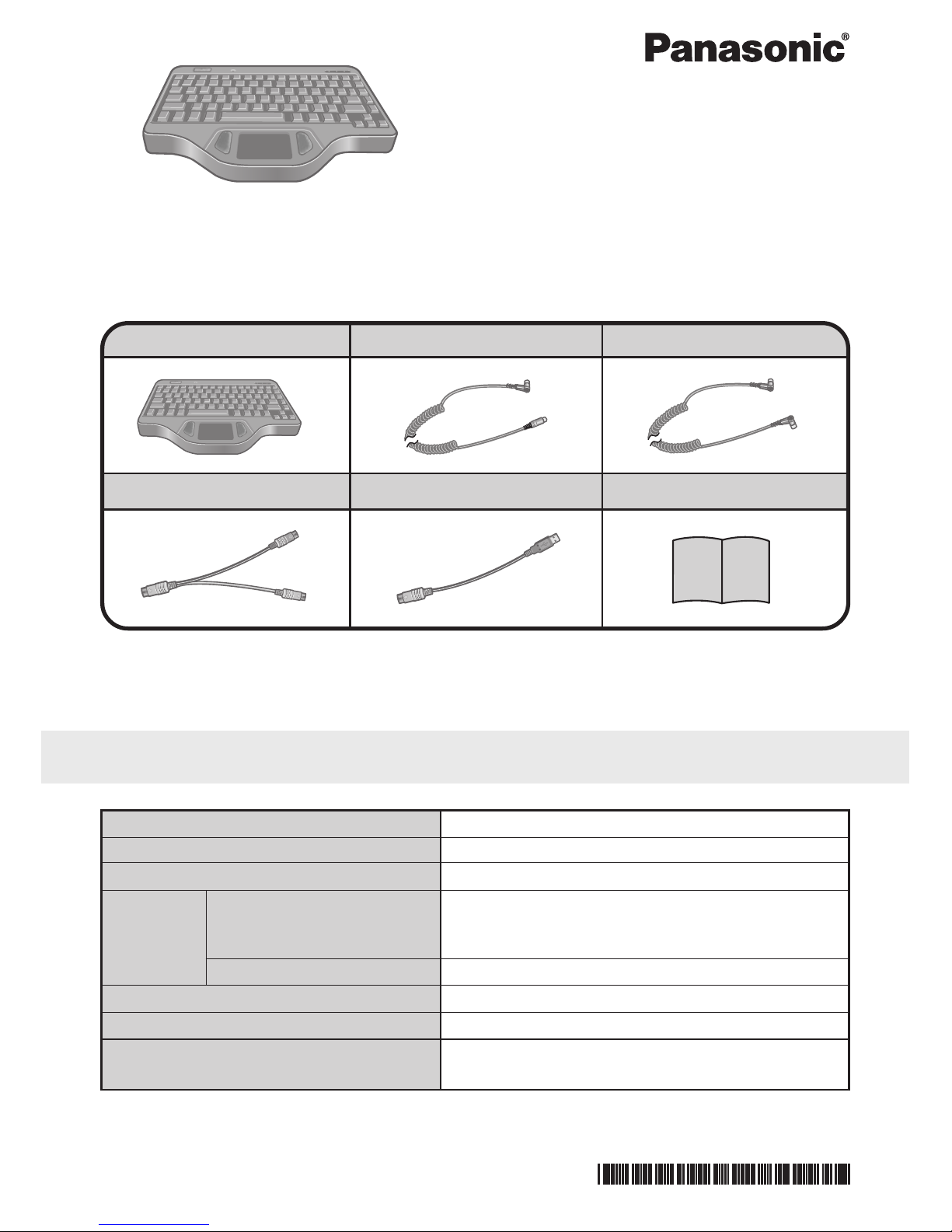
Thank you for purchasing this backlit keyboard for the Panasonic computer series.
Refer to the Operating Instructions accompanying the computer about precautions.
Backlit Keyboard
CF-VKBL02
OPERATING INSTRUCTIONS
Backlit Keyboard .... 1
PS/2 Cable ................ 1
Function Key Cable
... 1
Splitter Cable........... 1
USB PS/2 Transfer cable
... 1
Operating Instructions
... 1
Some of the illustrations included with the text may differ slightly in shape from the actual
items included in the kit in order to make the explanation easier to understand.
Specifications
Item
Number of Keys
Pointing Device
Interface Keyboard Port
Function Keyboard Port
Physical Dimensions (W × H × D)
Weight
Operating Environment
Temperature / Humidity
Description
87 keys
touch pad
mini DIN 6-pin (Connection of the backlit keyboard
to the USB port enabled using the USB PS/2 transfer cable.)
mini DIN 8-pin
300 mm × 205 mm× 26 mm {11.8 '' × 8.1 '' × 1.0 ''}
1.6 kg {3.53 lb.} (Excluding the cable)
5 °C to 35 °C {41 °F to 95 °F}/
30 % RH to 80 % RH (no condensation)
DFQX5437ZA FJ0102-0
Printed in Japan
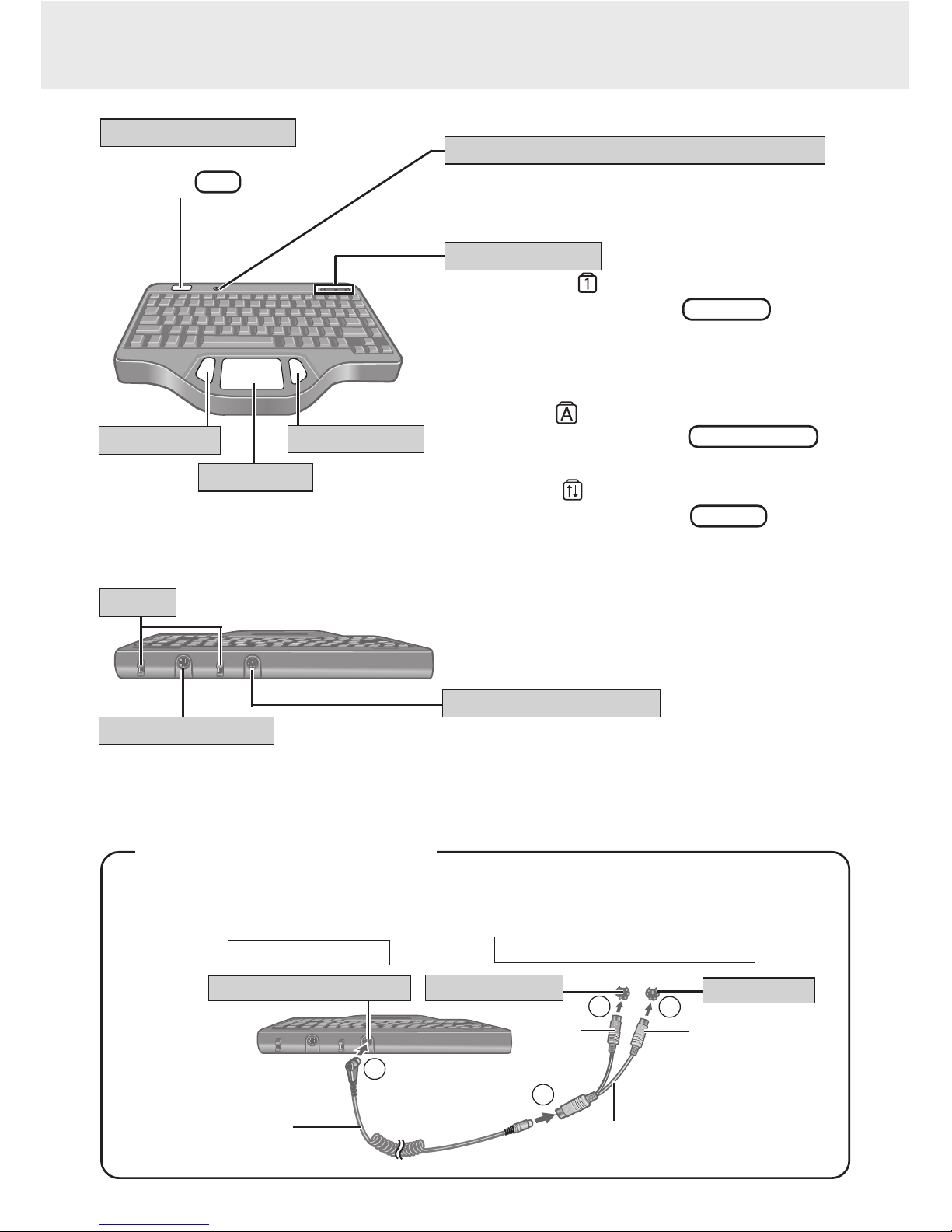
Names and Functions of Parts
Touch Pad
Right Button
Left Button
This connects to the external keyboard/mouse port
of the computer with the included PS/2 cable.
Bind the cables.
Binder
Emergency Button
Numeric Key :
This indicator lights green when NumLk is pressed.
This causes a portion of the keyboard to function as a
numeric keypad. The [Enter] key functions differently depending on the application.
Caps Lock :
This indicator lights green when Caps Lock is
pressed. Subsequent non-shifted input is capitalized.
Scroll Lock :
This indicator lights green when ScrLk is pressed.
Scroll lock functions differently depending on the
application.
This part determines whether to turn the backlight
on/off. Do not obstruct this part.
The application software
allocated to F11 is started up.
If your computer or port replicator has both an external keyboard port and an external
mouse port, connect the included splitter cable with the following procedure.
This connects to the Function Key Port
of the LCD monitor (CF-VDL01) with
the included function key cable.
Function Key Port
LED Indicators
Optical Sensor (Light Receiving Part)
Backlit Keyboard
Computer or Port Replicator
gray
beige
PS/2 cable
Splitter cable
Mouse Port
Keyboard Port
Keyboard/Mouse Port
Keyboard/Mouse Port
<Using the splitter cable>
3
1
3
2
