Page 1
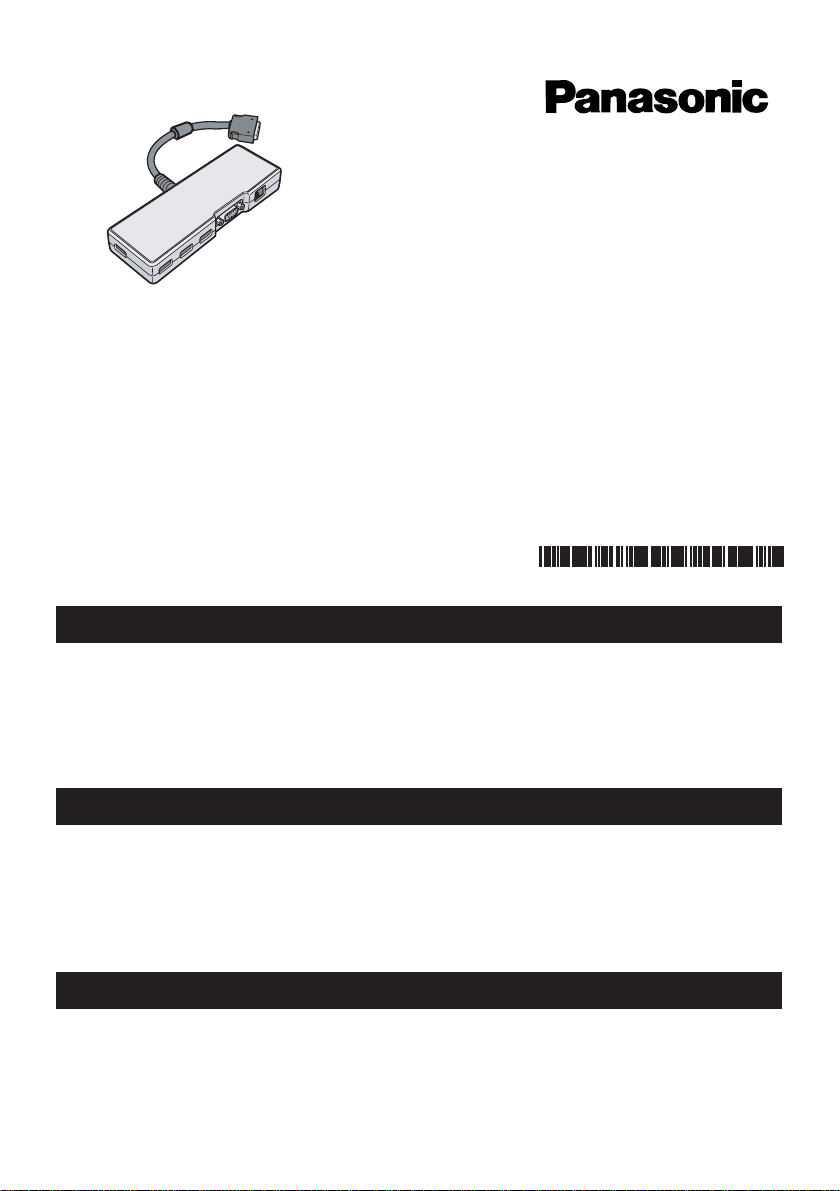
OPERATING INSTRUCTIONS
BEDIENUNGSANLEITUNG
Mode d'emploi
Mini Port Replicator
CF-VEBU05U
© 2005 Matsushita Electric Industrial Co., Ltd. All Rights Reserved.
Printed in Japan
DFQX5575ZA SS1005-1026
ENGLISH
Thank you for purchasing the mini port replicator for the Panasonic CF-T4/CF-W4 notebook computer series.*
By connecting your peripheral devices to the mini port replicator, you can save yourself the trouble of
having to connect or disconnect several cables every time you transport the computer.
1
*
For information about the computer(s) for which the mini port replicator can be used, refer to the
Operating Instructions of your computer, catalogs, etc.
1
®
DEUTSCH
Wir freuen uns darüber, dass Sie sich zum Kauf eines Mini-Portreplikators für das Panasonic
Notebook CF-T4/TF-W4 entschieden haben*
Bei Anschluss Ihrer Peripheriegeräte an den Mini-Portreplikator ist es nicht erforderlich, beim
Mitnehmen des Computers jedes Mal eine Vielzahl von Kabeln anzuschließen bzw. abzuziehen.
2
*
Informationen zu den Computern, in denen der Mini-Portreplikator verwendet werden kann, finden
Sie in der Bedienungsanleitung Ihres Computers, Katalogen usw.
2
.
FRANÇAIS
Merci d’avoir choisi le mini duplicateur de ports pour la série d’ordinateur portable Panasonic CF-T4/
CF-W4*
Si vous connectez vos périphériques au mini duplicateur de ports, vous n’aurez plus à brancher et à
débrancher plusieurs câbles à chaque fois que vous transportez l’ordinateur.
*
3
3
Pour plus d’informations sur les ordinateurs avec lesquels le mini duplicateur de ports peut être
utilisé, consultez le mode d’emploi de votre ordinateur, des catalogues, etc.
Page 2
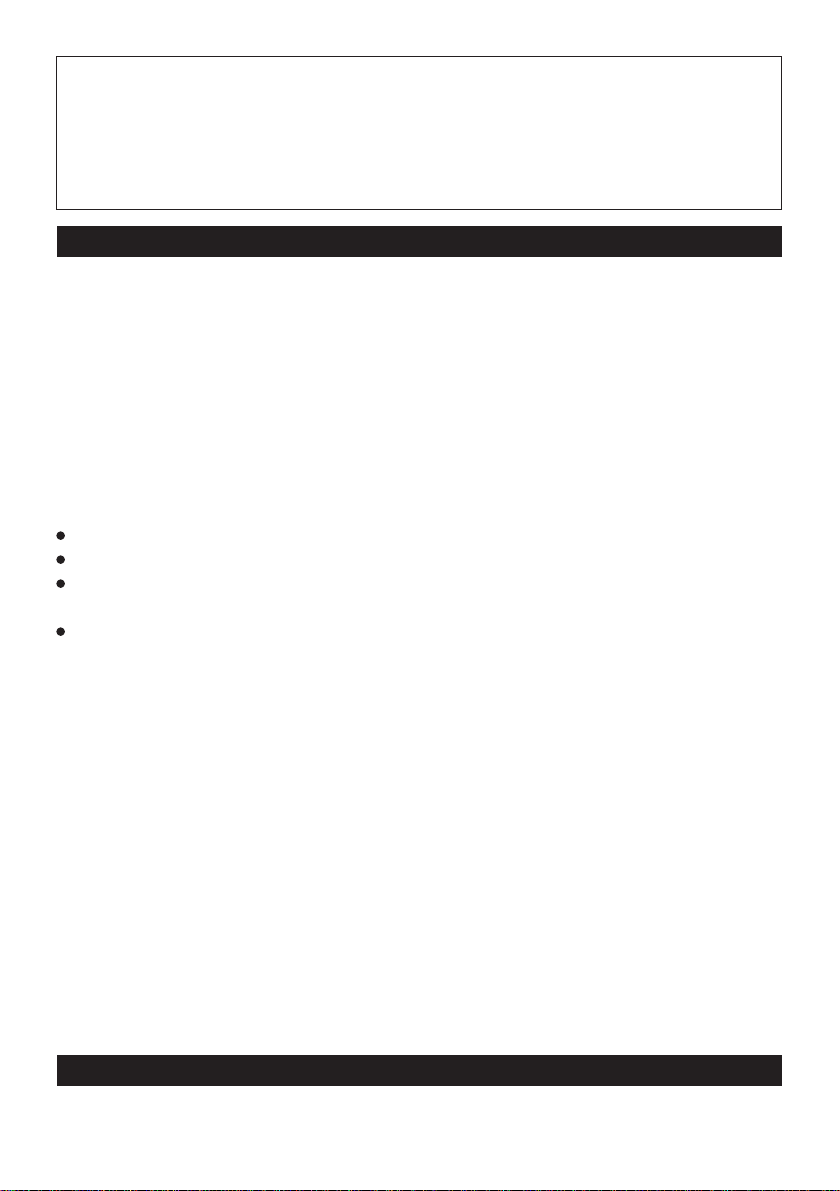
Interface Cable
Use of an interface cable longer than 3 m (9.84 feet) is not recommended.
Schnittstellenkabel
Verwendete Schnittstellenkabel sollten eine Länge von 3 Metern möglichst nicht überschreiten.
Cable d’interface
Nous vous déconseillons d’utiliser un câble d’interfaced’une longueur supérieure à 3 m.
For U.S.A.
Federal Communications Commission Radio Frequency Interference Statement
Note: This equipment has been tested and found to comply with the limits for a Class B
digital device, pursuant to Part 15 of the FCC Rules. These limits are designed to provide
reasonable protection against harmful interference in a residential installation. This equipment generates, uses and can radiate radio frequency energy and, if not installed and used in
accordance with the instructions, may cause harmful interference to radio communications.
However, there is no guarantee that interference will not occur in a particular installation. If
this equipment does cause harmful interference to radio or television reception, which can
be determined by turning the equipment off and on, the user is encouraged to try to correct
the interference by one or more of the following measures:
Reorient or relocate the receiving antenna.
Increase the separation between the equipment and receiver.
Connect the equipment into an outlet on a circuit different from that to which the receiver
is connected.
Consult the Panasonic Service Center or an experienced radio/TV technician for help.
Warning
To assure continued compliance, use only shielded interface cables when connecting to a
computer or peripheral. Also, any changes or modifications not expressly approved by the
party responsible for compliance could void the user's authority to operate this equipment.
This device is Class B verified to comply with Part 15 of FCC Rules when used with
Panasonic Notebook Computer.
This device complies with Part 15 of the FCC Rules. Operation is subject to the following
two conditions:
(1) This device may not cause harmful interference, and
(2) This device must accept any interference received, including interference that may cause
undesired operation.
Responsible Party: Panasonic Corporation of North America
One Panasonic Way
Secaucus, NJ 07094
Tel No:1-800-LAPTOP-5 (1-800-527-8675)
For Canada
This Class B digital apparatus complies with Canadian ICES-003.
Cet appareil numérique de la classe B est conforme à la norme NMB-003 du Canada.
Page 3
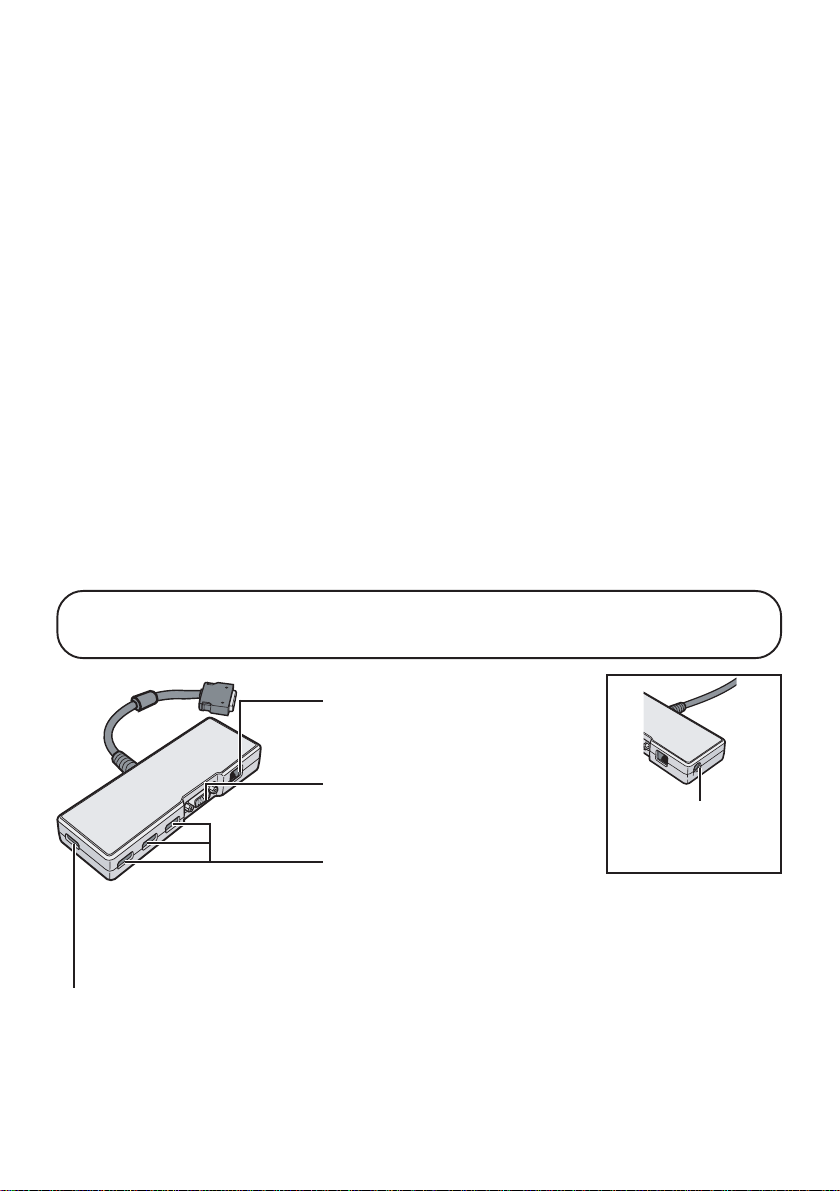
-------------------------------------------------------------------------------------------------------------
Compliance Notice - CE Mark
This equipment is in conformance with the requirements of the European Council Directive
listed below:
73/23/EEC Low Voltage Directive with amendment 93/68/EEC
89/336/EEC EMC Directive with amendments 92/31/EEC and 93/68/EEC
-------------------------------------------------------------------------------------------------------------
Übereinstimmungserklärung - CE-Marke
Diese Ausrüstung erfüllt die Anforderungen der unten angegebenen EC-Direktive:
73/23/EEC Niederspannungsdirektive mit Abänderung 93/68/EEC
89/336/EEC EMC-Direktive mit Abänderungen 92/31/EEC und 93/68/EEC
-------------------------------------------------------------------------------------------------------------
Avis de conformité - Marque CE
Cet équipement est conforme aux conditions des Directives de la Commission Européenne
mentionnées ci-dessous:
73/23/EEC Directive sur la basse tension y compris la modification 93/68/EEC
89/336/EEC Directive CEM y compris les modifications 92/31/EEC et 93/68/EEC
Names of Parts / Bezeichnungen der Teile / Ouverture de
l’écran
LAN Port
LAN-Anschluss
Port pour réseau local
External Display Port
Anschluss für externes Display
é
Port pour
USB Ports 2a / 2b / 2c
Allowable current for each port : 100 mA
USB-Steckbuchsen 2a / 2b / 2c
Zulässiger Strom für jeden Port : 100 mA
Ports USB 2a / 2b / 2c
USB Port 1
Connect the bus-powered USB devices (for example, CD/DVD drive) to the USB port 1.
USB-Steckbuchsen 1
Schließen Sie Bus-getriebene USB-Geräte (beispielsweise ein CD/DVD-Laufwerk) an den USBSteckbuchsen 1 an.
Port USB 1
Connectez les périphériques USB alimentés par bus (par exemple le lecteur de CD/DVD) au port USB 1.
Courant admissible pour chaque port : 100 mA
cran externe
DC-IN Jack
Netzteibuchse
Prise DC-IN
Page 4
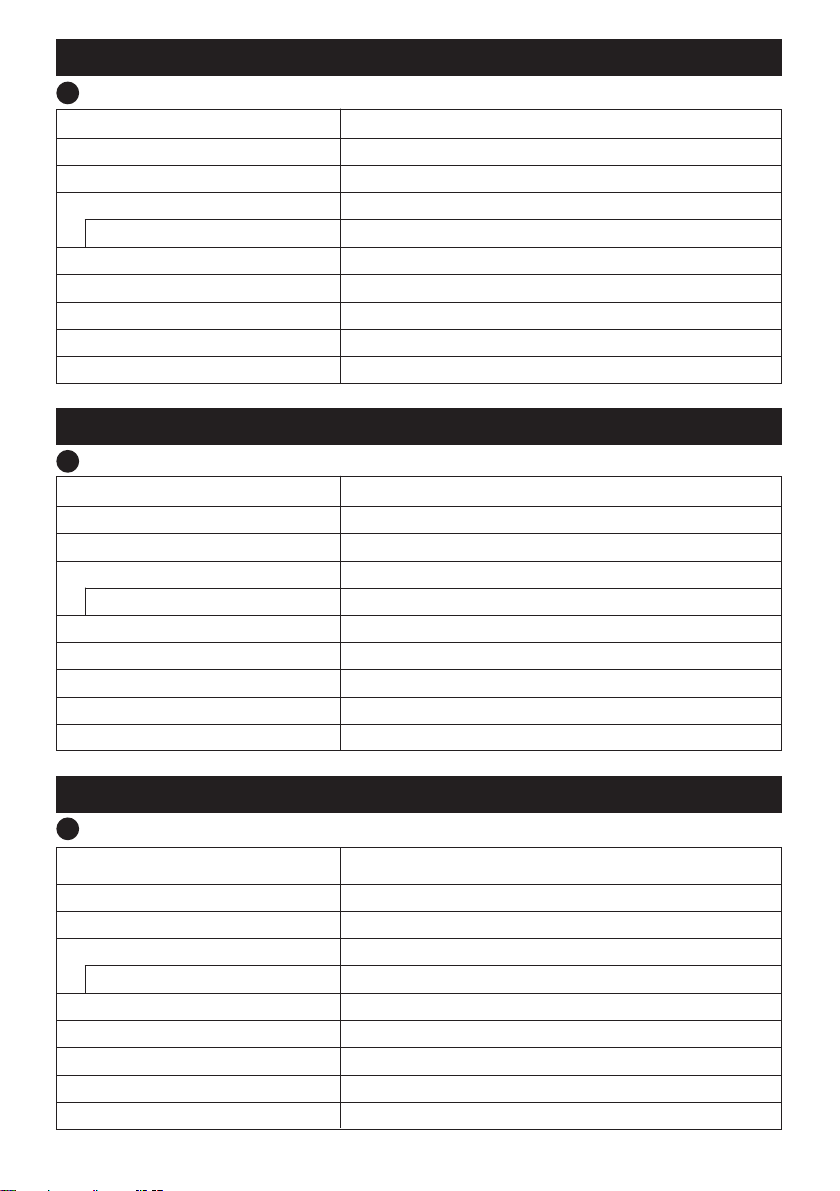
ENGLISH
Specifications
Item
Power Supply Input
Connector
USB Port
LAN Port
External Display Port
Physical Dimensions (Width × Height × Depth)
Weight
Operating Environment Temperature / Humidity
*1
Does not guarantee operation of all USB-compatible peripherals.
*1
2a / 2b / 2c
DC16.0 V (Use only the specified AC adaptor with your computer.)
50-pin
USB x 4 (USB 2.0)
Allowable current for each port : 100 mA
IEEE 802.3 10 Base-T, IEEE802.3u 100 Base-TX (RJ-45)
Mini Dsub 15-pin female
150 mm × 22 mm × 52 mm {6.0" × 0.9" × 2.0"}
Approx. 210 g {0.46 lb.}
5 °C to 35 °C {41 °F to 95 °F} / 30 % to 80 % RH (no condensation)
Description
DEUTSCH
Technische Daten
Gegenstand
Stromversorgung Eingang
Anschluß
USB-Steckbuchsen
2a / 2b / 2c
LAN-Anschluss
Anschluss für externes Display
Abmessungen
Gewicht
Umgebungsbedingungen Temparatur/Luftfeuchtigkeit
*2
Die ordnungsgemäße Funktion sämtlicher USB-kompatiblen Geräte kann nicht garantiert werden.
*2
(Breite × Höhe × Tiefe )
DC16,0 V (Verwenden Sie nur das angegebene Netzteil für den Computer.)
50-polig
USB x 4 (USB 2.0)
Zulässiger Strom für jeden Port : 100 mA
IEEE 802.3 10 Base-T, IEEE802.3u 100 Base-TX (RJ-45)
15-polige Mini DSub-Buchse
150 mm × 22 mm × 52 mm
ca. 210 g
5 °C bis 35 °C / 30 % bis 80 % RH (Ohne Kondensation)
Beschreibung
FRANÇAIS
Spécifications
Caractéristiques
Alimentation
Connecteur
Ports USB
Port pour réseau local
Port pour écran externe
Dimensions
Poids
Conditions d’utilisation Température/humidité
*3
Ne garantit pas le fonctionnement de tous les périphériques compatibles USB.
*3
2a / 2b / 2c
(largeur × hauteur × profondeur)
16,0V CC(N’utilisez que l’adaptateur secteur spécifié pour votre ordinateur.)
50 broches
USB x 4 (USB 2.0)
Courant admissible pour chaque port : 100 mA
IEEE 802.3 10 Base-T, IEEE802.3u 100 Base-TX (RJ-45)
Mini prise femelle à 15 broches Dsub
150 mm × 22 mm × 52 mm
210 g environ
5 °C à 35 °C {41 °F à 95 °F} / 30 % à 80 % (humidité relative) (sans condensation)
Description
Page 5
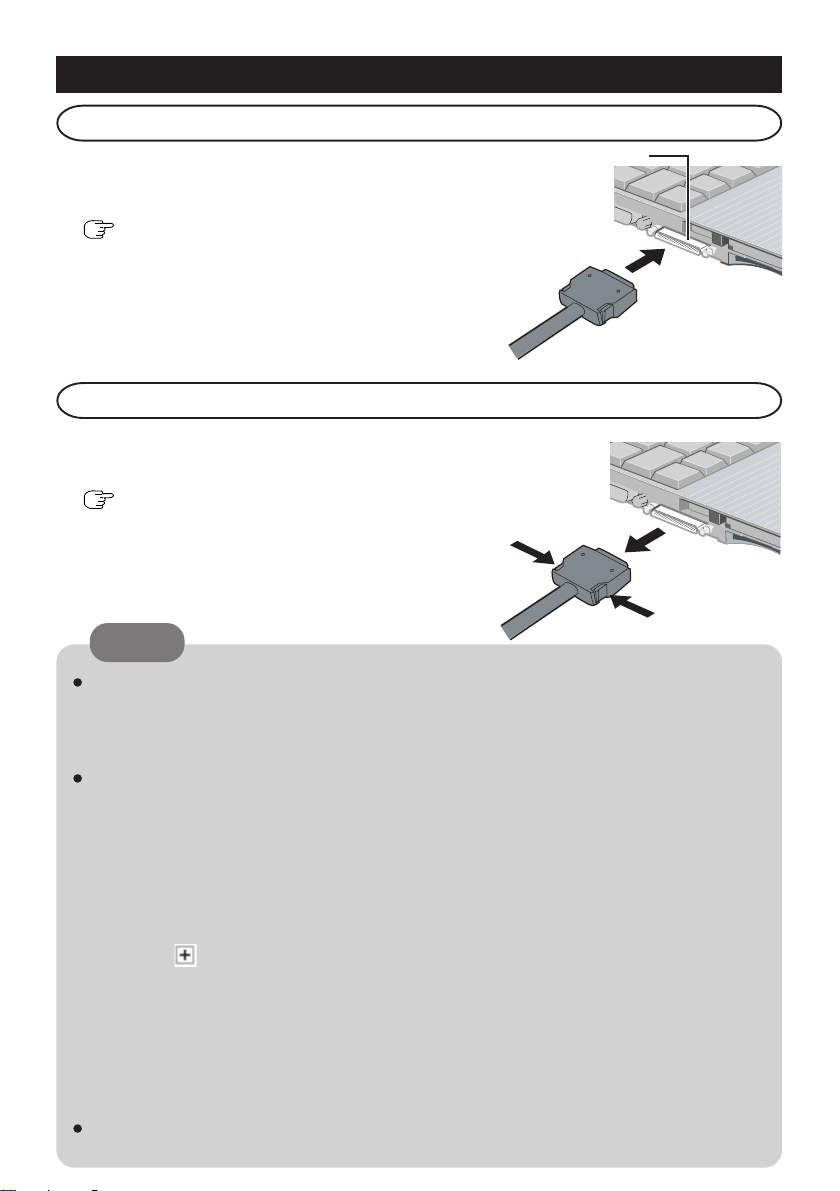
ENGLISH
Connecting
1
Turn the computer off.
Don't use the standby or hibernation function.
( OPERATING INSTRUCTIONS "Starting
Up/Shutting Down")
2
Connect the mini port replicator to the connec-
tor of the computer with "This side up" facing
upwards.
Disconnecting
1
Turn the computer off.
Don't use the standby or hibernation function.
( OPERATING INSTRUCTIONS "Starting
Up/Shutting Down")
2
While pushing the connector's lock button, pull
the connector out straight.
NOTE
Mini Port Replicator
Connector
If the mini port replicator is connected to the computer, connect the LAN cable, the
external display cable, or the AC adaptor to the ports or jack on the mini port replicator.
You cannot use the LAN port, the external display port, or the DC-IN jack on the
computer.
When devices connected to USB ports (2a, 2b, 2c) will not operate:
⋅ Confirm that the consumption current for the connected device is 100 mA or less.
If the current exceeds 100 mA, connect the device to USB port 1 or to a USB port
on the computer.
⋅ Turn off the power saving function on the USB2.0 USB Root Hub using the follow-
ing procedure:
A In [Device Manager], click [View] - [Devices by connection].
B Click for the following items in order.
[ACPI Uniprocessor PC] - [Microsoft ACPI-Compliant System] - [PCI bus] [Intel(R) 82801FB/FBM USB2 Enhanced Host Controller - 265C]
C Right-click [USB Root Hub] (displayed below [Intel(R) 82801FB/FBM USB2
Enhanced Host Controller - 265C], and click [Properties].
D Remove the checkmark from [Allow the computer to turn off this device to save
power] in [Power Management] and restart the computer.
For more information about the settings and preparations of the peripheral devices,
refer to the peripheral devices' own operating instructions.
Page 6

DEUTSCH
Anschließen
1
Schalten Sie den Computer aus.
Verwenden Sie nicht die Bereitschafts- oder die
Ruhefunktion. ( BEDIENUNGSANLEITUNG
„Starten/Herunterfahren“)
2
Verbinden Sie den Mini-Portreplikator mit dem
Anschlussstecker des Computers, so dass der
Aufkleber „This side up“ nach oben zeigt.
Entfernen
1
Schalten Sie den Computer aus.
Verwenden Sie nicht die Bereitschafts- oder die
Ruhefunktion. ( BEDIENUNGSANLEITUNG
„Starten/Herunterfahren“)
2
Drücken Sie den Sperrknopf des Anschlusssteckers
und ziehen Sie diesen gerade heraus.
HINWEIS
Wenn der Mini-Portreplikator an den Computer angeschlossen ist, verbinden Sie das
LAN-Kabel, das Kabel des externen Displays oder das Netzteil an die Ports oder
Buchsen am Mini-Portreplikator. Sie können nicht den LAN-Port, den Port für das
externe Display oder die DC-IN-Buchse des Computers verwenden.
Wenn die an die USB-Steckbuchsen (2a, 2b, 2c) angeschlossenen Geräte nicht
funktionieren:
⋅ Vergewissern Sie sich, dass die Stromstärke für das angeschlossene Gerät 100 mA
oder weniger beträgt. Beträgt die Stromstärke mehr als 100 mA, schließen Sie das
Gerät an den USB-Steckbuchsen 1 oder einen USB-Steckbuchsen des Computers
an.
⋅ Schalten Sie die Energiesparfunktion des USB2.0 USB-Root-Hubs aus, indem Sie
das folgende Verfahren durchführen:
A In [Geräte-Manager (Device Manager)], klicken Sie auf [Ansicht] - [Geräte nach
Verbindung].
B Klicken Sie auf , damit die folgenden Posten der Reihe nach angezeigt werden.
[ACPI Uniprocessor PC] - [Microsoft ACPI-Compliant System] - [PCI bus] -
[Intel(R) 82801FB/FBM USB2 Enhanced Host Controller - 265C]
C Rechtsklicken Sie auf [USB Root Hub] (angezeigt unter [Intel(R) 82801FB/FBM
USB2 Enhanced Host Controller - 265C], und klicken Sie dann auf
[Eigenschaften].
D Entfernen Sie das Kontrollzeichen [Computer kann Gerät ausschalten, um Energie
zu sparen] in [Energieverwaltung], und führen Sie einen Neustart des Computer
durch.
Weitere Informationen zu den Einstellungen und Vorbereitungsverfahren der peripheren
Geräte finden Sie in den Bedienungsanleitungen der einzelnen peripheren Geräte.
Anschlussstecker
des MiniPortreplikators
Page 7

FRANÇAIS
Connexion
1
Éteignez l’ordinateur.
N’utilisez ni la fonction de veille, ni la fonction
d’hibernation. ( MODE D’EMPLOI,
“Démarrer/Arrêter”)
2
Raccordez le mini duplicateur de ports au
connecteur de l’ordinateur en veillant à ce que
le côté marqué « Ce côté vers le haut » soit tourné
vers le haut
Déconnexion
1
Éteignez l’ordinateur.
N’utilisez ni la fonction de veille, ni la fonction
d’hibernation. ( MODE D’EMPLOI,
“Démarrer/Arrêter”)
2
Tout en appuyant sur le bouton de verrouillage
du connecteur, tirez bien droit sur le connecteur
pour le retirer.
REMARQUE
Si le mini duplicateur de ports est connecté à l’ordinateur, raccordez le câble de réseau
LAN, le câble d’affichage externe ou l’adaptateur C.A. aux ports ou fiches sur le mini
duplicateur de ports. Vous ne pouvez pas utiliser le port LAN, le port d’affichage
externe ou la fiche DC-IN sur l’ordinateur.
Si les périphériques connectés aux ports USB (2a, 2b, 2c) ne fonctionnent pas :
⋅ Confirmez que la consommation de courant pour le périphérique connecté ne
dépasse pas 100 mA. Si le courant dépasse 100 mA, connectez le périphérique au
port USB 1 ou au port USB sur l’ordinateur.
⋅ Désactivez la fonction d’économie d’énergie sur le concentrateur USB racine de
l’USB 2.0 en respectant la procédure suivante :
A Dans [Gestionnaire de périphériques (Device Manager)], cliquez sur [Affichage]
- [Périphériques par connexion].
B Cliquez sur pour les éléments suivants, dans cet ordre.
[ACPI Uniprocessor PC] - [Microsoft ACPI-Compliant System] - [PCI bus] -
[Intel(R) 82801FB/FBM USB2 Enhanced Host Controller - 265C]
C Cliquez avec le bouton droit sur [USB Root Hub] (affiché ci-dessous [Intel(R)
82801FB/FBM USB2 Enhanced Host Controller - 265C] puis cliquez sur
[Propriétés].
D Désactivez l’option [Autoriser l’ordinateur à éteindre ce périphérique pour
économiser l’énergie.] dans [Gestion de l’alimentation] et redémarrez votre
ordinateur.
Pour de plus amples informations sur les réglages et préparatifs des périphériques,
consultez leurs modes d’emploi respectifs.
Connecteur du mini
duplicateur de
ports
Page 8

持込修理持込修理
持込修理
持込修理持込修理
ミニポートリプリケーター保証書
本書はお買い上げの日から下記期間中故障が発生した場合には本
書裏面記載内容で無料修理を行うことをお約束するものです。ご
記入いただきました個人情報の利用目的は本票裏面に記載してお
ります。お客様の個人情報に関するお問い合わせは、お買い上げ
の販売店にご相談ください。詳細は裏面をご参照ください。
品 番
保証期間
※
お買い上げ日
※
ご住所
お
CF-VEBU05U
お買い上げ日から
本体1年間
年 月 日
客
お名前
様
電話
※
住所・販売店名
( ) ー
販
売
店
電話( ) ー
松下電器産業株式会社 ITプロダクツ事業部
〒570‑0021大阪府守口市八雲東町一丁目10番12号TEL(06)6908‑1001
様
ご販売店様へ ※印欄は必ず記入してお渡しください。
Page 9

取扱説明書取扱説明書
取扱説明書
取扱説明書取扱説明書
ミニポートリプリケーターミニポートリプリケーター
ミニポートリプリケーター
ミニポートリプリケーターミニポートリプリケーター
®
保証書付き (日本国内向け)
品番CF-VEBU05U
・ この取扱説明書と保証書をよくお読みのうえ、正しくお使いください。そのあと保存し、必要なときにお読みくださ
い。
・ 保証書は「お買い上げ日・販売店名」などの記入を必ず確かめ、販売店からお受け取りください。
このたびは、レッツノートシリーズ用ミニポートリプリケーター*1をお買い上げい
ただき、まことにありがとうございました。
本機にいろいろな周辺機器を接続しておけば、コンピューターを持ち運ぶとき、
ケーブルを何本も接続したり外したりする必要がなくなります。
1
*
本機は、ミニポートリプリケーターコネクターのあるレッツノートシリーズ専用です。CF-A2/
CF-A3 シリーズなど、他のコンピューターにはお使いいただけません。
仕様仕様
仕様
仕様仕様
項目項目
項目
項目項目
電源入力
コネクター
USBコネクター
2a / 2b / 2c
LANコネクター
外部ディスプレイコネクター
外形寸法(幅×高さ×奥行き)
質量
使用環境条件 温度/湿度
2
*
本製品は一般家庭用の電源コードを使用するため、AC100 Vコンセントに接続して使用してく
ださい。(
*3
USB 対応のすべての周辺機器の動作を保証するものではありません。
*3
「安全上のご注意」)
DC16.0 V (コンピューターに付属のACアダプターを
2
)
使用*
50ピン
USB × 4(USB 2.0)
1コネクターあたりの許容電流:100 mA
10 BASE-T / 100 BASE-TX (RJ-45)
アナログRGB ミニDsub 15ピン
150 mm × 22 mm × 52 mm
約210 g
5℃〜35℃ / 30%〜80% RH(結露なきこと)
内容内容
内容
内容内容
保証とアフターサービス
コンピューター本体に付属の取扱説明書をご覧ください。
Page 10

安全上のご注意
お使いになる人や他の人への危害、財産への損害を未然に防止するため、必ずお守
りいただくことを、次のように説明しています。
■表示内容を無視して誤った使い方をしたときに生じる危害や障害の程度を、次の
表示で区分し、説明しています。
この表示の欄は、「死亡または重傷などを負う可能性が
警告
注意
■お守りいただく内容の種類を、次の絵表示で、説明しています。(下記は絵表示
の一例です。)
想定される」内容です。
この表示の欄は、「傷害を負う可能性または物質的損害のみ
が発生する可能性が想定される」内容です。
このような絵表示は、してはいけない「禁止」内容です。
このような絵表示は、必ず実行していただく「強制」内
容です。
必ずお守りください
コンセントや配線器具の
定格を超える使い方や、交
流 100 V 以外での使用はし
ない
禁止
たこ足配線等で定格を超えると、発
熱による火災の原因になります。
警告
本機の上に水などの入った
容器や金属物を置かない
禁止
水などがこぼれたり、クリップ、コ
インなどの異物が中に入ったりする
と、火災・感電の原因になります。
内部に異物が入った場合は、すぐ
に電源スイッチを切って電源プラ
グを抜き、販売店にご相談くださ
い。
Page 11

安全上のご注意
警告
必ずお守りください
異常が起きたらすぐに電源
プラグを抜く
電源プラグを抜く
・本体が破損した
・本体内 に異物が入った
・煙が出ている
・異臭がする
・異常 に熱い
などの異常状態のまま使用すると、火
災・感電の原因になります。
異常が起きたら、すぐに電源ス
イッチを切って電源プラグを抜
き、販売店にご相談ください。
電源プラグは根元まで確実
に挿し込む
電源プラグのほこり等は定
期的にとる
プラグにほこり等がたまると、湿気
等で絶縁不良となり、火災の原因に
なります。
電源プラグを抜き、乾いた布でふ
いてください。
長期間使用しないときは、電源プ
ラグを抜いてください。
ぬれた手で電源プラグの抜
き挿しはしない
挿し込みが不完全ですと、感電や、発
熱による火災の原因になります。
傷んだプラグ、ゆるんだコンセン
トは使用しないでください。
ぬれ手禁止
感電の原因になります。
雷が鳴りはじめたら、本機やケーブルに触れない
感電の原因になります。
接触禁止
Page 12

注意
電源コードはプラグ部分を
持って抜く
電源コードを引っ張ると
コードが傷つき、火災・感
電の原因になることがあり
ます。
長期間使用しないときは
電源プラグを抜く
絶縁劣化による感電や漏電
火災の原因になることがあ
ります。
LAN コネクターに電話回線
や指定以外のネットワーク
を接続しない
LANコネクターに以下のよ
うなネットワークや回線を
接続すると、火災・感電の
禁止
原因になることがありま
す。
100BASE-TX、10BASE-T 以外の
ネットワーク
電話回線 (IP電話、 一般電話回線、
内線電話回線 (構内交換機)、デジ
タル公衆電話など)
湿気やほこりの多い場所に
置かない
火災・感電の原因になるこ
とがあります。
禁止
炎天下の車中に長時間放置
しない
高温により、キャビネット
が変形したり、内部の部品
が故障または劣化したりす
禁止
ることがあります。このよ
うな状態のまま使用すると、
ショートや絶縁不良等によ
り火災・感電につながるこ
とがあります。
電源プラグを接続したまま
移動しない
電源コードが傷つき、火
災・感電の原因になるこ
とがあります。
禁止
電源コードが傷ついた場合は、す
ぐに電源プラグを抜いてご相談窓
口にご相談ください。
お願い
本機を使用中に異常が発生した場合は、コンピューター本体に付属の『取扱説
明書』「安全上のご注意」をお読みになり、電源プラグとコンピューター本体
のバッテリーパックを抜いてください。
Page 13

この装置は、情報処理装置等電波障害自主規制協議会(VCCI) の基準に基づくクラスB
情報技術装置です。この装置は、家庭環境で使用することを目的としていますが、この
装置がラジオやテレビジョン受信機に近接して使用されると、受信障害を引き起こすこ
とがあります。
取扱説明書に従って正しい取り扱いをしてください。
・ 本装置は、落雷等による電源の瞬時電圧低下に対して不都合が生じることがありま
す。電源の瞬時電圧低下対策としては、交流無停電電源装置等を使用されることを
お薦めします。
・ 漏洩電流について、この装置は、社団法人 電子情報技術産業協会のパソコン業界
基準(PC-11-1988) に適合しております。
〈無料修理規定〉
1.取扱説明書、本体貼付ラベル等の注意書に従った使用状態で保証期間
内に故障した場合には、無料修理をさせていただきます。
(イ)無料修理をご依頼になる場合には、商品に取扱説明書から切り離
した本書を添えていただきお買い上げの販売店にお申しつけくだ
さい。
(ロ)お買い上げの販売店に無料修理をご依頼にならない場合には、お
近くの修理ご相談窓口にご連絡ください。
2.ご転居の場合の修理ご依頼先等は、お買い上げの販売店またはお近く
の修理ご相談窓口にご相談ください。
3.ご贈答品等で本保証書に記入の販売店で無料修理をお受けになれない
場合には、お近くの修理ご相談窓口へご連絡ください。
4.保証期間内でも次の場合には原則として有料にさせていただきます。
(イ)使用上の誤り及び不当な修理や改造による故障及び損傷
(ロ)お買い上げ後の輸送、落下などによる故障及び損傷
(ハ)火災、地震、水害、落雷、その他天災地変及び公害、塩害、ガス
害(硫化ガスなど)、異常電圧、指定外の使用電源(電圧、周波
数)などによる故障及び損傷
(ニ)車両、船舶等に搭載された場合に生ずる故障及び損傷
(ホ)本書のご添付がない場合
(へ)本書にお買い上げ年月日、お客様名、販売店名の記入のない場
合、あるいは字句を書き替えられた場合
(ト)持込修理の対象商品を直接修理窓口へ送付した場合の送料等はお
客様の負担となります。また、出張修理を行った場合には、出張
料はお客様の負担となります。
5.本書は日本国内においてのみ有効です。
6.本書は再発行いたしませんので大切に保管してください。
7.お近くのご相談窓口はコンピューター本体の取扱説明書の「修理ご相
談窓口」をご参照ください。
修理メモ
※お客様にご記入いただいた個人情報(保証書控)は、保証期間内の無
料修理対応及びその後の安全点検活動のために利用させていただく場
合がございますのでご了承ください。
※この保証書は、本書に明示した期間、条件のもとにおいて無料修理を
お約束するものです。従ってこの保証書によって、保証書を発行して
いる者(保証責任者)、及びそれ以外の事業者に対するお客様の法律
上の権利を制限するものではありませんので、保証期間経過後の修理
についてご不明の場合は、お買い上げの販売店またはお近くの修理ご
相談窓口にお問い合わせください。
※保証期間経過後の修理や補修用性能部品の保有期間についてはコン
ピューター本体の取扱説明書の「保証とアフターサービス」をご覧く
ださい。
※ThiswarrantyisvalidonlyinJapan.
Page 14

本体への取り付けかた
1
電源を切る。
スタンバイおよび休止状態は使わないでく
ださい。
2
ミニポートリプリケーターのコネクターを
コンピューターに接続する。
「この面が上」と書かれた面を上にして接続
してください。
ミニポート
リプリケー
ターコネク
ター
本体からの取り外しかた
1
電源を切る。
スタンバイおよび休止状態は使わないでく
ださい。
2
コネクターのロックボタンを押しながら、
まっすぐに引き抜く。
お願い
● ミニポートリプリケーター接続時、電源コード、LAN ケーブル、外部ディス
プレイケーブルは、ミニポートリプリケーターに接続してください。コン
ピューター本体の電源端子、LANコネクター、外部ディスプレイコネクター
は使用できません。
● USB コネクター(2a、2b、2c)に接続した機器が動作しない場合:
・機器の消費電流が100 mAであることを確認してください。消費電流が100
mA を超える機器は、USB コネクター1 またはコンピューター本体のUSB
コネクターに接続してください。
・以下の手順で、USB2.0 USBルートハブの省電力機能をオフにしてくださ
い。
①[ デバイスマネージャ] 画面で、[ 表示] - [ デバイス(接続別)] をクリッ
クする。
②以下の順に、各項目の をクリックする。
[ACPIユニプロセッサPC] - [Microsoft ACPI-Compliant System] - [PCIバ
ス] - [Intel(R) 82801FB/FBM USB2 Enhanced Host Controller - 265C]
③[Intel(R) 82801FB/FBM USB2 Enhanced Host Controller - 265C] の下に
表示されている[USBルートハブ]を右クリックし、[プロパティ]をクリッ
クする。
④[電源の管理]の[電力の節約のために、コンピュータでこのデバイスの電
源をオフできるようにする]のチェックマークを外して、コンピューター
を再起動する。
● 各周辺機器の設定・準備などについては、各周辺機器に付属の説明書をお読み
ください。
Page 15

各部の名称
LAN コネクター
外部ディスプレイコネクター
USB コネクター 2a / 2b / 2c
1 コネクターあたりの許容電流:100 mA
USB コネクター1
CD/DVDドライブなどUSB バスパワーの機器は、USB コネクター1 に接続してください。
ENGLISH
Information on Disposal for Users of Waste Electrical & Electronic Equipment (private
households)
This symbol on the products and/or accompanying documents means that
used electrical and electronic products should not be mixed with general
household waste.
For proper treatment, recovery and recycling, please take these products
to designated collection points, where they will be accepted on a free of
charge basis. Alternatively, in some countries you may be able to return
your products to your local retailer upon the purchase of an equivalent new
product.
Disposing of this product correctly will help to save valuable resources and prevent any
potential negative effects on human health and the environment which could otherwise arise
from inappropriate waste handling. Please contact your local authority for further details of
your nearest designated collection point.
Penalties may be applicable for incorrect disposal of this waste, in accordance with national legislation.
For business users in the European Union
If you wish to discard electrical and electronic equipment, please contact your dealer or
supplier for further information.
Information on Disposal in other Countries outside the European Union
This symbol is only valid in the European Union.
If you wish to discard this product, please contact your local authorities or dealer and ask for
the correct method of disposal.
電源端子
日本語日本語
日本語
日本語日本語
この記号はヨーロッパ連合内でのみ有効です。
本製品を廃棄したい場合は、日本国内の法律等に従って廃棄処理を
してください。
Page 16

DEUTSCH
Benutzerinformationen zur Entsorgung von elektrischen und elektronischen Geräten (private Haushalte)
Die ordnungsgemäße Entsorgung dieses Produkts dient dem Umweltschutz und verhindert
mögliche schädliche Auswirkungen auf Mensch und Umgebung, die aus einer
unsachgemäßen Handhabung von Abfall entstehen können. Genauere Informationen zur
nächstgelegenen Sammelstelle erhalten Sie bei Ihrer Gemeindeverwaltung.
In Übereinstimmung mit der Landesgesetzgebung können für die unsachgemäße Entsorgung
dieser Art von Abfall Strafgebühren erhoben werden.
Für Geschäftskunden in der Europäischen Union
Bitte treten Sie mit Ihrem Händler oder Lieferanten in Kontakt, wenn Sie elektrische und
elektronische Geräte entsorgen möchten. Er hält weitere Informationen für sie bereit.
Informationen zur Entsorgung in anderen Ländern außerhalb der Europäischen Union
Dieses Symbol ist nur in der Europäischen Union gültig.
Bitte treten Sie mit Ihrer Gemeindeverwaltung oder Ihrem Händler in Kontakt, wenn Sie dieses
Produkt entsorgen möchten, und fragen Sie nach einer Entsorgungsmöglichkeit.
Dieses Symbol auf Produkten und/oder begleitenden Dokumenten bedeutet,
dass verbrauchte elektrische und elektronische Produkte nicht mit
gewöhnlichem Haushaltsabfall vermischt werden sollen.
Bringen Sie zur ordnungsgemäßen Behandlung, Rückgewinnung und Recycling diese Produkte zu den entsprechenden Sammelstellen, wo sie ohne
Gebühren entgegengenommen werden. In einigen Ländern kann es auch
möglich sein, diese Produkte beim Kauf eines entsprechenden neuen
Produkts bei Ihrem örtlichen Einzelhändler abzugeben.
FRANÇAIS
Informations relatives à l’évacuation des déchets, destinées aux utilisateurs d’appareils
électriques et électroniques (appareils ménagers domestiques)
Lorsque ce symbole figure sur les produits et/ou les documents qui les
accompagnent, cela signifie que les appareils électriques et électroniques
ne doivent pas être jetés avec les ordures ménagères.
Pour que ces produits subissent un traitement, une récupération et un
recyclage appropriés, envoyez-les dans les points de pré-collecte désignés,
où ils peuvent être déposés gratuitement. Dans certains pays, il est possible
de renvoyer les produits au revendeur local en cas d’achat d’un produit
équivalent.
En éliminant correctement ce produit, vous contriburez à la conservation des ressources
vitales et à la prévention des éventuels effets négatifs sur l’environnement et la santé humaine,
pouvant être dus à la manipulation inappropriée des déchets. Veuillez contacter les autorités
locales pour connaître le point de pré-collecte le plus proche.
Des sanctions peuvent être appliquées en cas d’élimination incorrecte de ces déchets,
conformément à la législation nationale.
Utilisateurs professionnels de l’Union européenne
Pour en savoir plus sur l’élimination des appareils électriques et électroniques, contactez
votre revendeur ou fournisseur.
Informations sur l’évacuation des déchets dans les pays ne faisant pas partie de l’Union
européenne
Ce symbole n’est reconnu que dans l’Union européenne.
Pour supprimer ce produit, contactez les autorités locales ou votre revendeur afin de connaître
la procédure d’élimination à suivre.
