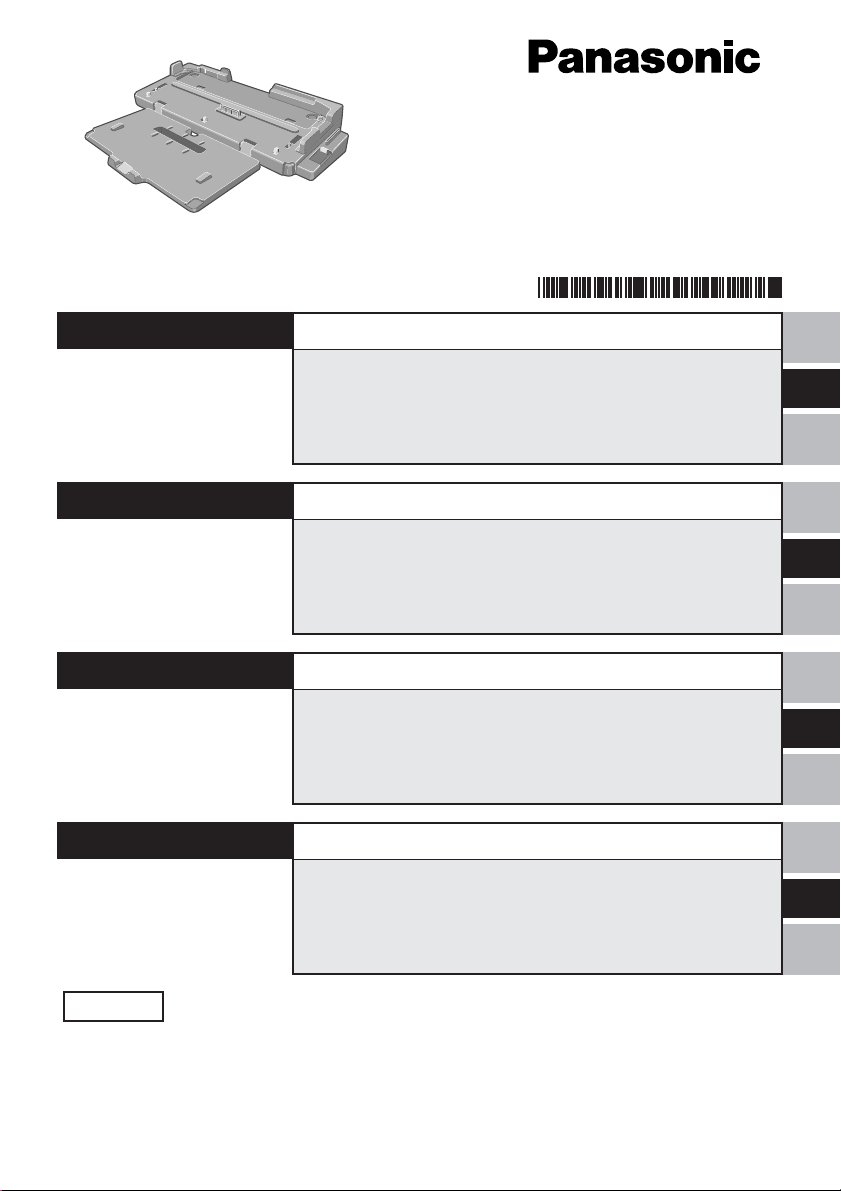
Printed in Japan
®
Port Replicator
ポートリプリケーターポートリプリケーター
ポートリプリケーター
ポートリプリケーターポートリプリケーター
CF-VEB731
FJ0403-1063
DFQX5395ZB
ENGLISH
DEUTSCH
FRANÇAIS
日本語日本語
日本語
日本語日本語
OPERATING INSTRUCTIONS..................
Names of Parts...................................................... 5
Connecting/Disconnecting .................................. 6
BEDIENUNGSANLEITUNG ......................
Bezeichnungen der Teile ..................................... 9
Anschließen/Entfernen....................................... 10
MODE D’EMPLOI ....................................
Ouverture de l’écran........................................... 13
Connexion/Déconnexion.................................... 14
取扱説明書取扱説明書
取扱説明書
取扱説明書取扱説明書
安全上のご注意安全上のご注意
安全上のご注意
安全上のご注意安全上のご注意
各部の名称と働き各部の名称と働き
各部の名称と働き
各部の名称と働き各部の名称と働き
取り付け/取り外し取り付け/取り外し
取り付け/取り外し
取り付け/取り外し取り付け/取り外し
保証とアフターサービス保証とアフターサービス
保証とアフターサービス
保証とアフターサービス保証とアフターサービス
......................................................... 16
..............................................................
...............................
..............................................................
..........................................................
.............................
..........................................................
......................................................
...........................
......................................................
..............................................
.......................
..............................................
12
17
20
21
24
4
E
8
D
F
J
保証書付き (日本国内向け)
このたびはパナソニックポートリプリケーターをお買い上げいただき、まことにありがとうございました。
・ この取扱説明書と保証書をよくお読みのうえ、正しくお使いください。そのあと保存し、必要なとき
にお読みください。
・ 保証書は「お買い上げ日・販売店名」などの記入を必ず確かめ、販売店からお受け取りください。
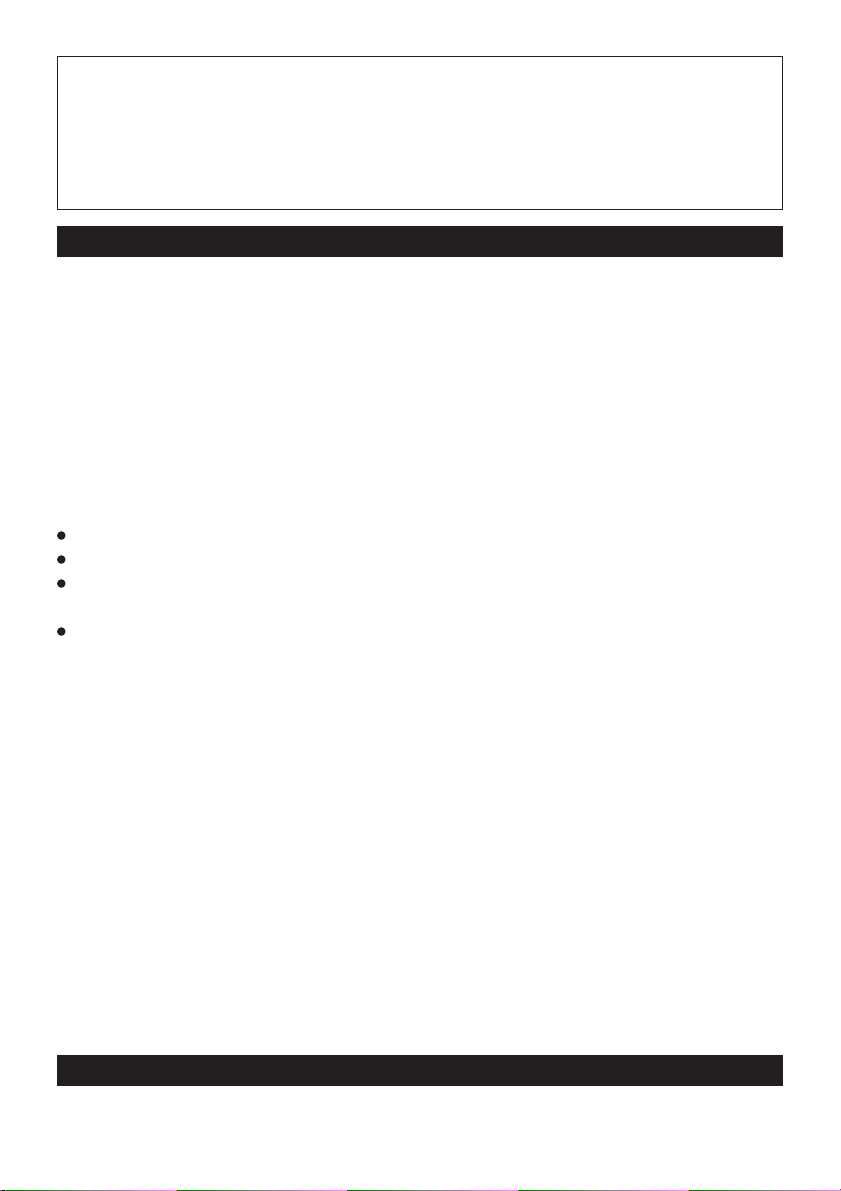
Interface Cable
Use of an interface cable longer than 3 m (9.84 feet) is not recommended.
Schnittstellenkabel
Verwendete Schnittstellenkabel sollten eine Länge von 3 Metern möglichst nicht überschreiten.
Cable d’interface
Nous vous déconseillons d’utiliser un câble d’interfaced’une longueur supérieure à 3 m.
For U.S.A.
Federal Communications Commission Radio Frequency Interference Statement
Note: This equipment has been tested and found to comply with the limits for a Class B
digital device, pursuant to Part 15 of the FCC Rules. These limits are designed to provide
reasonable protection against harmful interference in a residential installation. This equipment generates, uses and can radiate radio frequency energy and, if not installed and used in
accordance with the instructions, may cause harmful interference to radio communications.
However, there is no guarantee that interference will not occur in a particular installation. If
this equipment does cause harmful interference to radio or television reception, which can
be determined by turning the equipment off and on, the user is encouraged to try to correct
the interference by one or more of the following measures:
Reorient or relocate the receiving antenna.
Increase the separation between the equipment and receiver.
Connect the equipment into an outlet on a circuit different from that to which the receiver
is connected.
Consult the Panasonic Service Center or an experienced radio/TV technician for help.
Warning
To assure continued compliance, use only shielded interface cables when connecting to a
computer or peripheral. Also, any changes or modifications not expressly approved by the
party responsible for compliance could void the user's authority to operate this equipment.
This device is Class B verified to comply with Part 15 of FCC Rules when used with
Panasonic Notebook Computer.
This device complies with Part 15 of the FCC Rules. Operation is subject to the following
two conditions:
(1) This device may not cause harmful interference, and
(2) This device must accept any interference received, including interference that may cause
undesired operation.
Responsible Party: Matsushita Electric Corporation of America
One Panasonic Way
Secaucus, NJ 07094
Tel No:1-800-LAPTOP-5 (1-800-527-8675)
For Canada
This Class B digital apparatus complies with Canadian ICES-003.
Cet appareil numérique de la classe B est conforme à la norme NMB-003 du Canada.
2
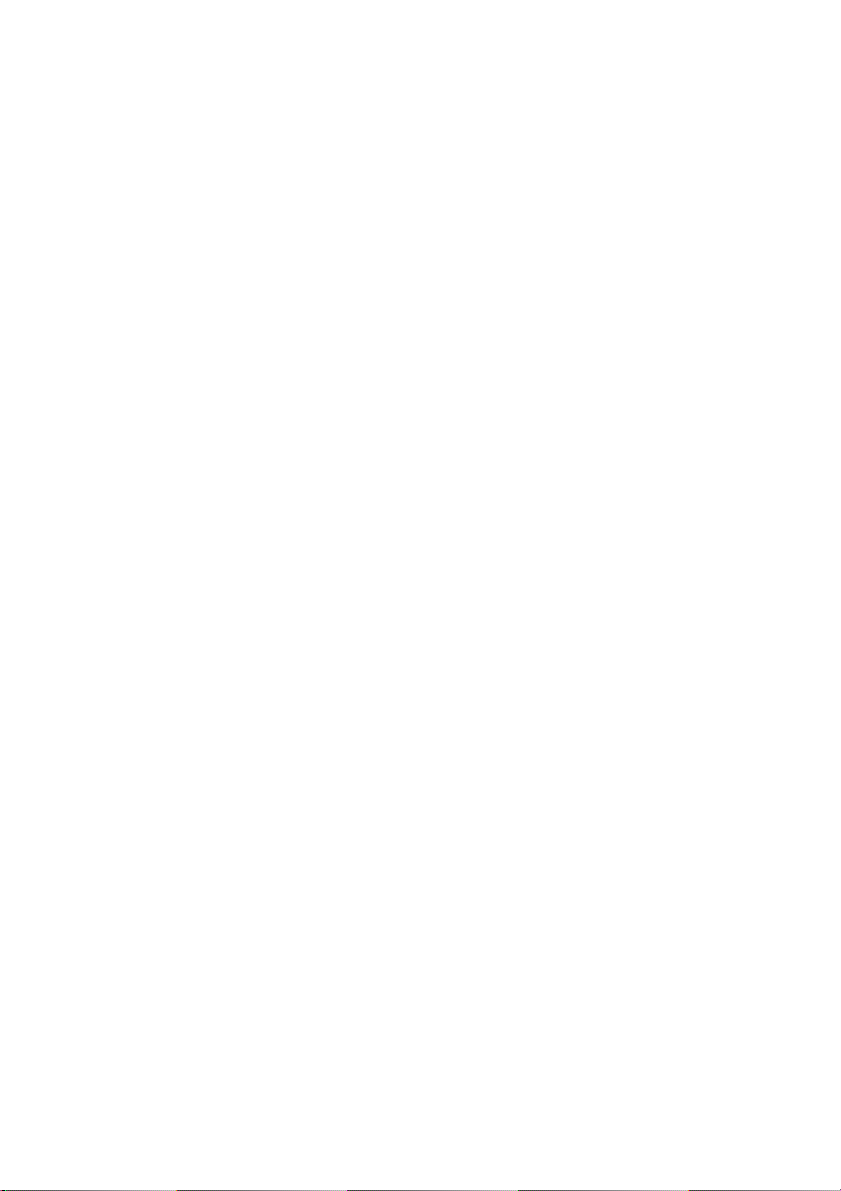
-------------------------------------------------------------------------------------------------------------
Compliance Notice - CE Mark
This equipment is in conformance with the requirements of the European Council Directive
listed below:
73/23/EEC Low Voltage Directive with amendment 93/68/EEC
89/336/EEC EMC Directive with amendments 92/31/EEC and 93/68/EEC
This Notice is based upon compliance of the product to the following standards:
EN60950
EN55022
EN61000-3-2
EN61000-3-3
EN55024
-------------------------------------------------------------------------------------------------------------
Übereinstimmungserklärung - CE-Marke
Diese Ausrüstung erfüllt die Anforderungen der unten angegebenen EC-Direktive:
73/23/EEC Niederspannungsdirektive mit Abänderung 93/68/EEC
89/336/EEC EMC-Direktive mit Abänderungen 92/31/EEC und 93/68/EEC
Diese Erklärung beruht darauf, dass das Produkt die folgenden Normen erfüllt:
EN60950
EN55022
EN61000-3-2
EN61000-3-3
EN55024
-------------------------------------------------------------------------------------------------------------
Avis de conformité - Marque CE
Cet équipement est conforme aux conditions des Directives de la Commission Européenne
mentionnées ci-dessous:
73/23/EEC Directive sur la basse tension y compris la modification 93/68/EEC
89/336/EEC Directive CEM y compris les modifications 92/31/EEC et 93/68/EEC
Cet Avis se base sur la conformité du produit aux normes suivantes:
EN60950
EN55022
EN61000-3-2
EN61000-3-3
EN55024
3
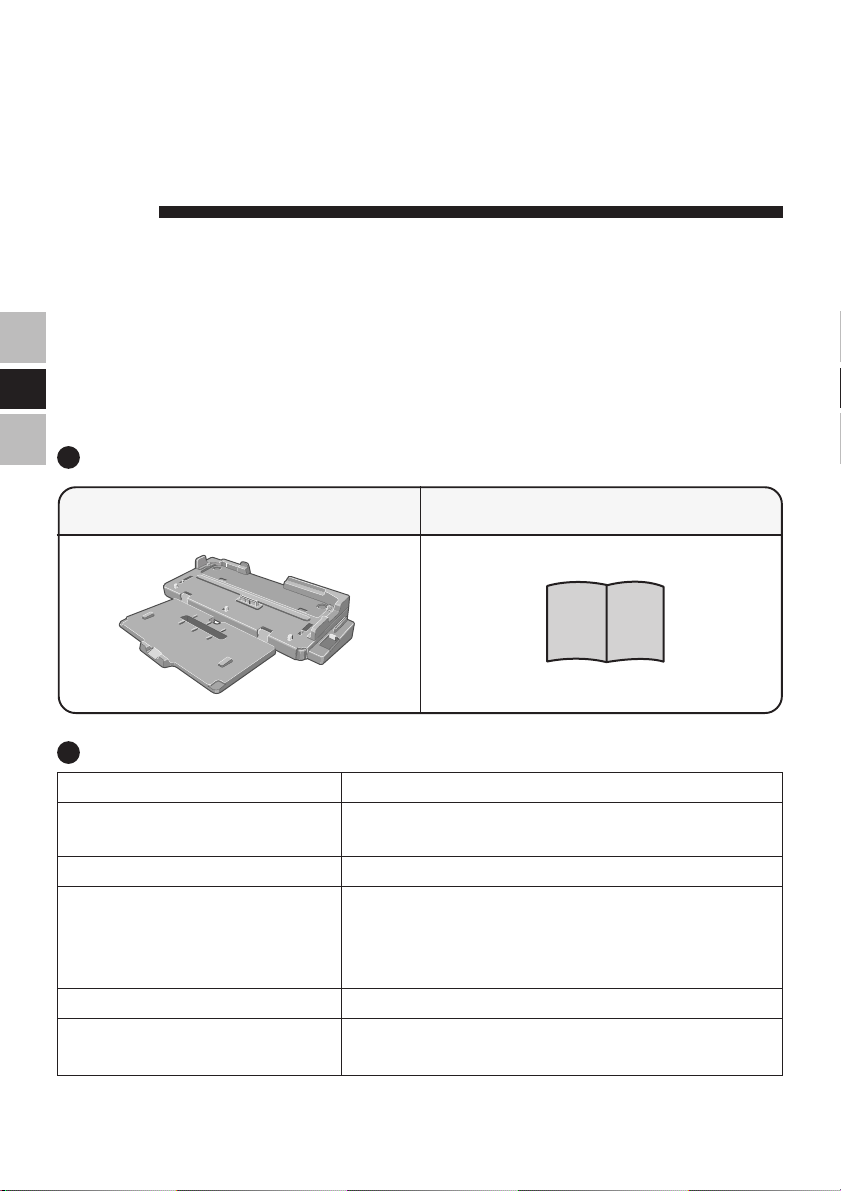
ENGLISH
Thank you for purchasing the port replicator for the Panasonic CF-73 notebook computer
series.*
By connecting your peripheral devices to the port replicator, you can save yourself the
trouble of having to connect and disconnect several cables every time you transport the
computer.
E
* This port replicator cannot be used for other models.
Parts Inclusion
Port Replicator ............................... 1 Operating Instructions................... 1
Specifications
Item
Power Supply Input
Expansion Bus Connector
Physical Dimensions
(Width × Height × Depth)
Weight
Operating Environment
Temperature / Humidity
DC 15.6 V [Do not use other than the specified AC
adaptor (Model No. CF-AA1653A)].
84-pin
342 mm × 70.5 mm × 277.6 mm (in use) /
342 mm × 73.7 mm × 145.5 mm (in storage)
{13.5" × 2.8" × 10.9 " (in use) / 13.5" × 2.9" × 5.7"
(in storage)}
Approx. 1.4 kg {3.1 lb.}
5 °C to 35 °C {41 °F to 95 °F} /
30 % to 80 % RH (no condensation)
Description
Refer to “Specifications” in the “Operating Instructions” accompanying the computer for information on the connectors and ports on the rear panel of the port replicator.
4
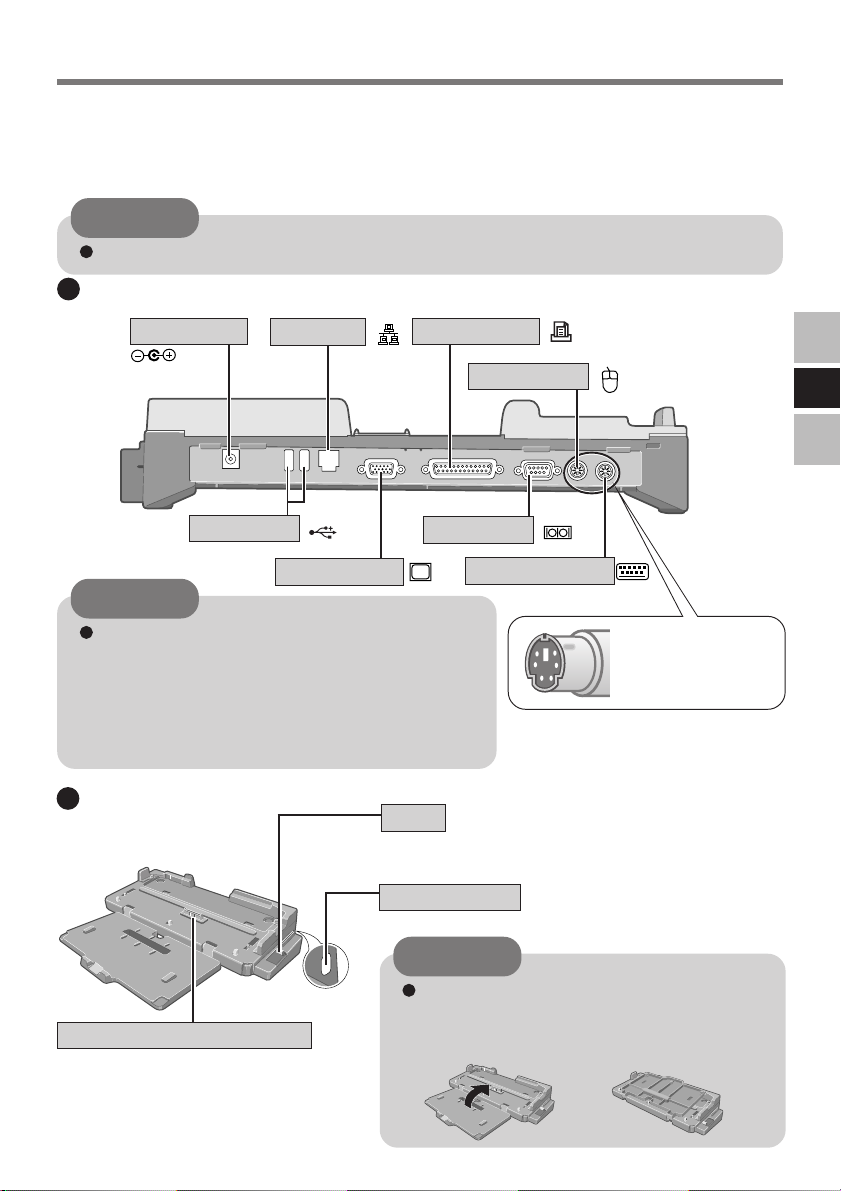
Names of Parts
The port replicator allows your peripheral devices to function exactly as if they were connected directly to the computer. (Refer to “Names and Functions of Parts” in the “Operating
Instructions” accompanying the computer.)
CAUTION
Do not touch the expansion bus connector, pins or springs of the port replicator.
Rear
DC-IN Jack
DC IN 15.6V
USB Ports
LAN Port
Display Port
Parallel Port
CAUTION
When connecting the external display to the
display port on the port replicator, the characters on the external display may be blurred if
1280 × 1024 (or a higher resolution) is set. In
this case, select a resolution that is lower than
1280 × 1024.
Front/Right Side
<In use>
Lever
Slide the lever all the way back to release the computer.
Security Lock
Mouse Port
Serial Port
Keyboard Port
E
Check whether the
connectors are pointing up or down.
LOCK
Expansion Bus Connector
This connects to the expansion bus connector on the bottom of the computer.
CAUTION
Be sure to close the front of the port
replicator when the port replicator is not
connected to the computer.
<In storage>
5
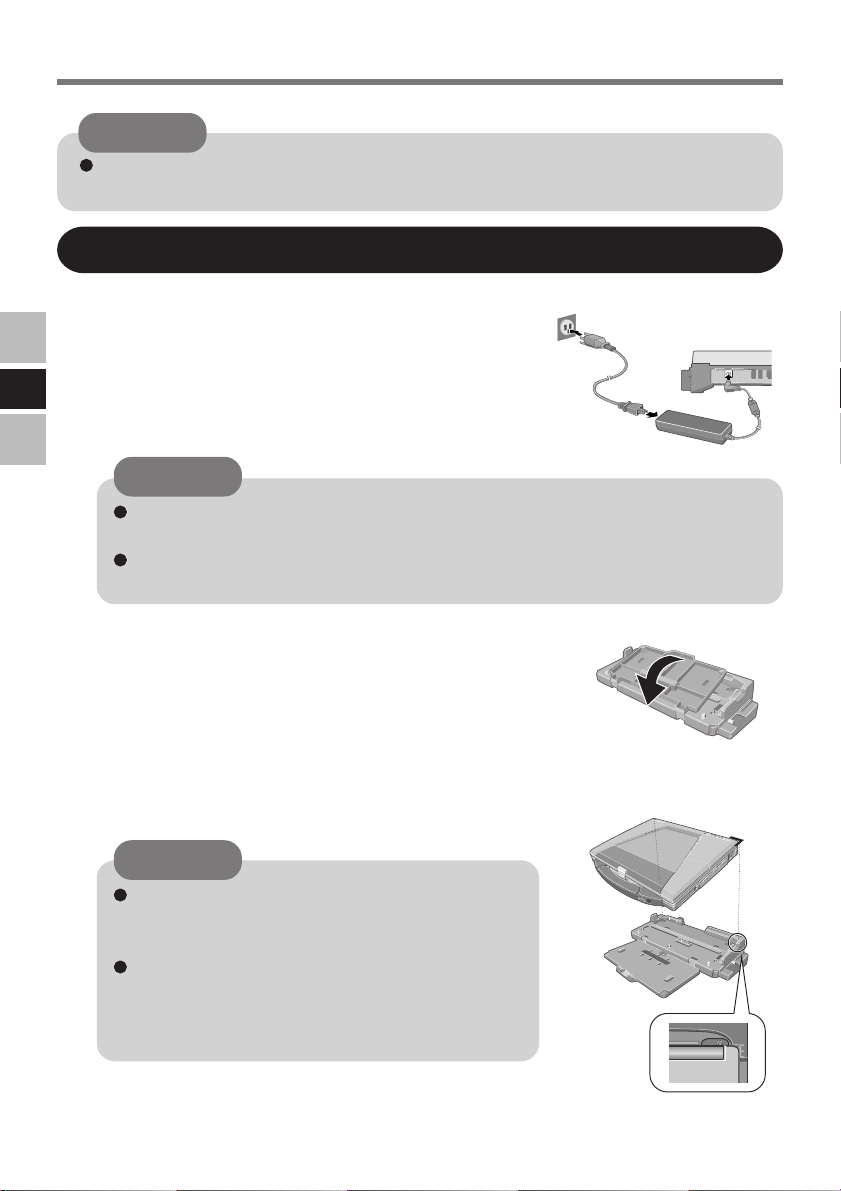
Connecting/Disconnecting
CAUTION
Do not connect or disconnect the port replicator while the computer is powered on
or in the standby or hibernation mode.
Connecting
1 Power off the computer, and disconnect all cables from
the computer.
2 Connect the plug of the AC adaptor that came with the
E
computer to the DC-IN jack of the port replicator and
plug the other end into an AC outlet.
CAUTION
Do not use other than the specified AC adaptor (Model No. CF-AA1653A) and
AC cord.
Refer to the “Operating Instructions” accompanying computer for information
on proper handling of the AC adaptor and AC cord.
3 Open the front of the port replicator.
4 Align the right rear corner of the computer with the right
corner of the port replicator, then slowly lower the computer.
CAUTION
Do not connect the computer to a port replicator
while the computer is connected to the AC adaptor or other cables.
Do not attempt to make connections if there is
any object between the computer and the port
replicator. Doing so could damage the computer
and the port replicator.
6
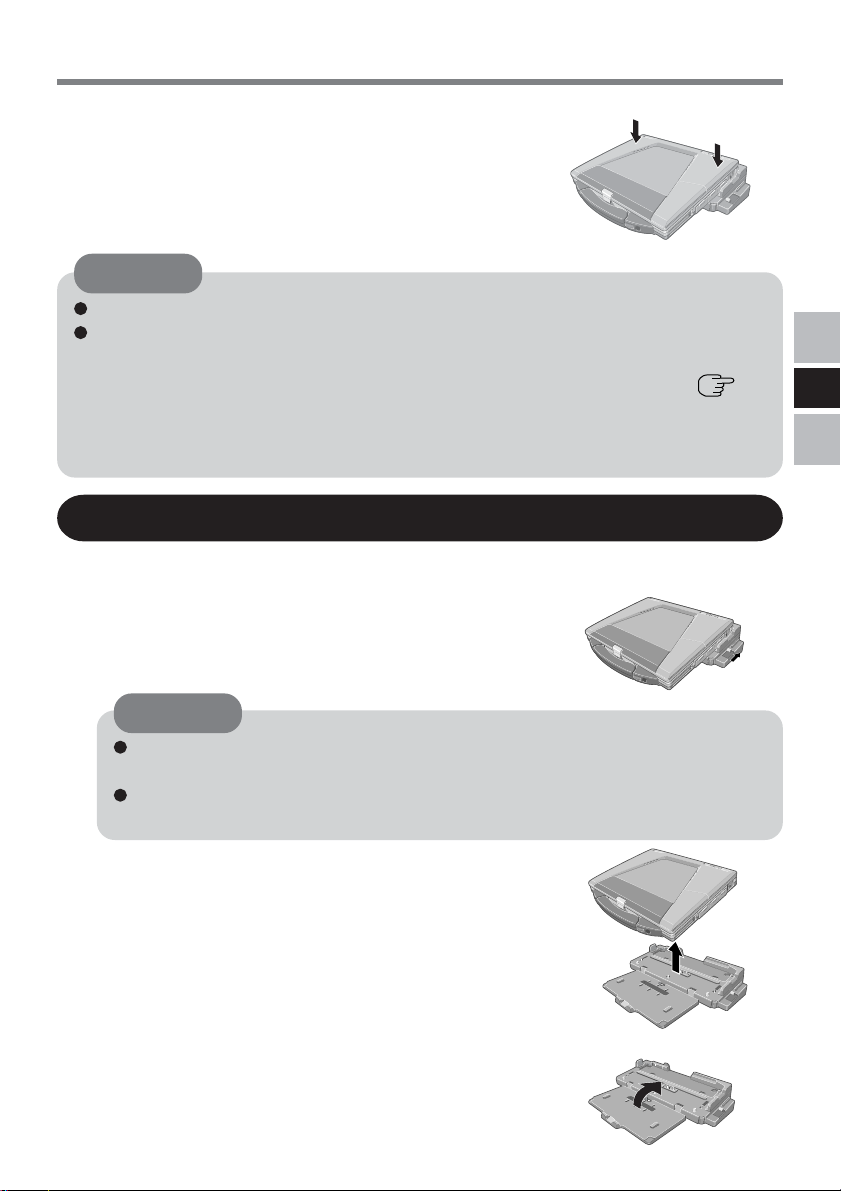
5
Connect the computer to the port replicator firmly, pressing down the arrow part of the figure right.
This will cause the expansion bus connector on the bottom of the computer to connect to the expansion bus
connector of the port replicator.
CAUTION
Do not attempt to move the port replicator when it is connected to the computer.
If the computer malfunctions while the port replicator is attached, refer first to the
“Troubleshooting” of the computer’s “Reference Manual”. If you still are unable to
solve the problem, power off the computer, disconnect the port replicator ( below) and check to see if the computer operates normally. If the computer operates
normally, the port replicator may be malfunctioning. Contact Panasonic Technical
Support.
Disconnecting
1
Power off the computer.
2
Slide the lever all the way back. The computer's connector disengages the expansion bus connector of the port
replicator.
E
CAUTION
After sliding the lever, do not release it suddenly. The lever may be locked
again.
Do not slide the lever while pressing against the computer from above. Doing
so could damage the computer.
3
Lift up the computer to remove it from the port replicator.
4
Close the front of the port replicator.
7
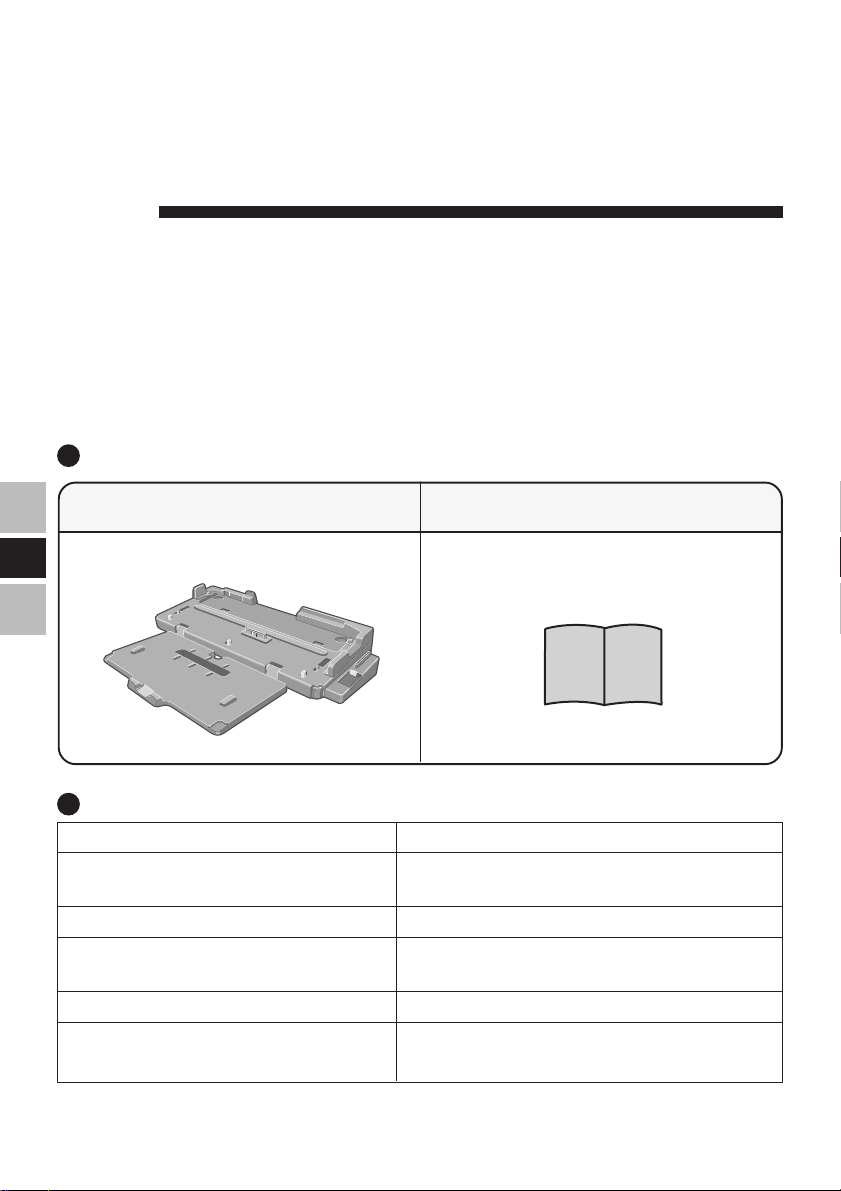
DEUTSCH
Wir freuen uns darüber, daß Sie sich zum Kauf eines Portreplikators für das Panasonic
Notebook CF-73 entschieden haben*.
Bei Anschluß Ihrer Peripheriegeräte an den Portreplikator ist es nicht erforderlich, beim
Mitnehmen des Computers jedesmal eine Vielzahl von Kabeln anzuschließen bzw.
abzuziehen.
* Dieser Portreplikator kann nicht mit anderen Modellen verwendet werden.
Lieferumfang
Portreplikator.................................. 1 Bedienungsanleitung ..................... 1
D
Technische Daten
Gegenstand
Stromversorgung Eingang
Erweiterungsbus-Anschluß
Abmessungen (Breite × Höhe × Tiefe )
Gewicht
Umgebungsbedingungen
Temparatur/Luftfeuchtigkeit
Nähere Einzelheiten über die Anschlüsse und Ports an der Rückseite des Portreplikators finden Sie unter „Technische
Daten“ in der Bedienungsanleitung des Computers.
8
DC 15,6 V [Verwenden Sie ausschließlich den
vorgeschriebenen Netzadapter (CF-AA1653A)].
84-polig
342 mm × 70,5 mm × 277,6 mm (bei Gebrauch) /
342 mm × 73,7 mm × 145,5 mm (bei Lagerung)
ca. 1,4 kg
5 °C bis 35 °C /
30 % bis 80 % RH (Ohne Kondensation)
Beschreibung
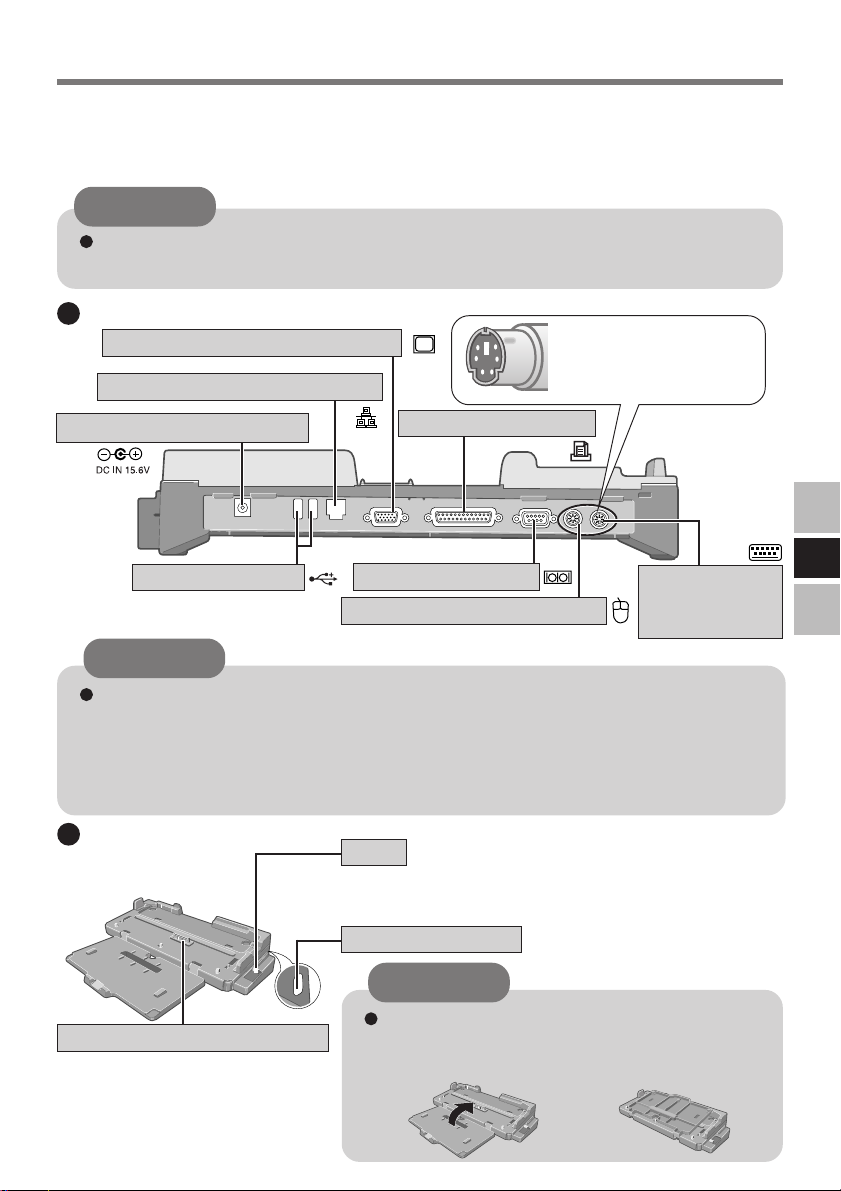
Bezeichnungen der Teile
Bei Anschluß Ihrer Peripheriegeräte an den Portreplikator arbeiten diese genau so, als wenn
sie direkt an den Computer angeschlossen wären. (Siehe auch Bedienungsanleitung des
Computers unter „Bezeichnungen und Funktionen der Teile“.)
VORSICHT
Den Erweiterungsbus-Anschluss, die Stifte oder die Federung des Portreplikators
nicht berühren.
Rückseite
Anschluß für externes Display
Anschluß für das lokale Netz
Gleichstrom-Eingangsbuchse
USB-Anschlüsse
Paralleler Anschluß
Serieller Anschluß
Anschluß für externe Maus
VORSICHT
Wenn Sie ein externes Display an den Display-Anschluss des Portreplikators
anschließen, kann es vorkommen, dass die auf dem externen Display angezeigten
Schriftzeichen bei einer Auflösung von 1280 × 1024 Bildpunkten (oder höher)
verschwommen erscheinen.
Wählen Sie in diesem Fall eine Auflösung, die unter 1280 × 1024 Bildpunkten liegt.
Überprüfen Sie, ob die
Verbindungsstecker nach
oben oder nach unten zeigen.
Anschluß für
externe
Tastatur
Vorderseite/rechts
<bei Gebrauch>
Hebel
Schieben Sie den Hebel bis zum Anschlag nach hinten,
um das Notebook freizugeben.
Sicherungsschloß
LOCK
D
Erweiterungsbus-Anschluß
Zur Verbindung mit dem
Erweiterungsbus-Anschluß an der
Unterseite des Computers.
VORSICHT
Schließen Sie immer die Vorderseite des
Portreplikators, wenn dieser nicht an der Computer angeschlossen ist.
<bei Lagerung>
9

Anschließen/Entfernen
VORSICHT
Schließen Sie das Notebook nicht an oder entfernen es, wenn das Notebook im
Betrieb ist, oder sich im Bereitschaftsmodus oder Stillegungsmodus befindet.
Anschließen
1 Denken Sie daran, den Computer abzuschalten und
trennen alle Kabel vom Computer.
2 Schließen Sie den Stecker des mit dem Computer
gelieferten Netzadapters an die Strom-Eingangsbuchse
des Portreplikators an. Stecken Sie den Netzstecker in
eine Steckdose.
Warnung: Zur Trennung vom Netz ist der Netzstecker aus der Steckdose zu ziehen,
welche sich in der Nähe des Gerätes befinden muß und leicht zugänglich sein soll.
D
VORSICHT
Verwenden Sie ausschließlich den vorgeschriebenen Netzadapter (CFAA1653A) und Netzkabel .
Informationen zur sachgemäßen Handhabung von Netzadapter und Netzkabel
finden Sie in der Bedienungsanleitung des Computers.
3 Öffnen Sie die Vorderseite des Portreplikators.
4 Richten Sie die rechte hintere Ecke des Computers auf
die rechte Ecke des Portreplikators aus und senken Sie
den Computer dann langsam ab.
VORSICHT
Schließen Sie den Computer nicht an einen
Portreplikator an, während der Computer an ein
Netzteil oder andere Kabel angeschlossen ist.
Versuchen Sie auf keinen Fall, die Anschlüsse
herzustellen, wenn die Abdeckung geschlossen
ist oder sich irgendein Gegenstand zwischen
Computer und Portreplikator befindet.
Anderenfalls können die Unterseite des Computers und der Portreplikator beschädigt werden.
10

5
Drücken Sie beim Anschließen des Computers an den
Portreplikator fest auf die in der rechten Abbildung mit dem Pfeil
markierten Stellen, um den Anschluss sicher durchzuführen.
Der Erweiterungsbus-Anschluß unten am Computer wird
dadurch mit dem Anschluß am Portreplikator verbunden.
VORSICHT
Versuchen Sie auf keinen Fall, den Portreplikator zu bewegen, solange dieser an den
Computer angeschlossen ist.
Falls eine Störung des Computers auftritt, während der Portreplikator am Computer
angebracht ist, sehen Sie bitte zuerst im Abschnitt „Störungssuche“ im
Bedienungshandbuch des Computers nach. Falls Sie das Problem immer noch nicht
lösen können, schalten Sie den Computer aus, trennen Sie den Portreplikator vom Computer ( unten) und überprüfen Sie, ob der Computer normal funktioniert. Falls der
Computer normal funktioniert, kann es sich um eine Störung des Portreplikators handeln.
Wenden Sie sich in diesem Fall bitte an die nächste Panasonic-Kundendienststelle.
Entfernen
1
Schalten Sie den Computer aus.
2
Schieben Sie den Hebel bis zum Anschlag nach hinten.
Erweiterungsbus-Anschluß des Computers wird vom
Anschluß des Portreplikators getrennt.
VORSICHT
Lassen Sie den Hebel nicht plötzlich los, nachdem Sie ihn verschoben haben. Er
könnte sich nämlich wieder festsetzen.
Verschieben Sie den Hebel nicht, während Sie den Computer nach unten drücken.
Andernfalls könnte der Computer beschädigt werden.
3
Heben Sie den Computer vom Portreplikator ab.
4
Schließen Sie die Vorderseite des Portreplikators.
D
11

FRANÇAIS
Merci d’avoir choisi le duplicateur de ports pour la série d’ordinateur
portable Panasonic CF-73*.
Si vous connectez vos périphériques au duplicateur de ports, vous n’aurez plus à brancher et
débrancher plusieurs câbles à chaque fois que vous transportez l’ordinateur.
* Il n’est pas possible d’utiliser ce duplicateur de ports avec les autres modèles.
Pièces fournies
Le duplicateur de ports.................. 1 Mode d’emploi ................................ 1
F
Spécifications
Caractéristiques
Alimentation
Connecteur de bus d’extension
Dimensions
(largeur × hauteur × profondeur)
Poids
Conditions d’utilisation
Température/humidité
Reportez-vous aux “Spécifications” dans les “Mode d’emploi” accompagnant l’ordinateur pour plus d’informations
sur les connecteurs et ports du panneau arrière du duplicateur de ports.
12
15,6 V CC [N’utilisez que l’adaptateur secteur
spécifié (n° de modèle : CF-AA1653A)]
84 broches
342 mm × 70,5 mm × 277,6 mm (lorsque utilisé) /
342 mm × 73,7 mm × 145,5 mm (lorsque rangé)
1,4 kg environ
5 °C à 35 °C {41 °F à 95 °F} /
30 % à 80 % (humidité relative) (sans condensation)
Description

Ouverture de l’écran
Le duplicateur de ports permet à vos périphériques de fonctionner exactement comme s’ils
étaient connectés directement à l’ordinateur. (Reportez-vous à “Noms et Fonctions des Pièces”
dans les “Mode d’emploi” accompagnant l’ordinateur.)
ATTENTION
Ne touchez pas le connecteur de bus d’extension, les broches ou ressorts du duplicateur
de ports.
Arrière
Prise DC-IN
Port d’écran
Port de souris
Port LAN
Ports USB
Port parallèle
Port série
Port de clavier
Vérifiez si les connecteurs
pointent vers le haut ou le bas.
ATTENTION
Lorsque vous connectez l’écran externe au port d’affichage du duplicateur de ports,
il se peut que les caractères apparaissent de manière floue si l’affichage est réglé sur
1280 × 1024 (ou une résolution supérieure).
Si tel est le cas, sélectionnez une résolution inférieure à 1280 × 1024.
Face avant/droite
<lorsque utilisé>
Connecteur de bus d’extension
Se raccorde au connecteur de bus
d’extension à l’arrière de l’ordinateur.
Levier
Faites glisser à fond le levier vers l’arrière pour libérer
l’ordinateur.
Verrou antivol
LOCK
ATTENTION
Assurez-vous que l’avant du duplicateur de
ports est fermé lorsque ce dernier n’est pas
connecté à l’ordinateur.
<lorsque rangé>
F
13

Connexion/Déconnexion
ATTENTION
Ne connectez pas et ne déconnectez pas le duplicateur de ports lorsque l’ordinateur
est allumé ou en mode veille ou en mode veille prolongée.
Connecting/Disconnecting
Connexion
1 Éteignez l’ordinateur et débranchez tous les câbles de
l’ordinateur.
2 Branchez une extrémité du câble de l’adaptateur secteur
fourni avec l’ordinateur à la prise DC-IN du duplicateur
de ports et l’autre extrémité à une prise de courant.
ATTENTION
N’utilisez que l’adaptateur secteur (n° de modèle : CF-AA1653A) et le cordon
secteur spécifiés.
Pour l’utilisation correcte de l’adaptateur secteur et du cordon secteur, consultez
le “Mode d’emploi” accompagnant l’ordinateur.
3 Ouvrez l’avant du duplicateur de ports.
F
4 Alignez les coins arrière droit de l’ordinateur avec les
coins droit du duplicateur de ports, puis abaissez
lentement l’ordinateur.
ATTENTION
Ne raccordez pas l’ordinateur à un duplicateur
de ports alors que l’ordinateur est branché à
l’adaptateur secteur ou à tout autre câble.
N’essayez pas d’effectuer les connexions s’il y a
un objet entre l’ordinateur et le duplicateur de
ports. Ceci pourrait endommager l’ordinateur et
le duplicateur de ports.
14

5
Lors du raccordement de l’ordinateur au duplicateur de
ports, connectez-le fermement en appuyant sur les parties indiquées par les flèches de l’illustration de droit.
Cela fait se raccorder le connecteur de bus d’extension
sur le fond de l’ordinateur au connecteur de bus
d’extension du duplicateur de ports.
ATTENTION
N’essayez pas de déplacer le duplicateur de ports lorsqu’il est connecté à l’ordinateur.
Si l’ordinateur fonctionne mal lorsqu’il est connecté au duplicateur de ports, consultez
d’abord la section “Dépannage” du “Manuel de référence” qui accompagne
l’ordinateur. Si vous n’arrivez toujours pas à régler le problème, éteignez l’ordinateur,
déconnectez le duplicateur de ports ( ci-dessous), et vérifiez si l’ordinateur
fonctionne normalement. Si l’ordinateur fonctionne normalement, il se peut qu’il y
ait une anomalie sur le duplicateur de ports. Consultez le Support technique Panasonic.
Déconnexion
1
Éteignez l’ordinateur.
2
Faites glisser à fond le levier vers l’arrière. Le connecteur
de l’ordinateur se dégage du connecteur de bus
d’extension du duplicateur de ports.
ATTENTION
Après avoir fait glisser le levier, ne le relâchez pas brusquement. Il pourrait se
reverrouiller.
Ne faites pas glisser le levier en appuyant sur l’ordinateur. Cela pourrait
endommager l’ordinateur.
3
Soulevez l’ordinateur pour le retirer du duplicateur de
ports.
4
Fermez l’avant du duplicateur de ports.
F
15

日本語日本語
日本語
日本語日本語
このたびは、CF-73シリーズ用ポートリプリケーター*をお買い上げいただき、まこ
とにありがとうございました。
本機にいろいろな周辺機器を接続しておけば、コンピューターを持ち運ぶとき、
ケーブルを何本も接続したり外したりする必要がなくなります。
* 本機は、CF-73シリーズ以外のコンピューターにはお使いいただけません。
同梱品
ポートリプリケーターポートリプリケーター
ポートリプリケーター
ポートリプリケーターポートリプリケーター
仕様
項 目
電源入力
拡張バスコネクター
外形寸法(幅 × 奥行き× 高さ)
J
質量
使用環境条件
温度/湿度
本体後面のコネクターや端子については、コンピューターに付属の『取扱説明書』「仕様」
をご覧ください。
* 本製品は一般家庭用の電源コードを使用するため、AC100V のコンセントに接続して
使用してください。(
......................
........... 1
......................
DC 15.6V [コンピューターに付属のACアダプ
ター*(CF-AA1652A)を使用]
84ピン
342mm × 70.5mm × 277.6mm (使用時)/
342mm × 73.7mm × 145.5mm (収納時)
約1.4kg
5°C〜35°C/
30%RH〜80%RH(結露なきこと)
17ページ)
取扱説明書取扱説明書
取扱説明書
取扱説明書取扱説明書
..........................................
..................... 1
..........................................
内 容
16

安全上のご注意
お使いになる人や他の人への危害、財産への損害を未然に防止するため、必ずお守
りいただくことを、次のように説明しています。
■表示内容を無視して誤った使い方をした時に生じる危害や障害の程度を、次の表
示で区分し、説明しています。
この表示の欄は、「死亡または重傷などを負う可能性が
警告
注意
■お守りいただく内容の種類を、次の絵表示で、説明しています。(下記は絵表示
の一例です。)
想定される」内容です。
この表示の欄は、「傷害を負う可能性または物質的損害の
みが発生する可能性が想定される」内容です。
このような絵表示は、してはいけない「禁止」内容です。
このような絵表示は、必ず実行していただく「強制」内
容です。
必ずお守りください
コンセントや配線器具の
定格を超える使い方や、交
流 100 V 以外での使用はし
ない
禁止
たこ足配線等で定格を超えると、発
熱による火災の原因になります。
本機の上に水などの入った
容器や金属物を置かない
禁止
水などがこぼれたり、クリップ、コ
インなどの異物が中に入ったりする
と、火災・感電の原因になります。
内部に異物が入った場合は、すぐ
に電源スイッチを切って電源プラ
グを抜き、販売店にご相談くださ
い。
J
17

安全上のご注意
警告
異常が起きたらすぐに電源
プラグを抜く
電源プラグを抜く
・本体が破損した
・本体内に異物が入った
・煙が出ている
・異臭がする
・異常に熱い
などの異常状態のまま使用すると、火
災・感電の原因になります。
異常が起きたら、すぐに電源ス
イッチを切って電源プラグを抜
き、販売店にご相談ください。
電源プラグは根元まで確実
に挿し込む
電源プラグのほこり等は定
期的にとる
プラグにほこり等がたまると、湿気
等で絶縁不良となり、火災の原因に
なります。
電源プラグを抜き、乾いた布でふ
いてください。
長期間使用しないときは、電源プ
ラグを抜いてください。
ぬれた手で電源プラグの抜
き挿しはしない
挿し込みが不完全ですと、感電や、発
熱による火災の原因になります。
J
18
傷んだプラグ、ゆるんだコンセン
トは使用しないでください。
ぬれ手禁止
感電の原因になります。

注意
必ずお守りください
不安定な場所に置かない
バランスがくずれて倒れた
り、落下したりして、けが
の原因になることがありま
禁止
す。
電源コードはプラグ部分を
持って抜く
電源コードを引っ張ると
コードが傷つき、火災・感
電の原因になることがあり
ます。
電源プラグを接続したまま
移動しない
電源コードが傷つき、火
災・感電の原因になるこ
とがあります。
湿気やほこりの多い場所に
置かない
火災・感電の原因になるこ
とがあります。
禁止
炎天下の車中に長時間放置
しない
高温により、キャビネット
が変形したり、内部の部品
が故障または劣化したりす
禁止
ることがあります。このよ
うな状態のまま使用すると、
ショートや絶縁不良等によ
り火災・感電につながるこ
とがあります。
禁止
電源コードが傷ついた場合は、す
ぐに電源プラグを抜いてご相談窓
口にご相談ください。
お願い
本機を使用中に異常が発生した場合は、コンピューター本体に付属の『取扱説
明書』「安全上のご注意」をお読みになり、コンピューター本体の電源プラグ
とバッテリーパックを抜いてください。
J
19

各部の名称と働き
ポートリプリケーターに接続した周辺機器の機能は、コンピューターに直接接続し
た場合と同じです。(コンピューターに付属の『取扱説明書』「各部の名称と働
き」をご覧ください。)
お願い
ポートリプリケーターの拡張バスコネクターやピン、端子に触らないでくだ
さい。
本体後面
電源端子
DC IN 15.6V
USBコネクター
ディスプレイコネクター
お願い
ポートリプリケーターのディスプレイコネクターに外部ディスプレイを接
続する場合、解像度を1280 × 1024以上に設定すると、外部ディスプレイ
上の文字が不鮮明になることがあります。その場合は、解像度を1280 ×
1024よりも低く設定してください。
本体前面/右側面
<使用時>
レバー
コンピューターから取り
J
外すときに後ろへスライ
ドします。
シリアルコネクター
LANコネクター
パラレルコネクター
マウス端子
キーボード端子
コネクターの上下を
確認してください。
セキュリティロック
LOCK
お願い
コンピューターと接続しないと
きは、必ずポートリプリケー
ターの前部を閉じてください。
拡張バスコネクター
コンピューター底面の拡張バスコネク
ターに接続します。
20
<収納時>

取り付け/取り外し
お願い
コンピューターの電源が入っているときや、スタンバイ・休止状態中は、
ポートリプリケーターの取り付け/取り外しを行わないでください。
取り付け
1 コンピューターの電源を切り、コンピューターに
接続されているケーブルをすべて外す。
2 コンピューター本体に付属のACアダプターをポー
トリプリケーターの電源端子に接続し、ACプラグ
をコンセントに接続する。
警告
必ず指定のACアダプターを使用する
指定以外のACアダプターを使用する
と、火災の原因になることがあります。
お願い
ACアダプターとACコードの取り扱いについては、コンピューターに付
属の『取扱説明書』をご覧ください。
3 ポートリプリケーターの前部を開ける。
J
21

取り付け/取り外し
4
コンピューターの右後ろの角をポートリプリケー
ターの右の角に合わせ、コンピューターをゆっく
り下ろす。
お願い
コンピューターにACアダプターや他のケー
ブルが接続された状態で接続しないでくだ
さい。
コンピューターとポートリプリケーターの
間に異物がはさまった状態で接続しないで
ください。コンピューターおよびポートリ
プリケーターの破損の原因になります。
5
右図の矢印の部分を押して、コンピューターをポー
トリプリケーターにしっかり接続する。
コンピューター底面の拡張バスコネクターがポー
トリプリケーターの拡張バスコネクターに接続さ
れます。
J
お願い
コンピューターをポートリプリケーターに接続した状態で持ち運ばないでく
ださい。
ポートリプリケーターと接続している状態で、コンピューター本体が正常に
動作しなくなった場合は、まずコンピューター本体の『操作マニュアル』
「困ったときのQ&A」を参照してください。それでも解決できない場合は、
コンピューター本体の電源を切ってからポートリプリケーターを取り外し
( 23ページ)、コンピューター本体が正常に動作するか確認してくださ
い。コンピューター本体が正常に動作する場合は、ポートリプリケーターの
故障が考えられます。ご相談窓口にお問い合わせください。
22

取り外し
1 コンピューターの電源を切る。
2 レバーを後ろへスライドする。
コンピューターのコネクターがポートリプリケー
ターの拡張バスコネクターから外れます。
お願い
レバーをスライドしてすぐに手を離さないでください。レバーが再度
ロックされます。
コンピューターを上から押さえながら、レバーをスライドしないでくだ
さい。コンピューターの破損の原因になります。
3 コンピューターを持ち上げて、ポートリプリケー
ターから外す。
4 ポートリプリケーターの前部を閉じる。
J
23

保証とアフターサービス
コンピューター本体の『取扱説明書』をご覧ください。
この装置は、情報処理装置等電波障害自主規制協議会(VCCI)の基準に基づくク
ラスB情報技術装置です。この装置は、家庭環境で使用することを目的としてい
ますが、この装置がラジオやテレビジョン受信機に近接して使用されると、受
信障害を引き起こすことがあります。
取扱説明書に従って正しい取り扱いをしてください。
・本装置は、落雷等による電源の瞬時電圧低下に対して不都合が生じることが
J
あります。電源の瞬時電圧低下対策としては、交流無停電電源装置等を使用
されることをお薦めします。
・漏洩電流について、この装置は、社団法人 電子情報技術産業協会のパソコ
ン業界基準(PC-11-1988)に適合しております。
松下電器産業株式会社 ITプロダクツ事業部
〒570-0021大阪府守口市八雲東町一丁目10番12号
© Matsushita Electric Industrial Co., Ltd. 2003
24

メモ
25
J

メモ
J
26

〈無料修理規定〉
1. 取扱説明書、本体貼付ラベル等の注意書に従った使用状態で保証期間内に故
障した場合には、無料修理をさせていただきます。
(イ) 無料修理をご依頼になる場合には、商品に取扱説明書から切り離した
本書を添えていただきお買い上げの販売店にお申しつけください。
(ロ) お買い上げの販売店に無料修理をご依頼にならない場合には、ご相談
2. ご転居の場合の修理ご依頼先等は、お買い上げの販売店またはご相談窓口に
3. ご贈答品等で本保証書に記入の販売店で無料修理をお受けになれない場合に
4. 保証期間内でも次の場合には原則として有料にさせていただきます。
︵
切
り
取
り
5. 本書は日本国内においてのみ有効です。
6. 本書は再発行いたしませんので大切に保管してください。
7. ご相談窓口はコンピューター本体の取扱説明書の「修理ご相談窓口」をご参
線
︶
窓口にご連絡ください。
ご相談ください。
は、ご相談窓口へご連絡ください。
(イ) 使用上の誤り及び不当な修理や改造による故障及び損傷
(ロ) お買い上げ後の輸送、落下などによる故障及び損傷
(ハ) 火災、地震、水害、落雷、その他天災地変及び公害、塩害、虫害、ガス
害(硫化ガスなど)、異常電圧、指定外の使用電源(電圧、周波数)な
どによる故障及び損傷
(ニ) 車両、船舶等に搭載された場合に生ずる故障及び損傷
(ホ) 本書のご提示がない場合
(へ) 本書にお買い上げ年月日、お客様名、販売店名の記入のない場合、ある
いは字句を書き替えられた場合
(ト) 持込修理の対象商品を直接修理窓口へ送付した場合の送料等はお客様
の負担となります。また、出張修理を行った場合には、出張料はお客
様の負担となります。
照ください。
修理メモ
※ この保証書は、本書に明示した期間、条件のもとにおいて無料修理をお約束す
るものです。従ってこの保証書によって、お客様の法律上の権利を制限するも
のではありませんので、保証期間経過後の修理についてご不明の場合は、お買
い上げの販売店またはお近くのご相談窓口にお問い合わせください。
※ 保証期間経過後の修理や補修用性能部品の保有期間についてはコンピュー
ター本体の取扱説明書の「保証とアフターサービス」をご覧ください。
※ This warranty is valid only in Japan.
27

持込修理持込修理
持込修理
持込修理持込修理
ポートリプリケーター保証書
本書はお買い上げの日から下記期間中故障が発生した場合には本書裏
面記載内容で無料修理を行うことをお約束するものです。詳細は裏面
をご参照ください。
品番
お買い上げ日から
保証期間
※
お買い上げ日
※
ご住所
お
年 月 日
CF-VEB731U
本体1年間
客
お名前
様
電話
※
住所・販売店名
( ) ー
販
売
店
電話( ) ー
松下電器産業株式会社松下電器産業株式会社
松下電器産業株式会社
松下電器産業株式会社松下電器産業株式会社
〒570-0021大阪府守口市八雲東町一丁目10番12号 TEL (06)6908-1001
ご販売店様へ ※印欄は必ず記入してお渡しください。
IT
ププ
プ
ププ
ロロ
ロ
ロロ
ダダ
ダ
ダダ
クク
ク
クク
ツツ
ツ
ツツ
事事
事
事事
業業
業
業業
部部
部
部部
様
︵
切
り
取
り
線
︶
