Panasonic CF-51ABLEAKM, CF-51GAMDAKM, CF-51GAMEAKM, CF-51GAMBAKM, CF-51ABLDAKM User Manual
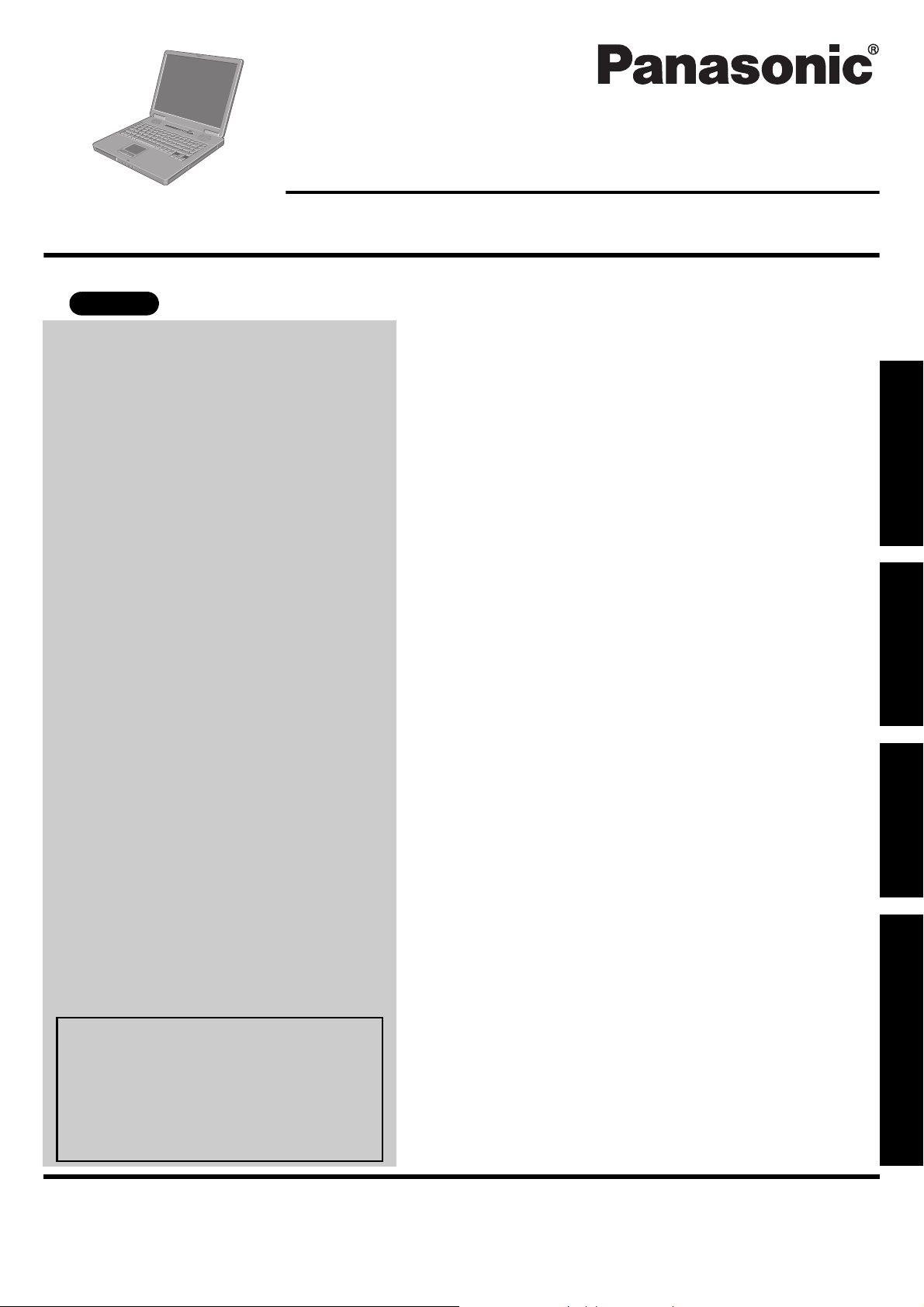
XP
Personal Computer
OPERATING INSTRUCTIONS
Model No. CF-51 series
Contents
Getting Started
Read Me First. . . . . . . . . . . . . . . . . . . . . . . . . . . . 3
Names and Functions of Parts . . . . . . . . . . . . . . . 9
First-time Operation . . . . . . . . . . . . . . . . . . . . . . 11
Getting StartedOperationTroubleshootingAppendix
[Additional Manual]
Reference Manual
This manual can be accessed on your
computer.
Refer to “Reference Manual” on how
to access the Reference Manual.
(Î page 19)
Operation
Starting Up/Shutting Down . . . . . . . . . . . . . . . . . 15
Touch Pad . . . . . . . . . . . . . . . . . . . . . . . . . . . . . 18
Reference Manual . . . . . . . . . . . . . . . . . . . . . . . 19
Useful Information . . . . . . . . . . . . . . . . . . . . . . . 20
Troubleshooting
List of Error Codes . . . . . . . . . . . . . . . . . . . . . . . 24
Dealing with Problems (Summary). . . . . . . . . . . 25
Reinstalling Software . . . . . . . . . . . . . . . . . . . . . 29
Appendix
LIMITED USE LICENSE AGREEMENT. . . . . . . 31
Hard Disk Data Erase Utility. . . . . . . . . . . . . . . . 33
Specifications . . . . . . . . . . . . . . . . . . . . . . . . . . . 34
LIMITED WARRANTY . . . . . . . . . . . . . . . . . . . . 37
Please read these instructions carefully before using this product and save this manual for future use.
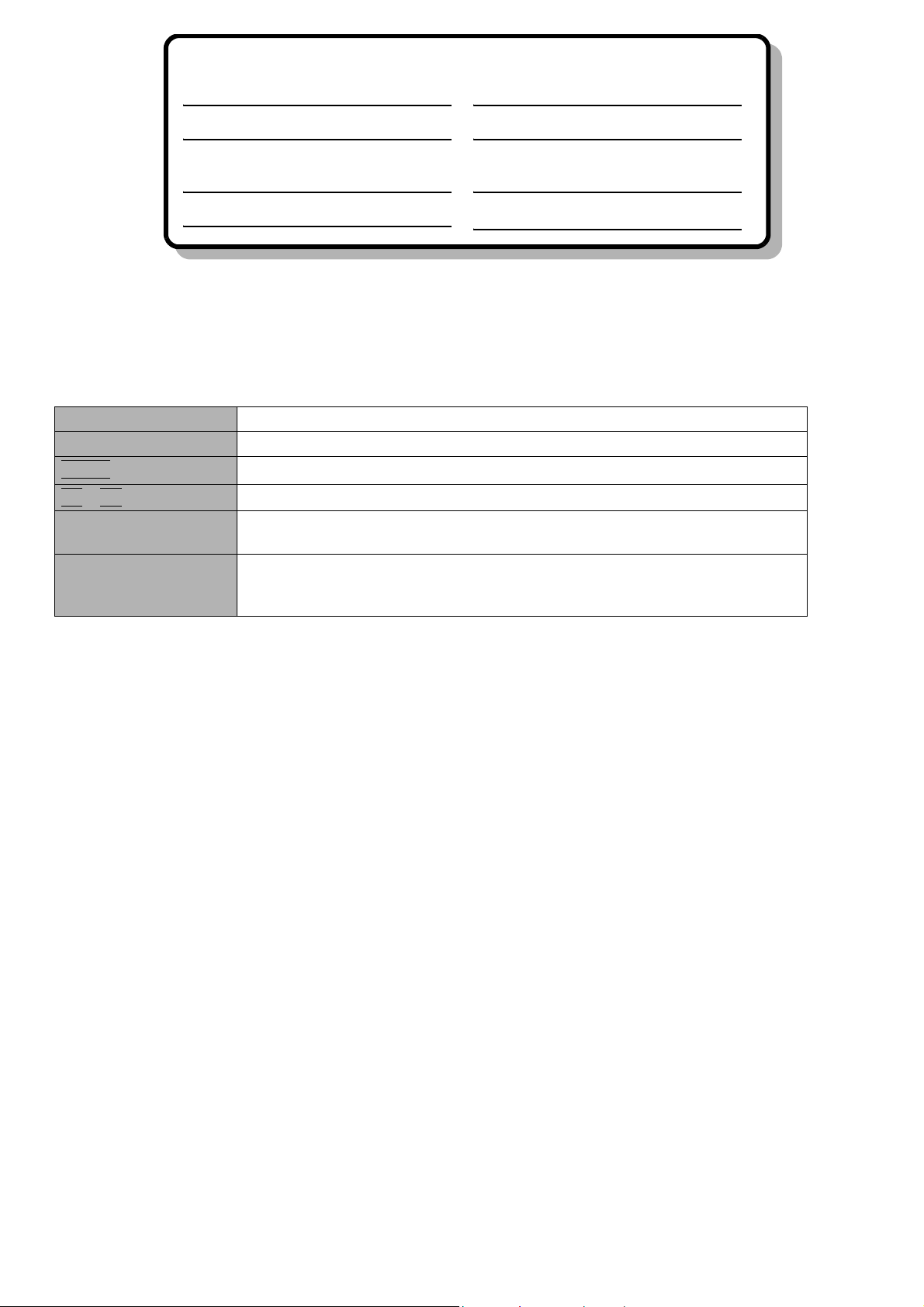
Customer’s Record
Model No.*
1
Dealer’s Name
Serial No.
or
Code No.
Dealer’s Address
Date of Purchase
*1
For the Model No., insert the 12 digit number (for example, CF-51GAKBAKM) located on the bottom of the computer.
Introduction
Thank you for purchasing the Panasonic computer. Read the operating instructions thoroughly for proper operation of your new
computer.
Illustrations and Terminology in this Manual
NOTE NOTE provides a useful fact or helpful information.
CAUTION CAUTION indicates a condition that may result in minor or moderate injury.
Enter
Fn
+
F5
[start] - [Run] This illustration means to click [start], then to click [Run]. For some applications,
Î or ⇒ These symbols indicated related pages.
This illustration means to press the [Enter] key.
This illustration means to press and hold the [Fn] key, then press the [F5] key.
you may need to double-click.
Î : Refer to the page in this Operating Instructions
⇒ : Refer to the Reference Manual
z Some of the illustrations in this manual may differ slightly in shape from the actual items in order to make the explanation easier to
understand.
z If the user has logged on without the administrator authority, some functions may not be executable, and some screens may be
not displayed as shown in this manual.
If this happens, log on with the administrator authority to enable these functions.
z Confirm the latest information on optional products in catalogs, etc.
z In this manual, “Microsoft
z In this manual, the following software packages are described as follows:
“WinDVD™ 5 (OEM Version)” as “WinDVD”
“B’s Recorder GOLD7 BASIC” as “B’s Recorder”
“B’s CLiP 5” as “B’s CLiP”
z The following drives may be described as “CD/DVD drive”.
DVD-ROM & CD-R/RW drive, DVD MULTI drive
z Circular media such as DVD-ROM and CD-ROM are described as “discs”.
®
Windows® XP Professional” is indicated as “Windows” or “Windows XP”.
Copyright
This manual is copyrighted by Matsushita Electric Industrial Co., Ltd. with all rights reserved. No part of this manual may be reproduced in any form without the prior written permission of Matsushita Electric Industrial Co., Ltd.
No patent liability is assumed with respect to the use of the information contained herein.
©2004 Matsushita Electric Industrial Co., Ltd. All Rights Reserved.
Disclaimer
Computer specifications and manuals are subject to change without notice. Matsushita Electric Industrial Co., Ltd. assumes no
liability for damage incurred directly or indirectly from errors, omissions or discrepancies between the computer and the manuals.
Trademarks
Microsoft®, Windows® and the Windows logo are registered trademarks of Microsoft Corporation of the United States and/or other
countries.
®
is a registered trademark of International Business Machines Corporation.
PS/2
Intel, Pentium and PROSet are either registered trademarks or trademarks of Intel Corporation.
®
Adobe
other countries.
WinDVD™ is a trademark of InterVideo, Inc.
Panasonic
Names of products, brands, etc., appearing in this manual are trademarks or registered trademarks of their respective own companies.
and Acrobat® are either registered trademarks or trademarks of Adobe Systems Incorporated in the United States and/or
®
is a registered trademark of Matsushita Electric Industrial Co., Ltd.
2
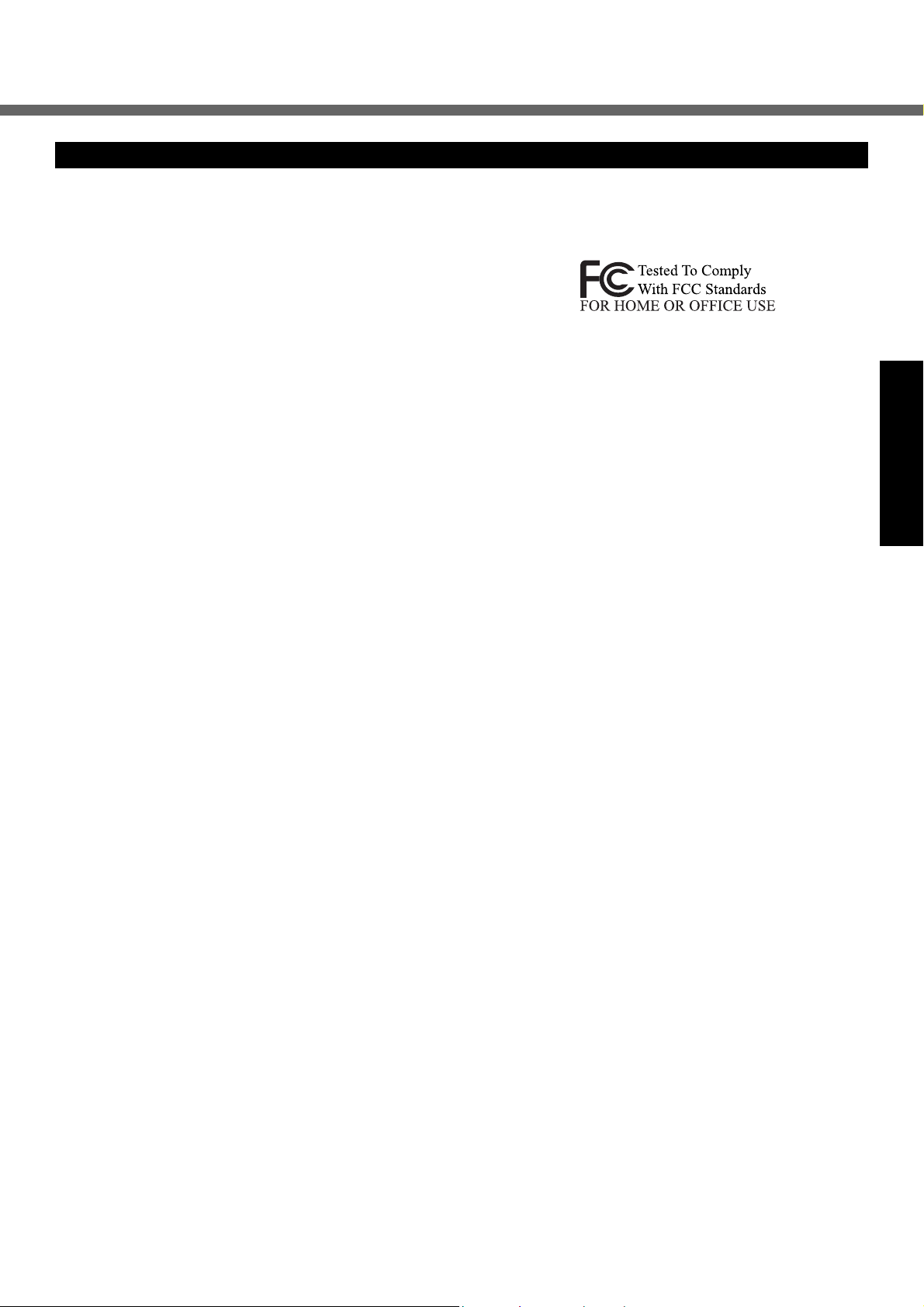
Read Me First
For U.S.A.
Federal Communications Commission Radio Frequency Interference Statement
Note: This equipment has been tested and found to comply with the limits for a Class B digital device, pursuant to
Part 15 of the FCC Rules. These limits are designed to
provide reasonable protection against harmful interference in a residential installation. This equipment generates, uses and can radiate radio frequency energy and, if
not installed and used in accordance with the instructions,
may cause harmful interference to radio communications. However, there is no guarantee that interference
will not occur in a particular installation. If this equipment
does cause harmful interference to radio or television
reception, which can be determined by turning the equipment off and on, the user is encouraged to try to correct
the interference by one or more of the following measures:
z Reorient or relocate the receiving antenna.
z Increase the separation between the equipment and
receiver.
z Connect the equipment into an outlet on a circuit differ-
ent from that to which the receiver is connected.
z Consult the Panasonic Service Center or an experi-
enced radio/TV technician for help.
Warning
To assure continued compliance, use only shielded interface cables when connecting to a computer or peripheral.
Also, any changes or modifications not expressly
approved by the party responsible for compliance could
void the user’s authority to operate this equipment.
This device complies with Part 15 of the FCC Rules.
Operation is subject to the following two conditions:
(1)This device may not cause harmful interference, and
(2)This device must accept any interference received,
including interference that may cause undesired operation.
Responsible Party:
Matsushita Electric Corporation of America
One Panasonic Way Secaucus, NJ 07094
Tel No:1-800-LAPTOP-5 (1-800-527-8675)
FCC RF Exposure Warning:
This equipment complies with FCC radiation exposure
limits set forth for an uncontrolled environment.
This equipment must be installed and operated in accordance with provided instructions and minimum 1.5 cm
spacing must be provided between antenna and all person’s body (excluding extremities of hands, wrist and feet)
during wireless modes of operation.
This transmitter must not be co-located or operated in
conjunction with any other antenna or transmitter. This
computer is provided with a PC Card slot that could be
used with wireless transmitter(s), which will be specifically
recommended, when they become available. Other thirdparty wireless transmitter(s) have not been RF exposure
evaluated for use with this computer and may not comply
with FCC RF exposure requirements.
FCC Regulation Notice for modem
This equipment contains a FCC approved modem.
Manufacturer of modem: PC TEL Inc.
Model No. PCT2304WT
1. This equipment complies with CFR47 Part 68 rules.
On the computer is a label that contains, among other
information, the FCC registration number and ringer
equivalence number (REN) for this equipment. If
required, this information must be provided to the telephone company.
2. An FCC compliant telephone cord and modular plug is
provided with this equipment. This equipment is
designed to be connected to the telephone network or
premises wiring using a compatible modular jack
which is Part 68 compliant. See Installation Instructions for details.
3. The REN is used to determine the quantity of devices
which may be connected to the telephone line. Excessive RENs on the telephone line may result in the
devices not ringing in response to an incoming call. In
most, but not all area, the sum of RENs should not
exceed five (5.0). To be certain of the number of
devices that may be connected to a line, as determined by the total RENs, contact the local telephone
company.
4. If your telephone equipment cause harm to the telephone network, the telephone company will notify you
in advice that temporary discontinuance of service
may be required. But if advice notice isn’t practical, the
telephone company will notify the customer as soon as
possible. Also, you will be advised of your right to file a
complaint with the FCC if you believe it is necessary.
5. The telephone company may take changes in it’s facilities, equipment, operations or procedures that could
affect the operation of the equipment. If this happens
the telephone company will provide advance notice in
order for you to make necessary modifications to
maintain uninterrupted service.
6. If trouble is experienced with this equipment, for repair
or warranty information, please contact Matsushita
Electric Corporation of America at DIAL TOLL FREE
1-800-LAPTOP5 (1-800-527-8675). If the equipment is
causing harm to the telephone network, the telephone
company may request that you disconnect the equipment until the problem is resolved.
7. There are no user serviceable parts contained in this
equipment.
8. This equipment may not be used on coin service provided by the telephone company. Connection to party
lines is subject to state tariffs.
9. The Telephone Consumer Protection Act of 1991
makes it unlawful for any person to use a computer or
other electronic device to send any message via a
telephone fax machine unless such message clearly
Getting Started
3

Read Me First
contains in a margin at the top or bottom of each transmitted page or on the first page of the transmission,
the date and time it is sent and an identification of the
business or other entry, or other individual sending the
message and the telephone number of the sending
machine or such business, other entity, or individual. In
order to program this information into your fax software, you should refer to the manual of the Fax software being used.
10.According to the FCC’s electrical safety advisory, we
recommend that you may install an AC surge arrestor
in the AC outlet to which this equipment is connected.
Telephone companies report that electrical surges,
typically lightning transients, are very destructive to
For Canada
Industry Canada (IC) Notice for modem
This equipment contains an Industry Canada approved
modem unit.
Getting Started
The Industry Canada label is affixed on the modem unit.
EQUIPMENT ATTACHMENT LIMITATIONS
“NOTICE: The Industry Canada label identifies certified
equipment. This certification means that the equipment
meets telecommunications network protective, operational and safety requirements as prescribed in the
appropriate Terminal Equipment Technical Requirements document(s). The Department does not guarantee the equipment will operate to the user’s satisfaction.
Before installing this equipment, users should ensure
that it is permissible to be connected to the facilities of
the local telecommunications company. The equipment
must also be installed using an acceptable method of
connection. The customer should be aware that compliance with the above conditions may not prevent degradation of service in some situations.
Repairs to certified equipment should be coordinated by
a representative designated by the supplier. Any repairs
or alterations made by the user to this equipment, or
equipment malfunctions, may give the telecommunications company cause to request the user to disconnect
the equipment.
Users should ensure for their own protection that the
electrical ground connections of the power utility, telephone lines and internal metallic water pipe system, if
present, are connected together. This precaution may be
particularly important in rural areas. Caution: Users
should not attempt to make such connections themselves, but should contact the appropriate electric
inspection authority, or electrician, as appropriate.”
“NOTICE: The Ringer Equivalence Number (REN)
assigned to each terminal device provides an indication
of the maximum number of terminals allowed to be connected to a telephone interface. The termination on an
interface may consist of any combination of devices subject only to the requirement that the sum of the Ringer
Equivalence Numbers of all the devices does not exceed
5.”
REN: See bottom of the computer
4
customer terminal equipment connected to AC power
sources and that this is a major nationwide problem.
“Caution: To reduce the risk of fire, use only No.26 AWG or
larger telecommunication line cord.”
“ATTENTION: Pour réduire le risque d’incendie, utiliser
uniquement des conducteurs de télécommunications 26
AWG ou de section supérieure.”
Notice for the products using LCD
This product uses one or more fluorescent lamps containing a small amount of mercury. It also contains lead in
some components. Disposal of these materials may be
regulated in your community due to environmental considerations. For disposal or recycling information please
contact your local authorities, or the Electronics Industries
Alliance: <http://www.eiae.org/>
RESTRICTIONS CONCERNANT LE RACCORDEMENT
DE MATÉRIEL
“AVIS: L’étiquette d’Industrie Canada identifie le matériel
homologué. Cette étiquette certifie que le matériel est
conforme aux normes de protection, d’exploitation et de
sécurité des réseaux de télécommunications, comme le
prescrivent les documents concernant les exigences
techniques relatives au matériel terminal. Le Ministère
n’assure toutefois pas que le matériel fonctionnera à la
satisfaction de l’utilisateur.
Avant d’installer ce matériel, l’utilisateur doit s’assurer
qu’il est permis de le raccorder aux installations de
l’entreprise locale de télécommunication. Le matériel
doit également être installé en suivant une méthode
acceptée de raccordement. L’abonné ne doit pas oublier
qu’il est possible que la conformité aux conditions énoncées ci-dessus n’empêche pas la dégradation du service dans certaines situations.
Les réparations de matériel homologué doivent être
coordonnées par un représentant désigné par le fournisseur. L’entreprise de télécommunications peut
demander à l’utilisateur de débrancher un appareil à la
suite de réparations ou de modifications effectuées par
l’utilisateur ou à cause de mauvais fonctionnement.
Pour sa propre protection, l’utilisateur doit s’assurer que
tous les fils de mise à la terre de la source d’énergie
électrique, des lignes téléphoniques et des canalisations
d’eau métalliques, s’il y en a, sont raccordés ensemble.
Cette précaution est particulièrement importante dans
les régions rurales. Avertissement: L’utilisateur ne doit
pas tenter de faire ces raccordements lui-même; il doit
avoir recours à un service d’inspection des installations
électriques, ou à un électricien, selon le cas.”
“AVIS: L’indice d’équivalence de la sonnerie (IES)
assigné à chaque dispositif terminal indique le nombre
maximal de terminaux qui peuvent être raccordés à une
interface. La terminaison d’une interface téléphonique
peut consister en une combinaison de quelques dispositifs, à la seule condition que la somme d’indices d’équivalence de la sonnerie de touts les dispositifs n’excède
pas 5.”
IES: Voir sous le fond de l’ordinateur
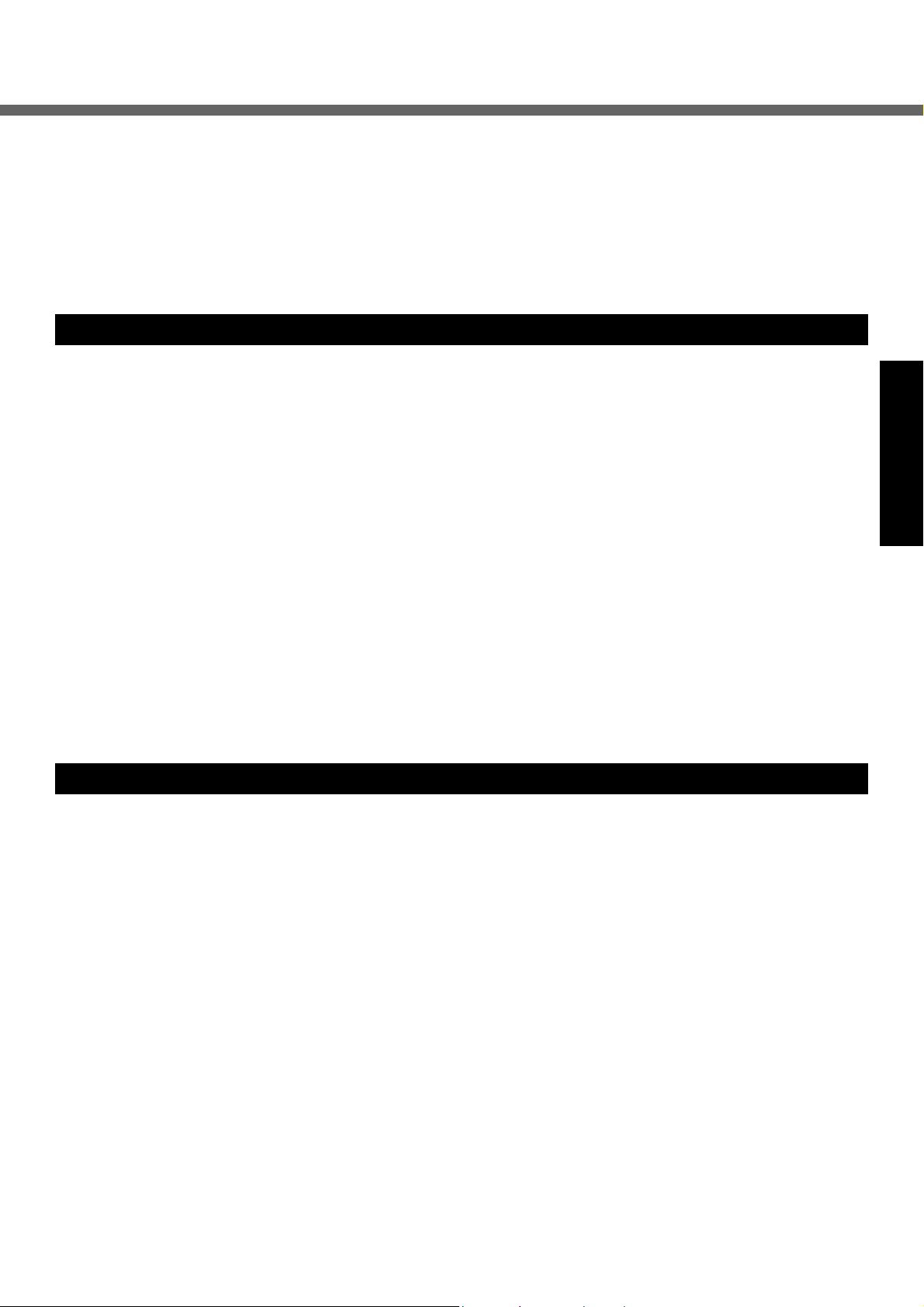
Industry Canada
This product complies with RSS210 Industry Canada.
Operation is subject to the following two conditions;
(1) this device may not cause interference, and
(2) this device must accept any interference, including
interference that may cause undesired operation of the
device.
Important Safety Instructions / Importantes Mesures De Sécurité
When using your telephone equipment, basic safety precautions should always be followed to reduce the risk of
fire, electric shock and injury to persons, including the following:
1. Do not use this product near water, for example, near a
bath tub, wash bowl, kitchen sink or laundry tub, in a
wet basement or near a swimming pool.
2. Avoid using a telephone (other than a cordless type)
during an electrical storm. There may be a remote risk
of electric shock from lightning.
3. Do not use the telephone to report a gas leak in the
vicinity of the leak.
4. Use only the power cord and batteries indicated in this
manual. Do not dispose of batteries in a fire. They may
explode. Check with local codes for possible special
disposal instructions.
SAVE THESE INSTRUCTIONS
Information to the User
Certaines mesures de sécurité doivent être prises pendant l’utilisation de matérial téléphonique afin de réduire
les risques d’incendie, de choc électrique et de blessures.
En voici quelquesunes:
1. Ne pas utiliser l’appareil près de l’eau, p.ex., près d’une
baignoire, d’un lavabo, d’un évier de cuisine, d’un bac à
laver, dans un sous-sol humide ou près d’une piscine.
2. Éviter d’utiliser le téléphone (sauf s’il s’agit d’un appareil sans fil) pendant un orage électrique. Ceci peut
présenter un risque de choc électrique causé par la
foudre.
3. Ne pas utiliser l’appareil téléphonique pour signaler
une fuite de gaz s’il est situé près de la fuite.
4. Utiliser seulement le cordon d’alimentation et le type de
piles indiqués dans ce manual. Ne pas jeter les piles
dans le feu: elles peuvent exploser. Se conformer aux
règlements pertinents quant à l’élimination des piles.
CONSERVER CES INSTRUCTIONS
Getting Started
This product and your Health
This product, like other radio devices, emits radio frequency electromagnetic energy. The level of energy emitted by this product however is far much less than the
electromagnetic energy emitted by wireless devices like
for example mobile phones.
Because this product operates within the guidelines found
in radio frequency safety standards and recommendations, we believe this product is safe for use by consumers. These standards and recommendations reflect the
consensus of the scientific community and result from
deliberations of panels and committees of scientists who
continually review and interpret the extensive research literature.
In some situations or environments, the use of this product may be restricted by the proprietor of the building or
responsible representatives of the organization. These situations may for example include:
z Using this product on board of airplanes, or
z In any other environment where the risk of interference
to other devices or services is perceived or identified
as harmful.
If you are uncertain of the policy that applies on the use of
wireless devices in a specific organization or environment
(e.g. airports), you are encouraged to ask for authorization to use this product prior to turning on the product.
Regulatory Information
We are not responsible for any radio or television interference caused by unauthorized modification of this product.
The correction of interference caused by such unauthorized modification will be the responsibility of the user. We
and its authorized resellers or distributors are not liable for
damage or violation of government regulations that may
arise from failing to comply with these guidelines.
5

Read Me First
Lithium Battery
Lithium Battery!
This computer contains a lithium battery to enable the
date, time, and other data to be stored. The battery should
only be exchanged by authorized service personnel.
Warning! A risk of explosion from incorrect installation or
misapplication may possibly occur.
CD/DVD Drive Caution
CAUTION!
THIS PRODUCT UTILIZES A LASER.
USE OF CONTROLS, ADJUSTMENTS OR PERFORMANCE OF PROCEDURES OTHER THAN THOSE SPECIFIED HEREIN MAY RESULT IN HAZARDOUS
RADIATION EXPOSURE.
DO NOT OPEN COVERS AND DO NOT REPAIR YOUR-
Getting Started
SELF.
REFER SERVICING TO QUALIFIED PERSONNEL
Pile au lithium!
Le micro-ordinateur renferme une pile au lithium qui permet de sauvegarder certaines données comme la date et
l’heure notamment. Elle ne devra être remplacée que par
un technicien qualifié.
Avertissement! Risque d’explosion en cas de non respect
de cette mise en garde!
AVERTISSEMENT!
CET APPAREIL UTILISE UN LASER.
L’UTILISATION DE COMMANDES OU DE RÉGLAGES
OU L’EXÉCUTION DE PROCÉDURES AUTRES QUE
CELLES SPÉCIFIÉES ICI PEUVENT PROVOQUER UNE
EXPOSITION À DES RADIATIONS DANGEREUSES.
NE PAS OUVRIR LES COUVERCLES NI ESSAYER DE
RÉPARER SOI-MÊME.
CONFIER TOUT TRAVAIL D’ENTRETIEN À UN PERSONNEL QUALIFIÉ.
6
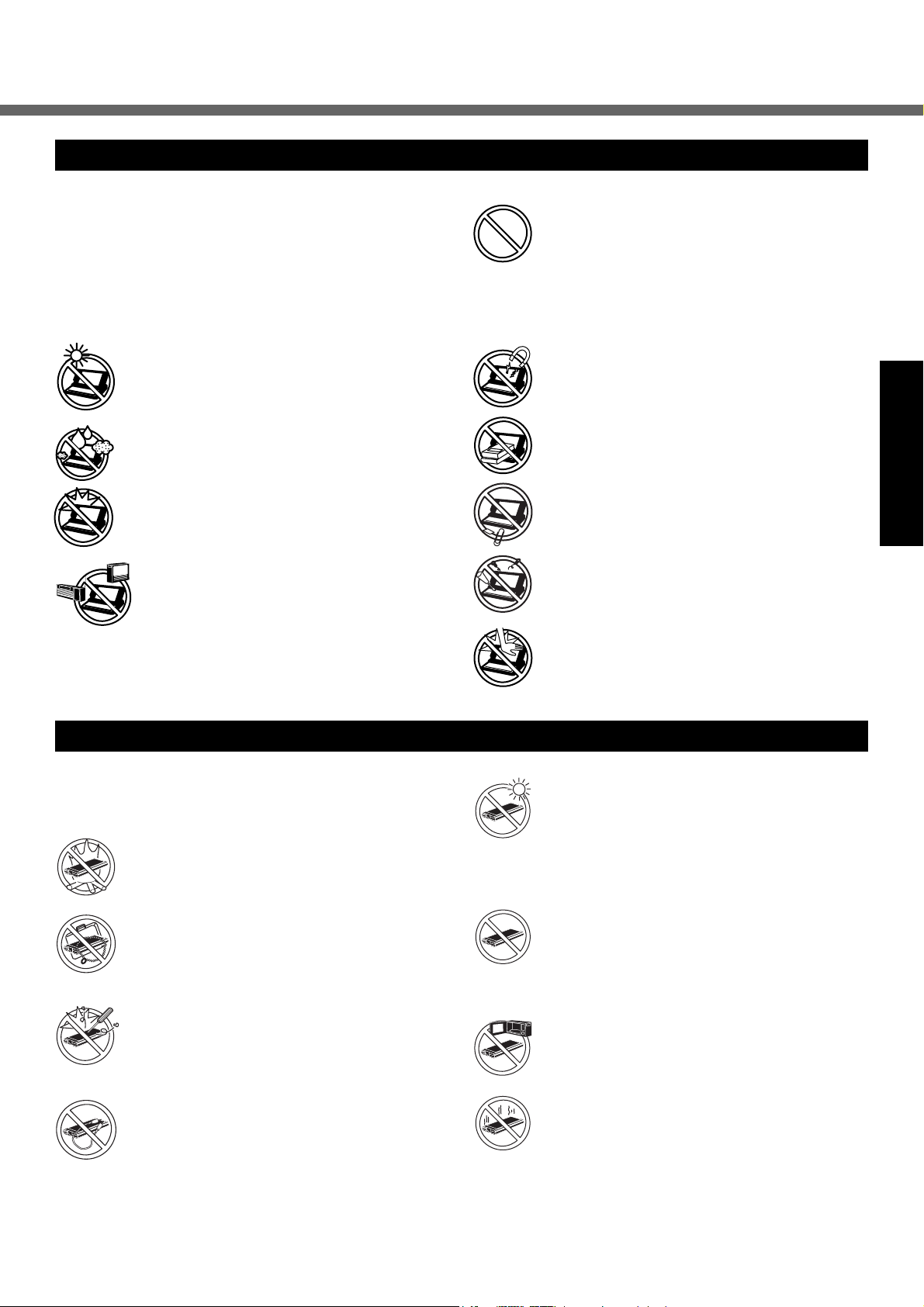
Precautions
Usage
Avoid Extreme Heat and Cold
Do not store or use the computer in locations
exposed to heat, direct sunlight, or extreme
cold.
Avoid moving the computer between loca-
tions with large temperature difference.
Operation: 5 °C to 35 °C
Storage: -20 °C to 60 °C {-4 °F to 140 °F}
Avoid Direct Sunlight on the LCD Panel
The LCD panel should not be exposed to
direct sunlight or ultraviolet light.
Avoid Humidity, Liquids and Dust
Do not store or use the computer in locations
exposed to high humidity, liquids (including
rain) or dust.
Prevent Shock
Avoid subjecting the computer to severe
vibrations or impact. Do not place the com-
puter inside a car trunk.
Avoid Radio Frequency Interference
Do not place the computer near a television
or radio receiver.
{41 °F to 95 °F}
Avoiding low-temperature burns
Avoid more than casual contact with any heat
producing area of the notebook computer, AC
adaptor, and any option or accessory you use
with it. Even low heat, if warmer than body
temperature, can cause a burn, if the skin is
exposed to the heat source for a long enough
period of time.
Handling
Avoid Magnetic Fields
Keep the computer away from magnets.
Data stored on the hard disk may be lost.
Avoid Stacking
Do not place heavy objects on top of the com-
puter.
Keep Small Objects Away
Do not insert paper clips or other small objects
into the computer.
Do Not Disassemble the Computer
Do not attempt to disassemble your computer.
Avoid Excessive Force on the Display
Do not apply excessive downward force on the
display when it is completely opened, especially when plugs and/or cables are connected
to the rear of the computer.
Getting Started
Precautions (Battery Pack)
z Care should be exercised with regard to the following
in order to avoid the possibility of overheating, fire or
damage.
Avoid Heat
Do not throw the battery pack into a fire or
expose it to excessive heat.
Keep Articles Away
Do not place the battery pack together with articles such as necklaces or hairpins when carrying or storing.
Do Not Disassemble
Do not insert sharp objects into the battery
pack, expose it to bumps or shocks, deform,
disassemble, or modify it.
Do Not Short
Do not short the positive (+) and negative (-)
contacts.
Avoid Extreme Heat, Cold and Direct Sunlight
Do not charge, use or leave the battery pack for
extended periods where it will be exposed to
direct sunlight, in a hot place (in a car on a
sunny day, for example), or in a cold place.
Do Not Use With Any Other Computer
The battery pack is rechargeable and was
intended for the specified computer. Do not use
it with a computer other than the one for which it
was designed.
Do Not Put into a Microwave
Do not put the battery pack into a microwave
oven or a pressurized chamber.
Stop Using
Should the battery emit an abnormal odor,
become hot to the touch, become discolored,
change shape, or become in any way different
from normal, remove it from the computer and
stop using it.
7
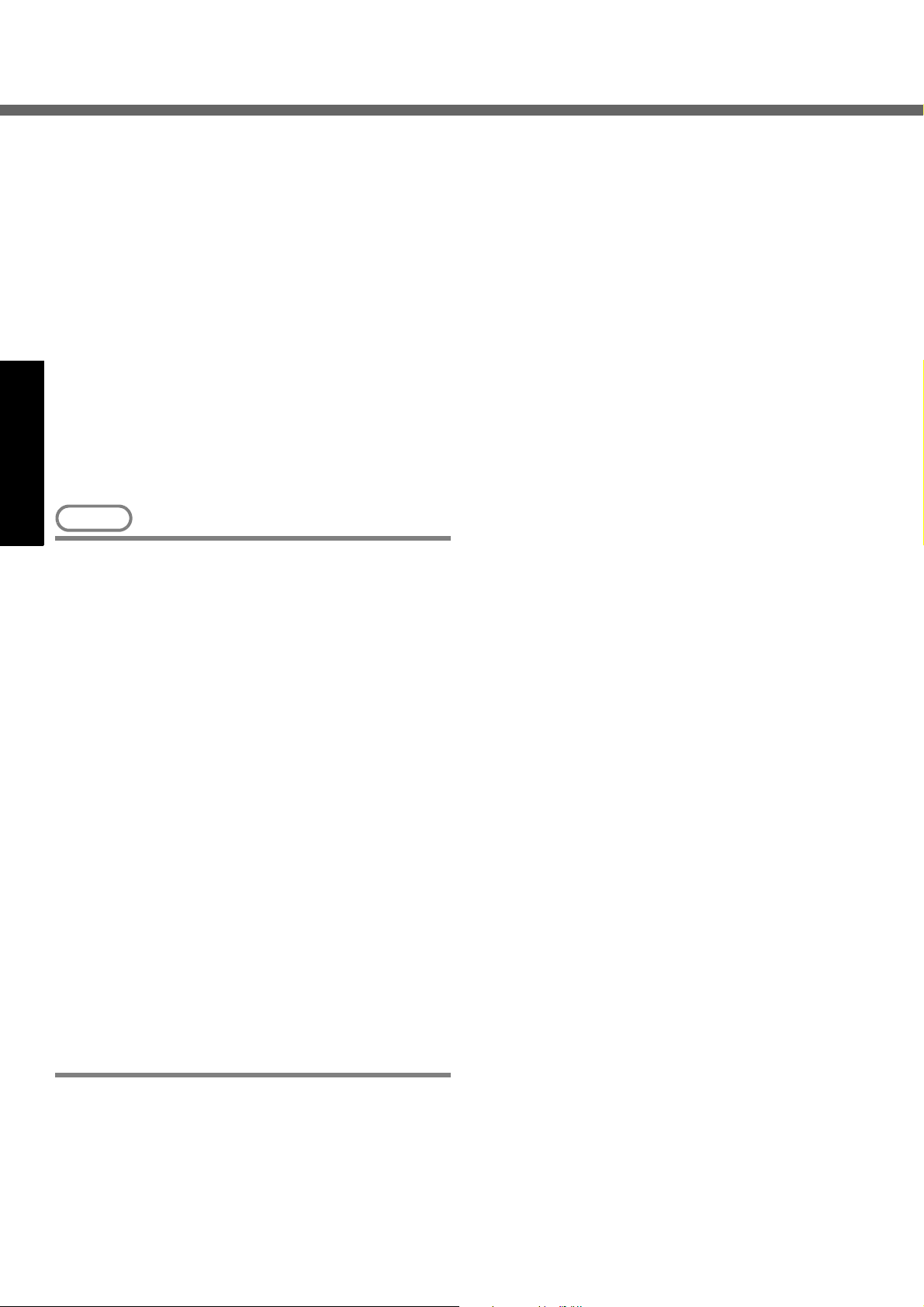
Read Me First
z Do not touch the terminals on the battery pack. The
battery pack may no longer function properly if the
contacts are dirty or damaged.
z Do not expose the battery pack to water, or allow it to
become wet.
z If the battery pack will not be used for a long period of
time (a month or more), charge or discharge (use) the
battery pack until the remaining battery level becomes
30% to 40% and store it in a cool, dry place.
z This computer prevents overcharging of the battery by
recharging only when the remaining power is less than
approx. 95% of capacity.
z The battery pack is not charged when the computer is
first purchased. Be sure to charge it before using it for
the first time. When the AC adaptor is connected to
the computer, charging begins automatically.
z Should the battery leak and the fluid get into your eyes,
do not rub your eyes. Immediately flush your eyes
with clear water and see a doctor for medical treatment
as soon as possible.
Getting Started
NOTE
z The battery pack may become warm during
recharging or normal use. This is completely normal.
z Recharging will not commence outside of the
allowable temperature range (0 °C to 50 °C {32°F
to 122°F}) (⇒ Reference Manual “Battery Power”).
Once the allowable range requirement is satisfied,
charging begins automatically. Note that the
recharging time varies based on the usage conditions. (Recharging takes longer than usual when
the temperature is 10 °C {50°F} or less.)
z If the temperature is low, the operating time is
shortened. Only use the computer within the
allowable temperature range.
z The battery pack is a consumable item. If the
amount of time the computer can be run off a particular battery pack becomes dramatically shorter
and repeated recharging does not restore its performance, the battery pack should be replaced
with a new one.
z When transporting a spare battery inside a pack-
age, briefcase, etc., it is recommended that it be
placed in a plastic bag so that its contacts are protected.
z Always power off the computer when it is not in
use. Leaving the computer on when the AC adaptor is not connected will exhaust the remaining battery capacity.
8
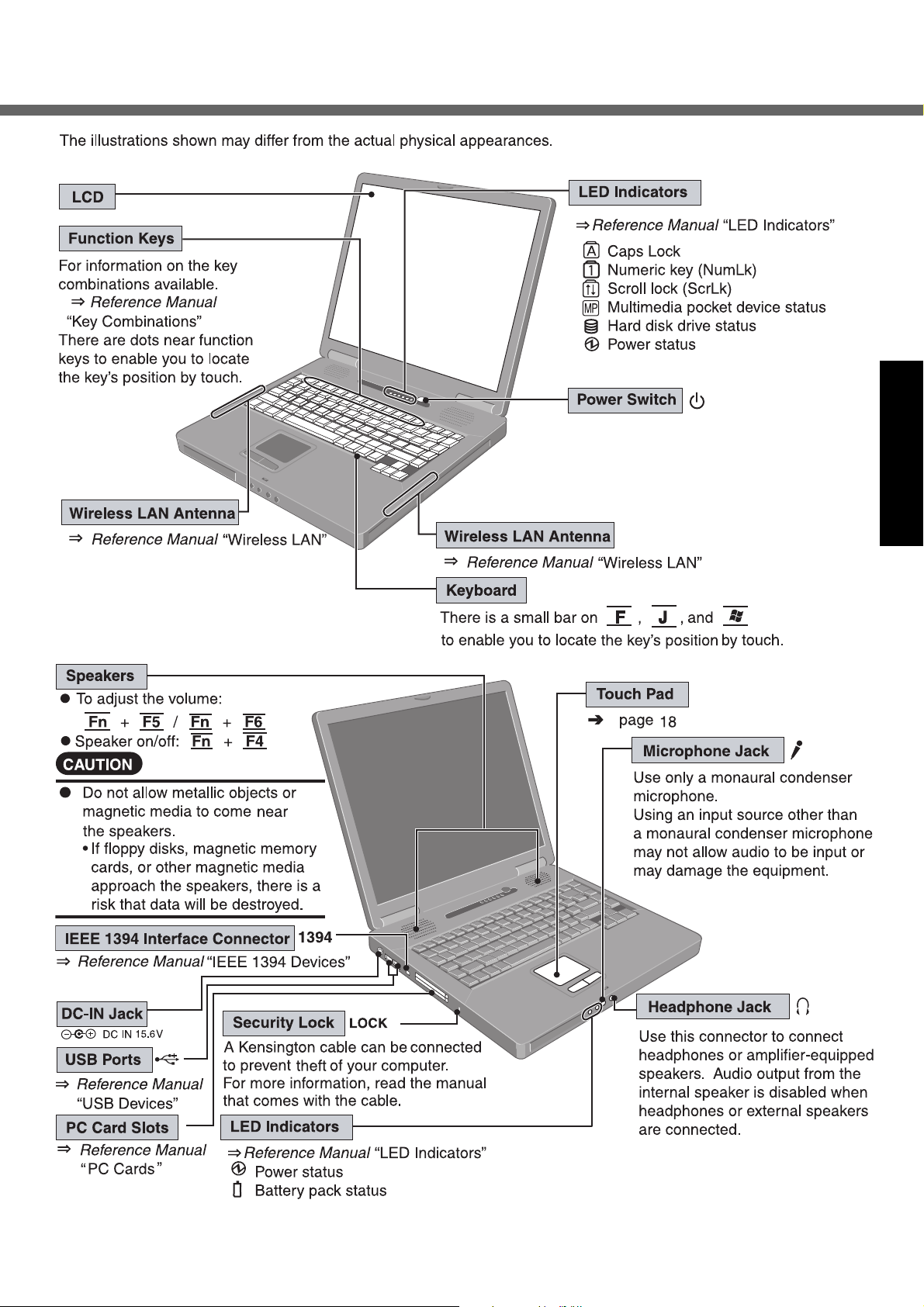
Names and Functions of Parts
Getting Started
9
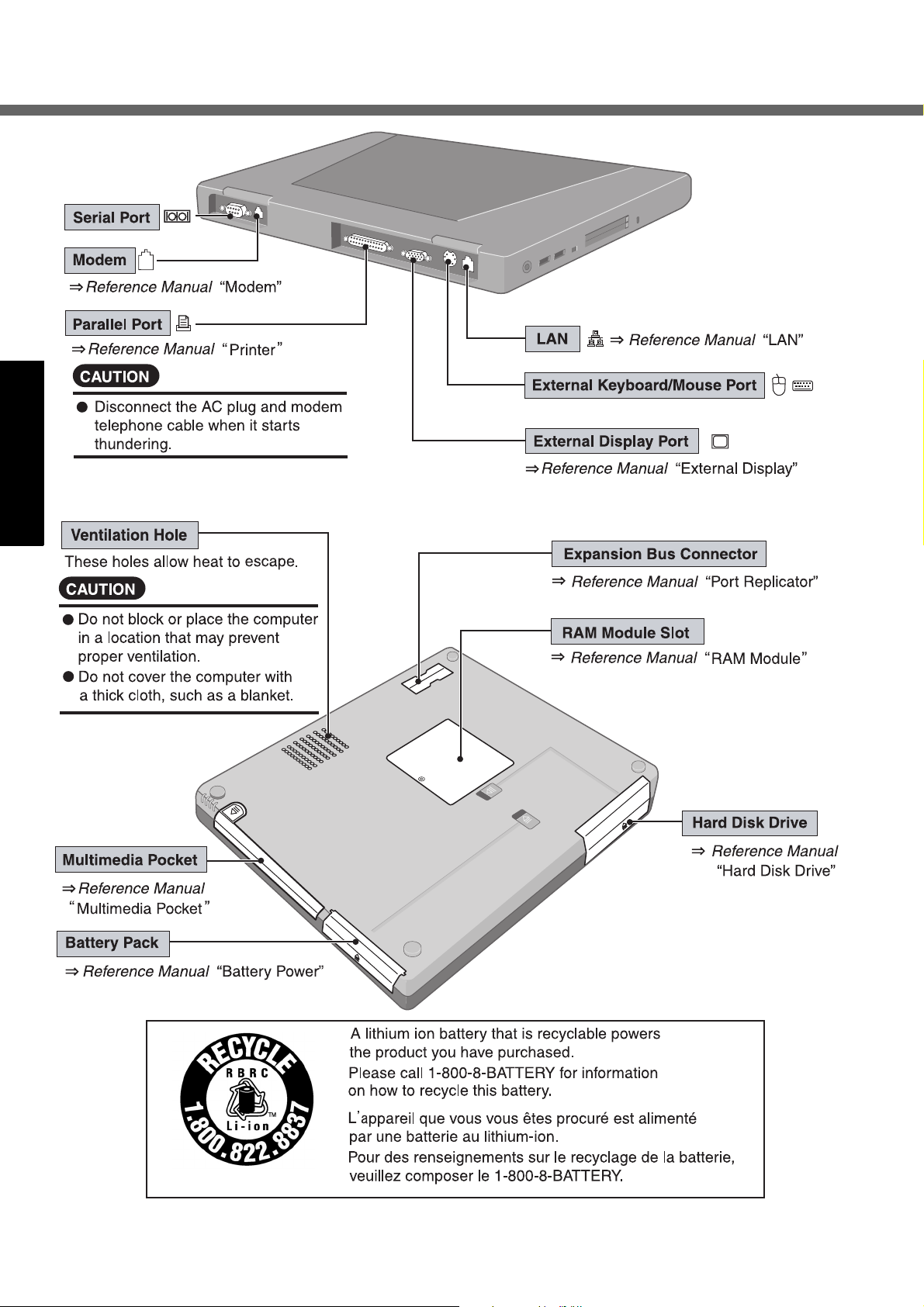
Names and Functions of Parts
Getting Started
10
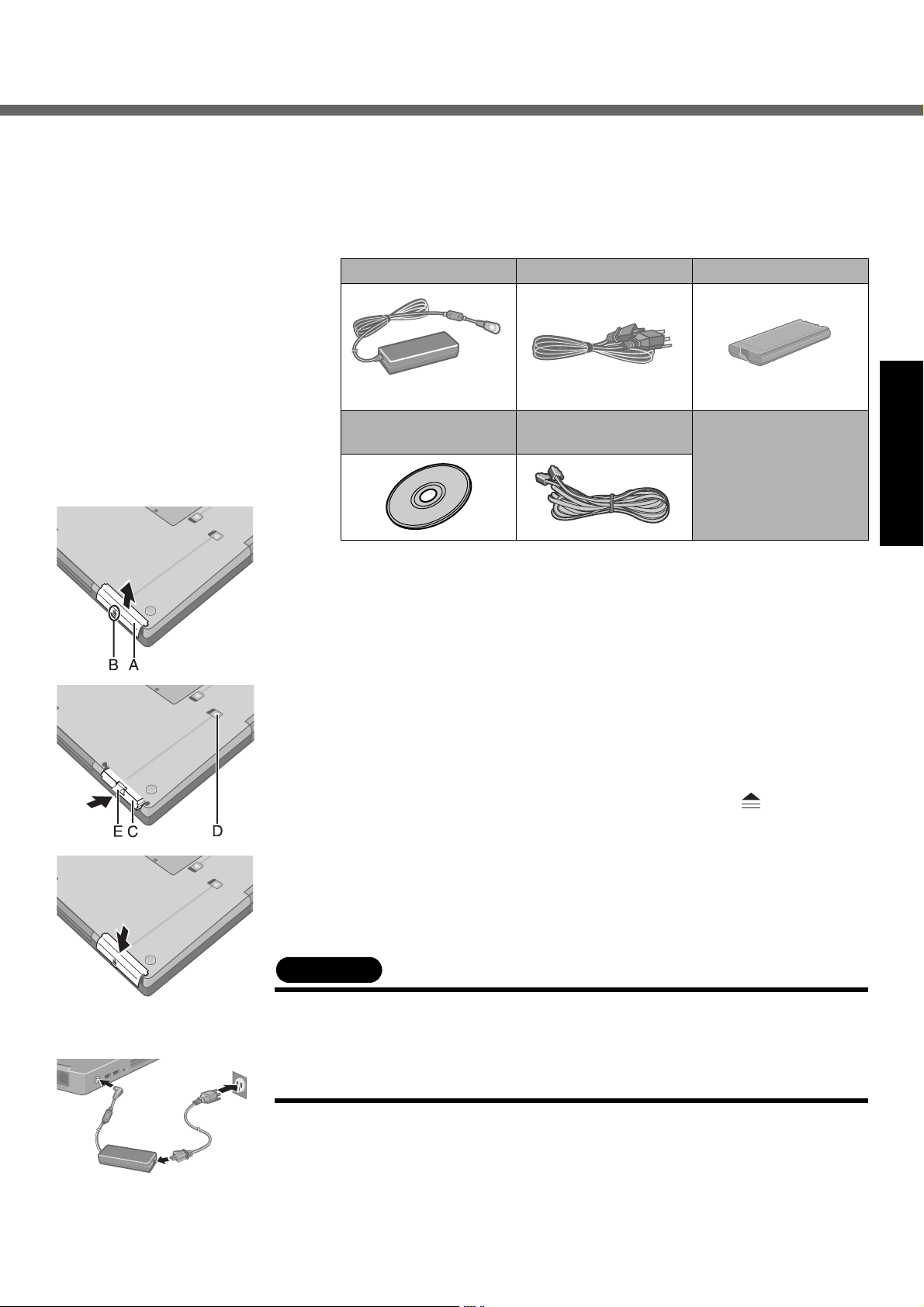
First-time Operation
Read the steps below to help you learn what parts are included, and to gain an understanding of some basic computer-related operations.
1 Confirm the inclusion of all parts.
Make sure the parts shown in the figure have been supplied. If any of these
items are missing or is not working properly, contact Panasonic Technical
Support.(Î page 37)
AC adaptor . . . . . . . 1 AC Cord . . . . . . . . . . .1 Battery Pack . . . . . . . 1
Model No :CF-AA1653A
Product Recovery DVD-ROM
. . . . . . . . . . . . . . . . . . 1
z When installing B's Recorder/B's CLiP with DVD Drive Utility Disc, the
serial number is required. Take care not to lose the serial number marked
on the sticker that is attached to the CD case.
z Some models include a floppy disk drive.
Modem Telephone Cable
. . . . . . . . . . . . . . . . . . 1
Model No : CF-VZSU29
Operating Instructions (This book) . . . 1
®
Windows
. . . . . . . . . . . . . . . . . . 1
DVD Drive Utility Disc
. . . . . . . . . . . . . . . . . . 1
Book
2 Read the LIMITED USE LICENSE AGREEMENT.(Î page 31)
Be sure to read the LIMITED USE LICENSE AGREEMENT before breaking
the seal on the computer’s packaging.
3 Insert the battery pack.
A Turn your computer over and remove the cover (A).
Slide and remove the cover without releasing the mark (B).
B Insert the battery pack (C).
Firmly attach the pack to the connector.
z If the battery pack should be removed from the computer, slide the
latch (D), and then without releasing it, pull the tab (E) on the battery
pack. (⇒ Reference Manual “Battery Power”)
C Slide the cover back into place.
Be sure the tab does not get caught when closing the cover.
Getting Started
CAUTION
z For an improperly attached cover, your battery pack may fall out while you are
carrying around your computer.
z Do not touch the terminals on the battery pack and the computer. The battery
pack may no longer function properly if the contacts are dirty or damaged. Also,
the computer may not operate properly.
4 Connect your computer to a power outlet.
The battery pack will be charged automatically.
Charging Time: Approx. 3.8 hours
(Varies depending on the usage conditions.)
11
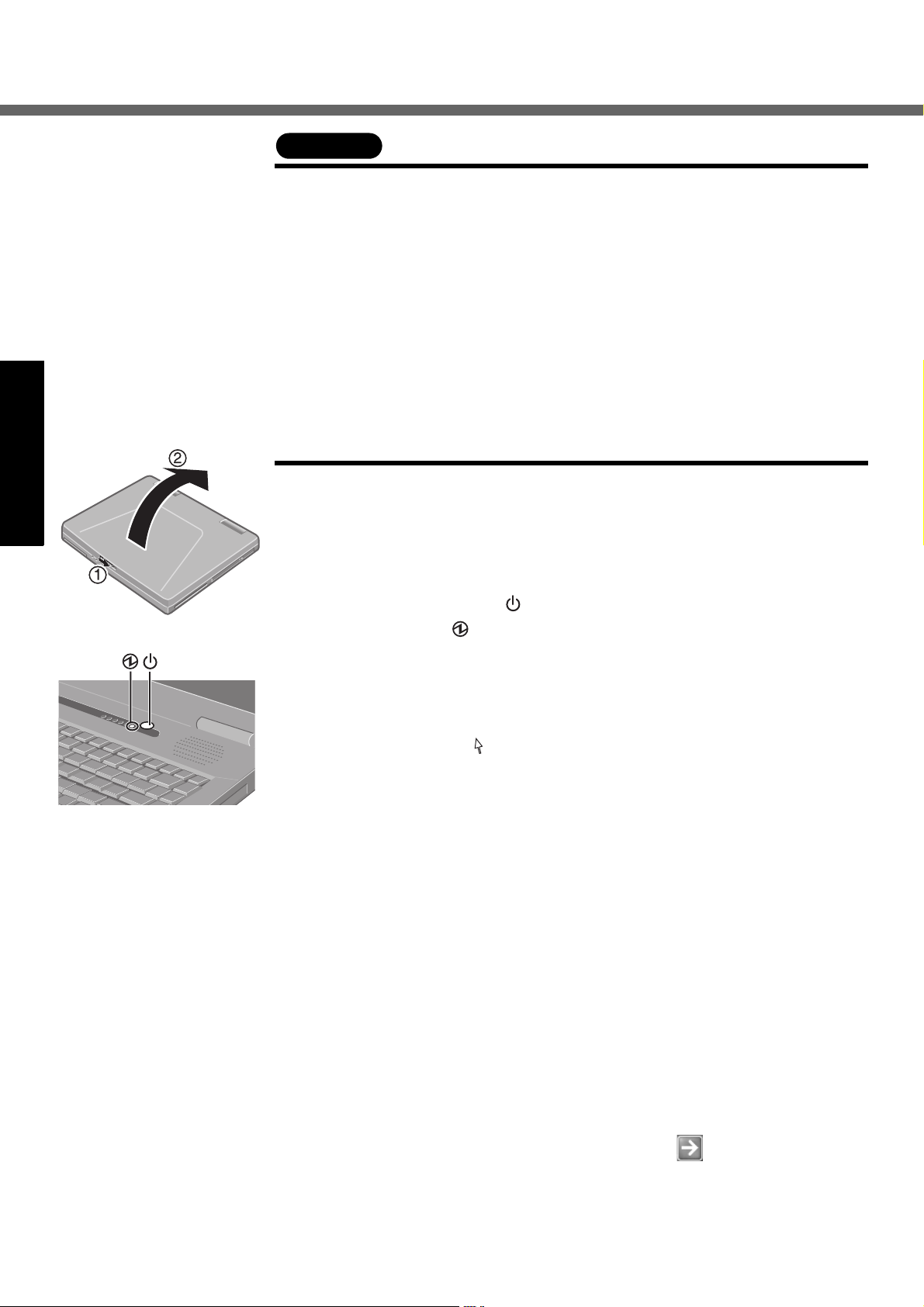
First-time Operation
Getting Started
CAUTION
z Be sure the AC adaptor is connected until completing the first-time use opera-
tion.
z When using the computer for the first time, do not connect any peripheral device
except the battery pack and AC adaptor to the computer.
Handling the AC adaptor
z Do not twist or pull the AC power cord forcefully. Doing so may damage the con-
nections.
z Use only the specified AC adaptor with your computer. Using an AC adaptor
other than the one supplied might damage the battery and/or the computer.
z When the DC plug is not connected to the computer, disconnect the AC cord
from your AC wall outlet.
z Problems such as sudden voltage drops may arise during periods of thunder
and lightning. Since this could adversely affect your computer, an uninterruptible power source (UPS) is highly recommended unless running from the battery
pack alone.
5 Open the display.
A Slide the latch located at the front.
B Lift open the display.
6 Turn your computer on.
Press the power switch and hold it for approximately one second until the
power indicator turns on before releasing it.
z Do not press the power switch repeatedly.
z Once the computer is powered off, you must wait at least ten seconds
before powering it on again.
7 Setup Windows.
Moving the cursor or clicking buttons can be performed with the touch
pad.(Î page 18)
z Do not press any key or move the touch pad until [Windows XP Profes-
sional Setup] is displayed.
A At [Welcome to the Windows XP Setup Wizard], select [Next].
B After reading the agreement, select [I accept this agreement] or [I don’t
accept this agreement], then select [Next].
z If [I don’t accept this agreement] is selected, the Windows setup will be
aborted.
C Select settings for your region, then select [Next].
D Enter your name and organization and then select [Next].
E Enter your computer name and administrator password and then select
[Next].
z Remember this password! If the password is forgotten, Windows can-
not be operated.
F Enter the correct date, time and the time zone, then select [Next].
The computer will restart.
z It may take some time before the computer restarts and the screen of
step i is displayed. Wait, and do not press any keys, or touch the
touch pad, etc.
12
G Enter your administrator password and select .
8 Create a new account.
A Select [start] - [Control Panel] - [User Accounts] - [Create a new
account].
B Enter a new name for the new account, then select [Next].
