Panasonic CF-37VBXXXXX User Manual
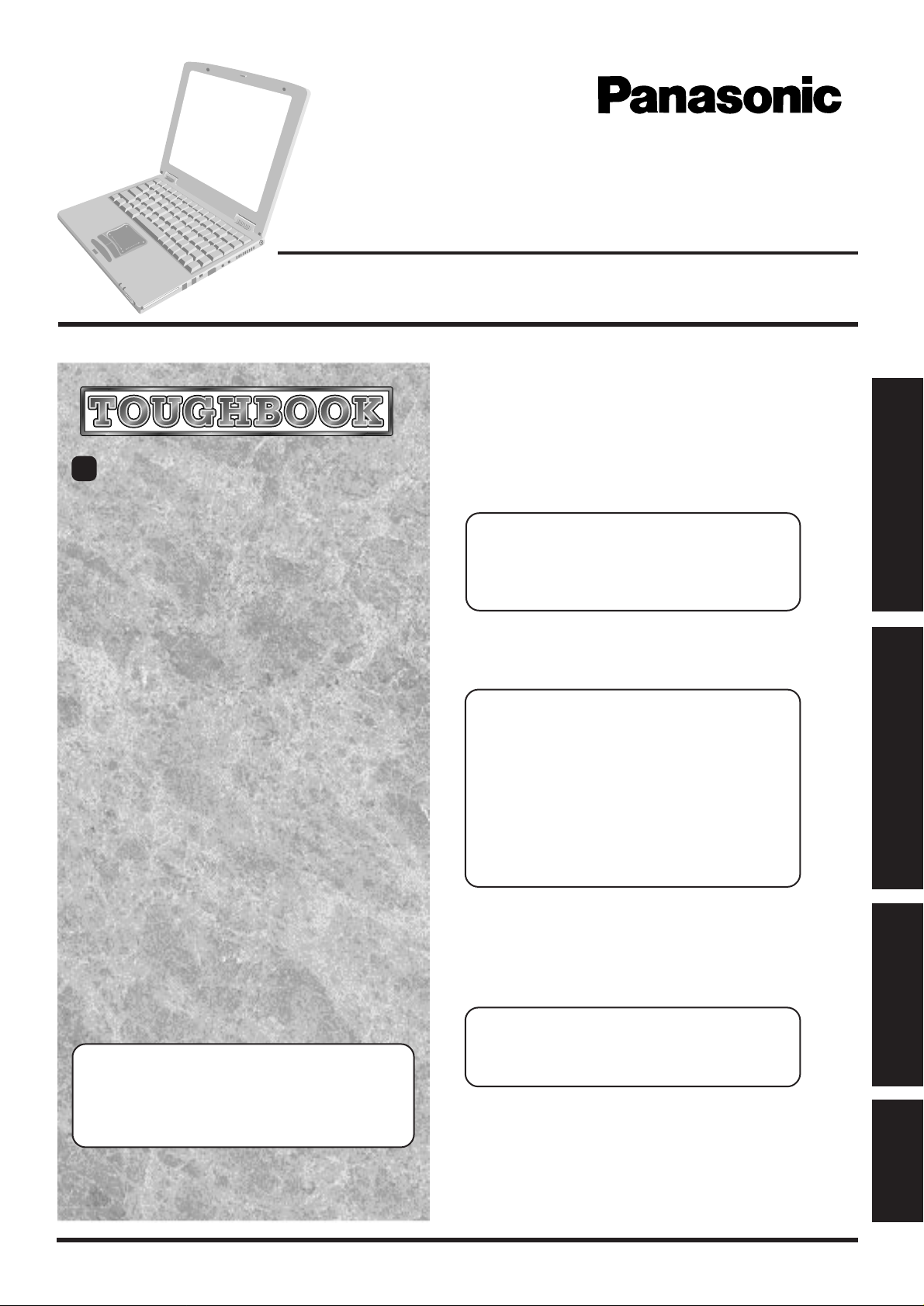
95
Personal Computer
OPERATING INSTRUCTIONS
CF-37 Series
Contents
Getting Started
Read Me First ................................................. 7
First-time Operation ........................................ 9
Touch Pad (Basic Operation) ...................................13
Reference Manual.........................................14
Reference Manual
• Read Me First
• Key Combination
• LED Indicators
• Touch Pad (Advanced)
• Touchscreen
• Panasonic Hand Writing
(Touchscreen)
• Display Rotation Tool
®
Getting Started
[Additional Manual]
Reference Manual
This manual can be accessed on your computer. Please
refer to page 14 on how to access the Reference Manual.
Operation
Starting Up/Shutting Down............................15
Reference Manual
• Suspend/Hibernation
Functions
• Security Measures
• Computing On The Road
• Battery Power
• Multimedia Pocket
• CD-ROM/DVD-ROM Drive
• SuperDisk
• PC Cards
• RAM Module
TM
Drive
• Printer
• External Display
• USB Devices
• Infrared Data
Communications
• Modem
• Hard Disk Drive
• Setup Utility
• Smart Boot
Tr oubleshooting
List of Error Codes .........................................17
Dealing With Problems (Summary)...................... 19
Reinstalling Software ....................................21
Reference Manual
• Technical Information
• DMI Viewer
• List of Error Codes
• Dealing With Problems
(Advanced)
Appendix
LIMITED USE LICENSE AGREEMENT ....... 22
Names and Functions of Parts...................... 24
Operation
Tr o ubleshooting
Specifications................................................25
LIMITED WARRANTY...................................26
Appendix
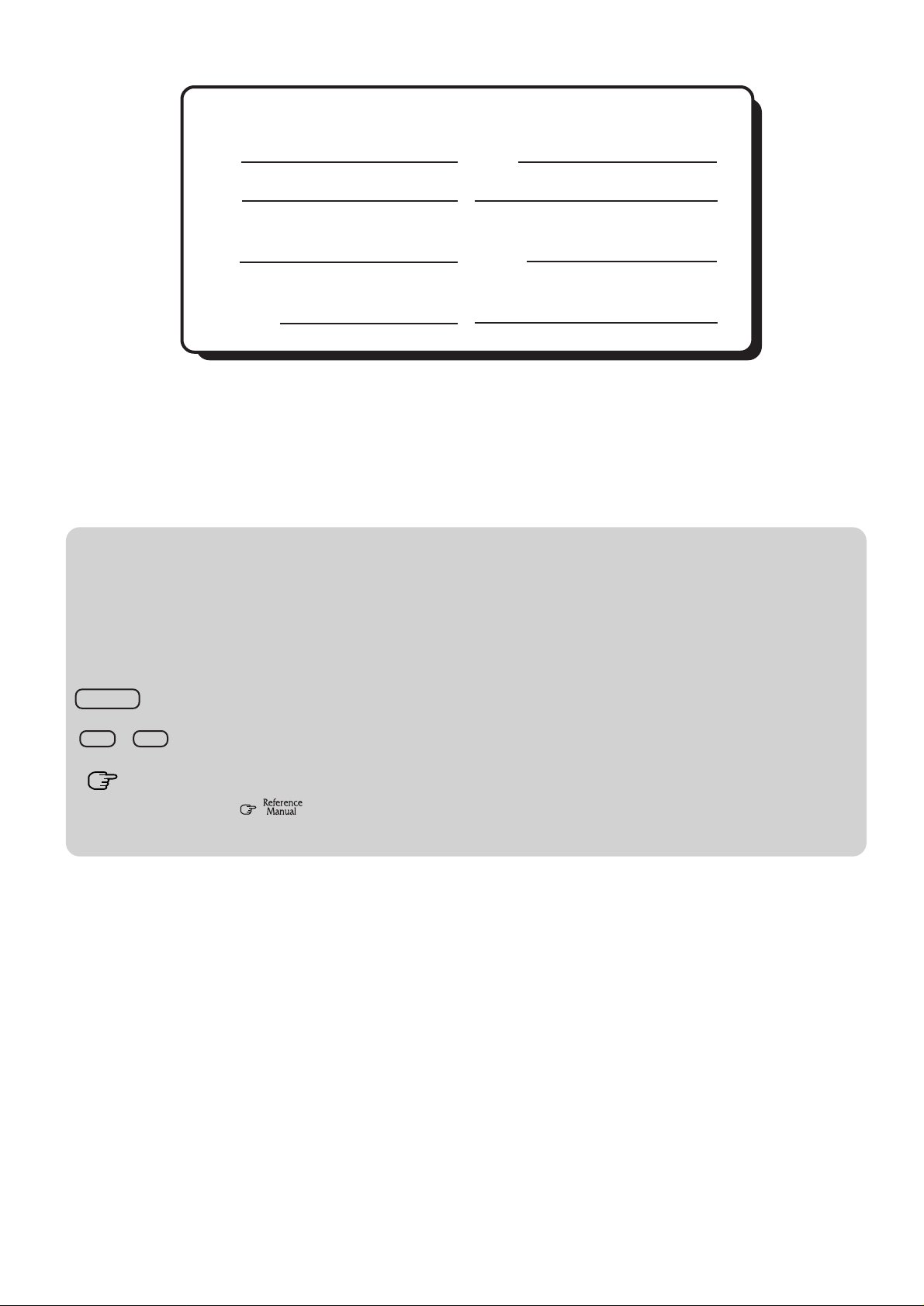
Customer's Record
Model
No.*
Serial
No.
or
Code
No.
Date
of
Purchase
Dealer's
Name
Dealer's
Address
For the Model No., insert the 11 digit number (for example, CF-37VB62AAM) located on the
bottom of the computer.
Introduction
Thank you for purchasing the Panasonic computer. Please read the operating instructions thoroughly for proper operation of your
new computer.
Illustrations in this Manual
NOTE: NOTE provides a useful fact or helpful information.
CAUTION: CAUTION indicates a condition that may result in minor or moderate injury.
WARNING: WARNING indicates a hazard that may result in moderate or serious injury.
[Start]-[Shut Down]: This illustration means to click [Start], then to click [Shut Down].
(For some applications, you may need to double-click.)
Enter : This illustration means to press the [Enter] key.
Fn + F5 : This illustration means to press and hold the [Fn] key, then press the [F5] key.
: Where to go for referred information.
: This illustration means to refer to the Reference Manual, which is available on your
computer. Please refer to page 14 on how to access this manual.
Copyright
This manual is copyrighted by Matsushita Electric Industrial Co., Ltd. with all rights reserved. No part of this manual may be
reproduced in any form without the prior written permission of Matsushita Electric Industrial Co., Ltd.
No patent liability is assumed with respect to the use of the information contained herein.
©Matsushita Electric Industrial Co., Ltd. 1999. All Rights Reserved.
Disclaimer
Computer specifications and manuals are subject to change without notice. Matsushita Electric Industrial Co., Ltd. assumes no
liability for damage incurred directly or indirectly from errors, omissions or discrepancies between the computer and the manuals.
Trademarks
PS/2™ is a trademark of International Business Machines Corporation.
Microsoft®, MS-DOS® and Windows® are registered trademarks of Microsoft Corporation of the United States and/or other countries.
Intel® is a registered trademarks of Intel Corporation.
Celeron™ is a trademark of Intel Corporation.
Imation, the Imation Logo, the circle-pyramid logo, SuperDisk and SuperDisk logo are trademarks of Imation Corp.
Acrobat® is a registered trademark of Adobe Systems Incorporated.
Panasonic® is a registered trademark of Matsushita Electric Industrial Co., Ltd.
2
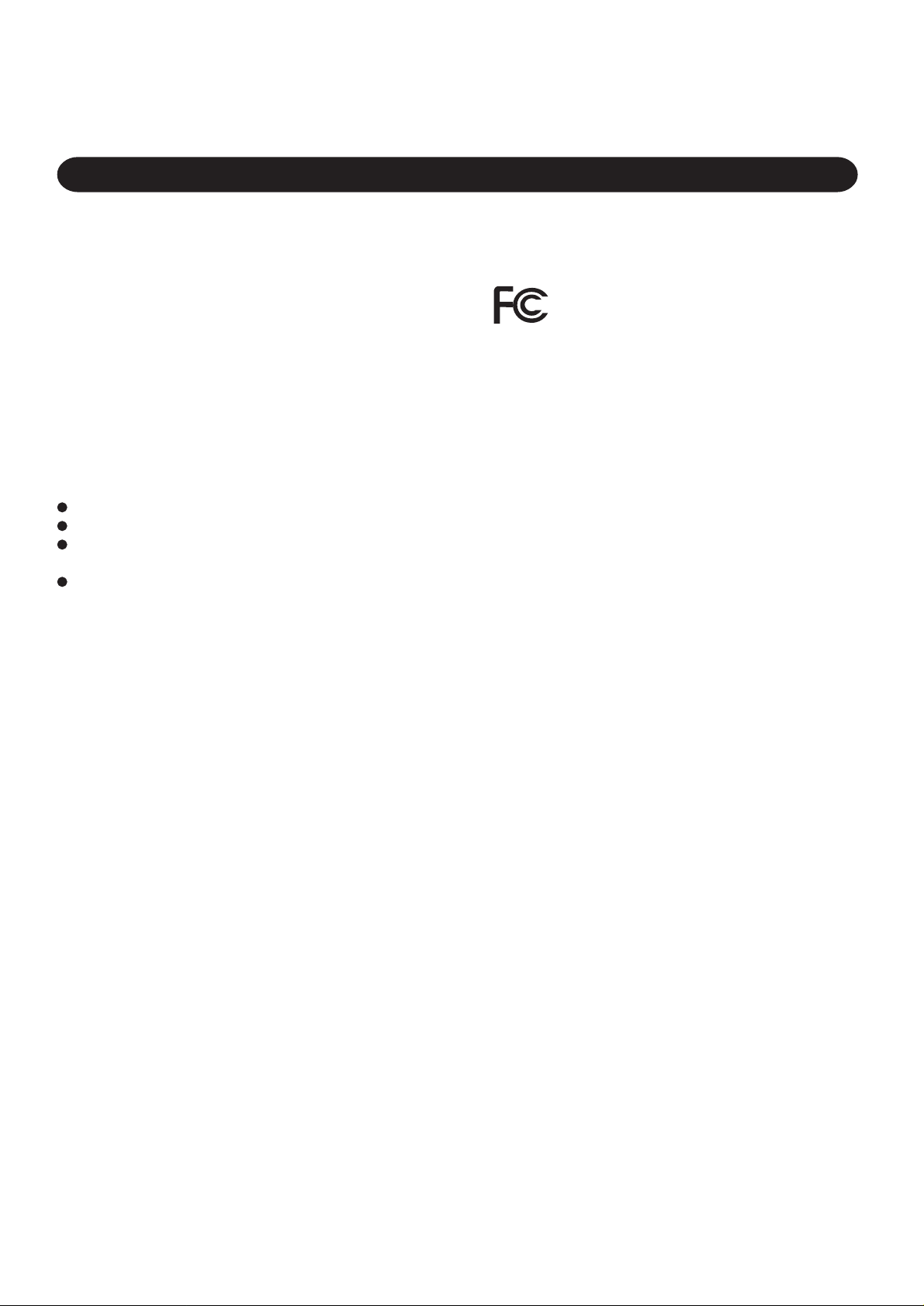
For U.S.A.
Federal Communications Commission Radio
Frequency Interference Statement
Note: This equipment has been tested and found to comply with
the limits for a Class B digital device, pursuant to Part 15 of the
FCC Rules. These limits are designed to provide reasonable
protection against harmful interference in a residential
installation. This equipment generates, uses and can radiate radio
frequency energy and, if not installed and used in accordance
with the instructions may cause harmful interference to radio
communications. However, there is no guarantee that
interference will not occur in a particular installation. If this
equipment does cause harmful interference to radio or television
reception, which can be determined by turning the equipment
off and on, the user is encouraged to try to correct the interference
by one or more of the following measures:
Reorient or relocate the receiving antenna.
Increase the separation between the equipment and receiver.
Connect the equipment into an outlet on a circuit different
from that to which the receiver is connected.
Consult the Panasonic Service Center or an experienced radio/TV technician for help.
Warning
To assure continued compliance, use only shielded interface
cables when connecting to a computer or peripheral. Also, any
changes or modifications not expressly approved by the party
responsible for compliance could void the user's authority to
operate this equipment.
This device complies with Part 15 of the FCC Rules. Operation
is subject to the following two conditions:
(1) This device may not cause harmful interference, and
(2) This device must accept any interference received, including
interference that may cause undesired operation.
Responsible Party: Matsushita Electric Corporation of America
One Panasonic Way
Secaucus, NJ 07094
T el No:1-800-LAPTOP-5 (1-800-527-8675)
FCC Regulation Notice for modem
This equipment contains a FCC approved modem.
Manufacturer of modem: 3Com Corporation
Model No. 3CN3BM556
Tested To Comply
With FCC Standards
FOR HOME OR OFFICE USE
1. This equipment complies with Part 68 of the FCC rules. On the computer is a label that contains, among other information, the FCC registration number and ringer equivalence number(REN)for this equipment. If required, this information must be provided to the telephone
company.
2. An FCC compliant telephone cord and modular plug is provided with
this equipment. This equipment is designed to be connected to the
telephone network or premises wiring using a compatible modular
jack which is Part 68 compliant. See Installation Instructions for details.
3. The REN is used to determine the quantity of devices which may be
connected to the telephone line. Excessive RENs on the telephone line
may result in the devices not ringing in response to an incoming call. In
most, but not all area, the sum of RENs should not exceed five (5.0). To
be certain of the number of devices that may be connected to a line, as
determined by the total RENs, contact the local telephone company.
4. If your telephone equipment cause harm to the telephone network, the
telephone company will notify you in advice that temporary discontinuance of service may be required. But if advice notice isn’t practical, the
telephone company will notify the customer as soon as possible. Also, you
will be advised of your right to file a complaint with the FCC if you believe
it is necessary.
5. The telephone company may take changes in it’s facilities, equipment,
operations or procedures that could affect the operation of the equipment. If this happens the telephone company will provide advance
notice in order for you to make necessary modifications to maintain
uninterrupted service.
6.If trouble is experienced with this equipment, for repair or warranty
information, please contact Matsushita Electric
Corporation of America, toll free at 1-800-LAPTOP5 (1-800-527-
8675). If the equipment is causing harm to the telephone network, the
telephone company may request that you disconnect the equipment
until the problem is resolved.
7. There are no user serviceable parts contained in this equipment.
8.This equipment may not be used on coin service provided by the
telephone company. Connection to party lines is subject to state tariffs.
9. The Telephone Consumer Protection Act of 1991 makes it unlawful for
any person to use a computer or other electronic device to send any message via a telephone fax machine unless such message clearly contains in
a margin at the top or bottom of each transmitted page or on the first page
of the transmission, the date and time it is sent and an identification of the
business or other entry, or other individual sending the message and the
telephone number of the sending machine or such business, other entity, or
individual. In order to program this information into your fax software,
you should refer to the manual of the Fax software being used.
“Caution : To reduce the risk of fire, use only No.26 AWG or larger telecommunication line cord.”
“ATTENTION : Pour réduire le risque d’incendie, utiliser uniquement des
conducteurs de télécommunications 26 AWG ou de section supérieure.”
3
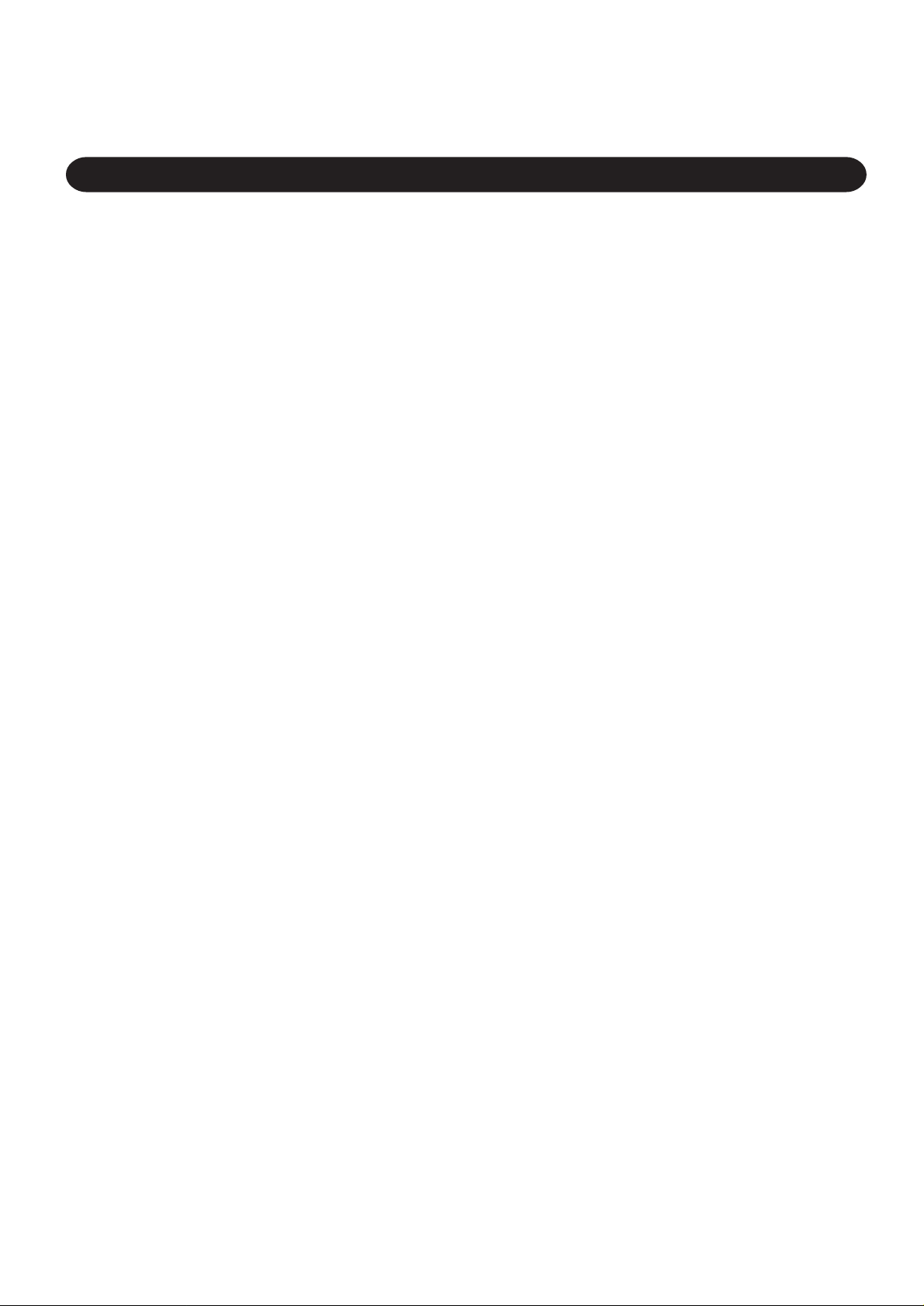
For Canada
Industry Canada (IC) Notice for modem
This equipment contains an Industry Canada approved modem unit.
The Industry Canada label is affixed on the modem unit.
EQUIPMENT ATTACHEMENT LIMITATIONS
“NOTICE: The Industry Canada label identifies certified
equipment. This certification means that the equipment meets
telecommunications network protective, operational and
safety requirements as prescribed in the appropriate T erminal
Equipment Technical Requirements document(s). The
Department does not guarantee the equipment will operate
to the user’s satisfaction.
Before installing this equipment, users should ensure that it
is permissible to be connected to the facilities of the local
telecommunications company. The equipment must also be
installed using an acceptable method of connection. The
customer should be aware that compliance with the above
conditions may not prevent degradation of service in some
situations.
Repairs to certified equipment should be coordinated by a
representative designated by the supplier. Any repairs or
alterations made by the user to this equipment, or equipment
malfunctions, may give the telecommunications company
cause to request the user to disconnect the equipment.
Users should ensure for their own protection that the electrical
ground connections of the power utility, telephone lines and
internal metallic water pipe system, if present, are connected
together. This precaution may be particularly important in
rural areas. Caution: Users should not attempt to make such
connections themselves, but should contact the appropriate
electric inspection authority, or electrician, as appropriate.”
“NOTICE: The Ringer Equivalence Number (REN) assigned
to each terminal device provides an indication of the
maximum number of terminals allowed to be connected to a
telephone interface. The termination on an interface may
consist of any combination of devices subject only to the
requirement that the sum of the Ringer Equivalence Numbers
of all the devices does not exceed 5.”
RESTRICTIONS CONCERNANT LE RACCORDEMENT
DE MATÉRIEL
“AVIS: L’étiquette d’Industrie Canada identifie le matériel
homologué. Cette étiquette certifie que le matériel est
conforme aux normes de protection, d’exploitation et de
sécurité des réseaux de télécommunications, comme le
prescrivent les documents concernant les exigences
techniques relatives au matériel terminal. Le Ministère
n’assure toutefois pas que le matériel fonctionnera à la
satisfaction de l’utilisateur.
Avant d’installer ce matériel, l’utilisateur doit s’assurer qu’il
est permis de le raccorder aux installations de l’entreprise
locale de télécommunication. Le matériel doit également être
installé en suivant une méthode acceptée de raccordement.
L’abonné ne doit pas oublier qu’il est possible que la
conformité aux conditions énoncées ci-dessus n’empêche pas
la dégradation du service dans certaines situations.
Les réparations de matériel homologué doivent être
coordonnées par un représentant désigné par le fournisseur.
L’entreprise de télécommunications peut demander à
l’utilisateur de débrancher un appareil à la suite de réparations
ou de modifications effectuées par l’utilisateur ou à cause
de mauvais fonctionnement.
Pour sa propre protection, l’utilisateur doit s’assurer que tous
les fils de mise à la terre de la source d’énergie électrique,
des lignes téléphoniques et des canalisations d’eau
métalliques, s’il y en a, sont raccordés ensemble. Cette
précaution est particulièrement importante dans les régions
rurales. A vertissement: L ’utilisateur ne doit pas tenter de faire
ces raccordements lui-même; il doit avoir recours à un service
d’inspection des installations électriques, ou à un électricien,
selon le cas.”“AVIS: L’indice d’équivalence de la sonnerie
(IES) assigné à chaque dispositif terminal indique le nombre
maximal de terminaux qui peuvent être raccordés à une
interface. La terminaison d’une interface téléphonique peut
consister en une combinaison de quelques dispositifs, à la
seule condition que la somme d’indices d’équivalence de la
sonnerie de touts les dispositifs n’excède pas 5.”
4
REN: See bottom of the computer
REN: Voir sous le fond de l’ordinateur
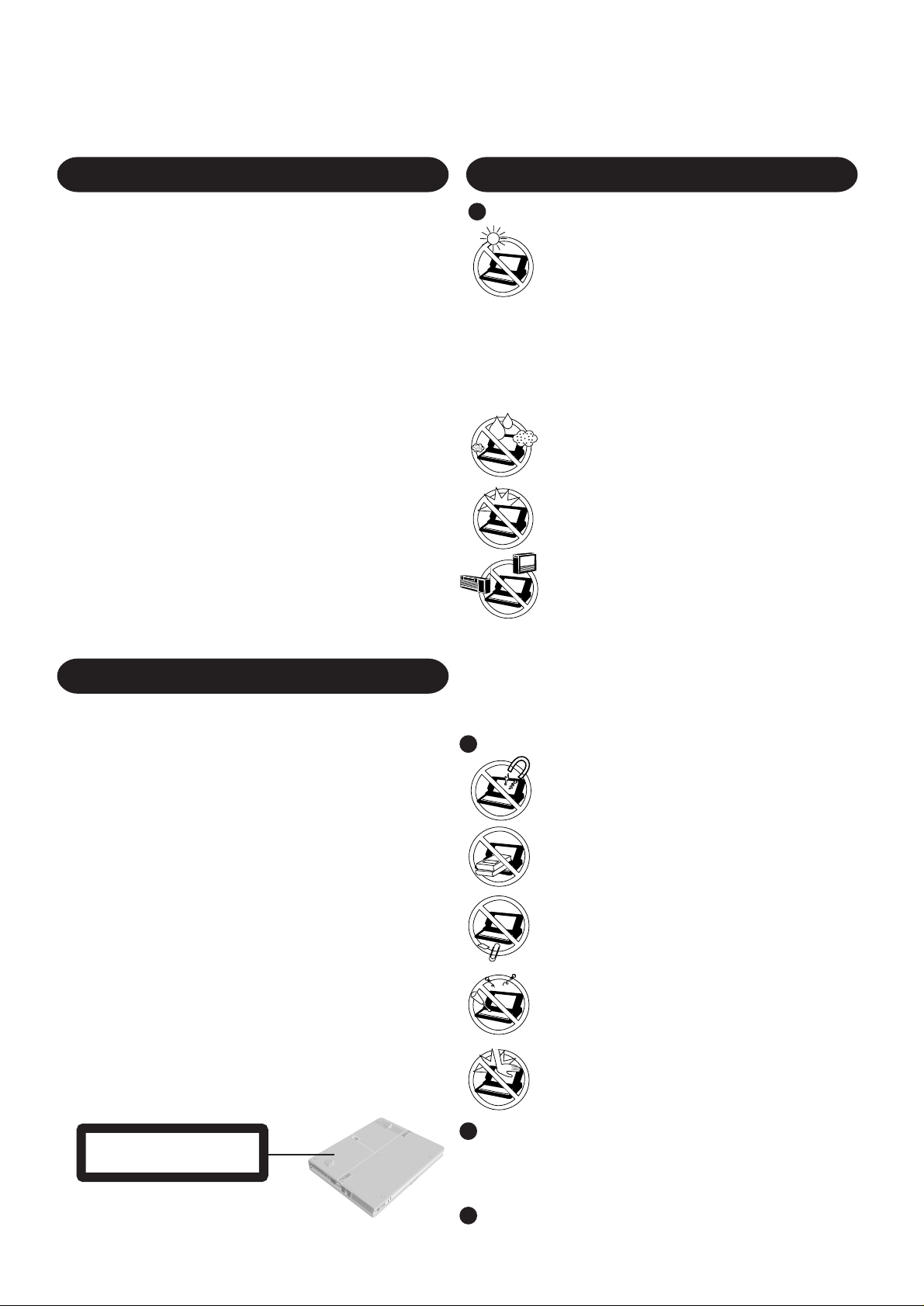
Lithium Battery
Precautions
Lithium Battery!
This computer contains a lithium battery to enable the date, time,
and other data to be stored. The battery should only be exchanged
by authorized service personnel.
Warning! A risk of explosion from incorrect installation or misapplication may possibly occur.
W arnung bezüglich der Lithiumbatterie
(Sicherungsbatterie)
Lithiumbatterie!
Dieser Computer enthält eine Lithiumbatterie zur Sicherung von
Datum und Uhrzeit der eingebauten Uhr sowie anderer
Systemdaten im Speicher bei einer Unterbrechung der
Hauptstromversorgung. Diese Sicherungsbatterie darf nur von
Kundendienstpersonal ausgewechselt werden.
Warnung! Bei falschem Gebrauch besteht Explosionsgefahr!
Entsorgung gebrauchter Batterien nach Angaben des Herstellers.
A vertissement concernant la pile au lithium
(pile de sauvegarde)
Pile au lithium!
Le micro-ordinateur renferme une pile au lithium qui permet de
sauvegarder certaines données comme la date et l'heure notamment.
Elle ne devra être remplacée que par un technicien qualifié.
Avertissement! Risque d'explosion en cas de non respect de cette
mise en garde!
CD-ROM Drive Caution
CAUTION!
THIS PRODUCT UTILIZES A LASER.
USE OF CONTROLS, ADJUSTMENTS OR PERFORMANCE OF
PROCEDURES OTHER THAN THOSE SPECIFIED HEREIN MAY
RESULT IN HAZARDOUS RADIATION EXPOSURE.
DO NOT OPEN COVERS AND DO NOT REPAIR YOURSELF.
REFER SERVICING TO QUALIFIED PERSONNEL
WARNUNG!
DIESES PROUKT ERZEUGT LASERSTAHLUNG.
DURCHFÜHRUNG ANDERER VORGÄNGE ALS DER HIER
ANGEGEBENEN KANN ZU GEFÄHRLICHER STRAHLUNG
FÜHREN.
REPARATUREN DÜRFEN NUR VON QUALIFIZIERTEM
FACHPERSONAL DURCHGEFÜHRT WERDEN.
AVERTISSEMENT!
CET APPAREIL UTILISE UN LASER.
L'UTILISATION DE COMMANDES OU DE RÉGLAGES OU
L'EXÉCUTION DE PROCÉDURES AUTRES QUE CELLES
SPÉCIFIÉES ICI PEUVENT PROVOQUER UNE EXPOSITION À
DES RADIATIONS DANGEREUSES.
NE P AS OUVRIR LES COUVERCLES NI ESSAYER DE RÉP ARER
SOI-MÊME.
CONFIER TOUT TRAVAIL D'ENTRETIEN À UN PERSONNEL
QUALIFIÉ.
CLASS 1 LASER PRODUCT
LASER KLASSE1
Laser safety information is appropriate only
when drive with laser is installed.
Les mesures de sécurité relatives au laser ne s’appliquent
que lors de l’installation d’une unité avec laser.
Bottom
Usage
Avoid Extreme Heat and Cold
Do not store or use the computer in locations
exposed to heat, direct sunlight, or extreme cold.
A void moving the computer between locations with
large temperature differences.
Operation: 5 oC to 35 oC (41 oF to 95 oF)
Storage: -20 oC to 60 oC (-4 oF to 140 oF)
Avoid Direct Sunlight on the LCD Panel
The LCD panel should not be exposed to direct
sunlight or ultraviolet light.
A void Humidity, Liquids and Dust
Do not store or use the computer in locations exposed
to high humidity , liquids (including rain) or dust.
Prevent Shock
Avoid subjecting the computer to severe vibrations
or impact. Do not place the computer inside a car
trunk.
Avoid Radio Frequency Interference
Do not place the computer near a television or radio receiver.
Avoiding low-temperature burns
Avoid more than casual contact with any heat producing area
of the notebook computer, power adapter, and any option or
accessory you use with it. Even low heat, if warmer than body
temperature, can cause a burn, if the skin is exposed to the
heat source for a long enough period of time.
Handling
Avoid Magnetic Fields
Keep the computer away from magnets.
A void Stacking
Do not place heavy objects on top of the computer.
Keep Small Objects Away
Do not insert paper clips or other small objects into
the computer.
Do Not Disassemble the Computer
Do not attempt to disassemble your computer.
Avoid Excessive Force on the Display
Do not apply excessive downward force on the display
when it is completely opened, especially when plugs
and/or cables are connected to the rear of the computer.
Peripherals
Incorrectly using peripheral devices may lead to a decrease in performance,
an increase in temperature and/or damage your computer . For more information on peripheral devices, please refer to the Reference Manual.
Cables
Use of an interface cable longer than 3 m (9.84 feet) is not recommended.
5
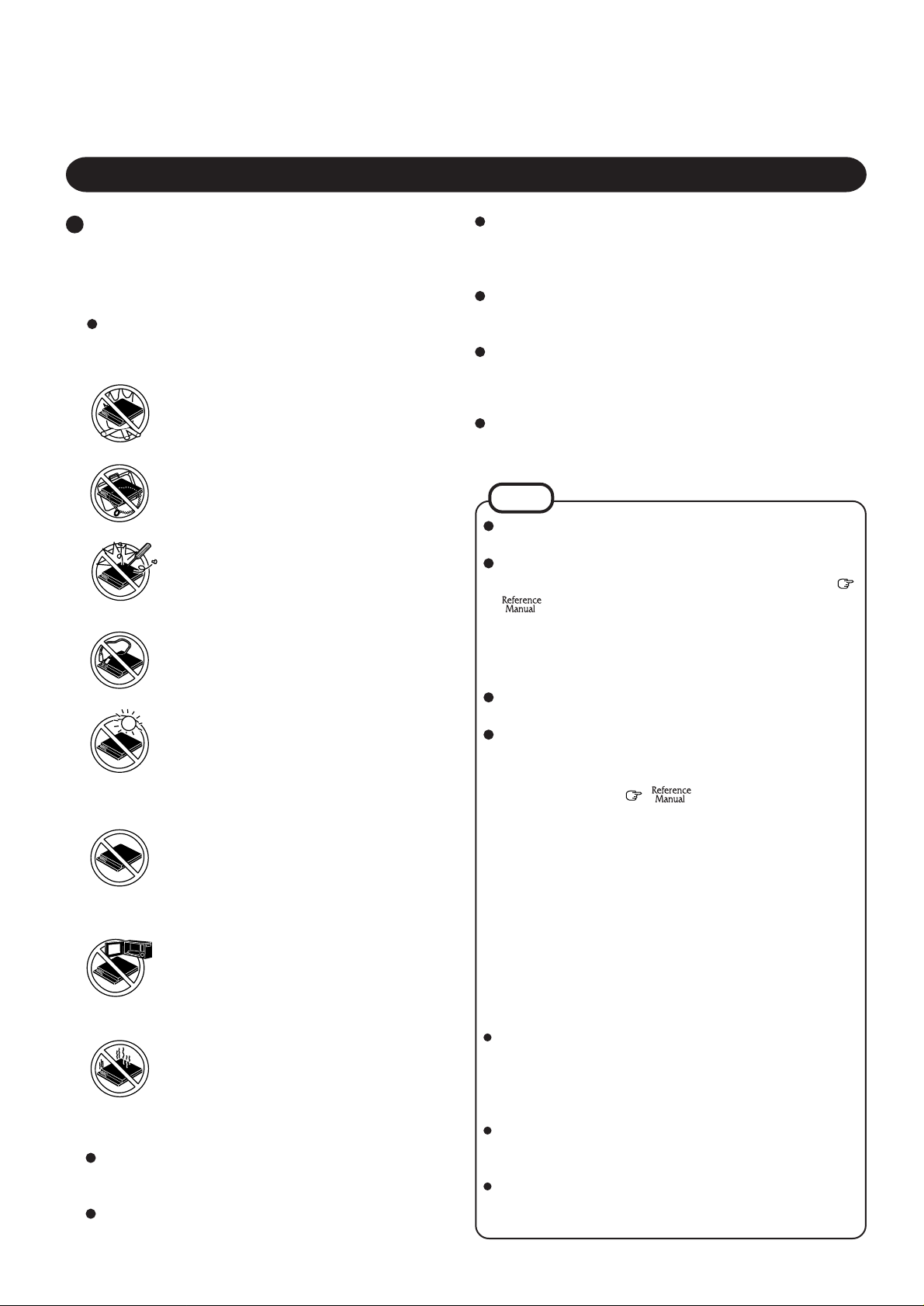
Precautions
Peripherals
Incorrectly using peripheral devices may lead to a decrease
in performance, an increase in temperature and/or damage
to your computer. For more information on peripheral devices, please refer to the Reference Manual.
Care should be exercised with regard to the following in
order to avoid the possibility of liquid leakage, overheating, or bursting.
Avoid Heat
Do not throw the battery pack into a fire or
expose it to excessive heat.
Keep Articles Away
Do not place the battery pack together with articles such as necklaces or hairpins when carrying or storing.
Do Not Disassemble
Do not insert sharp objects into the battery pack,
expose it to bumps or shocks, deform, disassemble, or modify it.
Do Not Short
Do not short the positive (+) and negative (-)
contacts.
Avoid Extreme Heat, Cold and Direct Sunlight
Do not charge, use or leave the battery pack for
extended periods where it will be exposed to direct sunlight, in a hot place (in an automobile on
a sunny day, for example), or in a cold place.
Do Not Use With Any Other Computer
The battery pack is rechargeable and was intended for the specified computer or charger . Do
not use it with a computer other than the one for
which it was designed.
Do Not Put into a Microwave
Do not put the battery pack into a microwave
oven or a pressurized chamber.
Discontinue Use
Should the battery emit an abnormal odor, become hot to the touch, become discolored,
change shape, or become in any way different
from normal, remove it from the computer or
charger and discontinue use.
Do not touch the terminals on the battery pack. The battery pack may no longer function properly if the contacts
are dirty or damaged.
Do not expose the battery pack to water, or allow it to become wet.
If the battery pack will not be used for a long period of time
(a month or more), charge or discharge (use) the battery pack
until the remaining battery level becomes 30% to 40% and
store it in a cool, dry place.
This computer prevents overcharging of the battery by recharging only when the remaining power is less than approx.
95% of capacity.
The battery pack is not charged when the computer is first
purchased. Be sure to charge it before using it for the first
time. When the AC adapter is connected to the computer,
charging begins automatically.
Should the battery leak and the fluid get into your eyes, do not
rub your eyes. Immediately flush your eyes with clear water
and see a doctor for medical treatment as soon as possible.
NOTE
The battery pack may become warm during recharging or
normal use. This is completely normal.
Recharging will not commence outside of the allowable
temperature range (0 °C to 45 °C {32°F to 113 °F})
"Battery Power". Once the allowable range requirement is satisfied, charging begins automatically . Note
that the recharging time varies based on the usage conditions. (Recharging takes longer than usual when the temperature is 10 °C {50 °F} or less.)
If the temperature is low, the operating time is shortened. Only
use the computer within the allowable temperature range.
Although the battery has remaining capacity, the battery
indicator may light up red or emit a beep. This indicates a
significant rise in the temperature (60 °C {140 °F} or more)
of the battery pack
typically caused by the fact that the battery pack has been
delivering a high level of power because the computer has
been used with the display at the brightest setting and with
the power-saving function off.
To protect the battery pack from increases in temperature,
the brightness of the display automatically decreases, allowing the temperature of the battery to drop. In this condition, if the computer is left as is, it will automatically go
off after about three minutes have elapsed. Within that
period, therefore, be sure to connect the AC adapter or
shut the computer OFF after saving any open data (if necessary).
The battery pack is a consumable item. If the amount of
time the computer can be run off a particular battery pack
becomes dramatically shorter and repeated rechargings do
not restore its performance, the battery pack should be
replaced with a new one.
When a spare battery pack is to be carried in a pocket or
bag, it is recommended that it be placed in a plastic bag so
that its contacts are protected.
Always power off the computer when it is not in use. Leaving
the computer on when the AC adapter is not connected will
exhaust the remaining battery capacity.
"Battery Power". This is
6
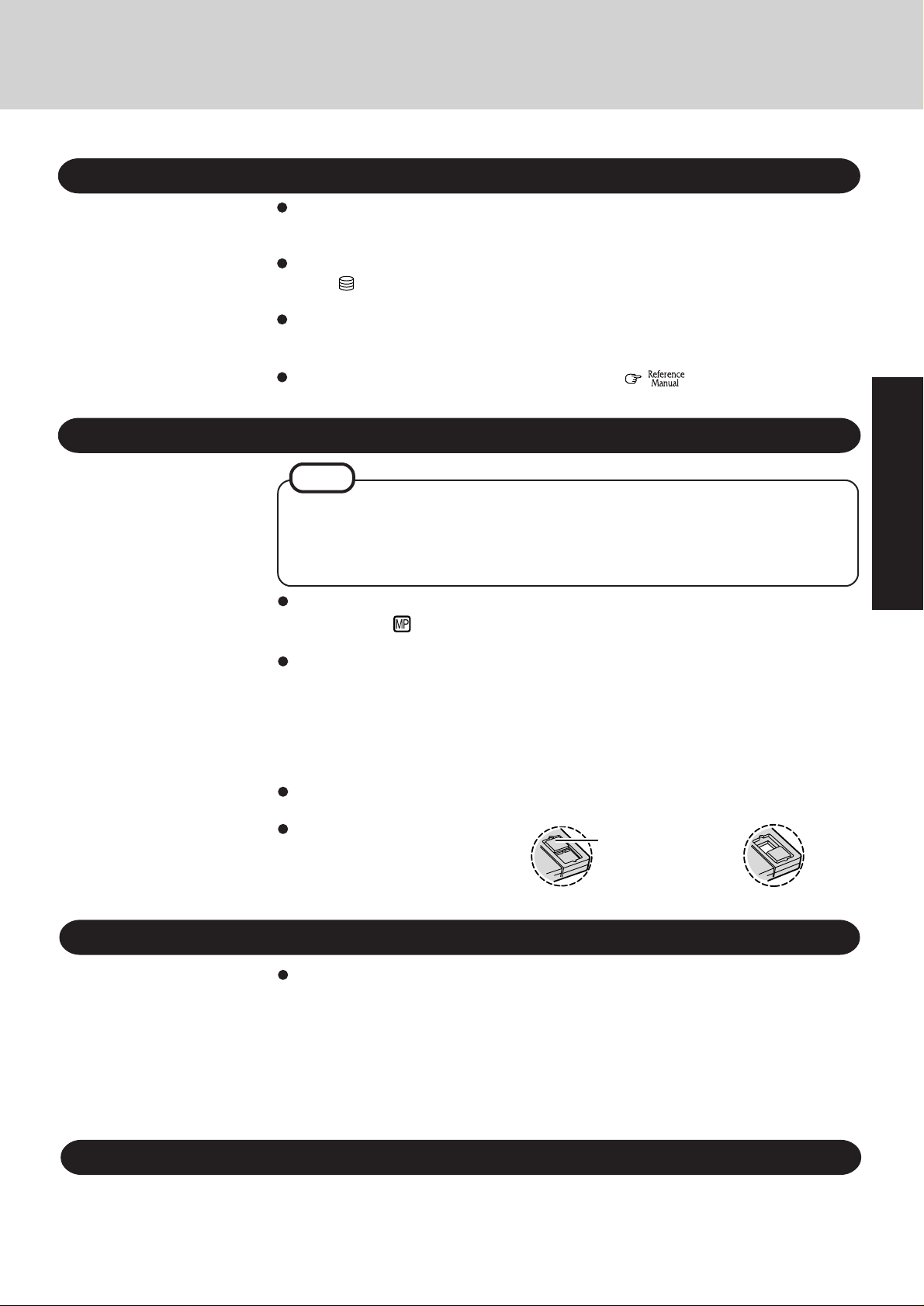
Read Me First
Saving Data on the Hard Disk
Do not expose your computer to shock.
Please use care when handling your computer, shock may damage your hard disk or make
your software applications and data unusable.
Do not power off your computer while software applications are running or HDD indicator ( ) is on.
Properly shut Windows* down to avoid problems ([Start] - [Shut Down] ).
Save all valuable data to disks.
Backing up data to disks will limit damage should trouble occur to your computer or should
you inadvertently change or erase data.
Use the security function for all important data. ( "Security Measures")
Saving Data on Disks
NOTE
In this manual, the followings are described as disks.
When using disks, an optional SuperDisk Drive Pack (CF-VFS371) is needed.
* This computer uses Microsoft
SuperDisk (120 MB)
Floppy disk (720 KB, 1.44 MB)
®
Windows® 95 Operating System.
Getting Started
Computer Viruses
Do not power off your computer or press the SuperDisk drive eject button while the
MP indicator ( ) is on.
Doing so may damage the data on the disk and render the disk useless.
Use care when handling disks.
To protect the data on your disks or to prevent a disk from becoming stuck in your computer,
avoid the following:
• Sliding the shutter on the disk manually.
• Exposing the disk to a magnetic field.
• Storing the disk in locations prone to high temperatures, low pitched noise, dampness, or dust.
• Applying more than one label on the disk.
Confirm the contents of a disk before formatting it.
Confirm that no important data is on the disk, because all data on the disk will be erased.
Use the write-protect tab.
This is a must for preserving important data. This prevents your data from
being erased or overwritten.
Users are advised to purchase the latest versions of virus protection software and use
them regularly.
We recommend you run the software:
• When booting your computer.
• After receiving data.
W e recommend that you check data received on disks or from external sources, such as data
downloaded from the Internet, e-mail, etc. (For compressed files, please uncompress them
before running a check).
Write Enable Write Disable
Write-protect T ab
LCD Panel
High-precision and advanced technologies are necessary in the production of color liquid
crystal displays (color LCDs). Therefore, if 99.998% or more of the picture elements are
functioning properly, no defect is considered to exist.
7
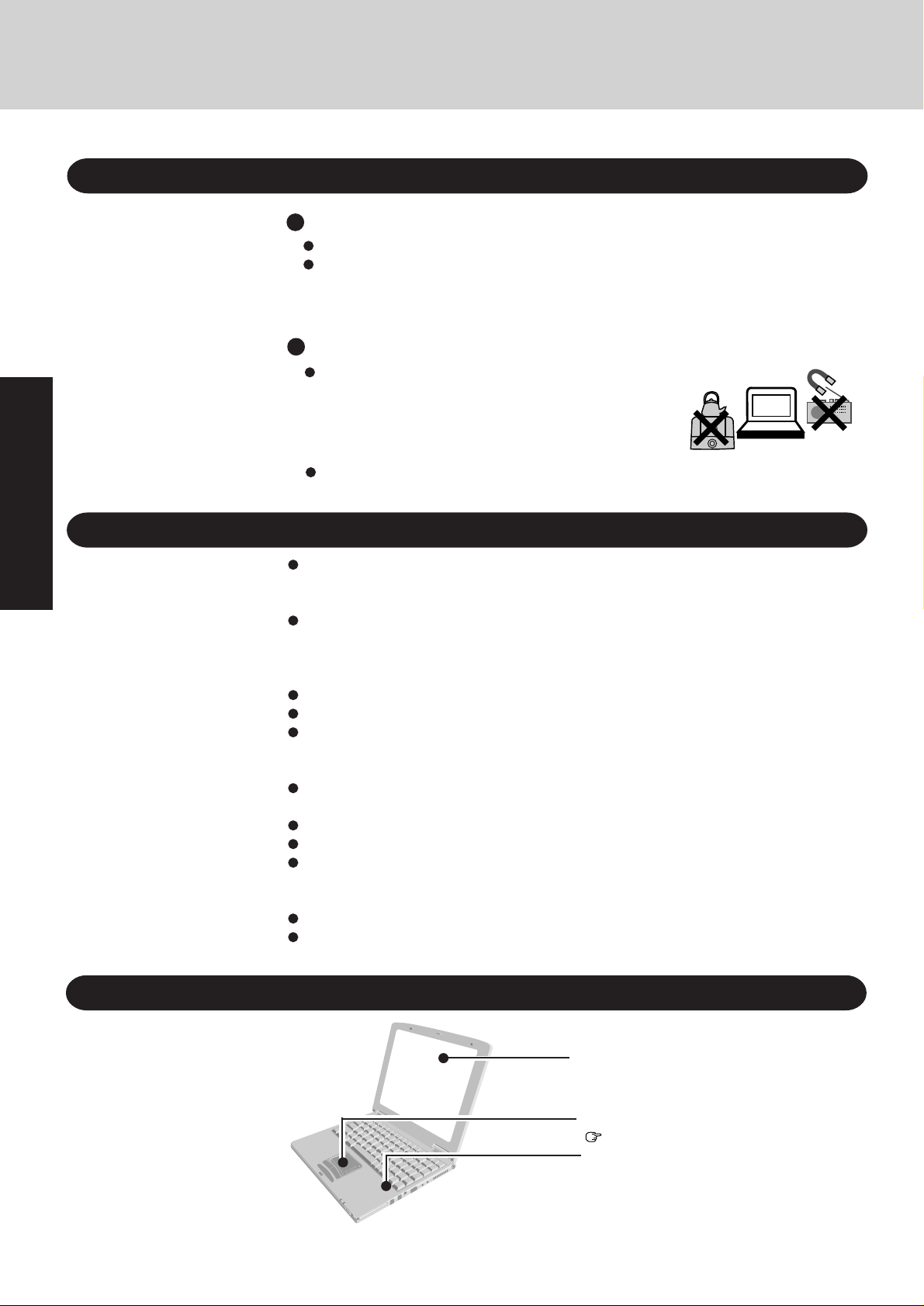
Read Me First
Usage Environment
Environment
Place the computer on a flat stable surface.
In use: Temperature: 5 °C to 35 °C {41 °F to 95 °F}
Humidity: 30% to 80% RH (No condensation)
Not in use: Temperature: -20 °C to 60 °C {-4 °F to 140 °F}
Humidity: 30% to 90% RH (No condensation)
Places not to use your computer
Such areas may result in damage to the computer.
Areas with electronic equipment
These areas may interfere with your display or cause
your computer to produce strange sounds.
Areas with extremely high/low temperatures
Do not leave things near the computer that are sensitive to heat. During operation, the
computer may become warm.
Getting Started
Handling
This computer has been designed so as to minimize shock to the LCD and hard disk drive, the
leakage of liquid (e.g., water) from the keyboard, etc., but no warranty is provided against such
trouble. Therefore, as a precision instrument, please be extremely careful in the handling.
Do not drop or hit your computer against solid objects.
Do not stand the computer on its side or allow it to tip over. When the computer receives
extremely strong shock after falling, the hard disk or floppy disk drive, etc., may become inoperable.
Do not carry your computer when it is ON.
Remove all cables before transporting your computer.
We recommend preparing a fully charged battery (and optional charger, if possible).
When transporting spare batteries inside a package, briefcase, etc., it is recommended that the
batteries be stored in a plastic bag.
Do not place the computer upright. When the computer receives extremely strong shock after
falling, the hard disk or floppy disk drive, etc., may become inoperable.
Do not carry the computer while the display is open, or carry it by gripping the display .
Do not put anything (e.g., a piece of paper) between the display and keyboard.
Always carry your computer with you. Never check it in with luggage. For use of the computer
inside an aircraft, we recommend asking the airlines regarding their policy on this issue.
<When using the SuperDisk drive>
It is a good idea to make backup copies on disks and carry them with you.
Do not leave a disk in the drive while transporting your computer.
8
Maintenance
Display
Use a soft dry cloth like gauze to lightly wipe
the display.
Touch Pad
page 13
Areas excluding the display
Wipe these areas with a soft cloth, after applying water or detergent diluted with water
to the soft cloth and firmly wringing out excess water.
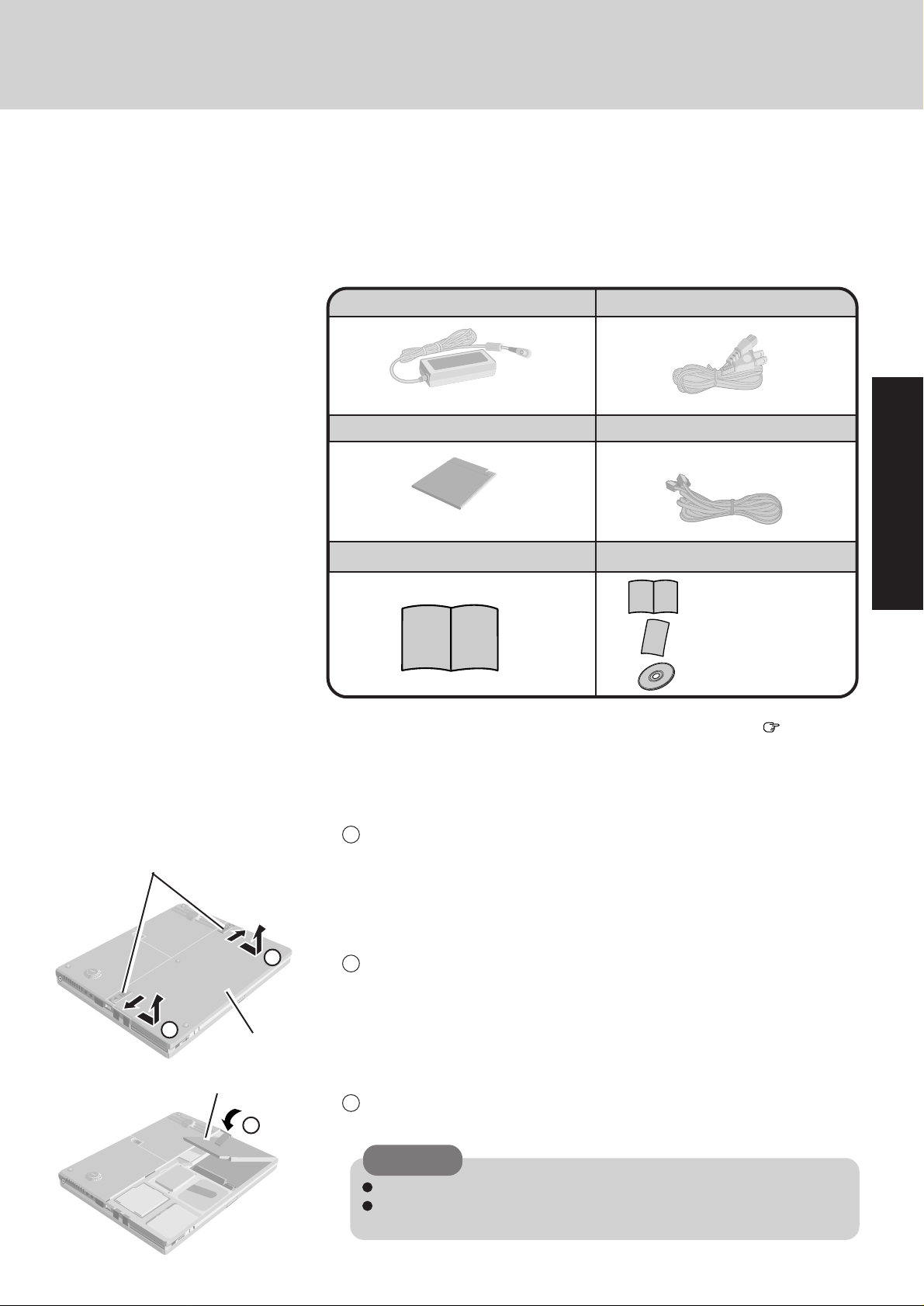
First-time Operation
Please read the steps below to help you learn what parts are included, and to gain an understanding of some basic computer-related operations.
Confirm the inclusion of all parts
1
Make sure the parts shown in the figure have been supplied. If any of these items are
missing or is not working properly, please contact Panasonic Technical Support.
A C Adapter............................1
CF-AA1639
Battery Pa ck..........................1
CF-VZSU14
Operating Instructions .........1
Read the LIMITED USE LICENSE AGREEMENT ( page 22)
2
Before removing the seal covering the power switch, please read the LIMITED USE
LICENSE AGREEMENT .
A C Cord.................................1
Modem Telephone Cable ......1
Windows 95 System Pack ....1
Windows® 95 Book
Registration Card
Product Recove ry CD-ROM
Getting Started
Latches
2
2
Cover
Battery Pa ck
3
Connect the battery pack
3
1
Turn your computer over.
2
While sliding and holding the latches in the outward positions, slide
the cover to open it.
3
Use the blue tab to lower the battery pack into place.
CAUTION
Be sure the battery pack is properly connected to the connector.
Do not touch the battery connector on the computer. The computer may not
operate properly.
9
