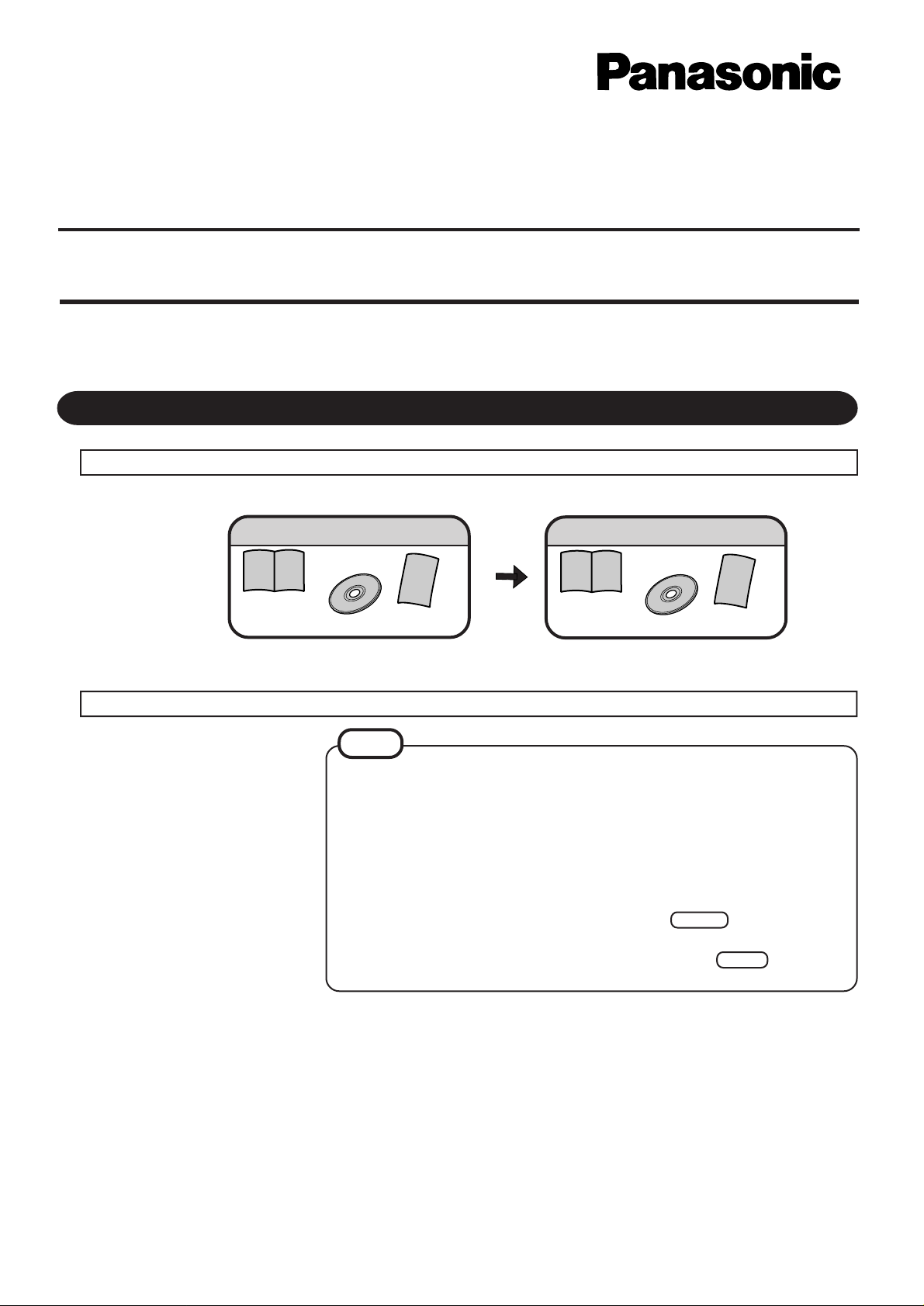
Personal Computer
Supplementary Instructions for Windows® 98
CF-37 Series
This manual contains supplementary instructions regarding the use of the computer. It explains the cases
where the operation of the computer differs from that in the Operating Instructions.
First-time Operation “OPERATING INSTRUCTIONS (page 9)”
Replace the inclusion for the following. “OPERATING INSTRUCTIONS (page 9)”
®
Windows 95 System Pack.... 1
Windows® 95 Book
Registration Card
Product Recovery CD-ROM
Replace the first "NOTE" for the following. “OPERATING INSTRUCTIONS (page 10)”
NOTE
The power saving mode ([Power Scheme] in [Control Panel] - [Power Management]) is
factory set, so if there is no input from a key, the touch pad, the touchscreen or an
external mouse (when one is connected) for a certain interval of time, the power to the
LCD and hard disk is shut down.
The LCD will resume operation when the touch pad or the touchscreen is used, or
a key or an external mouse is pressed.
The power to the LCD may be turned off while W indows is setting up or even when
an application software is being installed. In this case, because it is conceivable that a
selection dialog box will be shown, do not press the Enter key to attempt to
resume from this condition as doing so may trigger a selection, but instead, press a
key unrelated to the direct triggering of a selection, like the key.
*With Windows 98, "Suspend" is called "Standby".
Windows 98 System Pack....1
Windows® 98 Book
Product Recovery CD-ROM
Registration Card
Shift
1
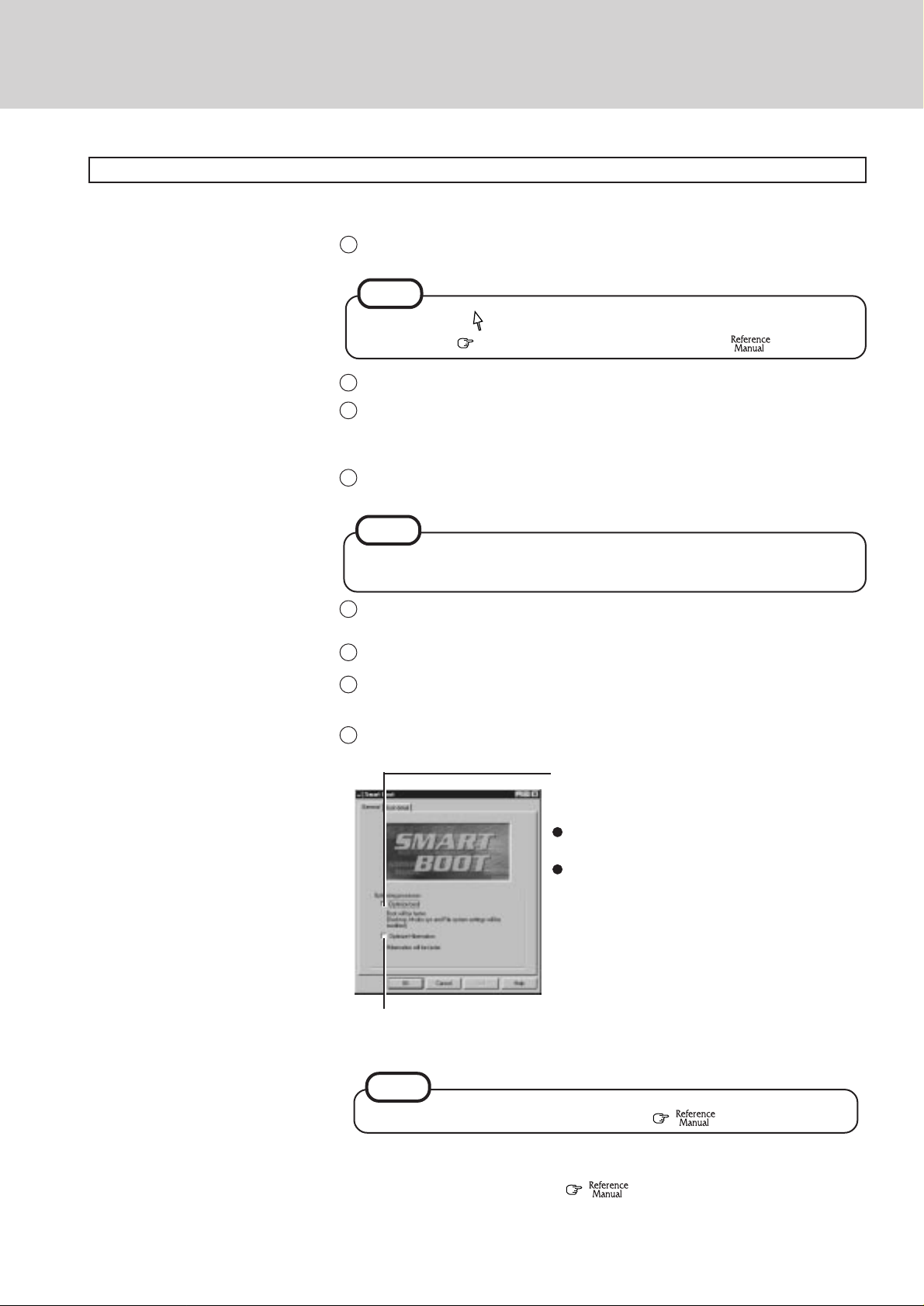
Replace the step 6 for the following. “OPERATING INSTRUCTIONS (page 11)”
Setup Windows 98
6
Select settings for your region and your keyboard layout, then press [Next].
1
(for U.S.A.: United States 101)
NOTE
Moving the cursor ( ) or clicking buttons can be perf ormed with the touc h pad, a k ey or
the touchscreen. ( “OPERA TING INSTRUCTIONS” page 13, "T ouchscreen")
2
Enter your first name and last name, then press [Next].
3
Select [Skip] at the [Using Your Modem to Connect].
Select [Yes] at the [Cancel Dialing], then press [Next].
The License Agreement will be displayed.
4
After reading the agreement, select [I accept this agreement] or [I do not accept the
agreement], then press [Next].
NOTE
If [I accept this agreement] is selected, the [Certificate of Authenticity] will appear.
If [I do not accept the agreement] is selected, the Windows setup will be aborted.
5
Input the Product Number written on the “Certificate of Authenticity” located
in the Windows® 98 book provided with this computer, then press [Next].
6
Press [Finish].
Input the correct date, time and time zone and press [Close].
7
You can also complete these settings at a later time.
8
When the following screen is displayed, add the check mark depending on
your needs.
If this box is checked, it is possible to shorten the
start-up time from the computer OFF state and
the following occurs.
The Windows Logo display (i.e., the cloud display) is not shown at start-up.
No background paper is displayed.
If this box is checked, the time to enter the hibernation mode and the time to
resume from the hibernation mode are shortened.
NOTE
You can complete these settings at a later time. ( "Smart Boot" )
2
Then, when the alignment of the touchscreen is needed, perform [Calibrate] in
[Start] - [Programs] - [Updd]. ( "Touchscreen" )
