
Model with both an internal modem
and an internal LAN port
This manual explains the cases where the operation of the computer differs from that in the Operating instructions.
Connecting to the LAN
This model has an internal LAN port.
When using the LAN, set [Internal Modem/LAN] to [Enable]* in the Setup Utility. ( page 4 * Default)
CAUTION
Do not insert a telephone line connector (including a PBX internal phone) into
the LAN port. Doing so may cause fire or electric shock.
NOTE
Do not use suspend and hibernation functions during communications.
LAN Port
When using the computer as a network computer, some additional settings
may have to be made depending on the usage conditions. We recommend
asking your system administrator or the person in charge of the network.
Wake up from LAN
This is a function to automatically power on the computer from a network server. To use this
function, it is necessary to have a network environment that accommodates Wake up from LAN
(for a Local Area Network).
When using this function, set [Wake up from LAN] to [Enable] with the Setup Utility.
( page 4)
NOTE
Be sure to connect the AC adapter, and enable the supply of power.
Make settings to allow the use of a Local Area Network.
Be sure to leave the LCD panel open when [Panel Switch] is set to [Suspend] or
[Hibernation] in the Setup Utility.
When using the Wake up from LAN function, User Password is not necessary even if
[User Password] has been set in the Setup Utility.
When [Wake up from LAN] in the Setup Utility is set to [Enable], remaining battery
power will dissipate in about three days. In particular, note that when the computer is
on standby using the suspend function, data in RAM memory may be lost. We recommend that when not using the Wake up from LAN function, you should keep the
above setting on [Disable].
The Wake up from LAN function will not operate under the following conditions:
- When the computer has been placed in suspend or hibernation from MS-DOS mode.
- When the computer has been shut down by pressing the power switch for more than
four seconds.
- When the password has been input incorrectly, and the computer has returned to
suspend, hibernation, or power off status.
For U.S.A. “OPERATING INSTRUCTIONS (page 3)”
FCC Regulation Notice for modem
This equipment contains a FCC approved modem.
Manufacturer of modem: 3Com Corporation
Model No. 3CN3AC1556
Tested To Comply
With FCC Standards
FOR HOME OR OFFICE USE
1
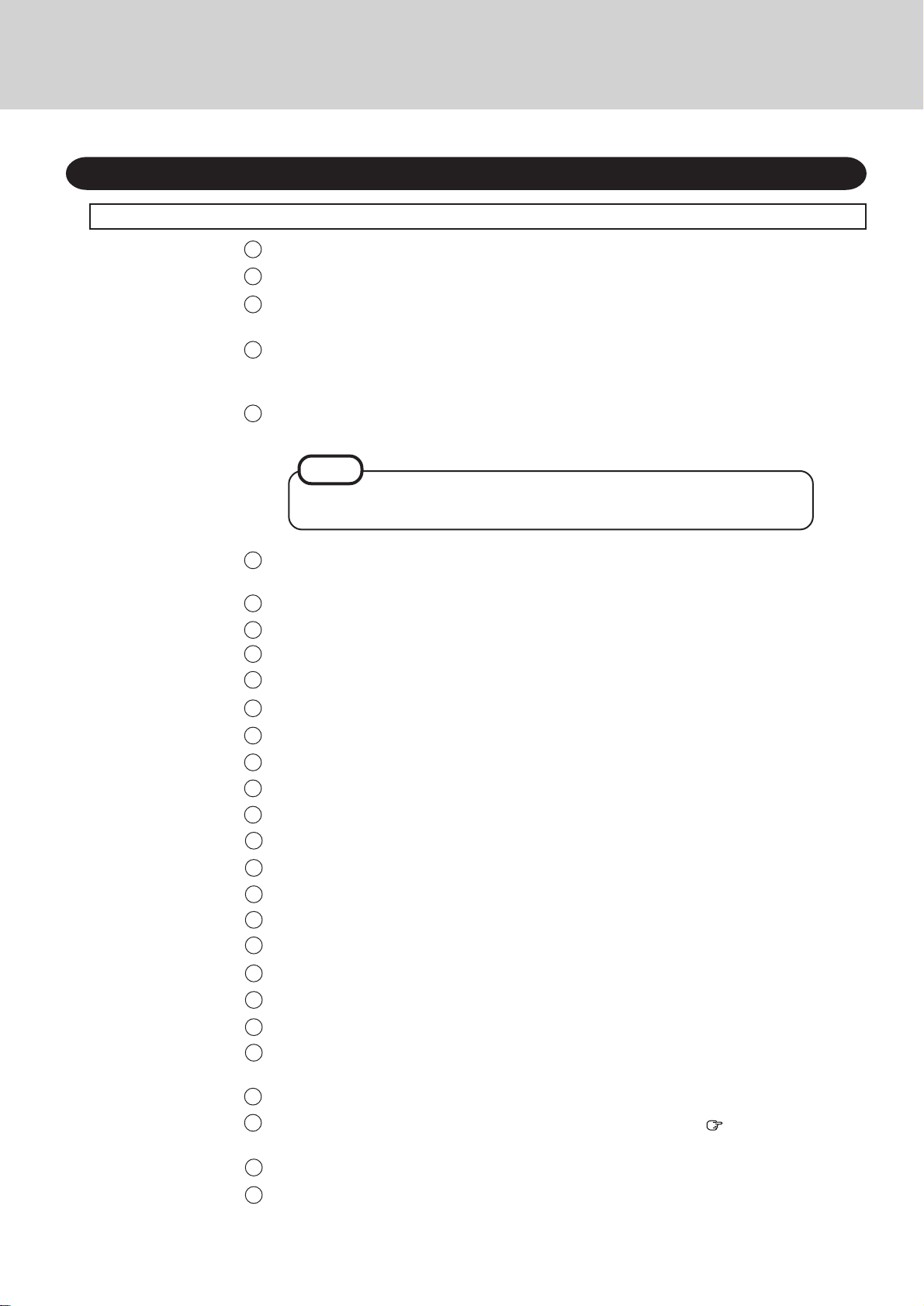
First-time Operation “OPERATING INSTRUCTIONS (page 9)”
Replace the step 6 for the following. “OPERATING INSTRUCTIONS (page 11)”
1
Set the Driver Update CD in the CD-ROM drive.
2
Select settings for your region, then press [Next].
3
Select your keyboard layout, then press [Next].
(for U.S.A.: United States 101)
4
Enter your name and your company’s name, then press [Next].
(It is possible to omit the company name item.)
The License Agreement will be displayed.
5
After reading the agreement, select [I accept the agreement] or [I don't accept the agreement],
then press [Next].
NOTE
If [I accept the agreement] is selected, the [Certificate of Authenticity] will appear.
If [I don't accept the agreement] is selected, the Windows setup will be aborted.
Input the Product Number (Key) written on the “Certificate of Authenticity” located in the
6
Windows® book provided with this computer then press [Next].
7
Press [Finish].
8
At the [Update Device Driver Wizard], press [Next].
9
Press [Other Locations].
10
Input [L:\Win95\Lan], then press [OK].
11
Press [Finish].
12
At the [Insert Disk], press [OK].
13
At the [Copying Files], input [L:\Win95\Lan], then press [OK].
14
At the [Insert Disk], press [OK].
15
At the [Copying Files], input [c:\windows\options\cabs], then press [OK].
16
If the display asks you to restart Windows, press [YES].
17
At the [Enter Network Password], input the password or press [Cancel].
18
At the [Update Device Driver Wizard], press [Next].
19
Press [Other Locates].
20
Input [L:\Win95\modem], then press [OK].
21
Press [Finish].
22
At the [Insert Disk], press [OK].
23
At the [Copying Files], input [L:\Win95\modem], then press [OK].
24
Input the correct time, date and time zone and press [Close] .
You can also complete these settings at a later time.
25
Press [Next] to complete the printer setup or [Cancel] to skip.
26
At the [Smart Boot], add the check mark depending on your needs. ( “Operating Instructions” page 11)
27
In [Start] - [Run], input [L:\Win95\update], then press [OK].
28
At the [Registry Editor], Press [OK].
2
