Page 1
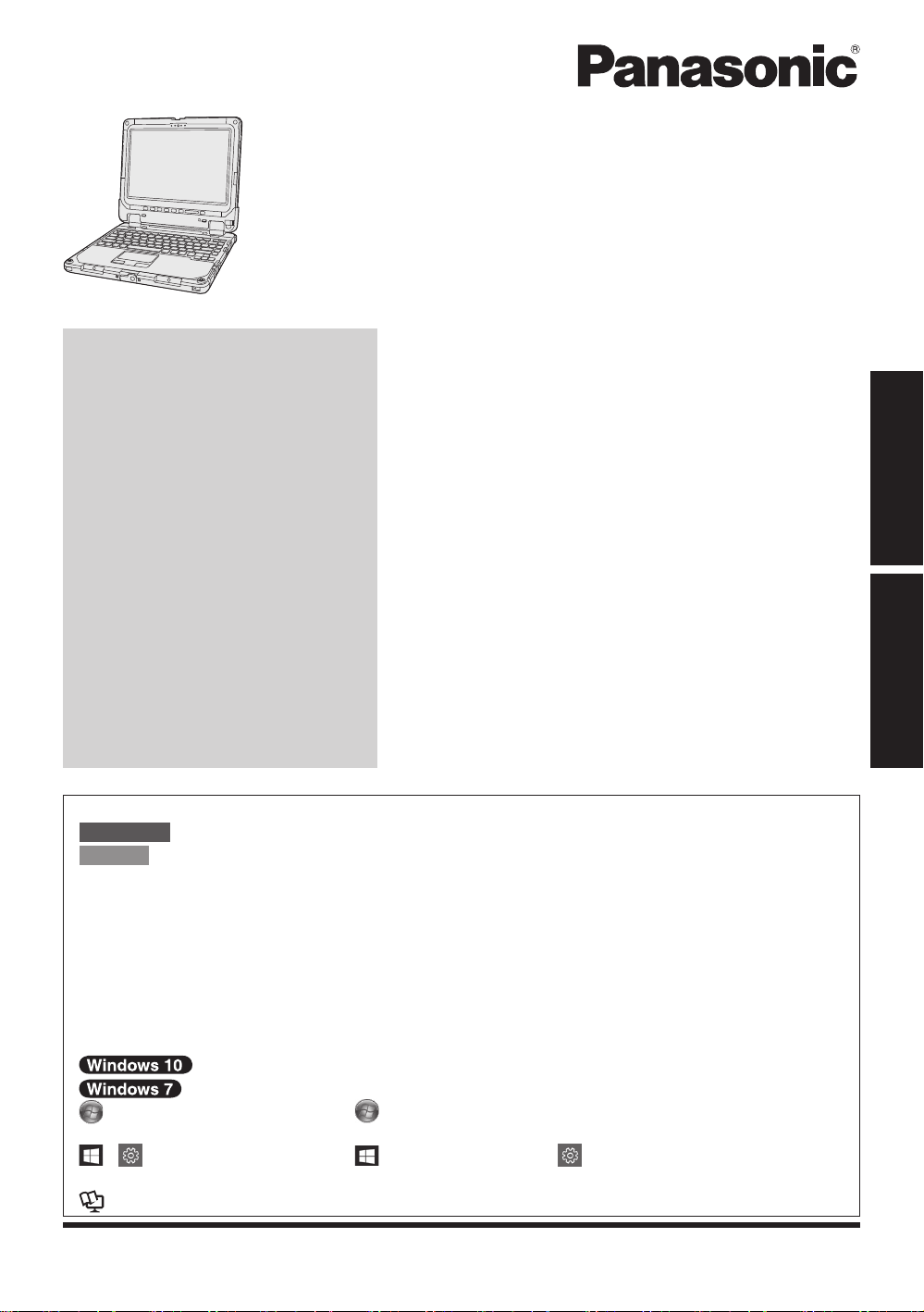
OPERATING INSTRUCTIONS
Read Me First
Personal Computer
Model No.
CF-33
Contents
Read Me First
Safety Precautions .........................................
Regulatory Information ...................................
Getting Started
First-time Operation .....................................
Detaching the tablet from the keyboard base
Attaching the tablet to the keyboard base
Terms and illustrations in these instructions
n
In these instructions, the names and terms are referred as follows.
CAUTION
NOTE
“Windows 10 Pro 64-bit” as “Windows” or “Windows 10”
“Windows 7 Professional 32-bit Service Pack 1” and “Windows 7 Professional 64-bit Service
Pack 1” as “Windows” or “Windows 7”
This manual explains operation procedures using the touchpad or mouse as typical examples.
In addition, you can touch the display screen to operate the computer.
When using the touch operation, please replace the terms as described below, and read the
instructions.
Operation terms to be replaced:
- Click → Touch
(Start) - [All Programs] : Click (Start), and then click [All Programs]. You may need to
- (Settings): Click (Start) and then click (Settings).
: Page in these Operating Instructions.
è
: Reference to the on-screen manuals.
: Conditions that may result in minor or moderate injury.
: Useful and helpful information.
indicates Windows 10 Operating System.
indicates Windows 7 Operating System.
double-click in some cases.
....
....
series
2
6
Read Me First
15
20
22
Getting Started
Please read these instructions carefully before using this product, and save this manual for future use.
The above illustration is that is attached the keyboard base.
Page 2
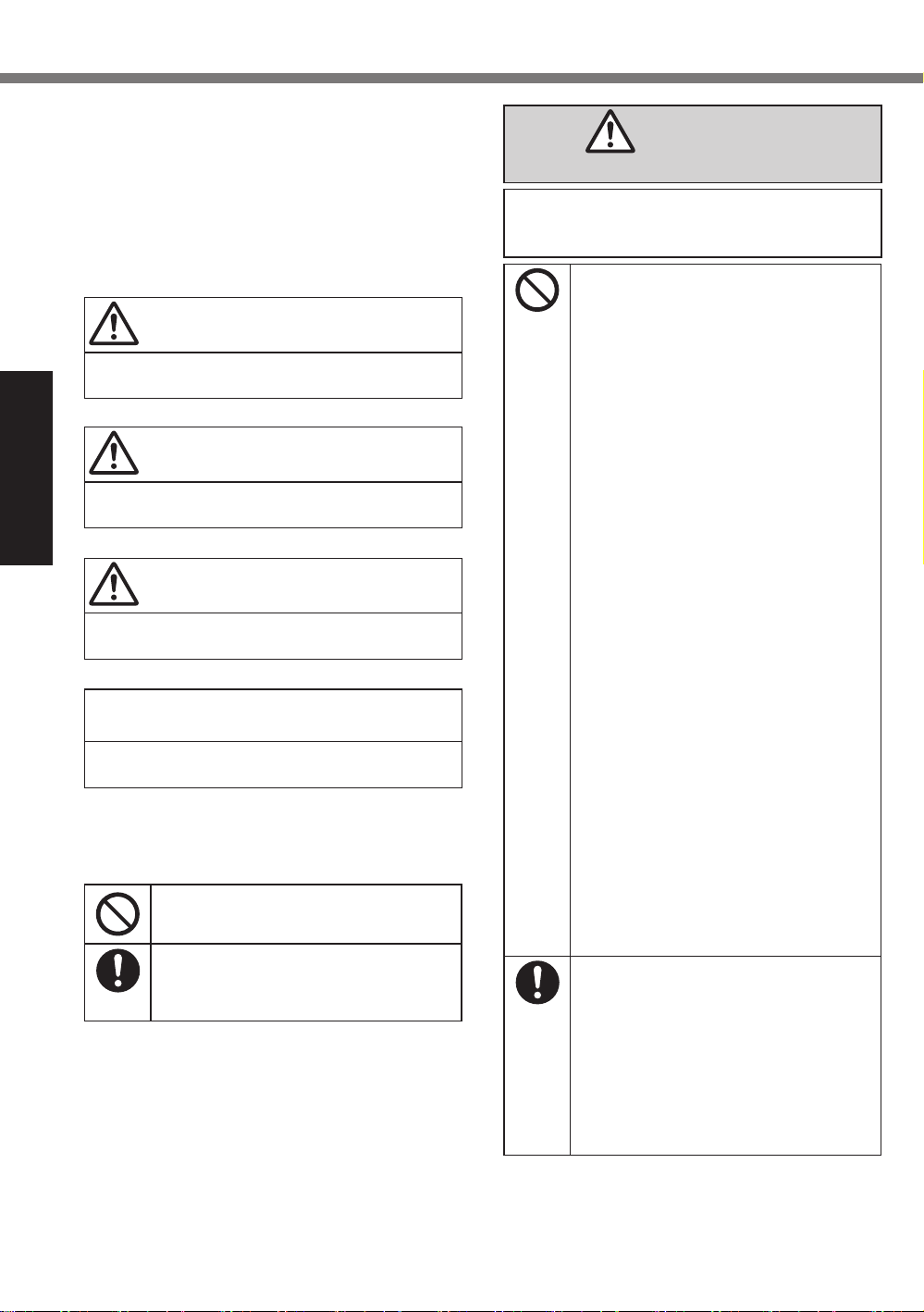
Safety Precautions
To reduce the risk of injury, loss of life, electric
shock, fire, malfunction, and damage to equipment
or property, always observe the following safety
precautions.
DANGER
Precautions on the Battery Pack
Explanation of symbol word panels
The following symbol word panels are used to classify and describe the level of hazard, injury, and
property damage caused when the denotation is
disregarded and improper use is performed.
DANGER
Denotes a potential hazard that will result
in serious injury or death.
WARNING
Denotes a potential hazard that could result in serious injury or death.
Read Me First
CAUTION
Denotes a hazard that could result in minor injury.
NOTICE
Denotes a hazard that could result in
property damage.
The following symbols are used to classify
and describe the type of instructions to be
observed.
This symbol is used to alert users to a
specific operating procedure that must
not be performed.
This symbol is used to alert users to a
specific operating procedure that must
be followed in order to operate the unit
safety.
Electrolyte leakage, generation of heat, ignition or rupture of the Battery Pack may
result.
nDo Not Throw the Battery Pack
into a Fire or Expose It to Excessive Heat
nDo Not Deform, Disassemble, or
Modify the Battery Pack
nDo Not Short the Positive (+) and
Negative (-) Contacts
ÖDo not place the battery pack
together with articles such as
necklaces or hairpins when carrying or storing.
nDo Not Apply Shocks to the
Product by Dropping It, Applying
Strong Pressure to It, etc.
ÖIf this product is subjected to
a strong impact, damaged or
deformed, stop using it immediately.
nDo Not Charge the Battery Us-
ing Methods Other Than Those
Specified
nDo Not Use the Battery Pack
with Any Other Product
• The battery pack is rechargeable
and was intended for the specified product.
nDo Not Use This Product with a
Battery Pack Other Than the One
Specified
ÖUse only the specified battery
pack with your product.
nAvoid Extreme Heat (Near the
Fire, in Direct Sunlight, for Example)
nWhen the Battery Pack Has De-
teriorated or If Abnormal Swelling Occur, Replace It with a New
One
ÖDo not continue to use a damaged
battery pack.
2
Page 3
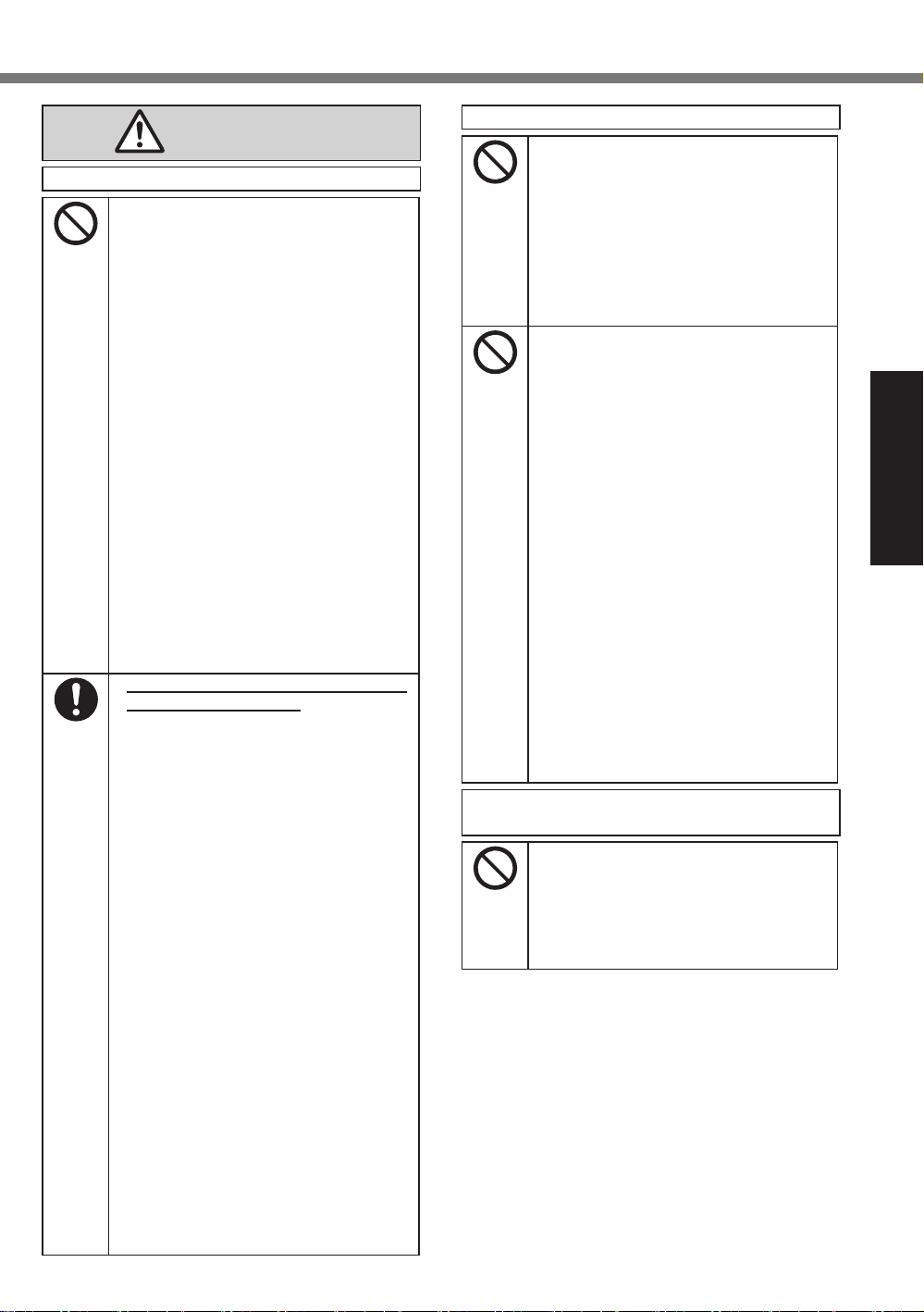
WARNING
Fire or electric shock may result.
nDo Not Do Anything That May Dam-
age the AC Cord, the AC Plug, or the
AC Adaptor
Do not damage or modify the cord,
place it near hot tools, bend, twist,
or pull it forcefully, place heavy objects on it, or bundle it tightly.
ÖDo not continue to use a damaged
AC cord, AC plug and AC adaptor.
• Contact your technical support
office for repair.
nDo Not Connect the AC Adaptor to
a Power Source Other Than a Standard Household AC Outlet
ÖConnecting to a DC/AC converter
(inverter) may damage the AC adaptor. On an airplane, only connect the
AC adaptor/charger to an AC outlet
specifically approved for such use.
nDo Not Pull or Insert the AC Plug If
Your Hands Are Wet
nDo Not Disassemble This Product
nDo Not Touch This Product In a
Thunderstorm If Connected with the
AC Cable or Any Other Cables
nIf a Malfunction or Trouble Occurs,
Immediately Stop Use
If the Following Malfunction Occurs,
Immediately Unplug the AC Plug
and the Battery Pack
• This product is damaged
• Foreign object inside this
product
• Smoke emitted
• Unusual smell emitted
• Unusually hot
ÖAfter the above procedure, contact
your technical support office for repair.
nClean Dust and Other Debris of the
AC Plug Regularly
• If dust or other debris accumulates
on the plug, humidity, etc. may
cause a defect in the insulation.
nInsert the AC Plug Completely
ÖDo not use a damaged plug or
loose AC outlet.
nClose the Connector Cover Tightly
When Using This Product Where
Is a Lot of Water, Moisture, Steam,
Dust, Oily Vapors, etc.
ÖIf foreign matter has found its way
inside, immediately turn the power
off and unplug the AC cord, and
then remove the battery pack. Then
contact your technical support office.
Burns or low-temperature burns may result.
nDo Not Use This Product in Close
Contact With Your Body For a Long
Period of Time
ÖDo not use this product with
its heat-emitting parts in close
contact with your body for a long
period of time.
• Low-temperature burns may
result.
nDo Not Expose Yourself or Other
Persons to the Hot Wind from the
Ventilation Hole (Exhaust) For a
Long Period of Time
• Depending on the direction of the
computer or the way you hold the
computer, your hands and body
will be more exposed to the hot
wind.
• Covering the ventilation hole
(exhaust) with your hand or other
object can cause heat to build
up inside, possibly resulting in
burns.
nDo Not Touch The Surface of The
AC Adaptor Continuously While
Using/Charging
• Burns may result.
nDo Not Place the Product in a Bag
or Case While It is Turned On
• Doing so may cause the product
to overheat and result in burns.
Detrimental health effects on your body
may result.
nDo Not Turn the Volume Up Too
Loud When Using Headphones
• Listening at high volumes that
overstimulate the ear for long
periods of time may result in loss
of hearing.
Read Me First
3
Page 4
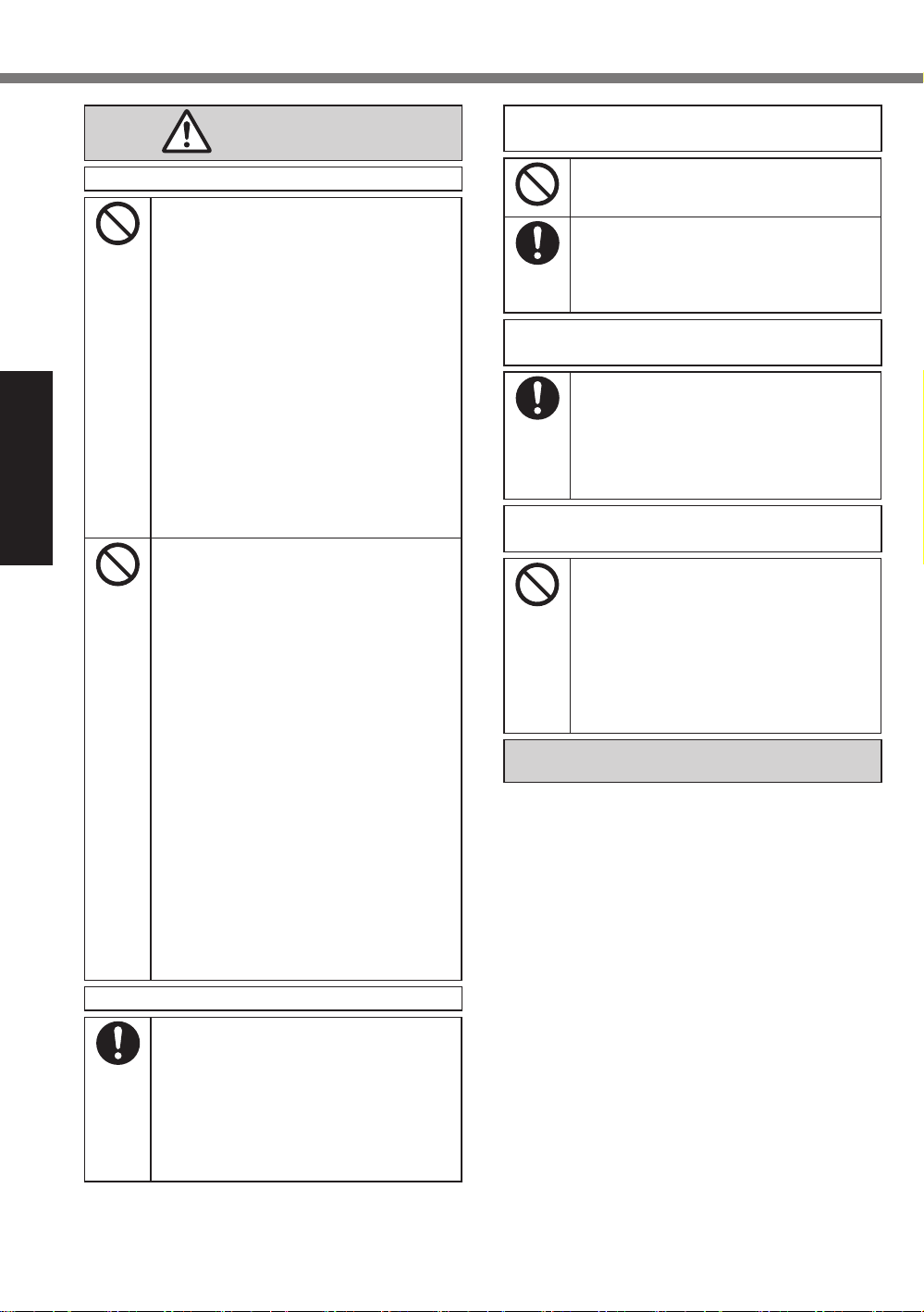
Safety Precautions
CAUTION
Fire or electric shock may result.
nDo Not Move This Product While the
AC Plug Is Connected
ÖIf the AC cord is damaged, un-
plug the AC plug immediately.
nDo Not Connect a Telephone Line,
or a Network Cable Other Than the
One Specified, Into the LAN Port
ÖDo not connect to a network
such as the ones listed below.
• Networks other than 1000BASE-T,
100BASE-TX or 10BASE-T
• Phone lines (IP phone (Internet
Protocol Telephone), Telephone
lines, internal phone lines (onpremise switches), digital public
Read Me First
Fire or electric shock may result.
phones, etc.)
nDo Not Subject the AC Adaptor To
Any Strong Impact
ÖDo not continue to use the AC
adaptor after a strong impact
such as being dropped.
ÖContact your technical support
office for repair.
nDo Not Leave This Product in High
Temperature Environment for a
Long Period of Time
• Leaving this product where it will
be exposed to extremely high
temperatures such as near fire or
in direct sunlight may deform the
cabinet and/or cause trouble in
the internal parts.
nDo Not Block the Ventilation Hole
(Exhaust/Intake)
ÖDo not use this product wrapped
in cloth or on top of bedding or a
blanket.
nHold the Plug When Unplugging the
AC Plug
nUse Only the Specified AC Adaptor
With This Product
ÖDo not use an AC adaptor other
than the one supplied (supplied
with the unit or one sold separately as an accessory).
This product may fall over or drop, resulting in an injury.
nDo Not Place This Product on Un-
stable Surfaces
nAvoid Stacking
nWhen Carrying the Computer,
Attach the Tablet To the Keyboard
Base Tightly Until Orange-colored
Signs Above the Detach Lock Are
Concealed.
Detrimental health effects on your body
may result.
nTake a Break Of 10-15 Minutes Every
Hour
• Using this product for long periods of time may have detrimental health effects on the eyes or
hands.
Burns, low-temperature burns, or frostbite
may result.
nDo Not Expose the Skin To This
Product When Using the Product In
A Hot Or Cold Environment
ÖWhen it is necessary to expose
the skin to this product such as
to scan a fingerprint, perform the
operation in the shortest time
possible.
NOTICE
Do not place the computer near a television or
l
radio receiver.
Keep the computer away from magnets. Data
l
stored on the ash memory may be lost.
This computer is not intended for the display of
l
images for use in medical diagnosis.
This computer is not intended for a use with
l
connection of medical equipment for the purpose of medical diagnosis.
Panasonic shall not be liable for loss of data
l
or other incidental or consequential damages
resulting from the use of this product.
Do not touch the terminals on the battery pack.
l
The battery pack may no longer function properly if the contacts are dirty or damaged.
Do not expose the battery pack to water, or al-
l
low it to become wet.
If the battery pack will not be used for a long
l
period of time (a month or more), charge or
discharge (use) the battery pack until the remaining battery level becomes 30% to 40% and
store it in a cool, dry place.
This computer prevents overcharging of the
l
battery by recharging only when the remaining
power is less than approx. 95% of capacity.
4
Page 5
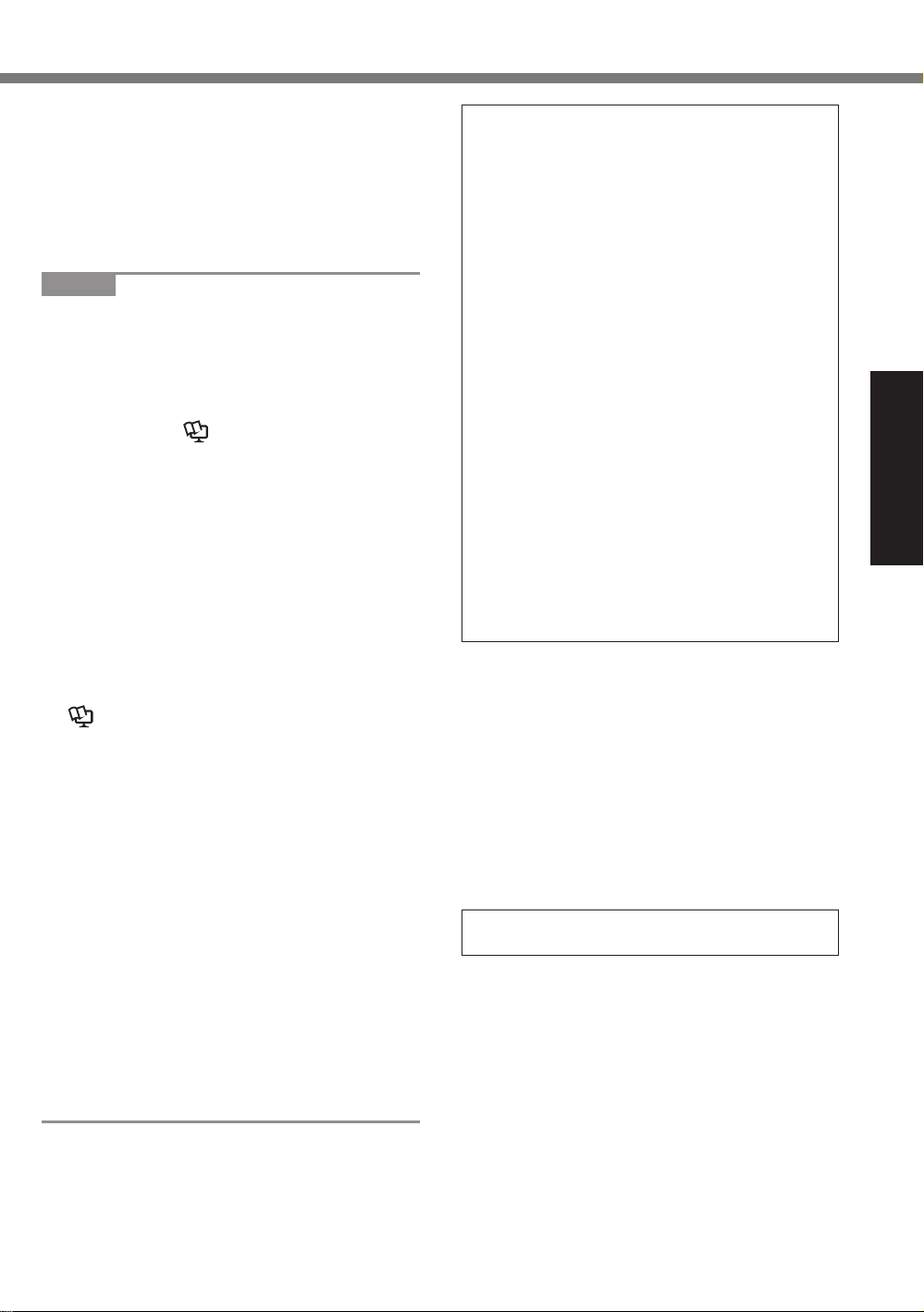
The battery pack is not charged when the
l
computer is rst purchased. Be sure to charge
it before using it for the rst time. When the AC
adaptor is connected to the computer, charging
begins automatically.
Should the battery leak and the uid get into
l
your eyes, do not rub your eyes. Immediately
ush your eyes with clear water and see a doctor for medical treatment as soon as possible.
NOTE
The battery pack may become warm during
l
recharging or normal use. This is completely
normal.
Recharging will not commence if internal tem-
l
perature of the battery pack is outside of the allowable temperature range (0 °C to 50 °C {32 °F
to 122 °F}). (è
OPERATING INSTRUC-
TIONS - Reference Manual “Basic Operation”
“Battery Power”) Once the allowable range
requirement is satisfied, charging begins automatically. Note that the recharging time varies
based on the usage conditions. (Recharging
takes longer than usual when the temperature
is 10 °C {50 °F} or below.)
If the temperature is low, the operating time is
l
shortened. Only use the computer within the
allowable temperature range.
This computer has a high temperature mode
l
function that prevents the degradation of the
battery in high temperature environments. (è
OPERATING INSTRUCTIONS - Reference
Manual “Basic Operation” “Battery Power”) A
level corresponding to a 100% charge for high
temperature mode is approximately equivalent
to an 80% charge level for normal temperature
mode.
The battery pack is a consumable item. If the
l
amount of time the computer can be run by using a particular battery pack becomes dramatically shorter and repeated recharging does not
restore its performance, the battery pack should
be replaced with a new one.
When transporting a spare battery inside a
l
package, briefcase, etc., it is recommended that
it be placed in a plastic bag so that its contacts
are protected.
Always power off the computer when it is not
l
in use. Leaving the computer on when the
AC adaptor is not connected will exhaust the
remaining battery capacity.
THIS PRODUCT IS NOT INTENDED FOR USE
AS, OR AS PART OF, NUCLEAR EQUIPMENT/
SYSTEMS, AIR TRAFFIC CONTROL EQUIPMENT/SYSTEMS, AIRCRAFT COCKPIT EQUIPMENT/SYSTEMS
ACCESSORIES
*1
, MEDICAL DEVICES OR
*2
, LIFE SUPPORT SYSTEMS
OR OTHER EQUIPMENTS/DEVICES/SYSTEMS
THAT ARE INVOLVED WITH ENSURING HUMAN LIFE OR SAFETY. PANASONIC WILL NOT
BE RESPONSIBLE FOR ANY LIABILITY RESULTING FROM THE USE OF THIS PRODUCT
ARISING OUT OF THE FOREGOING USES.
*1
AIRCRAFT COCKPIT EQUIPMENT/SYSTEMS
include Class2 Electrical Flight Bag (EFB) Systems and Class1 EFB Systems when used during critical phases of flight (e.g., during take-off
and landing) and/or mounted on to the aircraft.
Class1 EFB Systems and 2 EFB Systems are
defined by FAA: AC (Advisory Circular) 120-76A
or JAA: JAA TGL (Temporary Guidance Leaflets)
No.36.
*2
As defined by the European Medical Device
Directive (MDD) 93/42/EEC.
Panasonic cannot guarantee any specifications,
technologies, reliability, safety (e.g. Flammability/
Smoke/Toxicity/Radio Frequency Emission, etc.)
requirements related to aviation standards that
exceed the specifications of our COTS (Commercial-Off-The-Shelf) products.
This computer is not intended for use in medical
equipment including life-support systems, air traffic
control systems, or other equipment, devices or
systems that are involved with ensuring human life
or safety. Panasonic cannot be held responsible
in any way for any damages or loss resulting from
the use of this unit in these types of equipment,
devices or systems, etc.
As with any portable computer device precautions
should be taken to avoid any damage. The following usage and handling procedures are recommended.
Before putting the computer away, be sure to
wipe off any moisture.
Read Me First
5
Page 6
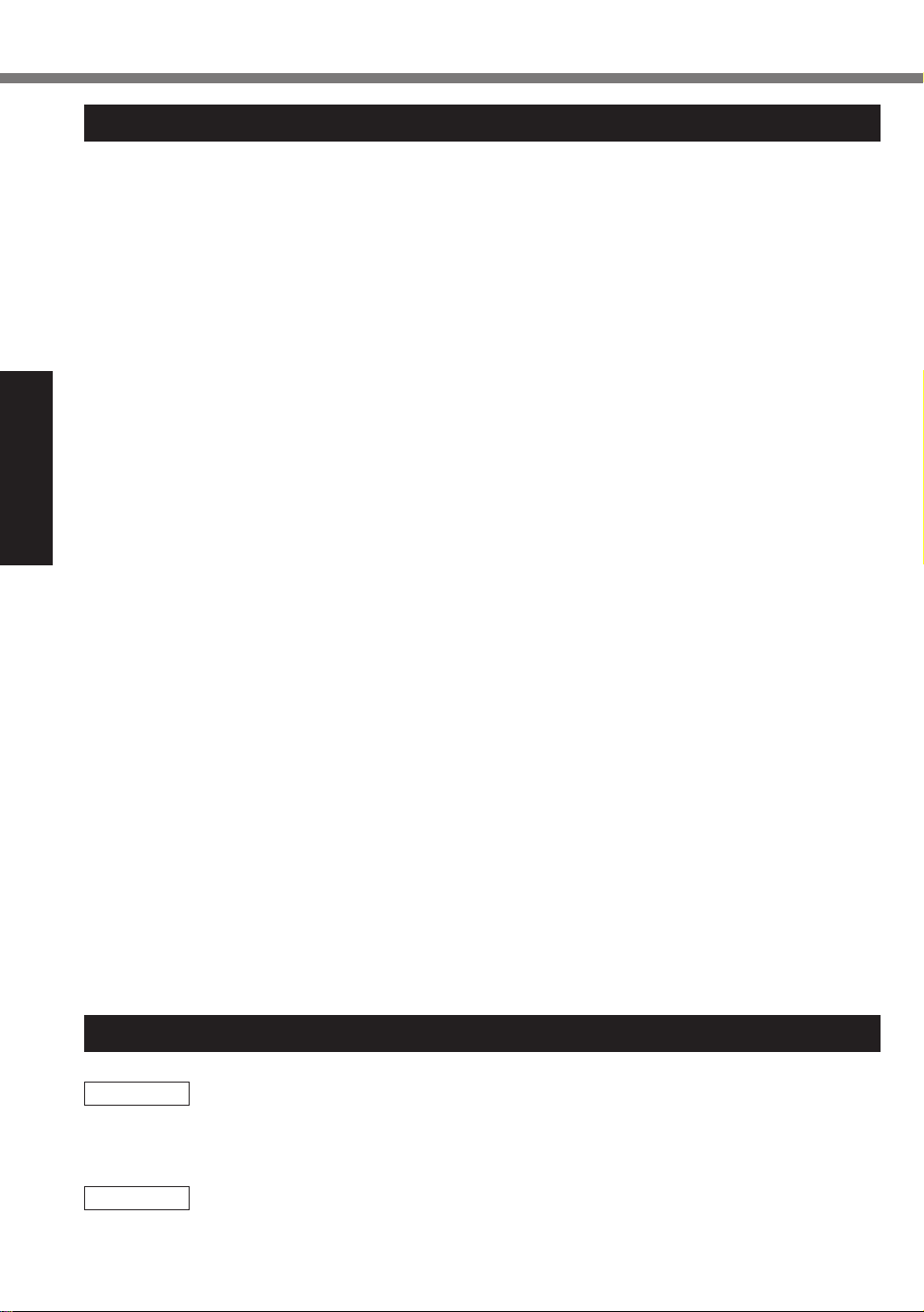
Regulatory Information
Information to the User / Informations destinées aux utilisateurs
<Only for model with wireless LAN/Bluetooth>
This product and your Health
This product, like other radio devices, emits radio frequency electromagnetic energy. The level of energy
emitted by this product however is far much less than the electromagnetic energy emitted by wireless devices like for example mobile phones.
Because this product operates within the guidelines found in radio frequency safety standards and recommendations, we believe this product is safe for use by consumers. These standards and recommendations
reflect the consensus of the scientific community and result from deliberations of panels and committees of
scientists who continually review and interpret the extensive research literature.
In some situations or environments, the use of this product may be restricted by the proprietor of the building or
responsible representatives of the organization. These situations may for example include:
Using this product on board of airplanes, or
l
In any other environment where the risk of interference to other devices or services is perceived or identi-
l
fied as harmful.
If you are uncertain of the policy that applies on the use of wireless devices in a specific organization or environment (e.g. airports), you are encouraged to ask for authorization to use this product prior to turning on the product.
Regulatory Information
We are not responsible for any radio or television interference caused by unauthorized modification of this product.
The correction of interference caused by such unauthorized modification will be the responsibility of the user. We
and its authorized resellers or distributors are not liable for damage or violation of government regulations that may
Read Me First
arise from failing to comply with these guidelines.
<Uniquement les modèles avec réseau local sans fil et/ou Bluetooth>
Ce produit et votre santé
Ce produit, comme tout autre appareil radio, émet de l’énergie radioélectrique. Toutefois, la quantité d’énergie
émise par ce produit est beaucoup moins importante que l’énergie radioélectrique émise par des appareils sans fil
tels que les téléphones portables. L’utilisation de ce produit ne comporte aucun risque pour le consommateur du
fait que cet appareil opère dans les limites des directives concernant les normes et les recommandations de sécuri
té sur les fréquences radio. Ces normes et recommandations reflètent le consensus de la communauté scientifique
et résultent de délibérations de jurys et comités de scientifiques qui examinent et interprètent continuellement les
nouveautés de la vaste littérature sur les recherches effectuées. Dans certaines situations ou environnements, l’uti
lisation de ce produit peut être restreinte par le propriétaire du bâtiment ou par les représentants responsables de
l’organisation. Ces situations peuvent être les suivantes par exemple :
A bord d’un avion, ou
l
Dans tout autre environnement où les risques d’interférence sur d’autres appareils ou services sont per-
l
çus ou identifiables comme dangereux.
Si vous n’êtes pas sûr de la réglementation applicable à l’utilisation d’appareils sans fil dans une organisation ou un environnement spécifique, (par exemple dans un aéroport) nous vous invitons àdemander l’autorisation d’utiliser ce produit avant sa mise en marche.
Informations concernant la réglementation
Nous déclinons toute responsabilité pour toute interférence radio ou télévision causée par des modifications non autorisées apportées à ce produit. La correction d’interférences causées par de telles modifications non autorisées sera la
seule responsabilité de son utilisateur. Nousmêmes, les revendeurs officiels et les distributeurs ne sommes pas respon
sable de tout dégât ou de toute violation des règlements de l’État pouvant découler du non-respect de ces directives.
Camera Light / Lumière de la caméra
<For model with rear camera>
CAUTION
- The light from the LED is strong and can injure human eyes.
Do not look directly at the LEDs with naked eyes.
<Pour les modèles munis d’une caméra arrière>
ATTENTION
- La lumière de la diode LED est forte et peut blesser l’oeil humain.
Ne regardez pas directement les LED avec les yeux non protégés.
6
26-M-1
26-F-1
57-E-1
57-F-1
-
-
-
Page 7
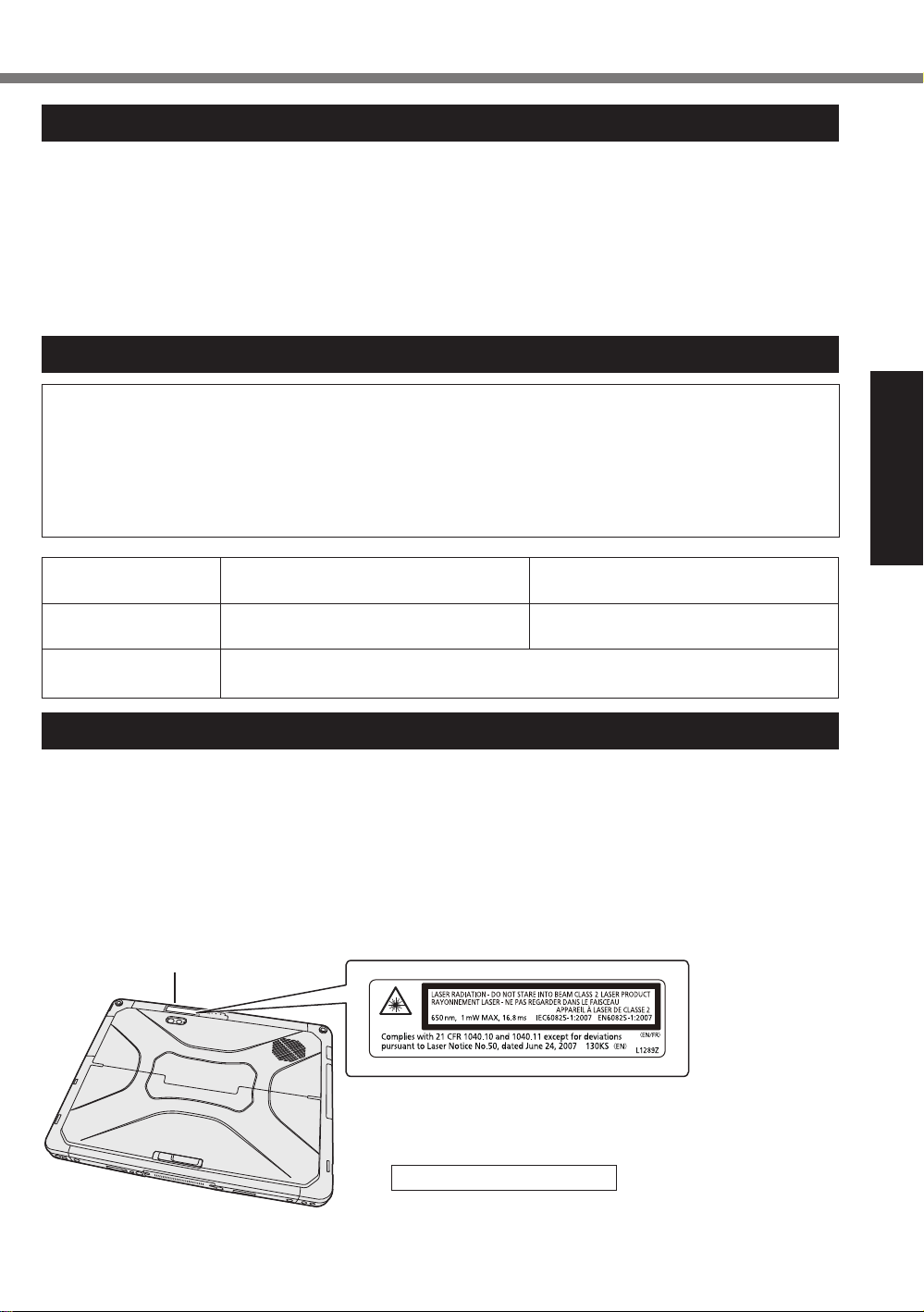
Lithium Battery / Pile au lithium
Lithium Battery!
This computer contains a lithium battery to enable
the date, time, and other data to be stored. The
battery should only be exchanged by authorized
service personnel.
Warning!
A risk of explosion from incorrect installation or
misapplication may possibly occur.
15-E-1
Pile au lithium!
Le micro-ordinateur renferme une pile au lithium
qui permet de sauvegarder certaines données,
notamment la date et l’heure. La pile ne doit être
remplacée que par un technicien qualifié.
Danger ! Risque d’explosion en cas de non respect
de cette mise en garde!
Battery Pack / Batterie
CAUTION:
Risk of Explosion if Battery is replaced by an Incorrect Type. Dispose of Used Batteries According to the
Instructions.
ATTENTION:
Il y a risque d’explosion si la batterie est remplacée par une batterie de type incorrect.
Mettre au rebut les batteries usagées conformément aux instructions.
Battery pack model
number
Recommended
charging condition
Notice
CF-VZSU1A Series CF-VZSU1B Series
12.6
/ 1632
V
(Constant voltage/current)
Dispose of used battery pack according to local ordinances and/or regulations.
l
Do not expose this computer to temperatures greater than 60°C {140°F}.
l
mA
12.6 V / 2940
(Constant voltage/current)
mA
58-E-1
58-F-1
15-F-1
Read Me First
Laser Devices
<Only for model with Barcode Reader>
This equipment is using lasers that comply with 21 CFR 1040.10, 1040.11, except for deviations pursuant to
Laser Notice No.50, dated June 24, 2007 regulations.
The laser is a “Class 2” laser which is indicated on the label for this product.” Class 2 laser readers use a
low power, visible light diode. As with any very bright light source, such as the sun, the user should avoid
staring directly into the light beam. Momentary exposure to a Class 2 laser is not known to be harmful.
Caution-Use of controls or adjustments or performance of procedures other than those specified herein may
result in hazardous radiation exposure.
Labeling/Marking
n
Location of aperture
Beam Divergence
- Vertical angle: 30 degree
- Horizontal angle: 36 degree
650 nm, 1 mW MAX, 16.8
ms
13-E-1
7
Page 8
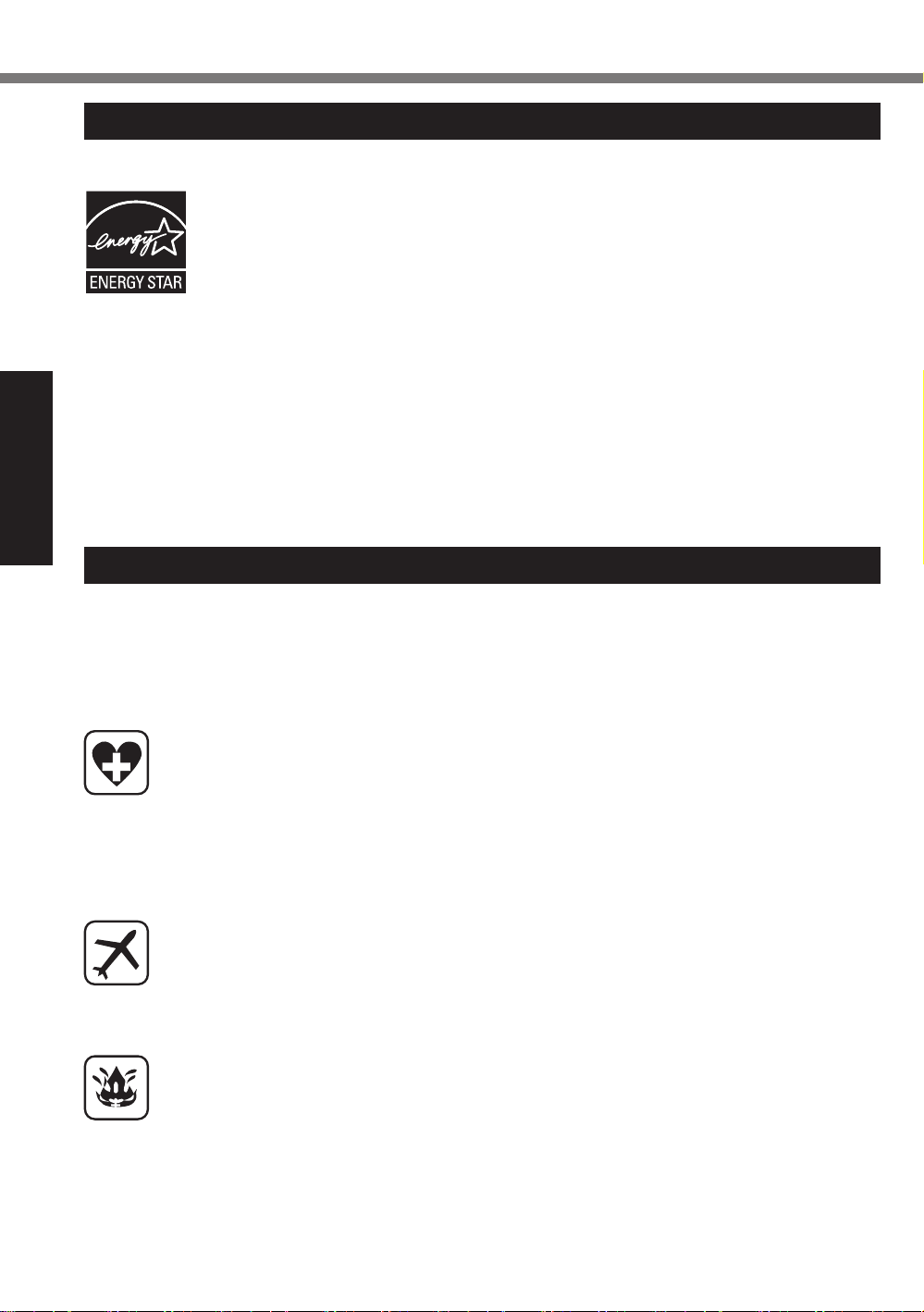
Regulatory Information
Energy Star
As an ENERGY STAR® Partner, Panasonic Corporation has determined that this
product meets ENERGY STAR
power management settings, Panasonic computers enter a low-power sleep mode
after a period of inactivity, saving the user energy.
<For U.S.A.>
To learn more about power management, please visit the web site:
www.energystar.gov/index.cfm?c=power_mgt.pr_power_management
Outline of the International ENERGY STAR
The international ENERGY STAR
program that promotes energy saving through the use of computers and other office
equipment. The program backs the development and dissemination of products with
functions that effectively reduce energy consumption. It is an open system in which
business proprietors can participate voluntarily. The targeted products are office equipment such as computers, displays, printers, facsimiles, and copiers. Their standards
and logos are uniform among participating nations.
<For U.S.A.>
For information about ENERGY STAR
Web Site: www.energystar.gov
®
guidelines for energy efficiency. By enabling available
®
®
Office Equipment Program is an international
®
Office Equipment Program
, refer to the following web site:
Read Me First
Safety Precautions
<Only for model with wireless WAN>
The following safety precautions must be observed during all phases of the operation, usage, service or
repair of any Personal Computer or Handheld Computer incorporating wireless WAN modem. Manufacturers
of the cellular terminal are advised to convey the following safety information to users and operating personnel and to incorporate these guidelines into all manuals supplied with the product. Failure to comply with
these precautions violates safety standards of design, manufacture and intended use of the product.
Panasonic assumes no liability for customer failure to comply with these precautions.
When in a hospital or other health care facility, observe the restrictions on the use of mobiles.
Switch Personal Computer or Handheld Computer incorporating wireless WAN modem off, if instructed to do so by the guidelines posted in sensitive areas. Medical equipment may be sensitive
The operation of cardiac pacemakers, other implanted medical equipment and hearing aids can
to RF energy.
be affected by interference from Personal Computer or Handheld Computer incorporating wireless WAN modem placed close to the device. If in doubt about potential danger, contact the physician or the manufacturer of the device to verify that the equipment is properly shielded. Pacemaker patients are advised to keep their Personal Computer or Handheld Computer incorporating
wireless WAN modem away from the pacemaker, while it is on.
Switch off Personal Computer or Handheld Computer incorporating wireless WAN modem before
boarding an aircraft. Make sure it cannot be switched on inadvertently. The operation of wireless
appliances in an aircraft is forbidden to prevent interference with communications systems. Failure to observe these instructions may lead to the suspension or denial of cellular services to the
offender, legal action, or both.
For details on usage of this unit in aircrafts please consult and follow instruction provided by the
airline.
Do not operate Personal Computer or Handheld Computer incorporating wireless WAN modem
in the presence of flammable gases or fumes. Switch off the cellular terminal when you are near
petrol stations, fuel depots, chemical plants or where blasting operations are in progress. Operation of any electrical equipment in potentially explosive atmospheres can constitute a safety
hazard.
22-M-1
8
Page 9

Your Personal Computer or Handheld Computer incorporating wireless WAN modem receives
and transmits radio frequency energy while switched on. Remember that interference can occur
if it is used close to TV sets, radios, computers or inadequately shielded equipment. Follow any
special regulations and always switch off Personal Computer or Handheld Computer incorporating wireless WAN modem wherever forbidden, or when you suspect that it may cause interference or danger.
Road safety comes first! Do not use a Personal Computer or Handheld Computer incorporat-
ing wireless WAN modem while driving a vehicle. Do not place the computer with wireless WAN
modem in an area where it could cause personal injury to the driver or passengers. It is recommended to stow the unit in the boot or secure stowage area while driving.
Do not place the computer with wireless WAN modem in an area over an air bag or in the vicinity
where an air bag may deploy.
Air bags inflate with great force and if the computer with wireless WAN modem is placed in the air
bag deployment area may be propelled with great force and cause serious injury to occupants of
the vehicle.
IMPORTANT!
Personal Computer or Handheld Computer incorporating wireless WAN modem operate using
radio signals and cellular networks cannot be guaranteed to connect in all conditions. Therefore,
you should never rely solely upon any wireless device for essential communications, for example
emergency calls.
Remember, in order to make or receive calls, Personal Computer or Handheld Computer incorporating wireless WAN modem must be switched on and in a service area with adequate cellular
signal strength.
Some networks do not allow for emergency calls if certain network services or phone features are
in use (e.g. lock functions, fixed dialing etc.). You may need to deactivate those features before
you can make an emergency call.
Some networks require that a valid SIM card be properly inserted in Personal Computer or Handheld Computer incorporating wireless WAN modem.
Read Me First
For U.S.A.
Federal Communications Commission Radio Frequency Interference Statement
Note: This equipment has been tested and found to comply with the limits for a Class B digital device, pursuant to Part 15 of the FCC Rules. These limits are designed to provide reasonable protection against harmful
interference in a residential installation. This equipment generates, uses and can radiate radio frequency
energy and, if not installed and used in accordance with the instructions, may cause harmful interference to
radio communications. However, there is no guarantee that interference will not occur in a particular installation. If this equipment does cause harmful interference to radio or television reception, which can be determined by turning the equipment off and on, the user is encouraged to try to correct the interference by one
or more of the following measures:
Reorient or relocate the receiving antenna.
l
Increase the separation between the equipment and receiver.
l
Connect the equipment into an outlet on a circuit different from that to which the receiver is connected.
l
Consult the Panasonic Service Center or an experienced radio/TV technician for help.
l
Warning
To assure continued compliance, use only shielded interface cables when connecting to a computer or peripheral. Also, any changes or modifications not expressly approved by the party responsible for compliance
could void the user’s authority to operate this equipment.
This device complies with Part 15 of the FCC Rules. Operation is subject to the following two conditions:
(1) This device may not cause harmful interference, and
(2) This device must accept any interference received, including interference that may cause undesired
operation.
FCC RF Exposure Warning:
This equipment is provided with PC Card slot that could be used with wireless transmitters, which will be
l
specifically recommended when they become available.
Other third-party wireless transmitters have not been RF exposure evaluated for use with this computer
and may not comply with FCC RF exposure requirements.
9
Page 10

Regulatory Information
<Only for model with wireless LAN/wireless WAN/Bluetooth>
This equipment complies with FCC radiation exposure limits set forth for an uncontrolled environment.
l
This equipment may not be collocated or operated with any other antenna or transmitter.
l
This device meets the government’s requirements for exposure to radio waves.
l
This device is designed and manufactured not to exceed the emission limits for exposure to radio fre-
quency (RF) energy set by the Federal Communications Commission of the U.S. Government.
The exposure standard for wireless device employs a unit of measurement known as the Specific Ab-
l
sorption Rate, or SAR. The SAR limit set by the FCC is 1.6
* Tests for SAR are conducted using standard operating positions accepted by the FCC with the device trans-
mitting at its highest certified power level in all tested frequency bands.
Although the SAR is determined at the highest certified power level, the actual SAR level of the device while
operating can be well below the maximum value. This is because the device is designed to operate at multiple power levels so as to use only the poser required to reach the network. In general, the closer you are to
a wireless base station antenna, the lower the power output.
<Only for model with wireless LAN>
This product is restricted to indoor use due to its operation in the 5.15 to 5.25
requires this product to be used indoors for the frequency range 5.15 to 5.25
for harmful interference to co-channel Mobile Satellite systems. High power radars are allocated as primary
users of the 5.25 to 5.35
and/or damage this product.
Responsible Party: Panasonic Corporation of North America
Two Riverfront Plaza
Read Me First
Newark, NJ 07102
Support Contact: http://business.panasonic.com/support-computerstablets
GHz
and 5.65 to 5.85
GHz
bands. These radar stations can cause interference with
W/kg
.
GHz
frequency range. FCC
GHz
to reduce the potential
25-M-9
25-M-W-1
6-M-1
About FCC ID Number
SAR information on this product is on file with the FCC and can
be found by searching for the product’s FCC ID Number at http://
www.fcc.gov/oet/ea/fccid. To find the FCC ID number for your
product, first remove the battery pack from the tablet.
The FCC ID number (A) is printed on the nameplate underneath.
A
USA Only: Disposal may be regulated in your community due to environmental considerations. For
disposal or recycling information, please visit Panasonic website:
http://www.panasonic.com/environmental or call 1-888-769-0149
<US & Canada Only>
A lithium ion battery that is recyclable powers the product you have purchased.
Please call 1-800-8-BATTERY for information on how to recycle this battery.
<É.-U. et Canada seulement>
L’appareil que vous vous êtes procuré est alimenté par une batterie au lithium-ion.
Pour des renseignements sur le recyclage de la batterie, veuillez composer le
1-800-8-BATTERY.
65-M-2
48-M-1
10
Page 11

For Used in Motor Vehicle / Pour L’utilisation Dans Un Véhicule Motorisé
Warning: Notebook Computer may be installed in a motor vehicle and visible to the driver only if used to
support vehicle related functions such as vehicle information, system control, rear or side observation and
navigation. If used for entertainment purpose, such as television reception or video play, it must be installed
to the rear of the driver’s seat where it will not be visible, directly or indirectly, to the operator of the motor
vehicle. Check with individual state/provincial laws to determine lawful use of this product while operating
within a motor vehicle.
Avertissement : L’ordinateur bloc-notes peut être installé dans un véhicule motorisé et dans le champ de vision du conducteur uniquement en tant que dispositif d’aide aux fonctions du véhicule, comme par exemple
pour fournir des informations sur le véhicule, comme dispositif de contrôle de système, pour l’observation à
l’arrière ou sur les côtés du véhicule, ainsi que pour fournir de l’information routière. Pour toute utilisation à
fin de divertissement, comme par exemple pour regarder la télévision ou jouer à des jeux vidéo, il doit être
installé à l’arrière du siège du conducteur, en un emplacement où il ne sera pas visible, ni directement ni
indirectement, pour le conducteur du véhicule motorisé. Vérifiez les lois fédérales et nationales qui régissent
l’utilisation légale de cet appareil à l’intérieur d’un véhicule motorisé.
<Only for model with external antenna>
External Antenna
FCC RF Exposure Warning:
This equipment is provided with external antenna connector(s) for connection to optional Car Mounter
or Port Replicator for mobile external mounted antenna(s). External antenna(s) must be professionally
installed and cannot exceed recommended maximum antenna gain as described in individual provided
supplement instructions for wireless transmitters.
The Car Mounter is provided with Radiall/Larsen WLAN whip antenna, type NMO5E2400BKTNC with
dBi
5
antenna gain. The maximum allowable antenna gain for the external WWAN base whip antenna for
the 700
bands. Also, user must maintain minimum 20 cm spacing between external antenna(s) and all person’s
body (excluding extremities of hands, wrist and feet) during wireless modes of operation.
MHz
, 850
MHz
, 1700
MHz
and 1900
MHz
bands are 6
dBi
, 9
dBi
at 2500
MHz
and 2600
35-M-1
MHz
32-M-1
This product contains a Coin Cell Lithium Battery which contains Perchlorate Material -
special handling may apply.
See www.dtsc.ca.gov/hazardouswaste/perchlorate/
38-M-1
Read Me First
For Canada
Canadian ICES-003
CAN ICES-3(B)/NMB-3(B)
7-M-2
<Only for model with wireless LAN/Bluetooth>
Industry Canada
This product complies with Industry Canada’s licence-exempt RSSs.
Operation is subject to the following two conditions;
(1) this device may not cause interference, and
(2) this device must accept any interference, including interference that may cause undesired operation of
the device.
<Ne s’applique qu’aux modèes avec technologie Bluetooth/LAN sans fil/WAN sans fil>
Industrie Canada
Cet équipement est conforme aux normes sans licence RSS d’Industrie Canada.
Son fonctionnement est soumis aux deux conditions suivantes :
(1) ce dispositif ne peut produire de brouillage, et
(2) ce dispositif doit accepter le brouillage, y compris le brouillage pouvant entraîner le fonctionnement non
désiré de l’appareil.
30-Ca-1-1
11
Page 12

Regulatory Information
<Only for model with wireless LAN>
This product (local network devices) for the band 5150-5250
for harmful interference to co-channel Mobile Satellite systems.
High power radars are allocated as primary users (meaning they have priority) of 5250-5350
MHz
5850
<Ne s’applique qu’aux modèes avec technologie LAN sans fil>
Cet appareil (pour réseaux locaux radioélectriques) dans les bandes de fréquences 5150-5250
réervéàune utilisation àl’intéieur afin de réuire le risque d’interféence avec les systèmes satellites mobiles
bicanaux.
Les radars forte puissance sont désignés comme étant les premiers utilisateurs (c’st-à-dire qu’ls ont la priorité) des bandes de fréquences 5250-5350
des interférences et/ou des dommages à ce périphérique.
This device has been designed to operate with the Radiall/Larsen whip antenna, type NMO5E2400BKTNC
WLAN antenna having a maximum gain of 5 dB. A WLAN Antenna having a higher gain is strictly prohibited
per regulations of Industry Canada. The Required antenna impedance is 50
To reduce potential radio interference to other users, the antenna type and its gain should be so chosen that
the equivalent isotropically radiated power (EIRP) is not more than that required for successful communication.
Cet appareil est conçu pour opérer avec l’antenne-fouet Radiall/Larsen, type WLAN NMO5E2400BKTNC,
Read Me First
ayant un gain maximum de 5 dB. Les règlements d’Industrie Canada interdisent l’utilisation d’une antenne
WLAN dont le gain serait supérieur à cette limite. L’antenne doit avoir une impédance de 50
Afin de réduire le risque d’interférence radioélectrique aux autres utilisateurs des bandes de fréquences, le
type d’antenne et son gain doivent être tels que la puissance isotrope rayonnée équivalente (PIRE) n’est
pas plus élevée que le niveau requis pour assurer la communication.
and these radars could cause interference and/or damage to LELAN devices.
MHz
et 5650-5850
MHz
is only indoor usage to reduce potential
MHz
MHz
. Ces stations radars peuvent provoquer
ohms
.
ohms
and 5650-
MHz
est
30-Ca-2-1
.
25-Ca-1-1
<Only for model with wireless LAN/wireless WAN/Bluetooth>
This computer complies with Industry Canada radiation exposure limits set forth for an uncontrolled envi-
l
ronment.
This PC with WLAN and/or Bluetooth transmitters installed, has been approved for portable operation
l
and does not require any minimum spacing be provided between antennas and all person’s body.
<Ne s’applique qu’aux modèles avec technologie Bluetooth/LAN sans fil/WAN sans fil>
Cet équipement est conforme aux limites d’exposition aux rayonnements d’Industrie Canada établies
l
pour un environnement non contrôlé.
Ce PC avec émetteurs WLAN et/ou Bluetooth a été approuvé à des fins d’opération mobile ; aucun
l
espace minimum entre les antennes et le corps de l’utilisateur n’est requis.
FOR USE WITH MODEL NO. : CF-AA5713A
POUR UTILISER AVEC MODÈLE : CF-AA5713A
20-Ca-1
12
Page 13

<Only for model with external antenna>
External Antenna
et 9
ohms
dBi
for the
dBi
de
.
32-Ca-1-1
This device has been designed to operate with the WWAN antenna having a maximum gain of 6
MHz
700
ing a higher gain is strictly prohibited per regulations of Industry Canada. The Required antenna impedance
ohms
is 50
To reduce potential radio interference to other users, the antenna type and its gain should be so chosen that
the equivalent isotropically radiated power (EIRP) is not more than that required for successful communication.
<Uniquement pour les modèles avec l’antenne externe>
Antenne Externe
Ce dispositif a été conçu pour fonctionner avec l’antenne de réseau étendu sans fil (WWAN) avec un gain
maximum de 6
dans les bandes de 2 500
WWAN dont le gain serait supérieur à cette limite. L’antenne doit avoir une impédance de 50
Afin de réduire le risque d’interférence radioélectrique aux autres utilisateurs des bandes de fréquences, le
type d’antenne et son gain doivent être tels que la puissance isotrope rayonnée équivalente (PIRE) n’est
pas plus élevée que le niveau requis pour assurer la communication.
, 850
.
MHz
dBi
dans les bandes de 700
, 1700
MHz
, 1900
MHz
. Les règlements d’Industrie Canada interdisent l’utilisation d’une antenne
MHz
bands and 9
MHz
, 850
dBi
for the 2500
MHz
, 1 700
MHz
MHz
ainsi que 1 900
bands. WWAN Antenna hav-
MHz
Disposal of Old Equipment and Batteries
Only for European Union and countries with recycling systems
These symbols on the products, packaging, and/or accompanying documents mean that used
electrical and electronic products and batteries must not be mixed with general household
waste. For proper treatment, recovery and recycling of old products and batteries, please take
them to applicable collection points, in accordance with your national legislation.
By disposing of them correctly, you will help to save valuable resources and prevent any potential negative effects on human health and the environment.
For more information about collection and recycling, please contact your local municipality.
Penalties may be applicable for incorrect disposal of this waste, in accordance with national
legislation.
Note for the battery symbol (bottom symbol)
This symbol might be used in combination with a chemical symbol. In this case it complies
with the requirement set by the Directive for the chemical involved.
36-E-1
Read Me First
13
Page 14

Regulatory Information
For Australia
For Used in Motor Vehicle
Warning: Notebook Computer may be installed in a motor vehicle and visible to the driver only if used to
support vehicle related functions such as vehicle information, system control, rear or side observation and
navigation. If the Notebook Computer is to be used for work or entertainment purposes, such as television
reception, video play or other work programs, it must be installed in a position where it will NOT:
(a) be visible, directly or indirectly, to the operator of the motor vehicle; or
(b) cause distraction to drivers of other motor vehicles.
Check with individual state laws to determine lawful use of this product while operating within a motor vehicle. If the visual display unit is, or is part of, a driver’s aid, above rule is not applied. “Driver’s aid” includes
closed-circuit television security cameras, dispatch systems, navigational or intelligent highway and vehicle
system equipment, rear view screens, ticket-issuing machines and vehicle monitoring devices.
For India
Declaration of Conformity with the requirements of the e-waste (Management and Handling) Rules, 2011.
(adopted by Notification S.O.1035(E) of Ministry of Environment and Forests)
The Product is in conformity with the requirements of Rule 13 of the e-waste Rules.
The content of hazardous substance with the exemption of the applications listed in SCHEDULE II of the
e-waste Rules:
1. Lead (Pb) - not over 0.1% by weight;
Read Me First
2. Cadmium (Cd) - not over 0.01% by weight;
3. Mercury (Hg) - not over 0.1% by weight;
4. Hexavalent chromium (Cr6+) - not over 0.1% by weight;
5. Polybrominated biphenyls (PBBs) - not over 0.1% by weight;
6. Polybrominated diphenyl ethers (PBDEs) - not over 0.1% by weight.
For the purpose of recycling to facilitate effective utilization of resources, please return this
product to a nearby authorized collection center, registered dismantler or recycler, or Panasonic
service center when disposing of this product.
Please see the Panasonic website for further information on collection centers, etc.
35-A-1
http://www.panasonic.com/in/corporate/sustainability/panasonic-india-i-recycle-program.html
Service helpline: 1800 103 1333 or 1800 108 1333
14
68-M-2
Page 15

First-time Operation
Preparation
n
Check and identify the supplied accessories.
A
If you do not find the described accessories, contact your support office.
• AC Adaptor .....1
Model No: CF-AA5713A
• Soft Cloth ......1 • Tether .........1 • Digitizer pen*1 ...1
• OPERATING INSTRUCTIONS - Read Me First (This book) .............. 1
Depending on the model, the following items are supplied.
• Keyboard Base . . . . . . . . . . . . . . . . . . . . . . . . . . . . . . . . . . . . . . . . . . . . . . . . . 1
The keyboard base is attached to the tablet at the time of packing.
*1
Stored in the tablet at the time of packing.
Latest Information on Windows 10
n
When Microsoft® Windows® 10 is updated, the screen display or operation procedures may
be changed.
For the latest information on Windows 10, see the following web page.
http://pc-dl.panasonic.co.jp/itn/addendum/
• AC Cord .......1 • Battery Pack*1 ..2
Model No: CF-VZSU1AW /
CF-VZSU1BW
Getting Started
15
Page 16

First-time Operation
2
1
1
BA C
Use the tether to attach the pen (included) to the computer so
you will not lose it. Before attaching the pen (B), pull out the pen
holder (C), and take out the pen. There is a tether hole (A).
Follow the steps below.
1 2
3 4
CAUTION
Do not pull the tether with excessive force. The stylus may
l
hit the computer, person’s body or other objects when released.
Attaching the pen (included) to the computer
2
Getting Started
<For tablet>
2 Connect your computer to a power outlet
<Only for model with keyboard base> Slide the cover.
A
<For tablet> Slide the cover to the arrow direction and then
open the cover.
Connect your computer to a power outlet.
B
2
1
2
1
1
2
The battery charging starts automatically.
CAUTION
Do not disconnect the AC adaptor until the first-time opera-
l
tion procedure is completed.
When using the computer for the first time, do not connect
l
any peripheral device (including wired LAN cable) except the
battery pack and AC adaptor.
Handling the AC adaptor
l
Problems such as sudden voltage drops may arise during
periods of thunder and lightning. Since this could adversely
affect your computer, an uninterruptible power source (UPS)
is highly recommended unless running from the battery pack
alone.
When the DC plug is not connected to the computer, dis-
l
connect the AC cord from your electrical outlet. Power is
consumed simply by having the AC adaptor plugged into an
electrical outlet.
16
Page 17

3 Open the display
3
3
1
2
D
4
<Only for model with keyboard base>
Pull out the handle.
A
If you do not pull out the handle before opening the
l
display, the computer may fall over due to the weight
of the display.
Rotate the latch (D) to the arrow direction.
B
Hold the dents with both hands, and lift the display slightly.
C
Hold the side of the computer with either of your hands
D
and then lift up the display to open.
CAUTION
Do not open the display wider than necessary (180° or
l
more), and do not apply excessive pressure to the LCD. Do
not open or close the computer holding the edge of the LCD
segment.
4 Turn on the computer
4
E
F
<For tablet>
4
Press and hold the power switch until the power indicator
lights.
CAUTION
Do not press the power switch repeatedly.
l
The computer will be forcibly turned off if you press and hold
l
the power switch for four seconds or longer.
Do not perform the following operation until the First-time
l
Operation is completed.
<Only for model with keyboard base> Touching the release
lever (E) and detach lock (F)
<Only for model with keyboard base> Detaching the tablet
from keyboard base
Connecting or disconnecting the AC adaptor
Pressing the power switch
<Only for model with keyboard base> Closing the display
Any changes from the default setting of the Setup Utility
Once you turn off the computer, wait for ten seconds or more
l
before you turn on the computer again.
When the CPU temperature is high, the computer may not
l
start up to prevent overheating of the CPU. Wait until the
computer cools down, and then turn the power on again. If
the computer does not power on even after cooling down,
contact Panasonic Technical Support (è
INSTRUCTIONS - Reference Manual”).
“OPERATING
Getting Started
17
Page 18

First-time Operation
Getting Started
5 Setup Windows
Follow the on-screen instructions.
The computer restarts several times. Do not touch the
l
touchscreen, external keyboard or external mouse, and
wait until the drive indicator
After the computer is turned on, the screen remains black
l
or unchanged for a while, but this is not a malfunction. Wait
for a moment until the Windows setup screen appears.
During setup of Windows, use the touchpad and clicking to
l
move the pointer and to click an item.
Setup of Windows will take approximately
l
5 minutes / 20 minutes.
Go to the next step, confirming each message on the display.
You can set the Wireless Network after the setup of
l
Windows is complete.
If “Let’s get connected” is displayed, you can
select [Skip this step].
appear.
We recommend that you set the password after the setup
l
of Windows in complete.
Follow the steps below.
l
When “Enable sensors” is displayed, click [Enable this
A
sensor].
When the [User Account Control] screen is displayed,
B
click [Yes].
At the [Display Rotation Tool] confirmation screen,
C
click[Yes].
The computer restarts automatically, and the setting is
enabled.
“Join a wireless network” screen may not
has turned off.
18
CAUTION
You can change the user name, image and security setting
l
after setup of Windows.
Use standard characters as a computer name: numbers 0
l
through 9, uppercase and lowercase letters from A to Z, and
the hyphen (-) character. Do not use the following words and
characters for user name: CON, PRN, AUX, CLOCK$, NUL,
COM1 to COM9, LPT1 to LPT9, LPT, &, space, @.
If the error message “The computer name is not valid” appears, check if characters other than the above are not
entered. If the error message still remains on the display, set
the key entry mode to English (“ENG”) and enter characters.
l
In particular, if you create a user name (account name) that
includes the “@” mark, a password will be requested at the
log-on screen, even if no password has been set. If you try
to log on without entering a password, “The user name or
password is incorrect.” may be displayed and you will not be
able to log on to Windows (è
TIONS - Reference Manual”).
“OPERATING INSTRUC-
Page 19

6 Restart the computer
Click
A
Click
B
A portion of the Panasonic PC Settings Utility functions will
l
be enabled after the computer restarts.
(Start).
(Power) - [Restart].
7 Update the on-screen manual
Connect to the internet. Sign in to Windows as an admin-
A
istrator.
For further information, refer to
Update the on-screen manual.
B
Double-click [Manual Selector] on the desk-
top.
PC Settings Utility], and then click [Support] - [Manual] [Launch Manual Selector].
Follow the on-screen instructions.
Click (Start) - [Panasonic] - [Panasonic
Connect to a network.
8 Create a recovery disc
A recovery disc allows you to install OS and restore its factory
default condition, in case, the recovery partition of the SSD is
damaged.
We recommend creating a recovery disc before you begin using
the computer.
Refer to è OPERATING INSTRUCTIONS -
Manual
about creating the disc.
l
l
NOTE
l
Click
A
Click [Add] under “Password”.
B
Set the key entry mode to English (“ENG”) and enter characters.
l
Remember your password. If you forget the password, you cannot use Windows. Creating a
l
password reset disk beforehand is recommended.
To set the password, proceed as follows.
(Start) - (Settings) - [Accounts] - [Sign-in options].
“Important Operation/Settings” “Create a Recovery Disc”
To create a recovery disc for Windows 10, visit the following
URL and then download data.
To change to TPM 2.0, refer to the guidance of the following
URL.
http://pc-dl.panasonic.co.jp/itn/support/recv/
Reference
Getting Started
19
Page 20

Detaching the tablet from the keyboard base
When detaching the tablet from the keyboard base while it is turned on, note the following points.
CAUTION
Before detaching the tablet, confirm the following things.
l
- Save the necessary data.
- Close files you have opened from removable disks and network drives.
- Remove peripheral devices connecting to the tablet.
Do not detach the tablet in the conditions below.
l
• When the SD Memory Card indicator is on.
• When playing/recording audio files or displaying motion video such as MPEG files.
• When playing a DVD-Video.
• When writing to a disc.
• When using communication software or network functions.
To detach the tablet while it is turned on, perform the following.
A
Click in the taskbar of the desktop screen, and then click - [Eject Docking Device].
Click in the notification area, and then click - [Eject Docking Device].
“Undock Complete” appears at the bottom right of the screen.
The same operation can be performed by pressing the
same time.
NOTE
To cancel detachment, press the
l
above operation.
Release the detach lock (A).
B
Fn
and
Getting Started
and
Fn
keyboard keys at the same time after the
Esc
keyboard keys at the
Esc
20
Page 21

Slide the release lever (B) in the direction of the arrow.
C
3
B
2
A
C
The detach indicator (C) will be changed to orange-colored signs ( ) from black ( ).
CAUTION
After step C, you cannot stop detaching the tablet. Detach the tablet once.
l
Detach the tablet from the keyboard base.
D
CAUTION
When detaching the tablet from the keyboard
l
base, hold the position at the locations dashed
line circled in the illustration.
Attach/detach the tablet on a at location.
l
While holding the keyboard base with hand,
l
attach/detach the tablet.
NOTE
Do not attach/detach the tablet in the rain.
l
Getting Started
21
Page 22

Attaching the tablet to the keyboard base
1
Push the tablet at the locations dashed line circled in the illustration in a downward direction.
A
The detach indicator (C) will be changed to black (
Lock the detach lock (A).
B
CAUTION
Confirm that the detach indicator (C) is black (
l
) from orange-colored ( ).
).
Getting Started
2
A
C
22
Page 23

MEMO
23
Page 24

Panasonic Corporation
Osaka, Japan
Panasonic System Communications Company of North America
Two Riverfront Plaza
Newark, NJ 07102
Panasonic Canada Inc.
5770 Ambler Drive, Mississauga,
Ontario L4W 2T3
Panasonic Australia Pty. Limited
ACN 001 592 187 ABN 83 001 592 187
1 Innovation Road, Macquarie Park NSW 2113
Web Site : https://panasonic.net/cns/pc/
© Panasonic Corporation 2017
Printed in Taiwan
HS0317-2047
DHQX1325YA/T1
