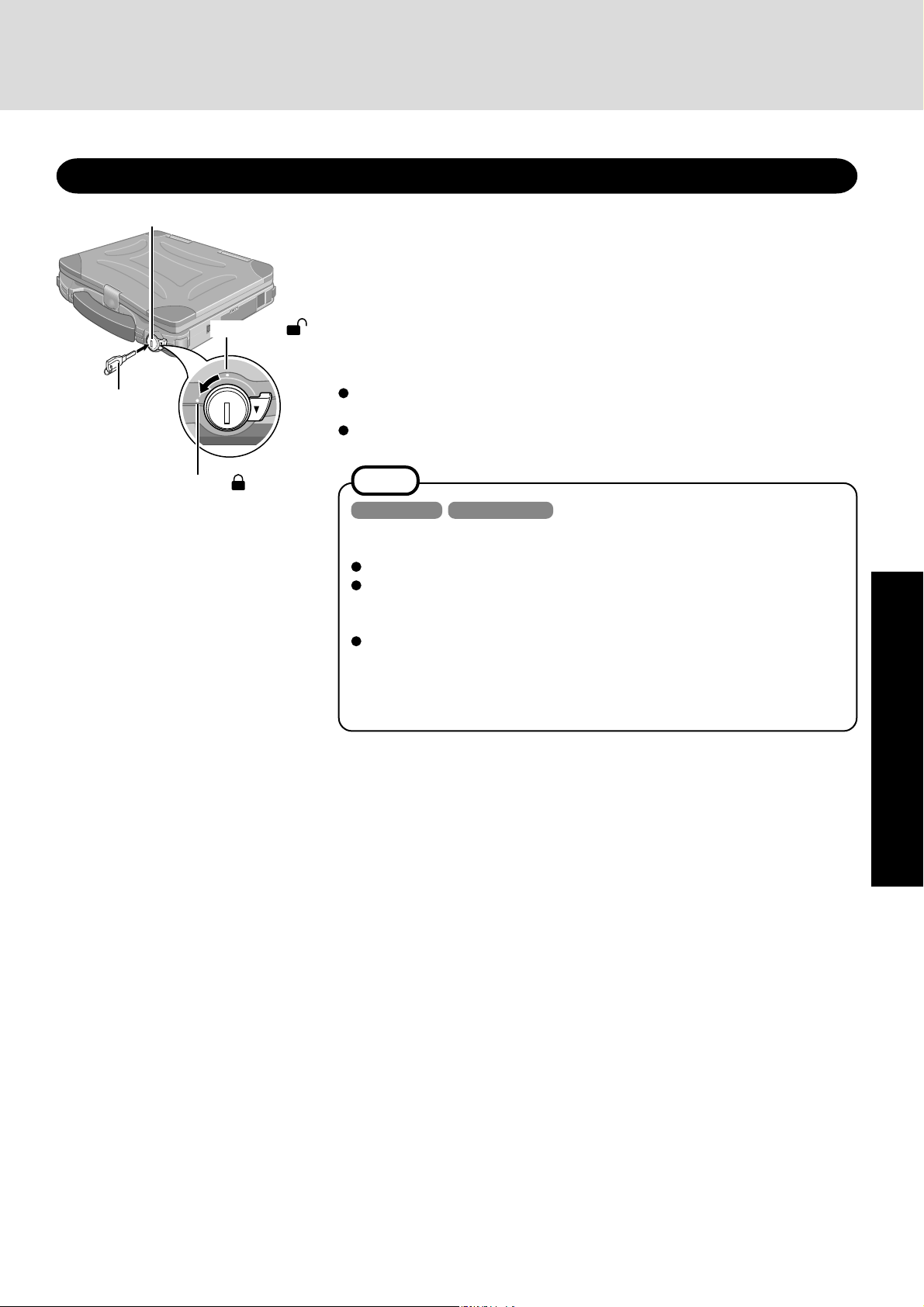
Protecting Data with the Access Key
Access Lock
Access Key
Unlocked
Locked
The power switch cannot be rotated when it is locked with the Access Key (included). Therefore, the Access Key prevents the computer from being started up by
other people and can protect the data on the hard disk.
In addition, it can prevent the theft of the hard disk since the cover at the base of the
computer is also locked and cannot be opened.
How to Lock the Computer: Insert the key and turn it to the Locked position.
How to Unlock the Computer: Insert the key and turn it to the Unlocked position.
After locking/unlocking the computer, we recommend removing the Access Key
from the lock for security purposes.
Do not lose the Access Key. If both keys are lost, contact Panasonic Technical
Support to replace the Access Keys and the Access Lock.
NOTE
Windows 98 Windows 2000
Protecting the data using the Access Key cannot be performed in the following
cases, since the power of the computer is on even without rotating the power switch.
When the Ring Resume function is in use.
When using an application with a function that makes the computer automatically resume from the standby or hibernation mode at a specified time, like the
task scheduler of Windows.
When the computer is in the [Standby] or [Hibernation] mode and the LCD is
closed. (This is when [When I close the lid of my computer:] in [Start] - [Settings] - [Control Panel] - [Power Management]* - [Advanced] is set to [Standby]
or [Hibernation].)
* Windows 2000: [Power Options]
Operation
17
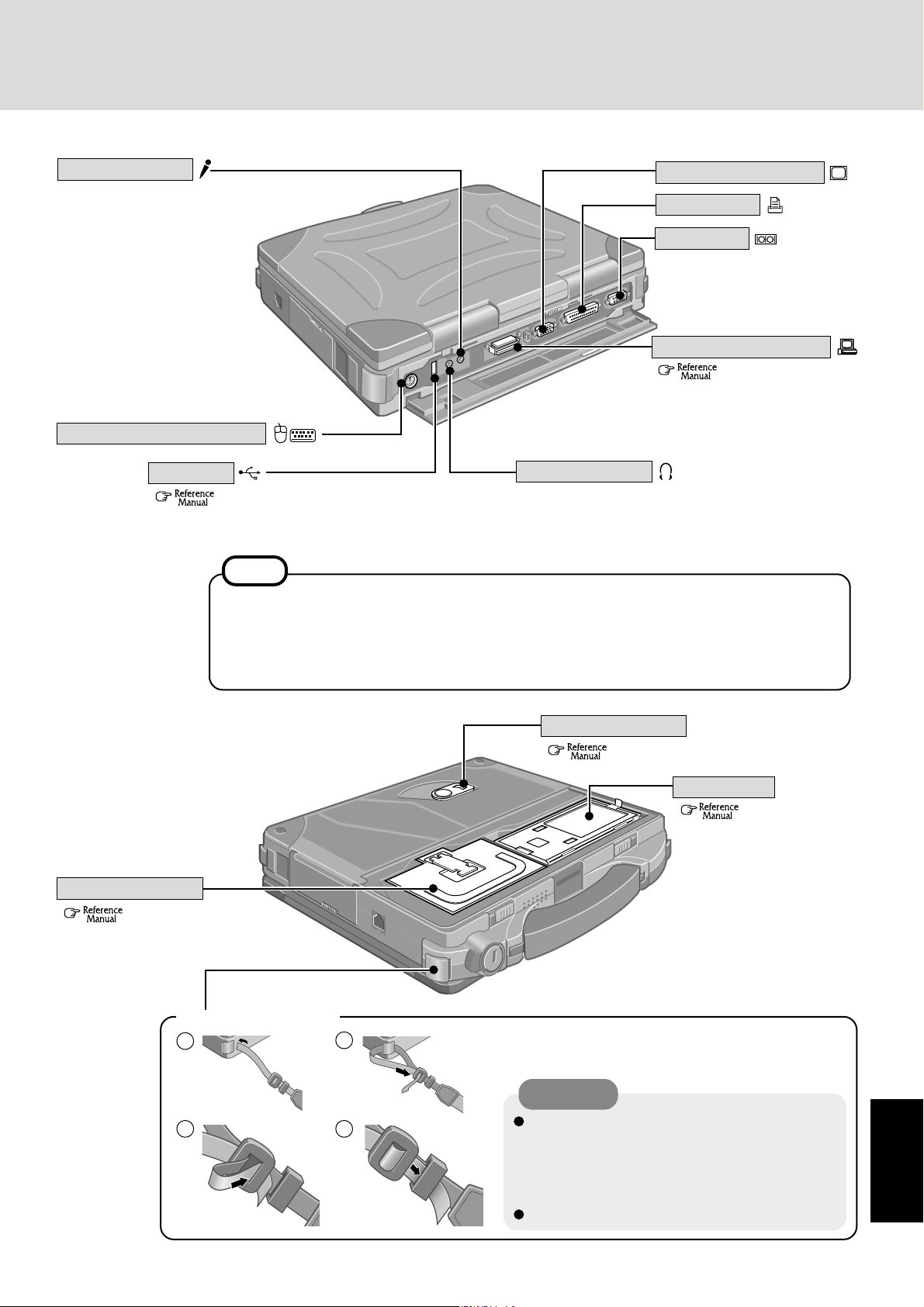
Microphone Jack
Use only a monaural condenser
microphone.
Using an input source other
than a monaural condenser microphone may not allow audio
to be input or may damage the
equipment.
The settings for [Internal MIC]
of the [Main] menu in the
Setup Utility apply to both the
Internal Microphone and the
Microphone Jack.
External Ke yboard/Mouse P o rt
External Display Port
P arallel Port
Serial Port
Expansion Bus Connector
( Port Replicator)
USB Port
( USB Device)
NOTE
When using a microphone (internal or external), do not remove the check mark for “Mute” under
“Microphone Balance” of the Volume Control dialog box and do not increase the playback volume.
Howling may result. Howling may occur in the same way when disconnecting an external microphone. (The microphone of “Volume Control” is in the state of mute at the time of factory shipment.
This is not shown at the time of factory shipment.)
Hard Disk Drive
( Hard Disk Drive)
Headphone Jack
Use this connector to connect headphones or amplifier-equipped speakers. Audio output from the internal speaker is disabled when headphones or external
speakers are connected.
MP Release Lever
( Multimedia Pocket)
Battery Pack
( Battery Power)
<Attaching the strap>
1
3 4
(Figure illustrating when the covers have
been removed.)
2
CAUTION
The strap has been designed to carry only the
weight of the computer. Therefore, be sure that the
strap does not carry a weight that exceeds the
weight of the computer. The strap may accidentally come loose from the computer.
Do not use a strap that is damaged or about to tear.
Appendix
31
