Page 1
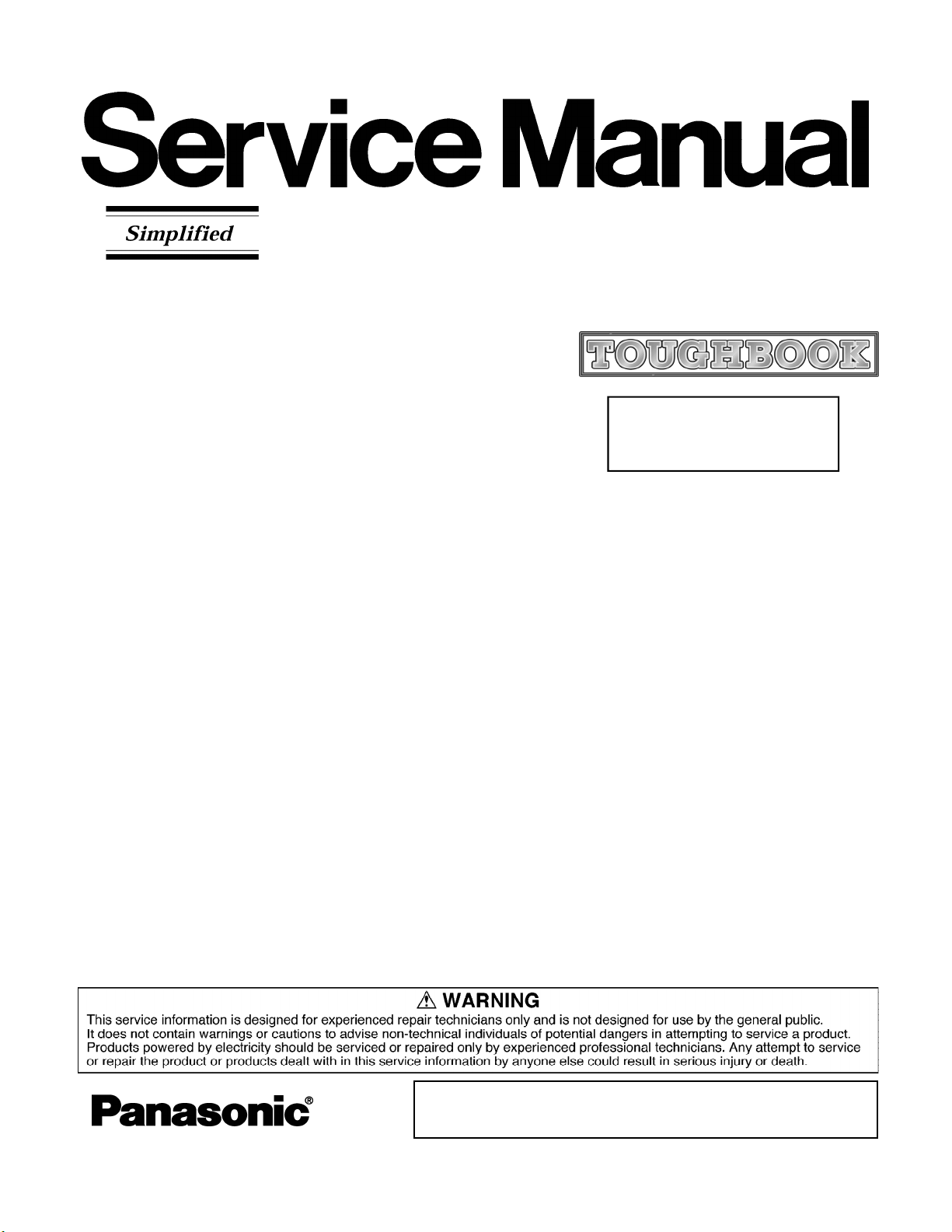
ORDER NO. CPD0811210CE
Notebook Computer
Model No.
CF-19KDRAXCM
This is the Service Manual for
the following areas.
M …for U.S.A. and Canada
© Panasonic Corporation 2008.
Unauthorized copying and distribution is a violation of law.
Page 2
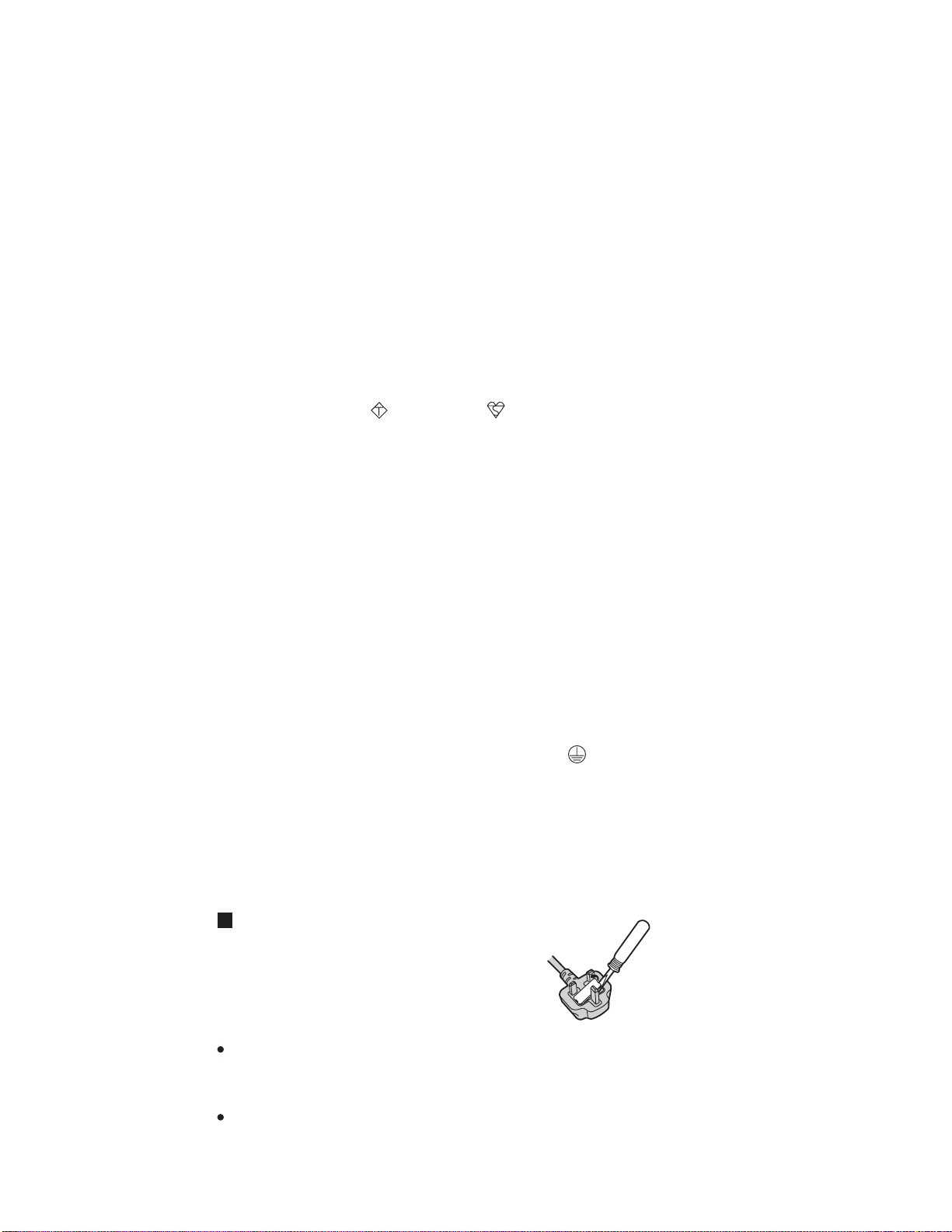
For U.K.
WARNING
This apparatus must be earthed for your safety.
To ensure safe operation the three-pin plug must be inserted only into a standard three-pin power point
which is effectively earthed through the normal household wiring.
Extension cords used with the equipment must be three-core and be correctly wired to provide connection to earth. Wrongly wired extension cords are a major cause of fatalities.
The fact that the equipment operates satisfactorily does not imply that the power point is earthed and
that the installation is completely safe.
For your safety, if you have any doubt about the effective earthing of the power point, consult a qualified electrician.
FOR YOUR SAFETY PLEASE READ THE FOLLOWING TEXT CAREFULLY
This appliance is supplied with a moulded three pin mains plug for your safety and convenience.
A 3 amp fuse is fitted in this plug.
Should the fuse need to be replaced please ensure that the replacement fuse has a rating of 3 amps and
that it is approved by ASTA or BSI to BS 1362.
Check for the ASTA mark
If the plug contains a removable fuse cover you must ensure that it is refitted when the fuse is replaced.
If you lose the fuse cover the plug must not be used until a replacement cover is obtained.
A replacement fuse cover can be purchased from your local Panasonic Dealer.
IF THE FITTED MOULDED PLUG IS UNSUITABLE FOR THE SOCKET OUTLET IN YOUR
HOME THEN THE FUSE SHOULD BE REMOVED AND THE PLUG CUT OFF AND DISPOSED
OF SAFELY.
THERE IS A DANGER OF SEVERE ELECTRICAL SHOCK IF THE CUT OFF PLUG IS INSERTED
INTO ANY 13 AMP SOCKET.
If a new plug is to be fitted please observe the wiring code as shown below.
If in any doubt please consult a qualified electrician.
Warning: THIS APPLIANCE MUST BE EARTHED.
Important
The wires in this mains lead are coloured in accordance with the following code:
Green-and-yellow: Earth
Blue: Neutral
Brown: Live
As the colours of the wires in the mains lead of this apparatus may not correspond with the coloured
markings identifying the terminals in your plug, proceed as follows:
The wire which is coloured GREEN-and-YELLOW must be connected to the terminal in the plug
which is marked by the letter E or by the safety earth symbol
YELLOW.
The wire which is coloured Blue must be connected to the terminal which is marked with the letter N or
coloured BLACK.
The wire which is coloured Brown must be connected to the terminal which is marked with the letter L
or coloured RED.
or the BSI mark on the body of the fuse.
coloured GREEN or GREEN-and-
The mains plug on this equipment must be used to disconnect the mains power.
Please ensure that a socket outlet is available near the equipment and shall be easily accessible.
How to replace the fuse
Open the fuse compartment with a screwdriver and replace the fuse.
Warnings
This equipment is not designed for connection to an IT power system.
(An IT system is a system having no direct connections between live parts and Earth; the exposed-conduciveparts of the electrical installation are earthed.
An IT system is not permitted where the computer is directly connected to public supply systems in the U.K.)
Disconnect the mains plug from the supply socket when the computer is not in use.
This equipment is produced to BS800/1983.
Page 3
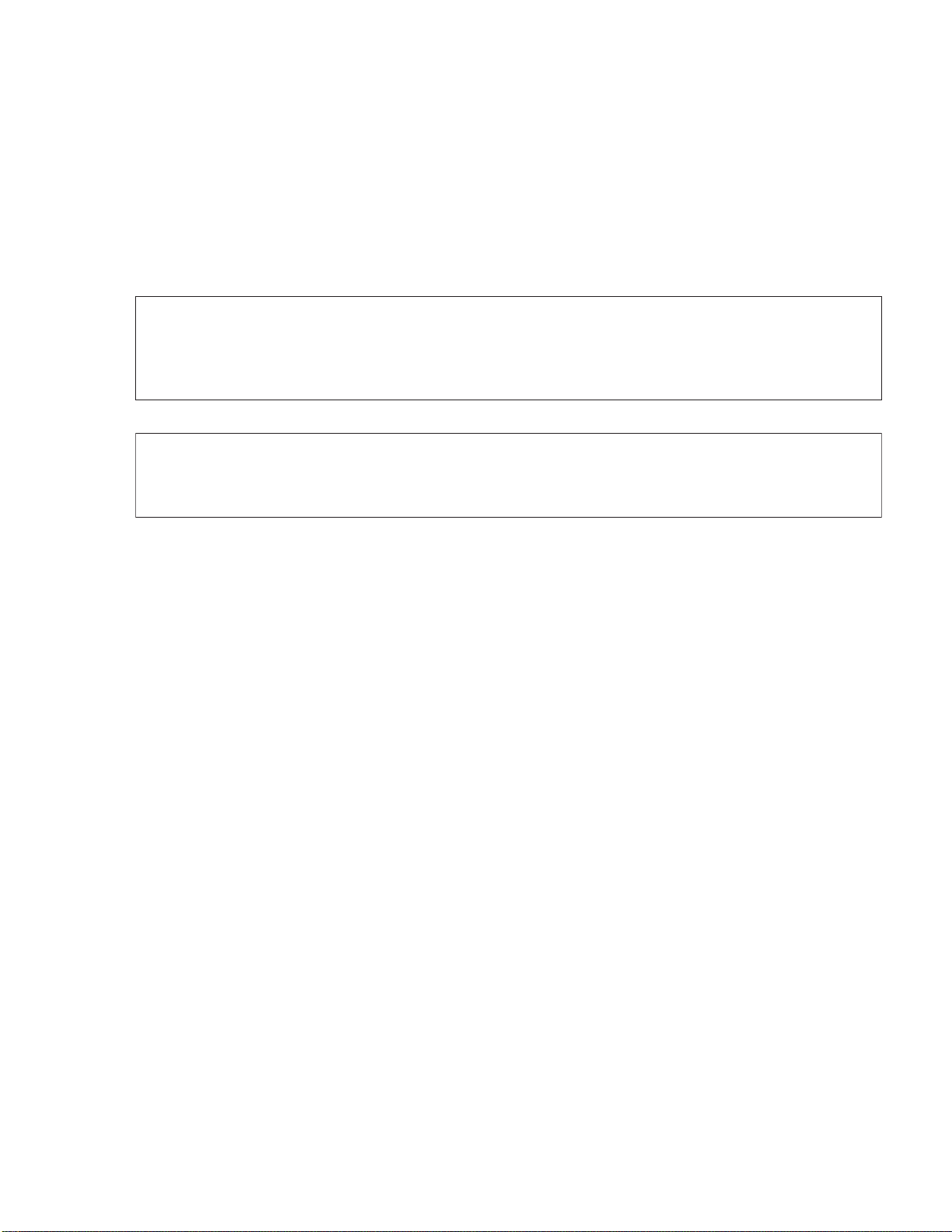
LASER SAFETY INFORMATION
For U.S.A
Class 1 LASER-Product
This product is certified to comply with DHHS Rules 21 CFR Subchapter J.
This product complies with European Standard EN60825 (or IEC Publication 825)
For all areas
This equipment is classified as a class 1 level LASER product and there is no hazardous LASER radiation.
Caution:
(1) Use of controls or adjustments or performance of procedures other than those specified herein
(2) The drive is designed to be incorporated into a computer-based system or unit which has
Danger:
The serviceman should not remove the cover of drive unit and should not service because
the drive unit is a nonserviceable part.
Please check DANGER label on PD-drive unit.
• Unplug the AC power cord to the equipment before opening the top cover of the drive.
When the power switch it on, do not place your eyes close to the front panel door to look into the interior
of the unit.
.
may result in hazardous radiation exposure.
an enclosing cover. It should never be used as a stand alone drive.
LASER Specification
Class 1 level LASER Product
Wave Length: DVD 658±8 nm
CD 775~815 nm
Laser safety information is appropriate only when drive with laser is installed.
Page 4
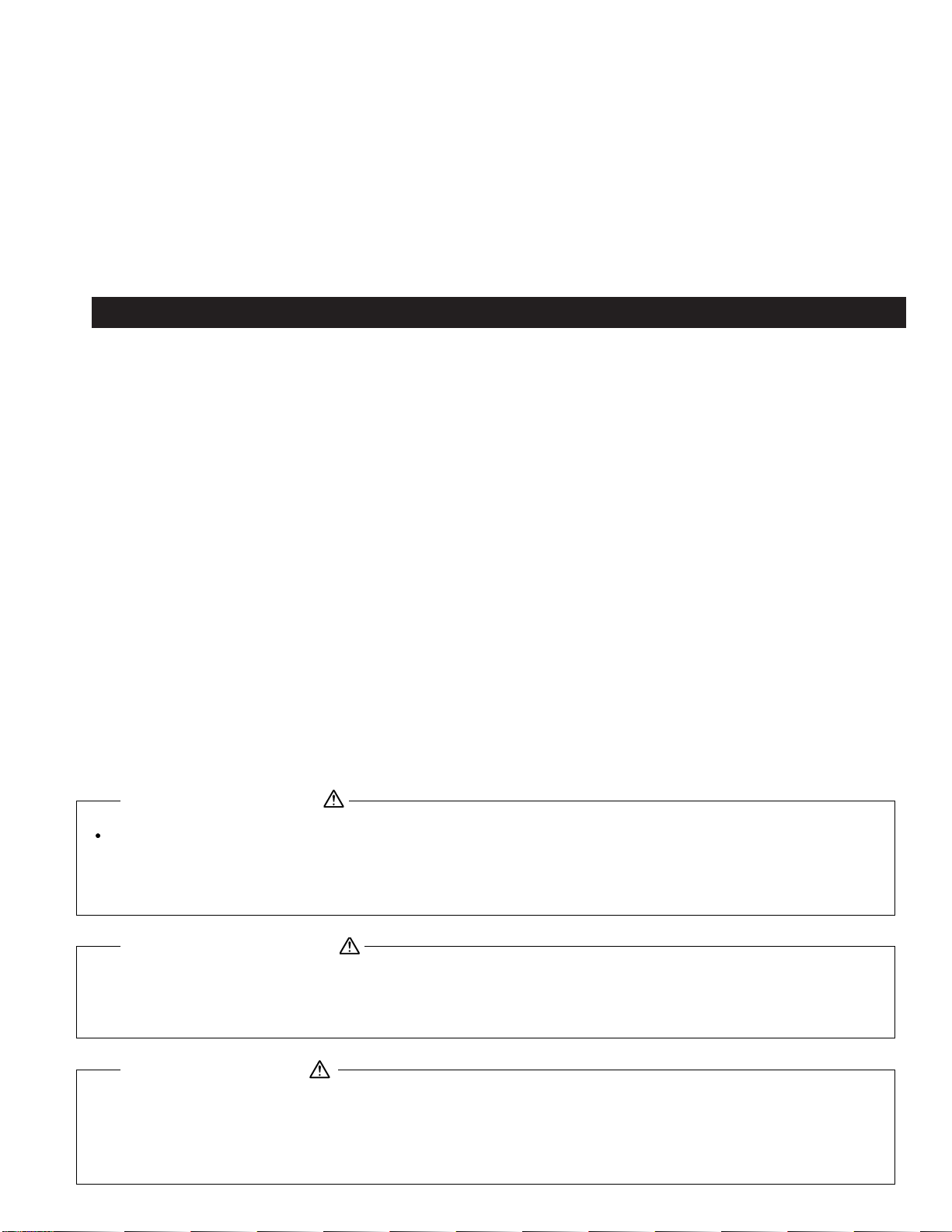
Vorsicht!
Explosionsgefahr bei unsachgemäßem Austausch der Batterie. Ersatz nur durch denselben order einen vom
Hersteller empfohlenen ähnlichen Typ. Entsorgung gebrauchter Batterien nach Angaben des Herstellers.
LITHIUMBATTERIES
ATTENTION: IL Y A DANGER D'EXPLOSION S' IL Y A REMPLACEMENT INCORRECT DE LA PILE.
REMPLACER UNIQUEMENT AVEC UNE PILE DU MÈME TYPE OU D'UN TYPE RECOMMANDÉ PAR LE
CONSTRUCTEUR. METTRE AU RÉBUT LES PILES USAGÉES CONFORMÉMENT AUX INSTRUCTIONS DU
FABRICANT.
PILE AU LITHIUM
SAFETY PRECAUTIONS
1. Before servicing, unplug the power cord to prevent an electric shock.
2. When replacing parts, use only manufacture's recommended components
for safety.
3. Check the condition of the power cord. Replace if wear or damage is evident.
4. After servicing, be sure to restore the lead dress, insulation barriers,
insulation papers, shields, etc.
Important Safety Instructions
When using your telephone equipment, basic safety precautions should always be followed to reduce the risk
of fire, electric shock and injury to persons, including the following:
1. Do not use this product near water, for example, near a bath tub, wash bowl, kitchen sink or laundry tub, in a
wet basement or near a swimming pool.
Avoid using a telephone (other than a cordless type) during an electrical storm. 2.
There may be a remote risk of electric shock from lightning.
3. Do not use the telephone to report a gas leak in the vicinity of the leak.
vicinity of the leak.
4. Use only the power cord and batteries indicated in this manual. Do not dispose of batteries in a fire.
They may explode. Check with local codes for possible special disposal instructions.
SA VE THESE INSTRUCTIONS
LITHIUM BATTERY
This computer contains a lithium battery to enable the date, time, and other
data to be stored. The battery should only be exchanged by authorized
service personel.
Warning! A risk of explosion from incorrect installation or misapplication may
possibly occur.
LITHIUM BATTERY
CAUTION
Danger of explosion if battery is incorrectly replaced.
Replace only with the same or equivalent type battery recommended by the manufacturer.
Dispose of used batteries according to the manufacturer's instructions.
Page 5
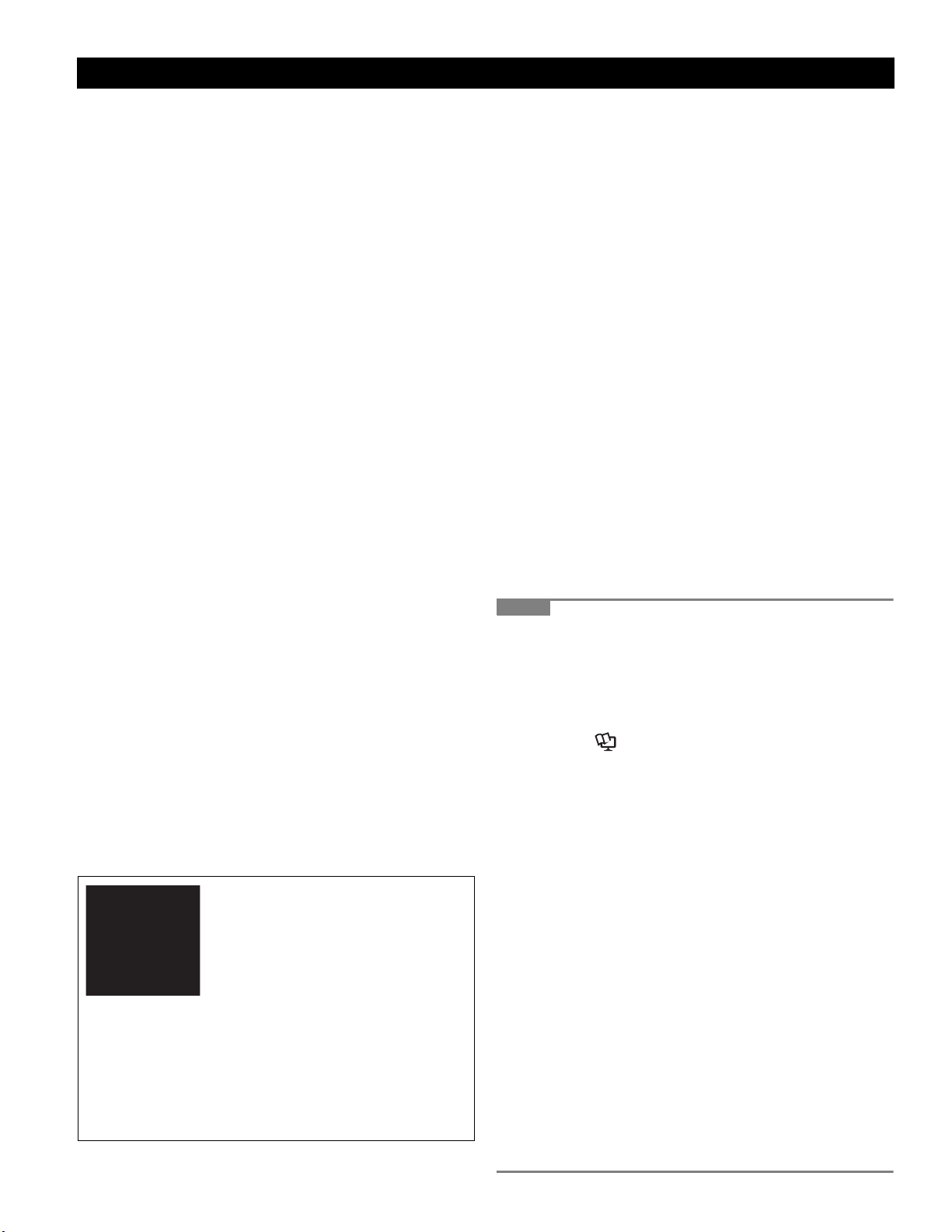
Precautions (Battery Pack)
Do Not Use with Any Other Product
The battery pack is rechargeable and was intended for
the specified product. If it is used with a product other
than the one for which it was designed, electrolyte leakage, generation of heat, ignition or rupture may result.
Do Not Charge the Battery Using Methods Other Than
Those Specified
If the battery is not charged using one of the specified
methods, electrolyte leakage, generation of heat, ignition
or rupture may result.
Do Not Throw the Battery Pack into a Fire or Expose It
to Excessive Heat
Generation of heat, ignition or rupture may result.
Avoid Extreme Heat (Near the Fire, in Direct Sunlight,
for Example)
Electrolyte leakage, generation of heat, ignition or rupture
may result.
Do Not Insert Sharp Objects into the Battery Pack,
Expose It to Bumps or Shocks, Disassemble, or Modify It
Electrolyte leakage, generation of heat, ignition or rupture
may result.
Do Not Short the Positive (+) and Negative (-) Contacts
Generation of heat, ignition or rupture may result. Do not
place the battery pack together with articles such as necklaces or hairpins when carrying or storing.
Do Not Use This Product with a Battery Pack Other
Than the One Specified
Use only the specified battery pack with your product.
Use of battery packs other than those manufactured and
supplied by Panasonic may present a safety hazard
(generation of heat, ignition or rupture).
A lithium ion battery that is recyclable
powers the product you have purchased.
Please call 1-800-8-BATTERY for
information on how to recycle this
battery.
L’appareil que vous vous êtes
procuré est alimenté par une batterie
au lithium-ion.
Pour des renseignements sur le recyclage de la batterie, veuillez composer le 1-800-8-BATTERY.
When the Battery Pack Has Become Degraded,
Replace It with a New One
Continued use of a degraded battery pack may generate
high levels of heat, cause a fire to start and cause the
pack to burst or explode.
Do not touch the terminals on the battery pack. The
battery pack may no longer function properly if the
contacts are dirty or damaged.
Do not expose the battery pack to water, or allow it to
become wet.
If the battery pack will not be used for a long period of
time (a month or more), charge or discharge (use) the
battery pack until the remaining battery level becomes
30% to 40% and store it in a cool, dry place.
This computer prevents overcharging of the battery by
recharging only when the remaining power is less than
approx. 95% (when Economy Mode (ECO) is enabled:
75%) of capacity.
The battery pack is not charged when the computer is
first purchased. Be sure to charge it before using it for
the first time. When the AC adaptor is connected to
the computer, charging begins automatically.
Should the battery leak and the fluid get into your
eyes, do not rub your eyes. Immediately flush your
eyes with clear water and see a doctor for medical
treatment as soon as possible.
NOTE
The battery pack may become warm during
recharging or normal use. This is completely normal.
Recharging will not commence if internal tempera-
ture of the battery pack is outside of the allowable
temperature range (0 °C to 55 °C {32 °F to 131
°F}). ( Reference Manual “Battery Power”)
Once the allowable range requirement is satisfied,
charging begins automatically. Note that the
recharging time varies based on the usage conditions. (Recharging takes longer than usual when
the temperature is 10 °C {50 °F} or below.)
If the temperature is low, the operating time is
shortened. Only use the computer within the
allowable temperature range.
The battery pack is a consumable item. If the
amount of time the computer can be run by using a
particular battery pack becomes dramatically
shorter and repeated recharging does not restore
its performance, the battery pack should be
replaced with a new one.
When transporting a spare battery inside a pack-
age, briefcase, etc., it is recommended that it be
placed in a plastic bag so that its contacts are protected.
Always power off the computer when it is not in
use. Leaving the computer on when the AC adaptor is not connected will exhaust the remaining battery capacity.
Getting StartedUseful InformationTroubleshootingAppendix
Page 6
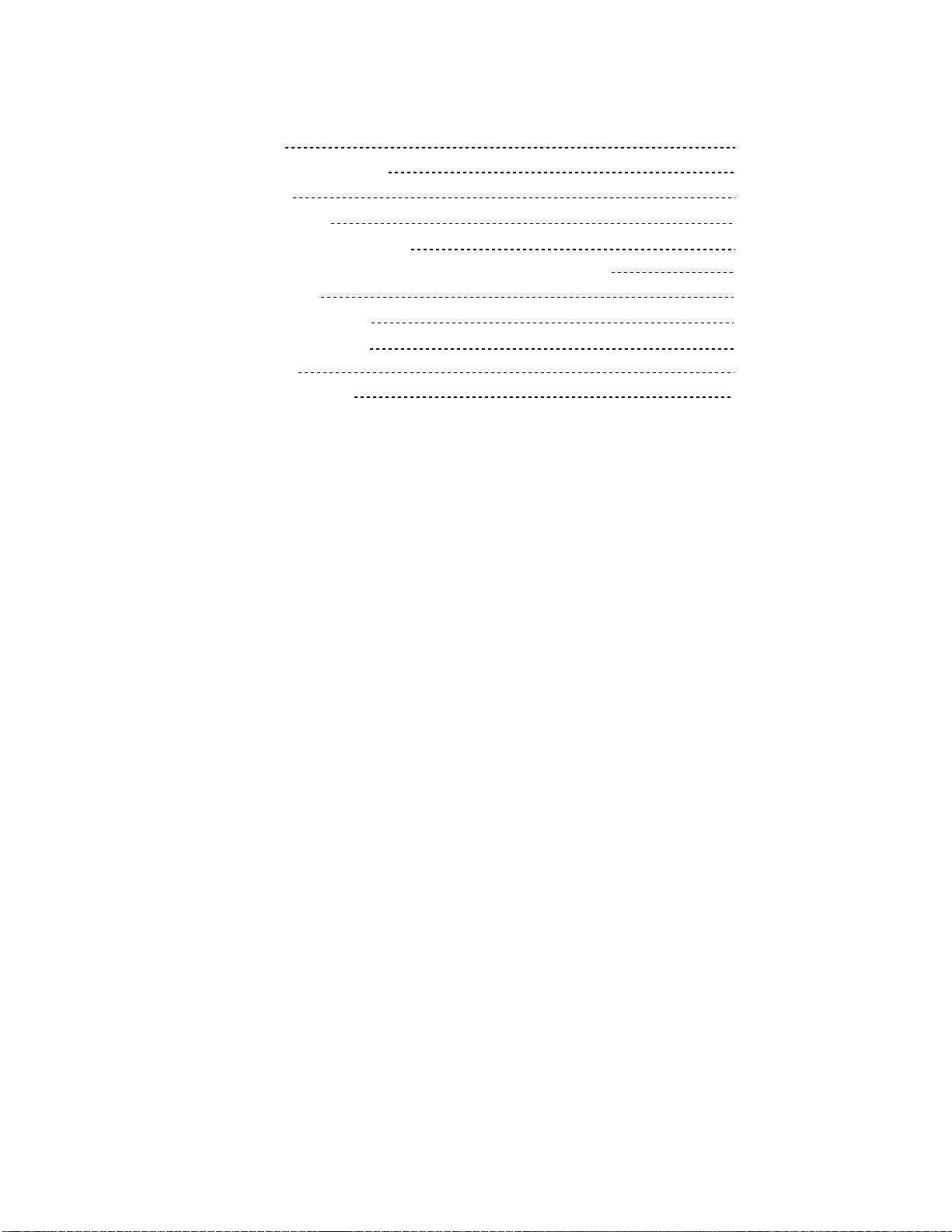
CONTENTS
1. Specifications 1-1
2. Names and Functions of Parts 2-1
3. Block Diagram 3-1
4. Diagnosis Procedure 4-1
5. Power-On Self Test (Boot Check) 5-1
6. List of Error Codes <Only when the port replicator is connected> 6-1
7. Self Diagnosis Test 7-1
8. Wiring Connection Diagram 8-1
9. Disassembly/Reassembly 9-1
10. Exploded View 10-1
11. Replacement Parts List 11-1
Page 7
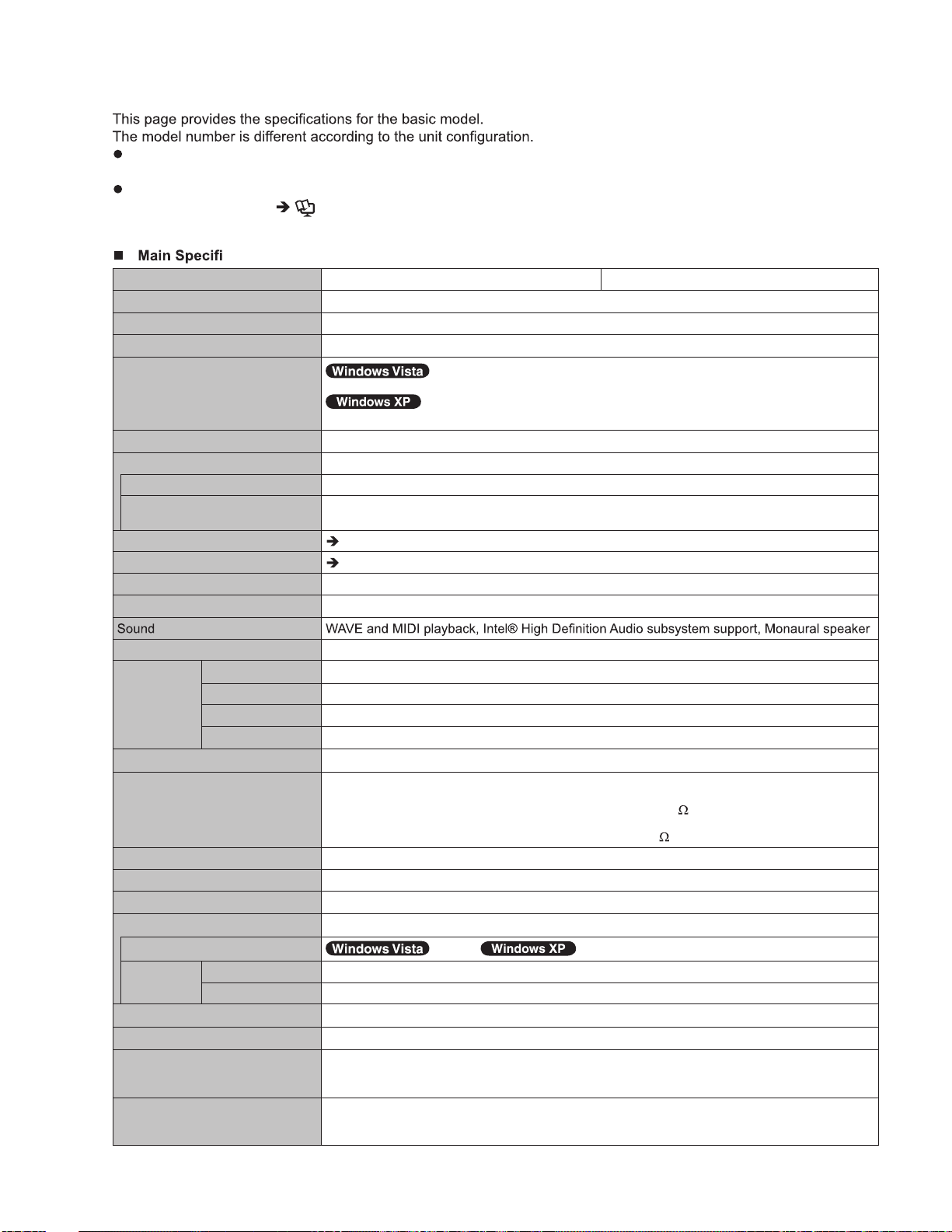
1. Specifications
To check the model number:
Check the bottom of the computer or the box the computer came in at the time of purchase.
To check CPU speed, memory size and the hard disk drive (HDD) size:
Run the Setup Utility (
[CPU Speed]: CPU speed, [System Memory]: Memory size, [Hard Disk]: Hard disk drive size
cations
.oN ledoM
CPU
Memory
Video Memory
Hard Disk Drive
Display Method 10.4 XGA type (TFT)
Wireless LAN
Bluetooth
Modem
*1*2
*1*4*5
Internal LCD
*6
External Display
*8
TM *9
*5
*7
Reference Manual “Setup Utility”) and select [Information] menu.
CF-19KDRAXJM CF-19KDRAXCM
Intel® Core™ 2 Duo Processor SU9300 (1.20
GHz
, 3
tespihC sserpxE 54SG ®letnI eliboMtespihC
2048 MB (4096 MB Max.)
*3
UMA 797 MB Max. (When Memory is 2 GB) / UMA 1551
UMA 1024 MB Max.
160
GB
65,536/16,777,216 colors (800 × 600 dots/1024 × 768 dots)
65,536/16,777,216 colors (800 × 600 dots/1024 × 768 dots/1280 × 768 dots/1280 × 1024
dots)
page 30
page 30
Data: 56
(V.92) FAX: 14.4
kbps
kbps
*1
L2 cache, 800
MB
Max. (When Memory is 4 GB)
MB
MHz
T-esaB0001 ba3.208 EEEI ,XT-esaB001 u3.208 EEEI ,T-esaB01 3.208 EEEINAL
FSB)
Security Chip TPM (TCG V1.2 compliant)
Card Slot PC Card
ExpressCard
Smart Card
SD Memory Card
RAM Module Slot
*12
Type I or Type II x 1 (3.3
*11
ExpressCard/34 or ExpressCard/54 x 1
ISO7816 x 1
*13
x 1, Data transfer rate = 8 MB per second
200-pin, 1.8
, SO-DIMM, DDR2 SDRAM, PC2-5300 Compliant
V
*10
: 400 mA, 5 V: 400 mA)
V
*14
*3
(RJ-45), External display port (Mini Dsub 15-pin female), Expansion Bus Connector (Dedicated
100-pin female), External Antenna Connector (Dedicated 50
coaxial connector) x 2, IEEE
1394a Interface Connector (4-pin x 1), Microphone Jack (Miniature jack, 3.5 DIA, Stereo),
Headphone Jack (Miniature jack, 3.5 DIA, Impedance 32
, Output Power 4 mW x 2)
Keyboard / Pointing Device 82 keys / Touch Pad / Dual Touch (Anti-Re- flection, Stylus (included) touch capable)
Power Supply AC adaptor or Battery pack
AC Adaptor
Battery Pack
Operating Time
Charging
Time
Clock Battery
Power Consumption
Physical Dimensions (W × H × D)
(excluding the hand strap/shoul-
*23
*15
*15
Power on Approx. 6.5 hours
Power off Approx. 4.5 hours
*17
Input: 100 V to 240 V AC, 50 Hz/60 Hz, Output: 16.0 V DC, 3.75
Li-ion 10.65
Coin type lithium battery 3.0
Approx. 30
271
mm
, 5.7
V
Ah
9 hours/
10.0 hours
*16
V
*18
/ Approx. 60 W (maximum when recharging in the ON state)
W
× 49 mm × 216 mm {10.7" × 1.93" × 8.5"}
A
der strap)
Weight
(excluding the hand strap/shoul-
Approx. 2.30
{Approx. 5.06
kg
lb.
}
der strap)
trop NAL ,)11-JR( trop medoM ,)elam nip-9 busD( troP laireS ,2 x )0.2 BSU ,nip-4( trop BSUecafretnI
1-1
Page 8
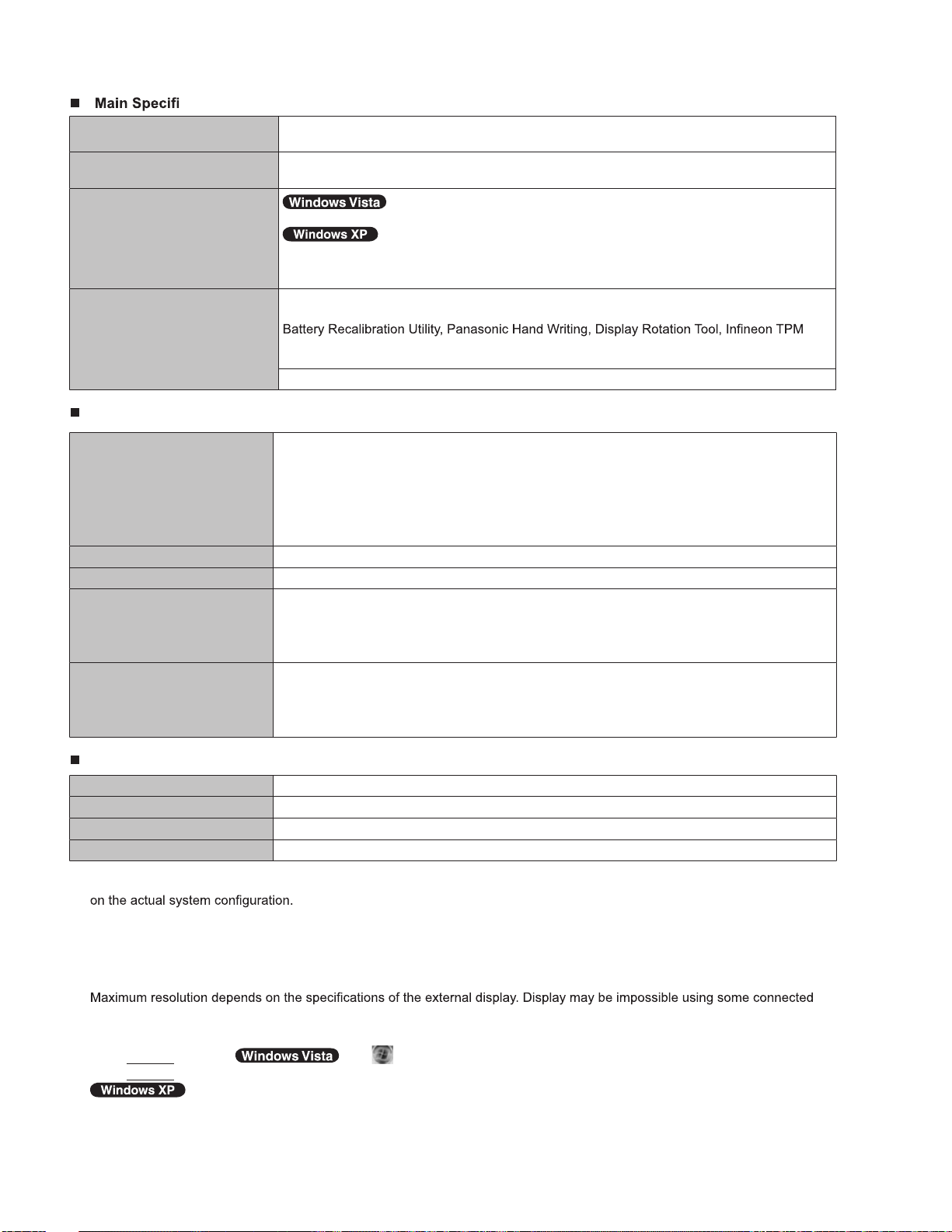
cations
Operation Environment
Temperature: 5
Humidity: 30
Storage Environment
Temperature: -20
Humidity: 30
Operating System
Windows Vista® Business Service Pack 1
Microsoft® Windows® XP Professional Service Pack 2 with Advanced Security Technologies
(NTFS File System)
Microsoft
®
Windows® XP Tablet PC Edition 2005 (NTFS File System)
Utility Programs Adobe Reader, PC Information Viewer, Loupe Utility, Intel® PROSet/Wireless Software
Bluetooth™ Stack for Windows
Professional Package
Concealed Mode Utility
Setup Utility, Hard Disk Data Erase Utility
to 35 °C {41 °F to 95 °F}
°C
to 80% RH (No condensation)
%
to 60 °C {-4 °F to 140 °F}
°C
to 90% RH (No condensation)
%
®
by TOSHIBA*9, Wireless Switch Utility, Hotkey Settings,
*19
, Power Saving Utility, Wireless Connection Disable Utility
*21
*20
, PC-Diagnostic Utility
*8
,
*19
,
Wireless LAN <Only for model with wireless LAN>
Data Transfer Rates IEEE802.11a : 54/48/36/24/18/12/9/6 Mbps (automatically switched)
IEEE802.11b : 11/5.5/2/1 Mbps (automatically switched)
*22
IEEE802.11g : 54/48/36/24/18/12/9/6 Mbps (automatically switched)
IEEE802.11n : (HT20) 144.4/130/117/115.6/104/86.7/78/65/58.5/57.8/52/43.3/39/28.926/19.5/
14.4/13/6.5 Mbps (automatically switched)
*22
(HT40) 300/270/243/240/216/180/162/130/120/117/108/104/90/81/78/60/54/52/
39/30/27/26/13 Mbps (automatically switched)
Standards Supported IEEE802.11a / IEEE802.11b / IEEE802.11g / IEEE802.11n(Draft 2.0)
Transmission method OFDM system, DSSS system
Wireless Channels Used IEEE802.11a : Channels 36/40/44/48/52/56/60/64/100/104/108/112/116/132/136/140/149/153/
157/161/165
IEEE802.11b/IEEE802.11g : Channels 1 to 11
IEEE802.11n : Channels 1-11/36/40/44/48/52/56/60/64/100/104/108/112/116/132/136/140/149/
153/157/161/165
RF Frequency Band IEEE802.11a : 5.18 GHz - 5.32 GHz, 5.5 GHz - 5.58 GHz, 5.66 GHz - 5.7 GHz, 5.745 GHz -
5.825 GHz
IEEE802.11b/IEEE802.11g : 2.412 GHz - 2.462 GHz
IEEE802.11n : 2.412 GHz - 2.462 GHz, 5.15 GHz - 5.35 GHz, 5.5 GHz - 5.58 GHz, 5.66 GHz -
5.7 GHz, 5.745 GHz - 5.85 GHz
*22
*22
*22
BluetoothTM <Only for model with Bluetooth>
Bluetooth Version 2.0 + EDR
Transmission method FHSS system
Wireless Channels Used Channels 1 to 79
RF Frequency Band 2.402-2.48
*1
1 MB = 1,048,576 bytes
*2
You can physically expand the memory up to 4096 MB, but the total amount of usable memory available will be less depending
*3
<Only for model with camera>
The memory cannot be increased.
*4
A segment of the main memory is allotted automatically depending on the computer’s operating status. The size of the Video
Memory cannot be set by the user.
*5
1 GB = 1,000,000,000 bytes. Your operating system or some application software will report as fewer GB.
*6
A 16,777,216 color display is achieved by using the dithering function.
*7
external displays.
*8
Only for model with wireless LAN
*9
Only for model with Bluetooth
*10
For information on TPM,
press
Enter
Platform Module (TPM)”.
*11
Only for model with ExpressCard slot
*12
Only for model with Smart Card slot
, and refer to the Installation Manual of “Trusted Platform Module (TPM)”.
click [start] - [Run] and input “c:\util\drivers\tpm\README.pdf”, and refer to the Installation Manual of “Trusted
GHz
click
(Start) and input “c:\util\drivers\tpm\README.pdf” in [Start Search] and
1-2
Page 9
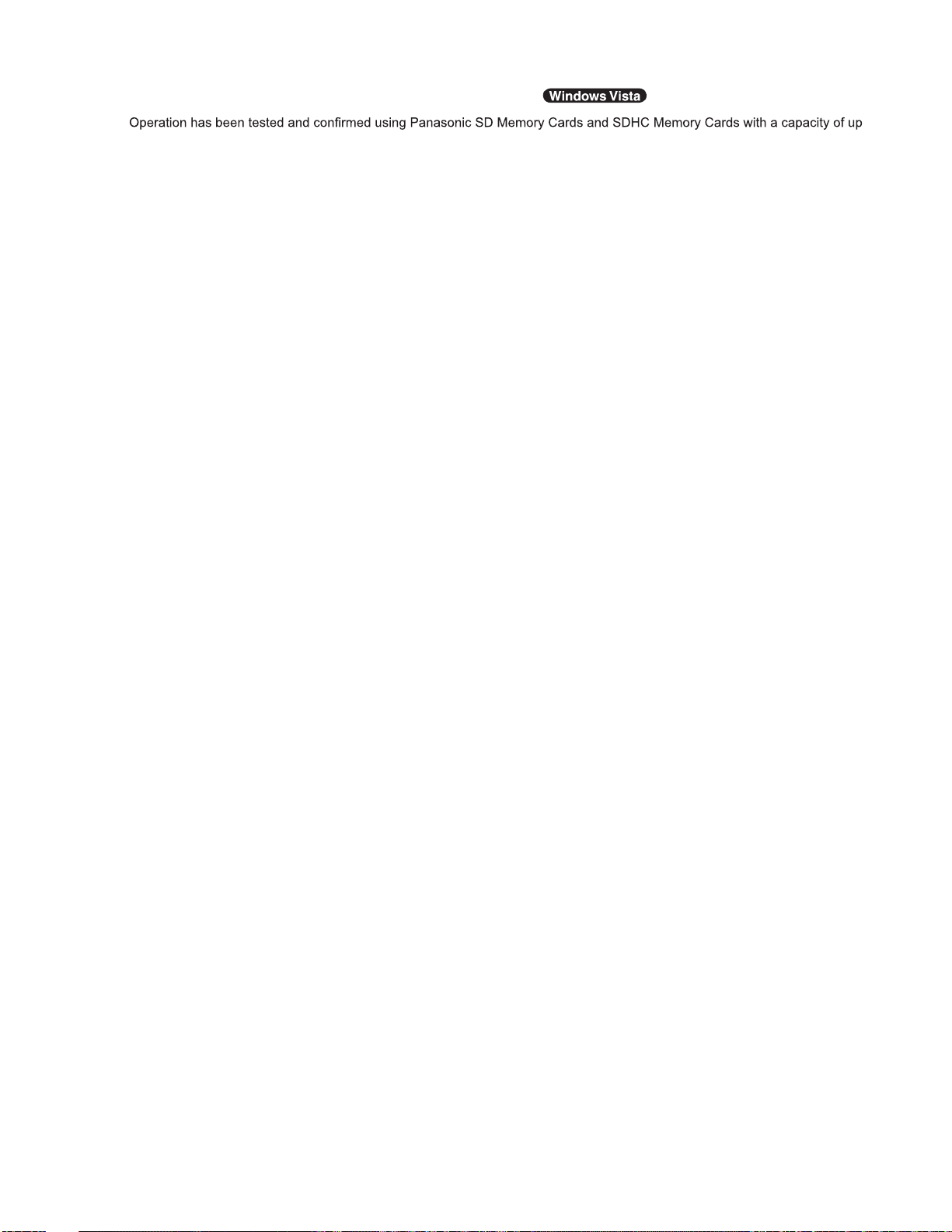
*13
SD Memory Cards that support high-speed transfer rates can be used.
Windows ReadyBoost function is also
supported.
to 8 GB.
Operation on other SD equipment is not guaranteed.
This computer is not compatible with MultiMediaCards. Do not insert this type of cards.
*14
Theoretical value and not the actual speed. The transfer rate does not become higher even if you use a card that supports the
higher transfer rate.
*15
Varies depending on the usage conditions.
*16
Measured at LCD brightness: 60 cd/m
Varies depending on the usage conditions, or when an external device is attached.
*17
Approx. 0.9 W when the battery pack is fully charged (or not being charged) and the computer is OFF.
*18
Rated power consumption
*19
You need to install to use the feature.
*20
The Product Recovery DVD-ROM is required.
*21
Concealed Mode may not work properly during battery recalibration.
*22
It does not correspond to IEEE802.11a+b+g+n standards.
Actual speeds may differ.
*23
<Only for North America>
23-E-1
2
The AC adaptor is compatible with power sources up to 240 V AC adaptor. This computer is supplied with a 125 V AC compat-
ible AC cord.
20-M-2-1
1-3
Page 10
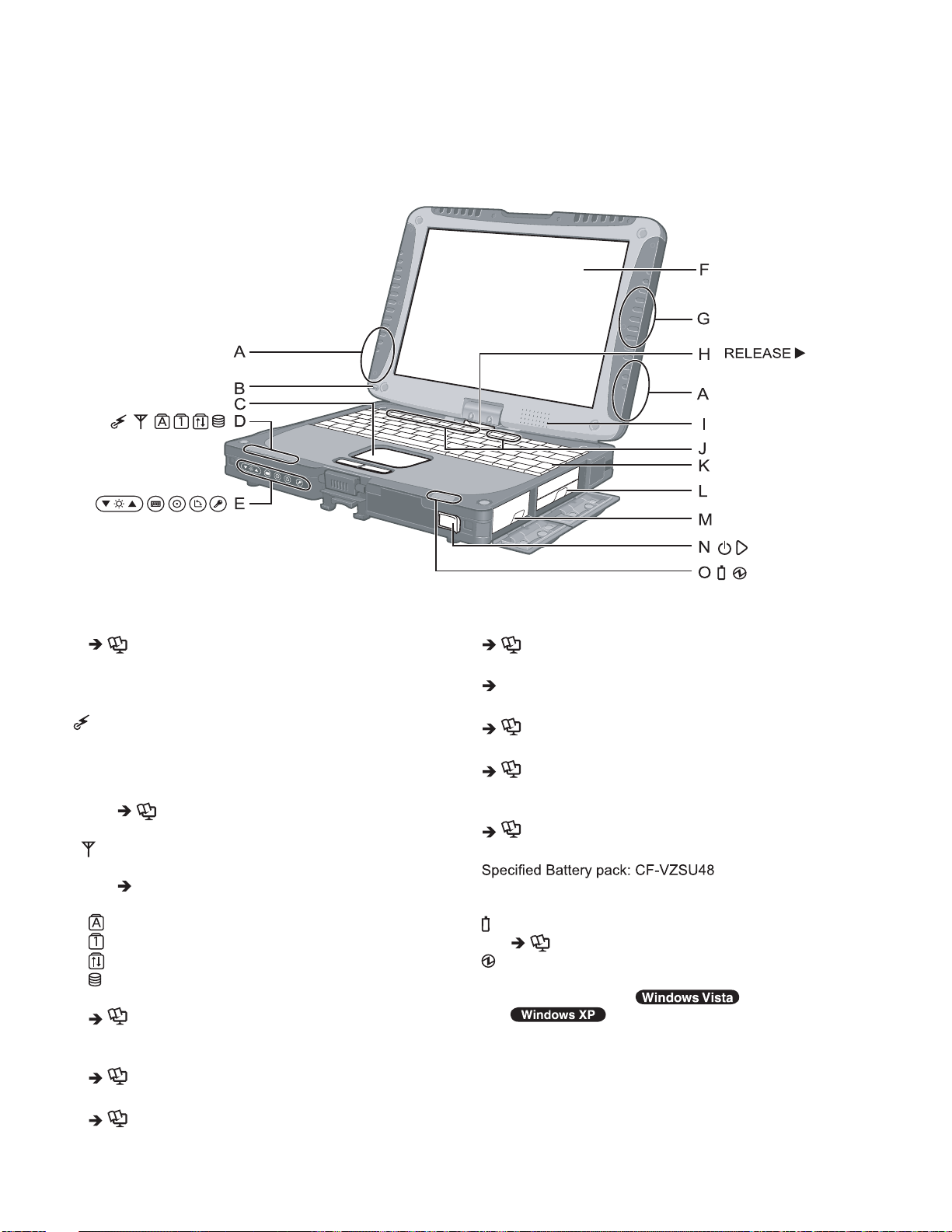
2. Names and Functions of Parts
A: Wireless LAN Antenna
<Only for model with wireless LAN>
Reference Manual “Wireless LAN”
B: Stylus/Digitizer pen Holder
C: Touch Pad
D: LED Indicator
: Wireless ready
This indicator lights when Wireless LAN, Bluetooth, and/or Wireless WAN are connected and
ready. It does not necessarily indicate the On/Off
condition of the wireless connection.
Reference Manual “Disabling/Enabling
Wireless Communication”
: Wireless WAN status
<Only for model with wireless WAN>
Refer to the instruction manual of the wireless
device.
: Caps lock
: Numeric key (NumLk)
: Scroll lock (ScrLk)
: Hard disk drive status
E: Tablet Buttons
Reference Manual “Tablet Buttons”
F: LCD
<Only for model with touchscreen>
Reference Manual “Touchscreen”
<Only for model with dual touch>
Reference Manual “Dual Touch”
G: Bluetooth Antenna
<Only for model with Bluetooth>
Reference Manual “Bluetooth”
H: Display Release Latch
page 12 “Switching to the Tablet mode”
I: Speaker
Reference Manual “Key Combinations”
J: Function Key
Reference Manual “Key Combinations”
K: Keyboard
L: Hard Disk Drive
Reference Manual “Hard Disk Drive”
M: Battery Pack
N: Power Switch
O: LED Indicator
: Battery status
Reference Manual “Battery Power”
: Power status
(Off: Power off/Hibernation, Green: Power
on, Blinking green:
Standby, Blinking green rapidly:
Cannot power on or resume due to low temperature.)
Sleep/
2-1
Page 11
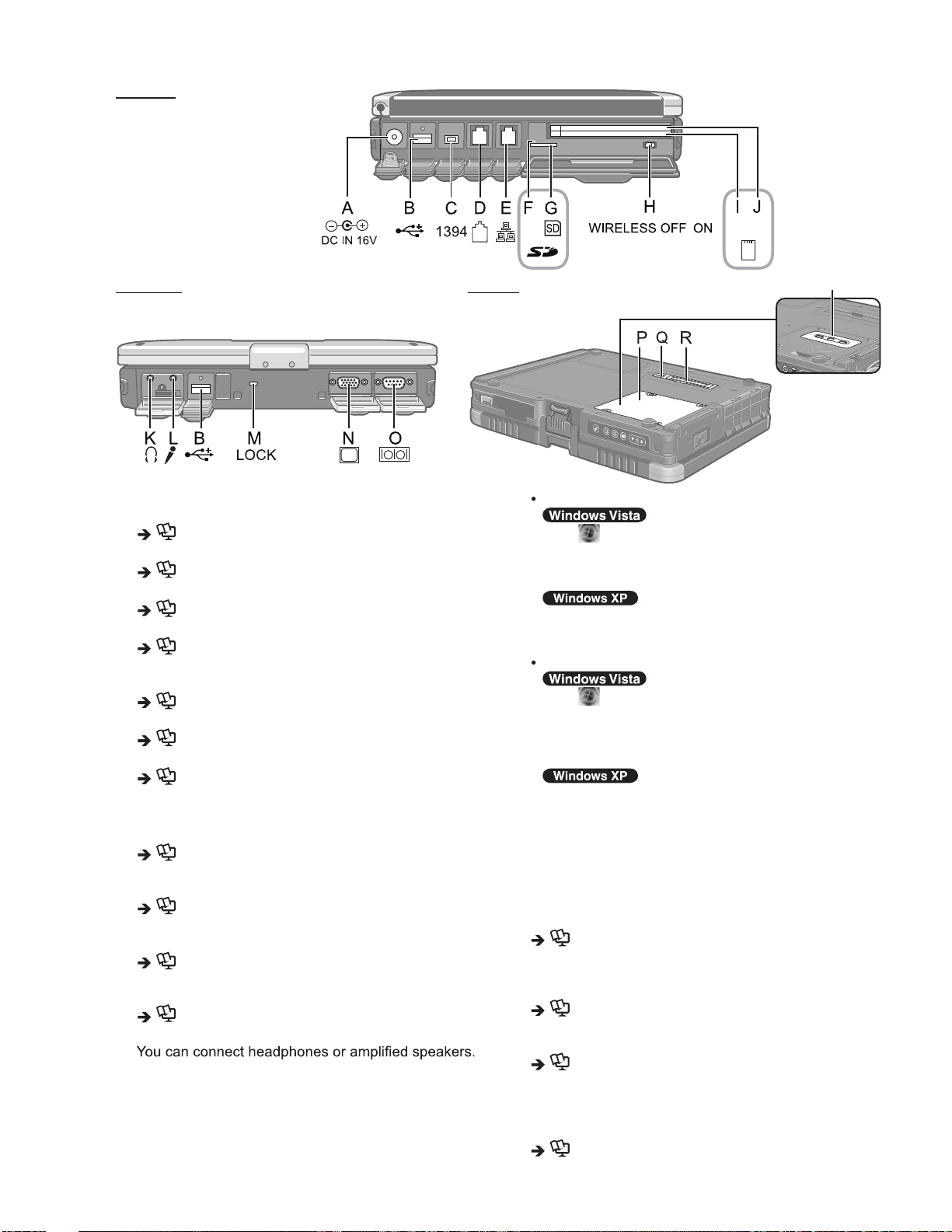
Left side
A: DC-IN Jack
B: USB Port
Reference Manual “USB Devices”
C: IEEE 1394 Interface Connector
Reference Manual “IEEE 1394 Devices”
D: Modem Port
Reference Manual “Modem”
E: LAN Port
Reference Manual “LAN”
F: SD Memory Card Indicator
(Blinking: During access)
Reference Manual “SD Memory Card”
G: SD Memory Card Slot
Reference Manual “SD Memory Card”
H: Wireless Switch
Reference Manual “Disabling/Enabling Wireless
Communication”
I: <For model without Smart Card Slot>
PC Card Slot (PC)
Reference Manual “PC Card / ExpressCard”
<For model with Smart Card Slot>
Smart Card Slot (SCR)
Reference Manual “Smart Card”
J: <For model without Smart Card Slot>
ExpressCard Slot (EX)
Reference Manual “PC Card / ExpressCard”
<For model with Smart Card Slot>
PC Card Slot (PC)
Reference Manual “PC Card / ExpressCard”
K: Headphone Jack
When they are connected, audio from the internal
speakers is not heard.
L: Microphone Jack
A condenser microphone can be used. If other types
of microphones are used, audio input may not be possible, or malfunctions may occur as a result.
mottoBedisraeR
<Only for model
without Camera>
When recording in stereo using a stereo microphone:
Click
(Start) - [Control Panel] - [Hardware and
Sound] - [Sound] - [Recording] - [Microphone] [Properties], and then add a check mark for [No Audio Enhancements] in [Microphone Enhancements].
Click [start] - [All Programs] - [SoundMAX] - [Control
Panel] and select [Microphone], and then add a check
mark for [No Filtering] in [Microphone Enhancements].
When using a monaural microphone with a 2-terminal plug:
Click
(Start) - [Control Panel] - [Hardware and
Sound] - [Sound] - [Recording] - [Microphone] [Properties], and then add a check mark for [Voice
Enhancements] in [Microphone Enhancements].
Otherwise, only audio on the left track will be recorded.
Click [start] - [All Programs] - [SoundMAX] - [Control Panel] and select [Microphone], and then add a check mark
for [Voice Recording] in [Microphone Enhancements].
Otherwise, only audio on the left track will be recorded.
M: Security Lock
A Kensington cable can be connected.
For further information, read the manual that comes
with the cable.
N: External Display Port
Reference Manual “External Display”
O: Serial Port
P: RAM Module Slot
<For model without Camera>
Reference Manual “RAM Module”
Q: External Antenna Connector
R: Expansion Bus Connector
Reference Manual “Port Replicator / Car Mounter”
S: Camera
<For model with Camera>
Remove the protection seal on the camera before us-
ing the camera.
Reference Manual “Camera”
2-2
5
<Only for model
with Camera>
Page 12
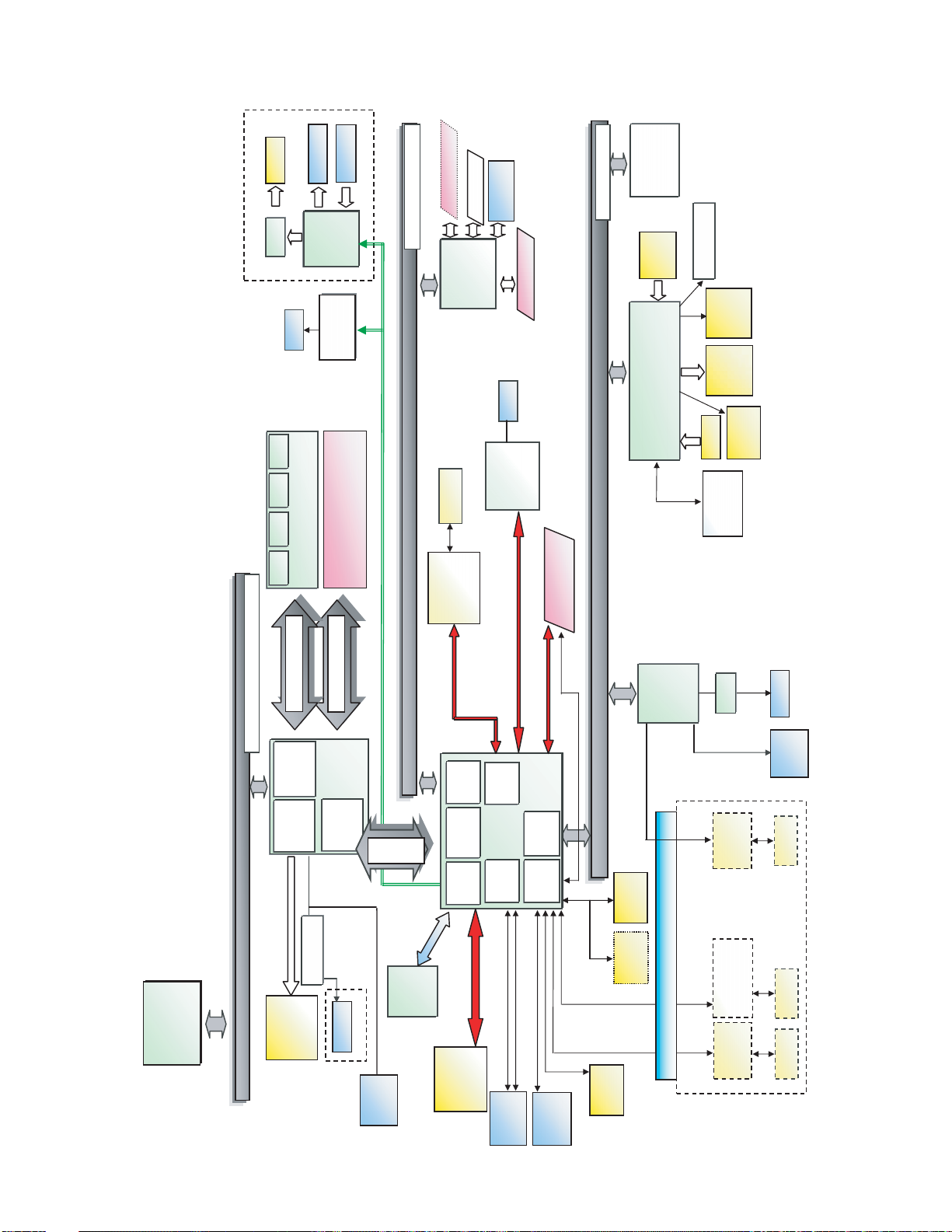
3 Block Diagram
(
)
Me
rom UL
V
Dual core
int
l
e
LCD
10.4”
XGA
p
B
p
ge
e
e
ge
Audio Board
1.05V
eaker
S
AMP
RJ11
Main Memory DDR2 533
hone
Head
Sound
1GB
Sigmatel
Ext. MIC
AD1884
Data Modem
MDC 1.5
4GB
SO-DIMM Extension Memory
DDR2 533
3.3V
SmartCard(R5C853)
32bit PCI Bus 33MHz
PCMCIA
antenna
Wireless LAN
4965AGN
SD slot
RICOH
R5C847 / 853
802.11 A/B/G
IEEE1394
TYPE II
RJ45
88E8055
MARVELL
ExpressCARD
3.3V
LPC Bus
TPM 1.2
Touch
EC/KBC
(M306KA)
Pad
PR-PS/2
Battery Charger
HDD
Li-Ion
Int. K
KBD Mouse
KB& Mouse
Heater
Battery
LED
PortRep
Pack
BKLT
PCI-Express
Super I/O
SIO10N268
SMSC
Buffer
Serial1
64bit BUS 1.8V 533MHz
AC Link
64bit BUS 1.8V 533MHz
Processor side Bus 64bit 533MHz
Serial2
DRAM
Interface
(1.05 )
965-GM
INTEL
PCI
Brid
PCI-E
Brid
USB
PortRep
Serial 3
Graphics
Internal
Host PCI
1.5V
HUB Interface
DMI
AC-link
Interface
Interfac
IDE
1.5V
INTEL
Interfac
LPC
Bridge
USB 2.0
Interface
Touch
Screen
GPS Wireless Modem
antenna
Bridge
USB
Intel® Core 2 ™ Duo mobile processor U7500
(Ultra Low Voltage 1.06GHz)
L1 cache: Internal 64K bytes each core
L2 cache: Internal 2M bytes
For Santa Rosa
V
l
e
rom UL
Me
Dual core
int
LCD
10.4
CRT SW
XGA
CRT
CRT
I/O Board
Digitizer
8M
BIOS
SPI
SATA
(1.5Gb/s)
USB
HSDPA, EVDO
antenna
USB
RF Board
Bluetooth
Configuration I/F
2.5”
80 / 120GB
PortRep
SATA HDD
USB 2.0
x2
USB 2.0
PortRep
Finger
Print
2.0
antenna
3-1
Page 13
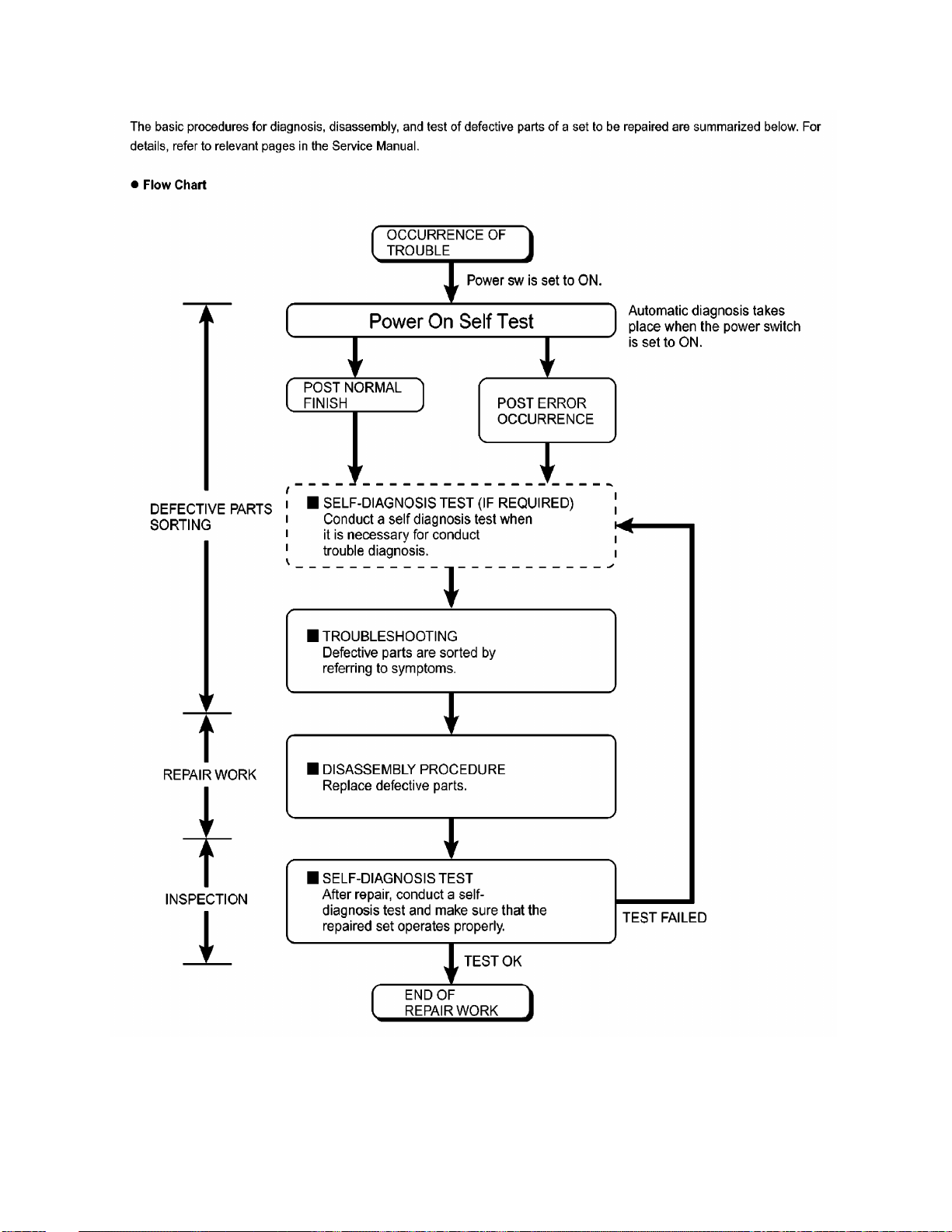
4 Diagnosis Procedure
4-1
4.1. Basic Procedures
Page 14
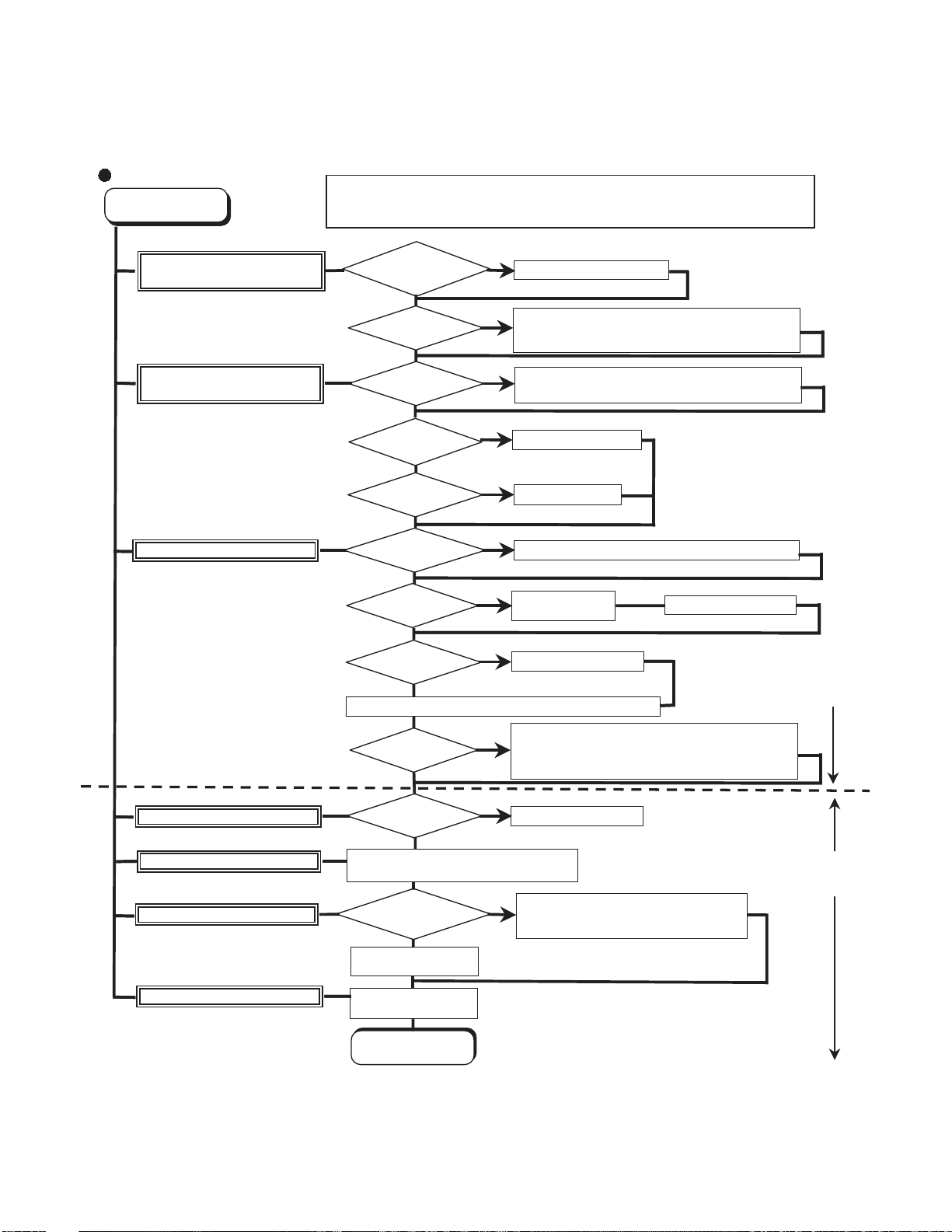
4.2. Troubleshooting
f
k
4-2
Please take note of the following two points with regard to troubleshooting:
1. Know-how of diagnosis upon occurrence of heavy troubles, e.g. Set cannot be turned ON , Set fails to start , No display on
screen , etc.
2. Explanation of each trouble, mainly symptom of trouble in operation.
Flow Chart
START
START
Pay attention to the following points when in pursuit of the cause of a troubleshooting.
1. Peripheral apparatus connected with the set should all be removed before operation check.
2. Make sure that cables, boards, etc. are not coming off, and recheck the contact condition.
Set cannot be supplied with current.
Power lamp fails to light up.
Dark display on screen.
Screen fails to display.
Failure in starting
Return set-up utility setpoint to the state of delivery from factory .
Not displayed properly on screen.
Some or all keys cannot be input.
Make sure of contact of K/B connector in use.
Replace keyboard or main board.
CD CALL not practicable.
Starts but operates unstably.
Reinstall HDD.
Replace main board.
AC
Adaptor/Battery
Output voltage
Power lamp
check
Inverter board
LCD back
light lighting
YES
LCD unit
check
OK
BIOS operation
chec
Result of
POST
Set-up utility
starting
OK
HDD access
YES
Main board
check
OK
Trouble
symptoms on some
of CD
YES
Replace main board.
OK
YES
OK
YES
OK
NG
NO
NG
NO
NG
NO
NG
NG
NO
NG
NO
Replace AC Adaptor/Battery
Check contact condition of power input terminal. Replace i
defective.
Check Power SW. Replace if defective.
Replace inverter board.
Check inverter cable continuity. Replace if defective
Replace LCD back light.
Replace LCD unit.
Replace main board (Check fuse at power source).
Refer to POST
error code table.
Replace main board.
Check HDD cable connection and continuity.
Replace if defective.
Replace HDD & Reinstall.
Replace main board.
Replace main board
Check if there are any flaws on CD media. Since
flaws may appear on specific media, CD media
can be defective.
Replace main board.
Heavy trouble e.g.,
Set cannot be turned
ON , Set fails to start ,
No display on
screen , etc.
Each kind of
trouble in
operation.
START
END
Page 15
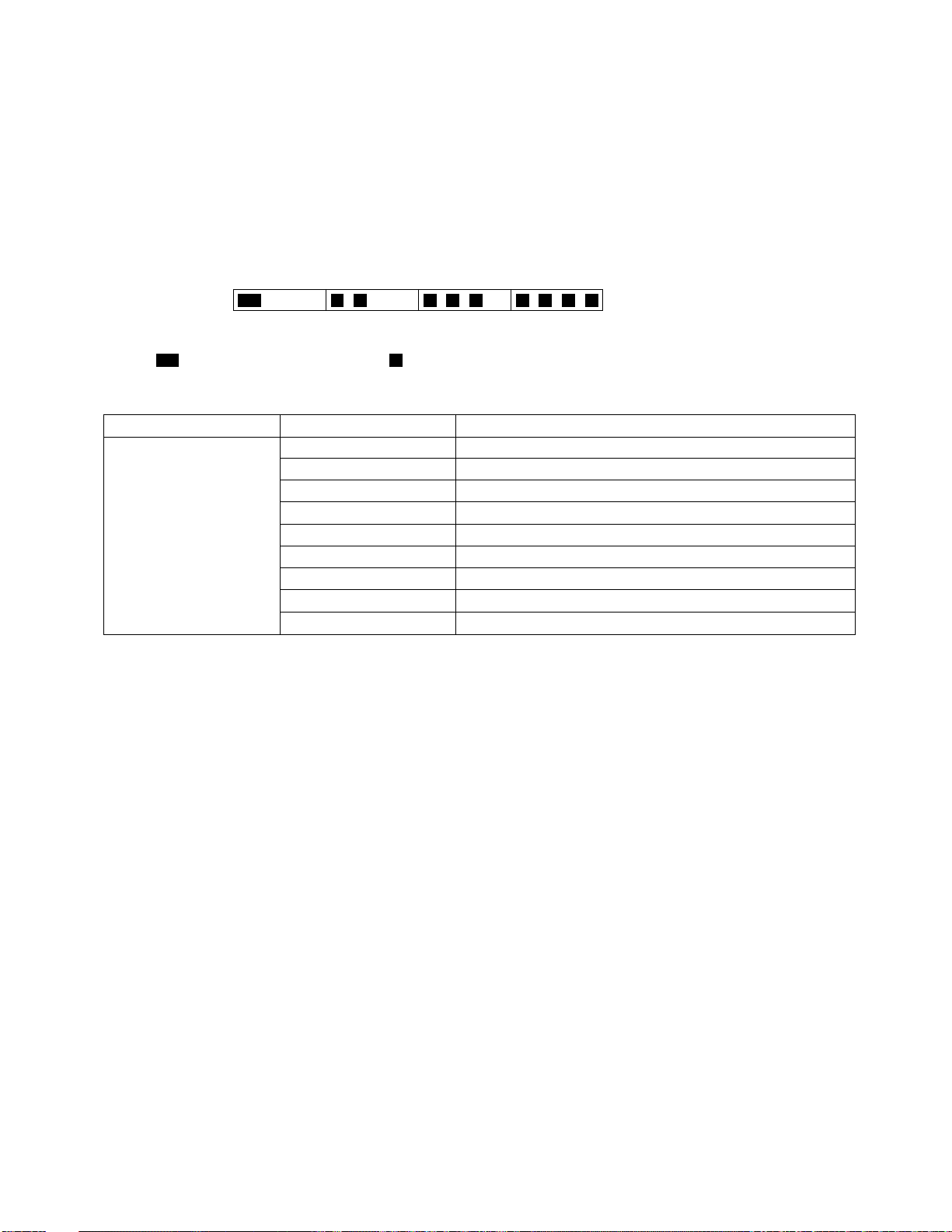
5 Power-On Self Test (Boot Check)
5-1
Outline of POST
The set has a boot check function called POST (Power-On Self Test) in it.
The condition of the main body is diagnosed by checking
Start .............Test begins automatically when power switch is set to ON.
Normal finish .....After memory checking, a beep sound is issued once and the set is placed into automatic stop.
Note: If no error occurs, nothing is displayed. (No display of OK, etc.)
Error Diagnosis by Checking Beep Signal Sound
The beep sound is as follows:
(Length of bar shows length of sound.)
beep sound or error code.
(1 (long sound) -2-3-4)
= long sound (about 0.4 sec.),
Table of errors classified by beep sounds
Diagnosis Beep signal sound Error message
Main board
(Note) A beep sound is also issued in case of other I/O trouble.
1(long sound)-2 BIOS ROM error
1-2-2-3
1-3-1-1
1-3-1-3
1-3-4-1
1-3-4-3
1-4-1-1
= short sound (about 0.2 sec.), Length between sounds is about 0.1 sec.
BIOS ROM error
RAM error
Keyboard controller error
RAM error
RAM error
RAM error
BIOS ROM error2-1-2-3
Occurrence of unexpected offering2-2-3-1
Page 16
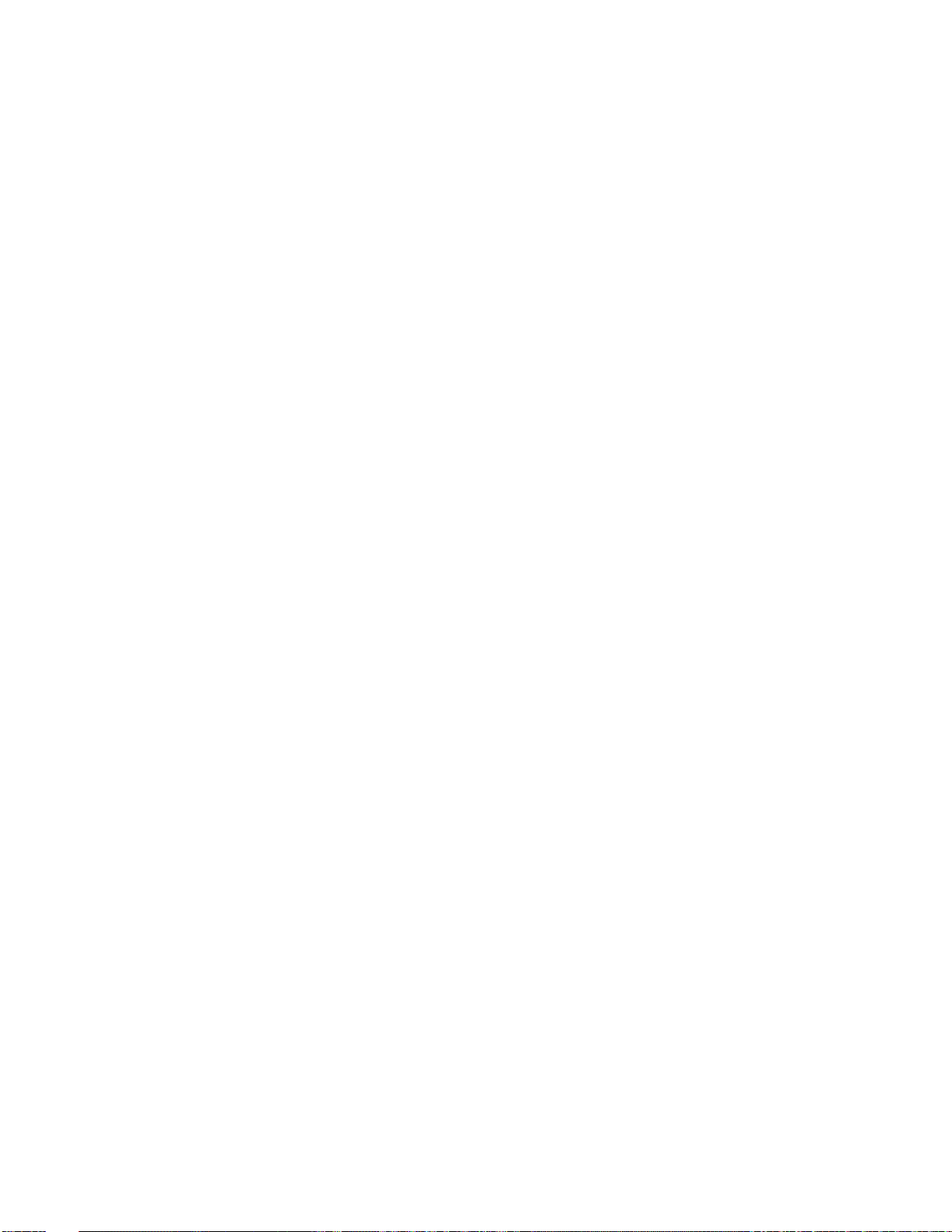
6 List of Error Codes <Only when the port replicator is connected>
6-1
The following is a list of the messages that BIOS can display. Most of them occur during
POST. Some of them display information about a hardware device, e.g., the amount of memory
installed. Others may indicate a problem with a device, such as the way it has been configured.
Following the list are explanations of the messages and remedies for reported problems.
If your system displays one of except the messages marked below with an asterisk (*), write
down the message and contact Panasonic Technical Support. If your system fails after you
make changes in the Setup menus, reset the computer, enter Setup and install Setup defaults
or correct the error.
0200 Failure Fixed Disk
Fixed disk in not working or not configured properly. Check to see if fixed disk is attached
properly. Run Setup. Find out if the fixed-disk type is correctly identified.
0210 Stuck key
Stuck key on keyboard.
0211 Keyboard error
Keyboard not working.
0212 Keyboard Controller Failed
Keyboard controller failed test. May require replacing keyboard controller.
0213 Keyboard locked - Unlock key switch
Unlock the system to proceed.
0230 System RAM Failed at offset : nnnn
System RAM failed at offset nnnn of in the 64k block at which the error was detected.
0231 Shadow RAM Failed at offset : nnnn
Shadow RAM failed at offset nnnn of the 64k block at which the error was detected.
0232 Extended RAM Failed at offset : nnnn
Extended memory not working or not configured properly at offset nnnn.
0250 System battery is dead - Replace and run SETUP
The CMOS clock battery indicator shows the battery is dead. Replace the battery and run Setup
to reconfigure the system.
*0251 System CMOS checksum bad - Default configuration used
System CMOS has been corrupted or modified incorrectly, perhaps by an application program
that changes data stored in CMOS. The BIOS installed Default SETUP Values. If you do not
want these values, enter Setup and enter your own values. If the error persists, check the system
battery or contact Panasonic Technical Support.
0260 System timer error
The timer test failed. Requires repair of system board.
0270 Real time clock error
Real-time clock fails BIOS test. May require board repair.
*0280 Previous boot incomplete - Default configuration used
Previous POST did not complete successfully. POST loads default values and offers to run
Setup. If the failure was caused by incorrect values and they are not corrected, the next boot
will likely fail. On systems with control of wait states, improper Setup settings can also termi-
nate POST and cause this error on the next boot. Run Setup and verify that the wait-state
configuration is correct. This error is cleared the next time the system is booted.
0281 Memory Size found by POST differed from EISA CMOS
Memory size found by POST differed from EISA CMOS.
Page 17
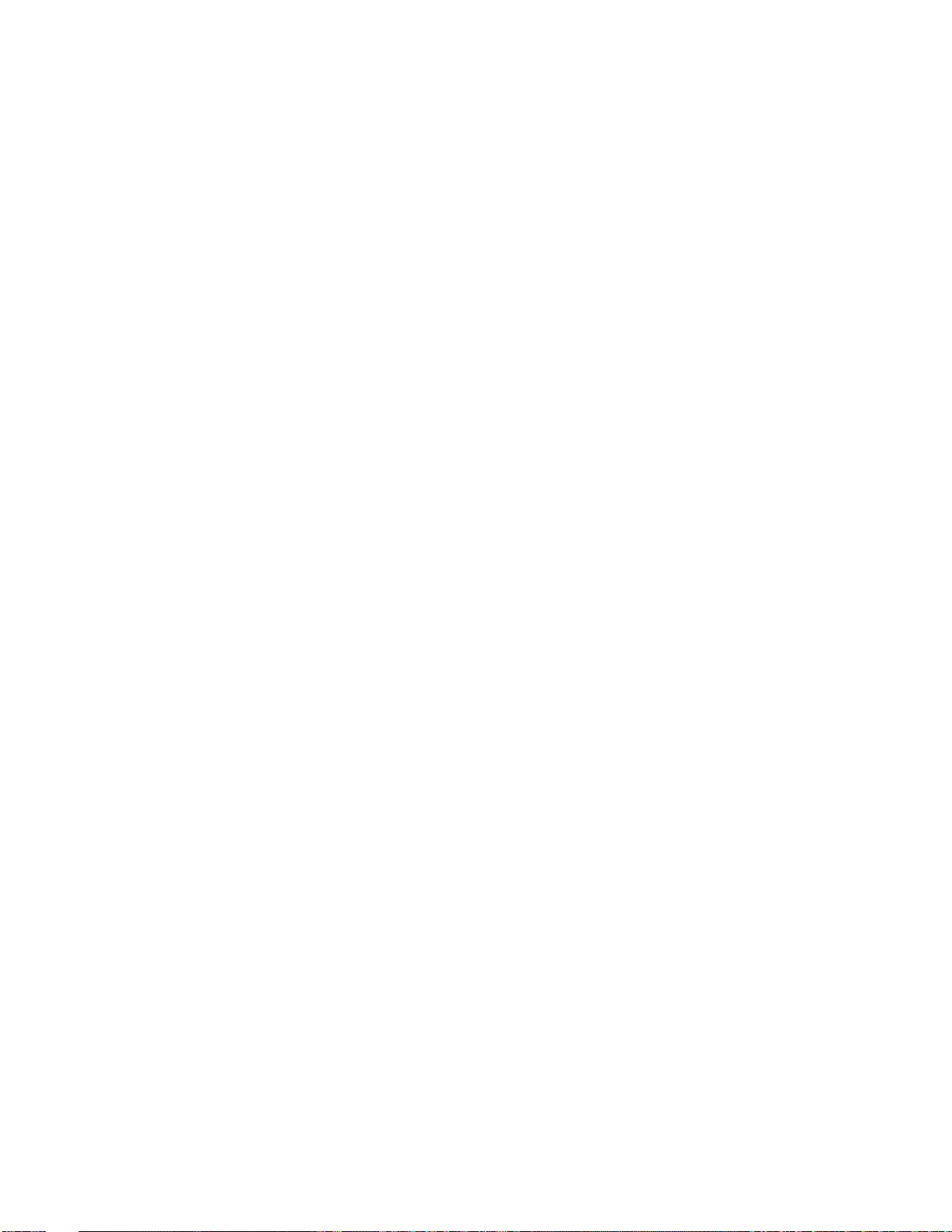
02D0 System cache error - Cache disabled
6-2
Contact Panasonic Technical Support.
02F0: CPU ID:
CPU socket number for Multi-Processor error.
02F4: EISA CMOS not writable
ServerBIOS2 test error: Cannot write to EISA CMOS.
02F5: DMA Test Failed
ServerBIOS2 test error: Cannot write to extended DMA (Direct Memory Access) registers.
02F6: Software NMI Failed
ServerBIOS2 test error: Cannot generate software NMI (Non-Maskable Interrupt).
02F7: Fail - Safe Timer NMI Failed
ServerBIOS2 test error: Fail-Safe Timer takes too long.
device address Conflict
Address conflict for specified device.
Allocation Error for: device
Run ISA or EISA Configuration Utility to resolve resource conflict for the specified device.
Failing Bits : nnnn
The hex number nnnn is a map of the bits at the RAM address which failed the memory test.
Each 1 (one) in the map indicates a failed bit. See error 230,231 or 232 for offset address of the
failure in System, Extended or Shadow memory.
Invalid System Configuration Data
Problem with NVRAM (CMOS) data.
I/O device IRQ conflict
I/O device IRQ conflict error.
Operating System not found
Operating system cannot be located on either drive A: or drive C:. Enter Setup and see if fixed
disk and drive A: are properly identified.
Parity Check 1 nnnn
Parity error found in the system bus. BIOS attempts to locate the address and display it on the
screen. If it cannot locate the address, it displays ????. Parity is a method for checking errors
in binary data. A parity error indicates that some data has been corrupted.
Parity Check 2 nnnn
Parity error found in the I/O bus. BIOS attempts to locate the address and display it on the
screen. If it cannot locate the address, it displays ????.
Press <F1> to resume, <F2> to Setup
Displayed after any recoverable error message. Press <F1> to start the boot process or <F2> to
enter a Setup and change the settings. Write down and follow the information shown on the
screen.
Troubleshooting
Page 18
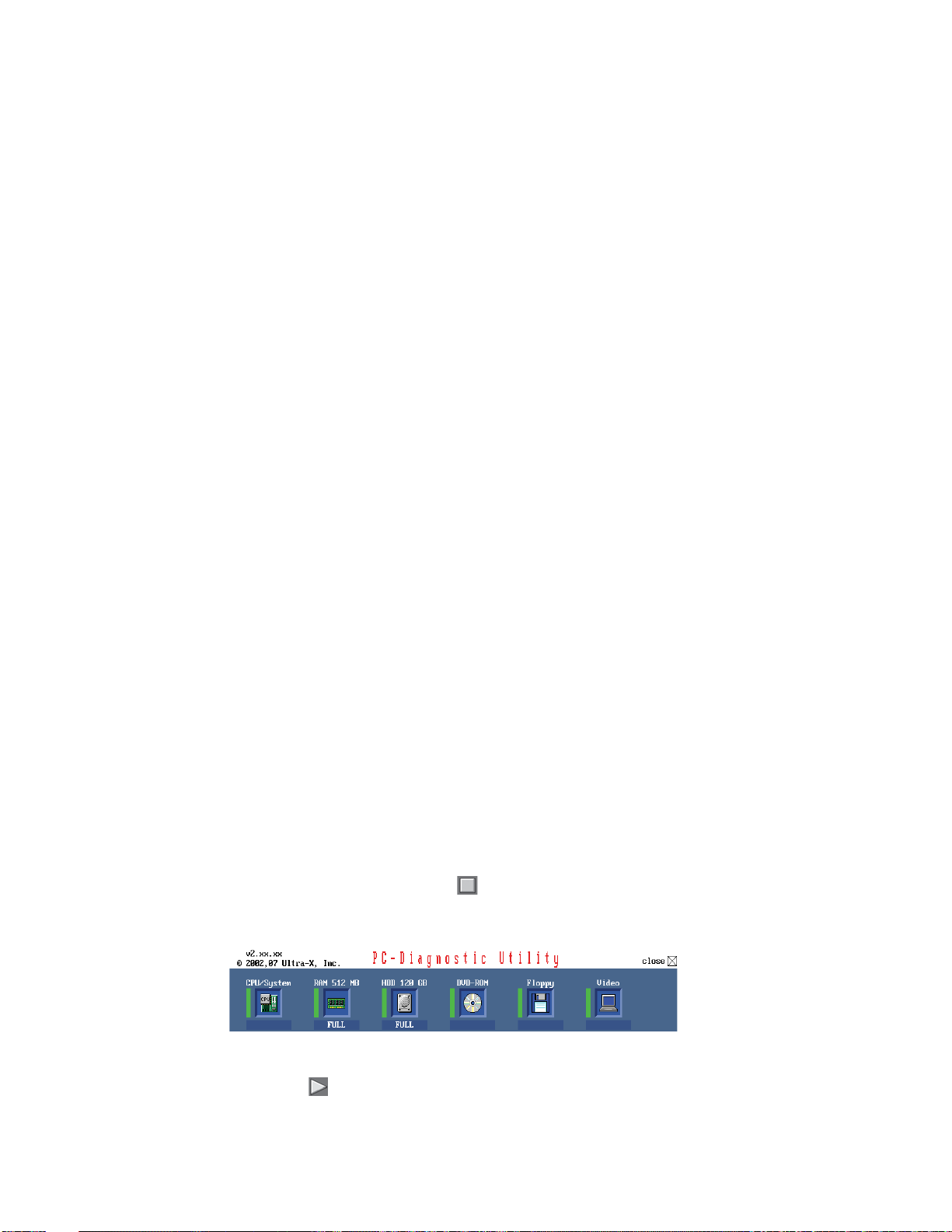
7 Self Diagnosis Test
1
As for the self-diagnosis test(PC-Diagnostic utility) to use this model, a standard test and the
enhancing test by the module of the main body building in are possible.
●Notes To skip BIOS password
Use <Ctrl>+<F10> key to skip BIOS password or authentication of fingerprint.
This key is only for entering DIAG mode. Not available to boot the computer.
If customer set "HDD Lock", the DIAG program cannot perform HDD test.
*This key is for service purpose only. Do not disclose this information to unrelated others.
. Beginning of self-diagnosis test
1-1. Setting of content of setup
1. The power supply of the computer is turned on.
2. " F2 " is pushed on the screen of "Panasonic" while " press <F2 to enter Setup> " is displayed.
3. The setup utility starts and then takes notes of the content of the BIOS setup of present set.
4. " F9 " is pushed, " Yes" is selected on the screen of " Is the default value loaded? ", and " Enter"
is pushed.
5. " F10 " is pushed.
6. " Yes" is selected on the screen of the setup confirmation, and " Enter" is pushed.
7. The computer starts automatically.
Attention
・If the device which can be set is set to "Invalidity" by "Advanced" or "Security" menu, becomes an
error by "PC-Diagnostic utility".
(It is judged that the device which can be set to "Invalidity" by "Main" menu such as "Flat pad" is
normal if the controller operates normally though sets to "Invalidity" by the setup. )
・In the model with built-in DVD of the USB connection, even if DVD is normal, becomes an error if
legacy USB is set to "Invalidity"
1-2. When you execute an automatic test
1. "Ctrl" + "F7" is pushed while the "Panasonic" start screen is displayed after the computer is started.
2. The test of all devices begins automatically by "PC-Diagnostic utility" 's starting.
Attention
・It is a test which the customer who bought PC can execute. (As for HDD, the enhancing test is also
possible.)
・A flat pad does not work for a while after starting "PC-Diagnostic utility".
・The movement of a flat pad might become abnormal If after RAM begins from the CPU/System
test, a flat pad will be operated in about 30 seconds. In that case,restarts pushing"Alt" + "Ctrl" +
"Del" key. Or, please start "PC-Diagnostic utility" again after doing the power supply switch in the
slide, and turning off the power supply.
1-3. When you execute the enhancing test
1. Please let me discontinue diagnosing clicking to end an automatic test.
2. Please click on the character of "D" "PC-Diagnostic utility" on the screen while pushing both of right
"Shift" and left "Shift" keys.
3. All devices which can select the enhancing test make the setting of the enhancing test possible.
4. The district device is made"FULL" display (enhancing test).
5. The test begins clicking .
*Please refer to item 4 for the error result of each test and the division of the breakdown part.
7-1
Page 19
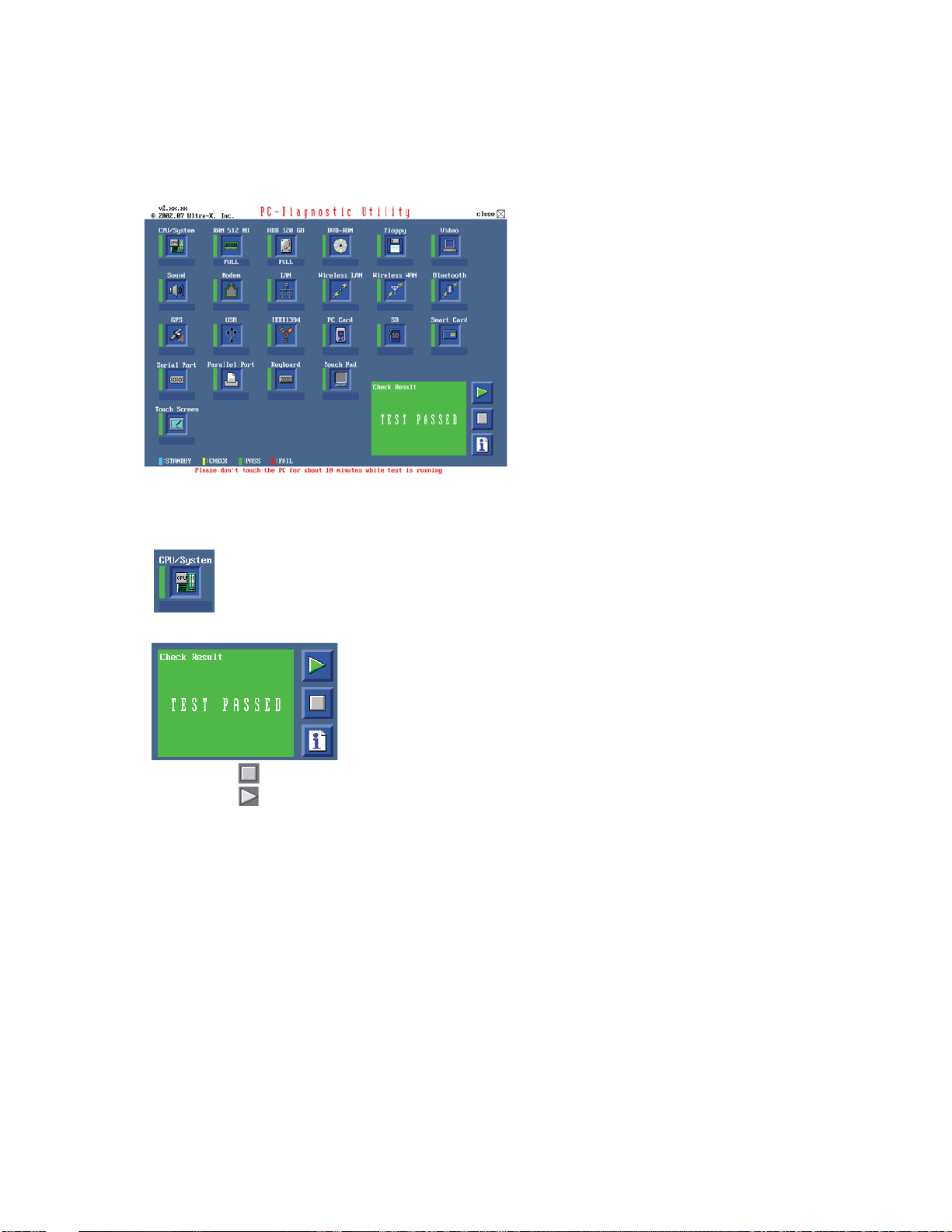
2. Operation of PC-Diagnostic Utility
-Only the device which can be inspected on the entire screen is displayed.
-The item does not appear when the device of wireless LAN etc. is not physically connected.
-The movement of the item must use an arrow key or a flat pad.
-As for the device under the diagnosis, blue and yellow are alternately displayed at the left of the icon.
- The diagnosis result of the device greens at the left of the icon when it is normal, and becomes red when
abnormal.
-When the test of all devices ends, the test result is displayed under the right of the screen.
-Please click while diagnosing when being stop on the way by the time the test of all devices ends.
-Please click when you restart "PC-Diagnostic utility".
*Each device is tested from the beginning, and it is not possible to restart on the way.
-When the test of all devices ends, the test result is displayed under the right of the screen.
7-2
Page 20
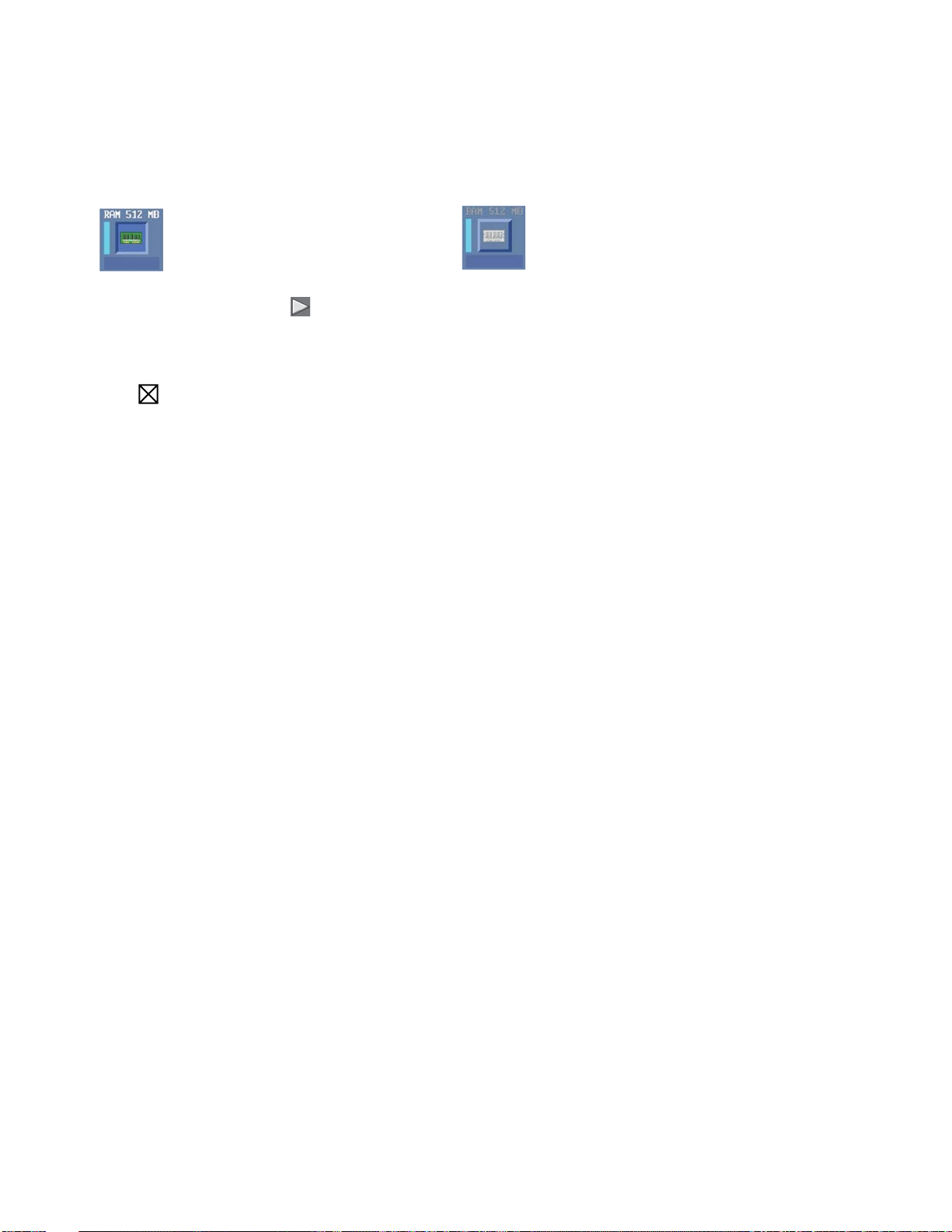
2-1. Selection of tested device
-To test only a specific device, "Test" and "Do not test" of each device can be selected.
-The device which can select the enhancing test changes in order of "The standard is tested" and "Do not
test" whenever the device icon is clicked.
Start the standard test Do not test
Please begin testing clicking if the selection of the tested device ends.
2-2. "PC-Diagnostic utility" End method
When of "Close" on the right of the screen is clicked, the computer reactivates automatically. Or, the
power supply switch is done in the slide and the power supply is turned off.
2-3. The content of the setup is returned to the setting of the user
1. Turned on the computer.
2. "F2" is pushed on the screen while "Press<F2>to enter Setup" is displayed of "Panasonic".
3. Push "F10", and on the screen of "Is the change in the setting preserved and do end?"and then "Yes"
is selected, and "Enter" is pushed.
4. The computer reactivates automatically.
5. The end option is chosen by the start menu, and the power supply of the computer is turned off.
Standard at test time
All devices other than RAM and HDD ---------- about 1 minute
RAM standard test ----------------------------------- 1 - 2 minutes
HDD standard test ----------------------------------- 2 - 3 minutes
HDD enhancing test (60GB) ---------------------- about 40 minutes
Ex.The standard when the standard <all device> is tested becomes 1+2+3=6 minutes.
■There is greatly a difference from RAM test when the memory is increased according to the performance
of the memory occasionally.
■Moreover, when the main body of PC under the test is a high temperature, it occasionally takes time.
■There is greatly a difference from HDD according to the performance of the drive occasionally.
7-3
Page 21
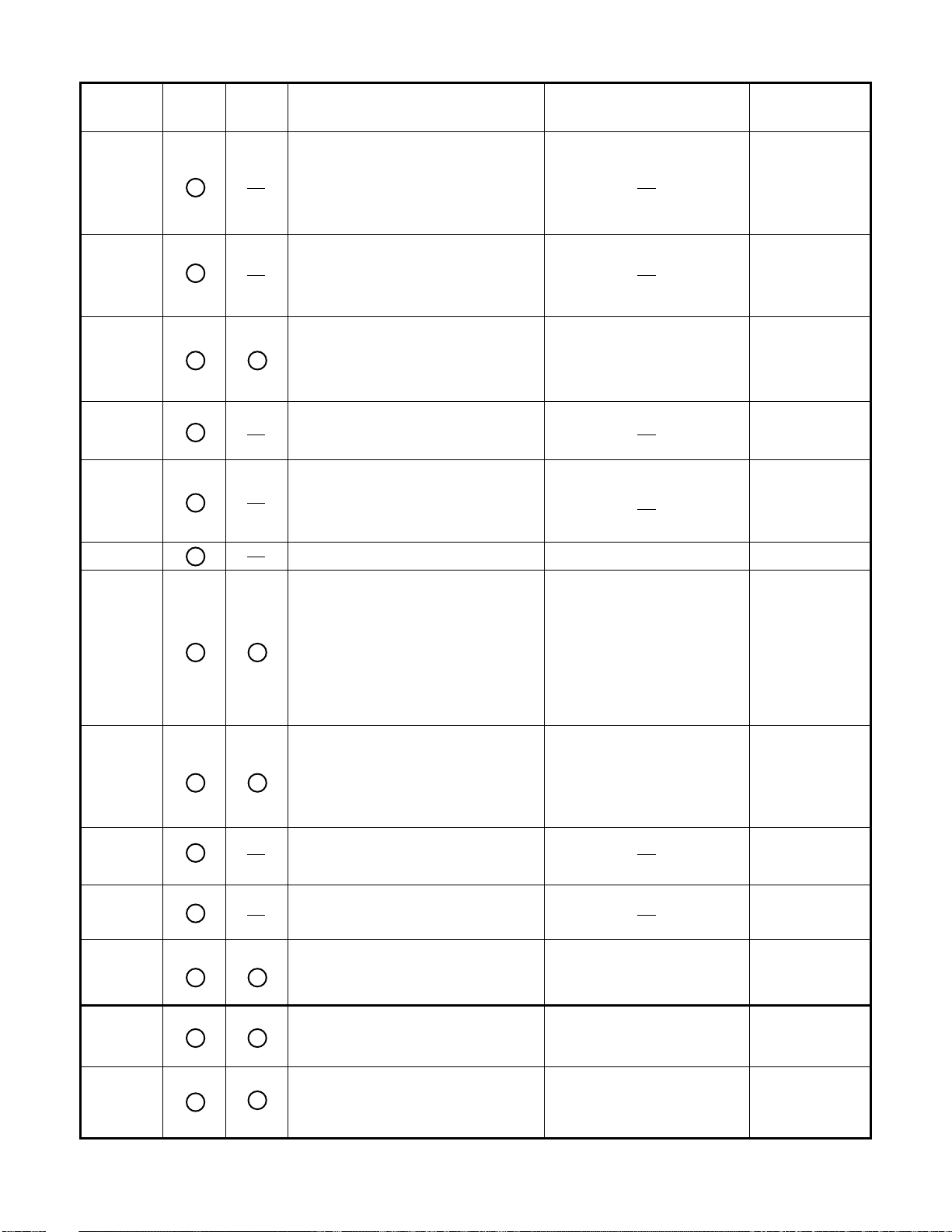
3. Test Item and Division of trouble
CPU /
SYSTEM
RAM
HDD
MODEM
Wireless
LAN
Sound *5
StanardTest item
Enhancing
Content of standard test Content of enhancing test
CPU is shifted to protected mode, and
"Violation of the paging", "Operation of
the violation of a privileged instruction",
and DMA, INT,
RTC operation are confirmed.
All memory space is tested in a special
memory access pattern based on
"R.S.T . technology".
The record area frequently accessed
with Microsoft Windows XP to test in
about two minutes regardless of
points of HDD is emphatically tested.
It is confirmed not to find abnormality
in the AC97 modem controller.
TIMER, and the
All record area is tested.
Place with possibility of breakdown
CPU /
Main board
Memory /
Mainboard
HDD /
Mainboard /
Cable /
Connector
MODEM/
Mainboard
Wireless LAN
It is confirmed not to find abnormality
in the Wireless LAN modem controller.
board /
Connector /
Mainboard
USB
LAN
PC Card
SD
Keyboard
Touch Pad
DVD-ROM
It is confirmed not to find abnormality
*1
in the USB controller.
*2
It is confirmed not to find abnormality
in the LAN controller.
It is confirmed not to find abnormality
in the CardBus controller.
It is confirmed not to find abnormality
in the SD controller.
It is confirmed not to find abnormality
*3
in keyboard controller's keyboard interface.
Whether keyboard controller's mouse
*4
interface operates normally is confirmed.
*6
The drive is normally reset, and it is
accessible is confirmed.
It is confirmed not to find abnormalityin the wiring between
the USB controller and the
connector by confirming
the connection of the USB
equipment connected with the
USB connector.
It is confirmed not to find abnormalityin the wiring between
the controller and the
connector by connecting to
HUB with LAN cable.
The key is actually input, and
the operation is displayed on
the screen.
The operation is actually displayed on the screen by operating the touch pad.
It is confirmed to be able to
read media normally.
Mainboard /
Connector
Mainboard /
Connector
Mainboard
Mainboard
Mainboard /
Keyboard
Mainboard /
Touch Pad
Mainboard /
DVD Drive /
DVD Cable /
DVD Connector
7-4
Page 22
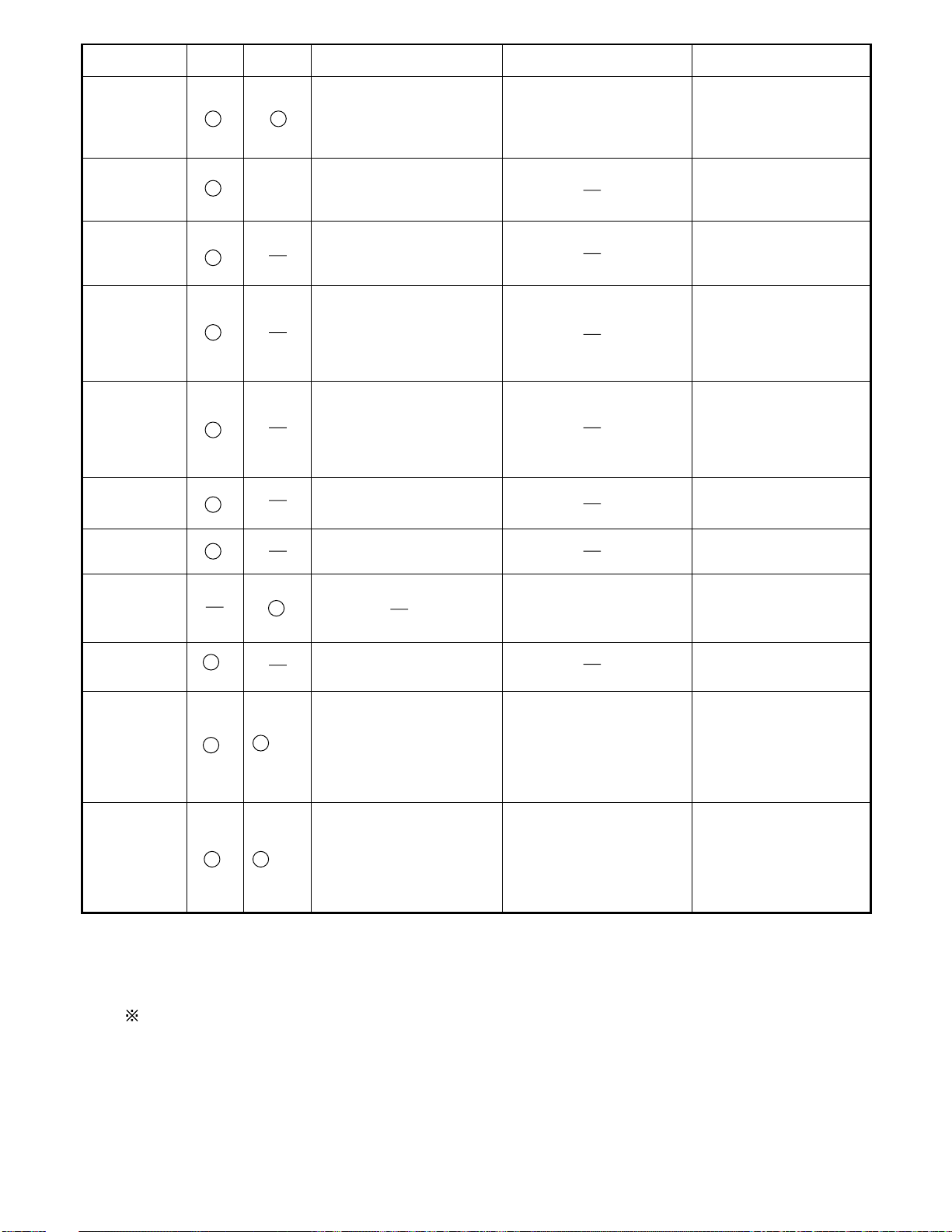
Test Item
7-5
Touch Screen
Standard Enhanced
Content of Standard Test Content of Extend Test
It is confirmed not to find
abnormality in the USB
connection of Touch Screen.
This test cannot find
abnormality of Touch Screen.
Perform Touch Screen
functionality practically.
Operator has to judge
PASS/FAIL with test result.
It is confirmed not to find
Bluetooth
abnormality in the connection
of Main board and Bluetooth
module.
It is confirmed not to find
Wireless WAN
abnormality in the connection
of Main board and Wireless
WAN module.
It is confirmed not to find
abnormality in the legacy FD
Floppy
drive.
This test cannot find
abnormality of mechanical
breakdown. (e.g.. Head, Motor)
It is confirmed not to find
abnormality in access to
Video
VRAM with VESA.
The PC which uses main
memory as VRAM may fail with
main memory failure.
It is confirmed not to find
GPS
abnormality in the connection
of Main board and GPS
It is confirmed not to find
IEEE1394
abnormality in the IEEE1394
controller.
It is confirmed not to find
Express Card
abnormality in the wiring
between Chipset and Express
Card.
It is confirmed not to find
Smart Card
abnormality in the Smart Card
controller.
It is confirmed not to find
abnormality of Super I/O
Serial Port *7
UART function.
This test cannot find lack of
wiring between Super I/O and
Serial Connector.
It is confirmed not to find
abnormality of Super I/O
Parallel Port *8
parallel function.
This test cannot find lack of
wiring between Super I/O and
Parallel Connector.
*1
Please connect the USB device with the port (USB connector) which wants to test before the tests.
*2
Please connect LAN port with LAN HUB with LAN cable before the tests.
The operator actually inputs the key, and the operator judges PASS/FAIL of the test.
*3
The operator actually operates the mouse, and the operator judges PASS/FAIL of the test.
*4
It is not abnormal though the sound is emitted from the speaker while testing.
*5
It is confirmed not to find
abnormality in the wiring
between Super I/O and Serial
Connector.
This test cannot find failure of
cable characteristic and device
problems.
It is confirmed not to find
abnormality in the wiring
between Super I/O and
Parallel Connector.
This test cannot find failure of
cable characteristic and device
problems.
When the test result is PASS, trouble is thought by not hearing of the sound under the test from
the speaker and the headphone by the wiring of the audio output system.
*6
Please set DVD/CD media in the drive before the tests.
*7 Please set a Special Loop Back Connector Tool at serial connector for Enhanced Test.
(This Connector Tool is same as the one used before.)
*8 Please set a Special Loop Back Connector Tool at parallel connector for Enhanced Test.
(This Connector Tools is same as the one used before.)
The place with possibility of
breakdown
Main board/
Touch Screen
Bluetooth cable
WWAN cable
FD Drive/
Main board (Super I/O)/
FDD cable
FDD connector
Main board
(Chipset, Graphic
Controller)/
Memory
GPS cable
Main board
(IEEE#394 Controller)
Main board (Chipset)/
Express Card Connector
Main board
(Smart Card Controller)
Main board (Super I/O)/
Serial Connector
Main board (Super I/O)/
Parallel Connector
Page 23
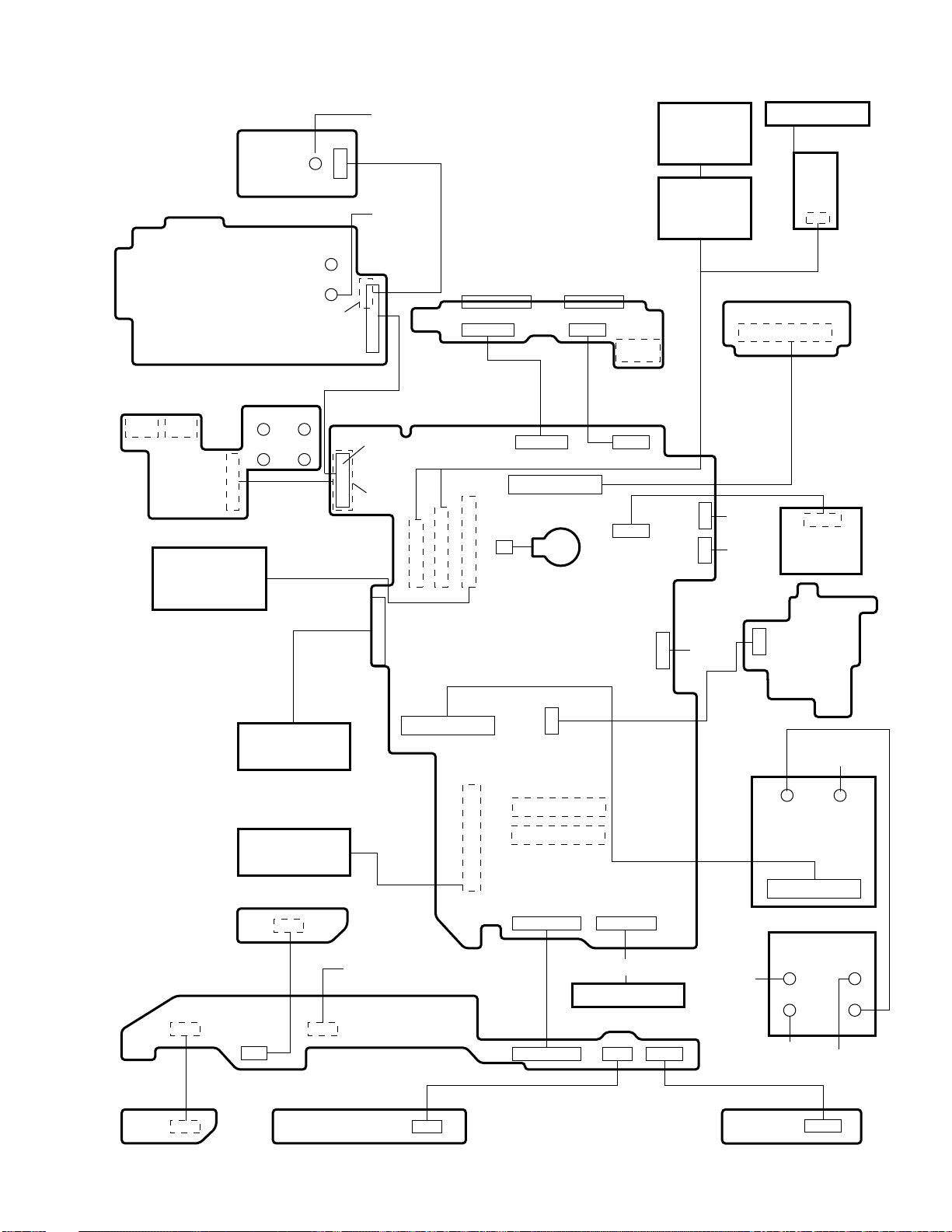
8 Wiring Connection Diagram
HSDPA PCB
H/P MIC
CN901
AUDIO PCB
KEYBOARD
BT PCB
JK601
JK600
JK962 JK963
JK960 JK961
JK1
CN604
CN600
CN2
ANT
WLAN
AUX
ANT
WWAN
AUX
CN16
CN27
CN5
CN17
CN11
SERIAL
PORT
CN881 CN882
CN9 CN14
CN18
CN8
CN25
CN3
MAIN PCB
EXTERNAL
DISPLAY PORT
CN883CN880
JK880
DC-IN
I/O PCB
CN24
COIN
BATTERY
CN21
CN12
Touch
Screen
Panel
DIGITIZER
CN6
CN22
LAN
PORT
I/F PCB
CN851
USB
IEEE
1394
SD PCB
LED MODULE
LED PCB
MODEM
PCB
CN882
CN801
RIGHT
LED PCB
CN780
PAD PCB
HDD
PCMCIA UNIT
POWER SW PCB
CN980
CN804
SW PCB
TOUCH PAD
CN800
CN950
CN4
8-1
DIMM
CN2
CN10
DIMM
CN23
CN802
CN15
BAT FPC
MAIN BATTERY
CN807
CN805
To HSDPA
(JK601)
LEFT LED PCB
T o AUDIO
(JK962)
WIRELESS
MODULE
EXT ANT PCB
T o AUDIO
(JK960)
CN841
J1
ANT
WWAN
MAIN
Page 24
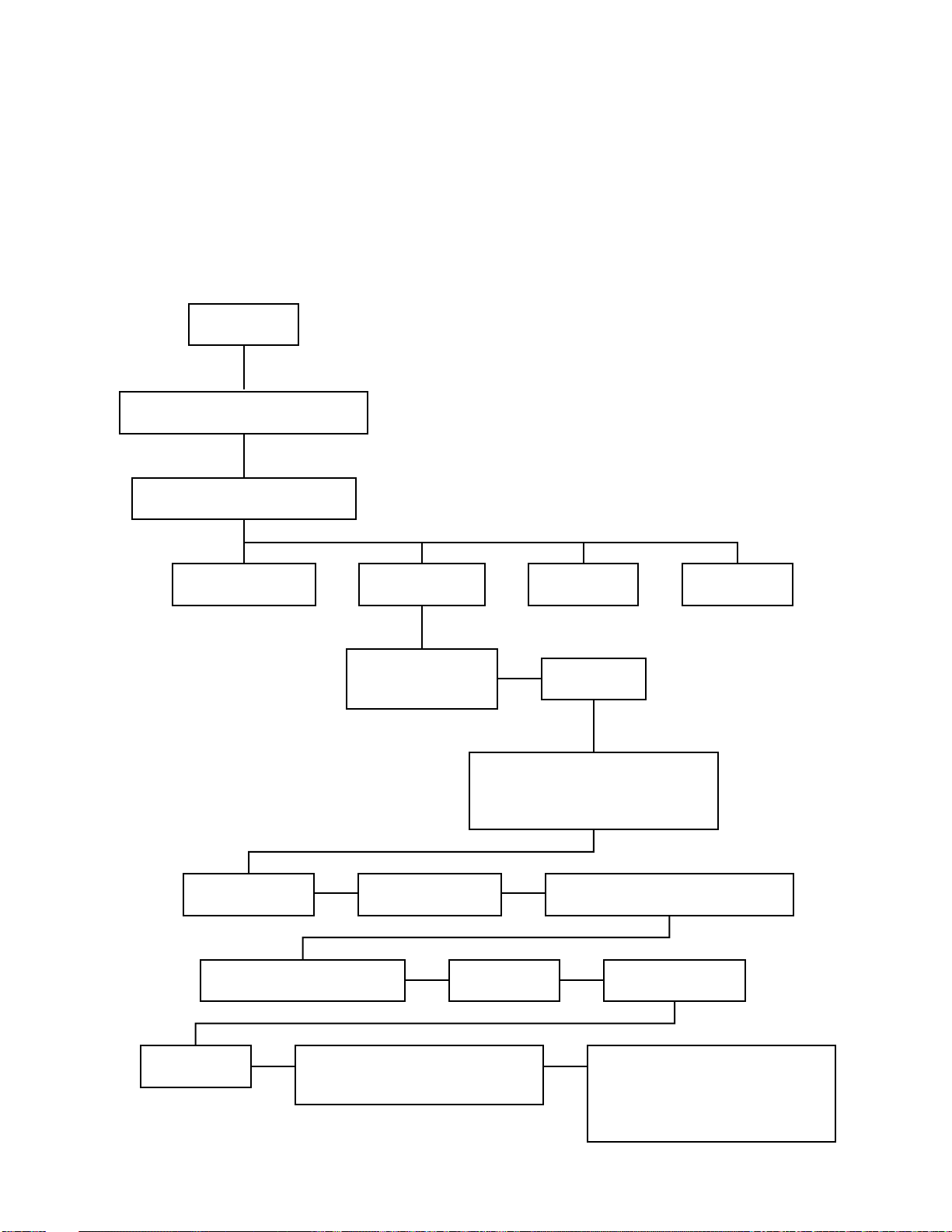
9 Disassembly/Reassembly
9.1.20.
Each Cover
9.1.19.
WWAN Main Antenna PCB,
LAN-Main BT Antenna PCB,
LAN AUX Antenna PCB and
WWAN AUX Antenna PCB
9.1.13.
left LED and right LED PCB
9.1.12.
Power SW PCB
9.1.11.
I/O PCB Ass'y
9.1.10.
Main PCB, Wireless Module,
SD PCB, Antenna PCB and
Modem PCB
9.1.7.
DU Lid Unit
9.1.5.
DIMM Lid Ass'y
9.1.4.
Touch Pad and Keyboard
9.1.3.
Battery Pack and HDD Pack
9.1.2.
Preparation
9.1.6.
Rear Cabinet
9.1.9.
Audio PCB
9.1.8.
HSDPA PCB and
Bluetooth PCB
9.1.15.
Display unit
9.1.16.
LCD Rear Case
9.1.14.
Pad PCB and SW PCB
9.1.18.
LED PCB, LCD Module,
Digitizer and LCD Unit
9.1.17.
LCD Hinge
Note:
Power off the computer. Do not shut down to the Suspend or hibernation mode.
Do not add peripherals while the computer is in the Suspend or hibernation mode; abnormal operation may result.
9.1. Disassembly Instructions
9.1.1. Disassembly Flowchart
The chart below shows the various parts which should be removed in order to remove the parts that are to be replaced.
Parts can be replaced efficiently be following the disassemblysteps in the chart.
9-1
Page 25

9.1.2. Preparation
1
2
3
Battery Pack
HDD Pack
HDD Case B
HDD Case A
HDD FPC
HDD
Heater
<N13>
<N13>
Hooks
Hooks
<N9>
<N9>
<N9>
KBD Plate
KBD Plate
Palm Rest Ass’y
<N9>
Before disassembling, be sure to make the following preparations.
• Shut down Windows and turn off the power.
• Disconnect the AC adaptor.
• Remove the optional DIMM memory card and PCMCIA card
if they are connected.
• Remove other devices if they are connected.
Attention:
• Please execute writing BIOS ID when you exchange the
Main Board.
• Parts (Sheet and rubber) etc. related various the Conductive
Cloth and Heat Spreader cannot be recycled. Use new parts.
9.1.3. Removing the Battery Pack and
HDD Pack
5. Remove the two Screws <N13>.
6. Remove the HDD Case A and the HDD Case B.
7. Remove the HDD
1. Open the Battery Cover.
2. Remove the Battery Pack.
3. Open the HDD Cover.
4. Remove the HDD Pack.
Screws <N13> : DXQT2+D4FNL
9.1.4. Removing the Touch Pad and Keyboard
1. Remove the Palm Rest Ass'y.
Note:
The Palm Rest Ass'y is firmly fixed with two-sided
tape.
Carefully remove the Palm Top Cover Sheet not to
damage it.
2. Remove the 4 Screws <N9>.
3. Remove the KBD Plate.
9-2
Page 26
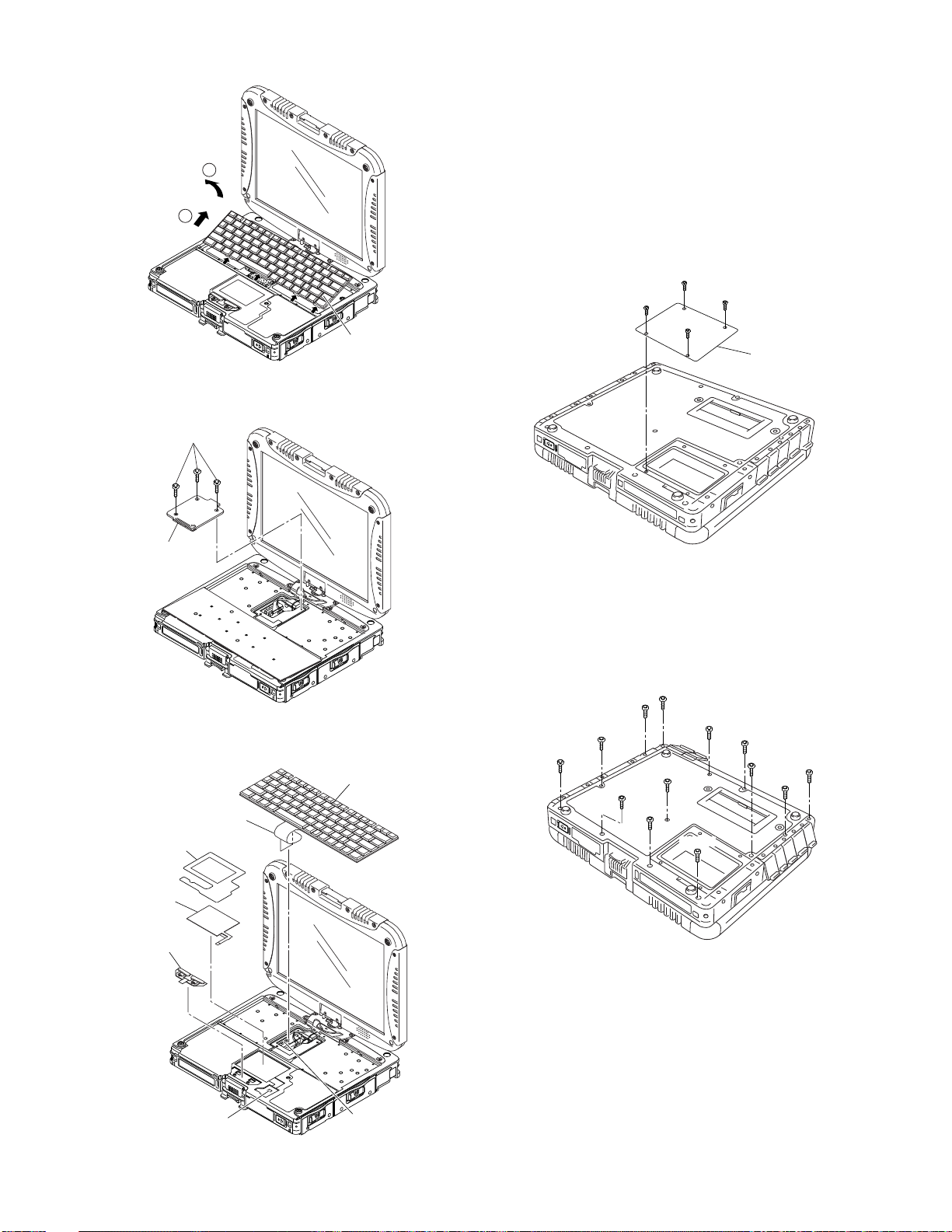
4. Lift the far side of the Keyboard and slide it to backward,
1
2
Keyboard
<N1>
KBD
Connector
Cover
Keyboard
Keyboard
FPC
Connector
(CN18)
Connector
(CN800)
TP Tape
Touch Pad
Click Button
Plate
<K14-8>
<K14-8>
<K14-8>
<K14-8>
DIMM Lid Ass’y
<N10>
<N10>
<N10>
<N10>
<N10>
<N10>
<N10>
<N10>
<N10>
<N10>
<N10>
<N10>
<N10>
and then turn the Keyboard over frontward.
7. Disconnect the Cable from Connector (CN18).
8. Remove the Keyboard.
9. Remove the TP Tape.
10. Disconnect the Cable from Connector (CN800).
11. Remove the Touch Pad and Click Button Plate.
Screws <N1> : DFHE5025XA
Screws <N9> : DRSB2+5FKL
9.1.5. Removing the DIMM Lid Ass’y
5. Remove the 3 Screws <N1>.
6. Remove the KBD Connector Cover.
1. Remove the 4 Screws <K14-8>.
2. Remove the DIMM Lid Ass'y.
Screws <K14-8> : DRHM5025YAT
9.1.6. Removing the Rear Cabinet
1. Remove the 13 Screws <N10>.
2. Open the LID Rubbers.
3. Remove the Rear Cabinet.
Screws <N10> : DRHM0061ZA
9-3
Page 27

9.1.7. Removing the DU Lid Unit
<K14-9>
<K14-9>
DIMM Lid Angle
DU Lid
<K14-9>
<K14-9>
<K14-9>
<N9>
<N9>
<N9>
<N9>
Antenna Cable(brown)
Antenna Cable(black)
HSDPA PCB
Tape
Cable Holder Cushion
Connector(CN600)
<N19>
<N19>
<N19>
Antenna Cable(blue)
Bluetooth PCB
Plate
Connector(CN1)
Clamper
Connector(CN604)
HSDPA PCB
<N9>
<N9>
<N9>
Audio PCB
Connector(CN901)
1. Remove the 7 Screws <K14-9>.
2. Remove the DU Lid Angle and DU Lid.
Screws <K14-9> : DXQT2+D25FNL
9.1.8. Removing the HSDPA PCB and
Bluetooth PCB
1. Remove the Cable Holder Cushion.
2. Disconnect the 2 Antenna Cables (brown, black).
3. Remove the Tape.
4. Remove the 4 Screws. <N9>
5. Disconnect the Cable from the Connector (CN600).
6. Disconnect the Antenna Cable from the Clamper.
7. Disconnect the Antenna Cable.
8. Remove the 4 Screws. <N19>
9. Disconnect the Cable from the Connector (CN604).
10. Remove the 2 Screws. <N19>
11. Disconnect the Cable from the Connector (CN1) and
remove the Bluetooth PCB and HSDPA PCB.
Screws <N9> : DRSB2+5FKL
Screws <N19> : XSB2+3FNL
9.1.9. Removing the Audio PCB
1. Remove the 3 Screws <N9>.
2. Disconnect the Cable from a Connector (CN901).
3. Remove the Audio PCB.
Screws <N9>:DRSB2+5FKL
9-4
Page 28

9.1.10. Removing the Main PCB, Wireless
Connector(CN8)
Connector(CN17)
<N9>
<N9>
<N9>
<N3>
<N3>
<N3>
<N3>
Plate
Antenna PCB
DU PCB
gray cable
black cable white cable
<N8>
<N8>
<N9>
<N9>
<N19>
<N19>
HDD
Connector Guide
SD PCB Ass’y
Connector
(CN882)
BAT FPC Ass’y
Connector(CN15)
Connector(CN3)
DIMM Holder
Wireless Module
Modem PCB
Coin Battery
<N19>
<N19>
<N19>
<N19>
<N19>
<N19>
Module, SD PCB, Antenna PCB and
Modem PCB
Note:
This procedure is not necessary if the computer is not
equipped with Wireless Module or Modem PCB.
1. Disconnect the 2 LCD Cables. (CN8,CN17)
2. Remove the gray, black and white Antenna Cables.
3. Remove the 2 Screws <N3> and the 3 Screws <N9>.
4. Remove the 2 screws <N3>, and remove the DU PCB,
Plate and Antenna PCB.
5. Remove the 2 Screws <N8>, and remove the HDD Connector Guide.
6. Remove the 2 Screws. <N9>
7. Disconnect the Cable from the Connector. (CN15)
8. Remove the BAT FPC Ass'y.
9. Remove the 3 Screws. <N19>
10. Disconnect the Cable from the Connector (CN21), and
remove the SD PCB Ass'y.
11. Disconnect the Cable from the Connector (CN3), and
remove the Coin Battery.
9-5
Page 29

12. Remove the 2 Screws <N19>, and remove the Wireless
<N19>
<N19>
<N19>
<N19>
<N19>
Tape
Main PCB
Combo Socket
Connector(CN9)
Connector(CN14)
Connector(CN23)
<N9>
<N2>
<N2>
<N2>
<N2>
<N9>
I/O PCB Ass’y
<N1>
Connector(CN9)
Power SW
PCB
Module.
13. Remove the 2 Screws <N19>, and remove the Modem
PCB.
14. Remove the 2 Screws <N19>, and remove the DIMM
Holder.
9.1.11. Removing the I/O PCB Ass'y
1. Remove the 4 D-SUB Screws <N2>.
2. Remove the 2 Screws <N9>.
3. Remove the I/O PCB Ass'y.
Screws <N2> : DFHE5058ZB
Screws <N9> : DRSB2+5FKL
15. Remove the Tape.
16. Disconnect the 3 Cables from the 3 Connectors.
(CN9,CN14,CN23)
17. Remove the 7 Screws <N19>, and remove the Main PCB
and Combo Socket.
Screws <N3> : DFHE5108ZA
Screws <N8> : DRSB2+10FKL
Screws <N9> : DRSB2+5FKL
Screws <N19> : XSB2+3FNL
9.1.12. Removing the Power SW PCB
1. Remove the Screw <N1>.
2. Disconnect the Cable from the Connector (CN9).
3. Remove the Power SW PCB.
Screw <N1> : DFHE5025XA
9-6
Page 30

9.1.13. Removing the left LED and right
Release Paper
Release Paper
left LED PCB
right LED PCB
Connector(CN801)
Connector(CN806)
<N1>
<N1>
<N1>
<N1>
Pad PCB
Connector(CN807)
Connector(CN805)
SW PCB
Operation Sheet
<N1>
<N1>
LCD Hinge Cover
<N1>
<N1>
<N9>
<N9>
Hinge Cover
LED PCB
1. Remove the two Release Papers.
2. Disconnect the Cable from the Connector (CN806).
3. Remove the left LED PCB.
4. Disconnect the Cable from the Connector (CN801).
5. Remove the right LED PCB.
4. Remove the Operation Sheet and the SW PCB.
Screws <N1> : DFHE5025XA
9.1.15. Removing the Display unit
9.1.14. Removing Pad PCB and SW PCB
1. Disconnect the 2 Cables from the 2 Connectors
(CN805,CN807).
2. Remove the 4 Screws <N1>.
3. Remove the Pad PCB.
1. Remove the 4 Screws <N1>.
2. Remove the LCD Hinge Cover.
9-7
Page 31

3. Display unit is half-rotated and removes the 2 Screws
<N18>
<N18>
<N18>
<N18>
<N15>
<N15>
<N15>
<N15>
<N15>
<N16>
<N16>
<N15>
<N15>
<N15>
<N15>
<N15>
<N7>
<N7>
<N7>
<N7>
<N7>
<N7>
Antenna Cover
Tablet Latch Cover
LCD Rear Case
Antenna Cover
<N7>
<N7>
<N4>
<N4>
<N7>
<N7>
<N7>
<N7>
<N17>
<N17>
LCD Cable
Holder
Sheet
Cable
Holder
Cable
Holder
Cable
Holder
Plate
Cable Holder
Plate
Cable
Holder
Plate
LCD
Hinge
Sheet
LCD Back Plate
Digitizer
<E36-15>
<E36-15>
Sheet
LED PCB
Tape
LCD Unit
LED Module
LED Plate Holder
<N9>.
4. Remove the 4 Screws <N18>.
5. Turn the computer over.
6. Remove the Display Unit.
Screws <N1> : DFHE5025XA
Screws <N9> : DRSB2+5FKL
Screws <N18> : DXYN4+J7FNL
Screws <N4> : DRHM5054XA
Screws <N7> : DRQT26+E5FKL
Screws <N15> : DXYN2+J6FNL
Screws <N16> : DXYN3+J10FNL
9.1.17. Removing the LCD Hinge
9.1.16. Removing the LCD Rear Case
1. Remove the 6 Screws <N7> on the front side of Display
2. Remove the 6 Screws <N7> on the back side of Display
3. Remove the 2 Screws <N4> on the top side of Display
4. Remove 2 Antenna Covers and Tablet Latch Cover.
5. Remove the 10 Screws <N15>.
6. Remove the 2 Screws <N16>.
7. Remove the LCD Rear Case.
unit.
unit.
unit.
1. Remove the Cable Holder.
2. Remove the 2 Screws <N17>.
3. Remove the Cable Holder Plate and LCD Hinge.
Screws <N17> : DXYN3+J8FNL
9.1.18. Removing LED PCB, LCD Module,
Digitizer and LCD Unit
1. Remove the 2 Sheet and Tape.
9-8
Page 32

2. Disconnect the 4 Cables from 4 Connectors.
<K10-1-13>
<N1>
<N1>
<N1>
<K10-1-13>
Pen Holder
WLAN Aux
Antenna PCB
WWAN Main
Antenna PCB
Pen
WWAN Aux
Antenna PCB
<N1>
<N1>
<N1>
WLAN-Main
BT Antenna
PCB
PCMCIA LID ASS’Y
DC IN LID Rubber
USB LID Rubber
LAN LID Rubber
Moden/LAN LID Rubber
Audio
LID Rubber
USB Back
Rubber
HDD LID ASS’Y
Battery
LID ASS’Y
<K12-16>
<K12-16>
<K12-16>
<K12-16>
<K12-16>
<N6>
<N6>
<N6>
<N6>
<N6>
<N6>
<N6>
<N6>
<N6>
RGB
LID Rubber
Serial
LID Rubber
3. Remove the 2 Screws <E36-15>.
4. Remove the LCD Back Plate and LCD PCB.
5. Remove the Digitizer.
6. Remove the LCD unit., then remove the LED Plate Holder
and LED module.
9.1.19. Removing WWAN Main Antenna
PCB, LAN-Main BT Antenna PCB,
LAN AUX Antenna PCB and WWAN
AUX Antenna PCB
9.1.20. Removing the Each Cover
1. Remove the 1 Screws <N1>.
2. Remove the WWAN Main Antenna PCB.
3. Remove the 2 Screws <N1>.
4. Remove the WLAN-Main BT Antenna PCB.
5. Remove the 1 Screws <N1>.
6. Remove the WWAN AUX Antenna PCB.
7. Remove the 2 Screws <N1>.
8. Remove the WLAN AUX Antenna PCB.
9. Remove the Pen
10. Remove the two Screws <K10-1-13>.
11. Remove the Pen Holder.
Screws <N1> : DFHE5025XA
Screws <NK10-1-13> : DRHM5025YAT
1. Remove the 14 Screws <N6>.
2. Remove the Modem/LAN LID Rubber, LAN LID Rubber,
USB
LID Rubber, DC IN LID Rubber, Serial LID Rubber, RGB
LID Rubber, Audio LID Rubber and USB Back Rubber.
3. Remove the Rear Cabinet.
(Refer to 7.1.5 Removing the Rear Cabinet)
4. Remove the 6 Screws <K12-16>.
5. Remove the Battery LID ASS'Y, HDD LID Ass'y and
PCMCIA LID Ass'y.
Screws <K12-16> : DRQT26+D3FKL
Screws <N6> : DRHM5025YA
9-9
Page 33

9.2. Reassembly Instructions
Sheet
LCD Back Plate
Digitizer
<E36-15>
<E36-15>
Sheet
LED PCB
Tape
LCD Unit
LED Module
LED Plate Holder
9.2.1. Attention when CF-19 series is repaired
• Please execute writing BIOS ID when you exchange the Main Board.
• Parts (Sheet and rubber) etc. related various the Conductive Cloth and Heat Spreader cannot be recycled. Use new parts.
9.2.2. Setting up the LED PCB, LCD Module, Digitizer and LCD Unit.
1. Set the LED Module to the LCD UNIT.
2. Set the LED Plate Holder to the LED Module.
3. Set the LCD UNIT to the LCD Front Cabinet/TS Panel.
4. Set the Digitizer to the LCD UNIT
5. Fix the LCD Back Plate using the 2 Screws.<E36-15>
6. Set the LED PCB to the LCD Back Plate, and connect the
4 Cables to the Connectors.
7. Paste 2 Sheets and tape.
n Assembly of LCD Back Damper (Applicable Model : Touch Screen Model)
<Note>
*Paste Sheets firmly. 20~30N(2.0~3.0Kgf)
Torque of tightening screw :0.16~0.20N.m(1.6~2.0kgf.cm)
<Order of fixing screws>
㽲㸢㽳㸢㽴㸢㽵
After inserting the connector,
slide the hook to lock
LCD Back Cushion
LCD Side Cushion
Attach between the ribs
on the side of Frame.
LCD PWB Spacer
Insert this between
LCD PCB & LCD Frame.
Screw the Board and
the Spacer together.
Screw
Screw
Ⅎ
ℴ
0~1mm
Fit to the Frame edge.
LED PCB ASSY
LED PCB
LED PCB ASSY
Remove the Release Paper
on the back side and attach it.
LCD Back Sheet
LCD Back
Cushion
LCD Side Cushion Lower LCD Side Cushion Lower
LED PCB Sheet
Match to the center from right
and left to attach (± 1 mm).
TS PCB ASSY
LCD Back Plate
Attach LCD Back Cushion
Fit to the
corner.
0~1mm
on LCD PWB Spacer.
LCD Back
Cushion
TS PCB ASSY
TS PCB
ASSY
LCD Back
Cushion
TS PCB
Sheet
Fit to the
Frame edge.
0~0.5mm0~0.5mm
LCD Back
Cushion
0~0.5mm
Screw
ℳ
Fit to the bottom
edge of Plate.
0~1mm
LCD Back Sheet
Screw the Board and
the Spacer together.
Screw
ℵ
Fit to the corner.
LCD Back Cushion
0~1mm
9-10
Page 34

n Assembly of LCD Back Damper (Application Model : Digitizer Model)
<Note>
*Paste Sheets firmly. 20~30N(2.0~3.0Kgf)
ℴ
ℵ
Insert this between
LCD PCB & LCD Farme.
ℳ
Ⅎ
The form of the left and
the right isn't symmetrical.
Cross section A-A'
A'
A
Digitizer ASSY
LED PCB ASSY
0~0.5mm
0~1mm
0~1mm
0~1mm
After inserting the
connector, slide the
hook to lock
<Order of fixing screws>
㽲㸢㽳㸢㽴㸢㽵
Paste
Screw the Board and the
Spacer together.
Screw the Board and the
Spacer together.
Screw
Screw
Screw
Screw
Attach between the ribs
on the side of Frame.
Tape
LED PCB ASSY
LCD PWB Spacer
LCD Side Cushion
LED PCB
LED PCB
Sheet
LCD Back Cushion DA
LCD Back Plate DA
LCD Back Plate DA
Insert to the Digitizer as illustrated above to attach.
Insert the upper part of Digitizer Assy to the Plate.
Match to the center from
right and left to attach (± 1 mm).
Fit to the top edge of Plate.
Fit to the corner.
Fit to the corner.Fit to the corner.
LCD BACK Cushion
LCD BACK
Cushion
LCD BACK
Cushion
LCD BACK
Cushion
LCD BACK
Cushion
LCD Side Cushion Lower
LCD Side Cushion Lower
Fit to the
corner.
Attach #12 on LCD PWB Spacer.
Digitizer PWB ASSY
Torque of tightening screw :0.16~0.20N.m(1.6~2.0kgf.cm)
n Assembly of LED PCB
Insert the tip of LED Plate Holder
to the LCD Frame.
1䌾3mm
0㫧0.5mm
Attachment Standard
Fit LED Plate Holder
to the LCD Frame.
LED Plate
Holder
Insert the LED PCB to the
Pin of the LCD Frame.
LED PCB
Ta pe
Paste Tape after set the LED PCB,LED Plate Holder
Insert LED PCB to
the LCD Frame.
9-11
Page 35

n Assembly of LCD PCB (Application Model : Digitizer Model)
Insert between the ribs.
OK
NG
CAUTION
S1:Insulation S2:Bitten S3:Sharp Edge
S4:Part No. Check S5:Other
Insert between the ribs.
LED FPC Sheet
Detail of "A"
Ensure the edge of the
conductive fabric is not
frayed to avoid short
circuit with the Board.
Pass the LCD
Cable as below.
S5
1~2
mm
Attach the
Tape as below.
Corner
±1mm
Shield Sheet
Pasted on the
connectorafter
it is wound around
the cable twice.
Insert into the
Connector.
Fold the Tape as
below to attach.
Attach firmly to avoid
FPC coming off.
Tape
LCD Side Cusion E LCD Side Cusion E
FPC
Connecter
PCB
Insert TS FPC and attach
the sheet as above.
TS Insulation Sheet
PET TAPE
(Sub material:)
Attach it on the Connector.
Insert into the Connector.
LCD DA ASSY
Attach as
covering
the Board.
Insert between the ribs.
Insert between the ribs.
LCD Side Cusion
Insert between the ribs.
Insert between the ribs.
LCD Side Cusion
A
LCD Cable TS
PET Tape
*Avoid running over the waterproof
rib of the LCD Front.
Avoid any stress on the TAB part of the
LCD Module because the line may come off.
LCD Cable Bush
After attaching to
the Cable, insert
into the Cabinet.
n Assembly of Touch Screen (Applicable Model : Touch Screen Model)
<Note>
Apply the load 20 to 30N (2.0 to 3.0 Kgf) to the Cushions.
Attach the surface to the LCD Front.
Be free of overhang..
Touch Screen Ass'y
*Remove it parallel to T/S.
OK
Laminate
T/S
NG
Laminate
T/S
Attach to the center of the display surface.
(Use the special attaching machine.)
Dimensional
tolerance:
± 0.2
Protect Sheet
Touch Screen Ass'y
TS Spacer B TS Spacer B
4䯂5䰆Don't get into a LCD indication range.
0䌾1mm
TS Spacer A
0䌾1mm
Touch Screen
TS Spacer A
0䌾1mm0䌾1mm
Do not remove the
Release Paper of
the edge part.
TS FPC Sheet
Match to the edge of
TS FPC to attach
(0 - 0.5 mm).
9-12
Page 36

n Assembly of Digitizer (Applicable Model : Digitizer Model)
0~1mm
0~1mm
0~1mm
0~1mm 0~1mm1~2mm0~1mm
1~2mm
DIGITIZER ASSY
DIGITIZER ASSY
A
Detail of "A"
0~0.5mm
B
Remove the maker attaching sheet
(white, variant type) and attach Sheet.
Sheet
Sheet
Digitizer
Cushion Cushion
Match to the end of LCD Frame
to attach (0 - 0.5 mm).
* Avoid coming over inside
(reflection sheet inside).
Match to the end of LCD Frame
to attach (0 - 0.5 mm).
* Avoid coming over inside
(reflection sheet inside).
Adhesive Tape
DG Side
Adhesive Tape
DG Side
*Paste Sheets firmly. 20~30N(2.0~3.0Kgf)
Avoid running over the rib.
0~0.5mm
Avoid running over the rib.
Detail of "B"
Remove the Release
Paper and attach it.
<K10-1-13>
<N1>
<N1>
<N1>
<K10-1-13>
Pen Holder
WLAN Aux
Antenna PCB
WWAN Main
Antenna PCB
Pen
WWAN Aux
<N1>
<N1>
<N1>
WLAN-Main
BT Antenna
PCB
9.2.3. Assembling the WWAN Main Antenna PCB, LAN-Main BT Antenna PCB, LAN AUX
Antenna PCB, WWAN AUX Antenna PCB and Pen holder
1. Fix the Pen Holder using the 2 Screws. <K10-1-13>
2. Attach the Pen.
3. Fix the WWAN AUX Antenna PCB using the 2 Screws.
<N1>
4. Fix the LAN AUX Antenna PCB using the 2 Screws. <N1>
5. Fix the LAN-Main BT Antenna PCB using the 2 Screws.
<N1>
6. Fix the WWAN Main Antenna PCB using the 2 Screws.
<N1>
Screws <N1> : DFHE5025XA
Screws <K10-1-13> : DRHM5025YAT
9-13
Page 37

n Line Processing of Antenna Cable
Ⅎ
ℵ
ℴ
ℳ
ℷ
ℶ
A
B
㪫㫆㫉㫈㫌㪼㩷㫆㪽㩷㫋㫀㪾㪿㫋㪼㫅㫀㫅㪾㩷㫊㪺㫉㪼㫎㪑㪑㪇㪅㪉㫧㪇㪅㪇㪉㪥䊶㫄㩿㻍㪉㪅㪇㫧㪇㪅㪉㫂㪾㪽䊶㪺㫄㪀
<Note>
Avoid any stress on the solder.
<Order of fixing screws>
㽲㸢㽳㸢㽴㸢㽵㸢㽶㸢㽷
Wrap around the ANT Cable
and insert between the ribs.
The cushion must come
within ± 2mm from the
center of the rib.
Insert into the Front
rib after wrapping.
Avoid overlapping of the Cable at right and left of the hook as below.
Insert into the Front
rib after wrapping.
Insert between
the rib.
Put the Cable on
each hook.
Put the Cable on
each hook.
䎦䏄䏅䏏䏈䎃䎦䏘䏖䏋䏌䏒䏑䎃䎶䎃䎦䏄䏅䏏䏈䎃䎦䏘䏖䏋䏌䏒䏑䎃䎶䎃
䎤䎱䎷䎃䎸䏓䏓䏈䏕䎃䎯䏈䏉䏗
䎋䎺䎺䎤䎱䎃䎰䎤䎬䎱䎌
䎶䏆䏕䏈䏚
䎶䏆䏕䏈䏚
䎶䏆䏕䏈䏚
䎶䏆䏕䏈䏚
䎶䏆䏕䏈䏚
䎶䏆䏕䏈䏚
䎤䎱䎷䎃䎯䏒䏚䏈䏕䎃䎵䏌䏊䏋䏗
䎋䎺䎯䎤䎱䎃䎤䎸䎻䎒䎥䎷䎌
䎦䏄䏅䏏䏈䎃䎦䏘䏖䏋䏌䏒䏑
䎦䏄䏅䏏䏈䎃䎦䏘䏖䏋䏌䏒䏑
䎤䎱䎷䎃䎯䏒䏚䏈䏕䎃䎯䏈䏉䏗
䎋䎺䎯䎤䎱䎃䎰䎤䎬䎱䎒䎖䏕䏇䎌
Avoid running
over the rib,
boss and bin to
avoid catching
the Cable when
LCD Rear is set.
Avoid running
over the rib,
boss and bin to
avoid catching
the Cable when
LCD Rear is set.
Detail of "A"
䎤䎱䎷䎃䎸䏓䏓䏈䏕䎃䎵䏌䏊䏋䏗
䎋䎺䎺䎤䎱䎃䎤䎸䎻䎌
Detail of "B"
S2
S2
CAUTION
S1:Insulation S2:Bitten S3:Sharp Edge
S4:Part No. Check S5:Other
S2
S2
<N17>
<N17>
LCD Cable
Holder
Sheet
Cable
Holder
Cable
Holder
Cable
Holder
Plate
Cable Holder
Plate
Cable
Holder
Plate
LCD
Hinge
9.2.4. Setting up the LCD Hinge
1. Wind the Cable coming out of the LCD Unit counterclockwise to the LCD Hinge.
2. Set the Lock Plate and the Hinge Top Cover, and rotate
the LCD Hinge to turn the Display Unit to front
3. Put the LCD Cable and the Antenna Cable in the Cable
Holder.
4. Fit another Cable Holder and clamp the Cable Holders in
the LCD Hinge.
5. Fix the LCD Hinge using the 2 Screws <N17> and the 2
Cable Holder Plates.
Screws <N17 > : DXYN3+J8FNL
9-14
Page 38

n Assembly of LCD Hinge
Ensure the "C" side
comes to the lower
right corner when
viewing from above.
Screw
Screw
CAUTION
S1:Insulation S2:Bitten S3:Sharp Edge
S4:Part No. Check S5:Other
S3
S2
The direction which can rotate
Initial condition of LCD Hinge.
Torque of tightening screw(No.2) :0.8㫧0.08N䊶m(㻍8.0㫧0.8kgf䊶cm)
LCD Hinge
Cable Hold Plate
If attached reversely,
the direction of cutting
edge faces the Cable
and this may damage
the Cable. Be careful
of the direction.
Avoid running over the
rib and boss to avoid
catching the Cable
when the Hinge is set.
The position of the Antenna cables:
Black/White/Blue/Gray/Brown or Green
(From the left)
䇭
䇭䇭䇭
Fit the Holder to the Hinge Cover after inserting cables
into the Cable Holder as shown in figure.
Install the Lock Springs on the
Hinge as shown in figure.
Install the Lock Plate on the Hinge
as shown in figure.
Step3
Install the Hinge Cover Assy on the
Hinge as shown in figure.
Direction of rotation
Step4
Step5
LCD Rear Side
Rotate the Hinge part to the arrow
direction as shown in figure.
Step1
Step2
Lock Plate Ass'y
0~2mm
Attach to the bottom face of the Lock Plate.
LCD Cable Protector
Lock Plate Ass'y
Lock Plate Ass'y
Hinge Cover Ass'y
Lock Spring
LCD Cable Holder
n Line Processing of Antenna Cable and LCD Cable
9-15
Page 39

9.2.5. Assembling the Antenna Cover, the Tablet Latch Cover and the LCD Rear Case
<N15>
<N15>
<N15>
<N15>
<N15>
<N16>
<N16>
<N15>
<N15>
<N15>
<N15>
<N15>
<N7>
<N7>
<N7>
<N7>
<N7>
<N7>
Antenna Cover
Tablet Latch Cover
LCD Rear Case
Antenna Cover
<N7>
<N7>
<N4>
<N7>
<N7>
<N7>
<N7>
1. Fix the LCD Rear Case using the 10 Screws <N15> and
the 2 Screws. <N16>
2. Attach the Antenna Covers and the Tablet Latch Cover to
the Display Unit.
3. Tighten the 8 Screws <N7> on the back of the Display
Unit.
4. Turn the Display Unit over, and tighten the 8 Screws.
<N7>
Screws <N7> : DRQT26+E5FKL
Screws <N15> : DXYN2+J6FNL
Screws <N16> : DXYN3+J10FNL
n Assembly of LCD Front Case
* Do not use if the protrusion such as painting lump exists around D5.
(Otherwise, the Touch Screen operations will be affected.)
LCD Front Ass'y
Match to the center to attach.±1mm
(Both top/bottom and right/left sides)
Magnet
Don't get onto a step. Don't get onto a step.
Tape
Don't get into a LCD indication range.
Attach and apply the load 30~40N (3.0~4.0 Kgf).
Cushion
Attach this side to
the Cabinet after
attaching.
Magnet
Place this to the ribs.
0~0.5mm
9-16
Page 40

n Assembly of LCD Rear Case
Panasonic Badge
LCD Cushion 1
LCD Cushion 2
LCD Cushion 2
PET Sheet
LCD Rear Ass'y
Don't get onto a step.
<Note>
Arrow without specified measurement: 0 ~ 0.5 mm
Allowable right/left displacement of the Cushion: max. 0.5 mm
Attach and apply the load 30 ~ 40N (3.0 ~ 4.0 Kgf).
Match to
the level.
0±0.5mm
Match to
the level.
0~0.5mm
Match to
the level.
0~1mm
0~1mm0~1mm
0~0.5mm
0±1mm
0±1mm
Match to
the rib.
Match to
the level.
0~1mm
LCD Cushion 3
㽲
㽳
㽲
㽳
㽲
㽳
Places of tighten a screws
㶎in numerical order
(same the frontside)
䚚
Don't forget fixing with screws
10 Places
12 Places
Torque of tightening screw (N15) :0.5r0.02Nm(ѳ5.0r0.2kgfcm)
Torque of tightening screw (N7) :0.4r0.02Nm(ѳ4.0r0.2kgfcm)
Torque of tightening screw (N4) :0.5r0.02Nm(ѳ5.0r0.2kgfcm)
Torque of tightening screw (N16) :0.8r0.08Nm(ѳ8.0r0.8kgfcm)
Insert the
Hook first.
Insert the
Hook first.
Insert into the
Cabinet and fix it.
Insert into the
Cabinet and fix it.
Insert into the
Cabinet and fix it.
Tablet Lacth Cover
ANT Cover
ANT Cover
Screw (N15)
Screw (N7)
Screw (N4) Screw (N4)
Screw (N16)
Screw (N16)
n Assembly of Tablet Latch Cover and Antenna Cover
9-17
Page 41

9.2.6. Setting the Display Unit
<N18>
<N18>
<N18>
<N18>
<N9>
<N9>
Hinge Cover
<N1>
<N1>
LCD Hinge Cover
<N1>
<N1>
1. Fix the Display Unit using the 2 Screws <N9>.
2. Close the Display Unit and turn the computer over, then
fix the Display Unit using the 4 Screws <N18>.
3. Turn the computer over and fix the LCD Hinge Cover
using the 2 Screws <N1>.
4. Open the Display Unit and fix the LCD Hinge Cover using
the 2 Screws <N1>.
Screws <N1> : DFHE5025XA
Screws <N9> : DRSB2+5FKL
Screws <N18> : XYN4+J7FNL
9-18
Page 42

n Assembly of Display Unit
Screw
㶎
LCD Unit
A
Ⅎ
ℳ
ℴ
ℵ
Screw Screw Screw
Pass the Cable through
the groove of cushion
Caution: Running over
affects waterproof performance.
Set to the Top Case Ass'y
Set to the Top Case Ass'ySet to the Top Case Ass'y
Insert all of antenna cables into
the notch of the board.
LCD Cable
Insert position
Torque of tightening screw :1.5r0.15Nm(ѳ15.0r1.5kgfcm)
Black / White GreenBlue / Glay
㽲㸢㽳㸢㽴㸢㽵
<Order of fixing screws>
Note
Avoid much stress on the Cable.
Details of "A"
Close the LCD with the
Hinge hooked on the
Top Case, and then
fold back.
SW PCB
Operation Sheet
<N1>:No.3
Pad PCB
Connector(CN807)
Connector(CN805)
<N1>:No.2
<N1>:No.1
<N1>:No.4
9.2.7. Setting the Pad PCB and SW PCB
1. Attach both the SW PCB and the Operation Sheet to the
Cabinet.
2. Connect the 3 Cables to the 3 Connectors.
(CN800,CN805,CN807)
3. Fix the Pad PCB using the 4 Screws. <N1>
Note:
Screws <N1> : DFHE5025XA
Tighten the Screws in the numbered order (No1 to
No4).
9-19
Page 43

n Assembly of the Pad PCB and SW PCB
Release Paper
Release Paper
left LED PCB
right LED PCB
Connector(CN801)
Connector(CN806)
(Note) Arrow without specified measurement: 0 ~ 0.5 mm
PAD PWB ASSY
PAD PWB
SW FPC
Insert
PAD MAIN FPC Ass'y
PAD-Main FPC
Fold back
Tape
Stiffening Plate Side
0 1mm
n Putting of the TP Bottom Tape
Front side
0 1mm
SW PCB Ass'y
Match to the upper left corner. 0 to 0.5mm
PAD MAIN FPC ASSY
No direction when inserting
Use the fixing JIG for stressed
parts when inserting.
SW PCB Ass'y
Match the edge
and attach it.
Back side
Operation Tape
Ensure the LED part does
not come off or run over.
LED(R) FPC
Power SW Cable
Power Cable Cushion
Wrap around the Cable.
8 2mm
Confirm the direction when attaching.
Insert
Confirm the direction
when attaching.
CN bracket is on the
back side.
Insert
SW PCB
Operation
Sheet
Screw
9.2.8. Setting the left LED PCB and right
LED PCB
1. Connect the Cable to the Connector. (CN806)
2. Fix the left LED PCB.
3. Connect the Cable to the Connector. (CN801)
4. Fix the right LED PCB.
5. Attach the two Release Papers.
6. Attach the Palm Rest Ass'y.
Screw
9-20
Page 44

n Assembly of the left LED PCB and right LED PCB
<N1>
Connector(CN9)
Power SW
PCB
䫹
㶎
Insert the Cushion
between the ribs.
Fold the board back and fix with screw.
*Avoid coming over.
No Screw
Necessary
PAD PWB Ass'y
Avoid running over the
rib, Cable and Board
after attaching.
Round to make the brown side
outside and insert the notch.
Insert the FPC.
Process the center
part as illustrated.
Avoid any stress on the
bottom part of the stiffening
plate during this work.
(If stress is placed, load is
applied on the coating part
and connection failure may
occur.)
Note
CAUTION
S1:Insulation S2:Bitten S3:Sharp Edge
S4:Part No. Check S5:Other
Torque of tightening screw :0.2r0.02Nm(ѳ2.0r0.2kgfcm)
S2
0~1mm
0~1mm
Thermal Sheet
Power Spring Sheet
Gasket
Gasket
Spring
Power SW PCB
Screw
ℵ
Screw
Ⅎ
Screw
ℶ
Screw
ℳ
Screw
ℴ
(Note) Arrow without specified measurement: 0 ~ 0.5 mm
Avoid catching
the Cable
between the
Board and
boss.
Insert into the Knob and
Pin on the Top Case.
Attach
Insert
Keep the space of 1 mm between
the Top Case and the rib.
Attach to the
indent part of
the USB.
LED(L) PCB Ass'y
LED Light Guide Sheet(L)
Match the edge and attach it.
Avoid running over the LED.
Back side
LED PCB(L)
LED PCB Tape(L)
LED(L) FPC
Match the edge and attach it.
Ensure it does not come over the end
of the Board by 0.5 mm or more.
Avoid coming over it.
9.2.9. Setting the Power SW PCB
1. Connect the Cable to the Connector. (CN9)
2. Fix the Power SW PCB using the Screw. <N1>
Screws <N1> : DFHE5025XA
0 3mm
LED(R) PCB Ass'y
LED Light Guide Sheet(R)
Match the edge and attach it.
LED PCB(R)
LED PWB Tape(R)
Match the edge and attach it.
n Assembly of the Power SW PCB
9-21
Page 45

9.2.10. Setting the I/O PCB Ass'y
<N9>
<N2>
<N2>
<N2>
<N2>
<N9>
I/O PCB Ass’y
<N19>
:No1
<N19>
Tape
<N19>
:No4
<N19>
:No5
<N19>
:No6
<N19>
:No2
<N19>
:No7
Main PCB
Combo Socket
Connector(CN9)
Connector(CN14)
Connector(CN23)
Tape
1. Fix the I/O PCB using the 2 Screws. <N9>
2. Fix the I/O PCB using the 4 Screws. <N2>
Screws<N2> : DFHE5058ZB
Screws<N9> : DRSB2+5FKL
9.2.11. Setting the Main PCB, Wireless Module, SD PCB, DU PCB, Antenna PCB and
Modem PCB
1. Fix the Main PCB using the 7 Screws <N9>.
2. Connect the 3 Cables to the 3 Connectors.
(CN9,CN14,CN23)
3. Attach the Tape.
9-22
Page 46

4. Fix the Modem PCB using the 2 Screws <N19>.
Connector(CN3)
DIMM Holder
Wireless Module
Modem PCB
Coin Battery
<N19>
<N19>
<N19>
<N19>
<N19>
<N19>
<N8>
<N8>
<N9>
<N9>
<N19>
<N19>
HDD
Connector Guide
SD PCB Ass’y
Connector
(CN882)
BAT FPC Ass’y
Connector(CN15)
5. Fix the Wireless Module using the 2 Screws <N19>.
6. Fix the DIMM Holder using the 2 Screws <N19>.
7. Attach the Cable to the Connector (CN3) and attach the
Coin Battery.
8. Fix the SD PCB Ass'y using the 3 Screws <N19>.
9. Attach the Cable to the Connector (CN21).
10. Hook the Flex Cable on the DIMM Holder, and turn 90
degrees.
11. Fix the BAT FPC Ass'y using the 2 Screws <N9>.
12. Connect the cable to the Connector. (CN15)
13. Fix the HDD Connector Guide using the 2 Screws <N8>.
9-23
Page 47

14. Fix the DU PCB and the Plate using the 2 screws <N3>.
<N9>
<N9>
<N9>
<N3>
<N3>
<N3>
<N3>
Plate
Antenna PCB
DU PCB
gray cable
black cablewhite cable
Connector(CN8)
Connector(CN17)
15. Fix the DU PCB Ass'y and Antenna PCB using the 3
screws <N9> and the 2 screws <N3> .
16. Connect the white, black and gray Cables.
17. Turn the computer over, open the Display Unit, and then
connect the 2 LCD Cables. (CN8,CN17)
Note:
Tighten the Screws in the numbered order (No1 to No7).
Screws <N3> : DFHE5108ZA
Screws <N8> : DRSB2+10FKL
Screws <N9> : DRSB2+5FKL
Screws <N19> : XSB2+3FNL
9-24
Page 48

Assembly of Main Unit
Note
䉿䊜䉕ᝌ
DIMM Holder Ass'y
㶎
Audio FPC Ass'y
SD PCB Ass'y
Attach the LAN/Modem Holder.
Diagonal view
Slide the hook under Slide the hook under
the Main Board.the Main Board.
Slide the hook under
the Main Board.
Pass the Cable through
the cavity part of Holder.
Avoid catching
between the connector and
Holder or running over the top.
Ensure that the Knob is fit to SW when attaching.
Insert the FPC into the Main Board.
Audio FPC
Wireless Module
Tape
㽵
㽶
㽷
㽹
㽸
㽲
㽳
㽴
㽲
㽲
㽳
㽳
Audio FPC Ass'y
DIMM EMI Sheet
Thermal Sheet
Places of tighten a screws
8 Places
2 Places
Screw (N9)
Screw (N19)
Places of tighten a screws
2 Places
5 Places
Screw (N8)
Screw (N19)
Stiffening
Plate Side
Attach to the
center of FPC
in upper and
lower direction.
±3mm
0~1mm
Fold
back.
Insert before setting
the Main Board.
Apply the lubricant (sub material) on the
HDD Connector for about 1 second.
(Note for spraying around when applying.)
Round
to make
the brown
side outside and
insert the notch.
Attach to the Attach to the
center of Module.center of Module.
Attach to the
center of Module.
Insert and then lock.
Insert
Attach to the DIMM
(2nd) socket.
No need to attach for
the Camera model.
*
Insert and then lock.
㽵
㽶
㽴
㽲
㽳
DIMM Holder
RF SW Knob
HDD CON Guide
LAN/Modem
Holder
CAUTION
S1:Insulation S2:Bitten S3:Sharp Edge
S4:Part No. Check S5:Other
Torque of tightening screw (N9):0.2r0.02Nm(ѳ2.0r0.2kgfcm)
S4
Thermal Sheet
S2
9-25
Page 49

䫹
䫹
0~0.5mm
Insert the FPC as
illustrated, and lock it.
<N9>:No1
<N9>:No.2
Audio PCB
Connector(CN901)
<N9>:No.3
0~0.5mm
EX
PC
0~0.5mm
Ensure that both top and
bottom are hooked.
Screw ԙ
Slide the whole
BAT FPC ASSY.
Screw Ԙ
Torque of tightening screw :0.2 ± 0.02N·m(Ṑ2.0 ± 0.2kgf·cm)
9.2.12. Setting the Audio PCB
1. Connect the Cable to the Connector. (CN901)
2. Fix the Audio PCB using the 3 Screws. <N9>
Note:
Tighten the Screws in the numbered order (No1 to No3).
Screws <N9> : DRSB2+5FKL
BAT FPC Ass'y
Gasket
Attach to the
DIMM socket.
0~1mm
Side surface
Insert the FPC as
Insert the FPC as
illustrated, and lock it.
illustrated, and lock it.
SD Blind
Sheet Base
Attach it fitting to the left.
D Blind
Apply the load to attach.
20~30N (2.0~3.0Kgf)
Sheet S
0~0.5mm
9-26
Page 50

9.2.13. Setting the HSDPA PCB and Bluetooth PCB
<N19>
<N19>
:No.4
<N19>
:No.2
Antenna Cable(blue)
Bluetooth PCB
Plate
Clamper
<N19>
:No.1
<N19>
:No.1
<N9>
<N9>
<N9>
<N9>
Antenna Cable(brown)
Antenna Cable(black)
HSDPA PCB
Tape
Cable Holder Cushion
Connector(CN600)
1. Fix the Plate and Bluetooth PCB using the 2 Screws
<N19>.
2. Connect the Cable to the Connector. (CN1)
3. Connect the Cable to the Connector. (CN604)
4. Fix the Plate and the Board using the 4 Screws <N19>.
5. Attach the blue Antenna Cable to the Clamper.
6. Connect the Cable to the Connector. (CN600)
7. Fix the RF PCB Ass'y using the 4 Screws. <N9>
8. Attach the Tape.
9. Attach the brown and black Antenna Cables.
10. Attach the Cable Holder Cushion.
Screws <N9> : DRSB2+5FKL
Screws <N19> : XSB2+3FNL
9-27
Page 51

n Line Processing of Antenna Cable of Main Unit
㪉䌾㪌㫄㫄
㪇䌾㪈㫄㫄
Connect the gray antenna cable.
Connect the green antenna cable.
Connect the blue antenna cable.
Insert into the Clamper.
If poorly fixed, the Cable
catching may occur between
the Board and boss.
FPC connection
Insert it into the boss.
Push it downward from
the top of boss.
()
Step 2
Step 3
Step 1
Step 6
Step 4
Step 5
Audio PCB Ass'y
Step 8
Step 7
Step 10
Step 11
Step 9
Step 13
Step 13
Cable Process
Cushion
Cable(White-L)
Tape
Cable
(Black)
Cable(Gray-S)
Screw
Cable
Cable Holder Cushion
Arrange all the cables (white, black, blue, gray and green)
to the arrow direction.
Pass blue, gray and green Cables through
under the FPC of AUDO Board.
Fix the blue and
Fix the blue and
gray cables with gray cables with
the Tape.the Tape.
Fix the blue and
gray cables with
the Tape.
Insert the FPC.
Insert the FPC.
Check Locking.Check Locking.
Insert the FPC.
Check Locking.
After processing the cables, inserting the FPC
and locking, incline the Audio PCB to the arrow
direction.
Confirm the Cables processed in Step 5 do not
exist under the Board, and then fix the Screws.
This is because Cable catching may occur
between the Board and boss.
Attach the cushion
to the side of rib.
Process the ANT
Cables.
(white and black)
Process the additional Cables
(white and black).
*Pass all the Cables through
under the Cushion attached in
Step 3.
Process the additional Cables
(white and black).
ޓMain Board side
Process the additional Cable (gray).
Screw
Ԙ
Screw
ԙ
Screw
Ԛ
Ԙ
Screw
ԙ
Screw
Ԛ
Screw
ԛ
Connect the additional cable (black).
CAUTION
S1:Insulation S2:Bitten S3:Sharp Edge
S4:Part No. Check S5:Other
Torque of tightening screw :0.2 ± 0.02N·m(Ṑ2.0 ± 0.2kgf·cm)
S2
S2
9-28
Page 52

9.2.14. Assembling the DU Lid Unit
<K14-9>
<K14-9>
DIMM Lid Angle
DU Lid
<K14-9>
<K14-9>
<K14-9>
<N10>
:No.3
<N10>
:No.11
<N10>
:No.12
<N10>
:No.2
<N10>
:No.6
<N10>
:No.8
<N10>
:No.13
<N10>
:No.9
<N10>
:No.7
<N10>
:No.5
<N10>
:No.1
<N10>
:No.4
<N10>
:No.10
1. Fix the DU Lid Angle and the DU Lid using the 7 Screws.
<K14-9>
Screws <K14-9> : DXQT2+D25FNL
9.2.15. Setting the Rear Cabinet
1. Fix the Rear Cabinet on the Computer using the 13
Screws. <N10>
2. Close the Lid Covers.
Note:
Tighten the Screws in the numbered order (No1 to No13).
Screws <N10> : DRHM0061ZA
9-29
Page 53

n Cautions for Setting the Rear Cabinet
0~1mm 0~1mm
0±1mm
0~1mm 0~1mm
0±1mm
0~0.5mm
0~0.5mm
Potre Blind Sheet
Bottom Case Ass'y
Bottom Case Ass'y
Gasket
DIMM Thermal Sheet
Rated Label
Bottom Rubber Bottom Rubber
Bottom RubberBottom Rubber
DIMM Gasket Sheet
CAUTION
S1:Insulation S2:Bitten S3:Sharp Edge
S4:Part No. Check S5:Other
Torque of tightening screw :0.2r0.02Nm(ѳ2.0r0.2kgfcm)
S2
Match to the marking
line and attach.
Match to the marking
line and attach.
Match to the marking
line and attach.
<Note>
Arrow without specified measurement: 0 㨪 0.5 mm
Apply the load to attach.
50㨪60N(5.0~6.0Kgf)
Note for attachment
Avoid running over the frame.
Avoid air leaking into it.
<K14-8>
<K14-8>
<K14-8>
<K14-8>
DIMM Lid Ass’y
9.2.16. Setting the DIMM Lid Ass'y
1. Fix the DIMM Lid Ass'y using the 4 Screws. <K14-8>
Screws <K14-8> : DRHM5025YAT
9-30
Page 54

9.2.17. Setting the Touch Pad and Keyboard
Keyboard
Keyboard
FPC
Connector
(CN18)
Connector
(CN800)
TP Tape
Touch Pad
Click Button
Plate
<N1>
KBD
Connector
Cover
1
2
Keyboard
<N9>
<N9>
<N9>
KBD Plate
KBD Plate
Palm Rest Ass’y
<N9>
1. Connect the Cable to the Connector (CN800), and attach
the Touch Pad to the computer.
2. Set the Click Button Plate.
3. Attach the new TP Tape over the Touch Pad.
4. Attach the Palm Rest Ass'y on the computer.
7. Set the Keyboard to the computer.
8. Fix the KBD Plate using the four Screws. <N9>
5. Connect the Cable of the Keyboard to the Connector
(CN18) on the Main PCB.
6. Fix the KBD Connector Cover using the three Screws.
<N1>
Screws <N1> : DFHE5025XA
Screws <N9> : DRSB2+5FKL
9-31
Page 55

n Putting of the Sheet
0~0.5mm
Fit to the wall of the end side, and put
the surplus to the Cabinet side.
Match to the circles.
0~0.5mm
Avoid coming over.
Avoid running over.
0.5~1mm
Avoid running over.
0.5~1mm
0~0.5mm
0~0.5mm
0~0.5mm
0~0.5mm
*Avoid running over.
0.5~1.5mm
Tighten inside first.
㽲㸢㽳㸢㽴
㸢㽵㸢㽶㸢㽷㸢㽸
KBD CNT LID Ass'y
KBD CNT LID Ass'y
4䌾7mm
Tighten inside first.
KB CNT LID Sheet
KB CNT LID
KBD Plate(L)
KBD Plate(R)
Gasket
Screw
Ԝ
Screw
ԛ
Screw
ԝ
Screw
Ԟ
Screw
Ԙ
Screw
Ԛ
Screw
ԙ
Insert positions of
LCD Cable/KBD FFC
Connect the Connector
to the dotted part.
Hold the Connector
part when connecting
/ disconnecting.
Never bend at the foot
of stiffening plate.
Insert position
of KBD FFC.
Incline to the right.
Incline to the right.
Avoid running over
the Top Case.
Insert the KBD FFC.
Lock the connector
after inserting FFC.
Confirm the LCD Rear
side is at front when
processing the wire.
Insert the KBD FFC.
Set using the jig.
Use the jig.
Apply the load to attach. 30~40N(3.0~4.0Kgf)
Attach to the inside
the groove.
Avoid running over.
Rotate the LCD to make
the LCD display face front
after setting the KBD.
Before attaching 2 and 3,
Before attaching 2 and 3,
press the two-sided tape press the two-sided tape
parts (4 positions). parts (4 positions).
:30N(3.0Kgf):30N(3.0Kgf)
Before attaching 2 and 3,
press the two-sided tape
parts (4 positions).
:30N(3.0Kgf)
Note
㶎
To avoid
wiring damage
KBD Ass'y
<Order of fixing screws>
CAUTION
S1:Insulation S2:Bitten S3:Sharp Edge
S4:Part No. Check S5:Other
Torque of tightening screw :0.2 ± 0.02N·m(Ṑ2.0 ± 0.2kgf·cm)
S5
*Because the sheets described on this page
are waterproof sheets, the whole part should
be put pressure after attaching.
(Put pressure around the sheet in particular.)
Apply the load to attach. 30 ~ 40N (3.0 ~ 4.0 Kgf)
LCD Cushion Sheet LCD Cushion Sheet
Ensure it does not come
over the end of the rib.
The paste should
be put the left side.
0~0.5mm
KB CNT Hole Cushion
Ensure it does not come
over the end of the rib.
Gasket E
Fit to the wall of the end side, and put
Fit to the wall of the end side, and put
the surplus to the Cabinet side.
the surplus to the Cabinet side.
0~0.5mm
0~0.5mm
Tape
Attaching details of Tape
Photo
Fit to
the rib.
0~1mm
Fold.
3~5mm
Fold.
Attach to
the rib.
n Cautions for Setting the Keyboard
Avoid coming over.
Avoid coming over.
0~0.5mm
0~0.5mm
Avoid running over.
Avoid running over.
0.5~1mm
0.5~1mm
Palmrest Waterproof Sheet L
Attach it
using
the JIG.
Fold over the front and attach it.
0~0.5mm
*Avoid running over.
0~0.5mm
Click Button Plate
0.5~1.5mm
0.5~1.5mm
TP Tape
Attach it using the jig.
Avoid running over the rib.
KBD Waterproof Sheet C
Match to the circles.
Match to the circles.
0~0.5mm
0~0.5mm
*Avoid running over.
*Avoid running over.
0~0.5mm
0~0.5mm
Avoid running over.
Avoid running over.
0~0.5mm
0~0.5mm
0~0.5mm
0~0.5mm
Palmrest Waterproof Sheet R
Fold over the front and attach it.
0.5~1mm
0.5~1mm
Attach it using the jig.
9-32
Page 56

n Putting of the Palm Rest ASSY
Windows Logo Label
Intel Label
Energy Star Label
Palmrest Ass'y
6~8mm
3~5mm
5~7mm
6~8mm
4~6mm
Remove the Release Paper, and then attach the Palmrest Ass'y.
Remove the two-sided tape on the back side and attach it.
After attaching, press by the load 30 to 40N (3.0 to 4.0 Kgf).
Remove the Release Paper.
Set the five Hooks.
n Putting of the KBD Tape
0 ~ 2 mm from
the protrusion
0 ~ 2 mm from the
notch bottom edge
0 ~ 2 mm from
the KBD edge
0 ~ 2 mm from the
notch bottom edge
KBD Tape
Keyboard
KBD Tape
Ensure the direction is right.
KBD Tape
0 ~ 2 mm from
the protrusion
KBD Tape
0 ~ 2 mm from
the protrusion
0 ~ 2 mm from
the protrusion
0 ~ 2 mm from the
notch bottom edge
9-33
Page 57

9.2.18. Setting the Battery Pack and the HDD Pack
HDD Case B
HDD Case A
HDD FPC
HDD
Heater
<N13>
<N13>
Hooks
Hooks
1
2
3
Battery Pack
HDD Pack
1. Set the HDD in the HDD Case and fix it using the 2
Screws. <N13>
2. Open the HDD Cover and set the HDD Pack.
3. Open the Battery Cover and set the Battery.
Screws <N13> : DXQT2+D4FNL
9-34
Page 58

n Assembly of the HDD ASSY
㪇㫕㪇㪅㪌㫄㫄
Ⅎ
ℳ
5±1mm
5±1mm
10~15mm
0~1mm
0~0.5mm
1~2mm
0~1mm
(
1~2mm
1~2mm
Note for the HEATER top end location.
Avoid any stress.
Round to make the
brown side outside
and insert the notch.
Thermal Sheet
Heater
FPC(HDD
)
Revision Label
Heater Insulation Sheet
HDD
Insulation Parts
Insulation
Parts
Attach to the inside
of Heater.
Attaching details
of Pet Tape
Ford back between
2~5mm
Heater Ass'y
Inserted into pins
㶎
Note
Two-sided Tape
The bottom
must run over
by 0~0.5 mm.
Attach to the center
of HDD (±3mm).
Match to
the center.
Match to
the level.
(
Width:19mm㨤4cm
)
Sub material:Pet Tape
HDD Case Upper
HDD Connector Guard
HDD Damper
FPC CN
Insulation Sheet
HDD Case Lower
Screw
Screw
HDD Case TAB
Attach to the inner
side of HDD Case A.
Production
Attach.
Remove the
Release Paper.
Remove the
Release Paper.
Make the Hook inside.
Torque of tightening screw :0.2r0.02Nm(ѳ2.0r0.2kgfcm)
±2mm
CAUTION
S1:Insulation S2:Bitten S3:Sharp Edge
S4:Part No. Check S5:Other
S4
9-35
Page 59

9.2.19. Assembling the Each Cover
PCMCIA LID ASS’Y
DC IN LID Rubber
USB LID Rubber
LAN LID Rubber
Moden/LAN LID Rubber
Audio
LID Rubber
USB Back
Rubber
HDD LID ASS’Y
Battery
LID ASS’Y
<K12-16>
<K12-16>
<K12-16>
<K12-16>
<K12-16>
<N6>
:No.7
<N6>:No.1
RGB
LID Rubber
Serial
LID Rubber
<N6>:No.2
<N6>:No.3
<N6>:No.4
<N6>:No.5
<N6>:No.6
<N6>
:No.8
<N6>
:No.9
<N6>
:No.14
<N6>
:No.13
<N6>
:No.10
<N6>
:No.11
<N6>
:No.12
1. Fix the Battery LID Ass'y, the HDD LID Ass'y, and the
PCMCIA LID Ass'y using the 6 Screws. <K12-16>
2. Set the Rear Cabinet.
3. Fix the Modem/LAN LID Rubber, the LAN LID Rubber, the
USB LID Rubber, the DC IN LID Rubber, the Serial LID
Rubber, the RGB LID Rubber, the Audio LID Rubber and
USB Back Rubber using the 14 Screws. <N6>
Note:
Tighten the Screws in the numbered order (No1 to No14).
Screws <K12-16> : DRQT26+D3FKL
Screw <N6> : DRHM5025YA
9-36
Page 60

10 Exploded View
K70
E24
K110
K82
N1
K39
K115
K114
K111
K116
E32
K34
N1
N1
K83
K110
N9
N9
N9
K31
K30
K9
K80
K80-8
K80-4
K80-12
K80-5
K80-6
K80-1
K80-11
K80-10
K80-9
E23
K80-8
K80-2
K80-3
K107
K124
N11
N11
K5
K81
K127
K102
K80-7
K113
K100
K109
K3
K3-2
K144
K144
K144
K144
K1603
K1604
K163
K3-4
K3-3
K3-5
A
A
A
A
A
A
A
Screw tightening torque
0.2 _ 0.02N m
(2.0 _ 0.2kgf cm)
0.8 _ 0.02N m
(8.0 _ 0.2kgf cm)
A
F
+
+
+
+
F
F
K3-6
K3-1
CF-19KDRAXCM
Page 61

F
K12-15-10
K12-15-1
B
K12-16
F
K12-15-4
K12-15-5
K12-15-3
K12-8
K12-7
K162
K12-15-10
K12-15-7
K12-15
K12-9
K12-15-1
K12-15-2
A
K12-15-9
K12-10
B
K12-16
K12-15-6
A
K12-15-9
A
K12-15-11
K12-15-8
K12
K12-22
K12-18
K12-3
A
K12-14-11
A
K12-14-9
K12-14-6
K12-14-1
B
K12-16
K12-14-8
K12-14-7
A
K12-14-9
B
K12-14-10
K12-14-2
K12-14-3
K12-14-5
K12-14-1
B
K12-14-10
B
K12-16
K12-14-4
K117
E5
K108
K13-6
K13-1
K13-8
C
K12-17
E6
K13-3
K13-5
K13-4
K13-2
K13-7
B
K104
N14
K13
E34
E407
K120
K41
E25
C
K118
E8
K12-1
K12-12
K103
K49
G
N7
C
K12-1
K12-11
K12-5
K12-4
K101
K133
K12-21
B
N14
K12-14
K12-21
K12-10
K12-2
A
N1
K12-20
K90
K12-6
K12-13-10
B
B
K12-16
K12-13
K12-13-11
A
E
N18
K12-19
K12-13-8
A
K12-13-9
K12-13-7
K12-13-9
A
K12-13-6
K12-13-2
K12-13-1
K12-13-3
K12-13-1
K12-13-5
K12-13-10
B
K12-16
B
K12-13-4
CF-19KDRAXCM
Page 62

K149
E35
H
K177
K54
K99
N2
K98
K137
K212
K176
E3
A
N9
A
N19
A
N9
K214
A
N19
E1
A
E26
K134
N19
K87
A
N19
K211
K141
E402
A
N9
K217
K1051
E27
K47
A
E9
A
E14
K215
N19
N19
A
K142
K157
N9
A
K46
K35
N5
K48
E403
K22
K62
E33
A
A
N9
N5
N10
K161
K45
A
A
N9
E7
K15
A
N9
A
K37
K213
E29
K93
K50
N3
K53
A
N9
A
N1
N8
K95
A
E407
E28
N3
A
K140
K33
A
K88
N9
E12
N9
E401
A
K132
A
N1
N1
K131
K165
K129
A
A
N1
K130
N1
K164
A
E11
A
N1
N1
A
E404
K126
N1
A
N19
E20
K54
E405
K94
K38
A
E13
N19
A
K96
N9
A
N19
N19
A
K43
K51
E401
E2
E21
A
N9
E10
A
N9
A
N19
A
N9
E4
A
N1
K43
E406
E409
A
N1
E31
A
N1
Screw tightening torque
A
0.2 – 0.02N . m
(2.0 – 0.2kgf . cm)
H
0.4 – 0.02N . m
(4.0 – 0.2kgf . cm)
K42
CF-19KDRAXCM
Page 63

K21
K27
K14-1
K24
K18
K19
K14-1-2
A
K55
K23
N6
A
N6
A
N10
A
N10
K16
K14-10
K16
K14
A
K14-9
K14-5
A
K14-9
K14-2
A
K14-9
K14-3
K17
K14-4
K20
K32
K26
K14-8
K14-7
K14-10
K14-7
K14-8
K32
K28
A
N6
K25
K28
K14-6
A
N6
K16
A
N10
A
N10
N10
A
A
N10
K16
A
N10
A
N10
K1
K14-1-1
A
K14-8
A
K14-8
K84
K85
N6
N6
Screw tightening torque
A
0.2 _ 0.02N m
+
(2.0 _ 0.2kgf cm)
+
CF-19KDRAXCM
Page 64

K10-4
K10-4-4
K10
K10-4-1
K10-4-1-1
K10-4-1-2
K10-4-5
K42
K10 1-3
A
N1
E15
K10
-1-5
K10-3
K10-2
K10-4-3
PEN Holder
K10-4-3
K52-2
K52-1
A
K10-4-4
K10-1-13
K10-1-9
K79
K159
K52
K79
A
K158
N1
K6
D
N17
E22
K29
K7
K58
K67
A
K65
K59
N1
D
K66
N17
K59
N1
A
E17
K10-1
Screw tightening torque
A
0.2 _ 0.02N m
+
(2.0 _ 0.2kgf cm)
+
0.8 _ 0.08N m
D
+
(8.0 _ 0.8kgf cm)
+
K10-1-12
K10-1-3
K10-1-5
Speaker
K10-1-10
A
K10-1-13
Holder
K42
E16
E18
A
N1
A
N1
CF-19KDRAXCM
Page 65

K61
K64
E36-1-6
E36
E36-1-10
E36-1-5
E36-10
E36-15
E36-1-11
E36-1-8
E36-2
E36-6
E36-9
E36-15
E36-5
E36-11
K216
K63
E51
K218
E36-4
E36-3
E36-1-3
E36-14
E36-1
E36-1-12
E36-1-12
E36-1-4
E36-1-9
E36-1-2
E36-1-7
E36-1-1
E36-7
E36-7
E36-12
E36-14
E36-13
E36-15
E36-15
E36-8
E36-1-3
K71
Screw tightening torque
A
0.16 _ 0.20N m
+
(1.6 _ 2.0kgf cm)
+
CF-19KDRAXCM
Page 66

K68
K69
N7
N7
N7
K11-9
K11-10
K11-1-6
K11-1-3
K11-1-3
K11-1-1
K11-1-1
K11-1
K11
N7
N7
N7
K68
N7
N7
N7
N15
N15
N15
N16
N15
N16
N15
N7
N7
K11-2
K11-3
K11-5
K11-5
K11-11
N7
N4
N4
C
C
C
C
C
C
C
C
C
C
C
A
D
A
D
A
A
A
Screw tightening torque
0.2 – 0.02N . m
(2.0 – 0.2kgf . cm)
0.4 – 0.02N . m
(4.0 – 0.2kgf . cm)
0.8 – 0.08N . m
(8.0 – 0.8kgf . cm)
B
0.5 – 0.02N . m
(5.0 – 0.2kgf . cm)
A
C
D
C
A
A
CF-19KDRAXCM
Page 67

Replacement Parts List
Note : Important Safety Notice
Components identified by mark have special characteristics important for safety.
When replacing any of these components, use only manufacturer's specified parts.
CF-19KDRAXCM (2008/11/25)
REF. NO and AREA
Main Block Unit
E1 DL31U1718AAA
E2 DL32U1718AAA
E3 DL33U1718AAA
E4 DL31U1719AAA
E5 DL32U1719AAA
E6 DL33U1719AAA
E7 DL34U1719AAA
E8 DL36U1719AAA
E9 DL37U1719AAA
E10 DL38U1719AAA
E11 DL39U1719AAA
E12 DL3UP1552AAA
E13 DL35U1719AAA
E14 DL3UP1566AAA
E15 N1ZYYY000034
E16 N1ZYYY000035
E17 N1ZYYY000036
E18 N1ZYYY000037
E20 DFJS1060ZA
E21 DFJS1193ZA
E22 DFJS1168ZA
E23 S N3CAYYY00048
E24 N2AZZY000078
E25 DFJS1120ZA
E26 S N5HAZ0000016
E27 N5ZZ00000171
E28 DFJS1059ZA
E29 S N5HZC0000042
E31 DFJS1043ZA
E32 N2EABEC00006
E33 BR-2330A/SF
E34 DFJS1195ZA
E35 K1NB94B00001
E36 DFWV08A0121
E36-1 DL3DW0190BAA
E36-1-1 DFGL0160YA
E36-1-2 DFHR3459ZC
E36-1-3 DFHR3958ZA
E36-1-4 DFHR3E27ZA
E36-1-5 DFHR3L72YA
E36-1-6 DFHR3L73YA
E36-1-7 DFHR3L74ZA
E36-1-8 DFHR6462ZA
E36-1-9 L5BDDYY00009
E36-1-10 LNR0NP201
E36-1-11 DFHR3N60ZA
E36-1-12 DFHR3925ZA
E36-2 L2DF00000031
E36-3 DFHR3M60ZA
E36-4 DFHR3M61ZA
E36-5 DFHR3M59ZA
E36-6 DFHR3M04ZA
E36-7 DFHP7340ZA
PART NO. DESCRIPTION Q'TY
MAINPCBUNIT
AUDIOPCBUNIT
IOPCBUNIT
PADPCBUNIT
SWPCBUNIT
LEDLEFTPCBUNIT
PRPCBUNIT
LEDRIGHTPCBUNIT
SD-LANPCBUNIT
HSDPAPCBUNIT
POWERPCBUNIT
EXTANTPWBUNIT
BTPCBUNIT
BATFPCUNIT
ANTENNAWWANMAIN(UPPERLEFT)
ANTENNAWWANAUX(UPPERRIGHT)
ANTENNAWLANMAIN(LOWERLEFT)
ANTENNAWLANAUX(LOWRERIGHT)
WWANCOAXIALCABLE
COAXIALCABLE
LCDCABLEDA
HDDSATA,160GB
KEYBOARDVISTA,U.S.
MODEMCABLE
MODEM
SO-DIMM
WLANCOAXIALCABLE
WIRELESSLANMODULE
POWERSWCABLE
TOUCHPAD
LITHIUMCOINBATTERY
LANCABLE
EXPRESSPCMCIACOMBOSLOT
LCDUNITASS'Y
LCDUNIT
LIGHTGUIDEPANEL
LCDPWBSHEET
LCDLIGHTSHIELDSHEETA
LAMDA/4FILM
LCDFRAMESHEET
PRISMSHEET
LCDREFLECTIONSHEET
LEDPLATEHOLDER
LCDMODULE
LEDMODULE
TPAE
LCDLIGHTSHIELDSHEETB
DIGITIZER
DIGITIZERSPACER(2)
DIGITIZERSPACER(3)
DIGITIZERSPACER(1)
PCSHEET
ADHESIVETAPE
RTL 1
RTL 1
RTL 1
RTL 1
RTL 1
RTL 1
RTL 1
RTL 1
RTL 1
RTL 1
RTL 1
RTL 1
RTL 1
RTL 1
RTL 1
RTL 1
RTL 1
NRP 1
NRP 2
NRP 1.1
NRP 1
NRP 1
NRP 1
NRP 2
NRP 1
NRP 1
NRP 1
NRP 1
NRP 2
1
2
1
1
1
1
1
1
1
1
1
1
1
1
1
1
1
1
1
1
1
1
1
Page 68

E36-8 DFHR3L95ZA
E36-9 DFHR3M91ZA
E36-10 DFMY3271ZA
E36-11 DFHR3N57ZA
E36-12 DFHR3M01ZA
E36-13 DFHR3M02ZA
E36-14 DFHR3M03ZA
E36-15 DXHM0042ZA
E51 DL3UP1720AAA
E401 DFUP1587ZA
E402 DFUP1588ZA
E403 DFUP1644ZA
E404 DFUP1586ZA
E405 DFUP1645ZA
E406 DFUP1589ZA
E407 DFUP1591ZA
E409 DFUP1593ZA
Accessories
A1 S NCR-B/603E
A2 S CF-AA1633AM4
A3 S K2CG3DR00003
A4 S DFQW5238ZA
A6 DFHS2059ZA
A7 DFQM8448MA
Packing Material
P1 DFPK1210WAP
P2 DFPE0733YA
P3 DFPK1216YA
P4 DFPE0859YA
Mechanical Parts
K1 DFHM9017ZA-0
K3 DFHR9150ZA-0
K3-1 DFHR3578ZA
K3-2
DFHG2171ZA-0
K3-3 DFHR3D96ZB-0
K3-4 DFHR3E25ZB-0
K3-5 DFHR3N17ZA-0
K3-6 DFHP7324ZA
K4 DFQC9006ZB-0
K5 DFQC9009ZC-0
K6 S DFKE9059YA
K7 DFBH3062ZA
K9 S DFKE9086YA-0
K10 DFWV80A0462
K10-1 S DFKM8195YA-0
K10-1-3 DFHG1634YA-0
K10-1-5 DFHM0319XA
K10-1-9 DFHR3469ZA
K10-1-10 DFHR3H08YA
K10-1-12 S DFKM0563YA-0
K10-1-13 DRHM5025YAT
K10-2 DFHE1122ZA
K10-3 DFHR3M77ZA
K10-4 DFWV84A0336
K10-4-1 DL3DV0190AAA
K10-4-1-1 DFHR3L79ZA
K10-4-1-2 DFHR3M57ZA
K10-4-3 DFHR3476ZA
K10-4-4 DFHR3477ZA
K10-4-5 DFHP7315ZA
K11 DFWV80C0548
K11-1 S DFKM8196YA-0
K11-1-1 DFHG1634YA-0
LCDPWBSPACER(DG)
LCDBACKCUSHION(DG-1)
LEDTHERMALDIFFUSHIONPLATE(DG)
TAPE
LCDSIDECUSHION(RIGHT)
LCDBACKCUSHIN(LCDLOWER)
LCDSIDECUSHION(LOWER)
SCREW
LEDPCBUNIT
AUDIOFPC40PIN
IOFPC24PIN
FPC(19MK2SDLAN24PIN)
HSDPAFPC50PIN
FPC(19MK2BTFPC10PIN)
PADFPC40PIN
LEDLEFTFPC10PIN
LEDRIGHTFPC6PIN
LITHIUMIONBATTERYPACK
ACADAPTOR
ACCORD
MANUAL(CF-19MK3)
TOUCHPANELCLOTH
RECOVERYDVD
PACKINGCASE
HOLDER
ACCESSORYBOX
ACCESSORYBOXHOLDER
EZCLIDASS'Y
PALMRESTASS'YM
PALMRESTTAPEOUTSIDE
CLICKBUTTONRUBBER
LEDPANELSHEETL
LEDPANELSHEETR
PALMRESTSHEET
CLICKRUBBERTAPE
SHOULDERBELTASS'Y
STRAPBGASS'Y
LOCKPLATEASS'Y
HINGE
HINGETOPCOVERASM
LCDFRONTCABINET/TSPANELASS'Y
LCDFRONTCASEASS'Y
LCDCABINETCUSHIONA
LCDELEPASS
PENFRICTIONSHEET
SPEAKERWPSHEET
LCDFRONTCASE
SCREW
MAGNET
MAGNETSPACER
TSPANELKIT
TOUCHSCREENPANELASS'Y
PROTECTIVEFILM
TSFPCPROTECTIONSHEET
DGSPACERA
DGSPACERB
TSTAPE
LCDREARCABINETASS'Y
LCDRAERCABINETUNIT
LCDCABINETCUSHIONA
NRP 1
NRP 2
NRP 5
NRP 2
RTL 1
NRP 1
NRP 1
NRP 1
NRP 1
NRP 1
NRP 1
NRP 1
NRP 1
NRP 1
NRP 2
NRP 2
NRP 1
NRP
1
1
1
4
1
1
1
1
1
1
2
1
1
1
1
1
1
1
1
1
1
1
1
1
1
1
1
1
1
1
1
1
1
1
2
2
1
3
1
1
1
2
Page 69

K11-1-3 DFHM0319XA
K11-1-6 S DFKM0564YA-0
K11-2 DFHR3L96ZA
K11-3 DFHR3L98ZA
K11-5 DFHR3L97ZA
K11-9 DFGB0165XA-0
K11-10 DFGB0131YA-0
K11-11 DFHR3N55ZA
K12 S DFKM8197XA-0
K12-1 DFHM0320YA
K12-2 DFHR3434ZA
K12-3 DFHR3440ZA
K12-4 DFHR3470YA
K12-5 DFHR3D86ZA
K12-6 DFHR3D94YA
K12-7 DFHR3E15ZA
K12-8 DFHR3E16ZA
K12-9 DFHR3F00ZA
K12-10 DFHR3F01ZA
K12-11 DFHR6276ZA-0
K12-12 S DFKM0553XA-0
K12-13 S DFKE9089YC-0
K12-13-1 DFBH3030ZA
K12-13-2 DFHM0315YC
K12-13-3 DFHR3466YA
K12-13-4 DFHR3509YA
K12-13-5 S DFKE0889ZA-0
K12-13-6 S DFKE0891ZB-0
K12-13-7 DFUN0068XA
K12-13-8 DFUS0323ZA
K12-13-9 DRHM0131ZAT
K12-13-10 DRQT26+D3KLT
K12-13-11 DXQT2+F3FNLT
K12-14 S DFKE9090XC-0
K12-14-1 DFBH3030ZA
K12-14-2 DFHM0442ZA
K12-14-3 DFHR3466YA
K12-14-4 DFHR3508YA-0
K12-14-5 S DFKE0889ZA-0
K12-14-6 S DFKE0890ZB-0
K12-14-7 DFUN0068XA
K12-14-8 DFUS0323ZA
K12-14-9 DRHM0131ZAT
K12-14-10 DRQT26+D3KLT
K12-14-11 DRHM5025YAT
K12-15 S DFKE9091YC-0
K12-15-1 DFBH3030ZA
K12-15-2 DFHM0442ZA
K12-15-3 DFHR3466YA
K12-15-4 DFHR3588RA-0
K12-15-5 S DFKE0889ZA-0
K12-15-6 S DFKE0890ZB-0
K12-15-7 DFUN0068XA
K12-15-8 DFUS0323ZA
K12-15-9 DRHM0131ZAT
K12-15-10 DRQT26+D3KLT
K12-15-11 DRHM5025YAT
K12-16 DRQT26+D3KLT
K12-17 DXQT3+F4FNLT
K12-18 DFHR3655YAT
K12-19 DFHR3F45ZAT
K12-20 DFHR3F65ZAT
K12-21 DFHR3F66ZBT
LCDELEPASS
LCDRAERCABINET
LCDREARCUSHION(1)
LCDREARCUSHION(3)
LCDREARCUSHION(2)
TOUGHBADGENEW
PANASONICBADGE
DIMMEMISHEET
TOPCASEASS'Y
TOPELEPASS
AUDIOWATERPROOFSHEET
DSUBWATERPROOFSHEET
PSWWATERPROOFSHEET
FSCASEWPSHEET
GPSHOLESHEETA
LANWPSHEET
MODEMWPSHEET
1394WPSHEET
USBBACKWPSHEET
POWERSWKNOB
TOPCASE
BATLIDASS'Y
LIDHINGE
LATCHPLATEBATTERY
LIDKNOBSHEET
BATCOVERSHEET
LIDKNOB
BATLID
LIDKNOBSPRING
LIDKNOBSPRINGPLATE
SCREW
SCREW
SCREW
HDDLIDASS'Y
LIDHINGE
LIDLATCHPLATE
LIDKNOBSHEET
HDDCOVERSHEET
LIDKNOB
HDDLID
LIDKNOBSPRING
LIDKNOBSPRINGPLATE
SCREW
SCREW
SCREW
PCMCIALIDASS'Y
LIDHINGE
LIDLATCHPLATE
LIDKNOBSHEET
PCMCIALIDSHEET
LIDKNOB
HDDLID
LIDKNOBSPRING
LIDKNOBSPRINGPLATE
SCREW
SCREW
SCREW
SCREW
SCREW
HDDCASESPACER
BATTERYCUSHION
HDDTOPSHEET
HDDSIDESHEET
2
1
NRP 1
NRP 1
NRP 2
1
NRP 1
NRP 1
1
2
NRP 1
NRP 2
NRP 1
NRP 1
NRP 1
NRP 1
NRP 1
NRP 1
NRP 2
1
1
1
2
1
NRP 1
NRP 1
1
1
1
1
2
2
1
1
2
1
NRP 1
NRP 1
1
1
1
1
2
2
1
1
2
1
NRP 1
NRP 1
1
1
1
1
2
2
1
6
2
2
1
NRP 2
NRP 2
Page 70

K12-22 DFHR3J11ZAT NRP 1
K13 S DFKE9092YA-0
K13-1 DFHG1669ZA
K13-2 DFHM0291ZA
K13-3 DFHM0294WA
K13-4 DFHM0295ZA
K13-5 S DFKE0892ZA-0
K13-6 S DFKE0893YA-0
K13-7 DFNW1604ZA
K13-8 DFUN0069XA
K14 S DFKM8192XB-0
K14-1 DFHM9016ZA-0
K14-1-1 DFHM0401ZA-0
K14-1-2 DFHR3E14ZA
K14-2 DFHM0410YA
K14-3 DFHR3441ZA
K14-4 DFHR3F64ZA
K14-5 DFHR6283ZC-0
K14-6 S DFKM0554WA-0
K14-7 DFUS0316ZA
K14-8 DRHM5025YAT
K14-9 DXQT2+D25FNL
K14-10 DFMX0383TAT
K15 DFHE1019XA
K16 DFHG377ZA-1
K17 DFHG1996ZB-0
K18 DFHG1638ZC-0
K19 DFHG1998ZB-0
K20 DFHG1997ZB-0
K21 DFHG1660ZC-0
K22 DFHG1790ZA
K23
DFHG1902ZB-0
K24 DFHG1903XB-0
K25 DFHG1906ZB-0
K26 DFHG1907WB-0
K27 DFHM0286YB
K28 DFHM0452ZA
K29 DFHM0446ZA-0
K30 DFHM0302XA-1
K31 DFHM0303XA-0
K32 DFHM0451ZA
K33 DFHM0449ZA
K34 DFHM0406ZA
K35 DFHM0407ZA
K37 DFHR3487YA
K38 DFHR3636ZA
K39 DFHR3D91ZA
K41 DFHR3E53ZA
K42 DFHR3F62ZA
K43 DFHR3G19ZA
K45 DFHR6246ZA
K46 DFHR6284ZA
K47 DFHR6286ZA-0
K48 DFHR6289YB
K49 DFHR6290ZA-0
K50 DFHR6312ZA
K51 DFHR7946ZA
K52 DFWV91J0032
K52-1 DFHR9149ZA
K52-2 DFME0148YA
K53 DFMC0870WA
K54 DFMX0383TA
K55 DFMY0419ZA
PCDUMMYCARDCUSHION
TABLETLATCHASS'Y
TABLETLATCHSHEET
TABLETLATCHPLATE
TABLETLATCHPIN
TABLETLATCHSHAFT
TABLETLATCHKNOB
TABLETLATCHLEVER
CUTWASHER
LATCHKNOBSPRING
BOTTOMCASEASS'Y
DIMMLIDASS'Y
DIMMLID
DIMMLIDWPSHEET
DULIDANGLE
DULIDWATERPROOFSHEET
HDDBOTTOMSHEET
DULID
BOTTOMCASE
PLATESPRINGGUIDEPIN
SCREW
SCREW
INSULATIONSHEET
DUCONSPONGE
FOOTRUBBER
SERIALLIDRUBBER
MODEMLIDRUBBER
USBLIDRUBBER
RGBLIDRUBBER
LANLIDRUBBER
BATCUSHION
DC-INLIDRUBBER
1394LIDRUBBER
AUDIOLIDRUBBER
USBLIDRUBBER2
LIDRUBBERPLATEA
LIDRUBBERPLATEC
LCDHINGECOVER
KEYBOARDPLATE(L)
KEYBOARDPLATE(R)
LIDRUBBERPLATEB
DUCNTANGLE
KBDCNTLID
BATCONANGLE
PORTRESHEET
CABLEHOLDSHEET
KBCNTLIDWPSHEET
FSSCREWSHEET
POWERSWITCHCABLESHEET
INSULATIONSHEET
HDDGUIDE
DIMMHOLDER
RFSWKNOB
BATCONHOLDER
FSDUMMYCASE
ANTCABLEHOLDER
MPGUIDESHEET
DEGITIZERPENASS'Y
DIGITIZERPEN
PENTETHER
DUSPRING
INSULATIONPARTS
DIMMTHERMALRUBBER
NRP 1
NRP 1
NRP 1
NRP 2
NRP 2
NRP 1
NRP 4
NRP 1
NRP 1
NRP 1
NRP 1
NRP 3
NRP 2
NRP 1
NRP 2
NRP 1
1
1
2
1
1
1
1
1
1
1
1
1
1
1
2
6
7
1
1
1
1
1
1
1
1
1
1
2
1
1
1
2
1
1
1
1
1
1
1
1
1
1
1
1
1
1
Page 71

K58 DFHM0325ZA
K59 DFHR3432ZA
K61 DFHR3M00ZA
K62 DFHR3L87ZA
K63 DFMX1394ZA
K64 DFHR3M80ZA
K65 DFHR3M56ZA
K66 DFHG2136ZA
K67 DFHR6411ZA-0
K68 DFHR6413ZA-0
K69 DFHR6412ZA-0
K70 DFHR6298ZA
K71 DFMC0685ZA
K79 DFUQ0100ZA
K80 DFWV99A0132
K80-1 DFHM0404ZB
K80-2 DFHM0416YA
K80-3 DFHR3589ZA
K80-4 DFHR3M76ZA
K80-5 DFHR3F54ZA
K80-6 DFHR6297ZA
K80-7 DL3UP1564CAA
K80-8 DFMX0383TA
K80-9 DFMX1265ZA
K80-10 DFMY3208ZA
K80-11 S L9DZYY000010
K80-12 DXQT2+D4FNL
K81 DFQT0045ZA
K82 DFQT0066ZA
K83 DFQT0076ZA
K84 DFQT0055XA
K85 S DFGT1304YA
K87
DFHR3F85ZA
K88 DFMC0881ZA
K90 DFHM0309YA-1
K93 DFMY3224ZA
K94 DFHM0412ZA
K95 DFHR3154ZA
K96 DFHR5399ZA
K98 DFHE0326XA
K99 DFHE0811YA
K100 DFHE1031ZA
K101 DFHG1962ZA
K102 DFHP7200ZA
K103 DFHP7256YA
K104 DFHP7257ZB
K107 DFHR3438ZA
K108 DFHR3483PA
K109 DFHR3J80ZB
K110 DFHR3642YA
K111 DFHR3643ZA
K113 DFHR3D90ZA
K114 DFHR3D93ZC
K115 DFHR3D97ZD
K116 DFHR3E02ZD
K117 DFHR3E19ZA
K118 DFHR3E34ZA
K120 DFHR3L39ZA
K124 DFHR6044XA
K126 DFMD2182ZA
K127 DFMD3125ZA
K129 DFMY0278YA
K130 DFMY0507ZA NRP 1
CABLEHOLDPLATE
ANTCABLECUSHION
LCDSIDECUSHION(UPPER)
LEDFPCSHEET
LEDPWBINSSHEET
LCDSIDECUSHION(LEFT)
PETTAPE
LCDCABLEBUSH
CABLEHOLDER
ANTENNACOVER
TABLETLATCHCOVER
HINGECABLEHOLDER
LCDCONDUCTIVETAPE
LOCKSPRING
HDDMOUNTINGKIT
HDDCASEUPPER
HDDCASELOWER
HDDCASETAB
HDDDAMPER
HDDCONSHEET
HDDCONNECTORGUARD
HDDFPCUNIT
INSULATIONPARTS
INSULATIONSHEET(HDDHEATER)
WLANSHEET
HEATER(HDD)
SCREW
ENERGYSTARLABEL
WINDOWSVISTABASIC
CENTRINO2DUOVPROLABEL
COASERIALLAMINATE
NAMEPLATES
MODEMCABLESHEET
BUSTERAIDMODEM
SIMLOCKPLATE
WLANSHEET
RF-BTPLATE
LCDCABLETAPE
CLAMPER
GASKET-65TSV10-4-15
GASKET-65TSV4-3-50
GASKET-65TSV13-1.5-20
POWERSPRINGSHEET
AHDESIVETAPE
RFLEDPWBTAPE
LEDPWBTAPE
CLICKBUTTONSHEET
OPERATIONSHEET
KBWPSHEET
LCDCUSHIONSHEET
TPBOTTOMTAPE
KBCNTHOLECUSHION
TPWPSHEET
LEDPWBTAPE
PALMRESTWPSHEETR
LEDSYAKOUSHEET
RFSYAKOUSHEET
OPERATIONTAPE
CLICKBUTTONPLATE
PLATEHEATPIPE
BACKPLATEKENSINGTON2
THERMALRUBBER
HEATPIPETHERMALRUBBER
NRP 2
NRP 1
NRP 1
NRP 1
NRP 1
NRP 1
NRP 1
NRP 1
NRP 1
NRP 1
NRP 1
NRP 1
NRP 1
NRP 1
NRP 2
NRP 1
NRP 1
NRP 1
NRP 1
NRP 1
NRP 1
NRP 1
NRP 1
NRP 1
NRP 1
NRP 1
NRP 1
NRP 2
NRP 1
NRP 1
NRP 1
NRP 1
NRP 1
NRP 1
NRP 1
NRP 1
NRP 1
1
2
2
1
2
2
1
1
2
1
1
1
1
1
1
2
1
2
1
1
1
1
1
1
1
Page 72

K131 DFMY3208ZA
K132 DFMY5046ZA
K133 DFUQ0111ZA
K134 DFHR3859ZA
K137 DFMY3234ZA
K140 DFHR3488ZA
K141 DFHG429YA
K142 DFHR3G38ZA
K144 DFHP7270ZA
K157 DFMX1339ZA
K158 DFHR3J82ZA
K159 DFHR6352ZA
K161 DFHR3H64ZA
K162 DFHR6353ZA
K163 DFMC0901ZA
K164 DFMY0472ZA
K165 DFMY0475ZA
K176 DFHR3K72ZA-0
K177 DFHR3K73ZA-0
K211 DFHR3506YA
K212 DFMX1382ZA
K213 DFMX1403YA
K214 DFHE1130ZA
K215 DFHE1132ZA
K216 DFHR3L87YA
K217 DFMC8008ZA
K218 DFMX1388YA
K1051 DFMY3264YA
K1603 DFHR6339ZA-0
K1604 DFHR6340ZA-0
N1 DFHE5025XA
N2 DFHE5058ZB
N3 DFHE5108ZA
N4 DRHM5054XA
N5 DRHM0115ZA
N6 DRHM5025YA
N7 DRQT26+E5FKL
N8 DRSB2+10FKL
N9 DRSB2+5FKL
N10 DRHM0061ZA
N11 DRYN3+J6FKL
N14 DRQT3+E4FKL
N15 DXYN26+J6FNL
N16 DXYN3+J10FNL
N17 DXYN3+J8FNL
N18 DXYN4+J8FNL
N19 XSB2+3FNL
WLANSHEET
HEATPIPEUNIT
POWERSWSPRING
DCINSHEET
THERMALDIFFUSIONSHEET
ANTENNASHEET
IODCTUBE
DIMMCUSHION
ADHESIVETAPE
BATINSULATIONSHEET
LCDCABLEPROTECTER
CABLEGUIDEHINGE
COINBATSHEET
LANCONNHOLDER
GASKET-65TSV13-1(T9)-1.9
THERMALRUBBERCPU
ICHRUBBER
PCMCIACOVERSHEET
PCMCIASMARTCARDSHEET
LCDSIDECUSHIONC
CPUINSULATIONSHEET
WLANINSSHEET
GASKET-65TSV8-10.5-18
GASKET-65TSV10-2-30
PCBEDGESHEET
DIMMEMIPLATEASS'Y
LEDPWBINSSHEET
DIMMTHERMALSHEET
DUMMYEXPRESSCARD
DUMMYPCCARD
SCREW
SCREW
SCREW
SCREW
SCREW
SCREW
SCREW
SCREW
SCREW
SCREW
SCREW
SCREW
SCREW
SCREW
SCREW
SCREW
SCREW
NRP 1
1
1
NRP 1
1
NRP 1
1
1
NRP 4
NRP 1
1
1
1
1
NRP 1
NRP 1
NRP 2
NRP 1
NRP 1
NRP 1
1
1
NRP 1
NRP 1
NRP 1
1
NRP 1
1
1
1
31
4
4
2
2
18
14
2
25
15
2
2
10
2
2
4
15
Page 73

Replacement Parts List
Y
,
A
380, 381, 384, 388, 389
,
Note: Important Safety Notice
Components identified by mark have special characteristics important for safety.
When replacing any of these components use only manufacturer's specified parts.
CF-19KDRAXCM
REF. NO and ARE
MAIN PCB
C 1, 70, 71, 72, 73, 79, 80,
82, 88, 93, 95, 98, 103,
104, 114, 117, 118, 119,
121, 123, 126, 128, 129,
131, 139, 142, 150, 156,
159, 164, 171, 172, 174,
176, 177, 181, 183, 184,
186, 187, 188, 190, 194,
197, 199, 200, 202, 203,
205, 210, 213, 214, 247,
248, 255, 256, 258, 264,
267, 268, 271, 273, 274,
275, 278, 280, 283, 284,
288, 292, 293, 294, 295,
296, 298, 299, 318, 328,
330, 331, 332, 334, 338,
339, 340, 343, 355, 363,
364, 373, 377, 378, 379,
380, 381, 384, 388, 389
405, 414, 432, 435, 436,
440, 442, 445, 448, 451,
452, 456, 461, 462, 463,
470, 471, 475, 476, 481,
482, 483, 484, 485, 486,
487, 488, 489, 490, 496,
504, 511, 512, 513, 514,
515, 516, 517, 518, 520,
521, 525, 529, 532, 535,
536, 537, 538, 540, 542,
603, 604, 646, 673, 711,
712, 777, 778
C 2, 3, 4, 5, 6, 7, 57, 58,
59, 60, 61, 62, 74, 76,
127, 239, 241, 243, 245,
302, 304
C 8, 91, 96, 101, 105, 111,
136, 657, 674, 676, 699,
728
C 9, 10, 11, 12, 13, 14, 15,
16, 17, 18, 19, 20, 21,
22, 23, 24, 25, 26, 27,
28, 29, 30, 31, 32, 211,
212, 279, 286, 287, 372,
412, 522
411
C 33, 34, 35, 36, 37, 38,
39, 40, 41, 42, 43, 44,
45, 46, 47, 48, 49, 50,
51, 52, 53, 54, 55, 56,
108, 109, 110, 124, 133,
138, 140, 266, 269, 272,
277, 289, 307, 311, 437,
447
,
0 F1H1A225A025 CAPACITOR, 10V, 2.2µF 21
PART NO. DESCRIPTION
F1G1C104A042 CAPACITOR, 16V, 0.1µF 156
EEFCX0D221R CAPACITOR, 2V, 220µF 12
F1J0J106A016 CAPACITOR, 6.3V, 10µF 33
F1G0J105A001 CAPACITOR, 6.3V, 1µF 40
Q'T
Page 74

C 63, 90, 92, 102, 107,
,
,
,,,,,
116, 120, 122, 135, 137,
162, 215, 223, 226, 227,
238, 317, 523
C 64, 75, 77, 149, 151,
152, 153, 154, 155, 157,
158, 160, 161, 163, 216,
219, 220, 221, 224, 228,
229, 232, 233, 234, 237,
240, 242, 244, 246, 300,
301, 303, 305, 306, 309,
312, 314, 315, 316, 320,
327, 341, 342, 344, 345,
354, 369, 370, 375, 386,
406, 413, 416, 468, 498,
528, 601, 615, 632, 633,
652, 700, 735, 741
C 65, 83, 86, 89, 94, 97,
100, 113, 115, 143, 144,
145, 170, 179, 180, 182,
191, 192, 195, 198, 285,
291, 383, 395, 396, 433,
434, 449, 454, 455, 457,
464, 491, 709, 710, 739
C 66, 99, 125, 206, 207,
208, 356, 357, 376, 465,
474, 495, 497, 499, 527,
616, 621, 623, 641, 653,
654, 659, 671, 717, 718,
726, 751, 753, 755, 757,
758
C 67 F1G1H100A544 CAPACITOR, 50V, 10pF 1
C 78, 84, 85, 87, 146, 147 F1G0J474A001 CAPACITOR, 6.3V, 0.47µF 6
C 112, 130, 134, 141, 270,
276
C 175, 178, 196, 201 F1H0J1050022 CAPACITOR, 6.3V, 1µF 4
C 204, 725 F1G1H472A496 CAPACITOR, 50V, 4700pF 2
C 218, 225 F1L0J107A016 CAPACITOR, 6.3V, 100µF 2
C 231, 235 F1G1H150A542 CAPACITOR, 50V, 15pF 2
C 249, 492 F1G1H330A542 CAPACITOR, 50V, 33pF 2
C 250, 251, 252, 253, 254,
262, 263, 265, 429, 431,
459, 460
458
C 282 F1G1C223A004 CAPACITOR, 16V, 0.022µF 1
C 308, 365, 374, 390, 391,
392, 393, 394, 397, 519,
539, 605, 696, 706, 738,
763, 766
747
C 310, 361 F1G1H6R0A544 CAPACITOR, 50V, 6.0pF 2
C 313, 367 F1G1H5R0A543 CAPACITOR, 50V, 5pF 2
C 325, 326, 382 F1J0J4750019 CAPACITOR, 6.3V, 4.7µF 3
C 329 EEFCX0J121R CAPACITOR, 6.3V, 120µF 1
C 362, 682 F1J1E334A081 CAPACITOR, 25V, 0.33µF 2
C 368 F1G1H271A495 CAPACITOR, 50V, 270pF 1
C 385, 387, 640, 670, 716,
732, 759
C 418, 630, 655, 656, 719 F1J0J475A009 CAPACITOR, 6.3V, 4.7µF 5
C 428, 430 F1G1H4R0A543 CAPACITOR, 50V, 4pF 2
C 439, 441, 446, 450 F1G1H471A496 CAPACITOR, 50V, 470pF 4
C 469, 606, 625, 626, 672,
702, 720, 737, 767, 769,
770, 771
C 477, 478, 479, 480, 600 F1J1E105A009 CAPACITOR, 25V, 1µF 5
F1J0J2260004 CAPACITOR, 6.3V, 22µ 18
F1G1E103A062 CAPACITOR, 25V, 0.01µF 64
F1J0J106A013 CAPACITOR, 6.3V, 10µF 36
F1G1H102A496 CAPACITOR, 50V, 1000pF 31
F1G0J224A001 CAPACITOR, 6.3V, 0.22µF 6
F1G1A104A014 CAPACITOR, 10V, 0.1µF 13
F1H1A1050015 CAPACITOR, 10V, 1µF 18
F1G1H221A495 CAPACITOR, 50V, 220pF 7
F1H1H104A748 CAPACITOR, 50V, 0.1µF 12
Page 75

C 494, 500 F1G1A683A014 CAPACITOR, 10V, 0.068µF 2
,
,
C 510, 624, 684, 701, 704,
707, 715, 727, 745
C 609, 610, 611, 612, 613,
614, 694
C 619, 620, 635, 636, 637,
638, 685, 686, 687, 688,
689, 690, 692, 695, 698,
729, 730, 761, 762, 772,
773
774, 775, 779
C 622, 639, 642, 731 F1G1H220A542 CAPACITOR, 50V, 22pF 4
C 627 EEFCX0G151R CAPACITOR, 2V, 150µF 1
C 628, 631 EEFCX0J101R CAPACITOR, 6.3V, 100µF 2
C 634, 721, 723, 754 F1H1C224A074 CAPACITOR, 16V, 0.22µF 4
C 647, 648, 649, 740, 776 F1G1C473A004 CAPACITOR, 16V, 0.047µF 5
C 650 EEFCD0J470ER CAPACITOR, 6.3V, 47µF 1
C 658, 748 F1H1H1830001 CAPACITOR, 50V, 0.018µF 2
C 678 F1G1H151A495 CAPACITOR, 50V, 150pF 1
C 679, 743 F1G1H470A542 CAPACITOR, 50V, 47pF 2
C 680 F1G1H561A496 CAPACITOR, 50V, 560pF 1
C 681 F1H1H222A748 CAPACITOR, 50V, 2200pF 1
C 683, 744 F1G1H331A496 CAPACITOR, 50V, 330pF 2
C 691 F2H0D101A003 CAPACITOR, 2V, 100µF 1
C 693, 697 F1H1H182A748 CAPACITOR, 50V, 1800pF 2
C 703 F1H0J475A010 CAPACITOR, 6.3V, 4.7µF 1
C 724 F1G1H182A496 CAPACITOR, 50V, 1800pF 1
C 736 EEFCD0D101ER CAPACITOR, 2V, 100µF 1
C 746 EEFSX0D471XE CAPACITOR, 2V, 470µF 1
C 750 F1G1H222A496 CAPACITOR, 50V, 2200pF 1
C 760 F1G1H391A496 CAPACITOR, 50V, 390pF 1
C 768 F1G1H152A496 CAPACITOR, 50V, 1500pF 1
CF 1, 2, 3 D4CC11030026 THERMISTOR 3
CN 2 K1MYL0B00003 CONNECTOR 1
CN 4 K1NAF0D00003 CONNECTOR 1
CN 5 K1KY42B00001 CONNECTOR 1
CN 6 K1FY104BA024 CONNECTOR, USB 1
CN 8 K1KA14AA0252 CONNECTOR 1
CN 9, 21 K1MY24BA0310 CONNECTOR 2
CN 10 K1MYL0B00004 CONNECTOR 1
CN 11 K1MY52BA0190 CONNECTOR 1
CN 14 K1KA02B00292 CONNECTOR 1
CN 15 K1MY30AA0158 FPC CONNECTOR 1
CN 16 K1MN50AA0018 CONNECTOR 1
CN 17 K1KA20A00310 CONNECTOR 1
CN 18 K1MN26AA0074 CONNECTOR 1
CN 20 K1MY04AA0041 CONNECTOR 1
CN 22 K2HZ104B0014 CONNECTOR 1
CN 23 K1MY40A00001 CONNECTOR 1
CN 24 K1KY12A00005 CONNECTOR 1
CN 25 K1KYA0A00019 CONNECTOR 1
CN 27 K1MN40B00048 CONNECTOR 1
CN 33 K1KA02BA0014 CONNECTOR 1
D 1, 3, 4, 14 MA2J72900L DIODE 4
D 5 B0JDBE000002 DIODE 1
D 7 B0KB00000044 DIODE 1
D 11, 12, 13 MA3J14700L DIODE 3
D 600, 624 B0JCRD000015 DIODE 2
D 601, 602, 603 B0ADDH000004 DIODE 3
D 604 MAZ81200ML DIODE 1
F1G1H1010005 CAPACITOR, 50V, 100pF 9
F1H1H103A748 CAPACITOR, 50V, 0.01µF 7
F1K1E1060001 CAPACITOR, 25V, 10µF 24
Page 76

D 605 MAZ81800ML DIODE 1
IC
610, 612
C0DBALH00003
IC
2
D 606, 622 MA3S132E0L DIODE 2
D 608 B0JCQD000001 DIODE 1
D 609, 631, 632, 638, 640 B0JCMD000046 DIODE 5
D 610, 630 B0JDAE000004 DIODE 2
D 612, 613, 615, 617, 618,
623
D 616 MAZ80620ML DIODE 1
D 619, 621 MA2S11100L DIODE 2
D 620 B2ABAM000002 DIODE 1
D 637 B0JCCE000008 DIODE 1
F 1 S K5H502Z00003 FUSE, 5A, 32V 1
F 2, 3, 5, 8, 11 S K5H202Z00005 FUSE, 2A, 32V 5
F 4 S K5H402Z00003 FUSE, 4A, 32V 1
F 10 S K5Y802A00003 FUSE, 8A, 125V 1
F 600 S K5H103A00004 FUSE, 10A, 125V 1
IC 1 C2GBD0000051 CPU 1
IC 2 C1CB00003067 CORE CHIP(GMCH) 1
IC 3 C1CB00003007 LSI 1
IC 4 C1CB00003068 CORE CHIP(ICH) 1
IC 5 C1CB00002585 IC 1
IC 6 C1CB00003002 THERMAL SENSOR 1
IC 7 C1CB00003035 LSI 1
IC 8 C1DB00001159 IC, PERIPHERAL LSI 1
IC 9 C0DBFYY00049 REGULATOR 1
IC 12, 19 C0DBZYY00026 IC, USB POWER SW 2
IC 14 C0DBZYY00265 POWER MANAGEMENT SWTICH 1
IC 15, 60 C3EBDY000005 IC, EEPROM 2
IC 16 C0DBZYY00016 IC 1
IC 18, 32, 34, 35 C0JBAZ002422 IC, FET SWITCH 4
IC 20 C0ZBZ0000978 IC 1
IC 21, 22 C0JBAS000218 IC, LOGIC 2
IC 23, 24, 25, 37 C0EBE0000460 IC 4
IC 26 C0EBH0000457 IC 1
IC 28 C2CBYY000639 IC 1
IC 30 C3FBNY000187 FLASH ROM 1
IC 31 C1CB00002790 IC, SECURITY CHIP 1
IC 33 C0JBAA000511 IC 1
IC 39 C0JBAA000381 IC, LOGIC 1
IC 40 C0JBAZ002192 IC 1
IC 42 C1CB00003064 IC, CARD BUS CONTROLLER 1
IC 44 C0EBY0000419 IC, VOLTAGE DETECTOR 1
IC 46, 55, 56, 57, 63, 64 C0JBAA000362 IC, LOGIC 6
IC 47 C0CBCBC00137 IC, REGULATOR 1
IC 51, 52 C0JBAA000345 IC, LOGIC 2
IC 53 C0JBAC000363 GATE LOGIC 1
IC 54 C0JBAC000367 IC, LOGIC 1
IC 58, 620 C0JBAE000321 IC, LOGIC 2
IC 600 C0ABZA000047 IC, AMP 1
IC 601 C0ABBA000093 IC, OP AMP 1
IC 602 C0DBAYY00194 IC, DC/DC 1
IC 605 C0DBEFH00002 IC, REGULATOR 1
IC 606 C0DBAYY00282 DC/DC CONTROLLER FOR GMCH 1
IC 607 C0EBE0000333 IC 1
IC 608 C0DBDJH00009 IC, LINER 1
IC 610, 612 C0DBALH00003 IC 2
IC 613 C0DBAYY00423 IC 1
MAZ80510ML DIODE 6
Page 77

IC 616, 619 C0JBAB000621 IC, LOGIC 2
,
IC 617 C0JBAD000194 1GATE LOGIC IC 1
IC 618 C0DBFYY00031 IC 1
L 1, 33 G1C1R0MA0289 DC POWER LINE INDUCTOR 2
L 2, 3, 4, 7, 8, 9, 11 J0JHC0000078 DC POWER LINE BEADS 7
L 6, 10 G1C100M00038 INDUCTOR 2
L 15, 37, 46, 47, 48, 49,
50, 51, 65, 66, 71, 72,
L 16, 17, 18, 22, 31 J0JYC0000098 DC POWER LINE BEADS 5
L 19, 20, 21, 23 G1C470MA0330 DC POWER LINE INDUCTOR 4
L 24, 27, 32 J0JJC0000022 DC POWER LINE BEADS 3
L 30 G1C100MA0077 COIL 1
L 34 G1C1R0MA0380 DC POWER LINE INDUCTOR 1
L 35 J0JKC0000007 INDUCTOR 1
L 36, 38, 45, 75 J0JHC0000074 INDUCTOR 4
L 40, 41, 42 J0JDC0000045 INDUCTOR 3
L 52 J0JDC0000105 CHIP BEADS 1
L 60 J0JJC0000015 INDUCTOR 1
L 600 G1C100M00030 COIL 1
L 601 G1C4R7MA0240 CHOK COIL 1
L 602 G1CR60MA0299 COIL 1
L 606, 611, 612 G1C2R7Z00003 COIL 3
L 609 G1CR82M00006 COIL 1
L 610 G1A160HA0032 COIL 1
PA 2 S D4FB1R100015 OVER CURRENT PROTECTOR 1
Q 1, 4, 48, 49, 53, 54, 55,
646, 657, 659, 661, 668,
689, 691
Q 2, 10, 37, 50, 302, 620,
666
Q 6, 7, 30, 31, 46, 47, 610,
621, 674, 679, 680
Q 8, 11, 14, 19, 28, 35, 45,
630, 667, 671
Q 12, 34, 38, 625, 629,
672, 673, 675, 676, 677,
678
Q 15, 20, 27, 29, 43, 301,
608, 619, 649, 655, 656,
664
665, 670, 690
Q 17 B1MBDCA00004 TRANSISTOR 1
Q 21, 22, 23, 24, 25, 26 B1MBBCA00003 TRANSISTOR 6
Q 36 B1CFNC000004 FET 1
Q 42 2SB0766ARL TRANSISTOR 1
Q 44, 603, 604, 606, 607 B1CHRD000001 TRANSISTOR 5
Q 600, 601, 602 UP04214G0L TRANSISTOR 3
Q 611 B1CFGD000003 TRANSISTOR 1
Q 613, 618, 633, 636, 647,
648, 652, 653, 660, 692,
693
Q 614, 662 B1MBEDG00001 FET 2
Q 622, 627 B1CHRC000009 FET 2
Q 634, 635, 669, 686 B1CFRD000025 FET 4
Q 658 B1MBEDA00008 TRANSISTOR 1
R 1, 14, 25, 26, 48, 49, 52,
155, 167, 221, 260, 286,
329, 366, 377, 398, 411,
412
R 2, 3, 35, 111, 113 ERJ2RKF1000X RESISTOR, 1/16W, 100Ω 5
R 4, 5 ERJ2RKF27R4X RESISTOR, 1/16W, 27.4Ω 2
R 6, 7, 253, 461 ERJ2RKF54R9X RESISTOR, 1/16W, 54.9Ω 4
J0MAB0000200 INDUCTOR 14
B1CFGD000023 TRANSISTOR 14
B1GDCFNN0031 TRANSISTOR 7
B1GBCFNN0042 TRANSISTOR 11
B1DHDC000028 TRANSISTOR 10
UP04213G0L TRANSISTOR 11
B1GBCFJN0037 TRANSISTOR 15
B1CFRD000014 FET 11
ERJ2GEJ102X RESISTOR, 1/16W, 1KΩ 18
Page 78

R 8, 33 ERJ2RKF2001X RESISTOR, 1/16W, 2KΩ 2
150, 154, 160, 165, 213,
,
,
127
R 9, 34, 67, 69, 71, 694,
765, 773
R 13, 27, 28, 29, 30, 39,
93, 95, 99, 100, 102,
105, 112, 117, 130, 131,
145, 182, 185, 187, 192,
223, 226, 266, 320, 343,
359, 385, 386, 388, 392,
393, 449, 462, 505, 622,
623, 676, 684, 685, 687,
690, 693, 704, 714, 719,
723, 733, 751, 757, 781,
814
R 16, 18 ERJ2GEJ510X RESISTOR, 1/16W, 51Ω 2
R 17 D1H85104A024 RESISTOR ARRAY 1
R 20, 334, 478, 626, 627,
630, 635, 741, 742, 743,
747
R 21, 601, 608, 615, 793 ERJ2GEJ562X RESISTOR, 1/16W, 5.6KΩ 5
R 22, 364, 436, 475, 476 ERJ2GEJ560X RESISTOR, 1/16W, 56Ω 5
R 23 ERJ2RKF68R0X RESISTOR, 1/16W, 68Ω 1
R 36 ERJ2RKF2210X RESISTOR, 1/16W, 221Ω 1
R 37, 180, 241, 256 ERJ2RKF24R9X RESISTOR, 1/16W, 24.9Ω 4
R 40, 41 ERJ2RKF80R6X RESISTOR, 1/16W, 80.6Ω 2
R 44 ERJ2RKF2371X RESISTOR, 1/16W, 2370Ω 1
R 45 ERJ2RKF49R9X RESISTOR, 1/16W, 49.9Ω 1
R 46, 47, 138, 146, 147,
150, 154, 160, 165, 213,
243, 262, 263, 276, 288,
296, 300, 304, 308, 324,
325, 326, 328, 344, 345,
353, 354, 365, 368, 372,
381, 384, 403, 404, 405,
414, 415, 437, 438, 439,
440, 441, 442, 443, 445,
454, 470, 471, 480, 482,
484, 487, 489, 491, 504,
604, 628, 651, 701, 746,
755, 761, 792, 809, 812,
815, 830
ERJ2RKF1001X RESISTOR, 1/16W, 1KΩ 8
ERJ2GE0R00X RESISTOR, 1/16W, 0Ω 52
ERJ2GEJ100X RESISTOR, 1/16W, 10Ω 11
ERJ2GEJ103X RESISTOR, 1/16W, 10KΩ 67
R 61, 62, 153, 183, 367,
380, 500, 502
R 63 ERJ2RKF1021X RESISTOR, 1/16W, 1.02KΩ 1
R 68, 89 ERJ2RKF4990X RESISTOR, 1/16W, 499Ω 2
R 70, 800, 801 ERJ2RHD302X RESISTOR, 1/16W, 3KΩ 3
R 80, 212, 290, 301, 306,
339, 397, 424, 425, 469,
477, 610, 611, 654, 655,
656, 657, 658, 659, 683,
769
700
R 82, 84, 406, 407 ERJ2GEJ222X RESISTOR, 1/16W, 2.2KΩ 4
R 85, 86, 87 ERJ2RKF75R0X RESISTOR, 1/16W, 75Ω 3
R 97, 104, 110, 114, 116,
347, 492, 682, 698, 726,
731, 763, 784
727
R 103, 118 ERJ2GEJ1R0X RESISTOR, 1/16W, 1Ω 2
R 106 ERJ2GEJ4R7X RESISTOR, 1/16W, 4.7Ω 1
R 109 ERJ2GEJ2R2X RESISTOR, 1/16W, 2.2Ω 1
R 120, 121, 122, 125, 126,
R 123, 128, 331 D1H85604A024 RESISTOR ARRAY 3
ERJ2GEJ330X RESISTOR, 1/16W, 33Ω 8
ERJ2GEJ101X RESISTOR, 1/16W, 100Ω 22
ERJ3GEY0R00V RESISTOR, 1/16W, 0Ω 14
D1HY5608A007 RESISTOR ARRAY 6
Page 79

R 124, 287, 374, 444, 689 ERJ2GEJ471X RESISTOR, 1/16W, 470Ω 5
,
R 129 ERJ6GEYJ101V RESISTOR, 1/10W, 100Ω 1
R 139 ERJ2RKF4750X RESISTOR, 1/16W, 475Ω 1
R 140, 143, 246, 254 D1H83304A024 RESISTOR ARRAY 4
R 141, 148, 152, 203, 423,
479
R 151, 239, 370, 371, 607,
665, 672, 673, 740, 822,
825, 826
824
R 158, 200 ERJ2RKF3241X RESISTOR, 1/16W, 3240Ω 2
R 159, 168, 176, 189, 190,
208, 214, 230, 269, 272,
273, 279, 281, 284, 285,
307, 309, 310, 311, 327,
332, 333, 360, 399, 400,
401, 402, 456, 460, 507,
508, 600, 602, 603, 612,
666, 667, 668, 729, 813,
823, 827
R 162, 207 ERJ2RKF4530X RESISTOR, 1/16W, 453Ω 2
R 164, 202, 205 ERJ2GEJ150X RESISTOR, 1/16W, 15Ω 3
R 170 ERJ2GEJ511X RESISTOR, 1/16W, 510Ω 1
R 179 ERJ2RKF22R6X RESISTOR, 1/16W, 22.6Ω 1
R 201 D1H84724A024 RESISTOR ARRAY 1
R 210, 211, 218, 232, 233,
234, 303, 413, 416, 417,
418, 419, 420, 421, 434,
435
R 220, 227 ERJ2GEJ121X RESISTOR, 1/16W, 120Ω 2
R 229, 270, 640, 749, 796 ERJ2GEJ474X RESISTOR, 1/16W, 470KΩ 5
R 237 ERJ2GEJ106X RESISTOR, 1/16W, 10MΩ 1
R 238, 240, 245, 716, 717 ERJ2RKF56R0X RESISTOR, 1/16W, 56Ω 5
R 250, 255 ERJ2GEJ203X RESISTOR, 1/16W, 20KΩ 2
R 259, 261 ERJ2RKF3323X RESISTOR, 1/16W, 332KΩ 2
R 271 D1HY1048A007 RESISTOR, 1/16W, 10KΩ 1
R 289, 291, 292, 293, 294,
295, 297, 298, 299, 305,
762
R 302, 474 D1H81014A024 RESISTOR ARRAY 2
R 335, 458 ERJ2RKF1002X RESISTOR, 1/16W, 10KΩ 2
R 337, 390 ERJ2GEJ512X RESISTOR, 1/16W, 5.1KΩ 2
R 375 ERJ2GEJ681X RESISTOR, 1/16W, 680Ω 1
R 379 ERJ2RKF4991X RESISTOR, 1/16W, 4.99KΩ 1
R 394, 395, 396, 663, 764,
766, 774, 789, 811
R 428, 429, 430, 431, 432 ERJ2RKF3901X RESISTOR, 1/16W, 3.9KΩ 5
R 433 ERJ2RKF5602X RESISTOR, 1/16W, 56KΩ 1
R 446, 447, 448, 452, 453,
795
R 605 ERJ3GEYJ3R3V RESISTOR, 1/16W, 3.3Ω 1
R 606, 609 D1BDR1000002 RESISTOR, 1/8W, 0.1Ω 2
R 613, 618, 725, 777 ERJ2RKF1503X RESISTOR, 1/16W, 150KΩ 4
R 614, 619, 699, 718, 724 ERJ2RKF1003X RESISTOR, 1/16W, 100KΩ 5
R 616 D1ZZ00000046 RESISTOR, 1W, 5mΩ 1
R 620, 621 ERJ2RHD103X RESISTOR, 1/16W, 10KΩ 2
R 624 ERJ3GEYJ562V RESISTOR, 1/16W, 5.6KΩ 1
R 625 D1BDR068A100 RESISTOR, 1/3W, 0.068Ω 1
R 629, 748 ERJ2GEJ153X RESISTOR, 1/16W, 15KΩ 2
R 631, 639, 662 ERJ2GEJ473X RESISTOR, 1/16W, 47KΩ 3
R 636, 732, 739, 745, 767,
785
D1H81034A024 RESISTOR ARRAY 6
ERJ2GEJ105X RESISTOR, 1/16W, 1MΩ 13
ERJ2GEJ104X RESISTOR, 1/16W, 100KΩ 42
D1HY1038A007 RESISTOR ARRAY 16
ERJ2GEJ221X RESISTOR, 1/16W, 220Ω 11
ERJ2GEJ223X RESISTOR, 1/16W, 22KΩ 9
ERJ2GEJ472X RESISTOR, 1/16W, 4.7KΩ 6
ERJ3GEYJ100V RESISTOR, 1/16W, 10Ω 6
Page 80

R 637 ERJ2RKF1102X RESISTOR, 1/16W, 11KΩ 1
µ
C
709, 712
F1G0J105A001
CAPACITOR, 6.3V, 1µF
2
R 638 ERJ2RKF1302X RESISTOR, 1/16W, 13KΩ 1
R 641 ERA3YEB622V RESISTOR, 1/16W, 6.2KΩ 1
R 642, 810 ERA3YEB203V RESISTOR, 1/16W, 20KΩ 2
R 643, 794, 797 ERA3YKB104V RESISTOR, 1/16W, 100KΩ 3
R 644 ERJ3RBD103V RESISTOR, 1/16W, 10KΩ 1
R 645 ERJ3RBD132V RESISTOR, 1/16W, 1.3KΩ 1
R 646 ERJ3RBD303V RESISTOR, 1/16W, 30KΩ 1
R 647, 649, 728, 734, 753,
816
R 648, 754, 808 D1BDR033A099 RESISTOR, 1/3W, 0.033Ω 3
R 650, 652, 756 D1BDR018A099 RESISTOR, 1/3W, 0.018Ω 3
R 653 ERJ2GEJ333X RESISTOR, 1/16W, 33KΩ 1
R 660, 661 ERJ6GEYJ222V RESISTOR, 1/10W, 2.2KΩ 2
R 664 ERJ2GEJ684X RESISTOR, 1/16W, 680KΩ 1
R 669 ERJ2GEJ225X RESISTOR, 1/16W, 2.2MΩ 1
R 670, 671 ERJ6GEYJ122V RESISTOR, 1/10W, 1.2KΩ 2
R 680 ERJ2RKF6801X RESISTOR, 1/16W, 6.80KΩ 1
R 681, 691, 692 ERJ3GEYJ1R0V RESISTOR, 1/16W, 1Ω 3
R 686 ERJ2RKF1800X RESISTOR, 1/16W, 180Ω 1
R 695, 776 D1ZZ00000093 RESISTOR, 1W, 1mΩ 2
R 702 ERJ2RKF4702X RESISTOR, 1/16W, 47KΩ 1
R 705 ERJ2RKF5103X RESISTOR, 1/16W, 510KΩ 1
R 706, 790 ERJ2RKF5101X RESISTOR, 1/16W, 5.1KΩ 2
R 707 ERJ2RHD222X RESISTOR, 1/16W, 2.2KΩ 1
R 708 ERJ2RKF3001X RESISTOR, 1/16W, 3KΩ 1
R 709, 778 ERJ3GEYJ101V RESISTOR, 1/16W, 100Ω 2
R 710 ERJ2GEJ393X RESISTOR, 1/16W, 39KΩ 1
R 711 ERJ2RKF7501X RESISTOR, 1/16W, 7.5KΩ 1
R 715, 791 ERJ3GEYJ2R2V RESISTOR, 1/16W, 2.2Ω 2
R 720 ERJ2RKF8202X RESISTOR, 1/16W, 82KΩ 1
R 721 ERJ3GEYJ102V RESISTOR, 1/10W, 1KΩ 1
R 722 ERJ2RKF2202X RESISTOR, 1/16W, 22KΩ 1
R 744, 750 ERJ2RKF1502X RESISTOR, 1/16W, 15KΩ 2
R 752 ERJ2RKF4701X RESISTOR, 1/16W, 4.7KΩ 1
R 758 D1BDR016A099 RESISTOR, 1/13W, 0.016Ω 1
R 760 ERJ2RKF1202X RESISTOR, 1/16W, 12KΩ 1
R 768 ERJ2RKF6201X RESISTOR, 1/16W, 6.2KΩ 1
R 772 ERJ2RHD393X RESISTOR, 1/16W, 39KΩ 1
R 780 ERJ2RKF6981X RESISTOR, 1/16W, 6.98KΩ 1
R 783 ERJ3GEYJ104V RESISTOR, 1/16W, 100KΩ 1
R 787, 806 ERJ2RKD114X RESISTOR, 1/16W, 110KΩ 2
R 788 ERJ2RKF1501X RESISTOR, 1/16W, 1.5KΩ 1
R 798, 803, 807 ERA3YEB333V RESISTOR, 1/16W, 33KΩ 3
R 802 ERJ2RHD3652X RESISTOR, 1/16W, 36.5KΩ 1
R 804 ERA3YEB243V RESISTOR, 1/16W, 24KΩ 1
R 805 ERJ2GEJ154X RESISTOR, 1/16W, 150KΩ 1
SW 2 K0D112B00071 SW 1
X 1 H0J143500079 CRYSTAL OSCILLATOR 1
X 2 H0J327200085 CRYSTAL OSCILLATOR 1
X 3 H0J245500096 CRYSTAL OSCILLATOR 1
X 4 H0J2505A0053 CRYSTAL OSCILLATOR 1
X 5 H2D200500011 CERAMIC LOCK 1
ZA 1, 2, 5, 6, 7, 10, 11 K1YGZZ000060 SPACER 7
ZA 8, 9 K1YGZZ000068 STUD 2
C 709, 712 F1G0J105A001 CAPACITOR, 6.3V, 1
C 710, 711 F1K1E1060001 CAPACITOR, 25V, 10µF 2
D1BDR022A099 RESISTOR, 1/3W, 0.022Ω 6
F2
Page 81

AUDIO PCB
IC
903
C0JBAS000251
IC
1
C 900, 906, 916, 917, 934,
935, 966
C 901, 903, 943, 948 F1H1A225A025 CAPACITOR, 10V, 2.2µF 4
C 902, 907, 908, 912, 915,
918, 919, 932
C 909 F1G1E103A062 CAPACITOR, 25V, 0.01µF 1
C 910, 928, 929, 930, 931 F1H1A1050015 CAPACITOR, 10V, 1µF 5
C 911, 922, 937, 938, 947,
951, 956
C 913 F1G1H221A495 CAPACITOR, 50V, 220pF 1
C 914, 920, 921, 952, 958 F1G1C104A042 CAPACITOR, 16V, 0.1µF 5
C 924, 957 F1H0J1050022 CAPACITOR, 6.3V, 1µF 2
C 925, 939, 940, 964, 965 F1G1H102A496 CAPACITOR, 50V, 1000pF 5
C 926, 927 F1H1A474A028 CAPACITOR, 10V, 0.47µF 2
C 933, 941, 946 F1G1H1010005 CAPACITOR, 50V, 100pF 3
C 936 F1G0J105A001 CAPACITOR, 6.3V, 1µF 1
C 949, 950, 953, 954 F1L0J107A016 CAPACITOR, 6.3V, 100µF 4
C 960, 961, 962, 963 F1G1H270A542 CAPACITOR, 50V, 27pF 4
CN 901 K1MN40B00048 CONNECTOR 1
CN 902 K1MY12BA0309 CONNECTOR 1
CN 904 K1KA02BA0014 CONNECTOR 1
D 902 B0JDBE000002 DIODE 1
F 902 S K5H202Z00005 FUSE, 2A, 32V 1
IC 900 C1CB00002983 LSI 1
IC 901 C0CBCBC00130 IC, REGURATOR 1
IC 902 C0JBAE000306 IC, 1
F1G1A104A014 CAPACITOR, 10V, 0.1µF 7
F1G0J224A001 CAPACITOR, 6.3V, 0.22µF 8
F1J0J106A013 CAPACITOR, 6.3V, 10µF 7
IC 905 AN12945A-VB IC, AUDIO AMP 1
IC 960 C1CB00003028 IC, DPDT SWITCH 1
IC 961 C0JBAB000621 IC, LOGIC 1
JK 901, 902 K2HC103B0197 JACK 2
JK 903, 960, 961, 962, 963 K1QZA1AE0001 CONNECTOR 5
L 900, 901, 904, 905, 907,
960, 961
L 902, 903 J0MAB0000230 COMMON MODE FILTER 2
L 906 J0JJC0000015 INDUCTOR 1
Q 900, 905 B1GBCFNN0042 TRANSISTOR 2
Q 902 UP04213G0L TRANSISTOR 1
Q 903, 904 B1CFGD000023 TRANSISTOR 2
R 901, 922 ERJ2RKF2671X RESISTOR, 1/16W, 2.67KΩ 2
R 902, 906, 911 ERJ2GEJ330X RESISTOR, 1/16W, 33Ω 3
R 905, 910, 937, 944 ERJ2GE0R00X RESISTOR, 1/16W, 0Ω 4
R 912 ERJ2GEJ473X RESISTOR, 1/16W, 47KΩ 1
R 913, 920, 921, 928, 932,
947, 951, 954
R 915, 916 ERJ2RKF1003X RESISTOR, 1/16W, 100KΩ 2
R 918, 919 ERJ2GEJ333X RESISTOR, 1/16W, 33KΩ 2
R 923 ERJ2GEJ100X RESISTOR, 1/16W, 10Ω 1
R 926 ERJ2RHD3922X RESISTOR, 1/16W, 39.2KΩ 1
R 927 ERJ2RHD203X RESISTOR, 1/16W, 20KΩ 1
R 929 ERJ2RKF1602X RESISTOR, 1/16W, 16KΩ 1
R 930, 952 ERJ2GEJ104X RESISTOR, 1/16W, 100KΩ 2
R 931, 933 ERJ2RKF1002X RESISTOR, 1/16W, 10KΩ 2
R 934, 938, 946, 948 ERJ2GEJ102X RESISTOR, 1/16W, 1KΩ 4
R 935 ERJ2GEJ471X RESISTOR, 1/16W, 470Ω 1
R 936 ERJ2GEJ472X RESISTOR, 1/16W, 4.7KΩ 1
R 940, 942 ERJ2GEJ4R7X RESISTOR, 1/16W, 4.7Ω 2
R 941, 945 ERJ2GEJ392X RESISTOR, 1/16W, 3.9W 2
J0JCC0000286 INDUCTOR 7
ERJ2GEJ103X RESISTOR, 1/16W, 10KΩ 8
Page 82

R 950 ERJ3GEY0R00V RESISTOR, 1/16W, 0Ω 1
CN
841
K1MY10AA0158
CONNECTOR
1
IO PCB
C 880 F1H1H104A748 CAPACITOR, 50V, 0.1µF 1
C 883 F1L1E106A017 CAPACITOR, 25V, 10µF 1
C 884, 885, 886, 887, 888,
889, 890
C 891 F1G1C104A042 CAPACITOR, 16V, 0.1µF 1
C 892, 893 EZASCE101M CAPACITOR ARRAY 2
CN 880 K1MY24AA0179 FPC CONNECTOR 1
CN 881 K1FA209BA004 CONNECTOR 1
CN 882 K1FB115BA014 CONNECTOR 1
CN 883 S DFJS1063ZA I/O DC CABLE 1
D 880 B0JCRD000015 DIODE 1
D 881 MA2J72900L DIODE 1
F 800 S K5Y802A00003 FUSE, 8A, 125V 1
JK 880 S K2EEYB000001 JACK 1
L 880 J0JKC0000007 INDUCTOR 1
L 881, 882, 883, 884, 885,
886, 887
PA 880 S D4FB1R100015 OVER CURRENT PROTECTOR 1
R 881 D1BDR4700001 RESISTOR, 1/8W, 0.47Ω 1
R 882, 883, 884 ERJ2RKF75R0X RESISTOR, 1/16W, 75Ω 3
R 885, 886 ERJ2GEJ222X RESISTOR, 1/16W, 2.2KΩ 2
F1G1H330A542 CAPACITOR, 50V, 33pF 7
J0JDC0000038 CHIP BEADS 7
PAD PCB
C 800, 801 F1G1H681A496 CAPACITOR, 50V, 680pF 2
C 802 F1G1E103A062 CAPACITOR, 25V, 0.01µF 1
C 803, 804, 806, 807, 808 F1G1C104A042 CAPACITOR, 16V, 0.1µF 5
C 805 F1J0J106A016 CAPACITOR, 6.3V, 10µF 1
CF 800 D4CC11030026 THERMISTOR 1
CN 800 K1MY04BA0334 CONNECTOR 1
CN 801 K1MY06BA0309 CONNECTOR 1
CN 802 K1MY40A00001 CONNECTOR 1
CN 803 K1MY08AA0158 CONNECTOR 1
CN 804 K1KA02BA0014 CONNECTOR 1
CN 805 K1MY10AA0158 CONNECTOR 1
CN 806 K1MY10BA0309 CONNECTOR 1
F 800 S K5H202Z00005 FUSE, 2A, 32V 1
IC 800 C0EBE0000460 IC 1
IC 801 C1DB00001417 IC, FLAT PAD CONTROLLER 1
IC 802, 803 B4ZZ00000019 SENSOR 2
Q 800, 801 B1GKCFJN0004 TRANSISTOR 2
R 800 ERJ2GEJ273X RESISTOR, 1/16W, 27KΩ 1
R 801, 802 ERJ2GEJ822X RESISTOR, 1/16W, 8.2KΩ 2
R 803 ERJ2GEJ105X RESISTOR, 1/16W, 1MΩ 1
R 804, 805 ERJ2GEJ222X RESISTOR, 1/16W, 2.2KΩ 2
R 808, 810 ERJ2GEJ471X RESISTOR, 1/16W, 470Ω 2
RA 800 D1H81034A024 RESISTOR ARRAY 1
SW 802, 803 EVQPLDA15 SWITCH 2
X 800 H2D400400012 OSCILLATOR, 4MHz 1
SW PCB
CN 950 K1MY10AA0158 CONNECTOR 1
LD 951 B3ABB0000210 DIODE 1
R 953 ERJ2GEJ471X RESISTOR, 1/16W, 470Ω 1
SW 950, 951, 952, 953, 954,
955
EVQPLDA15 SWITCH 6
LED LEFT PCB
Page 83

LD 841, 842, 843, 844, 845,
R
R
CN
600
K1MN50BA0153
CONNECTOR
1
846
B3ABB0000210 DIODE 6
PR PCB
C 851, 852, 854 F1J1A1050021 CAPACITOR, 10V, 1µF 3
C 855, 856, 857 J0MAB0000146 INDUCTOR 3
CA 851, 852, 854, 857, 858,
859
CN 850 K1KYA0A00018 CONNECTOR 1
CN 851 K1KAA0AA0244 CONNECTOR 1
L 850 J0MAB0000200 INDUCTOR 1
L 852, 853 J0JJC0000015 INDUCTOR 2
J0HABC000004 CAPACITOR ARRAY 6
BT PCB
C 1 F1J0J106A016 CAPACITOR, 6.3V, 10µF 1
C 2, 4, 7, 11 F1G1C104A042 CAPACITOR, 16V, 0.1µF 4
C 3, 5 F1G1H102A496 CAPACITOR, 50V, 1000pF 2
C 6, 9 F1G1E103A062 CAPACITOR, 25V, 0.01µF 2
C 8 F1G1H270A542 CAPACITOR, 50V, 27pF 1
C 10 F1G1HR50A543 CAPACITOR, 50V, 0.5pF 1
CN 2 K1MY10BA0309 CONNECTOR 1
IC 1 C0JBAZ002422 IC, FET SWITCH 1
IC 2 N5HZZ0000056 BLUETOOTH MODULE 1
IC 3 C0EBE0000460 IC 1
IC 5 C0JBAC000382 IC, LOGIC 1
JK 1 K1QZA1AE0001 CONNECTOR 1
L 1, 2 J0JJC0000015 INDUCTOR 2
L 4 G1C5N6ZA0029 INCUCTOR 1
L 5 J0MAB0000200 INDUCTOR 1
Q 1 B1GBCFNN0042 TRANSISTO
Q 2 B1DHDC000028 TRANSISTOR 1
R 1, 2, 3 ERJ2GEJ103X RESISTOR, 1/16W, 10KΩ 3
LED RIGHT PCB
CN 780 K1MY06AA0158 CONNECTOR 1
LD 781 B3AGB0000040 DIODE 1
LD 782 B3ADB0000065 DIODE 1
LD 783 B3ABB0000210 DIODE 1
SD-LAN PCB
C 880 F1G1H330A542 CAPACITOR, 50V, 33pF 1
C 881, 882, 884, 885, 886,
887
C 889, 890, 891, 892 F1H2A103A020 CAPACITOR, 100V, 0.01µF 4
C 893 F1L3D102A003 CAPACITOR, 2000V, 1000pF 1
CN 880 K1MY24BA0310 CONNECTOR 1
CN 881 K1NA09E00076 CONNECTOR 1
CN 882 K1KA08BA0014 CONNECTOR 1
LD 880 B3ACB0000207 LED 1
R 880 D1H87504A024 RESISTOR ARRAY 1
R 882 ERJ2GEJ103X RESISTOR, 1/16W, 10KΩ 1
T 880, 881 G5BYC0000015 TRANCE 2
F1G1C104A042 CAPACITOR, 16V, 0.1µF 6
HSDPA PCB
C 600, 603 F1G1H1010005 CAPACITOR, 50V, 100pF 2
C 601, 602, 604, 608 F1J0J106A016 CAPACITOR, 6.3V, 10µF 4
C 609, 610 EEFUD0J151ER CAPACITOR, 6.3V, 150µF 2
C 611, 612, 613, 614, 615,
616, 617, 620
C 619 EEFCX0J121R CAPACITOR, 6.3V, 120µF 1
C 622 F1G1H221A495 CAPACITOR, 50V, 220pF 1
CN 600 K1MN50BA0153 CONNECTO
CN 601 K1MY52BA0190 CONNECTOR 1
F1G1C104A042 CAPACITOR, 16V, 0.1µF 8
1
1
Page 84

CN 602 K1NA08E00013 SIM CONNECTOR 1
CN1K1QZB2AA0002
COAXIAL CONNECTOR
1
CN 603 K1FY104BA024 CONNECTOR, USB 1
CN 604 K1MY10BA0309 CONNECTOR 1
D 600 B0KB00000044 DIODE 1
D 603 B0JCRC000002 DIODE 1
IC 600 C0JBAZ002422 IC, FET SWITCH 1
IC 601 C0JBAC000382 IC, LOGIC 1
IC 602 C0DBAYY00204 IC, DC/DC CONVERTER 1
IC 603 C0DBZGD00016 IC 1
IC 604 C0DBZYY00026 IC, USB POWER SW 1
IC 605 C0EBE0000460 IC 1
JK 600, 601 K1QZA1AE0001 CONNECTOR 2
L 600, 601 J0JJC0000015 INDUCTOR 2
L 602 J0MAB0000200 INDUCTOR 1
L 603 G1C2R7MA0273 INDUCTOR, COIL 1
Q 600 B1DHFD000015 TRANSISTOR 1
Q 602, 604 B1GBCFNN0042 TRANSISTOR 2
Q 603 B1CFGD000023 TRANSISTOR 1
R 600 D1BDR0330001 RESISTOR, 1/8W, 0.033Ω 1
R 601 D1BDR0470002 RESISTOR, 1/8W, 0.047Ω 1
R 602, 606, 609, 615, 616,
624
R 603, 613 ERJ2GE0R00X RESISTOR, 1/16W, 0Ω 2
R 604, 611, 612, 619 ERJ2GEJ101X RESISTOR, 1/16W, 100Ω 4
R 608 ERJ2RKF1001X RESISTOR, 1/16W, 1KΩ 1
R 610 ERJ6GEY0R00V RESISTOR, 1/10W, 0Ω 1
R 617 ERJ2RKF1002X RESISTOR, 1/16W, 10KΩ 1
R 618 ERA3YEB303V RESISTOR, 1/16W, 30KΩ 1
R 621, 622 ERJ2GEJ104X RESISTOR, 1/16W, 100KΩ 2
R 623 ERJ2GEJ471X RESISTOR, 1/16W, 470Ω 1
SW 600 K0D444A00041 SWTICH 1
ZA 600, 601 K1YGZZ000060 SPACER 2
ERJ2GEJ103X RESISTOR, 1/16W, 10KΩ 6
POWER PCB
CN 980 K1KA02AA0051 CONNECTOR 1
SW 980 K0D112A00096 SW 1
LED PCB
C 713 F1K1H2250001 CAPACITOR, 50V, 2.2µF 1
CN 601 K1MY08BA0309 FPC CONNECTOR 1
CN 602 K1KA10BA0014 CONNECTOR 1
D 638 B0JCPG000005 SCHOTTKY DIODE 1
D 639, 640, 641, 642, 643,
644
IC 615 C0DBAYY00472 IC 1
L 612 G1C4R7MA0077 INDUCTOR 1
Q 663 B1DFFG000004 FET 1
Q 800 B1CFGD000023 TRANSISTOR 1
R 740 D1BDR047A100 RESISTOR, 1/3W, 0.047Ω 1
R 809, 822 ERJ2RHD473X RESISTOR, 1/16, 0.047KΩ 2
R 812 ERJ2RHD221X RESISTOR 1
R 813 ERJ2RHD103X RESISTOR, 1/16W, 10KΩ 1
R 815 ERJ2GE0R00X RESISTOR, 1/16W, 0Ω 1
R 816, 817, 818, 819, 820,
821
R 824 ERJ2RKD274X RESISTOR, 1/16W, 270KΩ 1
SW 700 K0D112B00071 SW 1
MAZ82200ML DIODE 6
ERJ2GEJ101X RESISTOR, 1/16W, 100Ω 6
EXT. ANTENNA PCB
CN 2, 3, 4, 5 K1QZA1AE0001 CONNECTOR 4
