Page 1
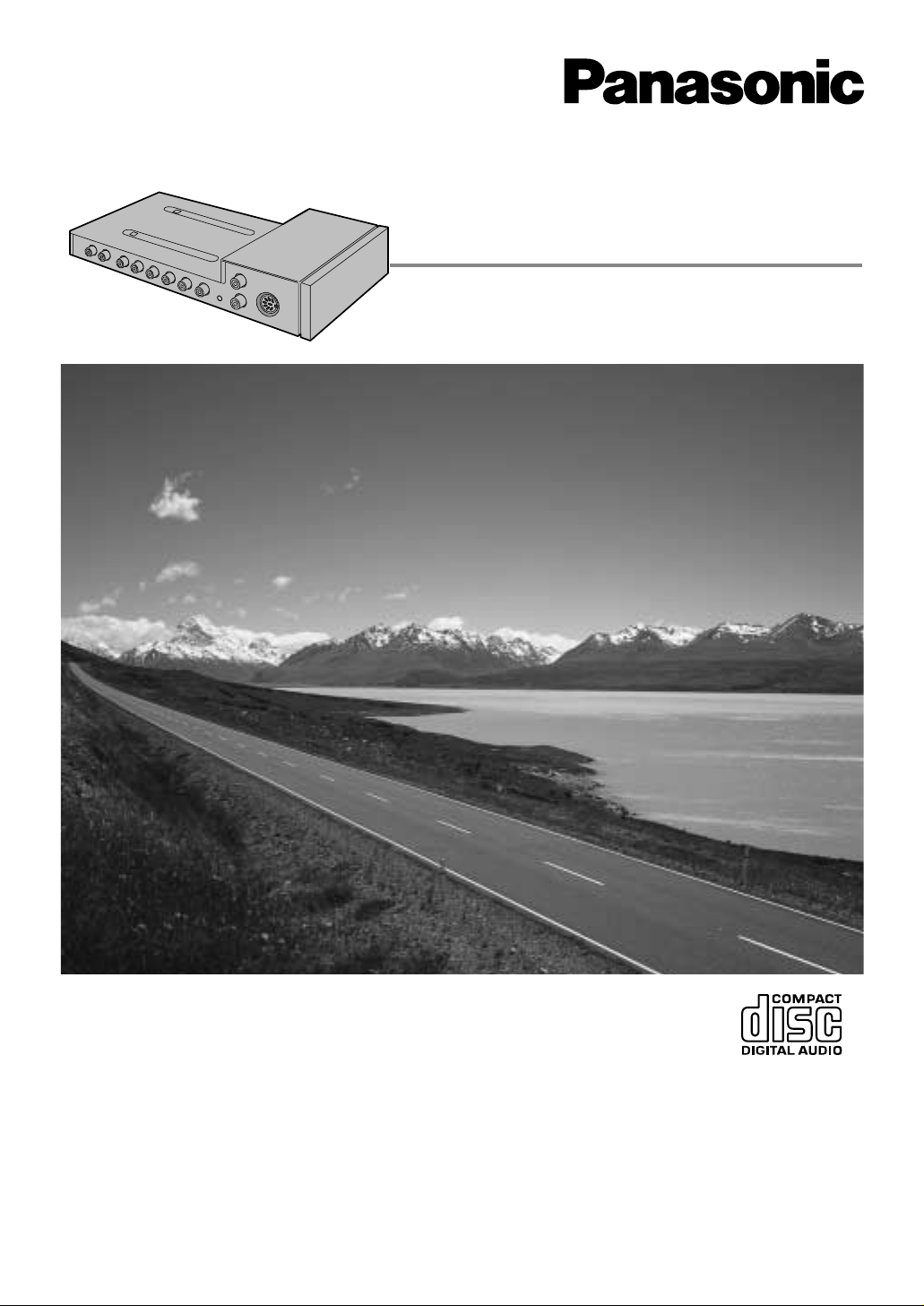
®
AV Control Unit with Receiver
Unité de commande AV avec récepteur
Unidad de control de audio-vídeo con receptor
CA-TU7000U
¡Please read these instructions carefully before using this product and save this manual for future use.
¡Prière de lire ces instructions attentivement avant d’utiliser le produit et garder ce manuel pour l’utilisation ultérieure.
¡Lea con atención estas instrucciones antes de utilizar el producto y guarde este manual para poderlo consultar en el futuro.
Operating Instructions
Manuel d’instructions
Manual de Instrucciones
Page 2
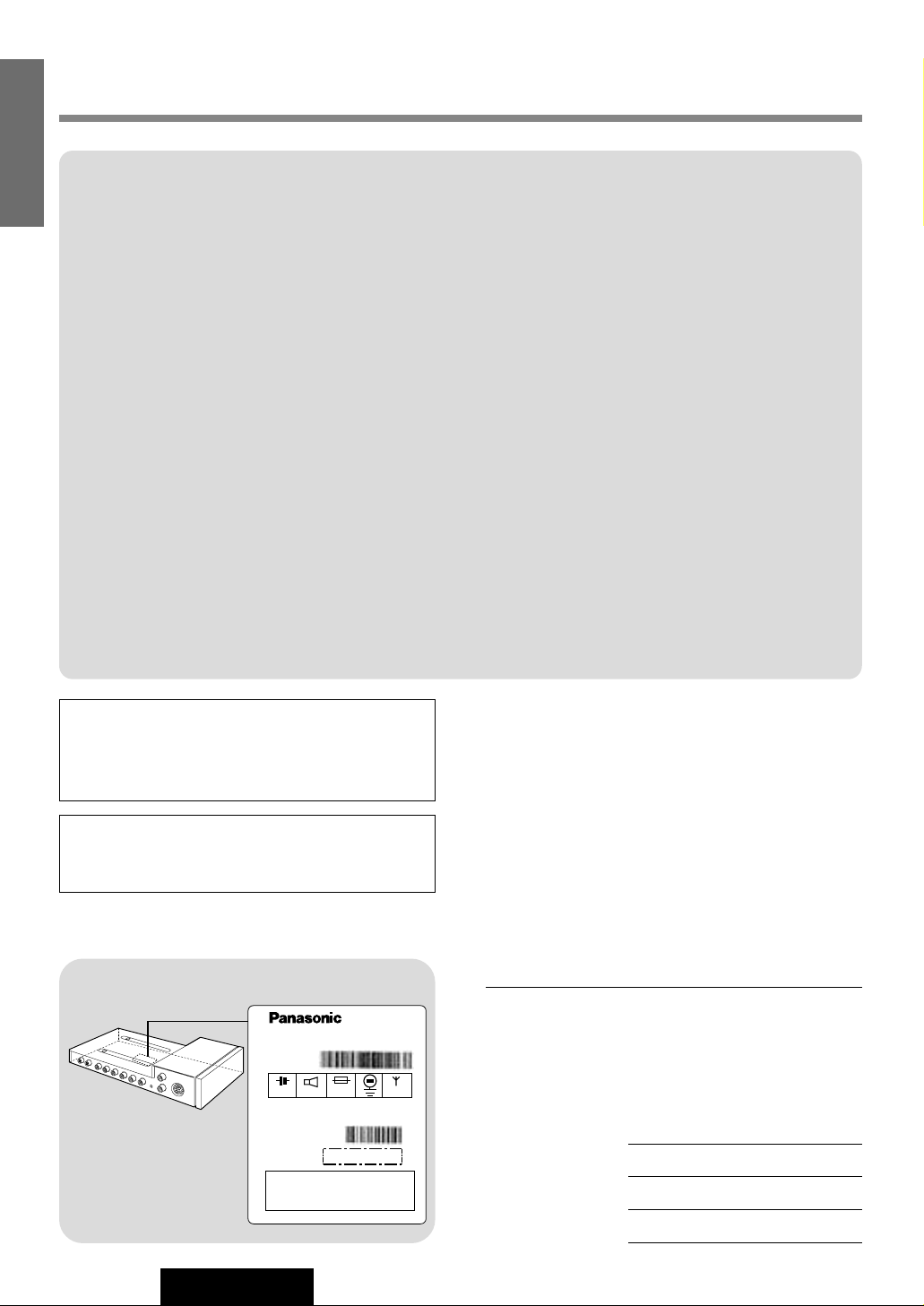
2
CA-TU7000U
Radio Frequency Interference Statement (Part 15 of the FCC Rules):
Applies only in U.S.A.
This equipment has been tested and found to comply with the limits for a Class B digital, pursuant to
Part 15 of the FCC Rules.
¡These limits are designed to provide reasonable protection against harmful interference in an auto-
mobile installation. This equipment generates, uses, and can radiate radio frequency energy and, if
not installed and used in accordance with the instructions, may cause harmful interference to radio
communications. However, there is no guarantee that interference will not occur in a particular
installation. If this equipment does cause harmful interference to radio or television reception,
which can be determined by turning the equipment off and on, the user is encouraged to consult
the dealer or an experience radio technician for help.
FCC Warning
Any unauthorized changes or modifications to this equipment would void the user’s authority to operate this device.
This device complies with Part 15 of the FCC Rules:
Operation is subject to the following two conditions:
(1) This device may not cause harmful inrerference, and
(2) This device must accept any interference received, including interference that may cause unde-
sired operation.
For Canada:
This Class B digital apparatus complies with Canadian ICES-003.
Safety Information
Label Indication and Location
Find the model number and serial number on either
the back or bottom of the unit. Please record them in
the space below and retain this booklet as a permanent record of your purchase to help with identification in case of theft.
MODEL NUMBER CA-TU7000U
SERIAL NUMBER
DATE PURCHASED
FROM
WARNING:
TO REDUCE THE RISK OF FIRE OR ELECTRIC
SHOCK, DO NOT EXPOSE THIS PRODUCT TO
RAIN OR MOISTURE.
TO REDUCE THE RISK OF FIRE OR ELECTRIC
SHOCK, AND ANNOYING INTERFERENCE,
USE ONLY THE INCLUDED COMPONENTS.
Model No.
N° De Modèle
Manufactured by Matsushita Communication
Industrial Co., Ltd.
Yokohama Japan Made in Japan
1 2 V 15 A
CA-TU7000U
FM75Ω
4Ω
Serial No.
N° De Série
This device complies with Part 15 of the
FCC Rules. Operation is subject to the
condition that this device does not cause
harmful interference.
Identification label
E
N
G
L
I
S
H
Page 3

10
CA-TU7000U
1
E
N
G
L
I
S
H
When Driving
Keep the volume level low enough to be aware of road and traffic conditions.
When Car Washing
Do not expose the product, including the speakers and CDs, to water or excessive moisture. This could cause electrical
shorts, fire, or other damage.
When Parked
Parking in direct sunlight can produce very high temperatures inside your vehicle. Give the interior a chance to cool down
before switching the unit on.
Use the Proper Power Supply
This product is designed to operate with a 12 volt, negative ground battery system (the normal system in a North American
car.)
Disc Mechanism
Do not insert coins or any small objects. Keep screwdrivers and other metallic objects away from the disc mechanism and
disc.
Use Authorized Servicenters
Do not attempt to disassemble or adjust this precision product. Please refer to the Servicenter list included with this product for service assistance.
For Installation
The product should be installed in a horizontal position with the front end up at a convenient angle, but not more than 30˚.
WARNING:
TO AVOID THE RISK OF SERIOUS INJURY OR POSSIBLE VIOLATION OF
LAWS, NOT FOR USE WHERE VISIBLE TO DRIVER FOR ANY PURPOSE
OTHER THAN NAVIGATION OR USE WITH REAR VIEW CAMERA.
When Driving
¡The driver must not operate the color LCD monitor. Operating the color LCD monitor may lead to distraction and
cause an accident. Stop your vehicle in a safe location when operating the unit.
¡The driver must not watch videos while driving. It may lead to distraction and cause an accident.
¡Keep the unit at an appropriate sound level. Driving with the sound at a level that prevents you from hearing sounds
outside and around the vehicle may cause an accident.
Use This Product Safely
1. AV Control Unit
Components
1
2. Installation
Hardware
1 set (a page 42)
3. Power Connector
1
4. Operating
Instructions
1
5. Warranty Card,etc.
XXXXXXXXXXXXXXX
XXXXXXXXXXXXXXXXX
XXXXXXXXXXXXXX
XXXXXXXXXXXXXXXX
OO-OOOOO
Page 4
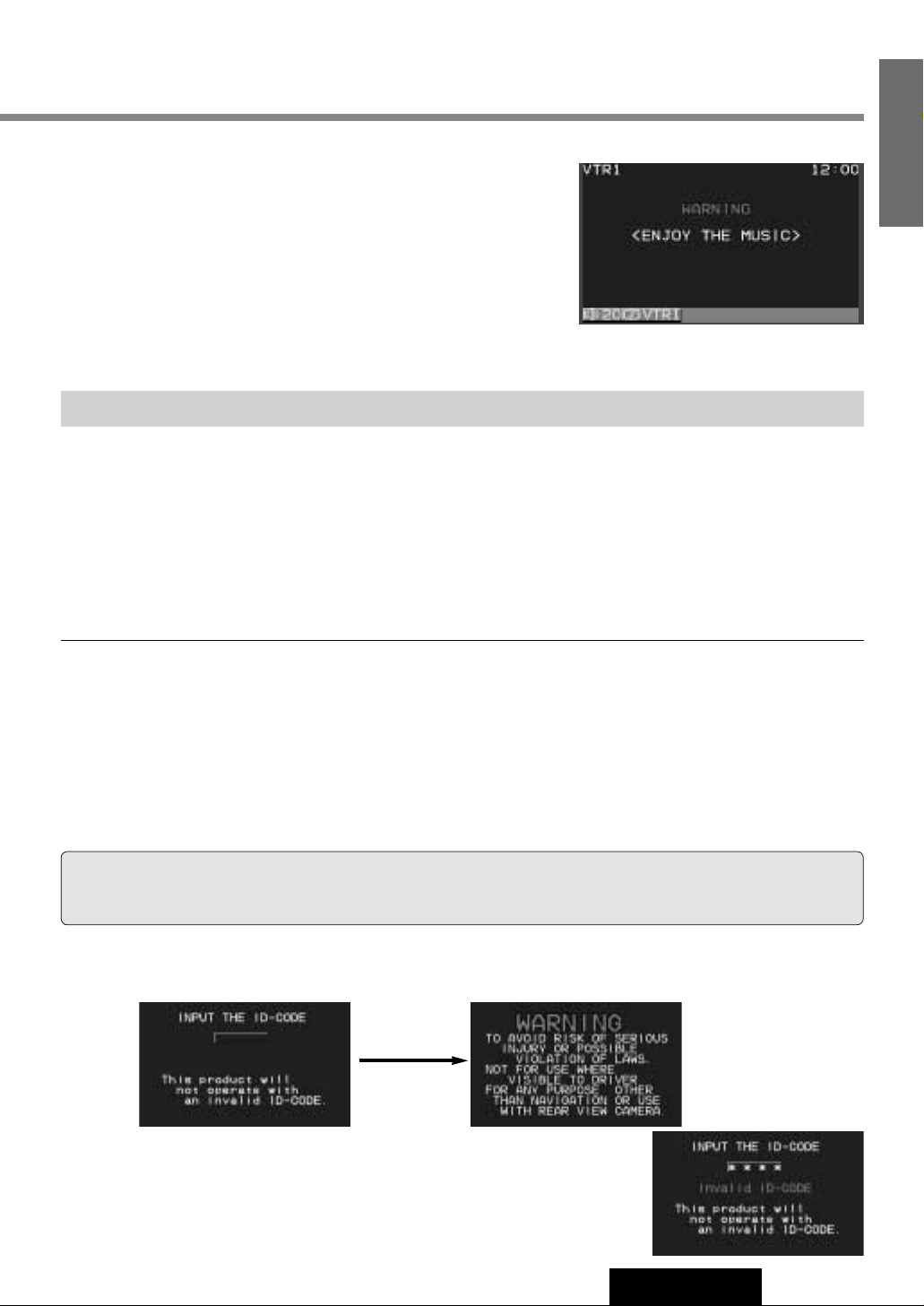
2
E
N
G
L
I
S
H
CA-TU7000U
ID Code
Prior to operating this unit, it is a advisable to assign your 4-digit ID code for security. (Make sure to use four digits for ID
code. ID code can not be set with two or three digits.)
Once the ID code has been set, the unit cannot be operated if the main power supply is disconnected then re-connected. It
is electronically locked so that a thief could not use the stolen unit unless that person knows the code you have set.
The ID code operation must be performed only by the person whom the unit belongs to.
Generally, it is not necessary to enter the ID code each time when using the unit if it has never been disconnected from the
main power supply (car battery). For the ID code setting procedures, see pages 34 to 35.
Caution: Record your registered ID code and keep it in a secure location. If you forget it, you will be unable
to use the unit. In case that you can not operate the unit because of forgetting the ID code, please consult your nearest
Panasonic Servicenter.
¡Picture might not be displayed, or it might take more time than usual to display picture in low temperature.
Also, movement of picture might become labored, or picture quality might become deteriorate as well in low
temperature. (practicable temperature: 0 °C - 40 °C)
¡Do not touch the LCD (liquid crystal display).
If you touch the LCD, your fingerprints will be conspicuous because the surface of the LCD was specially
processed.
¡In some cases, noise is generated. It depends on the position or direction of a cellular phone.
Change the position or direction of the cellular phone, or keep it away from the unit.
Cautions
This system is designed so that you can not see picture from VCR, DVD player, and other devices while
you are driving.
¡
Park your car in a safe place and engage the parking brake before
watching the monitor.
¡
Picture can be seen on the second monitor.
11
Note:
Be sure to connect the parking brake connection lead. (
a
Operating Instructions for CY-VMC7000U page
46)
ID Code Input
Enter the ID code after turning on the power and activating the display.
Note: When failing in entering ID code, a screen on the right is displayed, and the
unit beeps three times. Enter a correct ID code.
In case of failing in entering ID code three times consecutively, the power is turned
off. Turn on the power again and enter a correct ID code in this case.
Success
Page 5
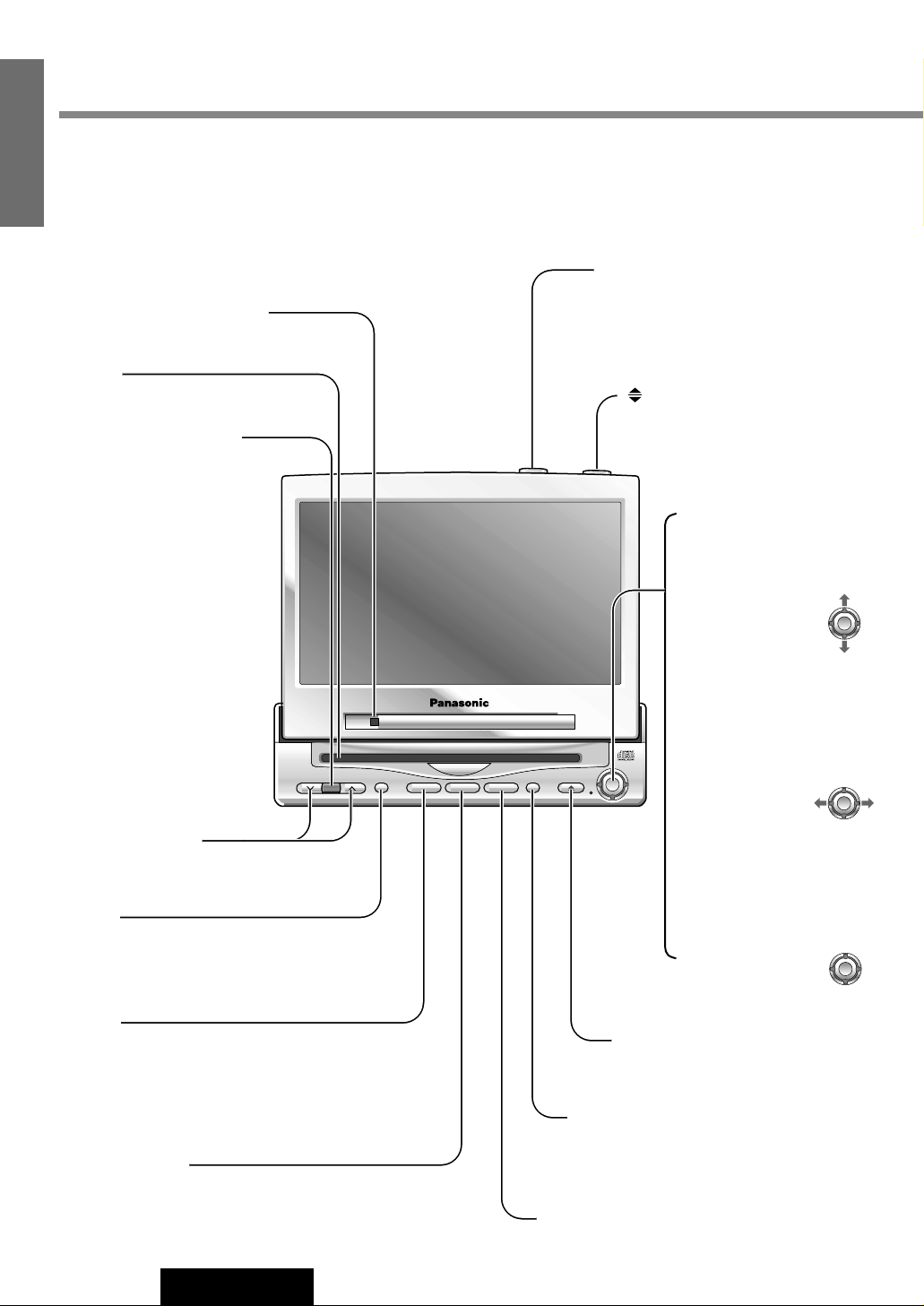
VOLUME
MENUMUTE MODE NAVI
NAVIGATION ASPECT
P·MODEPOWER
ASP
ENTER
CY-VMC7000U
IN-DASH 7 WIDE COLOR LCD MONITOR / CD PLAYER
DISC/BAND
TRACK/
YUNE
12
CA-TU7000U
3
E
N
G
L
I
S
H
Name of Controls and Functions
Display Unit (CY-VMC7000U)
Dimmer sensor (a page 38)
Remote control sensor
[MENU]
¡Shows the menu screen. (a page 30)
¡Shows the rear monitor setting menu.
(a page 24)
[}] [{] (VOLUME)
¡Adjusts the sound volume. (a page 14)
[MUTE]
¡Mutes the sound temporarily. (a page 14)
¡Compensates bass and treble in the low and
middle volume level. (a page 28)
[TILT]
¡Shows the monitor position setting
menu. (a page 15)
¡Tilts the monitor forward temporarily.
(a page 15)
[ASP] (ASPECT) (P • MODE)
¡Selects the aspect ratio. (a page 26)
¡Activates/inactivates the private mode.
(a page 28)
[]
(OPEN/CLOSE)
¡Opens/closes the monitor.
(a page 14)
[NAVI] (NAVIGATION)
¡Activates/inactivates the navigation. (a page 22)
[MODE] (POWER)
¡Switches on/off the power. (a page 14)
¡Changes the modes such as sound and picture.
(a page 14)
[u]
¡Ejects a CD. (a page 16)
CD slot
[}] [{] (DISC/BAND)
¡Select a disc or a band.
(a page 18 and 20)
¡Selects (vertically) or
adjusts an operation
or item.
[]] [[] (TRACK/TUNE)
¡Selects or searches a
track or a frequency.
(a page 18 and 20)
¡Selects (horizontally) or
adjusts an operation or
item.
[ENTER]
¡Searches for broadcast
stations and memorizes
them automatically.
(a page 19)
¡Determines an operation
or item.
ENTER
ENTER
ENTER
Page 6
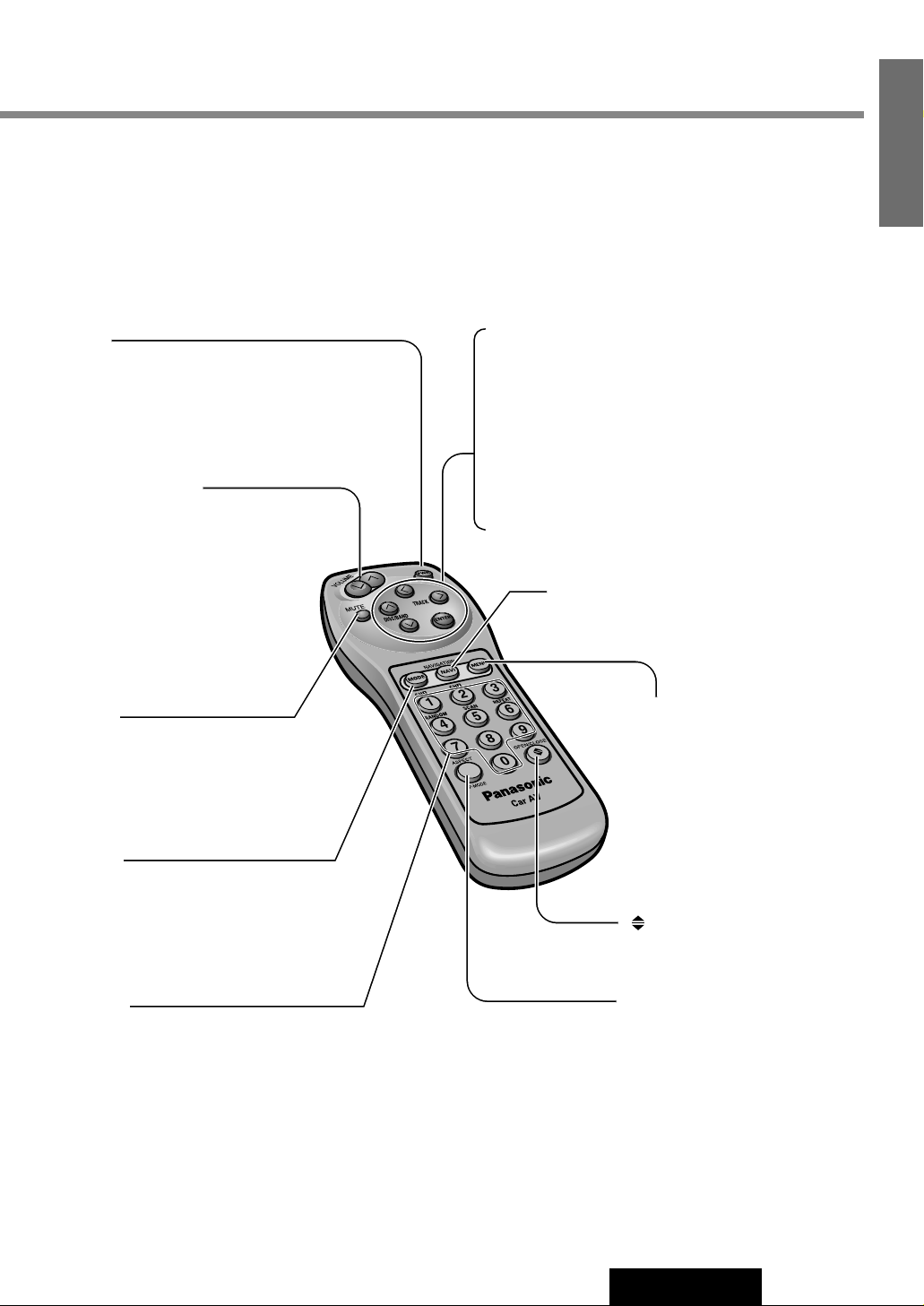
1
2
3
4
5
6
7
8
9
A
0
13
CA-TU7000U
4
E
N
G
L
I
S
H
Aim the remote control at the remote control sensor of the display unit and operate it.
Remote Control (supplied with CY-VMC7000U)
[PWR]
¡Switches on/off the power. (a page 14)
[}] [{] (DISC/BAND)
¡Select a disc or a band. (a page 18 and 20)
¡Selects (vertically) or adjusts an operation or item.
[]] [[] (TRACK)
¡Selects or searches a track or a frequency.
(a page 18 and 20)
¡Selects (horizontally) or adjusts an operation or item.
[ENTER]
¡Searches for broadcast stations and memorizes them
automatically. (a page 19)
¡Determines an operation or item.
[MODE]
¡Switches on/off the power. (a page 14)
¡Changes the modes such as sound and pic-
ture. (a page 14)
[0] to [9]
¡Selects listening pattern. (a page 17 and 21)
¡Sets the ID code. (a page 34)
¡Memorize broadcast stations. (a page 19)
[MENU]
¡Shows the menu screen.
(a page 30)
¡Shows the rear monitor setting
menu. (a page 24)
[]
(OPEN/CLOSE)
¡Opens/closes the monitor.
(a page 14)
[}] [{] (VOLUME)
¡Adjusts the sound volume.
(a page 14)
[MUTE]
¡Mutes the sound temporarily.
(a page 14)
[NAVI] (NAVIGATION)
¡Activates/inactivates the navigation.
(a page 22)
[A] (ASPECT) (P • MODE)
¡Selects the aspect ratio.
(a page 26)
¡Activates/inactivates the private
mode. (a page 28)
Page 7
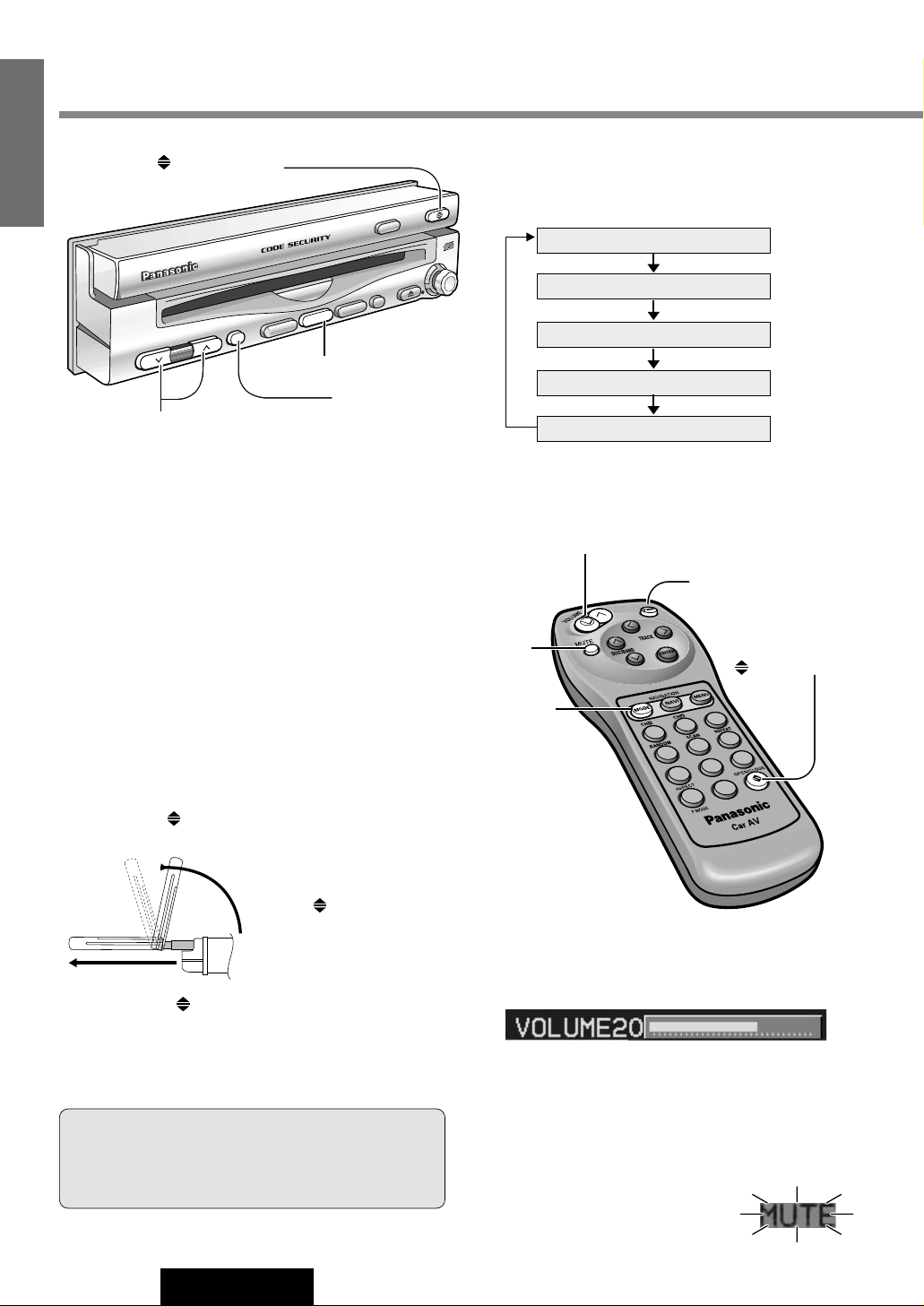
1
2
3
4
5
6
7
8
9
A
0
If the unit stops halfway,
press
[]
(OPEN/CLOSE)
again and draw it all the
way in.
Display Open / Close
OPEN
: Press
[]
(OPEN/CLOSE).
POW
ER
P·MODE
TRACK/
TUNE
VOLUME
MENU
MUTE
MODE
NAVI
NAVIGATION
ASPECT
OPEN/CLOSE
ASP
ENTER
TILT
INDASH 7 WIDE COLOR LCD MONITOR / CD PLAYER
CY-TU7000U
DISC/BAND
MODE
MUTE
14
CA-TU7000U
5
E
N
G
L
I
S
H
General
[]
(OPEN/CLOSE)
[MUTE]
[{][}] (VOLUME)
[MODE] (POWER)
Power
ON : Press [MODE] (POWER). (On the display unit)
Press [PWR] or [MODE]. (On the remote control)
Mode
Press [MODE] to change the mode.
Volume
[}] (VOLUME) : Up
[{] (VOLUME) : Down
MUTE
MUTE ON : Press [MUTE].
MUTE OFF : Press [MUTE] again.
Note: The sound level for each source is stored in
memory.
OFF : Press [MODE] (POWER) again for more than 2
seconds. (On the display unit)
Press [PWR] again or [MODE] again for more
than 2 seconds. (On the remote control)
Default : Volume 20 Setting Range : 0 to 40
VTR1
VTR2
CD Player
Radio
CD changer
Turn the key in the ignition until the accessory indicator
lights.
CLOSE
: Press
[]
(OPEN/CLOSE) again.
(After return the lateral angle to the neutral position.)
Note: When the display unit is opened or closed, a loud beep
sounds three times.
Warning: Do not insert hands, fingers or foreign
objects into the unit while the display is moving.
Inserting your hands, fingers or foreign objects into
the unit can cause injuries and damage to the unit.
(a page 22)
(a page 22)
(a page 16)
(a page 18)
(a page 20)
[]
(OPEN/CLOSE)
[MODE]
[MUTE]
[PWR] (Power)
[}][{] (VOLUME)
(When a CD changer is connected.)
Page 8
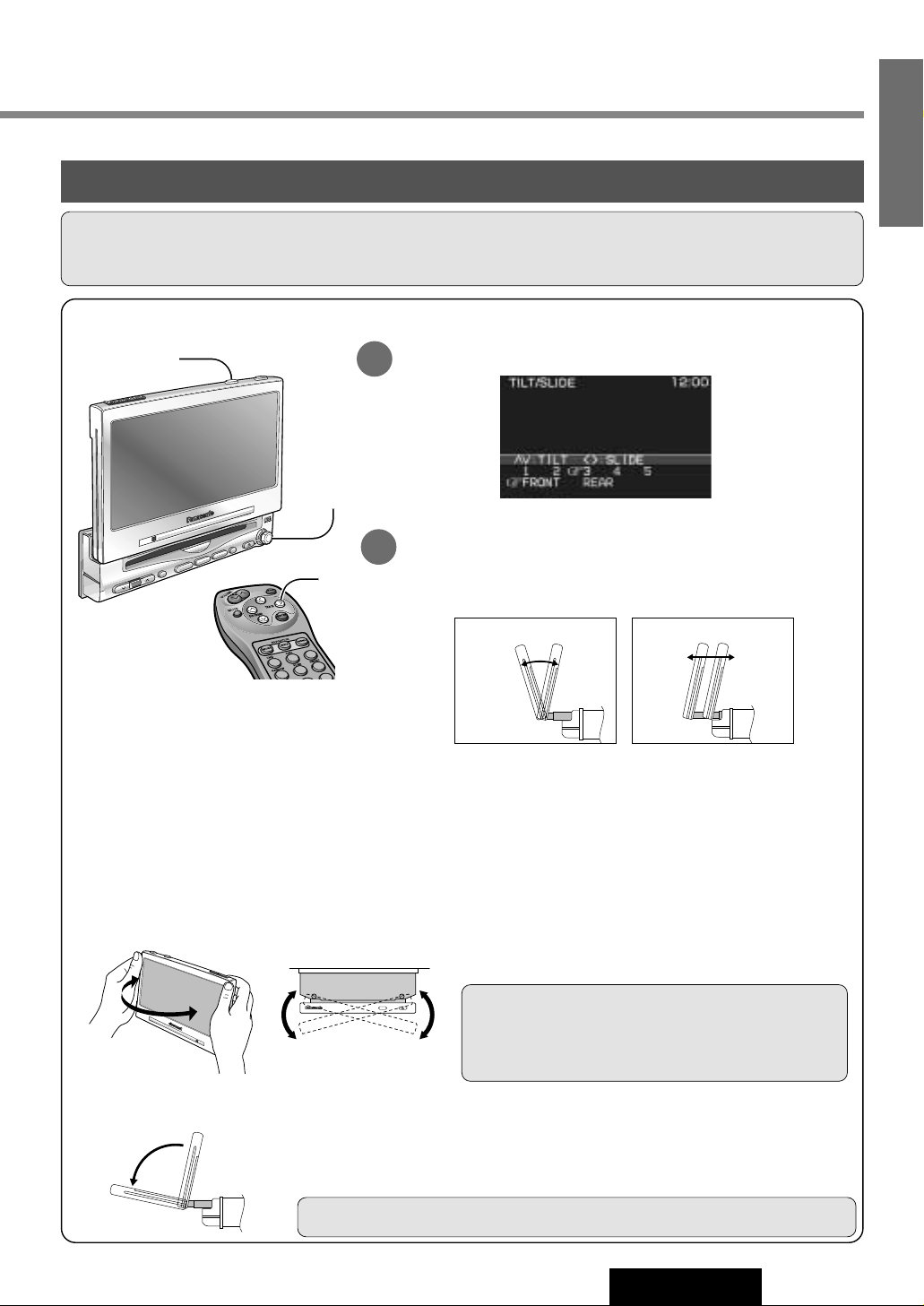
15
CA-TU7000U
6
E
N
G
L
I
S
H
Caution: Do not place any object on the display unit, or subject it to undue force.
Cautions:
¡For smooth adjustment, make sure to first return the lateral angle to the neutral position and then adjust the tilt angle.
¡Do not manually change the position of the unit by using force.
Monitor Position Adjustment
Tilt Angle / Front-Rear Position
POWER
VOLUME
MENU
MUTE
MODE
NAVI
N
A
V
IG
A
T
IO
N
ASP
E
N
T
E
R
T
IL
T
ASPECT
C
Y
-V
M
C
7
0
0
0
U
IN-DASH 7 WIDE COLOR LCD MONITOR / PLAYER
DISC/BAND
1
2
3
4
5
6
Position "REAR" and tilt angle "5"
cannot be selected at the same time.
Press and hold [TILT] on the display unit for more than 1 second.
Monitor Position Setting Menu
Press [}] or [{] to adjust the tilt angle. Press []] or [[] to
move the display to the front or rear position.
Notes:
¡Press [MODE] to return to the regular mode.
¡The monitor position setting menu is automatically closed if no operation is performed for about 60 seconds.
¡Vertical angle (TILT) and front-rear position data are saved in the memory, so when the display unit is drawn out
next, it is automatically set at the angle and in the position adjusted before.
¡After adjusting its angle, also adjust the brightness to make it easy for you to watch. (a page 38)
¡The display position can also be set on the main menu screen. (a page 30)
Display Unit Lateral Angle Adjustment
Folding Down the Display Temporarily
Hold the display unit by the non-slip part in the
upper half of it, and adjust its lateral angle.
Caution: There is the danger of your fingers being
pinched if you hold the unit by lower part. Hold the unit
by the upper half of it, and move it carefully without
applying undue force.
Fold Down : Press [TILT] on the display unit.
Raise : Press [TILT] again on the display unit.
Note: Even when the unit is power off, you can fold down the display temporarily.
2
1
TILT
Tilt Angle
1 to 5
[{][}]
Front-Rear Position
Front Rear
[]][[]
[TILT]
[}][{]
[]][[] (Adjust)
[}][{]
[]][[] (Adjust)
Page 9
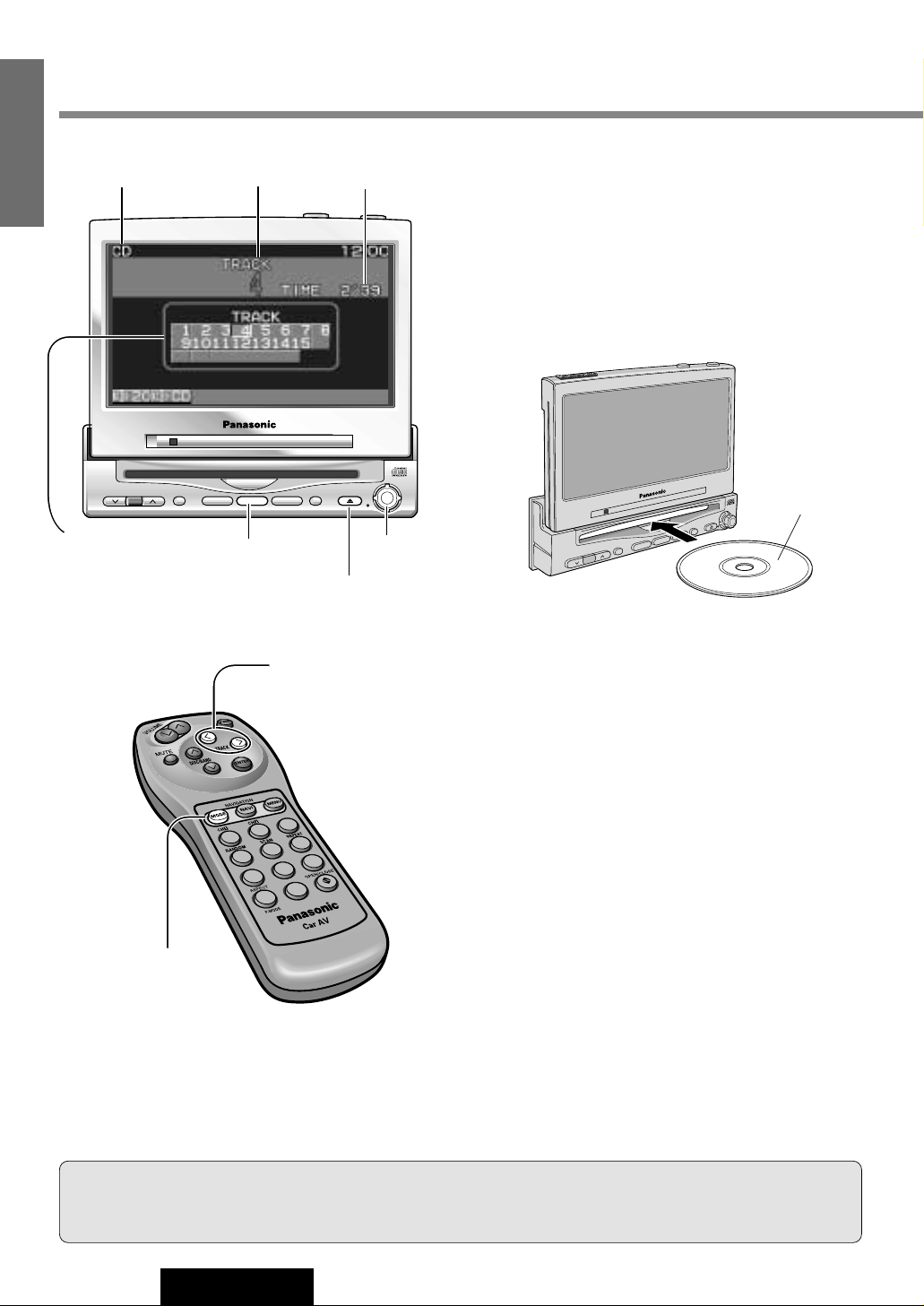
1
2
3
4
5
6
7
8
9
A
0
VOLUME
MENUMUTE MODE NAVI
NAVIGATION ASPECT
P·MODEPOWER
ASP
ENTER
CY-VMC7000U
IN-DASH 7 WIDE COLOR LCD MONITOR / CD PLAYER
DISC/BAND
TRACK/
YUNE
MODE
ENTER
P
O
W
E
R
P
·M
O
D
E
TRACK/
YUNE
V
O
LU
M
E
M
EN
U
M
U
TE
M
O
D
E
N
A
V
I
N
A
V
I
G
A
T
I
O
N
A
S
P
E
C
T
A
S
P
E
NTE
R
C
Y
-VM
C
7000U
IN-DASH 7 WIDE COLOR LCD MONITOR / PLAYER
DISC
/BA
ND
16
CA-TU7000U
7
E
N
G
L
I
S
H
Disc Insert
Playback starts automatically.
Notes:
¡Load a CD after making sure that there is no CD
in the disc compartment. (If "NO DISC" is displayed while the CD mode is activated, you will
find there is not CD in the compartment.)
¡Loading a CD when the power is off will turn
the power on.
Track Selection
[[] (TRACK) : Next track
[]] (TRACK) : Beginning of the current track
Previous track (Press twice.)
Track Search
Press and hold.
[[] (TRACK) : Fast forward
[]] (TRACK) : Fast backward
CD Player
Label Side
Disc Eject
Press [u] to stop playback and eject the CD.
Cautions:
¡Do not use irregularly shaped CDs.
¡Do not insert foreign matter into the disc slots.
[MODE]
[]][[] (TRACK)
[]][[] (TRACK)
[MODE]
Notes :
¡You can play a CD even if the monitor is closed.
¡If you leave a CD at the CD slot for approximately 30 seconds, the CD is loaded into the compartment automatically
after loud beep is energized three times.
Track Number
Play Time
Mode Display
Number of Track
The monitor shows
“Over B” when the
number of tracks is
21 or more.
[u] (Eject)
When CD is in the player
Press [MODE] to change to CD player mode and
playback starts.
Page 10
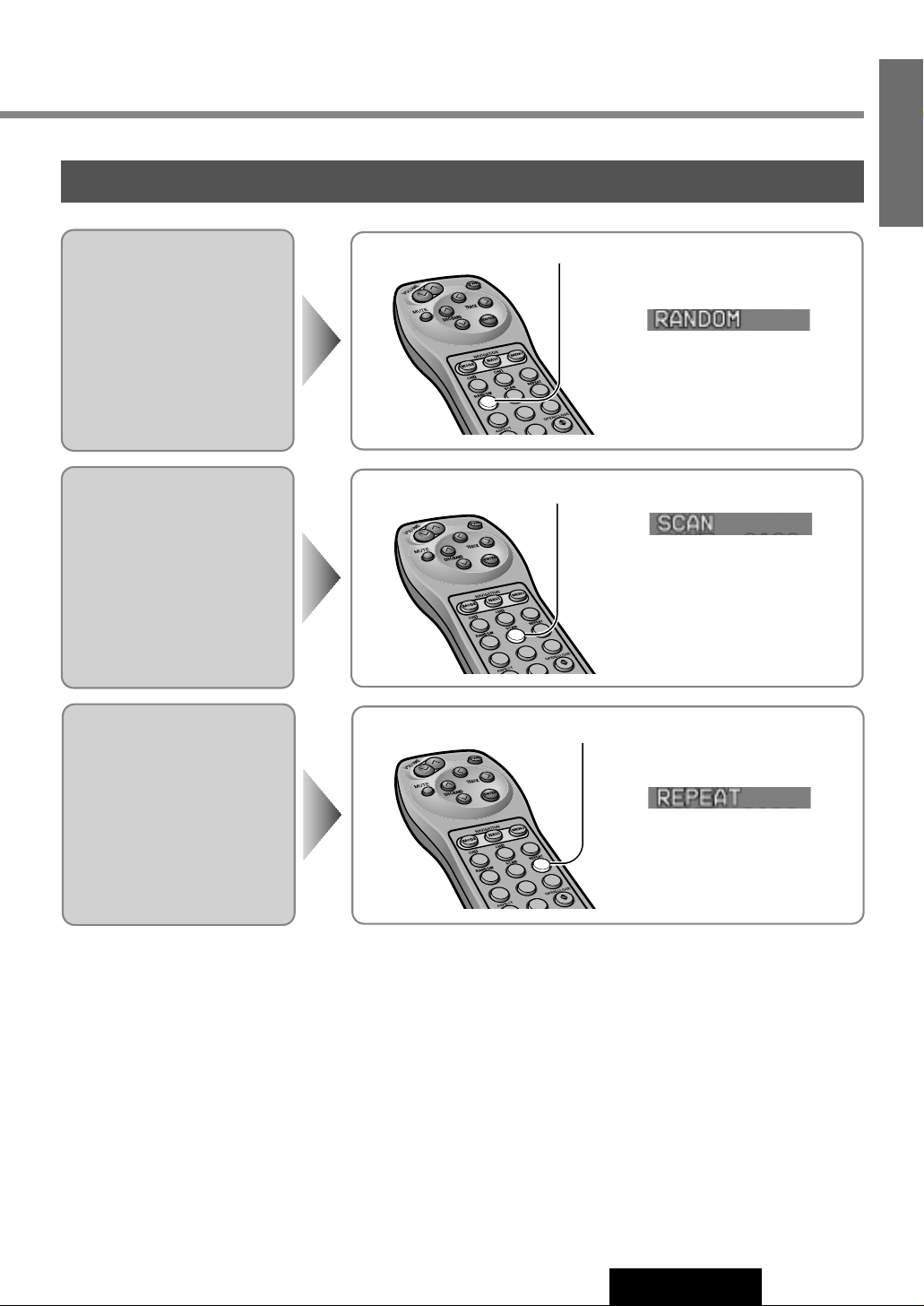
17
CA-TU7000U
8
E
N
G
L
I
S
H
Various Way of Listening
(Only on the remote control)
Repeat Play
Repeat the current selection.
Press [6] (REPEAT) again to cancel.
Random Play
All the available tracks are
played in a random sequence.
Press [4] (RANDOM) again to cancel.
Scan Play
The first 10 seconds of each
track plays in sequence.
Press [5] (SCAN) again to cancel.
Press [4] (RANDOM)
Press [5] (SCAN)
Press [6] (REPEAT)
With the scanning of all tracks
over, the original program starts
playing from the beginning.
1
2
3
4
5
6
7
8
9
0
4
1
2
3
4
5
6
7
8
9
0
5
1
2
3
4
5
6
7
8
9
0
6
Page 11
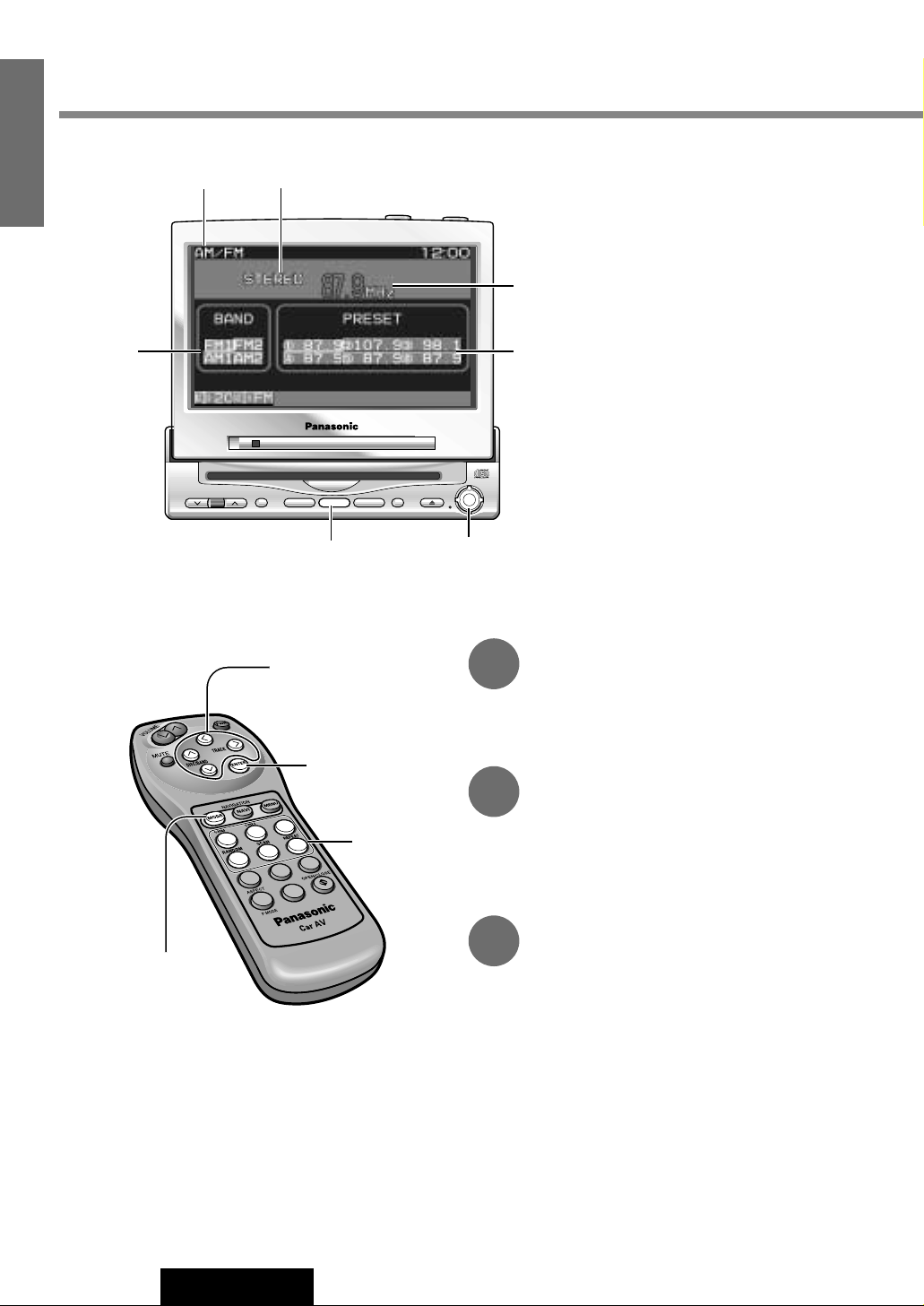
1
2
3
4
5
6
7
8
9
A
0
1
2
3
4
5
6
VOLUME
MENUMUTE MODE NAVI
NAVIGATION ASPECT
P·MODEPOWER
ASP
ENTER
CY-VMC7000U
IN-DASH 7 WIDE COLOR LCD MONITOR / CD PLAYER
DISC/BAND
TRACK/
YUNE
MODE
ENTER
18
CA-TU7000U
9
E
N
G
L
I
S
H
Tuning
[[] (TUNE) : Up
[]] (TUNE) : Down
Press and hold [[] (TUNE) or []] (TUNE) for
more than 0.5 seconds, then release. Seeking will
start.
Radio
[MODE]
[]][[] (TUNE)
[]][[] (TUNE)
[MODE]
Stereo Indicator
Mode Display
Preset Memory
Radio Mode
Press [MODE] to change to radio mode.
Band
[}] (BAND) : FM band
[{] (BAND) : AM band
Band
[}][{] (BAND)
[}][{] (BAND)
Note: The stereo indicator lights during reception of an FM stereo broadcast.
1
2
3
[ENTER]
[ENTER]
Frequency
[1] to [6]
(Preset memory)
Page 12
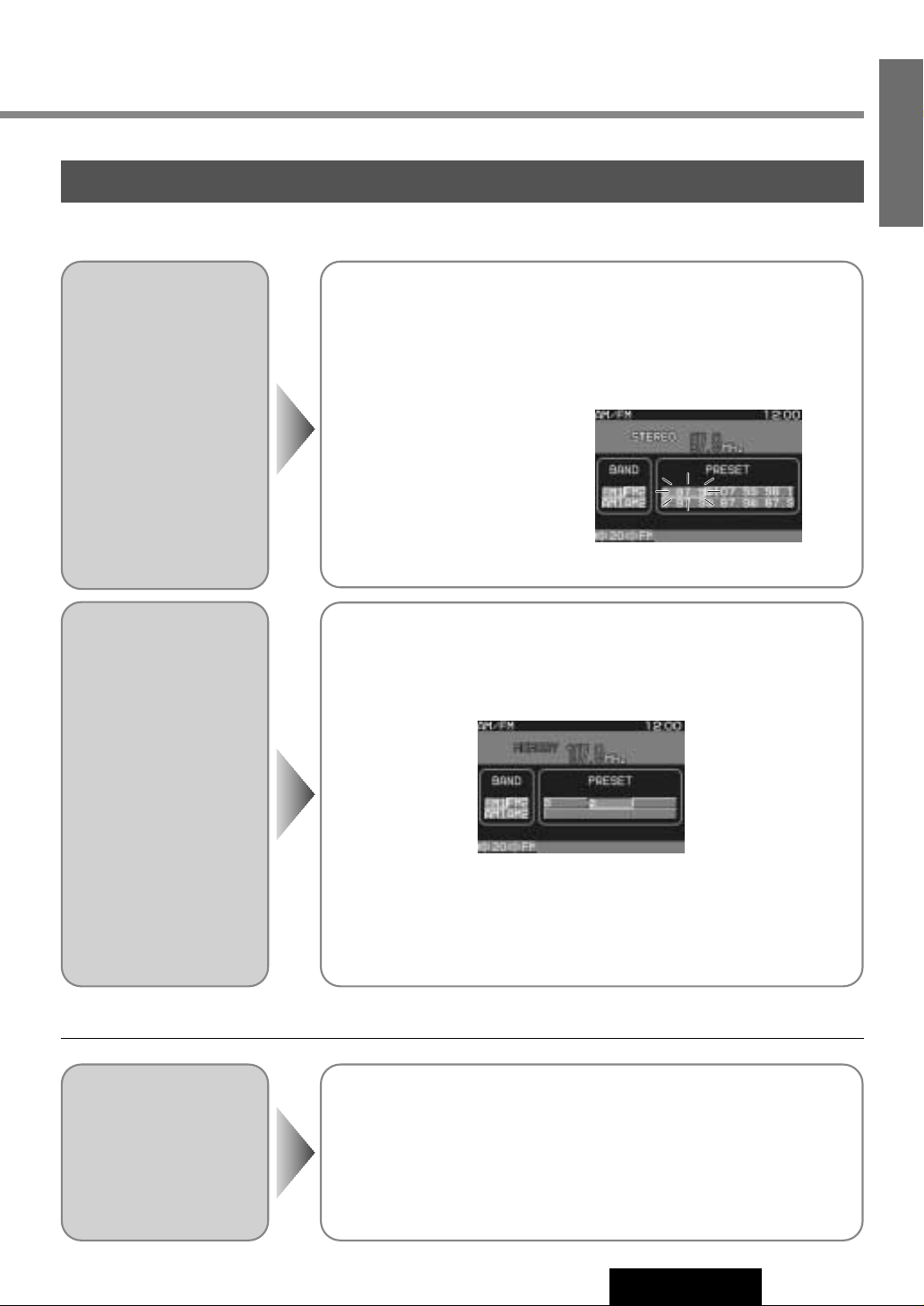
19
CA-TU7000U
10
E
N
G
L
I
S
H
One-touch selection of a station
Up to 6 stations each can be saved in the FM1, FM2, AM1 and AM2 preset station memories.
Manual Preset
Memory
Manually save a station in
the preset memory
Select a band and frequency (step q, w and e on the previous page)
Press and hold [1] to [6] on the remote control for more than 2 seconds.
The frequency blinks once, and
a receiving station is saved in
the memory.
Auto Preset
Memory
Automatically save strong
stations in the preset
memory
Select a band (step q, w on the previous page)
Press and hold [ENTER] for more than 2 seconds.
Preset Station
Calling
Select a band (step q, w on the previous page)
Press [1] to [6] on the remote control.
Note: New stations are overwritten on existing saved stations after following this procedure.
¡The 6 strongest available stations will be automatically saved in the memory
under preset numbers 1
to 6.
¡Once set, the preset stations are sequentially scanned for 5 seconds each.
¡To stop the scanning, press [1] to [6] on the remote control.
Page 13

1
2
3
4
5
6
7
8
9
A
0
VOLUME
MENUMUTE MODE NAVI
NAVIGATION ASPECT
P·MODEPOWER
ASP
ENTER
CY-VMC7000U
IN-DASH 7 WIDE COLOR LCD MONITOR / CD PLAYER
DISC/BAND
TRACK/
YUNE
MODE
ENTER
20
CA-TU7000U
11
E
N
G
L
I
S
H
Track Selection
[[] (TRACK) : Next track
[]] (TRACK) : Beginning of the current track
Previous track (Press twice.)
Track Search
Press and hold.
[[] (TRACK) : Fast forward
[]] (TRACK) : Fast backward
CD Changer
Caution: Do not use irregularly shaped CDs.
[MODE]
[]][[] (TRACK)
[]][[] (TRACK)
[MODE]
Track Number
Play Time
Mode Display
Number of Track
The monitor shows
“OVER B” when the
number of tracks is
21 or more.
CD Changer Mode
Press [MODE] to change to CD changer mode
and playback starts.
Disc Selection
[}] (DISC) : Next disc
[{] (DISC) : Previous disc
Note: Load a magazine with CDs when "NO MAG-
AZINE" is displayed.
CD changer functions are designed for optional
Panasonic CD changer unit.
Connect the CD changer, and load a magazine.
Disc Number
[}][{] (DISC)
[}][{] (DISC)
Number of Disc
Page 14
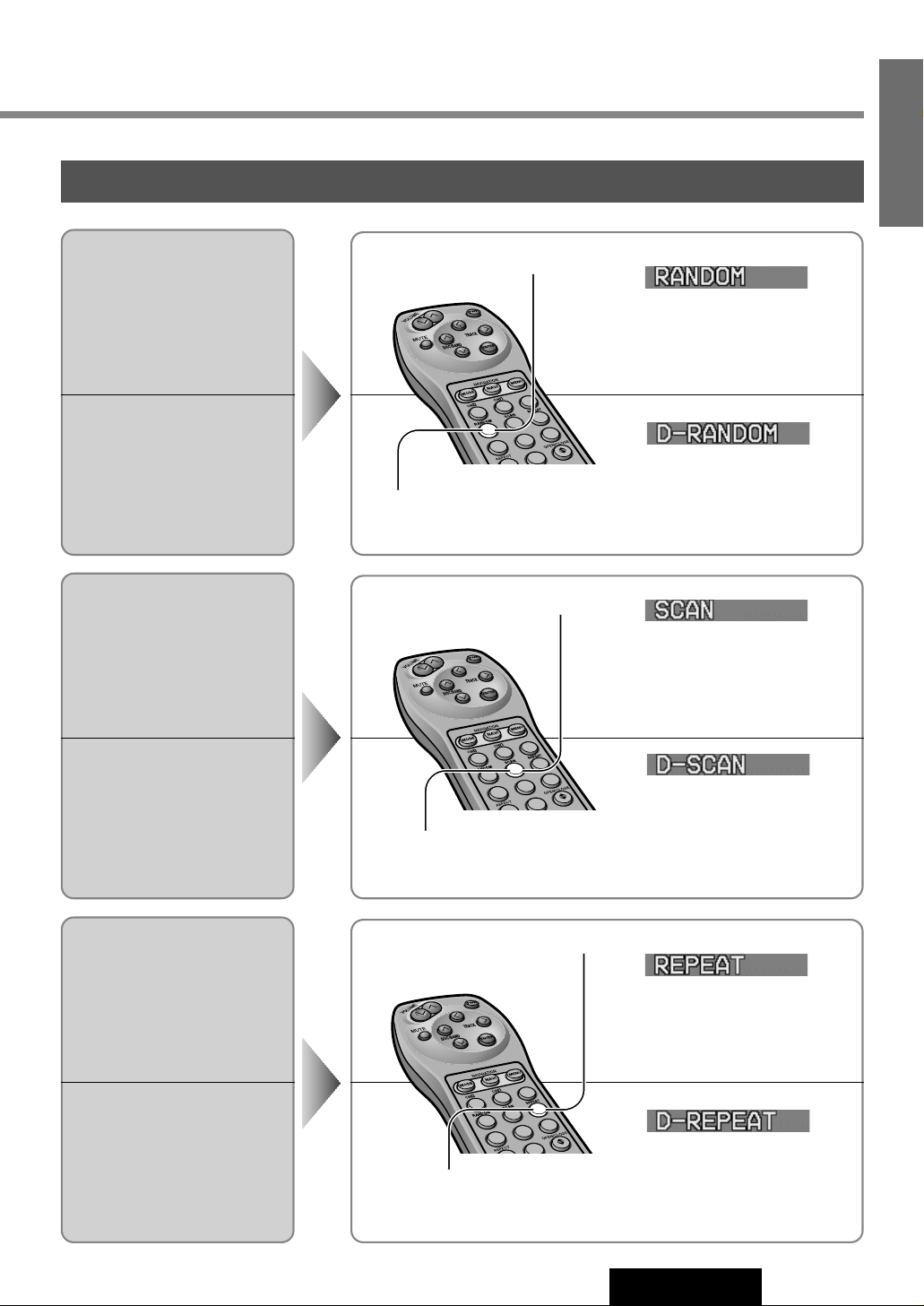
21
CA-TU7000U
12
E
N
G
L
I
S
H
Various Way of Listening
(Only on the remote control)
Track Random
All the available tracks on all
discs in the magazine are
played in a random sequence.
Press [4] (RANDOM) again to cancel.
Press [4] (RANDOM).
Press [5] (SCAN)
With the scanning of all tracks over,
the original program starts playing
from the beginning.
1
2
3
4
5
6
7
8
9
0
4
Disc Random
All the available tracks on current disc are played in a random sequence.
Press and hold [4] (RANDOM) for
more than 2 seconds.
Press and hold [4] (RANDOM) again
to cancel.
Track Scan
The first 10 seconds of each
track on the discs plays in
sequence.
Press [5] (SCAN) again to cancel.
Disc Scan
The first track of all the discs
in the magazine is played for
10 seconds each.
Press and hold [5] (SCAN)
for more than 2 seconds.
Press and hold [5] (SCAN) again to
cancel.
Track Repeat
Repeat the current selection.
Press [6] (REPEAT) again to cancel.
Press [6] (REPEAT)
Disc Repeat
Repeat the current disc
selection.
Press and hold [6] (REPEAT)
for more than 2 seconds.
Press and hold [6] (REPEAT) again to
cancel.
With the scanning of all tracks over,
the original disc starts playing from
the beginning.
1
2
3
4
5
6
7
8
9
0
5
1
2
3
4
5
6
7
8
9
0
6
Page 15
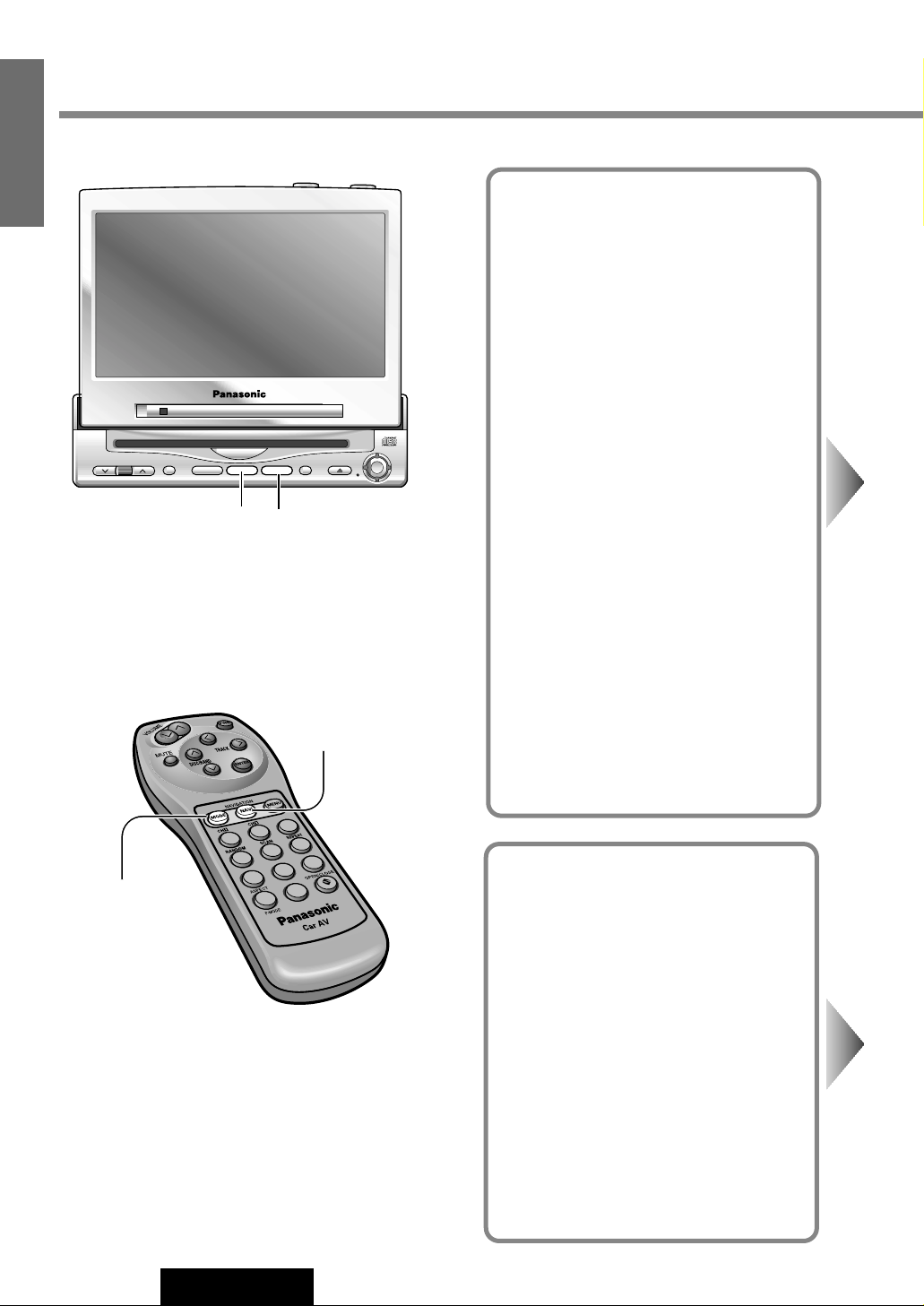
1
2
3
4
5
6
7
8
9
A
0
VOLUME
MENUMUTE MODE NAVI
NAVIGATION ASPECT
P·MODEPOWER
ASP
ENTER
CY-VMC7000U
IN-DASH 7 WIDE COLOR LCD MONITOR / CD PLAYER
DISC/BAND
TRACK/
YUNE
MODE NAVI
22
CA-TU7000U
13
E
N
G
L
I
S
H
Picture/Sound from Auxiliary Devices
Car Navigation
Preparation:
¡Connect a car navigation system.
¡Select a terminal in the "NAVIGATION SET
UP" screen according to the terminal actually connected to the car navigation system.(a page 30)
DVD Player
Preparation: Connect a DVD player. (a
page 50)
[MODE]
[NAVI] (NAVIGATION)
[MODE]
[NAVI] (NAVIGATION)
Page 16
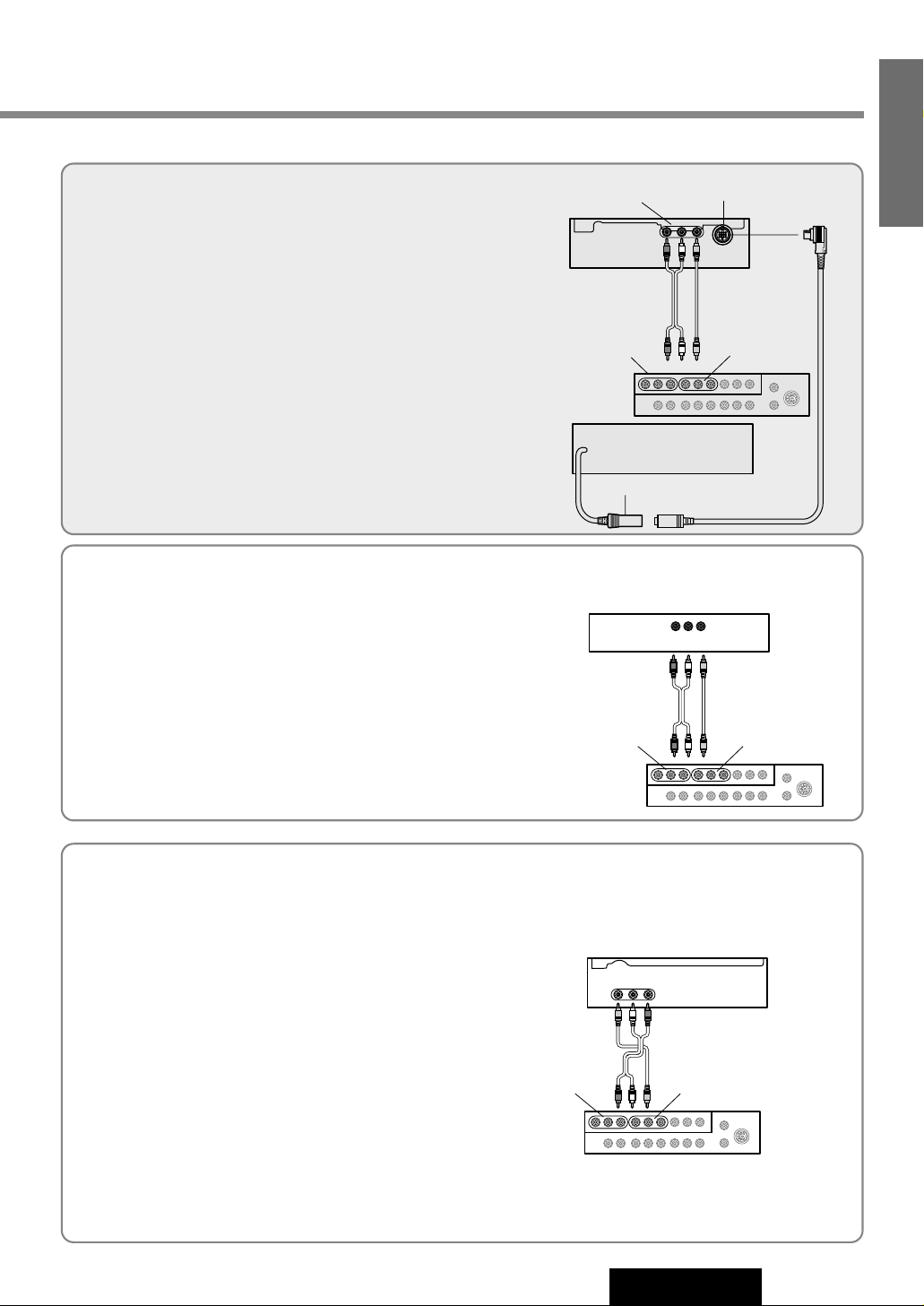
23
CA-TU7000U
14
E
N
G
L
I
S
H
When you connect a car navigation system through
RGB cord [Panasonic Car Navigation (not available
yet) ] :
Car Navigation ON : Press [NAVI] (NAVIGATION).
Car Navigation OFF : Press [NAVI] (NAVIGATION) again.
When you connect a car navigation system to VTR1IN or VTR2-IN terminal (other brand’s car navigation
system):
Car Navigation ON : Press [NAVI] (NAVIGATION).
Car Navigation OFF : Press [NAVI] (NAVIGATION) again.
Or press [MODE] to change to the VTR1 or VTR2 mode.
Select the same mode (VTR1 or VTR2) as the terminal that connected to a car navigation system (VTR1-IN or VTR2-IN).
DVD video/audio
output
RGB: car navigation
RGB input cord
VTR1-IN
VTR2-IN
Panasonic Car
Navigation System
(Example)
This Unit with
CY-VMC7000U
Control Unit
CY-VMC7000U
Display Unit
Press [MODE] to change to the VTR1 or VTR2 mode.
Select the same mode (VTR1 or VTR2) as the terminal that is
connected to a DVD video player (VTR1-IN or VTR2-IN).
Note: When you connect a Panasonic mobile DVD player (CXDV700U or CX-DV1500EUC), you can operate it by aiming a
remote control, that is supplied with the DVD player, at the
remote control sensor of the display unit.
Be sure to connect a remote control signal receiver cord.
(a page 51)
This Unit with
CY-VMC7000U
Control Unit
VTR1-IN
VTR2-IN
Panasonic DVD
Player (CX-DV700U)
(Example)
Notes:
¡When you connect a Panasonic car navigation system with a
built-in DVD player, use an RCA cord as well.
¡The sound that a Panasonic car navigation system generates
comes from the speakers supplied with CY-VMC7000U.
Other brand’s car
navigation system
This Unit with
CY-VMC7000U
Control Unit
VTR1-IN
VTR2-IN
(Example)
Page 17

1
2
3
4
5
6
7
8
9
A
0
VOLUME
MENUMUTE MODE NAVI
NAVIGATION ASPECT
P·MODEPOWER
ASP
ENTER
CY-VMC7000U
IN-DASH 7 WIDE COLOR LCD MONITOR / CD PLAYER
DISC/BAND
TRACK/
YUNE
MENU MODE
ENTER
15
E
N
G
L
I
S
H
CA-TU7000U
Picture/Sound from Auxiliary Devices
(continued)
Rear Seat Monitor
You can have different picture and sound at
the front monitor and rear monitor at the
same time.
Default : AUTO
Preparation: Connect another monitor. (a
Operating Instructions for CY-VMC7000U
page 44)
24
VCR / Camcorder
Preparation: Connect a VCR or Camcorder.
(a Operating Instructions for CY-VMC7000U
page 46)
Rear View Camera
Preparation:
¡Connect a rear view camera and a reverse
lead. (a Operating Instructions for CYVMC7000U page 47)
¡Select a terminal in the "CAMERA IN" screen
according to the terminal actually connected
to the rear view camera.(a page 32)
[MODE]
[]][[] (Select)
[MODE]
[ENTER]
[MENU]
[MENU]
[]] [[] (Select)
[ENTER]
Page 18

25
CA-TU7000U
16
E
N
G
L
I
S
H
Notes:
¡Press [MENU] or [MODE] to return to the regular mode.
¡The display returns to the previous one if there is no operation for 60 seconds, after changing to the rear monitor
setting menu.
¡Picture and sound from the car navigation system connected to an RGB are not available at the rear monitor.
¡The sound in the CD, radio and CD changer modes is not available at the rear seat monitor.
¡You can mute the sound from the rear speakers connected to the front seat monitor, so that you can have differ-
ent modes at the front seat monitor and the rear seat monitor. (a page 28)
2
1
Press and hold [MENU] for more than 2 seconds.
Press [[] or []] to select an item.
Press [ENTER] to set.
3
: Picture and sound come out. These are in the
same mode as the front seat monitor.
: Picture and sound in the VTR1 mode always
come out.
: Picture and sound in the VTR2 mode always
come out.
VTR2
VTR1
AUTO
Rear Monitor Setting Menu
Shift the transmission gear into the reverse position.
The display shows a picture from the rear view camera.
Notes:
¡You can see a picture from the rear view camera even if the
power of the display unit is inactivated.
¡You can see a picture from the rear view camera if you change
the mode to the same one (VTR1 or VTR2) as the terminal to
which the rear view camera was connected (VTR1-IN or VTR2IN).
Press [MODE] to change to the VTR1 or VTR2 mode.
Select the same mode (VTR1 or VTR2) as the terminal that is
connected to a VCR or Camcorder (VTR1-IN or VTR2-IN).
Rear View Camera
This Unit with
CY-VMC7000U
Control Unit
VTR1-IN
VTR2-IN
(Example)
This Unit with
CY-VMC7000U
Control Unit
VTR1-IN VTR2-IN
Camcorder
VCR
INTELLIGENT SYSTEM
BS G-CODE
POWER
(Example)
Rear Seat
Monitor
This Unit with
CY-VMC7000U
Control Unit
VIDEO-OUT
(Example)
Page 19

1
2
3
4
5
6
7
8
9
A
0
A
VOLUME
MENUMUTE MODE NAVI
NAVIGATION ASPECT
P·MODEPOWER
ASP
ENTER
CY-VMC7000U
IN-DASH 7 WIDE COLOR LCD MONITOR / CD PLAYER
DISC/BAND
TRACK/
YUNE
ASP
26
CA-TU7000U
17
E
N
G
L
I
S
H
Useful Functions
Aspect Ratio
(for VTR Mode)
Default : Normal
Mode: 4 types
[ASP] (ASPECT)
[A] (ASPECT)
Page 20

27
CA-TU7000U
18
E
N
G
L
I
S
H
Notes:
¡This adjustment is common to VTR1 and VTR2.
¡You can not change the aspect in the menu screen and a screen in the CD mode. These are fixed to “Full”.
¡The “Zoom” and “Just” screens do not apply to car navigation images.
¡When the rear view camera is in operation with the transmission gear shift in the reverse position, the image is
shown on the “Full” screen only.
¡In some cases, the picture looks different from the original one due to your selection of aspect.
Press [ASP] (ASPECT) on the display unit or press [A] (ASPECT) on the remote control to change the aspect
ratio as follows.
Normal
¡The conventional display image has a 4 to 3 ratio of horizontal to
vertical.
¡In this case, a blank area remains on the right and left sides of the
display.
Full
¡The screen is extended horizontally as a whole to the aspect ratio
of 16 to 9.
¡The extension ratio is the same at any point of the screen.
Zoom
¡The screen is fully extended at the normal aspect ratio of 4 to 3.
¡The top and bottom of the screen are slightly cut.
Just
¡The screen is extended horizontally to the aspect ratio of 16 to 9.
¡The extension ratio increases toward the right and left ends of the
screen.
Cautions:
¡This is to remind you that compression or extension of the screen using the aspect ratio (screen mode) chang-
ing function of this product for commercial purpose of profit making or viewing / listening by the public could
infringe on the rights of the author protected by the copyright law.
¡If you expand normal picture (4 to 3) by using “Just”, “Zoom” or “Full” aspect to the full of the screen, you
might not see the periphery of the picture, or you might see deformed picture. Therefore, use the “Normal”
mode when you see original picture in deference to picture-making purpose.
Page 21

1
2
3
4
5
6
7
8
9
A
0
A
VOLUME
MENUMUTE MODE NAVI
NAVIGATION ASPECT
P·MODEPOWER
ASP
ENTER
CY-VMC7000U
IN-DASH 7 WIDE COLOR LCD MONITOR / CD PLAYER
DISC/BAND
TRACK/
YUNE
MUTE ASP
28
CA-TU7000U
19
E
N
G
L
I
S
H
Useful Functions (continued)
[ASP] (P • MODE)
[A] (P • MODE)
Tone Enhancement
(LOUD)
Default : ON
[MUTE]
[MUTE]
Private Mode
Default : OFF
Page 22

29
CA-TU7000U
20
E
N
G
L
I
S
H
Private Mode ON : Press and hold [ASP] (P • MODE) for more than 2 seconds. (On the display unit)
Press and hold [A] (P • MODE) for more than 2 seconds. (On the remote control)
Private Mode OFF : Press and hold [ASP] (P • MODE) again for more than 2 seconds. (On the display unit)
Press and hold [A] (P • MODE) again for more than 2 seconds. (On the remote control)
LOUD ON : Press and hold [MUTE] for more than 2 seconds.
LOUD OFF : Press and hold [MUTE] again for more than 2 seconds.
When listening at low or medium volume, enhance bass and trebles tones.
You can mute the sound from the rear speakers connected to the front seat monitor, when you have different modes at the front seat monitor and the rear seat
monitor, after connecting the rear seat monitor.
You can enjoy the sound from the rear seat monitor by
using headphones.
“P • MODE” indicator
lights when the Private
Mode is activated.
Notes:
¡It is not possible to choose and set the BAL/FAD from the SOUND menu while Private Mode is activated.
¡When MAIN-IN is set to ON, Private Mode will be inactivated.
Page 23

VOLUME
MENUMUTE MODE NAVI
NAVIGATION ASPECT
P·MODEPOWER
ASP
ENTER
CY-VMC7000U
IN-DASH 7 WIDE COLOR LCD MONITOR / CD PLAYER
DISC/BAND
TRACK/
YUNE
ENTER
VOLUME
MENUMUTE MODE NAVI
NAVIGATION ASPECT
P·MODEPOWER
ASP
ENTER
CY-VMC7000U
IN-DASH 7 WIDE COLOR LCD MONITOR / CD PLAYER
DISC/BAND
TRACK/
YUNE
MENU MODE
30
CA-TU7000U
21
E
N
G
L
I
S
H
User Setting
Monitor Position
Default : TILT...3
SLIDE...Front
Setting range : TILT...1 to 5
SLIDE...Front, Rear
Navigation Set Up
Default : Navigation input ... RGB
Navigation volume ... 4
Navigation mute level ... –10 dB
Note: You can set the Navigation volume and
Navigation mute level when "RGB" is selected
on Navigation input.
USER
TILT / SLIDE
NAVI SETUP
1 2
Press [MENU] to display the main menu.
q
Press [[] or []] to select "USER".
Press
[}] or [{] to select an item.
w Press [ENTER] to set.
Select
Select
Select
[}] [{]
[]] [[]
(Select)
[ENTER]
[MODE] [MENU]
Page 24

31
CA-TU7000U
22
E
N
G
L
I
S
H
Notes:
¡Press [MODE] to return to the regular mode.
¡The display returns to the previous one if there is no
operation for more than 60 seconds after changing
to the setting / adjusting menu.
3
q Press [[], []], [}] or [{] to select and
adjust.
w Press [ENTER] to set. (for NAVI SET UP)
The monitor position setting menu can also be displayed by pressing the [TILT] button on the display unit
for more than 1 second. (For details, refer to page 15.)
Notes:
¡For smooth adjustment, make sure to first return the lateral
angle to the neutral position and then adjust the tilt angle.
¡Front-rear position "REAR" and tilt angle "5" cannot be selected at the same time.
Tilting angle adjustment :
Front-rear position :
REARFRONT
54321
Navigation Input
: Connected to the RGB input cord, or a car navigation system not connected
: Connected to the VTR1-IN
: Connected to the VTR2-IN
VTR2
VTR1
RGB
NAVI IN
Navigation Volume
: The sound that a Panasonic car navigation system (not available yet) generates does not come out.
: Volume level
54321
0
NAVI VOLUME
Navigation Mute Level
Select the mute level of this unit during the voice
guidance from the Panasonic car navigation system
(not available yet).
Preparation : Connect the navi mute cord.
NAVI MUTE(dB)
: Unchanged
: Decrease to 1/3
: Decrease to 1/10
: No sound
–
∞
–20
–10
0
[}] [{]
[]] [[]
(Select and Adjust)
[ENTER]
[}] [{]
[]] [[]
(Select and Adjust)
[ENTER]
[MODE]
[MENU]
low high
Tilt Angle
1 to 5
[{][}]
Front-Rear Position
Front Rear
[]][[]
VOLUME
IN-DASH 7 WIDE COLOR LCD MONITOR / CD PLAYER
MENUMUTE MODE NAVI
CY-VMC7000U
NAVIGATION ASPECT
DISC/BAND
TRACK/
ENTER
ENTER
ASP
P·MODEPOWER
YUNE
3
2
1
6
5
4
8
7
0
A
9
Page 25

VOLUME
MENUMUTE MODE NAVI
NAVIGATION ASPECT
P·MODEPOWER
ASP
ENTER
CY-VMC7000U
IN-DASH 7 WIDE COLOR LCD MONITOR / CD PLAYER
DISC/BAND
TRACK/
YUNE
ENTER
VOLUME
MENUMUTE MODE NAVI
NAVIGATION ASPECT
P·MODEPOWER
ASP
ENTER
CY-VMC7000U
IN-DASH 7 WIDE COLOR LCD MONITOR / CD PLAYER
DISC/BAND
TRACK/
YUNE
MENU MODE
32
CA-TU7000U
23
E
N
G
L
I
S
H
User Settings (continued)
Clock Setting
Default : Clock display...OFF
USER
CLOCK
Rear View Camera
Set Up
Default : OFF
CAMERA IN
Select
Select
Select
1 2
Press [MENU] to display the main menu.
q
Press [[] or []] to select "USER".
Press
[}] or [{] to select an item.
w Press [ENTER] to set.
[}] [{]
[]] [[]
(Select)
[ENTER]
[MODE] [MENU]
Page 26

VOLUME
MENUMUTE MODE NAVI
NAVIGATION ASPECT
P·MODEPOWER
ASP
ENTER
CY-VMC7000U
IN-DASH 7 WIDE COLOR LCD MONITOR / CD PLAYER
DISC/BAND
TRACK/
YUNE
ENTER
33
CA-TU7000U
24
E
N
G
L
I
S
H
Clock Display
: Clock display OFF
: Clock display ON ([12:00] is displayed before adjusting
the clock.)
ON
OFF
DISPLAY
Clock Adjustment
Adjust the time (12-hour system).
Press []] to adjust the hour.
Press [[] to adjust the minute.
Hold []] or [[] to change numbers rapidly.
ADJUST
Clock Re-adjustment
Reset the clock to zero seconds.
The clock display blinks once and clock starts.
SEC RESET
: Unconnected
: Connected to the VTR1-IN
: Connected to the VTR2-IN
VTR2
VTR1
OFF
Notes:
¡Press [MODE] to return to the regular mode.
¡The display returns to the previous one if there is no
operation for more than 60 seconds after changing
to the setting / adjusting menu.
3
q Press [[], []], [}] or [{] to select
and adjust.
w Press [ENTER] to set.
[}] [{]
[]] [[]
(Select and Adjust)
[ENTER]
1
2
3
4
5
6
7
8
9
A
0
[}] [{]
[]] [[]
(Select and Adjust)
[ENTER]
[MODE]
[MENU]
Notes:
¡Make sure to select “OFF” when no rear view cam-
era is connected.
¡In case using an optional rear view camera, the
reverse lead must be connected.
Clock Display
blinks once
[[] minute
advance
[]] hour
advance
Page 27

VOLUME
MENUMUTE MODE NAVI
NAVIGATION ASPECT
P·MODEPOWER
ASP
ENTER
CY-VMC7000U
IN-DASH 7 WIDE COLOR LCD MONITOR / CD PLAYER
DISC/BAND
TRACK/
YUNE
ENTER
VOLUME
MENUMUTE MODE NAVI
NAVIGATION ASPECT
P·MODEPOWER
ASP
ENTER
CY-VMC7000U
IN-DASH 7 WIDE COLOR LCD MONITOR / CD PLAYER
DISC/BAND
TRACK/
YUNE
MENU MODE
34
CA-TU7000U
25
E
N
G
L
I
S
H
User Settings (continued)
ID Code setting
Prior to operating this unit, it is advisable to
assign your 4-digit ID code for security.
(Make sure to use four digits for ID code. ID
code can not be set with two or three digits.)
Once the ID code has been set, the unit cannot be operated if the main power supply is
disconnected then re-connected. It is electronically locked so that a thief could not use
the stolen unit unless that person knows the
code you have set.
The ID code operation must be performed
only by the person whom the unit belongs to.
Generally, it is not necessary to enter the ID
code each time when using the unit if it has
never been disconnected from the main
power supply (car battery).
USER
ID-CODE
Caution: Record your registered ID code
and keep it in a secure location. If you forget
it, you will be unable to use the unit. In case
that you can not operate the unit because of
forgetting the ID code, please consult your
nearest Panasonic Servicenter.
Select
Select
1 2
Press [MENU] to display the main menu.
q
Press [[] or []] to select "USER".
Press
[}] or [{] to select an item.
w Press [ENTER] to set.
[}] [{]
[]] [[]
(Select)
[ENTER]
[MODE] [MENU]
Note: Refer to ID Code Input regarding how to
enter the ID code (a page 11).
Page 28

1
2
3
4
5
6
7
8
9
A
0
1
2
3
4
5
6
7
8
9
0
[}] [{]
[]] [[]
(Select)
[ENTER]
[MODE]
[MENU]
VOLUME
MENUMUTE MODE NAVI
NAVIGATION ASPECT
P·MODEPOWER
ASP
ENTER
CY-VMC7000U
IN-DASH 7 WIDE COLOR LCD MONITOR / CD PLAYER
DISC/BAND
TRACK/
YUNE
ENTER
35
CA-TU7000U
26
E
N
G
L
I
S
H
How to Set Your ID Code (For the First Time)
q
Enter an ID code of 4 digits using the buttons [0] to
[9] on the remote control.
Note: When you are setting your ID code for the
first time, it is not necessary to enter the old ID code.
w
Enter the ID code of 4 digits again using the buttons
[0] to [9] on the remote control.
How to Change Your ID Code
q
Enter the preset (old) ID code of 4 digits using the
buttons
[0] to [9] on the remote control. If the
wrong ID code is entered, a new ID code cannot be
registered.
w Enter a new ID code of 4 digits using the buttons [0]
to [9] on the remote control.
e Enter the new ID code of 4 digits again using the
buttons
[0] to [9] on the remote control.
How to Cancel the Known ID Code
Note: Should your unit ever require service, cancel your
ID code before sending for repair.
How to Cancel the Known ID Code
q
Enter the preset (old) ID code of 4 digits using the
buttons
[0] to [9] on the remote control. If the
wrong ID code is entered, it is not possible to cancel
the ID code function.
w Press and hold [ENTER] until display the
"Complete!".
The ID code cancelling procedure is completed. The unit now works without an ID code.
Note: Press [MODE] to return to the regular mode.
3
Enter an ID code by using the remote control.
[ENTER]
[0]
to [9]
(ID code input)
Page 29

36
CA-TU7000U
27
E
N
G
L
I
S
H
User Settings (continued)
Button Operation Sound
Default : ON
Main Input
This setting is required when you connect a
Panasonic digital surround processor (CYAC300).
Default : OFF
etc
Video Control Setting
This “Video Control Setting” is required when
you connect a Panasonic car navigation system with a built-in DVD player. (not available
yet)
Default : VTR1
USER
Select
Select
MAIN – IN
Select
1 2
Press [MENU] to display the main menu.
q
Press [[] or []] to select "USER".
Press
[}] or [{] to select an item.
w Press [ENTER] to set.
[}] [{]
[]] [[]
(Select)
[ENTER]
[MODE] [MENU]
MENUMUTE MODE NAVI
MENU MODE
CY-VMC7000U
NAVIGATION ASPECT
ASP
P·MODEPOWER
ENTER
IN-DASH 7 WIDE COLOR LCD MONITOR / CD PLAYER
VOLUME
DISC/BAND
ENTER
ENTER
TRACK/
YUNE
DISC/BAND
TRACK/
YUNE
VOLUME
IN-DASH 7 WIDE COLOR LCD MONITOR / CD PLAYER
MENUMUTE MODE NAVI
CY-VMC7000U
NAVIGATION ASPECT
ASP
P·MODEPOWER
Page 30

37
CA-TU7000U
28
E
N
G
L
I
S
H
Beep Setting
: Operation sound (Beep) OFF
: Operation sound (Beep) ON
ON
OFF
BEEP
: No use of MAIN-IN (front/rear) terminal
: Use of MAIN-IN (front/rear) terminal
Note : Be sure to select “OFF” when you do not connect a digital surround processor (CY-AC300). If you select “ON”,
sound does not come from the speakers.
ON
OFF
Video Control Setting
: Connected to the VTR1-IN
: Connected to the VTR2-IN
VTR2
VTR1
VIDEO-CONT
Note: Select a terminal connected to the DVD output terminal of a Panasonic car navigation system with a
built-in DVD player (not available yet) through an RCA cord.
Notes:
¡Press [MODE] to return to the regular mode.
¡The display returns to the previous one if there is no
operation for more than 60 seconds after changing
to the setting / adjusting menu.
3
q Press [[], []], [}] or [{] to select.
w Press [ENTER] to set.
[}] [{]
[]] [[]
(Select)
[ENTER]
1
2
3
4
5
6
7
8
9
A
0
[}] [{]
[]] [[]
(Select)
[ENTER]
[MODE]
[MENU]
Note: The loud beep is energized when
opening or closing the display unit even
if you select OFF for the beep setting.
MENUMUTE MODE NAVI
CY-VMC7000U
NAVIGATION ASPECT
DISC/BAND
TRACK/
ENTER
ENTER
ASP
P·MODEPOWER
YUNE
IN-DASH 7 WIDE COLOR LCD MONITOR / CD PLAYER
VOLUME
Page 31

VOLUME
MENUMUTE MODE NAVI
NAVIGATION ASPECT
P·MODEPOWER
ASP
ENTER
CY-VMC7000U
IN-DASH 7 WIDE COLOR LCD MONITOR / CD PLAYER
DISC/BAND
TRACK/
YUNE
ENTER
VOLUME
MENUMUTE MODE NAVI
NAVIGATION ASPECT
P·MODEPOWER
ASP
ENTER
CY-VMC7000U
IN-DASH 7 WIDE COLOR LCD MONITOR / CD PLAYER
DISC/BAND
TRACK/
YUNE
MENU MODE
38
CA-TU7000U
29
E
N
G
L
I
S
H
Display Settings
SCREEN
DIMMER
Dimmer
Default : AUTO
CONTRAST
Contrast
Default : ± 0
Setting range : - 15 to + 15
BRIGHT
Brightness
Default : ± 0
Setting range : - 15 to + 15
COLOR
Color
Default : ± 0
Setting range : - 15 to + 15
TINT
Tint
Default : ± 0
Setting range : - 15 to + 15
Select
Select
Select
Select
Select
Select
1 2
Press [MENU] to display the main menu.
q
Press [[] or []] to select "SCREEN".
Press
[}] or [{] to select an item.
w Press [ENTER] to set.
[}] [{]
[]] [[]
(Select)
[ENTER]
[MODE] [MENU]
Page 32

VOLUME
MENUMUTE MODE NAVI
NAVIGATION ASPECT
P·MODEPOWER
ASP
ENTER
CY-VMC7000U
IN-DASH 7 WIDE COLOR LCD MONITOR / CD PLAYER
DISC/BAND
TRACK/
YUNE
ENTER
39
CA-TU7000U
30
E
N
G
L
I
S
H
: Automatically adjusted according to ambient light intensity.
: Darker (1) to Brighter (4)
Press [ENTER] to set.
4321
AUTO
Increase the contrast
between black and white.
Decrease the contrast
between black and white.
Darken
Lighten
Deepen the depth of
color on the display
Lighten the depth of
color on the display
Emphasize green in
the color image
Emphasize red in
the color image
Notes:
¡Press [MODE] to return to the regular mode.
¡The display returns to the previous one if there is no
operation for more than 60 seconds after changing
to the setting / adjusting menu.
3
Press [[] or []] to select and adjust.
[]] [[]
(Select and Adjust)
[ENTER]
1
2
3
4
5
6
7
8
9
A
0
[}] [{]
[]] [[]
(Select and Adjust)
[ENTER]
[MODE]
[MENU]
Page 33

VOLUME
MENUMUTE MODE NAVI
NAVIGATION ASPECT
P·MODEPOWER
ASP
ENTER
CY-VMC7000U
IN-DASH 7 WIDE COLOR LCD MONITOR / CD PLAYER
DISC/BAND
TRACK/
YUNE
ENTER
VOLUME
MENUMUTE MODE NAVI
NAVIGATION ASPECT
P·MODEPOWER
ASP
ENTER
CY-VMC7000U
IN-DASH 7 WIDE COLOR LCD MONITOR / CD PLAYER
DISC/BAND
TRACK/
YUNE
MENU MODE
40
CA-TU7000U
31
E
N
G
L
I
S
H
Sound Settings
SOUND
TONE
Bass / Treble
Default : ± 0 dB
Setting range : - 12 dB to + 12 dB by 2 dB step
BAL/FAD
Balance / Fader
Default : Center
Setting range :15 levels for each
Select
Select
Select
1 2
Press [MENU] to display the main menu.
q
Press [[] or []] to select "SOUND".
Press
[}] or [{] to select an item.
w Press [ENTER] to set.
[}] [{]
[]] [[]
(Select)
[ENTER]
[MODE] [MENU]
Page 34

VOLUME
MENUMUTE MODE NAVI
NAVIGATION ASPECT
P·MODEPOWER
ASP
ENTER
CY-VMC7000U
IN-DASH 7 WIDE COLOR LCD MONITOR / CD PLAYER
DISC/BAND
TRACK/
YUNE
ENTER
41
CA-TU7000U
32
E
N
G
L
I
S
H
Increase the bass level
Decrease the bass level.
Notes:
¡Press [MODE] to return to the regular mode.
¡The display returns to the previous one if there is no
operation for more than 60 seconds after changing
to the setting / adjusting menu.
3
Press [[], []], [}] or [{] to select and
adjust.
Bass Adjustment
BASS
Bass Adjustment
TREBLE
Increase the treble level
Decrease the treble level
[}] [{]
[]] [[]
(Select and Adjust)
Front enhanced
Rear enhanced
Fader
FADER
Balance
BALANCE
Right enhanced
Left enhanced
1
2
3
4
5
6
7
8
9
A
0
[}] [{]
[]] [[]
(Select and Adjust)
[ENTER]
[MODE]
[MENU]
Page 35

QtyDiagramItemNo.
42
CA-TU7000U
33
E
N
G
L
I
S
H
Installation Guide
WARNING
This installation information is designed for experienced installers
and is not intended for non-technical individuals. It does not contain
warnings or cautions of potential dangers involved in attempting to
install this product.
Any attempt to install this product in a motor car by anyone other
than qualified installer could cause damage to the electrical system
and could result in serious personal injury or death.
❏ Overview
This product should be installed by a professional.
However, if you plan to install this product yourself,
your first step is to decide where to install it. The
instructions in these pages will guide you through
the remaining steps: (Please refer to the “WARN-
ING” statement above).
¡Identify and label the car wires.
¡Connect the car wires to the wires of the power
connector.
¡Install the unit.
¡Check the operation of the unit.
If you encounter problems, please consult your
nearest professional installer.
Caution: This unit operates with a 12 volt DC negative ground auto battery system only. Do not attempt
to use it in any other system. Doing so could cause
serious damage.
Before you begin installation, look for the items on
the right which are packed with your unit.
¡Warranty Card …… Fill this out promptly.
¡Panasonic Servicenter for Service Directory
…… Keep for future reference in case the product
needs servicing.
¡Installation Hardware …… Needed for installa-
tion
❏ Installation Hardware
Mounting Bracket
Velcro Tape
Tapping Screw
(M6 x 20 mm)
Binding-Head Screw
(M3 x 6 mm)
i
q
2
w
Binding-Head Screw
(M5 x 8 mm)
4
e
4
r
Hex. Nut (M5) 4
t
2
y
Base Bracket 2
2
o
Power Connector 1
!0
Ground Lead 1
!1
Radio Antenna Extension
Cord
1
u
Double-Faced Adhesive
Tape
2
Page 36

43
CA-TU7000U
34
E
N
G
L
I
S
H
❏ Before Installation
Warning
¡Do not install the monitor in a location which
obstructs driving, visibility or which is prohibited
by applicable laws and regulations. If the monitor
is installed in a location which obstructs forward
visibility or operation of the air bag or other safety
equipment or which interferes with operation of
the vehicle, it may cause an accident.
¡Never use bolts or nuts from the vehicle's safety
devices for installation. If bolts or nuts from the
wheel, brakes or other safety devices are used for
installation of the monitor, it may cause an accident.
¡Attach the wires correctly. If the wiring is not cor-
rectly performed, it may cause a fire or an accident. In particular, be sure to run and secure the
lead wire so that it does not get tangled with a
screw or the moving portion of a seat rail.
¡Use with 12 volt DC negative ground vehicle. This
unit is only for use with a 12 volt DC negative
ground vehicle. It cannot be used in large trucks
or diesel vehicles which are 24 volt DC vehicle. If
it is used in the wrong type of vehicles, it may
cause a fire or an accident.
Caution
¡Use the specified fuse. Be sure to always use the
specified fuse. If a fuse other than the specified
fuse is used, it may cause a fire or an accident.
¡Do not damage the cord by pinching or pulling it.
Do not pull or damage the cord. If the cord is not
treated properly, it will short out or be severed and
may cause a fire or an accident.
❏ Required Tools
You’ll need a screwdriver, a 1.5 volt AA battery, and
the following:
12 V DC
Test Bulb
Electrical
Tape
Side-Cut
Pliers
❏ Identify All Leads
The first step in installation is to identify all the car
wires you’ll use when hooking up your sound system.
As you identify each wire, we suggest that you label
it using masking tape and a permanent marker. This
will help avoid confusion when making connections
later.
Note: Do not connect the power connector to the
stereo unit until you have made all connections. If
there are no plastic caps on the stereo hooking
wires, insulate all exposed leads with electrical tape
until you are ready to use them. Identify the leads in
the following order.
Power Lead
If your car has a radio or is pre-wired for one :
Cut the connector wires one at a time from the plug
(leaving the leads as long as possible) so that you
can work with individual leads.Turn the ignition on to
the accessory position, and ground one lead of the
test bulb to the chassis.
Touch the other lead of the test bulb to each of the
exposed wires from the cut radio connector plug.
Touch one wire at a time until you find the outlet that
causes the test bulb to light.
Now turn the ignition off and then on. If the bulb also
turns off and on, that outlet is the car power lead.
If your car is not wired for an audio unit :
Go to the fuse block and find the fuse port for radio
(RADIO), accessory (ACC), or ignition (IGN).
Battery Lead
If your stereo unit has a yellow lead, you will need to
Page 37

44
CA-TU7000U
35
E
N
G
L
I
S
H
Installation Guide (continued)
locate the car's battery lead. Otherwise you may
ignore this procedure. (The yellow battery lead provides continuous power to maintain a clock, memory
storage, or other functions.)
If your car has a radio or is pre-wired for one:
With the ignition and headlights off, identify the car
battery lead by grounding one lead of the test bulb
to the chassis and checking the remaining exposed
wires from the cut radio connector plug.
If your car is not wired for an audio unit :
Go to the fuse block and find the fuse port for the
battery, usually marked BAT.
Speakers
Identify the car speaker leads. There will be two
leads for each speaker, usually color coded.
A handy way to identify the speaker leads and the
speaker they connect with is to test the leads using
a 1.5 V AA battery as follows.
Hold one lead against one pole of the battery and
stroke the other lead across the other pole. You will
hear a scraping sound in a speaker if you are holding a speaker lead.
If not, keep testing different lead combinations until
you have located all the speaker leads. When you
label them, include the speaker location for each.
❏ Connect All Leads
Now that you have identified all the wires in the
car, you're ready to begin connecting them to the
stereo unit wires. The connection diagram (B
Page 48) shows the proper connections and color
coding of the leads.
We strongly recommend that you test the unit
before making a final installation.
You can set the unit on the floor and make temporary connections to test the unit. Use electrical
tape to cover all exposed wires.
Important: Connect the red power lead last, after
you have made and insulated all other connections.
Ground
Connect the black ground lead of the power connector to the metal car chassis.
Speakers
Connect the speaker wires. See the wiring diagram for the proper hookups. Follow the diagram
carefully to avoid damaging the speakers and the
stereo unit.
The speakers used must be able to handle more
than 45 W of audio power. If using an optional
audio power, the speakers should be able to handle the maximum amplifier output power. Speakers
with low input ratings can be damaged.
Speaker impedance should measure 4 - 8 Ω,
which is typically marked on most speakers. Lower
or higher impedance speakers will affect output
and can cause both speaker and stereo unit damage.
Caution: Never ground the speaker cords. For
example, do not use a chassis ground system or a
three-wire speaker common system. Each speaker must be connected separately using parallel
insulated wires. If in doubt about how your car's
speakers are wired, please consult with your nearest professional installer.
Motor Antenna
Connect the vehicle motor antenna lead to the
blue motor antenna relay control lead.
Battery
Connect the yellow battery lead to the correct
radio wire or to the battery fuse port on the fuse
block.
Antenna
Connect the antenna by plugging the antenna lead
into the antenna receptacle.
Equipment
Connect any optional equipment such as an DVD
video player according to the instructions furnished with the equipment. Read the operating
and installation instructions of any equipment you
will connect to this unit.
Power
Connect the red power lead to the correct car
radio wire or to the appropriate fuse port on the
fuse block.
If the stereo unit functions properly with all these
connections made, disconnect the wires and proceed to the final installation.
Page 38

45
CA-TU7000U
36
E
N
G
L
I
S
H
❏ Final Installation
Lead Connections
Connect all wires, making sure that each connection
is insulated and secure. Bundle all loose wires and
fasten them with tape so they won't fall down later.
Congratulations! After making a few final checks,
you’re ready to enjoy your new auto stereo system.
❏ Final Checks
1. Make sure that all wires are properly connected and insulated.
2. Turn on the ignition to check the unit for proper operation.
If you have difficulties, consult your nearest authorized professional installer for assistance.
We strongly recommend that you wear gloves for installation work to protect yourself from injuries.
Caution : Do not disconnect the battery terminals of a car with trip or navigational computer since all user
settings stored in memory will be lost. Instead take extra care with installing the unit to prevent shorts.
¡Disconnect the cable from the negative (–) battery
terminal (see caution below).
¡Unit should be installed in a horizontal position
with the front end up at a convenient angle, but
not more than 30°.
less than 30°
❏ Precautions
Caution : Please follow the laws and regulations of your state, province or country for installation of the
unit.
This unit should be professionally installed. In case of difficulty, please consult with your nearest professional installer.
1. This unit only operates in a 12-volt DC negative ground system.
2. Follow the electrical connections carefully (a Page 48 to 52). Failure to do so may result in damage to the unit.
3. Connect the power lead after all other connections are made.
4. Be sure to connect the battery lead (yellow) to the positive terminal (+) of the battery or fuse block (BAT) terminal.
5. Insulate all exposed wires to prevent short circuiting.
6. Secure all loose wires after installing the unit.
7. Please carefully read the operating and installation instructions of the respective equipment before connecting it to this
unit.
Page 39

46
CA-TU7000U
37
E
N
G
L
I
S
H
Installation Guide (continued)
Connect the control unit of the head unit (CY-VMC7000U) to this unit (CA-TU7000U).
q Slide the unit along the guides, and
insert the connector in this unit
securely.
w Make sure that the pawls on the
bottom of the control unit of the
head unit are in position.
Try to move the control unit by
pressing the topside of it as shown
with the arrow in the figure.
e Drive two Binding-Head Screws q
from the bottom of the AV control
unit to fix it.
Make sure to fix it firmly.
CA-TU7000U
Guide
Pawl
CY-VMC7000U
Control Unit
Make sure that the unit is
mounted tightly.
q Binding-Head screw
(M3 x 6 mm)
Use a magnet-type screw driver to
drive screws uprightly.
Use a screw
driver that is
suitable for the
screws.
❏ Remove the cover.
¡Remove the cover from the control unit of the head unit (CY-VMC7000U).
¡Remove Velcro tape from the bottom of the control unit of the head unit (CY-VMC7000U) if any.
Mounting the AV Control Unit
CY-VMC7000U
Control Unit
CY-VMC7000U
Control Unit
q Hook the cover with your nail.
w Slide the cover and remove it.
Put the cover back. Be sure to
engage the edge of the tuner unit
with the cover.
Cover
When you put the cover back
Top side
Top side
Bottom side
1
Connectors
Page 40

47
CA-TU7000U
38
E
N
G
L
I
S
H
Cautions:
¡Never mount the unit in any of the following locations to avoid damage due to overheating;
1. Near the heater port.
2. Places like the dashboard or rear deck, where it may be exposed to direct sunlight.
¡Do not mount the unit near the door, where it could be exposed to rain.
Attach the seal side of the Velcro Tape i
to the AV control unit, then mount the unit
on the carpet.
Note : Some carpet materials may not be
suitable for this mounting method. In this
case, please contact your nearest
Panasonic Servicenter for installation.
❑ Unit installation by using the Mounting Brackets t and the Base Brackets y.
i Velcro Tape
r Hex. Nut (M5)
Carpet
t Mounting Bracket
w Binding-Head Screw
(M5 x 8 mm)
e Tapping Screw (M6 x 20 mm)
u Double-Faced Adhesive Tape
Drill for 4.8 mm diameter holes to the chassis.
* Put the tape and the base bracket together with each hole of the tape and
bracket connected so that the screw goes in at two positions.
y Base Bracket
Let the bolts of
the base bracket
pass the carpet.
Make cuts by
using cutter.
Note : Apply an anticorrosive to the holes and tapping screws.
Caution: You run the risk of interfering with the mounting or causing damage by drilling into the gas tank, a wiring
harness, or other component.
Installation
2
❑ Mount the unit on the car carpet by using Velcro Tape i.
Page 41

BATTERY 15A
ACC
TWIN CD·C-CONT
AMP-CONT MAX 0.1A
NAVI MUTE
ANT-CONT MAX 0.1A
CA-TU7000U
AV Control Unit with
Receiver (Rear)
o Power Connector
!0 Ground Lead
To a clean, bare metallic
part of the car chassis
(Black)
(Orange)
(Blue)
Navi Mute Lead
Connect to the Navi Mute Lead of
the Panasonic car navigation
system. (not available yet)
Note: Insulate the Navi Mute Lead
with vinyl tape when you do not
connect it.
Antenna Control Lead
To the auto antenna control power
cord of the car.
Note: Do not connect to the power
supply that controls the auto
antenna directly.
Dual CD Changer Control Lead
(not used)
Note: Insulate the Dual CD
changer Control Lead with vinyl
tape.
(Brown / white stripe)
External Amplifier Control
Power Lead
To an external amplifier
(Blue / white stripe)
Battery Lead
To the car battery,
continuous +12V DC
(Fuse 15A)
(Yellow)
(Resistor 220Ω)
Power Lead
To ACC power, +12V DC
(Red)
Ground Lead
To a clean, bare metallic part
of the car chassis
(Black)
Front Speaker Cord (Left)
Front Speaker Cord (Right)
Rear Speaker Cord (Left)
Rear Speaker Cord (Right)
48
CA-TU7000U
39
E
N
G
L
I
S
H
Electrical Connections
Cautions:
¡This product is designed to operate off a 12 volt, negative ground battery system.
¡To prevent damage to the unit, be sure to follow the connection diagram below.
¡Remove approx. 1/4" (5mm) of protective covering from the ends of the leads before connecting.
¡Do not insert the power connector into the unit until the wiring is completed.
¡Be sure to insulate any exposed wires from a possible short-circuit from the car chassis. Bundle all cables and keep
cable terminals free from touching any metal parts.
¡Remember, if your car has a drive computer or a navigation computer, the data of its memory may be erased when
the battery terminals are disconnected.
Wiring Diagram
No. Item Q'ty
Power Connector
1
Supplied Hardware
o
Ground Lead
1
!0
Radio Antenna
Extension Cord
1
!1
Page 42

!
@
!
@
!
@
!
@
(White)
(White / black stripe)
(Gray)
(Gray / black stripe)
(Green / black stripe)
(Violet / black stripe)
(Green)
(Violet)
(Left)
(Left)
(Right)
(Right)
To Front Speaker
To Rear Speaker
Rear
Front
Power Connector
Ground Terminal
CD Changer Control
Connector
Pre-Out (Front / Rear)
MAIN-IN (Front / Rear)
Connect the Digital Surround Processor (CY-AC300) (a Page 50)
Rear
Front
(Rear)
(Front)
Radio Antenna
Connector
Note: Use the Radio Antenna
Extension Cord !1 if necessary.
REAR R
FRONT L
FRONT R
REAR L
Cautions:
¡Ask a qualified service person for installation and wiring.
The installation and wiring of this unit requires special skills and experience. For safety, ask the store where you purchased it to perform its installation and wiring.
¡Do Not Disassemble or Modify.
Do not disassemble or modify the unit. Do not remove the coverings from the ends of cables and wires to provide
power for other devices. Because it may generate smoke or fire, and cause electric shock or trouble.
49
CA-TU7000U
40
E
N
G
L
I
S
H
Page 43

50
CA-TU7000U
41
E
N
G
L
I
S
H
REAR
FRONT
ANALOG-IN
SUB·W
S
O
U
R
C
E
S
E
L
VOL
SOURCE
1
2
3
4
D
R
C
O
M
P
P
O
S
I
S
P
C
D
I
M
MUTE
A
C
3
0
0
s
u
p
e
r
b
r
i
g
h
t
m
u
l
t
i
-
c
o
l
o
r
d
i
s
p
l
a
y
&
3
0
w
P
o
w
e
r
A
m
p
l
i
f
i
e
r
f
o
r
C
e
n
t
e
r
S
p
e
a
k
e
r
D
I
G
I
T
A
L
PRO LOGIC
D
I
G
A
T
A
L
S
U
R
R
O
U
N
D
P
R
O
C
E
S
S
O
R
POSITION
DIMME
R
SPA
CE
P
W
R
!
@
!
@
!
@
!
@
!
@
REAR L
REAR R
FRONT L
FRONT R
CENTER
Digital Surround Processor
CY-AC300
Operating Unit
Digital Surround Processor
CY-AC300
Main Unit (Rear)
(Front)
Operating Unit / Main Unit
Connecting DIN Cord
(Supplied to CY-AC300)
To Center Speaker
Center Speaker Cord
(Black)
(Black / green stripe)
Power Connector
(supplied to CY-AC300)
(R) (Red)
To Sub-Woofer
(White)
(White / black stripe)
(Gray)
(Gray / black stripe)
(Green / black stripe)
(Violet / black stripe)
(Green)
(Violet)
(Left)
iR j iL j iR jiL jiR j iR jiL j
(Left)
(Right)
(Right)
To Front Speaker
To Rear Speaker
Front Speaker Cord (Left)
Front Speaker Cord (Right)
Rear Speaker Cord (Left)
Rear Speaker Cord (Right)
Power
Amplifier
RCA Cord (option)
RCA Cord (option)
Electrical Connections (continued)
Example: Connection with DVD Player (CX-DV700U) and
Digital Surround Processor (CY-AC300)
¡Set the MAIN-IN to ON when the digital surround processor is connected. (a Page 36)
Page 44

51
CA-TU7000U
42
E
N
G
L
I
S
H
Notes on handling optical fiber cable
•Do not bend the cable sharply.
•Do not allow the cable to be damaged
by getting it caught in the door, placing
a heavy object on it, etc.
iR j
iL j
iR j
iL j
iR j
iL j
Optical Fiber Cable
(CA-LRD60 : option)
CY-VMC7000U
Display Unit (Rear)
CY-VMC7000U Control Unit
CA-TU7000U AV Control Unit
(Rear)
(Front)
RCA Cord (option)
Pre-Out Cord
Power Connector
(supplied to
CX-DV700U)
(Video)
(Yellow)
(Video)(Yellow)
(L)(White)
(Black)
Remote Control
Signal Receiver Cord
(R)(Red)
(L)(White)
(R)(Red)
Power Connector
(supplied to
CY-VMC7000U)
o Power
Connector
Display Unit / Control Unit
Connecting Cord (supplied to CY-VMC7000U)
DVD Video Player
CX-DV700U
REMOTE-OUT
The pre-out cord of CY-VMC7000U
does not have output when this unit
(CA-TU7000U) is connected.
RCA Cord
(option)
Note: Refer to the operating instructions for the
connected devices, in addition.
Page 45

52
CA-TU7000U
43
E
N
G
L
I
S
H
Electrical Connections (continued)
Example: Connection with CD Changer (CX-DP88U)
CY-VMC7000U Control Unit
CA-TU7000U AV Control Unit
(Rear)
(Front)
o Power
Connector
CD Changer
CX-DP88U
BATTERY
Power Connector
(supplied to
CX-DP88U)
Ground Lead
(Black)
CD changer
Control Connector
(R) (Red)
(L)(White)
DIN Cord
RCA Cord
Battery Lead (Yellow)
(Fuse 3A)
Note: Refer to the operating instructions for the connected devices, in addition.
Page 46

53
CA-TU7000U
44
E
N
G
L
I
S
H
Troubleshooting
Preliminary Steps
Check and take steps as described in the tables below.
If You Suspect Something Wrong
Immediately switch power off.
Disconnect the power cable and check that there is neither smoke
nor heat from the unit before asking for repairs. Never try to repair
the unit yourself because it is dangerous to do so.
Cautions:
¡Do not use the unit if it malfunctions or is
something wrong.
¡Do not use the unit in an irregular condi-
tion, for example, without sound, or with
smoke or foul smell, can cause ignition or
electric shock. Immediately stop using it
and call the store where you purchased it.
■ Common
Symptom Check / Remedy
No power
No sound
Condensation (dew)
aWait for a while before use.
The MAIN-IN is set to ON (when the digital surround processor is not connected).
aSet the MAIN-IN to OFF when you do not use the MAIN-IN (when the digital
surround processor is not connected).
Cables are not correctly connected.
aConnect cables correctly.
Mute is set to ON.
aSet it to OFF.
The volume is adjusted to zero.
aRaise the volume.
Fuse is burnt.
aCall the store where you purchased the unit, or your nearest Panasonic
Servicenter (see the attached sheet) and ask for fuse replacement.
Grounding wire is not correctly connected.
aConnect the grounding wire to a metal part of your car.
Accessory cable is not correctly connected.
aConnect the accessory cable to your car's ACC source.
Battery cable is not correctly connected.
aConnect the battery cable to the terminal that is always live.
Cables are not correctly connected.
aConnect cables correctly.
Car’s engine switch is not on.
aTurn your car’s ignition switch to ACC or ON.
Note : Refer to the operating instructions of the head unit (CY-VMC7000U) with regard to Remedy.
Page 47

54
CA-TU7000U
45
E
N
G
L
I
S
H
Symptom Check / Remedy
You are using a cellular phone near the unit.
aKeep some space between the unit and your cellular phone.
You did not pull the parking brake lever.
aPull the parking brake lever.
Side brake cord is not correctly connected.
aConnect the side brake cord correctly.
Only sound,
no picture.
Noise
Picture is not clear.
Symptom Check / Remedy
¡CD is defective.
¡Mechanical trouble.
aPress [u]. If failure persists, press the reset switch. If normal operation
is not restored, call the store where you purchased the unit or the nearest
Panasonic Servicenter to ask for repairs.
Unstable mounting.
aMount the unit securely with the mounting parts, referring to the section on
Installation.
Mounting angle is over 30 degrees.
aAdjust mounting angle to less than 30 degrees.
CD is dirty.
aClean CD, referring to the section on Notes on CD.
CD is dirty.
aClean CD, referring to the section on Notes on CD.
CD is upside down.
aPlace CD in the correction direction, the label side up.
CD is inside but no
sound.
CD sound skips, tone
quality is low.
Sound skip due to
vibration.
■ CD
Symptom Check / Remedy
■ Monitor
CD is not ejected.
Troubleshooting (continued)
There is an obstacle.
aInstall the unit where the unit moves freely.
The monitor stops on the way to the home position for some reason.
aRaise the monitor a little and press [ ] (OPEN/CLOSE).
The monitor direction is not proper.
aChange the monitor direction to the center.
The tilt angle or the
front-rear position of
the display is not
adjustable.
The monitor does not
go back into the unit.
Page 48

55
CA-TU7000U
46
E
N
G
L
I
S
H
Symptom Check / Remedy
Battery cable is not correctly connected.
a
Connect the battery cable to the terminal that is always live.
The radio antenna is not extended enough.
a
Fully extend the radio antenna.
Station is too far, or signals are too weak.
a
Select other stations of higher signal level.
Much noise in FM
stereo and monaural
broadcasts.
Preset station is reset.
■ Radio
■ Display Settings
Symptom Check / Remedy
The brightness of the
screen is not stable.
This is a characteristic of liquid crystal panels and is not a problem.
The screen is not adjusted properly.
aMake every adjustment of the screen.
“AUTO” dimmer is selected.
aSelect one of the dimmer levels from among 1 to 4 to make the dimmer
adjustment become free from light intensity.
The picture is dark. The
picture is whitish.
Something is wrong with
the picture. The picture is
light in color.
Red, blue, or green
spots appears.
■ Car Navigation, DVD Player, VCR, Camcorder, Rear View Camera
Symptom Check / Remedy
The picture from a car
navigation system is
not displayed.
The picture from a VCR or a
camcorder is not displayed.
The picture from a
DVD player is not dis-
The picture from a rear
view camera is not displayed.
The picture or the sound
of the second monitor is
not switchable.
“AUTO” is not selected for the setting of a rear monitor.
aSelect “AUTO” for the setting.
Input setting of a camera is not correct.
aMake the input setting correct.
Rear view camera is not connected correctly.
aConnect a rear view camera correctly.
A VCR or Camcorder is not connected correctly.
aConnect a VCR or Camcorder correctly.
The connection of a DVD player is not correct.
aConnect it correctly.
Input setting of a car navigation system is not correct.
aMake the input setting correct.
The connection of a car navigation system is not correct.
aConnect it correctly.
Page 49

56
CA-TU7000U
47
E
N
G
L
I
S
H
Troubleshooting (continued)
|E 3 |
NO DISC
NO MAGAZINE
Error Display Messages
■ CD / CD Changer
Display Check / Remedy
|E 1 |
|E 2 |
There is no CD-loaded magazine in the changer.
aLoad the changer with CD-loaded magazine.
No disc is in the player.
aInsert disc into the CD slot.
No operation by some cause.
aPress [u]. If failure persists, press the reset switch. If normal operation
is not restored, call the store where you purchased the unit or the nearest
Panasonic Servicenter to ask for repairs.
Disc has scratches.
aCheck disc.
Disc is dirty, or is upside down.
aCheck disc.
Symptom Check / Remedy
Buttons are invalid for
operation.
Remote control is in the wrong direction.
aDirect the remote control at remote control sensor on the display unit.
Batteries have run down.
aReplace the batteries.
Wrong batteries.
aCheck the batteries.
Battery polarities (+) (–) are reversed.
aInsert the batteries correctly.
■ Remote Control
Notes:
¡There may be cases where the disc numbers affected by an error are displayed before E1 and E2.
¡Displays and the steps to be taken for errors vary in part from changer to changer. For details, refer to the Operating
Instructions for the changer used.
Symptom Check / Remedy
No sound from left,
right, front, or rear
speaker.
Left and right sounds
are reversed in stereo
listening.
The right speaker wire is connected to the left speaker and the left speaker wire
to the right speaker.
a
Connect the speaker wires to the correct one.
Cables are not correctly connected.
a
Connect the cables correctly.
Left and right balance, or front and rear balance is off on one side.
a
Adjust BAL/FAD as appropriate.
■ Sound Settings
Page 50

RESET
57
CA-TU7000U
48
E
N
G
L
I
S
H
Maintenance
Your product is designed and manufactured to ensure a minimum of maintenance. Use a dry soft cloth for routine exterior
cleaning. Never use benzine, thinner or other solvents.
Product Servicing
If the suggestions in the charts do not solve the problem, we recommend that you take it to your nearest authorized
Panasonic Servicenter. The product should be serviced only by a qualified technician.
Replacing the Fuse
Use fuses of the same specified rating (15 amps). Using different substitutes or fuses with a higher rating, or connecting
the product directly without a fuse, could cause fire or damage to the stereo unit.
If the replacement fuse fails, contact your nearest Panasonic Servicenter for service.
Reset Switch
Reset switch
Insert a hard, slender stick into the hole and push the switch.
Press the reset switch on the front side of the display unit connected to the head unit (CY-VMC 7000U), too.
The unit returns to the default state when the trouble is reset.
Remember, the data and settings stored in the memory are
deleted.
Important
Push the switch only when the unit fails to operate with any buttons.
If the unit fails to return to normal condition, call the nearest
Panasonic Servicenter and ask for repairs.
Page 51

58
CA-TU7000U
49
E
N
G
L
I
S
H
Maintenance
Notes on CD
ONLY USE DISCS CARRYING THE LABEL
How to hold the CD
¡Do not touch the underside of the disc.
¡Do not make scratches on the disc.
¡Do not bend disc.
¡When not in use, keep CD in the case.
Do not use irregularly shaped CDs
Do not leave discs in the following places:
¡Direct sunlight
¡Near car heaters
¡Dirty, dusty and damp areas
¡Seats and dashboards
Disc Cleaning
Use a dry, soft cloth to wipe from the center outward.
Caution on New Discs
A new disc may have rough edges on its inner and outer
perimeter. These may cause malfunction.
Remove the rough edges using a pencil, etc.
Music
agsjbc ujniu imnmk
bhxujk kkmj ibi
abcde
Music
agsjbc ujniu imnmk
bhxujk kkmj ibi
abcde
Label side
Do not use irregularly shaped CDs
<Right> <Wrong>
Rough edge
A playable CD-R disc is only a CD-R disc on which sound was recorded.
¡Some recorded CD-R discs by using CD recorder are not playable because of their characteristic, or scratches or dirt on
the discs.
¡You can not play a CD-R disc that has not been finalized.
¡A CD-RW disc is not playable.
¡MP3 file, video CD, CD-ROM and CD-EX disc are not playable.
¡Be sure to observe the handling instructions of CD-R disc.
¡Do not apply a disc that has a label printed by a commercially available label printer.
Notes on CD-R Disc
Page 52

59
CA-TU7000U
50
E
N
G
L
I
S
H
Specifications
General
Power Supply : DC 12 V (11 V - 16 V), test voltage 14.4 V, negative ground
Current Consumption : Less than 10 A
Rated Output : 18 W x 4 ch (1 kHz, 1%, 4 Ω)
Maximum Power Output : 45 W x 4 ch (at 16 V)
Compatible Speaker Impedance : 4 Ω
Pre-Amp Output Voltage : 4.0 Vrms
Pre-Amp Output Impedance : Less than 60 Ω
Dimensions (W x H x D) : 9-5/8” x 1-5/8” x 5-7/8” (245 x 42 x 150 mm)
Weight : 2 lbs. 14 oz. (1.3 kg)
FM Stereo Radio
Frequency Range : 87.9 - 107.9 MHz
Usable Sensitivity : 12 dBf
Stereo Separation : 35 dB (1 kHz)
Signal / Noise Ratio : 60 dBf
AM Radio
Frequency Range : 530 - 1,710 kHz
Usable Sensitivity : 28 dB / µV
Image Rejection Ratio : 50 dB
Above specifications comply with EIA standards.
Note: Specifications and the design are subject to modification without notice due to improvements in technology.
The specification for CY-VMC7000U are excluded from the following.
Page 53

YEFM283698 B1200-0 Printed in Japan
Imprimé au Japon
Impreso en Japón
Panasonic Consumer Electronics
Company, Division of Matsushita
Electric Corporation of America
One Panasonic Way, Secaucus,
New Jersey 07094
http://www.panasonic.com
Panasonic Sales Company.
Division of Matsushita Electric of
Puerto Rico, Inc. (“PSC”)
Ave. 65 de Infanteria, Km. 9.5
San Gabriel Industrial Park, Carolina,
Puerto Rico 00985
http://www.panasonic.com
Panasonic Canada Inc.
5770 Ambler Drive,
Mississauga, Ontario
L4W 2T3
www.panasonic.ca
