Page 1
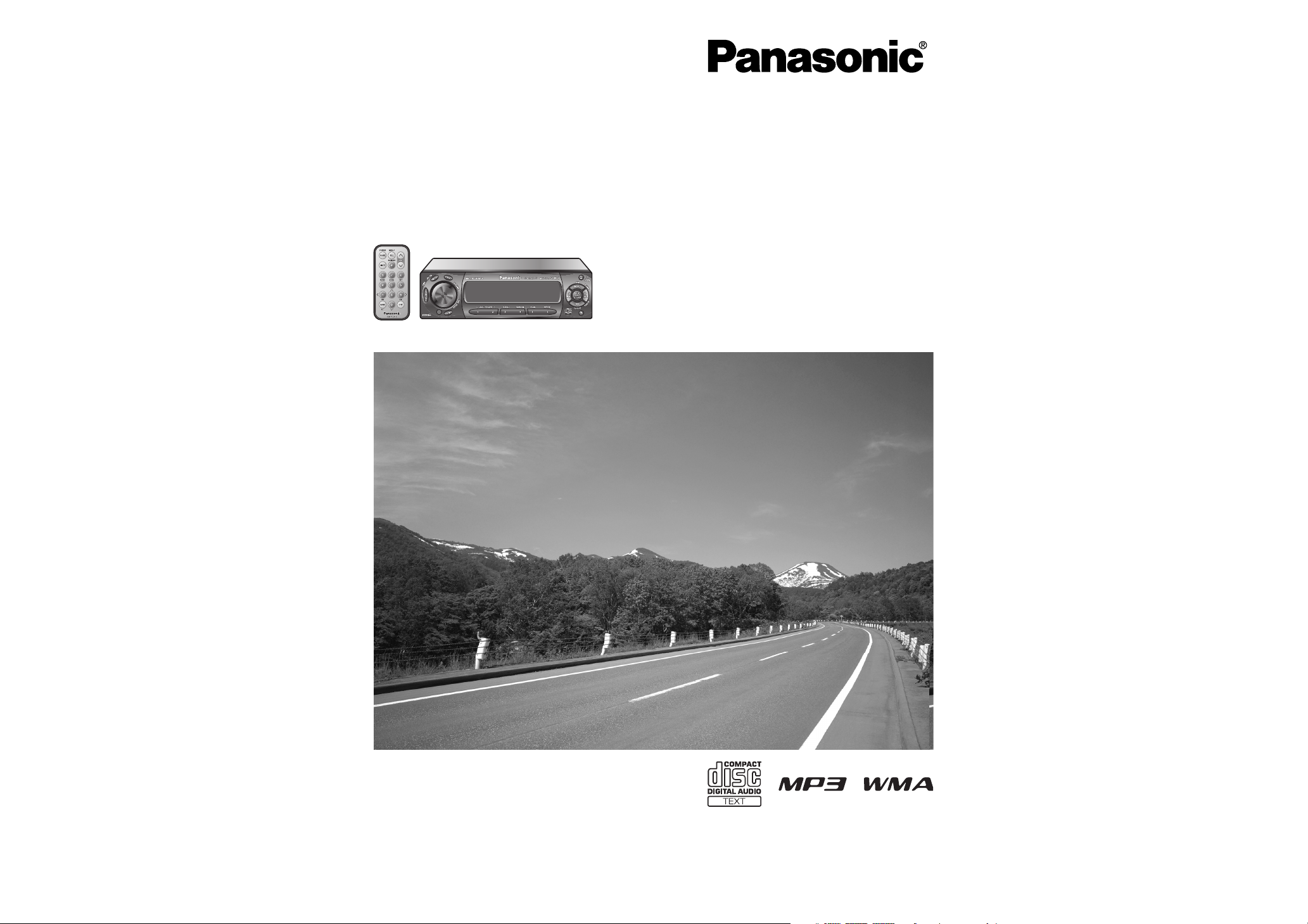
Removable Full Front MP3 WMA CD Player/Receiver with CD Changer Control
CQ-C5410/C5310U
Removable Full Front CD Player/Receiver with CD Changer Control
CQ-C5210/C5110U
≥ Please read these instructions carefully before using this product and save this manual for future use.
≥ Prière de lire ces instructions attentivement avant d’utiliser Ie produit et garder ce manuel pour l’utilisation ultérieure.
≥ Lea con atención estas instrucciones antes de utilizar el producto y guarde este manual para poderlo consultar en el futuro.
(CQ-C5410U)
Operating InstructionsOperating Instructions
Manuel d’instructionsManuel d’instructions
Manual de instruccionesManual de instrucciones
Page 2
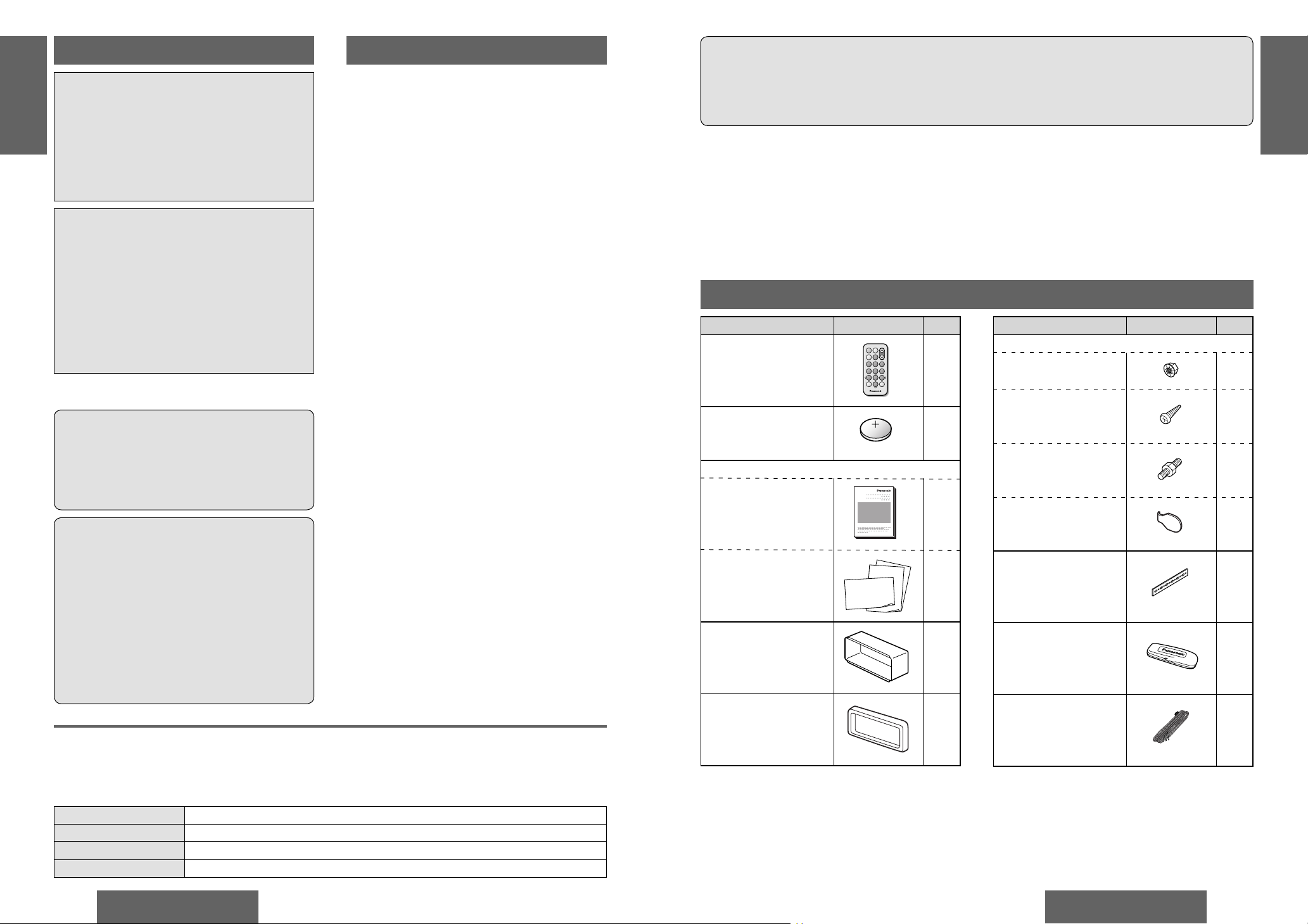
2
CQ-C5410/5310/5210/5110U
E
N
G
L
I
S
H
CQ-C5410/5310/5210/5110U
3
E
N
G
L
I
S
H
Item Diagram Q’ty
Screw Kit (YEP0FZ3315)
≥ Hex. Nut (5 mm‡)
1
≥ Tapping Screw
(5 mm‡t16 mm)
1
≥ Mounting Bolt
(5 mm‡)
1
≥ Lock Cancel Plate
2
Rear Support Strap
(YEFG04024)
1
Removable Face Plate
Case
(YEFA131839)
1
Power Connector
(YEAJ02871)
1
Item Diagram Q’ty
Remote Control Unit
(YEFX9992663)
1
Lithium Battery
%CR2025$
1
Instruction Kit
≥ Operating Instructions
(YEFM284142)
1
≥ Warranty Card, etc.
1 set
Mounting Collar
(YEFX0216165)
1
Trim Plate
(YEFC05605)
1
Safety Information
WARNING:
TO REDUCE THE RISK OF FIRE OR ELECTRIC
SHOCK, DO NOT EXPOSE THIS PRODUCT TO
RAIN OR MOISTURE.
TO REDUCE THE RISK OF FIRE OR ELECTRIC
SHOCK, AND ANNOYING INTERFERENCE, USE
ONLY THE INCLUDED COMPONENTS.
CAUTION:
THIS PRODUCT IS A CLASS I LASER
PRODUCT.
USE OF CONTROLS OR ADJUSTMENTS OR
PERFORMANCE OF PROCEDURES OTHER
THAN THOSE SPECIFIED HEREIN MAY RESULT
IN HAZARDOUS RADIATION EXPOSURE.
DO NOT OPEN COVERS AND DO NOT REPAIR
YOURSELF. REFER SERVICING TO QUALIFIED
PERSONNEL.
The following applies only in the U.S.A.
Part 15 of the FCC Rules
FCC Warning:
Any unauthorized changes or modifi cations to
this equipment would void the user’s authority
to operate this device.
NOTICE:
This product has a fl uorescent lamp that
contains a small amount of mercury. It
also contains lead in some components.
Disposal of these materials may be regulated
in your community due to environmental
considerations.
For disposal or recycling information
please contact your local authorities,
or the Electronics Industries Alliance:
<http://www.eiae.org.>
Precautions
When Driving
Keep the volume level low enough to be aware of
road and traffi c conditions.
When Washing Your Car
Do not expose the product, including the speakers
and CDs, to water or excessive moisture. This could
cause electrical shorts, fi re, or other damage.
When Parked
Parking in direct sunlight can produce very high
temperatures inside your car. Give the interior a
chance to cool down before switching the unit on.
Use the Proper Power Supply
This product is designed to operate with a 12 V DC,
negative ground battery system (the normal system
in a North American car).
Disc Mechanism
Do not insert coins or any small objects. Keep
screwdrivers and other metallic objects away from
the disc mechanism and disc.
Use Authorized Servicenters
This product is made of precision parts. Do not
attempt to disassemble or adjust any parts. Please
refer to the Servicenter list including with this
product for service assistance.
For Installation
This product should be installed in a horizontal
position with the front end up at a convenient angle,
but not more than 30°.
Note:
≥ The preset memory is cleared to return to the
original factory setting when the power connector
or battery is disconnected.
Find the model number and serial number on either the back or bottom of the unit. Please record them in the
space below and retain this booklet as a permanent record of your purchase to help with identifi cation in case
of theft.
MODEL NUMBER CQ-C5410U / CQ-C5310U / CQ-C5210U / CQ-C5110U
SERIAL NUMBER
DATE PURCHASED
FROM
Accessories
Panasonic welcomes you to our ever growing family of electronic product owners. We know that
this product will bring you many hours of enjoyment. Our reputation is built on precise electronic and
mechanical engineering, manufactured with carefully selected components and assembled by people
who take pride in their work. Once you discover the quality, reliability, and value we have built into this
product, you too will be proud to be a member of our family.
64975
Car Audio
SOURCE
MUTE
POWER
RAND
VOL
312
DISPBAND
REP
6
5
SET
SEL
#
SCAN
MENU
NUMBER
8
0
CQ-C5410/C5310U
Removable Full Front MP3 WMA CD Player/Receiver with CD Changer Control
CQ-C5210/C5110U
Removable Full Front CD Player/Receiver with CD Changer Control
Note:
≥ Please refer to page 9 for information on differences in each model.
Note:
≥ The number in parenthesis underneath each accessory part name is the part number for maintenance and
service.
≥ Accessories and their parts numbers are subject to modifi cation without prior notice due to improvements.
≥ Mounting collar 1 and trim plate 7 are mounted on the main unit at shipment (page 50).
Page 3
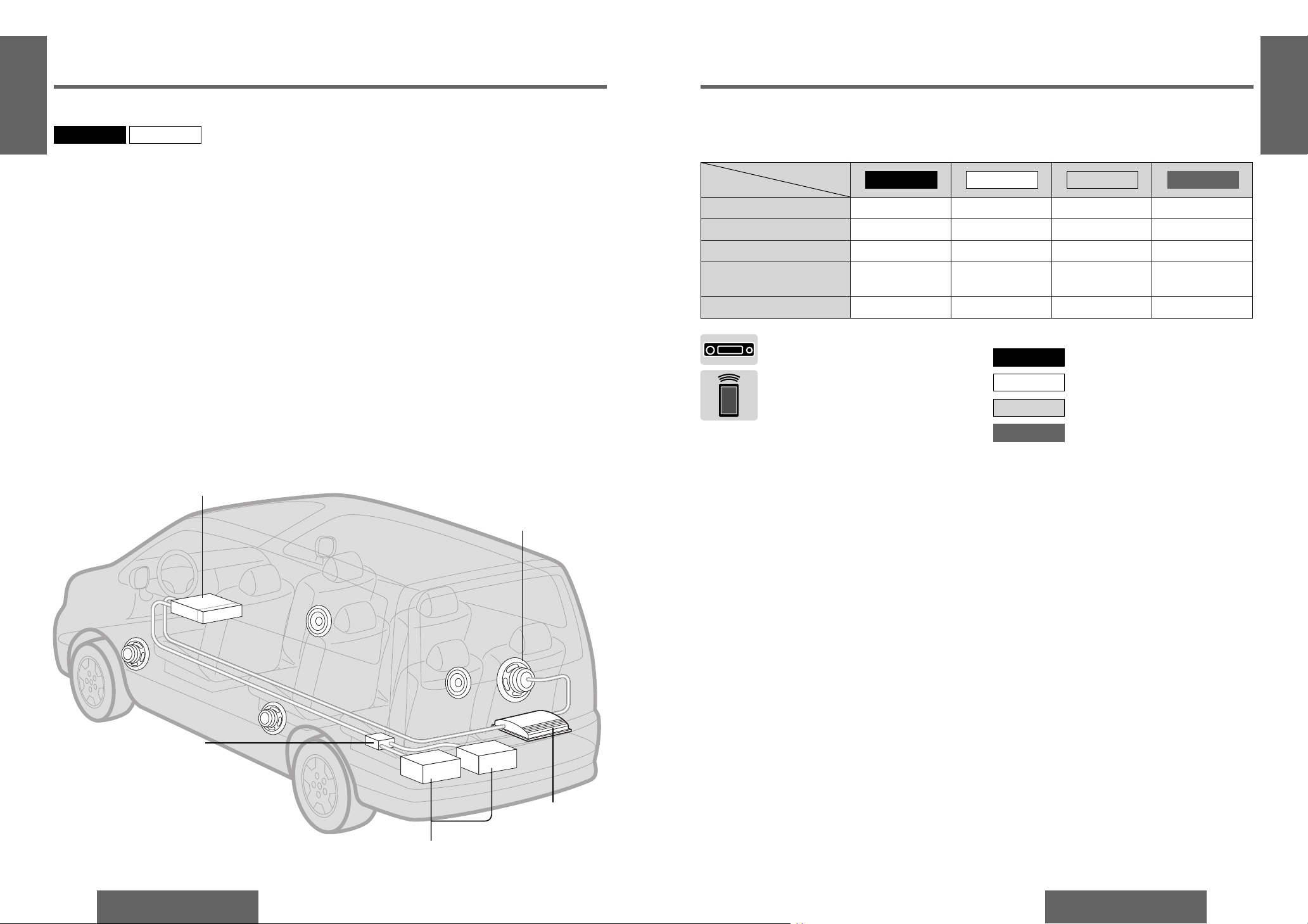
8
CQ-C5410/5310/5210/5110U
E
N
G
L
I
S
H
CQ-C5410/5310/5210/5110U
9
E
N
G
L
I
S
H
≥ This operating instruction manual applies to the following models. The differences among these models are
mentioned below.
≥ All illustrations represent model CQ-C5410U unless otherwise specifi ed.
Models
Features
MP3/WMA playback Yes Yes None None
CD text display Yes Yes None None
AUX-IN Yes Yes None None
SBC-SW (Super Base
Control Sub-Woofer)
Yes None Yes None
Pre-amp output voltage 5 V 2.5 V 5 V 2.5 V
This can only be controlled through the
main unit.
This can only be controlled through the
remote control unit.
Operations with neither mark can be performed
either by the main unit or the remote control unit.
CQ-C5410U only.
CQ-C5410U
CQ-C5310U only.
CQ-C5310U
CQ-C5210U only.CQ-C5210U
CQ-C5110U
CQ-C5110U only.
Indicates features applicable to
Features
MP3/WMA Playback from CD-R/RW
You can play your MP3/WMA (Windows Media
Audio) fi les as well as regular CDs.
With up to 10 to 12 times* the capacity of a
conventional CD, a single MP3/WMA-encoded disc
can keep you entertained throughout your entire
journey.
*Depending on bit rate.
SQ7 (7 bands Sound Quality)
SQ is a function that can call up various sound
types at the touch of button in accordance with your
listening music type.
At SQ7, SQ presets P2 to P6 can also be fi nely
adjusted as desired (page 36).
HPF (High Pass Filter)/LPF(Low Pass Filter)
Genuine subwoofer system achieved thanks to HPF
(High Pass Filter) and LPF (Low Pass Filter)
Electronic Switch Front Panel
The front panel opens and closes automatically by
pressing a button once.
CD Changer Control
You can connect the optional CD changer unit. For
details, refer to the operating instructions on the CD
changer unit.
≥ 2 CD changers (option) can be controlled with
this unit. To connect 2 CD changers to it, the
dual CD changer selector CA-CD55U (option) is
necessary.
Large-sized Volume Control
A large-sized rotary volume control that looks like
one belonging to a Hi-Fi audio system is featured.
CQ-C5310U
CQ-C5410U
CQ-C5410U
CQ-C5310U
CQ-C5210U
CQ-C5110U
CD changer
(CX-DP880U, option)
Subwoofer (option)
Dual CD changer selector
(CA-CD55U, option)
Stereo power
amplifi er (option)
Before Reading these Instructions
CQ-C5410U CQ-C5310U
CQ-C5210U
CQ-C5110U
System Upgrade
Note:
≥ This unit does not support Sirius satellite radio.
≥ You cannot connect CD changer and Sirius receiver
using the dual CD changer selector (CA-CD55U, option).
Page 4
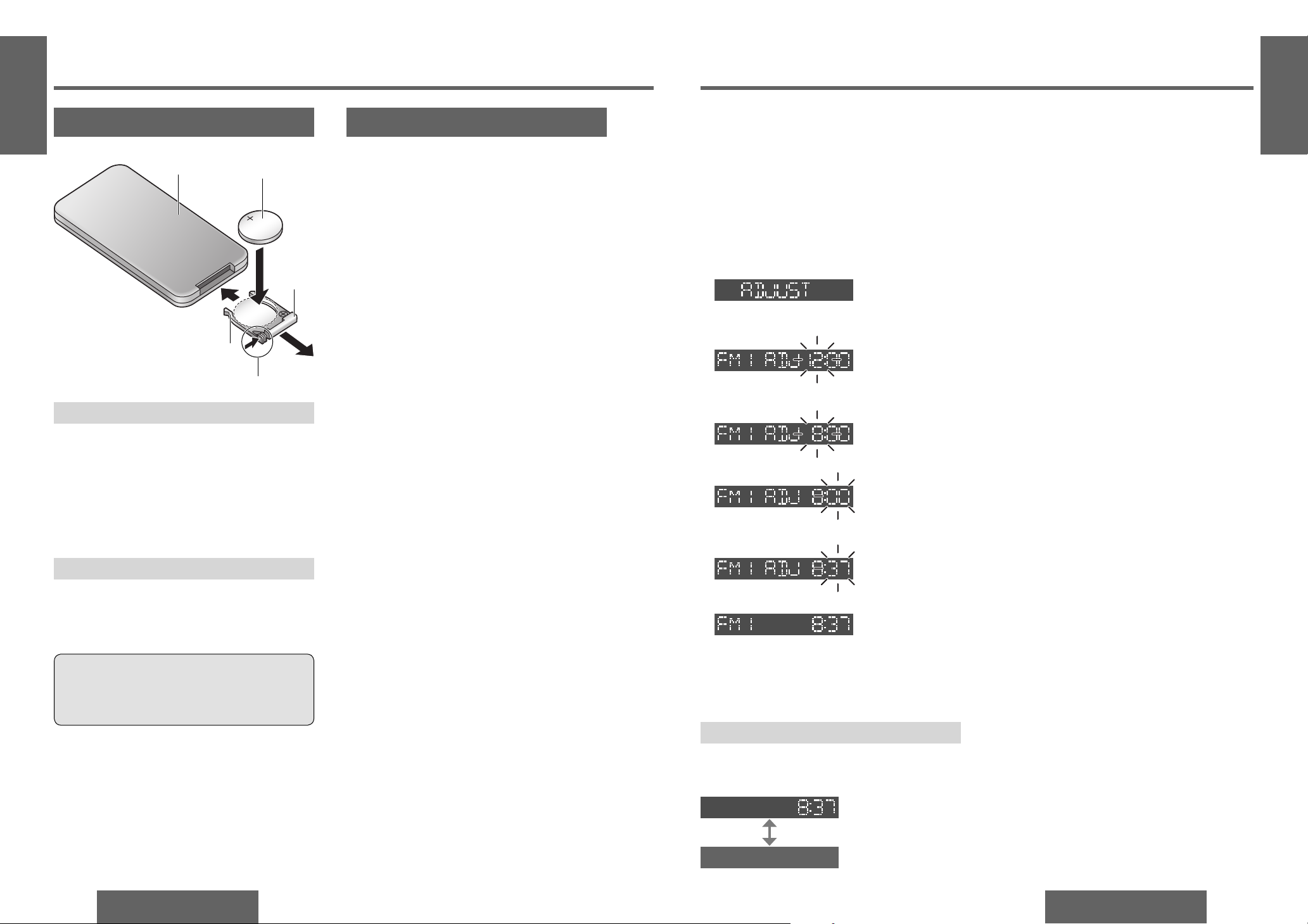
10
CQ-C5410/5310/5210/5110U
E
N
G
L
I
S
H
CQ-C5410/5310/5210/5110U
11
E
N
G
L
I
S
H
The 12-hour system is used for the clock.
≥ Turn your car’s ignition key to the ACC or ON
position.
≥ Press [SOURCE] (PWR).
≥ When the power is switched on for the fi rst time,
a demonstration appears on the display.
Press [DISP] (display) to change to regular
mode. (page 22)
1 Press [DISP] (display).
2 Press and hold [DISP] (display) again for more
than 2 seconds.
Hours:
3 Press [%] or [$].
4 Press [DISP] (display).
Minutes:
5 Press [%] or [$].
6 Press [DISP] (display).
Note:
≥ “ADJUST” is displayed before adjusting the clock.
≥ Press and hold [%] or [$] to change numbers
rapidly.
Display Change
Press [DISP] (display).
When the power is off:
Hours blink
Hours set
Minutes blink
Minutes set
Complete
Clock display (default)
Display off
Clock display
Preparation
1
2
3
Battery Installation
1 Remove the battery holder.
Pull the holder out at position B while pushing
position A as indicated.
2 Install the battery on the battery holder.
3 Insert the battery holder back into its original
position.
Battery Notes
≥ Battery type: Panasonic lithium battery (CR2025)
(included)
≥ Battery life: Approximately 6 months under
normal use (at room temperature)
≥ Remove and dispose of an old battery
immediately.
≥ Do not disassemble or short the battery. Do not
throw a battery into a fi re.
≥ Keep the battery away from children to avoid the
risk of accidents.
≥ Follow local regulations when disposing of the
battery.
Back side
Lithium battery
(included)
Battery holder
Position A
Position B
Remote Control Unit
Caution:
≥ Improper use of the battery may cause
overheating, an explosion or ignition, resulting
in injury or a fi re.
Subwoofer
Preparation:
≥ Connect the subwoofer (option). (page 60)
Subwoofer level setting:
≥ You can change the subwoofer level. (page 38)
Subwoofer low pass fi lter setting:
≥ You can select the upper limit frequency of the
sound from subwoofer. (page 38)
Clock Setting
Page 5
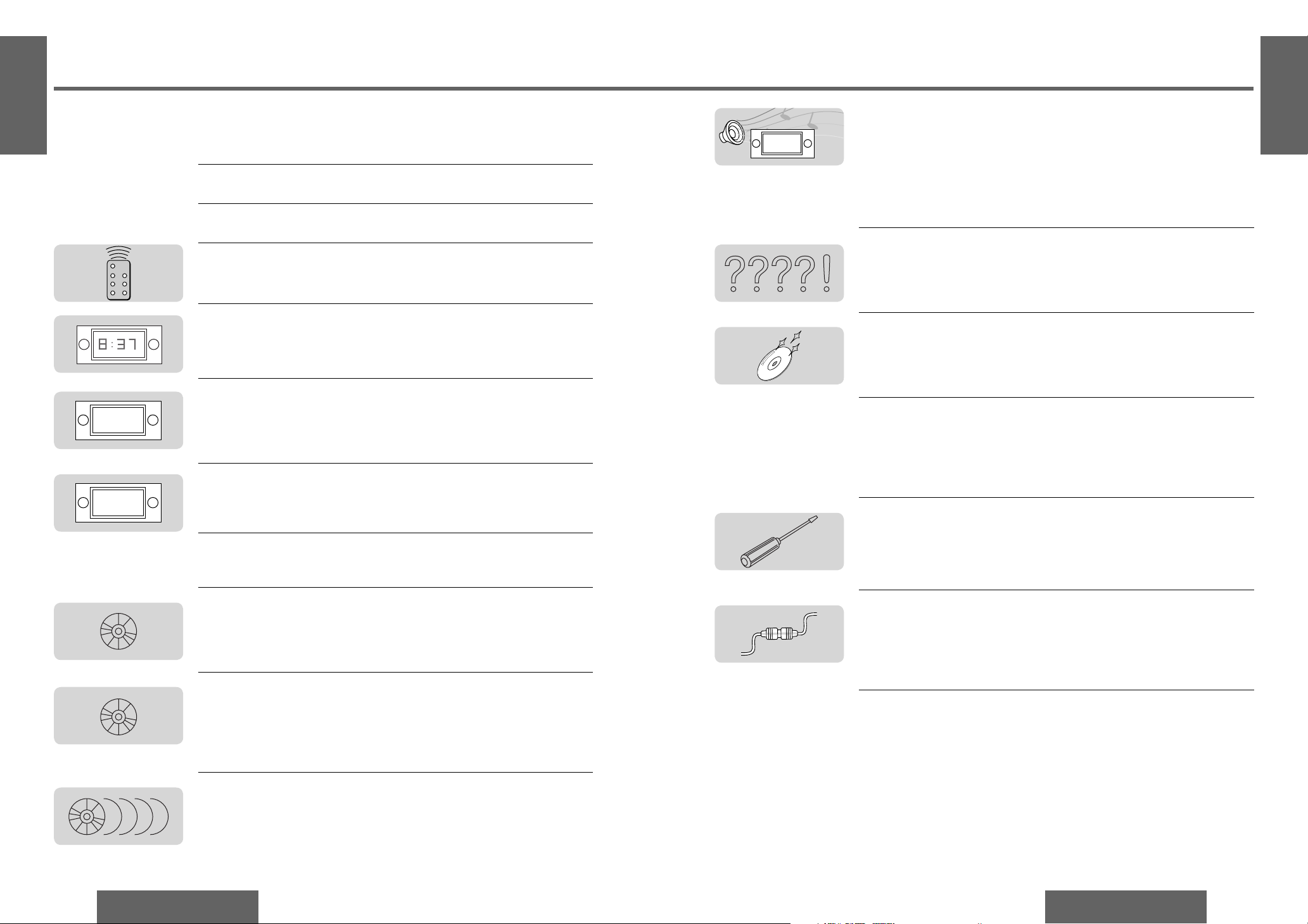
20
CQ-C5410/5310/5210/5110U
CQ-C5410/5310/5210/5110U
21
E
N
G
L
I
S
H
1
E
N
G
L
I
S
H
2
Audio Settings.......................................................36
Volume, bass/treble, SQ setting, balance/fader, subwoofer level,
subwoofer low pass fi lter (LPF), high pass fi lter (HPF)
Function Settings ................................................... 40
Spectrum analyzer display pattern, mute/attenuation,
security function
Troubleshooting..................................................... 42
Preliminary steps, if you suspect something wrong, troubleshooting tips, error
display messages, maintenance, product servicing, fuse
Notes on Discs ...................................................... 48
Notes on CD/CD media (CD-R, CD-RW, CD-ROM), notes on CD-Rs/RWs
Anti-Theft System...................................................49
Remove the removable face plate, install removable face plate,
security indicator, panel removal alarm
Installation Guide...................................................50
Electrical Connections .............................................56
Wiring diagram, upgrading the system 1, upgrading the system 2, speaker
system connection
Specifi cations ....................................................... 61
Safety Information .................................................................................Page 2
Precautions.....................................................................................................2
Accessories............................................................3
Features................................................................8
Before Reading these Instructions.................................9
Preparation ..........................................................10
Remote control unit, subwoofer
Clock Setting ........................................................ 11
General............................................................... 22
Power, source, volume, mute/attenuation, rear speakers as Sub-Woofers (Super
Bass Control Subwoofer/SBC-SW), open/close the front panel, panel angle (tilt),
dimmer, SQ (Sound Quality)
Radio ................................................................. 26
Radio mode, band, tuning, display change, Direct Memory (D·M),
station preset, preset station calling
Before Disc Playback............................................... 28
Available discs, disc insert, when CD is in the player, disc eject
CD Player ............................................................ 29
Display change, track selection, fast forward/fast reverse, pause, random play,
scan play, repeat play, direct track selection
MP3/WMA Player...................................................30
Display change, folder selection, fi le selection, fast forward/fast reverse,
pause, random play, folder random play, scan play,
folder scan play, repeat play, folder repeat play, direct fi le selection,
direct folder selection, notes on MP3/WMA
CD Changer Control ................................................ 34
CD changer mode, display change, disc selection, track selection,
fast forward/fast reverse, random play, disc random play, scan play,
disc scan play, repeat play, disc repeat play, CD changer selection,
direct disc selection
WELCOME
FM
MP3/WMA
Contents
Page 6
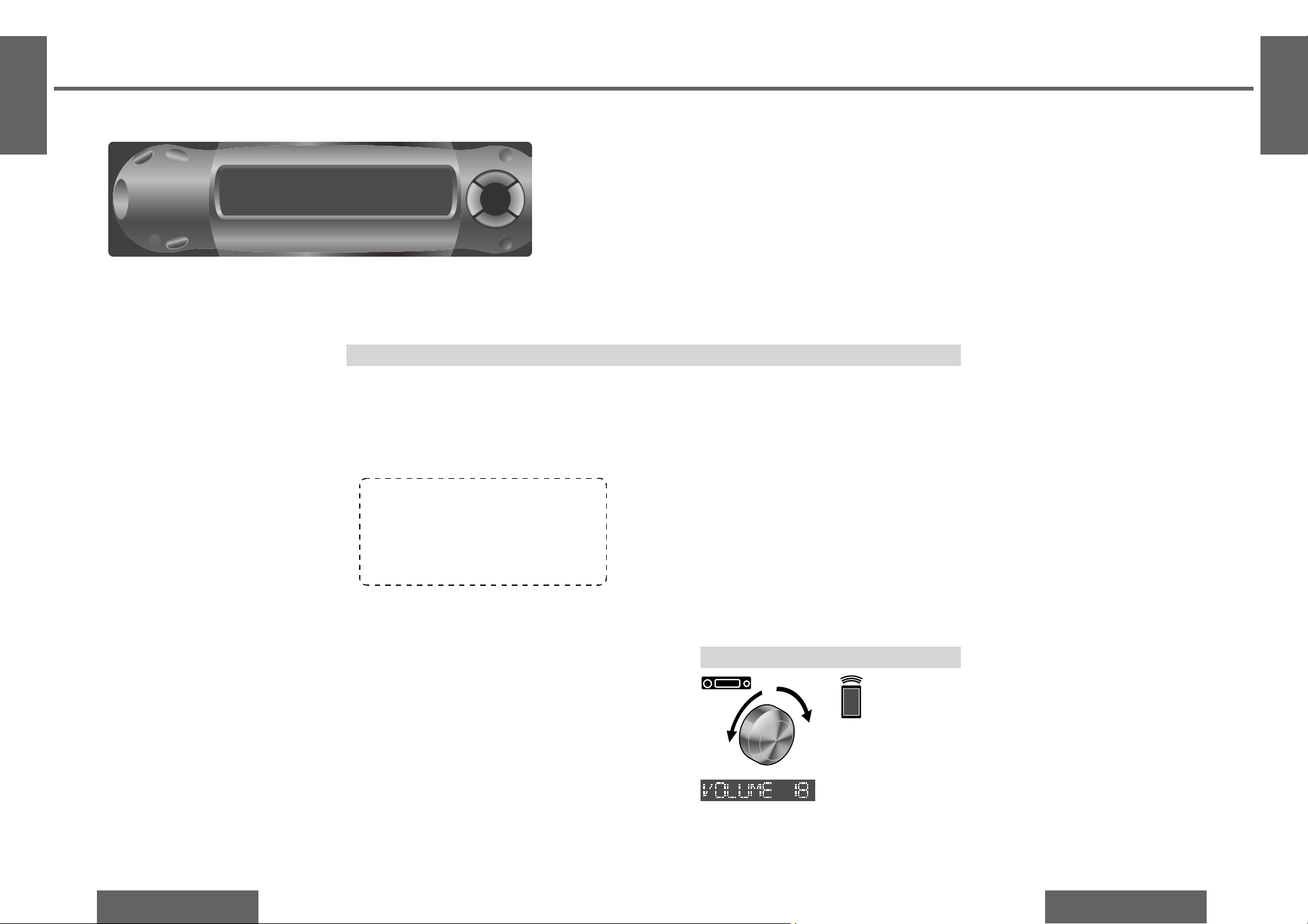
22
CQ-C5410/5310/5210/5110U
CQ-C5410/5310/5210/5110U
23
Volume
Note:
≥ The volume level can be set independently for
each source. (For radio, one volume setting for
AM, one volume setting for all FMs)
Setting range: 0 to 40
(default: 18)
[VOL "]: Up
[VOL #]: Down
Down
Up
General
Source
E
N
G
L
I
S
H
4
E
N
G
L
I
S
H
3
Page 7
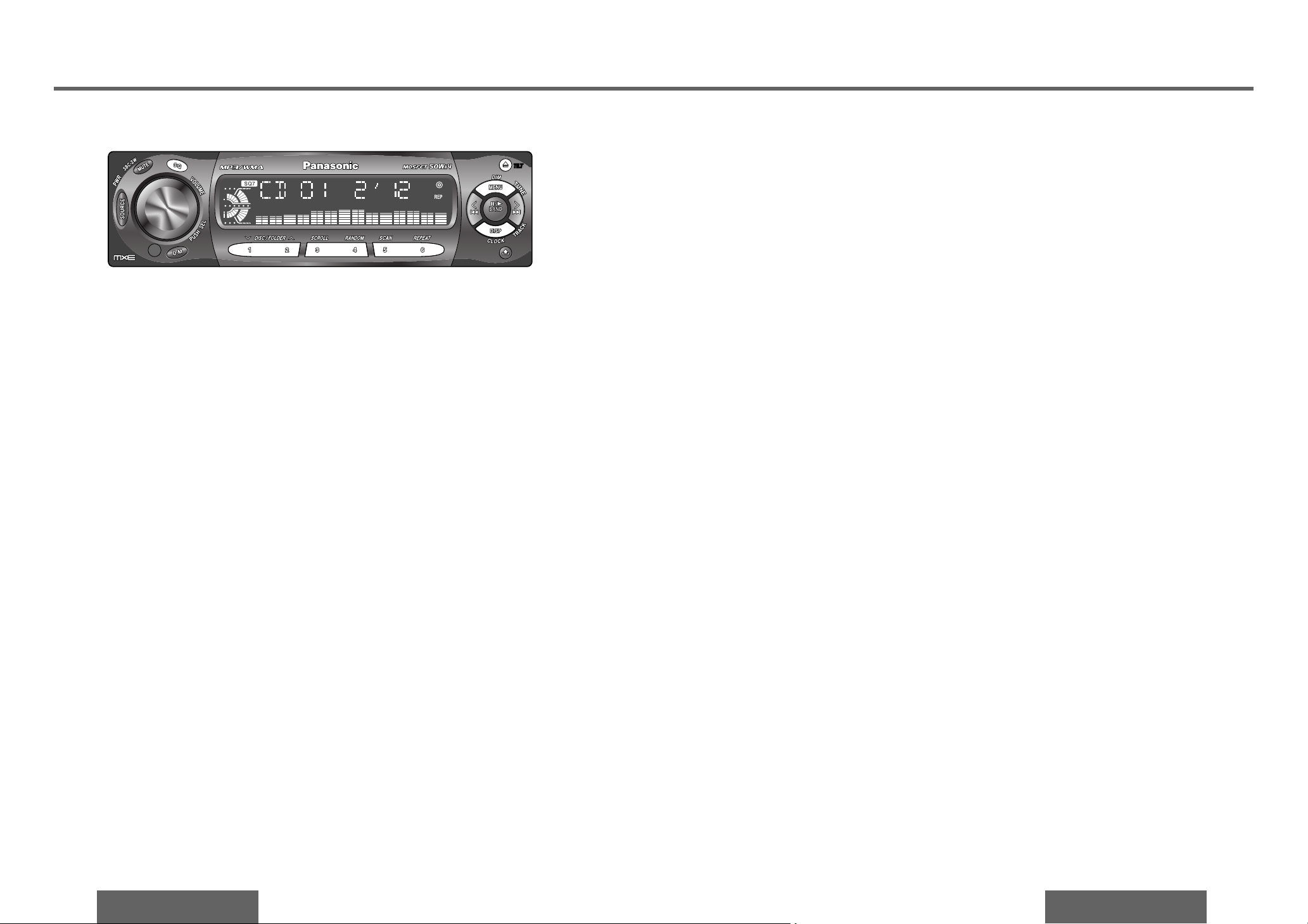
24
CQ-C5410/5310/5210/5110U
CQ-C5410/5310/5210/5110U
25
General
(continued)
Page 8
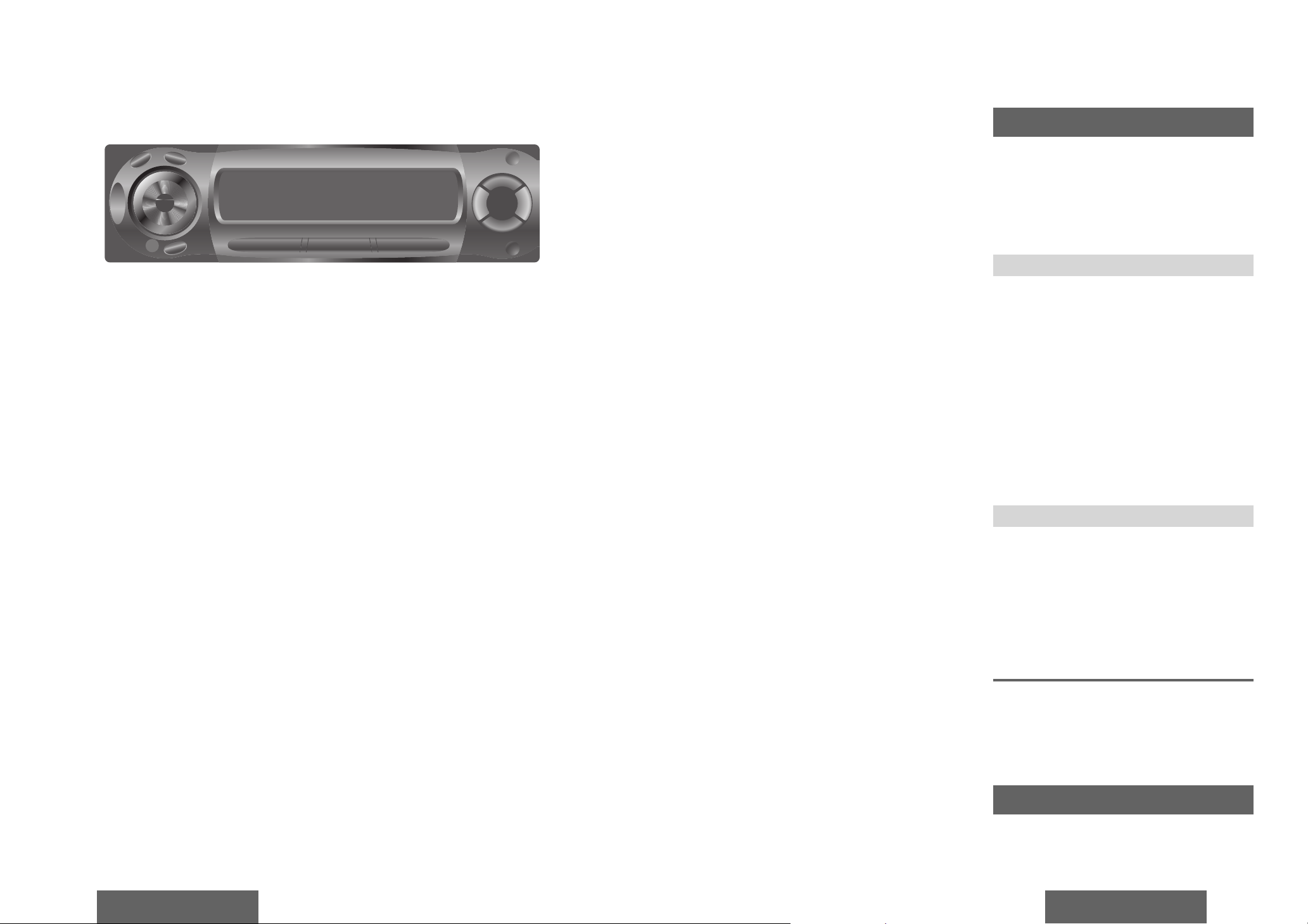
26
CQ-C5410/5310/5210/5110U
CQ-C5410/5310/5210/5110U
27
Station Preset
Up to 6 stations can be stored in each of the FM1,
FM2, FM3 and AM band selections.
Auto Preset Memory (APM)
Automatically save stations with good reception in
the preset memory.
1 Select a band. (previous page)
2 Press and hold [BAND] (APM: Auto Preset
Memory) for more than 2 seconds.
≥ The 6 stations with good reception will be
automatically saved in the memory under
preset number 1 to 6.
≥ Once set, the preset stations are sequentially
scanned for 5 seconds each. (scanning)
Manual Preset Memory
Manually save a station in the preset memory.
1 Select a band and frequency. (previous page)
2 Press and hold one of the buttons from [1] to [6]
until the display blinks once.
Note:
≥ To stop scanning, press one of the buttons from
[1] to [6].
≥ New stations overwrite existing saved stations
after this procedure.
Preset Station Calling
1 Select a band. (previous page)
2 Press one of the preset buttons from [1] to [6].
Page 9

28
CQ-C5410/5310/5210/5110U
CQ-C5410/5310/5210/5110U
29
Disc Insert
1 Press [<: eject] (OPEN).
If there is a disc loaded,
the disc will be ejected.
2 Insert a disc.
When placing a disc into or taking a disc out from
the main unit, hold it as shown in the fi gure, and
refrain from putting any of your fi ngers into the
disc’s center hole.
Note:
≥ It may take some time to start playing.
≥ Playback will start automatically after recognizing
the data of the loading disc.
Before Disc Playback
Display Change
Press [DISP] (display).
Note:
≥ “NO TEXT” is displayed when there is no
information on the disc.
≥ Press [3] (SCROLL) to have an another circle
scroll while a title is displayed. If the number of
displayed characters is 8 or less, the characters
do not scroll.
Track Selection
[9]: Next track
[:]: Beginning of the current track
For the previous track, press twice.
Fast Forward/Fast Reverse
Press and hold
[9] (5): Fast forward
[:] (6): Fast reverse
Release to resume the playback.
Pause
Press [;/1].
Press [;/1] again to cancel.
CQ-C5210U/CQ-C5110U cannot play
MP3/WMA fi les.
Random Play
All available tracks are played in a random sequence.
Press [4] (RANDOM). ( lights.)
Press [4] (RANDOM) again to cancel.
Scan Play
The fi rst 10 seconds of each track is played in sequence.
Press [5] (SCAN).
Press [5] (SCAN) again to cancel.
Repeat Play
The current track is repeated.
Press [6] (REPEAT). ( lights.)
Press [6] (REPEAT) again to cancel.
Direct Track Selection
Example: track number 10
1 Press [fl].
2 Press [1] [0].
3 Press [BAND] (SET).
Note:
≥ To suspend direct selection, press [DISP]
(display) or [fl]
.
≥ Random, scan and repeat play are canceled once
[fl] is pressed.
Note:
≥ The power will be turned on automatically when
a disc is loaded.
≥ A disc which has both CD-DA data and
MP3/WMA data on it may not be reproduced
normally. (For example, it may be reproduced
without sound.)
≥ Refer to the section on “Notes on MP3/WMA”
(page 32) and “Notes on Discs” (page 48).
E
N
G
L
I
S
H
9
E
N
G
L
I
S
H
10
CD Player
Do not watch the scroll display while driving.
[<: eject] (OPEN)
Page 10

30
CQ-C5410/5310/5210/5110U
CQ-C5410/5310/5210/5110U
31
Folder Selection
["]: Next folder
[#]: Previous folder
File Selection
[9]: Next fi le
[:]: Beginning of the current fi le
For the previous fi le, press twice.
Fast Forward/Fast Reverse
Press and hold
[9] (5): Fast forward
[:] (6): Fast reverse
Release to resume the playback.
Pause
Press [;/1].
Press [;/1] again to cancel.
MP3/WMA Player
CQ-C5210U/CQ-C5110U cannot play MP3/WMA fi les.
E
N
G
L
I
S
H
11
E
N
G
L
I
S
H
12
Do not watch the scroll display while driving.
Page 11

32
CQ-C5410/5310/5210/5110U
CQ-C5410/5310/5210/5110U
33
Display Information
∫ Displayed Items
CD-TEXT MP3 (ID3 tag)
≥ Disc title ≥ Album title
≥ Track title ≥ Title and artist
MP3/WMA WMA (WMA tag)
≥ Folder name ≥ Album title
≥ File name ≥ Title and artist
∫ Displayable Characters
≥ Displayable length of fi le name/folder name:
within 128 characters
≥ Name fi les and folders in accordance with
the standard of each fi le system. Refer to the
instructions of writing software for details.
≥ ASCII character set and special characters in each
language can be displayed.
ASCII character set:
A to Z, a to z, digits 0 to 9, and the following
symbols:
(space) ! ” ’ # $ % & ( ) * + , - . / : ; < = > ? @ [ \ ] ^
_ ` { | } ~
Special characters:
À Á Â Ã Å Ä à á â ã å ä
Ò Ó Ô Õ Ö ò ó ô õ ö
Ù Ú Û Ü ù ú û ü
Note:
≥ With some software in which MP3/WMA format
fi les have been encoded, the character information
may not be displayed properly.
≥ Undisplayable characters and symbols will be
converted into an asterisk.
What is MP3/WMA?
MP3 (MPEG audio layer 3) and WMA (Windows
Media™ Audio) are the compression formats of
digital audio. The former is developed by MPEG
(Motion Picture Experts Group), and the latter is
developed by Microsoft Corporation. Using these
compression formats, you can record the contents
of about 10 music CDs on a single CD media. (This
fi gures refer to data recorded on a 650 MB CD-R
or CD-RW at a fi xed bit rate of 128 kbps and a
sampling frequency of 44.1 kHz.)
Note:
≥ MP3/WMA encoding and writing software is not
supplied with this unit.
≥ CD writing software is not supplied with this unit.
Points to Remember
When Making MP3/WMA Files
Common:
≥ High bit rate and high sampling frequency are
recommended for high quality sounds.
≥ Selecting VBR (Variable Bit Rate) is not
recommended because playing time is not
displayed properly and sound may be skipped.
≥ The playback sound quality differs depending on
the encoding circumstances. For details, refer to
the user manual of your own encoding software
and writing software.
MP3:
≥ It is recommended to set the bit rate to “128 kbps
or more” and “fi xed”.
WMA:
≥ It is recommended to set the bit rate to “64 kbps
or more” and “fi xed”.
≥ Do not set the copy protect attribute on the WMA
fi le to enable this unit to playback.
MP3/WMA Player
(continued)
Notes on MP3/WMA
Caution:
≥ Never assign the “.mp3”, or “.wma” fi le
name extension to a fi le that is not in the
MP3/WMA format. This may not only produce
noise from the speaker damage, but also
damage your hearing.
CQ-C5210U/CQ-C5110U cannot play MP3/WMA fi les.
E
N
G
L
I
S
H
13
E
N
G
L
I
S
H
14
Copyright:
It is prohibited by copyright laws to copy, distribute
and deliver copyrighted materials such as music
without the approval of copyright holder except
enjoying yourself personally.
Recording MP3/WMA Files
on a CD-Media
≥ You are recommended to minimize the chances
of making a disc that contains both CD-DA fi les
and MP3/WMA fi les.
≥ If CD-DA fi les are on the same disc as MP3
or WMA fi les, the songs may not play in the
intended order, or some songs may not play at
all.
≥ When storing MP3 data and WMA data on the
same disc, use different folders for each data.
≥ Do not record fi les other than MP3/WMA fi les and
unnecessary folder on a disc.
≥ The name of MP3/WMA fi le should be added by
rules as shown in the following descriptions and
also comply with the rules of each fi le system.
≥ You may encounter trouble in playing MP3/WMA
fi les or displaying the information of MP3/WMA
fi les recorded with certain writing software or CD
recorders.
≥ The fi le extension “.mp3” or “.wma” should be
assigned to each fi le depending on the fi le format.
≥ This unit does not have the play list function.
≥ Although Multi-session recording is supported,
the use of Disc-at-Once is recommended.
Supported fi le systems:
ISO 9660 Level 1/Level 2, Apple Extension to ISO
9660, Joliet, Romeo
Note:
≥ Apple HFS, UDF 1.50, Mix CD, CD Extra are not
supported.
Folder Selection Order/File
Playback Order
Maximum number of fi les/folders:
≥ Maximum number of fi les: 999
≥ Maximum number of fi les in one folder: 255
≥ Maximum depth of trees: 8
≥ Maximum number of folders:
255 (Root folder is included.)
Note:
≥ This unit counts the number of folders irrespective
of the presence or absence of MP3/WMA fi le.
≥ If the selected folder does not contain any
MP3/WMA fi les, the nearest MP3/WMA fi les in
the order of playback will be played.
≥ Playback order may be different from other
MP3/WMA players even if the same disc is used.
≥ “ROOT” appears when displaying the root folder
name.
Root folder (root directory)
Tree 1
Folder selection
In the order to
File selection
In the order to
No warranty:
Above description complies with our investigations
as of December 2003. It has no warranty for
reproducibility and displayability of MP3/WMA.
CQ-C5410U CQ-C5310U
Tree 2 Tree 3 ........Tree 8 (Max.)
Windows Media, and
the Windows logo are
trademarks, or registered
trademarks of Microsoft
Corporation in the United
States and/or other
countries.
Compression formats:
(Recommendation: “Points to Remember When Making MP3/WMA Files” on the previous page)
Compression method Bit rate VBR Sampling frequency
MPEG 1 audio layer 3 (MP3) 32 kbps−320 kbps Yes 32, 44.1, 48 kHz
MPEG 2 audio layer 3 (MP3) 8 kbps−160 kbps Yes 16, 22.05, 24 kHz
Windows Media Audio Ver. 2/Ver. 8/Ver.9* 64 kbps−192 kbps No 32, 44.1, 48 kHz
* WMApro, Loss-less: Not available
64 kbps at 48 kHz: Not available
1
2
[1
4
3
[2
5
6
[3
[4
1
6
[
[
1
4
Page 12

34
CQ-C5410/5310/5210/5110U
CQ-C5410/5310/5210/5110U
35
CD Changer Control
E
N
G
L
I
S
H
15
E
N
G
L
I
S
H
16
CD changer functions are designed for optional
Panasonic CD changer unit.
≥ Connect the CD changer, and load a magazine
(CDs).
Display Change
Press [DISP] (display).
Disc Selection
["]: Next disc
[#]: Previous disc
Track Selection
[9]: Next track
[:]: Beginning of the current track
For the previous track, press twice.
Fast Forward/Fast Reverse
Press and hold
[9] (5): Fast forward
[:] (6): Fast reverse
Release to resume the playback.
Random Play
All the available tracks are played in a random
sequence.
Press [4] (RANDOM). ( lights.)
Press [4] (RANDOM) again to cancel.
Note:
≥ The power will be turned on automatically
when a magazine is loaded.
≥ This unit does not support the following
through the CD changer.
· CD-RW playback
(except when CX-DP880U is connected.)
· CD text display
· MP3/WMA playback
≥ Pausing does not function in the changer
mode.
Page 13

36
CQ-C5410/5310/5210/5110U
CQ-C5410/5310/5210/5110U
37
(page 38)
Audio Settings
[VOLUME "]: Up
[VOLUME #]: Down
Note:
≥ Press [DISP] (display) to return to the
regular mode.
≥ If no operation takes place for more than
5 seconds in audio setting (2 seconds
in the volume setting, 10 seconds in SQ
adjustment), the display returns to the
regular mode.
≥ The volume can also be adjusted directly
using [VOLUME] on the main unit.
(page 23)
1 Press [VOLUME]
(SEL: select).
Volume
Default:18 Setting range: 0 to 40
Bass/Treble
You can adjust the bass and treble sound.
Default: BAS (bass) 0 dB
TRE (treble) 0 dB
Setting range: j12 dB to i12 dB (by 2 dB)
SQ Adjustment
You can adjust the characteristics of the currently
selected sound type (SQ).
It is also possible for a maximum of 5 different
adjusted SQ to be preset.
Adjustable frequency:
60 Hz, 160 Hz, 400 Hz, 1 kHz, 3 kHz, 6 kHz, 16 kHz
Setting range: j12 dB to i12 dB (by 2 dB)
≥ Setting of SQ, bass/treble and volume are
infl uenced one another. If the infl uence
mentioned above causes distortion to the audio
signal, readjust bass/treble or volume
.
2 Turn [VOLUME].
(Press [VOL "] or [VOL #] on the remote control unit.)
[VOLUME "]: Increased
[VOLUME #]: Decreased
[VOLUME "]: Increased
[VOLUME #]: Decreased
E
N
G
L
I
S
H
17
E
N
G
L
I
S
H
18
Page 14
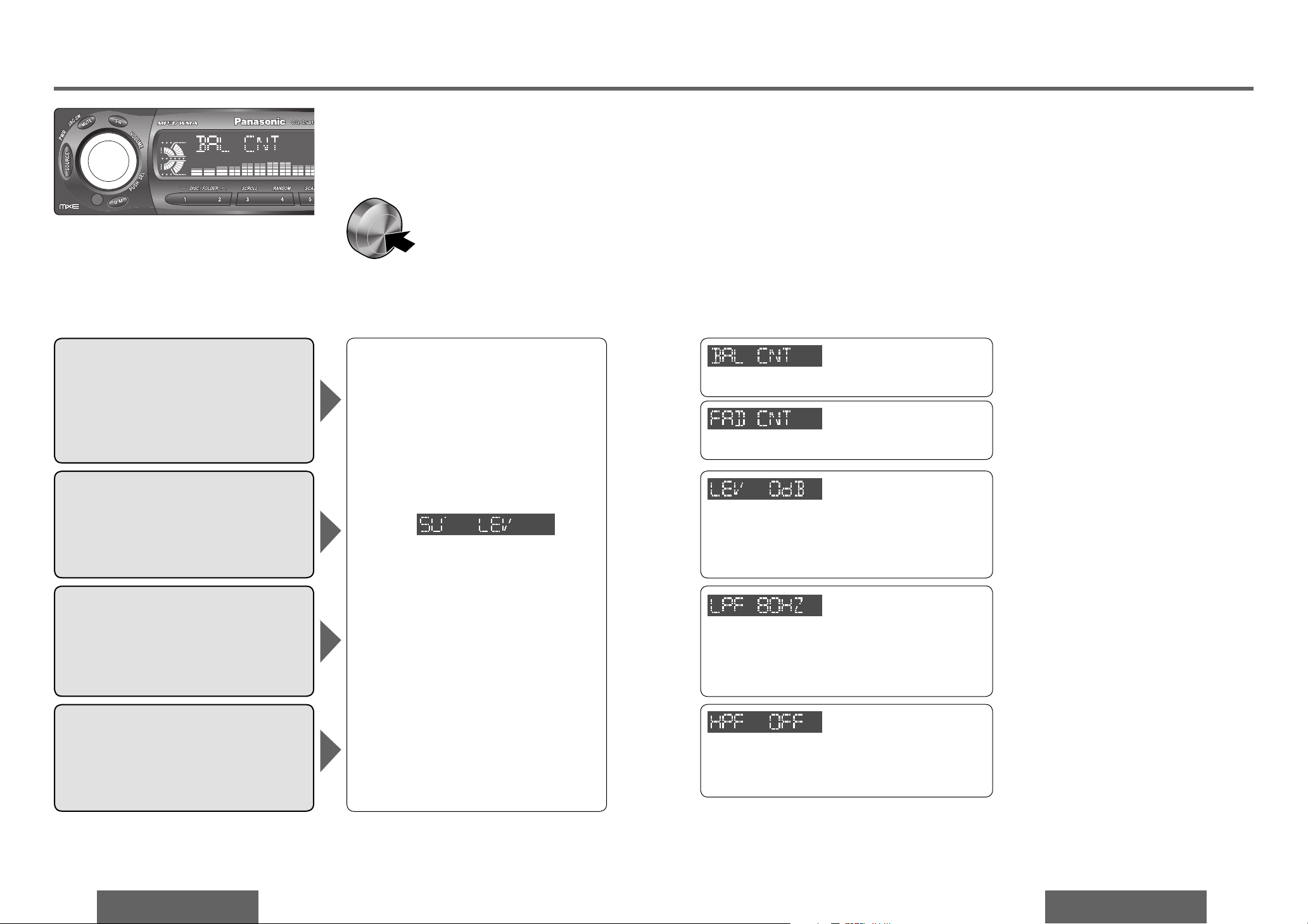
38
CQ-C5410/5310/5210/5110U
CQ-C5410/5310/5210/5110U
39
Audio Settings
(continued)
Note:
≥ Press [DISP] (display) to return to the
regular mode.
≥ If no operation takes place for more than
5 seconds in audio setting (2 seconds
in the volume setting, 10 seconds in SQ
adjustment), the display returns to the
regular mode.
≥ When SBC-SW setting (page 23) has
been selected to ON, the settings resulting
from the adjustments performed at the
subwoofer level and subwoofer low pass
fi lter settings are refl ected in the output.
1 Press [VOLUME]
(SEL: select).
Balance/Fader
You can adjust the sound balance among the
front, rear, right and left speakers.
Default: BAL (balance) CNT (center)
FAD (fader) CNT (center)
Setting range: 15 levels each
Subwoofer Level
You can change the subwoofer volume level.
Default: 0 dB
Setting range: MUTE (subwoofer mute),
j6 dB to i6 dB (by 2 dB)
Subwoofer Low Pass Filter (LPF)
You can select the upper limit frequency of the
sound from subwoofer.
Default: 80 Hz
Setting range: 80 Hz/120 Hz/160 Hz
2 Turn [VOLUME].
(Press [VOL "] or [VOL #] on the remote control unit.)
[VOLUME "]: Right enhanced
[VOLUME #]: Left enhanced
[VOLUME "]: Increased
[VOLUME #]: Decreased
[VOLUME "]: Increased
[VOLUME #]: Decreased
[VOLUME "]: Front enhanced
[VOLUME #]: Rear enhanced
High Pass Filter (HPF)
Select the lower limit frequency of the sound
from speakers (except subwoofer)
Default: OFF
Setting range: OFF/90 Hz/135 Hz/180 Hz/225 Hz
[VOLUME "]: Increased
[VOLUME #]: Decreased
(Push.)
Page 15
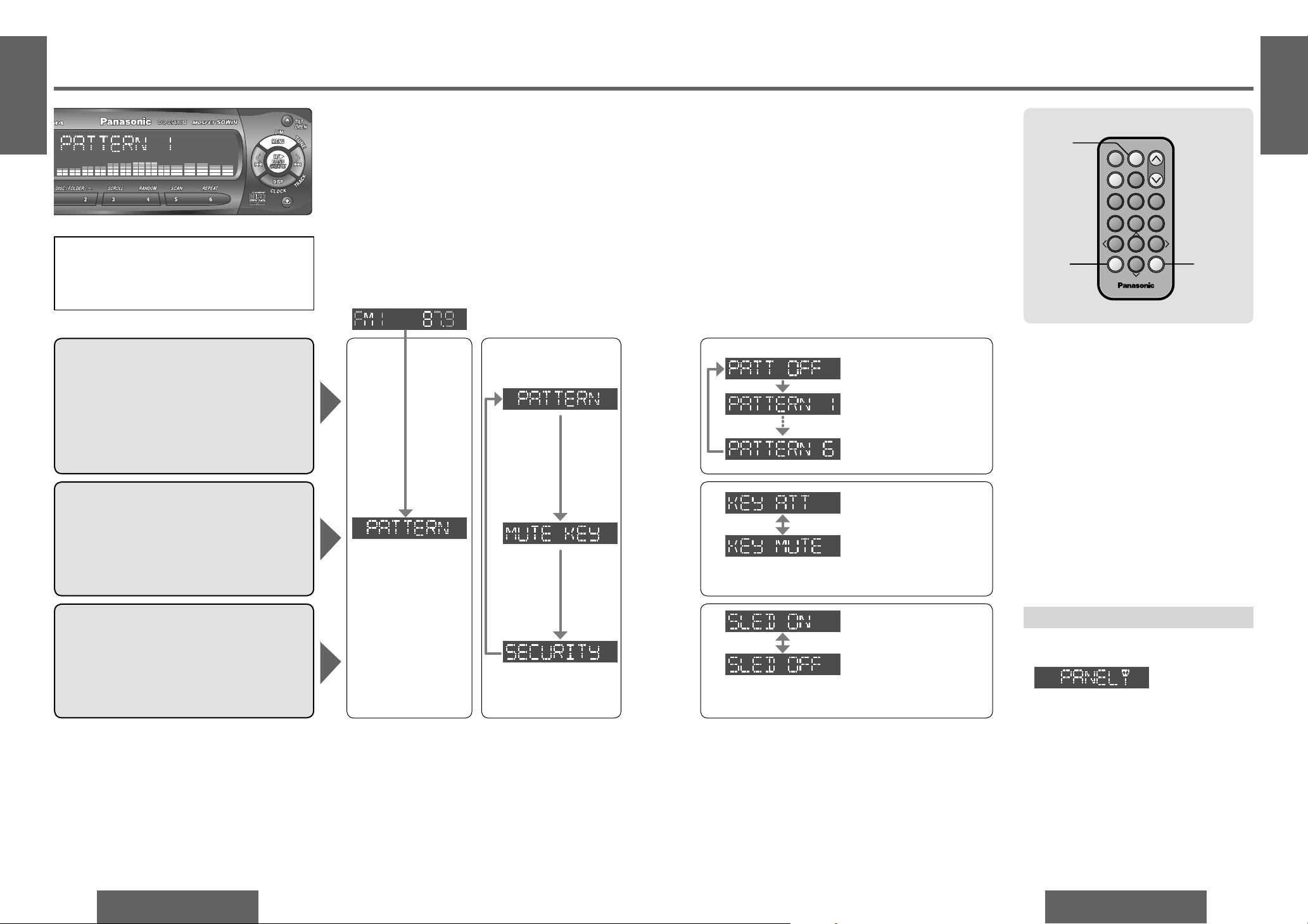
40
CQ-C5410/5310/5210/5110U
CQ-C5410/5310/5210/5110U
41
Function Settings
Spectrum Analyzer Display
Pattern
Default: Pattern 1
Variety: 6 types _ OFF
E
N
G
L
I
S
H
21
E
N
G
L
I
S
H
22
1 Press [MENU]. 3 Press [SET].
Select
Note:
≥ No settings can be performed while "NO
DISC" appears on the display.
≥ Press [DISP] (display) to return to the
regular mode.
64975
Car Audio
SOURCE
MUTE
POWER
RAND
VOL
312
DISPBAND
REP
6
5
SET
SEL
#
SCAN
MENU
NUMBER
8
0
[DISP]
(Display)
[MENU]
2 Press [MENU].
OFF
Pattern 1
Pattern 6
[SET]
Mute/Attenuation
You can select mute or attenuation when [MUTE]
is pressed (page 23).
Default: MUTE
No sound
(Mute)
Decrease 10 steps
(Attenuation)
Security Function
Allows you to activate the anti-theft function when
leaving your car.
Default: ON
Security function is
activated.
Security function is not
activated.
Select
Select
Security Function
When the key in the ignition is turned OFF
≥ Security message will be displayed.
≥ The panel removal alarm will be active.
(page 49)
When the front panel is removed
≥ The security indicator blinks. (page 49)
(Press and hold [MENU]
for more than 2 seconds
on the remote control
unit.)
(Example: Radio mode)
The only items which can be set using [MENU]
on this unit are the Function Settings (Spectrum
Analyzer Display Pattern, Mute/Attenuation and
Security Function).
Page 16

42
CQ-C5410/5310/5210/5110U
CQ-C5410/5310/5210/5110U
43
Troubleshooting
E
N
G
L
I
S
H
23
E
N
G
L
I
S
H
24
Preliminary Steps
Check and take steps as described in the tables below.
If You Suspect Something Wrong
Immediately switch the power off.
Disconnect the power connector and check that there is
neither smoke nor heat from the unit before asking for
repairs. Never try to repair the unit by yourself because it
is dangerous to do so.
Caution:
≥ Do not use the unit if it malfunctions or if
there is something wrong.
≥ Do not use the unit in abnormal condition,
for example, without sound, or with smoke
or foul smell, which can cause ignition or
electric shock. Immediately stop using it and
call the store where you purchased it.
Troubleshooting Tips
Common
No power to the unit The power cord (battery, ACC and
ground) is connected in the wrong
way.
Check the wiring.
Fuse blow out. Eliminate the cause of fuse blow out
and replace the fuse with new one.
Consult your dealer.
Problem Possible cause Possible solution
Noise There is an electromagnetic-wave
generator such as a cellular phone
near the unit or its electrical lines.
Keep an electromagnetic-wave
generator such as a cellular phone
away from the unit and the wiring of
the unit. In case the noise cannot be
eliminated due to the wiring harness
of the car, consult your dealer.
The contact of the ground lead is
poor.
Make sure that the ground lead is
connected to an unpainted part of the
chassis securely.
Problem Possible cause Possible solution
Noise is made in
step with engine
revolutions.
Alternator noise comes from the
car.
Change the wiring position of the
ground lead.
No sound from
speaker (s)
Balance/fader setting is not
appropriate.
Readjust balance/fader.
There is a break, a short circuit,
poor contact or wrong wiring
regarding the speaker wiring.
Check the speaker wiring.
Some speakers are out of order. Replace the speaker with new one.
The speaker channels
are reversed between
right and left.
The speaker wiring is confused
between right and left.
Perform the speaker wiring in
accordance with the wiring diagram.
Poor reception or
noise
Antenna installation or wiring of
antenna cable is faulty.
Check whether the antenna mounting
position and its wiring are correct.
In addition, check to see whether the
antenna ground is securely connected
to the chassis.
No power is supplied to the
antenna amplifi er (when using a
fi lm antenna, etc.).
Check the wiring of the antenna battery
lead.
The number of auto
preset stations are
less than 6.
The number of receivable stations
are less than 6.
Move to an area where receivable
stations number is maximum, and try
presetting.
Preset stations cannot
be stored.
The contact of the battery lead is
poor, or the battery lead is not
always powered.
Make sure that the battery lead is
connected securely, and preset
stations again.
Mount a noise fi lter on the power supply.
Radio
Sound is not
generated.
MUTE is set to ON. Set MUTE to OFF.
The wiring of the speaker lines
are not correct, or a break or poor
contact arises.
Check the wiring in accordance with
the wiring diagram.
The demonstration
screen displayed and
no operable.
You cannot operate the unit while
the demonstration screen appears.
Press [DISP] (display) to end the
demonstration screen.
If the demonstration screen appears
frequently, there is a possibility that
poor contact or wrong wiring arises
between the battery lead of the unit
and the battery cable of the car.
(The battery lead should be always
powered.)
Check the battery wiring in accordance
with the wiring diagram.
Some operations are
not executable.
Some operations are not
executable in particular modes
such as menu mode.
Read the operating instructions
carefully and cancel the mode. In case
the unit is still out of order, consult
the dealer.
The Power fails
unintentionally
The safety device works. Call the store where you purchased
the unit, or your nearest Panasonic
Servicenter.
Page 17

44
CQ-C5410/5310/5210/5110U
CQ-C5410/5310/5210/5110U
45
Troubleshooting
(continued)
E
N
G
L
I
S
H
25
E
N
G
L
I
S
H
26
CD/MP3/WMA
CD
CQ-C5410U CQ-C5310U
Remote Control Unit
CQ-C5210U CQ-C5110U
Problem Possible cause Possible solution
No playback or disc
ejected
The disc is inserted upside down. Insert a disc correctly.
There is a fl aw or foreign objects on
the disc.
Remove the foreign objects, or use a
fl awless disc.
The disc has unplayable formatted
data.
Refer to the description about
MP3/WMA for playable sound data
except CD-DA (i.e. music CD).
The unit plays back the ROM track
of a mix mode CD.
Skip the ROM track.
The CD-R/RWs that
are playable on
other devices are not
playable on this unit.
The playability of some CD-R/RWs
may depend on the combination
of media, recording software
and recorder to be used even if
these CD-R/RWs are playable on
other devices such as a personal
computer.
Make CD-R/RWs in different
combination of media, recording
software and recorder after referring to
the description about MP3/WMA.
Sound skipping or
noise
There is a fl aw or foreign objects on
the disc.
Remove the foreign objects, or use a
fl awless disc. For MP3/WMA, refer to
the description about MP3/WMA.
Sound skipping due to
vibration
The unit is not suffi ciently secured. Secure the unit to the console box with
the rear support strap, etc.
The unit is tilted at over 30° in the
front-to-end direction.
Make the angle 30° or less.
Disc unejectable Something such as a peeled
obstructs the disc coming out.
Press and hold [<: eject] (OPEN) for
more than 4 seconds when the front
panel is open (disc forced ejection). In
case that the disc forced ejection does
not work, consult the dealer.
The microcontroller in the unit
operates abnormally due to noise
or other factors.
Unplug the power cord and plug it
again. In case the unit is still out of
order, consult the dealer.
Problem Possible cause Possible solution
No response to
pressing buttons
The battery is inserted in the
wrong direction. A wrong battery is
inserted.
Insert a correct battery in the correct
direction.
The battery is weak. Replace the battery with new one.
The aiming direction of the remote
control unit is wrong.
Aim the remote control unit at the
sensor of the unit and press buttons.
The sensor is exposed to direct
sunlight. (The remote control
unit may not be operable when
the sensor is exposed to direct
sunlight. In such a case, the
system is not faulty.)
Block off sunlight to the sensor.
Error Display Messages
CD/MP3/WMA
CD
CQ-C5410U CQ-C5310U
CQ-C5210U CQ-C5110U
§ If all the fi les cannot be played, E4 or E5 remains on the display.
Disc is dirty, or is upside down. Check the disc.
Display Possible cause Possible solution
Disc has scratches. Check the disc.
The player cannot read the fi le you
are trying to play for some reasons.
(File recorded in an unsupported
fi le system, compression scheme,
data format, fi le name extension,
damaged data, etc.)
Select a fi le that the player can read.
Confi rm the type of data recorded
on the disc. Create a new disc if
necessary.
MP3/WMA §
No disc in the player. Insert a disc into the player.
An attempt has been made to play
a copy-protected WMA fi le.
Play WMA fi les which are not
copy-protected.
WMA §
No operation by some cause. If normal operation is not restored,
call the store where you purchased the
unit or the nearest Servicenter to ask
for repairs.
Note:
≥ Refer to the section on “Notes on MP3/WMA” (page 32).
Page 18

46
CQ-C5410/5310/5210/5110U
CQ-C5410/5310/5210/5110U
47
Troubleshooting (continued)
E
N
G
L
I
S
H
27
E
N
G
L
I
S
H
28
CD Changer Control
Note:
≥ Messages in the action and display sections of the error chart vary with changers.
Refer to the operating instructions of the CD changer for details.
Disc is dirty, or is upside down. Check the disc.
(The changer automatically switches
to the next disc.)
A disc other than a music CD
(CD-DA type) is loaded.
Display Possible cause Possible solution
Disc has scratches. Check the disc.
(The changer automatically switches
to the next disc.)
No operation by some cause. If normal operation is not restored,
call the store where you purchased the
unit or the nearest Servicenter to ask
for repairs.
The display continues if you cannot
switch off the power.
No disc is in the changer
(magazine).
Insert discs into the changer
(magazine).
The dual CD changer selector is
connected but the changers are
not connected.
Verify that correct connections have
been made.
The changer has become
disconnected from this unit in the
changer mode.
Maintenance
Your product is designed and manufactured to
ensure a minimum of maintenance. Use a dry and
soft cloth for routine exterior cleaning. Never use
benzine, thinner or other solvents.
Product Servicing
If the suggestions in the charts do not solve the
problem, we recommend that you take it to your
nearest authorized Panasonic Servicenter. The
product should be serviced only by a qualifi ed
technician.
Fuse
Use fuses of the same specifi ed rating (15 A). Using
different substitutes or fuses with higher ratings,
or connecting the unit directly without a fuse, could
cause fi re or damage to the unit.
If the replacement fuse fails, contact your nearest
Panasonic Servicenter for service.
Page 19

48
CQ-C5410/5310/5210/5110U
CQ-C5410/5310/5210/5110U
49
Remove the Removable Face Plate
1 Switch off the power of the unit (page 22).
2
Press [ ] (release) to remove the removable
face plate.
(The face plate disengages with a click when it is
removed.)
Note:
≥ Be absolutely sure to turn off the main unit’s
power before removing the removable face plate.
≥ Do not install or remove the removable face plate
while it is moving.
3 Gently press the bottom of the case and open the
cover. Place the face plate into the case and take
it with you when you leave the car.
Security Indicator
The security indicator blinks when the face plate is
removed from the unit.
This function is activated when the security function
is on. (page 40)
1
2
Notes on Discs
E
N
G
L
I
S
H
29
E
N
G
L
I
S
H
30
Anti-Theft System
Notes on CD-Rs/RWs
≥ You may have trouble playing back some
CD-R/RW discs recorded on CD recorders
(CD-R/RW drives), either due to their recording
characteristics or dirt, fi ngerprints, scratches, etc.
on the disc surface.
≥ CD-R/RW discs are less resistant to high
temperatures and high humidity than ordinary
music CDs. Leaving them inside a car for
extended periods may damage them and make
playback impossible.
≥ Some CD-R/RWs cannot be played back
successfully thanks to incompatibility among
writing software, a CD recorder (CD-R/RW drive)
and the discs.
≥ This player cannot play the CD-R/RW discs if the
session is not closed.
≥ This player cannot play the CD-R/RW discs which
contains other than CD-DA (or MP3/WMA data
).
≥ Be sure to observe the instructions of CD-R/RW
disc for handling it.
CQ-C5410U
CQ-C5310U
Caution:
≥ This face plate is not waterproof. Do not expose
it to water or excessive moisture.
≥ Do not remove the face plate while driving your
car.
≥ Do not place the face plate on the dashboard
or nearby areas where the temperature rises to
high level.
≥ Do not touch the contacts on the face plate or
on the main unit, since this may result in poor
electrical contacts.
≥ If dirt or other foreign substances get on the
contacts, wipe them off with a clean and dry
cloth.
≥ To avoid damaging the face plate, do not push it
down or place objects on it while it is open.
≥ The front panel will automatically close about
5 seconds after [ ]
(release)
is pressed while
the front panel is tilted or open, so take care to
ensure that your fi ngers will not be pinched by
the closing panel.
Contact
Security indicator
Page 20

50
CQ-C5410/5310/5210/5110U
CQ-C5410/5310/5210/5110U
51
Caution:
≥ This unit operates with a 12 V DC
negative ground auto battery system only.
Do not attempt to use it in any other system.
Doing so could cause serious damage.
WARNING
This installation information is
designed for experienced installers
and is not intended for non-technical
individuals. It does not contain
warnings or cautions of potential
dangers involved in attempting to
install this product.
Any attempt to install this product in
a motor car by anyone other than a
qualifi ed installer could cause damage
to the electrical system and could result
in serious personal injury or death.
If your car is equipped with air bags
and/or anti-theft systems specifi c
procedures may be required for
connection and disconnection of the
battery to install this product.
Before attempting installation of this
electronic component contact your car
dealer or manufacturer to determine
the required procedure and strictly
follow their instructions.
FAILURE TO FOLLOW THE PROCEDURE
MAY RESULT IN THE UNINTENDED
DEPLOYMENT OF AIR BAGS OR
ACTIVATION OF THE ANTI-THEFT
SYSTEM RESULTING IN DAMAGE TO
THE VEHICLE AND PERSONAL INJURY.
No. Item Diagram Q’ty
1
Mounting collar 1
2
Hex. nut (5 mm‡)1
3
Rear support strap 1
4
Tapping screw
(5 mm‡k16 mm)
1
5
Mounting bolt
(5 mm‡)
1
6
Power connector 1
7
Trim plate 1
8
Lock cancel plate 2
Overview
This product should be installed by a professional.
However, if you plan to install this product yourself,
your fi rst step is to decide where to install it. The
instructions in these pages will guide you through
the remaining steps:
(Please refer to the “WARNING” statement.)
≥ Identify and label the car wires.
≥ Connect the car wires to the wires of the power
connector.
≥ Install the unit in the dashboard.
≥ Check the operation of the unit.
If you encounter problems, please consult your
nearest professional installer.
Before you begin installation, look for the items
which are packed with your unit.
≥ Warranty Card... Fill this out promptly.
≥ Panasonic Servicenter List for Service
Directory... Keep for future reference in case the
product needs servicing.
≥ Installation Hardware... Needed for in-dash
installation.
Installation Hardware
12 V DC
Test bulb
Electrical tape Side-cut
pliers
Dashboard Specifi cations
Thickness Min. 3/16q (4.75 mm)
Max. 7/32q (5.56 mm)
75/32q (182 mm)
23/32q (53 mm)
Installation Guide
E
N
G
L
I
S
H
31
E
N
G
L
I
S
H
32
Required Tools
You’ll need a screwdriver, a 1.5 V AA battery, and
the following:
Preparation
≥ We strongly recommend that you wear gloves
for installation work to protect yourself from
injuries.
≥ When bending the mounting tabs of the
mounting collar with a screwdriver, be careful
not to injure your hands and fi ngers.
≥ Disconnect the cable from the negative - battery
terminal (see caution below).
≥ Unit should be installed in a horizontal position
with the front end up at a convenient angle, but
not more than 30o.
Less than 30o
Dashboard Installation
Installation Opening
This unit can be installed in any dashboard having
an opening as shown above. The dashboard should
be 3/16q (4.75 mm)–7/32q (5.56 mm) thick in order to
be able to support the unit.
23/32q (53 mm)
75/32q (182 mm)
Note:
≥ Various settings that have been stored in the
memory in other on-board equipment (car
navigation etc.) may be lost if the battery
terminals are disconnected.
Therefore, we recommend to make a record of
or to back up the settings before disconnecting
the terminals.
After completing installation of the main unit,
set the equipment again according to the
record.
Caution:
≥ If your car is equipped with air bags and/or
anti-theft systems specifi c procedures may
be required for connection and disconnection
of the battery to install this product.
≥ Before attempting installation of this
electronic component contact your car
dealer or manufacturer to determine the
required procedure and strictly follow their
instructions.
≥ FAILURE TO FOLLOW THE PROCEDURE MAY
RESULT IN THE UNINTENDED DEPLOYMENT
OF AIR BAGS OR ACTIVATION OF THE
ANTI-THEFT SYSTEM RESULTING IN DAMAGE
TO THE VEHICLE AND PERSONAL INJURY.
Page 21

52
CQ-C5410/5310/5210/5110U
CQ-C5410/5310/5210/5110U
53
Equipment
Connect any optional equipment such as an
amplifi er, according to the instructions furnished
with the equipment. Leave about 12q (30 cm) of
distance between the speaker leads/amplifi er unit
and the antenna/antenna extension cord. Read
the operating and installation instructions of any
equipment you will connect to this unit.
Power
Connect the red power lead to the correct car radio
wire or to the appropriate fuse port on the fuse
block.
If the stereo unit functions properly with all these
connections made, disconnect the wires and
proceed to the fi nal installation.
Final Installation
Lead Connections
Connect all wires, making sure that each connection
is insulated and secure. Bundle all loose wires and
fasten them with tape so they will not fall down
later. Now insert the stereo unit into the mounting
collar.
Congratulations! After making a few fi nal checks,
you’re ready to enjoy your new auto stereo system.
Final Checks
1. Make sure that all wires are properly connected
and insulated.
2. Make sure that the stereo unit is securely held in
the mounting collar.
3. Turn on the ignition to check the unit for proper
operation.
If you have diffi culties, consult your nearest
authorized professional installer for assistance.
E
N
G
L
I
S
H
33
E
N
G
L
I
S
H
34
Connect All Leads
Now that you have identifi ed all the wires in the
car, you are ready to begin connecting them to the
stereo unit wires. The wiring diagram (page 56)
shows the proper connections and color coding of
the leads.
We strongly recommend that you test the unit
before making a fi nal installation.
You can set the unit on the fl oor and make
temporary connections to test the unit. Use
electrical tape to cover all exposed wires.
Important:
≥ Connect the red power lead last, after you have
made and insulated all other connections.
Ground
Connect the black ground lead of the power
connector to the metal car chassis.
Speakers
Connect the speaker wires. See the wiring diagram
(page 56) for the proper hookups. Follow the
diagram carefully to avoid damaging the speakers
and the stereo unit.
The speakers used must be able to handle more
than 50 W of audio power. If using an optional
audio amplifi er, the speakers should be able to
handle the maximum amplifi er output power.
Speakers with low input ratings can be damaged.
Speaker impedance should measure 4–8 ≠, which
is typically marked on most speakers. Lower or
higher impedance speakers will affect output and
can cause both speaker and stereo unit damage.
Motor Antenna
Connect the car motor antenna lead to the dark blue
motor antenna relay control lead.
(Do not confuse the antenna lead with blue/white
stripe lead for a power amplifi er.)
Battery
Connect the yellow battery lead to the correct radio
wire or to the battery fuse port on the fuse block.
Antenna
Connect the antenna by plugging the antenna lead
into the antenna receptacle.
Installation Guide
(continued)
Identify All Leads
The fi rst step in installation is to identify all the
car wires you’ll use when hooking up your sound
system.
As you identify each wire, we suggest that you label
it using masking tape and a permanent marker. This
will help avoid confusion when making connections
later.
Note:
≥ Do not connect the power connector to the stereo
unit until you have made all connections. If there
are no plastic caps on the stereo hooking wires,
insulate all exposed leads with electrical tape until
you are ready to use them. Identify the leads in
the following order.
Power Lead
If your car has a radio or is
pre-wired for one:
Cut the connector wires
one at a time from the plug
(leaving the leads as long
as possible) so that you can
work with individual leads.
Turn the ignition on to the accessory position, and
ground one lead of the test bulb to the chassis.
Touch the other lead of the test bulb to each of the
exposed wires from the cut radio connector plug.
Touch one wire at a time until you fi nd the outlet
that causes the test bulb to light.
Now turn the ignition off and then on. If the bulb
also turns off and on, that outlet is the car power
lead.
If your car is not wired for an audio unit:
Go to the fuse block and fi nd the fuse port for radio
(RADIO), accessory (ACC), or ignition (IGN).
Battery Lead
If your stereo unit has a yellow lead, you will need
to locate the car’s battery lead. Otherwise you may
ignore this procedure. (The yellow battery lead
provides continuous power to maintain a clock,
memory storage, or other function.)
If your car has a radio or is pre-wired for one:
With the ignition and headlights off, identify the car
battery lead by grounding one lead of the test bulb
to the chassis and checking the remaining exposed
wires from the cut radio connector plug.
If your car is not wired for an audio unit:
Go to the fuse block and fi nd the fuse port for the
battery, usually marked BAT.
Speakers
Identify the car speaker leads. There are two leads
for each speaker which are usually color coded.
A handy way to identify the speaker leads and the
speaker they are connected with is to test the leads
using a 1.5 V AA battery as follows.
Hold one lead against one pole of the battery and
stroke the other lead across the other pole. You will
hear a scraping sound in one of the speakers if you
are holding a speaker lead.
If not, keep testing different lead combinations until
you have located all the speaker leads. When you
label them, include the speaker location for each.
Antenna Motor
If your car is equipped with an automatic power
antenna, identify the car motor antenna lead by
connecting one bulb tester lead to the car battery
lead and touching the remaining exposed wires
from the cut radio connector plug one at a time. You
will hear the antenna motor activate when you touch
the correct wire.
Antenna
The antenna lead is a thick, black wire with a metal
plug at the end.
Page 22

54
CQ-C5410/5310/5210/5110U
CQ-C5410/5310/5210/5110U
55
Installation Guide
(continued)
8 Lock cancel plate
Remove the Unit
Switch off the power of the unit.
1
Remove the removable face plate. (page 49)
2
Remove the trim plate 7 with a screwdriver.
3
1 Insert the lock cancel plates 8 along the
grooves on both sides of the main unit
until “click” is heard.
2 Pull out the unit while pushing the plates
further inside.
4
Remove the unit pulling with both hands.
7 Trim plate
1
Insert.
Insert the tab
end in the
outer groove.
Screwdriver
2 Pull out.
“Click”
E
N
G
L
I
S
H
35
E
N
G
L
I
S
H
36
Page 23

56
CQ-C5410/5310/5210/5110U
CQ-C5410/5310/5210/5110U
57
+
-
+
-
+
-
+
-
FRONT SP
REAR SP
ACC
BATTERY 15 A
L
R
CQ-C5410U
CQ-C5210U
CQ-C5310U CQ-C5110U
CQ-C5410U
CQ-C5310U
CD.C-IN
AUX-IN
S.W-OUT
CD.C-IN
AUX-IN
S.W-OUT
PRE-OUT REAR
PRE-OUT FRONT
Electrical Connections
Caution:
≥ This product is designed to operate with a 12 V
DC, negative ground battery system.
≥ To prevent damage to the unit, be sure to follow
the connection diagram below.
≥ Remove approximately
1
/4q (5 mm) of protective
covering from the ends of the leads before
connecting.
≥ Do not insert the power connector into the unit
until the wiring is completed.
≥ Be sure to insulate any exposed wires from
a possible short-circuit from the car chassis.
Bundle all cables and keep cable terminals free
from touching any metal parts.
≥ Remember, if your car has a drive computer or
a navigation computer, the data of its memory
may be erased when the battery terminals are
disconnected.
Accessory used for wiring
Wiring Diagram
No. Item Q’ty
6
Power connector 1
External amplifi er control power lead (max. 500 mA)
This lead is for connection to the power amplifi er.
Note:
≥ This lead is used for power control when an external power amplifi er is
connected. The power supply of a power amplifi er will be activated when
turning on the power of this unit.
Dual CD changer control lead
Antenna control lead
(to motor antenna) (max. 500 mA)
This lead is not intended for use with switch actuated power antenna.
ACC power lead
To ACC power, i12 V DC.
Battery lead
To the car battery, continuous i12 V DC.
Ground lead
To a clean, bare metallic part of the car chassis.
Note:
≥ Insulate this lead with vinyl tape when you do not connect it.
Note:
≥ The power antenna extends automatically when the AM/FM radio mode is
selected.
Antenna
(Blue/white stripe)
(Brown/white stripe)
(Blue)
(Red)
(Yellow)
(Black)
CD changer
control
connector
Subwoofer cord
CD changer input cord
(red)
(white)
R (red)
L (white)
6 Power connector
Fuse (mini auto fuse type, 15 A)
≥ If the fuse (rear panel) blows frequently, they may be
something wrong with the unit or wiring connection.
Consult your nearest Panasonic Servicenter for service.
Front speaker lead
Rear speaker lead
(White)
(White/black stripe)
(Gray)
(Gray/black stripe)
Left
To front
speaker
Right
Caution:
≥ Do not connect more than
one speaker to one set of
speaker leads.
E
N
G
L
I
S
H
37
E
N
G
L
I
S
H
38
Left
To rear
speaker
Right
(Green)
(Green/black stripe)
(Violet)
(Violet/black stripe)
Pre-amp output
connector
L (white)
R (red)
Preout cord (rear)
Preout cord (front)
R (red)
L (white)
R (red)
L (white)
AUX input cord
R (red)
L (white)
(front)
(rear)
Monaural
Page 24

58
CQ-C5410/5310/5210/5110U
CQ-C5410/5310/5210/5110U
59
Note:
≥ For wiring, carefully read the operating instructions
for the devices connected.
≥ This unit does not support Sirius satellite radio.
≥ You cannot connect CD changer and Sirius receiver using the dual CD changer selector (CA-CD55U, option).
CD.C-INCD.C-IN
TWIN CD.C-CONT
CD.C-IN
Note:
≥ For wiring, carefully read the operating
instructions for the devices connected.
Upgrading the System 2
Electrical Connections
(continued)
Upgrading the System 1
Example combination
≥ CD changer (CX-DP880U, option)
Example combination
≥ CD changer (CX-DP880U, option)
≥ Dual CD changer selector (CA-CD55U, option)
CD changer input cord
R (red)
CD changer control
connector
RCA cord (R)
RCA cord (L)
CD changer
(CX-DP880U, option)
Extension cord
(supplied with CX-DP880U)
DIN cord
6 Power
connector
CD changer input cord
RCA cord
(supplied with CA-CD55U)
Dual changer output cord
Dual CD changer control lead
(Brown/white stripe)
Dual CD changer
selector
(CA-CD55U, option)
Changer 1
connecting cord
RCA cord
DIN extension cord
(supplied with CA-CD55U)
Extension cord
(supplied with CX-DP880U)
E
N
G
L
I
S
H
39
E
N
G
L
I
S
H
40
CD changer
(CX-DP880U, option)
Changer 2
connecting cord
DIN cord
L (white)
Example: CQ-C5410U
Example: CQ-C5410U
RCA cord
DIN cord
Extension cord
(supplied with CX-DP880U)
CD changer
(CX-DP880U, option)
Remove the vinyl cap.
Cut off the tip.
R (red)
L (white)
R (red)
L (white)
R (red)
L (white)
Page 25

60
CQ-C5410/5310/5210/5110U
CQ-C5410/5310/5210/5110U
61
Page 26

Panasonic Consumer
Electronics Company,
Division of Matsushita Electric
Corporation of America
One Panasonic Way, Secaucus,
New Jersey 07094
http://www.panasonic.com
Panasonic Sales Company.
Division of Matsushita Electric
of Puerto Rico, Inc. (“PSC”)
Ave. 65 de Infanteria, Km. 9.5
San Gabriel Industrial Park,
Carolina, Puerto Rico 00985
http://www.panasonic.com
Panasonic Canada Inc.
5770 Ambler Drive,
Mississauga, Ontario
L4W 2T3
http://www.panasonic.ca
YEFM284142 FT1003-2113 Printed in China
Imprimé en Chine
Impreso en China
