Panasonic C5303U User Manual
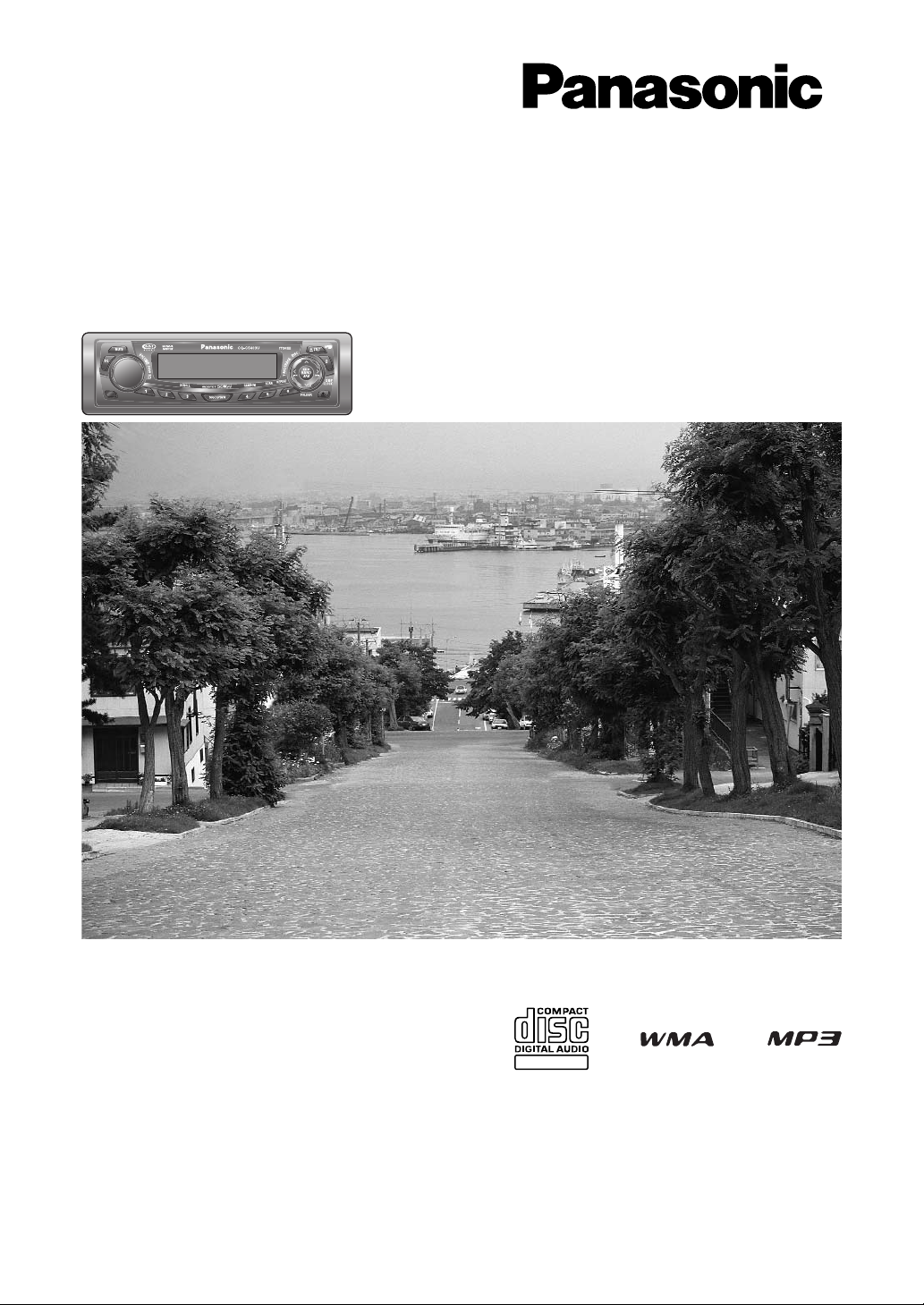
®
WMA MP3 CD Player/Receiver
Operating Instructions
Manuel d’instructions
Manual de Instrucciones
Operating Instructions
Manuel d’instructions
Manual de Instrucciones
TEXT
Récepteur/lecteur CD avec lecture WMA/MP3
Reproductor de CD, WMA y MP3/receptor
Model: CQ-C5403U/C5303U
(CQ-C5403U)
¡Please read these instructions (including “Limited Warranty” and “Customer Services Directory”) carefully before using this product
and keep this manual for future reference.
¡Prière de lire attentivement ces instructions (y compris la «Garantie limitée»et le «Répertoire des services à la clientèle») avant
d’utiliser ce produit et conserver ce mode d’emploi pour s’y référer ultérieurement.
¡Lea con atención estas instrucciones antes de utilizar el producto y guarde este manual para poderlo consultar en el futuro.
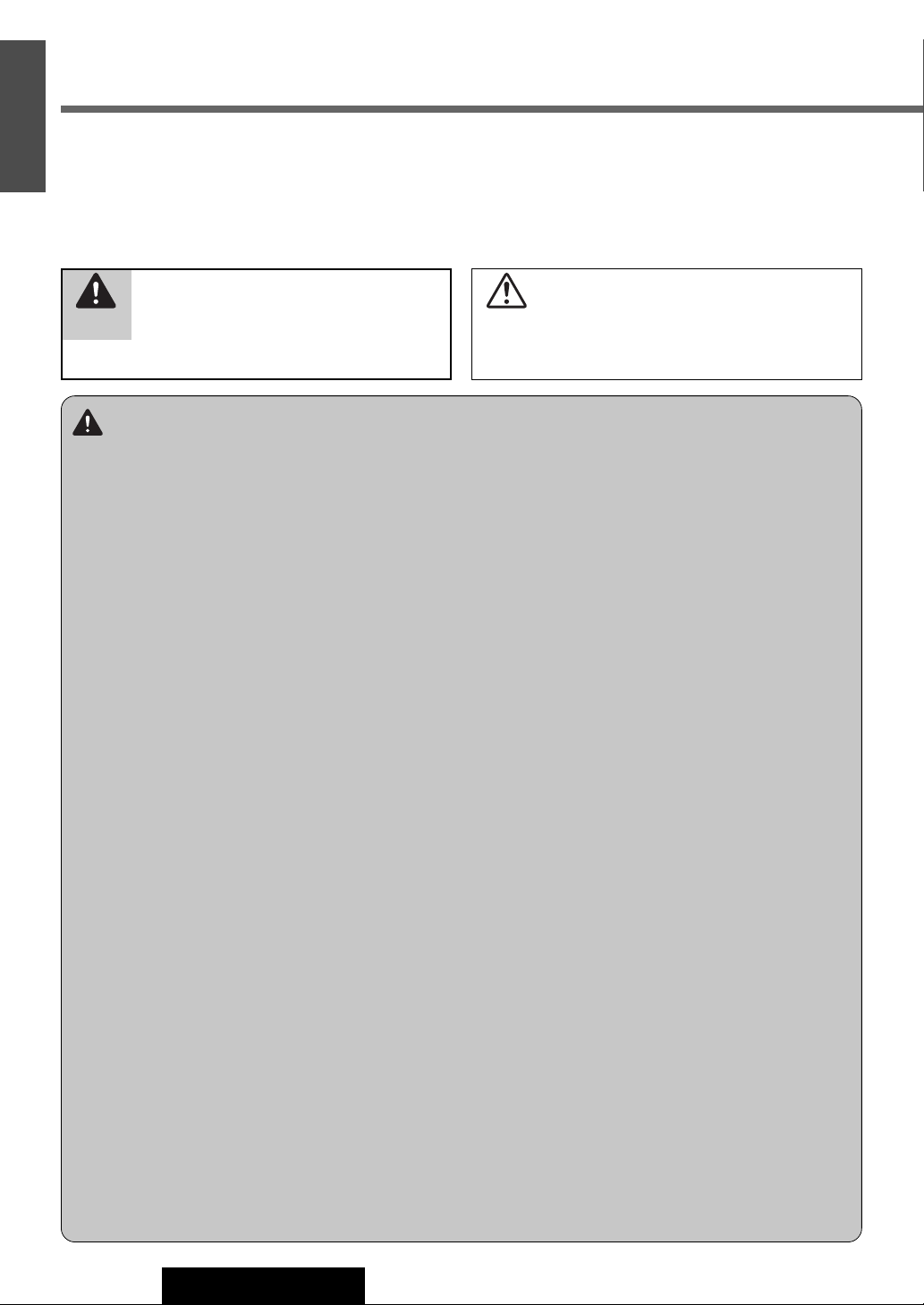
E
N
G
Safety Information
L
I
S
■
Read the operating instructions for the unit and all other com-
H
ponents of your car audio system carefully before using the
system. They contain instructions about how to use the sys-
1
tem in a safe and effective manner. Panasonic assumes no
responsibility for any problems resulting from failure to
observe the instructions given in this manual.
■
This manual uses pictographs to show you how to use the
product safely and to alert you to potential dangers resulting
from improper connections and operations. The meanings of
the pictographs are explained below. It is important that you
fully understand the meanings of the pictographs in order to
use this manual and the system properly.
This pictograph intends to alert you to the presence of important operating instructions and
Warning
installation instructions. Failure to heed the
instructions may result in severe injury or death.
Warning
Observe the following warnings when using
this unit.
❑
The driver should neither watch the display nor
operate the system while driving.
Watching the display or operating the system will distract
the driver from looking ahead of the vehicle and can cause
accidents. Always stop the vehicle in a safe location and use
the parking brake before watching the display or operating
the system.
❑
Use the proper power supply.
This product is designed for operation with a negative
grounded 12 V DC battery system. Never operate this product with other battery systems, especially a 24 V DC battery
system.
❑
Keep batteries and insulation film out of reach of
infants.
Batteries and insulation film can be ingested, so keep them
out of the reach of infants. If an infant ingests a battery or
insulation film, please seek immediate medical attention.
❑
Protect the Deck Mechanism.
Do not insert any foreign objects into the slot of this unit.
❑
Do not disassemble or modify the unit.
Do not disassemble, modify the unit or attempt to repair the
product yourself. If the product needs to be repaired, consult your dealer or an authorized Panasonic Servicenter.
❑
Do not use the unit when it is out of order.
If the unit is out of order (no power, no sound) or in an
abnormal state (has foreign objects in it, is exposed to
water, is smoking, or smells), turn it off immediately and
consult your dealer.
❑
The remote control unit should not lie about in the
car.
If the remote control unit lies about, it could fall on the floor
while driving, get wedged under the brake pedal, and lead to
a traffic accident.
❑
Refer fuse replacement to qualified service personnel.
When the fuse blows out, eliminate the cause and have it
replaced with the fuse prescribed for this unit by a qualified
service engineer. Incorrect replacement of the fuse may lead
to smoke, fire, and damage to the product.
This pictograph intends to alert you to the presence of important operating instructions and
Caution
installation instructions. Failure to heed the
instructions may result in injury or material damage.
Observe the following warnings when
installing.
❑
Disconnect the lead from the negative (–) battery
terminal before installation.
Wiring and installation with the negative (–) battery terminal
connected may cause electrical shock and injury due to a
short circuit.
Some cars equipped with the electrical safety system have
specific procedures of battery terminal disconnection.
FAILURE TO FOLLOW THE PROCEDURE MAY LEAD TO THE
UNINTENDED ACTIVATION OF THE ELECTRICAL SAFETY
SYSTEM RESULTING IN DAMAGE TO THE VEHICLE AND
PERSONAL INJURY OR DEATH.
❑
Never use safety-related components for installation, grounding, and other such functions.
Do not use safety-related vehicle components (fuel tank,
brake, suspension, steering wheel, pedals, airbag, etc.) for
wiring or fixing the product or its accessories.
❑
Installing the product on the air bag cover or in a
location where it interferes with airbag operation is
prohibited.
❑
Check for piping, gasoline tank, electric wiring, and
other items before installing the product.
If you need to open a hole in the vehicle chassis to attach or
wire the product, first check where the wire harness, gasoline tank, and electric wiring are located. Then open the hole
from outside if possible.
❑
Never install the product in a location where it interferes with your field of vision.
❑
Never have the power cord branched to supply other
equipment with power.
❑
After installation and wiring, you should check the
normal operation of other electrical equipment.
The continuation of their using in abnormal conditions may
cause fire, electrical shock or a traffic accident.
❑
In the case of installation to an airbag-equipping
car, confirm warnings and cautions of the vehicle
manufacturer before installation.
❑
Make sure the leads do not interfere with driving or
getting in and out of the vehicle.
❑
Insulate all exposed wires to prevent short circuiting.
2
CQ-C5403U/C5303U
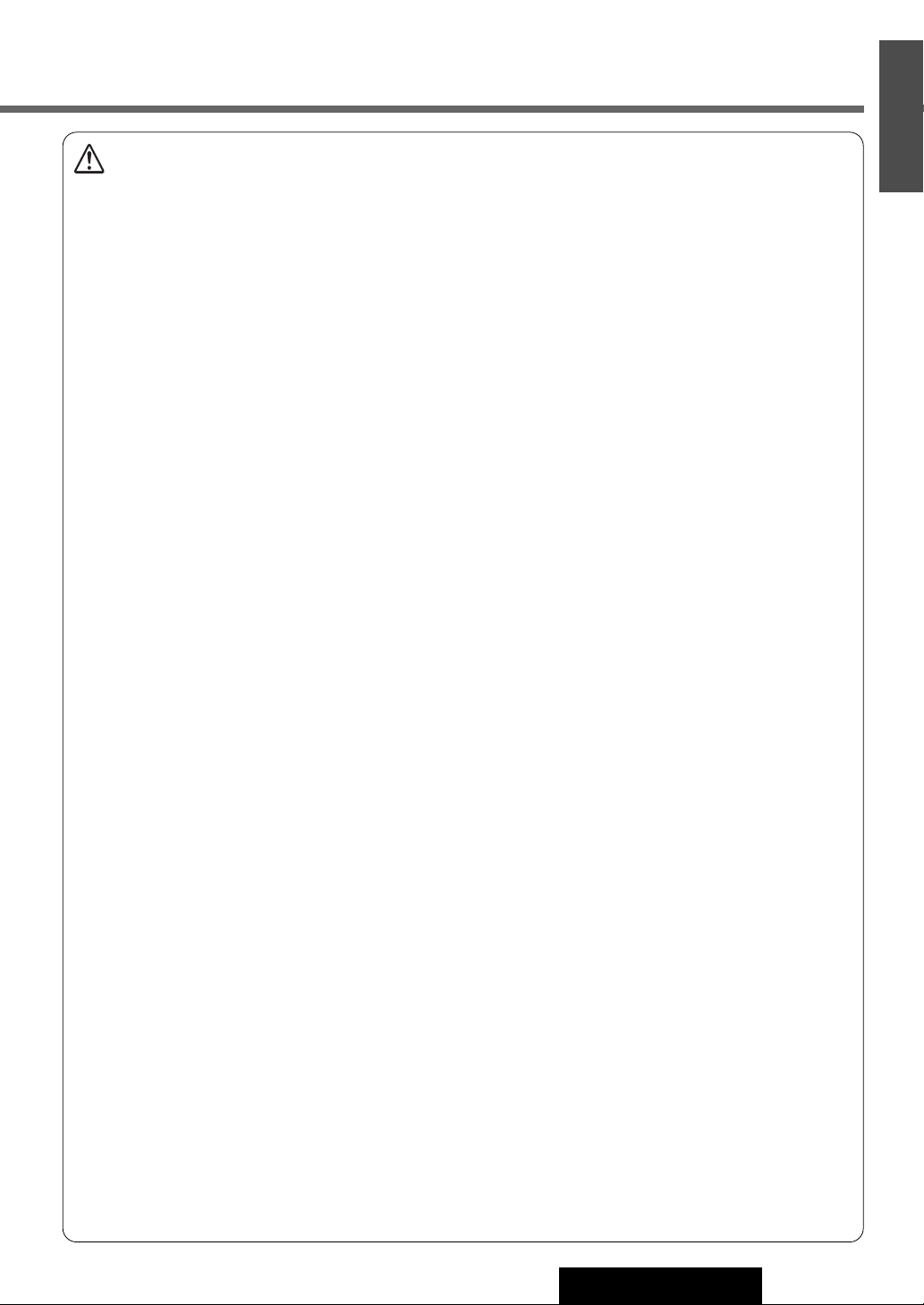
Caution
Observe the following cautions when using this
unit.
❑
Keep the sound volume at an appropriate level.
Keep the volume level low enough to be aware of road and
traffic conditions while driving.
❑
Do not insert or allow your hand or fingers to be
caught in the unit.
To prevent injury, do not get your hand or fingers caught in
moving parts or in the disc slot. Especially watch out for
infants.
❑
This unit is designed for use exclusively in automobiles.
❑
Do not operate the unit for a prolonged period with
the engine turned off.
Operating the audio system for a long period of time with the
engine turned off will drain the battery.
❑
Do not expose the unit to direct sunlight or excessive heat.
Otherwise these will raise the interior temperature of the
unit, and it may lead to smoke, fire, or other damage to the
unit.
❑
Do not use the product where it is exposed to water,
moisture, or dust.
Exposure of the unit to water, moisture, or dust may lead to
smoke, fire, or other damage to the unit. Make especially
sure that the unit does not get wet in car washes or on rainy
days.
Observe the following cautions when
installing.
❑
Refer wiring and installation to qualified service
personnel.
Installation of this unit requires special skills and experience.
For maximum safety, have it installed by your dealer.
Panasonic is not liable for any problems resulting from your
own installation of the unit.
❑
Follow the instructions to install and wire the product.
Not following the instructions to properly install and wire the
product could cause an accident or fire.
❑
Take care not to damage the leads.
When wiring, take care not to damage the leads. Prevent
them from getting caught in the vehicle chassis, screws, and
moving parts such as seat rails. Do not scratch, pull, bend or
twist the leads. Do not run them near heat sources or place
heavy objects on them. If leads must be run over sharp
metal edges, protect the leads by winding them with vinyl
tape or similar protection.
❑
Use the designated parts and tools for installation.
Use the supplied or designated parts and appropriate tools
to install the product. The use of parts other than those supplied or designated may result in internal damage to the unit.
Faulty installation may lead to an accident, a malfunction or
fire.
❑
Do not block the air vent or the cooling plate of the
unit.
Blocking these parts will cause the interior of the unit to
overheat and will result in fire or other damage.
❑
Do not install the product where it is exposed to
strong vibrations or is unstable.
Avoid slanted or strongly curved surfaces for installation. If
the installation is not stable, the unit may fall down while
driving and this can lead to an accident or injury.
❑
Installation Angle
The product should be installed in a horizontal position with
the front end up at a convenient angle, but not more than
30˚.
The user should bear in mind that in some areas there may
be restrictions on how and where this unit can be installed.
Consult your dealer for further details.
❑
Wear gloves for safety. Make sure that wiring is
completed before installation.
❑
To prevent damage to the unit, do not connect the
power connector until the whole wiring is completed.
❑
Do not connect more than one speaker to one set of
speaker leads. (except for connecting to a tweeter)
Observe the following cautions when handling
the battery for the remote control unit.
●
Use only specified battery (CR2025).
●
Match the polarity of the battery with the (+) and (–) marks
in the battery case.
●
Replace dead battery as soon as possible.
●
Remove the battery from the remote control unit when not
using it for an extended period of time.
●
Insulate the battery (by placing them in a plastic bag or covering them with vinyl tape) before disposal or storage.
●
Dispose of the battery according to the local regulations.
●
Do not disassemble, recharge, heat or short the battery. Do
not throw a battery into a fire or water.
In case of battery leakage
●
Thoroughly wipe the battery liquid off the battery case and
insert new battery.
●
If any part of your body or clothing comes into contact with
battery liquid, wash it with plenty of water.
●
If battery liquid comes into contact with your eyes, wash
them with plenty of water and get immediate medical attention.
E
N
G
L
I
S
H
2
CQ-C5403U/C5303U
3
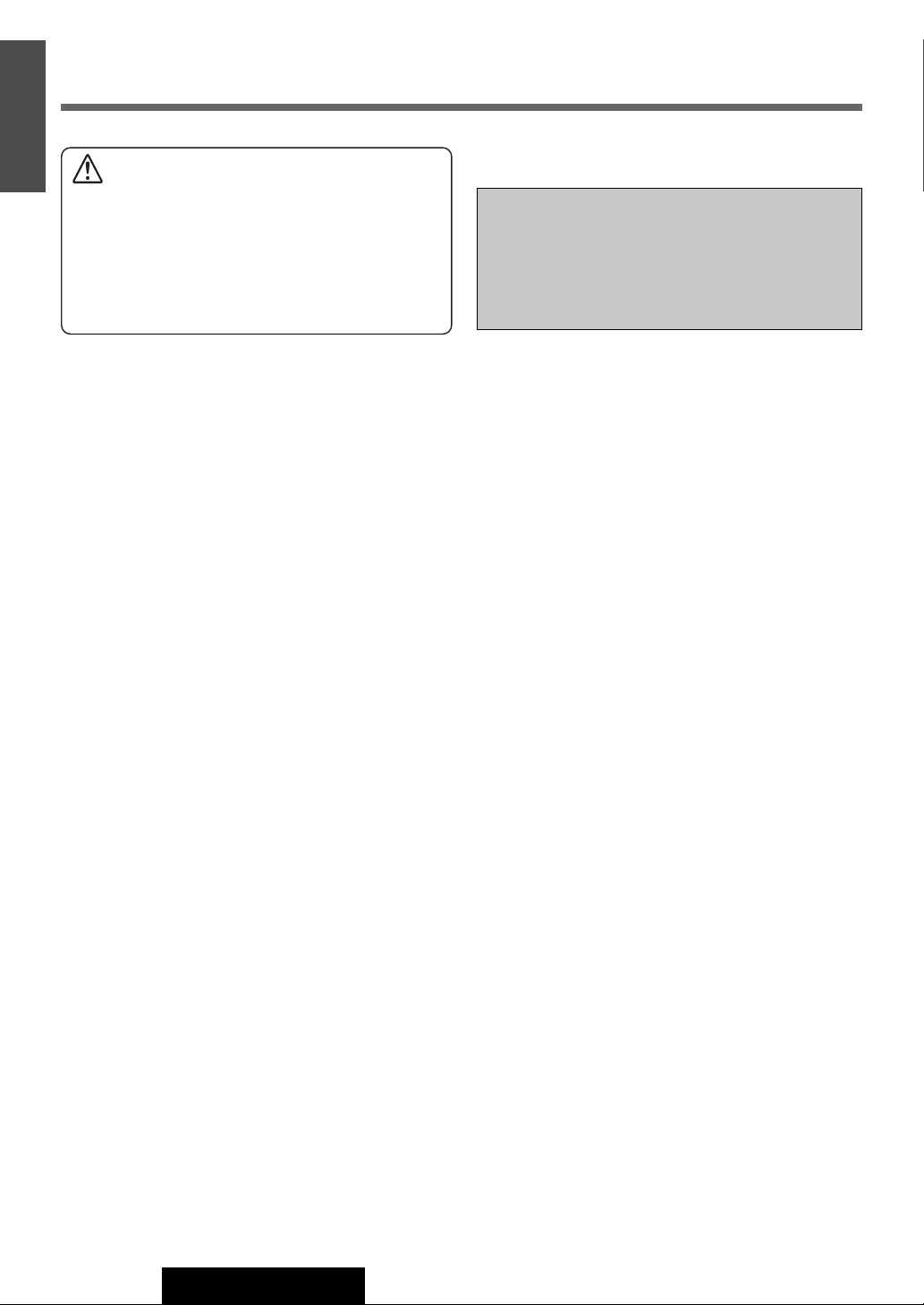
E
N
Safety Information (continued)
G
L
I
S
H
3
Caution
THIS PRODUCT IS A CLASS ILASER PRODUCT.
USE OF CONTROLS OR ADJUSTMENTS OR PERFORMANCE
OF PROCEDURES OTHER THAN THOSE SPECIFIED HEREIN
MAY RESULT IN HAZARDOUS RADIATION EXPOSURE.
DO NOT OPEN COVERS AND DO NOT REPAIR BY YOURSELF.
REFER SERVICING TO QUALIFIED PERSONNEL.
The following applies only in the U.S.A.
Part 15 of the FCC Rules
FCC Warning:
Any unauthorized changes or modifications to this
equipment would void the user's authority to operate
this device.
4
CQ-C5403U/C5303U
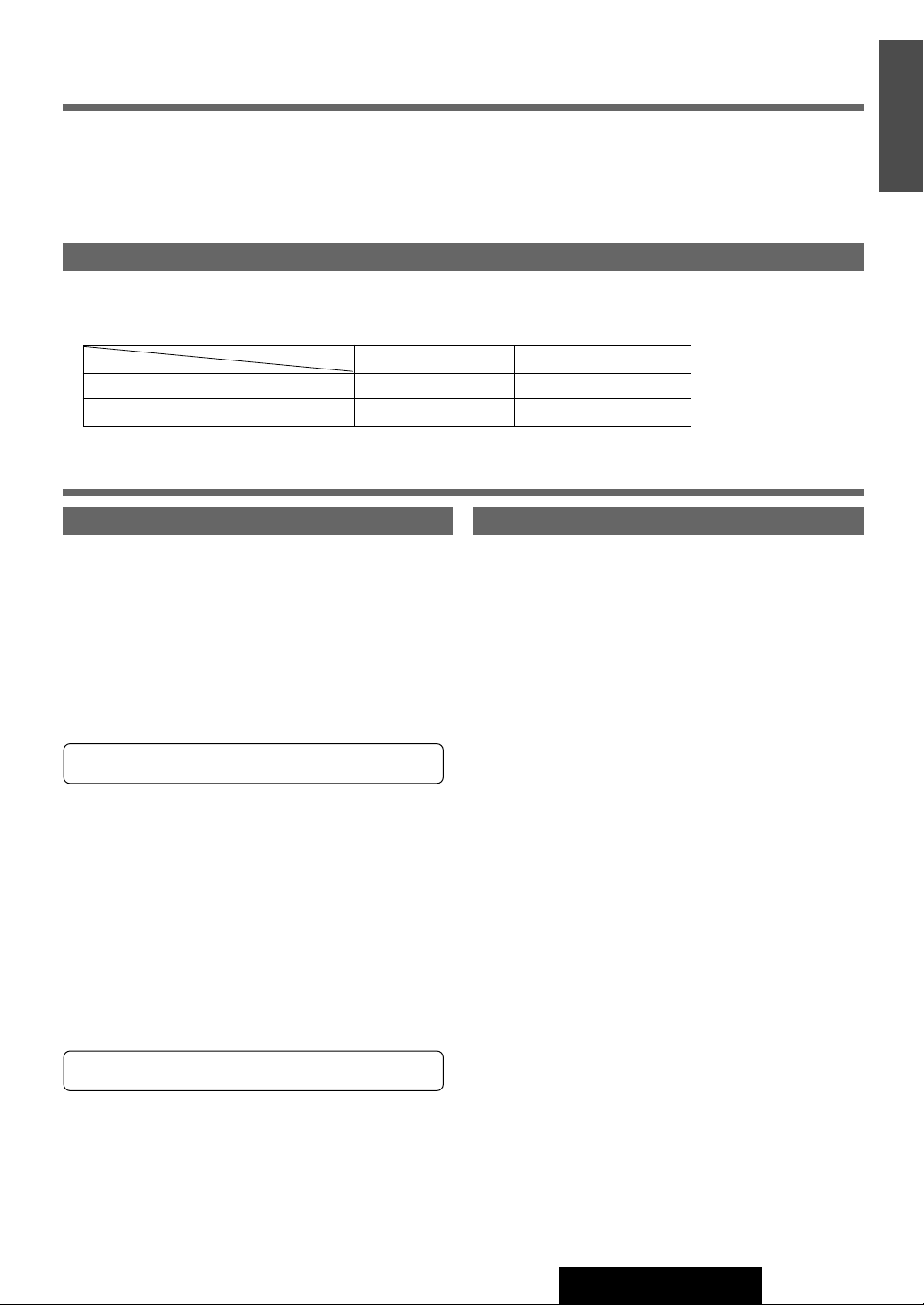
Before Reading These Instructions
Panasonic welcomes you to our constantly growing family of electronic products owners.
We endeavor to give you the advantages of precise electronic and mechanical engineering, manufactured with carefully
selected components, and assembled by people who are proud of the reputation their work has built for our company. We
know this product will bring you many hours of enjoyment, and after you discover the quality, value and reliability we have
built into it, you too will be proud to be a member of our family.
Differences between 2 Models
¡ This operating instruction manual is for 2 models CQ-C5403U and CQ-C5303U. All illustrations throughout this manual
represent model CQ-C5403U unless otherwise specified. The following table describes the differences between 2 models.
Features
Models
CQ-C5303UCQ-C5403U
2.5 V/200 Ω4 V/60 ΩPre-amp output voltage/impedance
2.5 V/200 Ω4 V/60 ΩSubwoofer output voltage/impedance
Customer Services Directory
E
N
G
L
I
S
H
4
U.S.A.
Obtain Product Information and Operating Assistance; locate
your nearest Dealer or Servicenter; purchase Parts and
Accessories; or make Customer Service and Literature requests
by visiting our Web Site at:
http://www.panasonic.com/support
or, contact us via the web at:
http://www.panasonic.com/contactinfo
You may also contact us directly at:
1-800-211-PANA (7262),
Monday-Friday 9 am-9 pm; Saturday-Sunday 10 am-7 pm, EST.
For hearing or speech impaired TTY users, TTY : 1-877-8338855
Accessory Purchases:
Purchase Parts, Accessories and Instruction Books online for all
Panasonic Products by visiting our Web Site at:
http://www.pasc.panasonic.com
or, send your request by E-mail to:
npcparts@panasonic.com
You may also contact us directly at:
1-800-332-5368 (Phone) 1-800-237-9080 (Fax Only) (MondayFriday 9 am to 8 pm, EST.)
Panasonic Services Company
20421 84th Avenue South, Kent, WA 98032
(We accept Visa, MasterCard, Discover Card, American Express,
and Personal Checks)
For hearing or speech impaired TTY users, TTY : 1-866-6051277
Service in Puerto Rico
Panasonic Puerto Rico, Inc.
Panasonic Sales Company
Factory Servicenter:
Ave. 65 de Infantería, Km. 9.5, San Gabriel Industrial Park,
Carolina, Puerto Rico 00985
Phone (787) 750-4300, Fax (787) 768-2910
CANADA
WARRANTY SERVICE
FOR PRODUCT OPERATION ASSISTANCE, please contact:
Our Customer Care Centre:
Telephone #: (905) 624-5505
1-800 #: 1-800-561-5505
Fax #: (905) 238-2360
Email link: “Contact Us” on www.panasonic.ca
FOR PRODUCT REPAIRS, please locate your nearest Authorized
Servicentre at www.panasonic.ca:
TM
Link : “Servicentres
Panasonic Factory Service:
Vancouver
Panasonic Canada Inc.
12111 Riverside Way
Richmond, BC V6W 1K8
Tel: (604) 278-4211
Fax: (604) 278-5627
IF YOU SHIP THE PRODUCT TO A SERVICENTRE
Carefully pack and send prepaid, adequately insured and preferably in the original carton.
Include details of the defect claimed, and proof of date of original
purchase.
locator” under “Customer support”
Toronto
Panasonic Canada Inc.
5770 Ambler Drive
Mississauga, ON L4W 2T3
Tel: (905) 624-8447
Fax: (905) 238-2418
CQ-C5403U/C5303U
5
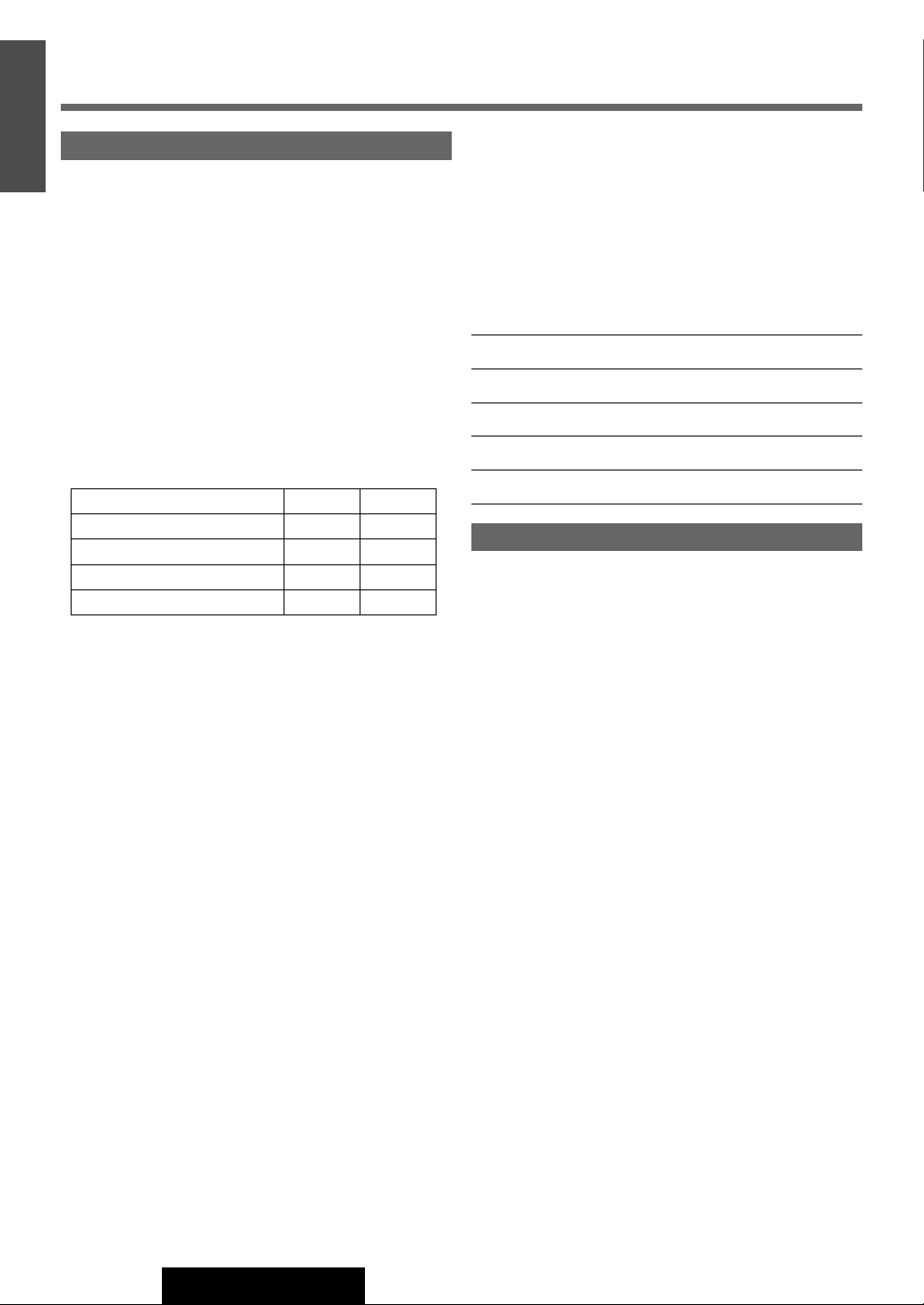
E
N
Limited Warranty
G
L
I
S
U.S.A.
H
PANASONIC CONSUMER ELECTRONICS COMPANY,
5
DIVISION OF PANASONIC CORPORATION OF NORTH AMERICA
One Panasonic Way, Secaucus, New Jersey 07094
PANASONIC SALES COMPANY,
DIVISION OF PANASONIC PUERTO RICO, INC.
Ave. 65 de infanteria, Km. 9.5, San Gabriel Industrial Park
Carolina, Puerto Rico 00985
PANASONIC AUTO PRODUCTS
LIMITED WARRANTY
LIMITED WARRANTY COVERAGE
If your product does not work properly because of defects in materials and
workmanship.
Panasonic Consumer Electronics Company or Panasonic Sales Company (collectively referred to as “the warrantor”) will, for the length of the period indicated in the chart below, which starts with the date of original purchase (“warranty period”), at its option either (a) repair your product with new or refurbished
parts, or (b) replace it with a new or refurbished product. The decision to
repair or replace will be made by the warrantor.
Categories Parts Labor
Audio Components (except items listed below) One (1) Year One (1) Year
MXE Series Audio Components (except items
listed below)
Speakers One (1) Year Not Applicable
Accessories (in exchange for defective items) Ninety (90) Days Not Applicable
During the “Labor” warranty period, there will be no charge for labor. During
the “Parts” warranty period, there will be no charge for parts. You must carry
in or mail in your product during the warranty period. If non-rechargeable batteries are included, they are not warranted. This warranty only applies to products purchased and serviced in the United States or Puerto Rico. This warranty
is extended only to the original purchaser of a new product which was not sold
“as is”. A purchase receipt or other proof of the original purchase date is
required for warranty service.
CARRY-IN OR MAIL-IN SERVICE
For Carry-In or Mail-In Service in the United States, call 1-800-211-PANA
(7262) or visit
Panasonic Web Site: http://www.panasonic.com
For assistance in Puerto Rico, call Panasonic Sales Company (787)-750-4300
or fax (787)-768-2910.
LIMITED WARRANTY LIMITS AND EXCLUSIONS
This warranty ONLY COVERS failures due to defects in materials and workmanship, and DOES NOT COVER normal wear and tear or cosmetic damage.
The warranty ALSO DOES NOT COVER damages which occurred during shipment, failures which are caused by products not supplied by the warrantor,
failures which result from accident, misuse, abuse, neglect, mishandling, misapplication, alteration, faulty installation, set-up adjustment, maladjustment of
consumer control, improper maintenance, improper antenna, inadequate signal
reception or pickup, power line surge, improper voltage supply, lightning,
modification, commercial use (such as use in hotels, offices, restaurants, or
other business uses) or rental use of the product, or service by anyone other
than the technician from Factory Servicenter or other authorized service centers, or damage that is attributable to acts of God.
THERE ARE NO EXPRESS WARRANTIES EXCEPT AS LISTED UNDER “LIMITED WARRANTY COVERAGE”. THE WARRANTOR IS NOT LIABLE FOR INCIDENTAL OR CONSEQUENTIAL DAMAGES RESULTING FROM THE USE OF
THIS PRODUCT, OR ARISING OUT OF ANY BREACH OF THIS WARRANTY.
(As examples, this excludes damages for lost time, cost of having someone
remove or re-install an installed unit if applicable, travel to and from the servicer, and loss of media, data or other memory contents. The items listed are
not exclusive, but are for illustration only.) ALL EXPRESS AND IMPLIED WAR-
RANTIES, INCLUDING THE WARRANTY OF MERCHANTABILITY, ARE LIMITED TO THE PERIOD OF THE LIMITED WARRANTY.
Some states do not allow the exclusion or limitation of incidental or consequential damages, or limitations on how long an implied warranty lasts, so the
Two (2) Years Two (2) Years
exclusions may not apply to you.
This warranty gives you specific legal rights and you may also have other
rights which vary from state to state. If a problem with this product develops
during or after the warranty period, you may contact your dealer or
Servicenter. If the problem is not handled to your satisfaction, then write to
warrantor’s Consumer Affairs Department at the addresses of the warrantor.
PARTS AND SERVICE WHICH ARE NOT COVERED BY THIS LIMITED WARRANTY ARE YOUR RESPONSIBILITY.
Customer’s Record
Model
No.
Serial
No.
Dealer’s
No.
Code
No.
Dealer’s
Address
Date of
Purchase
CANADA
Panasonic Canada Inc.
5770 Ambler Drive, Mississauga Ontario L4W 2T3
PANASONIC PRODUCT LIMITED WARRANTY
Panasonic Canada Inc. warrants this product to be free from defects in materials and workmanship and agrees to remedy any such defect for a period as
stated below from the date of original purchase.
CAR AUDIO PRODUCT – ONE (1) YEAR, PARTS AND LABOUR
(The labour to install or remove the product is not warranted)
LIMITATIONS AND EXCLUSIONS
This warranty does not apply to products purchased outside Canada or to any
product which has been improperly installed, subjected to usage for which the
product was not designed, misused or abused, damaged during shipping, or
which has been altered or repaired in any way that affects the reliability or
detracts from the performance, nor does it cover any product which is used
commercially. Dry cell batteries are also excluded from coverage under this
warranty.
This warranty is extended to the original end user purchaser only. A purchase
receipt or other proof of the original purchase date is required before warranty
service is performed.
THIS EXPRESS, LIMITED WARRANTY IS IN LIEU OF ALL OTHER WARRANTIES, EXPRESS OR IMPLIED, INCLUDING ANY IMPLIED WARRANTIES
OF MERCHANTABILITY AND FITNESS FOR A PARTICULAR PURPOSE.
IN NO EVENT WILL PANASONIC CANADA INC. BE LIABLE FOR ANY SPECIAL,
INDIRECT OR CONSEQUENTIAL DAMAGES.
In certain instances, some jurisdictions do not allow the exclusion or limitation
of incidental or consequential damages, or the exclusion of implied warranties,
so the above limitations and exclusions may not be applicable.
6
CQ-C5403U/C5303U
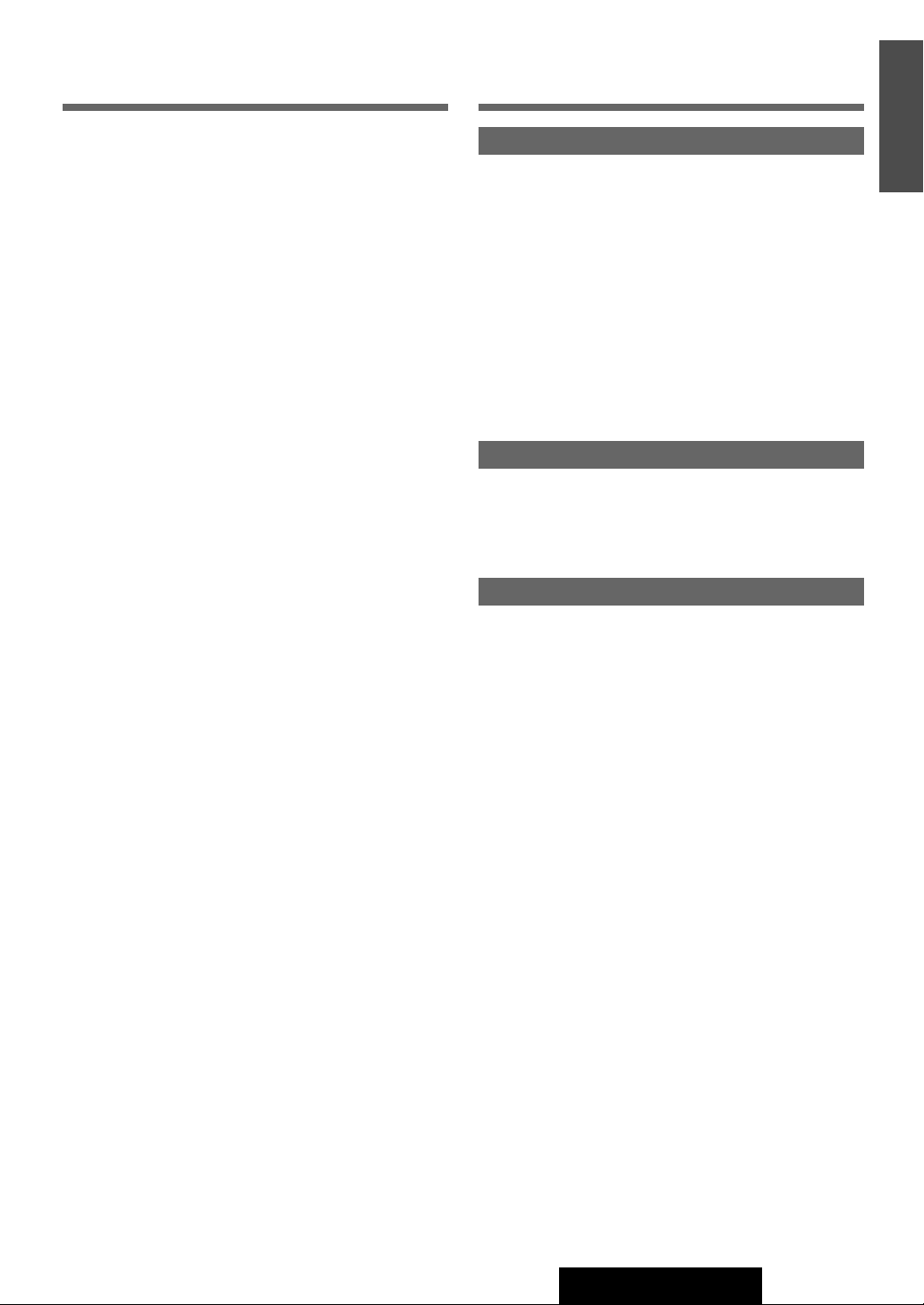
Features Contents
■ Wide array of components for system
upgrade
Various optional components allow users to obtain availability of wide range of system upgrade. Upgrading the
system delivers relaxed AV space in a car. For further information, refer to the separate System Upgrade Guidebook.
● CD changer
The optional adapter (Conversion Cable for DVD/CD
Changer: CA-CC30U) allows you to connect the optional
Panasonic CD changer unit (CX-DP880).
● iPod
The optional adapter (Direct Cable for iPod: CADC300U) allows you to connect the optional iPod
series.
®
● XM Satellite Radio
You can connect the optional XM receiver (XMD1000)
with optional Digital Adapter. For details, refer to the
operating instructions for the XM receiver.
● Sirius Satellite Radio
You can connect the optional Sirius Satellite radio receiver
(SIR-PAN1).
● Hands Free Phone System
You can connect the optional Bluetooth hands-free kit
(CY-BT100U).
Note:
¡
CY-BT100U is designed
cannot send calls.
¡
You can connect the optional Expansion Module (hub
unit) (CY-EM100U). Connection of the Expansion
Module allows you to simultaneously connect optional
devices mentioned before as well as other AV devices.
For details, refer to the operating instructions for the
Expansion Module.
only for receiving calls
. It
■ Fully Motorized Face Plate
A touch is all it takes to slide the face plate down for access
to the disc slot. A three-stage tilt function permits viewing
angle to be adjusted to 15, 25 or 35 degrees for optimum
display visibility.
■ SQ (Sound Quality)
You have 6 preset modes (FLAT, ROCK, POP, VOCAL,
JAZZ, CLUB). You can customize your setting for these
(except FLAT) and save them for instant recall.
SQ3 (3-Band Sound Quality)
Center frequency and level are adjustable in each of 3
bands. This lets you fine-tune sound quality for each
genre to suit car-interior acoustics and your personal
preferences. (
a Page 22)
Common
Safety Information .............................................. 2
Before Reading These Instructions....................5
Customer Services Directory..............................5
Limited Warranty..................................................6
Features ............................................................... 7
Contents .............................................................. 7
Accessories ........................................................ 8
Remote Control Unit ......................................... 8
Preparation ........................................................ 9
¡ Remote Control Unit
¡ Main Unit
Cancellation of Demonstration
Clock Setting
General .............................................................. 10
Each source
Radio ................................................................. 14
Before Disc Playback ....................................... 16
CD Player .......................................................... 17
MP3/WMA Player .............................................. 18
Notes on MP3/WMA ......................................... 20
As needed
Audio Settings .................................................. 22
¡ Volume
¡ Bass/Treble
¡ SQ Adjustment
¡ Balance/Fader
¡ Subwoofer Level
¡ Subwoofer LPF (Low Pass Filter)
Function Settings ............................................. 26
¡ Demonstration
¡ Dimmer (display brightness setting)
¡ Spectrum Analyzer Display Patterns (PATTERN)
¡ Mute/Attenuation
¡ AUX Skip
¡ Security Function
Anti-Theft System ............................................ 30
Fuse ................................................................... 31
Maintenance ..................................................... 31
Notes on Discs ................................................. 31
Troubleshooting ............................................... 32
Specifications ................................................... 37
Note:
¡ Refer to the System Upgrade Guidebook for operation
of optional devices such as a CD changer and iPod.
E
N
G
L
I
S
H
6
CQ-C5403U/C5303U
7
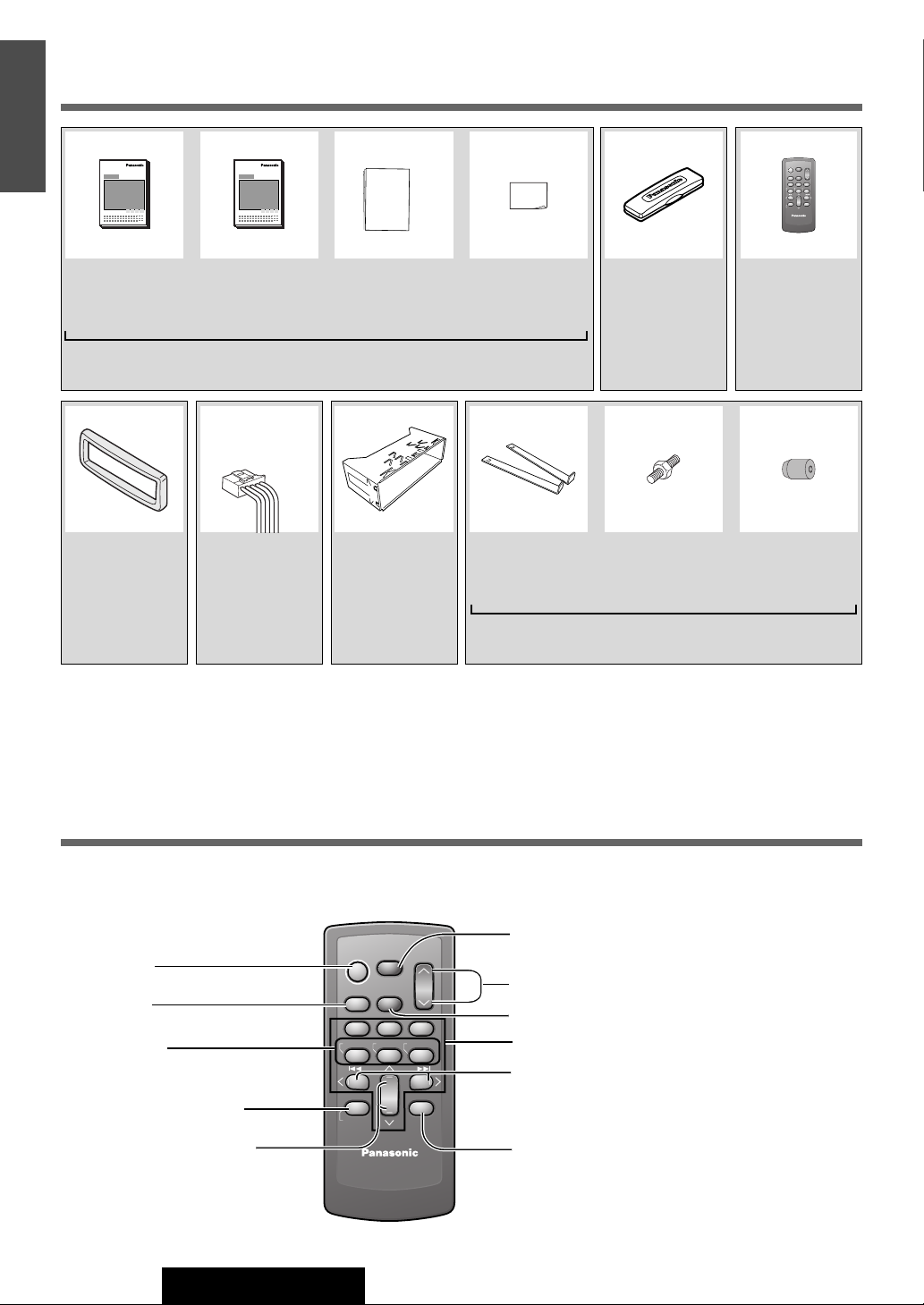
SEL
SRC
BAND
MUTE
VOL
DISP
E
SEL
SRC
BAND
MUTE
VOL
DISP
N
Accessories
G
L
I
S
H
7
OO-OOOOO
XXXXXXXXXXXXXXX
XXXXXXXXXXXXXXXXX
XXXXXXXXXXXXXX
XXXXXXXXXXXXXXXX
OO-OOOOO
POWER
SOURCE
XXXXXXXXXXXXXXX
XXXXXXXXXXXXXXXXX
XXXXXXXXXXXXXX
XXXXXXXXXXXXXXXX
MENU
SEL
SEL
SRC
SRC
SET
BAND
MUTE
BAND MUTE
2 31
231
RANDOM
SCAN REPEAT
5
5
8
8
TUNE TUNE
0
0
#
#
NUMBER
CAR AUDIO
VOL
VOL
64
64
97
97
DISP
DISP
Operating
Instructions
(YEFM285752)
Trim Plate
(YEFC051014)
Q'ty: 1
System Upgrade
Guidebook
(YEFM262692)
Instruction kit
Q'ty: 1 set
Power
Connector
(YGAJ021012)
Q'ty: 1
Installation
Instructions
(YEFM294105)
Mounting
Collar
(YEFX0217263)
Q'ty: 1
Owners
Information
Card
Lock Cancel
Plate
Q'ty: 2
Installation kit (YEP0FZ5698)
Removable
Face Plate
Case
(YEFA131839)
Q'ty: 1
Mounting
Bolt
Q'ty: 1
Remote Control Unit
(Includes a battery)
(EUR7641010)
Q'ty: 1
Rubber
Bushing
Q'ty: 1
Note:
¡ The number in parentheses underneath each accessory part name is the part number for maintenance and service.
¡ Accessories and their parts numbers are subject to modification without prior notice due to improvements.
¡ Trim Plate and Mounting Collar are mounted on the main unit at shipment.
Remote Control Unit
¡ This instruction manual explains operations for use with the buttons on the main unit. (Different operations excluded)
Power
Source
Set
Band
Pause
Scan
Repeat
Random
Track/folder/file/disc
number input
Folder/disc selection
Function setting
8
CQ-C5403U/C5303U
POWER
SOURCE
MENU
SEL
SEL
SRC
SRC
SET
BAND MUTE
BAND
RANDOM
TUNE TUNE
#
#
NUMBER
MUTE
2 31
231
SCAN REPEAT
5
5
8
8
0
0
CAR AUDIO
VOL
VOL
64
64
97
97
DISP
DISP
Menu
Select
Volume/audio setting
Mute/attenuation
[0] to [9]
Tune
Track/file selection
Fast forward/fast reverse
Display
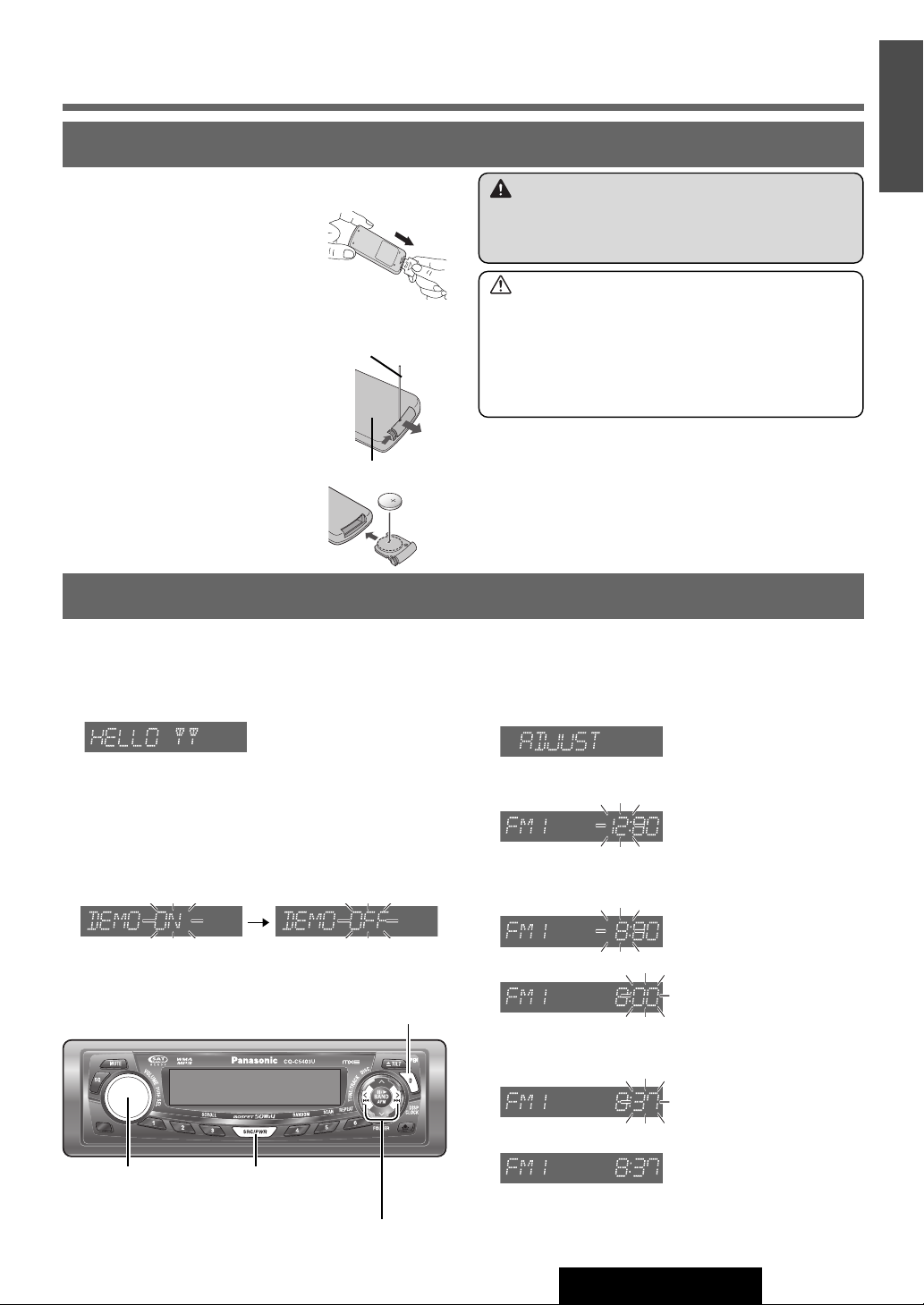
Preparation
2
3
Preparation Before Initial Use
Pull the insulation film out from the
backside of remote control gently.
Battery Replacement
q Remove the battery holder with the
remote control unit placed on a flat
surface.
q Stick your thumbnail into the
groove, and push the holder in the
direction of the arrow, and at the
same time.
w Pull it out in the direction of the
arrow using a tough pointed object.
wPut a battery in the case with (+) side
facing up.
ePut the case back.
Remote Control Unit
Warning
¡Keep a battery away from children to avoid the risk of
accidents. If an infant ingests a battery, please seek
immediate medical attention.
Caution
¡ Remove and dispose of an old battery immediately.
Tough pointed
object
q
Back side
w
¡ Do not disassemble, heat or short a battery. Do not
throw a battery into a fire or water.
¡ Follow local regulations when disposing of a battery.
¡Improper use of a battery may cause overheating, an
explosion or ignition, resulting in injury or a fire.
Note:
¡Battery Information:
Battery Type: Panasonic lithium battery (CR2025)
(Included in the remote control)
Battery Life: Approximately 6 months under normal use
(at room temperature)
E
N
G
L
I
S
H
1
8
Main Unit
Cancellation of Demonstration Clock Setting
The demonstration message appears for initial use.
q Set your car’s ignition switch to the ACC or ON position.
The demonstration screen appears.
wPress [SRC/PWR] to turn on the power.
e Press and hold [VOLUME] (PUSH SEL) for more
than 2 seconds to open the menu.
r Press [VOLUME] (PUSH SEL) to select the
Demonstration setting. (“DEMO” is displayed.)
{
t Turn [VOLUME] counterclockwise. (Press [0] (
the remote control unit.)
Note:
¡ To return to the regular mode, press [D] (DISP).
¡ Refer to the section on “Function Settings”.
(a Page 26)
[D] (DISP/CLOCK)
) on
The 12-hour system is used for the clock.
qPress [SRC/PWR] to turn on the power.
wPress [D] (DISP/CLOCK).
ePress and hold [D] (DISP/CLOCK) for more than 2
seconds.
rAdjust the hour.
[[]: put forward hour.
[]]: put back hour.
tPress [D] (DISP/CLOCK).
yAdjust the minute.
[[]: put forward minute.
[]]: put back minute.
Clock display
Hour blinks
Hour entered
Minute blinks
Minute entered
[VOLUME]
(PUSH SEL: select)
[SRC/PWR] (Power)
[]][[]
(Hour/minute adjustment)
uPress [D] (DISP/CLOCK).
Completed
Note:
¡“ADJUST” is displayed before adjusting the clock.
¡Press and hold [[] or []] to change numbers rapidly.
CQ-C5403U/C5303U
9
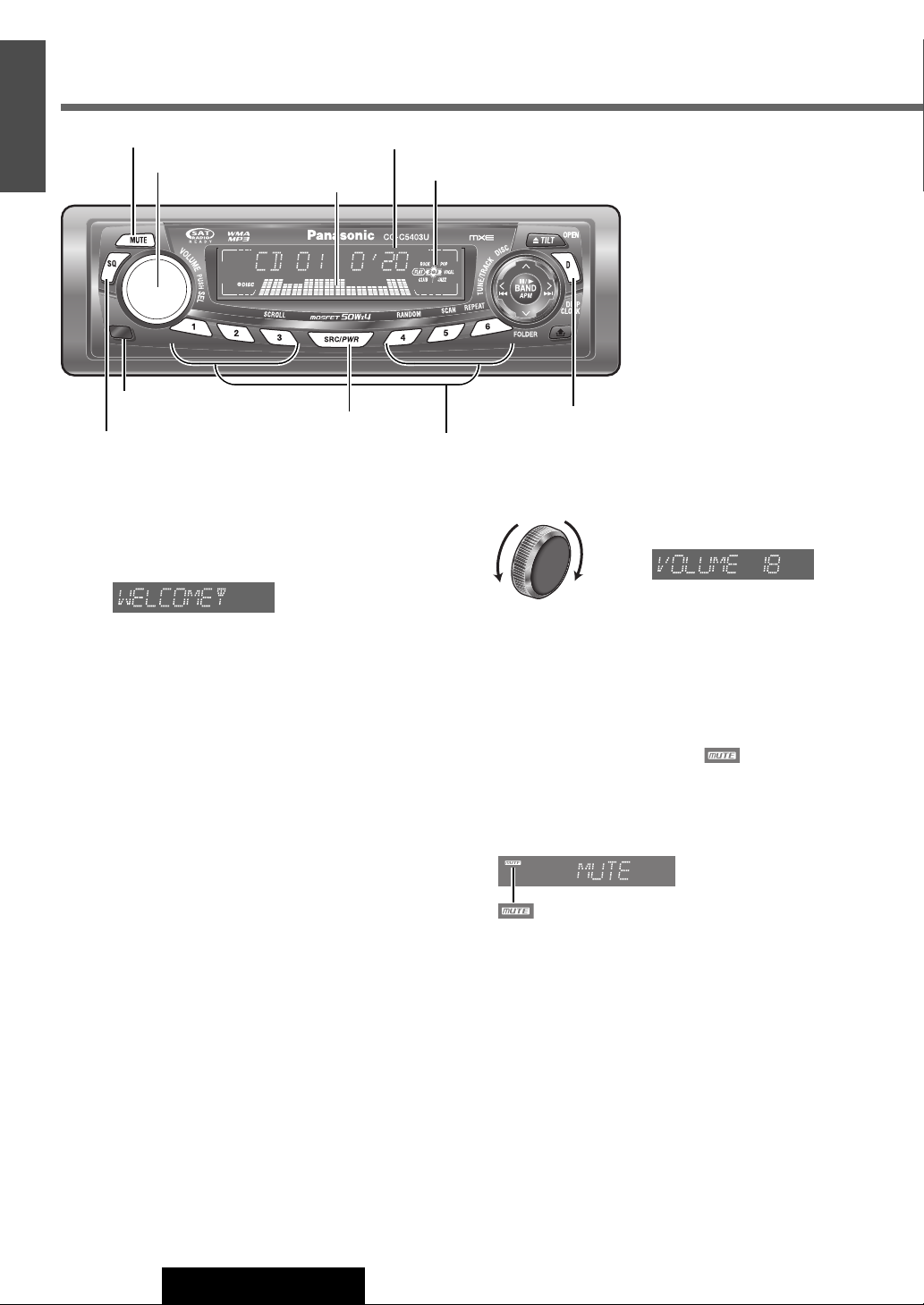
E
N
General
G
L
I
S
H
9
[MUTE] (Mute/attenuation)
Remote control sensor (a Page 8)
[SQ] (Sound Quality)
[VOLUME]
Spectrum analyzer (a Page 26)
[SRC/PWR] (Source/Power)
CD Player mode display (a Page 17)
SQ3 indicator
[D] (DISP) (Display)
Preset Buttons [1] to [6]
Power
Set your car's ignition switch to the ACC or ON position.
ON : Press [SRC/PWR].
OFF : Press and hold [SRC/PWR] until you hear a
beep (approximately 1 second), then release it.
Note:
¡ When the ignition switch is set to ON, the face plate is
tilted to secure their former positions.
¡ If you turn the key to the ACC OFF position during the
security function is active, the security message
appears with a warning alarm. (Default: SLED ON)
a Page 28 about Security Function setting)
(
Volume
UpDown
Note:
¡ The volume level can be set independently for each
source. (For radio, one volume setting for AM, one volume setting for all FMs)
Default: 18
Setting range: 0 to 40
Mute/Attenuation
ON : Press [MUTE].
OFF : Press [MUTE] again.
You can select mute or attenuation. (
indicator
a Page 26)
10
CQ-C5403U/C5303U

Source
[SRC/PWR]
Press
Radio
CD Player
MP3/WMA Player
AUX1
An optional unit (ex. CD changer)
(if you connect it to System-up Connector of this unit
directly)
to change the source.
(aPage 14)
(
OR
(When an MP3/WMA data disc
(Sound source connecting to the
AUX input terminal
Installation Instructions)
(Sound source connected to the
System-up Connector of this unit
directly
Guidebook
Page 17)
a
is in the player aPage 18)
a Page 28,
a System Upgrade
)
SQ (Sound Quality)
You have 6 preset modes (FLAT, ROCK, POP, VOCAL,
JAZZ, CLUB). You can customize your setting for these
(except SQ-FLAT) and save them for instant recall.
SQ3 (3-Band Sound Quality)
Center frequency and level are adjustable in each of 3
bands. This lets you fine-tune sound quality for each genre
to suit car-interior acoustics and your personal preferences. (
a Page 22)
qPress [SQ] to activate the SQ selection mode.
wPress [SQ] to select the sound type as follows:
Preset number
(Default)
(FLAT) flat frequency response:
does not emphasize any part.
(ROCK) speedy and heavy sound:
exaggerates bass and treble.
(POP) wide-ranged and deep sound:
slightly emphasizes bass and treble.
E
N
G
S
H
10
L
I
1
OR
Some optional units
(if you use the Expansion Module (CY-EM100U))
(Sound source connecting to the AUX
input terminal of Expansion Module
(when connected)
Port 1
(when connected)
Port 2
(when connected)
Port 3
(when connected)
Port 4
Note:
¡For information about connectable devices, refer to
the System Upgrade Guidebook or the instruction
manual for each device.
System Upgrade Guidebook
(Sound source connected to the
port 1 of Expansion Module
a System Upgrade Guidebook)
(Sound source connected to the
port 2 of Expansion Module
a System Upgrade Guidebook
(Sound source connected to the
port 3 of Expansion Module
a System Upgrade Guidebook)
(Sound source connected to the
port 4 of Expansion Module
a System Upgrade Guidebook)
)
(VOCAL) clear sound:
emphasizes middle tone and slightly
emphasizes treble.
a
)
(JAZZ) jazz-specific deep sound:
sound with emphasis on sharpness of
high-hat and echo of saxophone.
(CLUB) club and disco-specific sound:
reproduction of realism being in a
club.
Press [D] (DISP) to return to the regular mode.
Note:
¡ After pressing [SQ] on the main unit, you can also
select a sound type by pressing the preset buttons [1]
to [6].
CQ-C5403U/C5303U
11
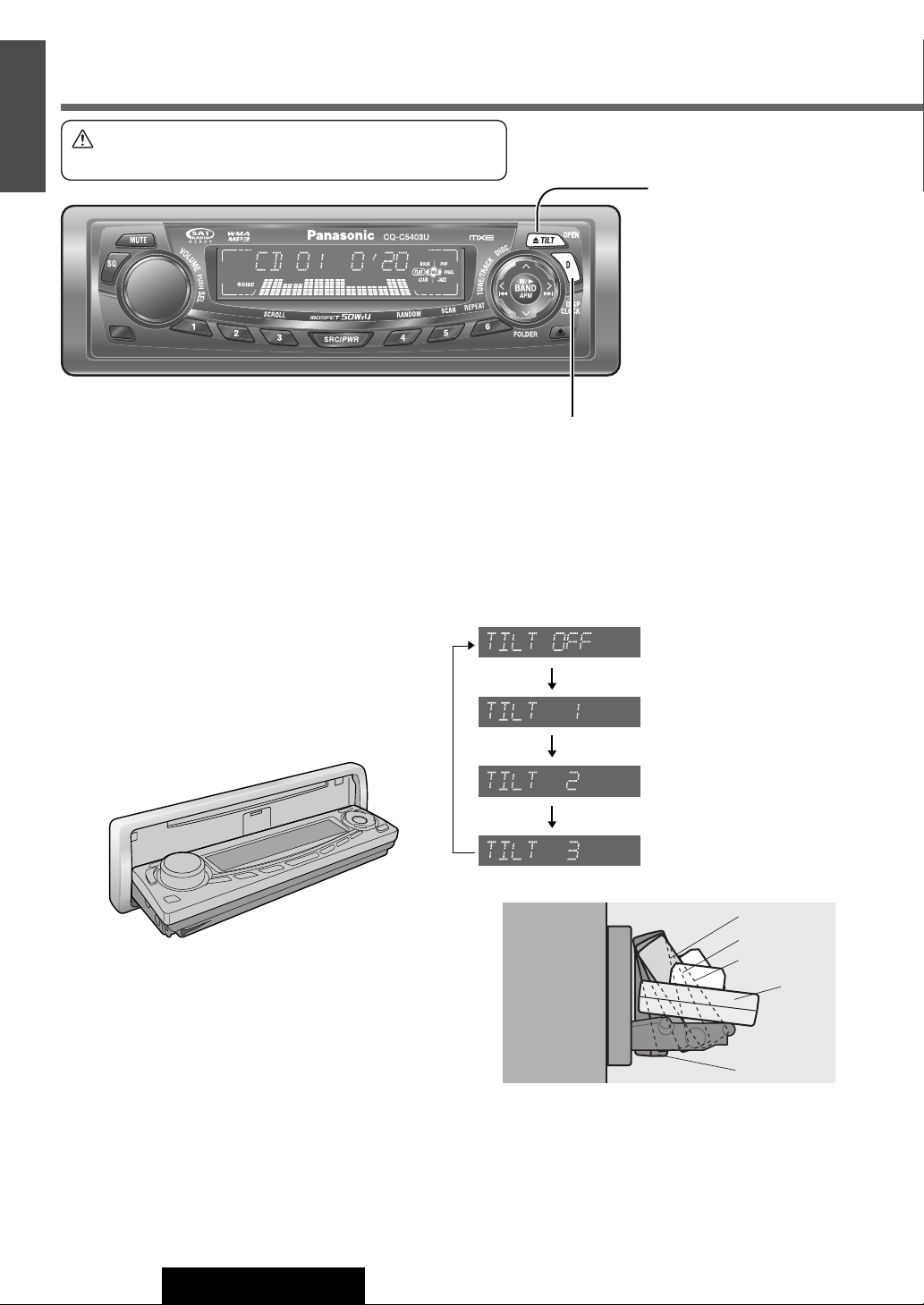
E
N
General (continued)
G
L
I
S
H
11
Caution
¡Do not pinch your finger or hand in the face plate.
u: Eject]
[
(TILT/OPEN)
[D] (DISP/CLOCK)
Open the Face Plate
Press [u: Eject] (OPEN).
Note:
¡The face plate automatically closes after a warning alarm
sounds if no operation is performed for approximately
20 seconds.
¡ When a disc is already loaded, the disc will be ejected
after the face plate fully opens.
(Disc Eject a Page 16)
Close the Face Plate
Press [u] (OPEN).
Face Plate Angle (Tilt)
Press and hold [u] (TILT) until you hear a beep (approximately 1 second) from the speaker output, then release it.
Set the face plate to the position at which it is easy to read
what is on the display. Each time the above operation is
repeated, the face plate angle changes in the sequence
shown below.
TILT 1
TILT 2
TILT 3
OPEN
12
TILT OFF
Note:
¡The positions specified at “Face Plate Angle (Tilt)” are
memorized even after the following operations.
¡Open/close
¡ACC on/off
CQ-C5403U/C5303U
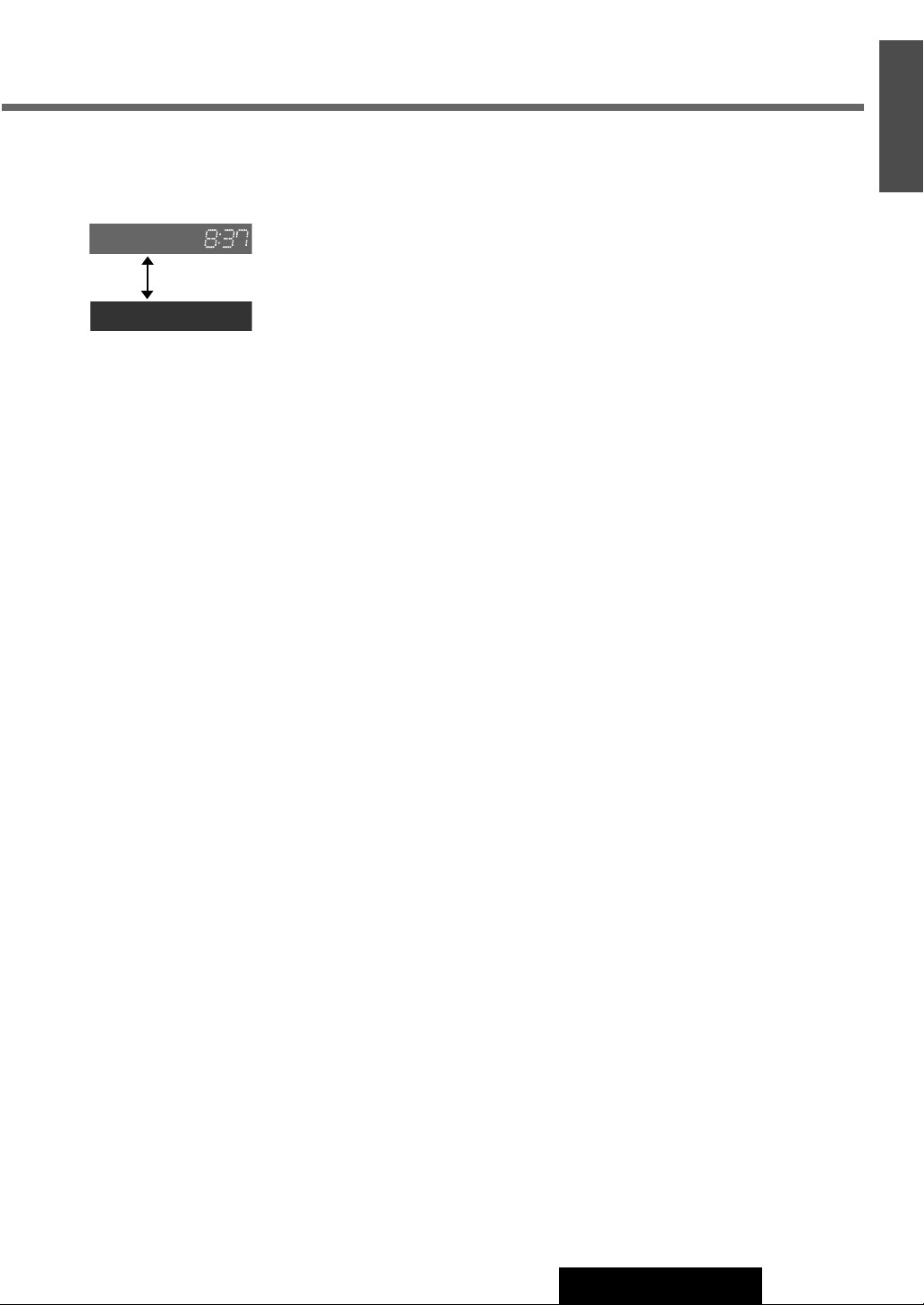
Clock Display (at Power off)
When the power of the unit is set to OFF, press [D]
(DISP/CLOCK).
(Clock time) (Default)
(Display off)
When the power is set to ON, refer to the description for
each source mode.
E
N
G
L
I
S
H
12
CQ-C5403U/C5303U
13
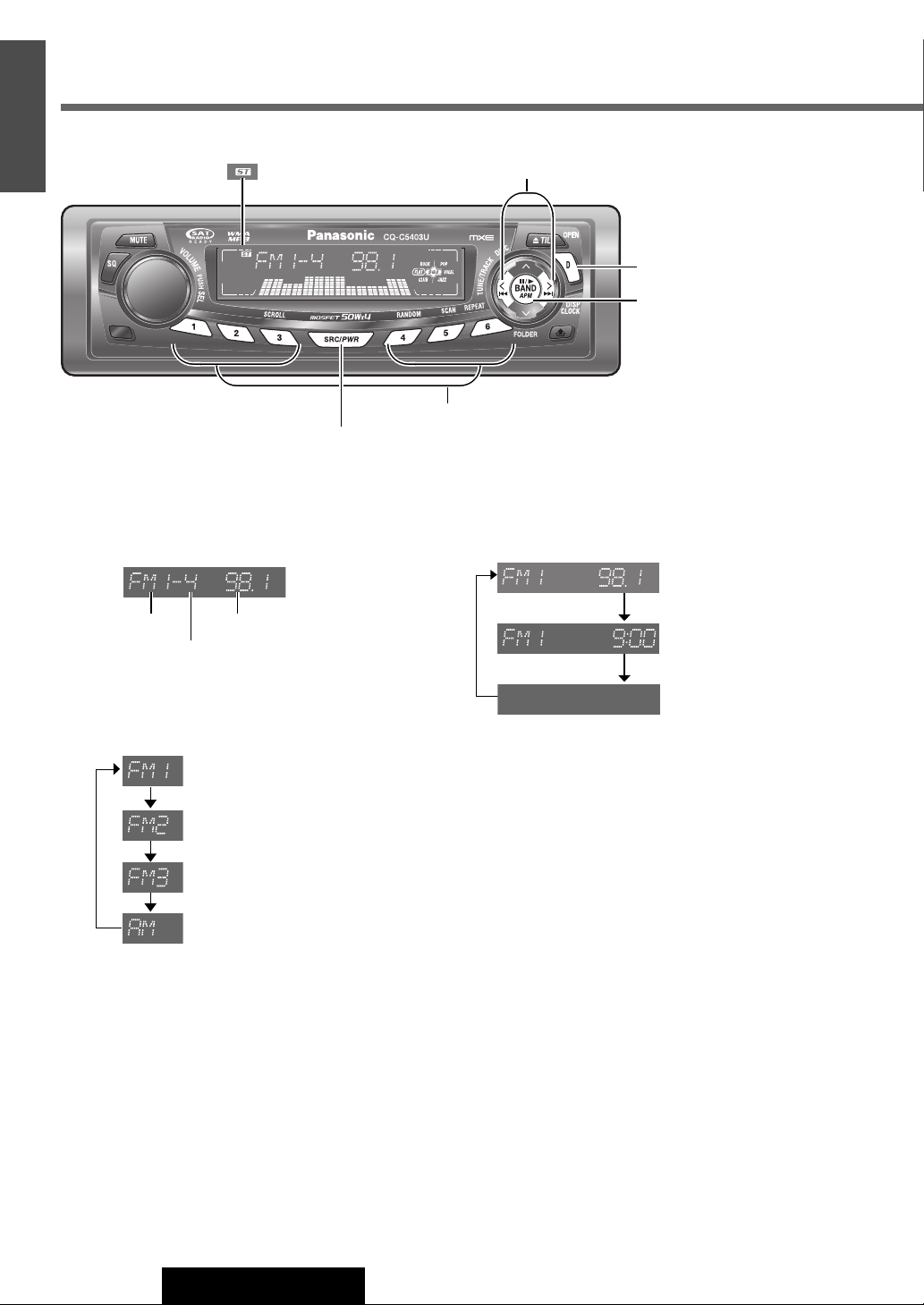
E
N
Radio
G
L
I
S
H
13
(Stereo) indicator
[SRC/PWR] (Source)
[]][[]
(TUNE)
[D] (DISP) (Display)
[BAND]
(APM: Auto Preset Memory)
Preset Buttons [1] to [6] (Preset station)
q
w
e
Radio Mode
Press [SRC/PWR] to select the radio mode.
Band Frequency
Preset number
Band
Press [BAND].
Tuning
[[]: Higher frequency
[]]: Lower frequency
Press and hold [[] or []] for more than 0.5
seconds, then release it. Seeking will start.
Display Change
Press [D] (DISP) to change the display as follows.
Frequency
Clock Time
Display Off
14
CQ-C5403U/C5303U
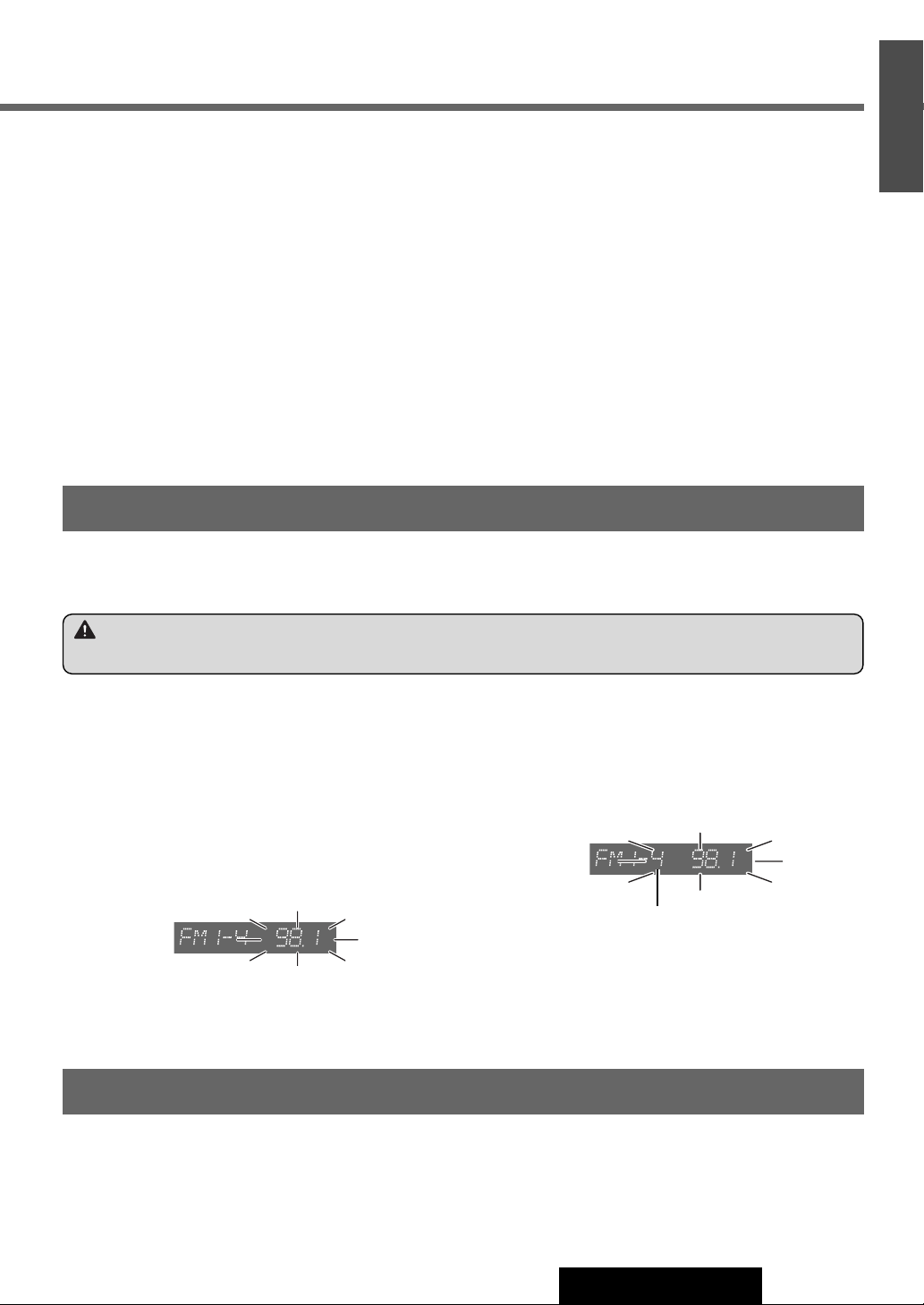
Station Preset
Up to 6 stations can be stored in each of the FM1, FM2, FM3 and AM band selections.
Note:
¡ New stations overwrite existing saved stations after these procedures.
E
N
G
S
H
14
L
I
1
Warning
¡To ensure safety, never attempt to preset stations while you are driving.
Auto Preset Memory (APM)
With this operation, stations with good receiving conditions can be automatically stored in the preset memory.
q Select a band. (
w Press and hold [BAND] (APM) for more than 2 sec-
onds.
6 stations with first to 6th highest in signal strength will
be preset to each band.
Once set, the preset stations are sequentially scanned
for 5 seconds each. (scanning)
Note:
¡ To stop scanning, press one of the buttons from [1] to
[6].
a Previous page)
Manual Preset Memory
With this operation, a station can be manually stored in the
preset memory.
q Select a band and frequency. (
w Press and hold one of the preset buttons from [1] to [6]
until the display blinks once.
Preset Station Calling
q Select a band. (a Previous page)
w Press one of the preset buttons from [1] to [6].
a Previous page)
Preset number
CQ-C5403U/C5303U
15
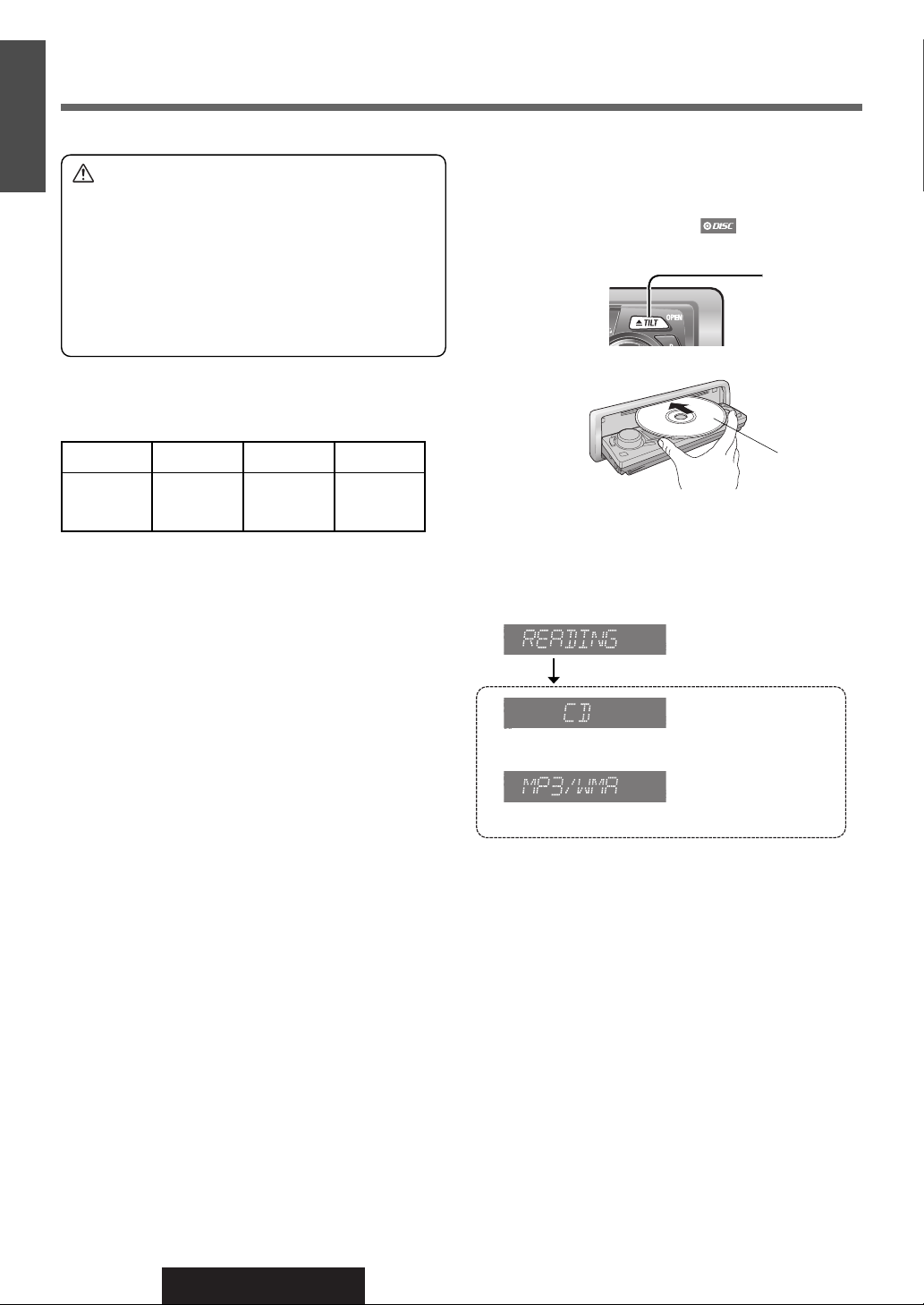
E
N
Before Disc Playback
G
L
I
S
H
15
Caution
¡ 8 cm {3”} discs are not available for this
unit, therefore, do not insert them.
¡ Do not use irregularly shaped discs.
¡ Do not use discs that have a seal or label attached.
¡ To avoid damaging the face plate, do not push it
down or place objects on it while it is open.
Do not pinch your finger or hand in the face plate.
¡
¡ Do not insert foreign objects into the disc slot.
Available Discs
Disc Insert
q Press [u] (OPEN).
When a disc is already loaded ( lights), the disc
will be ejected after the face plate fully opens.
[
u: Eject]
(OPEN)
w Insert a disc.
CD-R CD-RW CD-TEXT CD-ROM
CD-DA CD-DA CD-DA –
MP3/WMA MP3/WMA – MP3/WMA
Note:
¡ Refer to the section on “Notes on MP3/WMA” (a
Page 20) and “Notes on Discs” (a Page 31).
¡ The power will be turned on automatically when a disc
is loaded.
A disc which has both CD-DA data and MP3/WMA
¡
data on it may not be reproduced normally.
Printed Side
Note:
¡ It may take some time to start playing.
¡ Playback will start automatically after recognizing the
data of the loaded disc.
OR
(a Page 18 about MP3/WMA Player)
Disc Eject
q Press [u] (OPEN).
The disc will be ejected after the face plate fully opens.
w Take the disc out.
e Press [
u] (OPEN) to close the face plate.
16
Note:
¡ The face plate is automatically closed after a warning
alarm sounds if no operation is performed for approximately 20 seconds.
CQ-C5403U/C5303U
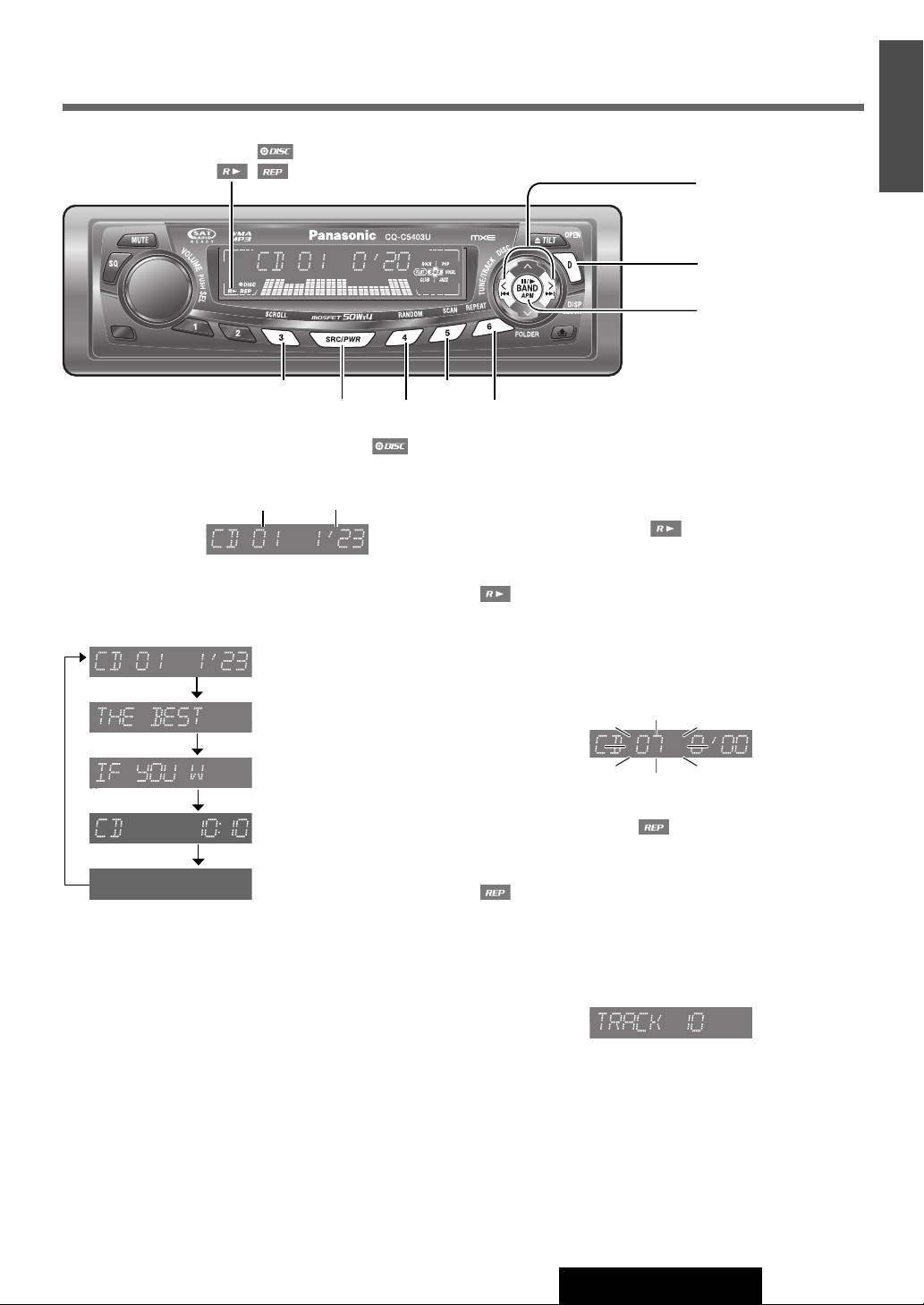
CD Player
indicator
[s] / [d] (a / f)
(Track selection/fast forward/fast reverse)
[D] (DISP) (Display)
[BAND] (y / 5:
Pause/play)
E
N
G
S
H
16
L
I
1
[3] (SCROLL)
[SRC/PWR] (Source)
[5] (SCAN)
[4] (RANDOM)
When CD is in the player
Press [SRC/PWR] to select the CD player mode and play-
back starts.
Track Play time
Display Change
Press [D] (DISP).
Track/Play time
Disc title
Track title
Clock time
Display off
Note:
“
NO TEXT”is displayed when there is no information on
¡
the disc.
¡ To have another circle scroll while a title is displayed,
press [3] (SCROLL). If the number of displayed characters is 8 or less, the characters do not scroll.
[6] (REPEAT)
Pause (y / 5)
Press [BAND] (y / 5).
Press [BAND] (y / 5) again to cancel.
Random Play
All the available tracks are played in a random sequence.
Press [4] (RANDOM).
lights.
Press
[4] (RANDOM) again to cancel.
Scan Play
The first 10 seconds of each track is played in sequence.
Press [5] (SCAN).
Press [5] (SCAN) again to cancel.
Repeat Play
The current track is repeated.
Press [6] (REPEAT).
lights.
Press
[6] (REPEAT) again to cancel.
Direct Track Selection
(Only for remote control unit)
Example: Track number 10
Track Selection
[d]: Next track
[s]: Beginning of the current track
For the previous track, press twice.
Fast Forward/Fast Reverse
Press and hold
[d] (f): Fast forward
[s] (a): Fast reverse
Release to resume normal playback.
q Press [#].
w Press [1] [0].
e Press [BAND] (SET).
Note:
¡ To suspend direct selection, press [DISP].
¡ Random, Scan and Repeat plays are canceled once [#]
is pressed.
CQ-C5403U/C5303U
17
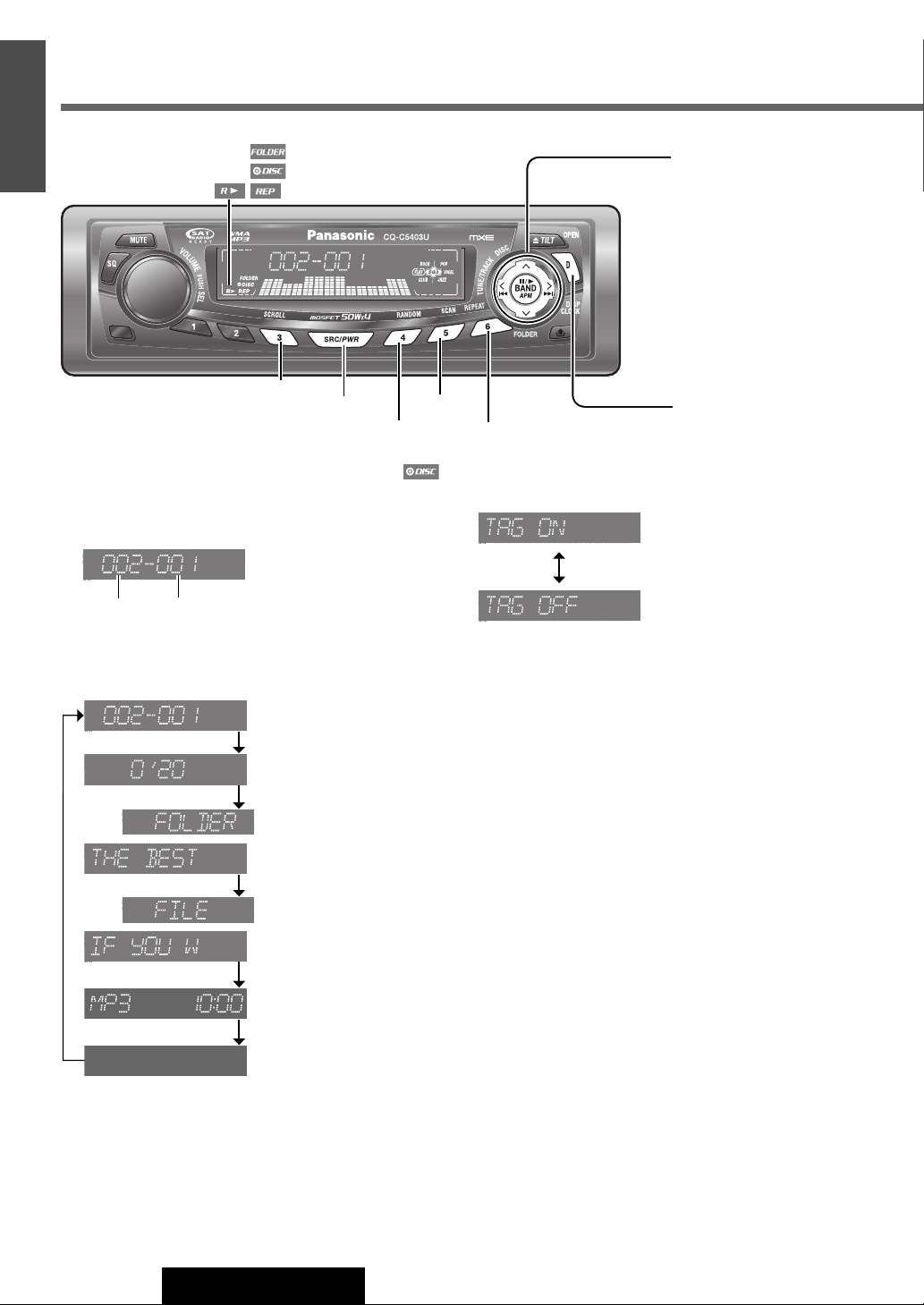
E
N
MP3/WMA Player
G
L
I
S
H
17
indicator
[s] / [d] (a / f)
(File selection/fast
forward/fast reverse)
[{] / [}] (FOLDER)
(Folder selection)
[BAND] (
y / 5: Pause/play)
[3] (SCROLL)
[SRC/PWR] (Source)
[4] (RANDOM)
[5] (SCAN)
When a disc is in the player
Press [SRC/PWR] to select the MP3/WMA player mode
and playback starts.
Folder File
Display Change
Press [D] (DISP).
Folder/File
Play time
Folder name/album name
()
File name/title and artist name
()
Clock time
Display off
*
(Data reading)
*
(Data reading)
[D] (DISP) (Display)
[6] (REPEAT)
*ID3/WMA Tag Setting
Press and hold [3] (SCROLL) for more than 2 seconds.
(Default)
When a folder name is displayed:
TAG ON: The album title is displayed.
TAG OFF: The folder name is displayed.
When a file name is displayed:
TAG ON: The title/artist name is displayed.
TAG OFF: The file name is displayed.
Folder Selection
[}]: Next folder
[{]: Previous folder
File Selection
[d]: Next file
[s]: Beginning of the current file
For the previous file, press twice.
Fast Forward/Fast Reverse
Press and hold
[d] (f): Fast forward
[s] (a): Fast reverse
Release them to resume normal playback.
Note:
“
NO TEXT”is displayed when there is no information on
¡
the disc.
¡ To have another circle scroll while a title is displayed,
press [3] (SCROLL). If the number of displayed characters is 8 or less, the characters do not scroll.
18
CQ-C5403U/C5303U
Pause (y / 5)
Press [BAND] (y / 5).
Press [BAND] (y / 5) again to cancel.
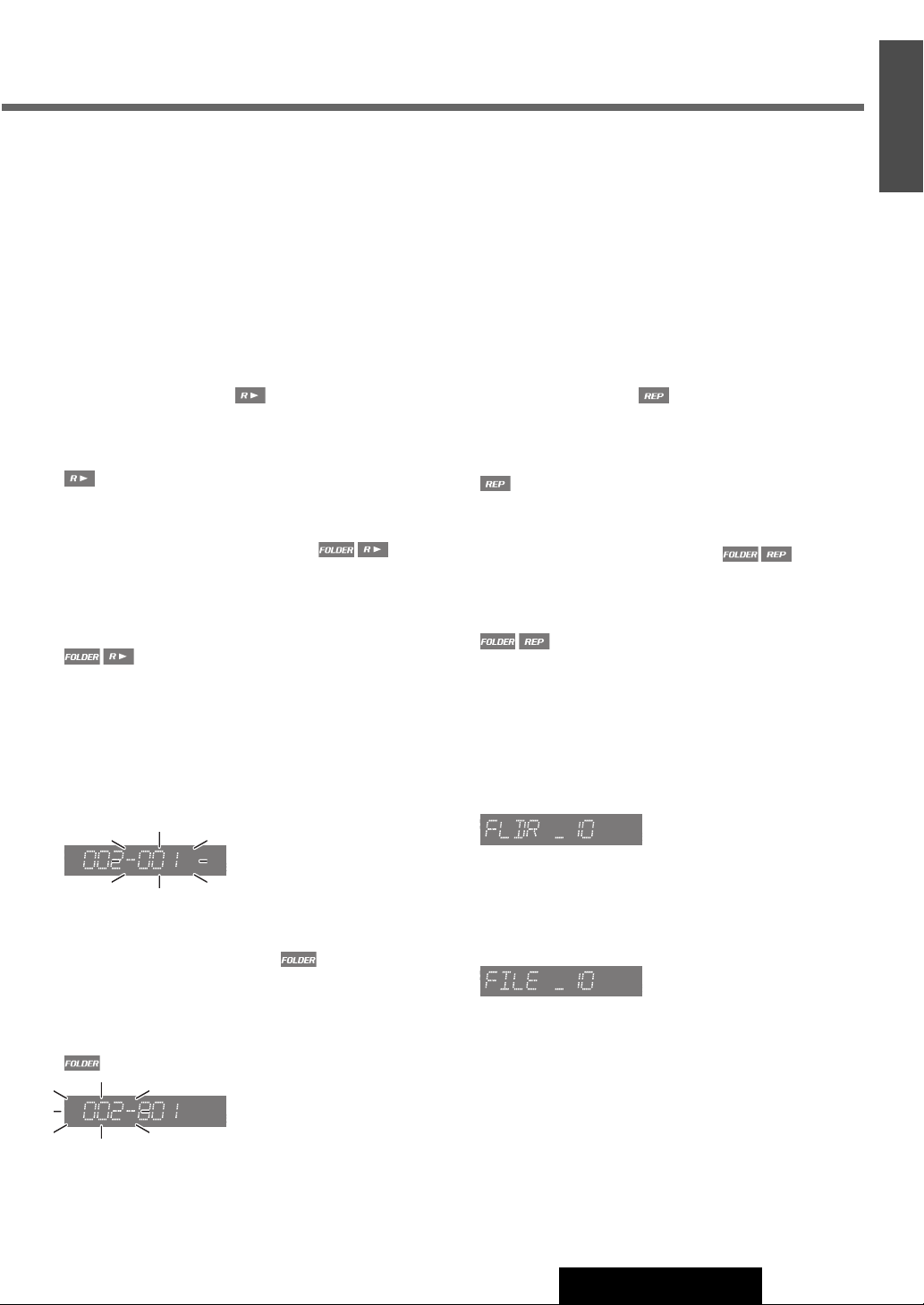
E
N
G
S
H
18
L
I
1
Random Play
All the available files are played in a random sequence.
Press [4] (RANDOM).
lights.
Press
[4] (RANDOM) again to cancel.
Folder Random Play
All the files in the current folder are played in a random
sequence.
Press and hold [4] (RANDOM) for more than 2 seconds.
light.
Press and hold [4] (RANDOM) again for more than 2
seconds to cancel.
Scan Play
The first 10 seconds of each file is played in sequence.
Press [5] (SCAN).
[5] (SCAN) again to cancel.
Press
Folder Scan Play
From the next folder, the first 10 seconds of the first file in
each folder is played in sequence.
Press and hold [5] (SCAN) for more than 2 seconds.
lights.
Repeat Play
The current file is repeated.
Press [6] (REPEAT).
lights.
Press [6] (REPEAT) again to cancel.
Folder Repeat Play
The current folder is repeated.
Press and hold [6] (REPEAT) for more than 2 seconds.
light.
Press and hold [6] (REPEAT) again for more than 2 seconds to cancel.
Direct Selection
(Only for remote control)
Direct Folder Selection
Example: Folder number 10 (a Page 21)
q Press [#] twice.
w Press [1] [0].
e Press [BAND] (SET).
Direct File Selection
Example: File number 10
q Press [#].
w Press [1] [0].
e Press [BAND] (SET).
Press and hold [5] (SCAN) again for more than 2 seconds to cancel.
Note:
¡To suspend direct selection, press [DISP].
¡Random, Folder Random, Scan, Folder Scan, Repeat and
Folder Repeat plays are canceled once [#] is pressed.
CQ-C5403U/C5303U
19
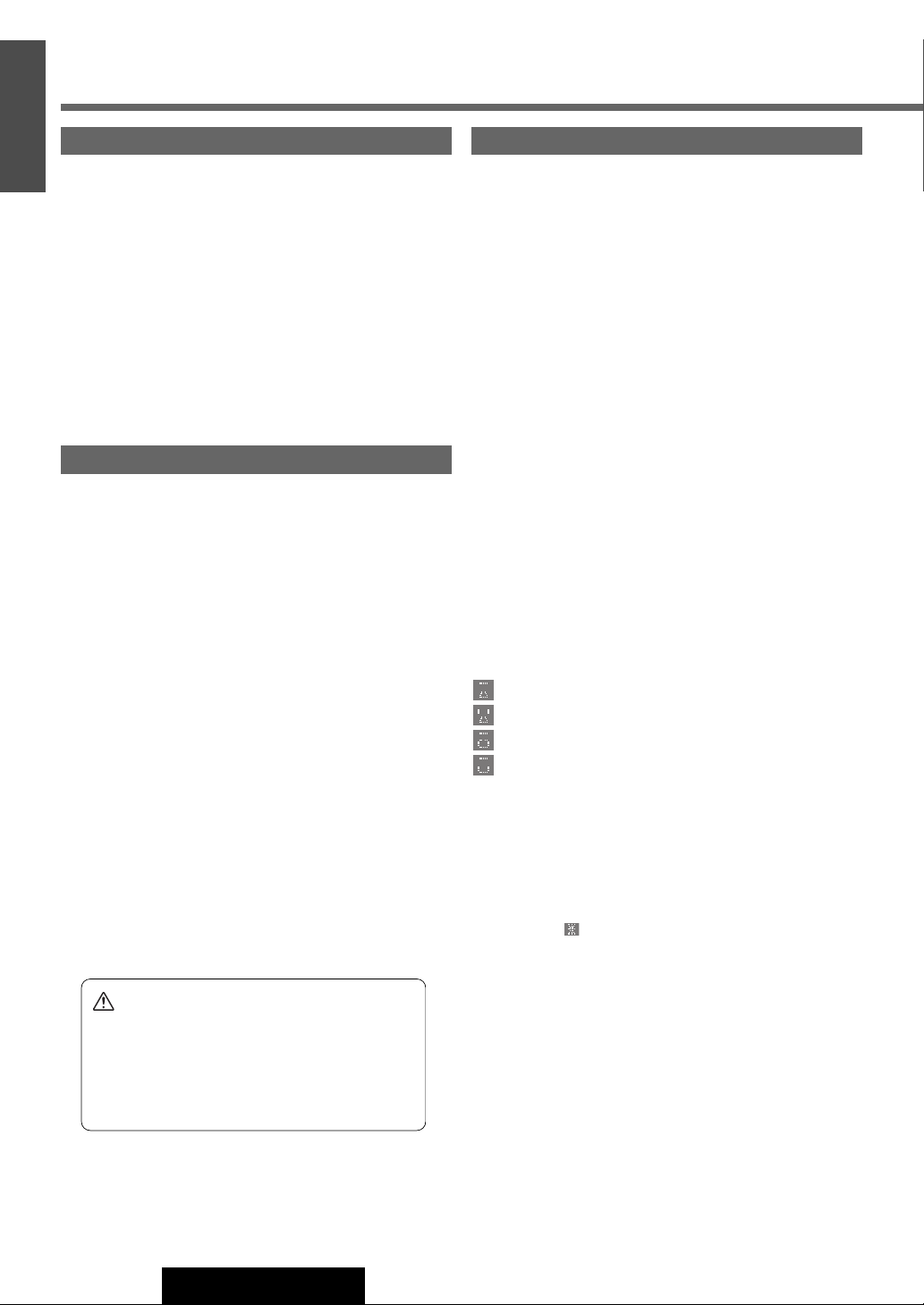
E
N
Notes on MP3/WMA
G
L
I
S
What is MP3/WMA?
H
MP3 (MPEG Audio Layer-3) and WMA (Windows MediaTMAudio)
19
are the compression formats of digital audio. The former is
developed by MPEG (Motion Picture Experts Group), and the
latter is developed by Microsoft Corporation. Using these
compression formats, you can record the contents of about 10
music CDs on a single CD (This figure refers to data recorded on
a 650 MB CD-R or CD-RW at a fixed bit rate of 128 kbps and a
sampling frequency of 44.1 kHz).
Display Information
Displayed items
¡CD-TEXT
Disc title
Track title
¡MP3/WMA
Folder name
File name
¡MP3 (ID3 tag)
Album name
Title and artist name
¡WMA (WMA tag)
Album name
Title and artist name
Note:
¡MP3/WMA encoding and CD writing software programs are
not supplied with this unit.
Displayable characters
¡Displayable length of file name/folder name: within 64 charac-
¡Name files and folders in accordance with the standard of
Points to remember when making MP3/WMA files
Common
¡High bit rate and high sampling frequency are recommended
for high quality sound.
¡Selecting VBR (Variable Bit Rate) is not recommended
because playing time is not displayed properly and sound
may be skipped.
¡The playback sound quality differs depending on the encoding
circumstances. For details, refer to the instructions of your
own encoding software and writing software.
MP3
¡It is recommended to set the bit rate to “128 kbps or more”
and “fixed”.
WMA
¡It is recommended to set the bit rate to “64 kbps or more”
and “fixed”.
¡Do not set the copy protection on the WMA file to enable this
unit to play back.
¡ASCII character set and special characters in each language
¡Some Cyrillic characters in the Unicode can be displayed.
ASCII character set
A to Z, a to z, digits 0 to 9, and the following symbols:
(space) ! ” # $ % & ’ ( ) * + , - . / : ; < = > ? @ [ \ ] ˆ _ ` { | }
~
Special characters
Note:
¡With some software in which MP3/WMA format files have
¡Undisplayable characters and symbols will be converted into
¡ It is recommended that the length of the file name is less
ters. (Unicoded file and folder names are reduced by half in
the number of displayable characters.)
each file system. Refer to the instructions of writing software
for details.
can be displayed.
À Á Â Ã Å à á â ã å
Ä ä
Ò Ó Ô Õ Ö ò ó ô õ ö
Ù Ú Û Ü ù ú û ü
been encoded, the character information may not be displayed properly.
an asterisk ( ).
than 8 (excluding the file extension).
20
Caution
¡ Never assign the “.mp3”, or “.wma” file
name extension to a file that is not in the
MP3/WMA format. This may not only produce noise from the speaker damage, but
also damage your hearing.
CQ-C5403U/C5303U
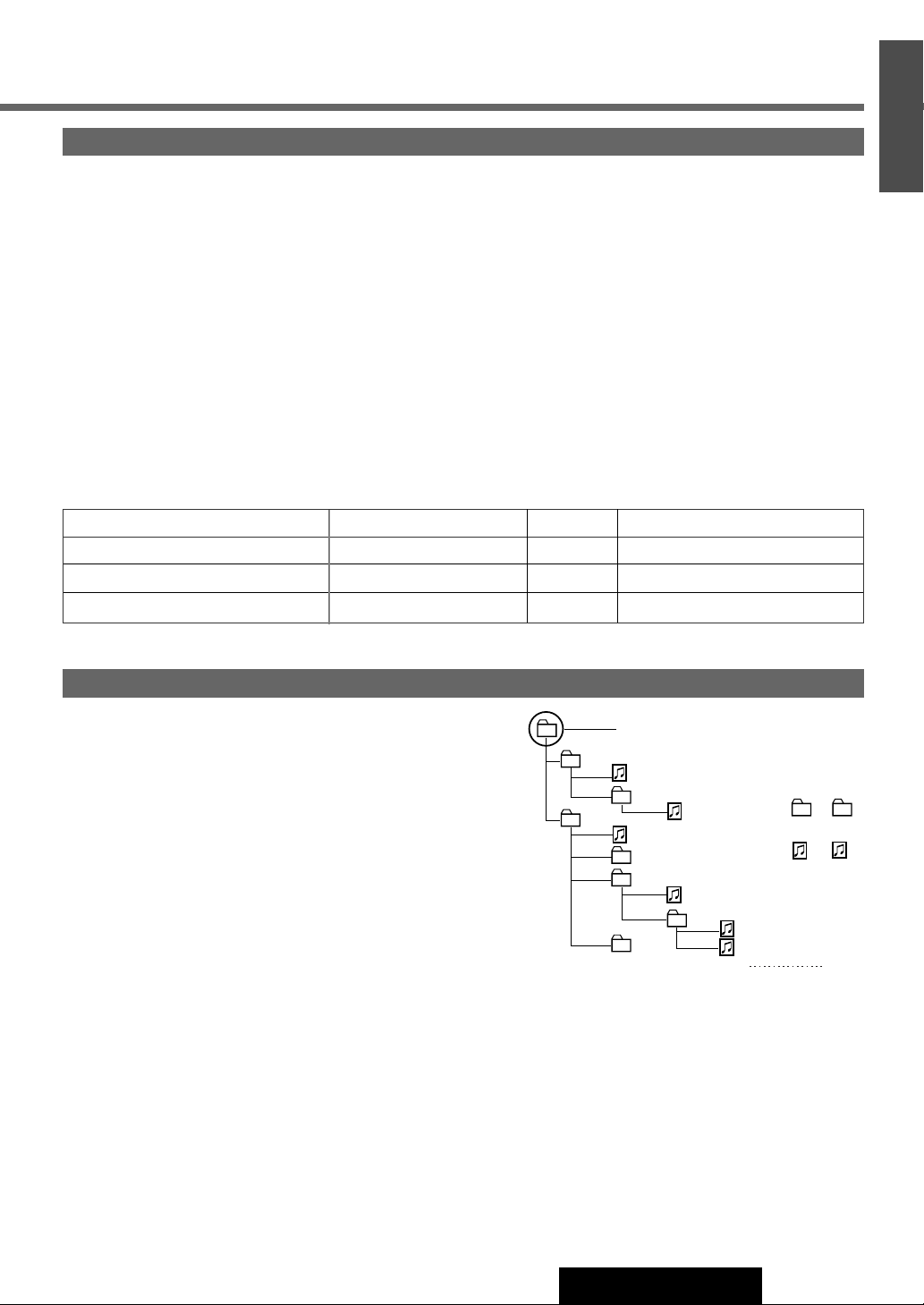
Root Folder
(Root Directory)
Folder Selection
File Selection
Tree 1 Tree 2 Tree 3 Tree 4 Tree 8
(Max.)
2
1
3
4
q
q
w
e
r
t
y
y
5
6
8
1 8
7
–In the order
–In the order
Recording MP3/WMA files on a CD-media
¡You are recommended to minimize the chances of
making a disc that contains both CD-DA files and
MP3/WMA files.
¡If CD-DA files are on the same disc as MP3 or WMA
files, the songs may not play in the intended order, or
some songs may not play at all.
Recording MP3/WMA files on a CD-media
¡You may encounter trouble in playing MP3/WMA files or dis-
playing the information of MP3/WMA files recorded with certain writing software or CD recorders.
¡This unit does not have a play list function.
¡Although Multi-session recording is supported, the use of
Disc-at-Once is recommended.
¡When storing MP3 data and WMA data on the same
disc, use different folders for each data.
¡Do not record files other than MP3/WMA files and unneces-
sary folder on a disc.
¡The name of an MP3/WMA file should be added by rules as
shown in the following descriptions and also comply with the
rules of each file system.
¡The file extension “.mp3” or “.wma” should be assigned to
each file depending on the file format.
Supported file systems
ISO 9660 Level 1/Level 2, Apple Extension to ISO 9660, Joliet,
Romeo
Note:
¡Apple HFS, UDF 1.50, Mix CD and CD Extra are not supported.
Compression formats (Recommendation: “Points to remember when making MP3/WMA files” on the previous page)
Sampling frequencyVBRBit rateCompression method
32, 44.1, 48 kHzYes32 k – 320 kbpsMPEG 1 audio layer 3 (MP3)
16, 22.05, 24 kHzYes8 k – 160 kbpsMPEG 2 audio layer 3 (MP3)
32, 44.1, 48 kHzYes32 k – 192 kbpsWindows Media Audio Ver. 2, 7, 8, 9*
E
N
G
S
H
20
L
I
1
* WMA 9 Professional/LossLess/Voice are not supported.
Folder selection order/file playback order
Maximum number of files/folders
¡Maximum number of files/folders: 511 (files + folders)
¡Maximum number of files in one folder: 255
¡Maximum depth of trees: 8
¡Maximum number of folders: 255 (Root folder is included.)
Note:
¡You can shorten the duration between data read and playback by
decreasing the quantity of files or folders, or the depth of the hierarchy.
¡This unit counts the number of folders irrespective of the presence or
absence of an MP3/WMA file.
¡If the selected folder does not contain any MP3/WMA files, the near-
est MP3/WMA files in the order of playback will be played.
¡Playback order may be different from other MP3/WMA players even if
the same disc is used.
¡“ROOT” appears when displaying the root folder name.
Copyright
It is prohibited by copyright laws to copy, distribute and
deliver copyrighted materials such as music without the
approval of copyright holder except enjoying yourself
personally.
No warranty
Above description complies with our investigations as of
December 2005. It has no warranty for reproducibility
and displayability of MP3/WMA.
CQ-C5403U/C5303U
21
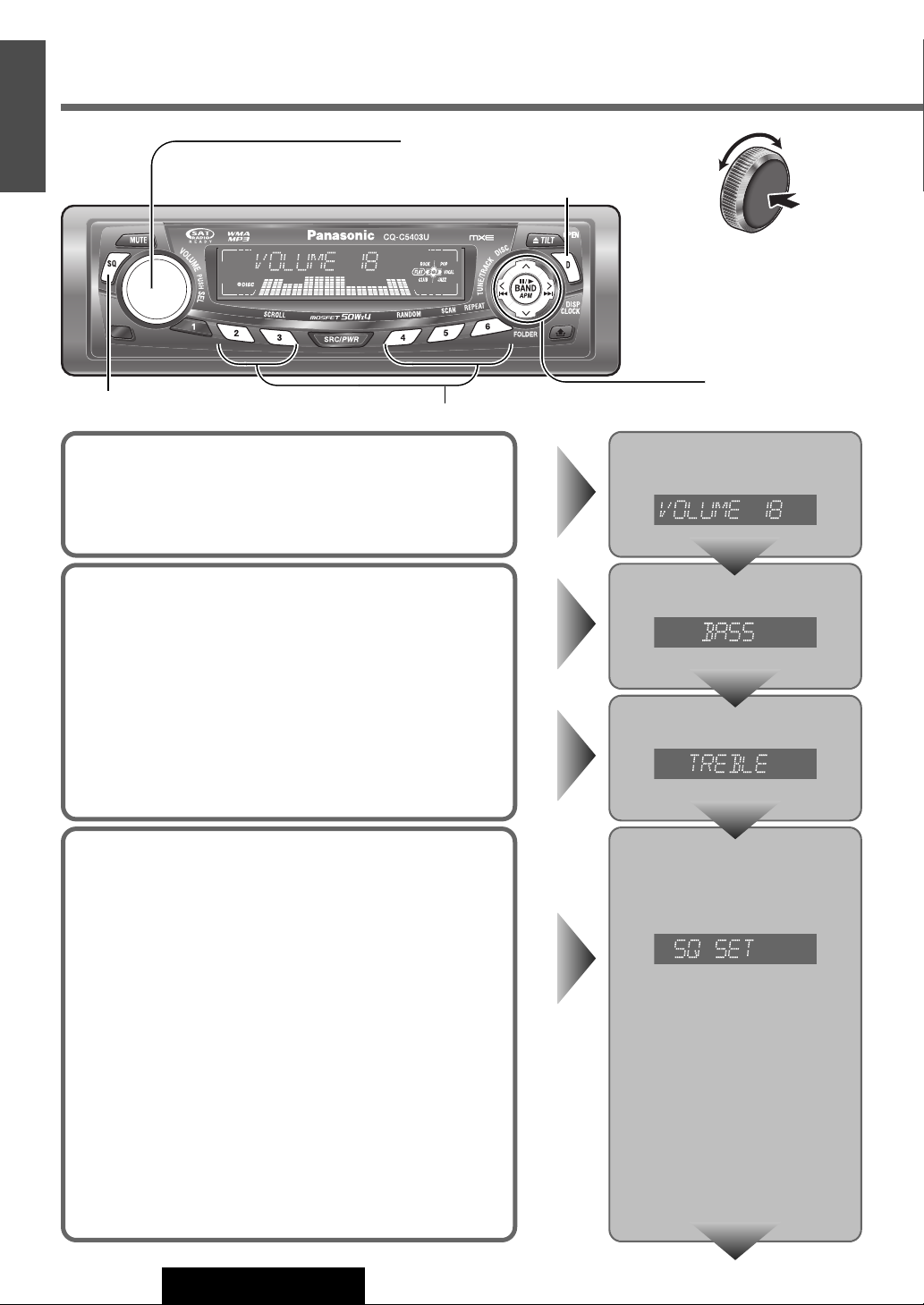
E
N
Audio Settings
G
L
I
S
H
21
[SQ] (Sound Quality)
Turn [VOLUME]. (Press [VOL
[VOL
{
] on the remote control unit.)
[D] (DISP) (Return to the regular mode)
Preset Buttons [2] to [6]
}] or
Press [VOLUME]
(PUSH SEL: select).
(Press [SEL] on the
remote control unit.)
[[]/[]]
[
{
] / [}]
[BAND]
Volume
Default: 18
Setting range: 0 to 40
Bass/Treble
You can adjust the bass and treble sounds.
Default: BAS (bass) 0 dB
TRE (treble) 0 dB
Setting range: –12 dB to +12 dB (by 2 dB)
SQ Adjustment
You can adjust the characteristics of the currently selected
sound type (SQ). (a Page 11)
It is also possible to preset up to 5 different adjusted SQs.
Tone/SQ adjustable range: –12 dB to +12 dB (by 2 dB)
SQ Low/Bass : ± 12 dB (at 60 Hz, 80 Hz, 100 Hz, 200 Hz)
SQ Mid : ± 12 dB (at 500 Hz, 1 kHz, 2 kHz, 3 kHz)
SQ High/Treble : ± 12 dB (at 10 kHz, 12 kHz, 15 kHz, 18 kHz)
¡ The bass/treble control level of each frequency is fixed to the
frequency that has been selected for SQ.
Press [VOLUME] (PUSH SEL)
to open the menu.
Press [VOLUME] (PUSH SEL).
Press [VOLUME] (PUSH SEL).
Press [VOLUME] (PUSH SEL).
The SQ adjustment mode can be
established also by pressing [SQ]
for more than 2 seconds.
22
FTo return an adjusted SQ to the default setting
q Press [SQ], and select the SQ which is to be returned to
the default setting. (Only for main unit)
w Press and hold [BAND] for more than 2 seconds.
(Page 24)
CQ-C5403U/C5303U
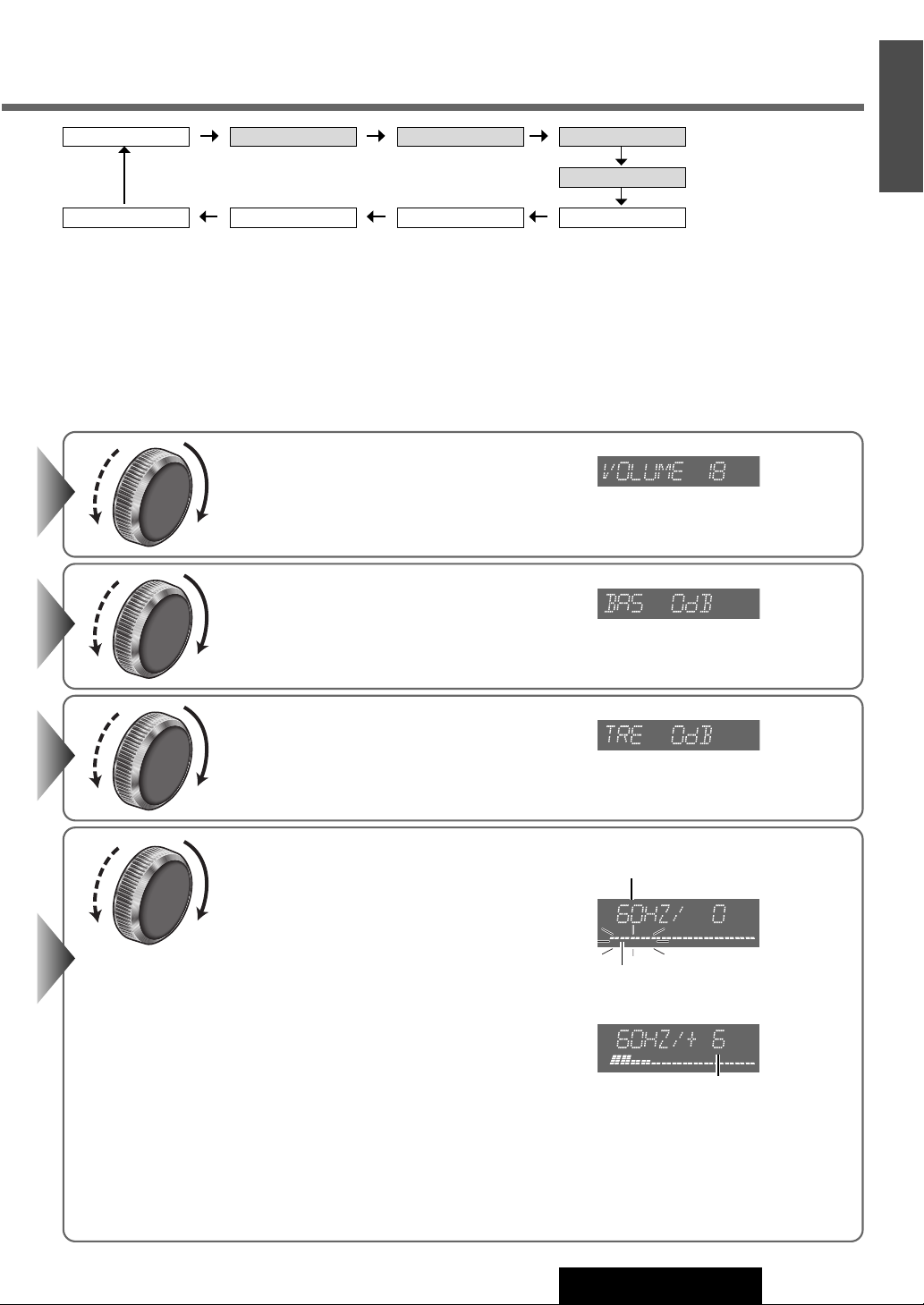
Regular mode TREBLE
VOLUME BASS
SQ SET
E
N
G
S
H
22
L
I
1
SUBW LPF SUBW LEV
Note:
¡ The sequence and contents of setting items may depend on the conditions of devices to be connected. For further
information, refer to the System Upgrade Guidebook or the instruction manuals for the devices to be connected.
¡ To return to the regular mode, press [D] (DISP).
¡ If no operation takes place for more than 5 seconds in audio setting (2 seconds in the volume adjustment, 10 sec-
onds in the SQ adjustment), the display returns to the regular mode.
¡ The volume can also be adjusted directly using [VOLUME] on the main unit. (a Page 10)
¡ Please refer to page 11 for calling up a preset SQ.
Turn [VOLUME].
q : Up
w : Down
qw
Turn [VOLUME].
q : Up
w : Down
qw
Turn [VOLUME].
FADER
BALANCE
qw
qw
Note:
¡ You cannot save
any SQ presetting
value in [1] button.
¡ Any SQ adjust-
ments will not
change the call up
screen names such
as ROCK and JAZZ.
q : Up
w : Down
[[]
[}]
[]]
or
to select a frequency
to select a frequency.
[{]
or
to adjust the level.
Frequency
The selected frequency band
blinks.
Press
q
band (Low, Mid, High).
[[]
: Higher frequency band
[]]
: Lower frequency band
[VOLUME]
Turn
q: Higher frequency
w: Lower frequency
Press
w
[}]: Up
[{]: Down
e Press and hold one of the preset buttons
from [2] to [6] for more than 2 seconds.
¡The adjusted SQ is preset in the num-
ber of the selected button, and return
to the regular mode resumes.
¡When you suspend the SQ preset adjustment, each level remains your recent
adjustment until a new SQ presetting operation is performed or you call up
the SQ preset.
Level
CQ-C5403U/C5303U
23
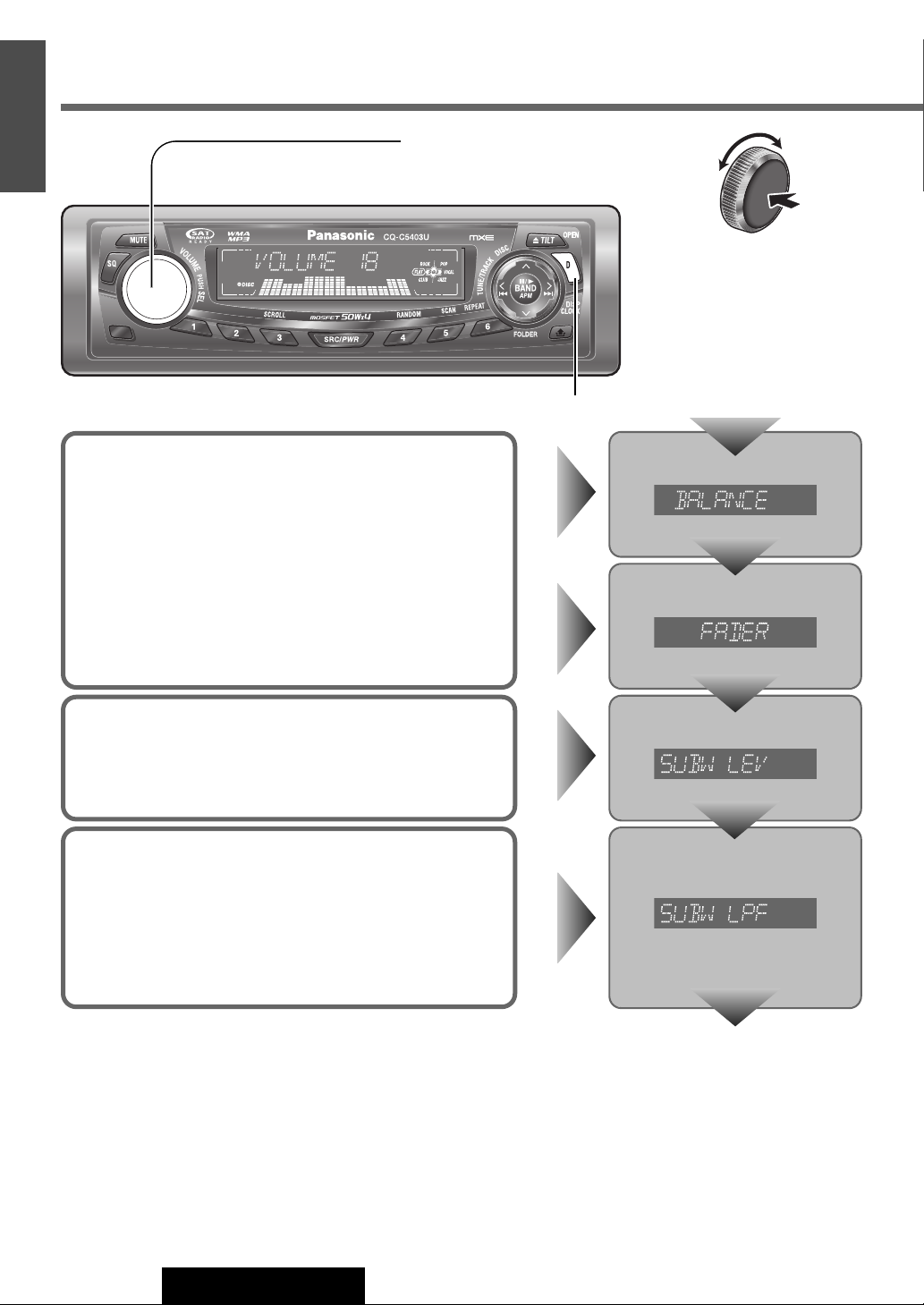
E
N
Audio Settings (continued)
G
L
I
S
H
23
Turn [VOLUME]. (Press [VOL }] or
[VOL
{
] on the remote control unit.)
[D] (DISP) (Return to the regular mode)
Press [VOLUME]
(PUSH SEL: select).
(Press [SEL] on the
remote control unit.)
Balance/Fader
You can adjust the sound level among the right, left, front and
rear speakers.
Default: BAL (balance) CNT (center)
FAD (fader) CNT (center)
Setting range: 15 levels each and CNT (center)
Subwoofer Level
You can change the subwoofer volume level.
Default: 0
Setting range: MUTE (–∞), – 6 dB to + 6 dB (by 2 dB)
Subwoofer LPF (Low Pass Filter)
You can select the upper limit frequency of the sound from subwoofer.
Default: 80 Hz
Setting range: 80 Hz, 120 Hz
Press [VOLUME] (PUSH SEL).
Press [VOLUME] (PUSH SEL).
Press [VOLUME] (PUSH SEL).
Press [VOLUME] (PUSH SEL).
24
Regular mode
CQ-C5403U/C5303U
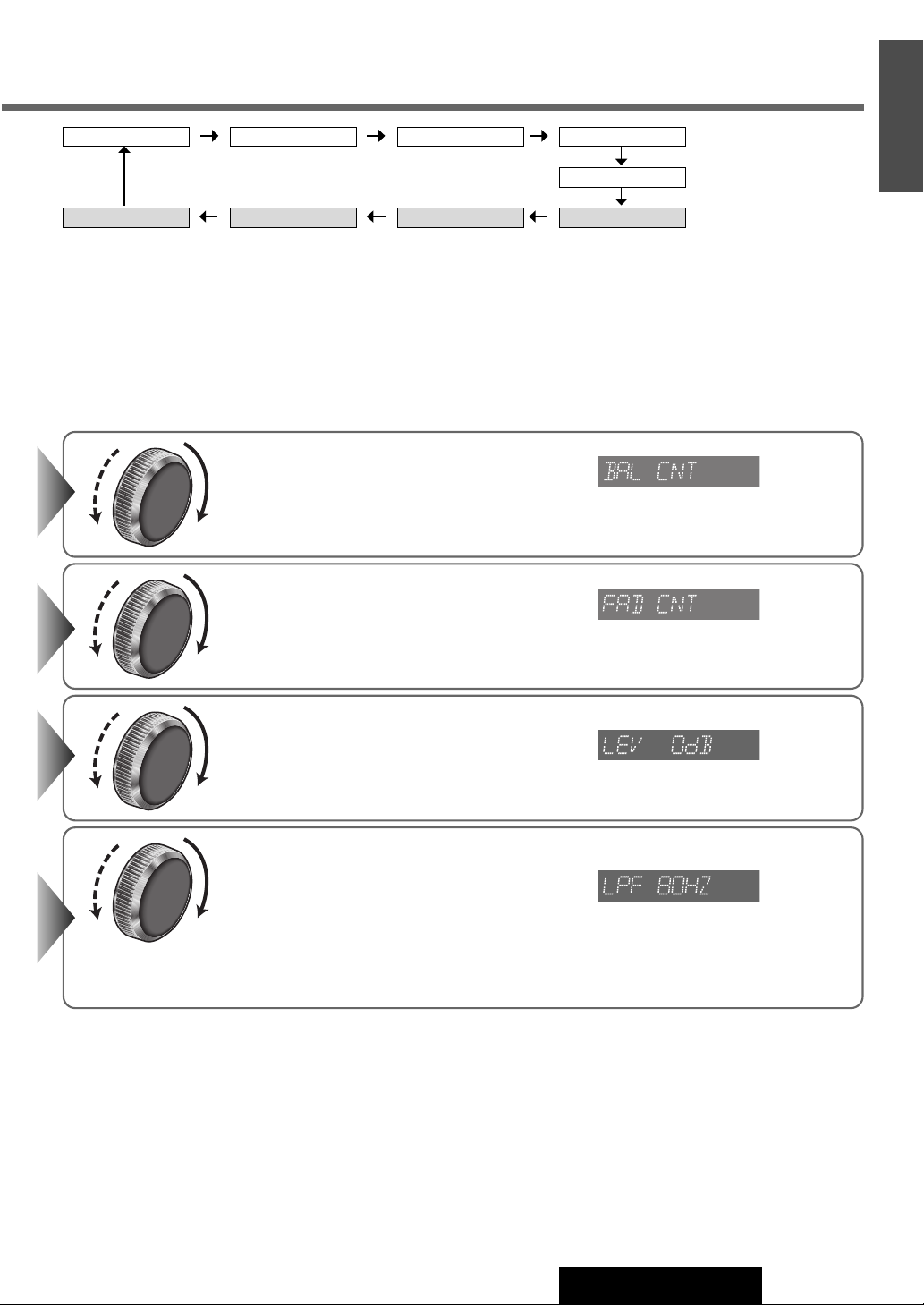
Regular mode TREBLE
VOLUME BASS
SQ SET
E
N
G
L
I
S
H
24
SUBW LPF SUBW LEV
Note:
¡ The sequence and contents of setting items may depend on the conditions of devices to be connected. For further
information, refer to the System Upgrade Guidebook or the instruction manuals for the devices to be connected.
¡ To return to the regular mode, press [D] (DISP).
¡ If no operation takes place for more than 5 seconds in audio setting, the display returns to the regular mode.
¡ Adjustments of the subwoofer level and low pass filter are effective when the subwoofer is connected.
Turn [VOLUME].
q : Right enhanced
w : Left enhanced
qw
Turn [VOLUME].
q : Front enhanced
w : Rear enhanced
qw
Turn [VOLUME].
FADER
BALANCE
q : Up
w : Down
qw
Turn [VOLUME].
q : 120 Hz
w : 80 Hz
qw
CQ-C5403U/C5303U
25
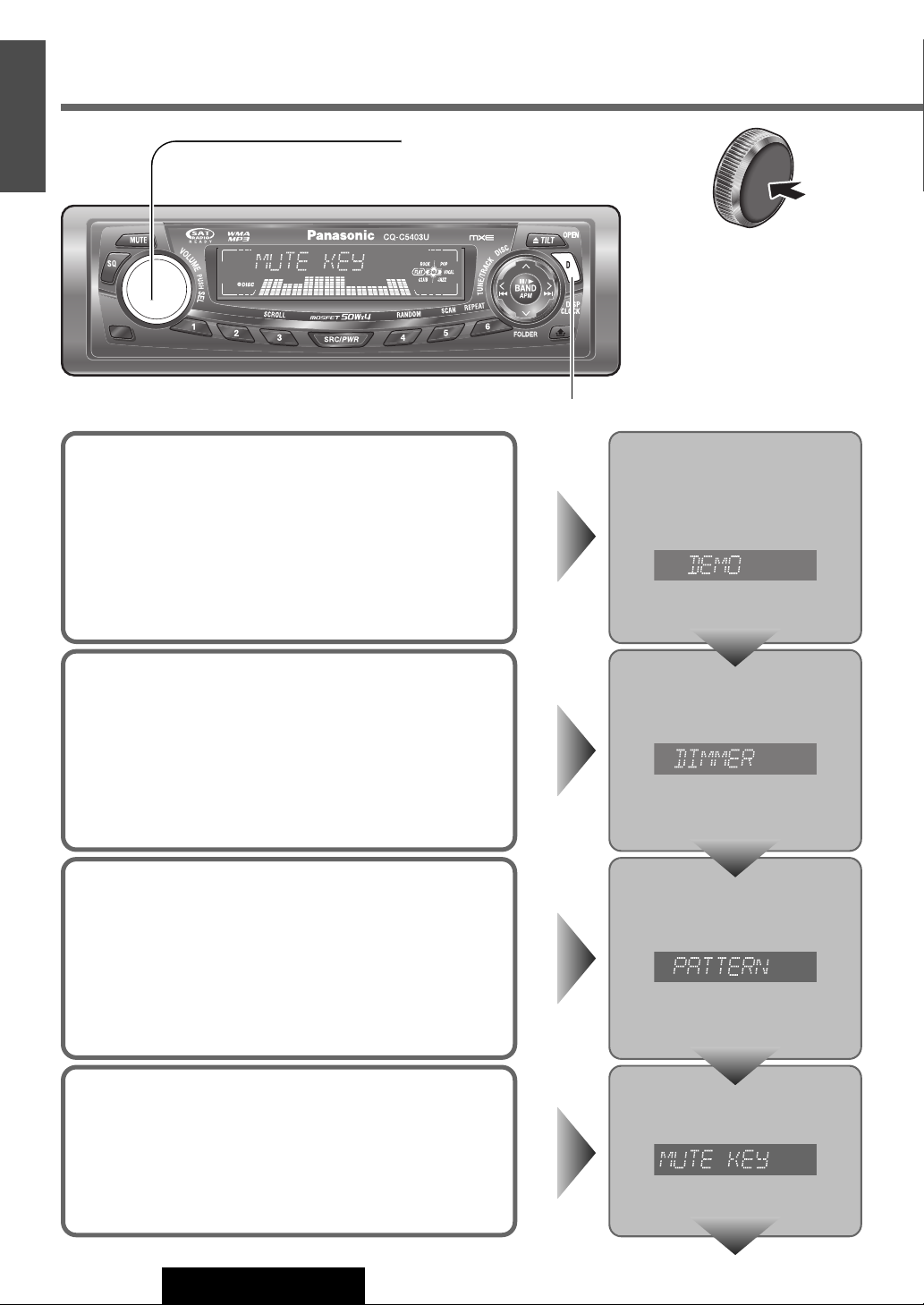
E
N
Function Settings
G
L
I
S
H
25
Turn [VOLUME]. (Press [8] (
on the remote control unit.)
[D] (DISP) (Return to the regular mode)
}) or [0] (
{
)
Press and hold
[VOLUME] (PUSH
SEL: select) for more
than 2 seconds. (Press
and hold [SEL]
(MENU) for more
than 2 seconds on the
remote control unit.)
Demonstration
You can set up the monitor to display or hide the demonstration
screen.
Default: ON
Dimmer (display brightness setting)
You can adjust the display brightness.
Default: DIMMER 3
Variety: DIMMER 1 – 3
Spectrum Analyzer Display Patterns
(PATTERN)
Default: Pattern 1
Variety: 6 types, OFF
Press and hold [VOLUME]
(PUSH SEL)
to open the menu.
onds
Press [VOLUME] (PUSH SEL).
Press [VOLUME] (PUSH SEL).
for more than 2 sec-
Mute/Attenuation
You can select mute or attenuation. (a Page 10)
Default: MUTE
26
CQ-C5403U/C5303U
Press [VOLUME] (PUSH SEL).
(Page 28)
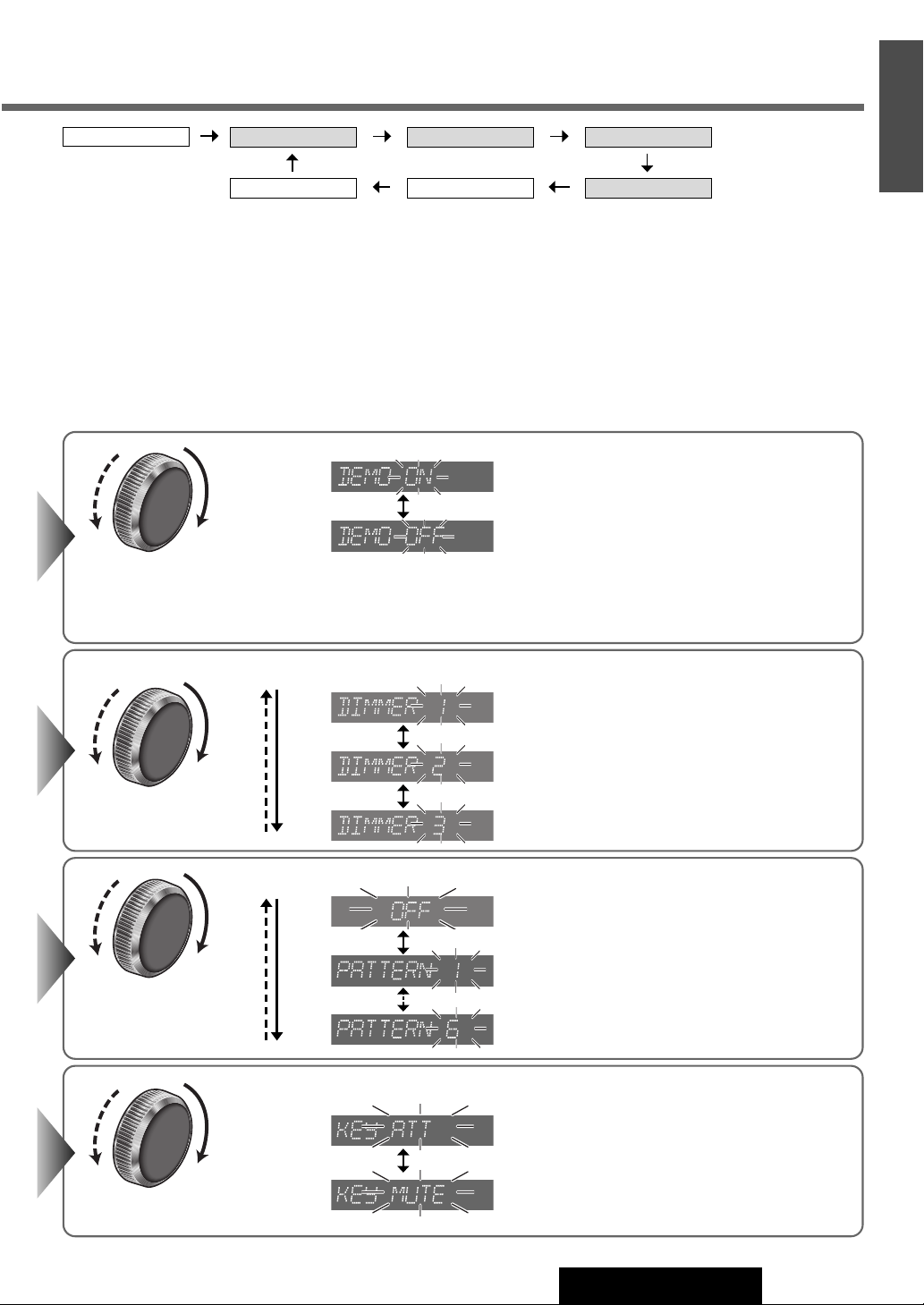
Regular mode
Note:
¡ The sequence and contents of setting items may depend on the conditions of devices to be connected. For further infor-
mation, refer to the System Upgrade Guidebook or the instruction manuals for the devices to be connected.
¡ To return to the regular mode, press [D] (DISP).
¡ If no operation takes place for more than 5 seconds in function setting, the display returns to the regular mode.
DEMO
Turn
q
[VOLUME]
DIMMER
AUX1 IN
.
PATTERN
MUTE KEYSECURITY
: On (Default)
E
N
G
S
H
26
L
I
1
qw
qw
qw
w
Note:
¡ Button operation with either the main unit or remote control allows users to can-
cel the demonstration screen for 20 seconds and enable the selected operation
even in the demo-on mode.
[VOLUME]
Turn
qw
[VOLUME]
Turn
qw
.
.
: Off
: Darker
: Medium
: Brighter (Default)
: Off
: Pattern 1 (Default)
: Pattern 6
[VOLUME]
Turn
q
qw
w
.
: 10 steps decrease (Attenuation)
: No sound (Mute) (Default)
CQ-C5403U/C5303U
27
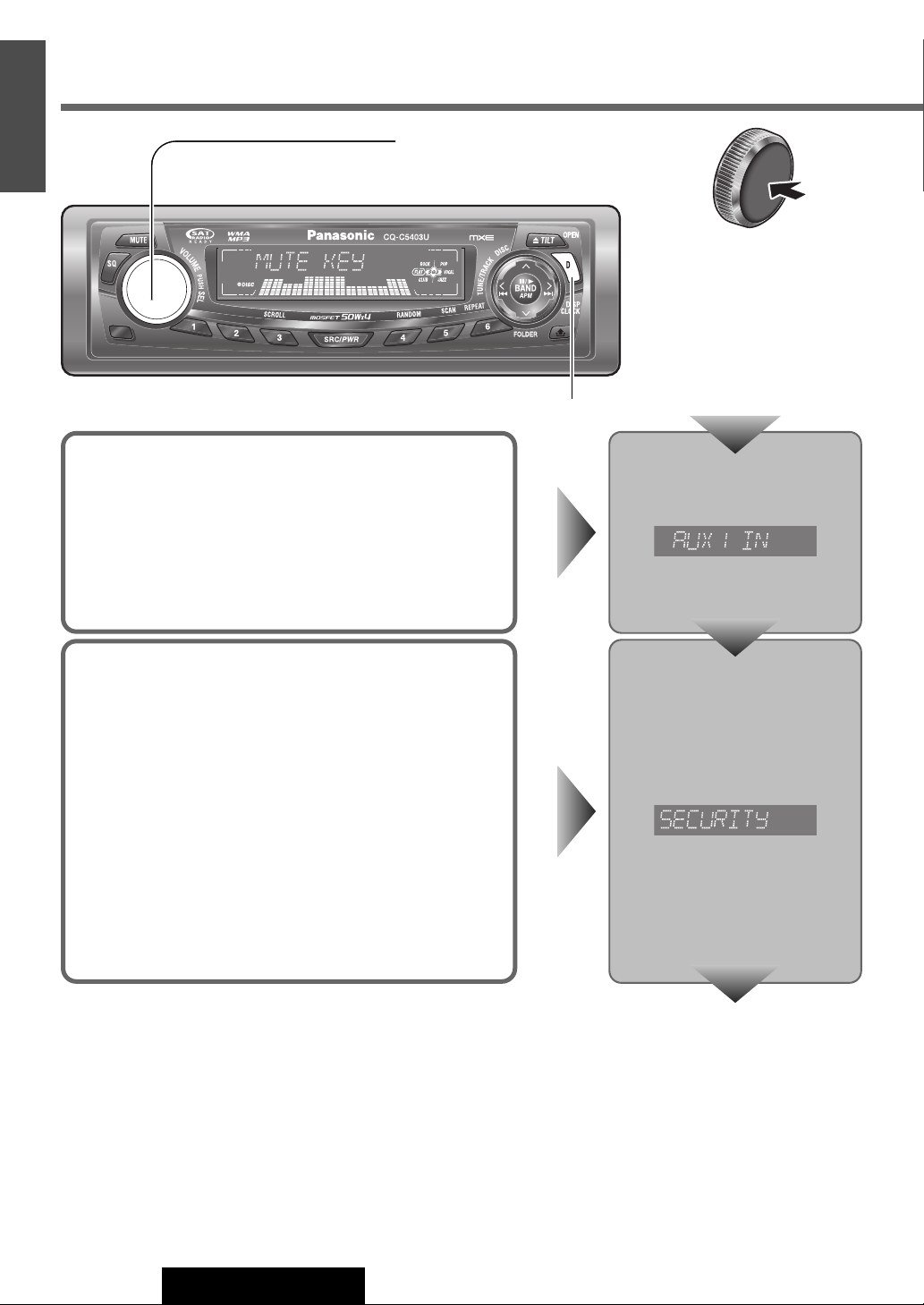
E
N
Function Settings (continued)
G
L
I
S
H
27
Turn [VOLUME]. (Press [8] (
on the remote control unit.)
[D] (DISP) (Return to the regular mode)
}) or [0] (
{
)
Press and hold
[VOLUME] (PUSH
SEL: select) for more
than 2 seconds. (Press
and hold [SEL]
(MENU) for more
than 2 seconds on the
remote control unit.)
AUX Skip
If AUX1 is not used, the AUX mode is skipped when selecting the
source.
Default: ON (Skip disabled)
Security Function
You can activate the anti-theft function when leaving your car.
Default: ON
Press [VOLUME] (PUSH SEL).
Press [VOLUME] (PUSH SEL).
(Page 26)
28
CQ-C5403U/C5303U
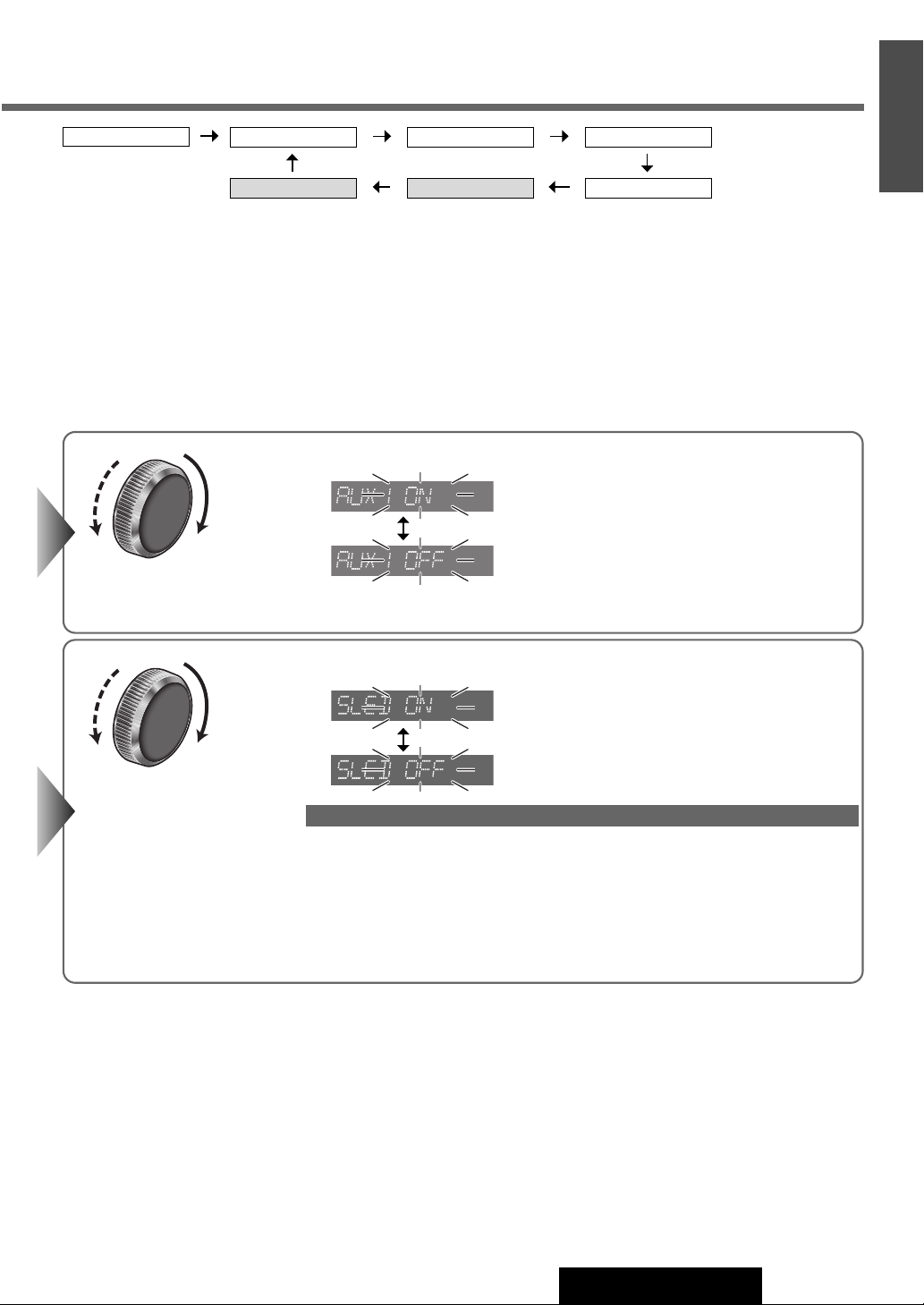
Regular mode
Note:
¡ The sequence and contents of setting items may depend on the conditions of devices to be connected. For further infor-
mation, refer to the System Upgrade Guidebook or the instruction manuals for the devices to be connected.
¡ To return to the regular mode, press [D] (DISP).
¡ If no operation takes place for more than 5 seconds in function setting, the display returns to the regular mode.
DEMO
Turn
[VOLUME]
DIMMER
AUX1 IN
.
PATTERN
MUTE KEYSECURITY
E
N
G
L
I
S
H
28
q
qw
qw
w
Turn
q
w
[VOLUME]
.
: Skip disabled (Default)
: Skip enabled
The security function is activated. (Default)
The security function is not activated.
SLED (Security Light Emitted Diode) ON
When the ignition switch is turned OFF...
¡ The security message will be displayed.
¡ The face plate removal alarm will be active.
a Page 30)
(
When the face plate is removed...
¡ The security indicator (SLED) blinks. (
a Page 30)
CQ-C5403U/C5303U
29
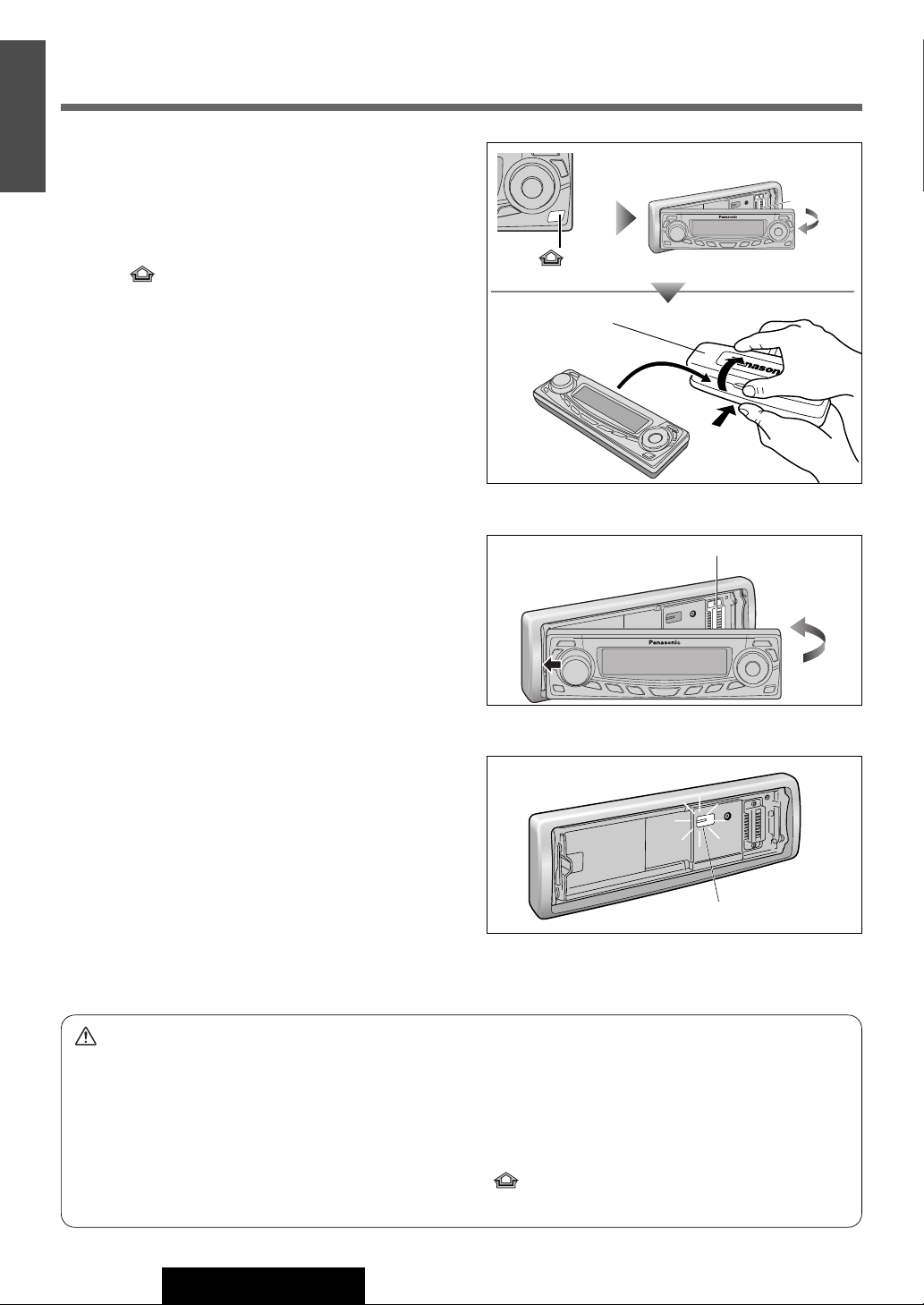
E
1
2
N
Anti-Theft System
G
L
I
S
This unit is equipped with a removable face plate. Removing
H
this face plate makes the unit totally inoperable. SLED will
29
blink.
Remove the Face Plate
Switch off the power of the unit.
q
w Press [](release) to remove the face plate. (The face
plate disengages with a click when it is removed.)
Place the face plate into the case and take it with you when
e
you leave the car.
Note:
¡Be absolutely sure to turn off the power of the unit before
removing the face plate.
¡Do not install or remove the face plate while it is moving.
[]
(Release)
Removable
Face Plate
Case
Contact
Install the Face Plate
q Slide the left side of the face plate in place.
w Press the right end of the face plate until a “click” is heard.
Contact
Security Indicator (SLED)
SLED blinks when the face plate is removed from the unit.
This function is activated when the Security Function is ON.
(
a Page 28)
Face Plate Removal Alarm
This alarm sounds to warn you not to forget to remove the
face plate before leaving your car.
This function is activated when the Security Function is ON.
(
a Page 28)
Caution
¡ This face plate is not waterproof. Do not expose it to water or excessive moisture.
¡ Do not remove the face plate while driving your car.
¡ Do not place the face plate on the dashboard or nearby areas where the temperature rises high.
¡ Do not touch the contacts on the face plate and on the main unit, since this may result in poor electrical contact.
¡ If dirt or other foreign substances get on the contacts, wipe them off with a clean and dry cloth.
¡ To avoid damaging the face plate, do not push it down or place objects on it while it is open.
¡ The face plate will automatically close about 5 seconds after [](release) is pressed while the face plate is tilted
or open, so take care to ensure that your fingers will not be pinched by the closing face plate.
SLED
30
CQ-C5403U/C5303U
