Page 1
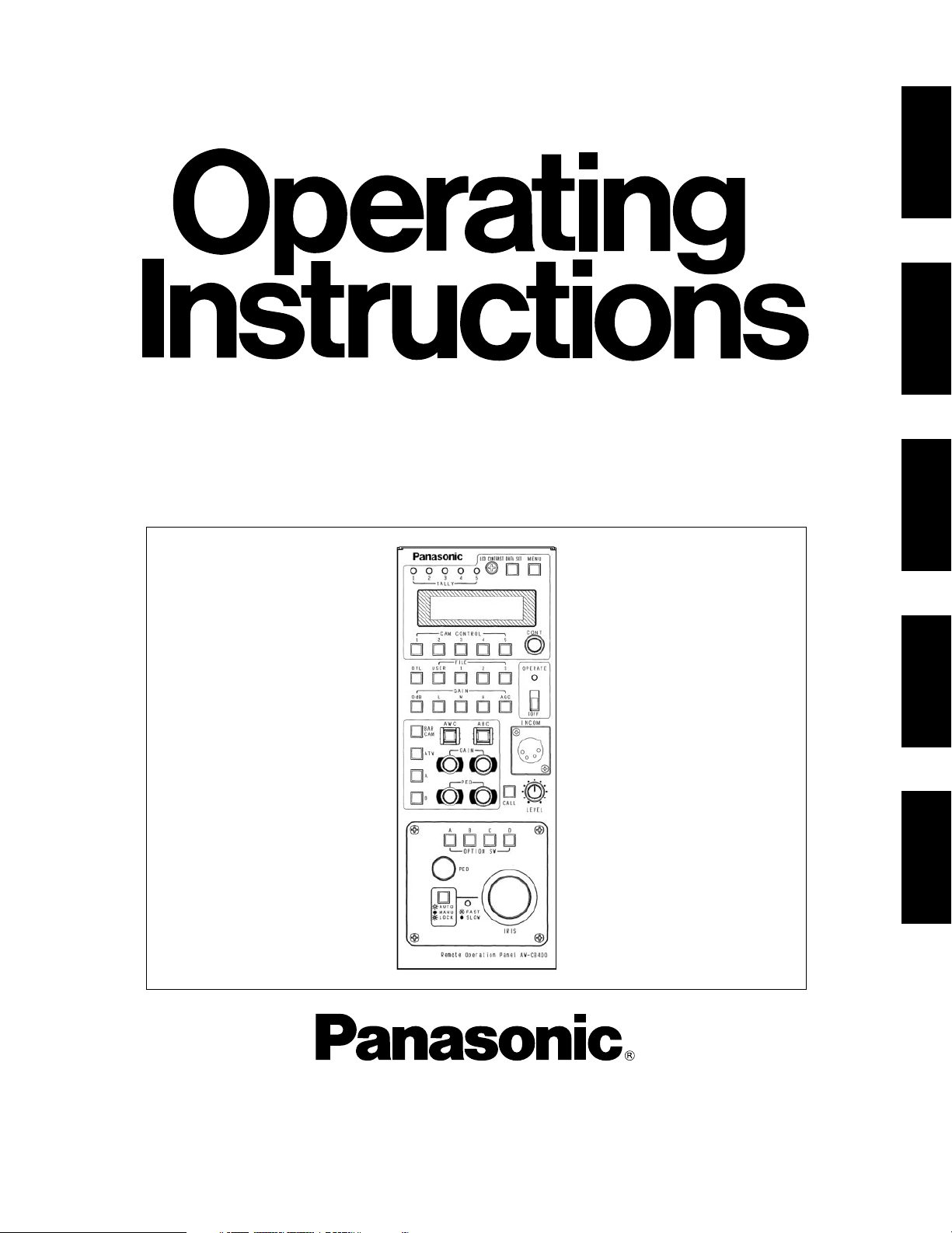
ESPAÑOL ENGLISHDEUTSCHFRANÇAISITALIANO
Before attempting to connect, operate or adjust this product,
please read these instructions completely.
Remote Operation Panel
AW-CB400L
Page 2
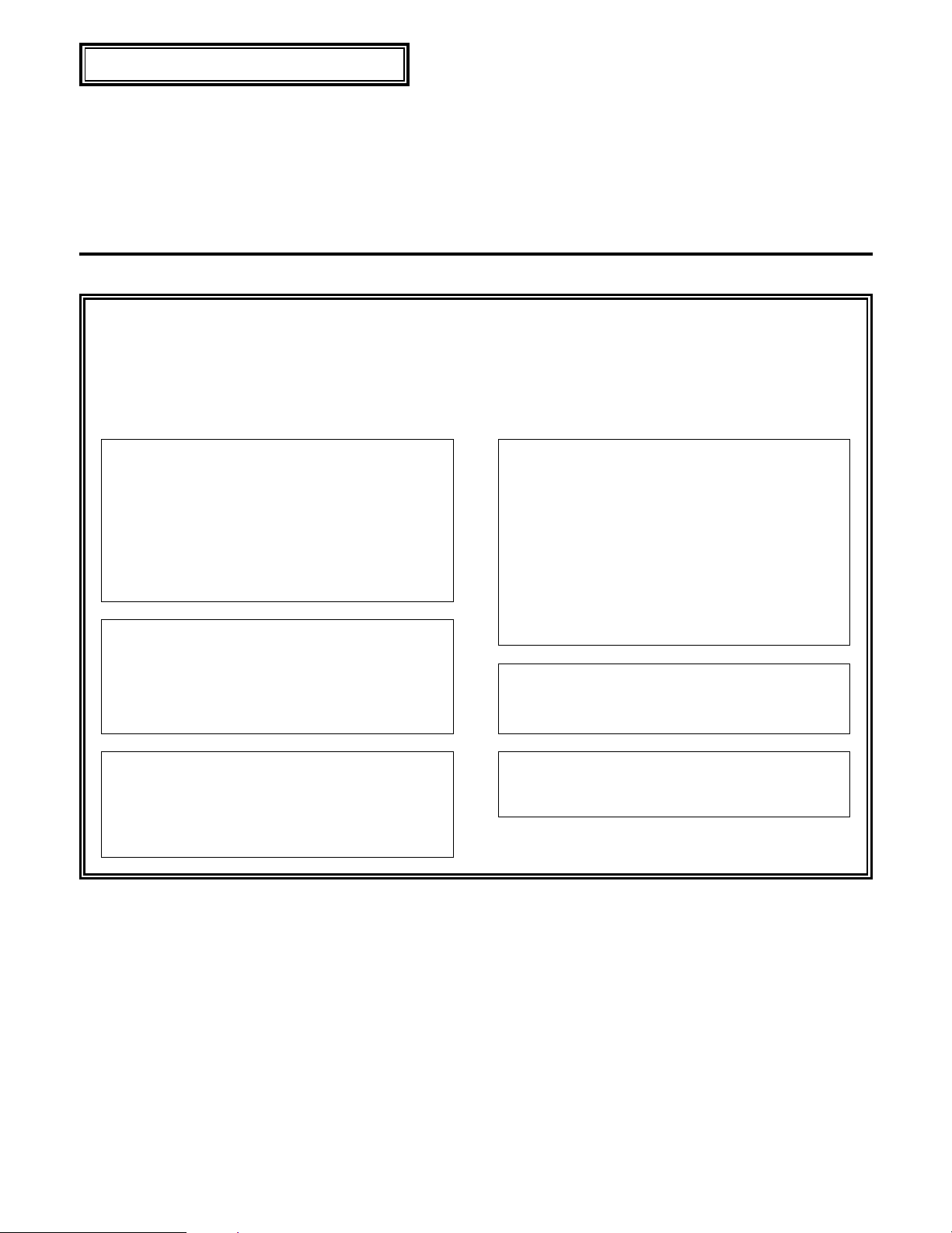
1(E)
Safety precautions
$
DO NOT REMOVE PANEL COVER BY
UNSCREWING.
To reduce the risk of electric shock, do not remove
cover. No user serviceable parts inside.
Refer servicing to qualified service personnel.
WARNING:
TO REDUCE THE RISK OF FIRE OR SHOCK
HAZARD, KEEP THIS EQUIPMENT AWAY
FROM ALL LIQUIDS-USE AND STORE ONLY
IN LOCATIONS WHICH ARE NOT EXPOSED
TO THE RISK OF DRIPPING OR SPLASHING
LIQUIDS, AND DO NOT PLACE ANY LIQUID
CONTAINERS ON TOP OF THE EQUIPMENT.
CAUTION:
TO REDUCE THE RISK OF FIRE OR SHOCK
HAZARD AND ANNOYING INTERFERENCE,
USE THE RECOMMENDED ACCESSORIES
ONLY.
ENGLISH VERSION
1 indicates safety information.
WARNING:
TO PREVENT INJURY, THIS APPARATUS
MUST BE SECURELY ATTACHED TO THE
FLOOR/WALL IN ACCORDANCE WITH THE
INSTALLATION INSTRUCTIONS.
A warning that an apparatus with CLASS I
construction shall be connected to a MAINS socket
outlet with a protective earthing connection.
CAUTION:
DO NOT INSTALL OR PLACE THIS UNIT IN A
BOOKCASE, BUILT-IN CABINET OR ANY
OTHER CONFINED SPACE IN ORDER TO
MAINTAIN ADEQUATE VENTILATION.
ENSURE THAT CURTAINS AND ANY OTHER
MATERIALS DO NOT OBSTRUCT THE
VENTILATION TO PREVENT RISK OF
ELECTRIC SHOCK OR FIRE HAZARD DUE
TO OVERHEATING.
Note:
The rating plate (serial number plate) is on the
bottom of the unit.
Page 3
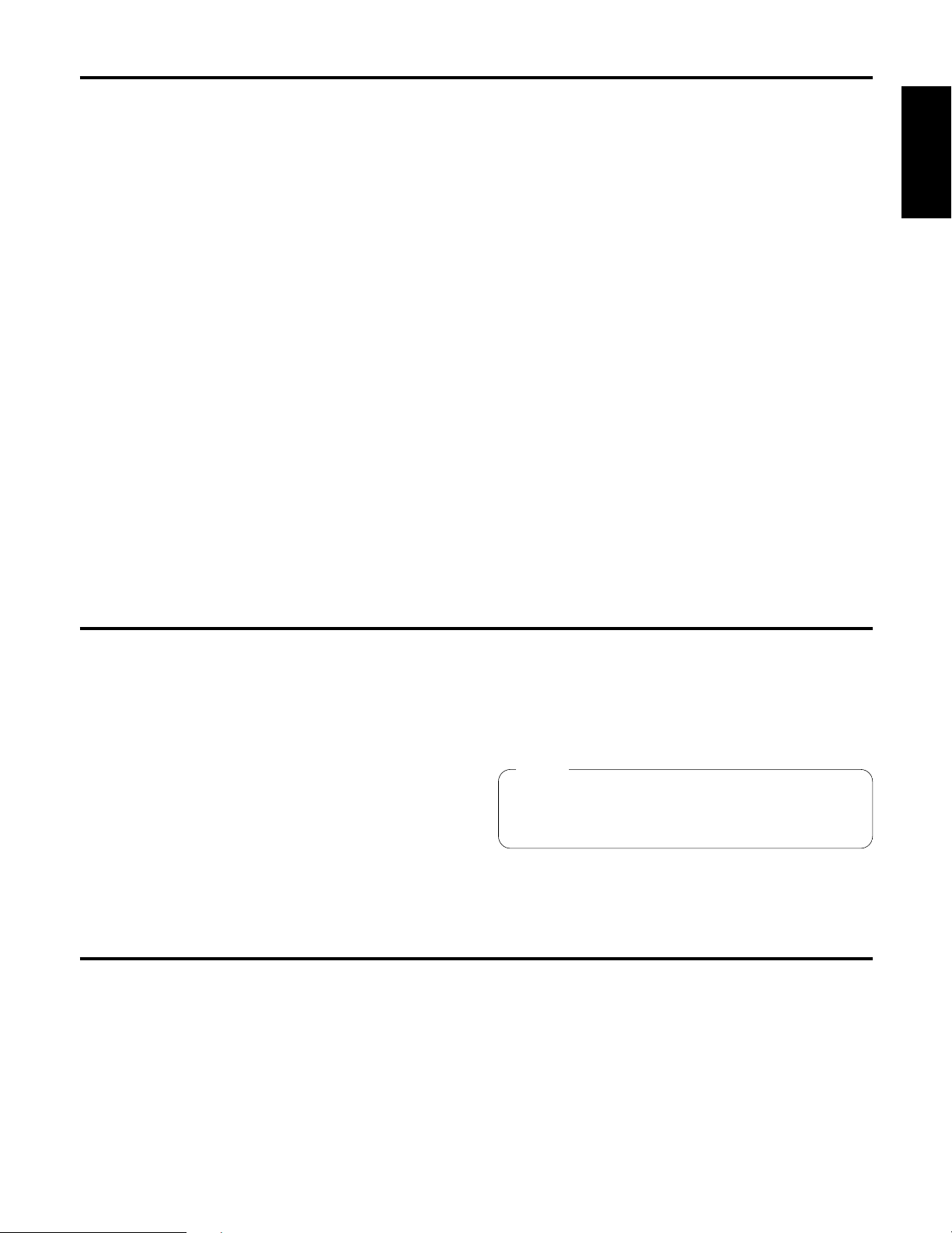
This Operating Instruction describes each apparatus as
follows;
Pan/tilt control panel: AW-RP400
Pan/tilt head: AW-PH400
Cable compensation unit: AW-RC400
2(E)
ENGLISH
Accessories
Introduction
Contents
This remote operation panel (ROP) enables up to five
convertible cameras to be controlled.
Menu items can be selected on the ROP’s LCD display to
set the functions of the cameras.
The connection distance between the ROP and convertible
cameras can be extended up to a maximum of 1000 meters.
By connecting the ROP to the pan/tilt control panel using the
cable supplied, the convertible cameras mounted on the
pan/tilt heads can be controlled.
Introduction ............................................................. 2
Accessories ............................................................. 2
Precautions for use ................................................. 3
Parts and their functions ........................................ 4
Front panel ..................................................................... 4
Rear panel ...................................................................... 7
Connections ............................................................ 8
When connecting a convertible camera directly ............. 8
When connecting the ROP in a system that includes
pan/tilt heads, pan/tilt control panel and
cable compensation unit ........................................... 8
Example of system configuration .......................... 9
When connecting a camera directly ............................... 9
When connecting the ROP in a system that includes
pan/tilt heads, pan/tilt control panel and
cable compensation unit ......................................... 10
When the distance between the ROP and the pan/tilt
control panel is more than 10 meters ...................... 11
Operating procedure ............................................. 12
Turning on the power ................................................... 12
Adjusting the cable compensation of each camera....... 12
Genlock adjustments for each camera ......................... 12
Video adjustment of cameras ....................................... 13
Menu settings ........................................................ 14
Operation method ......................................................... 14
Items which can be selected on
the camera setting display ..................................... 15
Items which can be selected on
the remote operation panel setting display ........... 17
How to mount the ROP in a rack ......................... 18
Joining the ROP to AW-RP400 the and
mounting the joined-up units in a rack ........... 18
How to change the position of
the connector panel ......................................... 19
Specifications ........................................................ 20
Pan/tilt control panel (AW-RP400) connecting cable ...... 1
Tally/INCOM connector (D-SUB 15-pin) ......................... 1
Rack-mounting adaptors ................................................. 2
Join-up fixture .................................................................. 1
Mounting screws (M4!8 mm) ........................................ 8
Join-up screws (stepped screws) .................................... 2
Joining sticker .................................................................. 2
Note
When the remote operation panel is to be discarded at
the end of its service life, ask a specialized contractor to
dispose of it properly in order to protect the environment.
Page 4
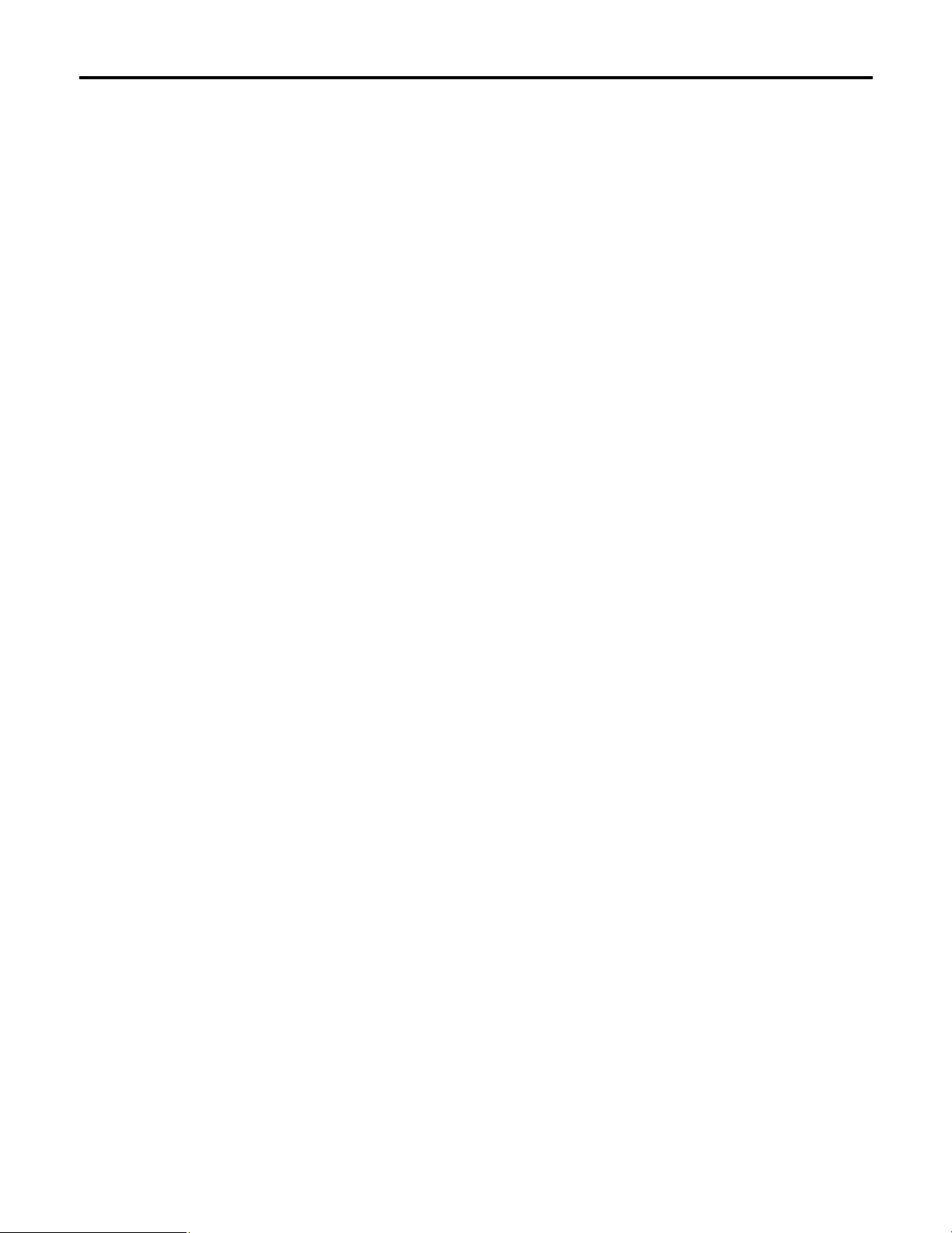
3(E)
Precautions for use
≥ Handle the ROP carefully.
Dropping the ROP or subjecting it to strong impact may give rise to malfunctioning or accidents.
≥ Use the ROP in an ambient temperature of –10°C to +45°C.
Using the ROP in cold places below –10°C or hot places above 45°C may adversely affect its internal parts.
≥ Turn off the power before connecting or disconnecting the cables.
Be absolutely sure to turn off the power before connecting or disconnecting the cables.
≥ Maintenance
Wipe the ROP using a dry cloth. To remove stubborn dirt, dip a cloth into a diluted solution of kitchen detergent, wring it out
well, and wipe the ROP gently.
<Caution>
≥ Avoid using benzine, paint thinners and other volatile fluids.
≥ If a chemical cleaning cloth is to be used, carefully read through the precautions for its use.
Page 5
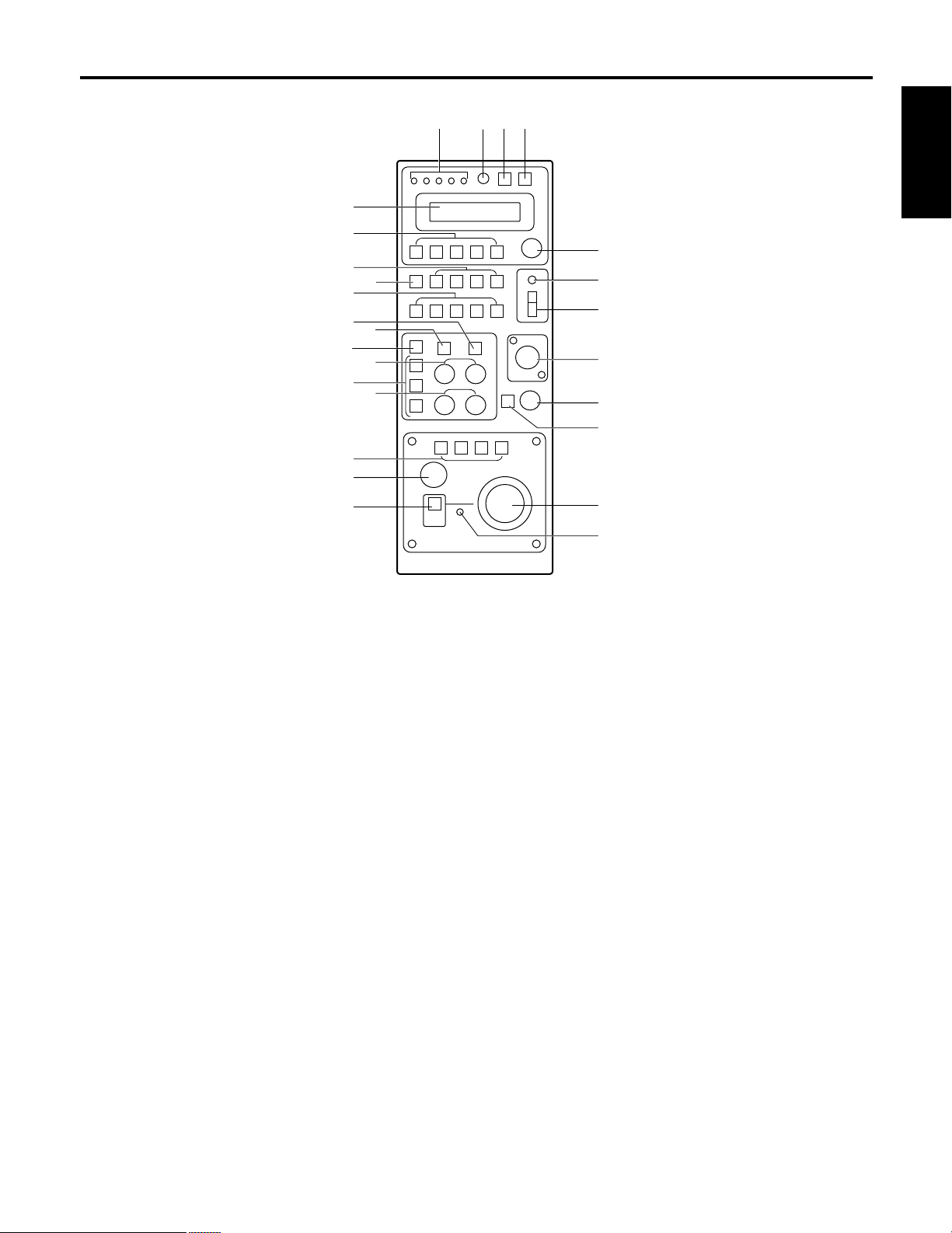
4(E)
ENGLISH
Parts and their function
1 TALLY lamps [1] to [5]
When tally signals are supplied to the (L) tally/INCOM
connectors [1] to [5] on the rear panel, the lamps with the
numbers corresponding to those connectors light up.
When tally signals are supplied to the tally connectors [1]
to [5] of the pan/tilt control panel, if this control panel is
connected to the ROP, the lamps with the numbers
corresponding to those connectors also light up.
2 LCD CONTRAST control
Use this to adjust the contrast of the LCD panel.
3 DATA SET button
Press DATA SET button and (6) CAM CONTROL
buttons [1] to [5] at the same time to synchronize the
setting data stored in the cameras selected with the
setting data stored in the ROP or vice versa.
Press only DATA SET button to synchronize the setting
data stored in all cameras connected to the ROP.
≥ In the case of the AW-E300, AW-E300A, AW-E600 or
AW-E800A cameras, the data stored in the ROP is
transferred to the cameras.
In the case of the AW-E350, AW-E650, AW-E655 or
AW-E750 cameras, the data stored in the cameras is
transferred to the ROP.
Data transfer takes two to three or so minutes.
≥ Press this button when the ROP is used for the first
time, or when the camera is replaced.
4 MENU button
Press this to turn the setting menu ON or OFF.
5 LCD panel
This displays the current settings.
6 CAM CONTROL buttons [1] to [5]
If the cameras are connected directly to the ROP, the
button lamps corresponding to numbers of the buttons
selected light, and the selected cameras can be
controlled by pressing buttons [1] to [5].
If the ROP is connected to the pan/tilt control panel for
use, the cameras installed to the pan/tilt head which is
connected to the pan/tilt control panel can be selected.
The buttons corresponding to the selected numbers light,
and selected cameras can be controlled.
When the ROP is connected to the pan/tilt control panel,
the camera selection function can be set to “From pan/tilt
control panel only”, “From ROP only” or “From both”,
depending on the setting selected by the pan/tilt control
panel. For further details, refer to the instruction manual
of the pan/tilt control panel.
5
6
7
8
9
:
;
=
>
@
<
?
A
C
D
E
F
G
H
J
I
3421
B
$ Front panel
Page 6
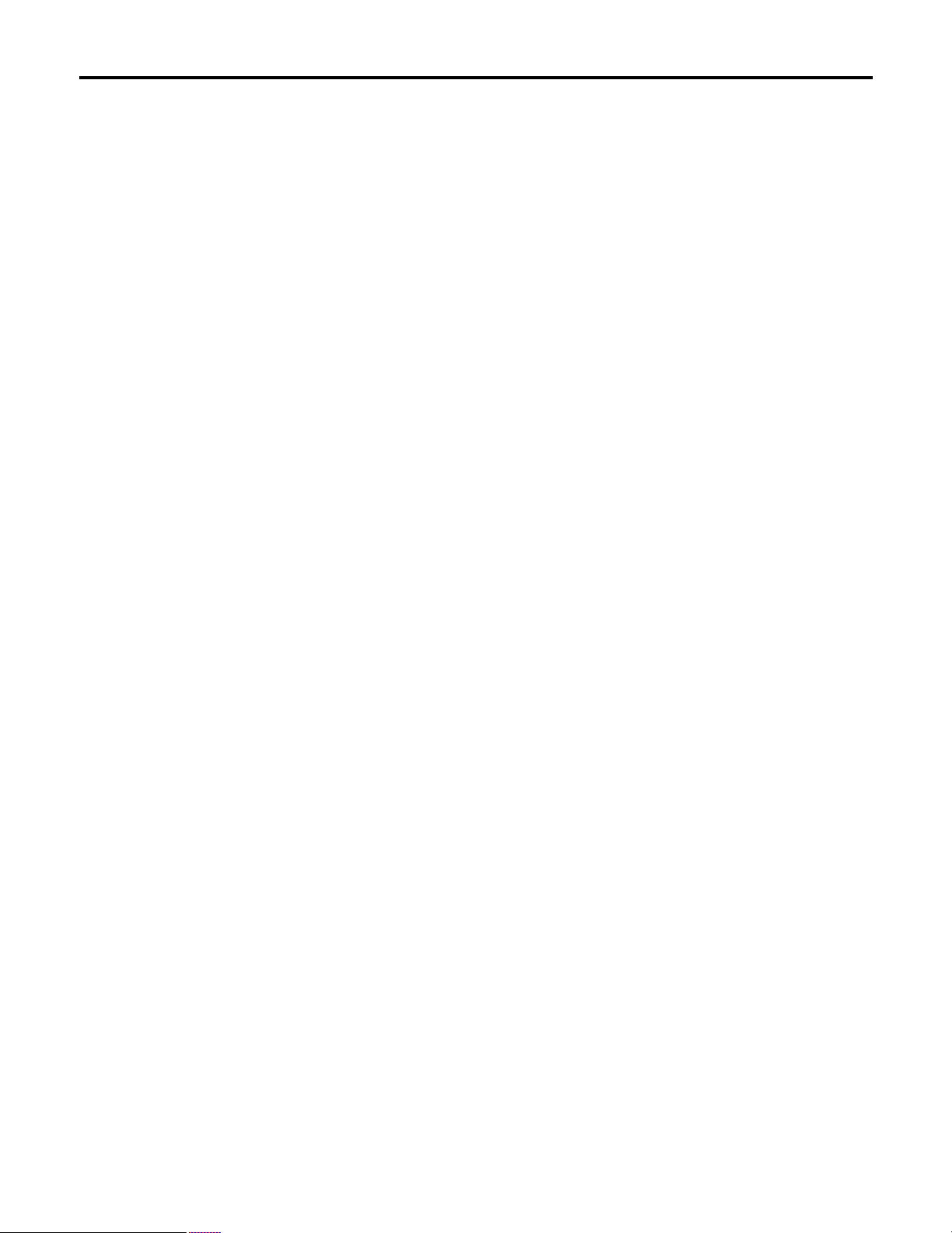
5(E)
7 DTL button
Each time this is pressed, the detail is switched from ON
to OFF or vice versa. While the detail is ON, the button
lamp is lit; while it is OFF, the button lamp is off.
The setting while the detail is ON is set using the menu.
8 SCENE FILE buttons [USER/1/2/3]
Use these to select the scene files of the camera.
9 GAIN buttons [0dB/L/M/H/AGC]
Use these to set the camera gain.
The gain-up function can be set to one of four levels
using the GAIN 0dB, L, M and H buttons.
The gain-up amount can be set for the L, M and H
buttons each using the respective menus.
When the AGC button is pressed, AGC is activated, and
the gain is adjusted automatically in accordance with the
light quantity.
The maximum AGC gain can be set using the menu.
: ABC button
Press this button to adjust the black balance
automatically.
While the black balance is being adjusted, the button
lamp flashes; when the adjustment is completed, it goes
off. It lights if the black balance could not be adjusted.
≥ The ABC button does not work when colour bars have
been selected by the (<) BAR/CAM button (the button
lamp is lit).
; AWC button
When this button is pressed while the A or B button
among the (=) ATW/A/B buttons is selected, the white
balance is automatically adjusted, and the adjustment is
registered in the camera’s AWC A or AWC B memory.
While the white balance is being adjusted, the AWC
button lamp flashes, and when it is adjusted properly, it
goes off. It lights if the white balance could not be
adjusted.
≥ The AWC button does not work when colour bars have
been selected by the (<) BAR/CAM button (the button
lamp is lit) or when the ATW button among the (=)
ATW/A/B buttons is selected (the ATW button lamp is
lit).
≥ It may not be possible to adjust the white balance if the
screen does not show an image with a white object.
< BAR/CAM button
Use this to select the camera’s video output signals.
Each time it is pressed, the camera signals are switched
from colour bar signals to video signals or vice versa.
While colour bar signals are selected, the button lamp is
lit; while video signals are selected, it is off.
= ATW/A/B buttons
Use these to select the white balance adjustment mode.
ATW: When the ATW button is pressed, the automatic
adjustment mode is established for the white
balance, and the ATW button lamp lights.
A: When the A button is pressed, the white balance
registered in the camera’s AWC A memory is
established, and the A button lamp lights.
When the (;) AWC button is pressed after
pressing the A button, the white balance is
automatically adjusted and registered in the
camera’s AWC A memory.
B: When the B button is pressed, the white balance
registered in the camera’s AWC B memory is
established, and the B button lamp lights.
When the (;) AWC button is pressed after
pressing the B button, the white balance is
automatically adjusted and registered in the
camera’s AWC B memory.
> R/B GAIN dials
These enable the white balance to be adjusted manually
after selecting the A or B button among the (=) ATW/A/B
buttons and the white balance has been automatically
adjusted by pressing the (;) AWC button.
When exercising control over the AW-E350, AW-E650,
AW-E655 or AW-E750, the change of setting value in the
dial’s setting can be switched from “large” to “small” or
vice versa by pressing the CONT dial.
? R/B PED dials
These enable the black balance to be adjusted manually
after the black balance has been automatically adjusted
by pressing the (:) ABC button.
When exercising control over the AW-E350, AW-E650,
AW-E655 or AW-E750, the change of setting value in the
dial’s setting can be switched from “large” to “small” or
vice versa by pressing the CONT dial.
@ OPTION SW [A to D] buttons
Refer to “Menu settings” for details on the items which
can be set in these OPTION SW buttons.
Parts and their function
Page 7
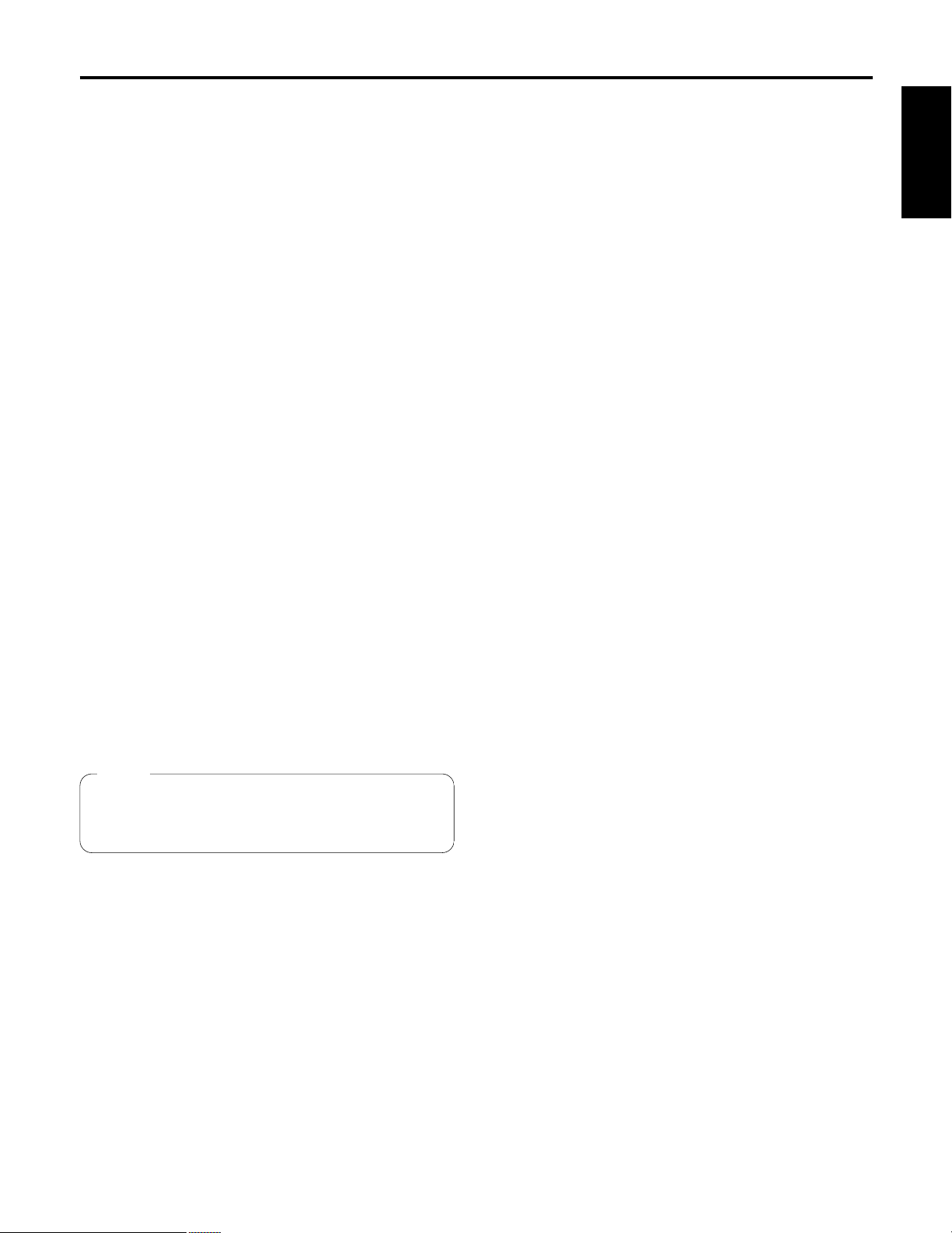
6(E)
ENGLISH
Parts and their function
A PED dial
This enables the total pedestal of the cameras to be set.
When exercising control over the AW-E350, AW-E650,
AW-E655 or AW-E750, the change of setting value in the
dial’s setting can be switched from “large” to “small” or
vice versa by pressing the CONT dial.
B IRIS [AUTO/MANU/LOCK] button
Use this to select the method for adjusting the lens iris of
the cameras selected by the CAM CONTROL buttons.
Each time it is pressed, the setting is switched in the
sequence of AUTO, MANU and LOCK.
AUTO: The cameras automatically adjust the lens iris in
accordance with the light quantity, and the button
lamp lights.
MANU: The lens iris is adjusted manually using the (I)
IRIS dial. At this setting, the button lamp is off.
LOCK: The lens iris is locked at the manually adjusted
setting. It cannot be adjusted even by turning the
(I) IRIS dial. When the (I) IRIS dial is turned,
the button lamp flashes to indicate that the lens
iris cannot be adjusted.
When the ROP is connected to the pan/tilt control panel,
the lens iris control can be set to “From pan/tilt control
panel only”, “From ROP only” or “From both”, depending
on the setting selected by the pan/tilt control panel. For
further details, refer to the instruction manual of the
pan/tilt control panel.
C CONT dial
Use this for menu setting operations.
D OPERATE lamp
When the (E) OPERATE switch is at ON, this lamp lights
up green; when it is at OFF, the lamp is off.
E OPERATE [OFF/ON] switch
Camera control is enabled by setting this switch to ON.
F INCOM jack
The INCOM (inter-communication) headset is connected
here.
G LEVEL control
Use this to adjust the volume of the headset’s receiver.
H CALL button
When this button is pressed, the buzzer of the connected
controller sounds, and the button lamp lights.
I IRIS dial
The lens iris can be adjusted by turning this dial while the
(B) IRIS [AUTO/MANU/LOCK] button is set to MANU.
The iris is opened by turning the dial clockwise and
stopped by turning it counterclockwise.
By pressing the (C) CONT dial, the response speed can
be switched from “fast” to “slow” or vice versa.
J FAST/SLOW lamp
When the response speed of the (I) IRIS dial is at “fast”,
this lamp lights up; when it is at “slow”, the lamp is off.
Note
When the ROP is connected to the pan/tilt control panel,
camera control is not possible unless the OPERATE
switch on the pan/tilt control panel is set to ON.
Page 8
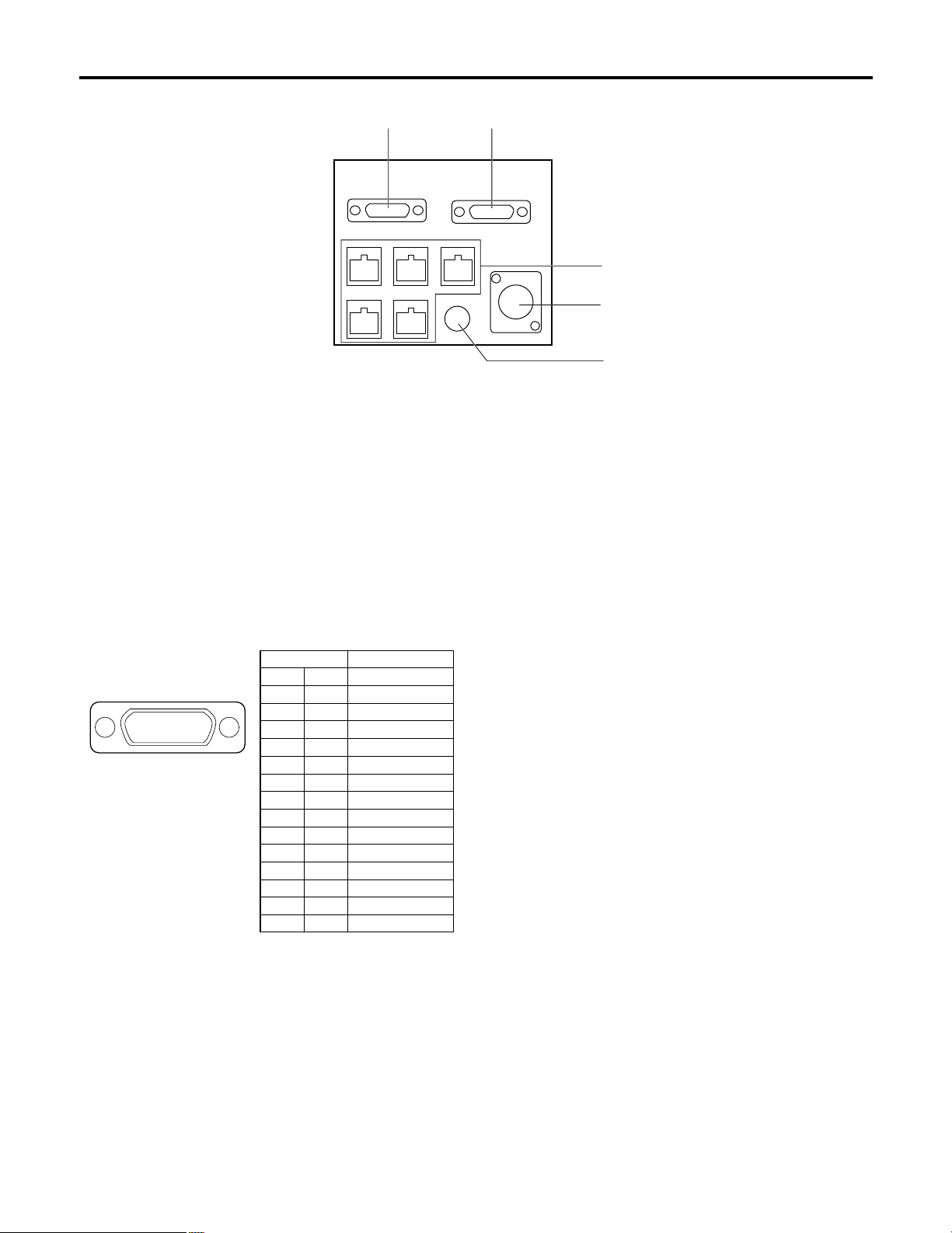
7(E)
K CONTROL OUT TO CONTROL PANEL
connector
When connecting the pan/tilt control panel for operation,
connect this connector to the CAMERA CONTROL IN
FROM ROP connector on the pan/tilt control panel using
the control panel’s connecting cable. The cameras are
then controlled through the pan/tilt control panel.
L TALLY/INCOM connector
Connect this to the TALLY/INCOM connector on the
video switcher or other units.
When the TALLY connector is set to the GND level, the
(1) TALLY lamp lights. Do not apply a voltage in excess
of 5V to this connector.
Use the accessory tally/INCOM connector (D-SUB 15-pin)
to connect the tally/INCOM signals to the system.
Connect a 4-wire INCOM system to the INCOM
connector.
When the ROP has been connected to the pan/tilt control
panel, the tally/INCOM functions of the ROP and the
pan/tilt control panel will be executed if the tally/INCOM
signals are connected to the ROP or the pan/tilt control
panel.
M CONTROL OUT TO CAMERA connectors
[1] to [5]
Connect these to the convertible cameras.
Use the connecting cables (optional accessory)
AW-CA50T8 or AW-CA50T9 + RS-422/RS-232C
converter to connect these connectors to the I/F
REMOTE connectors on the convertible cameras.
N DC 12V IN socket
Connect the AW-PS505 AC adaptor (optional accessory)
to this socket.
When the ROP is connected to the pan/tilt control panel
using the pan/tilt control panel connecting cable, power
will be supplied to the ROP from the pan/tilt control panel.
O Grounding terminal
Connect this terminal to ground.
KL
M
N
O
$ Rear panel
Pin No. Signal Name
1 TALLY1
9 TALLY2
2 TALLY3
10 TALLY4
3 TALLY5
11 TALLY GND
4 – – –
12 – – –
5 – – –
13 – – –
6 MIC +
14 MIC –
7 INCOM GND
15 SP –
8 SP +
87654321
?>=<;:9
Pin layout as seen from the
back panel of AW-CB400
Parts and their function
Page 9
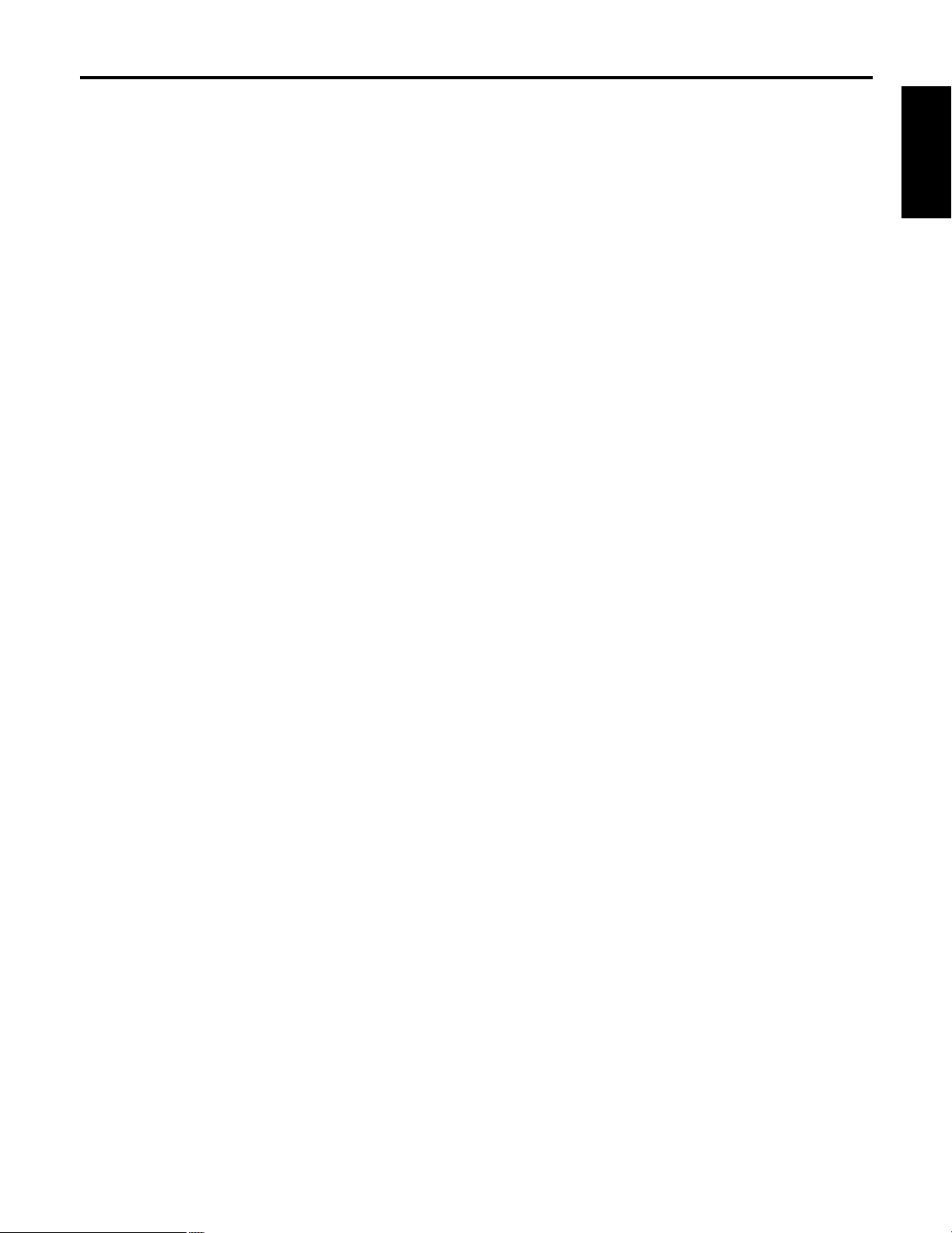
8(E)
ENGLISH
Connections
$ When connecting a convertible camera directly
• First, turn off the power of all the equipment before proceeding with the connections.
• Use the AW-PS505 for the AC adaptor of the ROP.
Connect the DC 12V OUT socket on the AW-PS505 to the DC 12V IN socket on the ROP using the DC cable provided with
the AW-PS505.
• Use the AW-PS505 for the AC adaptor of the convertible camera.
Connect the DC 12V OUT socket on the AW-PS505 to the DC 12V IN socket on the convertible camera using AW-CA4T1.
• Connect the CONTROL OUT TO CAMERA connectors [1] to [5] on the ROP with the I/F REMOTE connectors on the
convertible cameras through the connecting cables (optional accessory) AW-CA50T8 or AW-CA50T9 + RS-422/RS-232C
converter.
The distance between the ROP and the AW-CA50T8 or AW-CA50T9 + RS-422/RS-232C converter can be extended up to
a maximum of about 1000 meters using a 10Base-T (equivalent to UTP category 5) straight cable.
$ When connecting the ROP in a system that includes pan/tilt heads, pan/tilt control
panel and cable compensation unit
• First, turn off the power of all the equipment before proceeding with the connections.
• Connect the CONTROL OUT TO CONTROL PANEL connector on the ROP with the CAMERA CONTROL IN FROM ROP
connector on the pan/tilt control panel using the pan/tilt control panel connecting cable provided with the ROP.
• Power will be supplied to the ROP from the pan/tilt control panel.
• For details on how to connect the pan/tilt heads, pan/tilt control panel and cable compensation unit, refer to the instruction
manual provided with these units.
Page 10
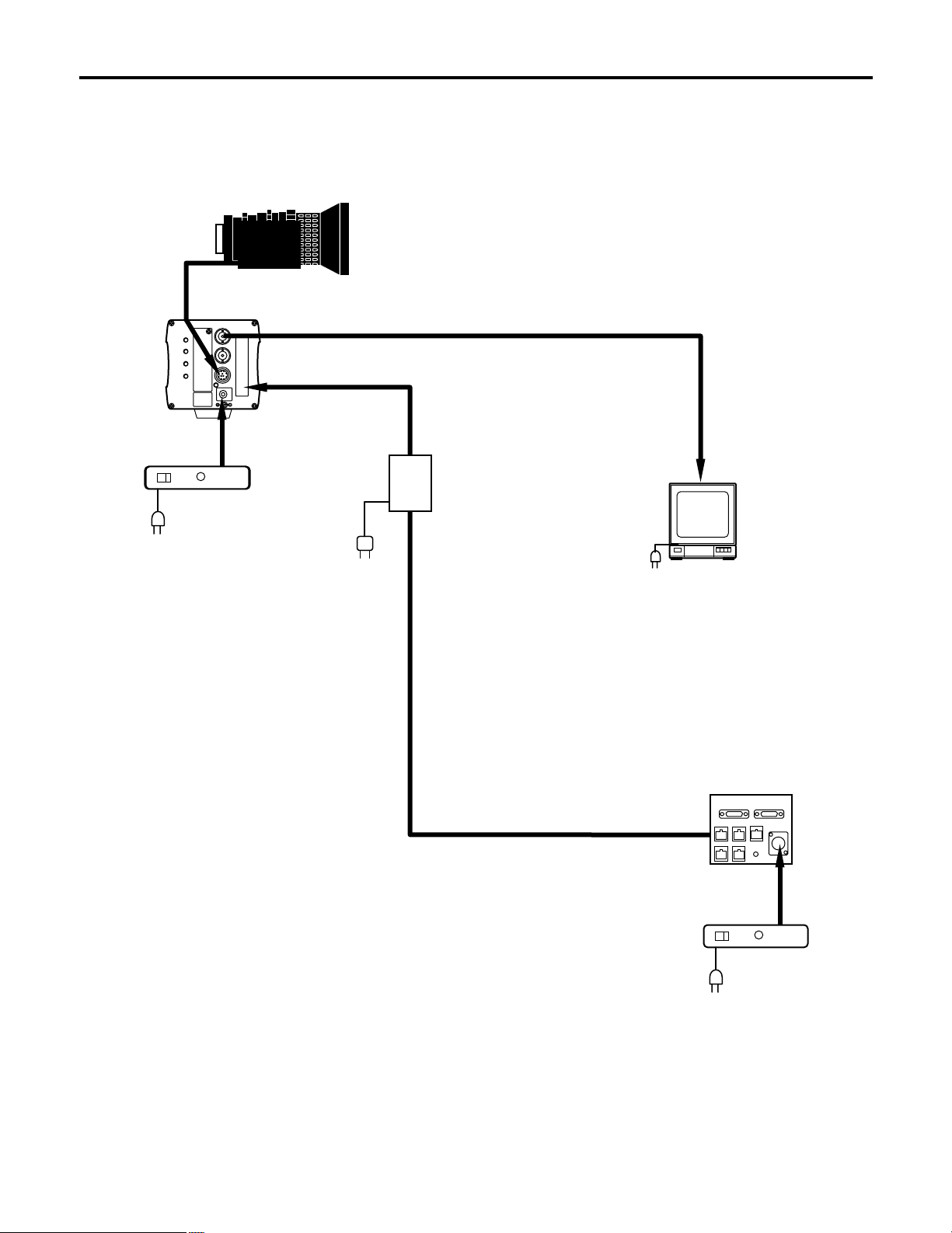
9(E)
$ When connecting a camera directly
Zoom lens
Iris control
AC adaptor
AW-PS505
AC adaptor
AW-PS505
Monitor
Control signal
Video signal
10Base-T straight cable
Remote Operation Panel
AW-CB400
Example of system configuration
Convertible
camera
AW-CA4T1
AW-CA50T8
or
AW-CA50T9 +
RS-422/RS-232C converter
Cable provided
with AC adaptor
Page 11
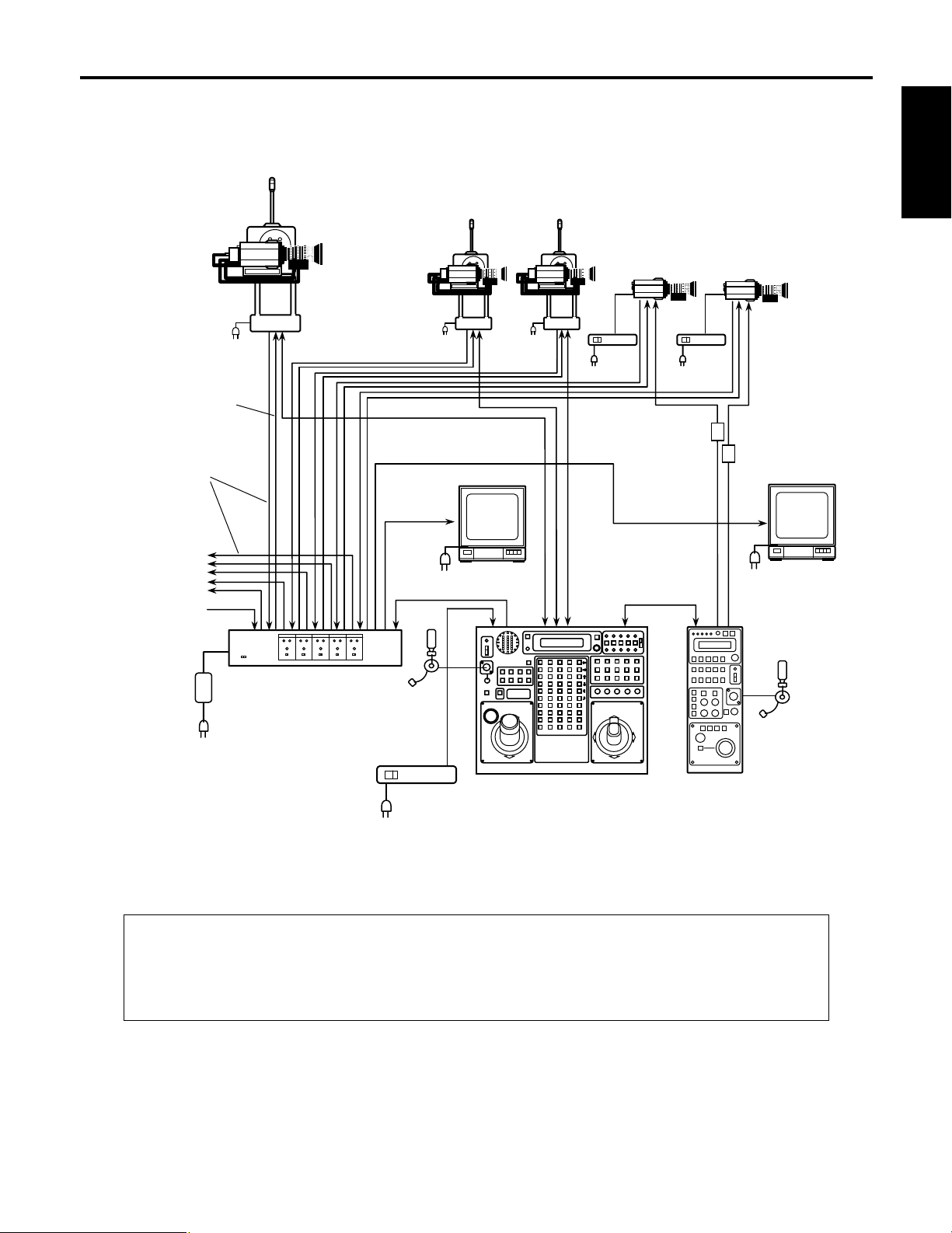
10 (E)
ENGLISH
Example of system configuration
$ When connecting the ROP in a system that includes pan/tilt heads, pan/tilt control
panel and cable compensation unit
Convertible camera
Pan/Tilt Head
AW-PH400
Composite video or
component video
signals
To switcher,
monitor
G/L
AC adaptor
AW-PS505
Cable provided
with AW-CB400
Monitor
Headset
Headset
Monitor
Monitor switching
Genlock signals
MONITOR2
MONITOR1
Remote
Operation Panel
AW-CB400
Pan/Tilt Control Panel
AW-RP400
Cable Compensation
Unit
AW-RC400
When a pan/tilt head system and cameras have been connected to the CONTROL OUT connectors on
the pan/tilt control panel and the CONTROL OUT connectors with the corresponding numbers on the
ROP, the camera control exercised by the pan/tilt head system connected to the CONTROL OUT
connectors on the pan/tilt control panel takes priority, and the camera connected directly to the ROP
cannot be controlled.
❈ For details on how to connect the pan/tilt heads and pan/tilt control panel, refer to the instruction manual provided with
the pan/tilt control panel.
AC adaptor
AW-PS301
Cable provided
with AC adaptor
AW-CA50T8
or
AW-CA50T9 +
RS-422/RS-232C
converter
Page 12
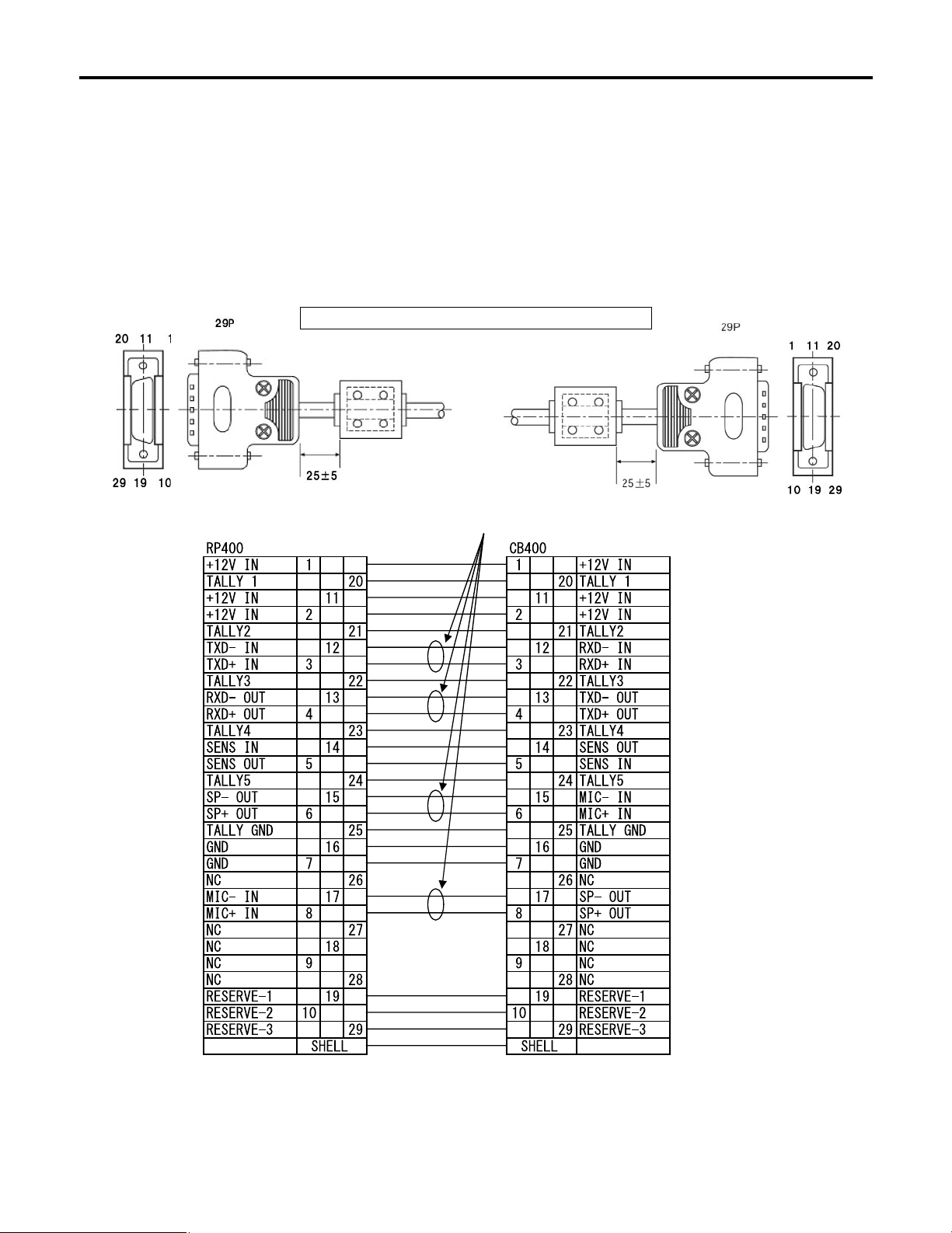
11 (E)
Example of system configuration
$
When the distance between the ROP and the pan/tilt control panel is more than 10 meters
The distance between the ROP and the pan/tilt control panel can be extended up to a maximum of about 1000 meters on the
following condition using the provided cable (refer following specifications) and/or equivalent cables. (Prepare the cables of
required length.)
• Up to 50 meters: Use the recommended AC adaptor for the power supply of the pan/tilt control panel.
• More than 50 meters: Supply DC 12V to the ROP and the pan/tilt control panel from the recommended AC adaptor.
In this case, it is not necessary to connect +12V IN.
Specifications for provided cable
Ferrite core
Ferrite core
Use the twist pair cables.
Connector used
Japan Aviation Electronics Industry, Ltd.
Connector: D02-29PF-N-F0
Contact: D02-22-26P-PKG100
(For AWG 26 to 28)
Case: DA-C4-J10
Connector used
Japan Aviation Electronics Industry, Ltd.
Connector: D02-29SF-N-F0
Contact: D02-22-26S-PKG100
(For AWG 26 to 28)
Case: DA-C4-J10
Shield Shield
Page 13
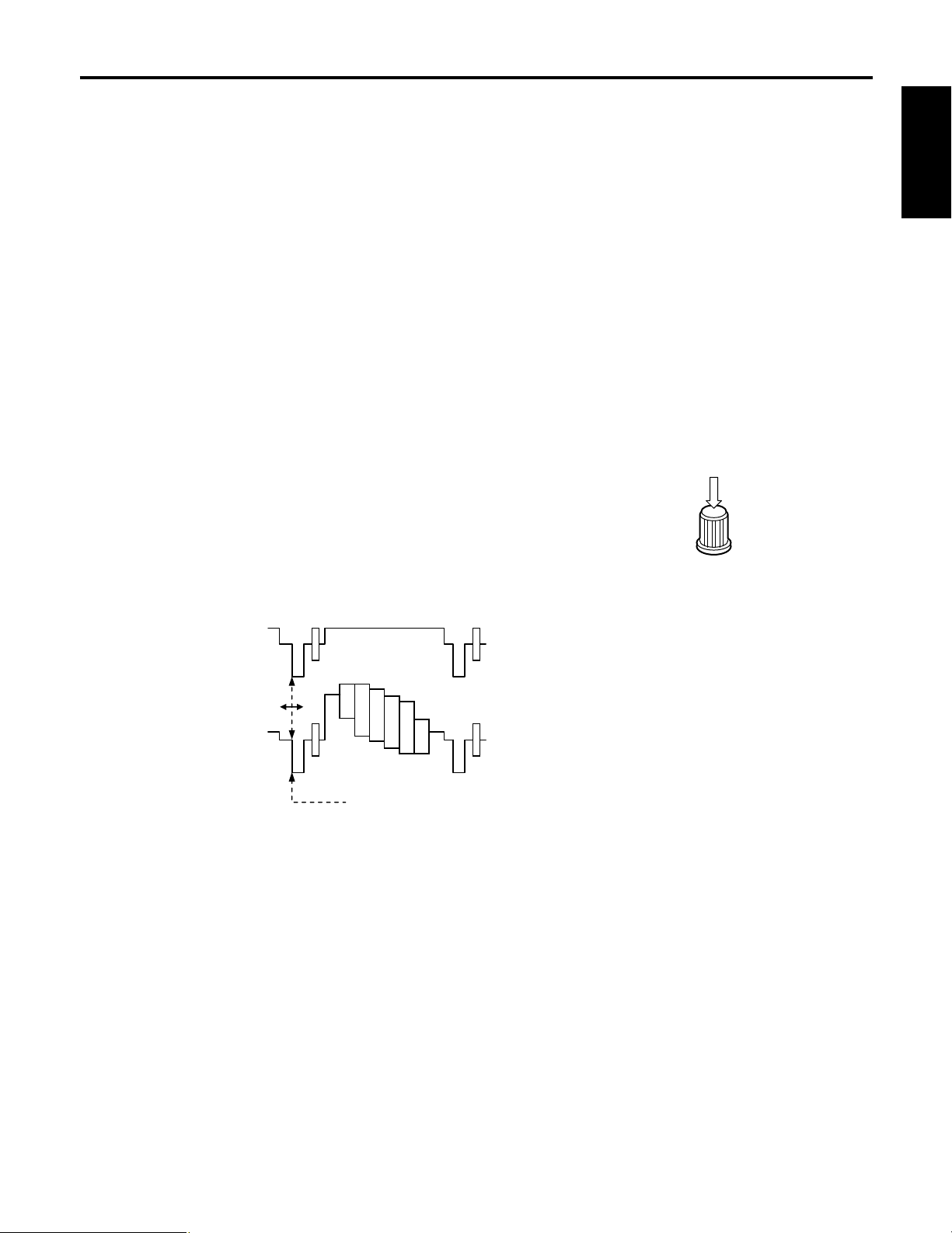
12 (E)
ENGLISH
$ Turning on the power
Turn on the power.
First set the power switch on the AC adaptor used for the ROP and the AC power switches on the cameras to ON, and set
the OPERATE switch on the ROP to ON.
$ Adjusting the cable compensation of each camera
For details on providing cable compensation for the cameras, refer to the instruction manual provided with the cable
compensation unit.
$ Genlock adjustments for each camera
If the cameras are to be used in the genlock mode, phase adjustment is required in order to adjust the phases between the
cameras and other units. Genlock adjustment is not needed if genlock is not going to be used.
Horizontal phase adjustment
1 Select the first camera to be adjusted by pressing the CAM CONTROL button.
2 Press the MENU button, and display the camera setting menu on the LCD panel.
3 Turn the CONT dial, and display the G/L SETTING menu.
4 Push the CONT dial straight down, and display H PHASE on the bottom line of the LCD.
5 Observe the waveforms of the genlock signal (black burst signal or video signal (VBS)) and video signal output on an
oscilloscope, and adjust the CONT dial in such a way that the horizontal phase is adjusted as shown in the figure below.
6 Select the next camera by pressing the CAM CONTROL button, and adjust the horizontal phase of the next camera.
Repeat this for all the connected cameras.
Adjust the horizontal phase here.
External sync (genlock)
signal input (black
burst signal)
Video signal output
Operating procedure
Page 14
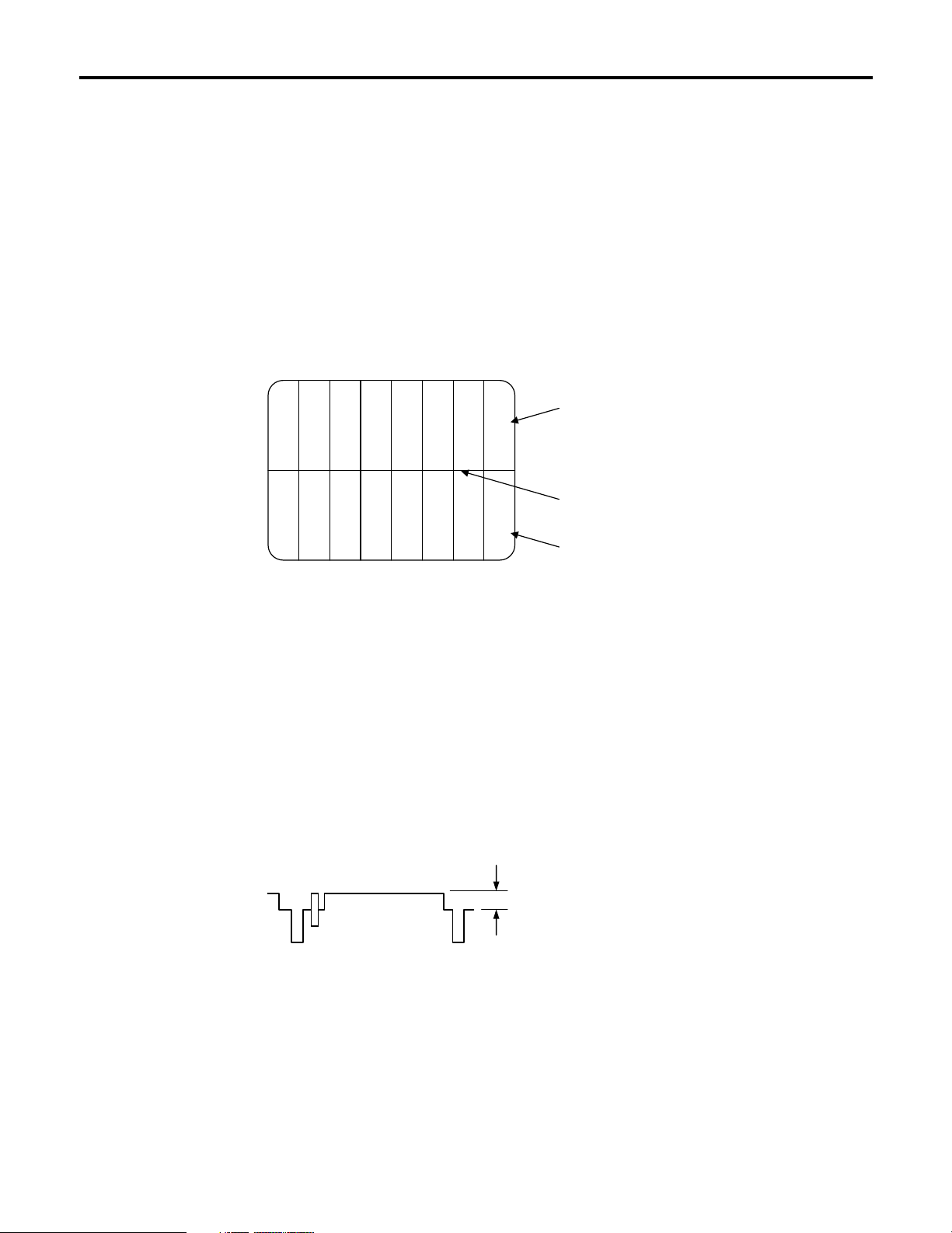
13 (E)
Operating procedure
Sub carrier phase adjustment
1 Select the first camera to be adjusted by pressing the CAM CONTROL button.
2 Press the MENU button to display the menu on the LCD panel.
3 Turn the CONT dial to display the G/L SETTING menu.
4 Push the CONT dial straight down twice to display SC COARSE on the bottom line of the LCD. The sub carrier phase can
now be adjusted coarsely by turning the CONT dial.
When the CONT dial is pushed three times, SC FINE appears, and the sub carrier phase can now be adjusted finely by
turning the CONT dial.
5 Keep adjusting the SC COARSE and SC FINE phase so that the sub carrier (colour) phase of the video signal output is
aligned with the colours of the programme output (split colour bar output) of the video switcher or other unit that serves as
the reference.
The colour phase can be adjusted more accurately if a vectorscope is used.
6 Select the next camera by pressing the CAM CONTROL button, and adjust the sub carrier phase of the next camera.
Repeat this for all the connected cameras.
$ Video adjustment of cameras
This adjustment is performed when the pedestal of a multiple number of cameras is to be brought into alignment.
1 Select the first camera to be adjusted by pressing the CAM CONTROL button.
2 Set the lens iris to manual, and stop it down.
3 Use an oscilloscope or waveform monitor to adjust the pedestal level to correspond to the reference level using the total
pedestal dial.
4 Select the next camera by pressing the CAM CONTROL button, and adjust the pedestal of the next camera. Repeat this
for all the connected cameras.
White
Yellow
Cyan
Green
Magenta
Red
Blue
Black
Colour bars of camera
Split line
Colour bars of special
effects unit
Adjust the pedestal level
to the reference level.
Page 15
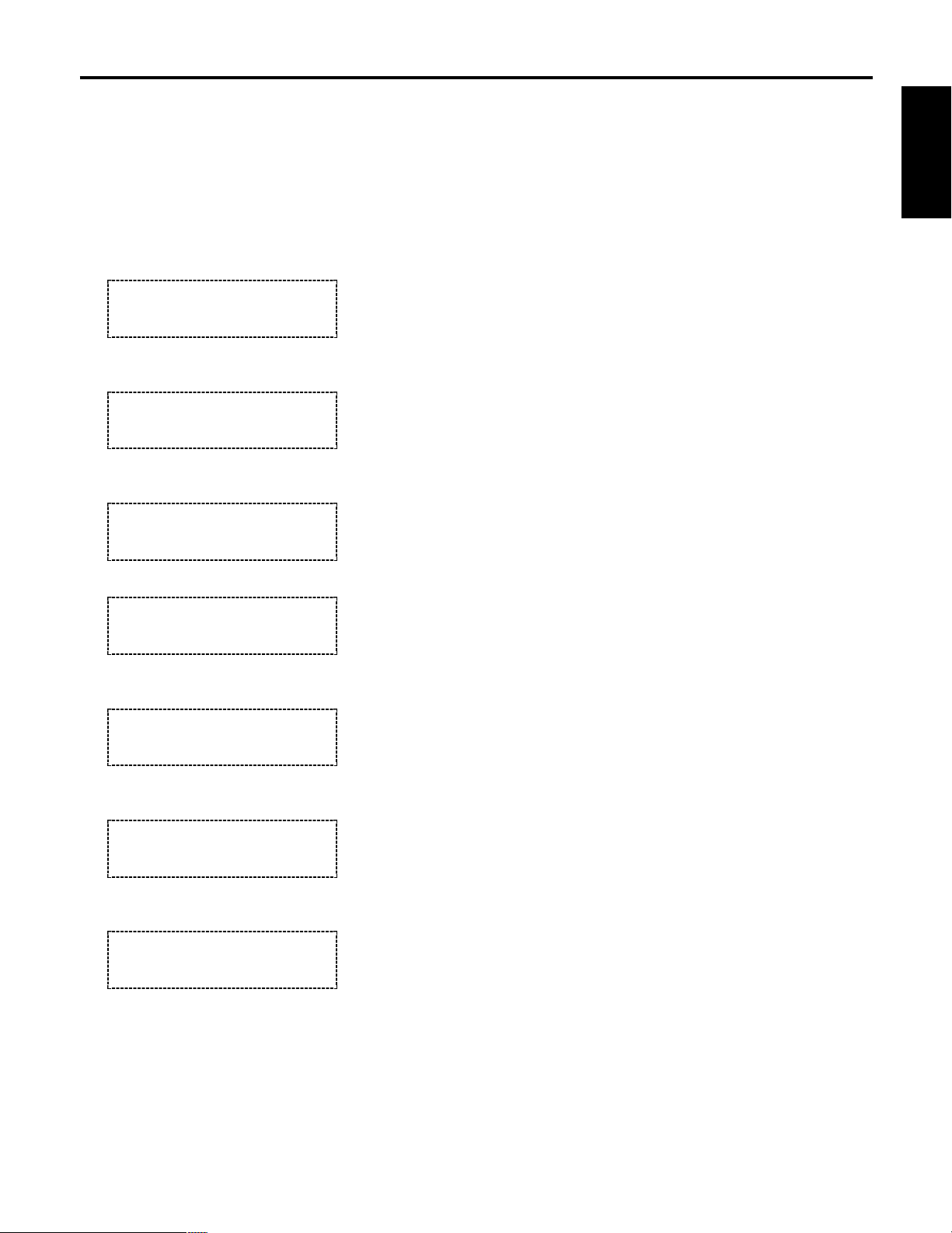
14 (E)
ENGLISH
$ Operation method
The GAIN information appears first when the OPERATE
switch is set to ON.
When the MENU button is pressed, the display changes in
the sequence shown below, after which the display returns
to the gain setting screen.
Z Gain setting
;
Z Pedestal setting
;
Z
DTL setting (when SCENE FILE is set to the USER mode)
Z DTL setting (when 1, 2 or 3 is set for SCENE FILE)
;
Z Camera settings
;
Z Remote operation panel settings
;
Z LCD off
(LCD off)
(ROP settings)
(Camera setting items)
DETAIL
HIGH
DETAIL H DETAIL
15
PEDESTAL T: 0
R: 0 B: 0
GAIN 0dB
R: 0 B: 0
1 Gain setting
The gain of the camera selected by the CAM CONTROL
button is set on this display.
The analogue gain-up value appears on the right of the
top line, and the gain information for the lit GAIN button is
displayed.
The R gain and B gain settings are shown on the bottom
line.
When the R or B GAIN dial is turned, the R or B gain is
incremented or decremented. The value which can be set
differs depending on the camera concerned.
The values corresponding to white balance A and B can
be stored in the memory. When the automatic adjustment
mode (ATW among the ATW, A and B buttons) has been
selected for the white balance, “– – –” appears on the
display, and the gain cannot be set.
2 Pedestal setting
The pedestal of the camera selected by the CAM
CONTROL button is set on this display.
The total pedestal setting is shown on the top line, and
the R pedestal and B pedestal settings on the bottom
line.
When the R or B PED dial is turned, the R or B pedestal
is incremented or decremented. The value which can be
set differs depending on the camera concerned.
3 DTL setting
The horizontal detail and vertical detail of the camera
selected by the CAM CONTROL button is set on these
displays.
When USER is selected for SCENE FILE, any value from
0 to 63 can be set as the H DETAIL and V DETAIL level.
Press the CONT switch to switch between H and V.
When 1, 2 or 3 is set for SCENE FILE, use the CONT dial
to switch between HIGH and LOW.
4 Camera settings
The detailed settings of the camera selected by the CAM
CONTROL button are set on these displays.
Turn the CONT dial to select the setting item, and press it
to display the settings on the bottom line. If the CONT
dial is turned while the setting is displayed, the setting
can be changed. Upon completion of the setting, press
the CONT dial to clear the bottom line display, and
another setting item can now be selected.
5 Remote operation panel settings
The controller settings are set on these displays.
Operation is the same as that for “4 Camera settings”.
6 Exiting the setting menu
Press the MENU button to exit the setting menu.
Menu settings
Page 16
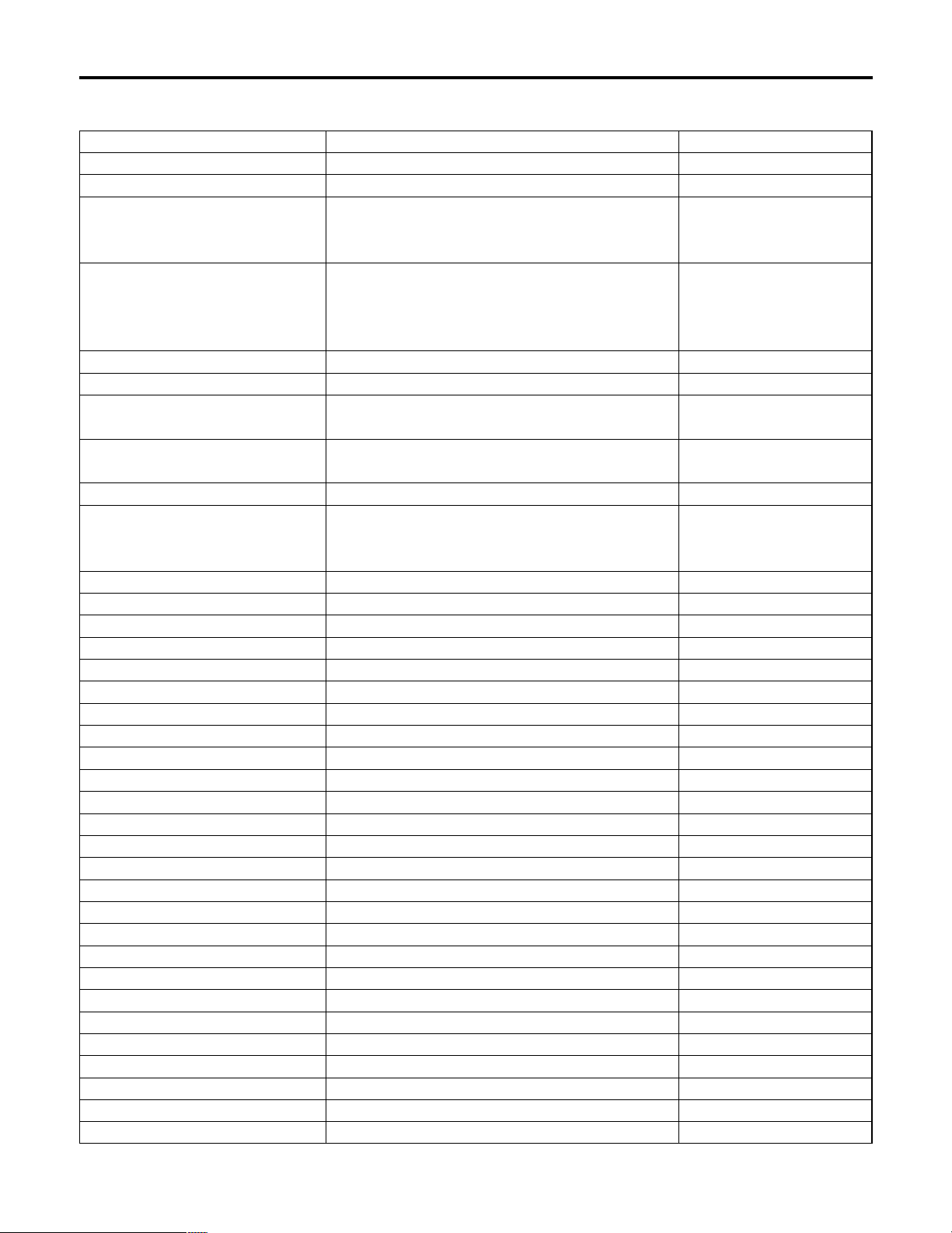
15 (E)
Menu settings
$ Items which can be selected on the camera setting display
A.IRIS LEVEL –50 to +50 0
A.IRIS PEAK/AVG P50 to A50 0
A.IRIS AREA ALL, CENTER, TOP CUT
TOP CUT,
BTM CUT, L/R CUT
SHUTTER 1/120, 1/250, 1/500, OFF
1/1000, 1/2000,
1/4000, 1/10000,
SYN-SCAN, ELC
SYNCHRO SCAN
DIGITAL GAIN 0, 6, 12, 18, 24, 30dB 0dB
AGC MAX LEVEL OFF, 6, 12, 18, 24, 30,
N/Eye L, N/Eye H
CHARGE TIME 2S, 1S, 1/2S, 1/4S, 1/8S, 1/15S, OFF
1/30S, OFF, AUTO,
CHROMA LEVEL –3 to +3 0
ATW SPEED SLOW2, SLOW1, MIDDLE
MIDDLE,
FAST1, FAST2
NEGA/POSI POSI, NEGA POSI
H PHASE –206 to +49 0
SC COARSE 0°, 90°, 180°, 270° 0°
SC FINE –511 to +511 0
DETAIL BAND 1 to 5 2
NOISE SUPPRESS 0 to 10 3
LEVEL DEPENDENT 0% to 25% 0%
DARK DETAIL 0 to 5 0
CHROMA DETAIL 0 to 15 0
FLESH DTL LEVEL LOW, MID, HIGH MID
CORNER DETAIL OFF, ON OFF
PRECISION DTL OFF, ON OFF
MATRIX B_Mg GAIN –127 to +127 0
MATRIX B_Mg PHAS –127 to +127 0
MATRIX Mg GAIN –127 to +127 0
MATRIX Mg PHASE –127 to +127 0
MATRIX Mg_R GAIN –127 to +127 0
MATRIX Mg_R PHAS –127 to +127 0
MATRIX R GAIN –127 to +127 0
MATRIX R PHASE –127 to +127 0
MATRIX R_Yl GAIN –127 to +127 0
MATRIX R_Yl PHAS –127 to +127 0
MATRIX Yl GAIN –127 to +127 0
MATRIX Yl PHASE –127 to +127 0
MATRIX Yl_G GAIN –127 to +127 0
MATRIX Yl_G PHAS –127 to +127 0
Item Setting Initial value
Page 17
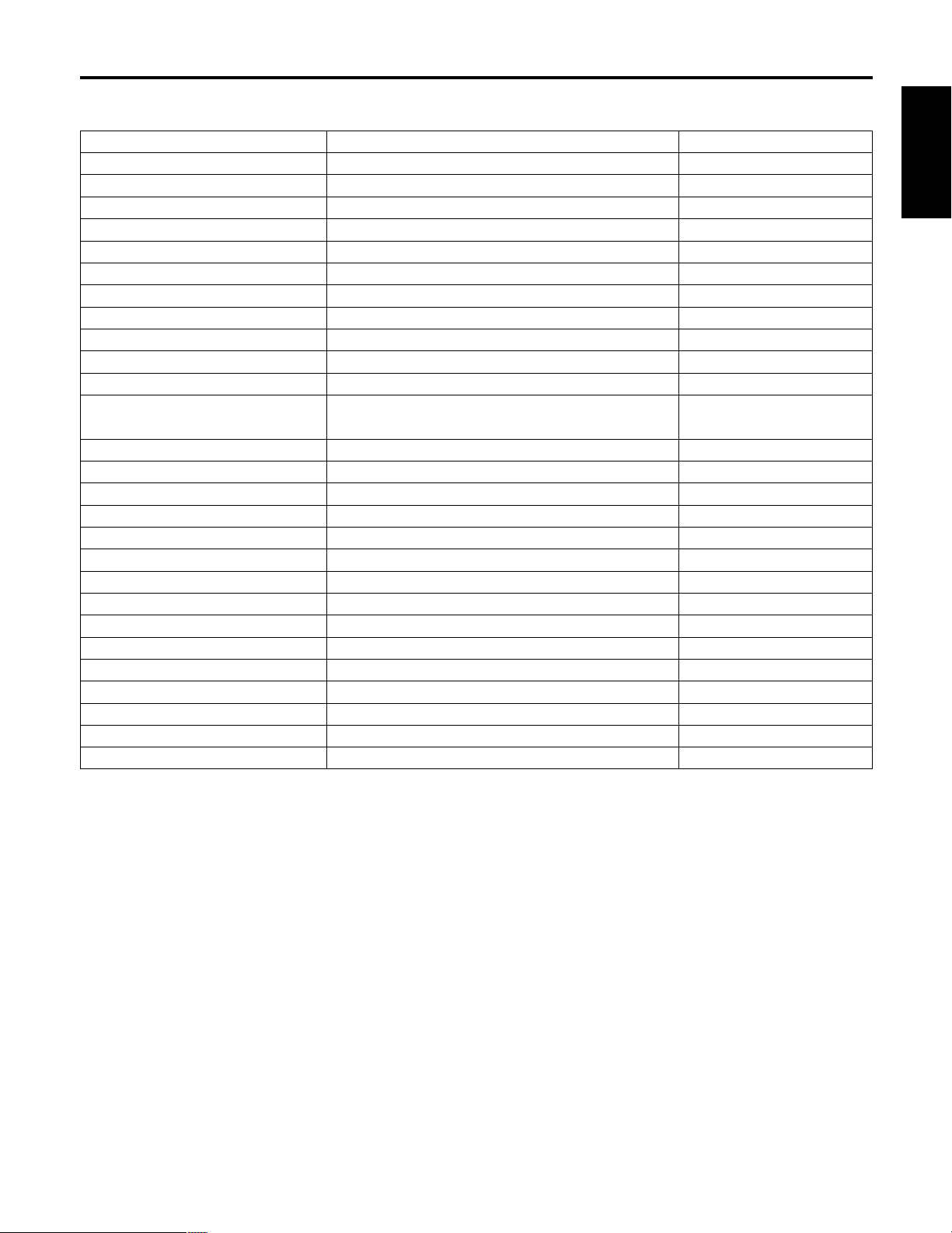
16 (E)
ENGLISH
MATRIX G GAIN –127 to +127 0
MATRIX G PHASE –127 to +127 0
MATRIX G_Cy GAIN –127 to +127 0
MATRIX G_Cy PHAS –127 to +127 0
MATRIX Cy GAIN –127 to +127 0
MATRIX Cy PHASE –127 to +127 0
MATRIX Cy_B GAIN –127 to +127 0
MATRIX Cy_B PHAS –127 to +127 0
MATRIX B GAIN –127 to +127 0
MATRIX B PHASE –127 to +127 0
GAMMA 0.35 to 0.55 0.45
KNEE POINT DYNAMIC, 88%
88% to 98%
WHITE CLIP 95% to 110% 110%
FLARE R 0 to 100 0
FLARE G 0 to 100 0
FLARE B 0 to 100 0
BLACK STRETCH OFF, ON OFF
CLEAN DNR OFF, LOW, HIGH OFF
3D-DNR OFF, LOW, MID, HIGH OFF
2D-LPF OFF, LOW, HIGH OFF
FIELD/FRAME FIELD, FRAME FIELD/FRAME
SIGNAL SELECT R/G/B , Y/Pb/Pr, Y/C Y/Pb/Pr
DIGITAL EXTENDER OFF, ON OFF
ZEBRA INDICATOR OFF, ON OFF
ZEBRA LEVEL 70% to 110%
SAFETY ZONE 1, 2, 3, 4, 5, OFF 4
EVF OUTPUT Y, CVBS CVBS
Item Setting Initial value
❈ Concerning the camera setting items
The functions that can be controlled vary depending on the camera connected.
If a camera does not support a particular function, its setting will not take effect even if that function appears on the menu.
For details on the functions featured by a specific camera, refer to the camera’s instruction manual.
Menu settings
Page 18
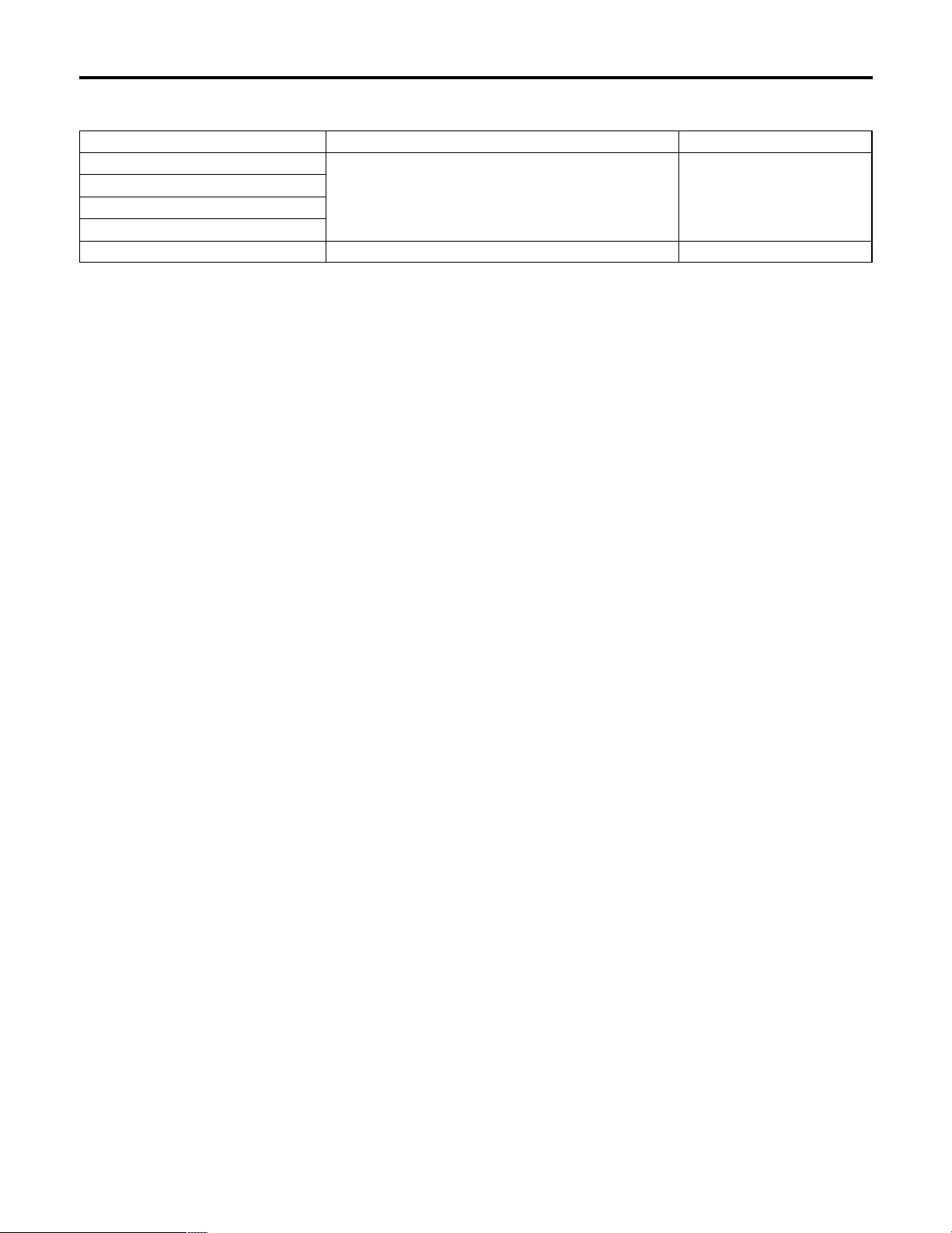
17 (E)
Menu settings
$ Items which can be selected on the remote operation panel setting display
OPTION A - D settings (NOT USE, TELE, WIDE, NEAR, FAR, AF, IR THROUGH, 1/16ND, 1/64ND)
The following functions can be allocated to the OPTION SW [A] to [D] buttons.
NOT USE: The button’s function is cancelled.
TELE, WIDE, NEAR, FAR:
When a convertible camera or AW-E655 camera, into which has been inserted an optional card with the lens
I/F card function, has been directly connected to the ROP, it is possible to control the zooming and focusing
of the motorized lens.
With the TELE setting, the lens is zoomed toward the “TELE” end for as long as the option button is held
down.
With the WIDE setting, the lens is zoomed toward the “WIDE” end for as long as the option button is held
down.
With the NEAR setting, the lens is focused toward the “NEAR” end for as long as the option button is held
down.
With the FAR setting, the lens is focused toward the “FAR” end for as long as the option button is held down.
AF: When a lens provided with the auto focus function is used, the ON and OFF settings of the auto focus
function are controlled.
Each time the button is pressed, the setting is switched from ON to OFF or vice versa.
When the auto focus function is set to ON, the lamp of the button to which this function has been allocated
lights; when it is set to OFF, the lamp is off.
IR THROUGH: The motorized filter of the AW-E655 is set to IR THROUGH. When the button is pressed again, it is set to
NORMAL.
The lamp of the button lights when the filter is set to IR THROUGH; it is off when another filter is selected.
1/16 ND: The motorized filter of the AW-E655 is set to 1/16ND. When the button is pressed again, it is set to
NORMAL.
The lamp of the button lights when the filter is set to 1/16ND; it is off when another filter is selected.
1/64 ND: The motorized filter of the AW-E655 is set to 1/64ND. When the button is pressed again, it is set to
NORMAL.
The lamp of the button lights when the filter is set to 1/64ND; it is off when another filter is selected.
BUZZER setting (OFF/ON)
This is used to set for the buzzer inside the remote operation panel to ON or OFF. The buzzer does not sound at the OFF
setting.
The buzzer sounds when the CALL button is pressed.
Item Setting Initial value
OPTION A
OPTION B NOT USE, TELE, WIDE, FAR, NEAR, AF
NOT USE
OPTION C IR THROUGH, 1/16ND, 1/64ND
OPTION D
BUZZER OFF, ON ON
Page 19
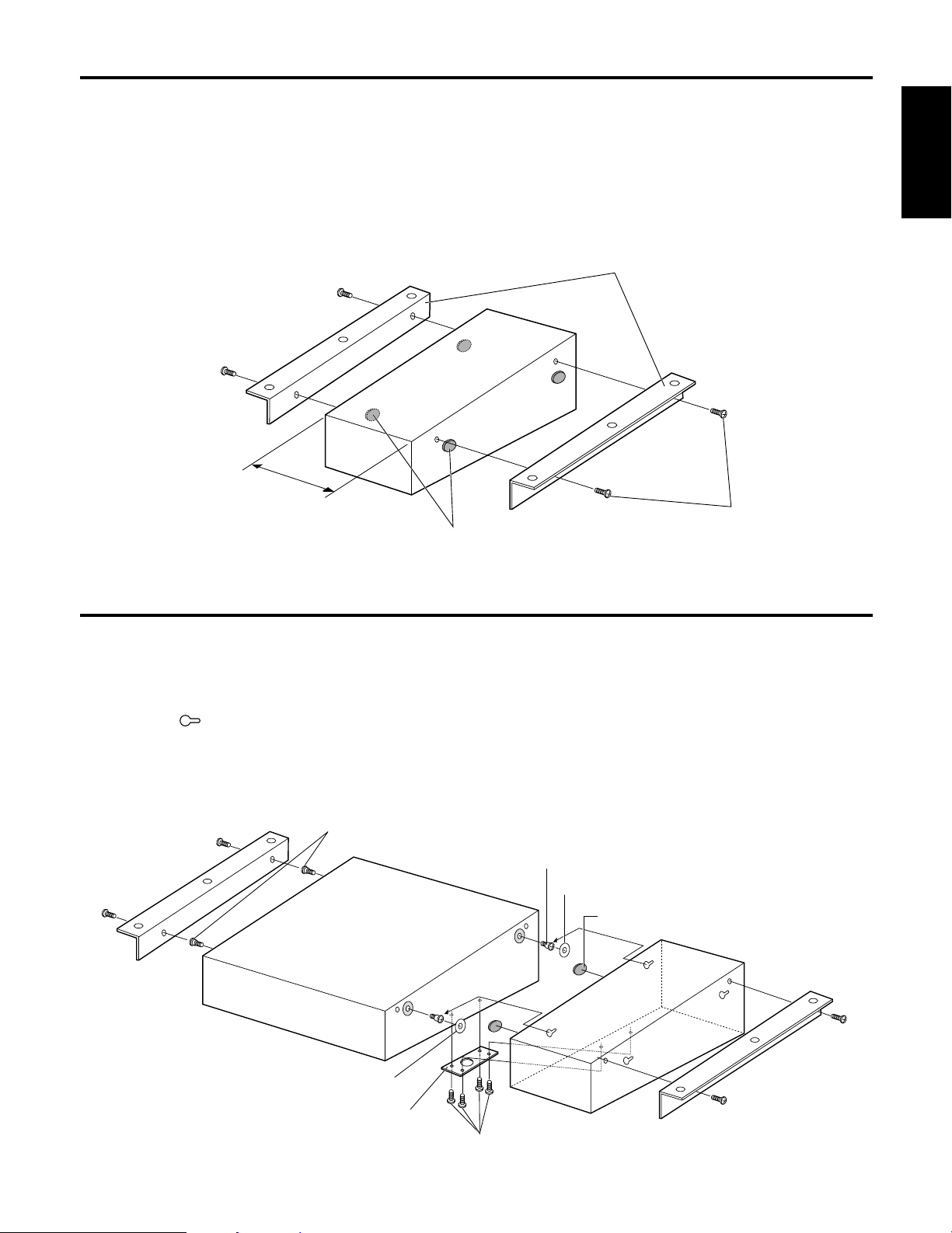
18 (E)
ENGLISH
1 Remove the rubber caps on the side panels.
2 Use the accessory mounting screws (M4!8 mm) to attach the rack-mounting adaptors. Remove the rubber caps.
1 Remove the rubber caps on the side panels of the AW-CB400.
2 Attach the accessory join-up screws (stepped screws) to the two places on the side of the ROP which is to be joined to
the AW-RP400.
3 Adhere the joining stickers onto the side panels of the AW-RP400 concentrically with the join-up screws.
4 Align the holes of the AW-CB400 with the join-up screws, shift in the direction shown by the arrow, and fit the two
units together to make a single integrated unit.
5 Attach the join-up fixture to bottom panels of the AW-RP400 and AW-CB400.
6 Attach the rack-mounting adaptors using the mounting screws (M4!8 mm) provided.
Rack-mounting adaptors
Join-up screws (stepped screws)
❈ When the AW-RP400 is to be joined on the left of the AW-CB400.
Accessory mounting
screws (M4!8 mm)
4 pcs
Mounting screws (accessory)
M4!8 mm ..... 4 pcs
Join-up fixture
Remove the rubber caps.
Rubber cap
Join-up screws (stepped screws)
How to mount the ROP in a rack
Joining the ROP to the AW-RP400 and mounting the joined-up units in a rack
Joining sticker
Joining sticker
<NOTE> ≥ The AW-CB400 is 100 mm wide. If it is to be installed in a full-size rack (which accommodates units totaling
420 mm in width), provide panels or other parts to supplement the AW-CB400’s width so that it will fill the
rack width-wise.
≥ If the AW-CB400 is joined to the AW-RP400, the resulting width will be equivalent to that of the full width of
the rack (which accommodates units totaling 420 mm in width).
100mm
AW-CB400
AW-RP400
AW-CB400
Page 20
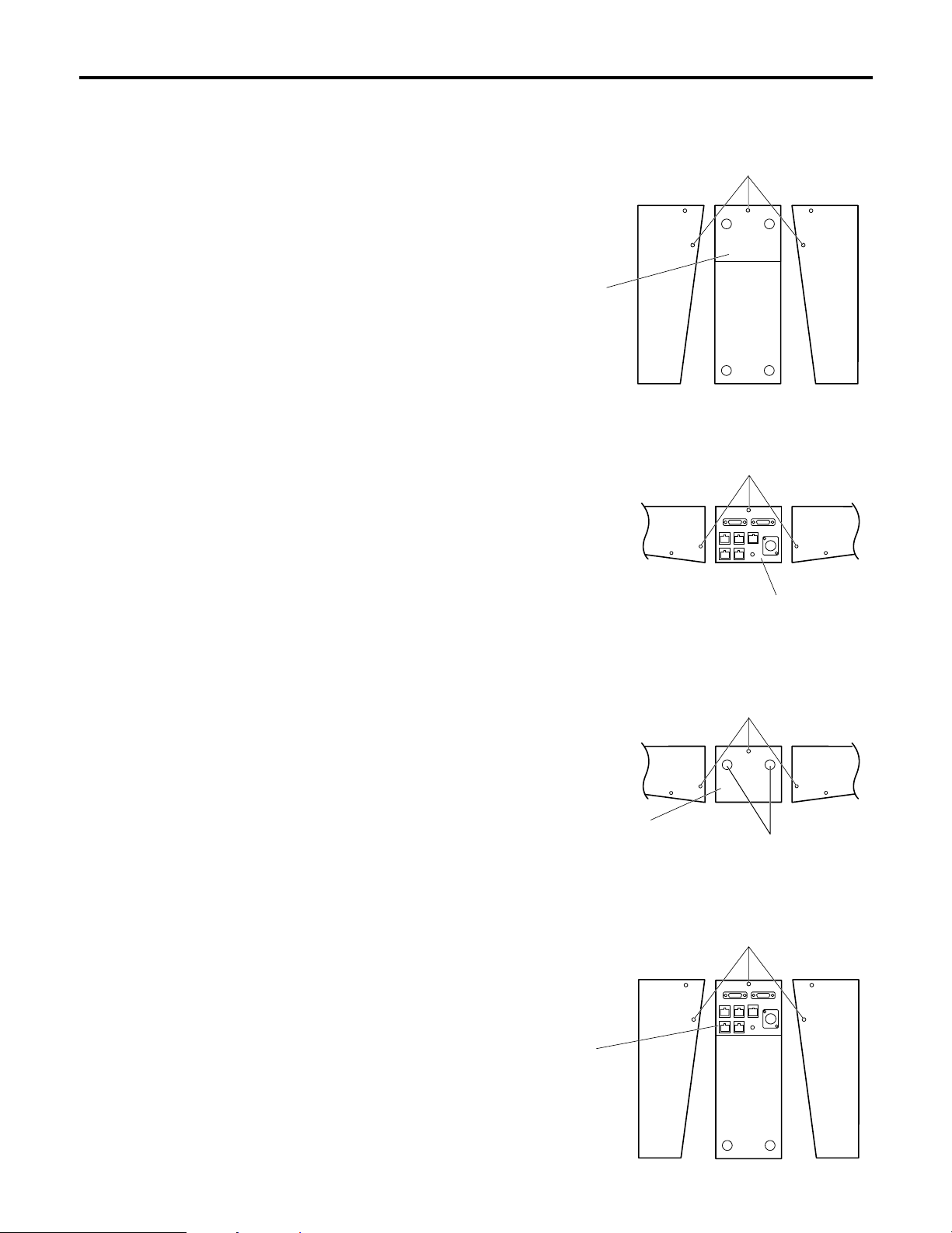
5 Secure the connector panel to the bottom panel using the
screws.
Screws (!3)
Attach the
connector
panel.
19 (E)
How to change the position of the connector panel
1 Remove the three screws of the bottom and side panels
to remove the blank panel.
2 Remove the three screws of the rear and side panels to
remove the connector panel.
3 Secure the blank panel to the rear panel using the
screws.
4 Remove the two rubber feet of the blank panel.
Screws (!3)
Remove the
blank panel.
Screws (!3)
Connector panel
Screws (!3)
Attach the blank panel.
The position of the connector panel can be changed from the rear panel to the bottom panel.
(Rear view)
(Rear view)
Rubber feet
Page 21

20 (E)
ENGLISH
Input connectors
DC 12V IN: XLR, 4 pins
GND: GND terminal
Output connectors
CONTROL OUT
TO CONTROL PANEL: D-SUB 29-pin
CONTROL OUT
TO CAMERA 1 to 5: RJ45, camera control RS-422 level
10Base-T straight cable (UTP category 5), max. 1000 meters
Input/output connectors
INCOM (top panel): XLR, 4 pins
TALLY/INCOM: D-SUB 15-pin
TALLY: Contact input (do not apply a voltage in excess of 5V)
INCOM: 4-wire system
Switch functions: DATA SET, menu, camera control selection, DTL, scene file selection, gain selection,
BAR/CAM switching, white balance selection, AWC, ABC, call, lens iris
AUTO/MANU/LOCK switching, option switches (1 to 4)
Adjustment functions: LCD contrast, INCOM level, lens iris, menu settings, R-GAIN, B-GAIN, pedestal, R-PED,
B-PED
Ambient operating temperature: –10°C to +45°C
Storage temperature: –20°C to +60°C
Ambient operating humidity: 30% to 90% (no condensation)
Dimensions (W!H!D): 100!85!266 mm
Weight: 1.4 kg
Finish: Colour resembling Munsell 3.5 paint
Weight and Dimensions indicated above are approximate.
Specifications are subject to change without notice.
Supply voltage: DC 12.0 V
Power consumption: 3.8 W
Specifications
1 indicates safety information.
Page 22
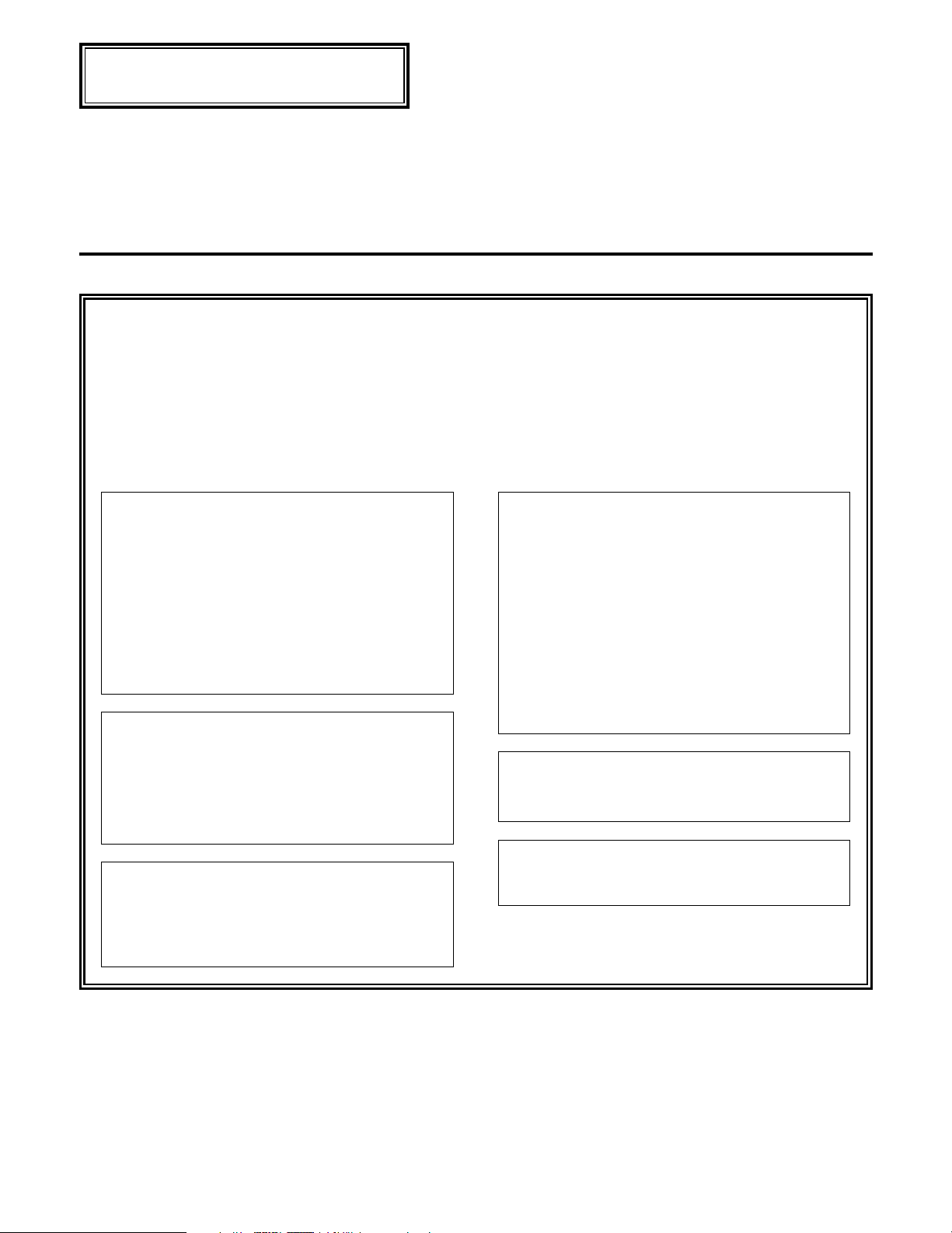
1 (G)
Sicherheitshinweise
DEUTSCHE AUSGABE
(GERMAN VERSION)
1
ist die Sicherheitsinformation.
$
Öffnen Sie nicht das Gerät durch
Abschrauben von Gehäuseteilen.
Zur Vermeidung von elektrischem Schlag darf das
Gehäuse nicht geöffnet werden. Im Geräteinneren
befinden sich keine Teile, die vom Benutzer gewartet
werden können.
Wartungs- und Reparaturarbeiten grundsätzlich
autorisiertem Kundendienstpersonal überlassen.
VORSICHT:
NUR DAS EMPFOHLENE ZUBEHÖR
VERWENDEN, UM DIE GEFAHR VON FEUER
UND ELEKTRISCHEM SCHLAG SOWIE
STÖRUNGEN AUSZUSCHALTEN.
WARNUNG:
UM BRAND- ODER STROMSCHLAGGEFAHR
ZU REDUZIEREN, MUSS DIESES GERÄT VON
ALLEN FLÜSSIGKEITEN FERNGEHALTEN
WERDEN. VERMEIDEN SIE GEBRAUCH UND
LAGERUNG DES GERÄTES AN ORTEN, AN
DENEN DIE GEFAHR BESTEHT, DASS ES
MIT FLÜSSIGKEITEN BETROPFT ODER
BESPRITZT WIRD, UND STELLEN SIE KEINE
FLÜSSIGKEITSBEHÄLTER AUF DAS GERÄT.
WARNUNG:
UM VERLETZUNGEN ZU VERHÜTEN, MUSS
DIESER APPARAT GEMÄSS DER
INSTALLATIONSANLEITUNG SICHER AM
BODEN BZW. AN DER WAND BEFESTIGT
WERDEN.
Eine Warnung, dass ein Apparat mit einer
Konstruktion der KLASSE I an einer SchutzkontaktNetzsteckdose angeschlossen werden muss.
VORSICHT:
UM EINE AUSREICHENDE BELÜFTUNG ZU
GEWÄHRLEISTEN, DIESES GERÄT NICHT IN
EINEM BÜCHERREGAL, EINBAUSCHRANK
ODER AN EINEM ANDEREN ENGEN PLATZ
AUFSTELLEN. SICHERSTELLEN, DASS DIE
VENTILATIONSÖFFNUNGEN IM GEHÄUSE
NICHT DURCH VORHÄNGE ODER ANDERE
MATERIALIEN BLOCKIERT WERDEN;
ANDERENFALLS BESTEHT DIE GEFAHR
VON ELEKTRISCHEM SCHLAG ODER FEUER
AUFGRUND VON ÜBERHITZUNG.
Hinweis:
Das Typenschild (Seriennummerschild) befindet
sich an der Unterseite des Gerätes.
Page 23

Diese Bedienungsanleitung beschreibt jedes der folgenden
Geräte:
Schwenk-/Neigesteuerpult: AW-RP400
Schwenk-/Neigekopf: AW-PH400
Kabelkompensatoreinheit: AW-RC400
2 (G)
DEUTSCH
Zubehör
Einleitung
Inhalt
Diese Fernsteuerkonsole (FSK) ermöglicht die Steuerung
von bis zu fünf konvertierbaren Kameras.
Menüposten zur Einstellung der Kamerafunktionen können
auf dem LCD-Display der FSK ausgewählt werden.
Die Verbindungsentfernung zwischen der FSK und den
konvertierbaren Kameras kann bis auf maximal 1.000 m
verlängert werden.
Wenn die FSK über das mitgelieferte Kabel an das
Schwenk-/Neigesteuerpult angeschlossen wird, können die
an den Schwenk-/Neigeköpfen montierten konvertierbaren
Kameras gesteuert werden.
Einleitung ................................................................. 2
Zubehör .................................................................... 2
Vorsichtsmaßnahmen zum Gebrauch ................... 3
Teile und ihre Funktionen ...................................... 4
Frontplatte ...................................................................... 4
Rückwand ....................................................................... 7
Anschlüsse .............................................................. 8
Bei Direktanschluss einer konvertierbaren Kamera ....... 8
Bei Anschluss der FSK an ein System, das
Schwenk-/Neigeköpfe, ein Schwenk-/Neigesteuerpult und
eine Kabelkompensatoreinheit enthält
.......................... 8
Beispiel der Systemkonfiguration ......................... 9
Bei Direktanschluss einer Kamera ................................. 9
Bei Anschluss der FSK an ein System, das
Schwenk-/Neigeköpfe, ein Schwenk-/Neigesteuerpult und
eine Kabelkompensatoreinheit enthält
........................ 10
Wenn der Abstand zwischen der FSK und dem Schwenk-
/Neigesteuerpult mehr als 10 m beträgt .................. 11
Bedienungsverfahren ............................................ 12
Einschalten ................................................................... 12
Einstellen der Kabelkompensation jeder Kamera ......... 12
Genlock-Einstellungen für jede Kamera ....................... 12
Video-Einstellung der Kameras .................................... 13
Menüeinstellungen ................................................ 14
Bedienungsverfahren ................................................... 14
Auf der Kamera-Einstellungsanzeige
verfügbare Posten .................................................... 15
Auf dem Einstellungsdisplay der Fernsteuerkonsole
wählbare Posten ...................................................... 17
Rackmontageverfahren der FSK ......................... 18
Zusammenschluss von FSK und AW-RP400
und Einbau der verbundenen Einheiten
in ein Rack ......................................................... 18
Ändern der Einbauposition
der Anschlusstafel ........................................... 19
Technische Daten ................................................. 20
Verbindungskabel für Schwenk-/Neigesteuerpult
(AW-RP400) ........................................................ 1
Rotlicht-/INCOM-Anschluss (D-SUB, 15-polig) ............... 1
Rackmontageadapter ...................................................... 2
Verbindungsplatte ........................................................... 1
Befestigungsschrauben (M4!8 mm) .............................. 8
Verbindungsschrauben (Stufenschrauben) ..................... 2
Verbindungsaufkleber ..................................................... 2
Hinweis
Wenn die Fernsteuerkonsole am Ende ihrer Lebensdauer
ausrangiert werden soll, beauftragen Sie einen
Fachbetrieb mit ihrer sachgerechten Entsorgung, um die
Umwelt zu schützen.
Page 24
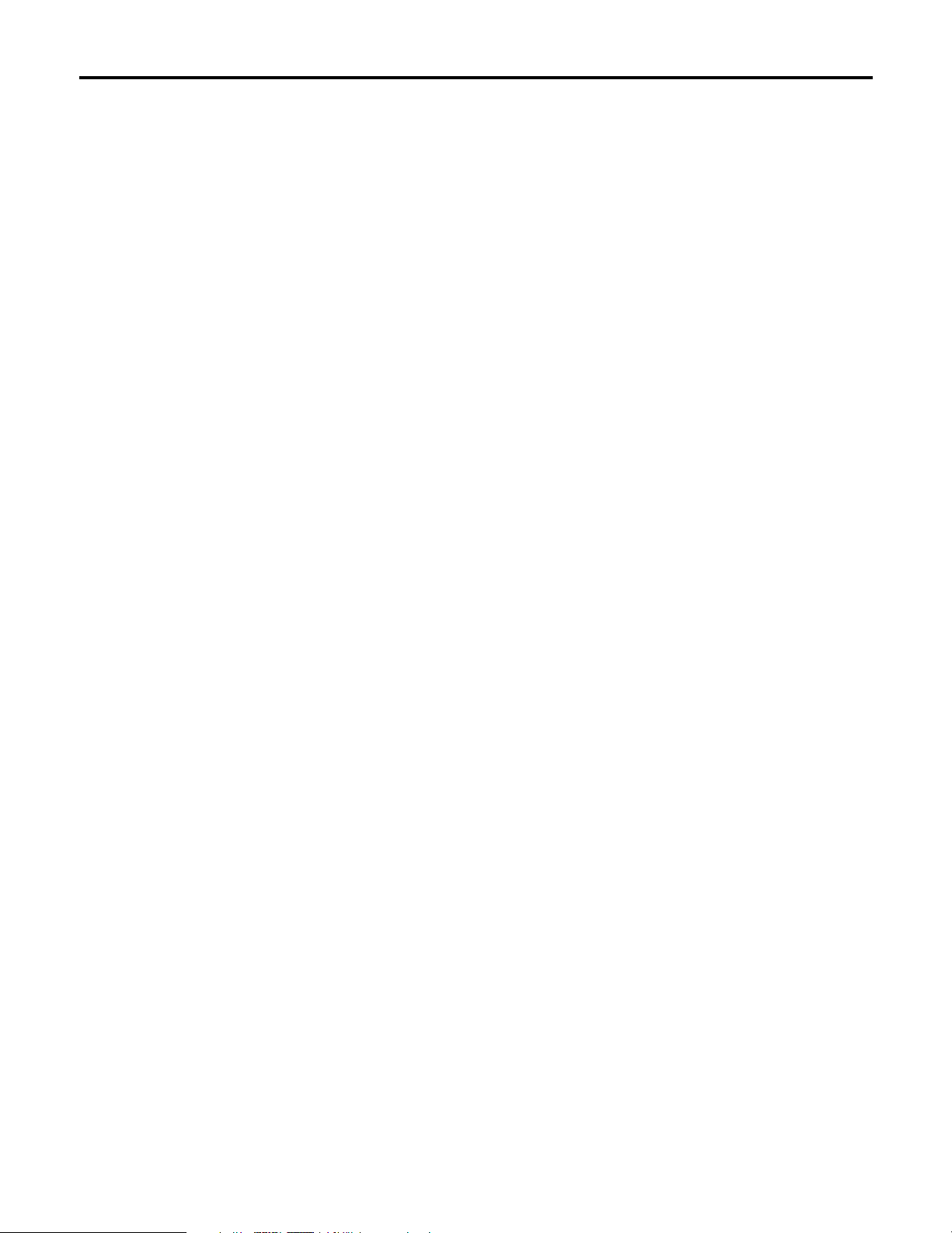
3 (G)
Vorsichtsmaßnahmen zum Gebrauch
≥ Behandeln Sie die FSK sorgfältig.
Fallenlassen oder starke Erschütterungen der FSK können eine Funktionsstörung oder Unfälle verursachen.
≥ Benutzen Sie die FSK bei Umgebungstemperaturen von –10°C bis +45°C.
Bei Benutzung der FSK an kalten Orten (unter –10°C) oder heißen Orten (über 45°C) können ihre Innenteile beeinträchtigt
werden.
≥ Schalten Sie vor dem Anschließen oder Abtrennen der Kabel die Stromversorgung aus.
Schalten Sie das Gerät unbedingt aus, bevor Sie die Kabel anschließen oder abtrennen.
≥ Wartung
Wischen Sie die FSK mit einem trockenen Tuch ab. Um hartnäckigen Schmutz zu entfernen, tauchen Sie ein Tuch in
verdünnte Haushaltsreinigerlösung, wringen Sie es gut aus, und wischen Sie dann die FSK sachte ab.
<Vorsicht>
≥ Vermeiden Sie Benzin, Lackverdünner und andere leichtflüchtige Flüssigkeiten.
≥ Wenn Sie ein chemisches Reinigungstuch verwenden wollen, lesen Sie die Gebrauchsanleitung sorgfältig durch.
Page 25
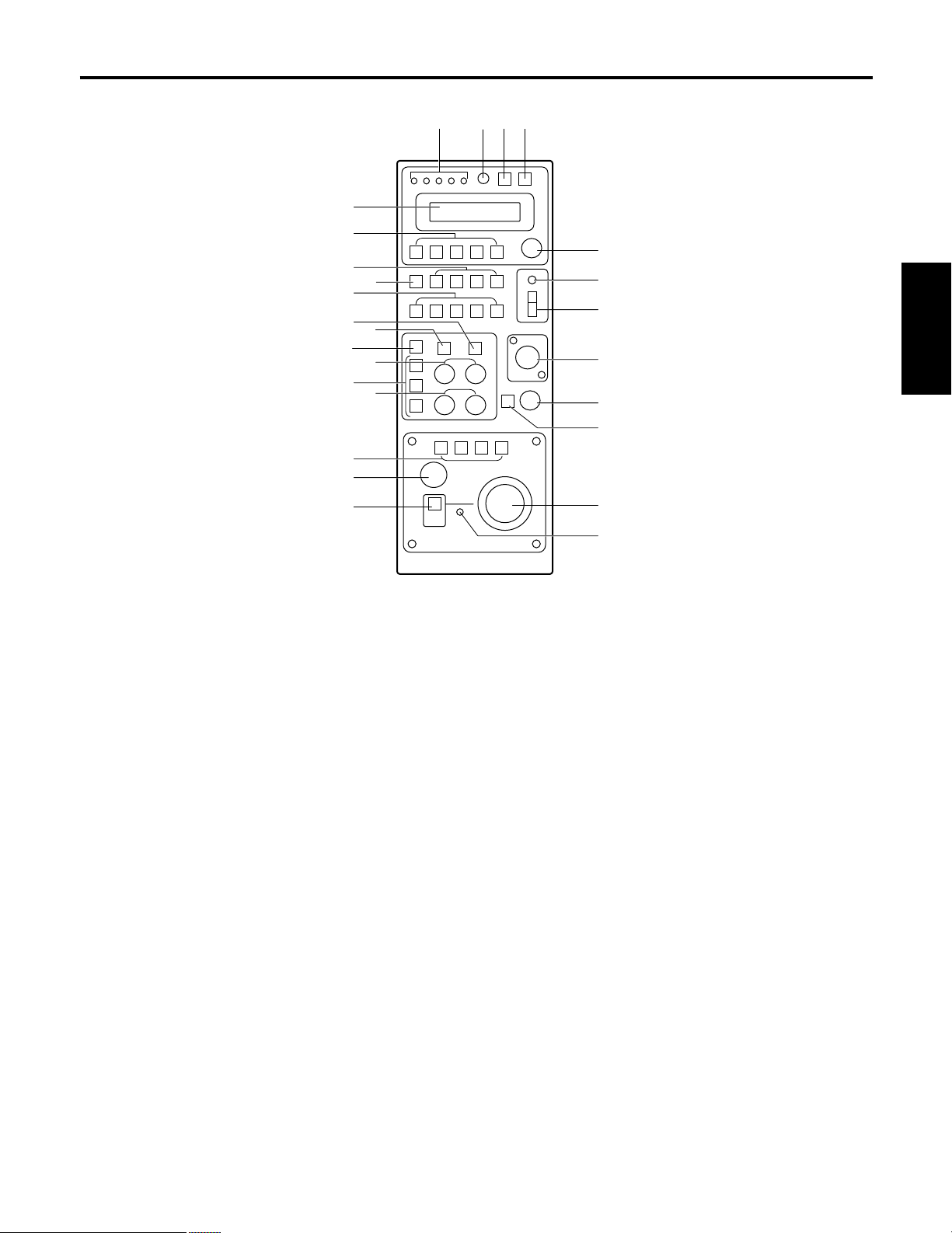
4 (G)
DEUTSCH
Teile und ihre Funktionen
1 Lampen TALLY [1] bis [5]
Wenn Rotlichtsignale den Stiften [1] bis [5] des
Anschlusses (L) TALLY/INCOM an der Rückwand
zugeführt werden, leuchten die Lampen, die diesen
Stiften entsprechen, auf.
Wenn Rotlichtsignale den Rotlichtanschlüssen [1] bis [5]
des Schwenk-/Neigesteuerpults zugeführt werden,
leuchten die Lampen mit den diesen Anschlüssen
entsprechenden Nummern ebenfalls auf, falls dieses
Steuerpult an die FSK angeschlossen ist.
2 Regler LCD CONTRAST
Dient zur Einstellung des Kontrasts des LCD-Felds.
3 Taste DATA SET
Drücken Sie die Taste DATA SET und eine der Tasten
(6) CAM CONTROL [1] bis [5] gleichzeitig, um die in den
ausgewählten Kameras gespeicherten Einstellungsdaten
mit den in der FSK gespeicherten Einstellungsdaten zu
synchronisieren und umgekehrt.
Drücken Sie nur die Taste DATA SET, um die
Einstellungsdaten, die in allen an die FSK angeschlossenen
Kameras gespeichert sind, zu synchronisieren.
≥ Im Falle der Kameras AW-E300, AW-E300A, AW-E600
und AW-E800A werden die in der FSK gespeicherten
Daten zu den Kameras übertragen.
Im Falle der Kameras AW-E350, AW-E650, AW-E655
und AW-E750 werden die in den Kameras
gespeicherten Daten zur FSK übertragen.
Die Datenübertragung nimmt etwa zwei bis drei
Minuten in Anspruch.
≥ Drücken Sie diese Taste, wenn die FSK zum ersten
Mal benutzt oder die Kamera ausgewechselt wird.
4 Taste MENU
Diese Taste dient zum Ein- und Ausschalten des
Einstellungsmenüs.
5 LCD-Feld
Hier werden die aktuellen Einstellungen angezeigt.
6 Tasten CAM CONTROL [1] bis [5]
Wenn die Kameras direkt an die FSK angeschlossen
werden, leuchten die Tastenlampen, die den Nummern
der gewählten Tasten entsprechen, auf, und die
angewählten Kameras können durch Drücken der Tasten
[1] bis [5] gesteuert werden.
Wenn die FSK an das Schwenk-/Neigesteuerpult
angeschlossen wird, können die Kameras an den mit
dem Schwenk-/Neigesteuerpult verbundenen Schwenk/Neigeköpfen angewählt werden.
Die Tasten, die den gewählten Nummern entsprechen,
leuchten auf, und die angewählten Kameras können
gesteuert werden.
Wenn die FSK an das Schwenk-/Neigesteuerpult
angeschlossen wird, kann die Kamerawahlfunktion je
nach der mit dem Schwenk-/Neigesteuerpult gewählten
Einstellung auf “Nur vom Schwenk-/Neigesteuerpult”,
“Nur von der FSK” oder “Von beiden” eingestellt werden.
Weitere Einzelheiten entnehmen Sie bitte der
Bedienungsanleitung des Schwenk-/Neigesteuerpults.
5
6
7
8
9
:
;
=
>
@
<
?
A
C
D
E
F
G
H
J
I
3421
B
$ Frontplatte
Page 26
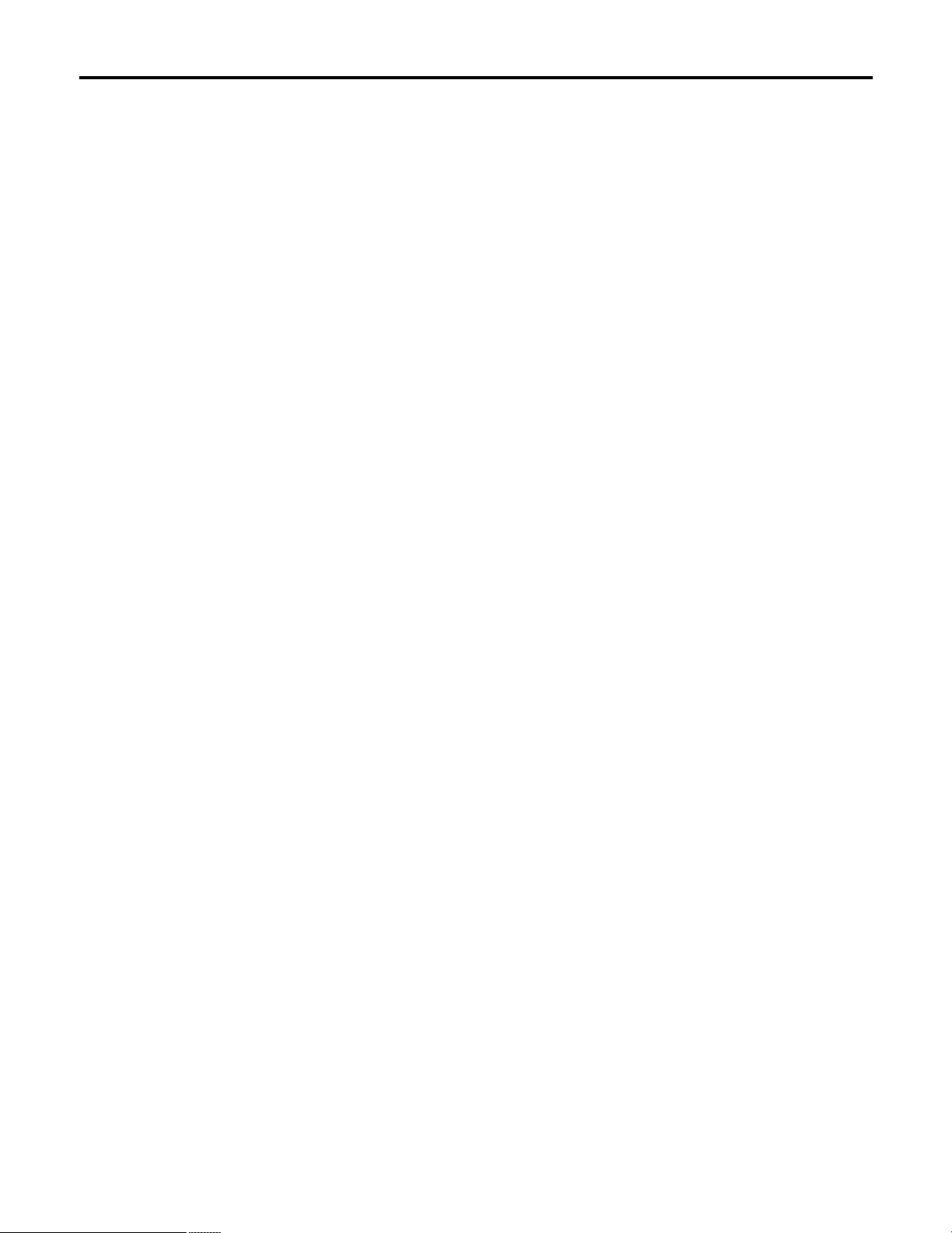
5 (G)
7 Taste DTL
Mit jedem Drücken dieser Taste wird die Detailfunktion
von ON auf OFF oder umgekehrt umgeschaltet. Bei
eingeschalteter Detailfunktion leuchtet die Tastenlampe;
bei ausgeschalteter Funktion ist die Tastenlampe
erloschen.
Bei aktivierter Detailfunktion erfolgt die Einstellung über
das Menü.
8 Tasten SCENE FILE [USER/1/2/3]
Diese Tasten dienen zur Wahl der Szenendateien der
Kamera.
9 Tasten GAIN [0dB/L/M/H/AGC]
Diese Tasten dienen zur Einstellung der
Kameraverstärkung.
Die Verstärkungserhöhungsfunktion kann mit den Tasten
GAIN 0dB, L, M und H auf eine von vier Stufen eingestellt
werden.
Der Verstärkungserhöhungsbetrag kann mit Hilfe des
entsprechenden Menüs für jede der Tasten L, M und H
eingestellt werden.
Durch Drücken der Taste AGC wird die automatische
Verstärkungsregelung (AGC) aktiviert, und die
Verstärkung wird in Übereinstimmung mit der Lichtmenge
automatisch eingestellt.
Die maximale AGC-Verstärkung kann mit dem Menü
eingestellt werden.
: Taste ABC
Drücken Sie diese Taste, um den Schwarzabgleich
automatisch durchzuführen.
Während des Schwarzabgleichs blinkt die Tastenlampe;
nach Abschluss der Einstellung erlischt die Lampe. Die
Lampe leuchtet, falls der Schwarzabgleich nicht
durchgeführt werden konnte.
≥ Die Taste ABC ist funktionsunfähig, wenn die
Farbbalken mit der Taste (<) BAR/CAM gewählt
worden sind (die Tastenlampe leuchtet).
; Taste AWC
Wenn diese Taste gedrückt wird, während die Taste A
oder B der Tasten (=) ATW/A/B aktiviert ist, wird der
Weißabgleich automatisch durchgeführt, und die
Einstellung wird im Speicher AWC A bzw. AWC B der
Kamera registriert.
Während des Weißabgleichs blinkt die Lampe der Taste
AWC, und nach korrekter Einstellung erlischt die Lampe.
Die Lampe leuchtet, falls der Weißabgleich nicht
durchgeführt werden konnte.
≥ Die Taste AWC ist funktionsunfähig, wenn Farbbalken
mit der Taste (<) BAR/CAM gewählt worden sind (die
Tastenlampe leuchtet), oder wenn die Taste ATW der
Tasten (=) ATW/A/B aktiviert ist (die Lampe der Taste
ATW leuchtet).
≥ Der Weißabgleich ist eventuell nicht durchführbar, falls
kein Bild mit einem weißen Objekt auf dem Bildschirm
angezeigt wird.
< Taste BAR/CAM
Diese Taste dient zur Wahl der Video-Ausgangssignale
der Kamera.
Mit jedem Drücken wird das Kamerasignal von
Farbbalkensignal auf Videosignal oder umgekehrt
umgeschaltet.
Bei Wahl des Farbbalkensignals leuchtet die
Tastenlampe; bei Wahl des Videosignals ist die Lampe
erloschen.
= Tasten ATW/A/B
Diese Tasten dienen zur Wahl des WeißabgleichEinstellmodus.
ATW: Wenn die Taste ATW gedrückt wird, wird der
automatische Weißabgleich-Einstellmodus
aktiviert, und die Lampe der Taste ATW leuchtet
auf.
A: Wenn die Taste A gedrückt wird, werden die im
Speicher AWC A der Kamera registrierten
Weißabgleichdaten abgerufen, und die Lampe der
Taste A leuchtet auf.
Wenn die Taste (;) AWC nach dem Drücken der
Taste A gedrückt wird, wird der Weißabgleich
automatisch eingestellt und im Speicher AWC A
der Kamera registriert.
B: Wenn die Taste B gedrückt wird, werden die im
Speicher AWC B der Kamera registrierten
Weißabgleichdaten abgerufen, und die Lampe der
Taste B leuchtet auf.
Wenn die Taste (;) AWC nach dem Drücken der
Taste B gedrückt wird, wird der Weißabgleich
automatisch durchgeführt, und die Daten werden
im Speicher AWC B der Kamera registriert.
> Knöpfe R/B GAIN
Diese Knöpfe ermöglichen eine manuelle WeißabgleichEinstellung, nachdem die Taste A oder B der Tasten (=)
ATW/A/B gewählt und der Weißabgleich durch Drücken
der Taste (;) AWC automatisch durchgeführt worden ist.
Wenn eine der Kameras AW-E350, AW-E650, AW-E655
oder AW-E750 gesteuert wird, kann der Änderungsbetrag
der Knopfeinstellung durch Drücken des Knopfes CONT
von “groß” auf “klein” oder umgekehrt umgeschaltet
werden.
? Knöpfe R/B PED
Diese Knöpfe ermöglichen eine manuelle
Schwarzabgleich-Einstellung, nachdem der
Schwarzabgleich durch Drücken der Taste (:) ABC
automatisch durchgeführt worden ist.
Wenn eine der Kameras AW-E350, AW-E650, AW-E655
oder AW-E750 gesteuert wird, kann der Änderungsbetrag
der Knopfeinstellung durch Drücken des Knopfes CONT
von “groß” auf “klein” oder umgekehrt umgeschaltet
werden.
@ Tasten OPTION SW [A bis D]
Einzelheiten zu den Posten, die mit diesen Tasten
OPTION SW eingestellt werden können, finden Sie unter
“Menüeinstellungen”.
Teile und ihre Funktionen
Page 27
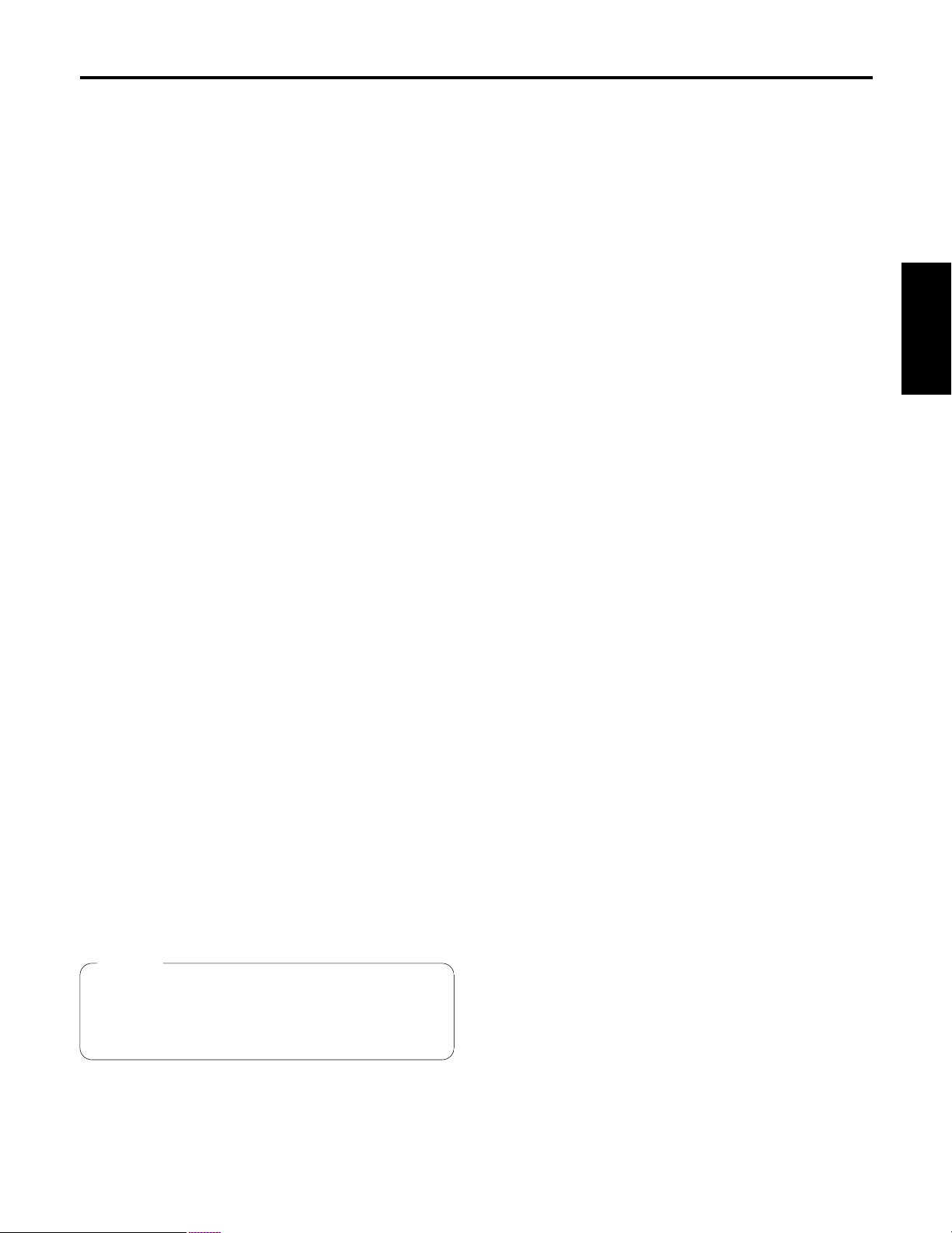
6 (G)
DEUTSCH
Teile und ihre Funktionen
A Knopf PED
Dieser Knopf ermöglicht die Einstellung des
Gesamtschwarzwerts der Kameras.
Wenn eine der Kameras AW-E350, AW-E650, AW-E655
oder AW-E750 gesteuert wird, kann der Änderungsbetrag
der Knopfeinstellung durch Drücken des Knopfes CONT
von “groß“ auf “klein“ oder umgekehrt umgeschaltet
werden.
B Taste IRIS [AUTO/MANU/LOCK]
Diese Taste dient zur Wahl der Einstellmethode der
Objektivblende der mit den Tasten CAM CONTROL
gewählten Kameras. Mit jedem Drücken wird die
Einstellung zwischen AUTO, MANU und LOCK
umgeschaltet.
AUTO: Die Kameras stellen die Objektivblende
automatisch entsprechend der Lichtmenge ein,
und die Tastenlampe leuchtet auf.
MANU: Die Objektivblende kann mit dem Knopf (I) IRIS
manuell eingestellt werden. In dieser Stellung ist
die Tastenlampe erloschen.
LOCK: Die Objektivblende wird auf die manuell
vorgenommene Einstellung fixiert. Eine
Einstellung ist selbst durch Drehen des Knopfes
(I) IRIS nicht möglich. Wenn der Knopf (I)
IRIS gedreht wird, blinkt die Tastenlampe, um
anzuzeigen, dass die Objektivblende nicht
eingestellt werden kann.
Wenn die FSK an das Schwenk-/Neigesteuerpult
angeschlossen wird, kann die Objektivblendensteuerung
je nach der mit dem Schwenk-/Neigesteuerpult
gewählten Einstellung auf “Nur vom Schwenk/Neigesteuerpult”, “Nur von der FSK” oder “Von beiden”
eingestellt werden. Weitere Einzelheiten entnehmen Sie
bitte der Bedienungsanleitung des Schwenk/Neigesteuerpult.
C Knopf CONT
Dieser Knopf wird für Menüeinstelloperationen
verwendet.
D Lampe OPERATE
Wenn der Schalter (E) OPERATE auf ON steht, leuchtet
diese Lampe grün auf; steht der Schalter auf OFF, ist die
Lampe erloschen.
E Schalter OPERATE [OFF/ON]
Die Kamerasteuerung wird aktiviert, indem dieser
Schalter auf ON gestellt wird.
F Buchse INCOM
Die INCOM-(Inter-Communication)-Kopfgarnitur wird hier
angeschlossen.
G Regler LEVEL
Dieser Regler dient zum Einstellen der Lautstärke am
Empfänger der Kopfgarnitur.
H Taste CALL
Wenn diese Taste gedrückt wird, ertönt der Summer des
angeschlossenen Steuerpults, und die Tastenlampe
leuchtet auf.
I Knopf IRIS
Die Objektivblende kann durch Drehen dieses Knopfes
eingestellt werden, wenn die Taste (B) IRIS
[AUTO/MANU/LOCK] auf MANU gestellt wird.
Durch Drehen des Knopfes im Uhrzeigersinn wird die
Blende geöffnet und durch Drehen entgegen dem
Uhrzeigersinn geschlossen.
Durch Drücken des Knopfes (C) CONT kann die
Ansprechgeschwindigkeit von “schnell” auf “langsam”
oder umgekehrt umgeschaltet werden.
J Lampe FAST/SLOW
Wenn die Ansprechgeschwindigkeit des Knopfes IRIS
(I) auf “schnell” eingestellt ist, leuchtet diese Lampe auf;
bei Einstellung auf “langsam” ist die Lampe erloschen.
Hinweis
Wenn die FSK an das Schwenk-/Neigesteuerpult
angeschlossen wird, ist die Kamerasteuerung nur
möglich, wenn der Schalter OPERATE am Schwenk/Neigesteuerpult auf ON gestellt wird.
Page 28
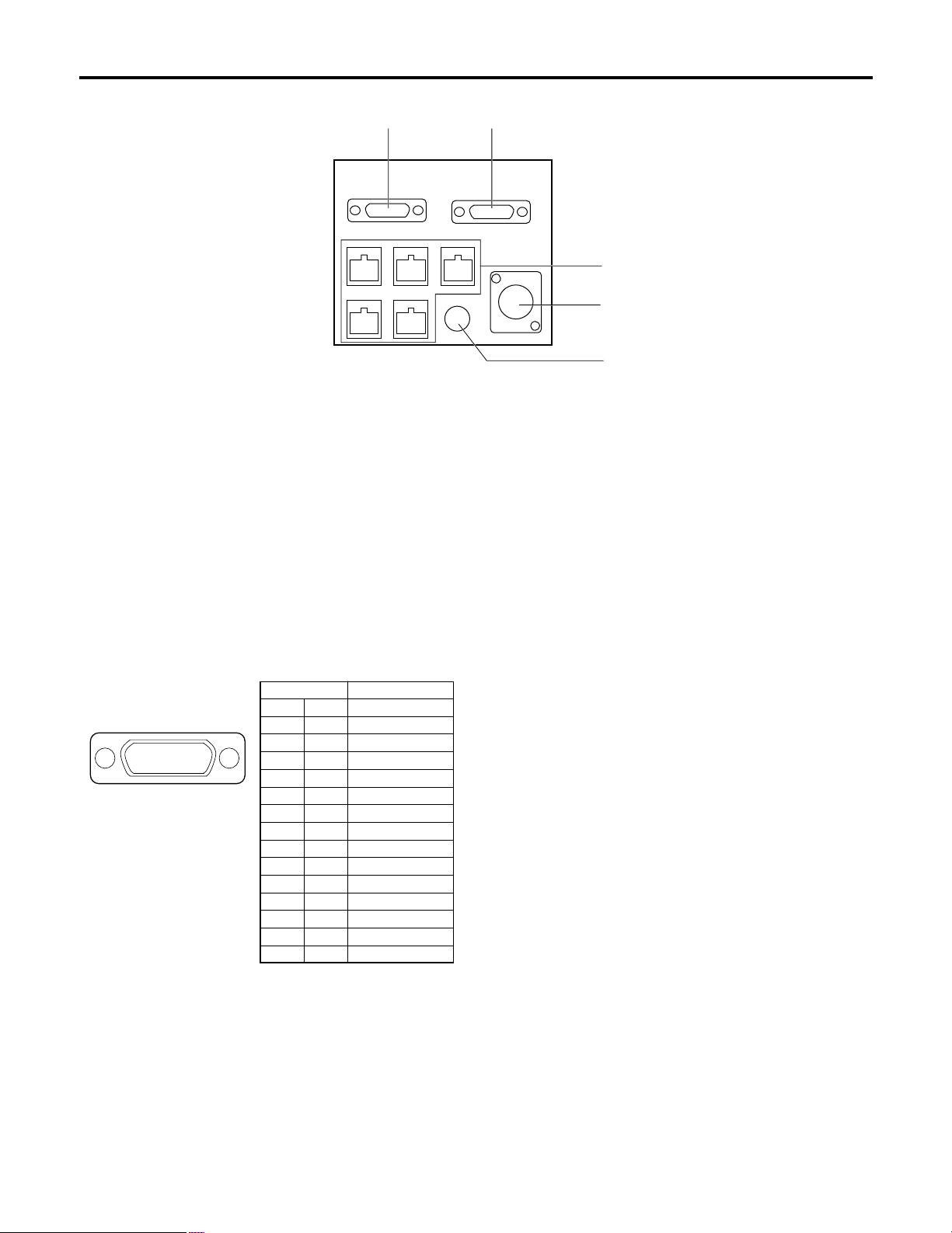
7 (G)
K Anschluss CONTROL OUT TO CONTROL
PANEL
Wenn das Schwenk-/Neigesteuerpult für den Betrieb
angeschlossen werden soll, verbinden Sie diesen
Anschluss über das Verbindungskabel des Steuerpults
mit dem Anschluss CAMERA CONTROL IN FROM ROP
am Schwenk-/Neigesteuerpult. Die Steuerung der
Kameras erfolgt dann über das Schwenk/Neigesteuerpult.
L Anschluss TALLY/INCOM
Verbinden Sie diesen Anschluss mit dem Anschluss
TALLY/INCOM eines Bildmischpults oder anderer
Geräte.
Wenn der Anschluss TALLY auf den GND-Pegel gesetzt
wird, leuchtet die Lampe (1) TALLY auf. Legen Sie keine
Spannung über 5V an diesen Anschluss an.
Benutzen Sie den mitgelieferten Rotlicht/INCOM-Stecker
(D-SUB, 15-polig), um die Rotlicht/INCOM-Signale dem
System zuzuführen.
Schließen Sie ein 4-Leiter-INCOM-System an den
Anschluss INCOM an.
Wenn das FSK an das Schwenk-/Neigesteuerpult
angeschlossen ist, werden die Rotlicht/INCOMFunktionen von FSK und Schwenk-/Neigesteuerpult
ausgeführt, wenn die Rotlicht/INCOM-Signale der FSK
oder dem Schwenk-/Neigesteuerpult zugeführt werden.
M Anschlüsse CONTROL OUT TO CAMERA
[1] bis [5]
Verbinden Sie diese Anschlüsse mit den konvertierbaren
Kameras.
Verwenden Sie die Verbindungskabel (Sonderzubehör)
AW-CA50T8 oder AW-CA50T9 + RS-422/RS-232CKonverter, um diese Anschlüsse mit den Anschlüssen I/F
REMOTE der konvertierbaren Kameras zu verbinden.
N Eingang DC 12V IN
Schließen Sie das Netzgerät AW-PS505
(Sonderzubehör) an diesen Eingang an.
Wenn die FSK über das Verbindungskabel mit dem
Schwenk-/Neigesteuerpult verbunden wird, erfolgt die
Stromversorgung der FSK über das Schwenk/Neigesteuerpult.
O Erdklemme
Verbinden Sie diese Klemme mit Erde.
KL
M
N
O
$ Rückwand
Stift-Nr.
Signalbezeichnung
1 TALLY1
9 TALLY2
2 TALLY3
10 TALLY4
3 TALLY5
11 TALLY GND
4 – – –
12 – – –
5 – – –
13 – – –
6 MIC +
14 MIC –
7 INCOM GND
15 SP –
8 SP +
87654321
?>=<;:9
Ansicht der Stiftanordnung
von der Rückwand der
AW-CB400
Teile und ihre Funktionen
Page 29
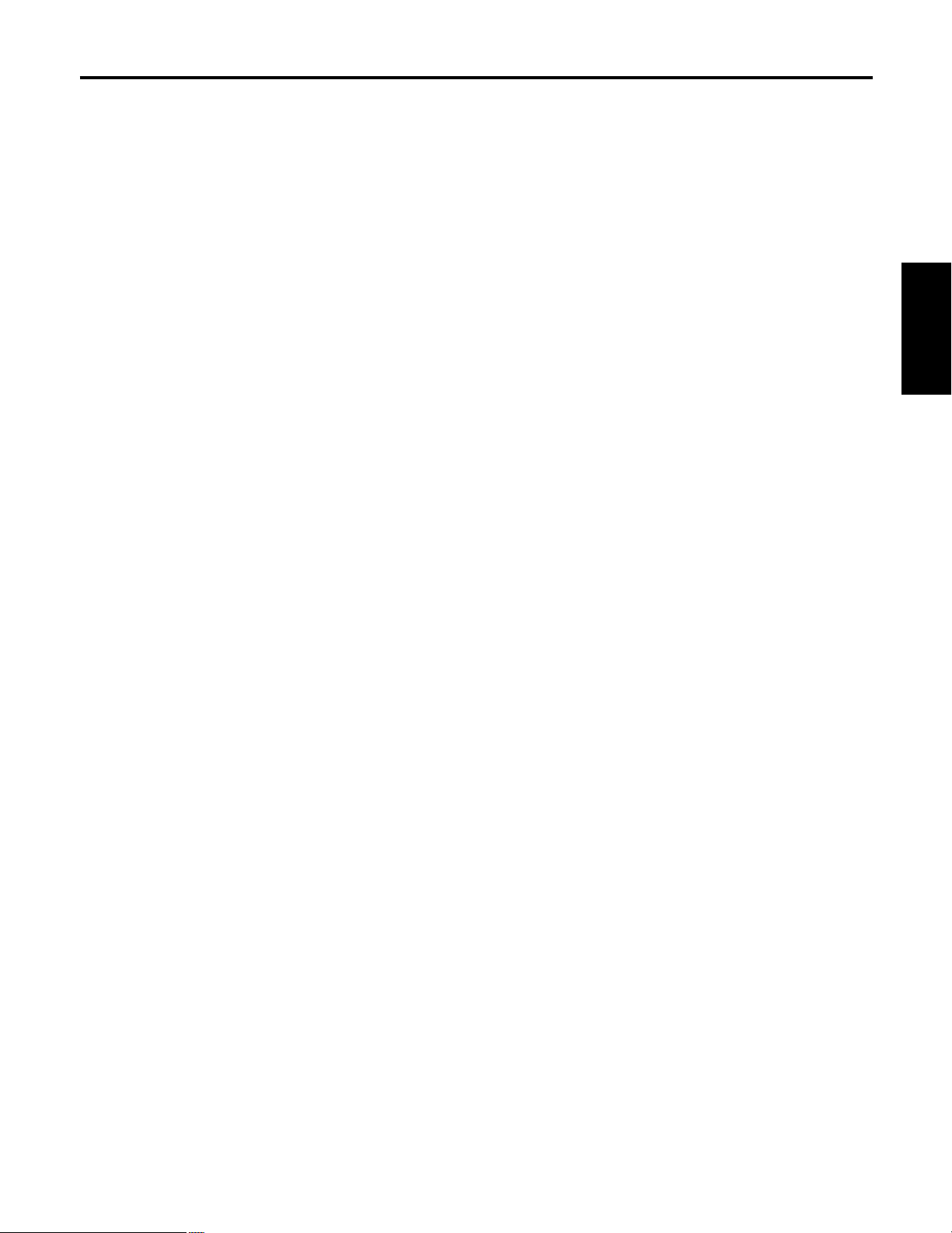
8 (G)
DEUTSCH
Anschlüsse
$ Bei Direktanschluss einer konvertierbaren Kamera
• Schalten Sie zuerst alle Geräte aus, bevor Sie die Anschlüsse vornehmen.
• Verwenden Sie das Netzgerät AW-PS505 für die FSK.
Verbinden Sie die Buchse DC 12V OUT des AW-PS505 über das mit dem AW-PS505 gelieferte Gleichstromkabel mit der
Buchse DC 12V IN der FSK.
• Verwenden Sie das Netzgerät AW-PS505 für die konvertierbare Kamera.
Verbinden Sie die Buchse DC 12V OUT des AW-PS505 über das Kabel AW-CA4T1 mit der Buchse DC 12V IN der
konvertierbaren Kamera.
• Verbinden Sie die Anschlüsse CONTROL OUT TO CAMERA [1] bis [5] der FSK über die Verbindungskabel
(Sonderzubehör) AW-CA50T8 oder AW-CA50T9 + RS-422/RS-232C-Konverter mit den Anschlüssen I/F REMOTE der
konvertierbaren Kameras.
Die Entfernung zwischen der FSK und dem AW-CA50T8 oder AW-CA50T9 + RS-422/RS-232C-Konverter kann mit einem
10Base-T-Geradkabel (entsprechend UTP-Kategorie 5) auf ein Maximum von etwa 1.000 m verlängert werden.
$ Bei Anschluss der FSK an ein System, das Schwenk-/Neigeköpfe, ein
Schwenk-/Neigesteuerpult und eine Kabelkompensatoreinheit enthält
• Schalten Sie zuerst alle Geräte aus, bevor Sie die Anschlüsse vornehmen.
• Verbinden Sie den Anschluss CONTROL OUT TO CONTROL PANEL der FSK über das mit der FSK gelieferte
Schwenk-/Neigesteuerpult-Verbindungskabel mit dem Anschluss CAMERA CONTROL IN FROM ROP des Schwenk/Neigesteuerpult.
• Die Stromversorgung der FSK erfolgt über das Schwenk-/Neigesteuerpult.
• Einzelheiten zum Anschluss der Schwenk-/Neigeköpfe, des Schwenk-/Neigesteuerpults und der Kabelkompensatoreinheit
entnehmen Sie bitte der Bedienungsanleitung des jeweiligen Gerätes.
Page 30
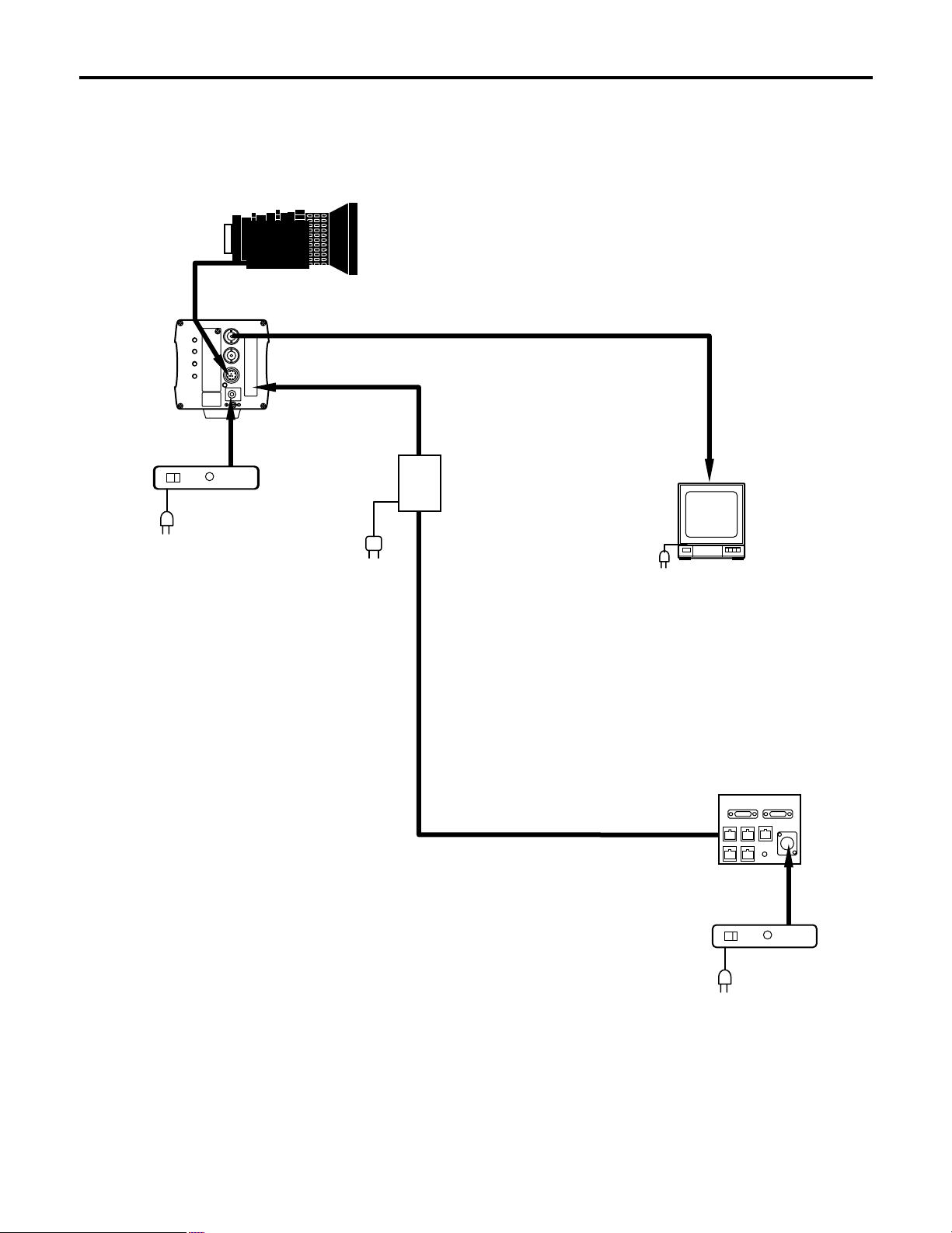
9 (G)
$ Bei Direktanschluss einer Kamera
Zoomobjektiv
Blendensteuerung
Netzgerät
AW-PS505
Netzgerät
AW-PS505
Monitor
Steuersignal
Videosignal
10Base-T-Geradkabel
Fernsteuerkonsole
AW-CB400
Beispiel der Systemkonfiguration
Konvertierbare
Kamera
AW-CA4T1
AW-CA50T8
oder
AW-CA50T9 +
RS-422/RS-232C-Konverter
Mit dem Netzgerät
geliefertes Kabel
Page 31

10 (G)
DEUTSCH
Beispiel der Systemkonfiguration
$ Bei Anschluss der FSK an ein System, das Schwenk-/Neigeköpfe, ein
Schwenk-/Neigesteuerpult und eine Kabelkompensatoreinheit enthält
Konvertierbare
Kamera
Schwenk-/Neigekopf
AW-PH400
FBAS- oder
Komponenten-
Videosignale
Zum Bildmischpult,
Monitor
G/L
Netzgerät
AW-PS505
Netzgerät
AW-PS301
Mit AW-CB400
geliefertes Kabel
AW-CA50T8
oder
AW-CA50T9 +
RS-422/RS-232CKonverter
Monitor
Kopfgarnitur
Kopfgarnitur
Monitor
Monitorumschaltung
Genlocksignale
MONITOR2
MONITOR1
Fernsteuerkonsole
AW-CB400
Schwenk-/Neigesteuerpult
AW-RP400
Kabelkompensatoreinheit
AW-RC400
Wenn ein Schwenk-/Neigekopfsystem und Kameras an die Anschlüsse CONTROL OUT des Schwenk/Neigesteuerpult und die Anschlüsse CONTROL OUT der FSK mit den entsprechenden Nummern
angeschlossen worden sind, hat die von dem an die Anschlüsse CONTROL OUT des Schwenk/Neigesteuerpult angeschlossenen Schwenk-/Neigekopfsystem ausgeübte Kamerasteuerung den
Vorrang, und die direkt an die FSK angeschlossene Kamera kann nicht gesteuert werden.
❈ Einzelheiten zum Anschluss der Schwenk-/Neigeköpfe und des Schwenk-/Neigesteuerpult entnehmen Sie bitte der
Bedienungsanleitung des Schwenk-/Neigesteuerpult.
Mit dem Netzgerät
geliefertes Kabel
Page 32

11 (G)
Beispiel der Systemkonfiguration
$
Wenn der Abstand zwischen der FSK und dem Schwenk-/Neigesteuerpult mehr als 10 m
beträgt
Der Abstand zwischen der FSK und dem Schwenk-/Neigesteuerpult kann unter einer der folgenden Bedingungen mit dem
mitgelieferten Kabel (siehe nachstehende Spezifikationen) und/oder entsprechenden Kabeln bis auf maximal 1.000 m verlängert
werden. (Kabel der erforderlichen Länge vorbereiten.)
• Bis zu 50 m: Verwenden Sie das empfohlene Netzgerät zur Stromversorgung des Schwenk-/Neigesteuerpult.
• Mehr als 50 m: Versorgen Sie die FSK und das Schwenk-/Neigesteuerpult über das empfohlene Netzgerät mit
12V Gleichstrom. In diesem Fall erübrigt sich der Anschluss an +12V IN.
Spezifikationen für beschafftes Kabel
Ferritkern
Ferritkern
Verwenden Sie verdrillte Doppelleitungen.
Verwendete Steckverbinder
Japan Aviation Electronics Industry, Ltd.
Steckverbinder: D02-29PF-N-F0
Kontakt: D02-22-26P-PKG100
(Für AWG 26 bis 28)
Gehäuse: DA-C4-J10
Verwendete Steckverbinder
Japan Aviation Electronics Industry, Ltd.
Steckverbinder: D02-29SF-N-F0
Kontakt: D02-22-26S-PKG100
(Für AWG 26 bis 28)
Gehäuse: DA-C4-J10
Abschirmung Abschirmung
Page 33

12 (G)
DEUTSCH
$ Einschalten
Schalten Sie das Gerät ein.
Stellen Sie zuerst den Netzschalter des für die FSK verwendeten Netzgerätes und die Netzschalter der Kameras auf ON,
und stellen Sie dann den Schalter OPERATE der FSK auf ON.
$ Einstellen der Kabelkompensation jeder Kamera
Einzelheiten über die Bereitstellung der Kabelkompensation für die Kameras finden Sie in der Bedienungsanleitung der
Kabelkompensatoreinheit.
$ Genlock-Einstellungen für jede Kamera
Wenn die Kameras im Genlockmodus verwendet werden sollen, ist eine Phaseneinstellung erforderlich, um die Phasen
zwischen den Kameras und anderen Geräten abzugleichen. Wenn Genlock nicht verwendet werden soll, erübrigt sich die
Genlock-Einstellung.
Einstellung der Horizontalphase
1 Wählen Sie die erste einzustellende Kamera durch Drücken der Taste CAM CONTROL aus.
2 Drücken Sie die Taste MENU, um das Kamera-Einstellungsmenü auf dem LCD-Feld anzuzeigen.
3 Drehen Sie den Knopf CONT, um das Menü G/L SETTING anzuzeigen.
4 Drücken Sie den Knopf CONT, um H PHASE in der unteren Zeile des LCD anzuzeigen.
5 Beobachten Sie die Wellenformen des Genlocksignals (Black-Burst-Signal oder Videosignal (VBS)) und des
Videosignalausgangs auf einem Oszilloskop, und stellen Sie die Horizontalphase durch Drehen des Knopfes CONT so
ein, wie in der nachstehenden Abbildung gezeigt.
6 Wählen Sie die nächste Kamera durch Drücken der Taste CAM CONTROL aus, und stellen Sie deren Horizontalphase
ein.
Wiederholen Sie diesen Vorgang für alle angeschlossenen Kameras.
Die Horizontalphase hier einstellen.
Externer Synchron(Genlock)-Signaleingang
(Black-Burst-Signal)
Videosignalausgang
Bedienungsverfahren
Page 34

13 (G)
Bedienungsverfahren
Einstellung der Hilfsträgerphase
1 Wählen Sie die erste einzustellende Kamera durch Drücken der Taste CAM CONTROL aus.
2 Drücken Sie die Taste MENU, um das Menü auf dem LCD-Feld anzuzeigen.
3 Drehen Sie den Knopf CONT, um das Menü G/L SETTING anzuzeigen.
4 Drücken Sie den Knopf CONT zweimal, um SC COARSE in der unteren Zeile des LCD anzuzeigen. Nun kann die
Grobeinstellung der Hilfsträgerphase durch Drehen des Knopfes CONT durchgeführt werden.
Bei dreimaligem Drücken des Knopfes CONT erscheint SC FINE, worauf die Feineinstellung der Hilfsträgerphase durch
Drehen des Knopfes CONT durchgeführt werden kann.
5 Stellen Sie die Phase mit SC COARSE und SC FINE so lange ein, bis die Hilfsträgerphase (Farbe) des
Videosignalausgangs mit den Farben des Programmausgangs (Split-Farbbalkenausgang) des Bildmischpults oder eines
anderen als Referenz dienenden Gerätes übereinstimmt.
Bei Verwendung eines Vektorskops kann die Farbphase genauer eingestellt werden.
6 Wählen Sie die nächste Kamera durch Drücken der Taste CAM CONTROL aus, und stellen Sie deren Hilfsträgerphase
ein.
Wiederholen Sie diesen Vorgang für alle angeschlossenen Kameras.
$ Video-Einstellung der Kameras
Diese Einstellung wird durchgeführt, wenn der Schwarzwert mehrerer Kameras angeglichen werden soll.
1 Wählen Sie die erste einzustellende Kamera durch Drücken der Taste CAM CONTROL aus.
2 Schalten Sie die Objektivblende auf manuelle Einstellung um, und schließen Sie die Blende.
3 Stellen Sie den Schwarzpegel unter Zuhilfenahme eines Oszilloskops mit dem Gesamtschwarzwertregler ein, bis er mit
dem Referenzpegel übereinstimmt.
4 Wählen Sie die nächste Kamera durch Drücken der Taste CAM CONTROL aus, und stellen Sie deren Schwarzwert ein.
Wiederholen Sie diesen Vorgang für alle angeschlossenen Kameras.
White
Yellow
Cyan
Green
Magenta
Red
Blue
Black
Farbbalken der Kamera
Splitlinie
Farbbalken der
Spezialeffekteinheit
Schwarzpegel auf
Referenzpegel einstellen.
Page 35

14 (G)
DEUTSCH
$ Bedienungsverfahren
Die GAIN-Daten erscheinen zuerst, wenn der Schalter
OPERATE auf ON gestellt wird.
Wenn die Taste MENU gedrückt wird, ändert sich die
Anzeige in der nachstehenden Reihenfolge. Danach kehrt
sie wieder zum Verstärkungs-Einstellbildschirm zurück.
Z Verstärkungs-Einstellung
;
Z Schwarzwert-Einstellung
;
Z DTL-Einstellung
(bei Einstellung von SCENE FILE auf USER-Modus)
Z DTL-Einstellung
(bei Wahl von 1, 2 oder 3 für SCENE FILE)
;
Z Kamera-Einstellungen
;
Z Fernsteuerkonsole-Einstellungen
;
Z LCD aus
(LCD aus)
(FSK-Einstellungen)
(Kamera-Einstellungsposten)
DETAIL
HIGH
DETAIL H DETAIL
15
PEDESTAL T: 0
R: 0 B: 0
GAIN 0dB
R: 0 B: 0
1 Verstärkungs-Einstellung
Die Verstärkung der mit der Taste CAM CONTROL
gewählten Kamera wird auf dieser Anzeige eingestellt.
Der analoge Verstärkungserhöhungswert erscheint
rechts in der oberen Zeile, und die Verstärkungsdaten für
die leuchtende Taste GAIN werden angezeigt.
Die R- und B-Verstärkungseinstellungen werden in der
unteren Zeile angezeigt.
Durch Drehen des Knopfes R oder B GAIN wird die Roder B-Verstärkung erhöht bzw. verringert. Der
einstellbare Wert hängt von der jeweiligen Kamera ab.
Die Werte, die dem Weißabgleich A und B entsprechen,
können im Speicher abgelegt werden. Wenn der
automatische Einstellmodus (ATW der Tasten ATW, A
und B) für den Weißabgleich gewählt worden ist,
erscheint “– – –” auf dem Display, und die Verstärkung
kann nicht eingestellt werden.
2 Schwarzwert-Einstellung
Der Schwarzwert der mit der Taste CAM CONTROL
gewählten Kamera wird auf dieser Anzeige eingestellt.
Die Gesamtschwarzwert-Einstellung wird in der oberen
Zeile angezeigt, während die Einstellungen für den Rund B-Schwarzwert in der unteren Zeile angezeigt
werden. Durch Drehen des Knopfes R oder B PED wird
der R- oder B-Schwarzwert erhöht bzw. verringert. Der
einstellbare Wert hängt von der jeweiligen Kamera ab.
3 DTL-Einstellung
Der horizontale und vertikale Detailwert der mit der Taste
CAM CONTROL gewählten Kamera wird auf diesen
Anzeigen eingestellt. Wenn USER für SCENE FILE
gewählt wird, kann ein beliebiger Wert von 0 bis 63 als
Pegel für H DETAIL und V DETAIL eingestellt werden.
Drücken Sie den Schalter CONT, um zwischen H und V
umzuschalten. Wenn 1, 2 oder 3 für SCENE FILE
gewählt wird, kann mit dem Knopf CONT zwischen HIGH
und LOW umgeschaltet werden.
4 Kamera-Einstellungen
Die Detaileinstellungen der mit der Taste CAM
CONTROL gewählten Kamera werden auf diesen
Anzeigen eingestellt. Wählen Sie den Einstellungsposten
durch Drehen des Knopfes CONT, und drücken Sie dann
den Knopf, um die Einstellungen in der unteren Zeile
anzuzeigen. Die Einstellung kann geändert werden,
indem der Knopf CONT während der Anzeige der
Einstellung gedreht wird. Drücken Sie nach Abschluss
der Einstellung den Knopf CONT, um die Anzeige der
unteren Zeile zu löschen, damit ein weiterer
Einstellungsposten gewählt werden kann.
5 Fernsteuerkonsole-Einstellungen
Die Steuergeräte-Einstellungen werden auf diesen
Anzeigen durchgeführt. Die Bedienungsweise ist die
gleiche wie für “4 Kamera-Einstellungen”.
6 Verlassen des Einstellungsmenüs
Drücken Sie die Taste MENU, um das Einstellungsmenü
zu verlassen.
Menüeinstellungen
Page 36

15 (G)
Menüeinstellungen
$ Auf der Kamera-Einstellungsanzeige verfügbare Posten
A.IRIS LEVEL –50 bis +50 0
A.IRIS PEAK/AVG P50 bis A50 0
A.IRIS AREA ALL, CENTER, TOP CUT
TOP CUT,
BTM CUT, L/R CUT
SHUTTER 1/120, 1/250, 1/500, OFF
1/1000, 1/2000,
1/4000, 1/10000,
SYN-SCAN, ELC
SYNCHRO SCAN
DIGITAL GAIN 0, 6, 12, 18, 24, 30dB 0dB
AGC MAX LEVEL OFF, 6, 12, 18, 24, 30,
N/Eye L, N/Eye H
CHARGE TIME 2S, 1S, 1/2S, 1/4S, 1/8S, 1/15S, OFF
1/30S, OFF, AUTO,
CHROMA LEVEL –3 bis +3 0
ATW SPEED SLOW2, SLOW1, MIDDLE
MIDDLE,
FAST1, FAST2
NEGA/POSI POSI, NEGA POSI
H PHASE –206 bis +49 0
SC COARSE 0°, 90°, 180°, 270° 0°
SC FINE –511 bis +511 0
DETAIL BAND 1 bis 5 2
NOISE SUPPRESS 0 bis 10 3
LEVEL DEPENDENT 0% bis 25% 0%
DARK DETAIL 0 bis 5 0
CHROMA DETAIL 0 bis 15 0
FLESH DTL LEVEL LOW, MID, HIGH MID
CORNER DETAIL OFF, ON OFF
PRECISION DTL OFF, ON OFF
MATRIX B_Mg GAIN –127 bis +127 0
MATRIX B_Mg PHAS –127 bis +127 0
MATRIX Mg GAIN –127 bis +127 0
MATRIX Mg PHASE –127 bis +127 0
MATRIX Mg_R GAIN –127 bis +127 0
MATRIX Mg_R PHAS –127 bis +127 0
MATRIX R GAIN –127 bis +127 0
MATRIX R PHASE –127 bis +127 0
MATRIX R_Yl GAIN –127 bis +127 0
MATRIX R_Yl PHAS –127 bis +127 0
MATRIX Yl GAIN –127 bis +127 0
MATRIX Yl PHASE –127 bis +127 0
MATRIX Yl_G GAIN –127 bis +127 0
MATRIX Yl_G PHAS –127 bis +127 0
Posten Einstellung Anfangswert
Page 37

16 (G)
DEUTSCH
MATRIX G GAIN –127 bis +127 0
MATRIX G PHASE –127 bis +127 0
MATRIX G_Cy GAIN –127 bis +127 0
MATRIX G_Cy PHAS –127 bis +127 0
MATRIX Cy GAIN –127 bis +127 0
MATRIX Cy PHASE –127 bis +127 0
MATRIX Cy_B GAIN –127 bis +127 0
MATRIX Cy_B PHAS –127 bis +127 0
MATRIX B GAIN –127 bis +127 0
MATRIX B PHASE –127 bis +127 0
GAMMA 0.35 bis 0.55 0.45
KNEE POINT DYNAMIC, 88%
88% bis 98%
WHITE CLIP 95% bis 110% 110%
FLARE R 0 bis 100 0
FLARE G 0 bis 100 0
FLARE B 0 bis 100 0
BLACK STRETCH OFF, ON OFF
CLEAN DNR OFF, LOW, HIGH OFF
3D-DNR OFF, LOW, MID, HIGH OFF
2D-LPF OFF, LOW, HIGH OFF
FIELD/FRAME FIELD, FRAME FIELD/FRAME
SIGNAL SELECT R/G/B , Y/Pb/Pr, Y/C Y/Pb/Pr
DIGITAL EXTENDER OFF, ON OFF
ZEBRA INDICATOR OFF, ON OFF
ZEBRA LEVEL 70% bis 110%
SAFETY ZONE 1, 2, 3, 4, 5, OFF 4
EVF OUTPUT Y, CVBS CVBS
Posten Einstellung Anfangswert
❈ Hinweis zu den Kamera-Einstellungsposten
Die steuerbaren Funktionen sind je nach der angeschlossenen Kamera unterschiedlich.
Wenn eine Kamera eine bestimmte Funktion nicht unterstützt, bleibt die betreffende Einstellung unwirksam, selbst wenn die
Funktion im Menü angezeigt wird.
Einzelheiten über die Funktionen einer bestimmten Kamera entnehmen Sie bitte der Bedienungsanleitung der betreffenden
Kamera.
Menüeinstellungen
Page 38

17 (G)
Menüeinstellungen
$ Auf dem Einstellungsdisplay der Fernsteuerkonsole wählbare Posten
Einstellungen OPTION A - D (NOT USE, TELE, WIDE, NEAR, FAR, AF, IR THROUGH, 1/16ND, 1/64ND)
Die folgenden Funktionen können den Tasten OPTION SW [A] bis [D] zugewiesen werden.
NOT USE: Die Funktion der Taste wird aufgehoben.
TELE, WIDE, NEAR, FAR:
Wenn eine konvertierbare Kamera oder die Kamera AW-E655, in die eine Optionskarte mit ObjektivSchnittstellenfunktion eingesetzt ist, direkt an die FSK angeschlossen wird, können Zoom- und
Fokussierbetrieb des motorgetriebenen Objektivs gesteuert werden.
Bei Wahl der Einstellung TELE erfolgt eine Zoomfahrt des Objektivs in Richtung “TELE”, solange die
Optionstaste gedrückt gehalten wird.
Bei Wahl der Einstellung WIDE erfolgt eine Zoomfahrt des Objektivs in Richtung “WIDE”, solange die
Optionstaste gedrückt gehalten wird.
Bei Wahl der Einstellung NEAR erfolgt eine Fokussierung des Objektivs in Richtung “NEAR”, solange die
Optionstaste gedrückt gehalten wird.
Bei Wahl der Einstellung FAR erfolgt eine Fokussierung des Objektivs in Richtung “FAR”, solange die
Optionstaste gedrückt gehalten wird.
AF: Wenn ein Objektiv mit Autofokusfunktion verwendet wird, können die Einstellungen ON und OFF der
Autofokusfunktion gesteuert werden.
Mit jedem Drücken der Taste wird die Einstellung von ON auf OFF oder umgekehrt umgeschaltet.
Wenn die Autofokus-Funktion auf ON gesetzt wird, leuchtet die Lampe der Taste, der diese Funktion
zugewiesen wurde; wenn die Funktion auf OFF gesetzt wird, erlischt die Lampe.
IR THROUGH: Die Einstellung des motorgetriebenen Filters der AW-E655 wird auf IR THROUGH gesetzt. Durch erneutes
Drücken der Taste erfolgt eine Umschaltung auf NORMAL.
Die Tastenlampe leuchtet auf, wenn die Filtereinstellung auf IR THROUGH gesetzt wird, und erlischt, wenn
ein anderer Filter gewählt wird.
1/16 ND: Die Einstellung des motorgetriebenen Filters der AW-E655 wird auf 1/16ND gesetzt. Durch erneutes
Drücken der Taste erfolgt eine Umschaltung auf NORMAL.
Die Tastenlampe leuchtet auf, wenn die Filtereinstellung auf 1/16ND gesetzt wird, und erlischt, wenn ein
anderer Filter gewählt wird.
1/64 ND: Die Einstellung des motorgetriebenen Filters der AW-E655 wird auf 1/64ND gesetzt. Durch erneutes
Drücken der Taste erfolgt eine Umschaltung auf NORMAL.
Die Tastenlampe leuchtet auf, wenn die Filtereinstellung auf 1/64ND gesetzt wird, und erlischt, wenn ein
anderer Filter gewählt wird.
Einstellung BUZZER (OFF/ON)
Mit diesem Posten wird die Einstellung für den Summer in der Fernsteuerkonsole auf ON oder OFF gesetzt. Bei Wahl von
OFF ertönt der Summer nicht.
Der Summer ertönt, wenn die Taste CALL gedrückt wird.
Posten Einstellung Anfangswert
OPTION A
OPTION B NOT USE, TELE, WIDE, FAR, NEAR, AF
NOT USE
OPTION C IR THROUGH, 1/16ND, 1/64ND
OPTION D
BUZZER OFF, ON ON
Page 39

18 (G)
DEUTSCH
1 Die Gummikappen von den Seitenwänden entfernen.
2 Die Rackmontageadapter mit den mitgelieferten Befestigungsschrauben (M4!8 mm) befestigen. Gummikappen
entfernen.
1 Die Gummikappen von den Seitenwänden der AW-CB400 entfernen.
2 Die mitgelieferten Verbindungsschrauben (Stufenschrauben) auf der Seite der FSK, die mit dem AW-RP400 verbunden
werden soll, in die zwei Bohrungen eindrehen.
3 Kleben Sie die Verbindungsaufkleber konzentrisch zu den Verbindungsschrauben auf die Seitenwand des AW-RP400.
4 Die Löcher des AW-CB400 auf die Verbindungsschrauben ausrichten, die Konsole in Pfeilrichtung verschieben, wie
in der Abbildung gezeigt, und die beiden Geräte zu einer integrierten Einheit zusammenschließen.
5 Die Verbindungsplatte an den Bodenplatten von AW-RP400 und AW-CB400 befestigen.
6 Die Rackmontageadapter mit den mitgelieferten Befestigungsschrauben (M4!8 mm) anbringen.
Verbindungsschrauben (Stufenschrauben)
❈ Wenn das AW-RP400 links von der AW-CB400 montiert werden soll.
Mitgelieferte
Befestigungsschrauben
(M4!8 mm) ...... 4 Stück
Befestigungsschrauben (Zubehör)
M4!8 mm ..... 4 Stück
Verbindungsplatte
Gummikappen entfernen.
Gummikappe
Verbindungsschrauben (Stufenschrauben)
Rackmontageverfahren der FSK
Zusammenschluss von FSK und AW-RP400 und Einbau der verbundenen Einheiten in ein Rack
Verbindungsaufkleber
Verbindungsaufkleber
<HINWEIS> ≥ Die AW-CB400 ist 100 mm breit. Soll die Konsole in ein Vollformatrack (das Einheiten mit einer
Gesamtbreite von 420 mm aufnimmt) eingebaut werden, erweitern Sie die Breite der AW-CB400 mit
Platten oder anderen Teilen, damit sie breitenmäßig in das Rack passt.
≥ Soll die AW-CB400 zusammen mit dem AW-RP400 eingebaut werden, entspricht die resultierende Breite
der Gesamtbreite des Racks (das Einheiten mit einer Gesamtbreite von 420 mm aufnimmt).
Rackmontageadapter
100mm
AW-CB400
AW-RP400
AW-CB400
Page 40

5 Die Anschlusstafel mit den Schrauben an der
Bodenplatte befestigen.
Schrauben (!3)
Anschlusstafel
anbringen.
19 (G)
Ändern der Einbauposition der Anschlusstafel
1 Die drei Schrauben an Bodenplatte und Seitenwänden
herausdrehen, um die Deckplatte abzunehmen.
2 Die drei Schrauben an Rückwand und Seitenwänden
herausdrehen, um die Anschlusstafel abzunehmen.
3 Die Deckplatte mit den Schrauben an der Rückwand
befestigen.
4 Entfernen Sie die zwei Gummifüße von der Deckplatte.
Schrauben (!3)
Deckplatte
entfernen.
Schrauben (!3)
Anschlusstafel
Schrauben (!3)
Deckplatte anbringen.
Die Einbauposition der Anschlusstafel kann zwischen Rückwand und Bodenplatte gewechselt werden.
(Rückseite)
(Rückseite)
Gummifüße
Page 41

20 (G)
DEUTSCH
Eingänge
DC 12V IN: XLR, 4-polig
GND: Erdklemme
Ausgänge
CONTROL OUT
TO CONTROL PANEL: D-SUB, 29-polig
CONTROL OUT
TO CAMERA 1 bis 5: RJ45, Kamerasteuerung RS-422-Pegel
10Base-T-Geradkabel (UTP-Kategorie 5), max. 1.000 m
Eingänge/Ausgänge
INCOM (Deckplatte): XLR, 4-polig
TALLY/INCOM: D-SUB, 15-polig
TALLY: Kontakteingang (Keine Spannung über 5V anlegen.)
INCOM: 4-Leitungs-System
Schalterfunktionen: DATA SET, Menü, Kamerasteuerungswahl, DTL, Szenendateiwahl, Verstärkungswahl,
BAR/CAM-Umschaltung, Weißabgleichwahl, AWC, ABC, Aufruf, AUTO/MANU/LOCKUmschaltung der Objektivblende, Optionstasten (1 bis 4)
Einstellungsfunktionen: LCD-Kontrast, INCOM-Pegel, Objektivblende, Menüeinstellungen, R-GAIN, B-GAIN,
Schwarzwert, R-PED, B-PED
Betriebstemperatur: –10°C bis +45°C
Lagertemperatur: –20°C bis +60°C
Betriebsluftfeuchtigkeit: 30% bis 90% (keine Kondensation)
Abmessungen (B!H!T): 100!85!266 mm
Gewicht: 1,4 kg
Gehäuse: Farbe entspricht Munsell 3.5
Bei den obigen Gewichts- und Abmessungsangaben handelt es sich um Näherungswerte.
Änderungen der technischen Daten vorbehalten.
Versorgungsspannung: 12,0 V Gleichstrom
Leistungsaufnahme: 3,8 W
Technische Daten
1
ist die Sicherheitsinformation.
Page 42

1 (F)
Consignes de sécurité
VERSION FRANÇAISE
(FRENCH VERSION)
1
Informations concernant la sécurité.
$
Ne pas dévisser le couvercle.
Pour réduire tout risque d’électrocution, ne pas retirer
le couvercle. Il ne se trouve à l’intérieur aucune pièce
qui puisse être réparée par l’utilisateur.
Confier toute réparation à un personnel qualifié.
ATTENTION:
POUR ÉVITER TOUT RISQUE D’INCENDIE,
DE CHOCS ÉLECTRIQUES OU
D’INTERFÉRENCES, N’UTILISER QUE LES
ACCESSOIRES RECOMMANDÉS.
AVERTISSEMENT:
POUR RÉDUIRE TOUT RISQUE DE FEU OU
DE CHOC ÉLECTRIQUE, ÉLOIGNER
L’APPAREIL DES LIQUIDES - UTILISER ET
RANGER UNIQUEMENT DANS UN ENDROIT
NE RISQUANT PAS DE RECEVOIR DES
GOUTTES OU D’ÊTRE ASPERGÉ DE
LIQUIDES, ET NE PAS METTRE DE
RÉCIPIENT RENFERMANT DES LIQUIDES
SUR LE DESSUS DE L’APPAREIL.
Remarque:
La plaque signalétique (plaque du numéro de
série) est située sur la face inférieure de
l’appareil.
AVERTISSEMENT:
POUR ÉVITER TOUT RISQUE DE
BLESSURES, L’APPAREIL DOIT ÊTRE
SOLIDEMENT FIXÉ AU PLANCHER/MUR
CONFORMÉMENT AUX INSTRUCTIONS
D’INSTALLATION.
Avertissement qu'un appareil dont la construction
respecte la CLASSE 1 doit être raccordé à une prise
secteur avec raccordement de terre de protection.
ATTENTION:
POUR MAINTENIR UNE BONNE
VENTILATION, NE PAS INSTALLER NI
PLACER L’APPAREIL DANS UNE ÉTAGÈRE,
UN MEUBLE ENCASTRÉ NI AUCUN ENDROIT
CONFINÉ. POUR ÉVITER TOUT RISQUE DE
CHOC ÉLECTRIQUE OU DE FEU DÛ À UNE
SURCHAUFFE, VÉRIFIER QU’AUCUN
RIDEAU NI AUCUN AUTRE MATÉRIAU NE
FAIT OBSTACLE À LA VENTILATION.
Page 43

Ce mode d’emploi décrit chacun des appareils suivants :
Panneau de commande de balayage panoramique :
AW-RP400
Tête panoramique : AW-PH400
Module de compensation de câble: AW-RC400
2 (F)
FRANÇAIS
Accessoires
Introduction
Table des matières
Ce panneau de commande à distance (ROP) permet de
commander un maximum de cinq caméras convertibles.
Les rubriques de menu pour le réglage des fonctions des
caméras se sélectionnent sur l’écran LCD du panneau de
commande à distance.
La distance de raccordement entre le ROP et les caméras
convertibles peut être rallongé jusqu’à un maximum de
1 000 mètres.
En raccordant le ROP au panneau de commande de
balayage panoramique à l’aide du câble fourni, il est
possible de commander les caméras convertibles montées
sur les têtes panoramiques.
Introduction ............................................................. 2
Accessoires ............................................................. 2
Précautions d’utilisation ........................................ 3
Les commandes et leurs fonctions ....................... 4
Panneau avant ............................................................... 4
Panneau arrière .............................................................. 7
Raccordements ....................................................... 8
Raccordement direct d’une caméra convertible ............. 8
Raccordement du ROP à un système comprenant des
têtes panoramiques, un panneau de commande de
balayage panoramique et un module de
compensation de câble .............................................. 8
Exemple de configuration du système ................. 9
Raccordement direct à une caméra ............................... 9
Raccordement du ROP à un système comprenant des
têtes panoramiques, un panneau de commande de
balayage panoramique et un module de
compensation de câble............................................. 10
Si la distance entre le ROP et le panneau de commande de
balayage panoramique est supérieure à 10 mètres
...... 11
Procédures de fonctionnement ........................... 12
Mise sous tension ......................................................... 12
Réglage de la compensation de câble de
chaque caméra......................................................... 12
Réglage du genlock pour chaque caméra .................... 12
Réglage vidéo des caméras ......................................... 13
Réglage des menus .............................................. 14
Méthode de fonctionnement ......................................... 14
Rubriques qu’il est possible de sélectionner
à l’écran de réglage de caméra ............................... 15
Rubriques qui peuvent être sélectionnées à l’affichage
des paramètres du panneau de commande
à distance ................................................................ 17
Montage du ROP dans un rack ............................ 18
Jonction du ROP au AW-RP400 et montage des
appareils joints dans un rack .......................... 18
Modification de la position
du panneau des connecteurs ........................ 19
Fiche technique ..................................................... 20
Câble de raccordement de panneau de commande de
balayage panoramique (AW-RP400) ........................ 1
Connecteur de signalisation/INCOM
(D-SUB, 15 broches) ................................................ 1
Adaptateurs de montage en rack .................................... 2
Armature de jonction ....................................................... 1
Vis de montage (M4!8 mm) .......................................... 8
Vis de jonction (vis graduées) ......................................... 2
Autocollant de jonction .................................................... 2
Remarque
Lorsqu’on doit mettre le panneau de commande à
distance au rebut à la fin de sa durée de vie, confier cette
opération à un spécialiste afin de protéger
l’environnement.
Page 44

3 (F)
Précautions d’utilisation
≥ Manipuler le ROP avec précaution.
Ne pas faire tomber le ROP ni le soumettre à un choc puissant car cela pourrait provoquer un dysfonctionnement ou des
accidents.
≥ Utiliser le ROP à une température ambiante comprise entre –10°C et +45°C.
L’utilisation du ROP dans des endroits où la température tombe au-dessous de –10°C ou au-dessus de 45°C peut affecter
ses pièces internes.
≥ Couper l’alimentation avant de brancher ou de débrancher les câbles.
Il faut absolument couper l’alimentation avant de brancher ou de débrancher les câbles.
≥ Entretien
Essuyer le ROP avec un chiffon sec. Pour enlever la saleté rebelle, tremper un chiffon dans une solution diluée de détergent
de cuisine, bien le tordre, et essuyer délicatement le ROP.
<Attention>
≥ Ne pas utiliser de benzine, de diluants pour peinture ni aucun autre liquide volatile.
≥ Si l’on utilise un chiffon de nettoyage chimique, lire attentivement ses précautions d’utilisation.
Page 45

4 (F)
FRANÇAIS
Les commandes et leurs fonctions
1 Voyants de signalisation (TALLY) [1] à [5]
Lorsque des signaux de signalisation sont envoyés aux
connecteurs de signalisation/INCOM [1] à [5] (L) du
panneau arrière, les voyants des numéros correspondant
à ces connecteurs s’allument. Lorsque des signaux de
signalisation sont envoyés aux connecteurs de
signalisation [1] à [5] du panneau de commande de
balayage panoramique, les voyants des numéros
correspondant à ces connecteurs s’allument également si
le panneau de commande est raccordé au ROP.
2 Potentiomètre de contraste d’écran LCD
(LCD CONTRAST)
Il permet de régler le contraste de l’écran LCD.
3 Touche de réglage des données (DATA SET)
Appuyer simultanément sur la touche DATA SET et sur
les touches CAM CONTROL (6) [1] à [5] pour
synchroniser les données de réglage enregistrées dans
les caméras sélectionnées sur les données de réglage
enregistrées dans le ROP ou vice versa.
Appuyer uniquement sur la touche DATA SET pour
synchroniser les données de réglage enregistrées dans
toutes les caméras raccordées au ROP.
≥ Avec les caméras AW-E300, AW-E300A, AW-E600 et
AW-E800A, les données enregistrées dans le ROP
sont transmises aux caméras. Avec les caméras
AW-E350, AW-E650, AW-E655 et AW-E750, les
données enregistrées dans les caméras sont
transmises au ROP. Le transfert des données prend
environ deux à trois minutes.
≥ Appuyer sur cette touche lorsqu’on utilise le ROP pour
la première fois ou qu’on remplace la caméra.
4 Touche de menu (MENU)
Appuyer sur cette touche pour activer et désactiver le
menu de réglage.
5 Écran LCD
Il affiche les réglages en cours.
6 Touches de sélection de commande (CAM
CONTROL) [1] à [5]
Si les caméras sont raccordées directement au ROP, les
voyants des touches correspondant aux numéros des
touches sélectionnées s’allument, et la commande des
caméras sélectionnées s’effectue en appuyant sur les
touches [1] à [5].
Si le ROP est raccordé au panneau de commande de
balayage panoramique pour l’utilisation, il sera possible
de sélectionner les caméras installées sur la tête
panoramique qui est raccordée au panneau de
commande de balayage panoramique. Les touches
correspondant aux numéros sélectionnés s’allument, et il
est possible de piloter les caméras sélectionnées.
Si le ROP est raccordé au panneau de commande de
balayage panoramique, il est possible de régler la
fonction de sélection des caméras sur “From pan/tilt
control panel only”, “From ROP only” ou “From both”,
selon le paramètre sélectionné par le panneau de
commande de balayage panoramique. Pour les détails,
voir le mode d’emploi du panneau de commande de
balayage panoramique.
5
6
7
8
9
:
;
=
>
@
<
?
A
C
D
E
F
G
H
J
I
3421
B
$ Panneau avant
Page 46

5 (F)
7 Touche de détail (DTL)
Chaque fois qu’on appuie sur cette touche, le détail
s’active (ON) et se désactive (OFF) alternativement.
Lorsque le détail est activé, le voyant de la touche
s’allume; s’il est désactivé, le voyant de la touche s’éteint.
Pendant que le détail est activé, le réglage s’effectue à
l’aide du menu.
8 Touches de fichier de scène (SCENE FILE)
[USER/1/2/3]
Elles permettent de sélectionner les fichiers de scène de
la caméra.
9 Touches de gain (GAIN) [0dB/L/M/H/AGC]
Elles permettent de régler le gain de la caméra.
La fonction d’augmentation du gain se règle sur quatre
niveaux au choix avec les touches GAIN 0dB, L, M et H.
Il est possible de régler la valeur d’augmentation du gain
des touches L, M et H avec les menus respectifs.
Quand on appuie sur la touche AGC, l’AGC est activé, et
le gain se règle automatiquement en fonction de la
quantité de lumière.
La valeur maximale possible du gain AGC se règle avec
le menu.
: Touche de réglage automatique de la balance
des noirs (ABC)
Appuyer sur cette touche pour régler automatiquement la
balance des noirs.
Pendant le réglage de la balance des noirs, le voyant de
la touche clignote; lorsque le réglage est terminé, le
voyant s’éteint; il s’allume si le réglage de la balance des
noirs n’a pas été possible.
≥ La touche ABC ne fonctionne pas si l’on a sélectionné
la mire de couleur avec la touche BAR/CAM (<) (le
voyant de la touche est allumé).
; Touche de réglage automatique de la balance
des blancs (AWC)
Si l’on appuie sur cette touche alors qu’on a sélectionné
la touche A ou B parmi les touches ATW/A/B (=), le
réglage de la balance des blancs s’effectue
automatiquement, et le réglage s’enregistre dans la
mémoire AWC A ou AWC B de la caméra. Pendant le
réglage de la balance des blancs, le voyant de la touche
AWC clignote, et lorsque le réglage est correct, le voyant
s’éteint. Il s’allume si le réglage de la balance des blancs
n’a pas été possible.
≥ La touche AWC ne fonctionne pas si l’on a sélectionné
la mire de couleur avec la touche BAR/CAM (<) (le
voyant de la touche est allumé) ou qu’on a sélectionné
la touche ATW parmi les touches ATW/A/B (=) (le
voyant ATW est allumé).
≥ Il n’est pas toujours possible de régler la balance des
blancs si l’écran n’affiche pas d’image refermant du
blanc.
< Touche de mire de couleur/caméra (BAR/CAM)
Elle permet de sélectionner les signaux de sortie vidéo
de la caméra.
Chaque fois qu’on appuie sur cette touche, les signaux
de la caméra passent des signaux de la mire de couleur
aux signaux vidéo et vice versa.
Si l’on sélectionne les signaux de la mire de couleur, le
voyant de la touche s’allume; si l’on sélectionne les
signaux vidéo, le voyant s’éteint.
= Touches ATW/A/B
Elles permettent de sélectionner le mode de réglage de
la balance des blancs.
ATW: Si l’on appuie sur la touche ATW, le mode de
réglage automatique est activé pour la balance
des blancs, et le voyant de la touche ATW
s’allume.
A: Si l’on appuie sur la touche A, la balance des
blancs enregistrée dans la mémoire AWC A de la
caméra est activé, et le voyant de la touche A
s’allume. Si l’on appuie sur la touche AWC (;)
après avoir appuyé sur la touche A, le réglage de
la balance des blancs s’effectue
automatiquement, et il s’enregistre de même dans
la mémoire AWC A de la caméra.
B: Si l’on appuie sur la touche B, la balance des
blancs enregistrée dans la mémoire AWC B de la
caméra est activé, et le voyant de la touche B
s’allume. Si l’on appuie sur la touche AWC (;)
après avoir appuyé sur la touche B, le réglage de
la balance des blancs s’effectue
automatiquement, et il s’enregistre de même dans
la mémoire AWC B de la caméra.
> Molettes R/B GAIN
Elles permettent de régler la balance des blancs
manuellement quand on a sélectionné la touche A ou B
parmi les touches ATW/A/B (=) et que le réglage de la
balance des blancs s’est effectué automatiquement en
appuyant sur la touche AWC (;).
Pour exercer la commande de l’AW-E350, de l’AW-E650,
de l’AW-E655 ou de l’AW-E750, il est possible de
commuter le paramètre de réglage de la molette de
“grand” sur “petit” et vice versa en appuyant sur la
molette CONT.
? Molettes R/B PED
Elles permettent de régler la balance des noirs
manuellement après avoir activé le réglage automatique
de la balance des noirs en appuyant sur la touche ABC
(:).
Pour exercer la commande de l’AW-E350, de l’AW-E650,
de l’AW-E655 ou de l’AW-E750, il est possible de
commuter le paramètre de réglage de la molette de
“grand” sur “petit” et vice versa en appuyant sur la
molette CONT.
@ Touches OPTION SW [A à D]
Pour les détails sur les rubriques qu’il est possible de
régler sur ces touches OPTION SW, voir “Réglage des
menus”.
Les commandes et leurs fonctions
Page 47

6 (F)
FRANÇAIS
Les commandes et leurs fonctions
A Molette PED
Elle permet de régler la suppression totale des caméras.
Pour exercer la commande de l’AW-E350, de l’AW-E650,
de l’AW-E655 ou de l’AW-E750, il est possible de
commuter le paramètre de réglage de la molette de
“grand” sur “petit” et vice versa en appuyant sur la
molette CONT.
B
Touche de diaphragme (IRIS [AUTO/MANU/LOCK])
Elle permet de sélectionner la méthode de réglage du
diaphragme des caméras sélectionnées avec les touches
CAM CONTROL. Chaque fois qu’on appuie sur la
touche, le réglage change dans l’ordre suivant : AUTO,
MANU et LOCK.
AUTO: Les caméras règlent automatiquement le
diaphragme en fonction de la quantité de
lumière, et le voyant de la touche s’allume.
MANU: Le diaphragme se règle manuellement avec la
molette IRIS (I). Avec ce réglage, le voyant de
la touche s’éteint.
LOCK: Le diaphragme se verrouille au réglage effectué
manuellement. Il n’est pas possible de le régler
en tournant la molette IRIS (I). Quand on
tourne la molette IRIS (I), le voyant de la
touche clignote pour indiquer que le réglage du
diaphragme n’est pas possible.
Si le ROP est raccordé au panneau de commande de
balayage panoramique, il est possible de régler la
commande du diaphragme sur “From pan/tilt control
panel only”, “From ROP only” ou “From both”, selon le
paramètre sélectionné par le panneau de commande de
balayage panoramique. Pour les détails, voir le mode
d’emploi du panneau de commande de balayage
panoramique.
C Molette CONT
Elle sert pour le fonctionnement des menus.
D Voyant OPERATE
Lorsque le commutateur OPERATE (E) est réglé sur
ON, ce voyant s’allume en vert; s’il est réglé sur OFF, le
voyant s’éteint.
E
Commutateur de marche/arrêt (OPERATE [OFF/ON])
La commande de la caméra est activée quand on règle
ce commutateur sur ON.
F Prise INCOM
C’est ici que se raccorde le casque INCOM (intercommunication).
G Potentiomètre de niveau (LEVEL)
Il permet de régler le volume du récepteur du casque.
H Touche d’appel (CALL)
Quand on appuie sur cette touche, l’avertisseur sonore
du panneau de commande raccordé retentit, et le voyant
de la touche s’allume.
I Molette de diaphragme (IRIS)
Le diaphragme se règle en tournant cette molette lorsque
la touche IRIS [AUTO/MANUAL/LOCK] (B) est réglée
sur MANU.
Pour ouvrir le diaphragme, tourner la molette dans le
sens des aiguilles d’une montre, et la tourner dans le
sens contraire pour fermer le diaphragme.
Si l’on appuie sur la molette CONT (C), la vitesse de
réaction passe de “fast” (rapide) à “slow” (lente) et vice
versa.
J Voyant FAST/SLOW
Lorsque la vitesse de réponse de la molette IRIS (I) est
réglée sur “rapide (fast)”, ce voyant s’allume ; lorsqu’elle
est réglée sur “lent (slow)”, le voyant s’éteint.
Remarque
Si le ROP est raccordé au panneau de commande de
balayage panoramique, la commande de la caméra n’est
pas possible si le commutateur OPERATE de panneau
de commande de balayage panoramique n’est pas réglé
sur ON.
Page 48

7 (F)
K Connecteur CONTROL OUT TO CONTROL
PANEL
Lorsqu’on raccorde le panneau de commande de
balayage panoramique pour le fonctionnement, raccorder
ce connecteur au connecteur CAMERA CONTROL IN
FROM ROP de panneau de commande de balayage
panoramique avec le câble de raccordement du panneau
de commande. Les caméras sont alors commandées via
le panneau de commande de balayage panoramique.
L Connecteur TALLY/INCOM
Le raccorder au connecteur TALLY/INCOM du module de
commutation vidéo ou de tout autre appareil.
Si le connecteur TALLY est réglé sur le niveau GND, le
voyant TALLY (1) s’allume. Ne pas appliquer de tension
supérieure à 5V à ce connecteur.
Utiliser le connecteur de signalisation/INCOM accessoire
(D-SUB, 15 broches) pour raccorder les signaux de
signalisation/INCOM au système. Raccorder un système
INCOM à quatre fils au connecteur INCOM.
Si l’on raccorde le ROP au panneau de commande de
balayage panoramique, les fonctions de
signalisation/INCOM du ROP et de panneau de
commande de balayage panoramique s’exécuteront si
les signaux de signalisation/INCOM sont raccordés au
ROP ou à le panneau de commande de balayage
panoramique.
M Connecteurs CONTROL OUT TO CAMERA
[1] à [5]
Les raccorder aux caméras convertibles.
Utiliser les câbles de raccordement (accessoires en
option) AW-CA50T8 ou AW-CA50T9 + le convertisseur
RS-422/RS-232C pour raccorder ces connecteurs aux
connecteurs I/F REMOTE des caméras convertibles.
N Prise DC 12V IN
Raccorder l’adaptateur secteur AW-PS505 (accessoire
en option) à cette prise.
Lorsqu’on raccorde le ROP au panneau de commande
de balayage panoramique à l’aide du câble de
raccordement du panneau de commande de balayage
panoramique, l’alimentation du ROP est fournie via le
panneau de commande de balayage panoramique.
O Prise de terre
Raccorder cette prise à la terre.
KL
M
N
O
$ Panneau arrière
N° de broche Nom du signal
1 TALLY1
9 TALLY2
2 TALLY3
10 TALLY4
3 TALLY5
11 TALLY GND
4 – – –
12 – – –
5 – – –
13 – – –
6 MIC +
14 MIC –
7 INCOM GND
15 SP –
8 SP +
87654321
?>=<;:9
Brochage des connecteurs
vu depuis le panneau arrière
de l’AW-CB400
Les commandes et leurs fonctions
Page 49

8 (F)
FRANÇAIS
Raccordements
$ Raccordement direct d’une caméra convertible
• Mettre tous les appareils hors tension avant de procéder aux raccordements.
• Utiliser l’AW-PS505 comme adaptateur secteur pour le ROP.
Raccorder la prise DC 12V OUT de l’AW-PS505 à la prise DC 12V IN du ROP à l’aide du câble DC fourni avec
l’AW-PS505.
• Utiliser l’AW-PS505 comme adaptateur secteur pour la caméra convertible.
Raccorder la prise DC 12V OUT de l’AW-PS505 à la prise DC 12V IN de la caméra convertible à l’aide de l’AW-CA4T1.
• Raccorder les connecteurs CONTROL OUT TO CAMERA [1] à [5] du ROP aux connecteurs I/F REMOTE des caméras
convertibles via les câbles de raccordement (accessoires en option) AW-CA50T8 ou AW-CA50T9 + le convertisseur
RS-422/RS-232C.
La distance entre le ROP et l’AW-CA50T8 ou l’AW-CA50T9 + le convertisseur RS-422/RS-232C pourra aller jusqu’à
environ 1 000 mètres moyennant l’utilisation d’un câble droit 10Base-T (équivalent à UTP catégorie 5).
$ Raccordement du ROP à un système comprenant des têtes panoramiques, un panneau
de commande de balayage panoramique et un module de compensation de câble
• Mettre tous les appareils hors tension avant de procéder aux raccordements.
• Raccorder le connecteur CONTROL OUT TO CONTROL PANEL du ROP au connecteur CAMERA CONTROL IN FROM
ROP du panneau de commande de balayage panoramique à l’aide du câble de raccordement de panneau de commande
de balayage panoramique fourni avec le ROP.
• L’alimentation sera fournie au ROP via le panneau de commande de balayage panoramique.
• Pour les détails sur le raccordement des têtes panoramiques, du panneau de commande de balayage panoramique et du
module de compensation de câble, voir le mode d’emploi des appareils respectifs.
Page 50

9 (F)
$ Raccordement direct à une caméra
Objectif zoom
Commande de
diaphragme
Adaptateur secteur
AW-PS505
Adaptateur
secteur AW-PS505
Moniteur
Signal de commande
Signal vidéo
Câble droit 10Base-T
Panneau de commande à
distance AW-CB400
Exemple de configuration du système
Caméra
convertible
AW-CA4T1
AW-CA50T8
ou
AW-CA50T9 +
Convertisseur RS-422/RS-232C
Câble fourni avec
l’adaptateur secteur
Page 51

10 (F)
FRANÇAIS
Exemple de configuration du système
$ Raccordement du ROP à un système comprenant des têtes panoramiques, un panneau
de commande de balayage panoramique et un module de compensation de câble
Caméra convertible
Tête panoramique
AW-RP400
Signaux vidéo
composites ou vidéo
à composantes
Vers le module de
commutation, le moniteur
G/L
Adaptateur
secteur
AW-PS505
Adaptateur
secteur
AW-PS301
Câble fourni avec
l’AW-CB400
Moniteur
Casque
Casque
Moniteur
Commutation de moniteur
Signaux genlock
MONITEUR2
MONITEUR1
Panneau de
commande à
distance AW-CB400
Panneau de commande de
balayage panoramique
AW-RP400
Module de compensation
de câble
AW-RC400
Si l’on raccorde un système de têtes panoramiques et de caméras aux connecteurs CONTROL OUT de
panneau de commande de balayage panoramique et aux connecteurs CONTROL OUT avec les
numéros correspondants du ROP, la commande de caméra exercée par le système de tête
panoramique raccordé aux connecteurs CONTROL OUT de panneau de commande de balayage
panoramique aura priorité, et la commande de la caméra raccordée directement au ROP ne sera pas
possible.
❈ Pour les détails sur le raccordement des têtes panoramiques et du panneau de commande de balayage panoramique,
voir le mode d’emploi du panneau de commande de balayage panoramique.
Câble fourni avec
l’adaptateur secteur
AW-CA50T8
ou
AW-CA50T9 +
Convertisseur
RS-422/RS-232C
Page 52

11 (F)
Exemple de configuration du système
$
Si la distance entre le ROP et le panneau de commande de balayage panoramique est
supérieure à 10 mètres
Il est possible de rallonger la distance entre le ROP et le panneau de commande de balayage panoramique jusqu’à un
maximum de 1 000 mètres environ à condition que l’on utilise le câble fourni (voir les spécifications ci-dessous) et/ou des câbles
équivalents, comme indiqué ci-dessous. (Préparer les câbles à la longueur voulue.)
• Jusqu’à 50 mètres : Utiliser l’adaptateur secteur recommandé pour l’alimentation du panneau de commande de balayage
panoramique.
• Plus de 50 mètres : Envoyer un courant CC de 12V au ROP et au panneau de commande de balayage panoramique
depuis l’adaptateur secteur recommandé. Dans ce cas, il n’est pas nécessaire de raccorder +12V IN.
Spécifications du câble fourni
Noyau de ferrite
Noyau de ferrite
Utiliser les câbles à paire torsadée.
Connecteurs utilisés
Japan Aviation Electronics Industry, Ltd.
Connecteur: D02-29PF-N-F0
Contact: D02-22-26P-PKG100
(Pour les calibres 26 à 28)
Boîtier: DA-C4-J10
Connecteurs utilisés
Japan Aviation Electronics Industry, Ltd.
Connecteur: D02-29SF-N-F0
Contact: D02-22-26S-PKG100
(Pour les calibres 26 à 28)
Boîtier: DA-C4-J10
Blindage Blindage
Page 53

12 (F)
FRANÇAIS
$ Mise sous tension
Mettre le système sous tension.
Tout d’abord, mettre l’interrupteur d’alimentation de l’adaptateur secteur utilisé pour le ROP et les interrupteurs
d’alimentation des caméras sur ON, puis mettre le commutateur OPERATE du ROP sur ON.
$ Réglage de la compensation de câble de chaque caméra
Pour les détails sur la compensation de câble des caméras, voir le mode d’emploi du module de compensation de câble.
$ Réglage du genlock pour chaque caméra
Si les caméras doivent fonctionner en mode genlock, il faudra effectuer un réglage de la phase afin d’ajuster les phases
entre les différentes caméras et les autres appareils. Le réglage du genlock n’est pas nécessaire si l’on ne prévoit pas
d’utiliser le genlock.
Réglage de la phase horizontale
1 Sélectionner la première caméra à régler en appuyant sur la touche CAM CONTROL.
2 Appuyer sur la touche MENU, et afficher le menu de réglage de caméra sur l’écran LCD.
3 Tourner la molette CONT, et afficher le menu G/L SETTING.
4 Appuyer tout droit sur la molette CONT, et afficher H PHASE sur la ligne du bas de l’écran LCD.
5 Observer les profils de sortie du signal genlock (signal de noir codé ou signal vidéo (VBS)) et du signal vidéo sur un
oscilloscope, et régler la molette CONT de façon que la phase horizontale soit comme indiqué sur la figure ci-dessous.
6 Sélectionner la caméra suivante en appuyant sur la touche CAM CONTROL, et ajuster la phase horizontale de la caméra
suivante. Effectuer la même chose pour toutes les caméras raccordées.
Ajuster la phase horizontale ici.
Entrée de signal de
synchronisation externe
(genlock) (signal de noir codé)
Sortie de signal vidéo
Procédures de fonctionnement
Page 54

13 (F)
Procédures de fonctionnement
Réglage de la phase de la sous-porteuse
1 Sélectionner la première caméra à régler en appuyant sur la touche CAM CONTROL.
2 Appuyer sur la touche MENU pour afficher le menu sur l’écran LCD.
3 Tourner la molette CONT pour afficher le menu G/L SETTING.
4 Appuyer deux fois tout droit sur la molette CONT pour afficher SC COARSE sur la ligne du bas de l’écran LCD. Il est
maintenant possible de régler approximativement la phase de la sous-porteuse en tournant la molette CONT.
Si l’on appuie trois fois sur la molette CONT, SC FINE apparaît, et il est maintenant possible d’effectuer un réglage fin de
la phase de la sous-porteuse en tournant la molette CONT.
5 Continuer à régler la phase SC COARSE et la phase SC FINE de façon que la phase (couleur) de la sous-porteuse de la
sortie du signal vidéo soit alignée sur les couleurs de la sortie du programme (sortie de mire de couleur fractionnée) du
module de commutation vidéo ou de tout autre appareil servant de référence.
Le réglage de la phase de couleur sera plus précis si l’on utilise un vectorscope.
6 Sélectionner la caméra suivante en appuyant sur la touche CAM CONTROL, et ajuster la phase de la sous-porteuse de
la caméra suivante. Effectuer la même chose pour toutes les caméras raccordées.
$ Réglage vidéo des caméras
Effectuer ce réglage si l’on veut aligner la suppression d’un nombre multiple de caméras.
1 Sélectionner la première caméra à régler en appuyant sur la touche CAM CONTROL.
2 Régler le diaphragme sur le réglage manuel et l’arrêter.
3 Utiliser un oscilloscope ou un moniteur de profil pour ajuster le niveau de suppression de façon qu’il corresponde au
niveau de référence en utilisant la molette de suppression totale.
4 Sélectionner la caméra suivante en appuyant sur la touche CAM CONTROL, et ajuster la phase horizontale de la caméra
suivante. Effectuer la même chose pour toutes les caméras raccordées.
White
Yellow
Cyan
Green
Magenta
Red
Blue
Black
Mire de couleur de la caméra
Ligne de fractionnement
Mire de couleur de l’appareil
d’effets spéciaux
Ajuster le niveau de
suppression sur le
niveau de référence.
Page 55

14 (F)
FRANÇAIS
$ Méthode de fonctionnement
Les informations GAIN s’affichent en premier quand on
règle le commutateur OPERATE sur ON.
Quand on appuie sur la touche MENU, l’affichage change
dans l’ordre indiqué ci-dessous, après quoi l’affichage
revient à l’écran de réglage du gain.
Z Réglage du gain
;
Z Réglage de la suppression
;
Z Réglage de DTL
(si SCENE FILE est réglé en mode USER)
Z Réglage de DTL (si SCENE FILE est réglé sur 1, 2 ou 3)
;
Z Réglages de la caméra
;
Z Réglages du panneau de commande à distance
;
Z Mise hors tension de l’écran LCD
(Mise hors tension de l’écran LCD)
(Paramètres ROP)
(Paramètres de réglage de la caméra)
DETAIL
HIGH
DETAIL H DETAIL
15
PEDESTAL T: 0
R: 0 B: 0
GAIN 0dB
R: 0 B: 0
1 Réglage du gain
Le gain de la caméra sélectionnée avec la touche CAM
CONTROL se règle à cet écran.
La valeur d’augmentation du gain analogique apparaît à
droite de la ligne supérieure, et les informations de gain
de la touche GAIN allumée s’affichent.
Les réglages du gain R et du gain B sont affichés sur la
ligne du bas.
Quand on tourne la molette R ou B GAIN, le gain R ou B
augmente ou diminue. La valeur qu’il est possible de
régler varie en fonction de la caméra.
Il est possible d’enregistrer les valeurs correspondant à la
balance des blancs A ou B dans la mémoire. Quand on a
sélectionné le mode de réglage automatique (ATW parmi
les touches ATW, A et B) pour la balance des blancs,
“– – –” apparaît sur l’affichage, et le réglage du gain n’est
pas possible.
2 Réglage de la suppression
La suppression de la caméra sélectionnée avec la touche
CAM CONTROL se règle à cet écran.
Le réglage de suppression totale s’affiche sur la ligne du
haut, et les réglages de suppression R et de suppression
B s’affichent sur la ligne du bas.
Quand on tourne la molette R ou B PED, la suppression
R ou B augmente ou diminue. La valeur qu’il est possible
de régler varie en fonction de la caméra.
3 Réglage de DTL
Le détail horizontal et le détail vertical de la caméra
sélectionnée avec la touche CAM CONTROL se règlent à
cet écran.
Si l’on a sélectionné USER pour SCENE FILE, il est
possible de régler toute valeur comprise entre 0 et 63
pour le niveau de H DETAIL et de V DETAIL. Appuyer
sur la touche CONT pour commuter entre H et V.
Si l’on a sélectionné 1, 2 ou 3 pour SCENE FILE, utiliser
la molette CONT pour commuter entre HIGH et LOW.
4 Réglages de la caméra
Les réglages détaillés de la caméra sélectionnée avec la
touche CAM CONTROL se règlent à cet écran.
Tourner la molette CONT pour sélectionner la rubrique,
et appuyer sur la molette pour afficher les paramètres sur
la ligne du bas. Tourner la molette CONT pendant que la
rubrique est affichée pour modifier le paramètre. Lorsque
le réglage est terminé, appuyer sur la molette CONT pour
supprimer l’affichage de la ligne du bas et sélectionner
une autre rubrique.
5 Réglages du panneau de commande à distance
Les réglages du contrôleur s’effectuent à ces écrans.
La procédure est la même que pour “4 Réglages de la
caméra”.
6 Pour quitter le menu
Appuyer sur la touche MENU pour quitter le menu de
réglage.
Réglage des menus
Page 56

15 (F)
Réglage des menus
$ Rubriques qu’il est possible de sélectionner à l’écran de réglage de caméra
A.IRIS LEVEL –50 à +50 0
A.IRIS PEAK/AVG P50 à A50 0
A.IRIS AREA ALL, CENTER, TOP CUT
TOP CUT,
BTM CUT, L/R CUT
SHUTTER 1/120, 1/250, 1/500, OFF
1/1000, 1/2000,
1/4000, 1/10000,
SYN-SCAN, ELC
SYNCHRO SCAN
DIGITAL GAIN 0, 6, 12, 18, 24, 30dB 0dB
AGC MAX LEVEL OFF, 6, 12, 18, 24, 30,
N/Eye L, N/Eye H
CHARGE TIME 2S, 1S, 1/2S, 1/4S, 1/8S, 1/15S, OFF
1/30S, OFF, AUTO,
CHROMA LEVEL –3 à +3 0
ATW SPEED SLOW2, SLOW1, MIDDLE
MIDDLE,
FAST1, FAST2
NEGA/POSI POSI, NEGA POSI
H PHASE –206 à +49 0
SC COARSE 0°, 90°, 180°, 270° 0°
SC FINE –511 à +511 0
DETAIL BAND 1 à 52
NOISE SUPPRESS 0 à 10 3
LEVEL DEPENDENT 0% à 25% 0%
DARK DETAIL 0 à 50
CHROMA DETAIL 0 à 15 0
FLESH DTL LEVEL LOW, MID, HIGH MID
CORNER DETAIL OFF, ON OFF
PRECISION DTL OFF, ON OFF
MATRIX B_Mg GAIN –127 à +127 0
MATRIX B_Mg PHAS –127 à +127 0
MATRIX Mg GAIN –127 à +127 0
MATRIX Mg PHASE –127 à +127 0
MATRIX Mg_R GAIN –127 à +127 0
MATRIX Mg_R PHAS –127 à +127 0
MATRIX R GAIN –127 à +127 0
MATRIX R PHASE –127 à +127 0
MATRIX R_Yl GAIN –127 à +127 0
MATRIX R_Yl PHAS –127 à +127 0
MATRIX Yl GAIN –127 à +127 0
MATRIX Yl PHASE –127 à +127 0
MATRIX Yl_G GAIN –127 à +127 0
MATRIX Yl_G PHAS –127 à +127 0
Rubrique Paramètre Valeur initiale
Page 57

16 (F)
FRANÇAIS
MATRIX G GAIN –127 à +127 0
MATRIX G PHASE –127 à +127 0
MATRIX G_Cy GAIN –127 à +127 0
MATRIX G_Cy PHAS –127 à +127 0
MATRIX Cy GAIN –127 à +127 0
MATRIX Cy PHASE –127 à +127 0
MATRIX Cy_B GAIN –127 à +127 0
MATRIX Cy_B PHAS –127 à +127 0
MATRIX B GAIN –127 à +127 0
MATRIX B PHASE –127 à +127 0
GAMMA 0.35 à 0.55 0.45
KNEE POINT DYNAMIC, 88%
88% à 98%
WHITE CLIP 95% à 110% 110%
FLARE R 0 à 100 0
FLARE G 0 à 100 0
FLARE B 0 à 100 0
BLACK STRETCH OFF, ON OFF
CLEAN DNR OFF, LOW, HIGH OFF
3D-DNR OFF, LOW, MID, HIGH OFF
2D-LPF OFF, LOW, HIGH OFF
FIELD/FRAME FIELD, FRAME FIELD/FRAME
SIGNAL SELECT R/G/B , Y/Pb/Pr, Y/C Y/Pb/Pr
DIGITAL EXTENDER OFF, ON OFF
ZEBRA INDICATOR OFF, ON OFF
ZEBRA LEVEL 70% à 110%
SAFETY ZONE 1, 2, 3, 4, 5, OFF 4
EVF OUTPUT Y, CVBS CVBS
Rubrique Paramètre Valeur initiale
❈ À propos des rubriques de réglage de caméra
Les fonctions qu’il est possible de commander varient avec la caméra raccordée.
Si la caméra ne supporte pas une fonction particulière, son réglage sera sans effet même si cette fonction apparaît sur le
menu.
Pour les détails sur les fonctions d’une caméra donnée, voir le mode d’emploi de la caméra en question.
Réglage des menus
Page 58

17 (F)
Réglage des menus
$ Rubriques qui peuvent être sélectionnées à l’affichage des paramètres du panneau de
commande à distance
Rubriques OPTION A-D (NOT USE, TELE, WIDE, NEAR, FAR, AF, IR THROUGH, 1/16ND, 1/64ND)
Il est possible d’assigner les fonctions suivantes aux touches OPTION SW [A] à [D].
NOT USE: La fonction de cette touche est annulée.
TELE, WIDE, NEAR, FAR:
Lors d’un raccordement direct au ROP d’une caméra convertible ou d’une caméra AW-E655 dans laquelle a
été insérée une carte en option avec fonction de carte I/F d’objectif, il est possible de piloter le zoom et la
mise au point de l’objectif motorisé.
Sur le réglage TELE, l’objectif effectue un zoom vers l’extrémité “TELE” tant que la touche d’option est
maintenue enfoncée.
Sur le réglage WIDE, l’objectif effectue un zoom vers l’extrémité “WIDE” tant que la touche d’option est
maintenue enfoncée.
Sur le réglage NEAR, l’objectif effectue la mise au point zoom vers l’extrémité “NEAR” tant que la touche
d’option est maintenue enfoncée.
Sur le réglage FAR, l’objectif effectue un zoom vers l’extrémité “FAR” tant que la touche d’option est
maintenue enfoncée.
AF: Si l’on utilise un objectif avec fonction de mise au point automatique, il est possible de commander
l’activation (ON) ou la désactivation (OFF) de la fonction de mise au point automatique.
Chaque fois qu’on appuie sur la touche, le réglage commute de ON sur OFF et vice versa.
Si la fonction de mise au point automatique est activée, le voyant de la touche à laquelle cette fonction a été
assignée s’allume; si la fonction est désactivée, le voyant s’éteint.
IR THROUGH: Le filtre motorisé de l’AW-E655 se règle sur IR THROUGH. Si l’on appuie à nouveau sur la touche, le filtre
se règle sur NORMAL.
Le voyant de la touche s’allume quand le filtre est réglé sur IR THROUGH; il s’éteint si l’on sélectionne un
autre filtre.
1/16 ND: Le filtre motorisé de l’AW-E655 se règle sur 1/16ND. Si l’on appuie à nouveau sur la touche, il se règle sur
NORMAL.
Le voyant de la touche s’allume quand le filtre est réglé sur 1/16ND; il s’éteint si l’on sélectionne un autre
filtre.
1/64 ND: Le filtre motorisé de l’AW-E655 se règle sur 1/64ND. Si l’on appuie à nouveau sur la touche, il se règle sur
NORMAL.
Le voyant de la touche s’allume quand le filtre est réglé sur 1/64ND; il s’éteint si l’on sélectionne un autre
filtre.
Rubrique BUZZER (OFF/ON)
Elle permet d’activer ou de désactiver l’avertisseur sonore à l’intérieur du panneau de commande à distance. L’avertisseur
sonore ne retentit pas si elle est réglée sur OFF. Il retentit si l’on appuie sur la touche CALL.
Rubrique Paramètre Valeur initiale
OPTION A
OPTION B NOT USE, TELE, WIDE, FAR, NEAR, AF
NOT USE
OPTION C IR THROUGH, 1/16ND, 1/64ND
OPTION D
BUZZER OFF, ON ON
Page 59

18 (F)
FRANÇAIS
1 Retirer les capuchons en caoutchouc des panneaux latéraux.
2 Fixer les adaptateurs de montage en rack à l’aide des vis de montage accessoires (M4!8 mm).
Retirer les capuchons en caoutchouc.
1 Retirer les capuchons en caoutchouc des panneaux latéraux de l’AW-CB400.
2 Fixer les vis de jonction accessoires (vis graduées) aux deux endroits du panneau latéral du ROP qui doit être fixé à
l’AW-RP400.
3 Coller les autocollants de jonction sur les panneaux latéraux de l’AW-RP400 de façon concentrique avec les vis de jonction.
4 Aligner les orifices de l’AW-CB400 sur les vis de jonction, les déplacer dans le sens de la flèche, et fixer les deux
appareils l’un à l’autre de façon à obtenir un seul appareil intégré.
5 Fixer l’armature de jonction sur les panneaux inférieurs de l’AW-RP400 et de l’AW-CB400.
6 Fixer les adaptateurs de montage en rack à l'aide des vis de montage (M4!8 mm) fournies.
Adaptateurs de montage en rack
Vis de jonction (vis graduées)
❈ Pour fixer l’AW-RP400 sur le côté gauche de l’AW-CB400.
Vis de montage (accessoires)
M4!8 mm ..... 4
Vis de montage (accessoires)
M4!8 mm ..... 4
Armature de jonction
Retirer les capuchons en caoutchouc.
Capuchon en caoutchouc
Vis de jonction (vis graduées)
Montage du ROP dans un rack
Jonction du ROP au AW-RP400 et montage des appareils joints dans un rack
Autocollant de jonction
Autocollant de jonction
<Remarque> ≥ L’AW-CB400 mesure 100 mm de large. Si l’on veut l’installer dans un rack en vraie grandeur (qui
accepte des appareils d’une largeur totale de 420 mm), prévoir des panneaux et autres pièces
nécessaires pour compléter la largeur de l’AW-CB400 de façon qu’il remplisse toute la largeur du rack.
≥ Si l’on joint l’AW-CB400 à l’AW-RP400, la largeur qui en résulte sera équivalente à la largeur totale du
rack (qui accepte des appareils d’une largeur totale de 420 mm).
100mm
AW-CB400
AW-RP400
AW-CB400
Page 60

5 Fixer le panneau des connecteurs sur le panneau
inférieur à l’aide des vous.
Vis (!3)
Fixer le
panneau des
connecteurs.
19 (F)
Modification de la position du panneau des connecteurs
Il est possible de retirer le panneau des connecteurs du panneau arrière pour l’installer sur le panneau inférieur.
1 Retirer les trois vis des panneaux inférieur et latéraux
pour retirer le panneau vierge.
2 Retirer les trois vis des panneaux arrière et latéraux pour
retirer le panneau des connecteurs.
3 Fixer le panneau vierge sur le panneau arrière à l’aide
des vis.
4 Retirer les deux pieds en caoutchouc du panneau vierge.
Vis (!3)
Retirer le
panneau vierge.
Vis (!3)
Panneau des connecteurs
Vis (!3)
Fixer le panneau vierge.
(Vue arrière)
(Vue arrière)
Pieds en caoutchouc
Page 61

20 (F)
FRANÇAIS
Connecteurs d’entrée
DC 12V IN: XLR, 4 broches
GND: Borne de terre
Connecteurs de sortie
CONTROL OUT
TO CONTROL PANEL: D-SUB, 29 broches
CONTROL OUT
TO CAMERA 1 à 5: RJ45, niveau RS-422 de commande de caméra
Câble droit 10Base-T (UTP catégorie 5), 1 000 mètres max.
Connecteurs d’entrée/sortie
INCOM (panneau supérieur): XLR, 4 broches
TALLY/INCOM: D-SUB, 15 broches
TALLY: Entrée de contact (ne pas appliquer de tension supérieure à 5V.)
INCOM: Système à 4 fils
Fonctions de commutation: DATA SET, menu, sélection de commande de caméra, DTL, sélection de fichier de scène,
sélection de gain, commutation BAR/CAM, sélection de la balance des blancs, AWC, ABC,
appel, diaphragme commutation AUTO/MANU/LOCK, commutateurs d’option (1 à 4)
Fonctions de réglage: Contraste de l’écran LCD, niveau INCOM, diaphragme, réglage des menus, R-GAIN,
B-GAIN, suppression, R-PED, B-PED
Température de fonctionnement
ambiante: –10°C à +45°C
Température de rangement: –20°C à +60°C
Humidité de fonctionnement
ambiante: 30% à 90% (pas de condensation)
Dimensions (L!H!P): 100!85!266 mm
Poids: 1,4 kg
Finition: Coloris proche de la peinture Munsell 3.5
Les poids et les dimension sont approximatifs.
Les spécifications sont sujettes à modifications sans préavis.
Tension d’alimentation: 12,0 V CC
Consommation: 3,8 W
Fiche technique
1
Informations concernant la sécurité.
Page 62

1( I )
Precauzioni per la sicurezza
VERSIONE ITALIANA
(ITALIAN VERSION)
1
sono le informazioni sulla sicurezza.
$
NON TOGLIERE IL COPERCHIO SVITANDOLO
Per ridurre i pericoli di scosse elettriche, non togliere il
coperchio. All’interno non ci sono parti riparabili
dall’utente.
Per le riparazioni, rivolgersi a personale tecnico
qualificato.
PRECAUZIONE:
PER RIDURRE I PERICOLI D’INCENDIO O Dl
SCOSSE ELETTRICHE E Dl FASTIDIOSE
INTERFERENZE, USARE SOLTANTO GLI
ACCESSORI RACCOMANDATI.
ATTENZIONE:
PER RIDURRE IL RISCHIO D’INCENDIO O DI
SCOSSE ELETTRICHE, TENERE QUESTO
PRODOTTO LONTANO DA TUTTI I LIQUIDI.
USARLO E CONSERVARLO SOLTANTO IN
LUOGHI CHE NON SIANO ESPOSTI A
GOCCIOLAMENTI O SPRUZZI DI LIQUIDI, E
NON METTERVI SOPRA RECIPIENTI DI
LIQUIDI.
Nota:
La targhetta con i dati (la placca con il numero di
matricola) si trova sotto l’apparecchio.
ATTENZIONE:
PER PREVENIRE FERITE, QUESTO
APPARECCHIO DEVE ESSERE MONTATO
SALDAMENTE AL PAVIMENTO/MURO IN
CONFORMITÀ ALLE ISTRUZIONI DI
INSTALLAZIONE.
Fare attenzione perché un apparecchio di CLASSE I
deve essere collegato alla presa DI RETE con una
connessione dotata di messa a terra protettiva.
ATTENZIONE:
PER ASSICURARE UNA BUONA
VENTILAZIONE, NON INSTALLARE O
SISTEMARE QUESTO APPARECCHIO IN
UNO SCAFFALE, MOBILE INCORPORATO
OD ALTRO SPAZIO CHIUSO. PER EVITARE I
PERICOLI DI SCOSSE ELETTRICHE O
D’INCENDIO A CAUSA DI UN
SURRISCALDAMENTO, ACCERTARSI CHE
TENDE OD ALTRO MATERIALE NON
OSTACOLINO LA VENTILAZIONE.
Page 63

Queste istruzioni per l’uso descrivono ciascuna unità come
segue:
Pannello dei comandi per panoramica/inclinazione:
AW-RP400
Testa di panoramica orizzontale/verticale: AW-PH400
Unità di compensazione del cavo: AW-RC400
2( I )
ITALIANO
Accessori
Introduzione
Sommario
Questo pannello di comando a distanza (ROP) permette di
controllare fino a cinque videocamere convertibili.
Le opzioni dei menu possono essere selezionate sul display
a cristalli liquidi del pannello di comando a distanza, per
l’impostazione delle funzioni delle videocamere.
La distanza di collegamento tra il pannello di comando a
distanza e le videocamere convertibili può essere estesa
fino a un massimo di 1000 metri.
Collegando il pannello di comando a distanza al pannello
dei comandi per panoramica/inclinazione con il cavo in
dotazione, si possono controllare le videocamere convertibili
montate sulle teste di panoramica orizzontale/verticale.
Introduzione ............................................................. 2
Accessori ................................................................. 2
Precauzioni per l’uso .............................................. 3
Parti e loro funzioni ................................................. 4
Pannello anteriore .......................................................... 4
Pannello posteriore ........................................................ 7
Collegamenti ............................................................ 8
Collegamento diretto a una videocamera convertibile ... 8
Collegando il pannello di comando a distanza in un sistema
che include teste di panoramica orizzontale/verticale,
un pannello dei comandi per panoramica/inclinazione e
unità di compensazione del cavo ................................... 8
Esempio di configurazione del sistema ................ 9
Collegando direttamente una videocamera .................... 9
Collegando il pannello di comando a distanza in un sistema
che include teste di panoramica orizzontale/verticale,
un pannello dei comandi per panoramica/inclinazione e
unità di compensazione del cavo
............................... 10
Se la distanza tra il pannello di comando a distanza e
il pannello dei comandi per panoramica/inclinazione è
di oltre 10 metri ........................................................ 11
Procedura operativa ............................................. 12
Accensione ................................................................... 12
Regolazione della compensazione del cavo
di ciascuna videocamera .......................................... 12
Regolazione genlock per ciascuna videocamera ......... 12
Regolazione video delle videocamere .......................... 13
Impostazioni con i menu ...................................... 14
Metodo operativo .......................................................... 14
Opzioni che possono essere selezionate sul display di
impostazione delle videocamere ............................. 15
Opzioni che possono essere selezionate sul display delle
impostazioni del pannello per operazioni remote .... 17
Modo di montare il pannello di comando
a distanza su un rack ....................................... 18
Collegamento del ROP all’AW-RP400 e montaggio
delle unità unite su un rack ............................. 18
Modo di cambiare la posizione
del pannello connettori .................................... 19
Dati tecnici ............................................................. 20
Cavo di collegamento pannello dei comandi per
panoramica/inclinazione (AW-RP400) ...................... 1
Connettore tally/INCOM (D-SUB, 15 pin) ........................ 1
Adattatori di montaggio su rack ....................................... 2
Elemento di unione .......................................................... 1
Viti di montaggio (M4!8 mm) ......................................... 8
Viti di unione (viti a gradini) ............................................. 2
Etichetta di giunzione ...................................................... 2
Nota
Se bisogna disfarsi del pannello di comando a distanza
alla fine della sua vita di servizio, rivolgersi ad un esperto
per il modo di farlo correttamente per proteggere
l’ambiente.
Page 64

3( I )
Precauzioni per l’uso
≥ Maneggiare il pannello di comando a distanza con cura.
Se cade o subisce dei forti colpi, si possono verificare malfunzionamenti o incidenti.
≥ Usare il pannello di comando a distanza a una temperatura ambiente dai –10°C ai +45°C.
L’impiego in un luogo freddo sotto i –10°C o caldo sopra i +45°C può avere effetti negativi sulle sue parti interne.
≥ Interrompere la corrente prima di collegare o di staccare i cavi.
Accertarsi di aver interrotto la corrente prima di collegare o di staccare i cavi.
≥ Manutenzione
Pulire il pannello di comando a distanza con un panno asciutto. Per togliere lo sporco ostinato, inumidire il panno con una
soluzione diluita di un detergente da cucina, strizzarlo bene e pulire delicatamente il pannello di comando a distanza.
<Avvertimento>
≥ Non usare benzina, solventi per vernici od altre sostanze volatili.
≥ Se si usa un panno trattato chimicamente, leggere attentamente le precauzioni per l’uso che lo accompagnano.
Page 65

4( I )
ITALIANO
Parti e loro funzioni
1 Spie TALLY da [1] a [5]
Quando i segnali tally vengono alimentati ai connettori
tally/INCOM (L) da [1] a [5] del pannello posteriore, le
spie con i numeri corrispondenti a questi connettori si
accendono. Quando i segnali tally vengono alimentati ai
connettori tally da [1] a [5] del pannello dei comandi per
panoramica/inclinazione, se questo pannello dei comandi
è collegato al pannello di comando a distanza, si
accendono anche le spie corrispondenti a tali connettori.
2 Controllo LCD CONTRAST
Usare questo controllo per regolare il contrasto del
pannello a cristalli liquidi.
3 Tasto DATA SET
Premere allo stesso tempo il tasto DATA SET e i tasti
CAM CONTROL da [1] a [5] (6) per sincronizzare i dati
di impostazione memorizzati nelle videocamere
selezionate con i dati di impostazione memorizzati nel
pannello di comando a distanza, o viceversa.
Premere soltanto il tasto DATA SET per sincronizzare i
dati di impostazione memorizzati in tutte le videocamere
collegate al pannello di comando a distanza.
≥ Nel caso delle videocamere AW-E300, AW-E300A,
AW-E600 o AW-E800A, i dati memorizzati nel pannello
di comando a distanza vengono trasferiti alle
videocamere. Nel caso delle videocamere AW-E350,
AW-E650, AW-E655 o AW-E750, i dati memorizzati
nelle videocamere vengono trasferiti al pannello di
comando a distanza. Il trasferimento dei dati richiede
due o tre minuti circa.
≥ Premere questo tasto quando si usa il pannello di
comando a distanza per la prima volta, o quando si
sostituisce la videocamera.
4 Tasto MENU
Premere questo tasto per selezionare o deselezionare i
menu di impostazione.
5 Pannello LCD
Visualizza le impostazioni attuali.
6 Tasti CAM CONTROL da [1] a [5]
Se le videocamere sono collegate direttamente al
pannello di comando a distanza, le spie dei tasti
corrispondenti ai numeri dei tasti selezionati si
accendono e le videocamere selezionate possono essere
controllate premendo i tasti da [1] a [5].
Se il pannello di comando a distanza è collegato al
pannello dei comandi per panoramica/inclinazione, si
possono selezionare le videocamere installate sulle teste
di panoramica orizzontale/verticale collegate al pannello
dei comandi per panoramica/inclinazione.
I tasti corrispondenti ai numeri selezionati si accendono e
si possono controllare le videocamere selezionate.
Se il pannello di comando a distanza è collegato al
pannello dei comandi per panoramica/inclinazione, la
funzione di selezione delle videocamere può essere
regolata “Dal pannello dei comandi per
panoramica/inclinazione soltanto”, “Dal pannello di
comando a distanza soltanto” o “Da entrambi”, a seconda
dell’impostazione selezionata con il pannello dei comandi
per panoramica/inclinazione. Per maggiori dettagli,
riferirsi al manuale di istruzioni del pannello dei comandi
per panoramica/inclinazione.
5
6
7
8
9
:
;
=
>
@
<
?
A
C
D
E
F
G
H
J
I
3421
B
$ Pannello anteriore
Page 66

5( I )
7 Tasto DTL
Ogni volta che si preme questo tasto, si seleziona e
deseleziona il dettaglio, o viceversa. Quando il dettaglio è
selezionato, la spia del tasto è accesa, ed è spenta
quando il dettaglio è deselezionato.
L’impostazione con il dettaglio selezionato si seleziona
usando il menu.
8 Tasti SCENE FILE [USER/1/2/3]
Usare questi tasti per selezionare i file scene della
videocamera.
9 Tasti GAIN [0dB/L/M/H/AGC]
Usare questi tasti per impostare il guadagno delle
videocamere.
La funzione di aumento del guadagno può essere
impostata a quattro livelli usando i tasti GAIN 0dB, L, M e
H.
L’entità di aumento del guadagno può essere regolata
per ciascuno dei tasti L, M e H usando i rispettivi menu.
Premendo il tasto AGC si attiva la funzione AGC, e il
guadagno viene automaticamente regolato secondo la
quantità della luce.
Il guadagno AGC massimo può essere impostato usando
il menu.
: Tasto ABC
Premere questo tasto per regolare automaticamente il
bilanciamento del nero.
Mentre il bilanciamento del nero viene regolato, la spia
del tasto lampeggia. Al completamento della regolazione,
la spia si spegne. Essa si accende se il bilanciamento del
nero non può essere regolato.
≥ Il tasto ABC non funziona se si sono selezionate le
barre dei colori con il tasto BAR/CAM (<) (spia del
tasto accesa).
; Tasto AWC
Se si preme questo tasto con il tasto A o B dei tasti
ATW/A/B (=) selezionato, il bilanciamento del bianco
viene regolato automaticamente e la regolazione viene
registrata nella memoria AWC A o AWC B delle
videocamere. Mentre il bilanciamento del bianco viene
regolato, la spia del tasto AWC lampeggia e, quando
esso è regolato correttamente, la spia si spegne. Essa si
accende se il bilanciamento del bianco non può essere
regolato.
≥ Il tasto AWC non funziona se si sono selezionate le
barre dei colori con il tasto BAR/CAM (<) (spia del
tasto accesa), o se si è selezionato il tasto ATW, un dei
tasti ATW/A/B (=) (spia del tasto ATW accesa).
≥ Potrebbe non essere possibile regolare il bilanciamento
del bianco se lo schermo non mostra l’immagine di un
oggetto bianco.
< Tasto BAR/CAM
Usare questo tasto per selezionare i segnali d’uscita
video delle videocamere.
Ogni volta che si preme questo tasto, si selezionano i
segnali delle barre dei colori e i segnali video, e
viceversa.
Quando sono selezionati i segnali delle barre dei colori,
la spia del tasto è accesa. Essa è spenta quando sono
selezionati i segnali video.
= Tasti ATW/A/B
Usare questi tasti per selezionare la modalità di
regolazione del bilanciamento del bianco.
ATW: Quando si preme il tasto ATW, la modalità di
regolazione automatica si stabilisce per il
bilanciamento del bianco e la spia del tasto ATW
si accende.
A: Quando si preme il tasto A, si stabilisce la
modalità del bilanciamento del bianco registrata
nella memoria AWC A, e la spia del tasto A si
accende.
Quando si preme il tasto AWC (;) dopo aver
premuto il tasto A, il bilanciamento del bianco
viene regolato automaticamente e viene registrato
nella memoria AWC A delle videocamere.
B: Quando si preme il tasto B, si stabilisce la
modalità del bilanciamento del bianco registrata
nella memoria AWC B, e la spia del tasto B si
accende.
Quando si preme il tasto AWC (;) dopo aver
premuto il tasto B, il bilanciamento del bianco
viene regolato automaticamente e viene registrato
nella memoria AWC B delle videocamere.
> Manopole R/B GAIN
Permettono di regolare manualmente il bilanciamento del
bianco dopo la selezione del tasto A o B dei tasti
ATW/A/B (=) e la regolazione automatica del
bilanciamento del bianco con la pressione del tasto AWC
(;).
Quando si controlla la videocamera AW-E350, AW-E650,
AW-E655 o AW-E750, il cambiamento del valore di
regolazione delle impostazioni delle manopole può
essere operato da “grande” a “piccolo”, o viceversa,
premendo la manopola CONT.
? Manopole R/B PED
Permettono di regolare manualmente il bilanciamento del
nero dopo che il bilanciamento del nero è stato regolato
automaticamente premendo il tasto ABC (:).
Quando si controlla la videocamera AW-E350, AW-E650,
AW-E655 o AW-E750, il cambiamento del valore di
regolazione delle impostazioni delle manopole può
essere operato da “grande” a “piccolo”, o viceversa,
premendo la manopola CONT.
@ Tasti OPTION SW [da A a D]
Per i dettagli sulle opzioni che possono essere impostate
con i tasti OPTION SW, riferirsi a “Impostazioni con i
menu”.
Parti e loro funzioni
Page 67

6( I )
ITALIANO
Parti e loro funzioni
A Manopola PED
Permette di regolare il piedistallo totale delle
videocamere.
Quando si controlla la videocamera AW-E350, AW-E650,
AW-E655 o AW-E750, il cambiamento del valore di
regolazione delle impostazioni delle manopole può
essere operato da “grande” a “piccolo”, o viceversa,
premendo la manopola CONT.
B Tasto IRIS [AUTO/MANU/LOCK]
Serve a selezionare il metodo di regolazione del
diaframma dell’obiettivo delle videocamere selezionate
con i tasti CAM CONTROL. Ogni volta che si preme
questo tasto, la regolazione cambia nella sequenza
AUTO, MANU e LOCK.
AUTO: Le videocamere regolano automaticamente il
diaframma dell’obiettivo secondo la quantità
della luce, e la spia del tasto si accende.
MANU: Il diaframma dell’obiettivo può essere regolato
manualmente usando la manopola IRIS (I). A
questa regolazione, la spia del tasto è spenta.
LOCK: Il diaframma dell’obiettivo è bloccato alla
regolazione impostata manualmente. Esso non
può essere regolato girando la manopola IRIS
(I). Quando si gira la manopola IRIS (I), la
spia del tasto lampeggia per indicare che il
diaframma dell’obiettivo non può essere
regolato.
Quando si collega il pannello di comando a distanza al
pannello dei comandi per panoramica/inclinazione, il
controllo del diaframma dell’obiettivo può essere regolato
“Dal pannello dei comandi per panoramica/inclinazione
soltanto”, “Dal pannello di comando a distanza soltanto” o
“Da entrambi”, a seconda della regolazione selezionata
con il pannello dei comandi per panoramica/inclinazione.
Per ulteriori dettagli, riferirsi al manuale di istruzioni del
pannello dei comandi per panoramica/inclinazione.
C Manopola CONT
Serve alle operazioni di impostazione con i menu.
D Spia OPERATE
Quando si posiziona l’interruttore OPERATE (E) su ON,
questa spia si accende verde. Quando lo si posiziona su
OFF, la spia si spegne.
E Interruttore OPERATE [OFF/ON]
Il controllo delle videocamere viene abilitato quando si
posiziona questo interruttore su ON.
F Presa INCOM
Serve al collegamento della cuffia INCOM
(intercomunicazione).
G Controllo LEVEL
Serve a regolare il volume del ricevitore della cuffia.
H Tasto CALL
Quando si preme questo tasto, il cicalino del pannello dei
comandi collegato suona e la spia del tasto si accende.
I Manopola IRIS
Il diaframma dell’obiettivo può essere regolato girando
questa manopola con il tasto IRIS [AUTO/MANU/LOCK]
(B) posizionato su MANU.
Il diaframma si apre quando si gira la manopola in senso
orario, e si chiude quando si gira la manopola in senso
antiorario.
Premendo la manopola CONT (C), si può cambiare la
velocità di risposta da “veloce” a “lenta”, o viceversa.
J Spia FAST/SLOW
Quando la velocità di risposta della manopola IRIS (I) è
impostata su “Fast” (Veloce), questa spia si accende;
quando è impostata su “Slow” (Lenta), la spia si spegne.
Nota
Quando si collega il pannello di comando a distanza al
pannello dei comandi per panoramica/inclinazione, il
controllo delle videocamere non è possibile se non si
posiziona l’interruttore OPERATE del pannello dei
comandi per panoramica/inclinazione su ON.
Page 68

7( I )
K Connettore CONTROL OUT TO CONTROL
PANEL
Se si collega il pannello dei comandi per
panoramica/inclinazione, collegare questo connettore al
connettore CAMERA CONTROL IN FROM ROP del
pannello dei comandi per panoramica/inclinazione
usando il cavo di collegamento del pannello dei comandi.
Le videocamere possono così essere controllate dal
pannello dei comandi per panoramica/inclinazione.
L Connettore TALLY/INCOM
Collegare questo connettore al connettore
TALLY/INCOM dello switcher video o di altre unità.
Quando si regola il connettore TALLY al livello GND, la
spia TALLY (1) si accende. Non alimentare una tensione
di oltre 5V a questo connettore.
Usare il connettore tally/INCOM (D-SUB, 15 pin)
accessorio per collegare i segnali tally/INCOM al sistema.
Collegare un sistema INCOM di 4 cavi al connettore
INCOM.
Se si collega il pannello di comando a distanza al
pannello dei comandi per panoramica/inclinazione, le
funzioni tally/INCOM del pannello di comando a distanza
e del pannello dei comandi per panoramica/inclinazione
vengono eseguite se i segnali tally/INCOM sono
alimentati al pannello di comando a distanza o al
pannello dei comandi per panoramica/inclinazione.
M Connettori CONTROL OUT TO CAMERA
da [1] a [5]
Collegare questi connettori alle videocamere convertibili.
Per collegare questi connettori ai connettori I/F REMOTE
delle videocamere convertibili, usare i cavi di
collegamento (accessori opzionali) AW-CA50T8 o
AW-CA50T9 + convertitore RS-422/RS-232C.
N Presa DC 12V IN
Collegare l’alimentatore c.a. AW-PS505 (accessorio
opzionale) a questa presa.
Se si collega il pannello di comando a distanza al
pannello dei comandi per panoramica/inclinazione
usando il cavo di collegamento del pannello dei comandi
per panoramica/inclinazione, la corrente viene alimentata
al pannello di comando a distanza dal pannello dei
comandi per panoramica/inclinazione.
O Terminale di massa
Mettere a terra questo terminale.
KL
M
N
O
$ Pannello posteriore
Pin No. Nome segnale
1 TALLY1
9 TALLY2
2 TALLY3
10 TALLY4
3 TALLY5
11 TALLY GND
4 – – –
12 – – –
5 – – –
13 – – –
6 MIC +
14 MIC –
7 INCOM GND
15 SP –
8 SP +
87654321
?>=<;:9
Disposizione dei pin vista
dal pannello posteriore
dell’AW-CB400
Parti e loro funzioni
Page 69

8( I )
ITALIANO
Collegamenti
$ Collegamento diretto a una videocamera convertibile
• Spegnere tutti i componenti prima di procedere con i collegamenti.
• Usare l’AW-PS505 come alimentatore c.a. del pannello di comando a distanza.
Collegare la presa DC 12V OUT dell’AW-PS505 alla presa DC 12V IN del pannello di comando a distanza usando il cavo
c.c. in dotazione all’AW-PS505.
• Usare l’AW-PS505 come alimentatore c.a. per la videocamera convertibile.
Collegare la presa DC 12V OUT dell’AW-PS505 alla presa DC 12V IN della videocamera convertibile usando l’AW-CA4T1.
• Collegare i connettori CONTROL OUT TO CAMERA da [1] a [5] del pannello di comando a distanza ai connettori I/F
REMOTE delle videocamere convertibili mediante i cavi di collegamento (accessori opzionali) AW-CA50T8 o AW-CA50T9
+ convertitore RS-422/RS-232C.
La distanza tra il pannello di comando a distanza e AW-CA50T8 o AW-CA50T9 + convertitore RS-422/RS-232C può
essere estesa fino a un massimo di 1000 metri circa usando un cavo diritto 10Base-T (equivalente alla categoria UTP 5).
$ Collegando il pannello di comando a distanza in un sistema che include teste di
panoramica orizzontale/verticale, un pannello dei comandi per panoramica/inclinazione
e unità di compensazione del cavo
• Spegnere tutti i componenti prima di procedere con i collegamenti.
• Collegare il connettore CONTROL OUT TO CONTROL PANEL del pannello di comando a distanza al connettore
CAMERA CONTROL IN FROM ROP del pannello dei comandi per panoramica/inclinazione usando il cavo di collegamento
del pannello dei comandi per panoramica/inclinazione in dotazione al pannello di comando a distanza.
• La corrente viene alimentata al pannello di comando a distanza dal pannello dei comandi per panoramica/inclinazione.
• Per i dettagli sul modo di collegare le teste di panoramica orizzontale/verticale, il pannello dei comandi per
panoramica/inclinazione e l’unità di compensazione del cavo, riferirsi ai manuali di istruzioni in dotazione a queste unità.
Page 70

9( I )
$ Collegando direttamente una videocamera
Obiettivo zoom
Controllo diaframma
Alimentatore c.a.
AW-PS505
Alimentatore c.a.
AW-PS505
Monitor TV
Segnale di controllo
Segnale video
Cavo diritto 10Base-T
Pannello di comando a
distanza AW-CB400
Esempio di configurazione del sistema
Videocamera
convertibile
AW-CA4T1
AW-CA50T8
o
AW-CA50T9 +
convertitore RS-422/RS-232C
Cavo fornito con
l’alimentatore c.a.
Page 71

10 ( I )
ITALIANO
Esempio di configurazione del sistema
$ Collegando il pannello di comando a distanza in un sistema che include teste di
panoramica orizzontale/verticale, un pannello dei comandi per panoramica/inclinazione
e unità di compensazione del cavo
Videocamera
convertibile
Testa di panoramica
orizzontale/verticale
AW-PH400
Segnali video
compositi o video
componenti
Allo switcher,
monitor TV
G/L
Alimentatore
c.a. AW-PS505
Alimentatore
c.a. AW-PS301
Cavo in dotazione
all’AW-CB400
Monitor TV
Cuffia
Cuffia
Monitor TV
Selezione monitor TV
Segnali genlock
MONITOR2
MONITOR1
Pannello di
comando a
distanza
AW-CB400
Pannello dei comandi per
panoramica/inclinazione
AW-RP400
Unità di compensazione
del cavo
AW-RC400
Se si sono collegati un sistema di teste panoramica orizzontale/verticale e delle videocamere ai
connettori CONTROL OUT del pannello dei comandi per panoramica/inclinazione e ai connettori
CONTROL OUT con i numeri corrispondenti del pannello di comando a distanza, il controllo delle
videocamere esercitato dal sistema di teste panoramica orizzontale/verticale collegato ai connettori
CONTROL OUT del pannello dei comandi per panoramica/inclinazione ha la precedenza e le
videocamere collegate direttamente al pannello di comando a distanza non possono essere
controllate.
❈ Per i dettagli sul modo di collegare le teste di panoramica orizzontale/verticale e il pannello dei comandi per
panoramica/inclinazione, riferirsi al manuale di istruzioni in dotazione al pannello dei comandi per
panoramica/inclinazione.
Cavo fornito con
l'alimentatore c.a.
AW-CA50T8
o
AW-CA50T9 +
convertitore
RS-422/RS-232C
Page 72

11 ( I )
Esempio di configurazione del sistema
$
Se la distanza tra il pannello di comando a distanza e il pannello dei comandi per
panoramica/inclinazione è di oltre 10 metri
La distanza tra il pannello di comando a distanza e il pannello dei comandi per panoramica/inclinazione può essere estesa fino
a un massimo di 1000 metri circa nelle condizioni seguenti usando il cavo in dotazione (riferirsi alle specifiche seguenti) e/o cavi
equivalenti. (Preparare i cavi delle lunghezza necessaria.)
• Fino a 50 metri: Per alimentare la corrente al pannello dei comandi per panoramica/inclinazione usare l’alimentatore c.a.
consigliato.
• Oltre 50 metri: Alimentare la corrente continua di 12V al pannello di comando a distanza e al pannello dei comandi per
panoramica/inclinazione usando l’alimentatore c.a. consigliato. In questo caso, non è necessario
collegare +12V IN.
Specifiche del cavo in dotazione
Nucleo di ferrite
Nucleo di ferrite
Usare i cavi attorti a coppia.
Connettori usati
Japan Aviation Electronics Industry, Ltd.
Connettore: D02-29PF-N-F0
Contatto: D02-22-26P-PKG100
(Per AWG da 26 a 28)
Custodia: DA-C4-J10
Connettori usati
Japan Aviation Electronics Industry, Ltd.
Connettore: D02-29SF-N-F0
Contatto: D02-22-26S-PKG100
(Per AWG da 26 a 28)
Custodia: DA-C4-J10
Schermo Schermo
Page 73

12 ( I )
ITALIANO
$ Accensione
Alimentare la corrente.
Posizionare prima su ON l’interruttore di alimentazione dell’alimentatore c.a. usato per il pannello di comando a distanza e
gli interruttori di alimentazione delle videocamere, e posizionare l’interruttore OPERATE del pannello di comando a distanza
su ON.
$ Regolazione della compensazione del cavo di ciascuna videocamera
Per i dettagli sulla compensazione dei cavi delle videocamere, riferirsi al manuale di istruzioni in dotazione a un’unità di
compensazione del cavo.
$ Regolazione genlock per ciascuna videocamera
Se le videocamere vengono usate nella modalità genlock, è necessario regolare la fase tra le videocamere e le altre unità.
La regolazione genlock non è necessaria se le videocamere non vengono usate nella modalità genlock.
Regolazione della fase orizzontale
1 Selezionare la prima videocamera da regolare premendo il tasto CAM CONTROL.
2 Premere il tasto MENU e visualizzare il menu di impostazione della videocamera sul pannello LCD.
3 Girare la manopola CONT e visualizzare il menu G/L SETTING.
4 Spingere direttamente giù la manopola CONT e visualizzare H PHASE sull’ultima riga del pannello LCD.
5 Osservare su un oscilloscopio le forme d’onda del segnale genlock (segnale di sincronizzazione del nero o segnale video
(VBS)) e l’uscita del segnale video, e regolare la manopola CONT in modo che la fase orizzontale venga regolata come
mostrato nella illustrazione sotto.
6 Selezionare la videocamera successiva premendo il tasto CAM CONTROL, e regolare la sua fase orizzontale. Ripetere
questa procedura per tutte le videocamere collegate.
Regolare qui la fase orizzontale.
Ingresso segnale di sincronizzazione
esterna (genlock) (segnale di
sincronizzazione del nero)
Uscita segnale video
Procedura operativa
Page 74

13 ( I )
Procedura operativa
Regolazione della fase della sottoportante
1 Selezionare la prima videocamera da regolare premendo il tasto CAM CONTROL.
2 Premere il tasto MENU per visualizzare il menu sul pannello LCD.
3 Girare la manopola CONT per visualizzare il menu G/L SETTING.
4 Spingere due volte direttamente giù la manopola CONT per visualizzare SC COARSE sull’ultima riga del pannello LCD.
La fase della sottoportante può ora essere regolata grossolanamente girando la manopola CONT.
Se si spinge giù tre volte la manopola CONT, appare SC FINE e la fase della sottoportante può essere regolata
finemente girando la manopola CONT.
5 Continuare a regolare la fase SC COARSE e SC FINE in modo che la fase della sottoportante (colore) dell’uscita del
segnale video sia allineata con i colori dell’uscita di programma (uscita delle barre dei colori divisa) dello switcher video
od altra unità che serve da riferimento.
La fase dei colori può essere regolata più precisamente usando un vettroscopio.
6 Selezionare la videocamera successiva premendo il tasto CAM CONTROL, e regolare la sua fase della sottoportante.
Ripetere questa procedura per tutte le videocamere collegate.
$ Regolazione video delle videocamere
Questa regolazione va eseguita per allineare il piedistallo di un numero multiplo di videocamere.
1 Selezionare la prima videocamera da regolare premendo il tasto CAM CONTROL.
2 Selezionare la regolazione manuale del diaframma dell’obiettivo e bloccarlo.
3 Usare un oscilloscopio o un monitor della forma d’onda per regolare il livello del piedistallo corrispondente al livello di
riferimento usando la manopola del piedistallo totale.
4 Selezionare la videocamera successiva premendo il tasto CAM CONTROL, e regolare il suo piedistallo. Ripetere questa
procedura per tutte le videocamere collegate.
White
Yellow
Cyan
Green
Magenta
Red
Blue
Black
Barre dei colori videocamera
Linea divisa
Barre dei colori unità
di effetti speciali
Regolare il livello del piedistallo
al livello di riferimento.
Page 75

14 ( I )
ITALIANO
$ Metodo operativo
Le informazioni del guadagno appaiono per prime quando si
posiziona l’interruttore OPERATE su ON.
Quando si preme il tasto MENU, il display cambia nella
sequenza mostrata sotto, dopo di che torna la schermata di
impostazione del guadagno.
Z Impostazione del guadagno
;
Z Impostazione del piedistallo
;
Z Impostazione del dettaglio
(quando SCENE FILE è regolato nella modalità USER)
Z Impostazione del dettaglio
(quando per SCENE FILE è regolato a 1, 2 o 3)
;
Z Impostazioni delle videocamere
;
Z Impostazioni del pannello per operazioni remote
;
Z Pannello LCD spento
(Pannello LCD spento)
(Impostazioni ROP)
(Opzioni di impostazione videocamere)
DETAIL
HIGH
DETAIL H DETAIL
15
PEDESTAL T: 0
R: 0 B: 0
GAIN 0dB
R: 0 B: 0
1 Impostazione del guadagno
Il guadagno della videocamera selezionata con il tasto
CAM CONTROL si regola su questo display.
Il valore di aumento del guadagno analogico appare a
destra della prima riga, e vengono visualizzate le
informazioni del guadagno del tasto GAIN acceso.
Le impostazioni del guadagno R e del guadagno B
vengono mostrate sull’ultima riga.
Quando si gira la manopola GAIN R o B, il guadagno R o
B aumenta o diminuisce. Il valore che può essere
impostato differisce secondo la relativa videocamera.
I valori corrispondenti al bilanciamento del bianco A e B
possono essere memorizzati. Se per il bilanciamento del
bianco si è selezionata la modalità di regolazione
automatica (ATW con i tasti ATW, A e B), sul display
appare “– – –” e il guadagno non può essere impostato.
2 Impostazione del piedistallo
Il piedistallo della videocamera selezionata con il tasto
CAM CONTROL si regola su questo display.
L’impostazione del piedistallo totale viene mostrata sulla
prima riga, e le impostazioni del piedistallo R e del
piedistallo B vengono mostrate sull’ultima riga.
Quando si gira la manopola PED R o B, il piedistallo R o
B aumenta o diminuisce. Il valore che può essere
impostato differisce secondo la relativa videocamera.
3 Impostazione del dettaglio
Il dettaglio orizzontale e il dettaglio verticale della
videocamera selezionata con il tasto CAM CONTROL si
regolano su questi display.
Se per SCENE FILE si è selezionato USER, come livello
di H DETAIL e di V DETAIL si può impostare qualsiasi
valore da 0 a 63.
Premere l’interruttore CONT per selezionare H o V.
Se per SCENE FILE si è regolato 1, 2 o 3, usare la
manopola CONT per selezionare HIGH o LOW.
4 Impostazioni delle videocamere
Le impostazioni dettagliate della videocamera
selezionata con il tasto CAM CONTROL si regolano su
questi display.
Girare la manopola CONT per selezionare l’opzione da
impostare, e premerla per visualizzare le impostazioni
sull’ultima riga. Girando la manopola CONT mentre è
visualizzata l’impostazione, si può cambiare
l’impostazione. Al completamento dell’impostazione,
premere la manopola CONT per cancellare l’ultima riga
del display in modo da poter selezionare un’altra opzione
di impostazione.
5 Impostazioni del pannello per operazioni remote
Le impostazioni del controllore si regolano su questi
display.
L’operazione è la stessa come per “4 Impostazioni delle
videocamere”.
6 Uscita dai menu di impostazione
Per uscire dai menu di impostazione, premere il tasto
MENU.
Impostazioni con i menu
Page 76

15 ( I )
Impostazioni con i menu
$ Opzioni che possono essere selezionate sul display di impostazione delle videocamere
A.IRIS LEVEL –50 a +50 0
A.IRIS PEAK/AVG P50 a A50 0
A.IRIS AREA ALL, CENTER, TOP CUT
TOP CUT,
BTM CUT, L/R CUT
SHUTTER 1/120, 1/250, 1/500, OFF
1/1000, 1/2000,
1/4000, 1/10000,
SYN-SCAN, ELC
SYNCHRO SCAN
DIGITAL GAIN 0, 6, 12, 18, 24, 30dB 0dB
AGC MAX LEVEL OFF, 6, 12, 18, 24, 30,
N/Eye L, N/Eye H
CHARGE TIME 2S, 1S, 1/2S, 1/4S, 1/8S, 1/15S, OFF
1/30S, OFF, AUTO,
CHROMA LEVEL –3 a +3 0
ATW SPEED SLOW2, SLOW1, MIDDLE
MIDDLE,
FAST1, FAST2
NEGA/POSI POSI, NEGA POSI
H PHASE –206 a +49 0
SC COARSE 0°, 90°, 180°, 270° 0°
SC FINE –511 a +511 0
DETAIL BAND 1 a 5 2
NOISE SUPPRESS 0 a 10 3
LEVEL DEPENDENT 0% a 25% 0%
DARK DETAIL 0 a 5 0
CHROMA DETAIL 0 a 15 0
FLESH DTL LEVEL LOW, MID, HIGH MID
CORNER DETAIL OFF, ON OFF
PRECISION DTL OFF, ON OFF
MATRIX B_Mg GAIN –127 a +127 0
MATRIX B_Mg PHAS –127 a +127 0
MATRIX Mg GAIN –127 a +127 0
MATRIX Mg PHASE –127 a +127 0
MATRIX Mg_R GAIN –127 a +127 0
MATRIX Mg_R PHAS –127 a +127 0
MATRIX R GAIN –127 a +127 0
MATRIX R PHASE –127 a +127 0
MATRIX R_Yl GAIN –127 a +127 0
MATRIX R_Yl PHAS –127 a +127 0
MATRIX Yl GAIN –127 a +127 0
MATRIX Yl PHASE –127 a +127 0
MATRIX Yl_G GAIN –127 a +127 0
MATRIX Yl_G PHAS –127 a +127 0
Opzione Impostazione Valore iniziale
Page 77

16 ( I )
ITALIANO
MATRIX G GAIN –127 a +127 0
MATRIX G PHASE –127 a +127 0
MATRIX G_Cy GAIN –127 a +127 0
MATRIX G_Cy PHAS –127 a +127 0
MATRIX Cy GAIN –127 a +127 0
MATRIX Cy PHASE –127 a +127 0
MATRIX Cy_B GAIN –127 a +127 0
MATRIX Cy_B PHAS –127 a +127 0
MATRIX B GAIN –127 a +127 0
MATRIX B PHASE –127 a +127 0
GAMMA 0.35 a 0.55 0.45
KNEE POINT DYNAMIC, 88%
88% a 98%
WHITE CLIP 95% a 110% 110%
FLARE R 0 a 100 0
FLARE G 0 a 100 0
FLARE B 0 a 100 0
BLACK STRETCH OFF, ON OFF
CLEAN DNR OFF, LOW, HIGH OFF
3D-DNR OFF, LOW, MID, HIGH OFF
2D-LPF OFF, LOW, HIGH OFF
FIELD/FRAME FIELD, FRAME FIELD/FRAME
SIGNAL SELECT R/G/B , Y/Pb/Pr, Y/C Y/Pb/Pr
DIGITAL EXTENDER OFF, ON OFF
ZEBRA INDICATOR OFF, ON OFF
ZEBRA LEVEL 70% a 110%
SAFETY ZONE 1, 2, 3, 4, 5, OFF 4
EVF OUTPUT Y, CVBS CVBS
Opzione Impostazione Valore iniziale
❈ Riguardo alle opzioni di impostazione delle videocamere
Le funzioni che possono essere controllate variano secondo le videocamere collegate.
Se una videocamera non supporta una particolare funzione, la sua impostazione non ha effetto anche se tale funzione
appare sul menu.
Per i dettagli sulle funzioni di una specifica videocamera, riferirsi al suo manuale di istruzioni.
Impostazioni con i menu
Page 78

17 ( I )
Impostazioni con i menu
$ Voci che è possibile selezionare dal display delle impostazioni del pannello per
operazioni remote
Impostazioni OPTION A - D (NOT USE, TELE, WIDE, NEAR, FAR, AF, IR THROUGH, 1/16ND, 1/64ND)
Le opzioni seguenti possono essere assegnate ai tasti OPTION SW da [A] a [D].
NOT USE: La funzione dei tasti viene cancellata.
TELE, WIDE, NEAR, FAR:
Collegando direttamente al pannello di comando a distanza una videocamera convertibile o una
videocamera AW-E655, in cui è stata inserita una scheda opzionale con la funzione della scheda di
interfaccia dell’obiettivo, si possono controllare la zoomata e la messa a fuoco degli obiettivi motorizzati.
Con l’impostazione TELE, l’obiettivo esegue la zoomata verso l’estremità “TELE” per tutto il tempo che si
mantiene premuto il tasto dell’opzione.
Con l’impostazione WIDE, l’obiettivo esegue la zoomata verso l’estremità “WIDE” per tutto il tempo che si
mantiene premuto il tasto dell’opzione.
Con l’impostazione NEAR, l’obiettivo viene messo a fuoco verso l’estremità “NEAR” per tutto il tempo che si
mantiene premuto il tasto dell’opzione.
Con l’impostazione FAR, l’obiettivo viene messo a fuoco verso l’estremità “FAR” per tutto il tempo che si
mantiene premuto il tasto dell’opzione.
AF: Se si usa un obiettivo dotato della funzione di messa a fuoco automatica, vengono controllate le impostazioni
ON e OFF della funzione di messa a fuoco automatica.
Ogni volta che si preme il tasto, viene selezionata l’impostazione ON o OFF, e viceversa.
Quando la funzione di messa a fuoco automatica è regolata a ON, la spia del tasto a cui è stata assegnata
questa funzione si accende. Se è regolata a OFF, la spia è spenta.
IR THROUGH: Il filtro motorizzato dell’AW-E655 si regola a IR THROUGH. Se si preme di nuovo il tasto, esso si regola a
NORMAL.
La spia del tasto si accende quando il filtro è regolato a IR THROUGH, e si spegne se si seleziona un altro
filtro.
1/16 ND: Il filtro motorizzato dell’AW-E655 si regola a 1/16ND. Quando si preme di nuovo il tasto, esso si regola a
NORMAL.
La spia del tasto si accende quando il filtro è regolato a 1/16ND, e si spegne se si seleziona un altro filtro.
1/64 ND: Il filtro motorizzato dell’AW-E655 si regola a 1/64ND. Quando si preme di nuovo il tasto, esso si regola a
NORMAL.
La spia del tasto si accende quando il filtro è regolato a 1/64ND, e si spegne se si seleziona un altro filtro.
Impostazione BUZZER (OFF/ON)
Viene usata per attivare (ON) o disattivare (OFF) il cicalino all’interno del pannello per operazioni remote. Il cicalino non
suona alla impostazione OFF. Il cicalino suona quando si preme il tasto CALL.
Opzione Impostazione Valore iniziale
OPTION A
OPTION B NOT USE, TELE, WIDE, FAR, NEAR, AF
NOT USE
OPTION C IR THROUGH, 1/16ND, 1/64ND
OPTION D
BUZZER OFF, ON ON
Page 79

18 ( I )
ITALIANO
1 Rimuovere i tappi di gomma sui pannelli laterali.
2 Usare le viti di montaggio (M4!8 mm) accessorie per attaccare gli adattatori di montaggio su rack. Rimuovere i tappi di
gomma.
1 Rimuovere i tappi di gomma sui pannelli laterali dell’AW-CB400.
2 Attaccare le viti di unione (viti a gradini) accessorie sui due punti del pannello di comando a distanza da unire
all’AW-RP400.
3 Attaccare le etichette di giunzione sui pannelli laterali dell’AW-RP400 in modo concentrico con le viti di unione.
4 Allineare i fori dell’AW-CB400 con le viti di unione, spostare nella direzione della freccia e montare insieme le due
unità in modo da formare una singola unità integrata.
5 Attaccare l’elemento di unione ai pannelli inferiori dell’AW-RP400 e dell’AW-CB400.
6 Montare gli adattatori di montaggio sul rack tramite le viti di montaggio (M4!8 mm) in dotazione.
Adattatori di montaggio su rack
Viti di unione (viti a gradini)
❈ Quando si deve unire l’AW-RP400 sulla sinistra dell’AW-CB400.
Viti di montaggio
(M4!8 mm)
accessorie: 4
Viti di montaggio (M4!8 mm)
(accessorie): 4
Elemento di unione
Rimuovere i tappi di gomma.
Tappo di gomma
Viti di unione (viti a gradini)
Modo di montare il pannello di comando a distanza su un rack
Collegamento del ROP all’AW-RP400 e montaggio delle unità unite su un rack
Etichetta di giunzione
Etichetta di giunzione
<NOTA> ≥ Il modello AW-CB400 è largo 100 mm. Se deve essere installato in un rack di dimensioni normali (che può
ospitare unità per un totale di 420 mm di larghezza), procurarsi pannelli o altre parti per prolungare la
lunghezza del modello AW-CB400, in modo da occupare tutta la lunghezza del rack stesso.
≥ Se si unisce il modello AW-CB400 al modello AW-RP400, la lunghezza risultante sarà equivalente a quella
totale del rack (che può ospitare unità per un totale di 420 mm di larghezza).
100mm
AW-CB400
AW-RP400
AW-CB400
Page 80

3 Fissare il pannello cieco al pannello posteriore usando le
viti.
4 Rimuovere i due piedini di gomma del pannello cieco.
Viti (!3)
Attaccare il pannello cieco.
19 ( I )
Modo di cambiare la posizione del pannello connettori
La posizione del pannello connettori può essere cambiata dal pannello posteriore al pannello inferiore.
1 Togliere le tre viti dei pannelli inferiore e laterali per
rimuovere il pannello cieco.
2 Togliere le tre viti dei pannelli posteriore e laterali per
rimuovere il pannello connettori.
5 Fissare il pannello connettori al pannello inferiore usando
le viti.
Viti (!3)
Rimuovere il
pannello cieco.
Viti (!3)
Pannello connettore
Viti (!3)
Attaccare il
pannello
connettore.
(Veduta posteriore)
(Veduta posteriore)
Piedini di gomma
Page 81

20 ( I )
ITALIANO
Connettori d’ingresso
DC 12V IN: XLR, 4 pin
GND: Terminale di massa
Connettori d’uscita
CONTROL OUT
TO CONTROL PANEL: D-SUB, 29 pin
CONTROL OUT
TO CAMERA da 1 a 5: RJ45, livello RS-422 di controllo videocamere
Cavo diritto 10Base-T (categoria UTP 5), 1000 metri max.
Connettori d’ingresso/uscita
INCOM (pannello superiore): XLR, 4 pin
TALLY/INCOM: D-SUB, 15 pin
TALLY: Ingresso a contatto (non alimentare una tensione di oltre 5V)
INCOM: Sistema di 4 cavi
Funzioni interruttori: DATA SET, menu, selezione di controllo videocamere, dettaglio, selezione di file scena,
selezione guadagno, commutazione BAR/CAM, selezione bilanciamento del bianco, AWC,
ABC, call, diaframma obiettivo Commutazione AUTO/MANU/LOCK,
interruttori opzioni (da 1 a 4)
Funzioni di regolazione: Contrasto LCD, livello INCOM, diaframma obiettivo, impostazioni con i menu, R-GAIN,
B-GAIN, piedistallo, R-PED, B-PED
Temperatura d’esercizio: Da –10°C a +45°C
Temperatura di deposito: Da –20°C a +60°C
Umidità permissibile: Dal 30% al 90% (senza condensa)
Dimensioni (L!A!P): 100!85!266 mm
Peso: 1,4 kg
Rifinitura: Colore simile alla vernice Munsell 3.5
Il peso e le dimensioni indicati sono approssimativi.
Dati tecnici soggetti a modifiche senza avviso.
Alimentazione: C.c. da 12,0 V
Assorbimento di corrente: 3,8 W
Dati tecnici
1
sono le informazioni sulla sicurezza.
Page 82

1(S)
Precauciones de seguridad
VERSIÓN ESPAÑOLA
(SPANISH VERSION)
1
indica información de seguridad.
$
NO QUITE LA TAPA DESATORNILLÁNDOLA.
No quite la tapa para evitar el riesgo de sacudidas
eléctricas. Las piezas del interior no requieren
mantenimiento por parte del usuario.
Solicite las reparaciones al personal de servicio
calificado.
AVISO:
PARA REDUCIR EL RIESGO DE INCENDIOS,
SACUDIDAS ELÉCTRICAS E INTERFERENCIAS
MOLESTAS, UTILICE SOLAMENTE LOS
ACCESORIOS RECOMENDADOS.
ADVERTENCIA:
PARA REDUCIR EL RIESGO DE INCENDIO O
SACUDIDA ELÉCTRICA, MANTENGA ESTE
EQUIPO ALEJADO DE TODOS LOS
LÍQUIDOS. UTILÍCELO Y GUÁRDELO
SOLAMENTE EN LUGARES DONDE NO
CORRA EL RIESGO DE QUE LE CAIGAN
GOTAS O LE SALPIQUEN LÍQUIDOS, Y NO
COLOQUE NINGÚN RECIPIENTE DE
LÍQUIDOS ENCIMA DEL EQUIPO.
ADVERTENCIA:
PARA EVITAR HERIDAS, ESTE APARATO
DEBE ESTAR FIRMEMENTE INSTALADO AL
PISO/PARED DE ACUERDO CON LAS
INSTRUCCIONES DE INSTALACIÓN.
Una advertencia de que un aparato con diseño de
CLASE 1 se conectará a un tomacorriente eléctrico
MAINS con una conexión a tierra para su protección.
AVISO:
PARA MANTENER UNAS BUENAS
CONDICIONES DE VENTILACIÓN, NO
INSTALE NI PONGA ESTE APARATO EN UNA
LIBRERÍA, MUEBLE EMPOTRADO U OTRO
ESPACIO REDUCIDO. PARA EVITAR EL
RIESGO DE QUE SE PRODUZCAN
SACUDIDAS ELÉCTRICAS O PELIGROS DE
INCENDIO DEBIDOS AL
RECALENTAMIENTO, ASEGÚRESE DE QUE
LAS CORTINAS Y OTROS MATERIALES NO
OBSTRUYAN LA VENTILACIÓN.
Nota:
La placa de régimen (placa de número de serie)
está en la parte inferior de la unidad.
Page 83

2(S)
ESPAÑOL
Accesorios
Introducción
Índice
Este panel de control remoto (PCR) permite controlar hasta
cinco cámaras convertibles.
Los elementos del menú se pueden seleccionar en la
pantalla LCD del PCR para establecer las funciones de las
cámaras.
La distancia de conexión entre el PCR y las cámaras
convertibles se puede extender a un máximo de 1.000 metros.
Conectando el PCR al panel de control panorámico/
inclinación mediante el cable suministrado se pueden
controlar las cámaras convertibles montadas en los
cabezales de panorámica/inclinación.
Estas instrucciones de funcionamiento describen cada
aparato de la forma siguiente;
Panel de control
panorámico/inclinación: AW-RP400
Cabezal de panorámica/inclinación: AW-PH400
Unidad de compensación de cable: AW-RC400
Introducción ............................................................ 2
Accesorios ............................................................... 2
Precauciones para la utilización ............................ 3
Partes y sus funciones ........................................... 4
Panel delantero .............................................................. 4
Panel trasero .................................................................. 7
Conexiones .............................................................. 8
Cuando se conecte directamente una cámara convertible
... 8
Cuando conecte el PCR de un sistema que incluya
cabezales de panorámica/inclinación, un panel de
control panorámico/inclinación y una unidad de
compensación de cable ............................................. 8
Ejemplo de configuración del sistema .................. 9
Cuando se conecte directamente una cámara ............... 9
Cuando conecte el PCR de un sistema que incluya
cabezales de panorámica/inclinación, un panel de
control panorámico/inclinación y una unidad de
compensación de cable ........................................... 10
Cuando la distancia entre el PCR y el panel de control
panorámico/inclinación es superior a 10 metros ..... 11
Procedimiento de funcionamiento ...................... 12
Conexión de la alimentación ........................................ 12
Ajuste de la compensación de cable de cada cámara... 12
Ajustes de intersincronizador para cada cámara ......... 12
Ajuste de vídeo de las cámaras ................................... 13
Ajustes de menú ................................................... 14
Método de operación .................................................... 14
Elementos que se pueden seleccionar en
la visualización de ajuste de la cámara ..................... 15
Elementos que se pueden seleccionar en la indicación
de ajustes del panel de control remoto ..................... 17
Cómo montar el PCR en una estantería .............. 18
Unión del PCR al AW-RP400 y montaje de las
unidades unidas en una estantería ................ 18
Cambio de posición del panel de conectores .... 19
Especificaciones ................................................... 20
Cable de conexión para panel de control
panorámico/inclinación (AW-RP400) .......................... 1
Conector de indicador/INCOM (D-SUB, 15 contactos) ... 1
Adaptadores de montaje en estantería ........................... 2
Accesorio de unión .......................................................... 1
Tornillos de montaje (M4!8 mm) ................................... 8
Tornillos de unión (tornillos escalonados) ....................... 2
Etiqueta de unión ............................................................ 2
Nota
Cuando el panel de control remoto vaya a desecharse al
final de su vida de servicio, solicite a un contratista
especializado que disponga de él correctamente para
proteger el medio ambiente.
Page 84

3(S)
Precauciones para la utilización
≥ Maneje el PCR cuidadosamente.
Dejar caer el PCR o someterlo a impactos fuertes puede causar fallos en el mantenimiento o accidentes.
≥ Utilice el PCR a una temperatura ambiental de entre –10°C y +45°C.
Utilizar el PCR en lugares fríos a menos de –10°C o en lugares calientes a más de 45°C puede afectar adversamente a los
componentes internos.
≥ Desconecte la alimentación antes de conectar o desconectar los cables.
Asegúrese de desconectar la alimentación antes de conectar o desconectar los cables.
≥ Mantenimiento
Limpie el PCR con un paño seco. Para quitar las manchas difíciles, moje un paño en detergente de cocina diluido en agua,
escúrralo bien y luego páselo suavemente por el PCR.
<Precaución>
≥ Evite utilizar bencina, diluyente de pintura y otros líquidos volátiles.
≥ Si va a utilizar un paño de limpieza químico, lea cuidadosamente las precauciones para su utilización.
Page 85

4(S)
ESPAÑOL
Partes y sus funciones
1 Luces indicadoras [1] a [5]
Cuando se suministran señales indicadoras a los
conectores de indicadores/INCOM (L) [1] a [5] del panel
trasero, las luces con los números correspondientes a
esos conectores se encienden.
Cuando se suministran señales indicadoras a los
conectores de indicadores [1] a [5] del panel de control
panorámico/inclinación, si este panel de control está
conectado al PCR, las luces con los números
correspondientes a esos conectores también se
encenderán.
2 Control LCD CONTRAST
Utilícelo para ajustar el contraste del panel LCD.
3 Botón DATA SET
Pulse al mismo tiempo el botón DATA SET y los botones
CAM CONTROL (6) [1] a [5] para sincronizar los datos
de ajuste guardados en la cámara seleccionada con los
datos de ajuste guardados en el PCR o viceversa.
Pulse solamente el botón DATA SET para sincronizar los
datos de ajuste guardados en todas las cámaras
conectadas al PCR.
≥ En el caso de las cámaras AW-E300, AW-E300A,
AW-E600 o AW-E800A, los datos guardados en el
PCR se transfieren a las cámaras.
En el caso de las cámaras AW-E350, AW-E650,
AW-E655 o AW-E750, los datos guardados en las
cámaras se transfieren al PCR.
La transferencia de datos tarda dos o tres minutos
aproximadamente.
≥ Pulse este botón cuando el PCR se utilice por primera
vez o cuando se reemplace la cámara.
4 Botón MENU
Púlselo para encender o apagar el menú de ajuste.
5 Panel LCD
Muestra los ajustes actuales.
6 Botones CAM CONTROL [1] a [5]
Si las cámaras se conectan directamente al PCR, las
luces de los botones correspondientes a los números de
los botones seleccionados se encenderán, y las cámaras
seleccionadas podrán controlarse pulsando los botones
[1] a [5].
Si el PCR se conecta al panel de control
panorámico/inclinación para ser utilizado se podrán
seleccionar las cámaras instaladas en el cabezal de
panorámica/inclinación que está conectado al panel de
control panorámico/inclinación. Los botones
correspondientes a los números seleccionados se
encienden, y las cámaras seleccionadas pueden ser
controladas.
Cuando el PCR se conecta al panel de control
panorámico/inclinación, la función de selección de
cámara puede establecerse en “del panel de control
panorámico/inclinación solamente”, “del PCR solamente”
o “de ambos”, dependiendo del ajuste seleccionado por
el panel de control panorámico/inclinación. Para conocer
más detalles, consulte el manual de instrucciones del
panel de control panorámico/inclinación.
5
6
7
8
9
:
;
=
>
@
<
?
A
C
D
E
F
G
H
J
I
3421
B
$ Panel delantero
Page 86

5(S)
7 Botón DTL
Cada vez que lo pulsa, el detalle cambia de activado a
desactivado o viceversa. Mientras el detalle está
activado, la luz del botón se enciende; mientras que si
está desactivado, la luz del botón se apaga.
El ajuste mientras el detalle está activado se establece
con el menú.
8 Botones SCENE FILE [USER/1/2/3]
Utilice estos botones para seleccionar los archivos de
escenas de la cámara.
9 Botones GAIN [0dB/L/M/H/AGC]
Utilice estos botones para ajustar la ganancia de la
cámara.
La función de ganancia se puede ajustar en uno de
cuatro niveles utilizando los botones GAIN 0dB, L, M y H.
La cantidad de ganancia se puede ajustar para cada
botón L, M y H utilizando los menús respectivos.
Cuando se pulsa el botón AGC, AGC se activa y la
ganancia se ajusta automáticamente según la intensidad
de la luz.
La ganancia AGC máxima se puede establecer utilizando
el menú.
: Botón ABC
Pulse este botón para ajustar automáticamente el
balance del negro.
Mientras el balance del negro está siendo ajustado, la luz
del botón parpadea; cuando termina el ajuste, la luz se
apaga. Pero si no se puede ajustar el balance del negro,
la luz se enciende.
≥ El botón ABC no funciona cuando se han seleccionado
barras de color con el botón BAR/CAM (<) (la luz del
botón se enciende).
; Botón AWC
Cuando se pulsa este botón mientras el botón A o B de
entre los botones ATW/A/B (=) está seleccionado, el
balance del blanco se ajusta automáticamente, y el
ajuste se registra en la memoria AWC A o AWC B de la
cámara.
Mientras el balance del blanco está siendo ajustado, la
luz del botón AWC parpadea, y cuando termina el ajuste
apropiado, la luz se apaga. Pero si no se puede ajustar el
balance del blanco, la luz se enciende.
≥ El botón AWC no funciona cuando se han
seleccionado barras de color con el botón BAR/CAM
(<) (la luz del botón se enciende) o cuando el botón
ATW de entre los botones ATW/A/B (=) está
seleccionado (la luz del botón ATW se enciende).
≥ Puede que no sea posible ajustar el balance del blanco
si la pantalla no muestra una imagen con un objeto
blanco.
< Botón BAR/CAM
Utilice este botón para seleccionar las señales de salida
de vídeo de la cámara. Cada vez que se pulsa este
botón, las señales de la cámara cambian de señales de
barra de color a señales de vídeo o viceversa.
Mientras están seleccionadas las señales de barra de
color, la luz del botón se enciende; mientras están
seleccionadas las señales de vídeo, la luz se apaga.
= Botones ATW/A/B
Utilice estos botones para seleccionar el modo de ajuste
del balance del blanco.
ATW: Cuando se pulsa el botón ATW, el modo de ajuste
automático se establece para el balance del
blanco, y la luz del botón ATW se enciende.
A: Cuando se pulsa el botón A se establece el
balance del blanco registrado en la memoria AWC
A de la cámara, y se enciende la luz del botón A.
Cuando se pulsa el botón AWC (;) después de
pulsar el botón A, el balance del blanco se ajusta
automáticamente y se registra en la memoria
AWC A de la cámara.
B: Cuando se pulsa el botón B se establece el
balance del blanco registrado en la memoria AWC
B de la cámara, y se enciende la luz del botón B.
Cuando se pulsa el botón AWC (;) después de
pulsar el botón B, el balance del blanco se ajusta
automáticamente y se registra en la memoria
AWC B de la cámara.
> Controles R/B GAIN
Estos controles permiten ajustar manualmente el balance
del blanco después de seleccionar el botón A o B de
entre los botones ATW/A/B (=) y después de haber
ajustado automáticamente el balance del blanco
pulsando el botón AWC (;).
Cuando se controle la AW-E350, AW-E650, AW-E655 o
AW-E750, el cambio del valor en el ajuste del control
podrá cambiarse de “grande” a “pequeño” o viceversa
pulsando el control CONT.
? Controles R/B PED
Estos controles permiten que el balance del negro sea
ajustado manualmente después de haber sido ajustado
automáticamente pulsando el botón ABC (:).
Cuando se controle la AW-E350, AW-E650, AW-E655 o
AW-E750, el cambio del valor en el ajuste del control
podrá cambiarse de “grande” a “pequeño” o viceversa
pulsando el control CONT.
@ Botones OPTION SW [A a D]
Consulte “Ajustes de menú” para conocer detalles de los
elementos que pueden ser establecidos en estos
botones OPTION SW.
Partes y sus funciones
Page 87

6(S)
ESPAÑOL
Partes y sus funciones
A Control PED
Este control permite ajustar el pedestal total de las
cámaras.
Cuando se controle la AW-E350, AW-E650, AW-E655 o
AW-E750, el cambio del valor en el ajuste del control
podrá cambiarse de “grande” a “pequeño” o viceversa
pulsando el control CONT.
B Botón IRIS [AUTO/MANU/LOCK]
Utilice este botón para seleccionar el método de ajuste
del iris del objetivo de las cámaras seleccionadas
mediante los botones CAM CONTROL. Cada vez que se
pulsa este botón, los ajustes cambian en el orden de
AUTO, MANU y LOCK.
AUTO: Las cámaras ajustan automáticamente el iris del
objetivo según la cantidad de luz, y la luz del
botón se enciende.
MANU: El iris del objetivo se ajusta manualmente
utilizando el control IRIS (I). Con este ajuste, la
luz del botón se apaga.
LOCK: El iris del objetivo se bloquea con el ajuste
manual, y no se puede ajustar aunque se gire el
control IRIS (I). Cuando se gira el control IRIS
(I), la luz del botón parpadea para indicar que
el iris del objetivo no se puede ajustar.
Cuando el PCR se conecta al panel de control
panorámico/inclinación, el control del iris del objetivo
puede establecerse en “del panel de control
panorámico/inclinación solamente”, “del PCR solamente”
o “de ambos”, dependiendo del ajuste seleccionado por
el panel de control panorámico/inclinación. Para conocer
más detalles, consulte el manual de instrucciones del
panel de control panorámico/inclinación.
C Control CONT
Utilice este control para operaciones de ajuste con
menús.
D Luz OPERATE
Cuando el conmutador OPERATE (E) está en ON, esta
luz se enciende en verde; cuando está en OFF, la luz se
apaga.
E Conmutador OPERATE [OFF/ON]
Poniendo este conmutador en ON se puede controlar la
cámara.
F Toma INCOM
Aquí se conecta el auricular INCOM (intercomunicación).
G Control LEVEL
Utilice este control para ajustar el volumen del receptor
del auricular.
H Botón CALL
Cuando se pulsa este botón suena el zumbador del
panel de control conectado, y la luz del botón se
enciende.
I Control IRIS
El iris del objetivo se puede ajustar girando este control
mientras el botón IRIS [AUTO/MANU/LOCK] (B) está en
MANU.
El iris se abre girando el control hacia la derecha y se
cierra girando el control hacia la izquierda.
Pulsando el dial CONT (C), la velocidad de respuesta se
puede cambiar de “rápida” a “lenta” o viceversa.
J Luz FAST/SLOW
Cuando la velocidad de la repuesta del dial (I) IRIS está
en "fast" esta luz se enciende; cuando está en “slow” la
luz se apaga.
Nota
Cuando el PCR se conecta al panel de control
panorámico/inclinación, la cámara no podrá controlarse a
menos que el conmutador OPERATE del panel de
control panorámico/inclinación esté en ON.
Page 88

7(S)
K Conector CONTROL OUT TO CONTROL PANEL
Cuando se conecte el panel de control
panorámico/inclinación para la operación, conecte este
conector al conector CAMERA CONTROL IN FROM
ROP del panel de control panorámico/inclinación
utilizando el cable de conexión del panel de control. Las
cámaras se controlan luego a través del panel de control
panorámico/inclinación.
L Conector TALLY/INCOM
Conecte este conector al conector TALLY/INCOM del
conmutador de vídeo u otras unidades.
Cuando el conector TALLY se ajuste al nivel GND, la luz
TALLY (1) se enciende. No aplique una tensión superior
a 5V a este conector.
Utilice el conector de indicador/INCOM (D-SUB, 15
contactos) para conectar las señales indicadoras/INCOM
al sistema.
Conecte un sistema INCOM de 4 cables al conector
INCOM.
Cuando se haya conectado el PCR al panel de control
panorámico/inclinación, las funciones de
indicador/INCOM del PCR y del panel de control
panorámico/inclinación se ejecutarán si las señales del
indicador/INCOM están conectadas al PCR y al panel de
control panorámico/inclinación.
M Conectores CONTROL OUT TO CAMERA
[1] a [5]
Conecte estos conectores a las cámaras convertibles.
Utilice los cables de conexión (accesorios opcionales)
AW-CA50T8 o AW-CA50T9 + convertidor RS-422/
RS-232C para conectar estos conectores a los
conectores I/F REMOTE de las cámaras convertibles.
N Zócalo DC 12V IN
Conecte el adaptador de CA AW-PS505 (accesorio
opcional) a este zócalo.
Cuando el PCR se conecte al panel de control
panorámico/inclinación utilizando el cable de conexión de
este último, la alimentación eléctrica se suministrará al
PCR desde el panel de control panorámico/inclinación.
O Terminal de tierra
Conecte este terminal a tierra.
KL
M
N
O
$ Panel trasero
N.° de contacto Nombre de señal
1 TALLY1
9 TALLY2
2 TALLY3
10 TALLY4
3 TALLY5
11 TALLY GND
4 – – –
12 – – –
5 – – –
13 – – –
6 MIC +
14 MIC –
7 INCOM GND
15 SP –
8 SP +
87654321
?>=<;:9
Disposición de conectores
según se mira desde el panel
trasero del AW-CB400
Partes y sus funciones
Page 89

8(S)
ESPAÑOL
Conexiones
$ Cuando se conecte directamente una cámara convertible
• Desconecte primero la alimentación de todos los equipos antes de empezar a hacer las conexiones.
• Utilice el AW-PS505 para el adaptador de CA del PCR.
Conecte el zócalo DC 12V OUT del AW-PS505 al zócalo DC 12V IN del PCR utilizando el cable de CC suministrado con
el AW-PS505.
• Utilice el AW-PS505 para el adaptador de CA de la cámara convertible.
Conecte el zócalo DC 12V OUT del AW-PS505 al zócalo DC 12V IN de la cámara convertible utilizando el AW-CA4T1.
• Conecte los conectores CONTROL OUT TO CAMERA [1] a [5] del PCR con los conectores I/F REMOTE de las cámaras
convertibles a través de los cables de conexión (accesorios opcionales) AW-CA50T8 o AW-CA50T9 + convertidor
RS-422/RS-232C.
La distancia entre el PCR y el AW-CA50T8 o AW-CA50T9 + convertidor RS-422/RS-232C se puede extender a un máximo
de 1.000 metros utilizando un cable recto 10Base-T (equivalente a UTP categoría 5).
$ Cuando conecte el PCR de un sistema que incluya cabezales de
panorámica/inclinación, un panel de control panorámico/inclinación y una unidad de
compensación de cable
• Desconecte primero la alimentación de todos los equipos antes de empezar a hacer las conexiones.
• Conecte el conector CONTROL OUT TO CONTROL PANEL del PCR al conector CAMERA CONTROL IN FROM ROP del
panel de control panorámico/inclinación utilizando el panel de control panorámico/inclinación suministrado con el PCR.
• Se suministrará alimentación desde el panel de control panorámico/inclinación al PCR.
• Para conocer detalles sobre cómo conectar los cabezales de panorámica/inclinación, el panel de control
panorámico/inclinación y la unidad de compensación de cable, consulte los manuales suministrados con estas unidades.
Page 90

9(S)
$ Cuando se conecte directamente una cámara
Objetivo zoom
Control de iris
Adaptador de CA
AW-PS505
Adaptador de CA
AW-PS505
Monitor
Señal de control
Señal de vídeo
Cable recto 10Base-T
Panel de control remoto
AW-CB400
Ejemplo de configuración del sistema
Cámara
convertible
AW-CA4T1
AW-CA50T8
o
AW-CA50T9 +
convertidor RS-422/RS232C
Cable suministrado
con adaptador de CA
Page 91

10 (S)
ESPAÑOL
Ejemplo de configuración del sistema
$ Cuando conecte el PCR de un sistema que incluya cabezales de
panorámica/inclinación, un panel de control panorámico/inclinación y una unidad de
compensación de cable
Cámara convertible
Cabezal de
panorámica/inclinación
AW-PH400
Señales de vídeo
compuesto o vídeo
componente
A conmutador,
monitor
G/L
Adaptador
de CA
AW-PS505
Cable
suministrado con
el AW-CB400
Monitor
Auriculares
Auriculares
Monitor
Conmutación de monitores
Señales de intersincronizador
MONITOR2
MONITOR1
Panel de control
remoto
AW-CB400
Panel de control
panorámico/inclinación
AW-RP400
Unidad de compensación
de cable AW-RC400
Cuando un sistema de cabezales de panorámica/inclinación y cámaras hayan sido conectados a los
conectores CONTROL OUT del panel de control panorámico/inclinación y a los conectores CONTROL
OUT con los números correspondientes en el PCR, el control de las cámaras realizado por el sistema
de cabezales de panorámica/inclinación conectado a los conectores CONTROL OUT del panel de
control panorámico/inclinación tendrá prioridad, y la cámara conectada directamente al PCR no podrá
ser controlada.
❈ Para conocer detalles sobre cómo conectar los cabezales de panorámica/inclinación y el panel de control
panorámico/inclinación, consulte los manuales de instrucciones suministrados con el panel de control
panorámico/inclinación.
Adaptador
de CA
AW-PS301
AW-CA50T8
o
AW-CA50T9 +
convertidor
RS-422/RS-232C
Cable suministrado
con adaptador de CA
Page 92

11 (S)
Ejemplo de configuración del sistema
$
Cuando la distancia entre el PCR y el panel de control panorámico/inclinación es superior a
10 metros
La distancia entre el PCR y el panel de control panorámico/inclinación puede extenderse a un máximo de 1.000 metros, con las
condiciones siguientes, utilizando el cable suministrado (consulte las especificaciones siguientes) y/o cables equivalentes.
(Prepare los cables de la longitud necesarias.)
• Hasta 50 metros: Utilice el adaptador de CA recomendado para la fuente de alimentación del panel de control
panorámico/inclinación.
• Más de 50 metros: Suministre 12V CC al PCR y al panel de control panorámico/inclinación desde el adaptador de CA
recomendado. En este caso, no es necesario conectar a +12V IN.
Especificaciones para el cable suministrado
Núcleo de ferrita
Núcleo de ferrita
Utilice cables de dos conductores retorcidos.
Conectores utilizados
Japan Aviation Electronics Industry, Ltd.
Conector: D02-29PF-N-F0
Contacto: D02-22-26P-PKG100
(Para AWG 26 a 28)
Caja: DA-C4-J10
Conectores utilizados
Japan Aviation Electronics Industry, Ltd.
Conector: D02-29SF-N-F0
Contacto: D02-22-26S-PKG100
(Para AWG 26 a 28)
Caja: DA-C4-J10
Blindaje Blindaje
Page 93

12 (S)
ESPAÑOL
$ Conexión de la alimentación
Conecte la alimentación.
Ponga primero en ON el interruptor de la alimentación del adaptador de CA utilizado con el PCR y los interruptores de
alimentación de las cámaras, y luego ponga el conmutador OPERATE del PCR en ON.
$ Ajuste de la compensación de cable de cada cámara
Para conocer detalles sobre cómo proveer compensación de cable para las cámaras, consulte el manual de instrucciones
suministrado con la unidad de compensación de cable.
$ Ajustes de intersincronizador para cada cámara
Si las cámaras van a ser utilizadas en el modo de intersincronizador, se necesita hacer el ajuste de fase para ajustar las
fases entre las cámaras y otras unidades. Si no se va a utilizar el intersincronizador no será necesario hacer los ajustes del
mismo.
Ajuste de fase horizontal
1 Seleccione la primera cámara que vaya a ajustar pulsando el botón CAM CONTROL.
2 Pulse el botón MENU y visualice el menú de ajuste de cámara en el panel LCD.
3 Gire el control CONT y visualice el menú G/L SETTING.
4 Empuje el control CONT derecho hacia abajo y visualice H PHASE en la línea inferior del LCD.
5 Observe las formas de onda de la señal de intersincronizador (señal de sincronización cromática del negro o señal de
vídeo (VBS)) y la salida de señal de vídeo en un osciloscopio, y ajuste con el control CONT deforma que la fase
horizontal se ajuste como se muestra en la figura de abajo.
6 Seleccione la cámara siguiente pulsando el botón CAM CONTROL, y ajuste la fase horizontal de la siguiente cámara.
Repita este mismo procedimiento para todas las cámaras conectadas.
Ajuste aquí la fase horizontal.
Entrada de señal de sincronización
externa (intersincronizador) (señal de
sincronización cromática del negro)
Salida de señal de vídeo
Procedimiento de funcionamiento
Page 94

13 (S)
Procedimiento de funcionamiento
Ajuste de fase de subportadora
1 Seleccione la primera cámara que vaya a ajustar pulsando el botón CAM CONTROL.
2 Pulse el botón MENU para visualizar el menú en el panel LCD.
3 Gire el control CONT para visualizar el menú G/L SETTING.
4 Pulse derecho hacia abajo el control CONT dos veces para visualizar SC COARSE en la línea inferior del LCD. La fase
de subportadora podrá ajustarse ahora aproximadamente girando el control CONT.
Cuando el control CONT se pulse tres veces aparecerá SC FINE, y la fase de subportadora podrá ajustarse ahora de
forma precisa girando el control CONT.
5 Siga ajustando la fase SC COARSE y SC FINE para que la fase de subportadora (color) de la salida de señal de vídeo
se alinee con los colores de la salida del programa (salida de franja cromática dividida) del conmutador de vídeo o de
otra unidad que sirva como referencia.
La fase del color se puede ajustar con mayor precisión si se utiliza un vectorscopio.
6 Seleccione la cámara siguiente pulsando el botón CAM CONTROL y ajuste la fase de subportadora de la misma. Repita
este mismo procedimiento para todas las cámaras conectadas.
$ Ajuste de vídeo de las cámaras
Este ajuste se realiza cuando se va a alinear el pedestal de múltiples cámaras.
1 Seleccione la primera cámara que vaya a ajustar pulsando el botón CAM CONTROL.
2 Ponga el iris del objetivo en el modo manual y reduzca su apertura efectiva.
3 Utilice un osciloscopio o monitor de forma de onda para ajustar el nivel de pedestal de forma que concuerde con el nivel
de referencia utilizando el control de pedestal total.
4 Seleccione la cámara siguiente pulsando el botón CAM CONTROL y ajuste el pedestal de la misma. Repita este mismo
procedimiento para todas las cámaras conectadas.
White
Yellow
Cyan
Green
Magenta
Red
Blue
Black
Franjas cromáticas de la cámara
Línea divisora
Franjas cromáticas de unidad
de efectos especiales
Ajuste del nivel de pedestal
al nivel de referencia.
Page 95

14 (S)
ESPAÑOL
$ Método de operación
La información GAIN aparece primero cuando el
conmutador OPERATE se pone en ON.
Cuando se pulsa el botón MENU, la visualización cambia en
el orden mostrado abajo, tras lo cual, la visualización vuelve
a la pantalla de ajuste de ganancia.
Z Ajuste de ganancia
;
Z Ajuste de pedestal
;
Z Ajuste DTL
(cuando SCENE FILE se pone en el modo USER)
Z Ajuste DTL
(cuando 1, 2 ó 3 se ajusta para SCENE FILE)
;
Z Ajustes de cámara
;
Z Ajustes del panel de control remoto
;
Z Apagado de LCD
(Apagado de LCD)
(Ajustes PCR)
(Elementos de ajuste de cámara)
DETAIL
HIGH
DETAIL H DETAIL
15
PEDESTAL T: 0
R: 0 B: 0
GAIN 0dB
R: 0 B: 0
1 Ajuste de ganancia
En esta visualización se ajusta la ganancia de la cámara
seleccionada con el botón CAM CONTROL.
El valor de ganancia analógica aparece en la parte
derecha de la línea superior, y se visualiza la información
de ganancia para el botón GAIN encendido.
Los ajustes de ganancia R y B se muestran en la línea
inferior.
Cuando se gira el control R o B GAIN, la ganancia R o B
aumenta o disminuye. El valor que se puede ajustar
cambia dependiendo de la cámara.
Los valores correspondientes al balance del blanco A y B
se pueden guardar en la memoria. Cuando el modo de
ajuste automático (ATW entre los botones ATW, A y B)
ha sido seleccionado para el balance del blanco, “– – –”
aparece en la visualización y la ganancia no se puede
ajustar.
2 Ajuste de pedestal
En esta visualización se ajusta el pedestal de la cámara
seleccionada con el botón CAM CONTROL.
El ajuste de pedestal total se muestra en la línea
superior, y los ajustes de pedestal R y B en la línea
inferior.
Cuando se gira el control R o B PED, el pedestal R o B
aumenta o disminuye. El valor que se puede ajustar
cambia dependiendo de la cámara.
3 Ajuste DTL
En estas visualizaciones se ajusta el detalle horizontal y
el detalle vertical de la cámara seleccionada con el botón
CAM CONTROL.
Cuando se selecciona USER para SCENE FILE se
puede ajustar cualquier valor de 0 a 63 como nivel de H
DETAIL o V DETAIL. Pulse el conmutador CONT para
cambiar entre H y V.
Cuando 1, 2 ó 3 se ajuste para SCENE FILE, utilice el
control CONT para cambiar entre HIGH y LOW.
4 Ajustes de cámara
En estas visualizaciones se establecen los ajustes
detallados de la cámara seleccionada con el botón CAM
CONTROL.
Gire el control CONT para seleccionar el elemento de
ajuste y púlselo para visualizar los ajustes en la línea
inferior. Si se gira el control CONT mientras se visualiza
el ajuste, el ajuste no se podrá cambiar. Al completarse
el ajuste, pulse el control CONT para cancelar la
visualización de la línea inferior, y ahora se podrá
seleccionar otro elemento de ajuste.
5 Ajustes del panel de control remoto
Los ajustes de controlador se establecen en estas
visualizaciones.
La operación es la misma que para “4 Ajustes de
cámara”.
6 Salida del menú de ajuste
Pulse el botón MENU para salir del menú de ajuste.
Ajustes de menú
Page 96

15 (S)
Ajustes de menú
$ Elementos que se pueden seleccionar en la visualización de ajuste de la cámara
A.IRIS LEVEL –50 a +50 0
A.IRIS PEAK/AVG P50 a A50 0
A.IRIS AREA ALL, CENTER, TOP CUT
TOP CUT,
BTM CUT, L/R CUT
SHUTTER 1/120, 1/250, 1/500, OFF
1/1000, 1/2000,
1/4000, 1/10000,
SYN-SCAN, ELC
SYNCHRO SCAN
DIGITAL GAIN 0, 6, 12, 18, 24, 30dB 0dB
AGC MAX LEVEL OFF, 6, 12, 18, 24, 30,
N/Eye L, N/Eye H
CHARGE TIME 2S, 1S, 1/2S, 1/4S, 1/8S, 1/15S, OFF
1/30S, OFF, AUTO,
CHROMA LEVEL –3 a +3 0
ATW SPEED SLOW2, SLOW1, MIDDLE
MIDDLE,
FAST1, FAST2
NEGA/POSI POSI, NEGA POSI
H PHASE –206 a +49 0
SC COARSE 0°, 90°, 180°, 270° 0°
SC FINE –511 a +511 0
DETAIL BAND 1 a 5 2
NOISE SUPPRESS 0 a 10 3
LEVEL DEPENDENT 0% a 25% 0%
DARK DETAIL 0 a 5 0
CHROMA DETAIL 0 a 15 0
FLESH DTL LEVEL LOW, MID, HIGH MID
CORNER DETAIL OFF, ON OFF
PRECISION DTL OFF, ON OFF
MATRIX B_Mg GAIN –127 a +127 0
MATRIX B_Mg PHAS –127 a +127 0
MATRIX Mg GAIN –127 a +127 0
MATRIX Mg PHASE –127 a +127 0
MATRIX Mg_R GAIN –127 a +127 0
MATRIX Mg_R PHAS –127 a +127 0
MATRIX R GAIN –127 a +127 0
MATRIX R PHASE –127 a +127 0
MATRIX R_Yl GAIN –127 a +127 0
MATRIX R_Yl PHAS –127 a +127 0
MATRIX Yl GAIN –127 a +127 0
MATRIX Yl PHASE –127 a +127 0
MATRIX Yl_G GAIN –127 a +127 0
MATRIX Yl_G PHAS –127 a +127 0
Elemento Ajuste Valor inicial
Page 97

16 (S)
ESPAÑOL
MATRIX G GAIN –127 a +127 0
MATRIX G PHASE –127 a +127 0
MATRIX G_Cy GAIN –127 a +127 0
MATRIX G_Cy PHAS –127 a +127 0
MATRIX Cy GAIN –127 a +127 0
MATRIX Cy PHASE –127 a +127 0
MATRIX Cy_B GAIN –127 a +127 0
MATRIX Cy_B PHAS –127 a +127 0
MATRIX B GAIN –127 a +127 0
MATRIX B PHASE –127 a +127 0
GAMMA 0.35 a 0.55 0.45
KNEE POINT DYNAMIC, 88%
88% a 98%
WHITE CLIP 95% a 110% 110%
FLARE R 0 a 100 0
FLARE G 0 a 100 0
FLARE B 0 a 100 0
BLACK STRETCH OFF, ON OFF
CLEAN DNR OFF, LOW, HIGH OFF
3D-DNR OFF, LOW, MID, HIGH OFF
2D-LPF OFF, LOW, HIGH OFF
FIELD/FRAME FIELD, FRAME FIELD/FRAME
SIGNAL SELECT R/G/B , Y/Pb/Pr, Y/C Y/Pb/Pr
DIGITAL EXTENDER OFF, ON OFF
ZEBRA INDICATOR OFF, ON OFF
ZEBRA LEVEL 70% a 110%
SAFETY ZONE 1, 2, 3, 4, 5, OFF 4
EVF OUTPUT Y, CVBS CVBS
Elemento Ajuste Valor inicial
❈ Acerca de los elementos de ajuste de la cámara
Las funciones que se pueden controlar cambian dependiendo de la cámara conectada.
Si la cámara no soporta una función particular, el ajuste no tendrá efecto aunque esa función aparezca en el menú. Para
conocer detalles de las funciones de una cámara específica, consulte el manual de instrucciones de la cámara.
Ajustes de menú
Page 98

17 (S)
Ajustes de menú
$
Elementos que se pueden seleccionar en la indicación de ajustes del panel de control remoto
Ajustes OPTION A - D (NOT USE, TELE, WIDE, NEAR, FAR, AF, IR THROUGH, 1/16ND, 1/64ND)
Las funciones siguientes se pueden asignar a los botones OPTION SW [A] a [D].
NOT USE: La función del botón se cancela.
TELE, WIDE, NEAR, FAR:
Cuando una cámara convertible o una cámara AW-E655, en la que se haya insertado una tarjeta opcional
con la función de tarjeta de I/F de objetivo, haya sido conectada directamente al PCR, será posible controlar
el zoom y el enfoque del objetivo motorizado.
Con el ajuste TELE, el objetivo hace zoom hacia el extremo “TELE” mientras se mantiene pulsado el botón
de opciones.
Con el ajuste WIDE, el objetivo hace zoom hacia el extremo “WIDE” mientras se mantiene pulsado el botón
de opciones.
Con el ajuste NEAR, el objetivo enfoca hacia el extremo “NEAR” mientras se mantiene pulsado el botón de
opciones.
Con el ajuste FAR, el objetivo enfoca hacia el extremo “FAR” mientras se mantiene pulsado el botón de
opciones.
AF: Cuando se utiliza un objetivo provisto con función de enfoque automático se controlan los ajustes ON y OFF
de la función de enfoque automático.
Cada vez que se pulsa el botón, el ajuste cambia de ON a OFF o viceversa.
Cuando la función de enfoque automático se ponga en ON, la luz del botón al que se ha asignado esta
función se encenderá; cuando se ponga en OFF, la luz se apagará.
IR THROUGH: El filtro motorizado del AW-E655 se pone en IR THROUGH. Cuando se pulsa de nuevo el botón, se pone en
NORMAL.
La luz del botón se enciende cuando el filtro se pone en IR THROUGH; se apaga cuando se selecciona otro
filtro.
1/16 ND: El filtro motorizado del AW-E655 se pone en 1/16ND. Cuando se pulsa de nuevo el botón, se pone en
NORMAL.
La luz del botón se enciende cuando el filtro se pone en 1/16ND; se apaga cuando se selecciona otro filtro.
1/64 ND: El filtro motorizado del AW-E655 se pone en 1/64ND. Cuando se pulsa de nuevo el botón, se pone en
NORMAL.
La luz del botón se enciende cuando el filtro se pone en 1/64ND; se apaga cuando se selecciona otro filtro.
Ajuste BUZZER (OFF/ON)
Se utiliza para ajustar el zumbador en el panel de control remoto a ON u OFF. El zumbador no suena con el ajuste OFF.
Suena cuando se pulsa el botón CALL.
Elemento Ajuste Valor inicial
OPTION A
OPTION B NOT USE, TELE, WIDE, FAR, NEAR, AF
NOT USE
OPTION C IR THROUGH, 1/16ND, 1/64ND
OPTION D
BUZZER OFF, ON ON
Page 99

18 (S)
ESPAÑOL
1 Quite las tapas de goma de los paneles laterales.
2 Utilice los tornillos de montaje suministrados (M4!8 mm) para colocar los adaptadores de montaje en estantería.
Quite las tapas de goma.
1 Quite las tapas de goma de los paneles laterales del AW-CB400.
2 Coloque los tornillos de unión suministrados (tornillos escalonados) en los dos lugares del costado del PCR que van a
ser unidos al AW-RP400.
3 Pegue las etiquetas de unión en los paneles laterales del AW-RP400 concéntricamente con los tornillos de unión.
4 Alinee los agujeros del AW-CB400 con los tornillos de unión, desplácelo en el sentido mostrado por la flecha y
coloque las dos unidades juntas para hacer una sola unidad integrada.
5 Coloque los accesorios de unión en los paneles inferiores del AW-RP400 y del AW-CB400.
6 Instale los adaptadores de montaje de estantería utilizando los tornillos de montaje (M4!8) suministrados.
Adaptadores de montaje en estantería
Tornillos de unión (tornillos escalonados)
❈ Cuando el AW-RP400 se une al lado izquierdo del AW-CB400.
Tornillos de montaje
suministrados
(M4!8 mm), 4 piezas
Tornillos de montaje (suministrados)
M4!8 mm … 4 piezas
Accesorio de unión
Quite las tapas de goma.
Tapa de goma
Tornillos de unión (tornillos escalonados)
Cómo montar el PCR en una estantería
Unión del PCR al AW-RP400 y montaje de las unidades unidas en una estantería
Etiqueta de unión
Etiqueta de unión
<NOTA> ≥ El AW-CB400 tiene un ancho de 100 mm. Debe instalarse en una estantería de tamaño grande (que acepte
unidades con un ancho total de 420 mm), suministre paneles u otras piezas como suplemento del ancho
del AW-CB400 de tal forma que llene la estantería a lo ancho.
≥ Si el AW-CB400 está unido al AW-RP400, el ancho total será equivalente al ancho completo de la estantería
(que acepte unidades con un ancho total de 420 mm).
100mm
AW-CB400
AW-RP400
AW-CB400
Page 100

3 Asegure el panel ciego al panel trasero utilizando los
tornillos.
4 Quite las dos patas de goma del panel ciego.
Tornillos (!3)
Coloque el panel ciego.
19 (S)
Cambio de posición del panel de conectores
La posición del panel de conectores se puede cambiar del panel trasero al panel inferior.
1 Quite los tres tornillos de los paneles inferior y laterales
para quitar el panel ciego.
2 Quite los tres tornillos de los paneles trasero y laterales
para quitar el panel de conectores.
5 Asegure el panel de conectores al panel inferior
utilizando los tornillos.
Tornillos (!3)
Quite el panel
ciego.
Tornillos (!3)
Panel de conectores
Tornillos (!3)
Coloque el
panel de
conectores.
(Vista posterior)
(Vista posterior)
Patas de goma
