Page 1

Mainframe
[AV-HS450U1N]
Operating Instructions
Multi-format Live Switcher
Model No. AV-HS450N
POWER1
OFF
ON
POWER1
ALARM1
POWER
ALARM
POWER2
OFF
ON
POWER2
ALARM2
Multi-format Live Switcher AV-HS450
Multi-format
Live
Switcher
AV-HS4 50
Control panel [AV-HS450C1N]
Before operating this product, please read the instructions carefully and save this manual for
future use.
Printed in Japan 3TR006327AAC
Page 2

Safety precautions
CAUTION
RISK OF ELECTRIC SHOCK
DO NOT OPEN
CAUTION: TO REDUCE THE RISK OF ELECTRIC SHOCK,
REFER TO SERVICING TO QUALIFIED SERVICE PERSONNEL.
DO NOT REMOVE COVER (OR BACK).
NO USER SERVICEABLE PARTS INSIDE.
The lightning flash with arrowhead
symbol, within an equilateral triangle, is
intended to alert the user to the presence
of uninsulated “dangerous voltage” within
the product’s enclosure that may be of
sufficient magnitude to constitute a risk of
electric shock to persons.
The exclamation point within an equilateral
triangle is intended to alert the user to
the presence of important operating and
maintenance (service) instructions in the
literature accompanying the appliance.
WARNING:
THIS APPARATUS MUST BE EARTHED
To ensure safe operation, the three-pin plug must
be inserted only into a standard three-pin power
point which is effectively earthed through the
normal household wiring.
Extension cords used with the apparatus must have
three cores and be correctly wired to provide
connection to the earth. Wrongly wired extension
cords are a major cause of fatalities.
The fact that the apparatus operates satisfactorily
does not imply that the power point is earthed or
that the installation is completely safe. For your
safety, if you are in any doubt about the effective
earthing of the power point, please consult a
qualified electrician.
For CANADA
This class A digital apparatus complies
with Canadian ICES-003.
Cet appareil numérique de la classe A est
conforme à la norme NMB-003 du Canada.
WARNING:
• TO REDUCE THE RISK OF FIRE OR
ELECTRIC SHOCK, DO NOT EXPOSE THIS
APPARATUS TO RAIN OR MOISTURE.
• THE APPARATUS SHALL NOT BE EXPOSED
TO DRIPPING OR SPLASHING AND THAT
NO OBJECTS FILLED WITH LIQUIDS, SUCH
AS VASES, SHALL BE PLACED ON THE
APPARATUS.
CAUTION:
TO REDUCE THE RISK OF FIRE OR SHOCK
HAZARD AND ANNOYING INTERFERENCE,
USE THE RECOMMENDED ACCESSORIES
ONLY.
FCC Note:
This equipment has been tested and found
to comply with the limits for a class A digital
device, pursuant to Part 15 of the FCC Rules.
These limits are designed to provide reasonable
protection against harmful interference when
the equipment is operated in a commercial
environment. This equipment generates, uses,
and can radiate radio frequency energy, and
if not installed and used in accordance with
the instruction manual, may cause harmful
interference to radio communications. Operation
of this equipment in a residential area is likely to
cause harmful interference in which case the user
will be required to correct the interference at his
own expense.
Warning:
To assure continued FCC emission limit
compliance, the user must use only shielded
interface cables when connecting to external
units. Also, any unauthorized changes or
modifications to this equipment could void the
user’s authority to operate it.
CAUTION:
In order to maintain adequate ventilation, do
not install or place this unit in a bookcase,
built-in cabinet or any other confined space.
To prevent risk of electric shock or fire hazard
due to overheating, ensure that curtains
and any other materials do not obstruct the
ventilation.
The socket outlet shall be installed near the
equipment and easily accessible or the mains plug
or a power switch shall remain readily operable.
A warning that an apparatus with CLASS I
construction shall be connected to a MAINS
socket outlet with a protective earthing connection.
indicates safety information.
2
Page 3

Safety precautions
IMPORTANT SAFETY INSTRUCTIONS
Read these operating instructions carefully before using the unit. Follow the safety instructions on the
unit and the applicable safety instructions listed below. Keep these operating instructions handy for future
reference.
1) Read these instructions.
2) Keep these instructions.
3) Heed all warnings.
4) Follow all instructions.
5) Do not use this apparatus near water.
6) Clean only with dry cloth.
7) Do not block any ventilation openings. Install
in accordance with the manufacturer’s
instructions.
8) Do not install near any heat sources
such as radiators, heat registers, stoves, or
other apparatus (including amplifiers) that
produce heat.
9) Do not defeat the safety purpose of the
polarized or grounding-type plug. A polarized
plug has two blades with one wider than the
other. A grounding-type plug has two blades
and a third grounding prong. The wide blade or
the third prong are provided for your safety. If
the provided plug does not fit into your outlet,
consult an electrician for replacement of the
obsolete outlet.
10)
Protect the power cord form being walked on or
pinched particularly at plugs, convenience
receptacles, and the point where they exit from
the apparatus.
11) Only use attachments/accessories specified by
the manufacturer.
12) Use only with the cart, stand,
tripod, bracket, or table specified
by the manufacturer, or sold with
the apparatus. When a cart is
used, use caution when moving
the cart/apparatus combination to
avoid injury from tip-over.
13) Unplug this apparatus during lightning storms
or when unused for long periods of time.
14) Refer all servicing to qualified service
personnel. Servicing is required when the
apparatus has been damaged in any way, such
as power-supply cord or plug is damaged,
liquid has been spilled or objects have fallen
into the apparatus, the apparatus has been
exposed to rain or moisture, does not operate
normally, or has been dropped.
indicates safety information.
<For USA-California Only>
This product contains a CR Coin Cell Lithium Battery which contains Perchlorate Material – special handling
may apply.
See www.dtsc.ca/gov/hazardouswaste.perchlorate.
3
Page 4
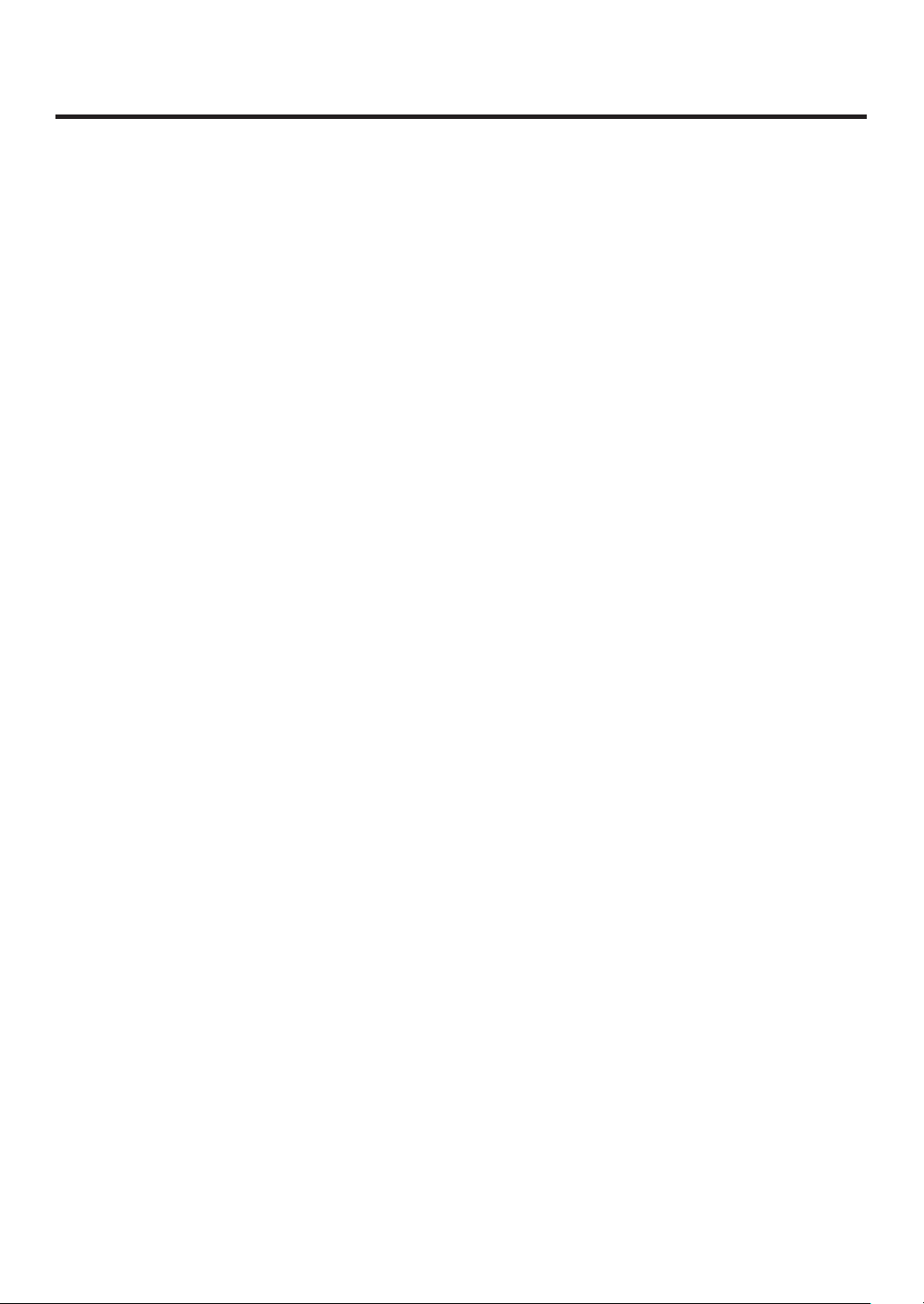
Contents
Description ................................................ 7
Features ..................................................... 7
Configuration ............................................ 9
Accessories .............................................. 9
Precautions for use ................................ 10
Tra demarks and
Registered Trademarks ..................... 11
Disclaimer of Warranty ........................... 11
1. Installation ........................................... 12
1-1. Installing the control panel...............................12
1-2. Installing the mainframe ..................................13
1-3. How to install the option boards ......................14
1-4. Connections ....................................................16
1-4-1. Block diagram ...........................................16
1-4-2. Co nnections when implementing gen-lock
(frame synchronizer OFF) ....................17
1-4-3. Co nnections when not implementing gen-
lock (frame synchronizer ON) ..............18
2. Functions in each area ....................... 19
2-1. Control panel ...................................................19
2-1-1. Crosspoint area ........................................20
2-1-2. Wipe pattern/memory area .......................21
2-1-3. User button area .......................................22
2-1-4. Transition area ..........................................22
2-1-5. LCD menu area ........................................25
2-1-6. Positioner area ..........................................27
2-1-7. SD memory card area ..............................28
2-1-8. Rear panel connections area ....................29
2-2. Mainframe .......................................................30
2-2-1. Front panel ................................................30
2-2-2. Rear panel connections area ....................31
3. Basic operations ................................. 33
3-1. Background transition ......................................33
3-1-1. Selecting the bus ......................................33
3-1-2. Se lecting the bus using the
SHIFT function .....................................33
3-1-3. Selecting the bus mode ............................36
3-1-4. Selecting the transition mode ...................37
3-1-5. Manual transition (using the fader lever) ...37
3-1-6. Auto transition ...........................................37
3-1-7. Cut transition .............................................37
3-2. IMAGE .............................................................38
3-2-1. Setting the IMAGE effects.........................38
3-2-2. Executing the IMAGE effect ......................39
3-3. Wipe ................................................................40
3-3-1. Selecting the wipe pattern ........................40
3-3-2. Se lecting the background for the
3D2 pattern page .................................42
3-3-3. Selecting the wipe direction ......................42
3-3-4. Wipe decorations (border, soft effect) .......43
3-3-5. Setting the wipe start position ...................44
3-3-6. Modifying wipe ..........................................45
3-4. Key ..................................................................47
3-4-1. Selecting the key type ...............................48
3-4-2. Selecting the key material .........................49
3-4-3. Key transitions ..........................................50
3-4-4. Key preview...............................................51
3-4-5. Ad justing the luminance key
and linear key .......................................52
3-4-6. Adjusting the chroma key .........................53
3-4-7. Key decorations ........................................61
3-4-8. Masking the key signals ............................62
3-4-9. Flying key ..................................................63
3-5. PinP (picture in picture) ...................................64
3-5-1. Se lecting the PinP channel
and material .........................................64
3-5-2. Selecting Shape........................................65
3-5-3. PinP preview .............................................65
3-5-4. PinP transitions .........................................66
3-5-5. PinP adjustments ......................................66
3-5-6. Linking PinP1 and PinP2 ..........................68
3-5-7. PinP decorations .......................................69
3-5-8. Trimming settings ......................................70
4
Page 5

Contents
3-6. DSK (downstream key)....................................71
3-6-1. Selecting the DSK type .............................71
3-6-2. Se lecting the DSK channel and
DSK fill material ....................................73
3-6-3. DSK transitions .........................................74
3-6-4. DSK preview .............................................74
3-6-5. DSK adjustments ......................................75
3-6-6. DSK decorations .......................................76
3-6-7. Masking the DSK signals ..........................77
3-7. FTB (fade to black) ..........................................78
3-8. Internal color signals .......................................79
3-8-1. Setting the color background ....................79
3-9. Switching the AUX output ................................80
3-9-1. Selecting the AUX output materials ..........80
3-9-2. AUX1 transitions .......................................81
3-9-3. Se tting enable/disable for the
AUX1 transition.....................................82
3-10. Memory .........................................................83
3-10-1. Memory registration and recall items ......84
3-10-2. St oring the settings in the
memory (Store) ...................................85
3-10-3. R ecalling the operations stored in the
memory (Recall) ...................................86
3-10-4. D eleting the operations stored in the
memory (Delete) ..................................87
3-10-5. Effect dissolve .........................................88
3-11. Frame memories ...........................................89
3-11-1. Transferring images from the AUX bus ...89
3-11-2. Saving Images in Flash Memory ............90
3-12. SD memory cards .........................................91
3-12-1. Initializing the SD memory cards ............92
3-12-2. Saving data on SD memory cards ..........93
3-12-3. Loading data from SD memory cards .....94
3-12-4. Deleting files on SD memory cards ........95
3-12-5. Di splaying the SD memory card
information...........................................95
4. Input/output signal settings...............96
4-1. Input signal settings.........................................96
4-1-1. Setting the frame synchronizer .................97
4-1-2. Setting the input mode ..............................98
4-1-3. Freezing the input signals .........................99
4-1-4. Color corrector ........................................100
4-1-5. Setting the up-converter .........................104
4-1-6. Setting the analog input gain (option) .....105
4-1-7. Se tting the analog composite input signals
(option) ...............................................106
4-2. Setting the DVI input signals (option) ............107
4-2-1. Setting the DVI input signals ...................107
4-2-2. Adjusting the DVI input signals ...............111
4-3. Setting the output signals ..............................112
4-3-1. Assigning the output signals ...................113
4-4. Se tting the DVI output signals
(OUT5 and OUT6 standard outputs and
options) .....................................................115
4-5. Setting the down-converter (option) ..............117
4-6. Setting the sync signals.................................118
4-7. Adjusting the output signal phase .................119
4-8. Setting the multi view display ........................123
4-8-1. Setting the screen layout ........................123
4-8-2. Setting the split frame and characters ....125
4-8-3. Setting the tally displays .........................126
4-8-4. Changing the material names .................127
4-8-5. High-resolution multi view mode .............128
4-9. Setting the on-screen display (OSD) .............129
4-10. Setting the ancillary data .............................130
5
Page 6
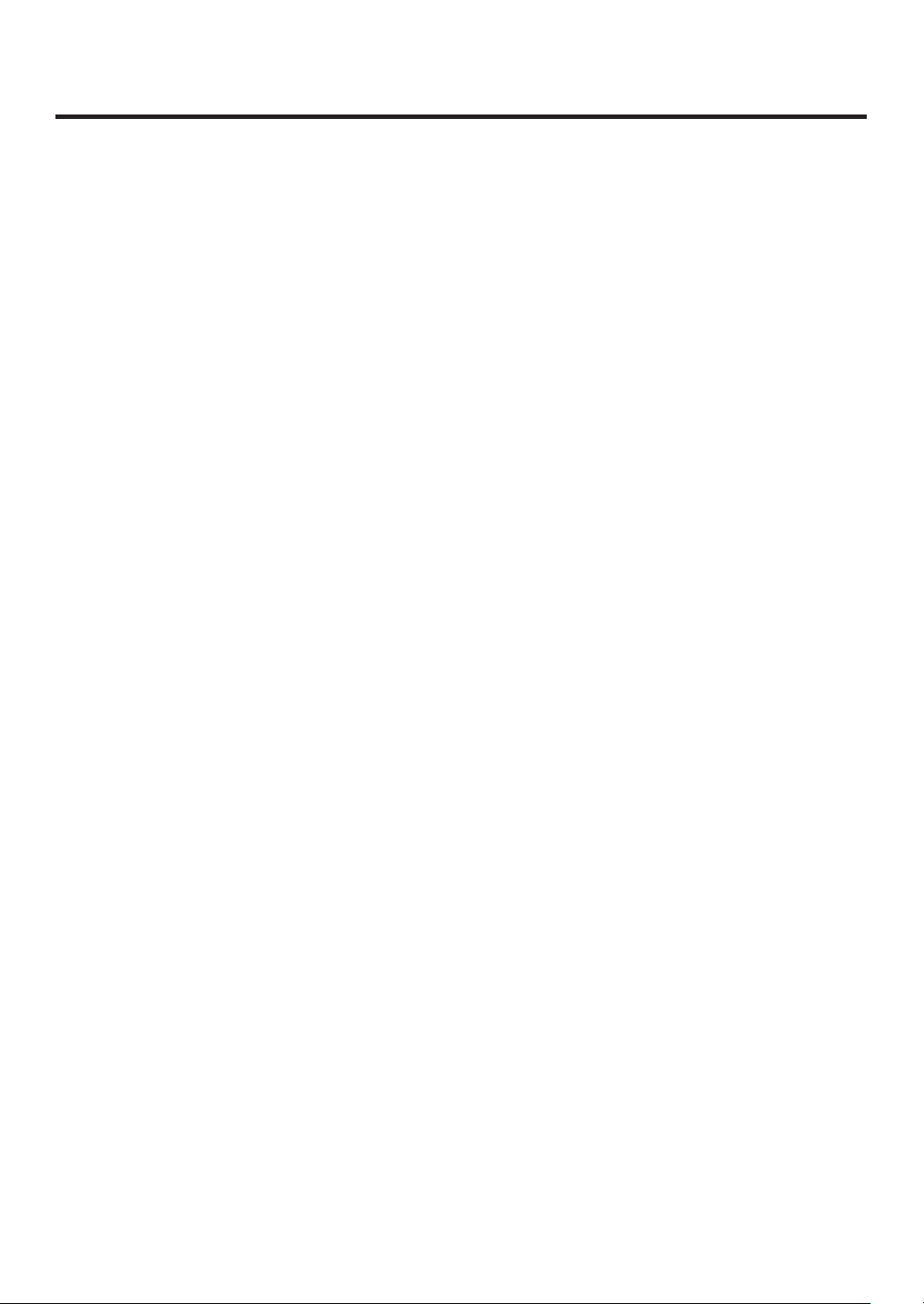
Contents
5. System settings ................................ 131
5-1. Selecting the video format .............................131
5-2. Setting the crosspoints ..................................132
5-2-1. Assigning signals to the crosspoints .......132
5-2-2. Setting the crosspoint switching .............134
5-3. Button assignments .......................................135
5-3-1. Setting the user buttons ..........................135
5-4. Setting the date and time ..............................137
5-5. Network settings ............................................138
5-6. Other settings ................................................139
5-7. External device control ..................................140
5-7-1. En able/Disable Setting for Control of
External Devices ................................140
5-7-2. Editor control...........................................141
5-7-3. Setting the GPI .......................................142
5-7-4. Camera control .......................................144
5-8. Status displays ..............................................151
5-8-1. Alarm status displays ..............................151
5-8-2. Alarm message .......................................151
5-8-3. Di splaying the version information and
option information ................................152
5-9. Initialization....................................................153
5-9-1. Initializing Setting Data ...........................153
5-9-2. Initializing Fader ......................................153
6. External interfaces ...........................154
6-1. Co nnecting the control panel
and mainframe ..........................................154
6-2. Mainframe .....................................................154
6-2-1. LAN .........................................................154
6-2-2. EDITOR ..................................................155
6-2-3. COM .......................................................155
6-2-4. TALLY/GPI ...............................................156
6-3. Control panel .................................................157
6-3-1. TALLY/GPI ...............................................157
7. Image transmission functions ......... 158
8. Setting menu table ............................ 163
9. Appearance ....................................... 181
10. Specifications .................................182
Appendix (glossary) ............................. 187
6
Page 7

Description
This is a 1 ME digital video switcher which supports a multiple number of HD and SD formats.
It consists of a mainframe and control panel.
Despite its compact dimensions of 2RU, the mainframe comes with 16 inputs and four outputs for SDI under the
standard specifications.
It also supports two DVI outputs, and its video effects of one key line, two DSK lines, two PinP lines, two DVE
(BKGD) lines, one DVE (key) line and two multi view lines enable video productions in a wide variety of forms.
Incorporated in the switcher’s inputs are a frame synchronizer, up-converter and color corrector.
When the option boards are installed, a wider variety of input/output formats including analog composite, analog
component and DVI can be accommodated so that systems can be constructed flexibly.
Features
Compact design, wide variety of input/output signals
The mainframe, despite its compact dimensions of 2RU, comes with a wide variety of input/output facilities in
the standard configuration.
As input facilities, a total of 16 HD/SD-SDI signal lines are supported under the standard specifications, and a
frame synchronizer is incorporated for all the inputs. Also incorporated are four up-converter signal lines and
eight color corrector signal lines.
The output facilities include four HD/SD-SDI signal lines and two DVI-D signal lines under the standard
specifications.
Two option slots each for input/output applications are provided.
When two option boards for input applications are installed, the maximum number of input signal lines can be
expanded to 20; similarly, when two option boards for output applications are installed, the maximum number of
output signal lines can be increased to 10.
Multiple formats supported
The signal formats supported include HD formats (1080/59.94i, 1080/50i, 1080/24PsF
720/59.94p and 720/50p), SD formats (480/59.94i and 576/50i) and DVI
1: The following option boards are not supported:
AV-HS04M1, AV-HS04M2, AV-HS04M3, AV-HS04M4, AV-HS04M5,
AV-HS04M6, AV-HS04M7
2: The standard DVI output is the DVI-D signal output.
The AV-HS04M3 option board supports DVI-I signal input, the AV-HS04M8 option board supports DVI-D
signal input, and the AV-HS04M5 supports DVI-I signal output.
Multi view display function
Two multi view display function lines are provided under the standard specifications.
It is possible to divide up to 20 lines of video including program video (PGM), preview video (PVW) and input
video signals between two screens and display them at the same time on two monitors.
Frame synchronizer system and external synchronization system supported
A high-performance 10-bit frame synchronizer is incorporated for all the inputs so that asynchronous video
signals can be input. By using the black burst (BB) output, it is possible to construct a system referenced to the
synchronization of the switcher.
A genlock function is provided so that external synchronization systems using external sync signals (BB or TRI
signals) as a reference are also supported.
2
.
1
, 1080/23.98PsF 1,
7
Page 8

Features
Many different effect functions incorporated
Along with the standard wipe, mix and cut functions, the switcher can provide size reduction, slide and other
DVE transitions.
DVE transitions using the 2-screen push-out effect and other 2-channel functions are possible.
The unit comes with luminance keys and chroma keys provided as keyers as well as specialized hardware in
the form of two DSK lines and two PinP lines as a standard option.
AUX1 is equipped with a mix transition function.
This enables MIX transitions with the material selected next, allowing for a flexible system construction.
High-quality chroma keys using Primatte
The Primatte
®
algorithm, which has proven to be very popular in many non-linear editors as a plug-in software,
®
algorithms
has been put to practical use in a linear editing system for the chroma keys. High chroma key image quality can
be achieved through some simple operations.
Primatte® is a registered trademark of IMAGICA DIGIX Inc.
The copyrights of Primatte
The patents for Primatte
®
belong to IMAGICA DIGIX Inc.
®
belong to IMAGICA DIGIX Inc.
SDHC memory cards supported
Still image data (BMP, JPEG) can be imported from SDHC memory cards into the unit’s frame memories for use
as background images or key materials.
In addition, the images and setting data in the unit’s frame memories can be stored on the SDHC memory
cards.
SDHC Logo is a trademark.
Pan-tilt head system (pan-tilt head and convertible camera) control supported
Using the COM connector, a Panasonic pan-tilt head system (with pan, tilt, zoom, focus and preset functions)
can be controlled.
When a controller is used, up to five pan-tilt head systems can be controlled.
Camera menu operations can also be performed.
Controllers supported AW-RP555N, AW-RP655N
Pan-tilt heads supported AW-PH400P, AW-PH405N, AW-PH360N
Camera supported AW-HE100N
Redundant power supply
Under the standard specifications, a redundant power supply is provided so that live operations can be
undertaken with complete peace of mind.
Simple operability
Live transmissions can be delivered speedily thanks to the 16 crosspoint buttons and pattern selection buttons
and other controls on the panel with its simple layout that enables various functions to be operated directly.
Preset-like operations are performed using menus appearing on the unit’s LCD display or on the on-screen
displays.
8
Page 9

Configuration
Mainframe [AV-HS450U1N] .............................................................................. 1
Control panel [AV-HS450C1N] .......................................................................... 1
Accessories
Operating instructions ....................................................................................... 1
CD-ROM (Operating instructions/Image transmission software) ...................... 1
AC adapters (for control panel) ......................................................................... 2
Power cords (for mainframe and AC adapter) .................................................. 4
CAT5E cable (STP, straight cable, 10 m long) .................................................. 1
Optional boards (sold separately)
Board Model number Function
SDI Input Board AV-HS04M1
Analog Input Board AV-HS04M2
DVI Input Board AV-HS04M3
Analog Output Board AV-HS04M4
DVI/Analog Output Board AV-HS04M5
Analog Composite Input Board AV-HS04M6
SDI Output Board AV-HS04M7
Full-HD DVI Input Board AV-HS04M8
Option boards are installed in the two input/output option slots (slot A, slot B).
SDI input 2 lines
Analog component input 2 lines
DVI-I input 2 lines
Analog component output 2 lines
DVI-I output 1 line
Analog component output 1 line
Analog composite input 2 lines
SDI output 2 lines
DVI-D input 2 line
9
Page 10

Precautions for use
Handle carefully.
Do not drop the product, or subject it to strong shock or vibration.
Do not carry or move the product by the fader lever. This is important to prevent trouble.
Use the product in an ambient temperature of 32 °F to 104 °F (0 °C to 40 °C).
Avoid using the product at a cold place below 32 °F (0 °C) or at a hot place above 104 °F (40 °C) because
extremely low or high temperature will adversely affect the parts inside.
Power off before connecting or disconnecting cables.
Before plugging or unplugging the cables, be sure to switch power off.
Avoid humidity and dust.
Avoid using the product at a humid, dusty place because much humidity and dust will cause damage to the
parts inside.
Maintenance
Wipe the product using a dry cloth. To remove stubborn dirt, dip a cloth into a diluted solution of kitchen
detergent (neutral), wring it out well, and wipe the product gently. Then, after wiping the product with a moist
cloth, wipe it again with a dry cloth.
Caution
• Avoid using benzine, paint thinners and other volatile fluids.
• If a chemical cleaning cloth is to be used, carefully read through the precautions for its use.
Precaution to be observed during production
This product’s image switching and image effect functions can be used to produce images which flicker rapidly
or images which change rapidly.
However, bear in mind when using these functions in production that the kinds of images produced may have
an adverse effect on the viewer’s physical well-being.
Handling the optional boards
Be absolutely sure to turn off the power of the product before installing or removing any of the optional boards.
Furthermore, when installing or removing the optional boards, take care not to hurt yourself on the edges and
metal parts of the boards.
When the product is to be discarded
When the product is to be discarded at the end of its service life, ask a specialized contractor to dispose of it
properly in order to protect the environment.
Concerning the consumable parts
Cooling fan:
This is a consumable part. As a general rule, replace it every 5 years or so (when the unit has been
operated for 15 hours a day).
Power supply unit:
This is a consumable part. As a general rule, replace it every 5 years or so (when the unit has been
operated for 15 hours a day).
The period when the consumable parts need to be replaced will differ depending on the operating conditions.
When the time comes to replace one of these parts, be absolutely sure to ask your dealer to do the job.
10
Page 11

Precautions for use
Trademarks and Registered Trademarks
Microsoft and Windows are either registered trademarks or trademarks of Microsoft Corporation in the United
States and other countries.
Adobe and Reader are either registered trademarks or trademarks of Adobe Systems Incorporated in the
United States and/or other countries.
SDHC logo is a trademark.
Other names of companies and products contained in these operating instructions may be trademarks or
registered trademarks of their respective owners.
Disclaimer of Warranty
IN NO EVENT SHALL Panasonic Corporation BE LIABLE TO ANY PARTY OR ANY PERSON, EXCEPT FOR
REPLACEMENT OR REASONABLE MAINTENANCE OF THE PRODUCT, FOR THE CASES, INCLUDING BUT
NOT LIMITED TO BELOW:
ANY DAMAGE AND LOSS, INCLUDING WITHOUT LIMITATION, DIRECT OR INDIRECT, SPECIAL,
CONSEQUENTIAL OR EXEMPLARY, ARISING OUT OF OR RELATING TO THE PRODUCT;
PERSONAL INJURY OR ANY DAMAGE CAUSED BY INAPPROPRIATE USE OR NEGLIGENT
OPERATION OF THE USER;
UNAUTHORIZED DISASSEMBLE, REPAIR OR MODIFICATION OF THE PRODUCT BY THE USER;
INCONVENIENCE OR ANY LOSS ARISING WHEN IMAGES ARE NOT DISPLAYED, DUE TO ANY
REASON OR CAUSE INCLUDING ANY FAILURE OR PROBLEM OF THE PRODUCT;
ANY PROBLEM, CONSEQUENTIAL INCONVENIENCE, OR LOSS OR DAMAGE, ARISING OUT OF THE
SYSTEM COMBINED BY THE DEVICES OF THIRD PARTY;
INCONVENIENCE, DAMAGE, OR LOSS RESULTING FROM ACCIDENTS CAUSED BY AN INADEQUATE
INSTALLATION METHOD OR ANYTHING OTHER THAN A DEFECT IN THE PRODUCT;
LOSS OF REGISTERED DATA CAUSED BY ANY FAILURE.
ANY DAMAGE OR CLAIMS DUE TO LOSS OR LEAKAGE OF IMAGE DATA OR SETTING DATA SAVED
ON THIS UNIT OR ON AN SD CARD OR PC.
11
Page 12

1. Installation
1-1. Installing the control panel
Follow the instructions set forth in “Safety precautions” and also observe the
cautionary items below.
Be absolutely sure to ask your dealer to do the jobs of installing and connecting the panel.
Connecting the power supply
Be absolutely sure to use only the power cord and AC adapter supplied with the
panel.
Be absolutely sure to connect the grounding terminal of the power cord to
ground.
Also connect the ground terminal (SIGNAL GND) at the rear of the panel to the
system ground.
If only one AC adapter is to be connected, place the dust-proof cap over the DC
power input socket that is not going to be used.
To prevent the DC plug from being disconnected, secure the cable of the AC
adapter to the cable clamp.
When the control panel is not going to be used for a prolonged period of time,
set its power switch to the “off” position to conserve power, and disconnect the
power plug.
Handle the control panel carefully!
Dropping the control panel or subjecting it to strong impact or vibration may cause trouble and/or malfunctioning.
Dust-proof cap
LCD CONTRAST
MAINFRAME
Cable clamp
POWER
OFF
ON
IN2
12V
IN1
12V
Do not allow any foreign objects to enter inside the control panel!
Allowing water, metal items, scraps of food or other foreign objects inside the control panel may cause a fire
and/or electric shocks.
Choosing the best installation location
This unit is designed for indoor use only.
Install the unit on a sufficiently strong, stable and level
surface for use.
Ensure a space of at least 100 mm around the rear
Ventilation holes
vents to avoid obstructing ventilation.
In particular, ensure sufficient space between
ventilation and wiring when using mounted in a panel
Multi-format
Live
Switcher
or table.
Do not install the panel in a cold place where the
POWER
ALARM
AV-HS450
temperatures will drop below 32 °F (0 °C) or in a hot
place where the temperatures will rise above 104 °F
(40 °C).
Avoid installing the panel where it will be exposed to
direct sunlight or to the hot air that is blown out from
other products.
Installing the panel in a very humid, dusty or vibration-
prone location may give rise to trouble.
12
Page 13

1. Installation
1-2. Installing the mainframe
Comply with the instructions set forth in “Safety precautions” and also observe
the cautionary items below.
Be absolutely sure to ask your dealer to do the jobs of installing and connecting the mainframe.
Connecting the power supply
Be absolutely sure to use the power cord supplied with the mainframe.
Be absolutely sure to connect the grounding terminal of the power cord to ground.
Handle the mainframe carefully!
Dropping the mainframe or subjecting it to strong impact or vibration may cause trouble and/or malfunctioning.
Do not allow any foreign objects to enter inside the mainframe!
Allowing water, metal items, scraps of food or other foreign objects inside the control panel may cause a fire
and/or electric shocks.
Choosing the best installation location
This unit is designed for indoor use only.
Mount the mainframe securely in a standard 19-inch rack (with a depth dimension of at least 600 mm) that
meets the EIA standard or its equivalent for use.
Install the mainframe securely using screws that are compatible with the rack.
Be absolutely sure to attach the support guides used to support the back part of the mainframe. (Provide
support guides that are compatible with the rack.)
Provide sufficient clearances from the area around the ventilation holes at the front and the cooling fan at the
back.
Do not install the mainframe in a cold place where the temperatures will drop below 32 °F (0 °C) or in a hot
place where the temperatures will rise above 104 °F (40 °C).
Avoid installing the mainframe where it will be exposed to direct sunlight or to the hot air that is blown out from
other products.
Installing the mainframe in a very humid, dusty or vibration-prone location may give rise to trouble.
POWER1
OFF
ON
POWER1
ALARM1
POWER2
OFF
Installation in a rack
Support guides
ON
POWER2
ALARM2
Multi-format Live Switcher AV-HS450
POWER1
ON
ALARM1
POWER1
OFF
POWER2
R2
ON
ALARM2
POWE
OFF
Multi-format Live Switcher AV-HS450
Flow of air through the ventilation holes
13
Page 14

1. Installation
1-3. How to install the option boards
The option boards are installed in the mainframe.
For details, refer to the operating instructions of the option board concerned.
Notes
Be absolutely sure to ask your dealer to do the job of installing or removing the option boards.
Before installing or removing an option board, turn off the power, and disconnect the power plug.
Before coming into physical contact with the option board, touch your hand to metal that has been grounded
to discharge the static electricity in your body.
A safe way to proceed is to wear an anti-static wrist strap.
The option board may be damaged if you touch the board with static still in your body.
Avoid damage to the option board by not dropping it or subjecting it to strong shocks or vibrations.
After removing an option board, be absolutely sure to attach the blank panel.
When installing or removing an option board, take care not to hurt yourself on the edges or metal parts of the
board.
Turn off the power of the mainframe, and disconnect the power cord.
Loosen the two screws of SLOT A or SLOT B at the back of the mainframe, and remove the blank panel.
Screw
SLOT A
SLOT B
Blank panel
Screw
14
Page 15

1. Installation
Align the option board with the guide rails, and insert it slowly.
Insert it until it will go no further. Take care not to exert excessive force while doing this since that may damage
the connector inside.
Mount the option board in place using the two screws.
Clamping torque: 0.7 N•m
DVI-D
UTS
DVI INP
DVI-D
Screw
Screw
After connecting the necessary cables, plug the power cord into the power outlet, and turn on the power.
15
Page 16

1. Installation
1-4. Connections
1-4-1. Block diagram
Mainframe
INPUT
1 to 8
INP UT (SDI)
1 to 16
INPUT
9 to 12
INPUT
13 to 16
FS
FS
CC
FS
UC
CC
Black
ColorBGD
ColorBar
FMEM1
MTX
CUT, MIX, WIPE, DVE2
to 4
CUT, MIX, WIPE, DVE
AUX1
BKGD
KEY
PinP1, 2
MIX
DSK1, 2
MIX
FTB
to 4
MV1, 2
Output
MTX
OUTPUT
1 to 4
OUTPUT
5, 6
OUTPUT (SDI)
1 to 4 (3)
OUTP UT (DV I -D)
5, 6
INPUT
A1, A2
INPUT
B1, B2
AC/DC
AC IN
PC
DC IN
AC/DC
RJ45
LAN
(5)
SD
memory
card
Control panel
Option slot A
Option slot B
PowerAC/DC
RJ45 Dsub 50 Dsub 9 Dsub 9
PANEL
(4)
RJ45 Dsub 25
PowerAC/DC
TALLY/GPI
ALARM: 1
GPI-OUT: 31
GPI-IN: 8
ALARM: 1
GPI-OUT: 8
GPI-IN: 8
TALLY/GPIMAINFRAME
EDITOR COM
REF IN/OUT (1)
REF O UT (2)
REF
OUTPUT
A1, A2
OUTPUT
B1, B2
Camera
Pan/Tilt Head
Controller
Editing
controller
Aux panel
1: When external synchronization is selected as the
reference signal setting, the reference signal is input.
When internal synchronization is selected, the reference
signal is output.
2: When external synchronization is selected as the
reference signal setting, the signals are looped through
and output. When internal synchronization is selected, the
reference signal is output.
3: Two sets of the same output signals are distributed from
OUTPUT (SDI) 1.
4: Connect the PANEL connector directly to the
MAINFRAME connector using the supplied CAT5E cable.
5: Do not connect to a public line when connecting a PC.
16
Page 17

1. Installation
1-4-2. Connections when implementing gen-lock
(frame synchronizer OFF)
Sync Generator
HD camera
HD camera
HD camera
HD SDI monitor
HD SDI
HD SDI
HD SDI
HD SDI
SLOT A
SDI INPUTS
SDI OUTPUTS
1
IN/OUT A2IN/OUT A1
321 456789 10 11 12 13 14 15 16 C/C
DVI-D OUTPUTS
234 56
SLOT B
HD SDI
HD SDI
IN/OUT B2IN/OUT B1
U/C
TALLY/GPI
PANELLAN
Multi-format Live
Switcher
AV-HS450N
VTR
〜IN1
〜 IN2
EDITOR
COM
SIGNAL
GND
REF
Power cord
HD SDI monitor
NORMAL
SERVICE
TALLY / GPI MAINFRAME
DVI-D
PC monitor
DVI-D
PC monitor
When the unit is to be installed and when the connections are to be performed, be absolutely
sure to ask your dealer to be responsible for carrying out the work that needs to be done.
Use a 3-point power outlet as the power source in order to earth the unit securely.
17
AC adapter
LCD CONTRAST
12V IN 1
12V IN 2
POWER
OFFON
SIGNAL
GND
Page 18

1. Installation
1-4-3. Connections when not implementing gen-lock
(frame synchronizer ON)
Example where the optional board is used
SLOT A: Analog Input Board (AV-HS04M2)
SLOT B: Full-HD DVI Input Board (AV-HS04M8)
HD Component
DVI-D
HD camera
PC
PC
DVD player
HD camera
HD SDI monitor
HD SDI monitor
HD SDI
HD SDI
HD Component
HD SDI
SLOT A
SDI INPUTS
SDI OUTPUTS
1
IN/OUT A2IN/OUT A1
ANALOG INPUTS
PbY
PbY
Pr
321456789 10 11 12 13 14 15 16 C/C
DVI-D OUTPUTS
234 56
SLOT B
Pr
DVI INPUTS
DVI-D DVI-D
PANELLAN
IN/OUT B2IN/OUT B1
Multi-format Live
Switcher
AV-HS450N
DVI-D
SD SDI
〜IN1
〜 IN2
SIGNAL
GND
REF
TALLY/GPI
U/C
EDITOR
COM
Power cord
NORMAL
SERVICE
TALLY / GPI MAINFRAME
VTR
LCD CONTRAST
12V IN 1
12V IN 2
POWER
OFFON
SIGNAL
GND
PC monitor
PC monitor
DVI-D
AC adapter
DVI-D
18
Page 19
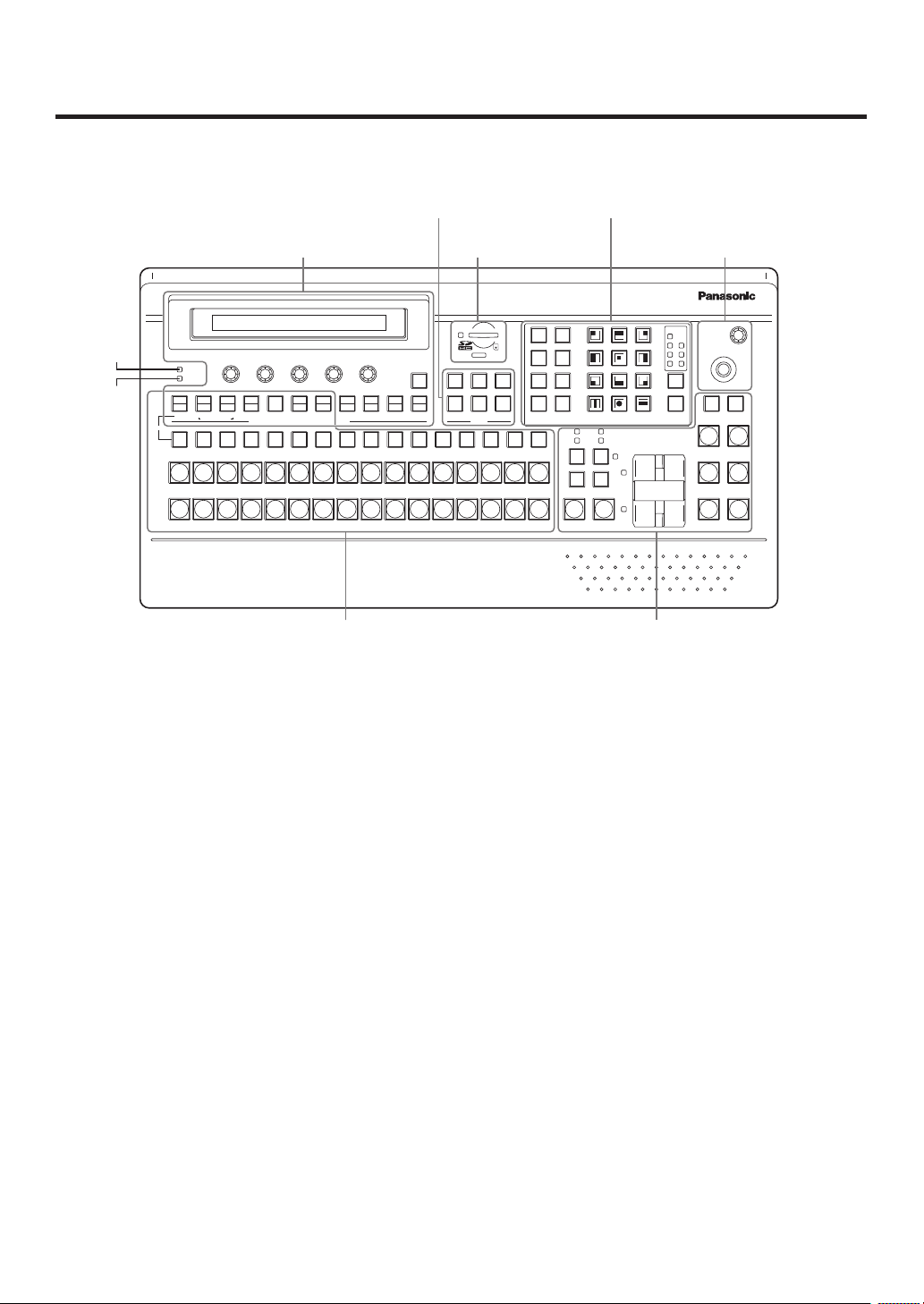
2. Functions in each area
2-1. Control panel
User button area
LCD menu area
POWER
ALARM
F1 F2 F3 F4 F5
KEY
PinP1
DSK1
CKEY
PinP2
DSK2
KEY PinP 1/2 DSK 1/2 AUX1 AUX2 AUX3 AUX4
AMBER:1 / GREEN :2
AUX
PGM/A
1/17 2/18 3/19 4/20 5/21 6/22 7/23 8/24 9/25 10/26 11/27 12/28 13/29 14/30 15/31 16/32
PST/B
IMAGE A
FMEM
CTL
TIME
BKGD
IMAGE B
CBGD
MENU FUNCTION / AUX BUS DELEGATION MEMORY / PATTERNUSER
SDCard
XPTMVIN
CAM
OUT
SD memory card area Positioner area
HOLD
123
CONFIG
SYS
456
Wipe pattern/memory area
Multi-format
STOR
RE
CALL
DEL
UNDO
BKGD KEY
MIX WIPE
CUT AUTOSHIFT
1243
123
56
456
789
789
10 12
11
10 XPT DSBL EFF DSLV
MIX
WIPE
ON
SHOT
MEM
BKGD
WIPE
MEM
MEM
MEM
SHIFT
SHIFT
PinP
CAM
WIPE
SQ1 SQ2
3D1 3D2
Live
Switcher
AV-HS4 50
PAGE
SL2SL1
BKGD
PATT
KEY
PATT
POSITIONER
N/R R
WIPE DIRECTION
KEYONFTB
PinP1ONPinP2
DSK1ONDSK2
Z
ON
ON
ON
Transition areaCrosspoint area
Power indicator [POWER]
This indicator lights when the power switch () on the rear panel is set to ON while power is supplied to the
DC power input socket.
It goes off when the power switch () is set to OFF.
Alarm indicator [ALARM]
This indicator lights when the mainframe’s cooling fan has stopped running or when there is a problem (voltage
drop) with the power supply of the mainframe or the control panel.
When this occurs, an alarm message is displayed on the LCD and on the OSD screen of the external monitor.
During the occurrence of an alarm, details of the trouble can be checked using the SYSTEM/Alarm menu.
Alarm information can be output to an external device from the control panel’s TALLY/GPI connector ().
For details, refer to “5-8-2. Alarm message”.
If the alarm goes off, stop using the unit immediately and be sure to contact your dealer.
Continuing to use the unit even after the alarm goes off could damage it.
19
Page 20

2. Functions in each area
1/17 2/18 3/19 4/20 5/21 6/22 7/23 8/24 9/25 10/26 11/27 12/28 13/29 14/30 15/31 16/32
PGM/A
AUX
PST/B
KEY PinP 1/2 DSK 1/2 AUX1 AUX2 AUX3 AUX4
SHIFT
SHIFT
SHIFT
CAM
MEM
123
456
KEY
MENU FUNCTION / AUX BUS DELEGATION USER
CKEY
BKGD
PinP1
PinP2
DSK1
DSK2
TIME
CBGD
IMAGE A
IMAGE B
FMEM
SDCard
CTL
CAM
XPTMVIN
OUT
CONFIG
SYS
AMBER:1 / GREEN :2
2-1-1. Crosspoint area
PGM/A bus crosspoint buttons [PGM/A 1 to 32]
These are used to select the PGM/A bus video signals.
Buttons 1 to 32 can be selected using the [SHIFT] button.
Refer to “3-1-2. Selecting the bus using the SHIFT function”.
In the case of the flip-flop system, the main line video (PGM) signals are always selected.
When one of the crosspoint buttons (, , ) is held down, the name of the input material and the number of
the crosspoint button are displayed.
PST/B bus crosspoint buttons [PST/B 1 to 32]
These are used to select the PST/B bus video signals.
Buttons 1 to 32 can be selected using the [SHIFT] button.
Refer to “3-1-2. Selecting the bus using the SHIFT function”.
In the case of the flip-flop system, the images inserted next (PST) are always selected.
AUX bus selector buttons [KEY, PinP 1/2, DSK 1/2, AUX1 to AUX4]
Select the bus to be operated using the AUX bus crosspoint buttons ().
The selected button lights.
[KEY]:
This button is used to change the AUX bus crosspoint buttons () into the selector buttons for the sources
of the key fill buses.
The source for the key source bus can be set using the menu displayed when the AUX bus crosspoint
buttons () are held down. The set source will be the same for DSK1 and DSK2.
The source can also be set from the CONFIG menu.
[PinP 1/2]:
This button is used to change the AUX bus crosspoint buttons () into the selector buttons for the sources
of the PinP buses.
Each time it is pressed, its target is switched between PinP1 and PinP2.
When PinP1 is selected, the button lights in amber; when PinP2 is selected, it lights in green.
[DSK 1/2]:
This button is used to change the AUX bus crosspoint buttons () into the selector buttons for the sources
of the DSK fill buses.
Each time it is pressed, its target is switched between DSK1 and DSK2.
When DSK1 is selected, the button lights in amber; when DSK2 is selected, it lights in green.
[AUX1] - [AUX4]:
These buttons are used to change the AUX bus crosspoint buttons () into the selector buttons for the
sources of the AUX buses.
The AUX bus selector buttons are also used as the menu function buttons ().
20
Page 21

2. Functions in each area
123
456
789
10 XPT DSBL EFF DSLV
WIPE
SQ1 SQ2
SL2SL1
3D1 3D2
PAG E
STOR
DEL
UNDO
BKGD
WIPE
MEM
RE
CALL
SHOT
MEM
PinP
MEM
CAM
MEM
BKGD
PATT
KEY
PATT
1243
56
789
10 12
MEMORY / PATTERN
11
AUX bus crosspoint buttons
These buttons are used to select the source of the bus which was selected by the AUX bus selector button ().
Buttons 1 to 32 can be selected using the [SHIFT] button.
Refer to “3-1-2. Selecting the bus using the SHIFT function”.
2-1-2. Wipe pattern/memory area
Wipe pattern and memory selector buttons
Wipe patterns 1 to 12 can be selected while the BKGD and KEY
pattern selector buttons () are lighted.
Data can be stored in the memories of buttons 1 to 10 or
recalled from these memories while one of the memory
operation buttons () — [SHOT MEM], [BKGD WIPE MEM],
[PinP MEM] or [CAM MEM] — is lighted.
BKGD, KEY pattern selector buttons [BKGD PATT] [KEY PATT]
Press the [BKGD PATT] button, and while it is lighted, select the wipe pattern for the background transition.
Similarly, press the [KEY PATT] button, and while it is lighted, select the wipe pattern for the key transition.
Each time the [BKGD PATT] button and [KEY PATT] button are pressed, the pattern page changes in the
following sequence: WIPE, SQ1 (squeeze 1), SL1 (slide 1), 3D1 (3 dimensions 1), SQ2 (squeeze 2), SL2
(slide 2) and 3D2 (3 dimensions 2). Which pattern page has been selected can be checked by observing which
pattern page indicator LED () is lighted.
SQ2, SL2, and 3D2 may not be selected as the wipe pattern for the key transition.
Pattern page indicator LEDs [PAGE]
By observing which pattern page indicator LED is lighted, it is possible to check which pattern page has been
selected by the BKDG PATT or KEY PATT selector button ().
Memory operation buttons [SHOT MEM] [BKGD WIPE MEM] [PinP MEM] [CAM MEM]
[STOR] [RECALL] [DEL] [UNDO]
Press the [SHOT MEM], [BKGD WIPE MEM], [PinP MEM] or [CAM MEM] button to perform the memory
operations for the number keys (1 to 10).
[STOR]:
Press this to register data in the memory.
[RECALL]:
Press this to recall data from the memory.
[DEL]:
Press this to delete data in the memory.
[UNDO]:
Press this to undo the operation of the [RECALL] or [DEL] button.
The number of operations that can be undone is one only.
This operation cannot be performed using memory operations when the [CAM MEM] button has been
pressed.
21
Page 22

2. Functions in each area
123
456
USER
8 9
10 XPT DSBL EFF DSLV
MIX
WIPE
ON
DSK1ONDSK2
ON
PinP1ONPinP2
ON
KEYONFTB
ON
N/R R
BKGD KEY
MIX WIPE
CUT AUTO
KEY
PATT
10 12
MEMORY / PATTERN
11
WIPE DIRECTION
2-1-3. User button area
User buttons [USER1 to USER6]
These are used to assign some functions of the menu settings to the [USER1]
to [USER6] buttons on the CONFIG menu.
See “5-3-1. Setting the user buttons”.
2-1-4. Transition area
[BKGD] button
This executes the background transition when the [AUTO] button () or fader lever () has been operated.
When the [BKGD] button is pressed and it is selected, its indicator lights in amber.
If the [KEY] button () is now pressed, the indicator goes off, and the de-selected status is established.
When the [BKGD] button and [KEY] button () are pressed at the same time, both buttons are set to the
selected status.
[KEY] button
This executes the key transition when the [AUTO] button () or fader lever () has been operated.
When the [KEY] button is pressed and it is selected, its indicator lights in amber.
If the [BKGD] button () is now pressed, the indicator goes off, and the de-selected status is established.
When the [BKGD] button () and [KEY] button are pressed at the same time, both buttons are set to the
selected status.
KEY ON tally LED
This lights in red when the key ON status is established.
MIX, WIPE selection status tally LEDs
These light up to indicate whether MIX or WIPE has been selected when background transitions or key
transitions are executed.
22
Page 23

2. Functions in each area
[MIX] button
This is used to switch the A and B bus images while making them overlap.
During the transition, the A and B bus output total is kept at 100 %.
When the [MIX] button is pressed and it is selected, its indicator lights in amber.
If the [WIPE] button () is now pressed, it goes off, and the de-selected status is established.
[WIPE] button
This is used to execute the transition using the pattern selected by the wipe pattern selector button ().
When the [WIPE] button is pressed and it is selected, its indicator lights in amber.
If the [MIX] button () is now pressed, it goes off, and the de-selected status is established.
[AUTO] button
This is used to automatically execute transitions (auto transition) using the transition time which has been set
on the TIME menu.
During auto transition its indicator lights in amber. When the button is pressed again during auto transition, the
auto transition operation is suspended, and the indicator lights in green. When it is pressed again while auto
transition is suspended, the remaining transition is executed.
The indicator goes off when auto transition is completed.
When the [AUTO] button is pressed while the fader lever () is at an interim setting, the transition is executed
in the time remaining from the interim setting.
[CUT] button
This button is used to execute transitions instantly.
Its indicator lights in amber during a transition, and it goes off when the transition is completed.
[KEY ON] button
This button is used to execute the key transition for the transition time which has been set on the TIME menu.
[FTB ON] button
This button is used to execute fade-out to a black screen or fade-in from a black screen for the transition time
which has been set on the TIME menu.
PinP button [PinP1 ON] [PinP2 ON]
This button is used to execute fade-in or fade-out of the picture in picture for the transition time which has been
set on the TIME menu.
DSK button [DSK1 ON] [DSK2 ON]
This button is used to execute fade-in or fade-out of downstream key for the transition time which has been set
on the TIME menu.
23
Page 24
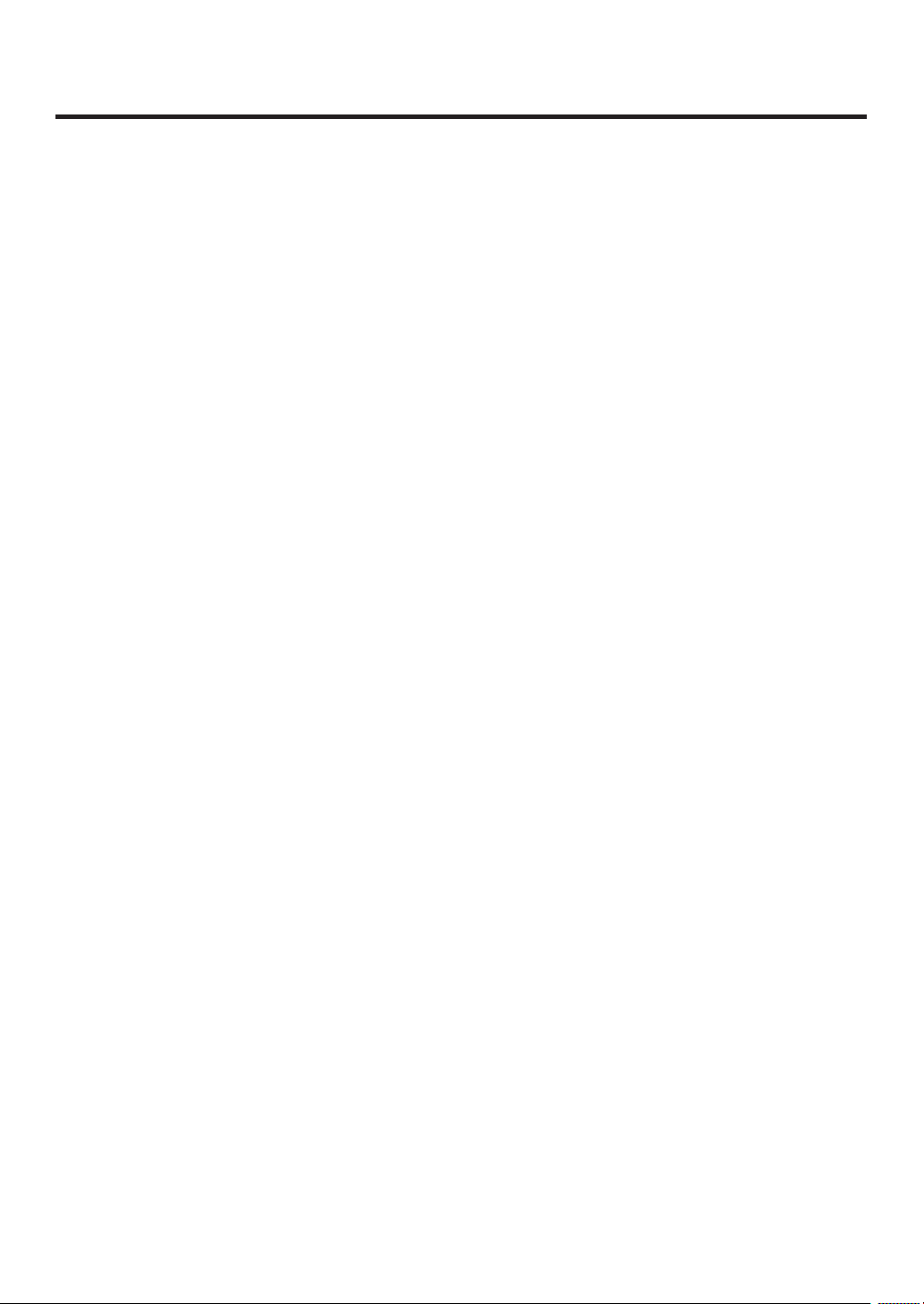
2. Functions in each area
Wipe direction selection buttons [WIPE DIRECTION N/R, R]
These buttons are used to select the direction in which to wipe for executing background transitions.
When the [R] indicator is off:
Wiping proceeds in the normal direction.
When the [R] indicator is lighted:
Wiping proceeds in the reverse direction.
When the [N/R] indicator is lighted:
The normal direction is replaced with the reverse direction (or vice versa) when the transition is
completed. (The lighted and extinguished statuses of the [R] button are also switched in line with the
direction of the wiping.)
Fader lever
This is used to execute background or key transitions. When it is moved as far as it will go, the transition
is completed. When it has been operated during auto transition, auto transition will be switched to manual
operation as soon as the fader position overtakes the amount of the transition being executed.
Bus tally LEDs
These indicate the output statuses of the A bus and B bus. The LED corresponding to the bus whose program
signals (PGM) are being output lights.
24
Page 25
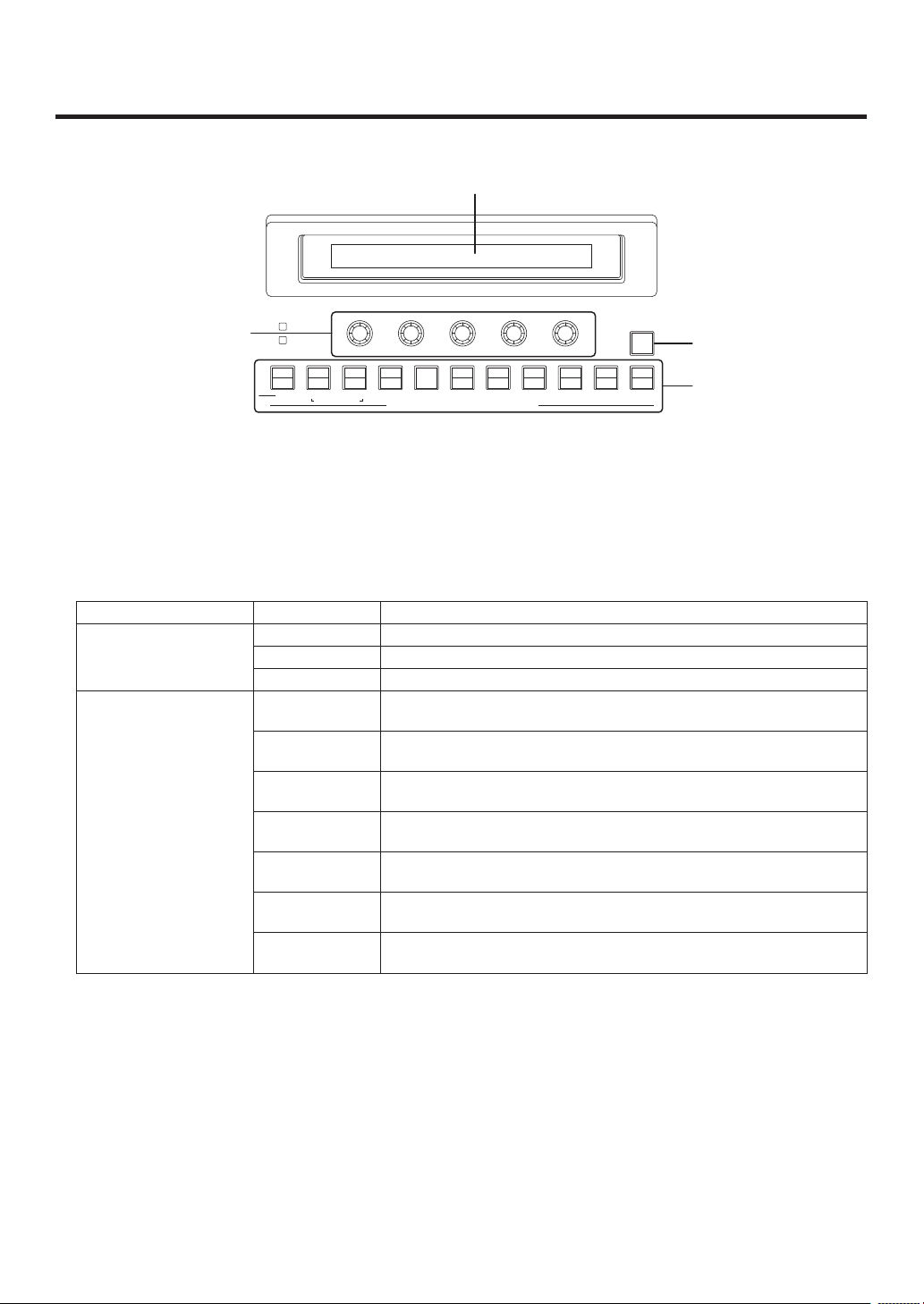
2. Functions in each area
POWER
ALARM
F1 F2 F3 F4 F5
KEY PinP 1/2 DSK 1/2 AUX1 AUX2 AUX3 AUX4
KEY
HOLD
MENU FUNCTION / AUX BUS DELEGATION
CKEY
BKGD
PinP1
PinP2
DSK1
DSK2
TIME
CBGD
IMAGE A
IMAGE B
FMEM
SDCard
CTL
CAM
XPTMVIN
OUT
CONFIG
SYS
AMBER:1 / GREEN :2
2-1-5. LCD menu area
LCD
The setting menu is displayed when one of the menu function buttons () is pressed.
When the buttons listed below are double-clicked, the specified menu is selected. (The menu delegation
function)
The operation corresponding to the button pressed is also executed.
<List of menu delegation functions>
Button Menu
Transition area BKGD TIME menu/BKGD sub menu
KEY TIME menu/KEY sub menu
WIPE BKGD menu/Border sub menu
Wipe pattern area WIPE #5
(BKGD)
WIPE #5
(KEY)
WIPE #11
(BKGD)
WIPE #11
(KEY)
SQ #5
(BKGD)
SQ #5
(KEY)
SL #5
(KEY)
BKGD menu/WIPEPos sub menu
KEY menu/WIPEPos sub menu
BKGD menu/WIPEPos sub menu
KEY menu/WIPEPos sub menu
BKGD menu/SQPos sub menu
KEY menu/SQPos sub menu
KEY menu/FlyKEY sub menu
25
Page 26
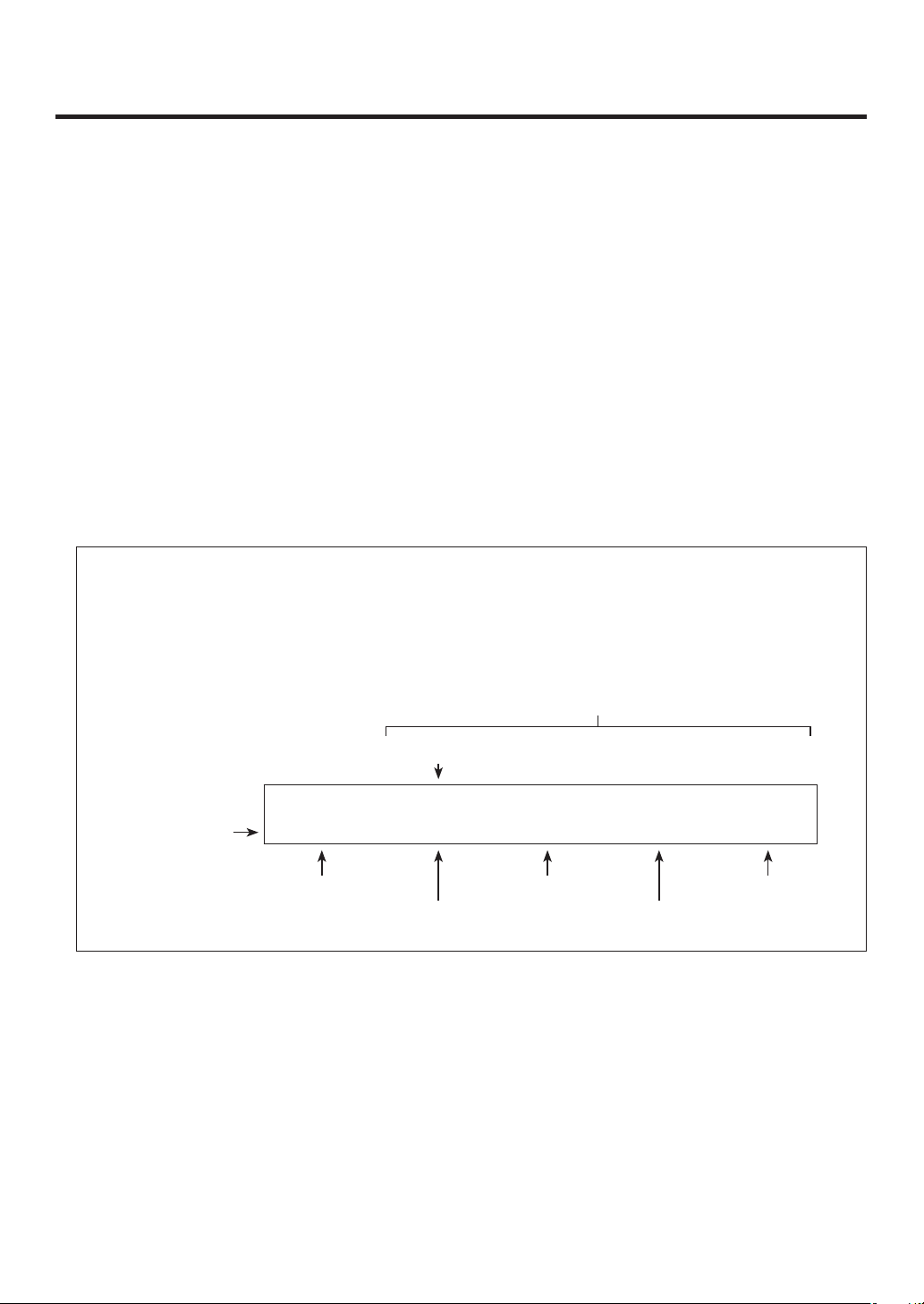
2. Functions in each area
Menu function buttons [MENU FUNCTION/AUX BUS DELEGATION]
These are used to select the menus organized by function.
Each time one of these buttons is pressed, the menu for its function is switched between the one displayed
above and the one displayed below. Each time the [PinP1/PinP2] button or [DSK1/DSK2] button is pressed, the
color used for their lighting is switched between amber and green. The other buttons light in amber.
Rotary encoders [F1] to [F5]
These are used to set the parameters displayed on the menus (LCD screen or on-screen display).
For details on the operations, refer to the sections in “3. Basic operations”.
[F1]: Rotate this rotary encoder to switch the sub menu.
On the INPUT menu or OUTPUT menu, the signal to be set is switched.
[F2]: Turn this rotary encoder to set the parameters.
On the INPUT menu or OUTPUT menu, the third menu is switched.
[F3] to [F5]: Rotate these rotary encoders to set the parameters.
When the down arrow (↓) is shown at a menu item, its parameter is set by pressing the corresponding rotary
encoder.
When the parameter is one which is set using a numerical value, its default will be restored when the rotary
encoder is held down.
(However, the network settings and the date and time settings will not be returned to the defaults.)
Basic menu operations
For detailed operations, refer to the sections in “3. Basic operations”.
For the menu configurations, refer to “8. Setting menu table”.
Select the menus organized by function using the menu function buttons ().
Using the rotary encoders (), display the sub menu that will be used to establish the detailed settings,
and set the parameters.
Parameter setting area
Third menu
KEY 2|Clip |Gain |Density|Invert
Sub menu
The INPUT menu and OUTPUT menu differ depending on whether an option board has been installed.
[HOLD] button
If the [HOLD] button is pressed while a menu is displayed, no other menu will be selected even when a menu
function button () is pressed.
In addition, even if the AUX bus selection button () is pressed it will not switch to another bus.
While the [HOLD] button is held down, it lights in amber.
Adjust | 0.0| 100.0| 100.0| Off
Operate here
using [F1].
Operate here
using [F2].
Operate here
using [F3].
Operate here
using [F4].
Operate here
using [F5].
26
Page 27

2. Functions in each area
POSITIONER
Z
2-1-6. Positioner area
Positioner [X/Y]
These are used when performing the settings below.
PinP1, PinP2 position settings
Wipe start position setting (WIPE #5, WIPE #11, SQ #5)
Camera control
Flying key position setting
Chroma key marker position setting
In each case, the settings take effect only when the following menu items have been selected.
Note
The center values of the positioner are set during the time it takes for the unit to start up after its power is
turned on. Do not operate the positioner until after the switcher has started up.
Rotary encoder [Z]
This is used to set the PinP size, flying key size or to select the chroma key area.
In each case, the settings take effect only when the following menu items have been selected.
Positioner Rotary encoder
X/Y Z Switch
PinP1, PinP2 Position adjustments Size adjustments
(size increased by rotating
the encoder clockwise
and reduced by rotating it
counterclockwise)
Rotation angle
adjustments
(X-direction and
Y-direction rotation)
WIPE (BKGD) Start position
adjustments
WIPE (KEY) Start position
adjustments
Chroma key Selection position
adjustments
Flying key Position adjustments Size adjustments
Camera control X: Pan control or focus
control
Y: Tilt control or zoom
control
Rotation angle
adjustments
(Z-direction rotation)
— Hold switch down to
— Hold switch down to
Selected area size
adjustments
(size increased by rotating
the encoder clockwise
and reduced by rotating it
counterclockwise)
(size increased by rotating
the encoder clockwise
and reduced by rotating it
counterclockwise)
— Switching between
Hold switch down to
restore initial values
(X/Y, Z).
Hold switch down to
restore initial values
(X/Y, Z).
restore initial values
(X/Y).
restore initial values
(X/Y).
Execute sampling CHR KEY/Sample1
Hold switch down to
restore initial values
(X/Y, Z).
pan/tilt control and
zoom/focus control
Valid menu
All PinP1 and PinP2
menus (except for
PinP1, PinP2/Rotation)
PinP1, PinP2/
Rotation
BKGD/WIPEPos
BKGD/SQPos
KEY/WIPEPos
KEY/SQPos
CHR KEY/Sample2
KEY/FlyKEY
All menus other than
those listed above
27
Page 28

2. Functions in each area
2-1-7. SD memory card area
SD memory card slot
Insert an SD memory card (purchased separately) or an SDHC memory card
(purchased separately) into this slot.
SD memory card access LED
This LED lights while the data on the SD memory card is being accessed.
Do not turn off the unit’s power or eject the SD memory card while the access LED is lighted.
Doing so can damage the data on the SD memory card.
Concerning the recommended SD memory cards and SDHC memory cards
Use of the following SD memory cards and SDHC memory cards made by Panasonic is recommended:
SDHC memory cards RP-SDM04G, RP-SDM06G, RP-SDM08G,
RP-SDM12G, RP-SDM12G
RP-SDV04G, RP-SDV08G, RP-SDV16G,
RP-SDV32G
SD memory cards RP-SD128B, RP-SD256B
RP-SDR512
RP-SDM01G, RP-SDM02G
RP-SDV512, RP-SDV01G, RP-SDV02G
28
Page 29

2. Functions in each area
2-1-8. Rear panel connections area
NORMAL
SERVICE
TALLY / GPI MAINFRAME
LCD CONTRAST
12V IN 1
SIGNAL
12V IN 2
GND
TALLY/GPI input/output connector [TALLY/GPI] (D-sub 25-pin, female, inch screw)
For details on how to connect this connector, refer to “6. External interfaces”.
MAIN FRAME connector [MAIN FRAME] (RJ-45) (100 Base-TX)
Connect this to the mainframe using the supplied CAT5E cable (STP, straight, 10 m).
DC power input sockets [12V
IN1], [12V IN2] (DC 12 V, 0.8 A)
Connect the supplied AC adapters (for the control panel) to these sockets.
Ground connector [SIGNAL GND]
Connect to the system’s earth ground.
Power switch [POWER]
This is used to turn the power on and off.
SERVICE switch [NORMAL/SERVICE]
This switch is used for maintenance purposes.
For normal operations, select the “NORMAL” position.
LCD CONTRAST adjustment screw
This is used to adjust the contrast of the LCD display.
POWER
OFFON
29
Page 30

2. Functions in each area
2-2. Mainframe
2-2-1. Front panel
Power supply 1 Power supply 2
POWER1
POWER1
ALARM1
Power switch [POWER1, POWER2]
POWER2
ONOFF ON
OFF
POWER2
ALARM2
Multi-format Live Switcher AV-HS450
These are used to turn the power on and off.
As a standard feature, this mainframe has a redundant power supply system.
To turn off the power, set the power switches of both system 1 (POWER1) and system 2 (POWER2) to OFF.
Power indicator [POWER1, POWER2]
This indicator lights when the power switch () is set to ON while power is supplied to the AC power input
socket.
It goes off when the power switch () is set to OFF.
Alarm indicator [ALARM1, ALARM2]
These light when the mainframe’s cooling fan has stopped running or when there is a problem (voltage drop)
in the power supply. When this occurs, an alarm message is displayed on the control panel’s LCD and on the
OSD screen of the external monitor.
During the occurrence of an alarm, details of the trouble can be checked using the SYSTEM/Alarm menu.
The alarm information can be output to an external device from the TALLY/GPI connector () of the mainframe.
For details, refer to “5-8-2. Alarm message”.
If the alarm goes off, stop using the unit immediately and be sure to contact your dealer.
Continuing to use the unit even after the alarm goes off could damage it.
30
Page 31

2. Functions in each area
2-2-2. Rear panel connections area
SLOT A
IN/OUT A2IN/OUT A1
SLOT B
IN/OUT B2IN/OUT B1
〜IN1
SDI INPUTS
SDI OUTPUTS
SDI signal input connectors [SDI INPUTS 1 to 16]
321456789 10 11 12 13 14 15 16 C/C
234 56
1
DVI-D OUTPUTS
〜 IN2
U/C
EDITOR
REF
PANELLAN
TALLY/GPI
COM
SIGNAL
GND
9 to 16: The color collector function can be used.
13 to 16: The up-converter function can be used.
Option slot [SLOTA] (IN/OUT A1, IN/OUT A2)
Option slot [SLOTB] (IN/OUT B1, IN/OUT B2)
Each of these is an input/output option slot.
A DVI input board, analog output board or other option board can be installed in these slots.
For details, refer to “1-3. How to install the option boards” and the operating instructions of the board
concerned.
SDI signal output connectors [SDI OUTPUTS 1 to 4]
1 to 4: These can be allocated by the menus.
Two sets of the same output signals are distributed from the OUTPUT1 connector.
DVI-D output connectors [DVI-D OUTPUTS 5, 6]
These can be allocated by the menus.
The DVI-I connector cable cannot be used.
Reference input connector/BB output
<In the external synchronization mode>
connector [REF]
Loop-through output in the external sync mode.
If the loop-through output is not going to be used,
REF
provide a 75-ohm termination.
BB signals output from both connectors in the internal
sync mode.
PANEL connector [PANEL] (RJ-45) (100 Base-TX)
Input the external synchronization signal to the upper of
the two connectors shown above.
Connect this to the control panel using the supplied CAT5E cable (STP, straight, 10 m).
External synchronization signal input
Loop-through output
31
Page 32

2. Functions in each area
LAN connector [LAN] (RJ-45) (10/100 Base-TX)
For details on how to connect this connector, refer to “6. External interfaces”.
EDITOR connector [EDITOR] (RS-422, D-sub 9-pin, female, inch screw
COM connector [COM] (RS-422, D-sub 9-pin, female, inch screw)
For details on how to connect this connector, refer to “6. External interfaces”.
TALLY/GPI input/output connector [TALLY/GPI] (D-sub 50-pin, female, inch screw)
For details on how to connect this connector, refer to “6. External interfaces”.
Ground connector [SIGNAL GND]
Connect to the system’s earth ground.
AC power input socket [
Connect one end of the supplied power cable to this socket and the other end to the AC outlet.
The supplied power cable comes with a 3-pin power plug. Be absolutely sure to plug it into a 3-point power
outlet as the power source in order to earth the unit securely.
If a 3-point power outlet is not available for this connection, be absolutely sure to consult your dealer.
Cooling fan
IN1] [ IN2] (AC 100 V to 120 V, 50/60 Hz)
32
Page 33

3. Basic operations
3-1. Background transition
3-1-1. Selecting the bus
Press one of the crosspoint buttons to select the material to be used for the background transition. Depending on
the operating status, the button pressed will light in one of two colors.
Lighting in red: When the selected input signals are output to PGM.
(However, the indicator lights in amber during FTB operations.)
Lighting in green: When the selected input signals are not output to PGM.
AUX
SHIFT
PGM/A
1/17 2/18 3/19 4/20 5/21 6/22 7/23 8/24 9/25 10/26 11/27 12/28 13/29 14/30 15/31 16/32
PST/B SHIFT
SHIFT
Lighting in red
Lighting in green
Furthermore, when one of the crosspoint buttons is held down, the name of the input material and number of the
button corresponding to the pressed button are displayed on the LCD.
3-1-2. Selecting the bus using the SHIFT function
The SHIFT function enables two materials to be allocated — the front material and the rear material — to one
button, and the materials to be selected using the [SHIFT] button.
A total of 32 materials — front materials (1 to 16) and rear materials (17 to 32) — can be allocated to the three
groups of 16 crosspoint buttons whether these buttons are the PGM/A bus crosspoint buttons, PST/B bus
crosspoint buttons or AUX bus crosspoint buttons.
There are actually two SHIFT functions: “All SHIFT” for switching all the front materials to the rear materials or
vice versa, and “Single SHIFT” for switching the front material of one crosspoint button with its rear material or
vice versa.
“All SHIFT” works once the SHIFT function has been allocated to one of the USER buttons.
“Single SHIFT” works once the SHIFT function has been allocated to the No.16 or No.1 crosspoint button of the
crosspoint button group concerned by a menu operation.
33
Page 34

3. Basic operations
1/17 2/18 3/19 4/20 5/21 6/22 7/23 8/24 9/25 10/26 11/27 12/28 13/29 14/30 15/31 16/32
PGM/A
AUX
PST/B
KEY PinP 1/2 DSK 1/2 AUX1 AUX2 AUX3 AUX4
SHIFT
SHIFT
SHIFT
CAM
MEM
123
456
KEY
MENU FUNCTION / AUX BUS DELEGATION USER
CKEY
BKGD
PinP1
PinP2
DSK1
DSK2
TIME
CBGD
IMAGE A
IMAGE B
FMEM
SDCard
CTL
CAM
XPTMVIN
OUT
CONFIG
SYS
AMBER:1 / GREEN :2
All SHIFT
All SHIFT is used to switch all the materials of the PGM/A bus crosspoint buttons, PST/B bus crosspoint buttons
or AUX bus crosspoint buttons from front materials to rear materials or vice versa.
The USER button to which the SHIFT function has been allocated is used to switch between the front materials
and rear materials.
Allocate the SHIFT function to one of the USER buttons.
For the method used to allocate this function to the USER button, refer to “5-3-1. Setting the user buttons”.
Each time the [SHIFT] (USER) button is pressed, the front materials are switched to the rear materials or
vice versa.
When the rear materials (17 to 32) have been selected, the [SHIFT] (USER) button lights in amber.
When the button is pressed again, it goes off, and the front materials (1 to 16) are now selected.
Single SHIFT
Single SHIFT is used to switch the material of a PGM/A bus crosspoint button, PST/B bus crosspoint button or
AUX bus crosspoint button from a front material to a rear material or vice versa.
Switching between the front material and rear material is done using the crosspoint button (No.16 or No.1) in
which the SHIFT function is allocated.
Allocating the SHIFT function
Press the [XPT] button to light its indicator, and
display the XPT menu.
Refer to “2-1-5. LCD menu area”.
Turn [F1] to display the XPTAsing sub menu.
<Menu display>
XPT 5|XPT |Signal |Shift |Sf-Lock
XPTAsing| —| —| Right| Off
1~32 IN1~16
IN-A1
Left
Off
On
IN-A2
IN-B1
IN-B2
Black
CBGD
CBAR
FMEM1~4
PGM
PVW
CLN
MV1
MV2
None
34
Page 35

3. Basic operations
Turn [F4] to select the button to which the SHIFT function is to be allocated using the Shift item.
Right: Button No.16
Left: Button No.1
Off: Function is not allocated.
Turn [F5] to select the operation to be performed when the [SHIFT] button is pressed using the Sf-Lock item.
Off: The rear material is selected only while the [SHIFT] button is pressed.
On: The front material and rear material are switched each time the [SHIFT] button is pressed.
To use the materials that have been set in the button to which the SHIFT function is allocated, either set the
SHIFT function off or allocate the SHIFT function to another button.
If a rear material has been selected regardless of whether the Sf-Lock item is On or Off, both the button
concerned and the [SHIFT] button will light in amber.
When PGM/PST is selected as the bus mode setting or when the bus has been switched by a transition, the
SHIFT status will also be switched.
If the [SHIFT] button for “Single SHIFT” is pressed when the rear materials (17 to 32) have been selected
using “All SHIFT”, the bus crosspoint buttons concerned will be switched to the front materials.
When a crosspoint button is held down, the input material allocated to the pressed button is displayed on the
LCD.
When the [SHIFT] button is held down, “Shift” is displayed on the LCD.
35
Page 36

3. Basic operations
3-1-3. Selecting the bus mode
Select the A/B bus system or flip-flop system (PGM/PST system) from the setting menu.
Press the [CONFIG] button to light its indicator, and display the CONFIG menu.
Refer to “2-1-5. LCD menu area”.
Turn [F1] to display the Operate sub menu.
Turn [F2], and select the A/B or PGM/PST (flip-flop system) using the BusMode item.
<Menu display>
PGM/A
PST/B
|
1/17 2/18
1/17 2/18 1/17 2/18
Lighting in red
Lighting in green
CONFIG 1|BusMode|LCD-BL |MENUDLG
Operate |PGM/PST| On| On|
A/B Off
Off
60
120
180
With the flip-flop system (PGM/PST), the PGM/A bus selected signals are always output as PGM images, and the
PST/B bus selected signals are always output as PVW (PST) images.
System Video output Before transition During transition After transition completion
A/B
PGM PGM/A PGM/A, PST/B PST/B
PVW (PST) PST/B PST/B PGM/A
With an A B transition
System Video output Before transition During transition After transition completion
Flip-flop
PGM/PST
PGM PGM/A PGM/A, PST/B PGM/A
PVW (PST) PST/B PST/B PST/B
PGM/A
1/17 2/18
PST/B
1/17 2/18 1/17 2/18
Lighting in red
Lighting in green
36
Page 37

3. Basic operations
3-1-4. Selecting the transition mode
Press the [BKGD] button in the transition area so that its indicator lights in amber.
When the [BKGD] button and [KEY] button are pressed at the same time, both buttons are selected.
Use the [MIX] and [WIPE] buttons in the transition area to select the background transition mode.
The indicator of the selected button lights in amber.
3-1-5. Manual transition (using the fader lever)
Operate the fader lever to execute transitions manually.
If the fader lever has been operated during auto transition, auto transition will be switched to manual operation as
soon as the fader position overtakes the amount of the transition being executed.
The bus tally LEDs on the left of the fader lever indicate the program bus output status.
Top LED only lights: PGM/A bus output
Top and bottom LEDs light: during the transition
Bottom LED only lights: PST/B output
3-1-6. Auto transition
When the [AUTO] button is pressed, the transition is executed automatically using the transition time which has
been set.
When the [AUTO] button is pressed while the fader lever is at an interim setting, the transition is executed in the
time remaining from the interim setting.
The auto transition time is set using the TIME menu.
Press the [TIME] button to light its indicator, and display the TIME menu.
Refer to “2-1-5. LCD menu area”.
Turn [F1] to display the BKGD sub menu.
Turn [F4] to select the display unit using the Unit item.
When frames (Frame) have been selected as the unit, turn [F3] to set the transition time.
When seconds (Sec) have been selected as the unit, turn [F2] to set the second units or [F3] to set the
frame units.
<Menu display>
TIME 1|TransTime |Unit |
BKGD | 16s| 39f| Sec|
TIME 1|TransTime |Unit |
BKGD | 999f| Frame|
Any time from 0 to 999f can be set. The time which can be set when seconds are used as the display unit differs
depending on the video format.
59.94i: max. 33s09f, 59.94p: max. 16s39f, 50i: max. 39s24f, 50p: max. 19s49f,
24psf: max 41s15f, 23.98psf: max 41s15f
3-1-7. Cut transition
When the [CUT] button is pressed, the transition is executed instantly.
37
Page 38

3. Basic operations
3-2. IMAGE
3-2-1. Setting the IMAGE effects
Three effects — paint, mono-color, mosaic and defocus — can be set for the PGM/A bus materials and PST/B
bus materials.
Press the [IMAGE A] button (or the [IMAGE B] button) to light its indicator, and display the IMAGE A (or
IMAGE B) menu.
Refer to “2-1-5. LCD menu area”.
Turn [F2], and set the IMAGE effect to On or Off.
To add the IMAGE effect, set to On.
<Menu display>
IMAG A 1|On/Off | | |
IMAG A | Off| | |
On
Turn [F1] to display the menu (Paint, Mono, Mosa/Def sub menu) of the effect that is to be set.
<Menu display>
IMAG A 2|On/Off |Y-Level|C-Level|
Paint | Off| 0| 0|
On 0~7 0~7
IMAG A 3|On/Off |Hue |Sat |
Mono | Off| 0.0| 0.0|
On 0.0
|
359.9
IMAG A 4|On/Off |Mode |Effect |
Mosa/Def| Off|Mosaic | 20.0|
On Defocus 0.0
Turn [F2], and set On or Off using the sub menu concerned.
Turn [F3] and [F4], and change the effect setting.
Executing the transition when the PGM/PST (flip-flop system) is selected in the BusMode item of the Operate
submenu of the CONFIG menu replaces the PGM/A bus with the PST/B bus, and the menu title “IMAG A” is
also replaced with “IMAG B”.
0.0
|
100.0
|
100.0
38
Page 39

3. Basic operations
3-2-2. Executing the IMAGE effect
While the IMAGE effect is set to On, the crosspoint button with the bus material to which the IMAGE effect has
been added now blinks.
The IMAGE effects are created as DVEs (digital video effects) so their output is delayed by one frame from the
normal output.
Even when the IMAGE effect has been set to On only for the PGM/A bus or PST/B bus, the effects of both buses
will be output with a 1-frame delay.
39
Page 40

3. Basic operations
123
456
789
10 XPT DSBL EFF DSLV
WIPE
SQ1 SQ2
SL2SL1
3D1 3D2
PAG E
BKGD
PATT
KEY
PATT
1243
56
789
10 12
MEMORY / PATTERN
11
3-3. Wipe
3-3-1. Selecting the wipe pattern
Based on the wipe patterns allocated to 12 buttons, this unit has 7 pages
of background transition patterns and 4 pages of key transition patterns.
(Refer to “Table of wipe patterns”.)
The images and number of the basic wipe patterns are displayed on the
wipe pattern selector buttons.
<How to select the wipe patterns>
Press the [BKGD PATT] button or [KEY PATT] button to select the pattern page.
Each time the button is pressed, the page is switched, and the selected PAGE LED lights.
Type of transition Pattern page selection PAGE LED lighting
Background [BKGD PATT] button
Key [KEY PATT] button
Select the button from among the 12 wipe pattern selector buttons for which the number of the pattern
concerned is indicated.
The selected pattern lights, and a wipe pattern image appears on the external monitor (OSD).
WIPE SQ1 SL1 3D1 SQ2 SL2 3D2
WIPE SQ1 SL1 3D1
The pattern page indicator LEDs light only when the [BKGD PATT] button or [KEY PATT] button has been
selected.
Table of wipe patterns
Key transition pattern pages
1
4 5 6 4
7 8 9 7
10 11 12 10
WIPE SQ1 (squeeze 1) SL1 (slide 1) 3D1 (3 dimensions 1)
SQ
2
SQ
5
SQ
8
SQ
11
No
pattern
3
6
9
12
SQ
SQ1SL
4
SL
SQ
7
SQ
SL
10
pattern
40
No
2
SL
5
SQ
8
SL
11
No
pattern
3
6
9
12
No
pattern
1 2 3
SL
4 5 6
SL
7 8 9
SL
10
11 12
2 3 1
SQ
SQ
SQ
Page 41

3. Basic operations
Background transition pattern pages
WIPE SQ2 (squeeze 2) SL2 (slide 2) 3D2 (3 dimensions 2)
1
2 3 1
SQ
2
SQ
3
SQ1SL
2
SL
3
1 2 3
SL
4 5 6 4
7 8 9 7
10 11 12 10
1
4
7
10
SQ
SQ
No
SQ
SQ
No
SQ
SQ
No
6
9
12
SQ
3
No
pattern
6
9
No
pattern
12
No
pattern
SQ
SQ
SQSQ
4
SL
7
SL
10
No
pattern
1
No
pattern
4
SL SL
7
No
pattern
10
No
pattern
5
No
pattern
8
SL
11
No
pattern
2
SL
SL
5
No
pattern
8
SL
SL
11
No
pattern
6
9
12
No
pattern
3
No
pattern
6
9
No
pattern
12
No
pattern
4 5 6
SL
7 8 9
SL
10
1
No
pattern
4
SLSL
7
No
pattern
10
No
pattern
11 12
2
5
pattern
8 9
11
pattern
5
SQ
8
SQ
11
SQ
pattern
SQ SQ
pattern
pattern
pattern
SQ2 (squeeze 2) SL2 (slide 2) 3D2 (3 dimensions 2)
2
No
5
pattern
8
No
11
No
pattern
No
No
3
No
pattern
6
No
pattern
12
No
pattern
41
Page 42

3. Basic operations
3-3-2. Selecting the background for the 3D2 pattern page
On the 3D2 (3 dimensions 2) pattern page, a still image in one of the frame memories (FMEM1-4), color
background (CBGG) or Black can be selected for the background.
Press the [BKGD] button to light its indicator, and display the BKGD menu.
Refer to “2-1-5. LCD menu area”.
Turn [F1] to display the Base sub menu.
<Menu display>
BKGD 6|Type | | |
Base | Black| | |
Turn [F2] to set the image to be used for the background using the Type item.
FMEM1
|
FMEM4
CBGD
The background that has been set takes effect when “3D2” is selected on the pattern page of the background
transitions.
3-3-3. Selecting the wipe direction
Operate the wipe direction selector buttons to select the wipe direction for the background transition.
(The key transitions are set by the menu. The direction which is set here will not be reflected. See “3-4-3. Key
transitions”.)
When the [R] indicator is off:
Wiping proceeds in the normal direction.
When the [R] indicator is lighted:
Wiping proceeds in the reverse direction.
When the [N/R] indicator is lighted:
The normal direction is replaced with the reverse
direction (or vice versa) when the transition is
completed.
(The lighted and extinguished statuses of the [R]
button are also switched in line with the direction of the
wiping.)
A
ANB
B
A
B
A
B
BRA
AB
N/R
A
AB
B
42
Page 43

3. Basic operations
3-3-4. Wipe decorations (border, soft effect)
A border effect or soft effect can be added to the wiping of background transitions.
Setting the border and soft effect
Press the [BKGD] button to light its indicator, and display the BKGD menu.
Refer to “2-1-5. LCD menu area”.
<Menu display>
BKGD 1|Border
Border | Off| 5.0| 0.0|
On 0.1
Turn [F1] to display the Border sub menu.
Turn [F2] to set On (or Off) for the border using the Border item.
Turn [F3] to set the width of the border using the Width item.
Turn [F4] to set the amount of soft effect using the Soft item.
When “On” has been selected as the Border item setting, the ratio of the soft effect to the border width is
indicated as the amount of soft effect.
When only the soft effect is to be added to wipe, select “Off” as the Border item setting.
|
|
100.0
Width
|
Soft|
0.0
|
100.0
Setting the border color
On the BKGD menu, turn [F1] to display the BodrCol sub menu.
<Menu display>
BKGD 2|Hue |Sat |Lum |Load↓
BodrCol | 0.0| 0.0| 100.0| White
0.0
|
359.9
Turn [F2], [F3] and [F4] to adjust the Hue, Sat and Lum of the border color.
To call the preset color
Turn [F5] to select the preset color using the Load item, and press the [F5] switch.
The Hue, Sat and Lum values are changed to the preset color values.
To save the values that were set before calling the preset color, refer to “3-10. Preset memory”.
0.0
|
100.0
0.0
|
108.0
Yellow
Cyan
Green
Magenta
Red
Blue
Black
43
Page 44

3. Basic operations
3-3-5. Setting the wipe start position
Any start position can be set for WIPE patterns No.5 and No.11 and for SQ pattern No.5 among the wipe patterns.
For WIPE patterns No.5 and No.11, the position is set using the WIPEPos sub menu of the BKGD menu.
For SQ pattern No.5, it is set using the SQPos sub menu of the BKGD menu.
Press the [BKGD] button to light its indicator, and display the BKGD menu.
Refer to “2-1-5. LCD menu area”.
Turn [F1] to display the WIPEPos sub menu or the SQPos sub menu.
<Menu display>
BKGD 3|X-Pos |Y-Pos | |CopyTo↓
WIPEPos | 0.00| 0.00| |
-100.0
|
100.0
BKGD 4|X-Pos |Y-Pos | |CopyTo↓
SQPos | 0.00| 0.00| |
-100.0
|
100.0
-100.0
|
100.0
-100.0
|
100.0
Either operate the positioners or turn [F2] and [F3] to set the wipe start position using the X-Pos item and
Y-Pos item.
These settings can be established only when WIPE or SQ #5 has been selected as the background pattern
or key pattern.
Either operate the fader lever or press the [AUTO] button to check the wipe operation.
(When, for instance, –50 has been set for X-Pos and –50 for Y-Pos, the following screen (or key) appears
from the bottom left and wipe is performed while the screen (or key) moves to the screen center.)
<X-Pos, Y-Pos setting range>
Inside screen area
Outside screen area
To copy the start position settings, press [F5].
The copy destination appears under the CopyTo item. (It will not change even if [F5] is turned.)
44
Page 45

3. Basic operations
3-3-6. Modifying wipe
Setting the lighting effect
Lighting effects can be added when the following wipe patterns have been selected:
3D1 page: #1, #3, #7, #9
These effects can be set for background transitions and key transitions.
For background transitions
Press the [BKGD] button to light its indicator, and display the BKGD menu.
Refer to “2-1-5. LCD menu area”.
Turn [F1] to display the Modify sub menu.
<Menu display>
BKGD 5|Light |Trim |4:3Auto|
Modify | Off| Off| Off|
On 16:9
4:3
4:3Smth
Turn [F2] to select whether the lighting effect at the time a background transition is executed is to be added
using the Light item.
On: The lighting effect is added.
Off: The lighting effect is not added.
On
For key transitions
Press the [KEY] button to light its indicator, and display the KEY menu.
Turn [F1] to display the Modify sub menu.
<Menu display>
KEY 9|Light | | |
Modify | Off| | |
On
Turn [F2] to select whether the lighting effect at the time a key transition is executed is to be added using the
Light item.
On: The lighting effect is added.
Off: The lighting effect is not added.
45
Page 46

3. Basic operations
Setting the trimming
When SQ1, SQ2, SL1, SL2, 3D1 or 3D2 has been selected as the wipe pattern, the trimming at the time a
background transition is executed can be set.
The “4:3” and “4:3Smth” settings for the Trim item take effect when the HD format has been selected as the
system format setting.
On the BKGD menu, turn [F1] to display the Modify sub menu.
<Menu display>
BKGD 5|Light |Trim |4:3Auto|
Modify | Off| Off| Off|
On 16:9
4:3
4:3Smth
Turn [F3] to set the trimming operation and transition operation using the Trim item.
16:9 (On): For trimming the edges around the material.
This setting is used when a black border, for instance, can be seen around the material.
When HD has been selected as the system format setting, “16:9” is displayed on the menu,
but when SD has been selected as the system format setting, “On” is displayed on the menu.
4:3: For trimming using the 4:3 aspect ratio and releasing the trimming when the transition is
completed.
4:3Smth: For trimming using the 4:3 aspect ratio and executing the transition to 16:9 images smoothly.
Off: No trimming
On
Turn [F4] to select the setting for automatic trimming (4:3 or 4:3Smth) in accordance with the material using
the 4:3Auto item.
Off: All input materials are targeted for automatic trimming.
On: Using the up-converter setting, the input materials for which EC (edge crop) is selected are targeted
for automatic trimming.
46
Page 47

3. Basic operations
3-4. Key
This operation combines the background image with another image. The key definition can be adjusted, and an
edge can be added to the combined image.
Also available as materials besides KEY for combining with the background image are PinP (picture in picture)
and DSK (downstream key). The figure below shows their priorities.
<Key, PinP and DSK priorities>
Background image
KEY
PinP
DSK
How key combinations work is shown in the figure below.
<How key composition works>
Background
Key source
Key fill
HS450
Invert
HS450
Output image
47
Page 48

3. Basic operations
3-4-1. Selecting the key type
Press the [KEY] button to light its indicator, and display the KEY menu.
Refer to “2-1-5. LCD menu area”.
Turn [F1] to display the KEY sub menu.
Turn [F2] to select the Type item.
<Menu display>
KEY 1|Type |LumKey |Fill |PVW
KEY | Linear|ChrmOff| Bus| Auto
Lum
Chroma
Full
Lum (luminance key/self key):
This is for creating the key signals from the luminance component or luminance and chroma
component of the key fill signal.
Linear (linear key/EXT key):
This is for creating the key signals from the luminance component of the key source signal.
It is used when the key source signal and key fill signal are different.
Chroma (chroma key/self key):
This is for creating the key signals using a specific hue of the key fill signal as the reference.
Full (full key/self key):
This is for creating the key signals using the images on the full screen as the key source signals.
PinP combinations are possible in conjunction with the flying key. See “3-4-9. Flying key”.
ChrmOn Matte Off
On
Since the luminance and chroma keys are operated as self keys, the key fill signals are used as the key
source signals. For the full key, the images on the full screen are used as the key source signals.
When the luminance key, chroma key or full key has been selected as the key type, the key signals will
remain unchanged even when the key source signals are switched.
When using the linear key, use material with a black background and white characters or shape to be
combined by the key as the key source signal. Material which is not black and white may not be combined
clearly.
Material with a white background and black characters, etc. can be reversed using the key invert function for
use.
When the luminance key has been selected, the chroma component can be included in the generation of the
key signals in view of the self key application. (This does not apply to the linear key.)
Turn [F3], and select the setting using the LumKey item.
ChrmOn: In addition to the luminance component, the chroma component is also taken into account in
the generation of the key signals.
This is the setting for using a color with a low luminance component for the key signals (such
as when defining blue characters).
ChrmOff: The key signals are generated from only the luminance component.
Turn [F4] to select the fill type using the Fill item.
Bus: The bus signal is used for the key fill signal.
Matte: The internal fill matte is used for the key fill signal.
48
Page 49

3. Basic operations
3-4-2. Selecting the key material
Selecting the key fill signal
Press the [KEY] button among the AUX bus selector buttons to light its indicator, and press one of the AUX bus
crosspoint buttons 1 to 32 to select the key fill signal.
Selecting the key source signal
On the CONFIG menu, set the key source for key fill.
This setting is the same for KEY and DSK.
Setting with AUX bus crosspoint buttons
Press the [KEY] button (or [DSK 1/2] buttons) of the AUX bus selector buttons to light its indicator, and hold
down the AUX bus crosspoint button for the selected key fill signal.
<Menu display>
XPTStats| FILL: INPUT1 SRC↓ INPUT1
| XPT : 1
Turn the [F5] and select a key source signal (SRC) for the key fill signal (FILL), and press the [F5] switch.
Setting in the CONFIG menu
Press the [CONFIG] button to light its indicator, and display the CONFIG menu.
Refer to “2-1-5. LCD menu area”.
Turn [F1] to display the KSAsign sub menu.
<Menu display>
CONFIG11|Fill |Source↓| |
KSAsign | —| —| |
IN1~16
IN-A1
IN-A2
IN-B1
IN-B2
CBGD
CBAR
FMEM1~4
IN1~16
IN-A1
IN-A2
IN-B1
IN-B2
CBGD
CBAR
FMEM1~4
NoAsign
Turn [F2] to select the key fill material using the Fill item.
Turn [F3] to select the key source material using the Source item, and press the [F3] switch.
The luminance and chroma keys are used as self keys so the key fill signal can be used as the key source
signal regardless of the menu setting.
49
Page 50

3. Basic operations
3-4-3. Key transitions
Select the transition mode.
Press the [KEY] button in the transition area to light its indicator.
To execute a background transition and key transition at the same
time, press the [BKGD] button and [KEY] button together to turn
on both indicators.
Select the transition type.
Use the [MIX] button or [WIPE] button in the transition area to
select the key transition mode.
The selected button lights in amber, and the MIX or WIPE status
indicator LED depending on the selected mode lights.
If WIPE has been selected, press the [KEY PATT] button in the
wipe pattern/memory area to light its indicator, and select the wipe
pattern.
Set the time of the transition.
On the TIME menu, turn [F1] to display the KEY sub menu.
As with a background transition, set the transition time.
1243
123
56
456
789
789
10 12
10 XPT DSBL EFF DSLV
MEMORY / PATTERN
11
MIX
WIPE
BKGD KEY
MIX WIPE
WIPE
SQ1 SQ2
3D1 3D2
PA GE
BKGD
PAT T
KEY
PAT T
ON
SL2SL1
Set the wipe direction.
On the KEY menu, turn [F1] to display the Trans sub menu.
Turn [F1] to set Nor (normal) or Rev (reverse) using the OutPatt item.
Nor (normal): The key out pattern moves in the same direction as the key in pattern.
Rev (reverse): The key out pattern moves in the opposite direction from the key in pattern.
<Pattern examples>
Pattern example 4
(SQ5, 10, 12)
(3D 1 to 5, 10, 11, 12)
SQ
SQ
SQ
Key in
Key out
(Normal)
Key out
(Reverse)
Pattern example 1 Pattern example 2
SQ
SQ
SQ
Pattern example 3
(WIPE5, 10, 11, 12)
: This indicates the areas where keys are combined.
The operations shown in pattern example 3 are performed for WIPE 5, 10, 11 and 12.
The operations shown in pattern example 4 are performed for SQ 5, 10 and 12 and for 3D1 5, 10, 11 and 12,
and the same operations are performed for normal and reverse.
50
Page 51

3. Basic operations
Execute the transition.
Press the [AUTO] button in the transition area to automatically execute the transition at the transition time
that has been set.
Alternatively, execute the transition manually by operating the fader lever.
Key auto transition
When the [KEY ON] button in the transition area is pressed, the transition is automatically executed at the
transition time that has been set.
During key in, the indicator of the [KEY ON] button blinks in red, and it lights in red when the transition is
completed.
If the [KEY ON] button is pressed with the picture completely keyed in, the Key image transition (key out) is
executed.
During key out, the indicator of the [KEY ON] button lights in red, and it goes off when the transition is
completed.
If the [KEY ON] button is pressed during the transition, the transition direction is reversed.
3-4-4. Key preview
Key preview images can be output to the preview output, and the keys can be adjusted and checked.
On the KEY menu, turn [F1] to display the KEY sub menu.
Turn [F5] to set the preview mode using the PVW item.
On: An image with key effects added is output to the preview output.
Off: An image with no key effects added is output to the preview output.
Auto: The preview image of the next transition is output to the preview output.
51
Page 52

3. Basic operations
3-4-5. Adjusting the luminance key and linear key
These steps are taken to adjust the luminance key and linear key definition.
Press the [KEY/CKEY] button to light its indicator, and display the KEY menu.
Refer to “2-1-5. LCD menu area”.
Turn [F1] to display the Adjust sub menu.
<Menu display>
KEY 2|Clip |Gain |Density|Invert
Adjust | 0.0| 100.0| 100.0| Off
Turn [F2], [F3] and [F4] to adjust the key definition.
Turn [F5] to set key invert.
When On is selected, the key signals to be generated internally are inverted.
Operation Parameter Description of setting Setting range
F2 Clip
F3 Gain Key amplitude 0.0 to 200.0
F4 Density Key density 0.0 to 100.0
F5 Invert Key signal inversion On, Off
Reference level for generating
key signals
0.0 to 108.0
52
Page 53

3. Basic operations
3-4-6. Adjusting the chroma key
Sampling is executed for the selected key materials to adjust those aspects of the key that are to be compensated.
Step 1
To execute the sampling automatically
Press the [KEY/CKEY] button to light its indicator, and
display the CHR KEY menu.
Refer to “2-1-5. LCD menu area”.
Turn [F1] to display the AutoCmp sub menu.
Press [F2] to execute the sampling automatically.
To undo what has been sampled, press [F5].
To execute the sampling manually
Press the [KEY/CKEY] button to light its indicator, and
display the CHR KEY menu.
Refer to “2-1-5. LCD menu area”.
Turn [F1] to display the Sample1 sub menu.
Turn [F2] to select “Cmpsit” using the View item.
Cmpsit: Composite image that combines the background image and key
Matte: Matte image
Proc.FG: Process foreground image
FG: Foreground image
Turn [F3] to select “SelBG” using the Mode item.
SelBG: A color for the background of the foreground image is specified.
Normally, either a blue or green background is specified.
Cln.BG: The noise in the background image is removed.
Cln.FG: The noise in the foreground image is removed.
Spl.Spg: The noise remaining in the detailed areas is removed.
Use the positioner to move the position of the sample marker.
To change the size of the sample marker, turn the rotary encoder [Z].
<Menu display>
CHRKEY 1|AutCmp↓| | |RESET↓
AutoCmp | | | |
<Menu display>
CHRKEY 2|View |Mode | |UNDO↓
Sample1 | Cmpsit| SelBG| |
Matte
Proc.FG
FG
Cln.BG
Cln.FG
Spl.Spg
If the sample area that has been set is acceptable, press the rotary encoder [Z].
The area that has been set is now sampled.
To return to the pre-sampling status after sampling has been executed, press [F5].
The number of operations that can be undone is one only.
53
Page 54

3. Basic operations
Step 2
The objective of this step is to remove the noise in the background image.
The noise is removed by carrying out this step several times.
On the CHR KEY menu, turn [F1] to display the Sample1 sub menu.
<Menu display>
CHRKEY 2|View |Mode | |UNDO↓
Sample1 | Matte| Cln.BG| |
Turn [F2] to select “Matte” using the View item.
Turn [F3] to select “Cln.BG” using the Mode item.
Using the positioner, move the position of the sample marker to the position of the noise (white dots) in the
background image.
To change the size of the sample marker, turn the rotary encoder [Z].
If the sample area that has been set is acceptable, press the rotary encoder [Z].
The noise in the area that has been set is now removed.
To return to the pre-sampling status after sampling has been executed, press [F5].
The number of operations that can be undone is one only.
54
After the noise is removedBefore the noise is removed
Page 55

3. Basic operations
Step 3
The objective of this step is to remove the noise in the foreground image.
The noise is removed by carrying out this step several times.
Turn [F2] to select “Matte” using the View item.
<Menu display>
CHRKEY 2|View |Mode | |UNDO↓
Sample1 | Matte| Cln.FG| |
Turn [F3] to select “Cln.FG” using the Mode item.
Using the positioner, move the position of the sample marker to the position of the noise (white dots) in the
foreground image.
To change the size of the sample marker, turn the rotary encoder [Z].
If the sample area that has been set is acceptable, press the rotary encoder [Z].
The noise in the area that has been set is now removed.
To return to the pre-sampling status after sampling has been executed, press [F5].
The number of operations that can be undone is one only.
55
After the noise is removedBefore the noise is removed
Page 56

3. Basic operations
Step 4
After steps 1 to 3 have been carried out, noise will still
remain in the detail areas such as the subject's hair as
shown in the image on the right.
If there are many areas with noise, the noise is removed by
carrying out this step several times.
If there are few areas with noise, adjust the noise using the
Spill(+) item and Spill(-) item of the Sample2 sub menu.
Turn [F2] to select “Cmpsit” using the View item.
Turn [F3] to select “Spl.Spg” using the Mode item.
Using the positioner, move the position of the sample marker to the position of the remaining noise.
To change the size of the sample marker, turn the rotary encoder [Z].
If the sample area that has been set is acceptable, press the rotary encoder [Z].
The noise in the area that has been set is now removed, and the colors become more natural.
To return to the pre-sampling status after sampling has been executed, press [F5].
The number of operations that can be undone is one only.
<Menu display>
CHRKEY 2|View |Mode | |UNDO↓
Sample1 | Cmpsit|Spl.Spg| |
Execute sampling in both the light and dark areas as the sample area.
If the noise in the foreground image is not completely removed by carrying out the steps above, proceed with
the FineTun sub menu operation.
56
Page 57

3. Basic operations
Step 5
The objective of this step is to finely adjust the image by adjusting the noise and transparency, for example.
On the CHR KEY menu, turn [F1] to display the Sample2 sub menu.
<Menu display>
CHRKEY 3|View |Mode | |UNDO↓
Sample2 | Cmpsit| Spill-| |
Matte
Proc.FG
FG
Turn [F2] to select the image to be adjusted using the View item.
Cmpsit: Composite image that combines the background image and key
Matte: Matte image
Proc.FG: Process foreground image
FG: Foreground image
Turn [F3] to select the adjustment function using the Mode item.
For details on the items, refer to the following pages.
Spill+
Matte Matte+
DetailDetail+
MatSpng
MkFGTrn
RstrDtl
Using the positioner, move the position of the sample marker to the position to be sampled.
To change the size of the sample marker, turn the rotary encoder [Z].
If the sample area that has been set is acceptable, press the rotary encoder [Z].
The area that has been set is now sampled.
To return to the pre-sampling status after sampling has been executed, press [F5].
The number of operations that can be undone is one only.
57
Page 58

3. Basic operations
[Spill–] [Spill+]
In these modes, the noise in the foreground image can be removed or restored step by step through repeated
sampling.
[+] Spill [–]
[Matte–] [Matte+]
In these modes, the matte information is adjusted.
If, for instance, the area of shadow in the foreground image is to be made lighter, use [Matte-] to adjust.
Conversely, to make it darker, use [Matte+].
Transparent images such as images of smoke or water can be made to stand out more.
[–] Matte [+]
58
Page 59

3. Basic operations
[Detail–] [Detail+]
In these modes, the noise in the background image can be removed step by step.
This is a useful way of adjusting images lost by other sampling operations to adjust the texture or transparency
of images.
[–] Detail [+]
[MatSpng]
In this mode, the semi-transparent parts of the subject in a foreground image are selected and made matte
(non-transparent). Unlike [Cln.FG] on the Sample1 sub menu, the color information is not changed in the
process.
With [Cln.FG], the colors of the selected parts are restored to their original colors but, with [MatSpng], only the
semi-transparent keys are made matte (non-transparent) while the colors remain unchanged and the original
colors are not restored.
[MkFGTrn]
In this mode, the transparency of areas with a low transparency in the foreground image is increased.
This is useful when, for instance, areas covered with dark smoke or clouds in a foreground image are to be
made semi-transparent.
[RstrDtl]
In this mode, the transparency of areas with a high transparency in the background image is reduced.
This is useful when, for instance, restoring the details of an image (such as an image with a subject who has
loose hair or an image with smoke), which have been lost as a result of a [ClnBG] or other such operation on
the Sample1 sub menu, to what they were in the original image.
59
Page 60

3. Basic operations
[FineTun]
In this mode, detailed images can be adjusted.
On the CHR KEY menu, turn [F1] to display the FineTun sub menu.
<Menu display>
CHRKEY 4|View |Spill |Trans |Detail
FineTun | Cmpsit| 0| 0| 0
Turn [F2] to select [Cmpsit] using the View item.
Turn [F3] to remove or restore the noise using the Spill item.
When it is turned clockwise, a large amount of noise is removed from the foreground image, and the image
colors increasingly approach the complementary color (opposite color) of the blue screen.
When it is turned counterclockwise, the image colors approach the colors of the original foreground image.
By turning [F4] clockwise, the matte of the colors closely resembling the colors of the foreground image can
be adjusted using the Trans item.
This is useful when, for instance, making the parts covered by dark smoke, clouds or other such objects in
the foreground image semi-transparent.
By turning [F5] clockwise, the matte information for the colors closely resembling the colors of the
background image can be adjusted using the Detail item.
This is useful when, for instance, restoring the details of an image (such as an image with a subject who has
loose hair or an image with smoke), which have been lost in the foreground image as a result of sampling, to
what they were in the original image.
60
Page 61

3. Basic operations
3-4-7. Key decorations
A border, shadow or other edge can be added to the key.
Setting the key edge
Press the [KEY] button to light its indicator and
display the KEY menu.
Refer to “2-1-5. LCD menu area”.
Turn [F1] to display the Edge sub menu.
Turn [F2] to select the edge type.
Off: An edge is not added.
Border: A border is added around the entire edge.
Drop: A diagonal border is added.
Shadow: A shadow is added.
<Menu display>
KEY 4|Type |Width |Direc |
Edge | Off| 2| 0|
Border
Drop
Shadow
Outline
0~4 45
90
135
180
225
270
315
Outline: An outline (only a border with no fill) is added.
Border
Turn [F3] to set the edge width.
Turn [F4] to set the direction (in 45-degree increments) in which “Drop” and “Shadow” will be added.
Drop
OutlineShadow
(Top)
225180 270
135 315
45900
(Right)(Left)
(Bottom)
Setting the edge color
<Menu display>
On the KEY menu, turn [F1] to display the EdgeCol
sub menu.
Turn [F2] ,[F3] and [F4] to adjust the Hue, Sat and
KEY 5|Hue |Sat |Lum |Load↓
EdgeCol | 0.0| 0.0| 100.0| Black
Lum of the edge color.
To call the preset color
Turn [F5] to select the preset color using the Load item, and press the
[F5] switch.
The Hue, Sat and Lum values are changed to the preset color values.
To save the values that were set before calling the preset color,
refer to “3-10. Memory”.
61
0.0
|
359.9
0.0
|
100.0
0.0
|
108.0
White
Yellow
Cyan
Green
Magenta
Red
Blue
Page 62

3. Basic operations
3-4-8. Masking the key signals
These steps are taken to mask the key signals using the mask signal of the box pattern.
Press the [KEY] button to light its indicator and display the KEY menu.
Refer to “2-1-5. LCD menu area”.
Turn [F1] to display the Mask sub menu.
<Menu display>
KEY 10|Mask |Invert | |
Mask | Off| Off| |
Manual
4:3
Turn [F2], and select the masking method using the Mask item.
Off: The key signals are not masked.
Manual: The area that is set using the MaskAdj sub menu is masked.
4:3: The signals are masked to the 4:3 aspect ratio.
Turn [F3] to set whether to invert the mask signal using the Invert item.
On: The mask signal is inverted.
Off: The mask signal is not inverted.
On
Turn [F1] to display the MaskAdj sub menu.
<Menu display>
KEY 11|Left |Top |Bottom |Right
MaskAdj | −25.00| 25.00| −25.00| 25.00
Turn [F2] to [F5] to set the area to be masked.
Operation Parameter Description of setting Setting range Initial value
F2 Left Key left position −50.00 to 50.00 −25.00
F3 Top Key top position −50.00 to 50.00 25.00
F4 Bottom Key bottom position −50.00 to 50.00 −25.00
F5 Right Key right position −50.00 to 50.00 25.00
The Left setting cannot exceed the Right setting (and vice versa) and, similarly, the Top setting cannot
exceed the Bottom setting (and vice versa).
<Key mask setting> (figure shows the default values)
50
TOP (25)
BOTTOM (-25)
-50
0
(-25)
LEFT
(25)
RIGHT
500-50
Area masked
Area where the key signal is
effective
Video signal range
62
Page 63

3. Basic operations
3-4-9. Flying key
Using DVE effects, this key enables the key signals that have been input to be moved, expanded or contracted.
In order for the flying key to take effect, select SL #5 as the key transition.
When the key transition is executed, the keys are combined by the key signals set using the flying key menu.
(The transition effect is fixed at MIX.)
Since the flying key uses DVE effects, the image is delayed by one frame.
Press the [KEY] button to light its indicator and display the KEY menu.
Refer to “2-1-5. LCD menu area”.
Turn [F1] to display the FlyKEY sub menu.
(It is also possible to display the FlyKEY sub menu directly without displaying the KEY menu in step by
double-clicking the SL No.5 button.)
<Menu display>
KEY 8|X-Pos |Y-Pos |Size |
FlyKEY | 0.00| 0.00| 100.0|
-100.00
|
100.00
Turn [F2] to set the X coordinate of the key signal using the X-Pos item.
Turn [F3] to set the Y coordinate of the key signal using the Y-Pos item.
Turn [F4] to set the key signal change size (max. 400: 400 %) using the Size item.
-100.00
|
100.00
0.0
|
400.0
ABC
ABC
Key signal When combined using
the flying key
In order to add the edge of the key before the DVE effect, the thickness of the edge is also changed when the
size is changed.
PinP combinations using the flying key
When “Full” is selected using the Type item in “3-4-1. Selecting the key type”, PinP combinations can be
performed using the flying key.
(At this point in time, the Clip item and Gain item cannot be set on the Adjust sub menu.)
With the full key, the image on the full screen serves as the key source signal so an edge will not be added
unless a further step is taken.
To add an edge, mask the key signals so that the key source signals are made smaller than the entire screen.
For details on masking, refer to “3-4-8. Masking the key signals”.
63
Page 64

3. Basic operations
AUX
KEY PinP 1/2 DSK 1/2 AUX1 AUX2 AUX3 AUX4
SHIFT
CAM
MEM
123
456
KEY
MENU FUNCTION / AUX BUS DELEGATION USER
CKEY
BKGD
PinP1
PinP2
DSK1
DSK2
TIME
CBGD
IMAGE A
IMAGE B
FMEM
SDCard
CTL
CAM
XPTMVIN
OUT
CONFIG
SYS
AMBER:1 / GREEN :2
3-5. PinP (picture in picture)
Another image can be combined with the background image.
This unit supports two PinP channels.
3-5-1. Selecting the PinP channel and material
Press the [PinP 1/2] button among the AUX bus selector buttons.
When the button is lighted in amber, the PinP1 sub menu is displayed on the LCD, and the state in which the
PinP1 materials are selected is now established for the AUX bus crosspoint buttons.
When the button is lighted in green, the PinP2 sub menu is displayed on the LCD, and the state in which the
PinP2 materials are selected is now established for the AUX bus crosspoint buttons.
The selected AUX bus crosspoint button lights in amber. (It will light in red if the selected signal is a PGM output
signal.)
<Menu display>
PinP1 1|Shape |CrclAsp|Density|PVW
PinP1 | Square| 0.0| 100.0| Off
Circle 0.0
|
100.0
0.0
|
100.0
On
64
Page 65

3. Basic operations
3-5-2. Selecting Shape
Square or Circle can be selected as the shape used for combining PinP1 images.
PinP2 images are fixed as Square.
Press the [PinP1/PinP2] button to light its indicator and display the PinP1 menu.
Refer to “2-1-5. LCD menu area”.
<Menu display>
PinP1 1|Shape |CrclAsp|Density|PVW
PinP1 | Square| 0.0| 100.0| Off
Circle 0.0
|
100.0
Turn [F2] and, using the Shape item, select the shape used for combining images.
When Circle has been selected using the Shape item, turn [F3] to change the aspect ratio of the circle using
the CrclAsp item.
When Square has been selected using the Shape item, “—” is displayed for the CrclAsp item.
Turn [F4] to adjust the transmissivity (darkness) applying when the images are combined using the Density
item.
0.0
|
100.0
On
0 % 100 %
HD: 16 : 9
SD: 4 : 3
3-5-3. PinP preview
Select whether to output the PinP1 and PinP2 preview images to the preview output.
On the PinP1 menu (or PinP2 menu), turn [F5] to set the PVW item.
Settings for the PVW item are the same for both PinP1 and PinP2.
<Menu display>
PinP1 1|Shape |CrclAsp|Density|PVW
PinP1 | Square| 0.0| 100.0| Off
Circle 0.0
|
100.0
On: An image with the PinP1 and PinP2 effect added is output to the preview output.
Off: An image without the PinP1 and PinP2 effect added is output to the preview output.
The PVW On and Off settings can be allocated to the user buttons.
Refer to “5-3-1. Setting the user buttons”.
0.0
|
100.0
On
65
Page 66

3. Basic operations
3-5-4. PinP transitions
Set the transition time.
On the TIME menu, turn [F1] to display the PinP1 sub menu (or PinP2 sub menu).
As with background transitions, set the transition time.
Refer to “3-1-6. Auto transition”.
When the [PinP1 ON] button (or [PinP2 ON] button) in the transition area is pressed, the PinP1 image (or
PinP2 image) transitions (fades in) for the length of the transition time that has been set.
During fade-in, the [PinP1 ON] button (or [PinP2 ON] button) blinks in red, and when the transition is
completed, it lights in red.
When the [PinP1 ON] button (or [PinP2 ON] button) is pressed after fade-in is completed, the PinP1 image
(or PinP2 image) transitions (fades out).
During fade-out, the [PinP1 ON] button (or [PinP2 ON] button) lights in red, and when the transition is
completed, it goes off.
If the [PinP1 ON] button (or [PinP2 ON] button) is pressed at any point during a transition, the direction of
the transition is reversed.
3-5-5. PinP adjustments
Adjusting the PinP position and size
While the PinP menu is selected, adjust the X and Y coordinates using the positioner in the positioner area,
and adjust the size using the rotary encoder [Z]. Alternatively, the settings can be performed on the menus.
Press the [PinP1] button (or [PinP2] button) to light its indicator and display the PinP1 menu (or PinP2
menu).
Refer to “2-1-5. LCD menu area”.
Turn [F1] to display the Position sub menu.
Either operate the positioner and the rotary encoder [Z] or turn [F2], [F3] and [F4] to set the X and Y
coordinates and the size using the X-Pos, Y-Pos and Size items.
<Menu display>
PinP1 4|X-Pos |Y-Pos |Size |
Position| 0.00| 0.00| 25.00|
-50.00
|
50.00
-50.00
|
50.00
0.00
|
100.00
66
Page 67

3. Basic operations
Adjusting the rotation angle
On the PinP1 menu (or PinP2 menu), turn [F1] to display the Rotation sub menu.
Either operate the positioner and rotary encoder [Z] or turn [F2], [F3] and [F4] to set the X rotation, Y rotation
and Z rotation.
<Menu display>
PinP1 5|X |Y |Z |
Rotation| 0| 0| 0|
-360
|
+360
Select the dot by dot mode
When the system is set to the HD mode and an SD format image is to be used for the PinP material, the
images can be combined in the dot by dot mode (actual-size images).
In this mode, the SD format image will not be up-converted so image deterioration can be prevented.
Furthermore, since the images are handled in their actual size, the PinP size is fixed.
Press the [INPUT] button to light its indicator and display the INPUT menu.
Refer to “2-1-5. LCD menu area”.
Turn [F1] to display the INPUT XX sub menu.
(X: IN1 to IN16, A1, A2, B1, B2)
Select the PinP material input for X.
Turn [F2] to display the third menu of FS.
<Menu display>
INPUT XX|FS |FS |Mode↓ |CC
| 1/13 | On|
-360
|
+360
Off DbyD
-360
|
+360
Normal| Off
UC
Auto
On
Turn [F4] to select DbyD using the Mode item, and press the [F4] switch to enter the selection.
SD HD
PinP material
PinP combined image
SD
67
Page 68

3. Basic operations
3-5-6. Linking PinP1 and PinP2
The PinP1 and PinP2 images perform a symmetrical operation for the axis whose coordinates and rotation angle
have been set.
The image serving as the reference is the PinP image of the menu being operated.
On the PinP1 menu (or PinP2 menu), turn [F1] to display the Sync sub menu.
<Menu display>
PinP1 8|Prior |Synm | |
Sync | 1over2| Off| |
2over1 X
Y
Center
Setting the priority
Turn [F2] to select, using the Prior item, to set the positional relationship when the PinP1 and PinP2 images
overlap.
1over2: The PinP1 image is placed over the PinP2 image
2over1: The PinP2 image is placed over the PinP1 image
Linking PinP1 and PinP2
Turn [F3] to set the position that will serve as the reference.
The image serving as the reference is the PinP image of the menu being operated.
When “X” has been selected as the Synm setting When “Y” has been selected as the Synm setting
The coordinates and rotation angle are made
symmetrical to the X axis.
When “Center” has been selected as the Synm setting
The coordinates and rotation angle are made
symmetrical to the center.
The coordinates and rotation angle are made
symmetrical to the Y axis.
68
Page 69

3. Basic operations
3-5-7. PinP decorations
A border or soft effect can be added to PinP.
Press the [PinP1] button (or [PinP2] button) to light its indicator and display the PinP1 menu (or PinP2
menu).
Refer to “2-1-5. LCD menu area”.
Turn [F1] to display the Border sub menu.
<Menu display>
PinP1 2|Border |Width |Soft |Mode
Border | Off| 5.0| 0.0| Fix
On 0.1
|
100.0
Turn [F2] to set On (or Off) for the border using the Border item.
Turn [F3] to set the width of the border using the Width item.
Turn [F4] to set the amount of soft effect using the Soft item. The soft effect is OFF if 0.0 is set.
When “On” has been selected as the Border item setting, the ratio of the soft effect to the border width is
indicated as the amount of soft effect.
When only the soft effect is to be added to PinP, select “Off” as the Border item setting.
Turn [F5] to set the change in the border width using the Mode Item.
Fix: The border width is kept constant.
Var (Variable): The border width changes to suit the PinP size.
0.0
|
100.0
Var
Setting the border color
On the PinP1 menu (or PinP2 menu), turn [F1] to display the BodrCol sub menu.
<Menu display>
PinP1 3|Hue |Sat |Lum |Load↓
BodrCol | 0.0| 0.0| 100.0| White
0.0
|
359.9
Turn [F2], [F3] and [F4] to adjust the Hue, Sat and Lum of the border color.
To call the preset color
Turn [F5] to select the preset color using the Load item, and press the [F5] switch.
The Hue, Sat and Lum values are changed to the preset color values.
To save the values that were set before calling the preset color, refer to “3-10. Memory”.
0.0
|
100.0
0.0
|
108.0
Yellow
Cyan
Green
Magenta
Red
Blue
Black
69
Page 70

3. Basic operations
3-5-8. Trimming settings
Press the [PinP1] button (or [PinP2] button) to light its indicator and display the PinP1 menu (or PinP2
menu).
Refer to “2-1-5. LCD menu area”.
Turn [F1] to display the Trim sub menu.
<Menu display>
PinP1 6|Trim |Manual | |
Trim | Off| Free| |
Manual
4:3
Turn [F2] to select the trimming type using the Trim item.
Pair
Off: No trimming
4:3: Automatic trimming so that the aspect ratio is 4:3
Manual: Trimming using the value set on the TrimAdj sub menu
Turn [F3] to select the operation to be performed during the manual setting using the Manual item.
Free: The Left, Right, Top and Bottom parameters change independently.
However, the Left setting cannot exceed the Right setting (and vice versa) and, similarly, the Top
setting cannot exceed the Bottom setting (and vice versa).
Pair: The settings are changed in such a way that the Left and Right trimming amounts and the Top and
Bottom trimming amount are the same. (This makes for a top-bottom and left-right symmetry.)
Turn [F1] to display the TrimAdj sub menu, and turn [F2], [F3], [F4] and [F5] to set the trimming values.
Operation Parameter Description of setting Setting range Initial value
F2 Left Trimming value at left −50.00 to 50.00 −40.00
F3 Top Trimming value at top −50.00 to 50.00 40.00
F4 Bottom Trimming value at bottom −50.00 to 50.00 −40.00
F5 Right Trimming value at right −50.00 to 50.00 40.00
<Trimming settings> (figure shows the default values)
TOP (40)
BOTTOM (-40)
50
-50
0
(-40)
LEFT
Area trimmed
Area where PinP is effective
Original size of PinP
500-50
(40)
RIGHT
70
Page 71

3. Basic operations
3-6. DSK (downstream key)
Characters or other images can be combined with the background image.
This unit supports two DSK channels.
3-6-1. Selecting the DSK type
Press the [DSK1] button (or [DSK2] button) to light its indicator and display the DSK1 menu (or DSK2
menu).
Refer to “2-1-5. LCD menu area”.
Turn [F1] to display the DSK1 sub menu (or DSK2 sub menu).
<Menu display>
DSK1 1|Type |LumKey |Fill |PVW
DSK1 | Linear|ChrmOff| Bus| Off
Lum ChrmOn Matte On
Turn [F2] to select the Type item.
Lum (luminance key/self key):
This is for creating the key signals from the luminance component of the key fill signal.
Linear (linear key/EXT key):
This is for creating the key signals from the luminance component of the key source signal.
It is used when the key source signal and key fill signal are different.
Since the luminance key is operated as a self key, the key fill signals are used as the key source signals.
When the luminance key has been selected as the downstream key type, the key signals will remain
unchanged even when the key source signals are switched.
When using the linear key, use material with a black background and white characters or shape to be
combined by the key as the key source signal.
Material which is not black and white may not be combined clearly.
Material with a white background and black characters, etc. can be reversed using the key invert function for
use.
When the luminance key has been selected, the chroma components can be contained in the key signals
generated in view of the fact that it is used as a self key. (This is not applied to the linear key.)Turn [F3] to
select the setting using the LumKey item.
ChrmOn: In addition to the luminance components, the chroma components are also factored in when
generating the key signals.
Use this setting if colors with low luminance components are used for the key signals (when,
for instance, blue characters are to be removed).
ChrmOff: The key signals are generated only from the luminance components.
Turn [F4] to select the fill type using the Fill item.
Bus: The bus signal is used for the key fill signal.
Matte: The internal fill matte is used for the key fill signal.
71
Page 72

3. Basic operations
Setting the fill matte color
On the DSK1 menu (or DSK2 menu), turn [F1] to display the FillMatt sub menu.
<Menu display>
DSK1 3|Hue |Sat |Lum |Load↓
FillMatt| 0.0| 0.0| 100.0| White
0.0
|
359.9
Turn [F2], [F3] and [F4] to adjust the Hue, Sat and Lum of the fill matte.
To call the preset color
Turn [F5] to select the preset color using the Load item, and press the [F5] switch. The Hue, Sat and Lum
values are changed to the preset color values.
To save the values that were set before calling the preset color, refer to “3-10. Memory”.
0.0
|
100.0
0.0
|
108.0
Yellow
Cyan
Green
Magenta
Red
Blue
Black
72
Page 73

3. Basic operations
AUX
KEY PinP 1/2 DSK 1/2 AUX1 AUX2 AUX3 AUX4
SHIFT
CAM
MEM
123
456
KEY
MENU FUNCTION / AUX BUS DELEGATION USER
CKEY
BKGD
PinP1
PinP2
DSK1
DSK2
TIME
CBGD
IMAGE A
IMAGE B
FMEM
SDCard
CTL
CAM
XPTMVIN
OUT
CONFIG
SYS
AMBER:1 / GREEN :2
3-6-2. Selecting the DSK channel and DSK fill material
When the [DSK 1/2] button among the AUX bus selector buttons is pressed and it has lighted in amber, DSK1 is
displayed as the menu.
The state in which the DSK1 fill material is selected is now established for the AUX bus crosspoint buttons.
If the button has lighted in green, DSK2 is displayed as the menu, and the state in which the DSK2 fill material is
selected is now established for the AUX bus crosspoint buttons.
The selected AUX bus crosspoint button lights in amber. (It will light in red if the selected signal is a PGM output
signal.)
Selecting the DSK source signal
As with the selection of the KEY source signal, set the DSK source for the DSK fill.
This setting is the same for KEY and DSK.
Setting with AUX bus crosspoint buttons
Press the [DSK 1/2] button (or [KEY] buttons) of the AUX bus selector buttons to light its indicator, and hold
down the AUX bus crosspoint button for the selected key fill signal.
<Menu display>
XPTStats| FILL: INPUT1 SRC↓ INPUT1
| XPT : 1
Turn the [F5] and select a DSK source signal (SRC) for the DSK fill signal (FILL), and press the [F5] switch.
Setting in the CONFIG menu
Press the [CONFIG] button to light its indicator,
and display the CONFIG menu.
Refer to “2-1-5. LCD menu area”.
Turn [F1] to display the KSAsign sub menu.
Turn [F2] to select the DSK fill material using the
Fill item.
Turn [F3] to select the DSK source material using
the Source item, and press the [F3] switch.
The luminance and chroma keys are used as self
keys so the DSK fill signal can be used as the DSK
source signal regardless of the menu setting.
<Menu display>
CONFIG11|Fill |Source↓| |
KSAsign | —| —| |
IN1~16
IN-A1
IN-A2
IN-B1
IN-B2
CBGD
CBAR
FMEM1~4
IN1~16
IN-A1
IN-A2
IN-B1
IN-B2
CBGD
CBAR
FMEM1~4
NoAsign
73
Page 74

3. Basic operations
3-6-3. DSK transitions
Set the transition time.
On the TIME menu, turn [F1] to display the DSK1 sub menu (or DSK2 sub menu).
As with background transitions, set the transition time.
Refer to “3-1-6. Auto transition”.
When the [DSK1 ON] button (or [DSK2 ON] button) in the transition area is pressed,
the DSK1 image (or DSK2 image) is combined (fades in) for the length of the transition
time that has been set.
During fade-in, the [DSK1 ON] button (or [DSK2 ON] button) blinks in red, and when the transition is
completed, it lights in red.
When the [DSK1 ON] button (or [DSK2 ON] button) is pressed after fade-in is completed, the DSK1 image
(or DSK2 image) transitions (fades out).
During fade-out, the [DSK1 ON] button (or [DSK2 ON] button) lights in red, and when the transition (fadeout) is completed, it goes off.
If the [DSK1 ON] button (or [DSK2 ON] button) is pressed at any point during a transition, the direction of the
transition is reversed.
3-6-4. DSK preview
Select whether to output the DSK1 (or DSK2) preview image to the preview output.
DSK1
ON
DSK2
ON
Press the [DSK1] button (or [DSK2] button) to light its indicator and display the DSK1 menu (or DSK2
menu).
Refer to “2-1-5. LCD menu area”.
<Menu display>
DSK1 1|Type |LumKey |Fill |PVW
DSK1 | Linear|ChrmOff| Bus| Off
Lum ChrmOn Matte On
Turn [F5] to set the PVW item.
On: An image with the DSK1 (or DSK2) effect added is output to the preview output.
Off: An image without the DSK1 (or DSK2) effect added is output to the preview output.
PVW On and Off can be allocated to the user buttons. See “5-3-1. Setting the user buttons”.
74
Page 75

3. Basic operations
3-6-5. DSK adjustments
The DSK definition can be adjusted.
Press the [DSK1] button (or [DSK2] button) to light its indicator and display the DSK1 menu (or DSK2
menu).
Refer to “2-1-5. LCD menu area”.
Turn [F1] to display the Adjust sub menu.
<Menu display>
DSK1 2|Clip |Gain |Density|Invert
Adjust | 0.0| 100.0| 100.0| Off
Turn [F2], [F3] and [F4] to adjust the DSK (downstream key) definition.
Turn [F5] to set key invert.
If On is set, the key signals generated internally are inverted.
Operation Parameter Description of setting Setting range
F2 Clip Reference level for generating key signals 0.0 to 108.0
F3 Gain Key amplitude 0.0 to 200.0
F4 Density Key density 0.0 to 100.0
F5 Invert Key signal inversion On, Off
75
Page 76

3. Basic operations
3-6-6. DSK decorations
A border, shadow or other type of edge can be added to DSK.
Setting the edge
Press the [DSK1] button (or [DSK2] button) to light
its indicator and display the DSK1 menu (or DSK2
menu).
Refer to “2-1-5. LCD menu area”.
Turn [F1] to display the Edge sub menu.
Turn [F2] to select the edge type.
Off: An edge is not added.
Border: A border is added around the entire edge.
Drop: A diagonal border is added.
Shadow: A shadow is added.
Outline: An outline (only a border with no fill) is added.
Border
Turn [F3] to set the edge width.
Turn [F4] to set the direction (in 45-degree increments) in
Drop
which “Drop” and “Shadow” will be added.
<Menu display>
DSK1 4|Type |Width |Direc |
Edge | Off| 2| 0|
Border
Drop
Shadow
Outline
0~4 45
90
135
180
225
270
315
OutlineShadow
(Top)
225180 270
135 315
45900
(Right)(Left)
(Bottom)
Setting the edge color
On the DSK1 menu (or DSK2 menu), turn [F1] to
display the EdgeCol sub menu.
Turn [F2], [F3] and [F4] to adjust the Hue, Sat and
Lum of the edge color.
To call the preset color
Turn [F5] to select the preset color using the Load
item, and press the [F5] switch. The Hue, Sat and
Lum values are changed to the preset color values.
To save the values that were set before calling the
preset color, refer to “3-10. Memory”.
<Menu display>
DSK1 5|Hue |Sat |Lum |Load↓
EdgeCol | 0.0| 0.0| 0.0| Black
0.0
|
359.9
0.0
|
100.0
0.0
|
108.0
76
White
Yellow
Cyan
Green
Magenta
Red
Blue
Page 77

3. Basic operations
3-6-7. Masking the DSK signals
These steps are taken to mask the DSK signals using the mask signal of the box pattern.
Press the [DSK1] button (or [DSK2] button) to light its indicator and display the DSK1 menu (or DSK2
menu).
Refer to “2-1-5. LCD menu area”.
Turn [F1] to display the Mask sub menu.
<Menu display>
DSK1 6|Mask |Invert | |
Mask | Off| Off| |
Manual
4:3
Turn [F2], and select the masking method using the Mask item.
Off: The DSK signals are not masked.
Manual: The area that is set using the MaskAdj sub menu is masked.
4:3: The signals are masked to the 4:3 aspect ratio.
Turn [F3] to set whether to invert the mask signal using the Invert item.
On: The mask signal is inverted.
Off: The mask signal is not inverted.
On
Turn [F1] to display the MaskAdj sub menu.
<Menu display>
DSK1 7|Left |Top |Bottom |Right
MaskAdj | −25.00| 25.00| −25.00| 25.00
Turn [F2] to [F5] to set the area to be masked.
Operation Parameter Description of setting Setting range Initial value
F2 Left DSK left position −50.00 to 50.00 −25.00
F3 Top DSK top position −50.00 to 50.00 25.00
F4 Bottom DSK bottom position −50.00 to 50.00 −25.00
F5 Right DSK right position −50.00 to 50.00 25.00
The Left setting cannot exceed the Right setting (and vice versa) and, similarly, the Top setting cannot
exceed the Bottom setting (and vice versa).
<DSK mask setting> (figure shows the default values)
50
TOP (25)
BOTTOM (-25)
-50
0
(-25)
LEFT
(25)
RIGHT
500-50
Area masked
Area where the DSK signal is
effective
Video signal range
77
Page 78

3. Basic operations
3-7. FTB (fade to black)
The user can fade out from a program image to the black screen or fade in to a program image from a black
screen.
Set the duration of the transition.
On the TIME menu, turn [F1] to display the FTB sub menu.
As with a background transition, set the transition time.
See “3-1-6. Auto transition”.
When the [FTB ON] button in the transition area is pressed, fade-out to the black screen
is initiated.
During fade-out, the indicator of the [FTB ON] button blinks in red, and it lights in red
when the transition (fade-out) is completed, and the black screen is displayed.
When the [FTB ON] button is pressed with the black screen displayed, fade-in to the
program image is initiated.
During fade-in, the indicator of the [FTB ON] button lights in red, and it goes off when the
transition (fade-in) is completed.
If the [FTB ON] button is pressed during the transition, the transition direction is reversed.
1: In the FTB status, the crosspoint button which is normally lighted in red lights in amber.
1
FTB
ON
78
Page 79

3. Basic operations
3-8. Internal color signals
3-8-1. Setting the color background
The color background to be used by the bus can be set.
Two methods are available: under one method the Hue (hue), Sat (color saturation) and Lum (luminance) are set,
and under the other the 8 preset colors (white, yellow, cyan, green, magenta, red, blue and black) are called.
The Hue, Sat and Lum of the called colors can also be adjusted.
Adjusting the colors
Press the [CBGD] button and display the CBGD menu.
Refer to “2-1-5. LCD menu area”.
<Menu display>
CBGD 1|Hue |Sat |Lum |Load↓
CBGD | 0.0| 0.0| 100.0| White
0.0
|
359.9
0.0
|
100.0
0.0
|
108.0
Yellow
Cyan
Green
Magenta
Red
Blue
Black
Turn [F2], [F3] and [F4] to perform the color adjustments (Hue, Sat and Lum).
Calling the preset colors
Turn [F5] to select the preset color using the Load item, and press the [F5] switch.
The Hue, Sat and Lum values are changed to the preset color values.
To save the values that were set before calling the preset color, refer to “3-10. Memory”.
79
Page 80

3. Basic operations
AUX
KEY PinP 1/2 DSK 1/2 AUX1 AUX2 AUX3 AUX4
SHIFT
CAM
MEM
123
456
KEY
MENU FUNCTION / AUX BUS DELEGATION USER
CKEY
BKGD
PinP1
PinP2
DSK1
DSK2
TIME
CBGD
IMAGE A
IMAGE B
FMEM
SDCard
CTL
CAM
XPTMVIN
OUT
CONFIG
SYS
AMBER:1 / GREEN :2
3-9. Switching the AUX output
3-9-1. Selecting the AUX output materials
The AUX1 to AUX4 output signals can be selected.
Press one of the [AUX1] to [AUX4] buttons among the AUX bus selector buttons.
The selected button lights in amber.
Press one of the AUX bus crosspoint buttons.
The selected signal is output to the pressed [AUX1] to [AUX4] button.
The button with the signals selected by AUX1 lights in amber.
<Signals that can be selected by the AUX bus>
Name of signal Description of signal
INPUT1 to 20 Input signal 1 to 20
PGM Program video signal
PVW Preview video signal
CLN Clean signal
MV1, MV2 Multi view display output signal 1, 2
KeyOut Key output signal
FMEM1 to FMEM4 Frame memories 1 to 4
CBGD Color background
CBAR Color bar
When the AUX bus is selected on the sub screen of the multi view display, the image is looped as if two
mirrors have been placed opposite each other.
80
Page 81

3. Basic operations
AUX
KEY PinP 1/2 DSK 1/2 AUX1 AUX2 AUX3 AUX4
SHIFT
CAM
MEM
123
456
KEY
MENU FUNCTION / AUX BUS DELEGATION USER
CKEY
BKGD
PinP1
PinP2
DSK1
DSK2
TIME
CBGD
IMAGE A
IMAGE B
FMEM
SDCard
CTL
CAM
XPTMVIN
OUT
CONFIG
SYS
AMBER:1 / GREEN :2
3-9-2. AUX1 transitions
The MIX transition is executed when the output signal set for AUX1 is switched.
Press the [AUX1] button of the AUX bus selector buttons.
The selected button and its corresponding AUX bus crosspoint button light in amber.
Press the AUX bus crosspoint button for the output signal to be switched to.
The MIX transition is now initiated for the length of the transition time that was set using the TIME menu.
While the transition is underway, the transition source AUX button lights in green, and the transition
destination AUX button blinks in amber.
As soon as the transition is completed, the transition source AUX button goes off, and the transition
destination AUX button lights in amber.
Furthermore, when another signal is selected at a midway point through a transition, the transition
processing continues from that midway point.
Blinks in amber (while the transition is underway).
Lights in green.
81
Page 82

3. Basic operations
3-9-3. Setting enable/disable for the AUX1 transition
The AUX1 transition time and transition enable/disable can be set.
Press the [TIME] button to light its indicator and display the TIME menu.
Refer to “2-1-5. LCD menu area”.
Turn [F1] to display the AUX1 sub menu.
Turn [F4] to select the display unit using the Unit item.
If frame has been selected as the unit, turn [F2] or [F3] to set the length of the transition time.
If second (sec) has been selected as the unit, turn [F2] to set the second unit or turn [F3] to set the frame
unit.
<Menu display>
TIME 7|TransTime |Unit |ENBL
AUX1 | 16s| 39f| Sec| Enable
TIME 7|TransTime |Unit |ENBL
AUX1 | 999f| Frame| Enable
Disable
Any time in the range from 0 to 999f can be set. Depending on the video format, the time that can be set
with a display in seconds will differ.
59.94i: max. 33s09f, 59.94p: max. 16s39f, 50i: max. 39s24f, 50p: max. 19s49f,
24psf: max 41s15f, 23.98psf: max 41s15f
Turn [F5] to set enable or disable for the transition using the ENBL item.
Enable: Enable
Disable: Disable
When disable has been set for the transition, the output signals are switched with no transition when the
output signals set in AUX1 is switched.
82
Page 83

3. Basic operations
123
456
789
10 XPT DSBL EFF DSLV
WIPE
SQ1 SQ2
SL2SL1
3D1 3D2
PAG E
STOR
DEL
UNDO
BKGD
WIPE
MEM
RE
CALL
SHOT
MEM
PinP
MEM
CAM
MEM
BKGD
PATT
KEY
PATT
1243
56
789
10 12
MEMORY / PATTERN
11
3-10. Memory
Background transition patterns, PinP sizes, border widths and other video statuses can be stored in and recalled
from the memory.
Depending on what statuses are to be stored in the memory, the SHOT memory, BKGD/WIPE memory, PinP
memory and CAM memory are available. Furthermore, by setting effect dissolve, the switching from the current
image to an image or operation stored in the SHOT memory can be changed smoothly.
It is also possible to select the switcher (AV) system or camera (AW) system for the colors in which the function
buttons are to light when memory operations (store, recall, delete) have been performed.
Press the [CONFIG] button to light its indicator and display the CONFIG menu.
Refer to “2-1-5. LCD menu area”.
Turn [F1] to display the SHOT MEM sub menu.
<Menu display>
CONFIG 2|LEDMode| | |
SHOT MEM| AV| | |
Turn [F2] to select the lighting method for the function buttons using the LEDMode item.
AV: Switcher system (the buttons light in green).
AW: Camera system (the buttons light in amber).
AW
83
Page 84

3. Basic operations
3-10-1. Memory registration and recall items
Material selected Transition Pattern Menu
SHOT memory
[SHOT MEM]
BKGD/WIPE memory
[BKGD/WIPE MEM]
PinP memory
[PinP MEM]
PGM/A bus
PST/B bus
PinP1 bus
PinP2 bus
KEY Fill bus
DSK1 Fill bus
DSK2 Fill bus
PGM/A bus
PST/B bus
PinP1 bus
PinP2 bus
Fader amount
(BKGD, KEY)
Wipe direction
PinP1 ON/OFF
PinP2 ON/OFF
DSK1 ON/OFF
DSK2 ON/OFF
Fader amount
Wipe direction
PinP1 ON/OFF
PinP2 ON/OFF
BKGD patterns
(MIX, WIPE)
KEY patterns (MIX,
WIPE)
BKGD patterns
(MIX, WIPE)
KEY
CHR KEY
PinP1
PinP2
DSK1
DSK2
TIME (BKGD)
TIME (KEY)
TIME (PinP1, 2)
TIME (DSK1, 2)
TIME (EFF DSLV)
TIME (FTB)
TIME (AUX)
IMAG A
IMAG B
CBGD
BKGD
TIME (BKGD)
BKGD
PinP1
PinP2
TIME (PInP1, 2)
CAM memory
[CAM MEM]
The preset numbers, which have been stored in the pan-tilt head selected, can be stored,
recalled or deleted.
84
Page 85

3. Basic operations
123
456
789
10 XPT DSBL EFF DSLV
WIPE
SQ1 SQ2
SL2SL1
3D1 3D2
PAG E
STOR
DEL
UNDO
BKGD
WIPE
MEM
RE
CALL
SHOT
MEM
PinP
MEM
CAM
MEM
BKGD
PATT
KEY
PATT
1 2
4
3
56
789
10 12
MEMORY / PATTERN
11
3-10-2. Storing the settings in the memory (Store)
The settings for the images and operations to be kept in the memory can be stored in the number keys (1 to 10).
Using the unit, set the images or operations to be kept in the memory.
Press one of the buttons — [SHOT MEM], [BKGD WIPE MEM], [PinP MEM] or [CAM MEM] — to select the
corresponding memory whose settings are to be stored.
The selected button lights in amber.
Depending on the operation that was performed last, the [STOR] button, [RECALL] button or [DEL] button
lights.
Press the [STOR] button.
The [STOR] button lights in red.
Hold down (for about 2 seconds) the number key (1 to 10) in which the settings are to be stored. When the
storing on the settings in the held-down button is completed, the pressed number key lights in green (or in
amber with the AW system).
Repeat the above steps to register other types of settings in other number keys.
All the items of the selected type of the memory unit (SHOT memory, BKGD WIPE memory, PinP memory
and CAM memory) are stored in one number key.
Refer to “3-10-1. Memory registration and recall items”.
The preset numbers stored in the pan-tilt heads are used for the [CAM MEM] button. The numbers stored
by the number keys in the memory area serve as the preset numbers of the pan-tilt heads.
No settings can be stored in the number key that is lighted in green (or in amber with the AW system)
when the [STOR] button is pressed. First delete the memory settings in the number key, and then repeat
the storage procedure.
Be careful when registering settings using the [CAM MEM] button, as preset numbers stored in the pan-tilt
heads are forcibly registered.
85
Page 86

3. Basic operations
123
456
789
10 XPT DSBL EFF DSLV
WIPE
SQ1 SQ2
SL2SL1
3D1 3D2
PAG E
STOR
DEL
UNDO
BKGD
WIPE
MEM
RE
CALL
SHOT
MEM
PinP
MEM
CAM
MEM
BKGD
PATT
KEY
PATT
1243
56
789
10 12
MEMORY / PATTERN
11
3-10-3. Recalling the operations stored in the memory (Recall)
Recall
Press one of the buttons — [SHOT MEM], [BKGD WIPE MEM], [PinP MEM] or [CAM MEM] — to select the
corresponding memory whose operations are to be recalled.
The selected button lights in amber.
Depending on the operation that was performed last, the [STOR] button, [RECALL] button or [DEL] button
lights.
Press the [RECALL] button. The [RECALL] button lights in amber.
The button of the number key containing the stored operations lights in green (or in amber with the AW
system).
However, it will not light if [CAM MEM] has been selected.
Press the number key (1 to 10) whose stored operations are to be recalled.
The items of the selected memory unit are targeted as the stored operations that will be recalled.
Refer to “3-10-1. Memory registration and recall items”.
When another number button is pressed, the memory items stored in the pressed button will be recalled.
As soon as the stored operation that has been recalled is played, the [UNDO] button becomes operable, and
it lights in amber.
If the [UNDO] button is pressed while it is lighted, the status before the stored operation is played will be
restored.
When the [CAM MEM] button is selected, the [UNDO] button will have no effect so it will not light.
The [CAM MEM] button uses the preset numbers stored in the pan-tilt heads.
Bear in mind that if the preset details have been changed at the pan-tilt head after a preset number was
stored using the [CAM MEM] button, it will be the changed details that will be recalled.
To exit memory recall, press the [STOR] button or [SHOT MEM] button.
XPT DSBL
When number key No.11 [XPR DSBL] is pressed while a stored operation is playing, it will light in amber. When
the [RECALL] button is now pressed, the selected materials of the PGM/A bus, PST/B bus, KEY bus, PinP1/2 bus
and DSK1/2 bus will be excluded from the target for stored operations.
The number key No. 11 [XPT DSBL] will not light when the [CAM MEM] button is selected, as the operations of
the key are disabled.
86
Page 87

3. Basic operations
123
456
789
10 XPT DSBL EFF DSLV
WIPE
SQ1 SQ2
SL2SL1
3D1 3D2
PAG E
STOR
DEL
UNDO
BKGD
WIPE
MEM
RE
CALL
SHOT
MEM
PinP
MEM
CAM
MEM
BKGD
PATT
KEY
PATT
1 2
4
3
56
789
10 12
MEMORY / PATTERN
11
3-10-4. Deleting the operations stored in the memory (Delete)
Press one of the buttons — [SHOT MEM], [BKGD WIPE MEM], [PinP MEM] or [CAM MEM] — to select the
corresponding memory whose operations are to be deleted.
The selected button lights in amber.
Depending on the operation that was performed last, the [STOR] button, [RECALL] button or [DEL] button
lights.
Press the [DEL] button.
The [DEL] button lights in red.
The button of the number key containing the stored operations lights in green (or in amber with the AW
system).
However, it will not light when [CAM MEM] is selected.
Hold down (for about 2 seconds) the number key (1 to 10) used to delete the stored operations.
The button of the pressed number key goes off.
As soon as the stored operations are deleted, the [UNDO] button becomes operable and lights in amber. If
the [UNDO] button is pressed while it is lighted, the status before the stored operation was deleted will be
restored.
The [CAM MEM] button deletes specified preset numbers registered in the pan-tilt heads.
When the [CAM MEM] button is selected, the [UNDO] button will have no effect so it will not light.
To exit memory delete, press the [DEL] button or [SHOT MEM] button.
87
Page 88

3. Basic operations
3-10-5. Effect dissolve
Switching from the current image to the image or operation stored in the SHOT memory can be performed
smoothly.
For the items targeted by effect dissolve, refer to the SHOT memory items in “3-10-1. Memory registration and
recall items”.
Press the [SHOT MEM] button, and then press the [RECALL] button.
Press number key No.12 [EFF DSLV] to enable effect dissolve.
When the function is enabled, the number key No.12 [EFF DSLV] lights in amber.
Press the number key (1 to 10) containing the stored operation.
The switching from the current image to the stored operation recalled by pressing the number key is
performed smoothly. The time taken for the change is set on the EFF DSLV sub menu of the TIME menu.
Refer to “2-1-5. LCD menu area”.
<Menu display>
TIME 8|TransTime |Unit |
EFF DSLV| 1s| 0f| Sec|
0~13S 0~999f Frame
Pressed number keys blink in green (or in amber with the AW system) while the operation switching is under
way.
When the operation switching has been completed, the pressed number key lights in amber (or in green with
the AW system).
When number key No.12 [EFF DSLV] is pressed at any point during the operation switching, the switching is
canceled, and switching is initiated to the operation of the number key that was selected at that instant.
During the operation switching, the operation of the fader lever is canceled.
During the operation switching, other stored operations cannot be recalled.
When initiating PinP1/2 and DSK1/2 transitions, the switching process is not stored in the memory.
The number key No.12 [EFF DSLV] will not light when the [CAM MEM] button is selected, as the operations
of the key are disabled.
88
Page 89

3. Basic operations
3-11. Frame memories
Still images can be stored in the unit’s four internal frame memories for use.
The still images are transferred to the frame memories through the AUX bus and an SD memory card.
Conversely, the images in the frame memories can be transferred to an SD memory card.
Images in the frame memories can be used as bus images by assigning FMEM1 to FMEM4 using the crosspoint
assignment function.
Data for images stored in the frame memory can be retained even when the power is turned off, by saving them in
the flash memory area built into the mainframe.
3-11-1. Transferring images from the AUX bus
Press the [FMEM] button to light its indicator and display the FMEM menu.
Refer to “2-1-5. LCD menu area”.
Turn [F1] to display the AUX sub menu.
<Menu display>
FMEM 1|FMEM |Select |Review |Exec↓
AUX | FMEM1| AUX1| Off|
FMEM1~4 AUX1~4 On
Turn [F2] to select the frame memory in which to store the image using the FMEM item.
Turn [F3] to select the AUX bus from which to transfer the images using the Select item.
Turn [F4] to select on or off for the review display setting using the Review item.
On: After the image has been imported, the images in the frame memory (FMEM1 to FMEM4) selected
for the AUX bus are displayed (for 2 seconds).
Even during review display, the next image can be imported.
Off: No review display.
Press the [F5] switch (Exec) to import the still images to the frame memory.
The still images can also be imported using the user buttons.
“StrFM1” to “StrFM4” have been allocated to the user buttons ( See “5-3-1. Setting the user buttons”.), and
when one of these buttons is pressed, it will light for an instant, and the still image is then imported.
Review display
Importing to FMEM1
PGM
PGM
INPUT1 INPUT2 INPUT3 INPUT4
INPUT5 INPUT6 FMEM1 FMEM2
AUX
AUX
FMEM1 FMEM2
123
456
USER
PGM
PGM
INPUT1 INPUT2 INPUT3 INPUT4
INPUT5 INPUT6 FMEM1 FMEM2
AUX
AUX
FMEM2
Imported still image
89
Page 90

3. Basic operations
3-11-2. Saving Images in Flash Memory
Data for images stored in the frame memory can be retained even when the power is turned off, by saving them in
the flash memory area built into the mainframe.
Whether to automatically save the image data stored in the frame memory when the data is transferred from the
AUX bus or to manually save them must be set.
Care must be taken when selecting manual saving, as image data stored in the frame memory will be lost if the
power to the mainframe is turned off before the saving operation is completed.
Light the [FMEM] button by pressing it, and display the FMEM menu.
Refer to “2-1-5. LCD menu area”.
Turn [F1] to display the Memory sub menu.
<Menu display>
FMEM 2|Mode |Select | |Exec↓
Memory | AUTO| ALL| |
Manual FMEM1~4
Turn [F2] to select the saving method in the Mode item.
AUTO: Automatic saving
Manual: Manual saving
Turn [F3] to select the frame memory for saving data in the flash memory area in the Select item.
Selecting [ALL] will save data in all frame memory areas, from FMEM1 to FMEM4.
Press the [F5] switch (Exec) to save data in the flash memory area.
The [F5] switch becomes enabled when “Manual” is selected in the Mode item.
90
Page 91

3. Basic operations
3-12. SD memory cards
The unit’s frame memory data and system data can be stored on SD memory cards.
Conversely, this data can be loaded from the SD memory cards to the unit.
Frame memory data (still image data):
The unit supports 24-bit (uncompressed) BMP (bitmap) and JPEG (baseline) is the only file formats.
JPEG format files can be loaded, but they become BMP format files when they are stored from the unit to the
SD memory card.
This unit cannot resize the images so resize them appropriately using another device such as a personal
computer before saving them on the SD memory card.
<Applicable sizes>
HD/1080i: 19201080, HD/1080psf: 19201080, HD/720p: 1280720,
SD/NTSC: 720487, SD/PAL: 720576
BMP files:
If the sizes are different, the center of the images will be lined up.
If the image is large, it will be cropped.
If the image is small, the area around it will be filled in with a black border.
JPEG files:
Images in the sizes listed in “Applicable sizes” above can be loaded.
The pixels of images in SD format are not square, so the aspect ratio will be different when the images are
displayed on the computer and when they are imported into frame memory (with NTSC format, they will be
vertically long).
To keep the images true to their actual proportions, make sure the original size is 720
images are in NTSC format, use images shrunk to 720
images enlarged to 720
System data:
The “system data” refers to all the data stored in the unit with the exception of the date, time and network
settings and of the still image data. The extension used for the system data files is “h45”.
SD memory card handling precautions
Do NOT eject the SD memory card while the SD memory card access LED is lighted.
When an SD memory card is ejected while the SD memory card access LED is lighted, the transition of the
operation from data access to card ejection may be temporarily suspended.
In addition, the data stored on the SD memory card may be lost.
The data stored on SD memory cards may be lost as a result of misplacing the cards or performing erroneous
operations, for instance. It is recommended that valuable data be stored on a personal computer or other
device.
576 pixels.
487 pixels. If the images are in PAL format, use
540 pixels. If the
91
Page 92

3. Basic operations
3-12-1. Initializing the SD memory cards
In order for an SD memory card to be used in the unit, it must first be initialized by the unit. Initializing the SD
memory card formats it (in compliance with the SD standard) and creates the dedicated directory.
(All files saved on the SD memory card will be erased.)
Insert the SD memory card into the unit’s SD memory card slot.
Press the [SDCard] button to light its indicator and display the SDCard menu.
Refer to “2-1-5. LCD menu area”.
Turn [F1] to display the File sub menu.
<Menu display>
SDCard 1|Mode↓ |Select |
File |
Init | —| | No
|
Init↓
SDCard 1|Mode↓ |Select |
File |
Turn [F2] to select “Init” using the Mode item, and then press the [F2] switch.
The “Init?” message now appears.
If the SD memory card has not been inserted, “No Card” will appear at the Mode item.
When the mode is selected, an asterisk () appears on the left of the selected mode (Init, Save, Load or
Delete).
If an asterisk does not appear, press the [F2] switch to select a mode.
Turn [F5] to select “Yes,” and press the [F5] switch to initialize the card.
If “Load”, “Save” or “Delete” is selected and then the [F2] switch is pressed after a SD memory card not
formatted in compliance with the SD standard has been inserted, a message indicating that “This card is not
usable Please initialize it” is displayed.
See “3-12-2. Saving data on SD memory cards” to “3-12-4. Deleting files on SD memory cards”.
Before using a SD memory card in this unit, initialize it.
This unit also supports SDHC memory cards.
Memory cards can be initialized no matter whether they are SD or SDHC memory cards.
Init | —| | Yes
|
Init↓
92
Page 93

3. Basic operations
3-12-2. Saving data on SD memory cards
Insert the SD memory card which has been initialized by the unit, into the SD memory card slot.
Press the [SDCard] button to light its indicator and display the SDCard menu.
Refer to “2-1-5. LCD menu area”.
Turn [F1] to display the File sub menu.
Turn [F2] to select “Save” using the Mode item, and then press the [F2] switch.
<Menu display>
SDCard 1|Mode↓ |Select |SaveFile Exec↓
File |
Turn [F3] to select the data which is to be stored on the SD memory card using the Select item.
FMEM1 to 4: Still image data in frame memories 1 to 4
SetUp: Setup data
If the [F5] switch is now pressed, the file is stored on the SD memory card.
Filenames are provided automatically using the running number as shown below.
HS001.bmp to HS999.bmp
<Configuration of folder at storage destination>
System data: “HS400\SETUP” folder
Still image data: “HS400\IMAGE” folder
Save| —|
FMEM1~4
SetUp
While the file is being stored, the following message and filename are displayed.
SDCard 1|∙∙∙Saving File∙∙∙
File | HS001
93
Page 94

3. Basic operations
3-12-3. Loading data from SD memory cards
Insert the SD memory card on which the data is stored into the SD memory card slot.
Load the file after its data has been stored in the each folder.
Data stored in other folders will not be recognized by the unit.
System data: “HS400\SETUP” folder
Still image data: “HS400\IMAGE” folder
On the SDCard menu, turn [F1] to display the File sub menu.
Turn [F2] to select “Load” using the Mode item, and then press the [F2] switch.
<Menu display>
SDCard 1|Mode↓ |Select |LoadFile Exec↓
File |
Turn [F3] to select the transfer destination using the Select item.
Using the LoadFile item, turn [F4] to select the name of the file to be loaded.
If the name of the file to be loaded consists of more than 8 characters, a shortened version of the filename
will be displayed.
If the [F5] switch is now pressed, the file is loaded from the SD memory card and stored in the unit’s internal
memory.
While the file is being loaded, the following message and filename are displayed.
SDCard 1|∙∙∙Loading File∙∙∙
File | HS001
Load| —| HS001
FMEM1~4
SetUp
Up to 999 files can be loaded.
The following alphanumerics and symbols can be used as the characters for filenames (see below).
Files using other characters will not be displayed by the unit.
<Characters which can be used for filenames>
A to Z, a to z, 0 to 9, Space, ! # $ % & ' ( ) - . @ ^ _ ` { }
94
Page 95

3. Basic operations
3-12-4. Deleting files on SD memory cards
Insert the SD memory card on which the data is stored into the SD memory card slot.
On the SDCard menu, turn [F1] to display the File sub menu.
Turn [F2] to select “Delete” using the Mode item, and then press the [F2] switch.
<Menu display>
SDCard 1|Mode↓ |Select |DelFile? No
File |
Turn [F3] to select FMEM (still image data) or SetUp using the Select item.
If the name of the file to be loaded consists of more than 8 characters, a shortened version of the filename
will be displayed.
Using the DelFile? item, turn [F4] to select the name of the file to be deleted.
Turn [F5] to select “Yes”, then press the [F5] switch, and the file is now deleted.
3-12-5. Displaying the SD memory card information
Insert the SD memory card on which the data is stored into the SD memory card slot.
On the SDCard menu, turn [F1] to display the CardInfo menu.
<Menu display>
SDCard 2|Images |FreeSpace |GetInf↓
CardInfo| 1| 496MB/500MB|
Delete| —|HS001
FMEM
SetUp
Yes↓
Images: The number of still image files stored on the SD memory card is displayed.
The number of files that can be loaded using the unit is 999.
“Over999” is displayed when an attempt is made to store 1000 or more files.
FreeSpace: The SD memory card’s total memory and remaining free space are displayed in megabyte
units (MB).
(Free space/card’s total memory)
Press the [F5] switch, and the display of information of Images item and FreeSpace item is updated.
95
Page 96

4. Input/output signal settings
4-1. Input signal settings
IN1 to IN6 are SDI signal inputs.
IN A1, IN A2, IN B1 and IN B2 can be set only when one of the following option boards has been connected.
AV-HS04M1 (SDI Input Board)
AV-HS04M2 (Analog Input Board)
AV-HS04M3 (DVI Input Board)
AV-HS04M6 (Analog Composite Input Board)
AV-HS04M8 (Full-HD DVI Input Board)
<List of settings by input signal>
Setting menu and numbers of sections in this manual
IN1 to IN8
IN9 to IN16
IN13 to IN16
Option slot
IN A1,
IN A2,
IN B1,
IN B2
Input connector
Standard
SDI input 16 lines
AV-HS04M1
SDI input 2 lines
AV-HS04M2
Analog component input 2 lines
AV-HS04M3
DVI-I input 2 lines
AV-HS04M6
Analog composite input 2 lines
AV-HS04M8
DVI-D input 2 line
FS Mode Freeze ColCor UpConv
4-1-1 4-1-2 4-1-3 4-1-4 4-1-5
——
——
Only DbyD
selectable
——
—
—
——
—
——
—
Setting menu and numbers of sections in this manual
Input connector
IN1 to IN8
IN9 to IN16 — — — —
IN13 to IN16 — — — —
Option slot
IN A1,
IN A2,
IN B1,
IN B2
: Can be set.
—: Cannot be set.
Analog component input 2 lines
Analog composite input 2 lines
Standard
SDI input 16 lines
AV-HS04M1
SDI input 2 lines
AV-HS04M2
AV-HS04M3
DVI-I input 2 lines
AV-HS04M6
AV-HS04M8
DVI-D input 2 line
AnaGain Setting
4-1-6 4-1-7 4-2 4-2
————
————
——
——
———
DVIIn
(Dig)
——
DVIIn
(Ana)
—
96
Page 97

4. Input/output signal settings
4-1-1. Setting the frame synchronizer
The frame synchronizer can be set to On or Off for each input.
The DVI input (option) frame synchronizer is permanently On. It cannot be set from On to Off or vice versa.
Press the [INPUT] button to light its indicator and display the INPUT menu.
Refer to “2-1-5. LCD menu area”.
Turn [F1] to display the INPUT XX sub menu.
(X: IN1 to IN16, A1, A2, B1 or B2)
The input used to set the frame synchronizer function is selected for X.
Turn [F2] to display the third menu of FS.
<Menu display>
INPUT XX|FS |FS |Mode↓ |CC
| 1/13 | On|
Off DbyD
Turn [F3] to set On or Off for the frame synchronizer using the FS item.
If the output signal phase is set to 0H, Off cannot be selected as the FS item setting.
AVDL function is active while the frame synchronizer function is set to Off.
The AVDL function automatically adjusts the input image signal phase to the horizontal synchronization
reference signal phase.
For details, refer to “4-7. Adjusting the output signal phase”.
Normal| Off
On
UC
Auto
97
Page 98

4. Input/output signal settings
4-1-2. Setting the input mode
The mode can be set for each input only when HD has been selected as the system format.
When SD is selected as the system format, the input mode is always the same as Normal.
Normal: Input signals in conformity with the system format take effect.
D by D: When SD signals with the same frame rate as the system format have been input, they are input on a
dot by dot (1 magnification) basis with no up-conversion.
(This setting is only possible when the system format is 1080i.)
In this mode, there is minimal deterioration in the image quality and, as such, the mode is used to
combine SD format material using the PinP function.
UC: When SD signals with the same frame rate as the system format have been input, they are
up-converted.
Auto: Input signals in conformity with the system format take effect.
Furthermore, if SD signals with the same frame rate as the system format are input when HD is
selected as the system format, they are up-converted.
In the Auto mode, the images may be disturbed when the input signals are switched.
On the INPUT XX sub menu, turn [F4] to set the input mode using the Mode item, and press the [F4] switch
to enter the setting.
An asterisk () appears at the left of the input mode currently selected.
<List of input modes supported>
System Mode
SD 480/59.94i —
576/50i —
HD 1080/59.94i Normal
DbyD
UC
Auto
1080/50i Normal
DbyD
UC
Auto
1080/24psf Normal
DbyD
UC
Auto
1080/23.98psf Normal
DbyD
UC
Auto
720/59.94p Normal
UC
Auto
720/50p Normal
UC
Auto
480
/59.94i
(UC)
(UC)
(UC)
(UC)
576
/50i
1080
/59.94i
denotes a black screen.
The UC mode or Auto mode cannot be selected for inputs 1 to 4.
If D by D, UC or Auto mode is selected, the frame synchronizer will be turned on.
The input mode cannot be changed when freeze is set to on.
1080
/50i
Input
1080
/24psf
1080
/23.98psf
720
/59.94p
720
/50p
98
Page 99

4. Input/output signal settings
4-1-3. Freezing the input signals
The input signals can be frozen and used.
While signals are frozen, the tally signals of the corresponding input will not be output.
Setting freeze
Press the [INPUT] button to light its indicator and display the INPUT menu.
Refer to “2-1-5. LCD menu area”.
Turn [F1] to display the INPUT XX sub menu.
(X: IN1 to IN16, A1, A2, B1 or B2)
The input used to set the freeze function is selected for X.
Turn [F2] to display the third menu of Freeze.
<Menu display>
INPUT XX|Freeze |Select |Freeze↓|
| 2/13 | Frame| Off|
Field On
Turn [F3] to select the freeze method using the Select item.
Frame: The images are frozen frame by frame.
Field: The images are frozen field by field.
This is used to freeze moving images.
With interlace signals, however, diagonal lines and moving parts appear jagged.
Frame or Field can also be selected while an image is frozen.
Press the [F4] switch to freeze the input image or cancel the freeze.
If the [F4] switch is pressed while the display is “Off”, the video signal is frozen, and the display is set to
“On”.
If the [F4] switch is pressed while the display is “On”, the video signal freezing is canceled, and the display is
set to “Off”.
The “F” mark appears in front of the name of the material when the signals set for output of multi view
displays are frozen.
When the unit is used with the frame synchronizer function OFF, the output images may be disturbed when
freezing is executed, but the frozen images will not be adversely affected.
If, when the switcher is used with the frame synchronizer function at OFF, “On” is set as the freeze setting,
the frame synchronizer function will be automatically switched to ON.
99
Page 100

4. Input/output signal settings
4-1-4. Color corrector
When the color corrector is enabled, the colors of the input video signals can be corrected. This function can be
set for the signals that are input to IN9 to IN16.
Enabling the color corrector
Press the [INPUT] button to light its indicator and display the INPUT menu.
Refer to “2-1-5. LCD menu area”.
Turn [F1] to display the INPUT XX sub menu.
(X: IN9 to IN16)
The input used to enable the color corrector function is selected for X.
Turn [F2] to display the third menu of FS.
<Menu display>
INPUT XX|FS |FS |Mode↓ |CC
| 1/13 | On|
Off DbyD
Turn [F5] to select On using the CC item.
On: The color corrector function is enabled.
Off: The color corrector function is disabled.
Normal| Off
On
UC
Auto
When the color corrector function in enabled (CC item is set to On), the ClorCnv item on the third CC menu
is automatically set to On as well.
When the ClorCnv item on the third CC menu is set to Off, the CC item on the third FS menu is automatically
set to Off as well.
<Menu display>
INPUT XX|CC |MTX |Limiter|CLEAR↓
| 6/13 | On| 100| ALL
Off
100
