Panasonic AV-HS450E Operating Instructions Manual

Operating Instructions
Multi-format Live Switcher
Model No. AV-HS450E
Multi-format
Live
Switcher
AV-HS 450
POWER
ALARM
POWER1
POWER1
ALARM1
OFF
POWER2
ON
OFF
ON
POWER2
ALARM2
Multi-format Live Switcher AV-HS450
Mainframe
[AV-HS450U1E]
Control panel [AV-HS450C1E]
Before operating this product, please read the instructions carefully and save this manual for
future use.
Printed in Japan 3TR006328BAB
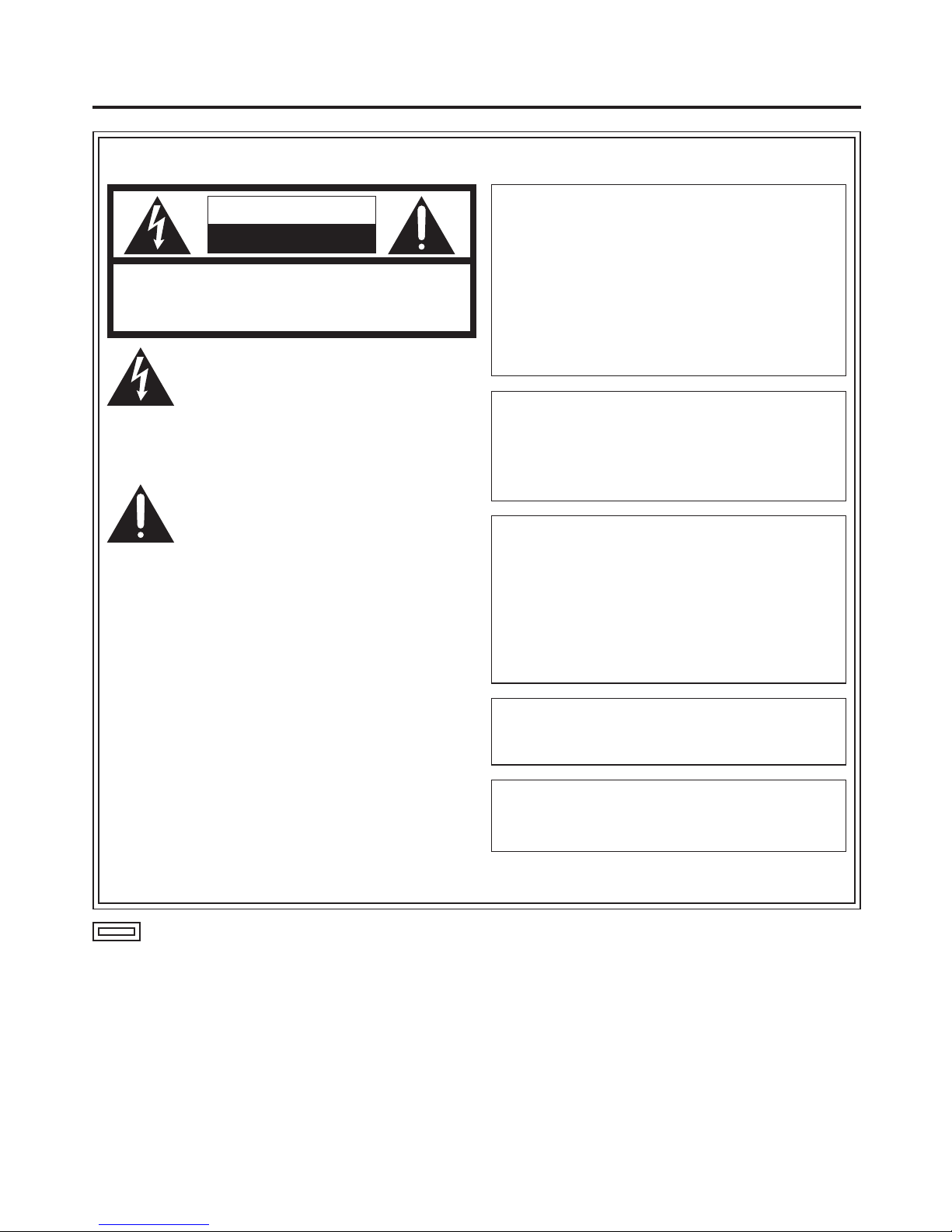
2
Safety precautions
indicates safety information.
WARNING:
• TO REDUCE THE RISK OF FIRE OR
ELECTRIC SHOCK, DO NOT EXPOSE THIS
APPARATUS TO RAIN OR MOISTURE.
• THE APPARATUS SHALL NOT BE EXPOSED
TO DRIPPING OR SPLASHING AND THAT
NO OBJECTS FILLED WITH LIQUIDS, SUCH
AS VASES, SHALL BE PLACED ON THE
APPARATUS.
CAUTION:
TO REDUCE THE RISK OF FIRE OR SHOCK
HAZARD AND ANNOYING INTERFERENCE,
USE THE RECOMMENDED ACCESSORIES
ONLY.
CAUTION:
In order to maintain adequate ventilation, do
not install or place this unit in a bookcase,
built-in cabinet or any other confined space.
To prevent risk of electric shock or fire hazard
due to overheating, ensure that curtains
and any other materials do not obstruct the
ventilation.
The socket outlet shall be installed near the
equipment and easily accessible or the mains plug
or a power switch shall remain readily operable.
A warning that an apparatus with CLASS I
construction shall be connected to a MAINS
socket outlet with a protective earthing connection.
WARNING:
THIS APPARATUS MUST BE EARTHED
To ensure safe operation, the three-pin plug must
be inserted only into a standard three-pin power
point which is effectively earthed through the
normal household wiring.
Extension cords used with the apparatus must have
three cores and be correctly wired to provide
connection to the earth. Wrongly wired extension
cords are a major cause of fatalities.
The fact that the apparatus operates satisfactorily
does not imply that the power point is earthed or
that the installation is completely safe. For your
safety, if you are in any doubt about the effective
earthing of the power point, please consult a
qualified electrician.
FOR YOUR SAFETY PLEASE READ THE FOLLOWING TEXT CAREFULLY
CAUTION
RISK OF ELECTRIC SHOCK
DO NOT OPEN
CAUTION: TO REDUCE THE RISK OF ELECTRIC SHOCK,
DO NOT REMOVE COVER (OR BACK).
NO USER SERVICEABLE PARTS INSIDE.
REFER TO SERVICING TO QUALIFIED SERVICE PERSONNEL.
The lightning flash with arrowhead
symbol, within an equilateral triangle, is
intended to alert the user to the presence
of uninsulated “dangerous voltage” within
the product’s enclosure that may be of
sufficient magnitude to constitute a risk of
electric shock to persons.
The exclamation point within an equilateral
triangle is intended to alert the user to
the presence of important operating and
maintenance (service) instructions in the
literature accompanying the appliance.
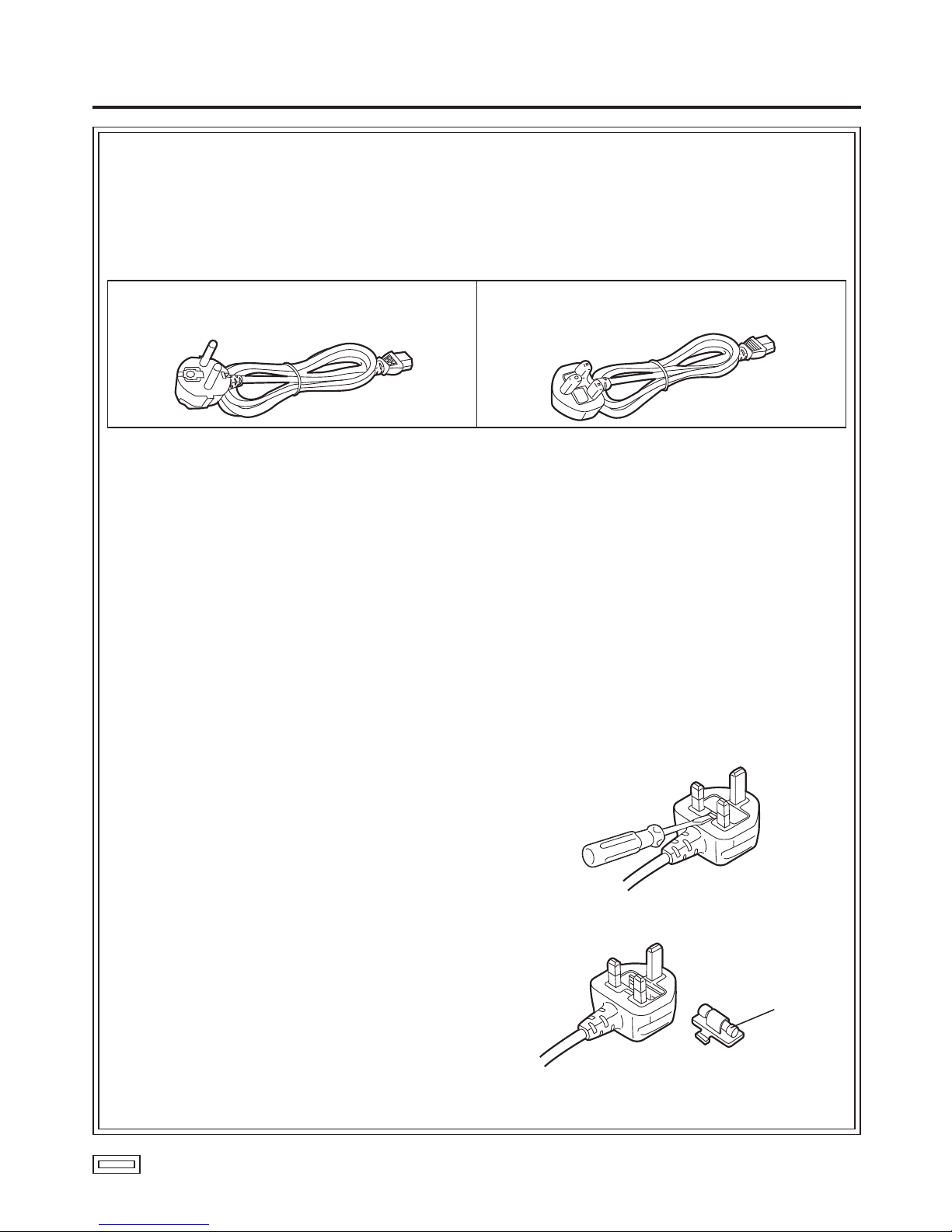
3
Safety precautions
indicates safety information.
Caution for AC Mains Lead
FOR YOUR SAFETY PLEASE READ THE FOLLOWING TEXT CAREFULLY.
This product is equipped with 2 types of AC mains cable. One is for continental Europe, etc. and the other
one is only for U.K.
Appropriate mains cable must be used in each local area, since the other type of mains cable is not suitable.
FOR CONTINENTAL EUROPE, ETC.
Not to be used in the U.K.
FOR U.K. ONLY
FOR U.K. ONLY
This appliance is supplied with a moulded three pin
mains plug for your safety and convenience.
A 13 amp fuse is fitted in this plug.
Should the fuse need to be replaced please ensure
that the replacement fuse has a rating of 13 amps
and that it is approved by ASTA or BSI to BS1362.
Check for the ASTA mark or the BSI mark on
the body of the fuse.
If the plug contains a removable fuse cover you must
ensure that it is refitted when the fuse is replaced.
If you lose the fuse cover the plug must not be used
until a replacement cover is obtained.
A replacement fuse cover can be purchased from
your local Panasonic Dealer.
IF THE FITTED MOULDED PLUG IS UNSUITABLE
FOR THE SOCKET OUTLET IN YOUR HOME
THEN THE FUSE SHOULD BE REMOVED AND
THE PLUG CUT OFF AND DISPOSED OF SAFELY.
THERE IS A DANGER OF SEVERE ELECTRICAL
SHOCK IF THE CUT OFF PLUG IS INSERTED
INTO ANY 13 AMP SOCKET.
If a new plug is to be fitted please observe the wiring
code as shown below.
If in any doubt please consult a qualified electrician.
WARNING: This apparatus must be earthed.
IMPORTANT
The wires in this mains lead are coloured in
accordance with the following code.
Green-and-Yellow: Earth
Blue: Neutral
Brown: Live
As the colours of the wire in the mains lead of this
appliance may not correspond with the coloured
markings identifying the terminals in your plug,
proceed as follows.
•
The wire which is coloured green-and-yellow must
be connected to the terminal in the plug which is
marked with the letter E or by the earth symbol
or coloured green or green-and-yellow.
•
The wire which is coloured blue must be connected
to the terminal in the plug which is marked with the
letter N or coloured black.
• The wire which is coloured brown must be
connected to the terminal in the plug which is
marked with the letter L or coloured red.
How to replace the fuse
1. Open the fuse compartment with a screwdriver.
2. Replace the fuse.
Fuse

4
Safety precautions
Information for Users on Collection and Disposal of Old Equipment and used Batteries
These symbols on the products, packaging, and/or accompanying documents mean that used electrical
and electronic products and batteries should not be mixed with general household waste.
For proper treatment, recovery and recycling of old products and used batteries, please take them to
applicable collection points, in accordance with your national legislation and the Directives 2002/96/EC
and 2006/66/EC.
By disposing of these products and batteries correctly, you will help to save valuable resources and
prevent any potential negative effects on human health and the environment which could otherwise
arise from inappropriate waste handling.
For more information about collection and recycling of old products and batteries, please contact your
local municipality, your waste disposal service or the point of sale where you purchased the items.
Penalties may be applicable for incorrect disposal of this waste, in accordance with national legislation.
For business users in the European Union
If you wish to discard electrical and electronic equipment, please contact your dealer or supplier for
further information.
[Information on Disposal in other Countries outside the European Union]
These symbols are only valid in the European Union. If you wish to discard these items, please contact
your local authorities or dealer and ask for the correct method of disposal.
Note for the battery symbol (bottom two symbol examples):
This symbol might be used in combination with a chemical symbol. In this case it complies with the
requirement set by the Directive for the chemical involved.
Cd
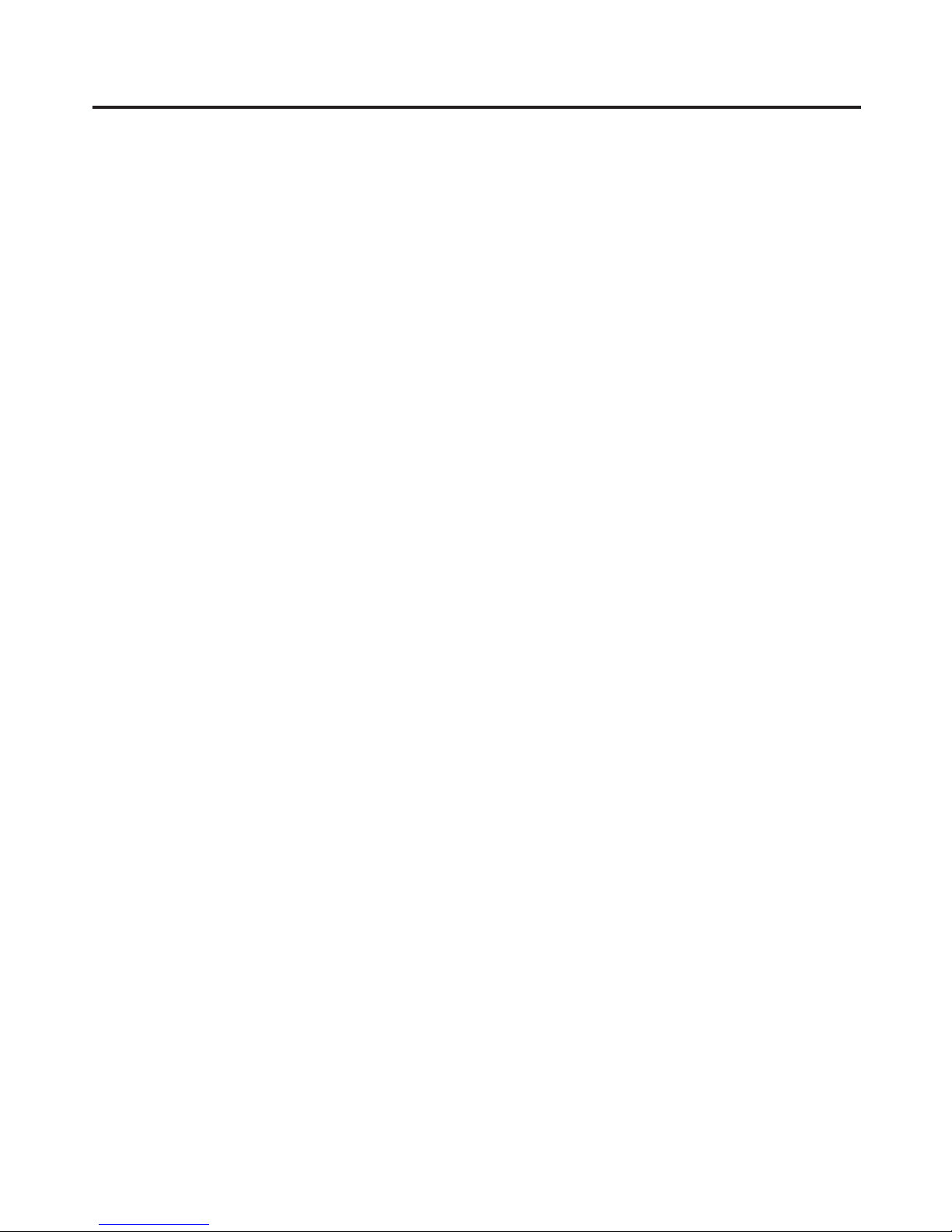
5
Description ................................................ 8
Features ..................................................... 8
Configuration .......................................... 10
Accessories ............................................ 10
Precautions for use ................................ 11
Tra demarks and
Registered Trademarks ..................... 12
Disclaimer of Warranty ........................... 12
1. Installation ........................................... 13
1-1. Installing the control panel...............................13
1-2. Installing the mainframe ..................................14
1-3. How to install the option boards ......................15
1-4. Connections ....................................................17
1-4-1. Block diagram ...........................................17
1-4-2. Co nnections when implementing gen-lock
(frame synchronizer OFF) ....................18
1-4-3. Co nnections when not implementing
gen-lock (frame synchronizer ON) .......19
2. Functions in each area ....................... 20
2-1. Control panel ...................................................20
2-1-1. Crosspoint area ........................................21
2-1-2. Wipe pattern/memory area .......................22
2-1-3. User button area .......................................23
2-1-4. Transition area ..........................................23
2-1-5. LCD menu area ........................................26
2-1-6. Positioner area ..........................................28
2-1-7. SD memory card area ..............................29
2-1-8. Rear panel connections area ....................30
2-2. Mainframe .......................................................31
2-2-1. Front panel ................................................31
2-2-2. Rear panel connections area ....................32
3. Basic operations ................................. 34
3-1. Background transition ......................................34
3-1-1. Selecting the bus ......................................34
3-1-2. Se lecting the bus using the
SHIFT function .....................................34
3-1-3. Selecting the bus mode ............................37
3-1-4. Selecting the transition mode ...................38
3-1-5. Manual transition (using the fader lever) ...38
3-1-6. Auto transition ...........................................38
3-1-7. Cut transition .............................................38
3-2. IMAGE .............................................................39
3-2-1. Setting the IMAGE effects.........................39
3-2-2. Executing the IMAGE effect ......................40
3-3. Wipe ................................................................41
3-3-1. Selecting the wipe pattern ........................41
3-3-2. Se lecting the background for the
3D2 pattern page .................................43
3-3-3. Selecting the wipe direction ......................43
3-3-4. Wipe decorations (border, soft effect) .......44
3-3-5. Setting the wipe start position ...................45
3-3-6. Modifying wipe ..........................................46
3-4. Key ..................................................................48
3-4-1. Selecting the key type ...............................49
3-4-2. Selecting the key material .........................50
3-4-3. Key transitions ..........................................51
3-4-4. Key preview...............................................52
3-4-5. Ad justing the luminance key and
linear key ..............................................53
3-4-6. Adjusting the chroma key .........................54
3-4-7. Key decorations ........................................62
3-4-8. Masking the key signals ............................63
3-4-9. Flying key ..................................................64
3-5. PinP (picture in picture) ...................................65
3-5-1. Se lecting the PinP channel and
material ................................................65
3-5-2. Selecting Shape........................................66
3-5-3. PinP preview .............................................66
3-5-4. PinP transitions .........................................67
3-5-5. PinP adjustments ......................................67
3-5-6. Linking PinP1 and PinP2 ..........................69
3-5-7. PinP decorations .......................................70
3-5-8. Trimming settings ......................................71
Contents
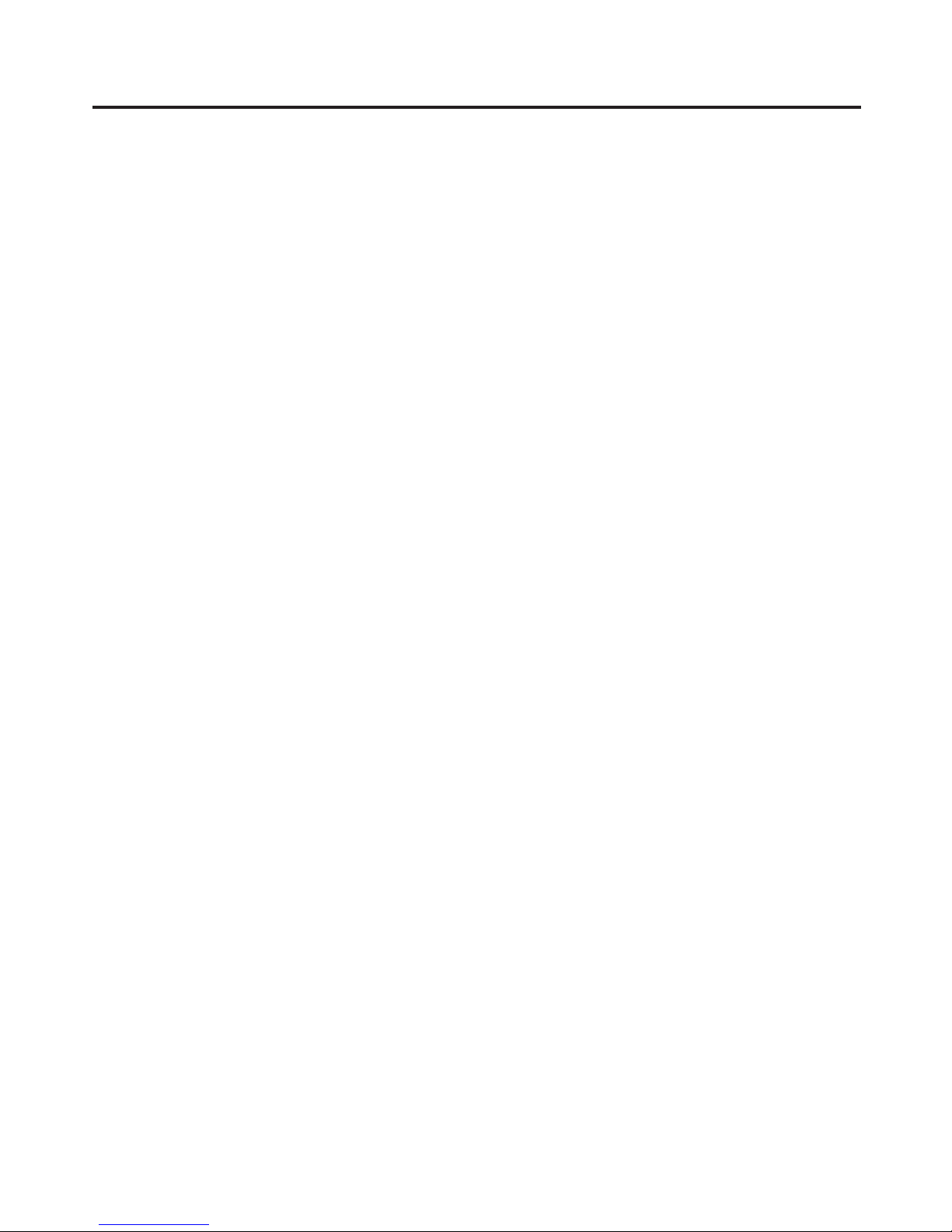
6
3-6. DSK (downstream key)....................................72
3-6-1. Selecting the DSK type .............................72
3-6-2. Se lecting the DSK channel and
DSK fill material ....................................74
3-6-3. DSK transitions .........................................75
3-6-4. DSK preview .............................................75
3-6-5. DSK adjustments ......................................76
3-6-6. DSK decorations .......................................77
3-6-7. Masking the DSK signals ..........................78
3-7. FTB (fade to black) ..........................................79
3-8. Internal colour signals .....................................80
3-8-1. Setting the colour background ..................80
3-9. Switching the AUX output ................................81
3-9-1. Selecting the AUX output materials ..........81
3-9-2. AUX1 transitions .......................................82
3-9-3. Se tting enable/disable for the
AUX1 transition.....................................83
3-10. Memory .........................................................84
3-10-1. Memory registration and recall items ......85
3-10-2. Sto ring the settings in the
memory (Store) .................................86
3-10-3. Re calling the operations stored in the
memory (Recall) .................................87
3-10-4. De leting the operations stored in the
memory (Delete) ................................88
3-10-5. Effect dissolve .........................................89
3-11. Frame memories ...........................................90
3-11-1. Transferring images from the AUX bus ...90
3-11-2. Saving Images in Flash Memory ............91
3-12. SD memory cards .........................................92
3-12-1. Initializing the SD memory cards ............93
3-12-2. Saving data on SD memory cards ..........94
3-12-3. Loading data from SD memory cards .....95
3-12-4. Deleting files on SD memory cards ........96
3-12-5. Di splaying the SD memory card
information...........................................96
4. Input/output signal settings...............97
4-1. Input signal settings.........................................97
4-1-1. Setting the frame synchronizer .................98
4-1-2. Setting the input mode ..............................99
4-1-3. Freezing the input signals .......................100
4-1-4. Colour corrector ......................................101
4-1-5. Setting the up-converter .........................105
4-1-6. Se tting the analogue input gain
(option) ...............................................106
4-1-7. Se tting the analogue composite input signals
(option) ...............................................107
4-2. Setting the DVI input signals (option) ............108
4-2-1. Setting the DVI input signals ...................108
4-2-2. Adjusting the DVI input signals ...............112
4-3. Setting the output signals ..............................113
4-3-1. Assigning the output signals ...................114
4-4. Se tting the DVI output signals (OUT5 and
OUT6 standard outputs and options) ........116
4-5. Setting the down-converter (option) ..............118
4-6. Setting the sync signals.................................119
4-7. Adjusting the output signal phase .................120
4-8. Setting the multi view display ........................124
4-8-1. Setting the screen layout ........................124
4-8-2. Setting the split frame and characters ....126
4-8-3. Setting the tally displays .........................127
4-8-4. Changing the material names .................128
4-8-5. High-resolution multi view mode .............129
4-9. Setting the on-screen display (OSD) .............130
4-10. Setting the ancillary data .............................131
Contents

7
Contents
5. System settings ................................ 132
5-1. Setting the video format ................................132
5-2. Setting the crosspoints ..................................133
5-2-1. Assigning signals to the crosspoints .......133
5-2-2. Setting the crosspoint switching .............135
5-3. Button assignments .......................................136
5-3-1. Setting the user buttons ..........................136
5-4. Setting the date and time ..............................138
5-5. Network settings ............................................139
5-6. Other settings ................................................140
5-7. External device control ..................................141
5-7-1. En able/disable setting for control of
external devices .................................141
5-7-2. Editor control...........................................142
5-7-3. Setting the GPI .......................................143
5-7-4. Camera control .......................................145
5-8. Status displays ..............................................152
5-8-1. Alarm status displays ..............................152
5-8-2. Alarm message .......................................152
5-8-3. Di splaying the version information and
option information ................................153
5-9. Initialization....................................................154
5-9-1. Initializing setting data ............................154
5-9-2. Initializing fader .......................................154
6. External interfaces ...........................155
6-1. Co nnecting the control panel and
mainframe .................................................155
6-2. Mainframe .....................................................155
6-2-1. LAN .........................................................155
6-2-2. EDITOR ..................................................156
6-2-3. COM .......................................................156
6-2-4. TALLY/GPI ...............................................157
6-3. Control panel .................................................158
6-3-1. TALLY/GPI ...............................................158
7. Image transmission functions ......... 159
8. Setting menu table ............................ 164
9. Appearance ....................................... 182
10. Specifications .................................183
Appendix (glossary) ............................. 188

8
Description
This is a 1 ME digital video switcher which supports a multiple number of HD and SD formats.
It consists of a mainframe and control panel.
Despite its compact dimensions of 2RU, the mainframe comes with 16 inputs and four outputs for SDI under the
standard specifications.
It also supports two DVI outputs, and its video effects of one key line, two DSK lines, two PinP lines, two DVE
(BKGD) lines, one DVE (KEY) line and two multi view lines enable video productions in a wide variety of forms.
Incorporated in the switcher’s inputs are a frame synchronizer, up-converter and colour corrector.
When the option boards are installed, a wider variety of input/output formats including analogue composite,
analogue component and DVI can be accommodated so that systems can be constructed flexibly.
Features
Compact design, wide variety of input/output signals
The mainframe, despite its compact dimensions of 2RU, comes with a wide variety of input/output facilities in
the standard configuration.
As input facilities, a total of 16 HD/SD-SDI signal lines are supported under the standard specifications, and a
frame synchronizer is incorporated for all the inputs. Also incorporated are four up-converter signal lines and
eight colour corrector signal lines.
The output facilities include four HD/SD-SDI signal lines and two DVI-D signal lines under the standard
specifications.
Two option slots each for input/output applications are provided.
When two option boards for input applications are installed, the maximum number of input signal lines can be
expanded to 20; similarly, when two option boards for output applications are installed, the maximum number of
output signal lines can be increased to 10.
Multiple formats supported
The signal formats supported include HD formats (1080/59.94i, 1080/50i, 1080/24PsF
1
, 1080/23.98PsF 1,
720/59.94p and 720/50p), SD formats (480/59.94i and 576/50i) and DVI
2
.
1: The following option boards are not supported:
AV-HS04M1, AV-HS04M2, AV-HS04M3, AV-HS04M4, AV-HS04M5,
AV-HS04M6, AV-HS04M7
2: The standard DVI output is the DVI-D signal output.
The AV-HS04M3 option board supports DVI-I signal input, the AV-HS04M8 option board supports DVI-D
signal input, and the AV-HS04M5 supports DVI-I signal output.
Multi view display function
Two multi view display function lines are provided under the standard specifications.
It is possible to divide up to 20 lines of video including programme video (PGM), preview video (PVW) and input
video signals between two screens and display them at the same time on two monitors.
Frame synchronizer system and external synchronization system supported
A high-performance 10-bit frame synchronizer is incorporated for all the inputs so that asynchronous video
signals can be input. By using the black burst (BB) output, it is possible to construct a system referenced to the
synchronization of the switcher.
A genlock function is provided so that external synchronization systems using external sync signals (BB or TRI
signals) as a reference are also supported.
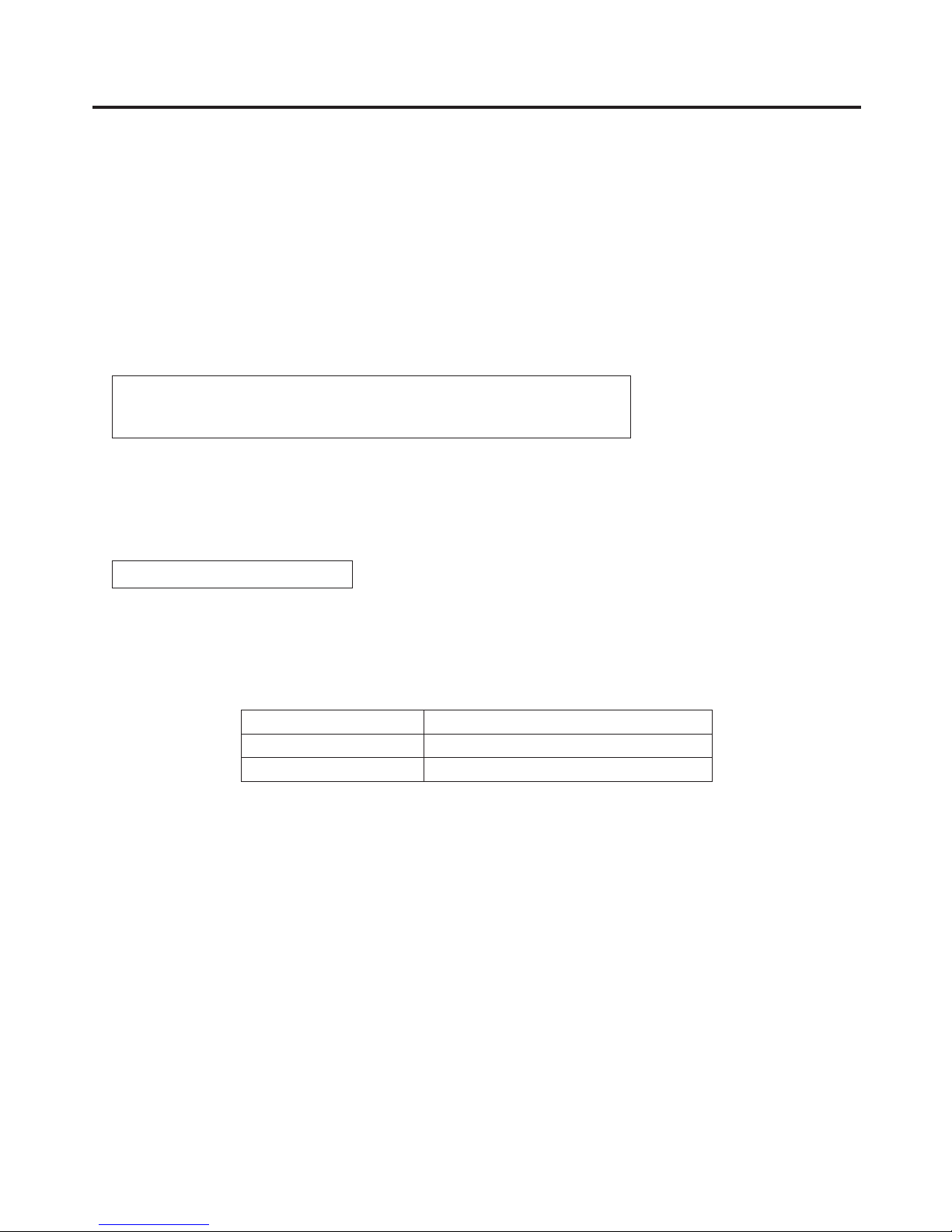
9
Features
Many different effect functions incorporated
Along with the standard wipe, mix and cut functions, the switcher can provide size reduction, slide and other
DVE transitions.
DVE transitions using the 2-screen push-out effect and other 2-channel functions are possible.
The unit comes with luminance keys and chroma keys provided as keyers as well as specialized hardware in
the form of two DSK lines and two PinP lines as a standard option.
AUX1 is equipped with a mix transition function.
This enables MIX transitions with the material selected next, allowing for a flexible system construction.
High-quality chroma keys using Primatte
®
algorithms
The Primatte
®
algorithm, which has proven to be very popular in many non-linear editors as a plug-in software,
has been put to practical use in a linear editing system for the chroma keys. High chroma key image quality can
be achieved through some simple operations.
Primatte® is a registered trademark of IMAGICA DIGIX Inc.
The copyrights of Primatte
®
belong to IMAGICA DIGIX Inc.
The patents for Primatte
®
belong to IMAGICA DIGIX Inc.
SDHC memory cards supported
Still image data (BMP, JPEG) can be imported from SDHC memory cards into the unit’s frame memories for use
as background images or key materials.
In addition, the images and setting data in the unit’s frame memories can be stored on the SDHC memory
cards.
SDHC Logo is a trademark.
Pan-tilt head system (pan-tilt head and convertible camera) control supported
Using the COM connector, a Panasonic pan-tilt head system (with pan, tilt, zoom, focus and preset functions)
can be controlled.
When a controller is used, up to five pan-tilt head systems can be controlled.
Camera menu operations can also be performed.
Controllers supported AW-RP555L, AW-RP655L
Pan-tilt heads supported AW-PH400E, AW-PH405E, AW-PH360L
Camera supported AW-HE100E
Redundant power supply
Under the standard specifications, a redundant power supply is provided so that live operations can be
undertaken with complete peace of mind.
Simple operability
Live transmissions can be delivered speedily thanks to the 16 crosspoint buttons and pattern selection buttons
and other controls on the panel with its simple layout that enables various functions to be operated directly.
Preset-like operations are performed using menus appearing on the unit’s LCD display or on the on-screen
displays.
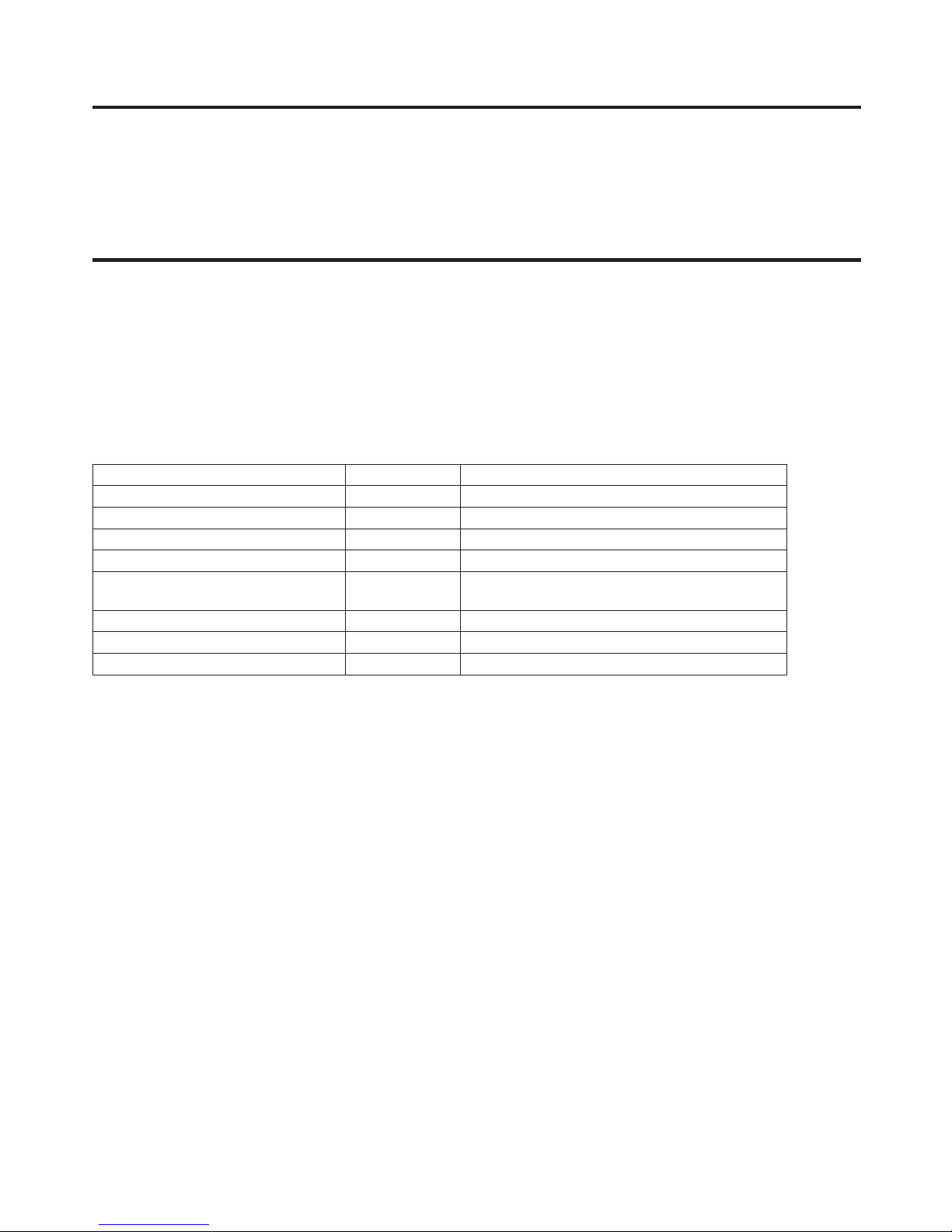
10
Configuration
Mainframe [AV-HS450U1E] .............................................................................. 1
Control panel [AV-HS450C1E] .......................................................................... 1
Accessories
Operating instructions ....................................................................................... 1
CD-ROM (Operating instructions/Image transmission software) ...................... 1
AC adapters (for control panel) ......................................................................... 2
Power cords (for mainframe and AC adapter) .................................................. 8
CAT5E cable (STP, straight cable, 10 m long) .................................................. 1
Option boards (sold separately)
Board Model number Function
SDI Input Board AV-HS04M1
SDI input 2 lines
Analogue Input Board AV-HS04M2
Analogue component input 2 lines
DVI Input Board AV-HS04M3
DVI-I input 2 lines
Analogue Output Board AV-HS04M4
Analogue component output 2 lines
DVI/Analogue Output Board AV-HS04M5
DVI-I output 1 line
Analogue component output 1 line
Analogue Composite Input Board AV-HS04M6
Analogue composite input 2 lines
SDI Output Board AV-HS04M7
SDI output 2 lines
Full-HD DVI Input Board AV-HS04M8
DVI-D input 2 lines
Option boards are installed in the two input/output option slots (slot A, slot B).
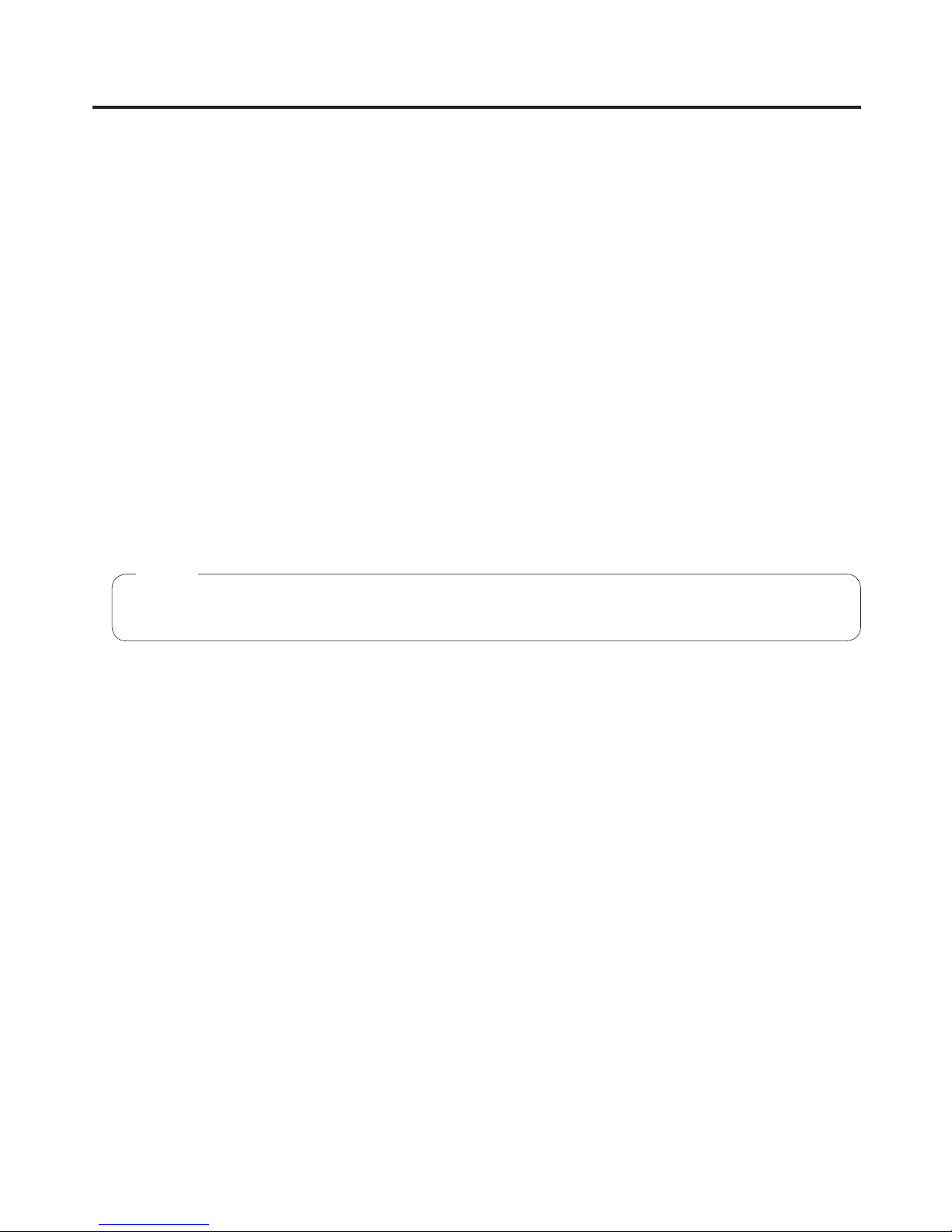
11
Precautions for use
Handle carefully.
Do not drop the product, or subject it to strong shock or vibration.
Do not carry or move the product by the fader lever. This is important to prevent trouble.
Use the product in an ambient temperature of 0 °C to 40 °C.
Avoid using the product at a cold place below 0 °C or at a hot place above 40 °C because extremely low or
high temperature will adversely affect the parts inside.
Power off before connecting or disconnecting cables.
Before plugging or unplugging the cables, be sure to switch power off.
Avoid humidity and dust.
Avoid using the product at a humid, dusty place because much humidity and dust will cause damage to the
parts inside.
Maintenance
Wipe the product using a dry cloth. To remove stubborn dirt, dip a cloth into a diluted solution of kitchen
detergent (neutral), wring it out well, and wipe the product gently. Then, after wiping the product with a moist
cloth, wipe it again with a dry cloth.
• Avoid using benzine, paint thinners and other volatile fluids.
• If a chemical cleaning cloth is to be used, carefully read through the precautions for its use.
Caution
Precaution to be observed during production
This product’s image switching and image effect functions can be used to produce images which flicker rapidly
or images which change rapidly.
However, bear in mind when using these functions in production that the kinds of images produced may have
an adverse effect on the viewer’s physical well-being.
Handling the option boards
Be absolutely sure to turn off the power of the product before installing or removing any of the option boards.
Furthermore, when installing or removing the option boards, take care not to hurt yourself on the edges and
metal parts of the boards.
When the product is to be discarded
When the product is to be discarded at the end of its service life, ask a specialized contractor to dispose of it
properly in order to protect the environment.
Concerning the consumable parts
Cooling fan:
This is a consumable part. As a general rule, replace it every 5 years or so (when the unit has been
operated for 15 hours a day).
Power supply unit:
This is a consumable part. As a general rule, replace it every 5 years or so (when the unit has been
operated for 15 hours a day).
The period when the consumable parts need to be replaced will differ depending on the operating conditions.
When the time comes to replace one of these parts, be absolutely sure to ask your dealer to do the job.
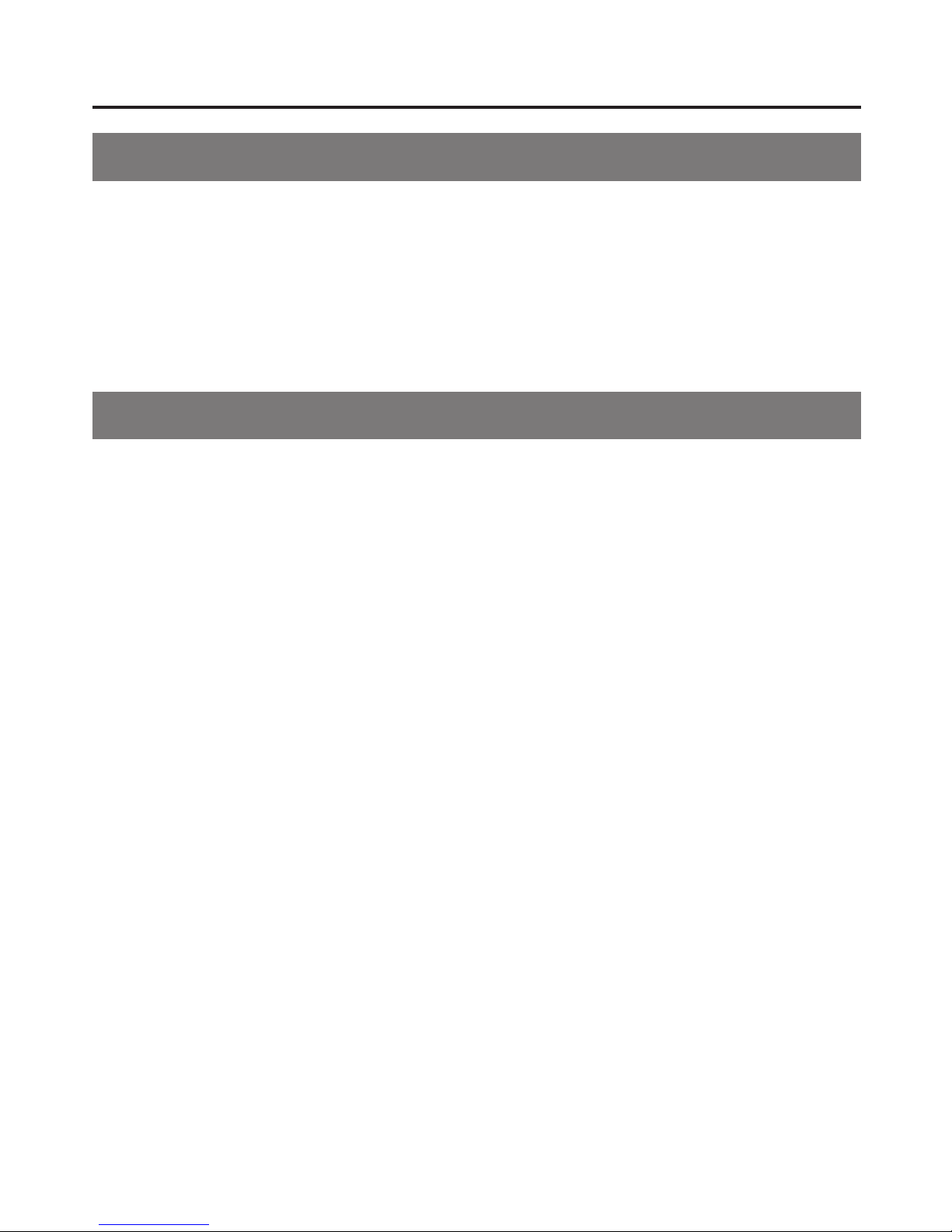
12
Precautions for use
Trademarks and Registered Trademarks
Microsoft and Windows are either registered trademarks or trademarks of Microsoft Corporation in the United
States and other countries.
Adobe and Reader are either registered trademarks or trademarks of Adobe Systems Incorporated in the
United States and/or other countries.
SDHC logo is a trademark.
Other names of companies and products contained in these operating instructions may be trademarks or
registered trademarks of their respective owners.
Disclaimer of Warranty
IN NO EVENT SHALL Panasonic Corporation BE LIABLE TO ANY PARTY OR ANY PERSON, EXCEPT FOR
REPLACEMENT OR REASONABLE MAINTENANCE OF THE PRODUCT, FOR THE CASES, INCLUDING BUT
NOT LIMITED TO BELOW:
ANY DAMAGE AND LOSS, INCLUDING WITHOUT LIMITATION, DIRECT OR INDIRECT, SPECIAL,
CONSEQUENTIAL OR EXEMPLARY, ARISING OUT OF OR RELATING TO THE PRODUCT;
PERSONAL INJURY OR ANY DAMAGE CAUSED BY INAPPROPRIATE USE OR NEGLIGENT
OPERATION OF THE USER;
UNAUTHORIZED DISASSEMBLE, REPAIR OR MODIFICATION OF THE PRODUCT BY THE USER;
INCONVENIENCE OR ANY LOSS ARISING WHEN IMAGES ARE NOT DISPLAYED, DUE TO ANY
REASON OR CAUSE INCLUDING ANY FAILURE OR PROBLEM OF THE PRODUCT;
ANY PROBLEM, CONSEQUENTIAL INCONVENIENCE, OR LOSS OR DAMAGE, ARISING OUT OF THE
SYSTEM COMBINED BY THE DEVICES OF THIRD PARTY;
INCONVENIENCE, DAMAGE, OR LOSS RESULTING FROM ACCIDENTS CAUSED BY AN INADEQUATE
INSTALLATION METHOD OR ANYTHING OTHER THAN A DEFECT IN THE PRODUCT;
LOSS OF REGISTERED DATA CAUSED BY ANY FAILURE.
ANY DAMAGE OR CLAIMS DUE TO LOSS OR LEAKAGE OF IMAGE DATA OR SETTING DATA SAVED
ON THIS UNIT OR ON A SD MEMORY CARD OR PC.

13
1. Installation
1-1. Installing the control panel
Follow the instructions set forth in “Safety precautions” and also observe the
cautionary items below.
Be absolutely sure to ask your dealer to do the jobs of installing and connecting the panel.
Connecting the power supply
Be absolutely sure to use only the power cord and AC adapter supplied with the
panel.
Be absolutely sure to connect the grounding terminal of the power cord to
ground.
Also connect the ground terminal (SIGNAL GND) at the rear of the panel to the
system ground.
If only one AC adapter is to be connected, place the dust-proof cap over the DC
power input socket that is not going to be used.
To prevent the DC plug from being disconnected, secure the cable of the AC
adapter to the cable clamp.
When the control panel is not going to be used for a prolonged period of time,
turn off its power, and disconnect the power plug from the AC outlet.
LCD CONTRAST
MAINFRAME
POWER
ON
12V
IN2
12V
IN1
Dust-proof cap
Cable clamp
Handle the control panel carefully!
Dropping the control panel or subjecting it to strong impact or vibration may cause trouble and/or malfunctioning.
Do not allow any foreign objects to enter inside the control panel!
Allowing water, metal items, scraps of food or other foreign objects inside the control panel may cause a fire
and/or electric shocks.
Choosing the best installation location
This unit is designed for indoor use only.
Install the unit on a sufficiently strong, stable and level
surface for use.
Ensure a space of at least 100 mm around the rear
vents to avoid obstructing ventilation.
In particular, ensure sufficient space between
ventilation and wiring when using mounted in a panel
or table.
Do not install the panel in a cold place where the
temperatures will drop below 0 °C or in a hot place
where the temperatures will rise above 40 °C.
Avoid installing the panel where it will be exposed to
direct sunlight or to the hot air that is blown out from
other products.
Installing the panel in a very humid, dusty or vibration-
prone location may give rise to trouble.
Multi-format
Live
Switcher
AV-HS450
POWER
ALARM
Ventilation holes
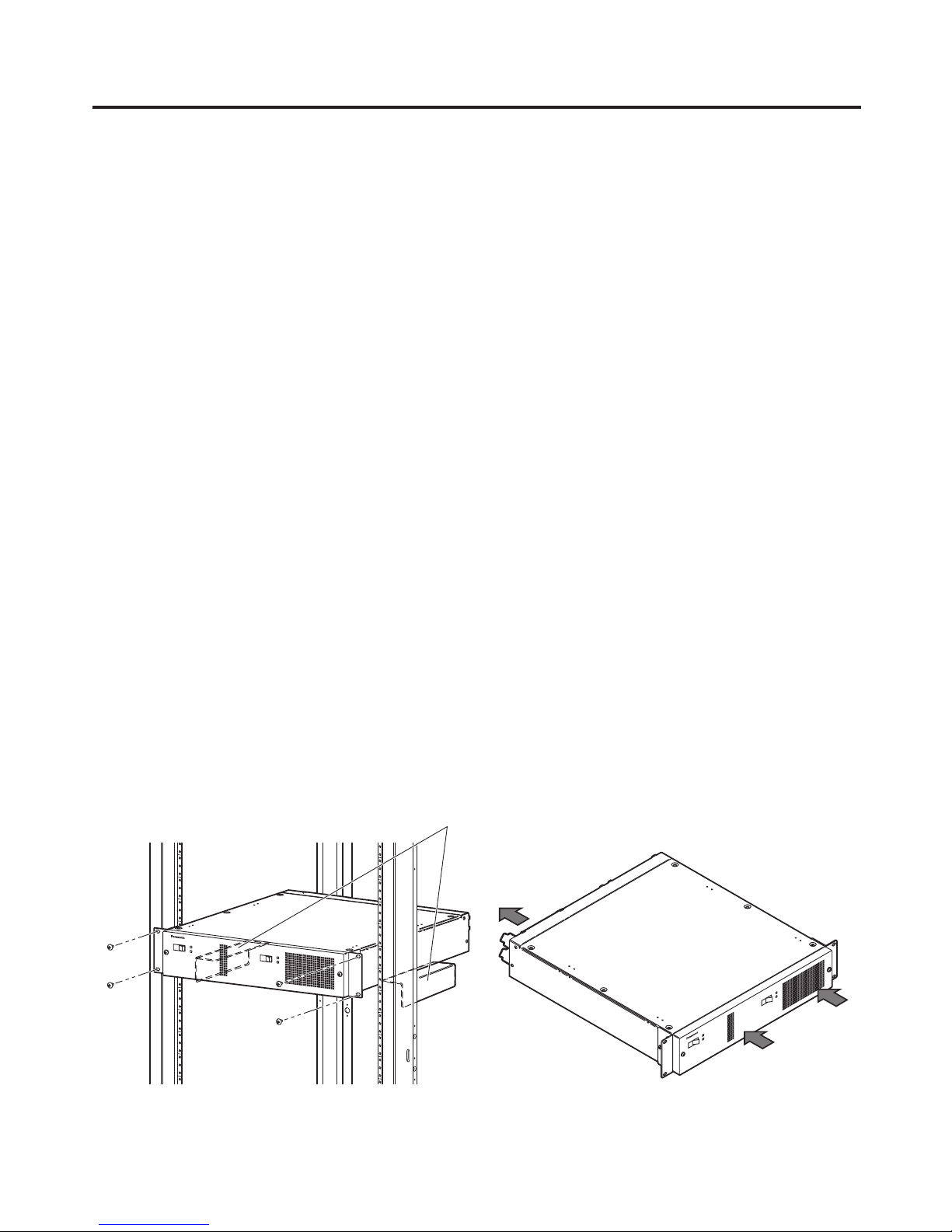
14
1. Installation
1-2. Installing the mainframe
Comply with the instructions set forth in “Safety precautions” and also observe
the cautionary items below.
Be absolutely sure to ask your dealer to do the jobs of installing and connecting the mainframe.
Connecting the power supply
Use both power system 1 and power system 2 for operating the mainframe.
An alarm will be displayed if AC power is not supplied to both power system 1 and power system 2 or if the
power switch is at the OFF position.
Be absolutely sure to use the power cord supplied with the mainframe.
Be absolutely sure to connect the grounding terminal of the power cord to ground.
Handle the mainframe carefully!
Dropping the mainframe or subjecting it to strong impact or vibration may cause trouble and/or malfunctioning.
Do not allow any foreign objects to enter inside the mainframe!
Allowing water, metal items, scraps of food or other foreign objects inside the mainframe may cause a fire and/
or electric shocks.
Choosing the best installation location
This unit is designed for indoor use only.
Mount the mainframe securely in a standard 19-inch rack (with a depth dimension of at least 600 mm) that
meets the EIA standard or its equivalent for use.
Install the mainframe securely using screws that are compatible with the rack.
Be absolutely sure to attach the support guides used to support the back part of the mainframe.
(Provide support guides that are compatible with the rack.)
Provide sufficient clearances from the area around the ventilation holes at the front and the cooling fan at the
back.
Do not install the mainframe in a cold place where the temperatures will drop below 0 °C or in a hot place where
the temperatures will rise above 40 °C.
Avoid installing the mainframe where it will be exposed to direct sunlight or to the hot air that is blown out from
other products.
Installing the mainframe in a very humid, dusty or vibration-prone location may give rise to trouble.
Support guides
Installation in a rack
POWER1
POWER1
ALARM1
OFF
POWER2
ON
OFF
ON
POWER2
ALARM2
Multi-format Live Switcher AV-HS450
Flow of air through the ventilation holes
OFF
POWE
R2
ON
POWER2
ALARM2
Multi-format Live Switcher AV-HS450
POWER1
OFF ON
POWER1
ALARM1
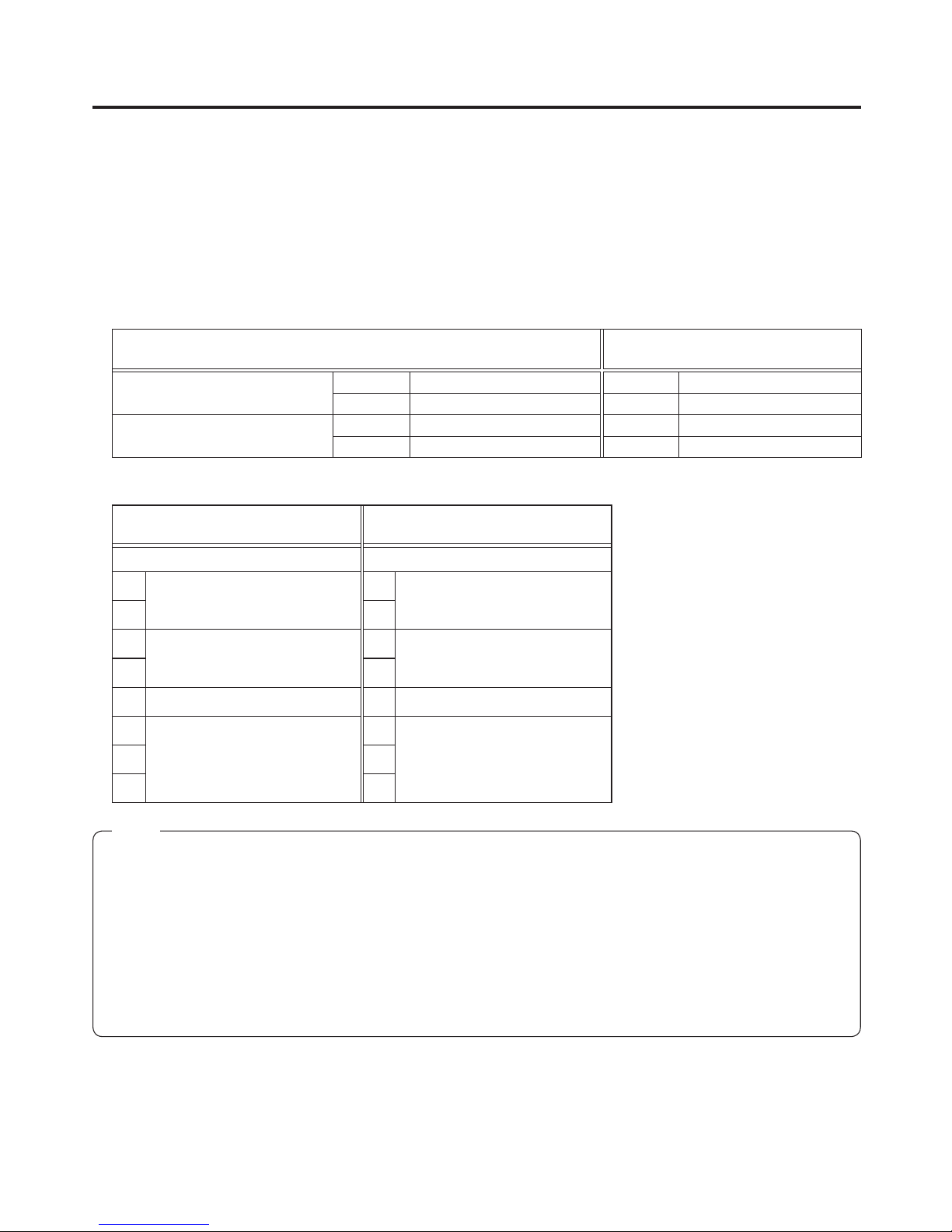
15
1. Installation
1-3. How to install the option boards
The option boards are installed in the mainframe.
For details, refer to the operating instructions of the option board concerned.
The instructions set forth in the operating instructions of the option boards listed below describe the steps to
take when the boards are to be installed in the AV-HS400AN or AV-HS400AE.
When reading these instructions, change the wording used for all references to this model and its slots with the
actual model and actual slots.
<Changes in the wording given for option slots and signal lines>
Option boards and wording used in operating instructions
When the option boards are to be
installed in the AV-HS450E
AV-HS04M1, AV-HS04M2,
AV-HS04M3, AV-HS04M6
SLOT 1 INPUT 5, INPUT 6 SLOT A IN A2, IN A1
SLOT 2 INPUT 7, INPUT 8 SLOT B IN B2, IN B1
AV-HS04M4, AV-HS04M5,
AV-HS04M7
SLOT 1 OUTPUT 3, OUTPUT 4 SLOT A OUT A2, OUT A1
SLOT 2 OUTPUT 5, OUTPUT 6 SLOT B OUT B2, OUT B1
<Changes in wording used for setting switch SW501 of AV-HS04M6>
Wording used in operating
instructions
When the option board is to be
installed in the AV-HS450E
Switch No. Switch No.
1
Y/C separation mode
(INPUT5, 7)
1
Y/C separation mode
(IN A1, IN B1)
22
3
Y/C separation mode
(INPUT6, 8)
3
Y/C separation mode
(IN A2, IN B2)
44
5 NTSC SETUP 5 NTSC SETUP
6
Reserved
6
Reserved77
88
Be absolutely sure to ask your dealer to do the job of installing or removing the option boards.
Before installing or removing an option board, turn off the power, and disconnect the power plug.
Before coming into physical contact with the option board, touch your hand to metal that has been grounded
to discharge the static electricity in your body.
A safe way to proceed is to wear an anti-static wrist strap.
The option board may be damaged if you touch the board with static still in your body.
Avoid damage to the option board by not dropping it or subjecting it to strong shocks or vibrations.
After removing an option board, be absolutely sure to attach the blank panel.
When installing or removing an option board, take care not to hurt yourself on the edges or metal parts of the
board.
Notes
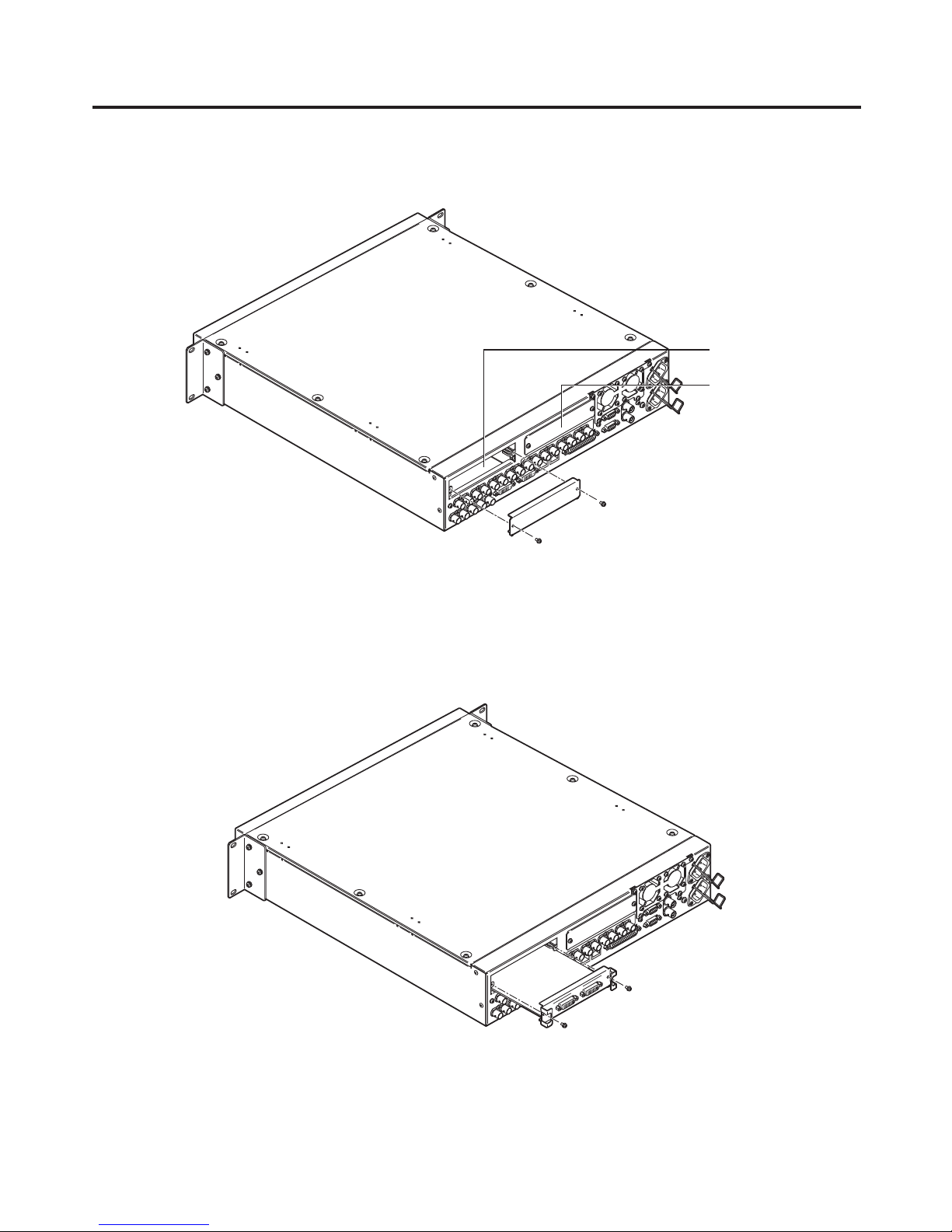
16
1. Installation
Turn off the power of the mainframe, and disconnect the power cord.
Loosen the two screws of SLOT A or SLOT B at the back of the mainframe, and remove the blank panel.
Screw
Blank panel
Screw
SLOT B
SLOT A
Align the option board with the guide rails, and insert it slowly.
Insert it until it will go no further. Take care not to exert excessive force while doing this since that may damage
the connector inside.
Mount the option board in place using the two screws.
Clamping torque: 0.7 N•m
DVI-D
DVI-D
DVI INP
UTS
Screw
Screw
After connecting the necessary cables, plug the power cord into the power outlet, and turn on the power.

17
1. Installation
1-4. Connections
1-4-1. Block diagram
EDITOR COM
Editing
controller
Camera
Pan/Tilt Head
Controller
Aux panel
Mainframe
INPUT
1 to 8
FS
INPUT
9 to 12
FS
CC
INPUT
13 to 16
FS
UC
CC
INP UT (SDI)
1 to 16
INPUT
A1, A2
INPUT
B1, B2
Black
FMEM1
to 4
MTX
ColorBar
ColorBGD
BKGD
CUT, MIX, WIPE, DVE2
KEY
CUT, MIX, WIPE, DVE
AUX1
to 4
FTB
MV1, 2
DSK1, 2
MIX
PinP1, 2
MIX
OUTPUT
1 to 4
OUTPUT
5, 6
Output
MTX
OUTPUT (SDI)
1 to 4 (3)
OUTP UT (DVI-D)
5, 6
Option slot A
Option slot B
OUTPUT
A1, A2
OUTPUT
B1, B2
AC IN
PowerAC/DC
AC/DC
REF IN/OUT (1)
REF O UT (2)
RJ45
LAN
(5)
PANEL
(4)
TALLY/GPI
RJ45 Dsub 50 Dsub 9 Dsub 9
PC
SD
memory
card
REF
ALARM: 1
GPI-OUT: 31
GPI-IN: 8
ALARM: 1
GPI-OUT: 8
GPI-IN: 8
TALLY/GPIMAINFRAME
RJ45 Dsub 25
Control panel
DC IN
PowerAC/DC
AC/DC
1: When external synchronization is selected as the
reference signal setting, the reference signal is input.
When internal synchronization is selected, the reference
signal is output.
2: When external synchronization is selected as the
reference signal setting, the signals are looped through
and output. When internal synchronization is selected, the
reference signal is output.
3: Two sets of the same output signals are distributed from
OUTPUT (SDI) 1.
4: Connect the PANEL connector directly to the
MAINFRAME connector using the supplied CAT5E cable.
5: Do not connect to a public line when connecting a PC.
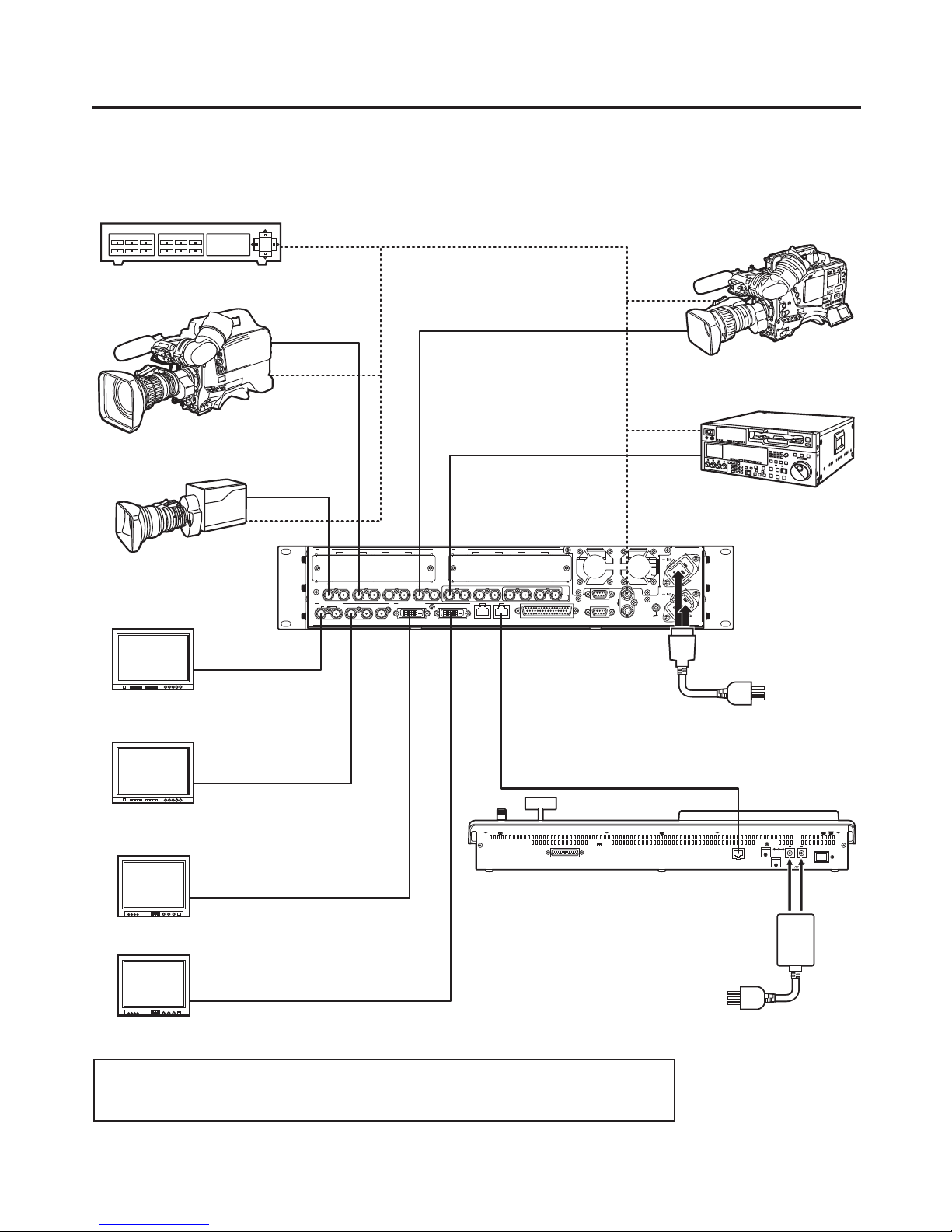
18
1. Installation
1-4-2. Connections when implementing gen-lock
(frame synchronizer OFF)
SIGNAL
GND
REF
EDITOR
COM
TALLY/GPI
PANELLAN
234 56
321 456789 10 11 12 13 14 15 16 C/C
U/C
1
SDI OUTPUTS
SDI INPUTS
DVI-D OUTPUTS
IN/OUT B2IN/OUT B1
SLOT B
IN/OUT A2IN/OUT A1
SLOT A
12V IN 1
TALLY / GPI MAINFRAME
ON
12V IN 2
POWER
SIGNAL
GND
LCD CONTRAST
SERVICE
NORMAL
Power cord
AC adapter
VTR
HD SDI
HD SDI
DVI-D
DVI-D
HD SDI monitor
HD SDI monitor
PC monitor
PC monitor
Multi-format Live
Switcher
AV-HS450E
HD SDI
HD camera
HD SDI
HD camera
HD SDI
HD camera
HD SDI
Sync Generator
When the unit is to be installed and when the connections are to be performed, be absolutely
sure to ask your dealer to be responsible for carrying out the work that needs to be done.
Use a 3-point power outlet as the power source in order to earth the unit securely.
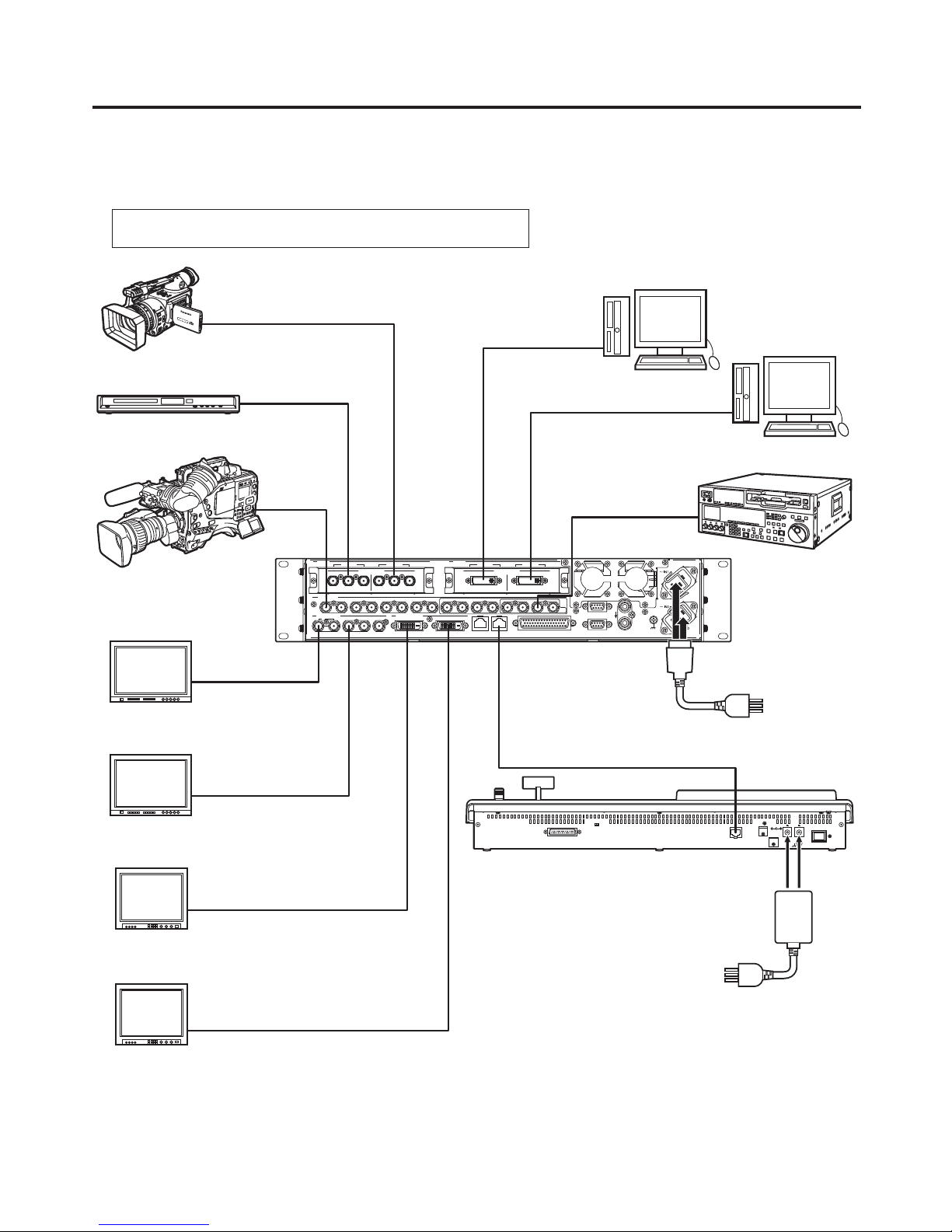
19
1. Installation
1-4-3. Connections when not implementing gen-lock
(frame synchronizer ON)
Example where the option board is used
SLOT A: Analogue Input Board (AV-HS04M2)
SLOT B: Full-HD DVI Input Board (AV-HS04M8)
SIGNAL
GND
REF
EDITOR
COM
TALLY/GPI
PANELLAN
234 56
321456789 10 11 12 13 14 15 16 C/C
U/C
1
SDI OUTPUTS
SDI INPUTS
DVI-D OUTPUTS
IN/OUT B2IN/OUT B1
SLOT B
IN/OUT A2IN/OUT A1
SLOT A
12V IN 1
TALLY / GPI MAINFRAME
ON
12V IN 2
POWER
SIGNAL
GND
LCD CONTRAST
SERVICE
NORMAL
DVI-D DVI-D
DVI INPUTS
Pr
PbY
Pr
PbY
ANALOG INPUTS
Power cord
AC adapter
VTR
HD SDI
HD SDI
DVI-D
DVI-D
HD SDI monitor
HD SDI monitor
PC monitor
PC monitor
Multi-format Live
Switcher
AV-HS450E
SD SDI
HD camera
HD camera
HD SDI
PC
PC
DVI-D
DVI-D
DVD player
HD Component
HD Component
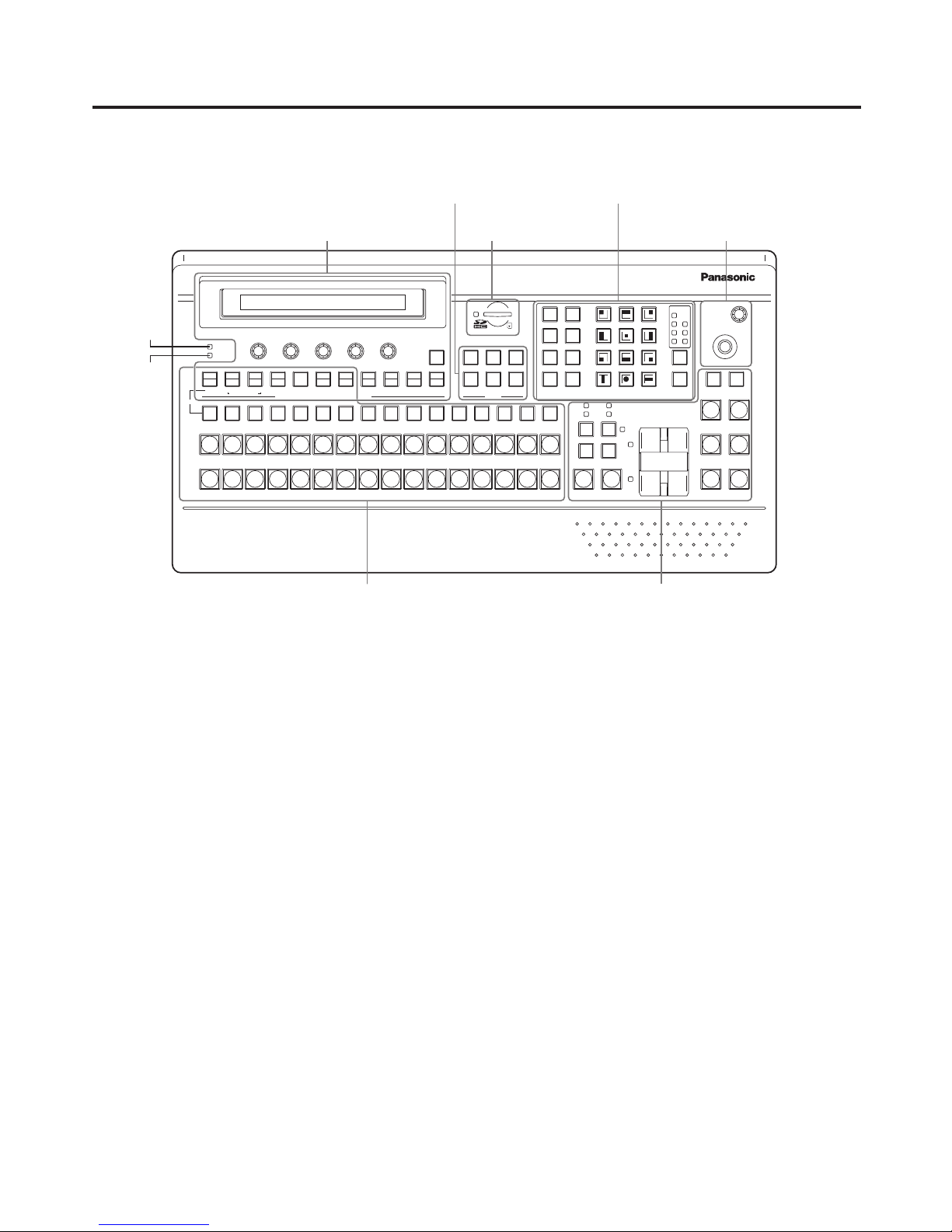
20
2. Functions in each area
2-1. Control panel
123
456
789
10 XPT DSBL EFF DSLV
WIPE
SQ1 SQ2
SL2SL1
3D1 3D2
PAGE
Z
MIX
WIPE
ON
1/17 2/18 3/19 4/20 5/21 6/22 7/23 8/24 9/25 10/26 11/27 12/28 13/29 14/30 15/31 16/32
PGM/A
AUX
PST/B
POWER
ALARM
F1 F2 F3 F4 F5
KEY PinP 1/2 DSK 1/2 AUX1 AUX2 AUX3 AUX4
DSK1ONDSK2
ON
PinP1ONPinP2
ON
KEYONFTB
ON
N/R R
BKGD KEY
MIX WIPE
CUT AUTOSHIFT
SHIFT
SHIFT
STOR
DEL
UNDO
BKGD
WIPE
MEM
RE
CALL
SHOT
MEM
PinP
MEM
CAM
MEM
BKGD
PATT
KEY
PATT
123
456
KEY
HOLD
1243
56
789
10 12
POSITIONER
MENU FUNCTION / AUX BUS DELEGATION MEMORY / PATTERNUSER
Multi-format
Live
Switcher
AV-HS 450
11
CKEY
BKGD
PinP1
PinP2
DSK1
DSK2
TIME
CBGD
IMAGE A
IMAGE B
FMEM
SDCard
CTL
CAM
XPTMVIN
OUT
CONFIG
SYS
WIPE DIRECTION
AMBER:1 / GREEN :2
LCD menu area
User button area
SD memory card area Positioner area
Wipe pattern/memory area
Transition areaCrosspoint area
Power indicator [POWER]
This indicator lights when the power switch () on the rear panel is set to ON while power is supplied to the
DC power input socket.
Alarm indicator [ALARM]
This indicator lights when the mainframe’s cooling fan has stopped running or when there is a problem (voltage
drop) with the power supply of the mainframe or the control panel.
When this occurs, an alarm message is displayed on the LCD and on the OSD screen of the external monitor.
During the occurrence of an alarm, details of the trouble can be checked using the SYSTEM/Alarm menu.
Alarm information can be output to an external device from the control panel’s TALLY/GPI connector ().
For details, refer to “5-8-2. Alarm message”.
If the alarm goes off, stop using the unit immediately and be sure to contact your dealer.
Continuing to use the unit even after the alarm goes off could damage it.
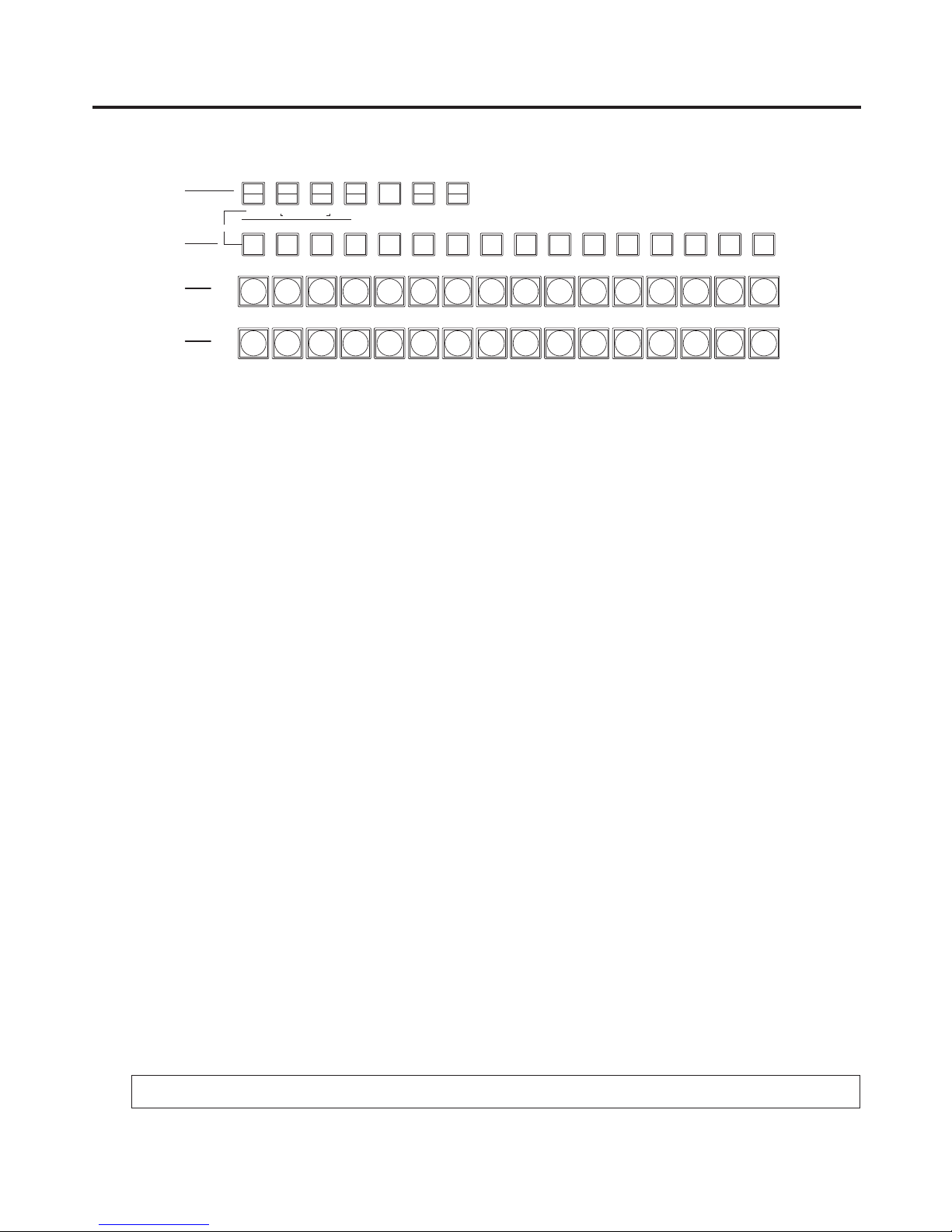
21
2. Functions in each area
2-1-1. Crosspoint area
1/17 2/18 3/19 4/20 5/21 6/22 7/23 8/24 9/25 10/26 11/27 12/28 13/29 14/30 15/31 16/32
PGM/A
AUX
PST/B
KEY PinP 1/2 DSK 1/2 AUX1 AUX2 AUX3 AUX4
SHIFT
SHIFT
SHIFT
CAM
MEM
123
456
KEY
MENU FUNCTION / AUX BUS DELEGATION USER
CKEY
BKGD
PinP1
PinP2
DSK1
DSK2
TIME
CBGD
IMAGE A
IMAGE B
FMEM
SDCard
CTL
CAM
XPTMVIN
OUT
CONFIG
SYS
AMBER:1 / GREEN :2
PGM/A bus crosspoint buttons [PGM/A 1 to 32]
These are used to select the PGM/A bus video signals.
Buttons 1 to 32 can be selected using the [SHIFT] button.
Refer to “3-1-2. Selecting the bus using the SHIFT function”.
In the case of the flip-flop system, the main line video (PGM) signals are always selected.
When one of the crosspoint buttons (, , ) is held down, the name of the input material and the number of
the crosspoint button are displayed.
PST/B bus crosspoint buttons [PST/B 1 to 32]
These are used to select the PST/B bus video signals.
Buttons 1 to 32 can be selected using the [SHIFT] button.
Refer to “3-1-2. Selecting the bus using the SHIFT function”.
In the case of the flip-flop system, the images inserted next (PST) are always selected.
AUX bus selector buttons [KEY, PinP 1/2, DSK 1/2, AUX1 to AUX4]
Select the bus to be operated using the AUX bus crosspoint buttons ().
The selected button lights.
[KEY]:
This button is used to change the AUX bus crosspoint buttons () into the selector buttons for the sources
of the key fill buses.
The source for the key source bus can be set using the menu displayed when the AUX bus crosspoint
buttons () are held down. The set source will be the same for DSK1 and DSK2.
The source can also be set from the CONFIG menu.
[PinP 1/2]:
This button is used to change the AUX bus crosspoint buttons () into the selector buttons for the sources
of the PinP buses.
Each time it is pressed, its target is switched between PinP1 and PinP2.
When PinP1 is selected, the button lights in amber; when PinP2 is selected, it lights in green.
[DSK 1/2]:
This button is used to change the AUX bus crosspoint buttons () into the selector buttons for the sources
of the DSK fill buses.
Each time it is pressed, its target is switched between DSK1 and DSK2.
When DSK1 is selected, the button lights in amber; when DSK2 is selected, it lights in green.
[AUX1] to [AUX4]:
These buttons are used to change the AUX bus crosspoint buttons () into the selector buttons for the
sources of the AUX buses.
The AUX bus selector buttons are also used as the menu function buttons ().
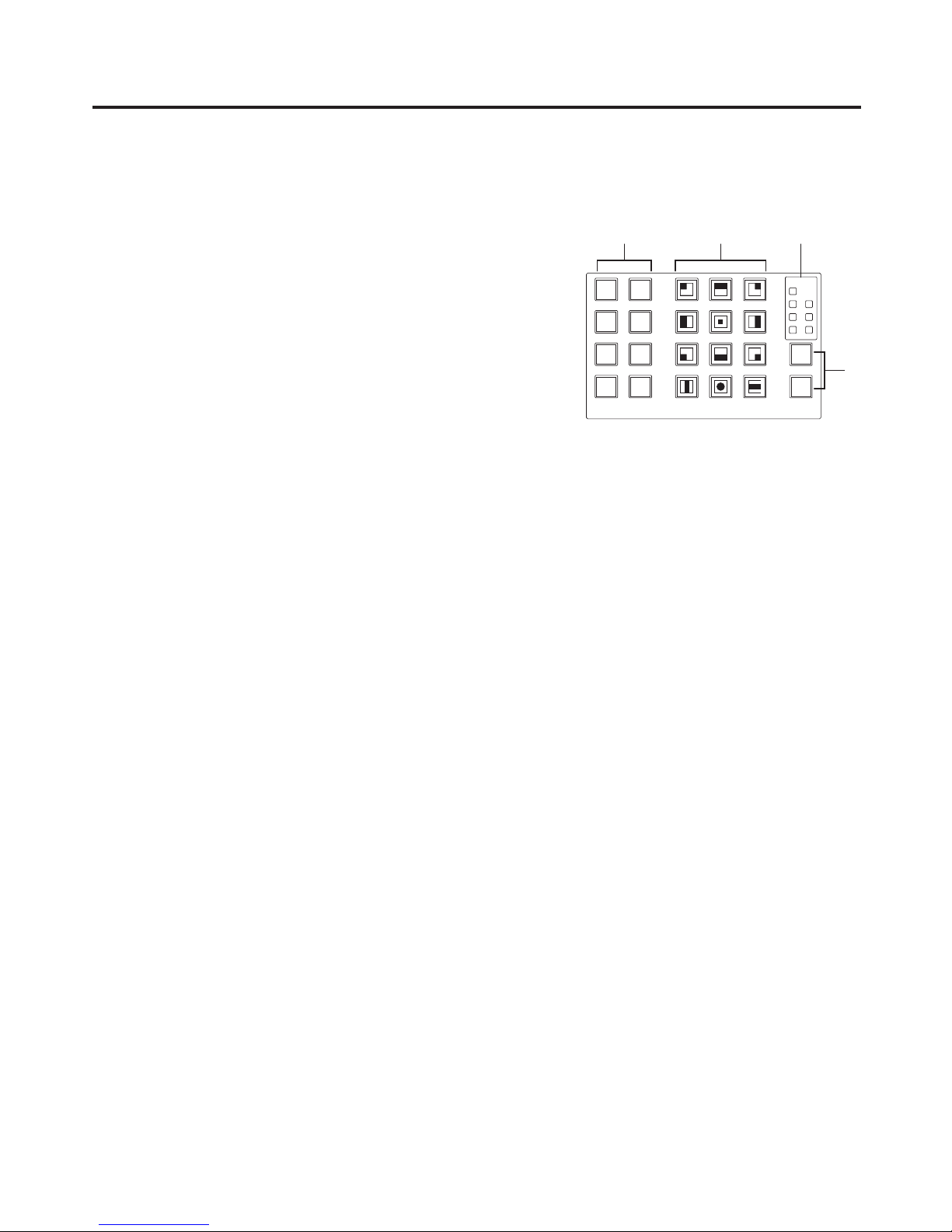
22
2. Functions in each area
AUX bus crosspoint buttons
These buttons are used to select the source of the bus which was selected by the AUX bus selector button ().
Buttons 1 to 32 can be selected using the [SHIFT] button.
Refer to “3-1-2. Selecting the bus using the SHIFT function”.
2-1-2. Wipe pattern/memory area
Wipe pattern and memory selector buttons
Wipe patterns 1 to 12 can be selected while the BKGD and KEY
pattern selector buttons () are lit.
Data can be stored in the memories of buttons 1 to 10 or
recalled from these memories while one of the memory
operation buttons () — [SHOT MEM], [BKGD WIPE MEM],
[PinP MEM] or [CAM MEM] — is lit.
123
456
789
10 XPT DSBL EFF DSLV
WIPE
SQ1 SQ2
SL2SL1
3D1 3D2
PAG E
STOR
DEL
UNDO
BKGD
WIPE
MEM
RE
CALL
SHOT
MEM
PinP
MEM
CAM
MEM
BKGD
PATT
KEY
PATT
1243
56
789
10 12
MEMORY / PATTERN
11
BKGD, KEY pattern selector buttons [BKGD PATT] [KEY PATT]
Press the [BKGD PATT] button, and while it is lit, select the wipe pattern for the background transition.
Similarly, press the [KEY PATT] button, and while it is lit, select the wipe pattern for the key transition.
Each time the [BKGD PATT] button and [KEY PATT] button are pressed, the pattern page changes in the
following sequence: WIPE, SQ1 (squeeze 1), SL1 (slide 1), 3D1 (3 dimensions 1), SQ2 (squeeze 2), SL2
(slide 2) and 3D2 (3 dimensions 2). Which pattern page has been selected can be checked by observing which
pattern page indicator LED () is lit.
SQ2, SL2, and 3D2 may not be selected as the wipe pattern for the key transition.
Pattern page indicator LEDs [PAGE]
By observing which pattern page indicator LED is lit, it is possible to check which pattern page has been
selected by the BKGD PATT or KEY PATT selector button ().
Memory operation buttons [SHOT MEM] [BKGD WIPE MEM] [PinP MEM] [CAM MEM]
[STOR] [RECALL] [DEL] [UNDO]
Press the [SHOT MEM], [BKGD WIPE MEM], [PinP MEM] or [CAM MEM] button to perform the memory
operations for the number keys (1 to 10).
[STOR]:
Press this to register data in the memory.
[RECALL]:
Press this to recall data from the memory.
[DEL]:
Press this to delete data in the memory.
[UNDO]:
Press this to undo the operation of the [RECALL] or [DEL] button.
The number of operations that can be undone is one only.
This operation cannot be performed using memory operations when the [CAM MEM] button has been
pressed.
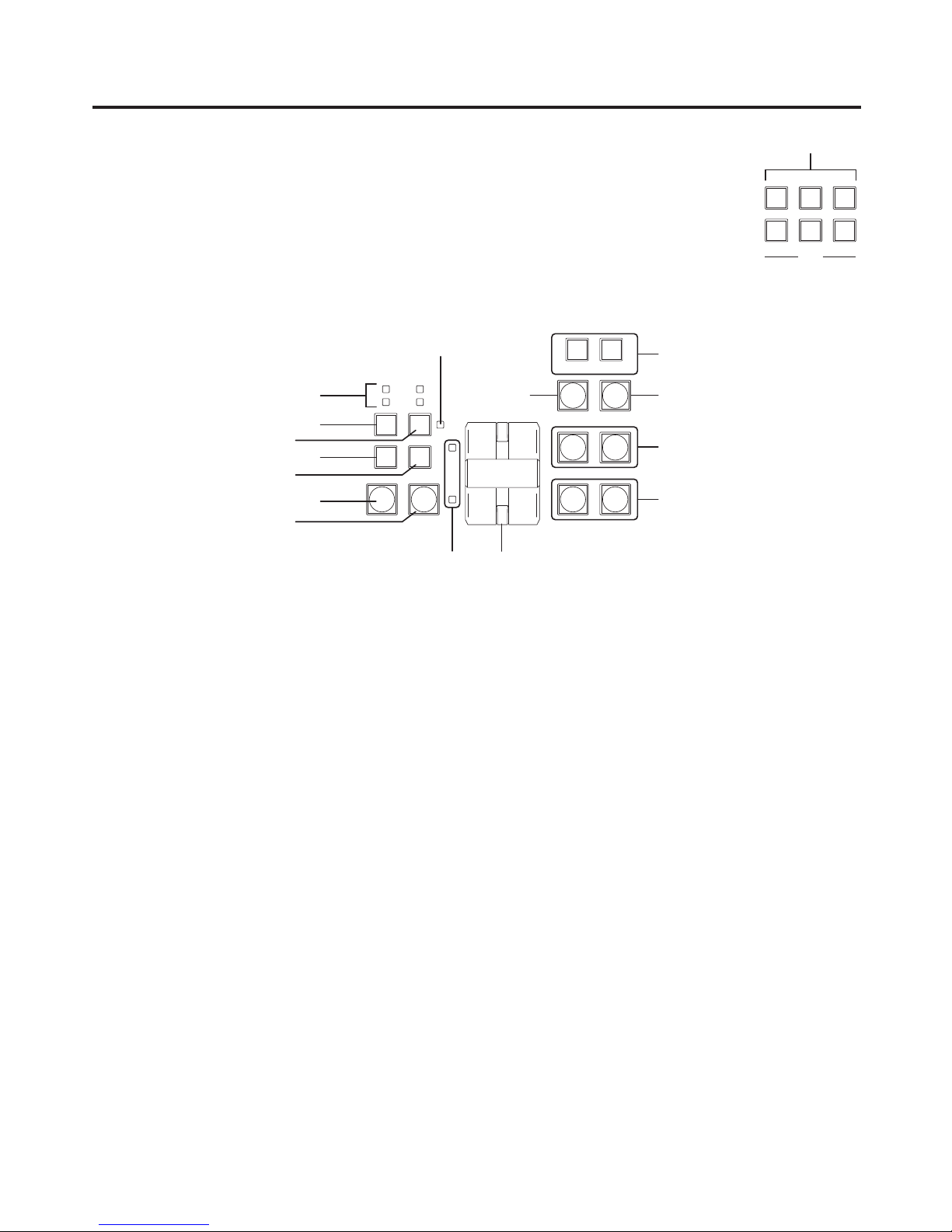
23
2. Functions in each area
2-1-3. User button area
User buttons [USER1 to USER6]
These are used to assign some functions of the menu settings to the [USER1]
to [USER6] buttons on the CONFIG menu.
See “5-3-1. Setting the user buttons”.
123
456
USER
2-1-4. Transition area
8 9
10 XPT DSBL EFF DSLV
MIX
WIPE
ON
DSK1ONDSK2
ON
PinP1ONPinP2
ON
KEYONFTB
ON
N/R R
BKGD KEY
MIX WIPE
CUT AUTO
KEY
PATT
10 12
MEMORY / PATTERN
11
WIPE DIRECTION
[BKGD] button
This executes the background transition when the [AUTO] button () or fader lever () has been operated.
When the [BKGD] button is pressed and it is selected, its indicator lights in amber.
If the [KEY] button () is now pressed, the indicator goes off, and the de-selected status is established.
When the [BKGD] button and [KEY] button () are pressed at the same time, both buttons are set to the
selected status.
[KEY] button
This executes the key transition when the [AUTO] button () or fader lever () has been operated.
When the [KEY] button is pressed and it is selected, its indicator lights in amber.
If the [BKGD] button () is now pressed, the indicator goes off, and the de-selected status is established.
When the [BKGD] button () and [KEY] button are pressed at the same time, both buttons are set to the
selected status.
KEY ON tally LED
This lights in red when the key ON status is established.
MIX, WIPE selection status tally LEDs
These light up to indicate whether MIX or WIPE has been selected when background transitions or key
transitions are executed.
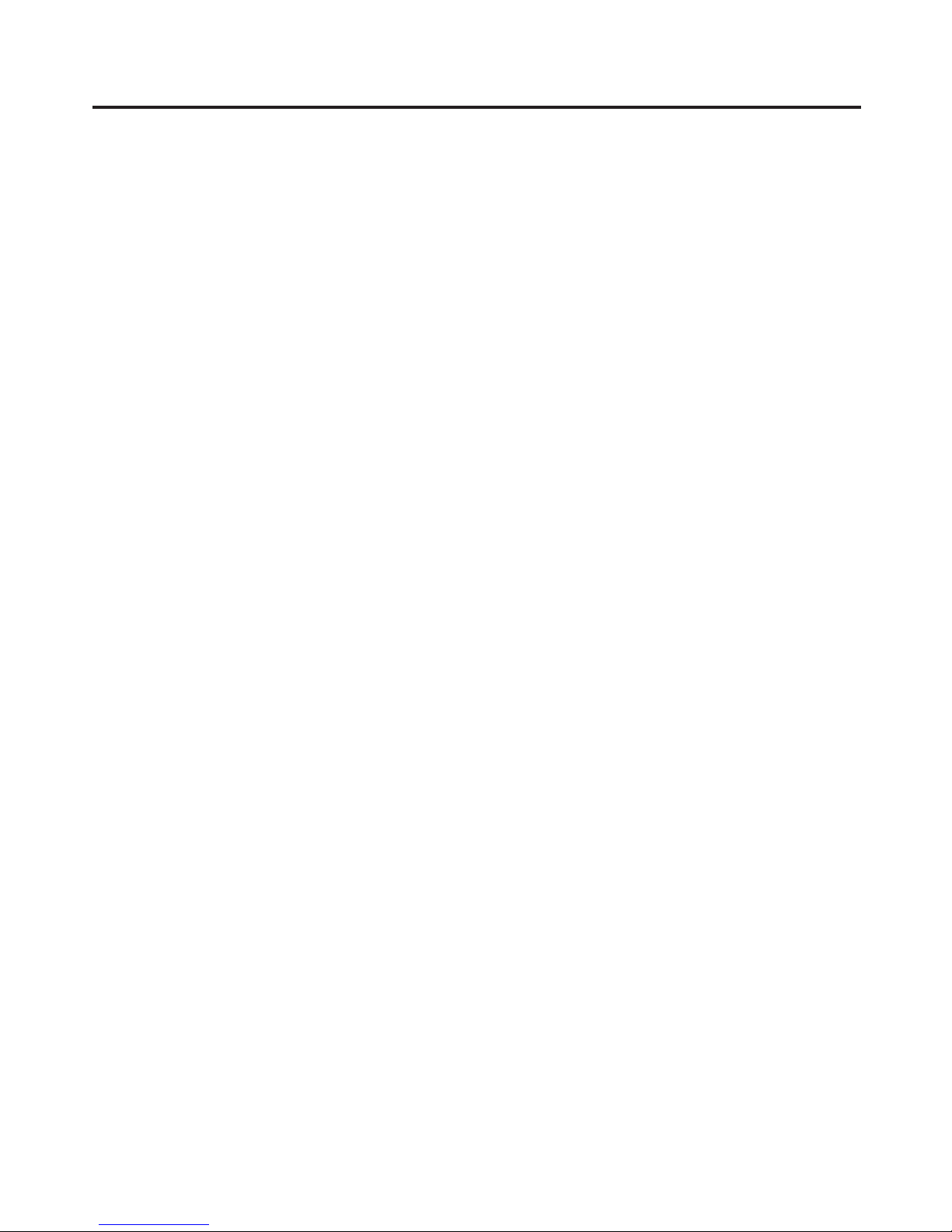
24
2. Functions in each area
[MIX] button
This is used to switch the A and B bus images while making them overlap.
During the transition, the A and B bus output total is kept at 100 %.
When the [MIX] button is pressed and it is selected, its indicator lights in amber.
If the [WIPE] button () is now pressed, it goes off, and the de-selected status is established.
[WIPE] button
This is used to execute the transition using the pattern selected by the wipe pattern selector button ().
When the [WIPE] button is pressed and it is selected, its indicator lights in amber.
If the [MIX] button () is now pressed, it goes off, and the de-selected status is established.
[AUTO] button
This is used to automatically execute transitions (auto transition) using the transition time which has been set
on the TIME menu.
During auto transition its indicator lights in amber. When the button is pressed again during auto transition, the
auto transition operation is suspended, and the indicator lights in green. When it is pressed again while auto
transition is suspended, the remaining transition is executed.
The indicator goes off when auto transition is completed.
When the [AUTO] button is pressed while the fader lever () is at an interim setting, the transition is executed
in the time remaining from the interim setting.
[CUT] button
This button is used to execute transitions instantly.
Its indicator lights in amber during a transition, and it goes off when the transition is completed.
[KEY ON] button
This button is used to execute the key transition for the transition time which has been set on the TIME menu.
[FTB ON] button
This button is used to execute fade-out to a black screen or fade-in from a black screen for the transition time
which has been set on the TIME menu.
PinP button [PinP1 ON] [PinP2 ON]
This button is used to execute fade-in or fade-out of the picture in picture for the transition time which has been
set on the TIME menu.
DSK button [DSK1 ON] [DSK2 ON]
This button is used to execute fade-in or fade-out of downstream key for the transition time which has been set
on the TIME menu.
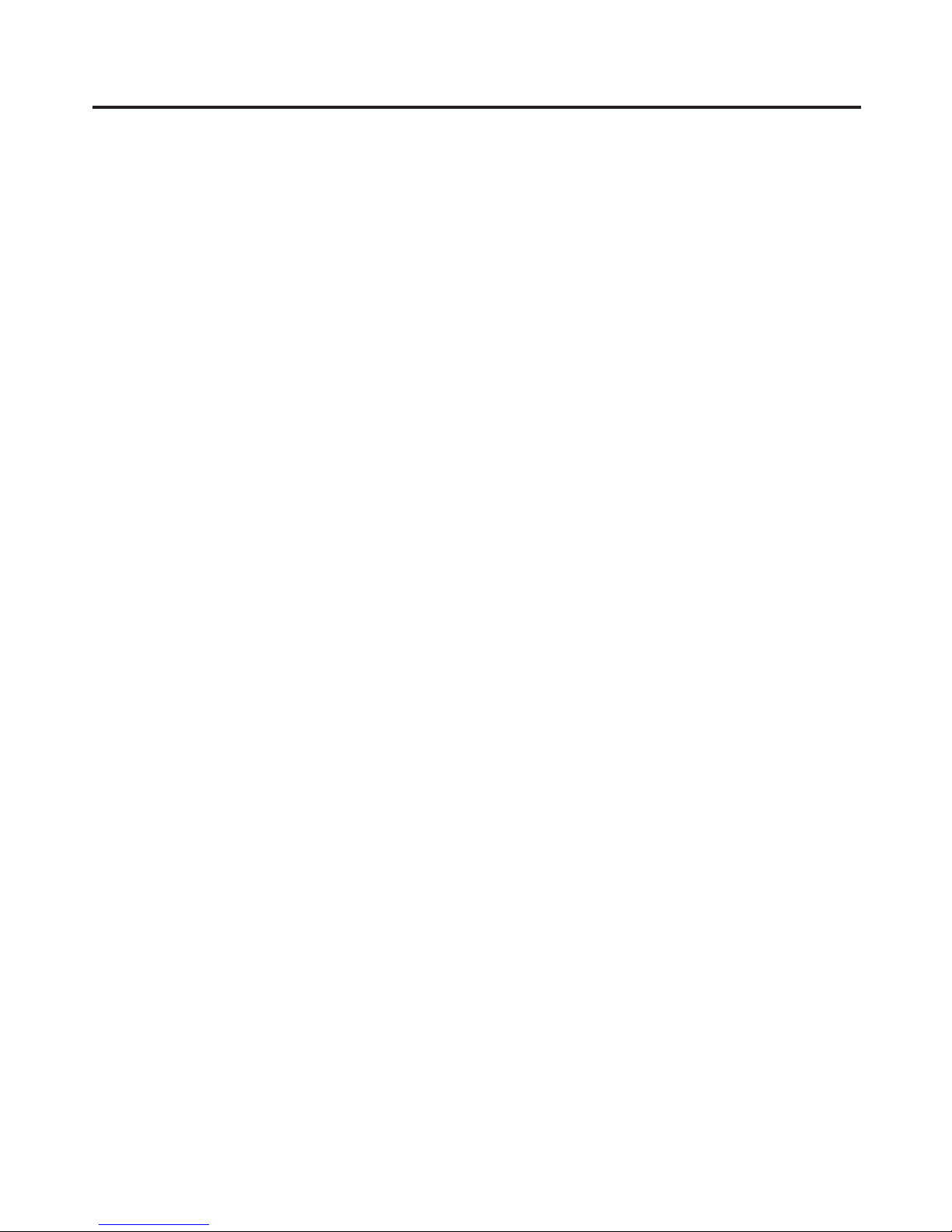
25
2. Functions in each area
Wipe direction selection buttons [WIPE DIRECTION N/R, R]
These buttons are used to select the direction in which to wipe for executing background transitions.
When the [R] indicator is off:
Wiping proceeds in the normal direction.
When the [R] indicator is lit:
Wiping proceeds in the reverse direction.
When the [N/R] indicator is lit:
The normal direction is replaced with the reverse direction (or vice versa) when the transition is
completed. (The lit and extinguished statuses of the [R] button are also switched in line with the direction
of the wiping.)
Fader lever
This is used to execute background or key transitions. When it is moved as far as it will go, the transition
is completed. When it has been operated during auto transition, auto transition will be switched to manual
operation as soon as the fader position overtakes the amount of the transition being executed.
Bus tally LEDs
These indicate the output statuses of the A bus and B bus. The LED corresponding to the bus whose
programme signals (PGM) are being output lights.
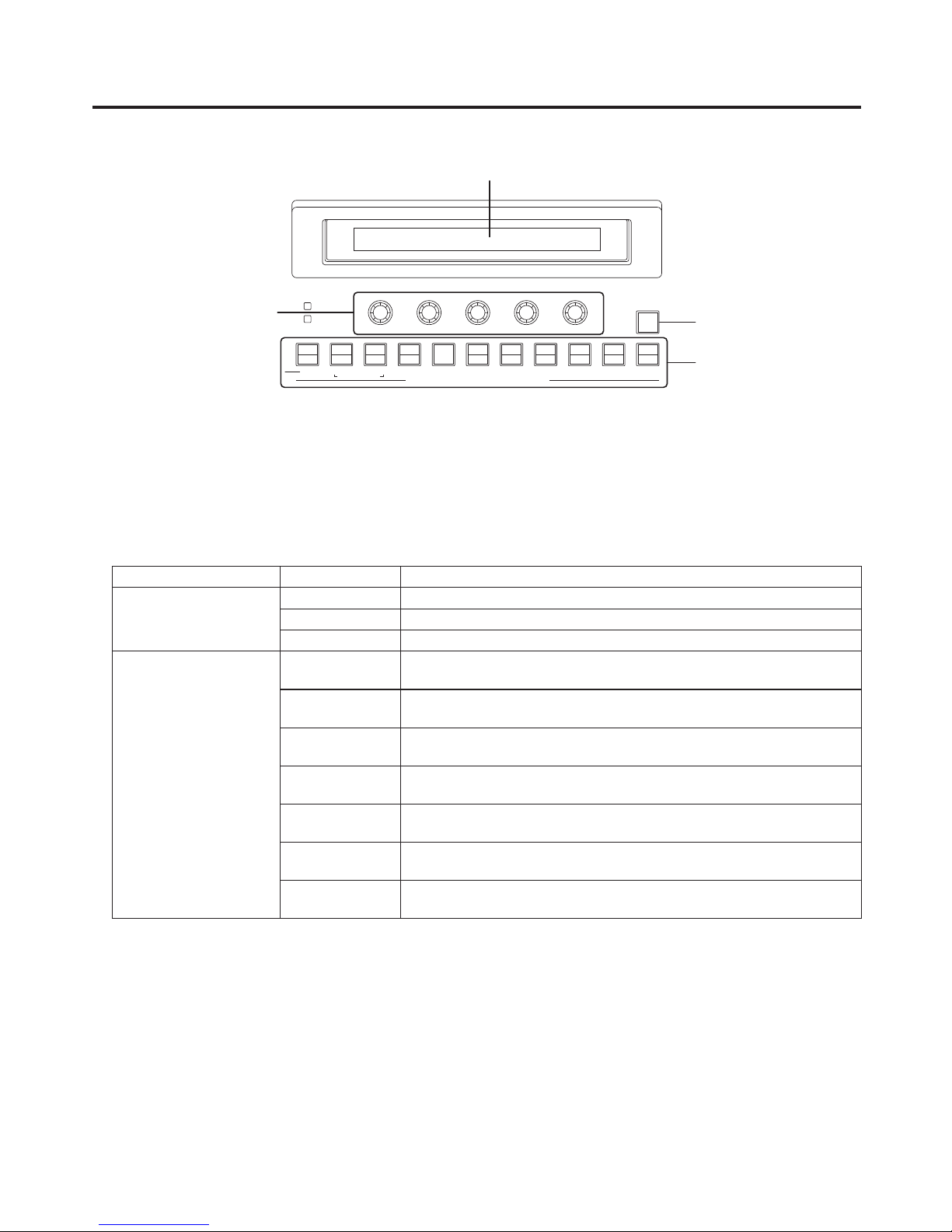
26
2. Functions in each area
2-1-5. LCD menu area
POWER
ALARM
F1 F2 F3 F4 F5
KEY PinP 1/2 DSK 1/2 AUX1 AUX2 AUX3 AUX4
KEY
HOLD
MENU FUNCTION / AUX BUS DELEGATION
CKEY
BKGD
PinP1
PinP2
DSK1
DSK2
TIME
CBGD
IMAGE A
IMAGE B
FMEM
SDCard
CTL
CAM
XPTMVIN
OUT
CONFIG
SYS
AMBER:1 / GREEN :2
LCD
The setting menu is displayed when one of the menu function buttons () is pressed.
When the buttons listed below are double-clicked, the specified menu is selected.
(The menu delegation function)
The operation corresponding to the button pressed is also executed.
<List of menu delegation functions>
Button Menu
Transition area BKGD TIME menu/BKGD sub menu
KEY TIME menu/KEY sub menu
WIPE BKGD menu/Border sub menu
Wipe pattern area WIPE No.5
(BKGD)
BKGD menu/WIPEPos sub menu
WIPE No.5
(KEY)
KEY menu/WIPEPos sub menu
WIPE No.11
(BKGD)
BKGD menu/WIPEPos sub menu
WIPE No.11
(KEY)
KEY menu/WIPEPos sub menu
SQ No.5
(BKGD)
BKGD menu/SQPos sub menu
SQ No.5
(KEY)
KEY menu/SQPos sub menu
SL No.5
(KEY)
KEY menu/FlyKEY sub menu
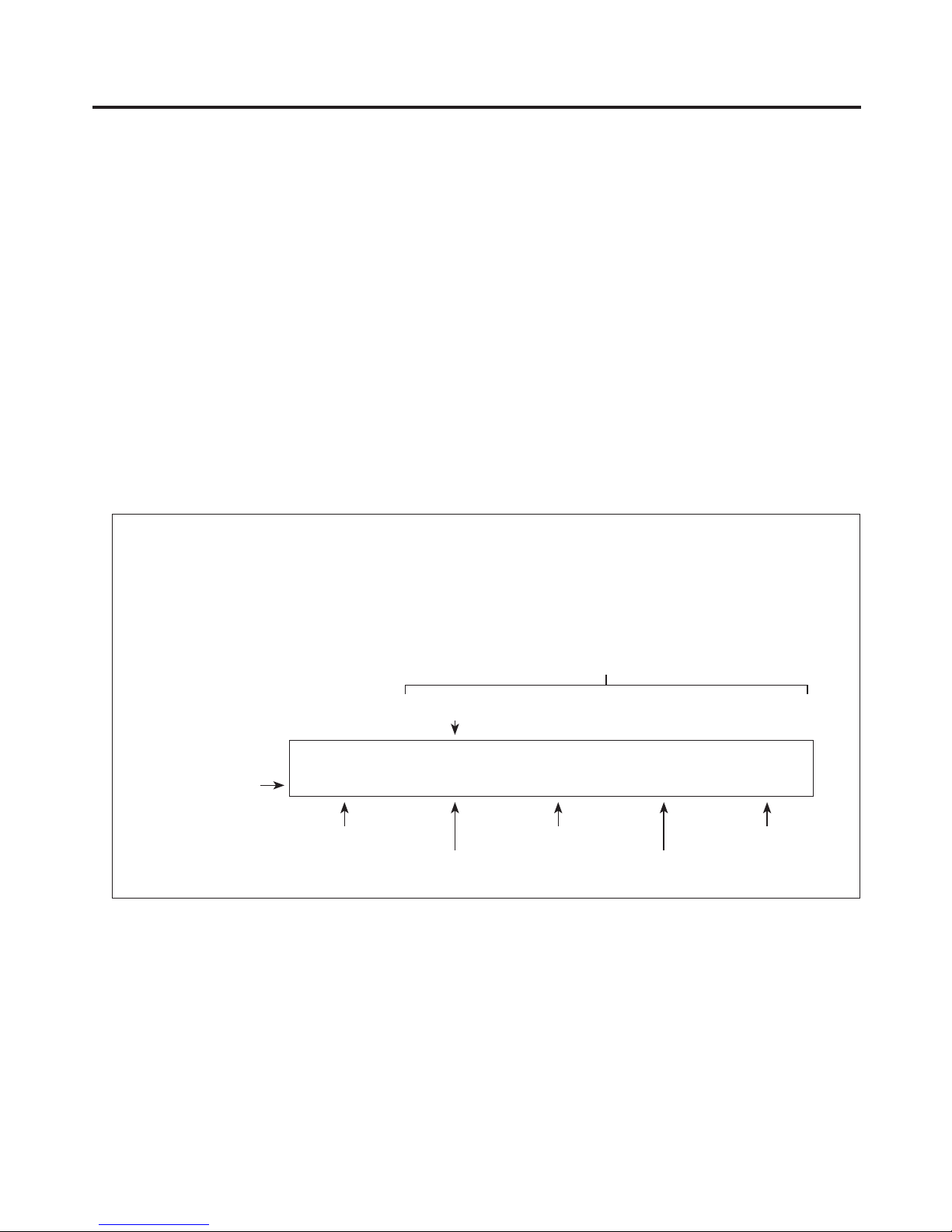
27
2. Functions in each area
Menu function buttons [MENU FUNCTION/AUX BUS DELEGATION]
These are used to select the menus organized by function.
Each time one of these buttons is pressed, the menu for its function is switched between the one displayed
above and the one displayed below. Each time the [PinP1/PinP2] button or [DSK1/DSK2] button is pressed, the
colour used for their lighting is switched between amber and green. The other buttons light in amber.
Rotary encoders [F1] to [F5]
These are used to set the parameters displayed on the menus (LCD screen or on-screen display).
For details on the operations, refer to the sections in “3. Basic operations”.
[F1]: Rotate this rotary encoder to switch the sub menu.
On the INPUT menu or OUTPUT menu, the signal to be set is switched.
[F2]: Turn this rotary encoder to set the parameters.
On the INPUT menu or OUTPUT menu, the third menu is switched.
[F3] to [F5]: Rotate these rotary encoders to set the parameters.
When the down arrow (↓) is shown at a menu item, its parameter is set by pressing the corresponding rotary
encoder.
When the parameter is one which is set using a numerical value, its default will be restored when the rotary
encoder is held down.
(However, the network settings and the date and time settings will not be returned to the defaults.)
Basic menu operations
For detailed operations, refer to the sections in “3. Basic operations”.
For the menu configurations, refer to “8. Setting menu table”.
Select the menus organized by function using the menu function buttons ().
Using the rotary encoders (), display the sub menu that will be used to establish the detailed settings,
and set the parameters.
KEY 2|Clip |Gain |Density|Invert
Adjust | 0.0| 100.0| 100.0| Off
Operate here
using [F1].
Operate here
using [F2].
Operate here
using [F3].
Operate here
using [F4].
Operate here
using [F5].
Sub menu
Third menu
Parameter setting area
The INPUT menu and OUTPUT menu differ depending on whether an option board has been installed.
[HOLD] button
If the [HOLD] button is pressed while a menu is displayed, no other menu will be selected even when a menu
function button () is pressed.
In addition, even if the AUX bus selection button () is pressed it will not switch to another bus.
While the [HOLD] button is held down, it lights in amber.
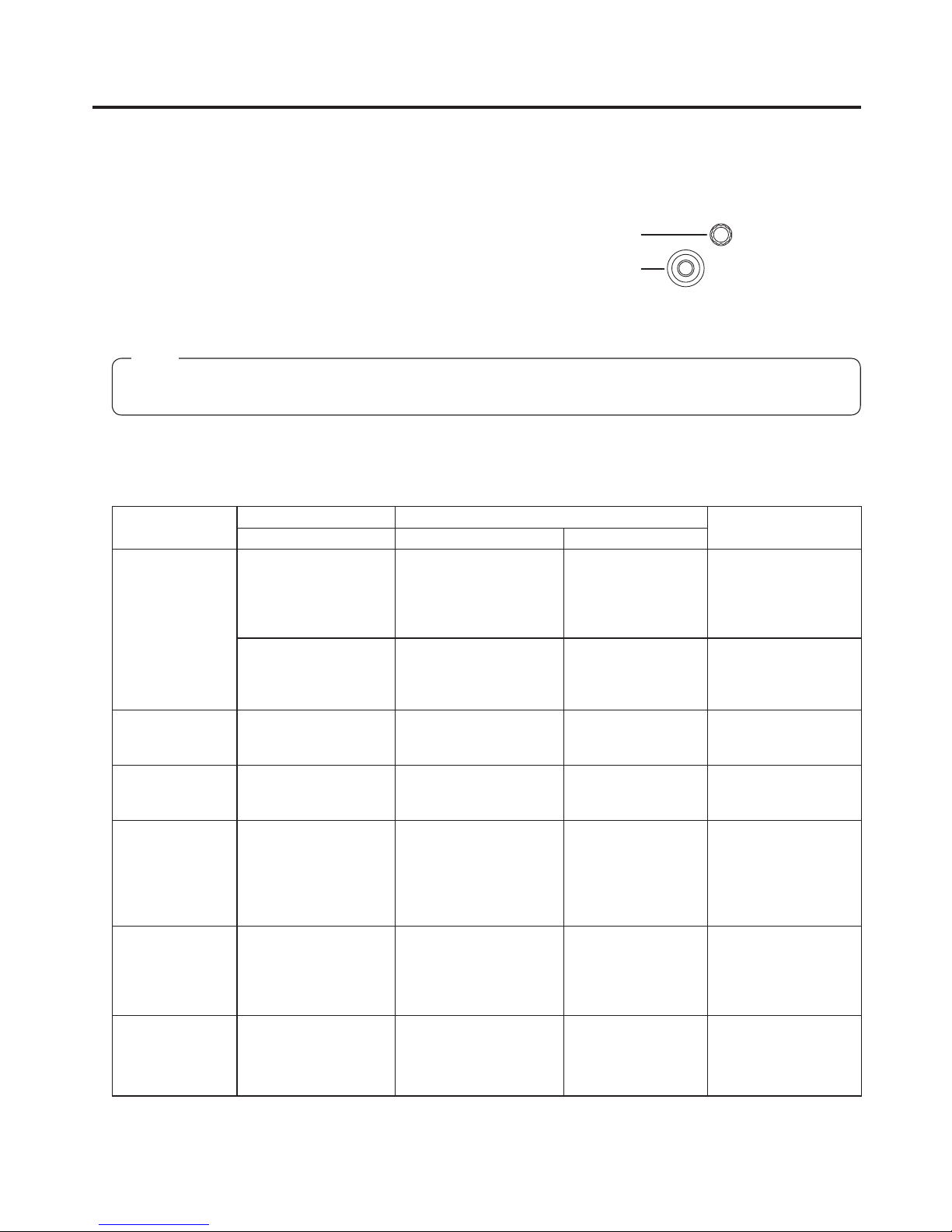
28
2. Functions in each area
2-1-6. Positioner area
Positioner [X/Y]
These are used when performing the settings below.
PinP1, PinP2 position settings
Wipe start position setting (WIPE No.5, WIPE No.11, SQ No.5)
Camera control
Flying key position setting
Chroma key marker position setting
POSITIONER
Z
In each case, the settings take effect only when the following menu items have been selected.
The centre values of the positioner are set during the time it takes for the unit to start up after its power is
turned on. Do not operate the positioner until after the switcher has started up.
Note
Rotary encoder [Z]
This is used to set the PinP size, flying key size or to select the chroma key area.
In each case, the settings take effect only when the following menu items have been selected.
Positioner Rotary encoder
Valid menu
X/Y Z Switch
PinP1, PinP2 Position adjustments Size adjustments
(size increased by rotating
the encoder clockwise
and reduced by rotating it
counterclockwise)
Hold switch down to
restore initial values
(X/Y, Z).
All PinP1 and PinP2
menus (except for
PinP1, PinP2/Rotation)
Rotation angle
adjustments
(X-direction and
Y-direction rotation)
Rotation angle
adjustments
(Z-direction rotation)
Hold switch down to
restore initial values
(X/Y, Z).
PinP1, PinP2/
Rotation
WIPE (BKGD) Start position
adjustments
— Hold switch down to
restore initial values
(X/Y).
BKGD/WIPEPos
BKGD/SQPos
WIPE (KEY) Start position
adjustments
— Hold switch down to
restore initial values
(X/Y).
KEY/WIPEPos
KEY/SQPos
Chroma key Selection position
adjustments
Selected area size
adjustments
(size increased by rotating
the encoder clockwise
and reduced by rotating it
counterclockwise)
Execute sampling CHR KEY/Sample1
CHR KEY/Sample2
Flying key Position adjustments Size adjustments
(size increased by rotating
the encoder clockwise
and reduced by rotating it
counterclockwise)
Hold switch down to
restore initial values
(X/Y, Z).
KEY/FlyKEY
Camera control X: Pan control or focus
control
Y: Tilt control or zoom
control
— Switching between
pan/tilt control and
zoom/focus control
All menus other than
those listed above
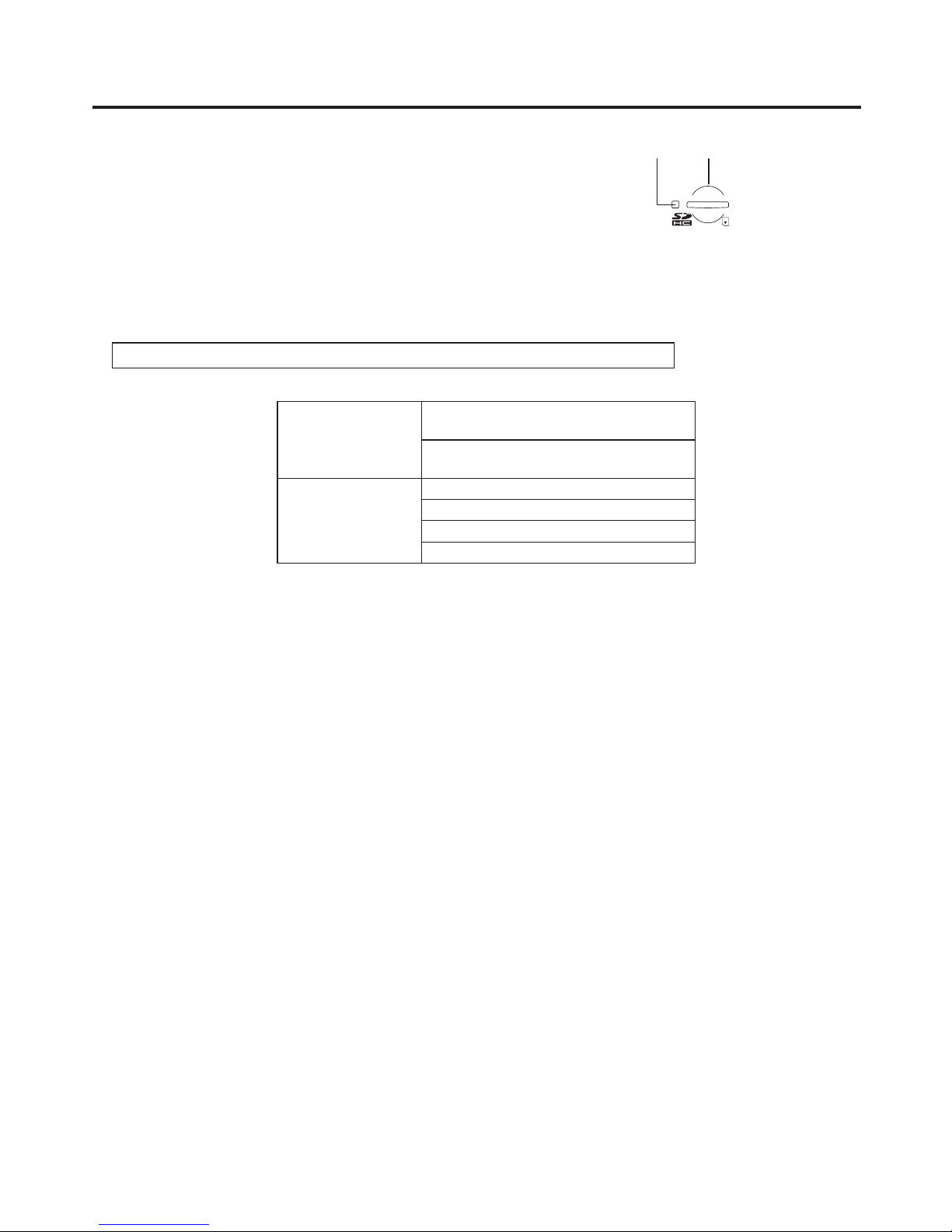
29
2. Functions in each area
2-1-7. SD memory card area
SD memory card slot
Insert an SD memory card (purchased separately) or an SDHC memory card
(purchased separately) into this slot.
SD memory card access LED
This LED lights while the data on the SD memory card is being accessed.
Do not turn off the unit’s power or eject the SD memory card while the access LED is lit.
Doing so can damage the data on the SD memory card.
Concerning the recommended SD memory cards and SDHC memory cards
Use of the following SD memory cards and SDHC memory cards made by Panasonic is recommended:
SDHC memory cards RP-SDM04G, RP-SDM06G, RP-SDM08G,
RP-SDM12G, RP-SDM16G
RP-SDV04G, RP-SDV08G, RP-SDV16G,
RP-SDV32G
SD memory cards RP-SD128B, RP-SD256B
RP-SDR512
RP-SDM01G, RP-SDM02G
RP-SDV512, RP-SDV01G, RP-SDV02G
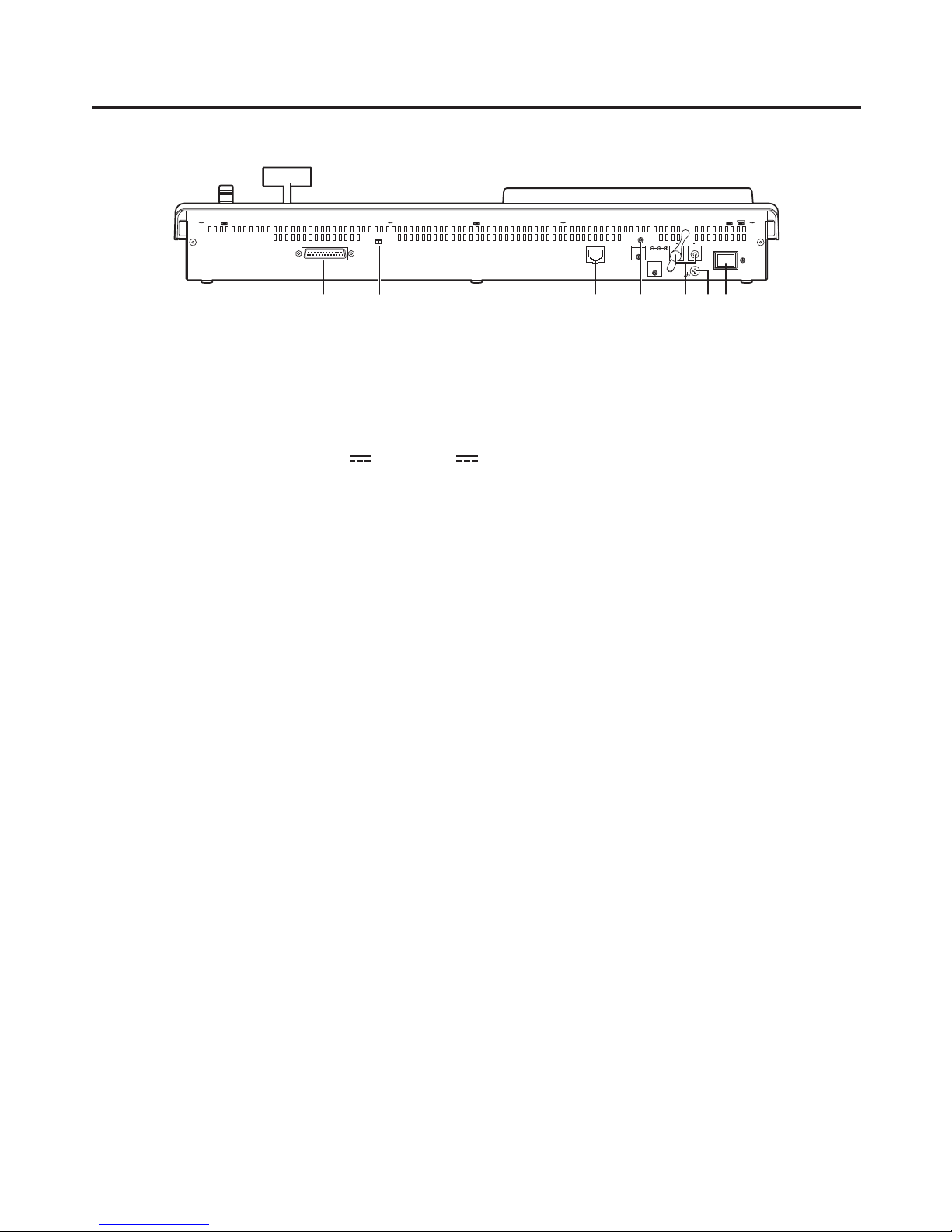
30
2. Functions in each area
2-1-8. Rear panel connections area
12V IN 1
TALLY / GPI MAINFRAME
ON
12V IN 2
POWER
SIGNAL
GND
LCD CONTRAST
SERVICE
NORMAL
TALLY/GPI input/output connector [TALLY/GPI] (D-sub 25-pin, female, inch screw)
For details on how to connect this connector, refer to “6. External interfaces”.
MAINFRAME connector [MAINFRAME] (RJ-45) (100 Base-TX)
Connect this to the mainframe using the supplied CAT5E cable (STP, straight, 10 m).
DC power input sockets [12V IN1], [12V IN2] (DC 12 V, 0.8 A)
Connect the supplied AC adapters (for the control panel) to these sockets.
Ground connector [SIGNAL GND]
Connect to the system’s earth ground.
Power switch [POWER]
When the power switch is set to ON, the power indicator () lights and control panel operations may be
performed.
SERVICE switch [NORMAL/SERVICE]
This switch is used for maintenance purposes.
For normal operations, select the “NORMAL” position.
LCD CONTRAST adjustment screw
This is used to adjust the contrast of the LCD display.
