Page 1
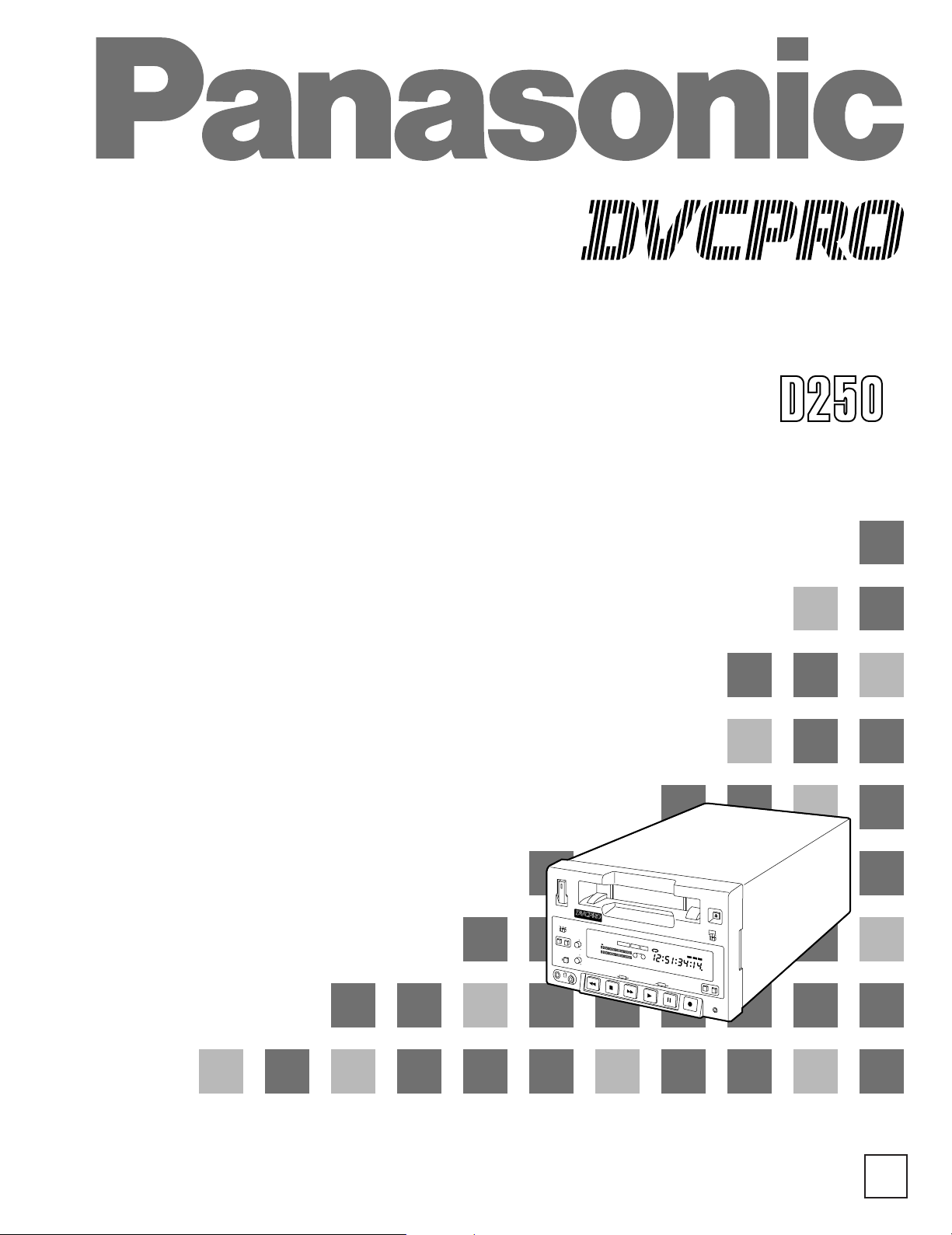
Digital Video Cassette Recorder
D
V
W
I
D
E
R
E
M
O
T
E
R
E
C
I
N
H
CH1
CH2
CH2
d
B
3
0
2
5
2
0
1
6
1
2
8
4
0
-
C
T
L
T
C
U
B
H
O
U
R
S
M
I
N
U
T
E
S
S
E
C
O
N
D
S
F
R
A
M
E
S
M
E
N
U
L
O
C
A
L
R
E
M
O
T
E
S
E
R
V
O
E
J
E
C
T
R
E
M
O
T
E
RESET CO
UN
TER
O
N
P
O
W
E
R
O
FF
I
N
P
U
T
S
E
L
E
C
T
A
U
D
I
O
R
E
C
L
E
V
E
L
E
S
-
V
I
D
E
O
L
I
N
E
O
P
T
I
O
N
B
E
G
I
N
E
N
D
D
ig
it
a
l V
id
e
o
C
a
s
s
e
tt
e
R
e
c
o
r
d
e
r
C
H
1
CH3
CH4
A
U
D
I
O
O
U
T
S
E
L
E
C
T
M
O
D
E
D
O
W
N
U
P
S
E
T
|
+
S
T
O
P
R
E
W
F
F
R
E
C
PLAY
P
A
U
S
E
/
S
T
T
I
L
MENU
D
A
T
A
D
I
G
I
T
A
L
V
I
D
E
O
C
A
S
S
E
T
T
E
AJ- P
Operating Instructions
Printed in Japan
VQT8188-2
S0699W3119
A
P
Page 2
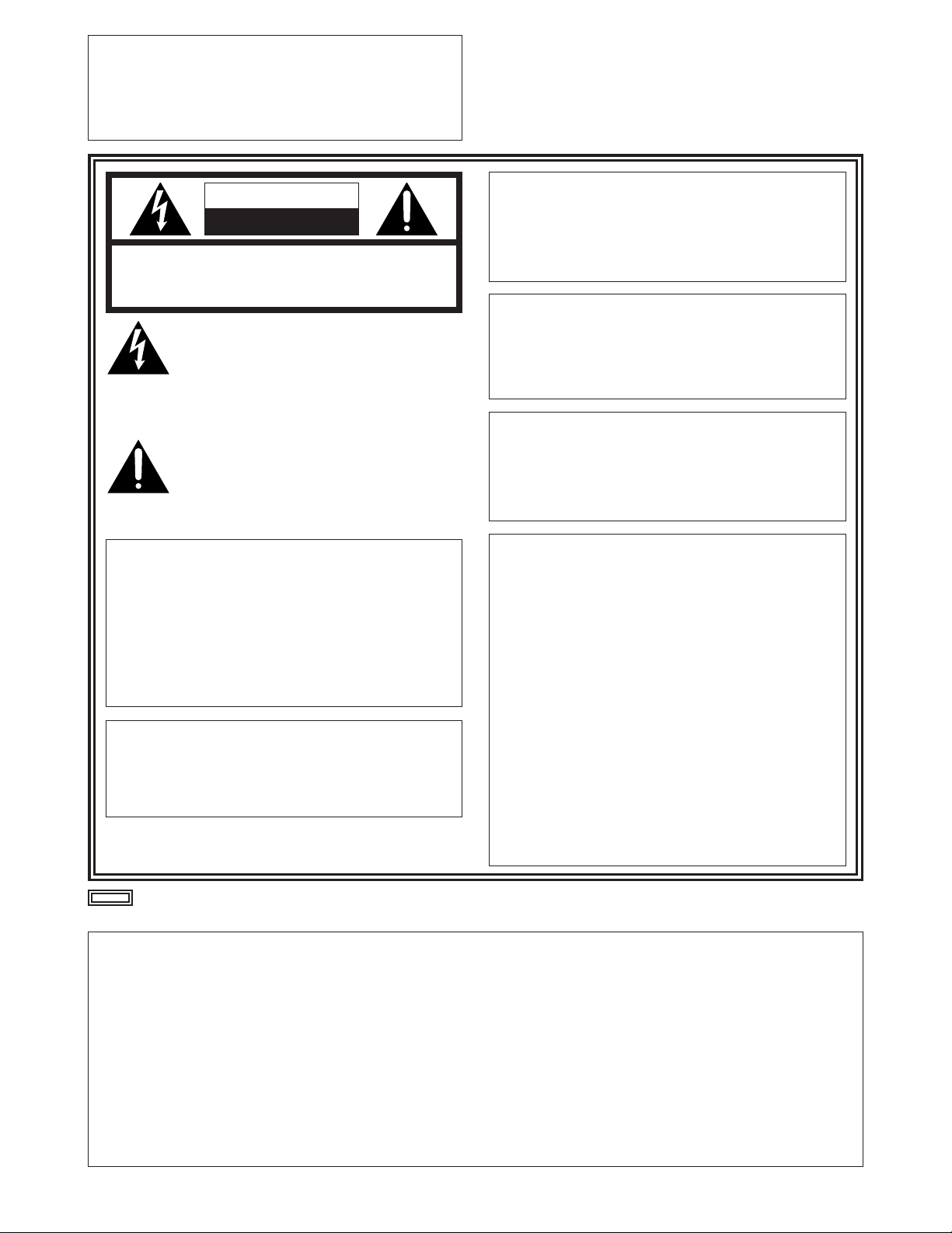
2
indicates safety information.
IMPORTANT
“Unauthorized recording of copyrighted
television programs, video tapes and other
materials may infringe the right of copyright
owners and be contrary to copyright laws.”
$
Do not insert fingers or any objects into the video
cassette holder.
$
Avoid operating or leaving the unit near strong magnetic
fields. Be especially careful of large audio speakers.
$
Avoid operating or storing the unit in an excessively hot,
cold, or damp environment as this may result in
damage both to the recorder and to the tape.
$
Do not spray any cleaner or wax directly on the unit.
$
If the unit is not going to be used for a length of time,
protect it from dirt and dust.
$
Do not leave a cassette in the recorder when not in use.
$
Do not block the ventilation slots of the unit.
$
Use this unit horizontally and do not place anything on
the top panel.
$
Cassette tape can be used only for one-side, one
direction recording. Two-way or two-track recordings
cannot be made.
$
Cassette tape can be used for either Color or Black &
White recording.
$
Do not attempt to disassemble the recorder.
There are no user serviceable parts inside.
$
If any liquid spills inside the recorder, have the recorder
examined for possible damage.
$
Refer any needed servicing to authorized service
personnel.
CAUTION
RISK OF ELECTRIC SHOCK
DO NOT OPEN
CAUTION: TO REDUCE THE RISK OF ELECTRIC SHOCK,
DO NOT REMOVE COVER (OR BACK).
NO USER SERVICEABLE PARTS INSIDE.
REFER TO SERVICING TO QUALIFIED SERVICE PERSONNEL.
The lightning flash with arrowhead symbol,
within an equilateral triangle, is intended to
alert the user to the presence of uninsulated
“dangerous voltage” within the product’s
enclosure that may be of sufficient magnitude
to constitute a risk of electric shock to persons.
The exclamation point within an equilateral
triangle is intended to alert the user to the
presence of important operating and
maintenance (service) instructions in the
literature accompanying the appliance.
CAUTION:
Do not install or place this unit in a bookcase,
built-in cabinet or in another confined space
in order to keep well ventilated condition.
Ensure that curtains and any other materials
do not obstruct the ventilation condition to
prevent risk of electric shock or fire hazard
due to overheating.
WARNING:
TO REDUCE THE RISK OF FIRE OR SHOCK
HAZARD, DO NOT EXPOSE THIS EQUIPMENT
TO RAIN OR MOISTURE.
CAUTION:
TO REDUCE THE RISK OF FIRE OR SHOCK
HAZARD AND ANNOYING INTERFERENCE,
USE THE RECOMMENDED ACCESSORIES
ONLY.
CAUTION:
TO REDUCE THE RISK OF FIRE OR SHOCK
HAZARD, REFER MOUNTING OF THE
OPTIONAL INTERFACE BOARD TO
QUALIFIED SERVICE PERSONNEL.
FCC Note:
This device complies with Part 15 of the FCC Rules.
To assure continued compliance follow the attached
installation instructions and do not make any
unauthorized modifications.
This equipment has been tested and found to comply
with the limits for a class A digital device, pursuant to
Part 15 of the FCC Rules. These limits are designed to
provide reasonable protection against harmful
interference when the equipment is operated in a
commercial environment. This equipment generates,
uses, and can radiate radio frequency energy and, if
not installed and used in accordance with the
instruction manual, may cause harmful interference to
radio communications. Operation of this equipment in a
residential area is likely to cause harmful interference
in which case the user will be required to correct the
interference at his own expense.
CAUTION:
TO REDUCE THE RISK OF FIRE OR SHOCK
HAZARD, REFER CHANGE OF SWITCH
SETTING INSIDE THE UNIT TO QUALIFIED
SERVICE PERSONNEL.
Page 3
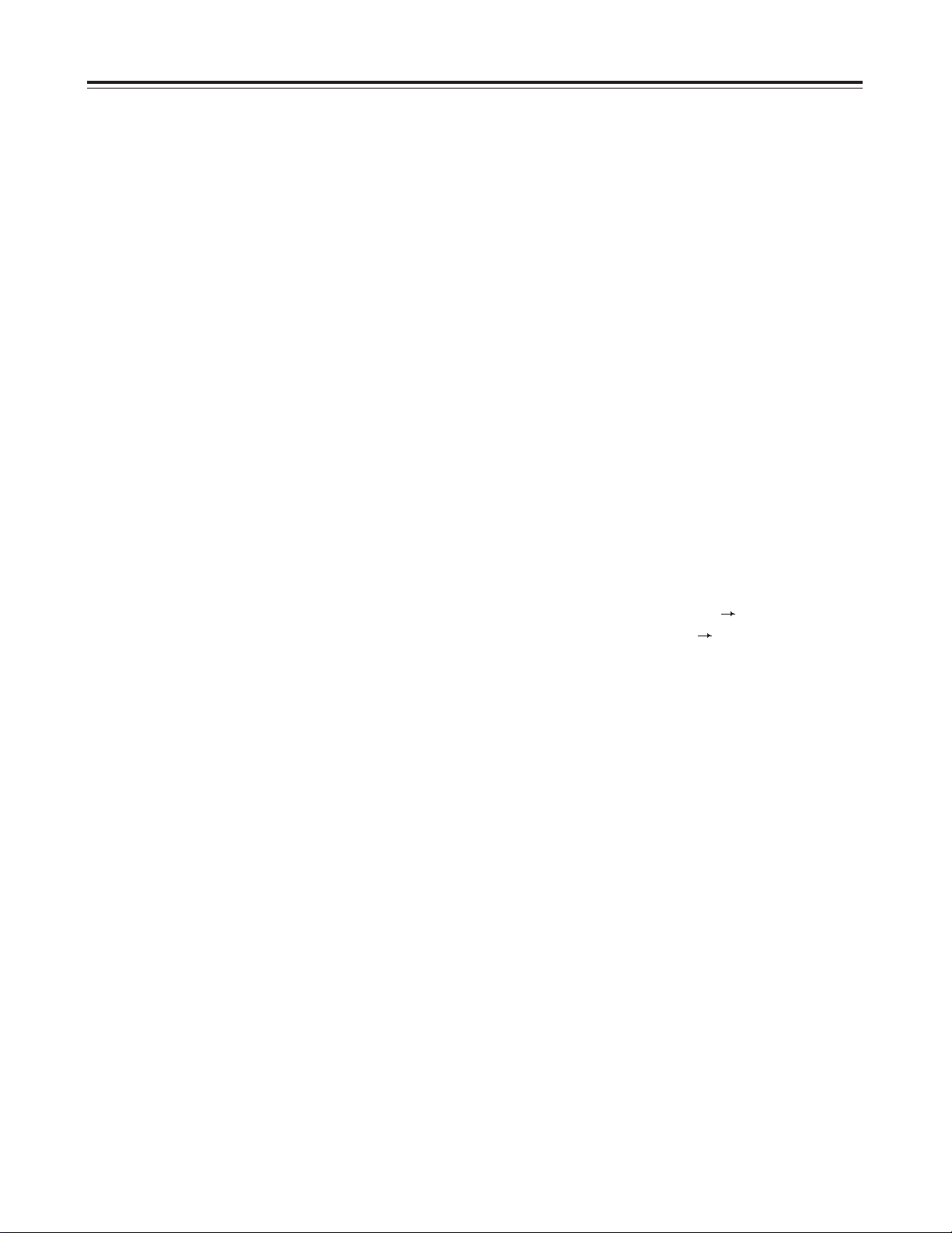
3
Contents
Introduction . . . . . . . . . . . . . . . . . . . . . . . 4
Features . . . . . . . . . . . . . . . . . . . . . . . . . . 4
Parts and Their Functions . . . . . . . . . . . . 5
Front panel . . . . . . . . . . . . . . . . . . . . . . . . . . . . . . 5
Connector panel . . . . . . . . . . . . . . . . . . . . . . . . . . 8
Tapes . . . . . . . . . . . . . . . . . . . . . . . . . . . . 10
Operation . . . . . . . . . . . . . . . . . . . . . . . . . 11
Turning on the power/inserting a cassette . . . . . . 11
STOP mode . . . . . . . . . . . . . . . . . . . . . . . . . . . . . 12
Recording . . . . . . . . . . . . . . . . . . . . . . . . . . . . . . 13
Pause/recording (frame-to-frame continuity) . . . . 14
Playback . . . . . . . . . . . . . . . . . . . . . . . . . . . . . . . 14
Cue/review . . . . . . . . . . . . . . . . . . . . . . . . . . . . . . 14
Still picture playback . . . . . . . . . . . . . . . . . . . . . . 14
Frame by frame advance . . . . . . . . . . . . . . . . . . . 15
Audio switching . . . . . . . . . . . . . . . . . . . . . . . . . . 15
REC CHECK . . . . . . . . . . . . . . . . . . . . . . . . . . . . 15
Repeat playback . . . . . . . . . . . . . . . . . . . . . . . . . 16
Time Codes and User’s Bit . . . . . . . . . . 18
Time codes . . . . . . . . . . . . . . . . . . . . . . . . . . . . . 18
User’s bit . . . . . . . . . . . . . . . . . . . . . . . . . . . . . . . 18
Setting the time code . . . . . . . . . . . . . . . . . . . . . . 19
Setting the user’s bit . . . . . . . . . . . . . . . . . . . . . . 19
Playing back the time code/user’s bit . . . . . . . . . 20
Superimposed Screens . . . . . . . . . . . . . 21
Setup (Initial Settings) . . . . . . . . . . . . . 23
How to perform the settings using the on-screen
menus . . . . . . . . . . . . . . . . . . . . . . . . . . . . . . . . . 23
How to restore the factory settings . . . . . . . . . . . 23
How to set the user default settings . . . . . . . . . . 24
How to load the user default settings . . . . . . . . . 25
How to initiate the menu protect mode . . . . . . . . 25
How to release the menu protect mode . . . . . . . . 26
How to display the DIAG menu . . . . . . . . . . . . . . 26
Setup Menus . . . . . . . . . . . . . . . . . . . . . . 27
SYSTEM menu . . . . . . . . . . . . . . . . . . . . . . . . . . 27
BASIC menu . . . . . . . . . . . . . . . . . . . . . . . . . . . . 28
OPERATION menu . . . . . . . . . . . . . . . . . . . . . . . 29
INTERFACE menu . . . . . . . . . . . . . . . . . . . . . . . 30
TAPE PROTECT menu . . . . . . . . . . . . . . . . . . . . 31
TIME CODE menu . . . . . . . . . . . . . . . . . . . . . . . . 32
VIDEO menu . . . . . . . . . . . . . . . . . . . . . . . . . . . . 33
AUDIO menu . . . . . . . . . . . . . . . . . . . . . . . . . . . . 34
Editing . . . . . . . . . . . . . . . . . . . . . . . . . . . 35
Audio editing functions . . . . . . . . . . . . . 36
Cutting . . . . . . . . . . . . . . . . . . . . . . . . . . . . . . . . . 36
V-fading . . . . . . . . . . . . . . . . . . . . . . . . . . . . . . . . 36
First Edit Function . . . . . . . . . . . . . . . . . 37
RS-232C . . . . . . . . . . . . . . . . . . . . . . . . . . 38
1.Hardware specifications . . . . . . . . . . . . . . . . . . 38
1) Interface specifications . . . . . . . . . . . . . . . . 38
2) Communication parameters . . . . . . . . . . . . . 38
2.Software specifications . . . . . . . . . . . . . . . . . . 39
1) External interface specifications . . . . . . . . . 39
2) Sending format (computer VTR) . . . . . . . 39
3) Receiving format (VTR computer) . . . . . . 40
4) Command list . . . . . . . . . . . . . . . . . . . . . . . . 41
5) Checkpoints for RS-232C communication . . 73
Error Messages . . . . . . . . . . . . . . . . . . . 74
Emergency Eject . . . . . . . . . . . . . . . . . . 75
Video Head Cleaning . . . . . . . . . . . . . . . 76
Condensation . . . . . . . . . . . . . . . . . . . . . 76
Maintenance . . . . . . . . . . . . . . . . . . . . . . 76
Specifications . . . . . . . . . . . . . . . . . . . . . 77
Page 4
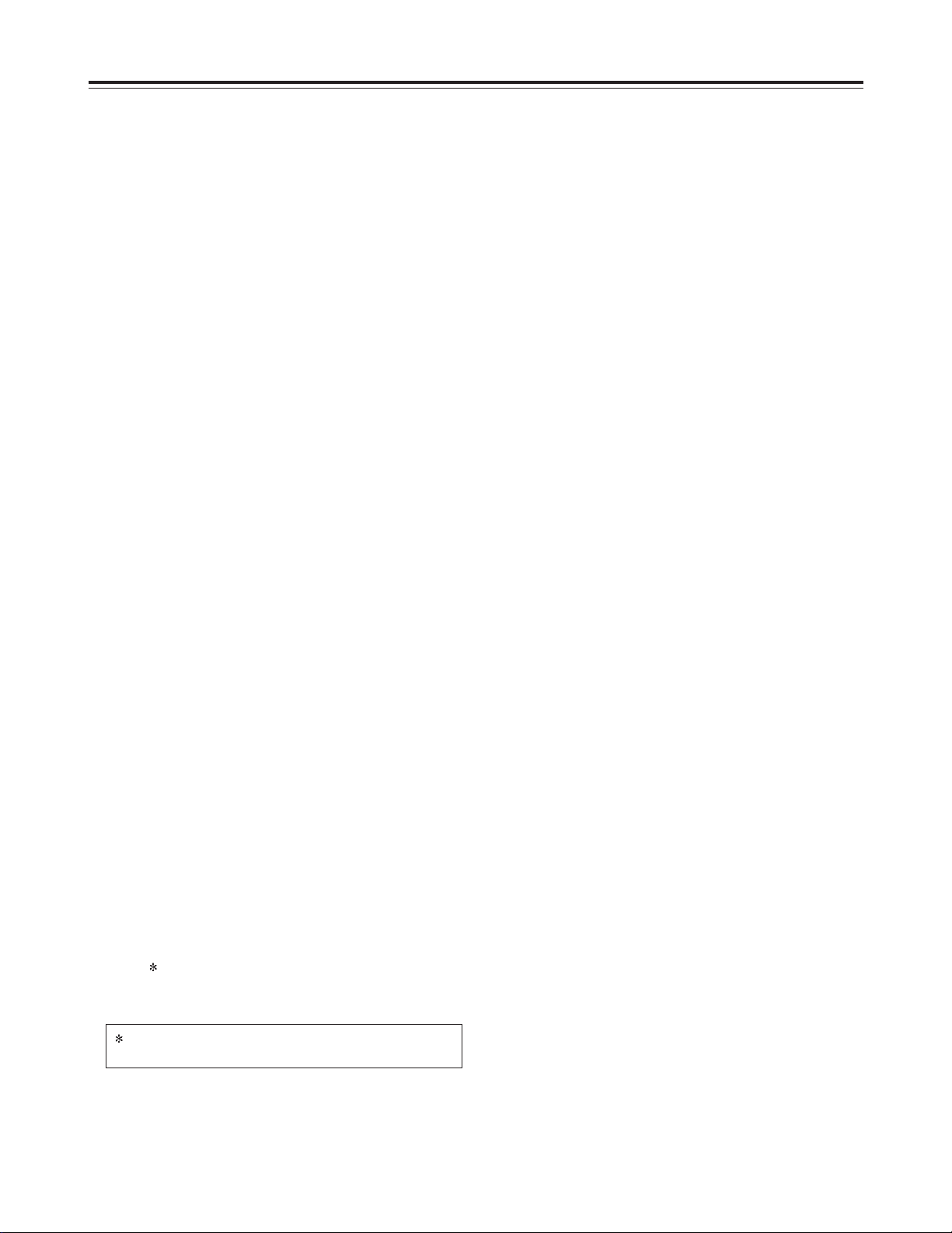
4
Introduction
The AJ-D250 is a digital VTR which uses 1/4˝ wide tapes. The incorporation of digital compression technology
ensures that the deterioration in picture and sound quality suffered during dubbing will be much less than with
conventional analog systems.
The model has a compact and lightweight design, enabling it to be readily carried about or easily installed in a
rack.
The interactive system, which is featured for the unit’s settings, enables these settings to be performed while
viewing the menus on the TV monitor screen.
The model AJ-D250 comes with an RS-232C connector which makes it possible to control the editing operations
and exercise remote control from a computer using the RS-232C remote control (AJ-A250 - available as an
optional accessory).
Features
Compatible with consumer-use equipment
Using the cassette adapter (AJ-CS750P: optional
accessory), consumer-use cassette tapes shot using
a consumer-use digital camera can be played back on
this unit. The LP mode is not supported.
Time codes
The unit comes with a built-in time code generator
(TCG)/time code reader (TCR).
Repeat playback
Any section on a tape can be played back repeatedly
for an unlimited number of times or one time only.
Menu-driven setup
The unit’s settings are performed using an interactive
system while viewing the menus on the TV monitor
screen.
Remote control
The unit can be operated from distances up to 5
meters away when the AG-A11 remote control
(optional accessory) is connected.
For AJ-5P92LP cassette tapes, use a VTR supporting
DVCPRO (25 Mbps) 184 minute tapes.
Compact and light
This unit is 8 7/16˝ (214 mm) wide, 5 1/4˝ (132 mm) high
and 15 7/16˝ (391 mm) deep, and weighs 14.3 lb (6.5
kg). It is equipped with grips so that it can be carried
easily.
Assemble editing and insert editing
Using the RS-232C remote control (AJ-A250 available as an optional accessory), two units—one a
player and the other a recorder—can be controlled
directly from the remote control to perform editing
operations.
Encoder control
The video output signals can be adjusted using the
items on the setup menus.
2-channel digital audio with high sound quality
RS-232C control
Use of the RS-232C remote control (AJ-A250 available as an optional accessory) enables not only
editing operations to be performed but remote control
can also be exercised, from a computer by connecting
the RS-232C cable between from the computer and
this VTR.
Up to 184 minutes of recording
The unit uses two types of cassette tapes: one for
news gathering (max. 66 minutes) and the other for
general-purpose applications (184 minutes: using AJ5P92LP ).
The unit’s compact design accommodates tapes with
a 1/4˝ width.
Page 5
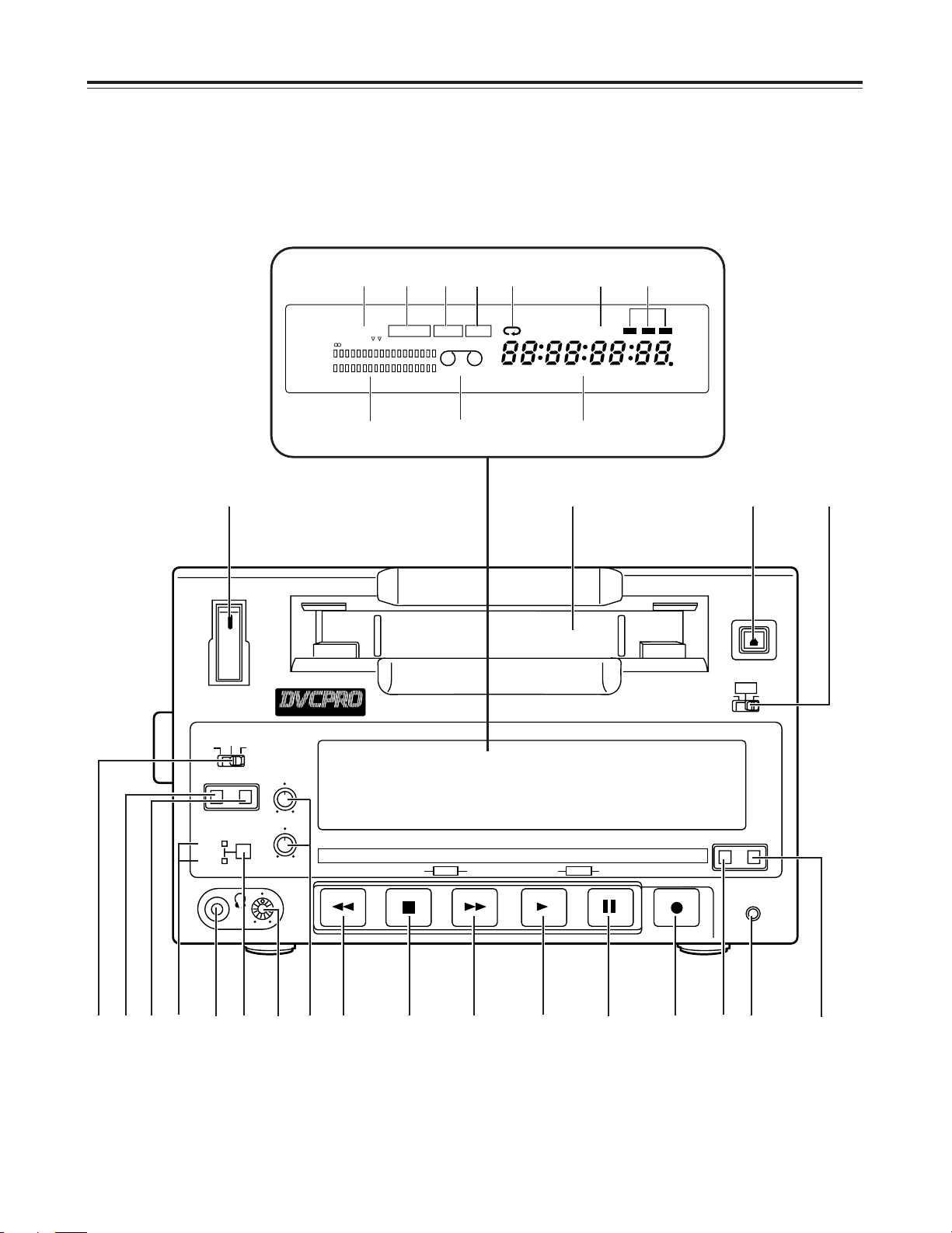
5
ON
POWER
OFF
DIGITAL VIDEO
CASSETTE
EJECT
MENU
REMOTE
LOCAL
AUDIO
REC LEVEL
CH 1
CH 2
INPUT SELECT
S-VIDEO
LINE OPTION
BEGIN END
AUDIO OUT
SELECT
CH 3
CH 4
MENU DATA
DOWN
UP
MODE
-
+
SET
REW
STOP FF PLAY
PAUSE/STILL
REC
RESET
COUNTER
REMOTE
Digital Video Cassette Recorder
Parts and Their Functions
Front panel
Counter display
DVWIDE
REMOTE
REC
INH
CH 1
CH 2
dB -30
-25 -20 -16 -12 -8 -4 0
-
CTL
TC
UB
HOURS MINUTES SECONDS FRAMES
SERVO
23>
MLNOKJIHGFDEBCA@?
4
;
5
6 7 8 9 :
< =
1
Page 6
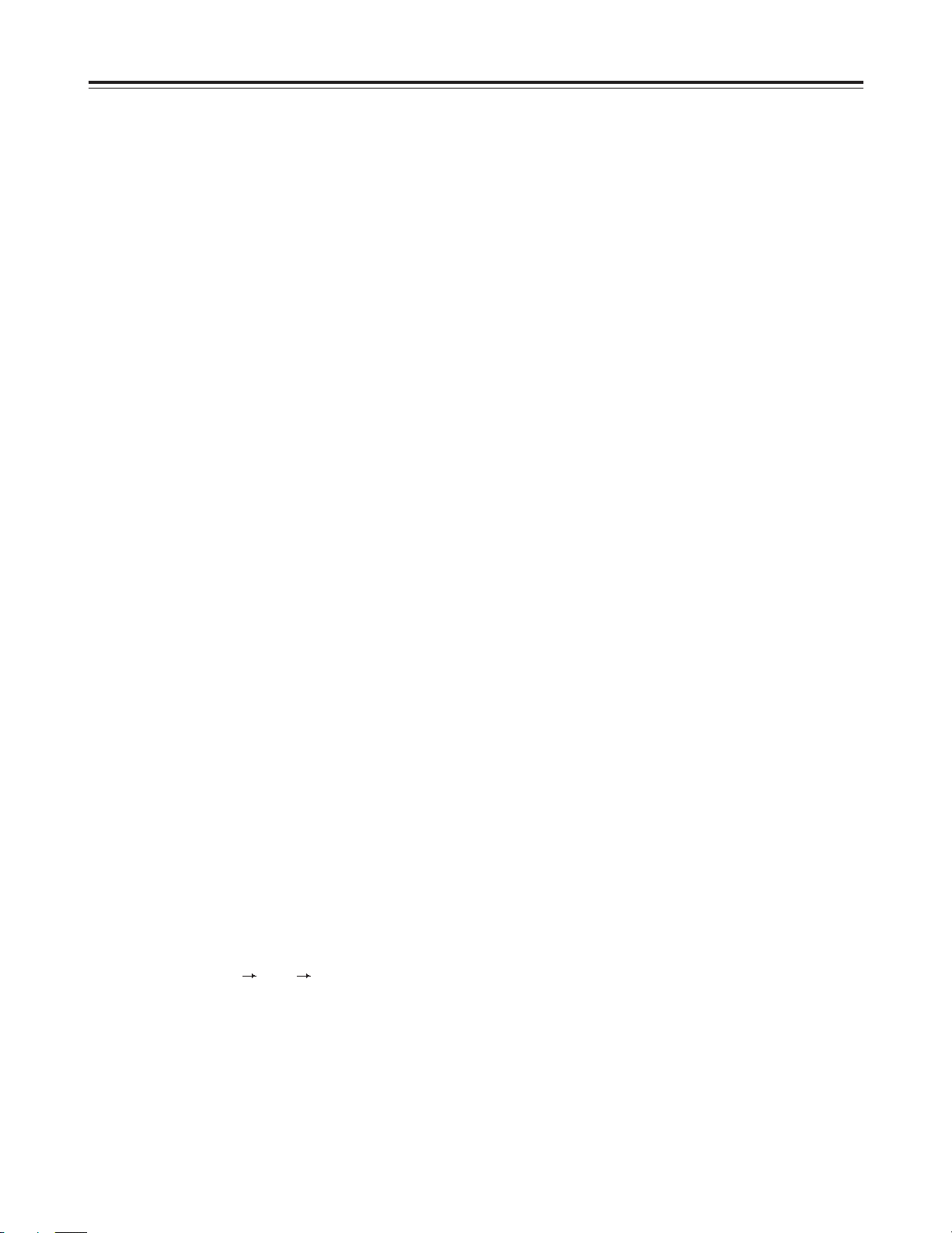
6
Front panel
1
POWER switch
When the ON side is pressed, power is supplied to
the unit, and the counter display is illuminated.
2
Cassette insertion slot
News gathering cassettes, general-purpose
cassettes and consumer-use cassettes
accompanied by the adapter are inserted into this
slot. Consumer-use cassettes can be used for
playback only.
3
EJECT button
When this button is pressed, the tape is unloaded,
and a few seconds later it is automatically ejected.
If the counter display is set to the CTL display, the
display will be reset.
4
REC/REC INH lamp
REC
: The lamp lights during recording.
REC INH
: The lamp lights when the accidental
cassette erasure prevention status is
established.
It also lights when “ON” is selected as the
“REC INHIBIT” setting on the setup
menu.
Recording cannot be conducted while
this lamp is lighted.
5
REMOTE lamp
This lamp lights when the LOCAL/MENU/REMOTE
switch has been set to REMOTE.
6
WIDE lamp
This lamp lights in the 16:9 wide screen mode.
7
Consumer-use cassette insertion lamp
This lamp lights when a cassette recorded using a
consumer-use DV device has been inserted.
8
REPEAT lamp
This lamp lights during repeat playback.
9
SERVO lamp
This lamp lights when the drum servo and capstan
servo are locked.
:
Channel status lamps
One of these lamps lights depending on the error
rate status. (Green Blue Red)
Green
: This lamp lights when the error rate for both
the video and audio playback signals is at
an acceptable level.
Blue
: This lamp lights when the error rate for
either the video or audio playback signals
has deteriorated. A normal playback picture
appears even when the lamp is lighted.
Red
: This lamp lights when either the video or
audio playback signals have become
subject to correction or interpolation.
;
Level meter
This indicates the levels of the audio signals.
During recording or E-E selection, it indicates the
audio input signal levels; during playback, it
indicates the audio output signal levels.
<
Cassette insertion lamp
This lamp lights when a cassette has been inserted
into the unit.
=
Counter display
The time codes, CTL count values and on-screen
information and other messages appear on this
display.
>
LOCAL/MENU/REMOTE switch
This switch is set when the menu settings are to be
performed or when the unit is to be controlled from
an external source.
LOCAL
: Set here when the unit is to be controlled
using the controls provided on the unit’s
operation panel.
MENU
: Set here when the on-screen menu items
are to be set.
REMOTE
: Set here when the unit is to be controlled
using the RS-232C interface or other
external control device.
?
INPUT SELECT switch
This is used to select the input signals.
LINE
: Set here to record the signals which are
supplied to the video signal input
connector.
S-VIDEO
: Set here to record the signals which are
supplied to the S-VIDEO input connector.
OPTION
: Set here to supply video and audio
signals from the optional board and
record them.
@
BEGIN button
This button sets the start point for repeat playback
and it indicates the start point which is currently
entered.
A
END button
This button sets the end point for repeat playback
and it indicates the end point which is currently
entered.
B
CH3/CH4 lamps
These lamps light when the audio signals have
been set to CH3 and CH4 during DV format
playback.
C
AUDIO OUT SELECT button
This button selects the audio signals which are to
be output.
Parts and Their Functions
Page 7
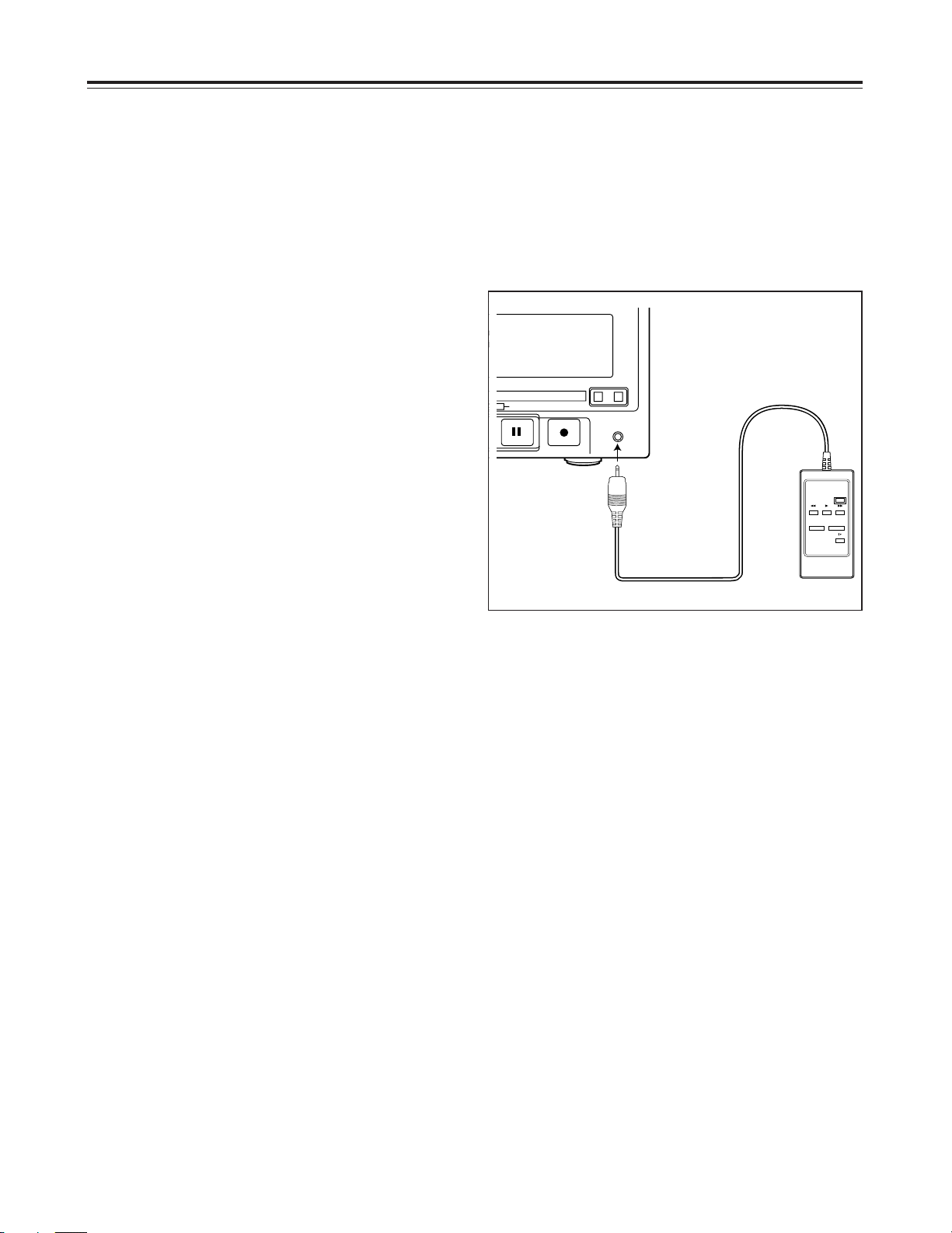
7
D
Headphones jack
When headphones are connected to this jack, they
can be used to monitor the sound being recorded or
played back.
E
Volume control
This is used to adjust the volume to the
headphones.
F
Audio recording level controls
These controls are used to adjust the recording
level for PCM audio signals CH1 and CH2.
G
REW button
When this button is pressed, the tape is rewound,
and the playback pictures can be monitored if
“TAPE” has been selected for the “S/F/R EE SEL”
setup menu item setting.
H
STOP button
When this button is pressed, the tape stops
traveling, and the still picture can be monitored
when the “TAPE” setting has been selected for the
“S/F/R EE SEL” setup menu item.
In the stop mode, the drum still continues to rotate,
and the tape remains tightly wrapped around the
drum.
When the designated period of time has elapsed in
the stop mode, the unit is automatically set to the
standby OFF mode in order to protect the tape.
I
FF button
When this button is pressed, the tape is fastforwarded, and the playback pictures can be
monitored if “TAPE” has been selected as the
“S/F/R EE SEL” setup menu item setting.
J
PLAY button
When this button is pressed, playback is
commenced.
Recording is commenced when it is pressed
together with the REC button.
K
PAUSE/STILL button
When this button is pressed during recording,
recording is stopped temporarily. When it is
pressed again, recording is resumed.
When this button is pressed during playback, the
still picture mode is established. When it is pressed
again, playback is resumed.
L
REC button
Recording is commenced when this button is
pressed together with the PLAY button. When it is
pressed during playback or in the STOP mode or
standby OFF mode, the REC CHECK mode is
established. (See page 15)
M
REMOTE connector
When the remote control (AG-A11) is plugged into
this connector, the unit can be operated at a
distance using the controls on the remote control
instead of the unit’s function buttons.
Keep the LOCAL/MENU/REMOTE switch at the
REMOTE position.
N
COUNTER button
This button is used to switch the counter display.
CTL: Set here to display the tape timer (control
signal).
TC: Set here to display the time code.
UB: Set here to display the user’s bit.
Remaining tape:
Set here to display the amount of remaining
tape.
O
RESET button
When this button is pressed in the CTL mode, the
counter display is reset to 00:00:00:00.
+
SET
PAUSE/STILL
REC
RESET COUNTER
REMOTE
tte Recorder AJ-
Panasonic
(AG-A11)
Parts and Their Functions
Page 8
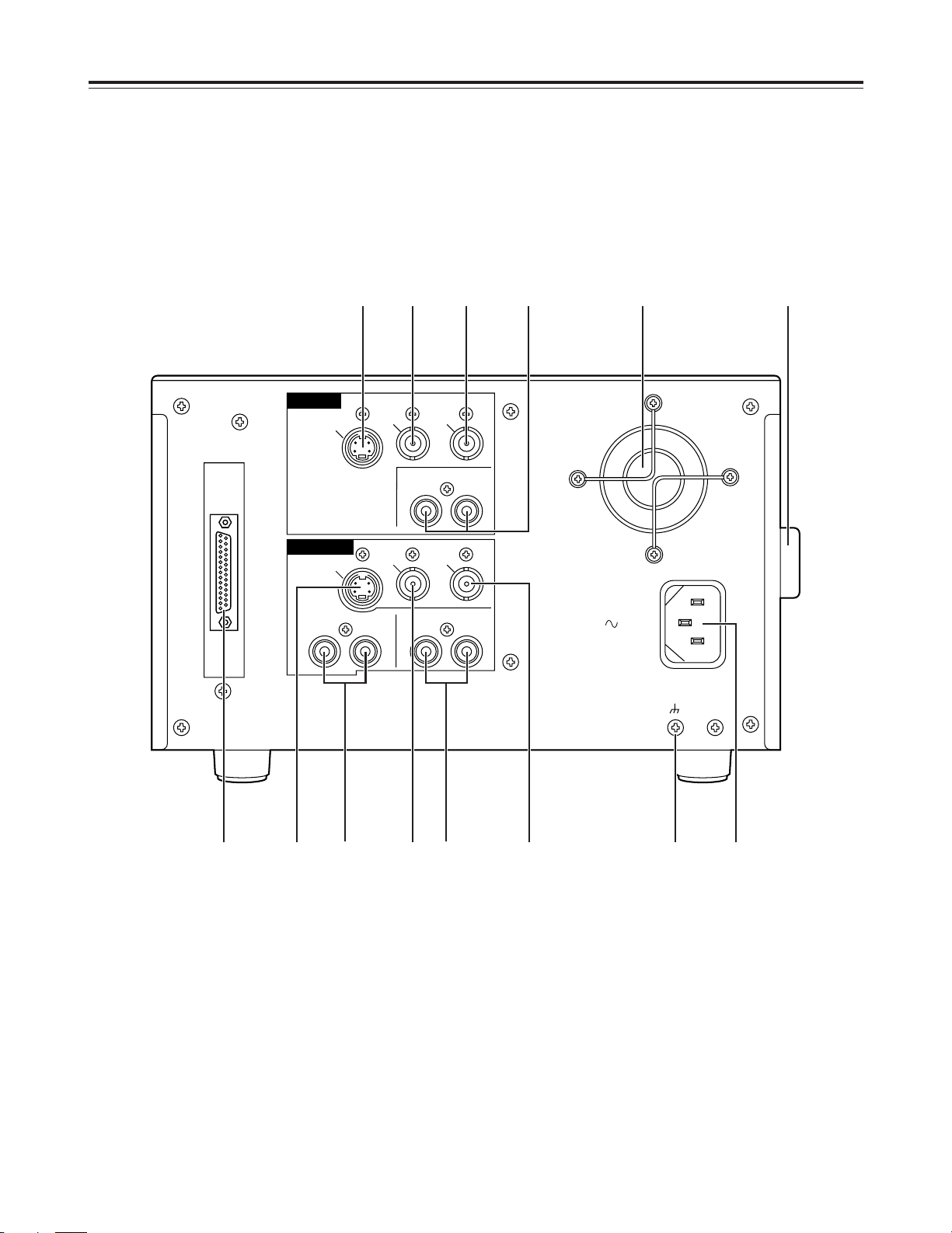
8
RS232C
AC IN
SIGNAL
GND
OUTPUT
CH1
CH2
AUDIO 2
CH1
CH2
AUDIO 1
VIDEO
MONIT
VIDEO
S-VIDEO
INPUT
CH1
CH2
AUDIO
REF
VIDEO
VIDEO
S-VIDEO
1
3
;92>:
78654
=<
Connector panel
Parts and Their Functions
Page 9
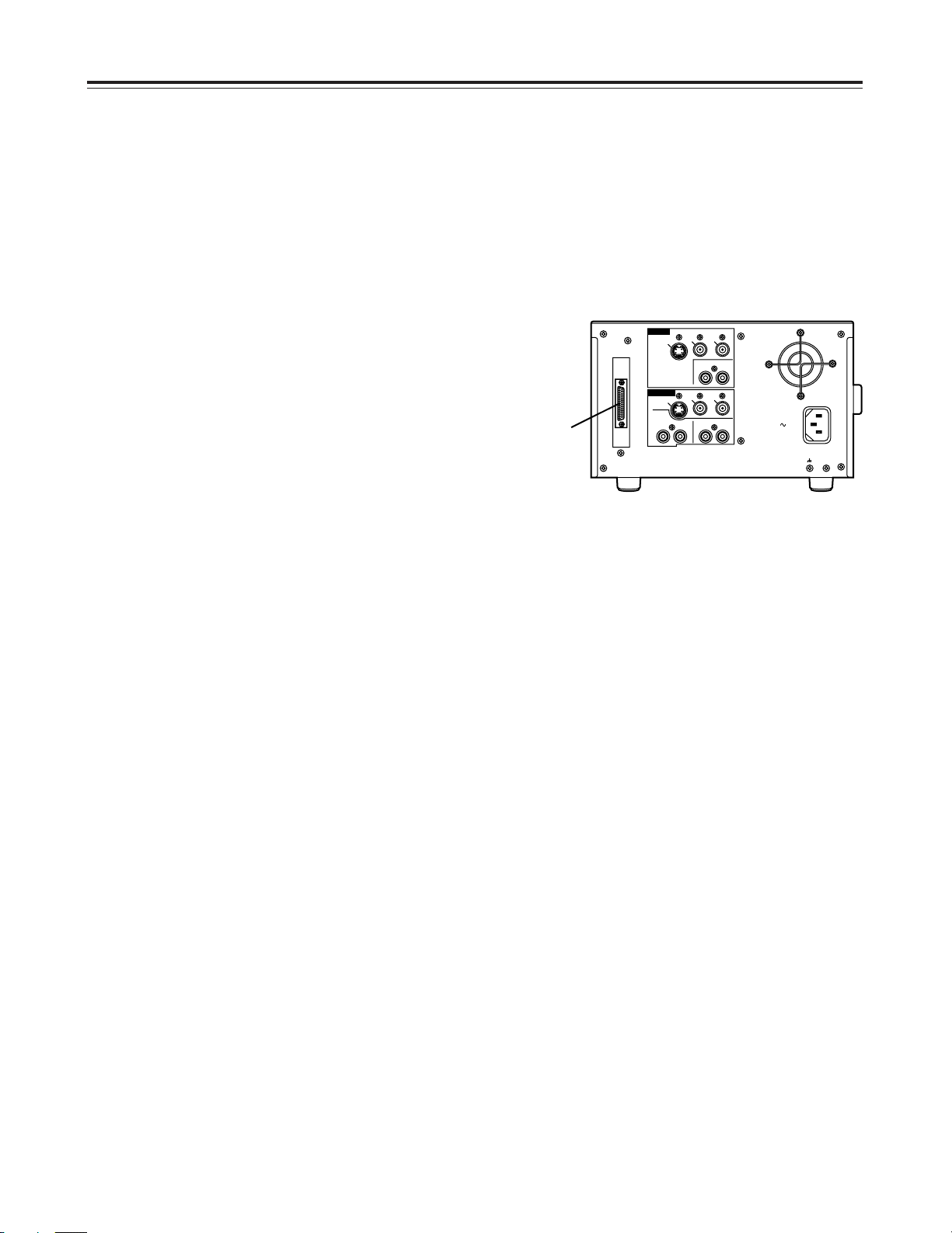
9
RS232C
AC IN
SIGNAL
GND
OUTPUT
CH1
CH2
AUDIO 2
CH1
CH2
AUDIO 1
VIDEO
MONIT
VIDEO
S-VIDEO
INPUT
CH1
CH2
AUDIO
REF
VIDEO
VIDEO
S-VIDEO
Connector panel
1
AC IN socket
Plug one end of the unit’s power cord into this
power socket.
2
SIGNAL GND terminal
In order to reduce noise, connect this terminal to
the signal grounding terminal on one of the devices
to which the unit is connected. This is not a safety
ground.
3
Fan motor
This motor is used to cool the unit.
4
Grip
This grip is fitted on the side panel. When
operating the unit, however, place the unit flat on its
bottom surface.
5
S-VIDEO IN connector
The S-VIDEO video signals are supplied to this
connector.
6
VIDEO IN connector
The analog video signals are supplied to this
connector.
7
REF VIDEO IN connector
This is connected to the reference video signal
when the unit is to be synchronized with the
reference sync signals of an external unit during
playback.
8
AUDIO IN connectors
The analog audio signals are supplied to this
connector.
9
S-VIDEO OUT connector
The S-VIDEO video signals are output from this
connector.
:
VIDEO OUT connector
The analog video signals are output from this
connector.
;
MONITOR OUT connector
The video monitor signals are output from this
connector. Superimposed video signals can be
output.
<
AUDIO 1 OUT connectors
The analog audio signals are output from this
connector.
=
AUDIO 2 OUT connectors
The analog audio signals are output from this
connector.
>
RS-232C connector
Editing operations can be conducted speedily and
efficiently by connecting the RS-232C remote
control (AJ-A250 - available as an optional
accessory) to this connector. Various operations
can be performed from a computer by using the
RS-232C cable which is available as an optional
accessory.
RS-232C
connector
Parts and Their Functions
Page 10
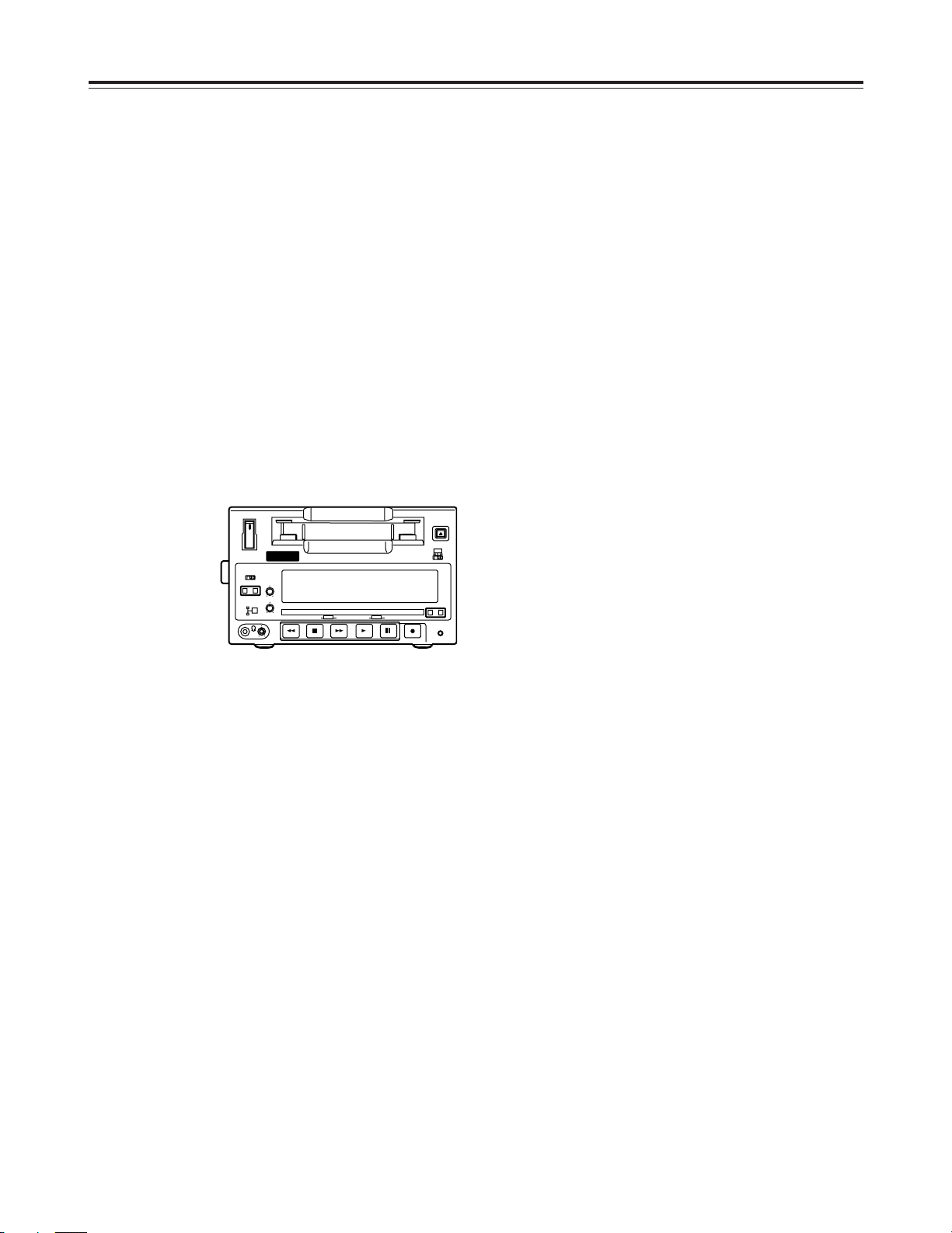
10
ON
POWER
OFF
Page 11
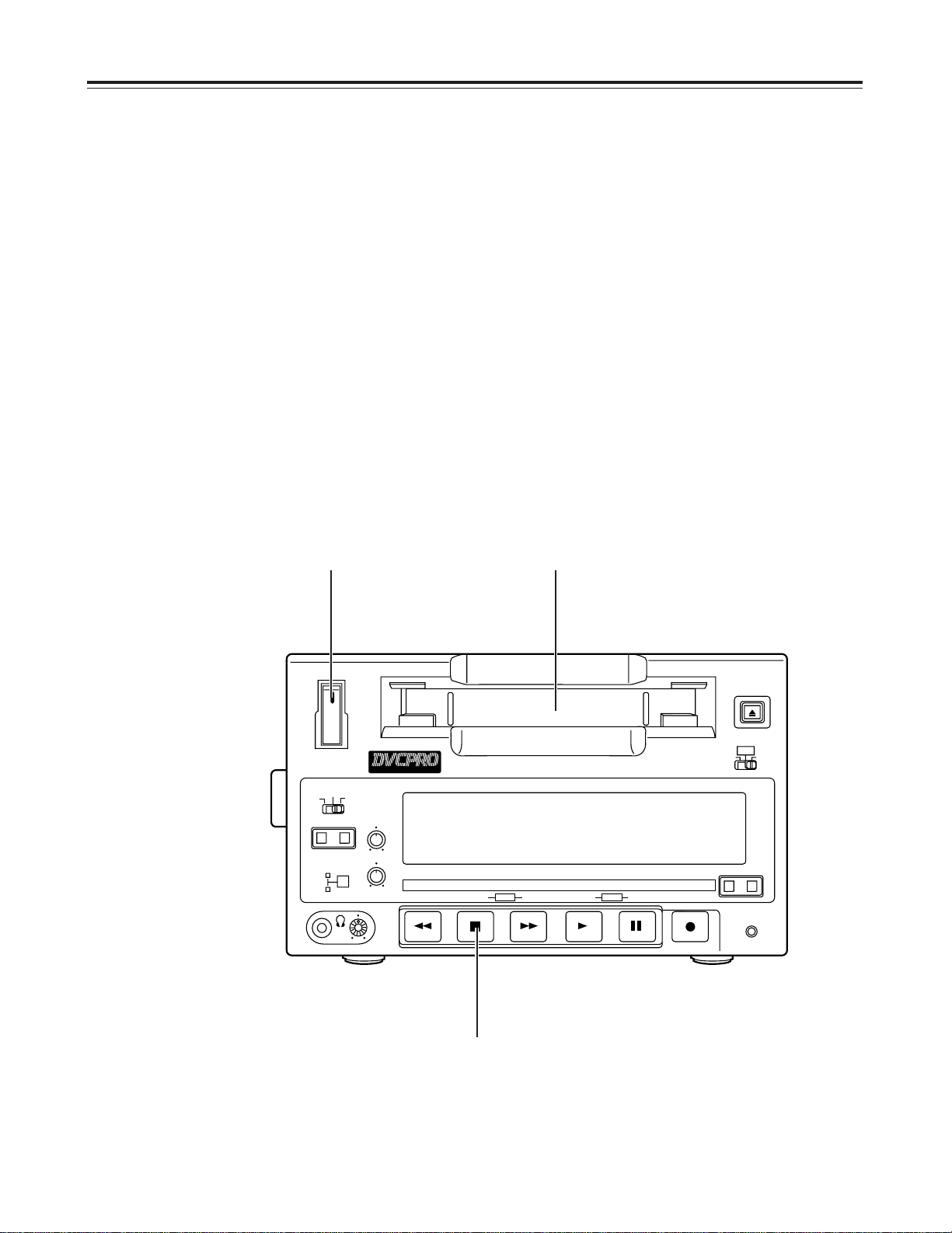
11
ON
POWER
OFF
DIGITAL VIDEO
CASSETTE
EJECT
MENU
REMOTE
LOCAL
AUDIO
REC LEVEL
CH 1
CH 2
INPUT SELECT
S-VIDEO
LINE OPTION
BEGIN END
AUDIO OUT
SELECT
CH 3
CH 4
MENU DATA
DOWN
UP
MODE
-
+
SET
REW
STOP FF PLAY
PAUSE/STILL
REC
RESET
COUNTER
REMOTE
Digital Video Cassette Recorder
Operation
Before proceeding to operate the unit, make sure that the unit has been connected properly.
1
Turn on the unit’s power.
2
Insert the cassette tape.
Insert it at the prescribed position without forcing it in any way.
3
Check that the STOP lamp is lighted.
When the tape is inserted, the cylinder starts rotating automatically, the tape is loaded,
and the STOP mode is established.
<Note>
It is possible to change the mode when a tape is inserted using the settings in Item No.
104 “TAPE IN MOD” of the Setup menu. (See page 29)
Turning on the power/inserting a cassette
1 2
3
Page 12
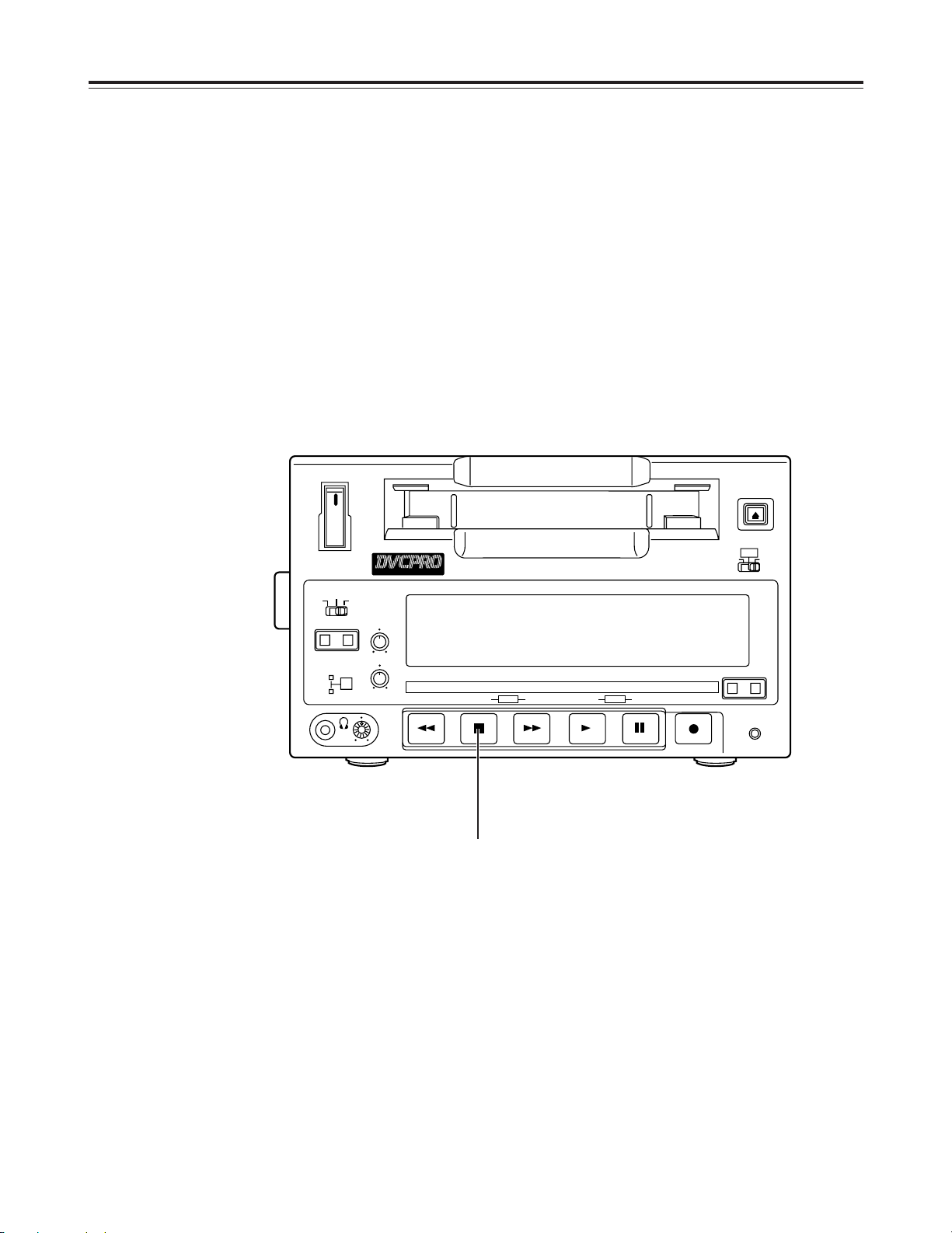
12
1
When the STOP button is pressed, the STOP mode is established.
The STOP lamp lights, and the tape stops traveling.
O
In order to protect the tape, the tape protection mode will be established when the time
selected for the “STILL TIMER” setup menu item setting has elapsed. (See page 31)
When the STOP, REW, FF or PLAY button is pressed, the corresponding mode will be
established.
<Checkpoint for STILL TIMER setting>
O
Repeatedly using the same locations on the same tape will increase the cumulative standby
time at those locations. In the interest of protecting the tape, keep the standby times at the
same locations as short as possible.
STOP mode
ON
POWER
OFF
DIGITAL VIDEO
CASSETTE
EJECT
MENU
REMOTE
LOCAL
AUDIO
REC LEVEL
CH 1
CH 2
INPUT SELECT
S-VIDEO
LINE OPTION
BEGIN END
AUDIO OUT
SELECT
CH 3
CH 4
MENU DATA
DOWN
UP
MODE
-
+
SET
REW
STOP FF PLAY
PAUSE/STILL
REC
RESET
COUNTER
REMOTE
Digital Video Cassette Recorder
1
Operation
Page 13
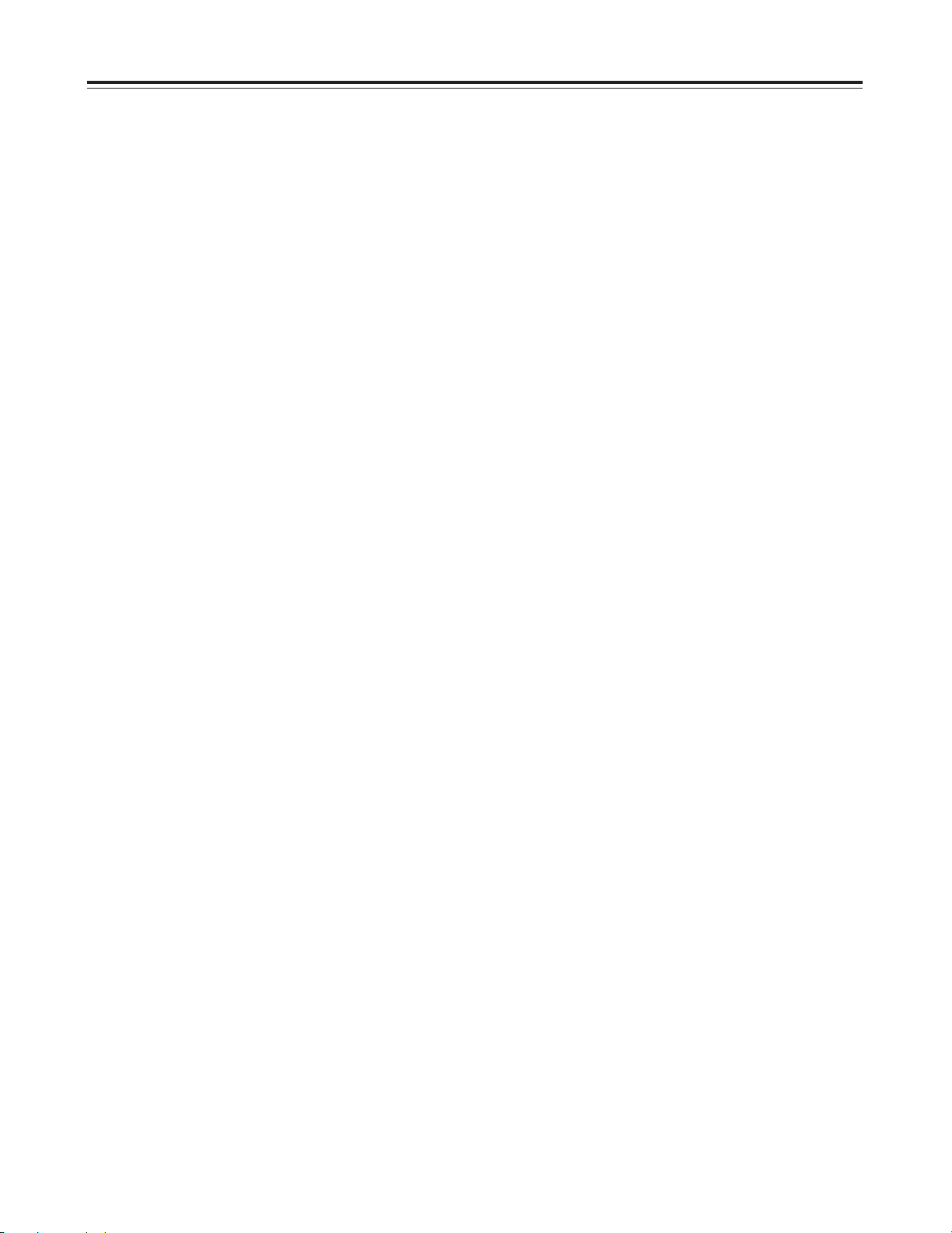
13
1
Set the accidental erasure prevention tab on the cassette tape to “recording,” and
insert the tape.
<Notes>
O
If recording prevention signals are included among the input signals, the input signals will not
be recorded properly.
O
Check that the SERVO lamp has lighted during recording. The image which is played back
will be disturbed if the lamp is flashing or off.
2
Press the STOP button to set the unit to the STOP mode.
3
Check that the REC INH lamp has gone off.
4
Selecting the video and audio input signals and adjusting the audio levels
4-1
Selecting the video and audio input signals
1
Connect the signals which are to be recorded.
2
Select the input signals using the INPUT SELECT switch on the front panel.
4-2
Adjusting the audio levels
1
Adjust the levels of the audio input signals.
The audio signals are recorded at the proper levels when the level controls
are at their center-click positions.
5
Press the PLAY button while holding down the REC button.
The REC and PLAY lamps light and recording commences.
6
Press the STOP button to end the recording.
The recording now ends, and the STOP mode is established.
Recording
Operation
Page 14
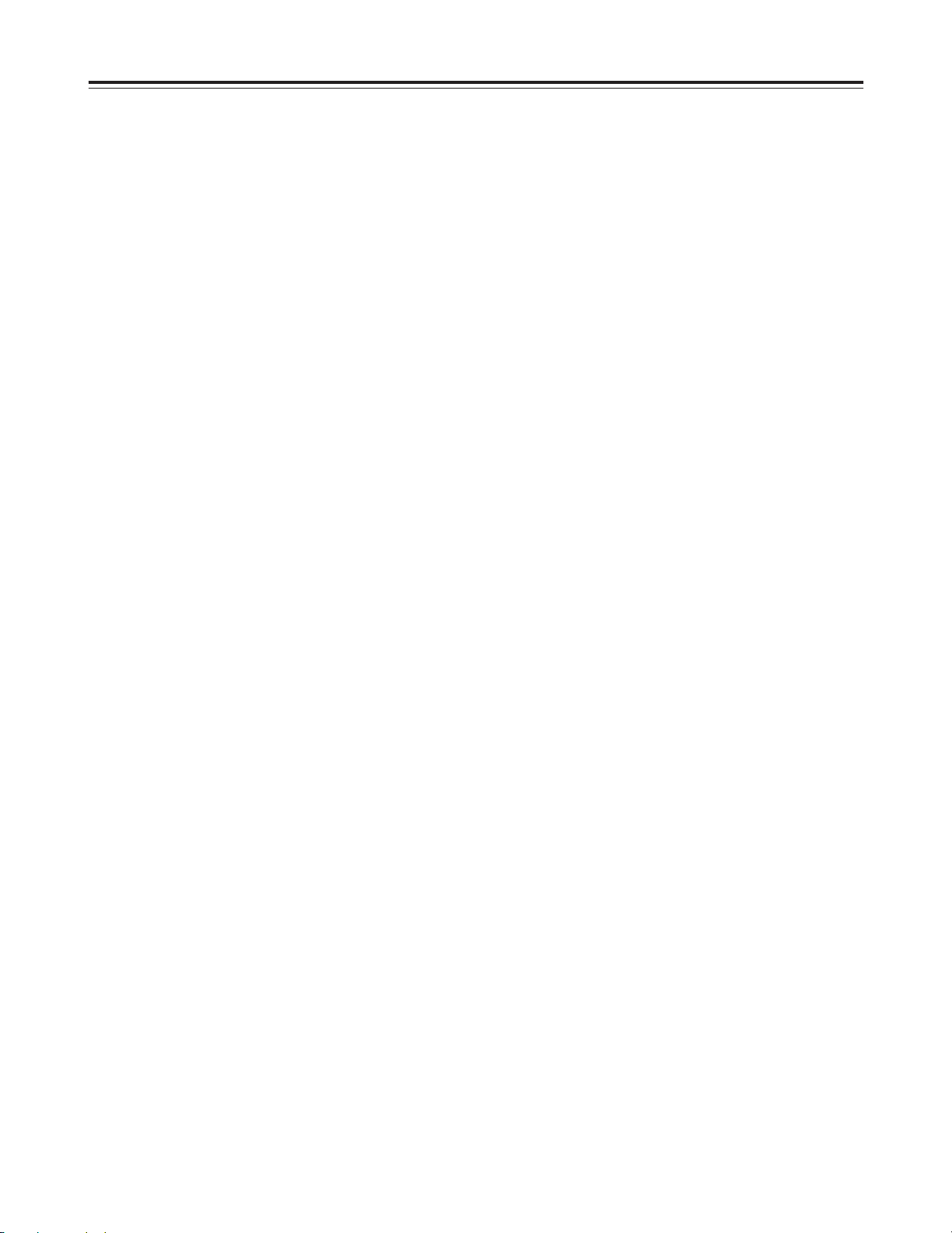
14
1
Insert the cassette tape.
<Note>
Check that the SERVO lamp has lighted during playback. The playback image will be disturbed
if the lamp is off or flashing.
2
Press the PLAY button.
Normal playback is now commenced.
3
Press the STOP button to end the playback.
The unit is now set to the STOP mode.
Cue/review
Playback
Hold down the FF or REW button during playback.
While this button is pressed, the tape will be cued or reviewed at about 10 times the normal tape
speed.
Normal playback is restored when the button is released.
O
When ON has been selected as the SEARCH CUE setup menu item setting, the CUE track
sound will be output during cue or review. (See page 34)
Still picture playback
Press the PAUSE/STILL button during playback.
Normal playback is restored when the PAUSE/STILL button is pressed again.
O
No sound will be heard during still picture playback.
1
Press the PAUSE/STILL button while the cassette tape is playing.
When ON has been selected as the AUTO BACK setup menu item setting, the tape will
be rewound for about 2 seconds starting from the position where the PAUSE/STILL was
pressed. (See page 29)
Pause/record (frame-to-frame continuity)
2
Press the REC button to set the unit to the REC PAUSE mode.
The monitor display now switches to the E-E screen.
3
Press the PAUSE/STILL button to commence recording.
The tape travels to the position where the PAUSE/STILL was pressed in step 1above,
and recording commences.
<Note>
The E-E screen is now displayed.
Operation
Page 15
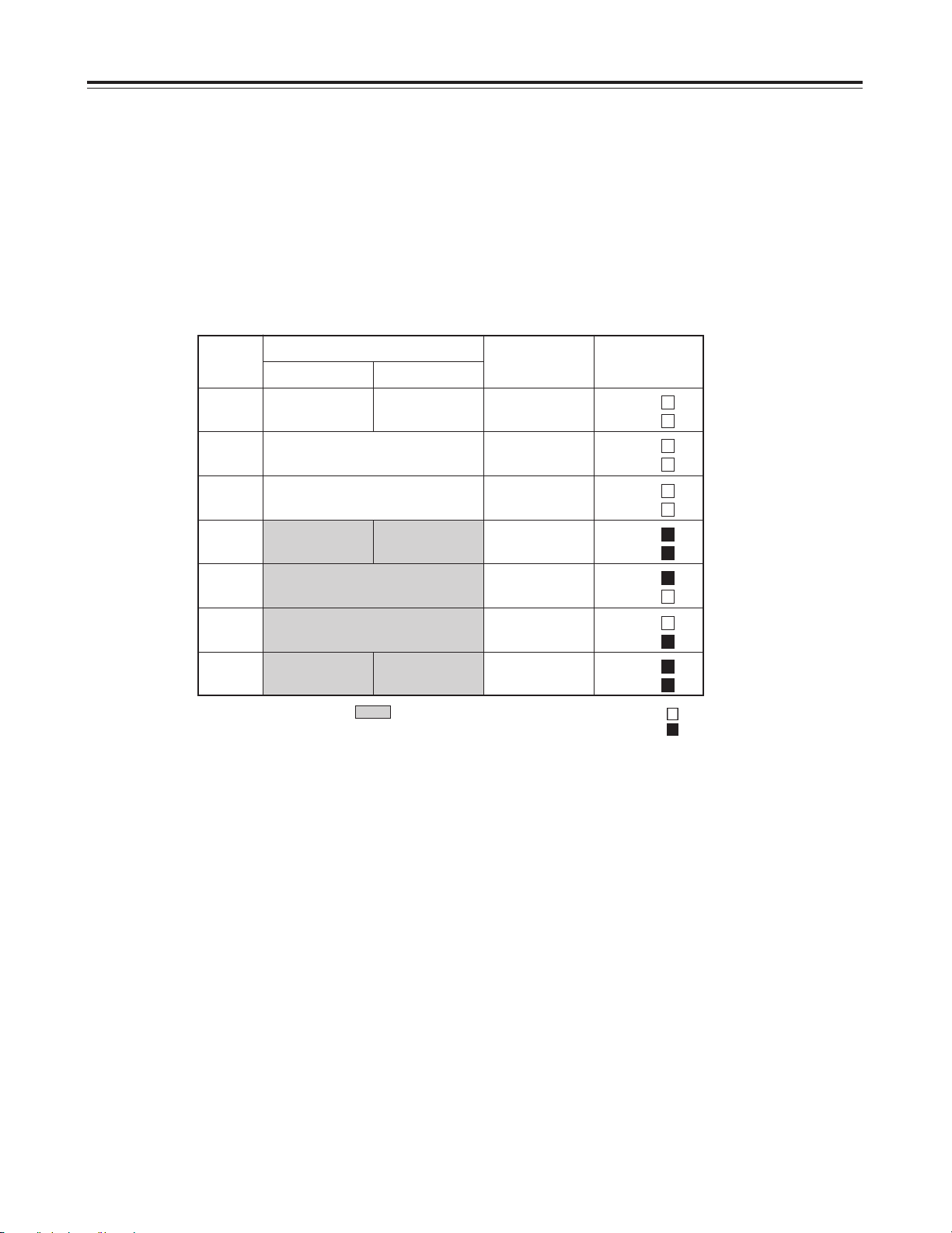
15
CH3 CH4
CH4
CH1+CH3 CH2+CH4
CH3
AUDIO OUT connectors
CH1 output CH2 output
CH1
CH2
CH3
CH4
LED
CH1
CH1
CH2
CH1 CH3
CH4
CH2
CH3
CH4
No display
CH3
CH4
No display
CH3
CH4
No display
CH3
CH4
CH1
CH2
CH3
CH4
The AUDIO OUT SELECT button is used to switch to the desired sound.
By pressing this button, the audio output is switched to the modes in the sequence shown below.
Display tube
CH2
• • • • • • • OFF
• • • • • • • ON
The settings in the boxes ( ) are valid only during DV format
4-channel mode playback.
Audio switching
Frame by frame advance
When the FF or REW button is pressed during still picture playback, the tape will be
advanced forward or backward one frame at a time.
O
No sound will be heard during frame by frame advance.
REC CHECK
By pressing the REC button during playback or in the STOP or STANDBY OFF mode, it is
possible to check the audio input signals, time code generator value and the video input signals
which have been selected using the INPUT SELECT switch.
O
REC CHECK during playback
The REC CHECK mode is established while the REC button is held down. Normal playback
is restored when the button is released.
O
REC CHECK in the STOP or STANDBY OFF mode
The REC CHECK mode is established when the REC button is pressed. To release the
mode, press the STOP button.
Mode
A
B
C
D
E
F
G
Sequence in which the modes are selected
[[..A >>B >>C >>D >>E >>F >>G ..]]
aa"""""""""""""""""""""""""""""""""""""""""""" }}
Operation
Page 16
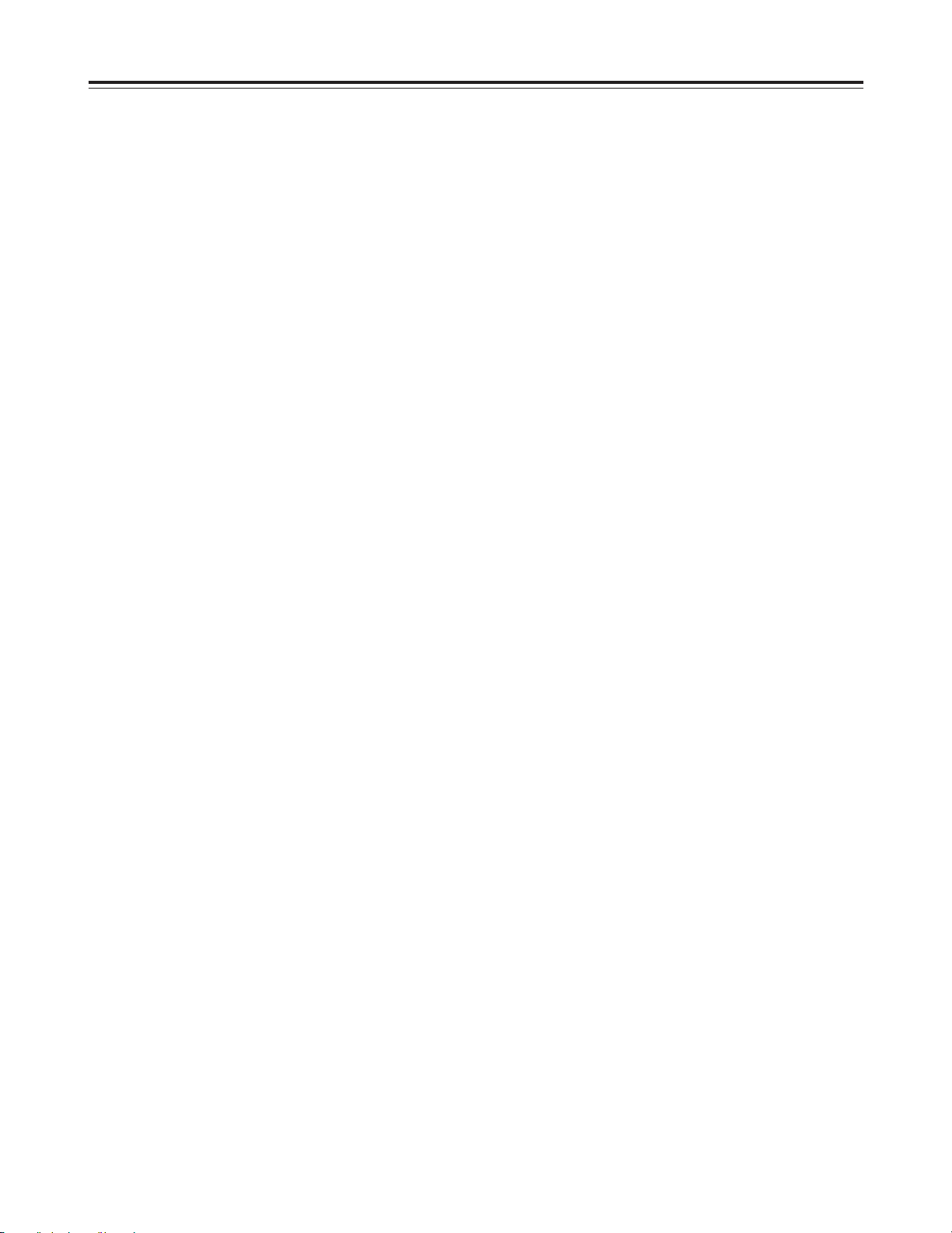
16
1
Set the unit to the menu mode (by setting the LOCAL/MENU/REMOTE switch to the
MENU position).
<Notes>
O
“– –:– –:– –:– –” appears on the display when the points have not been set. In this case,
repeat playback will start at the beginning of the tape which serves as the BEGIN point and
end at the end of the tape which serves as the END point.
O
When the MODE button (REW button) is pressed instead of the SET button upon completion
of the settings, the time code setting will be canceled.
2
3
4
Select the digit to be changed (blinking display) using the UP button (FF button) or
DOWN button (STOP button).
The frame digits cannot be selected. They always appear as “00.”
5
DO decreENU.(or)]TJ0 -DATA+TfT*-0.0PAUSE/STILLWN bunnot be son).DO-DATAen tTfT*-0.0PLAYTc(The frame di.83 Tm0 Tc(5)Tj/F5 1 Tf10 0 12the unit4 364688 Tm0.018mpletion)]91b]91b]9115.8 0 10on).
Page 17
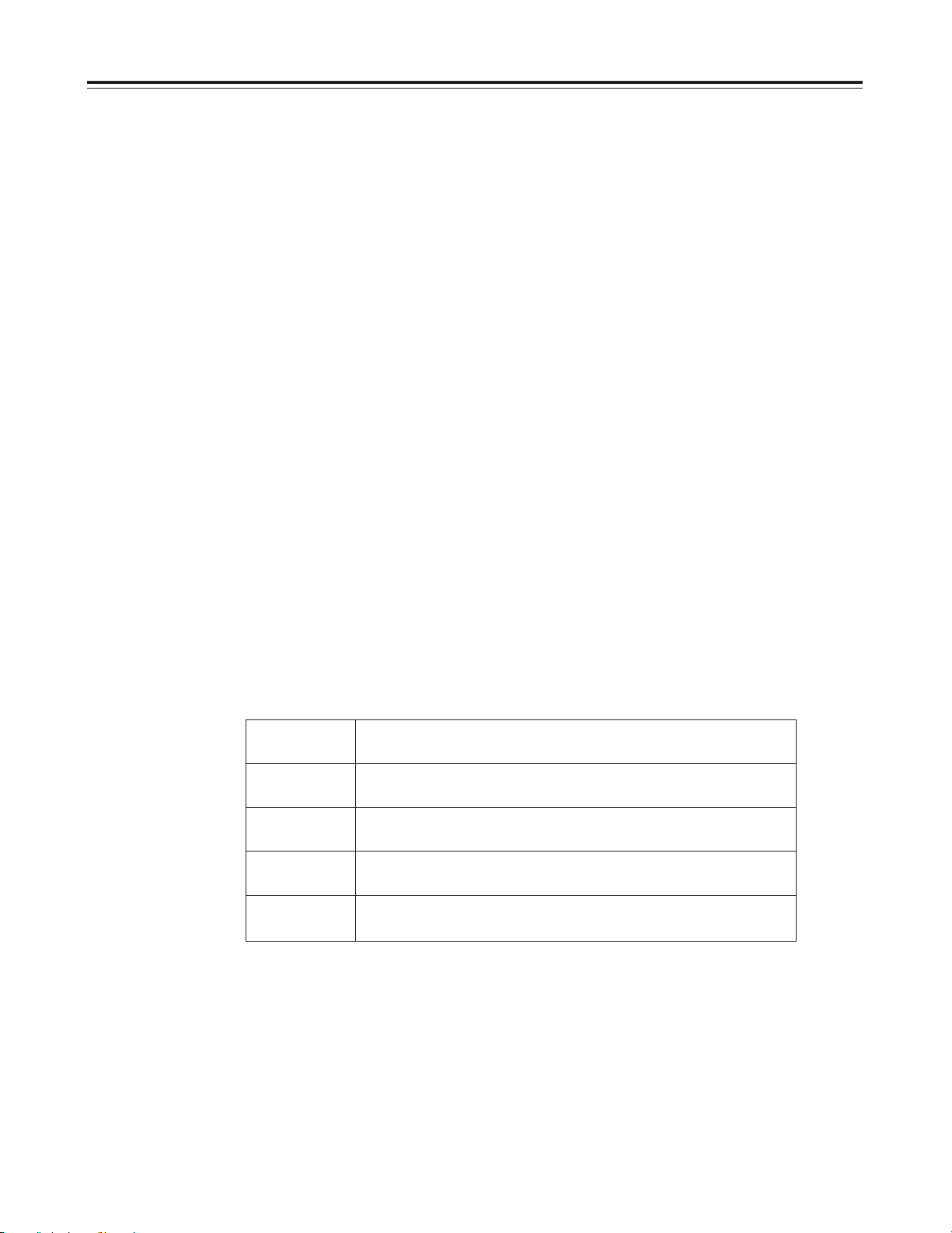
17
1
Set the unit to the local mode (by setting the LOCAL/MENU/REMOTE switch to the
LOCAL position).
2
When the BEGIN or END button on the front panel is pressed, the current position
is set as the BEGIN or END point.
Setting the BEGIN and END points
[Front panel]
1
Set the unit to the remote mode (by setting the LOCAL/MENU/REMOTE switch to
the REMOTE position).
2
When the BEGIN or END button on the front panel is pressed, the BEGIN or END
point is displayed while the button is held down.
The settings are not changed.
Displaying the BEGIN and END points
1
Set the unit to the menu mode (by setting the LOCAL/MENU/REMOTE switch to the
MENU position).
2
Select the “MEMORY MODE” setup menu item, and select the repeat playback
mode. (See page 29)
Setting the repeat playback mode
Setting Operation
OFF
M-STOP
REPT1
CONT
Normal operation
The tape stops near the BEGIN point when it is fast-forwarded
or rewound.
When the tape playback reaches the END point, the tape is
rewound to the BEGIN point, where it stops.
When the tape playback reaches the END point, the tape is
rewound to the BEGIN point and playback is repeated.
<Notes>
O
The picture quality will deteriorate when the same tape is repeatedly played back over and
over again. As a general guideline, replace the tape with a new one after about 100 repeat
playback operations.
O
When repeat playback is to be initiated using a consumer-use tape, the unit will not operate
even if CONT has been selected as the setup menu item No.111 “MEMORY MODE” setting.
(See page 29)
Operation
3
Set the LOCAL/MENU/REMOTE switch to the LOCAL or REMOTE position.
Page 18
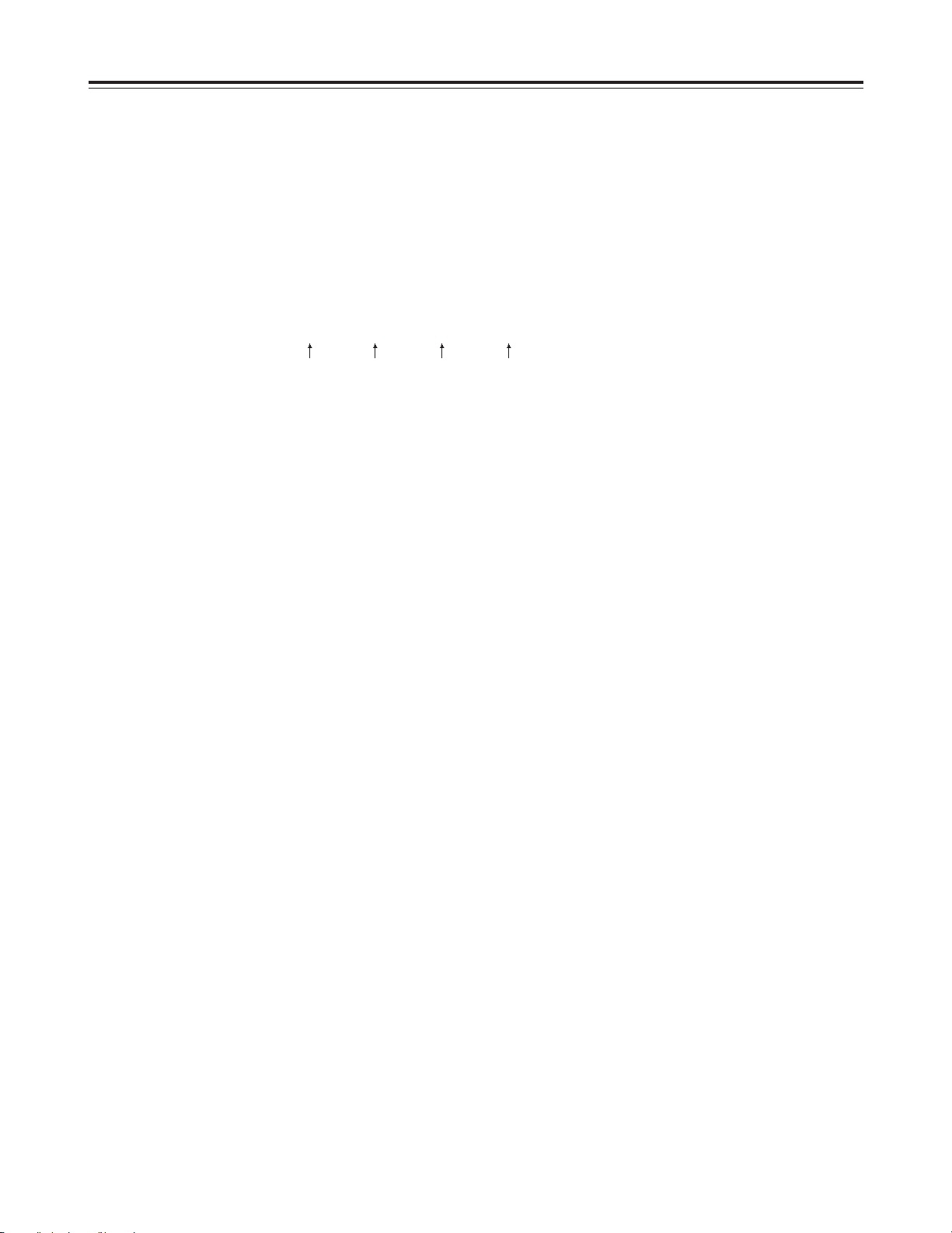
18
Time Codes and User’s Bit
Time codes
Time codes are used when recording time code signals generated by the time code generator
on the tape, reading out their values with the time code reader, and displaying the absolute
positions of the tape in increments of hours, minutes, seconds and frames.
The time codes are written in the sub-code area (data area) of the helical track. For this reason,
they can be read at any playback speed from the stop mode to slow-motion playback or highspeed playback.
The time code value is indicated on the display or superimposed.
TCR 00 : 07 : 04 : 24
Hours Minutes Seconds Frames
User’s bit
The user’s bit is the 32-bit (8-digit) data frame in the time code signal which is made available to
users. It can record operator numbers, etc.
The characters which can be used for the user’s bit are 0 to 9 and A B C D E F.
Page 19
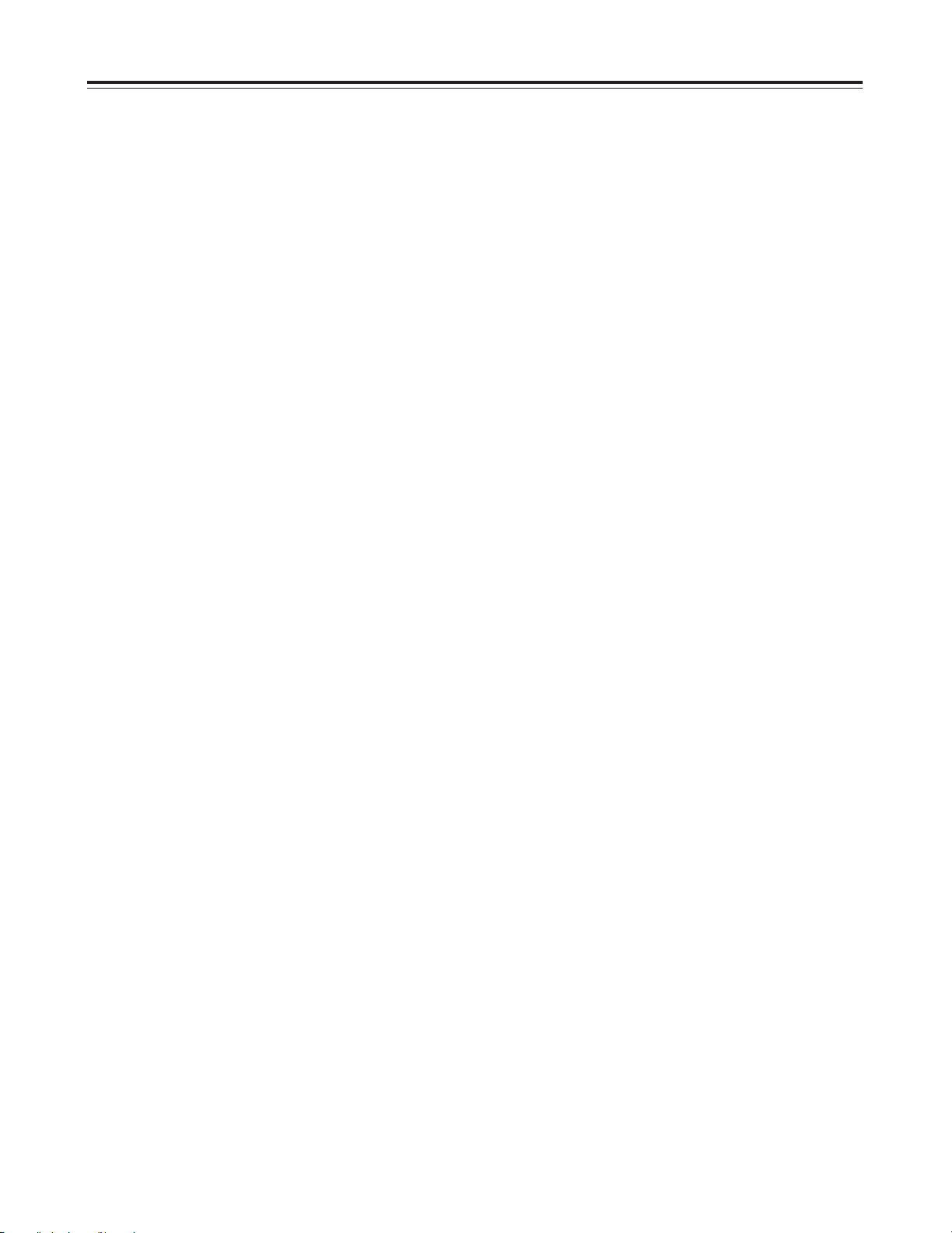
19
Setting the time code
Now follow the same procedure as for setting the time code.
1
Set the unit to the menu mode (by setting the LOCAL/MENU/REMOTE switch to the
MENU position).
<Notes>
O
The current time code value appears as the default value.
O
When the RESET button is pressed while the digit to be changed is blinking, the display is
reset to “00:00:00:00.”
O
The time code cannot be set unless P-REC or P-FREE has been selected as the “TC MODE”
setup menu item setting. (See page 32)
O
If the MODE button (REW button) is pressed instead of the SET button while the digit to be
changed is blinking, the time code setting will be canceled.
2
Select the “TC PRESET” setup menu item, and press the DATA+ button
(PAUSE/STILL button) or DATA– button (PLAY button).
(See page 32)
3
Select the digit to be changed (blinking display) using the UP button (FF button) or
DOWN button (STOP button).
4
The value is incremented or decremented using the DATA+ button (PAUSE/STILL
button) or DATA– button (PLAY button).
5
Press the SET button (REC button) upon completion of the settings.
Setting the user’s bit
1
Set the unit to the menu mode (by setting the LOCAL/MENU/REMOTE switch to the
MENU position).
2
Select the UB PRESET setup menu item, and press the DATA+ button
(PAUSE/STILL button) or DATA– button (PLAY button).
(See page 32)
Time Codes and User’s Bit
6
Set the LOCAL/MENU/REMOTE switch to the LOCAL or REMOTE position.
Page 20
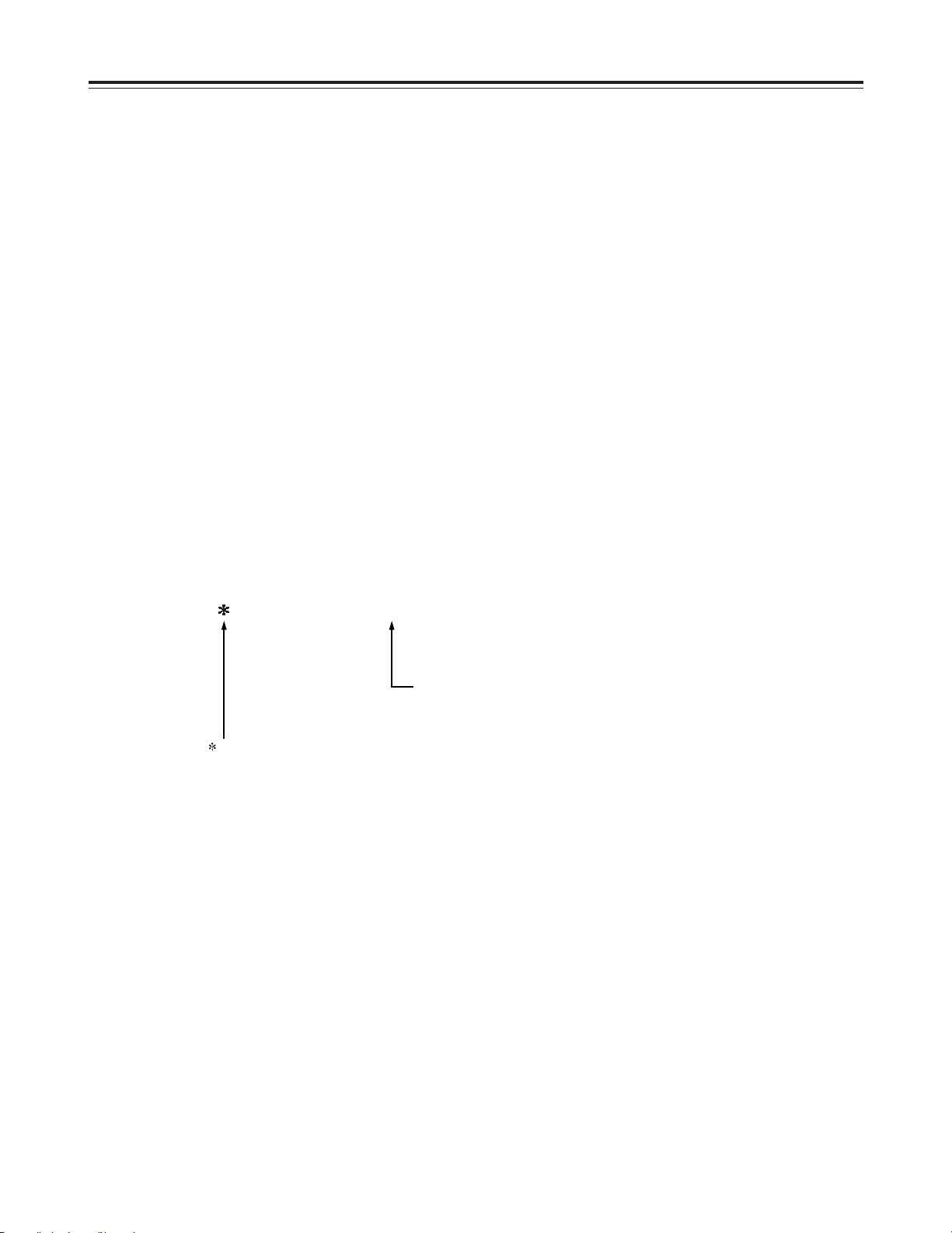
20
1
Set the unit to the STOP mode.
<Notes>
O
The colon between the seconds and frames changes to a period when a drop frame time
code is read.
O
Interpolation is automatically provided by the CTL signal if the time code signal is missing.
The display appearing at this time will be as shown below.
2
Set to TC or UB using the COUNTER button.
TC: The time code appears on the display.
UB: The user’s bit appears on the display.
O
Interpolation is provided by the CTL signal if the time code cannot be read.
3
Press the PLAY button.
Playback is commenced, and the time code appears on the display.
When ON has been selected as the SUPER setup menu item setting, the time code value
will be superimposed onto the video signals which are output from the MONITOR OUT
connector. (See page 28)
T R 00 : 07 : 04 : 24
“ ” appears here when the time code signal is missing.
(Superimpose only)
The colon between the seconds and frames changes to a
period in the case of a drop frame.
Playing back the time code/user’s bit
Time Codes and User’s Bit
Page 21
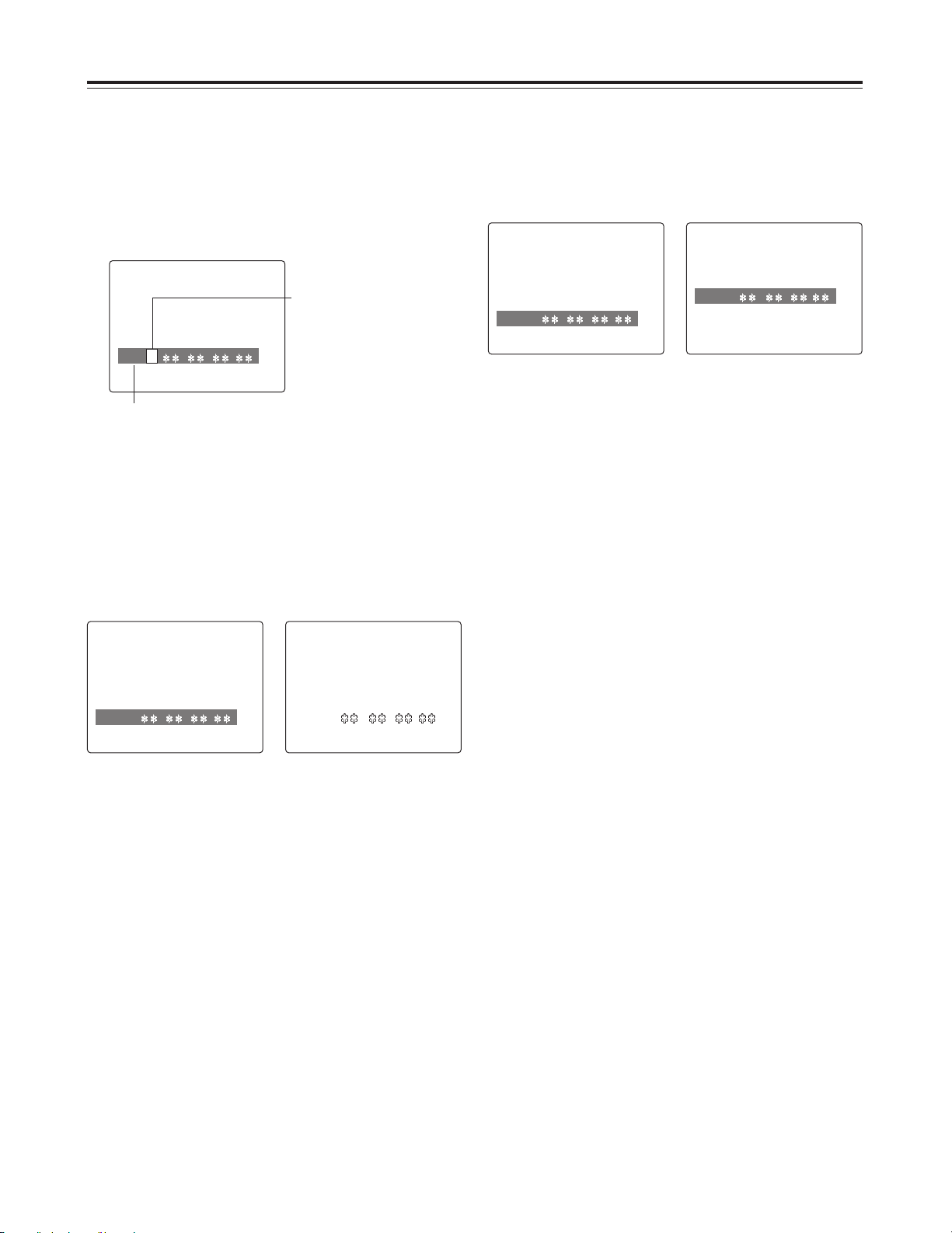
21
Display position
The position where the superimposed display appears
can be changed using setup menu item No.002
“CHARA H-POS” and No.003 (CHARA V-POS).
(See page 28)
Superimposed Screens
<Note>
When the MODE button and the DATA+ button or
DATA– button are pressed, the counter display
appears temporarily while the buttons are held down
so that the setting can be checked.
Even while the MODE button is held down, settings
can still be performed using the DATA+ button or
DATA– button as the actual status is checked.
When the unit’s MONITOR OUT connector has been
connected to a TV monitor, the control signals, time
codes, etc. are displayed on the TV monitor screen as
abbreviations.
The display can be switched ON or OFF using the
setup menu item No. 000 setting. (See page 28)
Characters displayed
The background of the characters superimposed onto
the display can be changed using the setup menu
item No.004 “CHARA TYPE” setting. (See page 28)
TCR
: : :
TV monitor
TTCCRR
:: :: ::
TV monitor
TCR
: : :
TV monitor
TCR
: : :
TV monitor
TCR
: : :
TV monitor
Abbreviation
CTL: control signal
TCR: time code playback value
UBR: user’s bit playback value
REM: remaining tape amount
No display:
Normally, no display
S: Appears with FAN STOP.
L: Appears with LOW RF.
N:Appears with NO RF.
Page 22
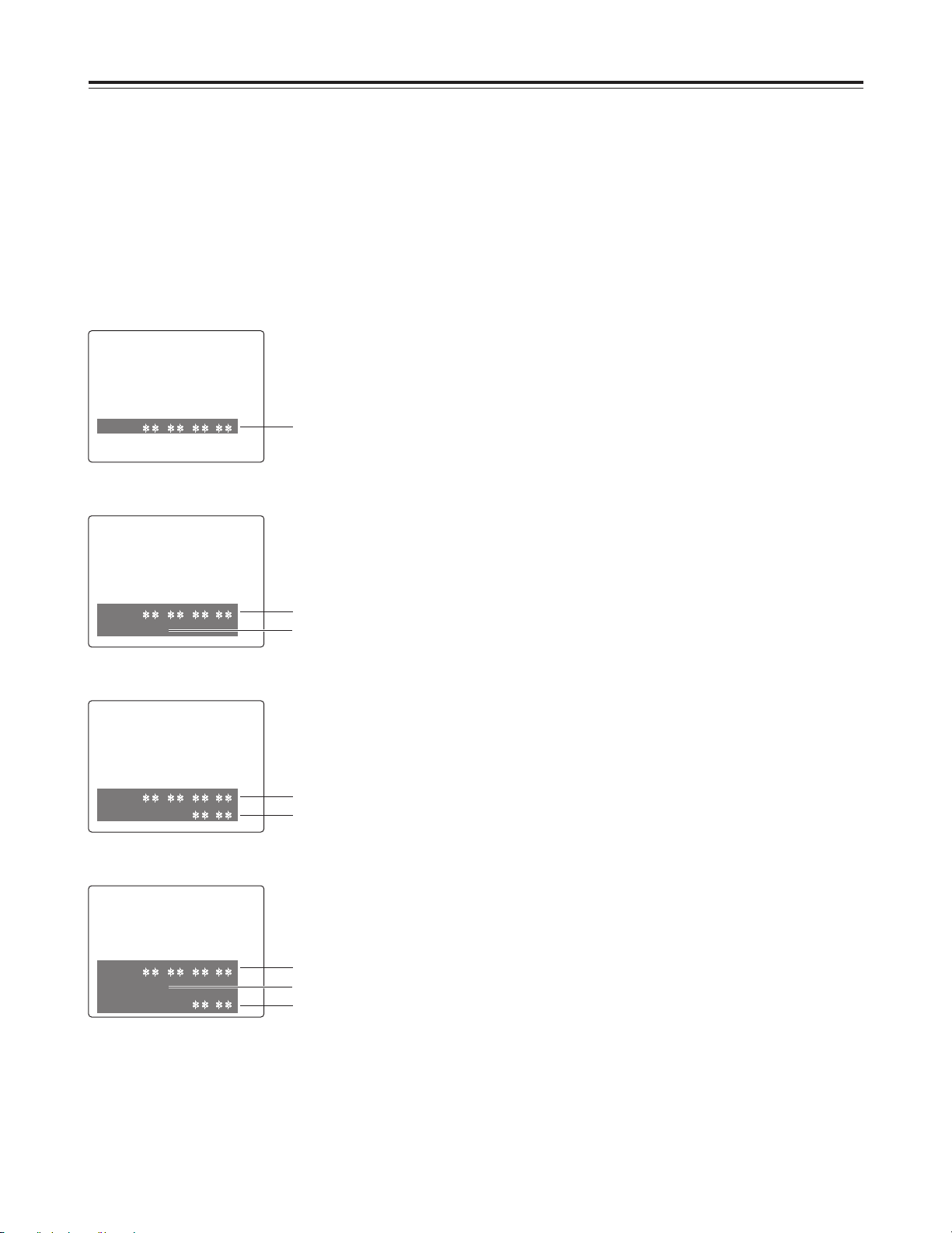
22
<Notes>
One of the following errors may be displayed on the
third line (remaining tape amount line) in the T&S&R
mode. (See page 74)
[NO RF]:
This appears when a blank part has been
detected on the tape.
“E-09” appears on the front panel’s counter
display.
[LOW RF]:
This appears when there is no head output.
“E-01” appears on the front panel’s counter
display.
[FAN STOP]:
This appears when the cooling fan has shut
down.
“E-70” and the counter value appear alternately
on the front panel’s counter display.
[SERVO NOT LOCKED]:
This appears when the servo is not locked.
“E-00” appears on the front panel’s counter
display area.
Operation mode
The value to be displayed can be selected using setup
menu item No.001 “DISPLAY SEL”.
(See page 28)
TIME: Counter value
T&STA: Counter value and VTR operation mode
T&R: Counter value and remaining tape amount
T&S&R:Counter value, VTR operation mode and
remaining tape amount
Superimpose Screens
Counter value
TIME mode
TCR
: : :
TV monitor
Counter value
T&STA mode
TCR
: : :
STOP
TV monitor
VTR operation mode
Counter value
T&S&R mode
TCR
: : :
STOP
REMAIN
:
TV monitor
VTR operation mode
Counter value
T&R mode
TCR
: : :
REMAIN
:
TV monitor
Remaining tape amount
Remaining tape amount
Page 23
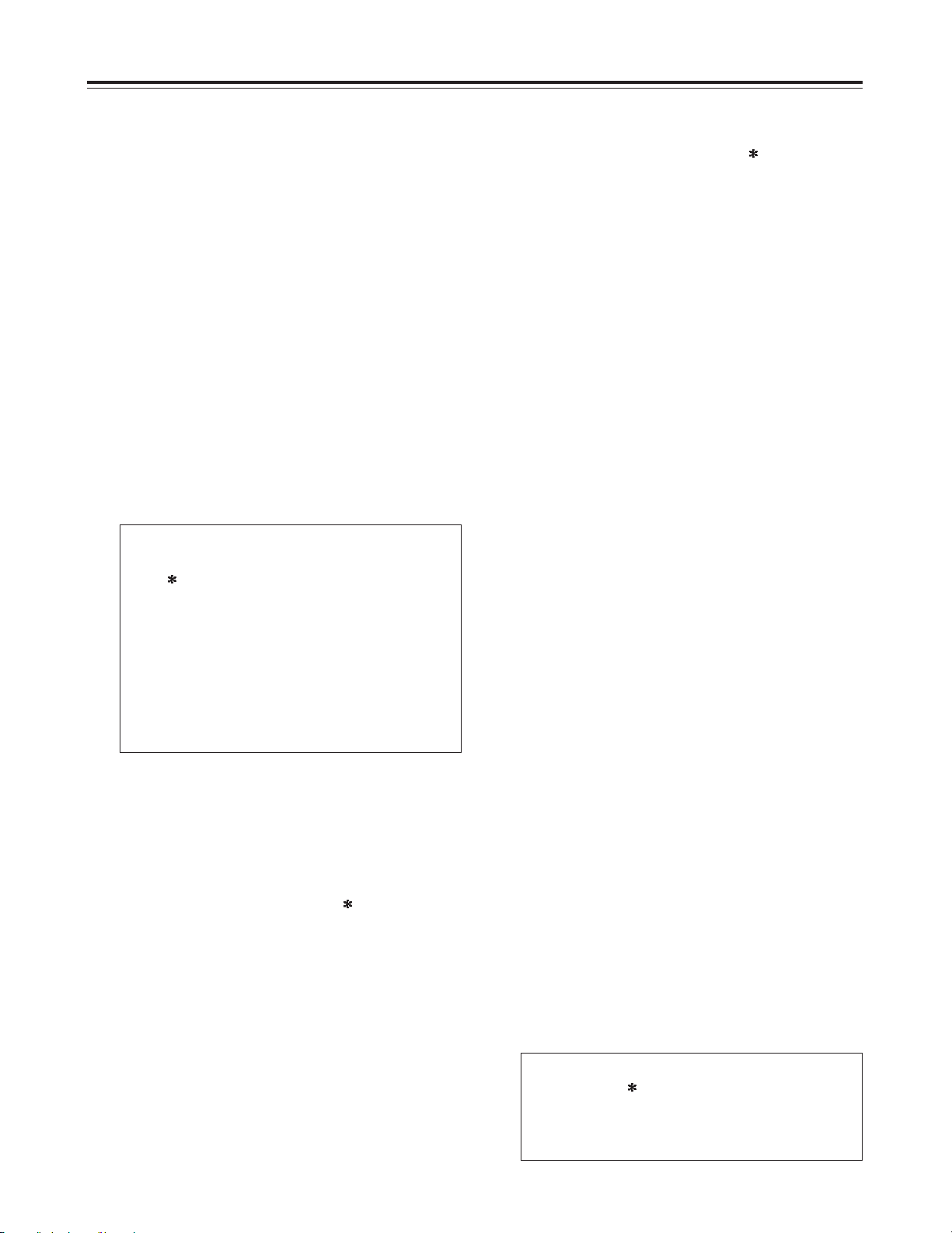
Press the MENU-UP button or MENU-DOWN
button to move the cursor ( ) to the item
where the changes are to be made.
The page can be scrolled up or down by pressing
the MENU-UP button or MENU-DOWN button
while holding down the MODE button.
4
Press the DATA+ or DATA– button to change
the setting.
The setting value will flash while changes to the
setting are being performed.
5
Set the LOCAL/MENU/REMOTE switch to the
LOCAL or REMOTE position.
The menu setting procedure is now terminated.
7
Press the SET button to enter the setting.
To change another item, repeat steps 4, 5 and
6.
<Note>
The setting can be canceled by pressing the
MODE button. To change another item without
entering a setting, press the MODE button, and
repeat steps 4, 5 and 6.
6
23
Setup (Initial Settings)
The unit’s main settings can be performed and
checked using the on-screen menus which appear on
the video monitor connected to the unit.
It is also possible to perform and check the settings
using the item numbers and setting numbers which
appear on the front panel’s display.
One user setting memory set is provided with the unit
to enable the desired settings to be stored in the
memory ahead of time for use.
How to perform the settings
using the on-screen menus
Set the LOCAL/MENU/REMOTE switch to the
MENU position.
The unit is now set to the menu setting mode,
and the menu screen appears on the video
monitor.
1
Press the MENU-UP button or MENU-DOWN
button to move the cursor ( ) to the menu
where the changes are to be made.
2
Press the SET button to set the item.
To return to the menu screen, press the SET
button while holding down the MODE button.
3
In the menu setting mode, the REW, STOP, FF,
PLAY, PAUSE/STILL and REC buttons serve as
the MODE, MENU-DOWN, MENU-UP, DATA–,
DATA+ and SET buttons.
SET–UP MENU MAIN
NO.00
00 SYSTEM
000 BASIC
100 OPERATION
200 INTERFACE
400 TAPE PROTECT
500 TIME CODE
600 VIDEO
700 AUDIO
END
How to restore the factory
settings
Set the LOCAL/MENU/REMOTE switch to the
MENU position.
The unit is now set to the menu setting mode,
and the menu screen appears on the video
monitor.
1
Press the RESET button.
The unit is set to the default setting mode, and
the default setting screen appears on the video
monitor.
2
SELECT MODE
ESCAPE
LOAD
SAVE
PROTECT
Page 24
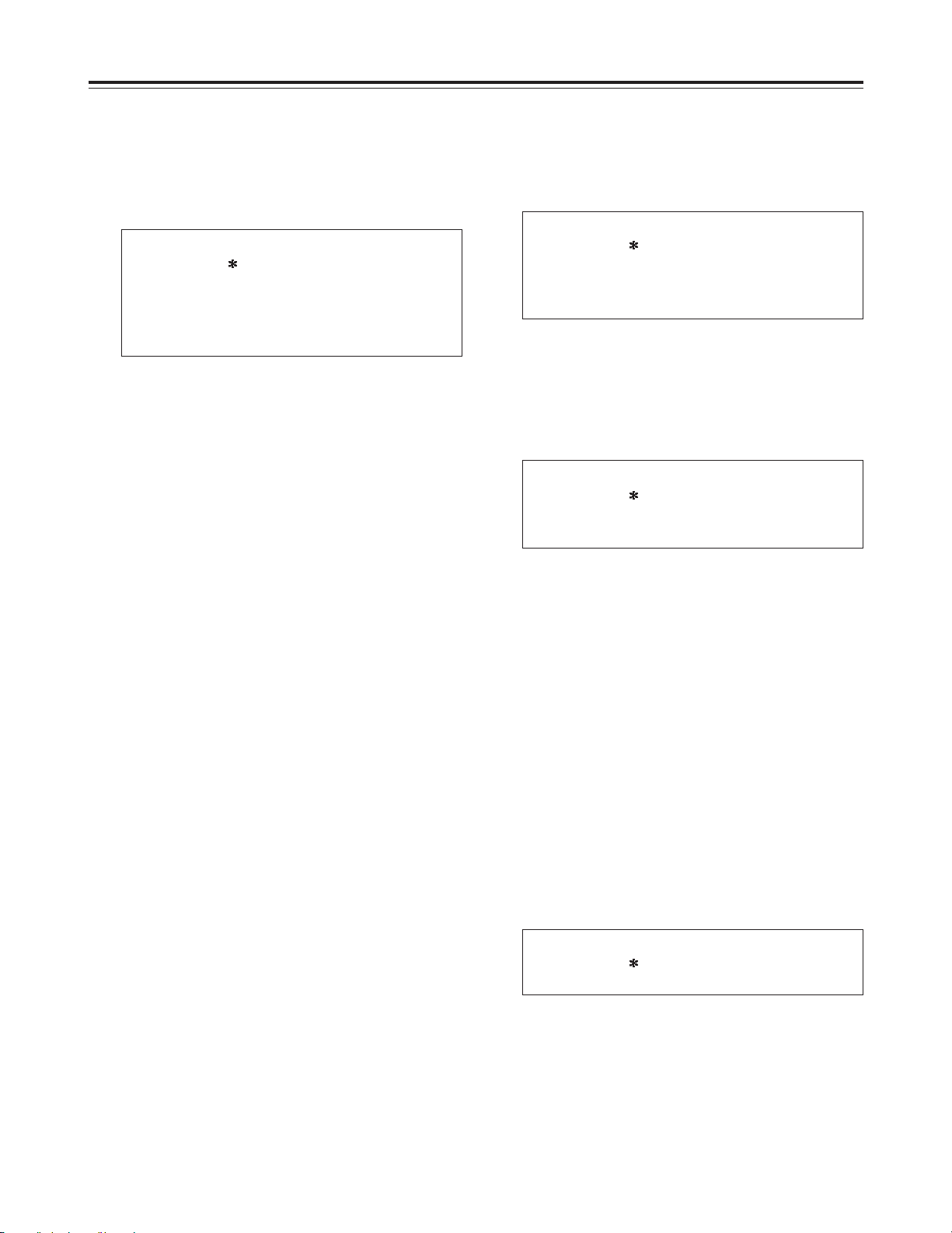
24
Setup (Initial Settings)
SET–UP MENU <LOAD>
NO
FACTORY (ALL)
FACTORY (NOT SYSTEM)
USER (ALL)
USER (NOT SYSTEM)
Press the MENU-UP button or MENU-DOWN
button to move the cursor to FACTORY (ALL),
and press the SET button.
O
If the cursor is moved to FACTORY (NOT
SYSTEM) and this operation is performed, all
the menus except the SYSTEM menu will be
restored to the factory settings.
O
If the cursor is moved to NO and this operation
is performed, operation will return to the menu
screen without restoring the factory settings.
4
Press the MENU-UP button or MENU-DOWN
button to move the cursor to USER (ALL), and
press the SET button.
O
If the cursor is moved to USER (NOT
SYSTEM) and this operation is performed, all
the menus except the SYSTEM menu will be
updated.
O
If the cursor is moved to NO and this operation
is performed, operation will return to the menu
screen without updating the settings.
5
Set the LOCAL/MENU/REMOTE switch to the
LOCAL or REMOTE position.
The menu setting procedure is now terminated.
5
Set the LOCAL/MENU/REMOTE switch to the
LOCAL or REMOTE position.
The menu setting procedure is now terminated.
7
SET–UP MENU <SAVE>
NO
USER (ALL)
USER (NOT SYSTEM)
Press the MENU-UP button or MENU-DOWN
button to position the cursor at SAVE, and
press the SET button.
The unit is set to the SAVE mode, and the SAVE
screen appears on the video monitor.
4
SAVE OK?
NO
YES
The screen to confirm whether SAVE is to be
initiated or canceled now appears. Press the
MENU-UP button or MENU-DOWN button to
move the cursor to the YES position, and
press the SET button.
The settings are now saved in the memory.
6
How to set the user default
settings
Set the LOCAL/MENU/REMOTE switch to the
MENU position.
The unit is now set to the menu setting mode,
and the menu screen appears on the video
monitor.
1
Performs steps 2 through 6 of “How to
perform the settings using the on-screen
menus,” and change to the desired settings.
(See page 23)
2
Press the RESET button.
The unit is set to the default setting mode, and
the default setting screen appears on the video
monitor.
3
SELECT MODE
ESCAPE
LOAD
SAVE
PROTECT
Press the MENU-UP button or MENU-DOWN
button to position the cursor at LOAD, and
press the SET button.
The unit is set to the LOAD mode, and the LOAD
screen appears on the video monitor.
3
Page 25

25
How to load the user default
settings
Set the LOCAL/MENU/REMOTE switch to the
MENU position.
The unit is now set to the menu setting mode,
and the menu screen appears on the video
monitor.
1
Press the RESET button.
The unit is set to the default setting mode, and
the default setting screen appears on the video
monitor.
2
Press the MENU-UP button or MENU-DOWN
button to position the cursor at LOAD, and
press the SET button.
The unit is set to the LOAD mode, and the LOAD
screen appears on the video monitor.
3
SELECT MODE
ESCAPE
LOAD
SAVE
PROTECT
SET–UP MENU <LOAD>
NO
FACTORY (ALL)
FACTORY (NOT SYSTEM)
USER (ALL)
USER (NOT SYSTEM)
Press the MENU-UP button or MENU-DOWN
button to move the cursor to USER (ALL), and
press the SET button.
O
If the cursor is moved to USER (NOT
SYSTEM) and this operation is performed, the
user settings for all the menus except the
SYSTEM menu which are saved in the
memory will be used for operation.
O
If the cursor is moved to NO and this operation
is performed, operation will return to the menu
screen without any changes made to the user
settings which are saved in the memory.
4
Set the LOCAL/MENU/REMOTE switch to the
LOCAL or REMOTE position.
The menu setting procedure is now terminated.
5
Setup (Initial Settings)
How to initiate the menu
protect mode
Set the LOCAL/MENU/REMOTE switch to the
MENU position.
The unit is now set to the menu setting mode,
and the menu screen appears on the video
monitor.
1
By setting the unit to the menu protect mode, the
opening of the setup menus can be disabled even if
the front panel’s LOCAL/MENU/REMOTE switch is
set to the MENU position.
Press the RESET button.
The unit is set to the default setting mode, and
the default setting screen appears on the video
monitor.
2
3
SELECT MODE
ESCAPE
LOAD
SAVE
PROTECT
MENU PROTECT OK?
NO
YES
Press the MENU-UP button or MENU-DOWN
button to move the cursor to the YES
position, and press the SET button.
The menu screen now appears.
4
Press the MENU-UP button or MENU-DOWN
button to position the cursor at PROTECT,
and press the SET button.
The unit is now set to the menu protect mode,
and the screen to confirm whether menu protect
is to be initiated or canceled now appears on the
video monitor.
Page 26

26
Setup (Initial Settings)
How to display the DIAG menu
Set the LOCAL/MENU/REMOTE switch to the
MENU position while holding down the EJECT
button.
The unit is now set to the DIAG display mode,
and the HOURS METER appears on the video
monitor.
1
DIAG–MENU HOURS METER
H0 OPERATION 00000H
H1 DRUM RUN 00000H
H2 TAPE RUN 00000H
H3 THREADING 00000T
With the HOURS METER displayed, press the
MENU-UP button or MENU-DOWN button
while holding down the MODE button.
The software program version is displayed on the
video monitor.
The front microcomputer version appears on the
front panel’s counter display.
2
When the MENU-UP button or MENU-DOWN
button is pressed again while holding down the
MODE button, the HOURS METER display is
restored.
DIAG–MENU VERSION
<NTSC>
IF 1. - - .
AV-SYSCON 1. - - .
SBC 1. - - .
CYLINDER 1. - - .
REEL 1. - - .
END
Set the LOCAL/MENU/REMOTE switch to the
LOCAL or REMOTE position.
The normal mode is now restored.
3
This unit incorporates a function for displaying the
HOURS METER and software program version on the
video monitor.
Press the MENU-UP button or MENU-DOWN
button to move the cursor to the NO position,
and press the SET button.
The menu protect mode is now released.
3
Set the LOCAL/MENU/REMOTE switch to the
LOCAL or REMOTE position. The unit is now
set to the menu protect mode.
When the LOCAL/MENU/REMOTE switch is set
to the MENU position, “MENU PROTECTED”
appears on the video monitor screen instead of
the menu setting mode being established.
<Note>
If, while the menu protect menu is set, the
LOCAL/MENU/REMOTE switch is set to the
menu position while the front panel’s COUNTER
button is held down, the menu setting mode will
be established, and regular menu settings can be
performed.
Perform steps 2 through 7 in “How to perform
the settings using the on-screen menus.”
(See page 23)
5
How to release the menu
protect mode
Set the LOCAL/MENU/REMOTE switch to the
MENU position while holding down the front
panel’s COUNTER button.
The unit is now set to the menu setting mode,
and the menu screen appears on the video
monitor.
1
2
MENU PROTECT OK?
NO
YES
Perform steps 2 and 3 of “How to initiate the
menu protect mode” described above.
The screen to confirm whether menu protect is to
be initiated or canceled now appears on the
video monitor.
Page 27

27
Setup Menus
SYSTEM menu
Item Setting
No.
Superimposed
display
No.
Superimposed
display
Description of setting
The underlining denotes the factory mode setting.
05 VIDEO LEVEL 0000
0128
0255
128
0
127
For setting the video level.
This item enables the video level to be varied by up to ±3 dB.
06 SET UP LEVEL 0000
0128
0255
128
0
127
For setting the setup amount.
This item enables the setup amount to be varied by up to 10 IRE.
07 HUE 0000
0128
0255
128
0
127
For setting the hue.
This item enables the hue to be varied by up to ±25 degrees.
08 CHROMA LEVEL 0000
0128
0255
128
0
127
For setting the chroma level.
This item enables the chroma level to be varied by up to ±3 dB.
00 SYSTEM H 0000
0255
128
127
For adjusting the horizontal phase.
This item enables the phase to be varied by up to ±1.5 µ.
02 SC FINE 0000
0255
128
127
For finely adjusting the subcarrier phase.
This item enables the phase to be varied by up to 90 degrees.
By using this item in tandem with SC COARSE, any setting up to 360
degrees can be achieved.
01 SC COARSE 0000
0001
0002
0003
0
90
180
270
For coarsely adjusting the subcarrier phase.
This item enables the phase to be varied by selecting one of 4 positions at
90-degree increments.
03 SCH COARSE 0000
0001
0002
0003
0
90
180
270
For coarsely adjusting the SCH (Sub Carrier to Horizontal) phase.
This item enables the phase to be varied by selecting one of 4 positions at
90-degree increments.
<Notes>
O
Item numbers 05, 06, 07 and 08 are initialized only when ALL has been selected by the initialization
operation.
O
The setting items are not initialized by the regular menu reset operation.
The unit is shipped with the settings already adjusted.
04 SCH FINE 0000
0255
128
127
For finely adjusting the SCH (Sub Carrier to Horizontal) phase.
This item enables the phase to be varied by up to 90 degrees.
By using this item in tandem with SCH COARSE, any setting up to 360
degrees can be achieved.
Page 28

28
Setup Menus
BASIC menu
The underlining denotes the factory mode setting.
<Note>
If the DATA+ button or DATA– button is pressed with the MODE button held down when the CHARA HPOS and CHARA V-POS items are being set, the counter display appears temporarily, and the positions
can be set while the actual status is monitored.
Item Setting
No.
Superimposed
display
No.
Superimposed
display
Description of setting
000 SUPER
0000
0001
OFF
ON
For setting whether to show the superimposed display from the MONITOR
OUT connector.
0: The superimposed display is not shown.
1: The superimposed displayed is shown.
002 CHARA H-POS 0000
0001
0003
0007
0
1
4
9
For setting the horizontal position of the superimposed characters.
(10 steps)
001 DISPLAY SEL
0000
0001
0002
0003
TIME
T&STA
T&R
T&S&R
For setting what is to be shown by the superimposed display from the
MONITOR OUT connector.
0: Only the time is displayed.
1: The time and operation mode are displayed.
2: The time and remaining tape amount are displayed.
3: The time, operation mode and remaining tape amount are displayed.
003 CHARA V-POS 0000
0001
0003
0007
0
1
3
22
For setting the vertical position of the superimposed characters.
(23 steps)
004 CHARA TYPE
0000
0001
WHITE
W/OUT
For selecting the type of characters for the superimposed and menu
displays.
0: White characters on a black background
1: White characters with black outlines
Page 29

29
OPERATION menu
The underlining denotes the factory mode setting.
Setup Menus
Item Setting
No.
Superimposed
display
No.
Superimposed
display
Description of setting
100 LOCAL ENABLE
0000
0001
DIS
ST&EJ
For selecting the switches which can be operated on the front panel in the
REMOTE mode.
0: None of the switches can be operated.
1: Only the STOP switch and EJECT switch can be operated.
101 TAPE TIMER
0000
0001
12H
24H
For selecting the CTL counter display.
0: ±12-hour display
1: 24-hour display
102 S/F/R EE SEL
0000
0001
EE
TAPE
For selecting the EE or VV output in the STOP, FF or REW mode.
0: E-E (electric modulation to electric playback) is output.
1: V-V (VTR to VTR recording) is output.
103 WIDE MODE
0000
0001
0002
AUTO
WIDE
NORMAL
For selecting the WIDE mode.
0: The mode is detected automatically.
1: The mode is forcibly treated as WIDE.
2: The mode is forcibly treated as NORMAL.
104 TAPE IN MOD
0000
0001
0002
0003
STOP
REW
PAUSE
PLAY
For selecting the operation which is to be performed when the cassette has
been inserted into the unit.
0: STOP
1: REWIND
2: PLAY PAUSE
3: PLAY
105 TAPE END MOD
0000
0001
0002
0003
STOP
REW
REW
EJ
EJECT
For selecting the operation which is to be performed when the tape has
arrived at the end.
0: STOP
1: REWIND
2: The tape is rewound and, upon completion of rewinding, it is ejected.
3: EJECT
106 AUTO BACK
0000
0001
OFF
ON
For selecting whether the tape is be automatically rolled back in order to
ensure frame to frame continuity.
0: The tape is not automatically rolled back.
1: The tape is automatically rolled back.
107 FORMAT SEL
0000
0001
0002
DVCPRO
DV
DVCAM
For selecting the format when an L cassette is to be used.
0: DVCPRO mode
1: DV mode
2: DVCAM mode
108 REC INHIBIT
0000
0001
OFF
ON
For selecting whether to inhibit recording on the unit.
0: Recording is allowed.
1: Recording is inhibited.
109 CAP. LOCK
0000
0001
2F
4F
For selecting the capstan lock mode.
0: The 2F lock mode is selected for the capstan.
1: The 4F lock mode is selected for the capstan.
110 FF. REW MAX
0000
0001
X32
X60
For setting the maximum FF and REW speed.
0: 32 times normal tape speed
1: 60 times normal tape speed
112 BGN PRESET
For setting the BEGIN point.
113 END PRESET
For setting the END point.
111 MEMORY MODE
0000
0001
0002
0003
OFF
M-STOP
REPT1
CONT
For setting the memory operation.
0: The memory operation is not performed.
1: The tape is stopped during FF or REW near the BEGIN point.
2: When the tape arrives at the end, it is rewound to the BEGIN point where
it stops.
3: When the tape arrives at the end, it is rewound to the BEGIN point and
played. This sequence is repeated.
Page 30

30
INTERFACE menu
The underlining denotes the factory mode setting.
Setup Menus
Item Setting
No.
Superimposed
display
No.
Superimposed
display
Description of setting
200 BAUD RATE 0000
0001
0002
0003
0004
1200
2400
4800
9600
19200
For setting the RS-232C transmission speed (baud rate).
201 DATA LENGTH 0000
0001
8BIT
7BIT
For setting the RS-232C data length.
202 STOP BIT 0000
0001
1BIT
2BIT
For setting the RS-232C stop bit.
203 PARITY
0000
0001
0002
NONE
ODD
EVEN
For setting none, odd or even as the RS-232C parity bit.
0: The parity bit is not used.
1: Odd parity is used for the parity bit.
2: Even parity is used for the parity bit.
204 ACK RETURN
0000
0001
OFF
ON
For setting the RS-232C return data.
0: The ACK code is not returned.
1: The ACK code is returned.
205 232C ID SEL
0000
0001
D250
D230
For setting the RS-232C device ID.
0: The ID of the AJ-D250 is returned.
Use this setting when exercising control using the AJ-A250 or a
computer.
1: The ID of the AJ-D230 is returned.
Use this setting when exercising control using the AJ-A571.
When the AJ-A571 is used for control, the unit can be used as a player
VTR.
Page 31

31
TAPE PROTECT menu
The underlining denotes the factory mode setting.
<Note>
When a consumer-use DV format tape is used, the tape protection mode will be established in 10 seconds
even if 30s, 1min or 2min is selected as the STILL TIMER item setting.
Setup Menus
Item Setting
No.
Superimposed
display
No.
Superimposed
display
Description of setting
400 STILL TIMER 0000
0001
0002
0003
0004
0005
0.5s
5s
10s
30s
1min
2min
For selecting the time taken for the tape protection mode to be established
when the unit has been left standing in the STOP, PLAY, PAUSE or STILL
mode.
(Units = s: seconds, min: minutes)
O
When the unit has been left standing in the REC PAUSE mode, the time
taken for the tape protection mode to be established is fixed at 2 minutes.
401 SRC PROTECT
0000
0001
STEP
HALF
For setting the tape protection operation when the unit has been left
standing in the PAUSE mode.
0: Step (step FWD in STILL or PAUSE mode; step REV in REC PAUSE
mode)
1: Half loading (STANDBY OFF)
402 DRUM STDBY
0000
0001
OFF
ON
For setting the mode in which the drum is to be stopped during STANDBY
OFF.
0: The drum is stopped during STANDBY OFF.
1: The drum rotates at all times.
403 STOP PROTECT
0000
0001
STEP
HALF
For setting the tape protection operation when the unit is left standing in the
STOP mode.
0: Step
1: Half loading
Page 32

32
TIME CODE menu
The underlining denotes the factory mode setting.
Setup Menus
Item Setting
No.
Superimposed
display
No.
Superimposed
display
Description of setting
500 VITC POS-1 0000
0001
0006
0010
10L
11L
16L
20L
For setting the position where the VITC signal is to be inserted.
(The same line as the one set for the VITC POS-2 item cannot be selected.)
501 VITC POS-2 0000
0001
0008
0010
10L
11L
18L
20L
For setting the position where the VITC signal is to be inserted.
(The same line as the one set for the VITC POS-1 item cannot be selected.)
502 VITC BLANK
0000
0001
BLANK
THRU
For setting whether the VITC signal is to be output.
0: The VITC signal is not output.
1: The VITC signal is output.
503 TCG REGEN
0000
0001
0002
TC&UB
TC
UB
For selecting the signal to be regenerated when the time code generator
(TCG) is in the regeneration mode (item No.506).
0: Both TC and UB are regenerated.
1: Only TC is regenerated.
2: Only UB is regenerated.
504 BINARY GP
0000
0001
0002
0003
0004
0005
0006
0007
000
001
010
011
100
101
110
111
For setting the status for using the user’s bit of the TCG.
0: Not specified (a character set is not used).
1: ISO characters (8-bit character set complying with ISO646, ISO2022)
2: Unassigned 1 (undefined)
3: Unassigned 2 (undefined)
4: Unassigned 3 (undefined)
5: Page/line (page/line multiplex system complying with SMPTE262M)
6: Unassigned 4 (undefined)
7: Unassigned 5 (undefined)
505 DF MODE
0000
0001
DF
NDF
For setting drop frame or non-drop frame for the CTL and TCG.
0: The drop frame mode is established for operation.
1: The non-drop frame mode is established for operation.
506 TC MODE
0000
0001
0002
0003
P-REC
P-FREE
I-REG
E-VITC
For setting the TCG mode.
1: PRESET of the internal TC is used in the REC RUN mode.
0: PRESET of the internal TC is used in the FREE RUN mode.
2: The internal TC is used in the regeneration mode.
3: The input video signal VITC is used in the regeneration mode.
507 TC PRESET
For setting the TCG value.
508 UB PRESET
For setting the user’s bit value.
509 TCG CF FLAG
0000
0001
OFF
ON
For setting the CF flag of the TCG to ON or OFF.
0: The CF flag is set to OFF.
1: The CF flag is set to ON.
Page 33

33
VIDEO menu
The underlining denotes the factory mode setting.
Setup Menus
Item Setting
No.
Superimposed
display
No.
Superimposed
display
Description of setting
600 VIDEO MODE
0000
0001
B/W
COLOR
For setting the recording and playback of the video signals.
0: When monochrome signals are used
1: When color signals are used
O
Set this item to the B/W mode when monochrome signals are to be
recorded or played back.
Set the item to the COLOR mode with regular color signals.
O
If color signals are recorded in the B/W mode, the pictures will be
abnormally colored when the signals are played back.
601 V-MUTE SEL
0000
0001
N-MUTE
LOW-RF
For selecting the processing to be performed in the event that LOW-RF has
occurred or the servo lock has been disengaged during playback.
0: The video signals are not muted.
1: The video signals are muted.
602 CC (F1) BLANK
0000
0001
BLANK
THRU
For selecting ON or OFF for the closed capture signals in the first field.
0: Forcible blanking
1: No blanking
603 CC (F2) BLANK
0000
0001
BLANK
THRU
For selecting ON or OFF for the closed capture signals in the second field.
0: Forcible blanking
1: No blanking
604 FREEZE SEL
0000
0001
FIELD
FRAME
For selecting the freeze mode of the still pictures in the PLAY PAUSE or
frame advance mode.
0: Field freeze
1: Frame freeze
605 IN FRM DET
0000
0001
FORCED
AUTO
For selecting the process for detecting the input signal frames.
0: The frames are detected at all times.
1: Frame detection is inhibited only with non-standard signals.
606 STD/NSTD SEL
0000
0001
AUTO
NSTD
For selecting the video signal processing.
0: The mode corresponding to the input is automatically established.
1: The non-standard mode is forcibly established.
607 VIN SETUP
0000
0001
THRU
CUT
For selecting the setup level when input composite signals are to be
converted into component signals and recorded.
0: The input signals are recorded as they are.
1: The signals are recorded after removing the 7.5% setup.
608 VOUT SETUP
0000
0001
THRU
ADD
For selecting the setup level when playback component signals are to be
converted into composite signals and output.
0: The playback signals are recorded as they are.
1: The signals are recorded after adding the 7.5% setup.
Page 34

34
Setup Menus
AUDIO menu
The underlining denotes the factory mode setting.
Item Setting
No.
Superimposed
display
No.
Superimposed
display
Description of setting
700 AUDIO EDIT IN
0000
0001
CUT
FADE
For selecting the joining method at the IN point during digital audio editing.
0: Cutting
1: Fading
701 AUDIO EDIT OUT
0000
0001
CUT
FADE
For selecting the joining method at the OUT point during digital audio
editing.
0: Cutting
1: Fading
702 PB FADE
0000
0001
0002
AUTO
CUT
FADE
For selecting the processing to be performed for the audio edit points (IN
point, OUT point, frame continuity point) during playback.
0: The same status as for recording is established.
1: Forcible cutting
2: Forcible fading
703 SEARCH CUE
0000
0001
OFF
ON
For selecting whether to output the CUE AUDIO signal during searches and
FF or REW (VV).
0: The signal is not output.
1: The signal is output.
704 DV PB ATT
0000
0001
OFF
ON
For selecting the audio output level during DV format playback.
0: Normal playback level
1: The output level is controlled only during DV format playback.
705 CUE INSERT
0000
0001
OFF
ON
For selecting whether to record the CH1/CH2 mixed signal for audio input in
CUE AUDIO when editing the audio insert.
0: The mixed signal is not recorded as the CUE AUDIO signal.
1: The mixed signal is recorded as the CUE AUDIO signal.
Page 35

35
Editing
Editing with the RS-232C remote control
OUTPUT
INPUT
Using the RS-232C remote control (AJ-A250), which is available as an optional accessory, two
units—a player VTR and a recorder VTR—can be controlled directly from the controller to enable
speedier and more efficient assemble editing, insert editing and other editing jobs.
To RS-232C connector
Player VTR: AJ-D250
Recorder VTR: AJ-D250
RS-232C
remote control
(AJ-A250)
To RS-232C
connector
Read the operating instructions of the AJ-A250 carefully.
Operation:
Use the RS-232C remote control to control both the player VTR and recorder VTR.
Preparation:
O
As shown in the figure below, connect the player VTR and recorder VTR to the RS-232C
remote control.
O
Set the INPUT SELECT switch to the position which corresponds to the connection with the
player VTR.
S-VIDEO: When connected to the S-VIDEO IN and AUDIO IN connectors
LINE: When connected to the VIDEO IN and AUDIO IN connectors
O
Set the LOCAL/MENU/REMOTE switch to the REMOTE position.
<Note>
The disturbances in the pictures during preview can be alleviated by inputting a black burst
signal or other reference signal to the REF VIDEO input connectors of the player VTR and
recorder VTR.
<Note>
When the AG-A571 is to be used as the remote control, select D230 as the setup menu item
No.205 “232C ID SEL” setting. (See page 30)
The unit can be used as the player VTR.
Page 36

36
Audio editing functions
The information (setup menu item No. 700, 701) concerning the selection of the joining method
used at the edit points is recorded during digital audio editing, and this information is detected
during playback so that the edit points can be processed automatically.
This applies only when AUTO has been selected as the playback fade selection (setup menu
item No.702) setting.
<Notes>
O
When CUT has been selected for the playback fade selection (setup menu item No.702),
cutting will be performed for all the joins at the edit points.
O
When FADE has been selected for the playback fade selection (setup menu item No.702), Vfading is performed for all the joins at the edit points.
O
When only one channel has been selected for the sound to be inserted during insert editing,
the sound of the channel which has not been selected will be muted.
Cutting
V-fading
When CUT has been selected as the joining method at the edit points.
(setup menu item No.700, 701)
Noise may appear here at the joins in the edit points.
When FADE has been selected as the joining method at the edit points
(setup menu item No.700, 701)
V-fading is performed instantaneously to suppress the
noise.
Page 37

37
First Edit Function
(Preparing the editing tape)
The CTL (control) signal must be recorded ahead of time onto the editing tape. The method
used to record it differs depending on whether assemble editing or insert editing is to be
performed.
The “E-00” servo lock error appears on the tape counter when insert editing is performed for a
tape on which the CTL signal has not been recorded.
When insert editing is performed, the CTL signal must be recorded ahead of time.
<Note>
When first edit is to be performed, operation can be conducted by connecting the RS-232C
remote control (AJ-A250), which is available as an optional accessory. However, control using
the RS-232C interface (EFE command) can also be exercised from a computer.
(See page 50)
First edit for assemble editing
In the case of a tape for assemble editing, the CTL signal is recorded at the beginning of where
the recording is to be commenced.
–23 sec. position 0 sec. position
3 sec.
Direction of tape
travel
CTL signal recording
Position where CTL signal recording starts
First edit for insert editing
In the case of a tape for insert editing, the CTL signal is recorded from the beginning of where
the recording is to be commenced to the end.
Page 38

38
1. Hardware specifications
(1) Interface specifications
Connector:
D-SUB 25 pins
DCE specifications (straight cable supported)
Pin No. Signal Description
1 FG Frame GND
2 SD (TXD) Transmitted Data
3 RD (RXD) Received Data
4 RS (RTS) Request to Send
5 CD (CTS) Clear to Send
6 DR (DSR) Data Set Ready
7 SG Signal GND
20 ER (DTR) Data Terminal Ready
Example of connections
(2) Communication parameters
The unit’s communication parameters are as listed
below. If any of the parameters are to be changed,
select the items on the menu concerned, and make
the changes.
Baud Rate: 9600 bps
Bit Length: 8 bit
Stop Bit: 1 bit
Parity: NONE
Frame FG
3 SD (TXD)
2
RD (RXD)
7 RS (RTS)
8 CD (CTS)
6
DR (DSR)
5SG
4 ER (DTR)
Computer end
1FG
2 SD (TXD)
3
RD (RXD)
4 RS (RTS)
5 CD (CTS)
6
DR (DSR)
7SG
20 ER (DTR)
VTR end
RS-232C
The following functions can be controlled using the
RS-232C interface.
$
Basic operations
EJECT INSERT
STOP SEARCH PAUSE
PLAY SEARCH SPEED UP
REC/PLAY SEARCH SPEED DOWN
FF FORWARD/ADVANCE
REW REVERSE/ADVANCE
PAUSE REVERSE/PLAY
COUNTER RESET DIRECT SEARCH
$
Status checks
The current VTR mode can be checked.
$
Simple editing functions
Video/audio, audio/video and various other insert
editing operations can be performed.
$
Search function
Specific frame positions can be searched.
Page 39

39
2. Software specifications
(1) External interface specifications
Communication
system
Asynchronous system, full duplex
Baud rate 1200, 2400, 4800, 9600 or 19200 bps
Bit length 8 bits or 7 bits
Stop bit 1 bit or 2 bits
Parity None, odd or even
<Notes>
O
The factory settings are 9600 bps, 8 bits, 1 stop bit
and none as the parity.
O
The unit has a 127-byte receive buffer.
(2) Sending format (computer VTR)
$
Data format
[STX] [discrimination] [:] [data] [ETX]
02H XX XX XX 3AH XX
.....
XX 03H
20H<XX<7FH (XX= HEX character code)
O
discrimination
: Command identifier (3 bytes)
O
: : Code representing a delimiter
between the command and data.
O
data
: The data code is added as
required.
1. All send commands must start with STX (character
code 02H).
Next comes the discrimination, which identifies the
command.
If required, the data is added following the colon.
At the very end comes ETX (character code 03H).
2. When STX is re-sent before ETX is sent, the
receive buffer inside the VTR is cleared (all the data
received so far will be destroyed), and the data is
processed anew with the STX which was received
again at the head.
RS-232C
Page 40

40
RS-232C
2)If there were errors in the data or any problems
in the VTR, a description of the reason why the
data was not received is returned in the following
format.
[STX] E R 0 0
)
[ETX]
02H 45H 52H 30H 30H XX 03H
O
Contents of
)
1 (31H): A command which is not supported or a
command execution error
2 (32H): Erroneous parameter with the wrong
data code
3 (33H): Receive buffer overflow error
[STX] E R 1 0
)
[ETX]
02H 45H 52H 31H 30H XX 03H
O
Contents of
)
2 (32H): Front loading error
3 (33H): Loading error
4 (34H): Drum capstan system error
5 (35H): Reel system error
6 (36H): Tension system error
7 (37H): Fan motor error
8 (38H): Dew error
[STX] E R 1 2
)
[ETX]
02H 45H 52H 31H 32H XX 03H
O
Contents of
)
0 (30H): Search error (start/end)
1 (31H): Search error (search aborted by front
panel operation)
2 (32H): Search error (no target position)
3 (33H): Search error (search aborted by
command)
[STX] E R 1 F F [ETX]
02H 45H 52H 31H 46H 46H 03H
System (servo communication) error
(3) Receiving format (VTR computer)
The VTR responds to a send command with the
format data below.
1. First, the VTR returns the data indicating
whether the command from the computer was
received properly.
1) If the communication was error-free, the VTR
returns the ACK (Acknowledge) data.
[ACK]
06H
2) If there was a problem in communication, the
VTR returns the data starting with NAK (Negative
Acknowledge).
If the VTR was in the process of sending the
data when the computer sent its command, the
VTR returns NAK after it completes the sending
of the data.
The VTR now destroys all the received data with
errors.
[NAK]
)
15H (XX)
O
Contents of
)
1 (31H): Parity Error
3 (33H): Framing Error
4 (34H): Over Run Error
2. Next, after ACK is returned when the
communication was error-free, the data is
returned in the following format by the
operation of the VTR.
1) The format of the response (return) data in cases
where commands from the computer were
properly received by the VTR is as follows.
[STX] [data] [ETX]
02H XX
.....
XX 03H
example:
Send command Return data = Receive data
[STX] QOP [ETX] [ACK] [STX] OEJ [ETX]
[STX] QCD [ETX] [ACK] [STX] CD
))))))))))
[ETX]
<Note>
Check the operation carefully before use when
controlling the VTR from a personal computer, etc.
It is recommended to monitor VTR status information
while controlling the VTR in this way.
Page 41

41
RS-232C
(4) Command list
$
List of commands
The table below lists the send commands and operations for each mode as seen from the computer end.
[STX] = HEX code 02H
[ETX] = HEX code 03H
: = HEX code 3AH
The discrimination part and data part represent the ASCII codes which support the corresponding
symbols.
O
Audio control commands
Sends data of computer Return data from VTR Description of command
[STX] AOC:m [ETX] [STX] AOC [ETX] Sets the audio signal output channel.
O
Counter control commands
Sends data of computer Return data from VTR Description of command
[STX] CCP:data [ETX] [STX] CCP [ETX] Presets the CTL counter data (same as CLP).
[STX] CDF [ETX] [STX] CDF [ETX] Cancels the drop frame mode setting.
[STX] CDN [ETX] [STX] CDN [ETX] Makes the drop frame mode setting valid.
[STX] CHM:m [ETX] [STX] CHM [ETX] Sets 12-/24-hour mode for the CTL display.
[STX] CLP:data [ETX] [STX] CLP [ETX] Presets the CTL counter data (same as CCP).
[STX] CRN:m [ETX] [STX] CRN [ETX]
Sets the signal to be regenerated when TCG is in
regeneration mode.
[STX] CRR [ETX] [STX] CRR [ETX] Uses the TCG in the REC RUN mode.
[STX] CRT [ETX] [STX] CRT [ETX] Resets the CTL counter data.
[STX] CTC [ETX] [STX] CTC [ETX]
Sets the mode in which time code data is to be used for the
counter value.
[STX] CTF [ETX] [STX] CTF [ETX] Uses the TCG in the FREE RUN mode.
[STX] CTL [ETX] [STX] CTL [ETX]
Sets the mode in which CTL data is to be used for the
counter value.
[STX] CTM:m [ETX] [STX] CTM [ETX] Sets the TCG operation mode.
[STX] CTP [ETX] [STX] CTP [ETX] Uses the TCG in the preset mode.
[STX] CTR [ETX] [STX] CTR [ETX] Uses the TCG in the regeneration mode.
[STX] CTS:data [ETX] [STX] CTS [ETX] Presets the TCG data.
[STX] CUS:data [ETX] [STX] CUS [ETX] Presets the user’s bit data.
[STX] CVP:data [ETX] [STX] CVP [ETX] Specifies the line where the external VITC is to be inserted.
Page 42

42
RS-232C
O
Display control commands
Sends data of computer Return data from VTR Description of command
[STX] DFC:m [ETX] [STX] DFC [ETX] Sets the display mode of the display counter.
O
Input/output control commands
Sends data of computer Return data from VTR Description of command
[STX] IEV:data [ETX] [STX] IEV [ETX]
Switches between E-E and V-V output.
E-E:Electric modulation to electric playback
V-V:VTR to VTR recording
O
Edit control commands
Sends data of computer Return data from VTR Description of command
[STX] EAB:m [ETX] [STX] EAB [ETX] Sets the auto back recording.
[STX] EAD:m [ETX] [STX] EAD [ETX] AUDIO INSERT PAUSE
[STX] EIN [ETX] [STX] EIN [ETX] VIDEO INSERT PAUSE
[STX] EFE:data [ETX] [STX] EFE [ETX] FIRST EDIT
O
Media operation control commands
Sends data of computer Return data from VTR Description of command
[STX] HRE:m [ETX] [STX] HRE [ETX]
Sets the VTR’s operation mode at the tape end (when
recording).
[STX] HTE:m [ETX] [STX] HTE [ETX]
Sets the VTR’s operation mode at the tape end (at all times
other than recording).
[STX] HTI:m [ETX] [STX] HTI [ETX] Sets the VTR’s operation mode when the tape is inserted.
Page 43

43
RS-232C
O
Operation control commands
Sends data of computer Return data from VTR Description of command
[STX] OAF [ETX] [STX] OAF [ETX] Advances frames in the forward direction.
[STX] OAR [ETX] [STX] OAR [ETX] Advances frames in the reverse direction.
[STX] OBF [ETX] [STX] OBF [ETX] STANDBY OFF
[STX] OBN [ETX] [STX] OBN [ETX] STANDBY ON
[STX] OEJ [ETX] [STX] OEJ [ETX] EJECT
[STX] OFF [ETX] [STX] OFF [ETX] FAST FORWARD
[STX] OPA [ETX] [STX] OPA [ETX] PAUSE
[STX] OPL [ETX] [STX] OPL [ETX] PLAY
[STX] OPR [ETX] [STX] OPR [ETX] REVERSE PLAY
[STX] OPT:data [ETX] [STX] OPT [ETX]
Plays the tape back to the designated position (same as
SPT).
[STX] ORC [ETX] [STX] ORC [ETX] RECORD
[STX] ORP [ETX] [STX] ORP [ETX] RECORD PAUSE
[STX] ORW [ETX] [STX] ORW [ETX] REWIND
[STX] OSD [ETX] [STX] OSD [ETX] SHUTTLE SPEED DOWN
[STX] OSF:n [ETX] [STX] OSF [ETX] SHUTTLE FORWARD
[STX] OSL [ETX] [STX] OSL [ETX] Starts slow playback.
[STX] OSP [ETX] [STX] OSP [ETX] STOP
[STX] OSR:n [ETX] [STX] OSR [ETX] SHUTTLE REVERSE
[STX] OSU [ETX] [STX] OSU [ETX] SHUTTLE SPEED UP
[STX] OTE:m [ETX] [STX] OTE [ETX] Selects E-E output and V-V output.
Page 44

44
RS-232C
O
Query control commands
Sends data of computer Return data from VTR Description of command
[STX] QAL [ETX] [STX] ALV0 [ETX] Queries the address level.
[STX] QAO [ETX] [STX] AOm [ETX] Queries the audio output channels.
[STX] QCA [ETX] [STX] CUPdata [ETX] Queries the user’s bit data which was preset in the TCG.
[STX] QCB [ETX] [STX] CUSdata [ETX] Queries the user’s bit data of the TCG.
[STX] QCC [ETX] [STX] CCPdata [ETX] Queries the counter data (same as QCD).
[STX] QCD [ETX] [STX] CDdata [ETX] Queries the counter data (same as QCC).
[STX] QCE [ETX] [STX] CTEdata [ETX] Queries the TCG preset data.
[STX] QCF [ETX] [STX] CDm [ETX] Queries the drop frame mode.
[STX] QCM [ETX] [STX] CHMm [ETX] Queries the 12-/24-hour mode for the CTL display.
[STX] QCP [ETX] [STX] CVPdata [ETX] Queries the line where the VITC signal is to be inserted.
[STX] QCR [ETX] [STX] CRNm [ETX]
Queries the signal to be regenerated when the TCG is in
the regeneration mode.
[STX] QCS [ETX] [STX] CTSdata [ETX] Queries the TCG data.
[STX] QCT [ETX] [STX] CTdata [ETX] Queries the TCG mode.
[STX] QCU [ETX] [STX] CURdata [ETX] Queries the user’s bit data of the TCR.
[STX] QCW [ETX] [STX] CTMm [ETX] Queries the TCG mode.
[STX] QCZ [ETX] [STX] CTZm [ETX] Queries the TCR read status.
[STX] QDF [ETX] [STX] DFCm [ETX] Queries the display mode of the counter display.
[STX] QEB [ETX] [STX] EABm [ETX] Queries the auto back recording.
[STX] QHC [ETX] [STX] HCMdata [ETX] Queries the cassette tape information.
[STX] QHE [ETX] [STX] HTEm [ETX]
Sets the VTR’s operation mode at the tape end (at all times
other than recording).
[STX] QHI [ETX] [STX] HTIm [ETX] Queries the tape insertion mode.
[STX] QHR [ETX] [STX] HTRdata [ETX] Queries the remaining tape amount.
[STX] QHT [ETX] [STX] HREm [ETX]
Sets the VTR’s operation mode at the tape end (when
recording).
[STX] QIC [ETX] [STX] 1 [ETX] Queries the product area classification code.
[STX] QID [ETX] [STX] data [ETX] Queries the equipment’s ID code.
[STX] QIE [ETX] [STX] IEVdata [ETX] Queries the E-E output and V-V output.
Page 45

45
RS-232C
O
Query control commands
Sends data of computer Return data from VTR Description of command
[STX] QLH:m [ETX] [STX] LHRdata [ETX] Queries the hours meter.
[STX] QOT [ETX] [STX] OTEm [ETX] Queries the E-E output and V-V output.
[STX] QOP [ETX] [STX] data [ETX] Queries the VTR’s operation mode.
[STX] QOD:d1d2 [ETX] [STX] OASdata [ETX] Queries the operation modes.
[STX] QOS [ETX] [STX] OPSdata [ETX] Queries the operation modes.
[STX] QRA [ETX] [STX] RAm [ETX] Queries the ACK (Acknowledge) code response setting.
[STX] QRS [ETX] [STX] RSEm [ETX] Queries the search end mode.
[STX] QRV:m [ETX] [STX] VERdata [ETX] Queries the software program version.
[STX] QSM [ETX] [STX] SMMm [ETX] Queries the memory mode.
[STX] QSY [ETX] [STX] SMILPdata [ETX] Queries the memory in data.
[STX] QSP:m [ETX] [STX] SMPdata [ETX] Queries the repeat position.
[STX] QTT [ETX] [STX] TSTdata [ETX] Queries the standby off timer setting.
[STX] QVI [ETX] [STX] VIm [ETX] Queries the INPUT SELECT switch position.
[STX] QVM [ETX] [STX] VMDm [ETX] Queries the video mode setting.
O
Communication control commands
Sends data of computer Return data from VTR Description of command
[STX] RAN [ETX] [STX] RAN [ETX] Makes the ACK (Acknowledge) code return function valid.
[STX] RAF [ETX] [STX] RAF [ETX] Cancels the ACK (Acknowledge) code return function.
[STX] RCK [ETX] [STX] RCK [ETX] Checks the communication line.
[STX] RSE:m [ETX] [STX] RSE [ETX] Sets the search end mode.
Page 46

46
RS-232C
O
Searches control commands
Sends data of computer Return data from VTR Description of command
[STX] SCP:data [ETX] [STX] SCP [ETX] Searches the counter value and play.
O
Timer control commands
Sends data of computer Return data from VTR Description of command
[STX] TST:data [ETX] [STX] TST [ETX] Sets the standby off timer.
[STX] SCS:data [ETX] [STX] SCS [ETX]
Searches the counter value and sets to still picture (same
as SRS).
[STX] SMI:data [ETX] [STX] SMI [ETX] Sets the memory search data.
[STX] SMM:m [ETX] [STX] SMM [ETX] Sets the memory mode.
[STX] SMP:data [ETX] [STX] SMP [ETX] Specifies the repeat position.
[STX] SMS [ETX] [STX] SMS [ETX] Searches the memory data.
[STX] SPT:data [ETX] [STX] SPT [ETX]
Plays the tape back to the designated position (same as
OPT).
[STX] SRS:data [ETX] [STX] SRS [ETX]
Searches the counter value and sets to still picture (same
as SCS).
[STX] SUB:data [ETX] [STX] SUB [ETX] Searches the user’s bit.
Page 47

47
RS-232C
$
Audio control commands
Sends data of computer Return data from VTR Description of command
[STX] AOC:m [ETX]
Parameters
m = 1: CH1
2: CH2
3: CH3
4: CH4
5: CH1 & CH2
6: CH3 & CH4
7: CH1+3 & CH2+4
[STX] AOC [ETX] Sets the audio signal output channel/s. Playback output is
possible for CH3 and CH4 when audio signals for 4
channels have been recorded on a DV format tape.
<Note>
This command is ignored while a search control command
is being processed.
$
Counter control commands
Sends data of computer Return data from VTR Description of command
[STX] CCP:data [ETX]
Parameters
data = ghmmssff
g = Blank: With a positive value
– sign: With a negative value
h = 0 9: Hours
mm = 00 59: Minutes
ss = 00 59: Seconds
ff = 00 29: Frames
[STX] CCP [ETX] Presets the designated counter value on the CTL counter.
The value will be corrected as follows if the non-drop frame
preset value has been set while the drop frame mode is
established.
00:01:00:00 00:00:59:28
00:01:00:01 00:00:59:29
<Note>
This command is ignored while a search control command
is being processed or while the tape is being ejected.
[STX] CDF [ETX] [STX] CDF [ETX] Disables the drop frame mode setting.
CTL and the time code are set to the non-drop frame mode.
The non-drop frame is enabled for the time code when it is
being recorded.
<Note>
This command is ignored while a search control command
is being processed, during recording and in the INSERT
mode.
[STX] CDN [ETX] [STX] CDN [ETX] Enables the drop frame mode setting.
CTL and the time code are set to the drop frame mode.
The drop frame is enabled for the time code when it is being
recorded.
<Note>
This command is ignored while a search control command
is being processed, during recording and in the INSERT
mode.
[STX] CHM:m [ETX]
Parameters
m = 1: 12-hour mode
2: 24-hour mode
[STX] CHM [ETX] Sets the CTL display to the 12-hour mode or 24-hour mode.
<Note>
This command is ignored while a search control command
is being processed.
Page 48

48
RS-232C
$
Counter control commands
Sends data of computer Return data from VTR Description of command
[STX] CRN:m [ETX]
Parameters
m = 0: TC & UB
1: TC
2: UB
[STX] CRN [ETX] Sets the signal to be regenerated when the TCG (time code
generator) is set to the regeneration mode.
<Note>
This command is ignored while a search control command
is being processed.
[STX] CTM:m [ETX]
Parameters
m = 0: REC RUN mode
1: FREE RUN mode
2: Regeneration mode
3: External VITC mode
[STX] CTM [ETX] Sets the mode used by the TCG.
<Note>
This command is ignored while a search control command
is being processed, during recording and in the INSERT
mode.
[STX] CRR [ETX] [STX] CRR [ETX] Uses the TCG in the REC RUN mode. The TCG counts up
during recording. The default value can be set using the
CTS command.
<Note>
This command is ignored while a search control command
is being processed, during recording and in the INSERT
mode.
[STX] CRT [ETX] [STX] CRT [ETX] Resets the CTL counter data.
<Note>
This command is ignored while a search control command
is being processed.
[STX] CTC [ETX] [STX] CTC [ETX] Uses the reference data for searching and for the display
mode of the counter display as the time code data.
<Note>
This command is ignored while a search control command
is being processed.
[STX] CTL [ETX] [STX] CTL [ETX] Uses the reference data for searching and for the display
mode of the counter display as the CTL data.
<Note>
This command is ignored while a search control command
is being processed.
[STX] CTF [ETX] [STX] CTF [ETX] Uses the TCG in the FREE RUN mode.
The TCG continues to count up at all times regardless of
the mode. The default value can be set using the CTS
command.
The TCG starts counting up upon completion of the settings
and when the VTR’s power is turned back on.
<Note>
This command is ignored while a search control command
is being processed, during recording and in the INSERT
mode.
[STX] CLP:data [ETX]
Parameters
data = ghmmssff
g = Blank: With a positive value
– sign: With a negative value
h = 0
9: Hours
mm = 00 59: Minutes
ss = 00 59: Seconds
ff = 00 29: Frames
[STX] CLP [ETX] Presets the designated counter value on the CTL counter.
The value will be corrected as follows if the non-drop frame
preset value has been set while the drop frame mode is
established.
00:01:00:00 00:00:59:28
00:01:00:01 00:00:59:29
<Note>
This command is ignored while a search control command
is being processed or while the tape is being ejected.
Page 49

49
[STX] CTP [ETX] [STX] CTP [ETX] Uses the TCG in the preset mode.
The TCG starts counting up in the REC RUN mode upon
completion of the settings.
<Note>
This command is ignored while a search control command
is being processed, during recording and in the INSERT
mode.
[STX] CTR [ETX] [STX] CTR [ETX] Uses the TCG in the regeneration mode.
<Note>
This command is ignored while a search control command
is being processed, during recording and in the INSERT
mode.
RS-232C
$
Counter control commands
Sends data of computer Return data from VTR Description of command
[STX] CTS:data [ETX]
Parameters
data = hhmmssff
hh = 00 23: Hours
mm = 00 59: Minutes
ss = 00 59: Seconds
ff = 00 29: Frames
[STX] CTS [ETX] Presets the TCG data.
The value will be corrected as follows if the non-drop frame
preset value has been set while the drop frame mode is
established.
00:01:00:00
00:00:59:28
00:01:00:01 00:00:59:29
Error code ER001 is returned from the VTR when the TCG
is used in the regeneration mode or external VITC mode.
<Note>
This command is ignored while a search control command
is being processed.
[STX] CUS:data [ETX]
Parameters
data = U7U6U5U4U7U3U2U1U
0
The input user bit data is set in
ASCII code.
UB data: Binary 4BITa8
ASCII code: 0 9, A F
[STX] CUS [ETX] Presets the user’s bit data in the TCG.
Error code ER001 is returned from the VTR when the TCG
is used in the regeneration mode or external VITC mode.
<Note>
This command is ignored while a search control command
is being processed.
[STX] CVP:data [ETX]
Parameters
data = ppqq
pp = 10
20: Insertion line 1
qq = 10 20: Insertion line 2
pp ≠ qq
(the same value cannot be
designated for both pp and qq)
[STX] CVP [ETX] Specifies two lines where the external VITC signal is to be
inserted.
<Note>
This command is ignored while a search control command
is being processed, during recording and in the INSERT
mode.
$
Display control commands
Sends data of computer Return data from VTR Description of command
[STX] DFC:m [ETX]
Parameters
m = C: CTL mode
T: TC mode
U: UB mode
R: REMAIN mode
[STX] DFC [ETX] Sets the display mode of the counter display and the
reference data for searching.
CTL data reference:
CTL mode
TC data reference:
TC mode, UB mode, REMAIN mode
<Note>
This command is ignored while a search control command
is being processed.
Page 50

50
RS-232C
$
Edit control commands
Sends data of computer Return data from VTR Description of command
[STX] EAB:m [ETX]
Parameters
m = N: AUTO BACK ON
F: AUTO BACK OFF
[STX] EAB [ETX] Sets whether auto back recording is to be performed to
ensure frame to frame continuity.
<Note>
This command is ignored while a search control command
is being processed and during auto back.
[STX] EAD:m [ETX]
Parameters
m = 0: CH1 & CH2
1: CH1
2: CH2
No parameter: CH1 & CH2
[STX] EAD [ETX] Sets the VTR to the AUDIO INSERT PAUSE mode.
When the VTR is in the VIDEO INSERT PAUSE mode, the
command sets it to the AUDIO/VIDEO INSERT PAUSE
mode. When it is in the REC INHIBIT mode, error code
ER001 is returned from the VTR and the VTR is set to the
STOP mode.
<Note>
This command can be accepted when the VTR is in the
PLAY PAUSE mode or STILL mode.
[STX] EFE:data [ETX]
Parameters
data = wghmmssff
w = M: Mode for recording for 26
seconds
E: Mode for recording as far
as the tape end
ghmmssff = Reference point during
editing (recording start
point)
O
When the CTL data is to be
used as the reference
g = Blank: With a positive value
– sign: With a negative value
h = 0 9: Hours
mm = 00 59: Minutes
ss = 00 59: Seconds
ff = 00 29: Frames
O
When the TC data is to be used
as the reference
gh = 00 23: Hours
mm = 00 59: Minutes
ss = 00 59: Seconds
ff = 00 29: Frames
[STX] EFE [ETX] Initiates first edit (recording to prepare the tape to be used
for editing).
In order to conduct editing with the position designated by
the parameter as the reference point for editing, TC or CTL
is preset using the value 23 seconds before the reference
point, and the black burst video signal and muted audio
signals are recorded for 26 seconds or until the tape end.
If the OSP (STOP) command has been issued during
operation, error code ER123 will be returned from the VTR
which is then set to the STOP mode.
If the VTR’s operation mode has been changed by
operating the controls on its front panel, error code ER121
will be returned from the VTR which is then set to the STOP
mode.
If the tape end position is reached during operation, error
code ER120 will be returned from the VTR which is then set
to the STOP mode.
<Note>
This command is ignored while a search control command
is being processed and in any of the following modes.
EJECT, REC, REC PAUSE, INSERT, INSERT PAUSE
[STX] EIN [ETX] [STX] EIN [ETX] Sets the VTR to the VIDEO INSERT PAUSE mode.
When the VTR is in the AUDIO INSERT PAUSE mode, the
command sets it to the AUDIO/VIDEO INSERT PAUSE
mode. When it is in the REC INHIBIT mode, error code
ER001 is returned from the VTR and the VTR is set to the
STOP mode.
<Note>
This command can be accepted when the VTR is in the
PLAY PAUSE mode or STILL mode.
<Note>
Make the menu item changes listed below when performing insert editing or assemble editing. If these changes
are not made, the editing operations may not be conducted properly.
Menu item Setting Setting command
AUTO BACK ON EAB:N
TC MODE I-REG CTM:2
TCG REGEN TC & UB CRN:0
MEMORY MODE OFF SMM:F
STILL TIMER 2 min TST:0200
Page 51

51
RS-232C
$
Media operation control commands
Sends data of computer Return data from VTR Description of command
[STX] HRE:m [ETX]
Parameters
m = S: STOP
R: REWIND
E: EJECT
M: REWIND and EJECT
[STX] HRE [ETX] Sets the VTR’s operation mode when the tape end position
is reached during recording.
<Note>
This command is ignored while a search control command
is being processed.
[STX] HTE:m [ETX]
Parameters
m = S: STOP
R: REWIND
E: EJECT
M: REWIND and EJECT
[STX] HTE [ETX] Sets the VTR’s operation mode when the tape end position
is reached during playback.
<Note>
This command is ignored while a search control command
is being processed.
[STX] HTI:m [ETX]
Parameters
m = S: STOP
W:REWIND
P: PLAY
M: PLAY PAUSE
[STX] HTI [ETX] Sets the VTR’s operation mode when the tape is inserted.
<Note>
This command is ignored while a search control command
is being processed.
$
Input/output control commands
Sends data of computer Return data from VTR Description of command
[STX] IEV:data [ETX]
Parameters
data = m1m2
m1 = 0
F: Designates the data of
bit 7 to bit 4.
m2 = 0 F: Designates the data of
bit 3 to bit 0.
[STX] IEV [ETX] Forcibly switches to the E-E (electric modulation to electric
playback) output.
When the V-V (VTR to VTR recording) output is the picture
output status, it is forcibly switched to the E-E output.
The forced E-E output is released and the normal status is
restored by IEV:00.
<Note>
This command is ignored while a search control command
is being processed.
Parameter m1 (HEX display) m2 (HEX display)
Bits supported BIT7 BIT6 BIT5 BIT4 BIT3
Switching data 0 0 0 0 AUDIO CH1
BIT2
AUDIO CH2
BIT1
VIDEO
BIT0
TC
Page 52

52
RS-232C
$
Operation control commands
Sends data of computer Return data from VTR Description of command
[STX] OAF [ETX] [STX] OAF [ETX] Advances the tape frame by frame in the forward direction.
[STX] OAR [ETX] [STX] OAR [ETX] Advances the tape frame by frame in the reverse direction.
[STX] OFF [ETX] [STX] OFF [ETX] Fast forwards the tape.
[STX] OPA [ETX] [STX] OPA [ETX] Sets the VTR to the pause mode (REC PAUSE or PLAY
PAUSE) or the pause release mode (REC or PLAY).
[STX] ORC [ETX] [STX] ORC [ETX] Sets the VTR to the recording mode.
When the VTR is in the REC INHIBIT mode, error code
ER001 will be returned from the VTR which is then set to
the STOP mode.
[STX] ORP [ETX] [STX] ORP [ETX] Sets the VTR to the REC PAUSE mode.
When the VTR is in the REC INHIBIT mode, error code
ER001 will be returned from the VTR which is then set to
the STOP mode.
[STX] ORW [ETX] [STX] ORW [ETX] Rewinds the tape.
[STX] OPL [ETX] [STX] OPL [ETX] Plays back the tape.
[STX] OPR [ETX] [STX] OPR [ETX]
Plays the tape (at the shuttle –1aspeed) in the reverse
direction.
[STX] OPT:data [ETX]
Parameters
data = wghmmssff
O
When the CTL data is to be
used as the reference
w = L : CTL data reference
g = Blank: With a positive value
– sign: With a negative value
h = 0
9: Hours
mm = 00 59: Minutes
ss = 00 59: Seconds
ff = 00 29: Frames
O
When the TC data is to be used
as the reference
w = S: TC data reference
gh = 00
23: Hours
mm = 00 59: Minutes
ss = 00 59: Seconds
ff = 00 29: Frames
[STX] OPT [ETX] Plays back the tape to the position designated by the
parameter. Upon completion of playback, the VTR is set to
the STILL mode. If the designated position is before the
current position, the tape is not played back, and the VTR is
set to the STILL mode.
When the OSP (STOP) command or OEJ (tape EJECT)
command is issued during operation, error code ER123 is
returned from the VTR.
If the VTR’s operation mode has been changed by
operating the controls on its front panel, error code ER121
will be returned from the VTR.
If the tape end position is reached during operation, error
code ER120 will be returned from the VTR.
<Note>
This command is ignored while a search control command
is being processed and in any of the following modes.
EJECT, REC, REC PAUSE, INSERT, INSERT PAUSE
[STX] OEJ [ETX] [STX] OEJ [ETX] Ejects the cassette tape.
[STX] OBF [ETX] [STX] OBF [ETX] Sets the VTR to the standby OFF mode.
<Note>
This command can be accepted when the VTR is in the
STOP mode, PLAY mode or STILL mode.
[STX] OBN [ETX] [STX] OBN [ETX] Sets the VTR to the standby ON (STOP) mode.
<Note>
This command can be accepted when the VTR is in the
standby OFF mode.
<Note>
Refer to the RS-232 mode transition table (on pages 71, 72) for the conditions under which the operation control
commands are accepted.
Page 53

53
RS-232C
$
Operation control commands
Sends data of computer Return data from VTR Description of command
[STX] OSD [ETX] [STX] OSD [ETX] Controls the tape playback speed.
Set the VTR to the STILL PAUSE mode using the OSL
command, and send the OSD command. Each time the
OSD command is sent, the playback speed shifts by one
setting in the direction of the arrows below.
If the lowest playback speed is already set, the speed does
not shift any further, and error code ER001 is returned from
the VTR.
In the case of a DV format tape
+32.0 .+16.0 .+9.5 .+3.1 .+1.85 .+1 .+0.5 .+0.3
.
+0.1 +0.03 .STILL .–0.03 .–0.1 .–0.3 .–0.5 .–1
.
–1.85 .–3.1 .–9.5 .–16.0 .–32.0
In the case of a DVCPRO format tape
+32.0 .+16.0 .+9.5 .+4.1 .+1.85 .+1 .+0.43 .+0.3
.
+0.1 +0.03 .STILL .–0.03 .–0.1 .–0.3 .–0.43 .–1
.
–1.85 .–4.1 .–9.5 .–16.0 .–32.0
[STX] OSL [ETX] [STX] OSL [ETX] Sets the VTR to the STILL PAUSE mode.
The OSD command and OSU command are accepted after
the VTR has been set to the STILL PAUSE mode by the
OSL command.
[STX] OSP [ETX] [STX] OSP [ETX] Sets the VTR to the STOP mode.
When the VTR is in the STANDBY OFF mode, it is set to
STANDBY ON.
[STX] OSF:n [ETX]
Parameters
O
In the case of a DVCPRO
format tape
O
In the case of a DV format tape
n = 0: STILL
1:a0.03
2:a0.1
3:a0.3
4:a0.5
5:a1
6:a1.85
7:a3.1
8:a9.5
9:a16.0
A:a32.0
n = 0: STILL
1:a0.03
2:a0.1
3:a0.3
4:a0.43
5:a1
6:a1.85
7:a4.1
8:a9.5
9:a16.0
A:a32.0
[STX] OSF [ETX] Sets the tape playback speed in the forward direction.
<Note>
Refer to the RS-232 mode transition table (on pages 71, 72) for the conditions under which the operation control
commands are accepted.
Page 54

54
RS-232C
$
Operation control commands
Sends data of computer Return data from VTR Description of command
[STX] OSU [ETX] [STX] OSU [ETX] Controls the tape playback speed.
Set the VTR to the STILL PAUSE mode using the OSL
command, and send the OSU command. Each time the
OSU command is sent, the playback speed shifts by one
setting in the direction of the arrows below.
If the highest playback speed is already set, the speed does
not shift any further, and error code ER001 is returned from
the VTR.
In the case of a DV format tape
–32.0 .–16.0 .–9.5 .–3.1 .–1.85 .–1 .–0.5 .–0.3
.
–0.1 –0.03 .STILL .+0.03 .+0.1 .+0.3 .+0.5 .+1
.
+1.85 .+3.1 .+9.5 .+16.0 .+32.0
In the case of a DVCPRO format tape
–32.0 .–16.0 .–9.5 .–4.1 .–1.85 .–1 .–0.43 .–0.3
.
–0.1 –0.03 .STILL .+0.03 .+0.1 .+0.3 .+0.43 .+1
.
+1.85 .+4.1 .+9.5 .+16.0 .+32.0
[STX] OTE:m [ETX]
Parameters
m = E:
E-E (Electric modulation to
Electric play back)
m = T:
V-V (VTR to VTR recording)
[STX] OTE [ETX] Selects whether to set E-E output or V-V output when the
VTR is in the STOP mode, FF mode or REW mode.
[STX] OSR:n [ETX]
Parameters
O
In the case of a DVCPRO
format tape
O
In the case of a DV format tape
n = 0: STILL
1:a0.03
2:a0.1
3:a0.3
4:a0.5
5:a1
6:a1.85
7:a3.1
8:a9.5
9:a16.0
A:a32.0
n = 0: STILL
1:a0.03
2:a0.1
3:a0.3
4:a0.43
5:a1
6:a1.85
7:a4.1
8:a9.5
9:a16.0
A:a32.0
[STX] OSR [ETX] Sets the tape playback speed in the reverse direction.
<Note>
Refer to the RS-232 mode transition table (on pages 71, 72) for the conditions under which the operation control
commands are accepted.
Page 55

55
RS-232C
$
Query control commands
Sends data of computer Return data from VTR Description of command
[STX] QAL [ETX] [STX] ALV0 [ETX] Supports only address level 0 of the MIS standards.
[STX] QAO [ETX] [STX] AOm [ETX]
m = 1: CH1
2: CH2
3: CH3
4: CH4
5: CH1 & CH2
6: CH3 & CH4
7: CH1+3 & CH2+4
Queries the audio signal output channel or channels.
[STX] QCA [ETX] [STX] CUPdata [ETX]
data = U7U6U5U4U7U3U2U1U
0
Queries the user’s bit data which was preset in the TCG.
[STX] QCB [ETX] [STX] CUSdata [ETX]
data = U7U6U5U4U7U3U2U1U
0
Queries the user’s bit data of the TCG.
[STX] QCC [ETX] [STX] CCPdata [ETX]
data = ghmmss
O
In the case of CTL data
g = Blank: With a positive value
– sign: With a negative value
h = 0
9: Hours
mm = 00 59: Minutes
ss = 00 59: Seconds
O
In the case of TC data
gh = 00 23: Hours
mm = 00 59: Minutes
ss = 00 59: Seconds
Queries the current counter data (second increments).
The following data is returned from the VTR, depending on
the mode which appears on the counter display.
CTL mode:
CTL data
TC mode, UB mode, REMAIN mode:
TC data
[STX] QCD [ETX] [STX] CDdata [ETX]
data = fwghmmssff
O
In the case of CTL data
f = F: Fine
C: Coarse
w = S: Search STILL
P: Search PLAY
g = Blank: With a positive value
– sign: With a negative value
h = 0
9: Hours
mm = 00 59: Minutes
ss = 00 59: Seconds
ff = 00 29: Frames
O
In the case of TC data
f = F: Fine
C: Coarse
w = S: Search STILL
P: Search PLAY
gh = 00 23: Hours
mm = 00 59: Minutes
ss = 00 59: Seconds
ff = 00 29: Frames
Queries the current counter data.
The following data is returned from the VTR, depending on
the mode which appears on the counter display.
CTL mode:
CTL data
TC mode, UB mode, REMAIN mode:
TC data
Page 56

56
RS-232C
$
Query control commands
Sends data of computer Return data from VTR Description of command
[STX] QCE [ETX] [STX] CTEdata [ETX]
data = hhmmssff
hh = 00
23: Hours
mm = 00 59: Minutes
ss = 00 59: Seconds
ff = 00 29: Frames
Queries the time data which was preset in the TCG.
[STX] QCS [ETX] [STX] CTSdata [ETX]
data = hhmmssff
hh = 00 23: Hours
mm = 00 59: Minutes
ss = 00 59: Seconds
ff = 00 29: Frames
Queries the TCG’s time data.
[STX] QCT [ETX] [STX] CTdata [ETX]
data = mm
mm = FR: Regeneration mode
RP: REC RUN mode
FP: FREE RUN mode
VR: External VITC mode
Queries the mode in which the TCG is to be used.
[STX] QCW [ETX] [STX] CTMm [ETX]
m = 0: REC RUN mode
1: FREE RUN mode
2: Regeneration mode
3: External VITC mode
Queries the mode in which the TCG is to be used.
[STX] QCZ [ETX] [STX] CTZm [ETX]
m = 0: Read NG
1: Read OK
Queries the TCR read status.
[STX] QDF [ETX] [STX] DFCm [ETX]
m = C: CTL mode
T: TC mode
U: UB mode
R: REMAIN mode
Queries the display mode of the counter display.
[STX] QCF [ETX] [STX] CDm [ETX]
m = N: Drop frame mode
F: Non-drop frame mode
Queries the drop frame mode.
[STX] QCM [ETX] [STX] CHMm [ETX]
m = 1: 12-hour mode
2: 24-hour mode
Queries whether the CTL display is in the 12-hour mode or
24-hour mode.
[STX] QCP [ETX] [STX] CVPdata [ETX]
data = ppqq
pp = Insertion line 1
qq = Insertion line 2
Queries the setting of the two lines in which the external
VITC signal is to be inserted.
[STX] QCR [ETX] [STX] CRNm [ETX]
m = 0: TC & UB
1: TC
2: UB
Queries the REGEN (regeneration) signal when the TCG
(time code generator) is set to the regeneration mode.
[STX] QCU [ETX] [STX] CURdata [ETX]
data = U7U6U5U4U7U3U2U1U
0
Queries the user’s bit data of the TCR.
Page 57

57
RS-232C
$
Query control commands
Sends data of computer Return data from VTR Description of command
[STX] QEB [ETX] [STX] EABm [ETX]
m = N: AUTO BACK ON
F: AUTO BACK OFF
Queries the auto back recording setting.
[STX] QHE [ETX] [STX] HTEm [ETX]
m = S: STOP
R: REWIND
E: EJECT
M: REWIND and EJECT
Queries the VTR’s operation mode when the tape end
position has been reached during any operation except
recording.
[STX] QHT [ETX] [STX] HREm [ETX]
m = S: STOP
R: REWIND
E: EJECT
M: REWIND and EJECT
Queries the VTR’s operation mode when the tape end
position is reached during recording.
[STX] QIC [ETX] [STX] 1 [ETX] Queries the product classification code.
This unit returns tape equipment “1.”
[STX] QID [ETX] [STX] data [ETX]
data = AJ-D250
AJ-D230
Queries the equipment’s ID code.
The ID code corresponding to the setting of Setup Menu
No. 205 “232C ID SEL” is returned. (See page 30)
With the factory settings, tape equipment “AJ-D250” is
returned.
[STX] QHI [ETX] [STX] HTIm [ETX]
m = S: STOP
W:REWIND
P: PLAY
M: PLAY PAUSE
Queries the VTR’s operation mode when the tape has been
inserted.
[STX] QHR [ETX] [STX] HTRdata [ETX]
data = hhmmss
hh = 00
23: Hours
mm = 00 59: Minutes
ss = Fixed at 00: Seconds
Queries the amount of remaining tape.
If this is not determined or the tape has been ejected,
data = FFFFFF is returned.
[STX] QHC [ETX] [STX] HCMdata [ETX]
data = C1C2C3C
4
C1= I: Cassette in
O: Cassette out
C2= E: Recording enabled
D: Recording disabled
N: No tape
C3= S: S size cassette
M: M size cassette
L: L size cassette
N: No tape
C4= D: DV format
P: DVCPRO format
C: DVCAM format
N: No tape
Queries the cassette tape information.
Page 58

[STX] QLH:m [ETX]
Parameters
m = D: Cumulative drum rotation
time
T: Cumulative capstan rotation
time
No parameter:
Cumulative drum rotation
time (4 digits)
[STX] LHRdata [ETX]
data = mhhhhh
m = D: Drum
T: Capstan
hhhhh = 00000
99999:
Cumulative rotation time
O
With no parameter
The drum’s cumulative rotation time
is returned as a 4-digit value.
data = hhhh
hhhh = 0000
9999:
Cumulative rotation time
Queries the current value of the hours meter.
[STX] QOT [ETX] [STX] OTEm [ETX]
m = E:
E-E (Electric modulation to Electric
play back)
m = T:
V-V (VTR to VTR recording)
Queries whether to set to the E-E output or V-V output
when the VTR is in the STOP mode, FF mode or REW
mode.
58
RS-232C
$
Query control commands
Sends data of computer Return data from VTR Description of command
[STX] QIE [ETX] [STX] IEVdata [ETX]
data = m1m2
m1 = 0
F: Designates the data of bit 7
to bit 4.
m2 = 0 F: Designates the data of bit 3
to bit 0.
Queries the forced E-E output setting.
Parameter m1 (HEX display) m2 (HEX display)
Bits supported BIT7 BIT6 BIT5 BIT4 BIT3
Switching data 0000AUDIO CH1
BIT2
AUDIO CH2
BIT1
VIDEO
BIT0
TC
Page 59

59
RS-232C
$
Query control commands
Sends data of computer Return data from VTR Description of command
[STX] QOP [ETX] [STX] data [ETX]
data =
OSP: STOP
OEJ: EJECT
OFF: FAST FORWARD
ORW:REWIND
OSF: SHUTTLE FORWARD
OSR: SHUTTLE REVERSE
OSS: STILL
OPL: PLAY
OPP: PLAY PAUSE
ORC: REC
ORP: REC PAUSE
OBF: STANDBY OFF
SCS: COUNTER SEARCH (STILL)
SCP: COUNTER SEARCH (PLAY)
SRS: COUNTER SEARCH (STILL)
SUB: UB SEARCH
SPT: PLAY to
OPT: PLAY to
SMS: MEMORY SEARCH
EAD: AUDIO INSERT
EAP: AUDIO INSERT PAUSE
EIN: VIDEO INSERT
EIP: VIDEO INSERT PAUSE
EVI: AUDIO & VIDEO INSERT
EVP: AUDIO & VIDEO INSERT
PAUSE
EFE: FIRST EDIT
Queries the VTR’s operation mode.
The current VTR mode is detected, and the status
command is returned.
[STX] QOD:d1d2 [ETX]
Parameters
d1 = 0
F: Designates the status
data number.
d2 = 0 F: Designates the number
of status data bytes.
[STX] OASdata [ETX]
data =
AD
0AD1AD2AD3AD4AD5AD6AD7AD8
AD9ADAADBADCADDADEAD
F
<Note>
Refer to the bitmap table (A) for details
of AD
.
Queries the operation modes.
The current VTR mode is detected, and the bitmap
information is returned. The bitmap information is
converted into ASCII code and returned by the VTR.
<Note>
When a setting exceeding ADDRESSF has been set by the
parameter, no guarantees are given for the data following
ADDRESSF.
Page 60

60
RS-232C
O
Bitmap table (A)
ADDRESS BIT7 BIT6 BIT5 BIT4 BIT3 BIT2 BIT1 BIT0
AD 0 00
CASSETTE
OUT
RF VIDEO
MISSING
TAPE
TROUBLE
HARD
ERROR
0
LOCAL or
MENU
AD 1 STANDBY 0 STOP EJECT REW FF REC PLAY
AD 2 SERVO LOCK 0 SHUTTLE 0 0
TAPE
DIRECTION
STILL
CUE UP
COMPLETE
AD 3 00000000
AD 4 SELECT EE FULL EE 0 EDIT 0 0 0 CUE UP
AD 5 0 INSERT 0 VIDEO 0 0 AUDIO CH2 AUDIO CH1
AD 6 0 LAMP STILL LAMP FWD LAMP REW
LAMP
SPEED3
LAMP
SPEED2
LAMP
SPEED1
LAMP
SPEED0
AD 7 00000000
AD 8 0 0 0 0 0 0 0 REC INHIBIT
AD 9 00000000
AD A 00000000
AD B 00000000
AD C 00000000
AD D 00000000
AD E 00000000
AD F 00000000
Page 61

61
RS-232C
$
Query control commands
Sends data of computer Return data from VTR Description of command
[STX] QOS [ETX] [STX] OPSdata [ETX]
data = AD0AD1AD2AD3AD
4
<Note>
Refer to the bitmap table (B) for details
of AD
.
Queries the operation modes.
The current VTR mode is detected and sent by the bitmap
information. The bitmap information is converted into ASCII
code and returned by the VTR.
[STX] QRA [ETX] [STX] RAm [ETX]
m = N: ACK ON
F: ACK OFF
Queries the ACK (Acknowledge) code response setting.
[STX] QRS [ETX] [STX] RSEm [ETX]
m = 0: Normal
1: No completion command
2: No completion command/No
error
Queries the search end mode setting.
[STX] QRV:m [ETX]
Parameters
m =
A: AV system control ROM
version
S: Sub-code microcomputer
version
C: Cylinder servo ROM version
R: Reel servo ROM version
I: Interface ROM version
No parameter:
Interface ROM version
[STX] VERdata [ETX]
data = d1d2.d3d4-d5d6-d7.d8d9
d1
d9: Software program version
Queries the software program version used for each
microcomputer.
[STX] QSM [ETX] [STX] SMMm [ETX]
m = S: MEMORY STOP
O: REPEAT ONE TIME
A: CONTINUE
F: OFF
Queries the memory mode.
[STX] QSY [ETX] [STX] SMILPdata [ETX]
data = wwghmmssff
ww = LP: CTL data reference
SP: TC data reference
g = Blank: With a positive value
– sign: With a negative value
h = 0
9: Hours
mm = 00 59: Minutes
ss = 00 59: Seconds
ff = 00 29: Frames
Queries the counter value stored in the memory.
Page 62

62
RS-232C
O
Bitmap table (B)
ADDRESS BIT7 BIT6 BIT5 BIT4 BIT3 BIT2 BIT1 BIT0
AD 0 FULL EE SELECT EE 0 0 0 0
TAPE END
( )
TAPE TOP
( )
AD 1 SHORT PLAY 0 STANDBY 0 0 0 0 SERVO LOCK
AD 2
REC INHIBIT
TAB
CASSETTE
IN/OUT
0 VTR STATUS
AD 3
TAPE
DIRECTION
SHUTTLE SPEED
AD 4 0
INSERT
VIDEO
INSERT
AUDIO CH1
INSERT
AUDIO CH2
0000
VTR STATUS DATA
BIT4 BIT0
VTR STATUS
1, 1, 1, 1, 1 INSERT PAUSE
BIT4
BIT0
VTR STATUS
0, 1, 0, 0, 1 PLAY PAUSE
0, 1, 0, 0, 0 PLAY
0, 0, 0, 1, 1 FAST FORWARD
0, 0, 0, 1, 0 REWIND
0, 0, 0, 0, 1 EJECT
0, 0, 0, 0, 0 STOP
1, 1, 1, 1, 0 INSERT
0, 1, 1, 1, 0 SEARCH
0, 1, 1, 0, 1 AUDIO INSERT PAUSE
0, 1, 1, 0, 0 AUDIO INSERT
0, 1, 0, 1, 1 RECORDING PAUSE
0, 1, 0, 1, 0 RECORDING
SHUTTLE SPEED DATA
BIT4 BIT0
SHUTTLE SPEED
60 (±) 9.5aor more
BIT4
BIT0
SHUTTLE SPEED
2A
(±) 0.2aor more but less than
(±) 0.43
a
20 (±) 0.1aor more but less than (±) 0.2
a
13
(±) 0.03aor more but less than
(±) 0.1
a
00 STILL
59 (±) 3.0aor more but less than (±) 9.5
a
4A
(±) 1.85aor more but less than
(±) 3.0
a
40
(±) 1.0aor more but less than
(±) 1.85
a
36
(±) 0.43aor more but less than
(±) 1.0
a
<Note >
“1” is used as the TAPE END bit and TAPE TOP bit when the tape start or end is detected, and the bits are
cleared to “0” when queried by the QOS command.
Page 63

63
RS-232C
$
Query control commands
Sends data of computer Return data from VTR Description of command
[STX] QSP:m [ETX]
Parameters
m =
B: BEGIN point
E: END point
[STX] SMPdata [ETX]
data = pw:ghmmssff
O
When CTL data is to be used as
the reference
pw = BP: BEGIN point
EP: END point
g = Blank: With a positive value
– sign: With a negative value
h = 0
9: Hours
mm = 00 59: Minutes
ss = 00 59: Seconds
ff = 00 29: Frames
O
When TC data is to be used as the
reference
pw = BP: BEGIN point
EP: END point
gh = 00 23: Hours
mm = 00 59: Minutes
ss = 00 59: Seconds
ff = 00 29: Frames
Queries the repeat position which has been stored in the
memory.
Error code ER001 is returned from the VTR when the data
has not been entered.
[STX] QTT [ETX] [STX] TSTdata [ETX]
data = mmmm
mmmm =
0000: 0.5 sec.
0005: 5 sec.
0010: 10 sec.
0030: 30 sec.
0100: 1 min.
0200: 2 min.
Queries the standby OFF timer which has been stored in
the memory.
[STX] QVI [ETX] [STX] VIm [ETX]
m = L: LINE
S: S-VIDEO
D: OPTION
Queries the position of the INPUT SELECT switch.
[STX] QVM [ETX] [STX] VMDm [ETX]
m = A: Color
B: Monochrome
Queries the color mode.
Page 64

64
RS-232C
$
Communication control commands
Sends data of computer Return data from VTR Description of command
[STX] RAN [ETX] [STX] RAN [ETX] Enables the return of the ACK (Acknowledge) code.
<Note>
This command is ignored while a search control command
is being processed.
[STX] RAF [ETX] [STX] RAF [ETX] Disables the return of the ACK (Acknowledge) code.
<Note>
This command is ignored while a search control command
is being processed.
[STX] RCK [ETX] [STX] RCK [ETX] Checks whether communication is established.
<Note>
This command is ignored while a search control command
is being processed.
[STX] RSE:m [ETX]
Parameters
m =
0: Normal
1: No completion command
2: No completion command/No
error
[STX] RSE [ETX] Sets the send timing and enable or disable for sending the
search completion command.
O
Parameter setting: normal
When search is commenced:
ACK code is returned.
When search is completed:
[STX]
(((
[ETX] is returned.
When search is aborted:
[STX] ER
(((
[ETX] is returned.
O
Parameter setting: no completion command
When search is commenced:
ACK code is returned, and then [STX]
(((
[ETX] is
returned.
When search is completed:
No return.
When search is aborted:
[STX] ER
(((
[ETX] is returned.
O
Parameter setting: no completion command/no error
When search is commenced:
ACK code is returned, and then [STX]
(((
[ETX] is
returned.
When search is completed:
No return.
When search is aborted:
No return.
<Note>
This command is ignored while a search control command
is being processed.
Page 65

65
RS-232C
$
Search control commands
Sends data of computer Return data from VTR Description of command
[STX] SCP:data [ETX]
Parameters
data = ghmmssff
O
When CTL data is to be used
as the reference
g = Blank: With a positive value
– sign: With a negative value
h = 0
9: Hours
mm = 00 59: Minutes
ss = 00 59: Seconds
ff = 00 29: Frames
O
When TC data is to be used as
the reference
gh = 00 23: Hours
mm = 00 59: Minutes
ss = 00 59: Seconds
ff = 00 29: Frames
[STX] SCP [ETX] Searches the counter value which was designated by the
parameter.
Playback is commenced upon completion of the search.
If the designated position is an illegal position (the target
position does not exist), error code ER122 will be returned
from the VTR, which is then set to the STOP mode.
When the OSP (STOP) command or OEJ (tape EJECT)
command is issued during operation, error code ER123 is
returned from the VTR.
If the VTR’s operation mode has been changed by
operating the controls on its front panel, error code ER121
will be returned from the VTR.
If the tape end position is reached during operation, error
code ER120 will be returned from the VTR.
When data differing from the data used as the reference
has been sent, error code ER001 will be returned from the
VTR.
<Note>
This command is ignored while a search control command
is being processed and in any of the following modes.
EJECT, REC, REC PAUSE, INSERT, INSERT PAUSE
[STX] SCS:data [ETX]
Parameters
data = ghmmssff
O
When CTL data is to be used
as the reference
g = Blank: With a positive value
– sign: With a negative value
h = 0 9: Hours
mm = 00 59: Minutes
ss = 00 59: Seconds
ff = 00 29: Frames
O
When TC data is to be used as
the reference
gh = 00 23: Hours
mm = 00 59: Minutes
ss = 00 59: Seconds
ff = 00 29: Frames
[STX] SCS [ETX] Searches the counter value which was designated by the
parameter.
The STILL mode is established upon completion of the
search.
If the designated position is an illegal position (the target
position does not exist), error code ER122 will be returned
from the VTR which is then set to the STOP mode.
When the OSP (STOP) command or OEJ (tape EJECT)
command is issued during operation, error code ER123 is
returned from the VTR.
If the VTR’s operation mode has been changed by
operating the controls on its front panel, error code ER121
will be returned from the VTR.
If the tape end position is reached during operation, error
code ER120 will be returned from the VTR.
When data differing from the data used as the reference
has been sent, error code ER001 will be returned from the
VTR.
<Note>
This command is ignored while a search control command
is being processed and in any of the following modes.
EJECT, REC, REC PAUSE, INSERT, INSERT PAUSE
Page 66

66
RS-232C
$
Search control commands
Sends data of computer Return data from VTR Description of command
[STX] SMI:data [ETX]
Parameters
data = wwghmmssff
O
When the counter value is to
be stored in the memory
ww = LC: CTL data reference
SC: TC data reference
“ghmmssff” is omitted.
O
When the parameter value for
which the CTL data serves as
the reference is to be stored in
the memory
ww = LP: CTL data reference
g = Blank: With a positive value
– sign: With a negative value
h = 0
9: Hours
mm = 00 59: Minutes
ss = 00 59: Seconds
ff = 00 29: Frames
O
When the parameter value for
which the TC data serves as
the reference is to be stored in
the memory
ww = SP: TC data reference
gh = 00
23: Hours
mm = 00 59: Minutes
ss = 00 59: Seconds
ff = 00 29: Frames
[STX] SMI [ETX] Stores the counter value and parameter value in the
memory at the time when this command is received.
<Note>
This command is ignored while a search control command
is being processed.
[STX] SMM:m [ETX]
Parameters
m = S: MEMORY STOP
O: REPEAT ONE TIME
A: CONTINUE
F: OFF
[STX] SMM [ETX] Sets the memory mode.
<Note>
This command is ignored while a search control command
is being processed.
Page 67

67
RS-232C
$
Search control commands
Sends data of computer Return data from VTR Description of command
[STX] SMP:data [ETX]
Parameters
data = pww:ghmmssff
O
When the counter value is to
be stored in the memory
p = B: BEGIN point
E: END point
ww = LC: CTL data reference
SC:TC data reference
“ghmmssff” is omitted.
O
When the parameter value for
which the CTL data serves as
the reference is to be stored in
the memory
p = B: BEGIN point
E: END point
ww = LP: CTL data reference
g = Blank: With a positive value
– sign: With a negative value
h = 0
9: Hours
mm = 00 59: Minutes
ss = 00 59: Seconds
ff = 00 29: Frames
O
When the parameter value for
which the TC data serves as
the reference is to be stored in
the memory
p = B: BEGIN point
E: END point
ww = SP:TC data reference
gh = 00
23: Hours
mm = 00 59: Minutes
ss = 00 59: Seconds
ff = 00 29: Frames
O
When the designated position
is not to be entered
data =
BN: No entry of BEGIN point
EN: No entry of END point
[STX] SMP [ETX] Sets the repeat position.
When the BEGIN point and END point have been
designated in different modes, they are converted inside the
VTR and set in the mode which was last designated.
Parameter “ff” is processed as “00” inside the VTR.
<Note>
This command is ignored while a search control command
is being processed.
Page 68

68
RS-232C
$
Search control commands
Sends data of computer Return data from VTR Description of command
[STX] SMS [ETX] [STX] SMS [ETX] Searches the counter value at the time when the command
stored in the memory was received.
The STILL mode is established upon completion of the
search.
If the designated position is an illegal position (the target
position does not exist), error code ER122 will be returned
from the VTR which is then set to the STOP mode.
When the OSP (STOP) command or OEJ (tape EJECT)
command is issued during operation, error code ER123 is
returned from the VTR.
If the VTR’s operation mode has been changed by
operating the controls on its front panel, error code ER121
will be returned from the VTR.
If the tape end position is reached during operation, error
code ER120 will be returned from the VTR.
When data differing from the data used as the reference
has been sent or when the counter value has not been
stored in the memory, error code ER001 will be returned
from the VTR.
<Note>
This command is ignored while a search control command
is being processed and in any of the following modes.
EJECT, REC, REC PAUSE, INSERT, INSERT PAUSE
[STX] SPT:data [ETX]
Parameters
data = ghmmssff
O
When CTL data is to be used
as the reference
g = Blank: With a positive value
– sign: With a negative value
h = 0
9: Hours
mm = 00 59: Minutes
ss = 00 59: Seconds
ff = 00 29: Frames
O
When TC data is to be used as
the reference
gh = 00
23: Hours
mm = 00 59: Minutes
ss = 00 59: Seconds
ff = 00 29: Frames
[STX] SPT [ETX] Plays the tape to the position which was designated by the
parameter.
The VTR is set to the STILL mode upon completion of
playback.
If the designated position is before the current position, the
tape is not played back, and the VTR is set to the STILL
mode.
When the OSP (STOP) command or OEJ (tape EJECT)
command is issued during operation, error code ER123 is
returned from the VTR.
If the VTR’s operation mode has been changed by
operating the controls on its front panel, error code ER121
will be returned from the VTR.
If the tape end position is reached during operation, error
code ER120 will be returned from the VTR.
<Note>
This command is ignored while a search control command
is being processed and in any of the following modes.
EJECT, REC, REC PAUSE, INSERT, INSERT PAUSE
Page 69

69
RS-232C
$
Search control commands
Sends data of computer Return data from VTR Description of command
[STX] SRS:data [ETX]
Parameters
data = wghmmssff
O
When CTL data is to be used
as the reference
w = L: CTL data reference
g = Blank: With a positive value
– sign: With a negative value
h = 0
9: Hours
mm = 00 59: Minutes
ss = 00 59: Seconds
ff = 00 29: Frames
O
When TC data is to be used as
the reference
w = S: TC data reference
gh = 00
23: Hours
mm = 00 59: Minutes
ss = 00 59: Seconds
ff = 00 29: Frames
[STX] SRS [ETX] Searches the counter value which was designated by the
parameter.
The STILL mode is established upon completion of the
search.
If the designated position is an illegal position (the target
position does not exist), error code ER122 will be returned
from the VTR, which is then set to the STOP mode.
When the OSP (STOP) command or OEJ (tape EJECT)
command is issued during operation, error code ER123 is
returned from the VTR.
If the VTR’s operation mode has been changed by
operating the controls on its front panel, error code ER121
will be returned from the VTR.
If the tape end position is reached during operation, error
code ER120 will be returned from the VTR.
When data differing from the data used as the reference
has been sent, error code ER001 will be returned from the
VTR.
<Note>
This command is ignored while a search control command
is being processed and in any of the following modes.
EJECT, REC, REC PAUSE, INSERT, INSERT PAUSE
[STX] SUB:data [ETX]
Parameters
data = uuuuuuuu:d
u = 0 F: User’s bit value
(“ ” is designated for a user’s bit
value which is not going to be
searched)
d = F: Forward direction
R: Reverse direction
[STX] SUB [ETX] Searches the start position of the user’s bit which was
designated by the parameter.
The STILL mode is established upon completion of the
search.
The search is enabled when the same user’s bit value
continues for at least 5 seconds.
When the OSP (STOP) command or OEJ (tape EJECT)
command is issued during operation, error code ER123 is
returned from the VTR.
If the VTR’s operation mode has been changed by
operating the controls on its front panel, error code ER121
will be returned from the VTR.
If the tape end position is reached during operation, error
code ER120 will be returned from the VTR.
<Note>
This command is ignored while a search control command
is being processed and in any of the following modes.
EJECT, REC, REC PAUSE, INSERT, INSERT PAUSE
Page 70

70
RS-232C
$
Timer control commands
Sends data of computer Return data from VTR Description of command
[STX] TST:data [ETX]
Parameters
data = mmmm
mmmm =
0000: 0.5 sec.
0005: 5 sec.
0010: 10 sec.
0030: 30 sec.
0100: 1 min.
0200: 2 min.
[STX] TST [ETX] Sets the standby OFF timer.
<Note>
This command is ignored while a search control command
is being processed.
Page 71

71
RS-232C
$
Mode transition table
VTR STATUS
Return
command
STOP
STANDBY
OFF
EJECT PLAY REW FF
PLAY
PAUSE
REC
REC
PAUSE
SHORT
PLAY
OSP
± t±±±±±±±
EFE
± ± t±±±±ttt
OEJ
±± ±±±±ttt
OPL
±±t ±±±ttt
ORW
±±t± ±±±±±
OFF
± ± t±± ±±±±
OPA
± ± t±±±
PLAY
REC
PAUSE
REC
REC
PAUSE
ORC
± ± t±±±± ±±
ORP
± ± t±tt±± ±
EIN
t t tttt±ttt
EAD
t t tttt±ttt
OAF
t t tttt±ttt
OAR
t t tttt±ttt
OPR
± ± t±±±±ttt
OSL
± ± t±±±±ttt
OSF
± ± t±±±±ttt
OSR
± ± t±±±±ttt
Search
commands
± ± t±±±±ttt
<Notes>
±±
: Operation changes to the return command mode.
tt
: Error code ER001 is returned, and execution is disabled.
: The operation mode is maintained.
OPA command: The current operation mode may be replaced by another operation mode when the OPA command is issued.
Search commands: OPT, SCP, SCS, SMS, SPT, SRS, SUB
AUTO
BACK
SEARCH
±±
t±
t±
±±
±±
REC
±
±±
±t
t±
tt
tt
tt
tt
t±
t±
t±
t±
t±
Page 72

72
RS-232C
$
Mode transition table
VTR STATUS
Return
command
STILL
VIDEO
INSERT
VIDEO
INSERT
PAUSE
AUDIO
INSERT
AUDIO
INSERT
PAUSE
A/V
INSERT
A/V INSERT
PAUSE
OSP
±±±±±±±
OEJ
±tttttt
OPL
±tttttt
ORW
±tttttt
OFF
±tttttt
OPA PLAY
PLAY
PAUSE
VIDEO
INSERT
PLAY
PAUSE
AUDIO
INSERT
PLAY
PAUSE
A/V INSERT
ORC
±tttttt
ORP
±tttttt
EFE
±tttttt
EIN
±t t
A/V INSERT
PAUSE
t
EAD
±t
A/V INSERT
PAUSE
t t
OAF
ttttttt
OAR
ttttttt
OPR
±tttttt
OSL
±tttttt
OSF
±tttttt
OSR
±tttttt
<Notes>
±±
: Operation changes to the return command mode.
tt
: Error code ER001 is returned, and execution is disabled.
: The operation mode is maintained.
OPA command: The current operation mode may be replaced by another operation mode when the OPA command is issued.
Search commands: OPT, SCP, SCS, SMS, SPT, SRS, SUB
Search
commands
±ttttt
FIRST
EDIT
±
t
t
t
t
t
t
t
t
t
t
t
t
t
t
t
t
t
Processing
Search Command
(Cue Up, etc.)
±
±
t
t
t
t
t
t
t
t
t
t
t
t
t
t
t
tt
Page 73

73
RS-232C
$
Send command intervals
The AJ-D250 is a multi-microcomputer VTR. For
this reason, it takes time (approx. 150 ms) for
communication to be performed between the RS232C interface microcomputer and system control
microcomputer inside the VTR before any
processing can be performed by the system control
microcomputer inside the VTR.
Therefore, leave an interval of at least 150 ms
before sending a command from the computer.
Commands which can be accepted
O
Q (query) commands
O
OSP command (STOP)
O
OEJ command (EJECT)
Error code ER001 is returned when a command
other than one which can be accepted is sent.
OPT, SCP, SCS, SMS, SPT, SRS, SUB, EFE
(5)
Checkpoints for RS-232C communication
$
Send commands and data returned from the
VTR
1.If the LOCAL/MENU/REMOTE switch on the
front panel is not at the REMOTE position, it is
not possible to exercise proper control using the
RS-232C interface.
If any command except a Q (query) command is
sent while this switch is not at the REMOTE
position, error code ER001 is returned.
2.After one of the following commands is sent, not
all commands can be accepted until the
processing of the sent command is completed.
Page 74

74
Error Messages
When a problem has occurred in the unit, one of the following error messages will appear on the tape
counter.
Error No. Description
— d — Condensation (dew) has formed.
E— 00
E— 01
E— 11
E— 21
Four or more 4 seconds have elapsed after the
cassette was inserted but the cassette is not
lowered down inside the unit.
Alternatively, 4 or more seconds have elapsed after
the eject operation was initiated but the cassette is
not ejected.
E
—
31
The loading operation is not completed within 4
seconds.
E— 32
The unloading operation is not completed within 4
seconds.
E— 41
The FG signal (rotational speed signal) is not output
from the cylinder motor.
E — 42
The PG signal (phase signal) is not output from the
cylinder motor.
E— 43 The cylinder motor speed is abnormally high.
E— 44 The cylinder motor speed is abnormally low.
E
—
51
The FG signal (rotational speed signal) is not output
from the capstan motor.
E— 52 The capstan motor speed is abnormally high.
Error No. Description
E— 66
The start or end processing operation fails to be
completed even after 7 or more seconds have
elapsed.
E— 67
A communication error between SERVO and
AVSYS. Errors in the data.
E— 68
A communication error between SERVO and
AVSYS. The data is fixed at high or low.
E— 69
A problem in communication between SERVO and
AVSYS when the power was switched on.
E— 70
The reel base which operates in line with the size of
the tape has been locked for 2.5 or more seconds.
E
—
53 The capstan motor speed is abnormally low.
E
—
61 The supply (S) reel motor is locked.
E— 62 The take-up (T) reel motor is locked.
E— 63 The supply reel motor speed is abnormally high.
E— 64 The take-up reel motor speed is abnormally low.
E— 65 Abnormal tension has been detected.
E— 09
Appears when the servo fails to lock for 3 or more
seconds.
When T&S&R is selected as the setup menu item
No.001 setting, “SERVO NOT LOCKED” is
displayed on the third line (line where the remaining
tape amount is indicated) of the monitor screen.
Appears when there is no head output for one or
more seconds (due to clogging, etc.).
“L” is displayed on the first line (counter line) of the
monitor screen.
When T&S&R is selected as the setup menu item
No.001 setting, “LOW RF” is displayed on the third
line (line where the remaining tape amount is
indicated) of the monitor screen.
Appears when a blank area on the tape has been
detected.
“N” is displayed on the first line (counter line) of the
monitor screen.
When T&S&R is selected as the setup menu item
No.001 setting, “NO RF” is displayed on the third
line (line where the remaining tape amount is
indicated) of the monitor screen.
When all the following conditions are met, the part of
the tape is recognized as a blank.
O
No output from any of the heads
O
Playback data cannot be read
O
No CTL signal
The fan motor has stopped.
“S” is displayed on the first line (counter line) of the
monitor screen.
When T&S&R is selected as the setup menu item
No.001 setting, “FAN STOP” is displayed on the
third line (line where the remaining tape amount is
indicated) of the monitor screen.
When about an hour elapses, the unit is shut down
automatically.
E
—
6B
This appears when there is a communication error
between IF and AVSYS. There is a problem with the
internal reference or external reference.
E— 72 There is a problem in the solenoid drive circuit.
E— 73
There is a problem in the cleaning solenoid drive
circuit.
Page 75

75
2
3
4
34
1
5
Emergency Eject
Procedure for removing the tape manually in an emergency
Use the procedure below to remove the cassette tape if it can not be removed even when the EJECT button is
pressed.
O
Before proceeding to eject the tape manually, you must first turn off the power to the unit.
1
Remove the top panel.
2
Use a Phillips head screwdriver to push in and turn
the red plastic screw part counterclockwise.
(This screw needs to be rotated about 30 turns
before unloading can be started.)
3
Insert the take-up jig (packed with the unit) into the
tape ejection slot (on the mechanism side of the
VTR), and rotate the flange part (white gear) of the
supply reel in the take-up direction using the
rubber part of the take-up jig to take up the tape
slack.
<Note>
Take care not to damage the tape in any way.
4
Use the Phillips head screwdriver to push in and
turn the red plastic screw part counterclockwise
once more. Again rotate the flange part of the
supply reel in the take-up direction to take up the
tape slack.
This two-step procedure needs to be repeated until
the tape is completely housed in the cassette case
(about 90 turns of the red plastic screw part).
5
Use the Phillips head screwdriver to turn the red
plastic screw part at the slot-in side clockwise to
eject the cassette tape.
(This screw needs to be rotated through about 140
turns until the tape is ejected.)
<Note>
Take care not to sandwich or catch the tape when
closing the cassette cover.
Page 76

76
Video Head Cleaning
This unit is equipped with an auto head cleaning function which automatically reduces the
amount of dirt on the video heads. However, in order to maximize the unit’s reliability, it is
recommended that the video heads be cleaned as and when appropriate.
For further details on how to actually clean the heads, consult with one of our service
companies or with your dealer.
Condensation
Condensation is formed according to the same principle by which droplets of water form on the
window panes of heated rooms. It forms in the unit when the unit or tape is moved to a location
with a significant difference in temperature or humidity. It also forms when the unit has been
moved:
O
To a very humid location filled with steam or a room immediately after it has been heated up.
O
Suddenly from an air-conditioned environment to a place with high temperature and humidity
levels.
When moving the unit to these types of locations, do not turn on the power immediately but
leave the unit standing and wait for about 10 minutes. If condensation has formed inside the
unit, an error message (– d –) lights up on the counter display, and the cassette tape is
automatically ejected.
Leave the power on, and wait until the error message is cleared.
Maintenance
Before proceeding with maintenance, set the power switch to the OFF position, and disconnect
the unit from the power outlet: always remember to take hold of the molded part of the power
plug when doing this.
Use a soft cloth to clean the cabinet. In the case of stubborn dirt, dilute some kitchen detergent,
soak a cloth in the solution, wring it out well, and now use it for cleaning. After wiping up the dirt,
remove any remaining moisture with a dry cloth.
Do not use paint thinners or benzine.
Page 77

77
Specifications
[GENERAL]
Supply voltage: 120 V AC, 50 – 60 Hz
Power consumption: 56 W
Ambient operating temperature:
41°F to 104°F (5°C to 40°C)
Ambient operating humidity:
35% to 80% (no condensation)
Weight:
14.3 lb (6.5 kg)
Dimensions (WaHaD):
8 7/16˝a5 1/4˝a15 7/16˝ (214a132a391 mm)
Recording format:
DVCPRO format
Recording tracks
Digital video/audio
Time code: recorded in sub-code area
Digital audio: 2 channels
Cue signal: 1 track
Control (CTL): 1 track
Tape speed:
33.820 mm/sec.
Recording time:
184 minutes (when an AJ-5P92LP is used )
66 minutes (when an AJ-P66MP is used)
Tape used:
1/4˝ thin magnetic layer metal tapes
FF/REW time:
Less than 5 min. (using an AJ-5P92LP tape)
[VIDEO]
For AJ-5P92LP cassette tapes, use a VTR supporting
DVCPRO (25 Mbps) 184 minute tapes.
$
Digital video
Sampling frequency:
Y: 13.5 MHz, PB/PR: 3.375 MHz
Quantizing:
8 bits
Error correction:
Reed-Solomon product code
$
Analog composite IN/OUT
Video band:
Y: 30 Hz to 4.5 MHz (0 ±1 dB)
Y/C delay:
Less than 20 ns
K factor:
Less than 2%
$
Input connectors
Line input:
BNCa1, 1.0 V
P-P
, 75 Ω
REF VIDEO input:
BNCa1, 1.0 V
P-P
, 75 Ω
S-VIDEO:
4Pa1, Y: 1.0 V
P-P
, 75 Ω
C: 0.286 V
P-P
, 75 Ω (burst level)
$
Output connectors
Line output:
BNCa1, 1.0 V
P-P
, 75 Ω
Monitor output:
BNCa1, 1.0 V
P-P
, 75 Ω
S-VIDEO:
4Pa1, Y: 1.0 V
P-P
, 75 Ω
C: 0.286 V
P-P
, 75 Ω (burst level)
Page 78

78
Specifications
[AUDIO]
$
Digital audio
Sampling frequency:
48 kHz
Quantizing:
16 bits
Frequency response:
20 Hz to 20 kHz (0 +1.0 dB, –2.0 dB)
Dynamic range:
More than 85 dB
(1 kHz, emphasis OFF, “A” weighted)
Distortion:
Less than 0.1%
(1 kHz, emphasis OFF, reference level)
Crosstalk:
Less than –80 dB (1 kHz, between 2 channels)
$
Input connectors
Line input (CH1/CH2):
PHONOa2, –8 dBV, 47 kΩ
$
Output connectors
Line output (CH1/CH2):
PHONOa4, –8 dBV, 1 kΩ
Headphones output:
M3 stereo, variable level (max. –32 dBV or
more), 8 Ω
[OTHER INPUT/OUTPUT CONNECTORS]
RS-232C:
D-sub, 25 pins, RS-232C interface
Wired remote control:
M2 jack (simple remote control)
[DISPLAY TUBE]
Counter:
8 digits (CTL/TC/UB display switching, remaining
tape)
Audio level meter:
18 steps
Other:
REC/REC INH, REMOTE, WIDE, consumer-use
cassette insertion display, REPEAT, SERVO,
channel condition, cassette insertion display
Weight and dimensions shown are approximate.
Specifications are subject to change without notice.
Page 79

Page 80

PANASONIC BROADCAST & DIGITAL SYSTEMS COMPANY
DIVISION OF MATSUSHITA ELECTRIC CORPORATION OF AMERICA
Executive Office:
3330 Cahuenga Blvd W., Los Angeles, CA 90068 (323) 436-3500
EASTERN ZONE:
One Panasonic Way 4E-7, Secaucus, NJ 07094 (201) 348-7621
Mid-Atlantic/New England:
One Panasonic Way 4E-7, Secaucus, NJ 07094 (201) 348-7621
Southeast Region:
1225 Northbrook Parkway, Ste 1-160, Suwanee, GA 30024 (770) 338-6835
Central Region:
1707 N Randall Road E1-C-1, Elgin, IL 60123 (847) 468-5200
WESTERN ZONE:
3330 Cahuenga Blvd W., Los Angeles, CA 90068 (323) 436-3500
Dallas Region:
6226 Abington Way, Houston, TX 77008 (713) 802-2726
No. CA/Northwest Region:
5870 Stoneridge, #3, Pleasanton, CA 94588 (925) 416-5108
Government Marketing Department:
52 West Gude Drive, Rockville, MD 20850 (301) 738-3840
Panasonic Canada Inc.
5770 Ambler Drive, Mississauga, Ontario L4W 2T3 (905) 624-5010
Panasonic Sales Company
Division of Matsushita Electric of Puerto Rico Inc.
San Gabriel Industrial Park, 65th Infantry Ave., Km. 9.5, Carolina, Puerto Rico 00630 (787) 750-4300
