Page 1
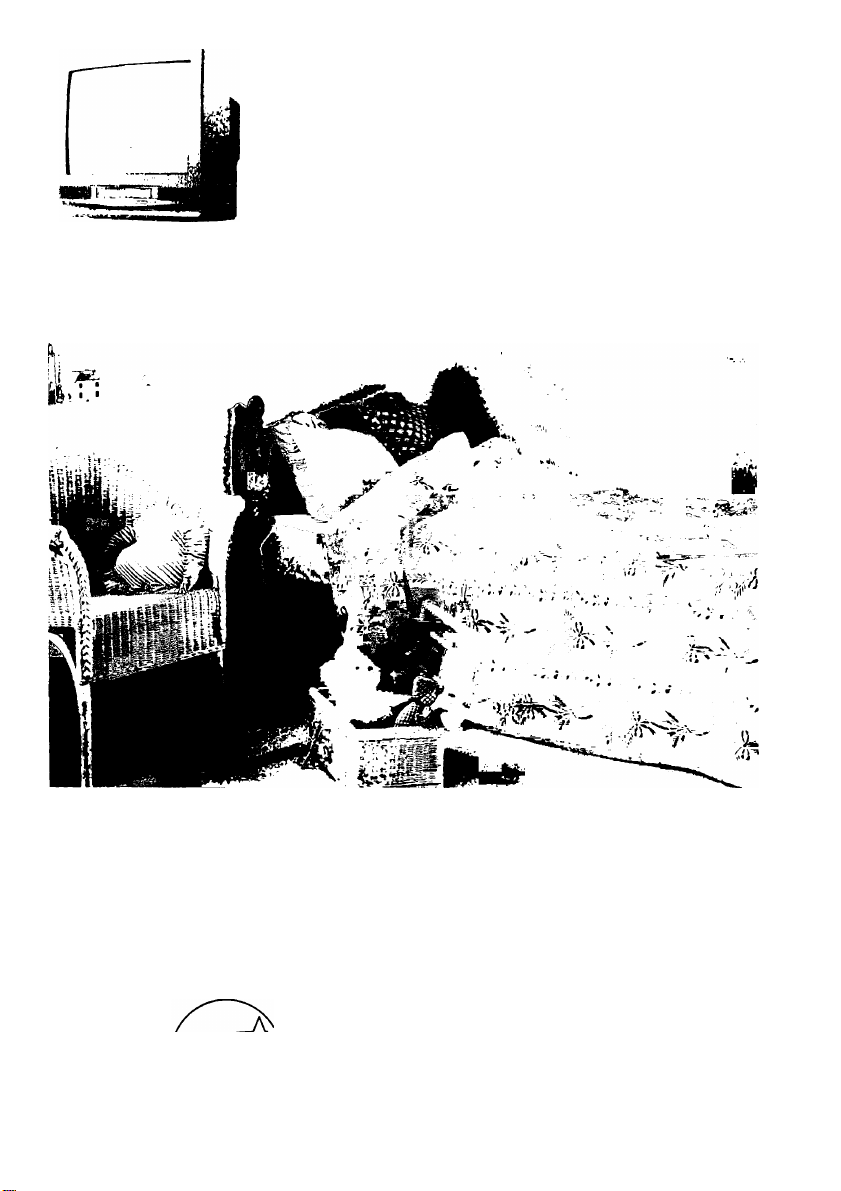
fflsi
Panasonic
Professional/industrial Video
Combination VCR
Operating Instructions
Models No.
Initial Setup and Connection Procedures are on pages 8 to 13.
AG-513E/AG-520E
m
As an Energ y Star Partner, Matsushita Electric
Corporation of America has determined that this
product or product model meets the ENERGY STAR
guidelines for energy efficiency.
Please read these instructions carefully before attempting to connect,
operate, or adjust this product. Please save this manual.
LSQT0480A
Page 2

Important Safeguards and Precautions
READ AND RETAIN ALL SAFETY AND
OPERATING INSTRUCTIONS. HEED ALL
WARNINGS IN THE MANUAL AND ON UNn
INSTALLATION
1 POWER SOURCE CAUTION
Operate only from power source indicated on unit
or in this manual. If uncertain, have your Eiectric
Utility Service Company or Video Products Oeaier
verify your home power source.
2 POWER CORD PLUG
For safety, this unit has a polarized type piug (one
wide biade), or a three-wire grounding type piug.
Always hold the plug firmly and make sure your
hands are dry when plugging in or unplugging the
AC power cord. Regularly remove dust, dirt, etc.
on the plug.
POLARIZED PLUG CAUTION:
The plug fits into the outlet only one way. If it cannot
be fully inserted, try reversing it. If it still will not fit,
have an electrician install the proper wall outlet. Do
not tamper with the plug.
GROUNDING PLUG CAUTION:
The plug requires a three-hole grounding outlet.
If necessary, have an electrician install the proper
outlet. Do not tamper with the plug.
3 POWER CORD
To avoid unit malfunction, and to protect against
electrical shock, fire, or personal injury;
- Keep power cord away from heating appliances
and walking traffic. Do not rest heavy objects on,
or roll such objects over the power cord.
- Do not tamper with the cord in any way.
- An extension cord should have the same type
plug (polarized or grounding) and must be
securely connected.
' Overloaded wall outlets or extension cords are
fire hazards.
- Frayed cords, damaged plugs, and damaged or
cracked wire insulation are hazardous and should
be replaced by a qualified electrician.
4 DO NOT BLOCK VENTILATION HOLES
Ventilation openings in the cabinet release heat
enerated during operation. If blocked, heat
g
uild-up may result In a fire hazard or heat
damage to cassettes.
For your protection:
a. Never cover ventilation slots while unit is ON,
or operate unit while placed on a bed, sofa,
rug, or other soft surface,
b. Avoid built-in installation, such as a book case
or rack, unless property ventilated.
5 AVOID EXTREMELY HOT LOCAЛONS OR
SUDDEN TEMPERATURE CHANGES
Do not place unit over or near a heater or radiator,
in direct sunlight, etc. It unit is suddenly moved
from a cold рясе to a warm place, moisture may
condense in unit and on the tape causing
damage.
6 TO AVOID PERSONAL INJURY
• Never place unit on support or stand that is rwt
firm, level, and adequately strong.
The unit could fall causing serious
injury to a child or adult and
damage to the unit.
• Move any appliance and cart
combination with care.
Guide stops, excessive force, and
uneven surfaces may cause objects to overturn.
• Carefully follow all operating instructions.
I OUTDOOR ANTENNA INSTALLATION
1 SAFE ANTENNA AND CABLE CONNECTION
An outside antenna or cable system must be properly
grounded to provide some protection
against built static charges
and voltage. Section 810
of the National Electrical
Code, ANSI/NFPA 70 (in
Canada, part 1 of the
Canadian Electrical Code)
provides information
regarding proper grounding of the mast and supporting
structure, grounding of the lead-in wire to an antenna
discharge unit, size of grounding conductors, location of
antenna discharge unit, connection to grounding
electrodes, and requirements for the grounding electrode.
2 KEEP ANTENNA CLEAR OF HIGH VOLTAGE
POWER LINES OR CIRCUITS
Locate an outside antenna system well away from power
lines and electric light or power circuits so it will never
touch these power sources should it ever fall. When
installing antenna, absolutely never touch power lines,
circuits or other power sources as this could be fatal.
USING THE UNIT
Before unit is brought out of storage or moved to a new location,
refer again to the INSTALLATION section of these safeguards.
1 KEEP UNIT WELL AWAY FROM WATER OR
MOISTURE, such as vases, sinks, tubs, etc.
2 IF EXPOSED TO RAIN, MOISTURE, OR
STRONG IMPACT, unplug unit and have it inspected
by a qualified service technician before use.
3 ELECTRICAL STORMS
During a lightning storm, or before leaving unit unused for
extended periods of time, disconnect all equipment from
sr source as well as the antenna and c^le system.
^
UNIT IS PLUGGED IN
•DO NOT OPERATE IF:
- liquid has spilled into unit.
■ unit was dropped or otherwise damaged.
- unit emits smoke, odours, or noises.
Immediately unplug unit, and have it inspected by a
service technician to avoid potential fire and shock hazards.
• Never drop or pish any ot^ through openings h unit.
Touching internal parts may cause eteeme shod^ or fire hazard.
■ Keep magnetic objects, such as speakers, away from
unit to avoid electrical interference.
5 USING ACCESSORIES
Use only accessories recomrrunded by the manufacturer
to avoid risk of fire, shock, or other hazards.
6 CLEANING UNIT
Unplug unit Use a dean, dry, chemicatly untreated doth to
gently remove dust or d^ris. 00 NOT USE cleaning fluids,
aero^, or forced air that could over-^xay, or seep into unit and
cause electrica) shock. Any sitet^ice, su№ as wax, adhesive
tape, etc. may mar the cabinet surface. Exposure to greasy,
humid, or dusty areas may adversely alfect internal F^rts.
SERVICE
1 DO NOT SERVICE PRODUCT YOURSELF
If, after carefully following detailed operating instoictions, the
unit does not (i)erate properly, do not atternpt to open or
renrxjve oowers, or make any adjustments not described in the
manued. Unplug unit arxl contact a qualified service technician.
2 REPLACEMENT OF PARTS
Make sure the service technician uses only parts specified
by the manufacturer, or have equal safety characteristics
as original parts. The use of unauthorized substitutes may
result m fire, electric shock, or other hazards.
3 SAFETY CHECK AFTER SERVICING
After unit is serviced or repaired, request that a thorough safety
check be done as descnlied in the manufacturer's service
literature to ensure video unit is in safe operating condition.
Page 3
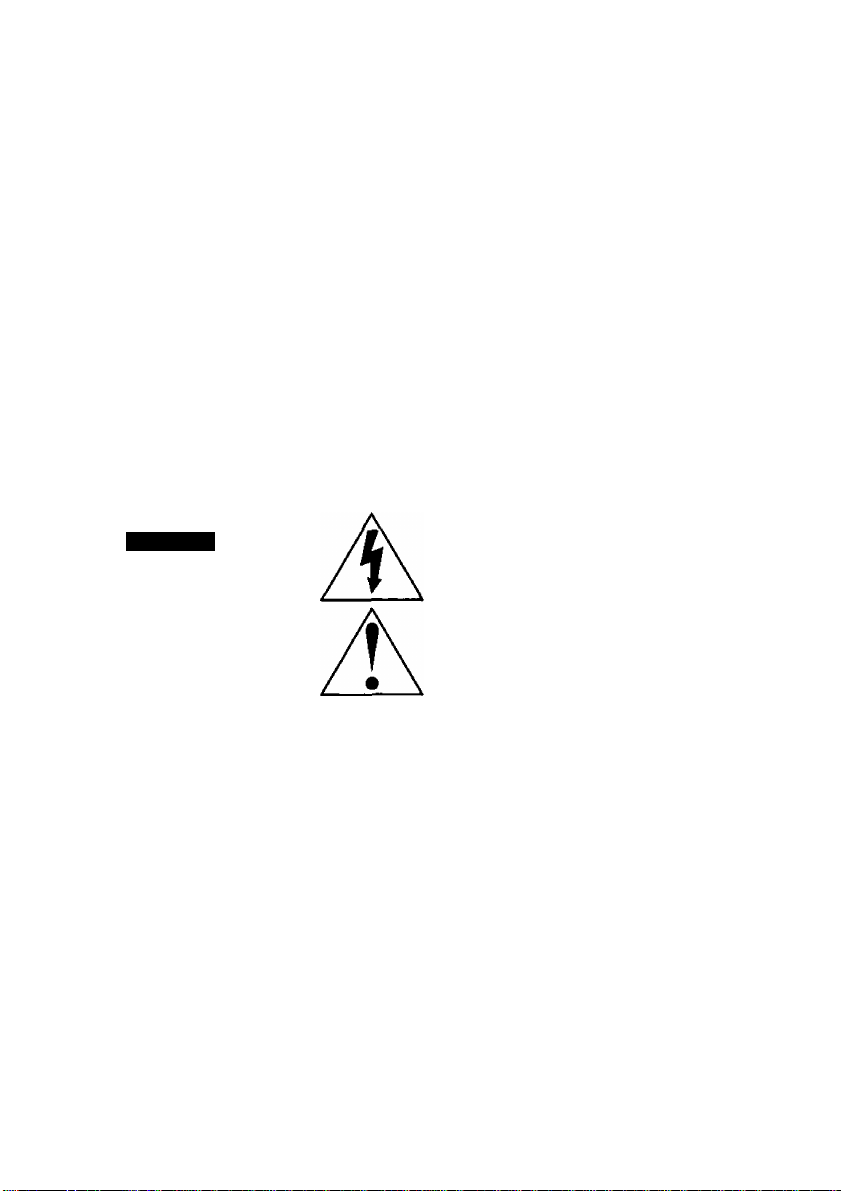
Safety Precautions/Mesures de sécurité
Warning : To prevent fire or shock hazard, do not expose this equipment to rain or moisture.
Caution : To prevent electric shock, match wide blade of plug to wide slot and insert fully.
Avertissement : Afin de prévenir tout risque d’incendie ou de çj^cs électriques, ne pas
exposer cet appareil à la pluie ou à une humidité excessive.
Attention : Pour éviter les chocs électriques, introduire la lame ta plus large de la fiche dans
la borne correspondante de la prise et pousser jusqu’au fond.
This video recorder, equipped with the HQ {High Quality) System, is compatible with
existing VHS equipment.
Only use those tapes with the M mark. It is recommended that only cassette tapes that
have been tested and inspected for use in 2, 4,6, and 8 hour VCR machines be used.
This television receiver provides display of television closed captioning in accordance with
§15.119 of the FCC rules.
FCC WARNING : Any unauthorized changes or modifications to this equipment
would void the user’s authority to operate.
This symbol warns the user that uninsulated
CAUTION
RISK OF ELECTRIC SHOCK
OOfiOTOPEN
A
CAUTION; TO REDUCE THE RISK
OF ELECTRIC SHOCK, DO NOT
REMOVE COVER (OR BACK)
NO USER-SERVICEABLE PARTS
INSIDE REFER SERVICING TO
QUALIFIED SERVICE PERSONNEL
______
A
voltage within the unit may have sufficient
magnitude to cause electric shock.
Therefore, it is dangerous to make any kind
of contact with any inside part of this unit.
This symbol alerts the user that important
literature concerning the operation and
maintenance of this unit has been included.
Therefore, it should be read carefully in order
to avoid any problems.
Page 4
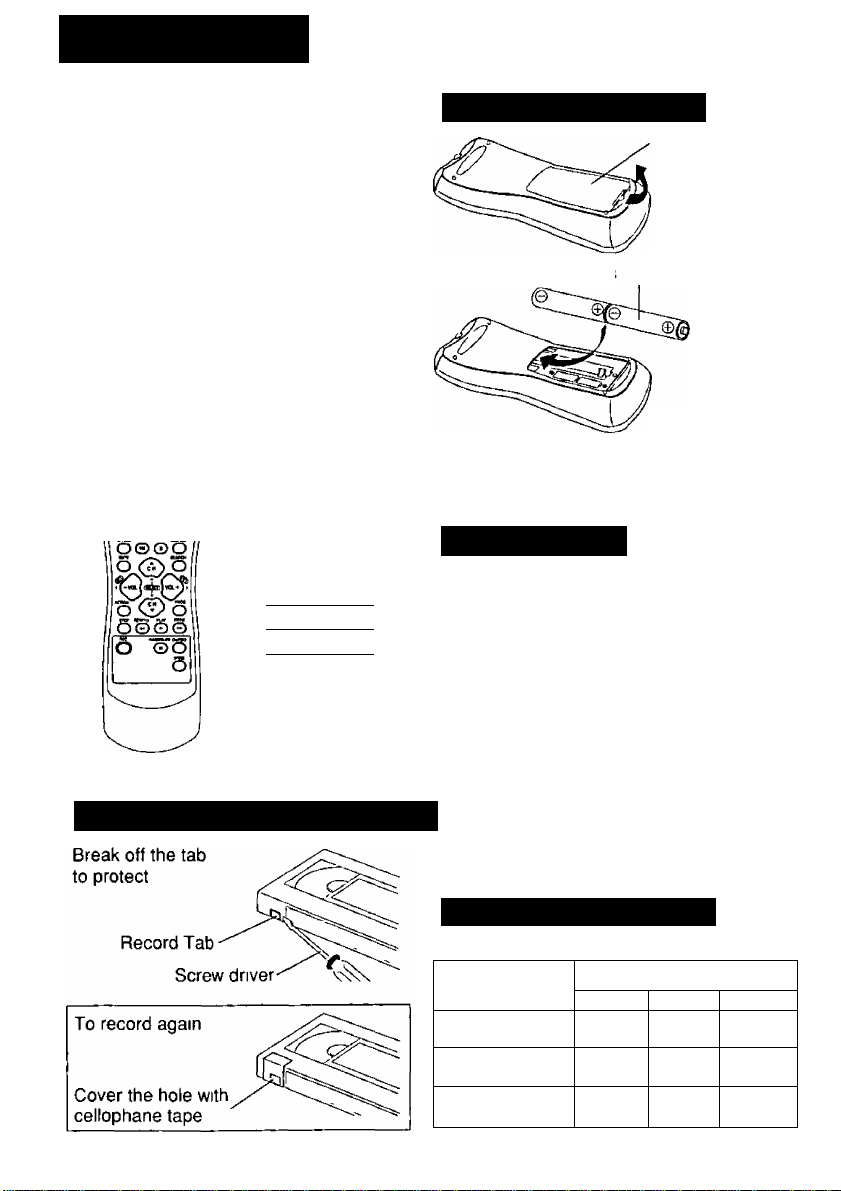
Before Using
Congratulations
on your purchase of on'i^nf the most
sophisticated and relia^ ^-"»roducts on the
market today Used proper ^ it will bring
you and your family years of enjoyment
Please fill in the information below
The serial number is on »he tag located on
the back of your unit
Date of Purchase
Dealer Purchased From.
Dealer Address
Dealer Phone No
Model No
Serial No
---------------------
Accessories
^©oôo
So© о,
"о о о о*
юооо
----------
------------______
____________
□ Remote Control
□ Batteries 2 “AA"
LSSQ0280
Ф)
__
)
)
Loading the Batteries
1 ) open the cover
2) Insert batteries as marked
3) Close the cover
□ Battery replacement caution
• Do not mix old and new batteries
• Do not mix alkaline with manganese batteries
Head Cleaning
Playing older or damaged tapes may eventually
cause video heads to become clogged
Video Head Clog Sensor
During playback this
screen appears if clogging
IS detected To remove
screen, press PLAY on
the remote or unit
VIDEO HEADS MAY
NEED CIXAfJtNG
please insert head
CLEANING CASSETTE
OR refer to manual
Prevent Accidental Tape Erasure
Only use tapes with the mark in this unit
Tape Speed
LP (Long Play)
Use “dry” type head cleaning cassette only
{Part No NV-TCL30PT is recommended )
Follow cleaning tape directions carefully
Excessive use of head cleaning tape can shorten
the video head life
If head clog symptoms persist, contact your
nearest Factory Service Center
Record/Playback Time
Type of Video Cassette
Setting
SP (Standard Play)
SLP (Super Long Play)
T60
1 Hour
2 Hours
3 Hours
T120
2 Hours
4 Hours
6 Hours
T160
2 Hours
40 Minutes
5 Hours
20 Minutes
8 Hours
Page 5
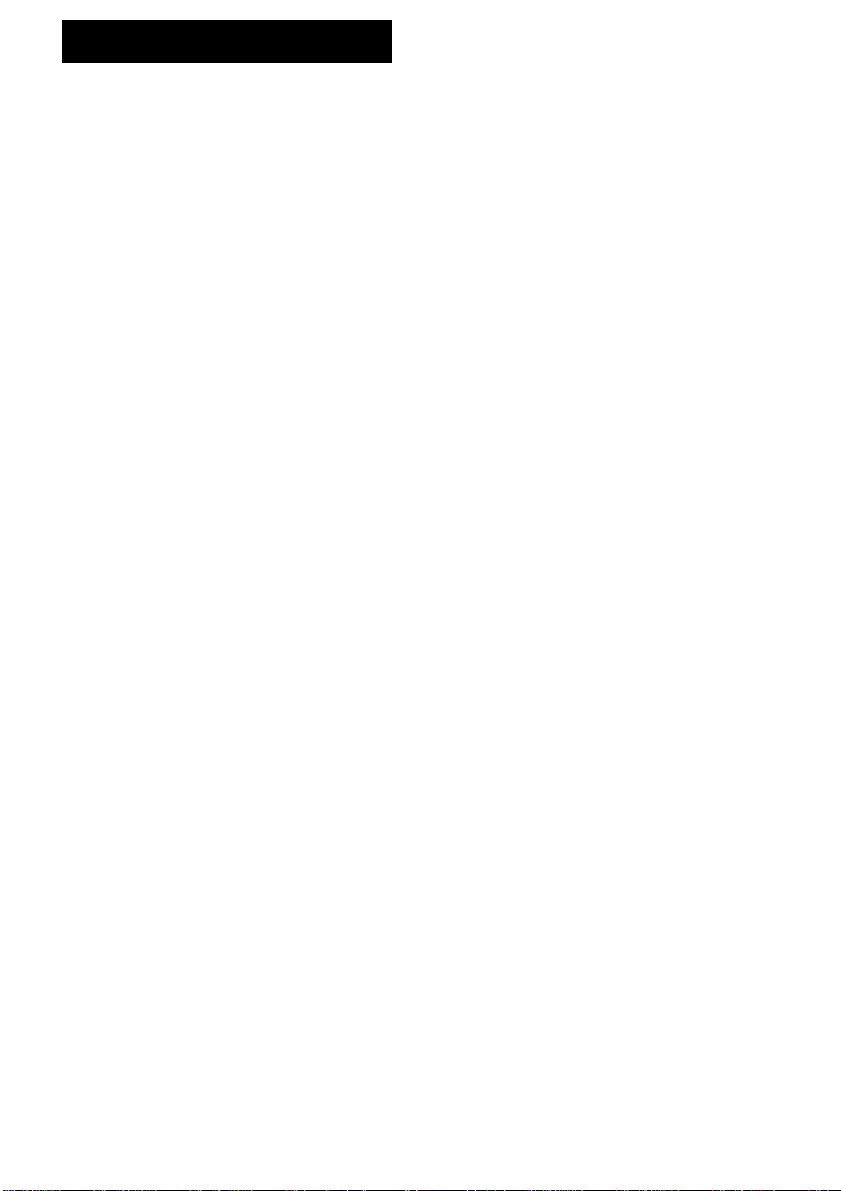
Table of Contents
Important Safeguards and Precautions / Safety Precautions
Before Using.............................................................................4
Table of Contents.....................................................................5
Location of Controls
Connections............................................................................. 8
Initial Setup.......................................................................9-11
Reset Language, Channels, Clock, Time Zone Adjust.12,13
Playback a Tape.....................................................................14
Record On a Tape..................................................................14
Copy Your Tapes (Dubbing)
TV Operation...........................................................................16
Picture Adjustment................................................................17
TV Timer Features
Closed Caption System.....................................................20, 21
Timer Recording
.............................................................
.................................................
............................................................
................................................................22, 23
6, 7
15
18,19
......
2, 3
Tape Operation
Special VCR Features
V-Chip Control Feature....................................................
On-Screen Displays (OSD)
Unit Information.....................................................................37
Before Requesting Service...................................................38
Index
.......................................................................................
.................................................................
......................................................
.................................................
24 - 27
28 - 31
32 - 35
36
39
Page 6
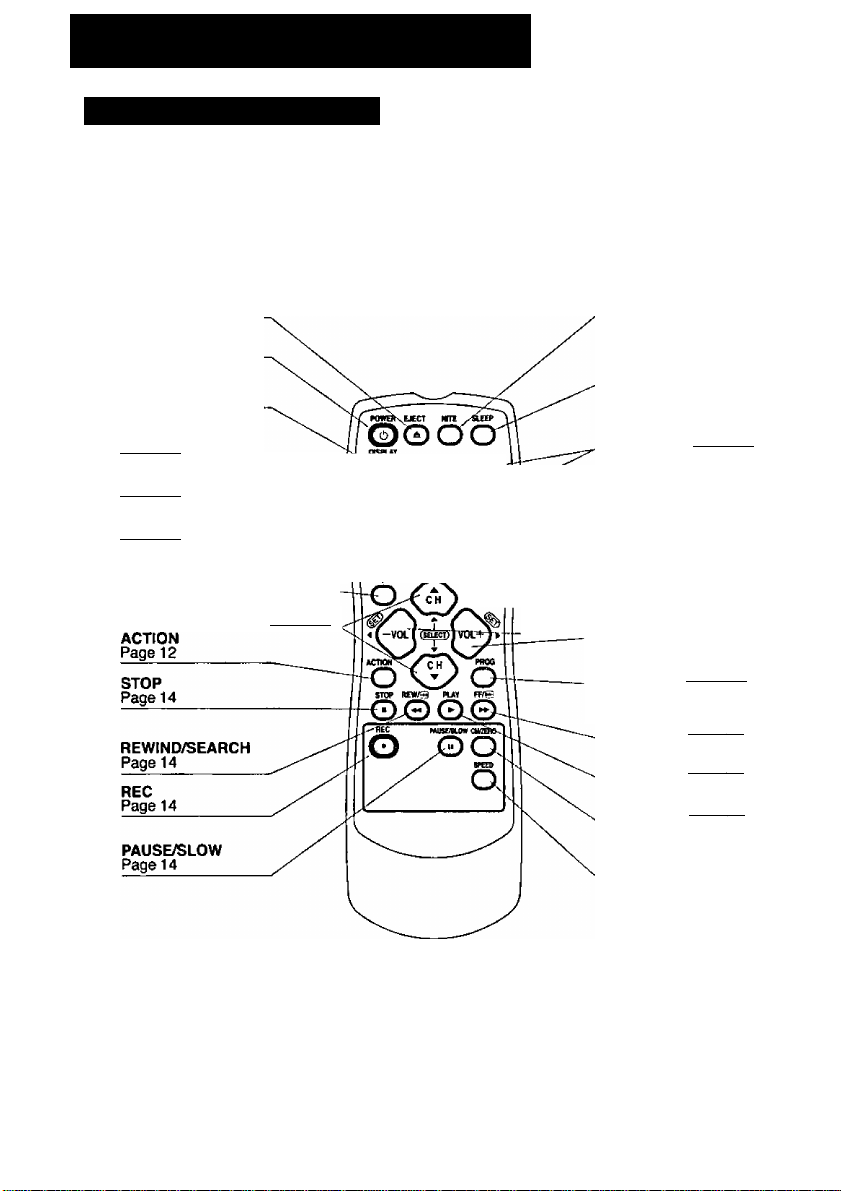
Location of Controls
Remote Control Buttons
EJECT button:
When EJECT is pressed, the tape is ejected from Cassette Compartment.
If EJECT is pressed during recording, the unit wiil not respond to the command.
EJECT
Page 14
POWER
Page 9
DISPLAY
Page 36
TAPE POSITION
Page 26
COUNTER RESET
Page 27
RAPID TUNE
Page 16
MUTE
Page 16
CHANNEL UP/DOWN Page 16
SELECT UP/DOWN Page 11
________
______
________
_
hOOQCDi
>c Fosmon n
OO©^
n»wO©©
1 frTWE UX»LI
© ©
BUTE ^
TRACKING UP/DOWN
__________
NUMBER Keys
ADD/DELETE
__________
CHi
VOLUME UP/DOWN Page 16
SET/BACKSPACE Page 11
PROGRAM
FAST FORWARD/SEARCH
________
________
________
NITE
Page 16
SLEEP
Page 19
V-LOCK
Page 37
Page 16
^ge 13
SEARCH
Page 24
Page 22
Page 14
PLAY
Page 14
CM/ZERO
Page 27
SPEED
Page 14
Page 7
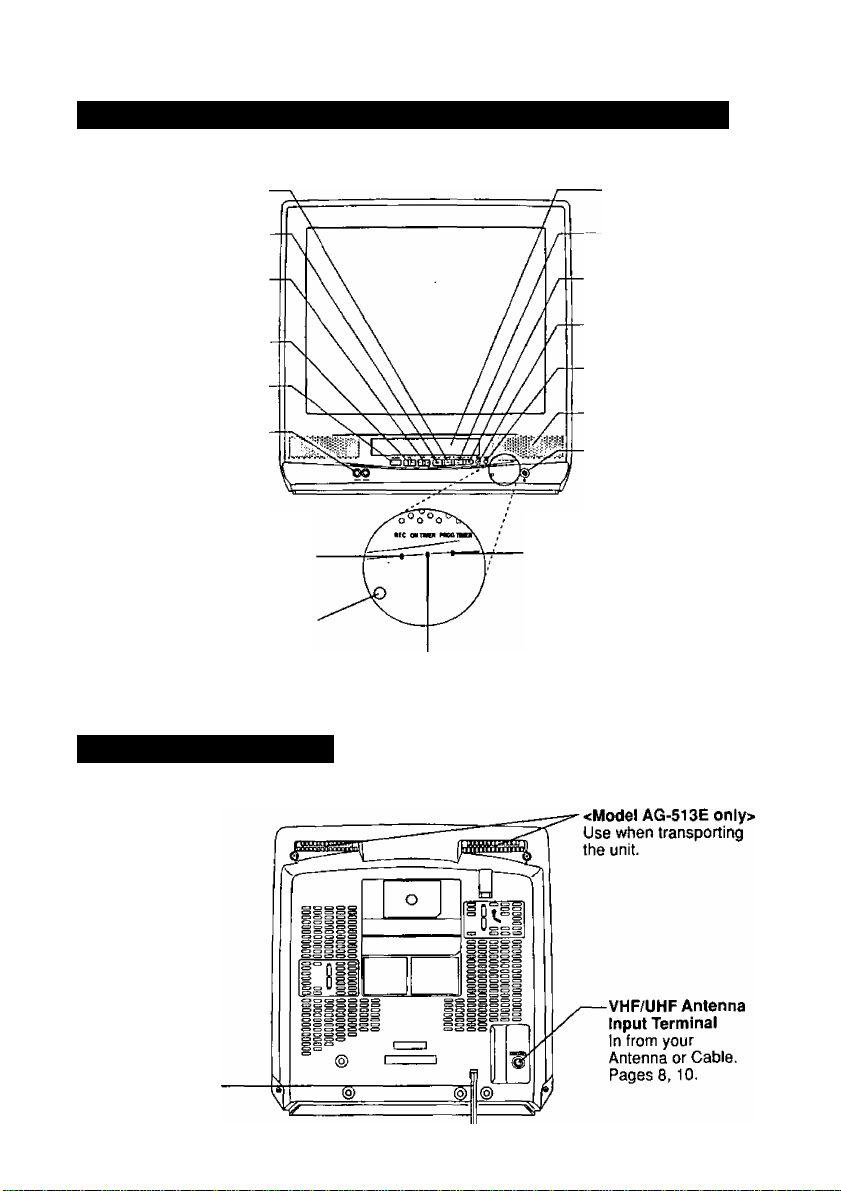
Front View of the unit and Indicators on the Front Panel
<Model AG-520E unit shown>
REWIND/SEARCH Page 14
ACTION Page 12
STOP/EJECT
ACTION
CHANNEL UP/DOWN Page 16
TRACKING UP/DOWN Page 37
SELECT UP/DOWN Page 11
VOLUME UP/DOWN Page 16
SET/BACK SPACE Page 11
POVi/ER.
Page 9
Audio/Video In Jack.
Page 15
Page 14
Page 11
Cassette Compartment
.PLAY/REPEAT
FAST FORWARD/SEARCH
_________________
________________INPUT
.Built-In Speaker
.Phones Jack
Page 14
Page 14
Page 14
REC
Page 14
Page 15
Page 16
REC Indicator
Lights up during recording.
In Rec Pause or OTR Pause mode,
the indicator flashes.
Page 14
Remote Sensor
Rear View of the unit
<Model AG-513E unit shown>
AC Power Plug
When plugged into
an AC outlet, the unit
consumes 4.0 W of
electric power in OF
mode.
PROG TIMER Indicator
Lights up when the unit is set for
Timer Recording. It flashes when a
Timer Recording has been set with
no tape inserted, the clock is not set,
or the tape is in motion.
Page 22
ON TIMER Indicator
Lights up when the On Timer is set.
Page 18
Easy-Grip-Handle
Page 8

Connections
Outdoor Antenna Connections
Unhook the antenna from your previous
TV or VCR and connect it to the back of
the unit as shown m the diagram
If your antenna system has separate
UHF and VHF lead-ms, you need a
UHF/VHF Band Mixer (not supplied )
(Flat) Twin Lead_
300 Ohm Cable
WARNING
When using “Nut type" RF coaxial
cables, tighten with fingers only
Overtightening may damage terminals
(Flat) Tulli Lead
300 Ohru Cable
DSS/Cable Box Connections
I Without a Cable Box
You can,
• record or view unscrambled channels
You cannot,
• record or view scrambled channels
• view a channel other than the one
selected for any type of recording
I With a Cable Box
You can,
• record or view any channel including scrambled channels
NOTE Channel selection must be made at the cable box
You cannot,
• view a channel other than the one selected for any
type of recording
• do a Timer recording of a channel unless you select it
at the cable box
Note to CABLE System Installer
This reminder is provided to call the CABLE (Cable TV) System
Installers attention to Article 820-40 of the NEC that provides
guidelines for proper grounding and, in particular, speafies that
the cable ground shall be connected to the grounding system of
the building, as dose to the point of cable entry as practical
UHF/VHF Build Mixer
(not supplied),
IN
Back of unit
(Model AG-520E unit shown)
Cable Box
01Я • UHI
î
__
Unit
Unit
VHF/
UHF
I
I With a DSS Receiver
You can,
• record or view any channel including scrambled
channels
NOTE Channel selection must be made at the DSS
Receiver
You cannot,
• view a channel other than the one selected for any
type of recording
• do a Timer recording of a channel unless you select
It at the DSS box
NOTE The DSS receiver must be turned off to view
programs from a cable box or antenna
See the DSS manual for details
8
DSS Receivei
IN
IN®
OUT®
Unit
VHF/
UHF
Page 9
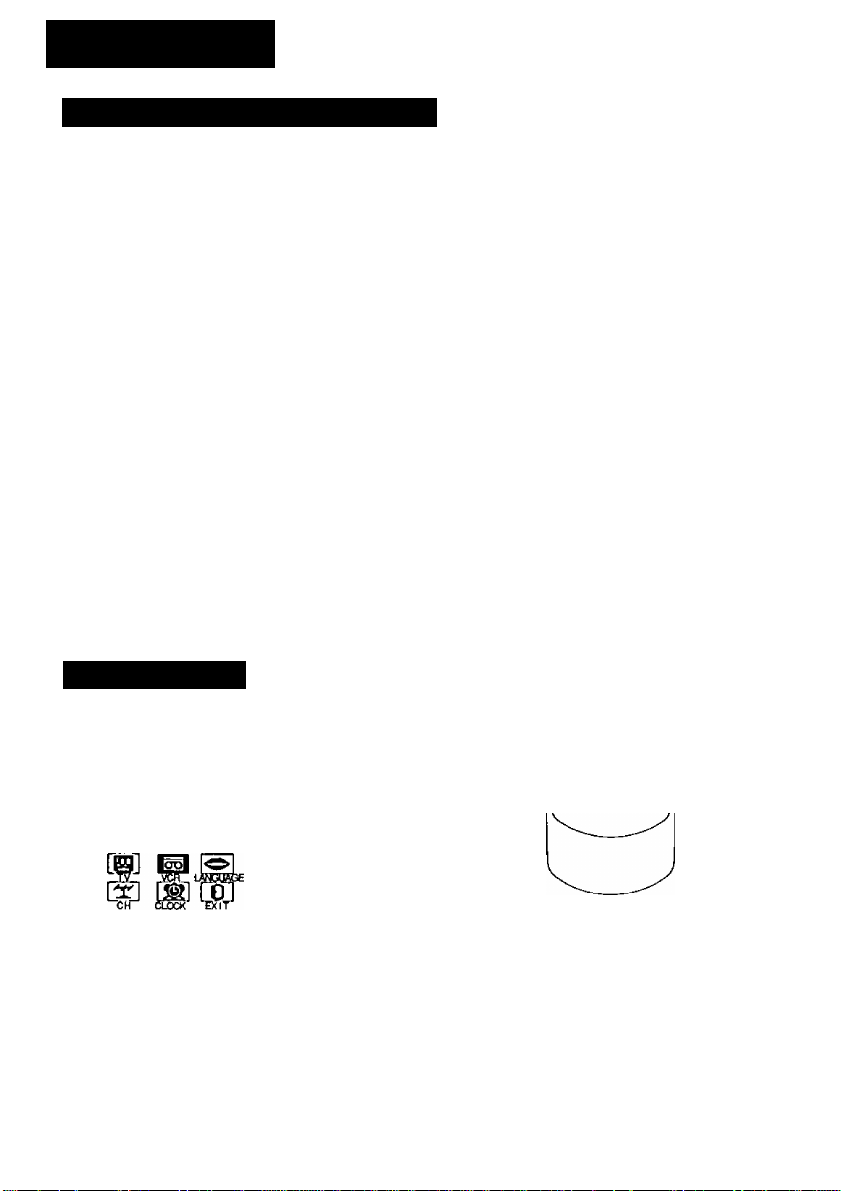
Initial Setup
Set the Clock (Initial Power On)
Press POWER on the remote or unit.
1
SELECT LANGUAGE
PRESS CH A lEngll sh
DPRIMIR CH ▼ :Espanol
APP. VOL + : Français
If wrong language is set,
complete “Reset all unit
Memory Functions" steps
on page 37.
If you use a cable box,
it must be left on.
\|/ SET CLOCK
Л)
..........
SELECT
SET
END
Press CH A to select
English.
OR
Press CH ▼ to select
Spanish (Español).
OR
Press VOL+ to select
French (Français).
1) Press AT to select
the month.
2) Press ► to set.
* Likewise, set date,
year, time, and DST
(Daylight Saving Time).
To Make Corrections,
repeatedly press ► to move to error, then
correct.
Press ACTION to end setup.
(Clock starts.)
Tuner ON/OFF
When Tuner OFF is selected, your unit is automatically
in LINE mode. When Tuner ON is selected, Channel
selection, Input selection, Channel Add/Delete, etc. is
available.
Press ACTION to display MAIN MENU.
1
1) Press AT^ ► to
select “VCR."
2) Press ACTION to
SELECT
SET lACTION
display SET UP
VCR screen.
Your unit can be set to Tuner ON
or Tuner OFF. When the unit is first
turned on, the tuner is set to off
and a prompt to set the clock is
displayed.
By selecting “TUNER:ON” (see
below left), you can place channels
in memory and use the Auto Clock
Set feature (see pages 10 and 11).
POWER-
ooo
0.000
Ъооо?
iO о © ©
Я-ТШЯ 4DIK7
OOOO
О <®) О
.SELECT/
ô
SET
^:CH UP
▼:CH DOWN
► :VOL UP
◄ :VOLDOWN
ACTION-
o©ô
ô©ôo
oo
1) Press AT to select
REPEAT PLAY
TIMER PROGRAMMING
TIME STAMP
SELECT:* *
SET ;►
END lACTION
• If you selected ON, go to “Setup Channel and
Auto Clock Set" selection on pages 10 and 11.
TUNER.
2) Press ► to set “ON”
or “OFF."
Press ACTION twice to return to the
normal screen.
Page 10
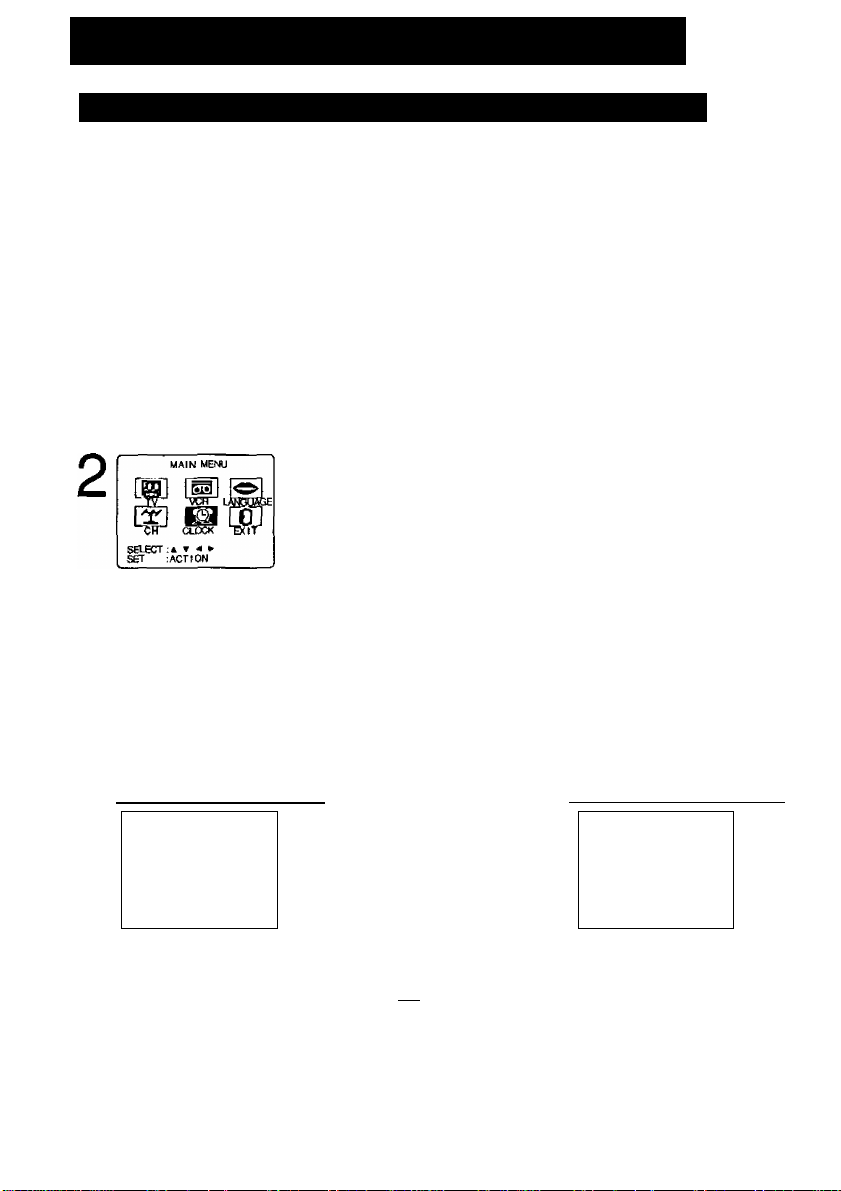
Initial Setup (continued)
Setup Channel and Auto Clock Set (TUNERiON only)
Press CH A or CH ▼ to display CHANNEL7CLOCK AUTO SET screen
1
• If you use a cable box, turn it on and select PBS channel in your time zone.
CHA N NE L /C L OC K A U TO SE T
CONNKT ANTEriNA CABLE
AND IF YOU USE A CABLE
BOX, TUKE IT TO YOUR
LOCAL PBS CH THEN, , .
PLEASE PRESS CH UP KEY
Press CH A to start Channel Auto Set.
These on-screen displays will appear in sequence.
• CH AUTO SET PROCEEDING
• CH AUTO SET COMPLETED
Auto Clock Set
Auto Clock Set is performed only when Channel Auto Set is completed in above steps.
Press ACTION to display MAIN MENU.
1
1) Press AT-^ ► to select “CLOCK."
2) Press ACTION to display SET CLOCK screen.
1) Press AT to select "AUTO CLOCK SET,” then
press
MANUMTIME ZONE ADJUST :0
SELECT:A ▼
SET ;►
END ;ACTION
“AUTO CLOCK SET PROCEEDING" appears.
[Setup completed)
21
7/ 2 00 1 f / ED 12 : 00 P M
DST; ON
SETTING : CH 10
AUTO CLOCK SET
COMPLETED
END ; PRESS CH UP KEY
If time is not correct...
even though your area observes daylight
saving time and DST is set to ON, do
“Time Zone Adjust" steps on page 13.
2) Press CHA to start.
• If Channel Auto Set is not performed, “CH AUTO SET
PROCEEDING" appears.
(Setup Incomplete]
Press CH A to exit.
• If your area observes
daylight saving time, but
you would like to turn the
DST feature off, set
DST; OFF (see “Clock"
on pages 12 and 13).
AUTO CLOCK SET
IS INCOMPLETE
PLEASE SET CLOCK BY
PRESSING ACTION KEY
See next page.
IMPORTANT NOTE FOR AUTO CLOCK SET
• Auto clock set is performed the first time the unit is turned off each day. If used, a cable box must be left on
and tuned to the PBS channel at the time the unit power is turned off if you want auto clock set to be done.
• It using a DSS receiver, it must be turned off for auto clock set.
• If a Cable Box or DSS receiver is connected to the unit via AudtoA/ideo Jacks, an RF coaxial cable must
also be connected for auto clock set and channel auto set features.
• If for any reason the time is changed manually, automatic time correction will not occur.
To
Page 11
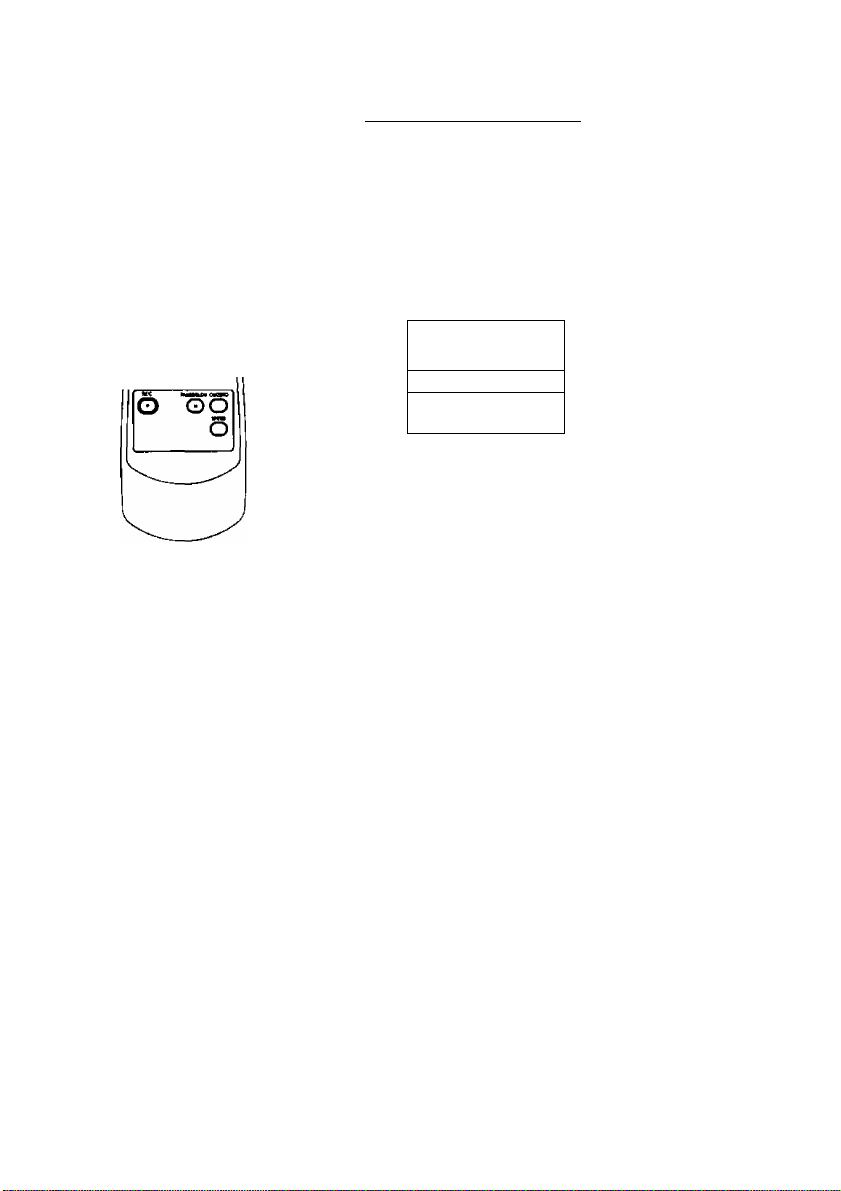
ACTION-
ooo
5oo©|
"boo©“
iOO®©
»niM ___
MBW
1 O©0O
win HMCM
O <A) O
<!>5
©QG©
.SELECT/
SET
-4.:CH UP
▼;CH DOWN
► :VOL UP
◄ :VOL DOWN
(Setup Incomplete)
Set the clock manually.
Press ACTION
AUTO CLOCK SET
IS INCOMPLETE
PLEASE SET CLOCK BY
PRESSING ACTION KEY
SET CLOCK
' \(/
/l\
SQ£CT> »
SET
END
DST:ON
: ACTION
To Make Corrections,
repeatedly press ► to move to error, then
correct.
Press ACTION twice to end setup.
(Clock starts.)
to display SET CLOCK screen.
1) Press AT to select the month.
2) Press ^ to set.
• Likewise, set date,
year, time, and DST
(Daylight Saving Time).
* Channel auto set selects normal
TV or Cable channels depending
on your unit hookup.
* The Language, Channel, and
Clock settings can be changed at
a later time (see pages 12 and
13). To reset all of these settings,
do the “Reset all unit Memory
Functions" steps on page 37.
* This unit’s calendar is accurately
maintained up to Dec. 31, 2089,
11:59 PM.
ACTION key
on the unit
STOPitJECT REVW®
On Unit
You can operate the
menu screen using
unit buttons.
To display the menu,
press STOP/EJECT
and REW together
with no tape
inserted, to exit the
menu, repeat above
with or without tape
inserted until normal
screen appears.
Using AT^ ► keys
1-ÌMhÌl‘l
©
On Remote
A: CH UP
▼; CH DOWN
K: VOLUME UP
^: VOLUME DOWN
Whenever the menu or program
screen is displayed,CHANNEL
UP/DOWN function as AT and
VOLUME UP/DOWN function as
◄ ► only.
On Unit
11
Page 12
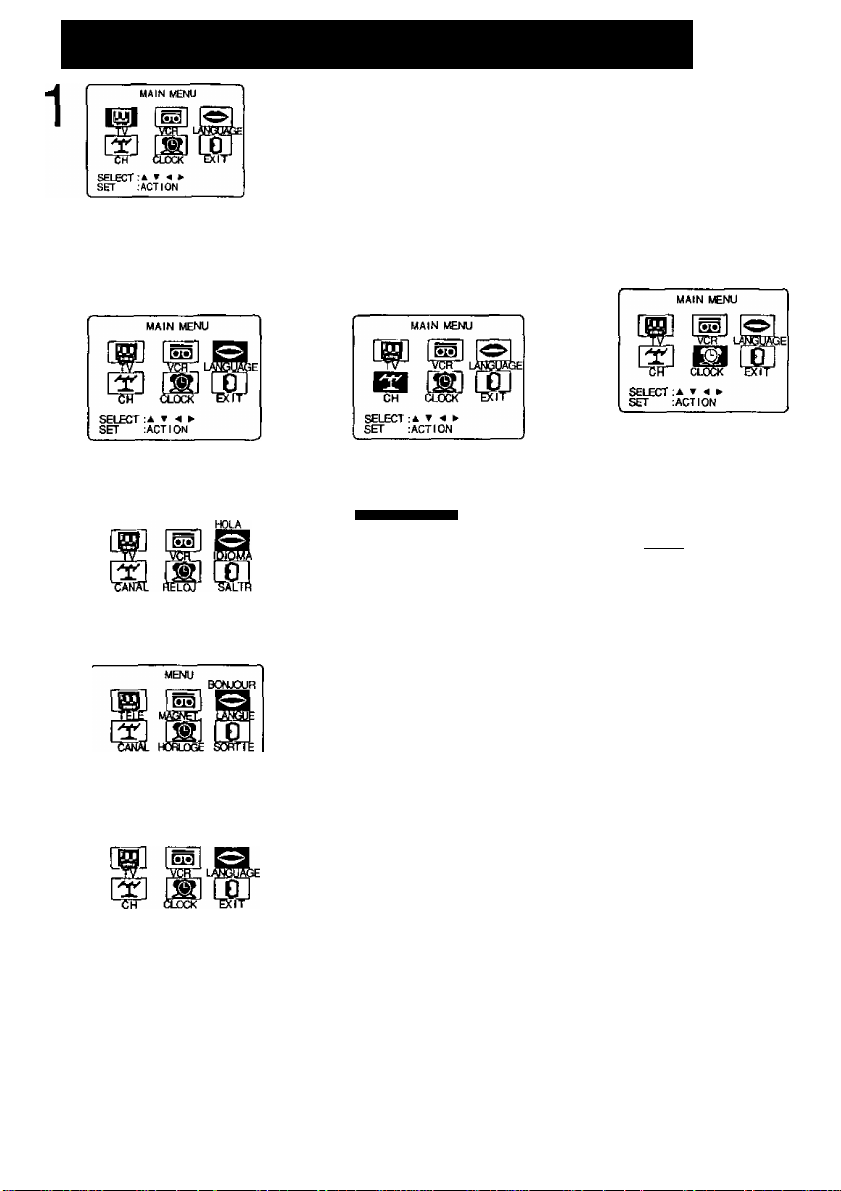
Reset Language, Channels, Clock,
Press ACTION
to display MAIN MENU.
<TUNER;ON MAIN MENU is shown>
■ Language
1 ) Press ATM ► to
select language
icon.
2) Press ACTION
repeatedly.
MENU PRINCIPAL
ELEGIR:* ▼ ►
FIJAR lACTION
For Spanish
SEL
REGLERlACTION
For French
■ Channels
(TUNER;ON only)
1 ) Press AT^ ► to
select “CH.”
2) Press ACTION.
SET UP CHANNEL
ANTENNA : CABLE
AUIU I
CHANNEL CAPTION
WEAK SIGNAL DISPLAYiOFF
SELECT;* ▼
SET :►
END lACTION
3) Press AT to select
"ANTENNA," then
press ► to set your
antenna system
(“TV” or “CABLE").
4) Press AT to select
“AUTO SET," then
press
■ Clock
1 ) Press AT^ ► to
select “CLOCK.”
2) Press ACTION.
If TUNER:OFF,go to
step 4).
SET CLOCK
AUTO CLOCK SET
TIME ZONE ADJUST :0
SELECT:* ▼
SET ;►
END : ACT I ON
('TIME ZONE ADJUST”
appears only when
auto clock is set.)
3) Press AT to select
“MANUAL,” then
press
(For Auto Clock Set,
select “AUTO CLOCK
SET,” and press ►.
Then, press CH A.)
SELECT
SET lACT I ON
For English
3) Press ATM ► to
select “EXIT,” then
press ACTION to
exit.
12
Continued on the
next page.
Page 13

Time Zone Adjust
POWER
<Example MANUAL
CLOCK SET screen>
4) Press AW and
press >■ to select
and set the month,
date, year, time, and
DST (Daylight Saving
Time).
To Make Corrections,
repeatedly press M ►
to move to error, then
correct.
5) Press ACTION
twice to start the
clock and exit this
mode.
■ Time Zone Adjust
(TUNERiON only)
(Only when Auto Clock is set.)
1) Press AT^ ► to
select “CLOCK.”
2) Press ACTION.
SET CLOCK
AUTO CLOCK SET
MANUAL
TIME ZONE ADJUST :0
SELECT:* ▼
SET :■* ►
END :ACT ION
3) Press AT to select
“TIME ZONE
ADJUST” and
press ◄ or ► to
subtract or add
hour(s) as
necessary.
SET CLOCK
NUMBER
SOOOO
c5 © © O-W-ADD/DLT
SELECT/
SET
^:CH UP
▼:CH DOWN
► :VOL UP
4:VOL DOWN
ACTION
Add or Delete a Channel
(TUNER:ON only)
To add channel:
Select channel with number
keys and press ADD/DLT.
CHANNEL 08 ADDED
AUTO CLOCK SET
MANUAL
SELECT:* T
SET
END : ACT I ON
4) Press ACTION
twice to exit.
• TIME ZONE ADJUST
returns to “0" if clock is
set manually.
To delete channel:
Select channel with CHAT
or number keys and press
ADD/DLT.
13
Page 14

Playback a Tape Record On a Tape
1^ Ready
I All connections are made.
I Your unit is plugged in.
To prevent tape jam,
remove loose or peeling
labels from tapes.
Press PLAY to play a tape.
2
• These features work best in SP or SLP mode.
* After the unit is in Still or Slow mode for 3
minutes, it will switch to Stop mode automatically
to protect the tape and the video head.
■ Stop -* Press STOP.
■ Rewind tape Press REW in Stop mode.
■ Fast forward tape Press FF in Stop mode.
■ Eject tape Press EJECT on the remote
Operation using unit button
Checklist
Insert a tape.
• The unit power comes
on automatically.
• If tape has no record tab (see page 4),
auto play begins.
■ Forward/Reverse scene search
Press FF or REW.
Press again or PLAY to release.
■ Still (Freeze) picture
Press PAUSE/SLOW.
Press PLAY to release.
■ Slow Motion picture
Hold down PAUSeSLOW in
Still mode.
Press PLAY to release.
■ Frame by Frame picture
Press PAUSE/SLOW in Still mode.
Press PLAY to release.
or STOP/EJECT on the unit.
<Model AG-520E unit shown>
Insert a tape with record tab.
1
* The unit power comes on automatically.
Press CH AT or number keys to
select Channel.
2
• For “LINE" input, see bottom of next page.
Press SPEED to select recording
speed (see page 4).
3
SP = Standard Play
LP = Long Play
SLP = Super Long Play
• Selected speed is displayed.
Press REC to start recording.
• To edit out unwanted portions,
4
press PAUSE/SLOW to pause and
resume recording.
• You cannot view another channel during
recording.
■ Stop Press STOP.
■ One Touch Recording (OTR)
Press REC repeatedly ^ Normal Rec —1
to set the recording
length (30 min - 4 hours.)
* The unit stops recording at a preset time.
• PROG TIMER Indicator lights up on the unit.
* After the unit has been in Rec Pause mode for 5
minutes, it will stop automatically to protect the
tape and the video head.
• The remaining recording time of an OTR can be
displayed by pressing DISPLAY.
EJECT
DISPLAY
NUMBER
Keys
lO G) © ©
c3®®o
№Ti HMCM
0(^0
SELECT/
SET
CHUP
;CH DOWN
► iVOLUP
4:VOL DOWN
Press to stop and/or REC Indicator
eject tape.
14
PAUSE/SLOW
Page 15

Copy Your Tapes (Dubbing)
Connections you’ll need to make.
Playing (Source) VCR
AUDIO VIDEO
OUT 0-1
IN O
o
® IN FROM ANT.
® OUT TO TV
Playback (Source)
Insert pre
1
Press PLAY then PAUSE at
starting point to put in Standby
3
mode.
— (Perform operation of steps 4
A Press PLAY to start dubbing.
recorded tape.
and 5 on both units simultaneously.)
Recording (Editing) unit
VIDEO IN AUDIO IN
J’l-T-
Recording (Editing) unit
Insert blank tape
with record tab.
• Dubbing tapes protected
with Copy Guard will have
poor quality results.
Select “LINE” mode.
See “Selecting Input Mode” below.
Press REC, then PAUSE/SLOW
immediately to put in Standby mode.
Press PAUSE/SLOW to start
dubbing.
Press STOP to stop dubbing.
Press STOP to stop dubbing.
Selecting Input Mode (TUNERiON only)
Method 1 :
Press INPUT on the unit.
Channel Number *-
Method 2:
Press CH AT.
The display will change as follows.
1 '
C
Unauthorized exchanging and/or copying of copyrighted recordings may be
copyright infringement.
(CABLE) (TV)
—►125 or 69
LINE
D
Method 3:
a) Press ACTION for MAIN MENU.
b) Press AT^ ► to select “TV," then
press ACTION for SET UP TV screen.
c) Press AT to select “INPUT SELECT," and
then press ► to select “TUNER" or “LINE.”
d) Press ACTION twice to exit this mode.
15
Page 16

TV Operation
1^Ready Checklist
■ All connections are made.
■ Your unit is plugged in.
<Model AG-520E unit shown>
POWER
100 KEY
RAPID
TUNE
MUTE
VOL
UP/DOWN
16
NITE
NUMBER
Keys
CH
UP/DOWN
Press POWER on the remote or unit.
1
Use CH AT or
number keys to
select a channel.
Press VOL + or VOL
to adjust volume.
NIGHT (NITE) Mode
Color and picture intensity levels are adjusted so the
screen is easier on your eyes during night time use.
Press NITE to set NIGHT
mode.
• NIGHT mode may be
selected when watching TV
or playing a tape.
Press NITE to cancel.
• Previous settings are restored.
• NIGHT mode is canceled when power is turned
off or power failure occurs.
Using the 100 key
\When selecting CABLE channels 100 to 125 with
the number keys, first press the 100 key, and
then enter the remaining two digits.
Rapid Tune
Press R-TUNE to display the last channel you
were watching.
Audio Mute
Press MUTE to instantly mute the sound.
Press again to restore the previous sound level.
I Phones
Connect an earphone (not supplied) or
headphones (not supplied) to the Phones Jack.
Page 17

Picture Adjustment
1
©ooo
^OO©;
"000©i
lO o © ©
' H-TVHt uom
o®®o
null WM
O (0 O
SELECT/
SET
-4.:CH UP
▼:CH DOWN
:VOL UP
:VOL DOWN
ACTION
Press ACTION
to display MAIN MENU.
1) Press ► to
select “TV."
2) Press ACTION to
display SET UP TV
screen.
MENU is shown>
LOCK
CAPTION
INPl/T SELECT
SELECT:* ▼
SET :►
END :ACTION
►<Only when TUNER:ON>
1) Press AT to select
VIDEO ADJUST.
2) Press ► to display
screen.
Picture Adjustment
■ COLOR Control
Adjust color intensity.
■ TINT Control
Adjust for natural flesh tones.
■ BRIGHTNESS Control
Adjust picture brightness.
■ PICTURE Control
Adjust picture intensity by
adjusting both contrast and
color level in the proper
balance.
■ SHARPNESS Control
Adjust picture sharpness.
[Min): I [
TINT I
BRIGHTNESS
PICTURE ............................^
SHARPNESS ............I
NORMAL
SELECT:a t
ADJUST ►
END :ACT ION
COLOR
TINT I........
BRIGHTNESS
PICTURE ............................i
SHARPNESS ............I
SELECT;* T
SET :►
END :ACTION
.........
........
..........I........
........
.....................I........
..........I........
........
1) Press AT to select
an adjustment itenn.
(See below left.)
2) Press ► to adjust.
To Reset Picture Controls.
Press AT and ► to
select and set
“NORMAL.”
All controls return to
their factory settings.
Press ACTION three times to exit.
17
Page 18

TV Timer Features
ON-TIMER with Alarm
This unit can be set to automatically power on in one of 2
modes (TV or Playback). Even if you set the On Timer, it
will not be performed during Play Lock mode. You can also
combine the On-Timer with a one minute alarm that
gradually increases in volume.
1^
Press PROG
to display SET PROGRAM screen.
1
SET PHOGRAM
TIMER PROGRAMMWG
SELKT;* f
SET :►
END :PflOG
/ONWMER
Ml
6:-AM CH-
1) Press AT to select
"ON TIMER.”
2) Press ► to display
ON TIMER screen.
1) Press AT to select
desired settings.
2) Press ► to set the
SELECT:* т
SET :►
EhD :PR0G
You can choose TV or PLAY for the On
Timer mode. (If TUNER:OFF, you can only
select PLAY.)
Make sure a tape is inserted if Playback
mode is selected.
ON-TIMER TIME or
ON-TIMER mode.
Ready Checklist
The clock is set to correct time.
<Model AG-520E unit shown>
Press AT to select
ALARM “ON” or “OFF.”
аУнАишл
...........
CANCa. lACO/DLT
SELEC T ; * »
SET H ►
ENO :PR0G
When “ON” is selected,
an alarm will gradually increase in volume for one
minute or until canceled by pressing any button
(including VOL + -).
To Make Corrections,
use AT and ◄ ► to move back and correct.
Press PROG
to set ON TIMER.
5
• “ON TIMER SET” is displayed.
• ON TIMER Indicator lights up on the unit.
To Cancel ON-TIMER set,
repeat steps 1 and 2. Then, press ADD/DLT to
clear the time in step 3. Now, press PROG to end.
“ON TIMER END” briefly appears on-screen.
18
• If no button on the remote or unit
(including a button used to turn off
the alarm) is pressed within 60
minutes after unit turns itself on,
it will turn itself back off.
Page 19

uicr mi. . .
iOOG-U-sleep
D © ©s
Ш
00©©l
tovmn
lO©®®
, O © © O-W-add/dlt
«vTt 1CMCH
O <5) O
•a @ Q
-DISPLAY
select/set
^;CH UP
▼:CH DOWN
► :VOL UP
◄ :VOL DOWN
-pp
PROG
Sleep Timer
This unit can be set for auto power off.
Press SLEEP repeatedly
to set SLEEP TIMER.
• Pressing DISPLAY with sleep tinner set
displays remaining time.
• Sleep Timer will not be performed during
Play Lock mode.
f
SLEEP TIMER 30
4
SLEEP TIMER 60
4
SLEEP TIMER 90
4
SLEEP TIMER 00
I
______
Press SLEEP repeatedly
until “SLEEP TIMER 00" appears to cancel.
19
Page 20

Closed Caption System
Closed Caption is...
This multi-use system not only allows the heanng
impaired to enjoy selected programs, but also
makes useful information from TV stations
available to everyone
Closed Caption Mode Feature
Press ACTION
to display MAIN MENU
1
1) Press AT^ ►
to select “TV ”
2) Press ACTION
to display SET
UP TV screen
MENU IS shown>
CAP
cm
TEXT Cl
1) Press AT to
select “CAPTION”
2) Press ► to
display CAPTION
screen
1) Press AT to
select CAPTION
MODE
2) Press ^
repeatedly to
select mode
{See left)
LOCK
r-l- INPUT SELECT
VIDEO ADJUST
SELECT A T
SET A
END ACTION
►<Only when TUNER ON>
j CAPTION 1
■ CAPTION MODt
CC ON MUTE CAP Cl
SELECT A T
SET ►
E«} ACTION
‘CAP Cl
CAP C2 ^
Closed Caption Mode Selections
Caption Mode* CAP Cl or C2
A narration of selected TV
programs is displayed
Check TV program listings for
CC (Closed Caption) broadcasts
Caption Mode TEXT C1 or C2
The all of the screen will be
blocked out When the TV station
broadcasts information, such as
program listings, it will appear in
this space
Caption Mode OFF
Closed Caption/Text narration
will not be displayed
NOTE
The closed caption or text signal
may be broadcast over Cl, C2,
or both Also, text contents can
vary so you may wish to try
different settings
Press ACTION three times
to return to the normal screen
Recording and Playing Back a Closed Caption/Text Program Record Record normally
Closed Caption/Text signal, if present, is recorded automatically
Playback. Start playback Do above steps to select desired caption mode
20
Page 21

Caption On Mute Feature
Closed Caption narration, if avaiiabie, is dispiayed
when MUTE button is pressed for silence.
Press ACTION
to display MAIN MENU.
1
1) Press
to select “TV.”
2) Press ACTION
to display SET
UP TV screen.
<TUNER:ON MAIN
MENU is shown>
MUTE
ACTION
QOÒO
0^0© CDs
"ooool
coungi
lOOO ©
o©©ò
-W Jl
SELECT/SET
UP
▼:CH DOWN
► ;VOL UP
^;VOL DOWN
LOCK „
INPLTT SELECT
VIDEO ADJUST
SELECT:* »
SET :►
END :ACT ION
xOniy when TUNER:ON>
CAPTION
CC ON MUTE
SH.ECT:* V
SET :►
BIO [ACTION
: CAP Cl
CAPTION
select “CAPTION."
2] Press to
display CAPTION
screen.
1) Press AT to
select CAPTION
MODE.
2) Press ►
repeatedly to
select "OFF."
1) Press AT to
select CC ON
MUTE.
1) Press AT to
SEL£CT:* T
SET :►
EIC .ACTION
2} Press ►
repeatedly to
select desired
mode.
NO-^CAP C1-V
-CAP C2-4
C
• Each press of ► will
change the display
as shown left.
--
^
• The caption may be
broadcast over CAP
Cl orC2,
Press ACTION three times
to return to the normal screen.
Press MUTE to mute the sound and
display closed captioning.
7
> To cancel, press MUTE again.
21
Page 22

Timer Recording
You can set up to 8 programs to be recorded while
you are away.
Press PROG
to display SET PROGRAM screen.
1
1) Press AV to select
TIMER PHOGHAHMMG
SB£CT:i T
SET :►
end :PH0G
START STOP CH
TIMER PROGRAMMING.
2) Press ► to display
screen.
• If a program is already in
memory, press AT, and
► to select an unused
program number.
Press AT to select
and ► or ◄ to set
CATEGORY:N/A
BiiHBHaKQB
SELECT;A T
SET ■>
END :PROG/ACTION
Example
Today’S
Date I WEEKLY WEEKLY WEEKLY _J
8—9"
r
__
7 SELECTA / T Selection Order DAILY
(SAT)
.....
the recording DATE.
• 1~31 = One time
• DAILY = MON-FRI
• WEEKLY SUN-SAT
= Same time once a week
■■31—1—2-
(MON) (SUN)
Repeat step 3 to set:
• start time, stop time
• Channel (or LINE for outside source)
• Category [N/A (not applicable), SPORTS, MOVIE,
COMEDY, MUSIC, DRAMA]
• Speed (SP, LP, SLP)
P DT START STOP CH SPO
Press PROG
(or ACTION) to end
the program.
CANCEL:ADD/DLT
SELECT Y
ENTER
END ;PROG/ACTION
To Enter More Programs,
press AT to select and
► to set a blank program
number, and then repeat
step 3.
Press PROG twice (or ACTION)
to exit this mode.
' If you're using a cable box, make sure that
it is tuned to the desired channel and the
power is left on for timer recording.
• Make sure TUNER:ON is selected for
Channel Timer Recording.
• PROG TIMER Indicator lights up on the unit.
Ready Checklist
■ All connections are made.
■ Your unit is plugged in.
■ The clock is set to the correct time.
■ The tape is long enough.
■ The record tab is in place.
<Model AG-520E unit shown>
_
Timer Recording Using
__
unit Buttons
You can set a Timer Recording
using ACTION key on the unit.
(See page 11.)
VOL CH STOP/EJECT REW/®'
GDD0B EEI
<Model AG-520E button shown>
1] Press STOP/EJECT and REW
together without a tape
inserted to display MAIN MENU.
S Press AT + - to select “VCR,"
and then STOP/EJECT and
REW together to display SET
UP VCR screen.
li Press AT to select “TIMER
PROGRAMMING” and + to
display the TIMER PROGRAM
screen.
4 Repeat main steps 3 •“ 5.
22
Page 23

Cancel a Timer Recording:
(Recording is in progress)
Hold down STOP for a few
seconds to cancel the Timer
Recording.
• Any future daily or weekly recordings
will be performed as programmed.
f PQigu uccT im WiMW
0OOO
[ QO©©l
(so CD®®
o©©<
o <£> b
:h\
^ Q
>©^'
ADD/DLT
SELECT/
SET
-^:CH UP
▼:CH DOWN
► :VOLUP
^:VOL DOWN
PROG
ACTION
STOP
Review, Repiace or Ciear Program
Contents : (Recording is not in progress)
Repeat steps 1 and 2 on page 22.
1
P DT START STOP CH SPO
8 10:00aie:00p125 SP
3 10 8:00p 9:OOp 10 SP
4 SU 9:00p10:00p L LP
CANCEL :ADO(DLT
SELECT 1-B:* »
ENTER >
END .PH0G/ACT1ON
Press AT to select
the desired program.
To Replace program...
fsiLTEi/ start STOP Ch]
8 SAT 9:OOP12:OOA 08
ripilXtN
CATEGORY:MOV IE
SELECT:* r
SET ;< ►
END :PROGMCTION
1) Press ► to display.
2) Press AT to select
ABC
SP
and press ^ or ^
to set new program
contents.
3) Press PROG
(or ACTION).
To Clear program...
P DT START STOP CH SPO
8 I0:00p12:00a125 SP
10 8r00p 9:00p 10 SP
SU 9:00p10:00p L LP
SELECT 1-8-* *
ENTER
END :PROG/ACTION
Press PROG twice (or ACTION)
to exit this mode.
Press ADD/DLT.
• 2 minutes before Timer recording is performed, “PLEASE PREPARE FOR TIMER REC" appears
and/or the PROG TIMER Indicator Hashes. Be sure a cassette with record tab is loaded and the
unit is in Stop mode.
• If the start times of two programs overlap, the lower numbered program will have priority.
• If the start time for a Timer Recording comes up during a normal recording or One Touch
Recording (page 14), the Timer Recording will not be performed.
• If there is a power interruption of more than one minute, the recording may not be performed or
continued.
• If “INCOMPLETE" appears after ail items have been set, check all entries and make necessary
corrections.
23
Page 24

Tape Operation
Search System is...
Each time a recording is made, an invisible index mark is placed on the tape.
When timer recordings are made, program index and information is also included.
These index marks can be used to access or scan recordings.
Index Search
Go directly to the desired recording.
Press SEARCH in Playback or Stop
mode to display INDEX SEARCH
1
screen.
INDEX SEARCH
ENTER INDEX NUMBERil
USING 1-9 KEYS
FORWARD SEARCH :FE
REVERSE SEARCH:REW
NEXT:SEARCH
EXIT:STOP
1) Press number
keys to select
the recording
number.
• To calculate
number, see below.
2) Press FF or REW
to start search.
IN№X SEARCH
Play begins at search end.
To search forward or back
1 index, press FF or REW
while screen left is
FORWARD SEARCHiFF
REVERSE SEARCH:HEW
displayed (10 seconds).
To cancel, press PLAY or STOP.
■ To calculate the Index Number
Example 1:
To go to rec. 2 from rec. 4, enter 3 and press REW.
1 f )
1 1 I 2
3
4 1 5 6
7
Example 2:
To go to rec. 6 from rec. 2, enter 4 and press FF.
1
h
2 3
1 ^
LlI
6
NOTE; f indicates start points of each recording.
24
• Make each entry within 5 minutes, or the
7
Index Search mode will be canceled.
• If Index Search is started very close to an
index mark, that index mark may not be
counted in the search.
Page 25

Program End Search
Locates end point of recording for continuity.
Press SEARCH twice in Playback or
Stop mode to display PROGRAM END
1
SEARCH screen .
©OOO
© ©I
o © ©
¡00©©
n.TUNI imMtT
5©®o
SEARCH
PLAY
STOP 3 ©Ti—FF
pnOGRAM END SEARCH
Press FF
to start search.
SEARCH STARTiFF
EXIT: SEARCH
Example of Program End Search operation.
Fiq.1
_____________
Program 1
Press SEARCH button t^End Point!
FF
To cancel,
press PLAY or STOP.
PLAYBACK DIRECTION
Program 2Of BLANK ||
---
•
Fiq.2
llProaraml III ^BLANK H|||| Program 2 [|| BLANK ||
Press SEARCH button
FF
Figj If search exceeds a few seconds in BLANK area.
Press SEARCH button
1 1 BLANK |p[| Program 2 |
End PointI
End Point!
Upon locating end point...
The unit searches slightly past end point,
reverse searches, and plays the last few
seconds of the program, then stops.
•
|| f Program 1 (BLANK) |
Press SEARCH button
• if Program End Search is started very ciose to an
I
FF
_______
PLAY;^
index mark, that mark may be skipped over.
I'l Program 2 (BLANK) j|
SEARCH
:REVERSE
;SEARCH
25
Page 26

Tape Operation (continued)
Auto Operation Functions
Auto Shut Off
No broadcast signal in TV mode, blank
tape is played for 5 minutes
Power turns off
• This feature is canceled if any button is
pressed during above conditions.
Auto Playback
Insert a tape in Power off mode
Power turns on
• Playback begins if tape has no record tab.
Auto Rewind
Tape reaches its end
Rewind, Stop
Playback Auto Eject (Repeat Play is “OFF”)
Tape with no record tab reaches its end
Rewind, Stop, Eject
Tape Position Display
To find out present tape position and amount of
tape remaining.
Tape position cannot be detected for
C-Cassettes, tapes under 30 minutes, and some
other tapes.
Press TAPE POSITION
to detect current tape position.
1
Repeat Play
Set to see a recording over and over.
Press ACTION
to display MAIN MENU.
1
1) Press
to select “VCR.”
2) Press ACTION
SELECT:* » ►
SET :ACT ION
TIMER PROGRAMMING
TIME STAMP
SELECT;* *
SET :►
END lACTION
Press ACTION twice
to end setup.
4
• Playback repeats when tape end is reached or
unrecorded portion over 30 seconds is detected.
• During playback, you may also press
PLAY/REPEAT repeatedly on the unit to select
REPEAT “ON" or “OFF."
to display SET UP VCR screen.
1) Press AW to
select "REPEAT
PLAY.”
2) Press ► to set
REPEAT PLAY
"ON” or "OFF.”
DCTFCTING 7*PZ POSITION
V
r/r
'“DETECTING TAPE
POSITION" is displayed only
when a cassette is first
inserted and it takes several
seconds for correct tape
position to appear.
•The present tape position
indication and amount of
tape remaining (according to
tape speed) is displayed.
•Tape remaining time display
may not be precise.
Press TAPE POSITION (or wait 5
seconds) to return to normal screen.
This function cannot display exact amount of tape
remaining for tapes 30 minutes or less, or for
tapes over 120 minutes in length.
26
Play Lock mode
The unit may be locked in Repeat Play mode so
that all other function keys are inoperative.
PLAY LOCK
REPEAT ON
When the Play Lock mode is selected,
• Auto Repeal function is activated automatically.
* On Timer and Sleep Timer become nonfunctional.
To turn “ON,”
hold down PLAY on
the remote or unit fgi
7 seconds.
To turn “OFF.”
Repeat above operation
in Play Lock mode.
Page 27

Commercial Skip
<Model AG-520E unit shown>
TAPE ^OPPl
POSITION- -^o © ©!
counter440 O P P
RESET
<5©PO
mm nma*
0(^0
«m* ■rt'X nja
©OOP
-QPPP
-DISPLAY
SELECT/
O
SET
a:CH up
▼:CH DOWN
► :VOL UP
^:VOLDOWN
CIWZERO
By pressing the CM/ZERO button in Playback
mode you can skip over 1 to 3 minutes ol recorded
tape in just a few seconds.
Press CM/ZERO repeatedly to
select skip time in Playback mode.
1
> • No indication appears.
OFF
I
1st Press—►t min Skip
\
2nd Press —►2 min Skip
3rd Press—^3 min Skip
Zero Search
To quickly return to a specific tape counter location.
Press DISPLAY during playback
to display the Counter.
1
--------
-
Press COUNTER
0:00:00
RESET at the
desired position to
reset to “0:00:00.”
r' '!■
BEGIN
END
Continue playback, rewind, or
fast forward.
3
Press STOP.
• If a blank portion exists on the tape, and
depending on the position of the V mark,
the V mark display may be out of position.
Press CM/ZERO
1:23:45
in stop mode to
start ZERO
___I____
^^1
J_
BEGIN
T : Present position mark
V : Zero position mark
Unit goes into FF or REW mode and
stops at the last point the Counter was
set to 0:00:00.
END
SEARCH.
27
Page 28

Special VCR Features
Channel Caption is.
Station names, e g ABC, CNN, etc
are set so they will appear when a
channel is selected Choose 24
preset names (Preset Caption), or
make up to 10 names of your own
(Manual Caption)
I^R eady Checklist
You need a list of stations and
the channel numbers you
receive them on
fVTOi tjecT nn MV
©OOO
S O © ©i
“^©©©1
I© o © ©
ACTION
yw jumi
o © © o~
2^^
0©5©
L ADD/DLT
.SELECT/
SET
o
-A-CHUP
▼ CH DOWN
► VOL UP
◄ VOL DOWN
Preset Caption (tunerion only)
Press ACTION
to display MAIN MENU
1
1) Press ATM ► to
select “CH ”
2) Press ACTION to
display SET UP
CHANNEL screen
A
T-
SET UP CHANNEL
ANTENNA CABLE
£L
SELECT A T
SET V
END ACTION
CHANNEL CAPTION
□asMHnniui
MWJUAL CAPTION
SELECT * »
SET ►
END ACTION
PRESET CAPTION
— PBS —
ma
-- CNN
CBS
-- ESPN --
FOX
-- HBO --
NBC
A ▼
SELECT
SET
ACTION
END
PRESET CAPTION
-- PBS ES
ABC
— CNN —
CBS
— ESPN —
FOX
-- HBO
NBC
ADD/DLT
CLEAR
4 ▼
SELECT
SET 4
ACTION
END
1) Press AT to select
CHANNEL CAPTION
2) Press ► to display
screen
1) Press AT to select
PRESET CAPTION
2) Press ► to display
screen
• To create your own
captions, go to “Manual
Caption" on page 29
1) Press AT to select
a station
2) Press ► to move
cursor to the right
3) Press AT to select
channel number
4) Press M to set
preset captions
• Repeat step 5 until the
Caption List IS
complete
28
To Make Corrections
Press AT, then ► to select channel number
Press AT to change, or ADD/DLT to delete
Press ACTION four times
to end setup
Page 29

Manual Caption (tunerion only)
Do “Preset Caption” steps 1~3
{page 28).
1
ACTION-
wn MCT MT1 MV
O0 o o
© ©I
"©©©©!
cotni»
SO o® ©
»-1M um.T
o©o
o o
o © o
S©oo
-ADD/DLT
.SELECT/
SET
-*-:CH UP
▼:CH DOWN
► :VOL UP
◄ :VOL DOWN
CHANNEL CAPTION
PRESET CAPTtON
SELECT:* ▼
SET :►
END lACTION
MANUAL CAPTION
CH NUMBER CAPTION
1) Press AT to select
MANUAL CAPTION.
2) Press ► to display
screen.
1) Press AT to select
CH NUMBER.
2) Press ► to move
SELECT:* ▼
SET :►
END :ACT ION
MANUAL CAPTION
CH NUMBER CAPTION
02 Q-”
CLEAR [ADD/CK.T
A V
SELECT
4 ^
SET
ACTION
END
A-B-C
---------
• Press ^ repeatedly to move the
cursor to “CH NUMBER.” Repeat
steps 3 and 4 as desired.
cursor to the right.
• Channels already set in
Preset Caption and
channels deleted from
Channel Memory are not
displayed.
• You can set a total of ten
channel captions with up
to four characters each.
1) Press AT to select
and ► to enter your
caption.
• Characters change in the
following order.
..........
Z- BLANK
-9 2-1-0-/-!"—
---------------
&
To Make Corrections
Press AT, then ► to select channel number.
Press AT to change, or ADD/DLT to delete.
a
Press ACTION four times
to end setup.
29
Page 30

Special VCR Features (continued)
Weak Signal Display Feature
(TUNER:ON only)
When “ON" is selected, the picture is displayed even
when a broadcast signal is \weak or non-existent.
Press ACTION
to display MAIN MENU.
1
ACTION-
©CD O O
O © ©j
O © © ©*
))iO©® ©
llo©®o
Mm WMM
9x<S>o
^ O
0QOQ
-SELECT/
SET
a:CH up
▼;CH DOWN
► :VOL UP
^iVOLDOWN
SET UP CHANNEL
ANTERA : CABLE
AUTO SET
CHANNEL CAPTK
SELECT:a t
SET ;►
END -.ACTION
TION
1) Press
to select “CH."
2) Press ACTION
to display SET UP
CHANNEL screen.
1) Press AV to
select WEAK
SIGNAL DISPLAY.
2) Press ► to set
“ON” or "OFF.”
<Model AG-520E unit shown>
30
• “ON" = Picture is displayed regardless of signal
“OFF" = Screen turns solid blue when signal is absent
• If unit is connected to equipment which has blue back
feature, selecting “ON" will have no effect on the other
condition, and may not always be clearly
visible.
or weak.
equipment.
Press ACTION twice
to return to the normal screen.
4
VCR Lock
All operations are prohibited except Timer recording and
tape eject. Useful for families with small children.
In Stop mode, hold
down REC on the
unit without a cassette
inserted for 7 seconds
to turn “ON.”
Repeat above with or
without cassette to
turn “OFF."
VCR Lock is canceled automatically
after about 24 hours if clock is set.
inore NO
‘E warning.)
Page 31

ACTION
©O O O
^CDOO*
"o O © ©!
lOO©©
o©©^
SELECT/
SET
a:CH up
▼:CH DOWN
► :VOL UP
◄ :VOL DOWN
Ready Checklist
The clock is set to correct time.
The record tab is in place.
Time Stamp Feature
This unit writes program data (see example below)
for about the first 10 seconds of every recording.
The information is then displayed about 10 seconds
after playback begins.
Press ACTiON
to display MAIN MENU.
1
1) Press ►
to select “VCR.”
2) Press ACTiON
to display SET
UP VCR screen.
SET UP VCH
TUNER
REPEAT PLAY
TIMER PROGRAMMING
SELECT:A t
SET :►
END : ACTiON
• When “OFP is selected, the program data
is written on the tape, but will not be displayed.
1 ) Press AT to
: OFF
select TIME
: OFF
STAMP.
S33
2)Pressi to set
“ON" or “OFF."
<Time Stamp Example >
Normal/
One Touch Recording
12/18/2001 TUE
12:00PM
CH 08 ABC
12/18/2001 TUE
12;OOPM - 1:00PM
CH 08 ABC MOVIE
Press ACTION twice
to return to normal screen.
Timer Recording
When Clock is not set.
31
Page 32

V-Chip Control Feature
Process of V-Chip Control Feature
Enter Code
ACTION
O Setup O Blocking
NUMBER
Keys
ADD/DLT
SELECT/
SET
-•■iCH UP
▼:CH DOWN
► :VOLUP
◄ :VOL DOWN
V-Chip Control Feature is...
This unit has a built-in V-Chip Control which allows
you to block unwanted TV usage based on
US MOVIES and US TV PROGRAMS Ratings.
Secret Code
A 4-digit code must be entered to view a blocked program
or change rating settings.
Press ACTION
to display MAIN MENU.
1
1) Press ► to
select “TV.”
2) Press ACTION to
display SET UP TV
screen.
MENU is shown>
1) Press AT to select
CAPTION
INPLTT SELECT
VIDEO ADJUST
SELECT;A T
SET >
END ; ACT I ON
►<Only when TUNER:ON>
LOCK.
2) Press ► to display
screen.
Changing your secret code
• You will need your current code.
Do steps 1 - 4. In step 5,
press ADD/DLT to clear
current code.
Repeat steps 4 and 5 to enter
new code.
• DO NOT forget your secret code.
• Once ratings are set, restricted tapes
or programs cannot be accessed
unless the secret code is entered.
• Some rental movies do not include
V-Chip data.
32
LOCK
ENTER 4-DlGtT CME
a—
ENTER
0-9
END
ACTION
To Make Corrections,
Press ◄ repeatedly to
move the cursor.
Press number keys to
make the correction.
LOCK
CONFIRM 4-OlGIT CODE
****
RECOGNIZED
CHANGE CODE:ADD/DLT
CONTI NUE:p
END :ACT ION
1) Press number
keys to enter your
secret code.
2) Enter same code
again for confirmation.
• Step 2) not necessary
when changing rating or
secret code.
• Take care that you are
not observed entering
the secret code.
Press ► to display US
Ratings menu (see
pages 33 and 34).
Or
Press ACTION three
times to exit.
Page 33

If LOCK menu is not displayed, “Secret Code” steps on page 32.
US MOVIES Ratings
Process of V-Chip Control Feature
Enter Code
Setup
O Blocking
1
LOCK
tlfcfc.wiia.-i
____________
CHANGE SETTINGS
US TV PROGRAMS :OFF
CHANGE SEniNGS
SELECT:* »
SET :►
END : ACT I ON
NEXT PAGE
1 ) Press AT to
select US
MOVIES.
2) Press ► to set
"ON” or “OFF."
■ "ON” V-ChIp Control Is activated.
■ "OFF” V-Chip Control is deactivated.
• “NEXT PAGE" displays CANADIAN V-Chip
setting menu. Not necessary except when
viewing Canadian tapes or broadcasts.
1) Press AT to
US MOVIES :OFF
CHANGE SETTINGS
US Tv PflcxTRAMS Toff
CHANGE SETTINGS
SELECT:* v
SET ;►
END :ACTION
NEXT PAGE
select CHANGE
SETTINGS.
2) Press ► to
display screen.
1 ) Press AT to
select VIEW NR
PROGRAMS?.
2)Pressi to set
“YES” or “NO.”
NR (Not Rated) PROGRAMS
Some movies, such as old movies
or foreign movies usually have no ratings.
VIEW NR PROGRAMS? : YES
PG-13
R
NC-17
GENERAL AUDIENCE
Press AT to
select and ► to set
ratings to be
blocked.
{See ratings chart
right.)
Press ACTION to redisplay LOCK
menu and continue with US TV
PROGRAMS Ratings Setup (next
page).
Or, press ACTION four times to exit.
GENERAL AUDIENCE:
G
All ages admitted.
PARENTAL GUIDANCE:
PG
Some material may not be
suitable for children.
PARENTS CAUTIONED:
PG-13
Some material may be
inappropriate for cnildren under 13.
RESTRICTED:
R
Children under 17 must be
accompanied by a parent or adult.
OVER AGE 17 ONLY:
NC-17
No one 17 and under admitted.
ADULTS ONLY:
X
33
Page 34

V-Chip Control Feature (continued)
If LOCK menu is not displayed, “Secret Code” steps on page 32.
US TV PROGRAMS Ratings
us MOVIES :OFF
1
CHAMGe SETTINGS
SELECT;A T
SET :►
END :ACTION
NEXT PAGE
select US TV
PROGRAMS.
2) Press ►to set
“ON" or “OFF."
■ “ON” V-Chip Control is activated.
1 ) Press AW to
m “OFF” V-Chip Control is deactivated.
• “NEXT PAGE" displays CANADIAN V*Chip
setting menu. Not necessary except when
viewing Canadian tapes or broadcasts.
1) Press AW to
us MOVIES :OFF
CHANGE SETTINGS
US TV PROGRAMS :OFF
CHANGE SETTINGS
SELECT:A T
SET ;►
END : ACT I ON
select CHANGE
SETTINGS.
2) Press ► to
display screen.
1 ) Press AT to
TV-G
TV-PG
TV-14
END :ACT ION
select VIEW NR
PROGRAMS?.
2)Pressi to set
“YES" or “NO."
NR (Not Rated) PROGRAMS
Some TV shows, such as news, sports,
weather, bulletins, and emergency
information usually have no ratings.
1) Press AT to
select and ► to
set ratings to be
blocked.
TV-G
TV-PG
TV-14
«"“»Si
(See ratings
charts right.)
Ratings highlighted
in Green will be
blocked. Ratings in
white letters will not
be blocked.
Press ACTION four times
to exit this mode.
5
us TV PROGRAMS RATINGS:
Chart 1
TV-Y
FOR ALL CHILDREN;
Content specifically geared to
young viewers ages 2-6.
TV-Y7 FOR AGE 7 AND OLDER:
May contain mild physical or
comedic violence which may
frighten children under 7,
TV-G
GENERAL AUDIENCE:
Contains little or no violence,
strong language, sexual dialogue
or situations.
TV-PG PARENTAL GUIDANCE:
May contain infrequent coarse
language, limited violence, some
suggestive sexual dialogue and
situations.
PARENTS CAUTIONED:
TV-14
May contain sophisticated themes,
sexual situations, strong language,
and more intense violence.
MATURE AUDIENCE:
TV-MA
May contain mature themes,
profane language, graphic
violence, and sexual situations.
US TV PROGRAMS RATINGS:
Chart 2
Fantasy Violence
FV
Violence
V
Sexual Situations
S
Adult Language
L
Sexually Suggestive
D
Dialogue
34
Page 35

Process of V-Chip Control Feature
<When V-Chip Control is activated>
• If a program or movie exceeds the ratings
you have set, a message will appear on a
black background and sound is muted.
ABC
«MB LMtT «n
©OOO
DISPLAY 41-^0 O ©I
"o O © ©5
iOO©®
5©®o
o © o
ACTION
SELECT/
SET
^;CH UP
▼:CH DOWN
► :VOL UP
◄ :VOL DOWN
PROGRAM RATING
RATING:PG-)3
ACCESS cooe
EMTHR :0-9
EXCEEDED
—
To View a Blocked Program / Movie
[Temporarily Deactivate V-Chip Control]
Enter your secret code (ACCESS CODE) in
the Blocking Message screen.
• V-Chip Control is reactivated when
power is turned off or power faiiure occurs.
[Deactivate V-Chip Control]
Enter your secret code (steps 1-4 on page 32).
Then, set US MOVIES and/or US TV
PROGRAMS to “OFF" using A T and ►.
(Ratings set on pages 33 and 34 are retained
and will be in effect when V-Chip Control is
activated again.)
If DISPLAY is pressed, even when V-Chip
control is deactivated, rating is displayed
on-screen.
11:00MI ABC
0:12:34
SP
RATING:PG-13
If DISPLAY is pressed, even when no
V-Chip data, “NO V-CHlP DATA" is
displayed on-screen.
STOP 11:00AM
NO V-CHIP DATA
0: 12:34
ABC
SP
35
Page 36

On-Screen Displays (OSD)
VCR Status & Clock Display
Press DISPLAY
to display or remove the overlay.
Channel Caption
Function Status
Rec Time Remaining
(OTR mode only,—
see page 14.)
Time Stamp Data (See page 31.)
Current Time
REC
0:25
12/24/2001 MON
12:00PM- l:00PU
CH 08 ABC MOVIE
(See pages 28, 29.)
12:00PM ^BC
-0:12:34
SP,
—Counter
\
Tape Speed
(See page 4.)
Warning and Instruction Displays
OSD Caution
NO CH FOUND PLEASE CHECK
ANTENNA CABLE CONNECTION THEN
PUSH CH UP KEY AGAIN
• If no active channels are found for CHANNEL
MEMORY...
Blue Screen Display
Whenever a blank section of a
tape comes up in Play mode, or
when the selected channel has no
broadcast signal with the Weak
Signal Display Feature set to
“OFF” (see page 30), the screen
will turn solid blue.
Channel & Function Display
When a function button is pressed
(PLAY, FF, etc.) or you change
channels, the unit mode or channel
number will be displayed. (Some
station names may also appear if
Channel Caption is set. See pages
28 and 29.)
These displays will alert you to a missed
operation or provide further instructions.
Page
8,10,12
PLEASE SET CLOCK BEFORE
PROGRAMMING
CHECK CASSETTE RECORD TAB • If you press REC, and a cassette is inserted with
TO CANCEL TIMER REC HOLD DOWN
STOP KEY FOR APPROX 3 SEC
NO CASSETTE
PLEASE \NStPJ A CASSETTE
PLEASE PREPARE FOR TIMER REC
VIDEO HEADS MAY NEED CLEANING
PLEASE INSERT HEAD CLEANING
CASSETTE OR REFER TO MANUAL
END: PLAY KEY
VCR LOCK ACTIVATED
• If you attempt to set or review a Timer Recording,
or set the On-Timer and the Clock is not set...
no record tab...
• If you press STOP during a Timer Recording...
• If you press PLAY, FF, REW, or REC without a
cassette inserted...
• If the unit is not in Stop mode or a cassette with
record tab is not inserted two minutes before a
Timer Recording is about to begin...
• If head cleaning becomes necessary while
playing back a tape...
* If you press a function button other than STOP/
EJECT or POWER while the unit is in VCR Lock
mode...
36
12,13
4, 14
23
14
22, 23
4
30
Page 37

Unit Information
Reset all unit Memory Functions I Specifications
When moving unit to a new location, or if a
mistake was made in the Initial Setup section.
* Make sure a tape is not inserted in the unit.
<Model AG-520E unit shown>
1 ______________________I
[‘ill: 1 —
]
7 Turn the unit
Power on.
2 Press and hold both PLAY and FF on
the unit for more than 5 seconds.
• The power will shut off.
• Please ignore “NO CASSETTE" warning.
3 Do “Initial Setup" on pages 9 -11.
Features for a Quality Picture
Digital Auto Tracking
Continuously analyzes the signal and adjusts
for optimum picture quality.
Manual Tracking Control (to reduce picture
noise)
Use during Playback and Slow Motion mode to
reduce picture noise. Press the 3 or 6 number
key on the remote control or CH at on the
unit until the picture clears up. To return to
Auto Tracking, press POWER off, then on
again a few seconds later.
V-Lock Control
In Still mode, the 3 or 6 number key on the
remote control or CH at on the unit operate
as a V-Lock control to reduce jitter.
PanaBlack Picture Tube
<For Model AG-520E only>
This unit uses a PanaBlack picture tube for
better color reproduction and picture contrast.
Display
Picture Tube:
VCR
Video Recording System: 4 rotary heads helical
Audio Track:
Tuner
Broadcast Channels:
CABLE Channels:
General
Power Source:
Power Consumption:
Television System:
Speaker:
Operating Temperature: 5 ®C - 40 “C (41 “F - 104 °F)
Operating Humidity: 10 % - 75 %
Weight: 12 Kg (26,4 lbs.) (AG-513E)
Dimensions: 386 (W) X 385 (H) X
Note: Designs and specifications are subject to
change without notice.
DST (Daylight Saving Time)
Unit auto adjusts clock for DST (Daylight Saving
Time.)
■ Spring (First Sunday in April)
DST : ON Sets clock ahead one hour.
■ Autumn (Last Sunday in October)
DST : ON Turns clock back one hour.
• If your area does not observe Daylight Saving
Time, select DSTOFF (see “Clock” on pages
12 and 13.)
• Keep these time changes in mind when
programming the unit for timer recordings.
13 inch (AG-513E)
20 inch {AG-520E}
measured diagonal 90®
deflection Picture Tube
scanning system
1 track
VHF2~13,UHF14~69
Midband A through I (14 ■■ 22)
Superband J through W
(23 ~ 36)
Hypetband AA ~ EEE (37 ^ 64)
Lowband A-5 ~ A-1 (95 *■ 99)
Special CABLE channel 5A (01)
Ultraband 65 - 94,100- 125
120 VAC, 60 Hz
Power On
Approx. 69 watts (AG-513E)
Approx. 110 watts
(AG-520E)
Power Off
Approx. 4.0 watts
EIA Standard NTSC color
1 piece
23 Kg (50.7 lbs.) (AG-520E)
374 (D) mm
15-3/16" (W) XI5-3/16" (H)
XI4-3/4" (D) (AG-513E)
515 (W) X505 (H) X
474 (D) mm
20-5/16” (W) X 19-7/8” (H)
X 18-11/16" (D) (AG-520E)
37"
Page 38

Before Requesting Service
Check the following points if you are having trouble with your unit.
Power
No power...
Monitor
No picture or sound...
Poor picture with normal sound...
Poor sound with normal picture...
Poor TV reception...
No color or poor color...
Ghost (multiple) images...
TV programs cannot Be watched...
Channel cannot be selected...
VCR
TV program cannot be recorded...
Timer recording cannot be
performed...
No playback picfijre, or the playback
picture is noisy or contains streaks...
VCR cannot be controlled...
Remote Control
Unit cannot be controlled... • Aim remote at remote sensor on unit (P. 7) so that signal is unobstructed.
ACTION and PROG buttons
cannot be selected...
Correction
• Completely insert Power Plug into an AC outlet.
• Set POWER button to ON.
Correction
• Make sure your antenna system (TV or CABLE), is correctly set. (P. 8,12)
• Completely insert Power Plug into an AC outlet.
• Set POWER button to ON.
• Adjust BRIGHTNESS, SHARPNESS, and PICTURE controls in the
SET UP TV menu. (P. 17)
• Adjust VOLUME control. (P. 16)
• Adjust SHARPNESS and PICTURE controls in the SET UP TV menu. (P. 17}
• Adjust TINT and COLOR controls in the SET UP TV menu. (P. 17)
• Install a directional antenna.
• Make sure the selected channel is in unit’s memory. (P. 10,12)
• Only the channel being recorded can be viewed on this unit.
Correction
• Make sure your antenna system (TV or CABLE), is correctly set. (P. 8,12)
• Make sure cassette record tab is intact. (P. 4)
• Check that dock is set to current time and date.
• Make sure DSS/CABLE box (if used) is left on and tuned to channel to
be recorded,
• Set recording StarVStop times correctly. (P. 22,23)
• Timer recording may not be performed or continued if a power
interruption of more than 1 minute occurs before or during a Timer
recording even after power is restored.
• Adjust TRACKING control in either direction. (P. 37)
• Try Head Cleaning. (P, 4)
• Make sure PLAY/VCR LOCK is set to off. (P. 26,30)
• Make sure unit is not in a Timer Record operation.
Correction
• Inspect the remote batteries. (P. 4)
• Make sure PLAYA/CR LOCK is set lo off. (P. 26,30)
• Exposing unit remote sensor to direct fluorescent or outdoor light may
cause signal interferertce.
• Check remote batteries.
Miscellaneous Correction
Video cassette cannot be
inserted...
Vidéo cassette cannot be
removed...
Tape cannot be ejected or
inserted...
Video cassette ejects when a
recording is started, or the power
is turned off for timer recording...
In Stop mode, the VCR motor
(CYLINDER) continues to rotate...
VCR cannot be controlled...
• Insert the cassette window side up; record tab fadng you.
• Completely insert Power Plug into an AC outlet.
• Try ejecting or insertirtg the tape again after turning POWER off, then
back on.
• Make sure cassette record tab Is intact. (P. 4)
• To enable Quick Play mechanism, the VCR cylinder will rotate for
about 3 minutes. This reduces response lime from Stop to Play mode
and from Play to Rewind Search mode.
• Make sure PLAYA/CR LOCK is set to off. (P. 26,30)
38
Page 39

Index
Accessories
ACTION button
AC power plug
ADD/DLT button
Audio Mute............................................16
Auto Operation Functions
Batteries..................................................4
Before Requesting Service
Before Using...........................................4
Blocking Message................................35
Blue Screen Display.............................36
Caption On Mute....................................21
Cassette Compartment
Channel......................................10,12, 36
Channel and Auto Set
Channel Caption
CHANNEL UP/DOWN button
Clock {Auto/Manual Set)
Closed Caption
CM SKIP/ZERO SEARCH button
Commercial Skip
Connections............................................8
Copy Your Tapes (Dubbing)
COUNTER RESET button
DISPLAY button
DSS/Cable Box Connections
DST (Daylight Saving Time)
EJECT button.................................6, 7, 14
Eject tape
Fast Forward
FF button...............................................14
Fonward Search
Frame by Frame Advance
Front Panel Indicators
Function Display
Head Cleaning
Important Safeguards and Precautions.2
Index Search.........................................24
Initial Setup
Input Mode
Language
Location of Controls
Manual Caption
NIGHT Mode..........................................16
NUMBER Keys......................................16
100 Key
One Touch Recording..........................14
ON TIMER Indicator.........................7,18
ON-TIMER with Alarm
On-Screen Displays (OSD)
Outdoor Antenna Connections
Phones
Playback
PUY button............................................14
Play Lock mode....................................26
Picture Adjustment
POWER button
Preset Caption......................................28
PROG button
PROG TIMER Indicator
Program End Search
............................................
.....................................
........................................
...................................
...................
.................
..........................
..................
..............................
................
................................
..................................
...................................
..............................................
........................................
...................................
...........................
..................................
........................................
.....................................
............................................
.........................................
...........................
....................................
.................................................
..........................
..................................................
...............................................
..............................
....................................
.........................
...............
...........................
10,12
28, 29
...............
9-13
20, 21
.........
...............
....................
................
................
...................
9-11
9,12
..................
............
6,18,22, 23
7, 14, 22
12
13
26
38
16
27
27
15
27
36
37
14
14
14
14
36
15
6, 7
29
16
18
36
16
14
17
6,9
25
Q Quality Picture
4
R Rapid Tune
7
7
8
7
4
8
REC button............................................14
REC Indicator
Rec(ord).................................................14
Record/Playback Speed Settings
Remote Control Buttons
Remote Sensor
Repeat Play
Reset Language, Channels, Clock .... 12,13
Reset unit
Reverse Search.....................................14
REW button
Rewind................................................. 14
R-TUNE button......................................16
S Safety Precautions
SEARCH button
Secret Code...........................................32
SELECT/SET button.............................11
Sleep Timer
Slow Motion...........................................14
Special VCR Features
Specifications
SPEED button
Still Picture
Stop........................................................14
STOP button
T Table of Contents
Tape Erasure Prevention
Tape Operation
Tape Position Display
Timer Program Review, Replace, Clear.. 23
Timer Recording
Timer Recording Cancellation.............23
Time Stamp...........................................31
Time Zone Adjust..................................13
TUNER ON/OFF.......................................9
TV Operation
TV Timer Features
U Unit, Front/Rear View
Unit Information....................................37
US Movies Ratings
US TV Programs Ratings.....................34
V VCR Lock
VCR Status & Clock Display................36
VHF/UHF Antenna Input Terminal.........7
VOLUME UP/DOWN button
V-Chip Control Feature
W Warning and Instruction Displays
Weak Signal Display Feature
Z Zero Search
.....................................
...........................................
.....................................
.......................................
...........................................
..............................................
...........................................
.....................................
...........................................
.......................................
.......................................
............................................
.................
...............................
....................................
.........................................
..............................................
..........................................
7,14
........................
................................
....................
14, 15, 23 - 25, 27
..................................
..........................
.................................
............................
...............................
.................
.........
28 - 31
.......................
24 - 27
.................
32 - 35
........
..............
37
16
4
6
7
26
37
14
3
24, 25
19
37
14
14
5
4
26
22, 23
16
18, 19
7
33
30
16
36
30
27
39
Page 40

Panasonic
Broadcast & Digital Systems Company
Panasonic Broadcast & Television Systems Company
Division of Matsushita Electric Corporation of America
Executive Office:
3330 Cahuenga BIvd W„ Los Angeles, CA 90068 (323) 436-3500
Eastern Zone:
One Panasonic Way 4E-7, Secaucus, NJ 07094 (201) 348-7621
Central Region:
1707 N Randall Road E1-C-1. Elgin, IL 60123 (847) 468-5200
Western Zone:
3330 Cahuenga BIvd W, Los Angeles, CA 90068 (323) 436-3500
Government Marketing Department:
52 West Gude Drive, Rockville, MD 20850 (301) 738-3840
Matsushita Electric Corporation of America
Corporate Sales Group, Hawaii Region
99-859 Iwaiwa ST., Alea, HI 96701-3267 (808) 488-7779
Panasonic Canada Inc.
5770 Ambler Drive, Mississauga, Ontario L4W 2T3 (905) 624-5010
Panasonic Sales Company
Division of Matsushita Electric of Puerto Rico, Inc.
Ave. 65 de infantería. Km, 9.5 San Gabriel Industrial Park, Carolina, PR 00985
(787) 750-4300
Printed in U.S.A.
LSQT0480A
S0601-0
