Page 1
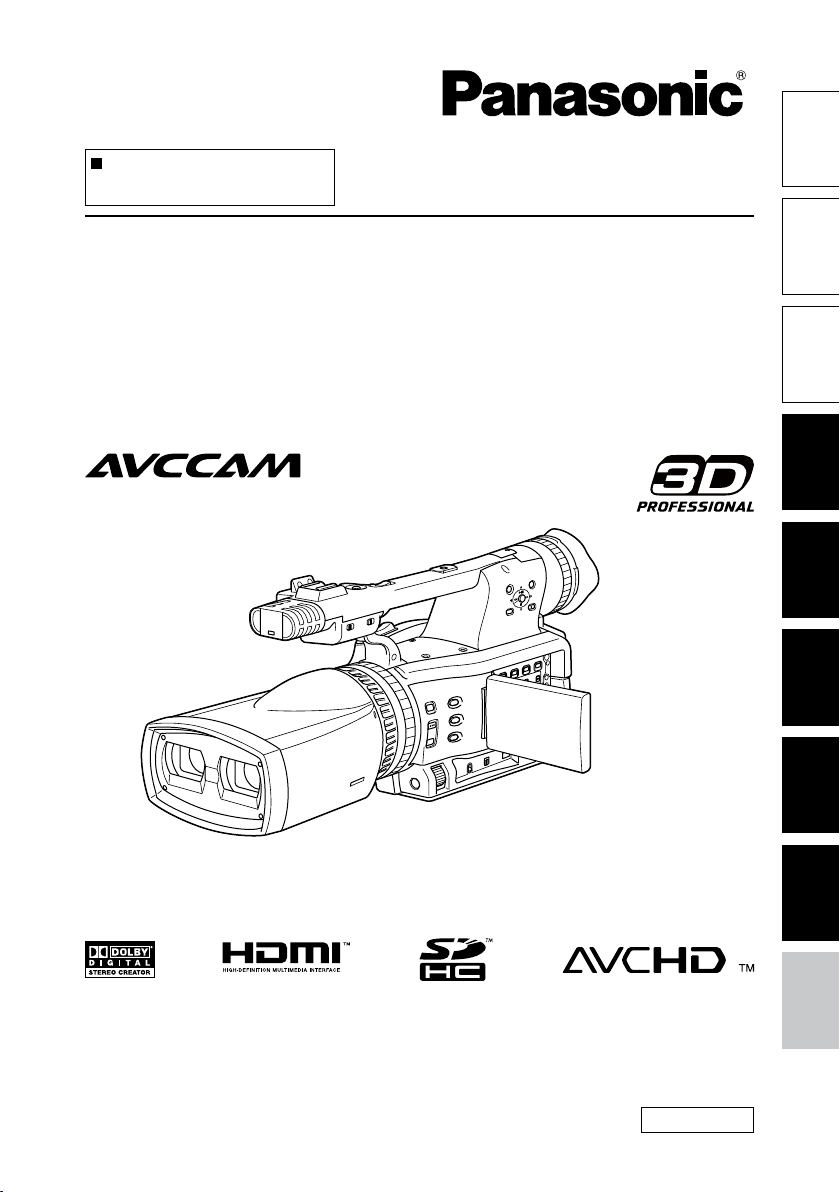
This product is eligible for the AVCCAM
3 Year Warranty Repair Program. For
details, see page 9.
Before use
Operating Instructions
Memory Card Camera-Recorder
of parts
Model No. AG-3DA1P
Model No. AG-3DA1E
Before operating this product, please read the instructions carefully and save
this manual for future use.
SS0710AS2062 -PS
Printed in Japan
ENGLISH
VQT2Z46-1
Reference Menu Displays Editing Playback Shooting Preparation Description
Page 2
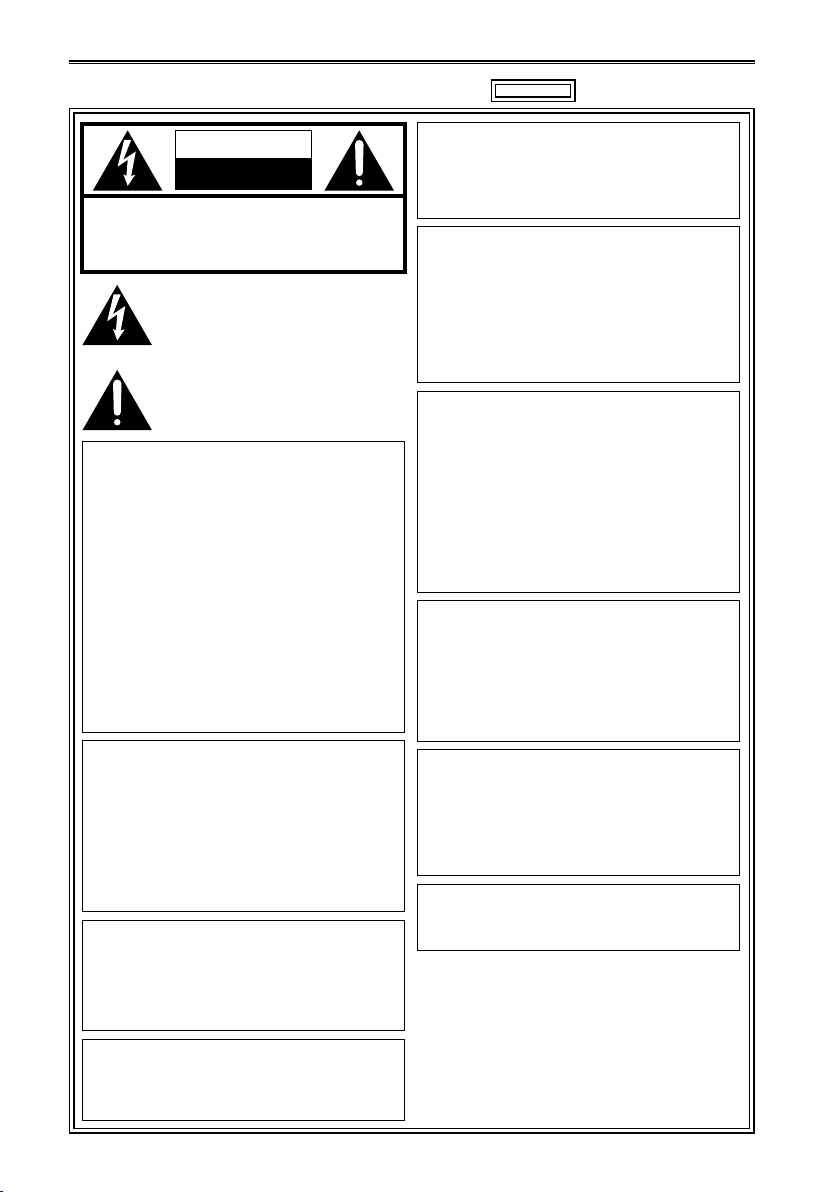
CAUTION
RISK OF ELECTRIC SHOCK
DO NOT OPEN
Read this first! (For AG-3DA1P)
CAUTION:
Do not jar, swing, or shake the unit by its
CAUTION: TO REDUCE THE RISK OF ELECTRIC
SHOCK, DO NOT REMOVE COVER (OR BACK).
NO USER-SERVICEABLE PARTS INSIDE.
REFER TO SERVICING TO QUALIFIED SERVICE
WARNING:
This equipment must be grounded.
To ensure safe operation, the three-pin plug
must be inserted only into a standard three-pin
power outlet which is effectively grounded
through normal household wiring.
Extension cords used with the equipment
must have three cores and be correctly wired
to provide connection to the ground. Wrongly
wired extension cords are a major cause of
fatalities.
The fact that the equipment operates
satisfactorily does not imply that the power
outlet is grounded or that the installation is
completely safe. For your safety, if you are
in any doubt about the effective grounding of
the power outlet, please consult a qualified
electrician.
PERSONNEL.
The lightning flash with arrowhead symbol,
within an equilateral triangle, is intended to
alert the user to the presence of uninsulated
“dangerous voltage” within the product’s
enclosure that may be of sufficient magnitude
to constitute a risk of electric shock to persons.
The exclamation point within an equilateral
triangle is intended to alert the user to
the presence of important operating and
maintenance (servicing) instructions in the
literature accompanying the appliance.
handle.
Any strong jolt to the handle may damage the
unit or result in personal injury.
CAUTION:
The mains plug of the power supply cord shall
remain readily operable.
The AC receptacle (mains socket outlet) shall
be installed near the equipment and shall be
easily accessible.
To completely disconnect this equipment from
the AC mains, disconnect the power cord plug
from the AC receptacle.
CAUTION:
Danger of explosion or fire if battery is
mistreated.
Do not leave the battery in an automobile
•
exposed to direct sunlight for a long period
of time with doors and windows closed.
Do not disassemble the battery or dispose
•
of it in fire.
Do not store in temperatures over 60 °C
•
(140 °F).
Use specified battery charger.
•
Replace only with same or specified type.
•
CAUTION:
In order to maintain adequate ventilation, do
not install or place this unit in a bookcase,
built-in cabinet or any other confined space.
To prevent risk of electric shock or fire hazard
due to overheating, ensure that curtains
and any other materials do not obstruct the
ventilation.
indicates safety information.
WARNING:
To reduce the risk of fire or electric shock,
•
do not expose this equipment to rain or
moisture.
To reduce the risk of fire or electric shock
•
hazard, keep this equipment away from all
liquids. Use and store only in locations which
are not exposed to the risk of dripping or
splashing liquids, and do not place any liquid
containers on top of the equipment.
WARNING:
Always keep memory cards (optional
accessory) or accessories (screw spacer,
microphone holder screws, microphone holder
adapter, INPUT terminal covers) out of the
reach of babies and small children.
CAUTION:
To reduce the risk of fire or electric shock and
annoying interference, use the recommended
accessories only.
2
CAUTION:
Do not lift the unit by its handle while the
tripod is attached. When the tripod is attached,
its weight will also affect the unit’s handle,
possibly causing the handle to break and
hurting the user. To carry the unit while the
tripod is attached, take hold of the tripod.
CAUTION:
Excessive sound pressure from earphones
and headphones can cause hearing loss.
Page 3
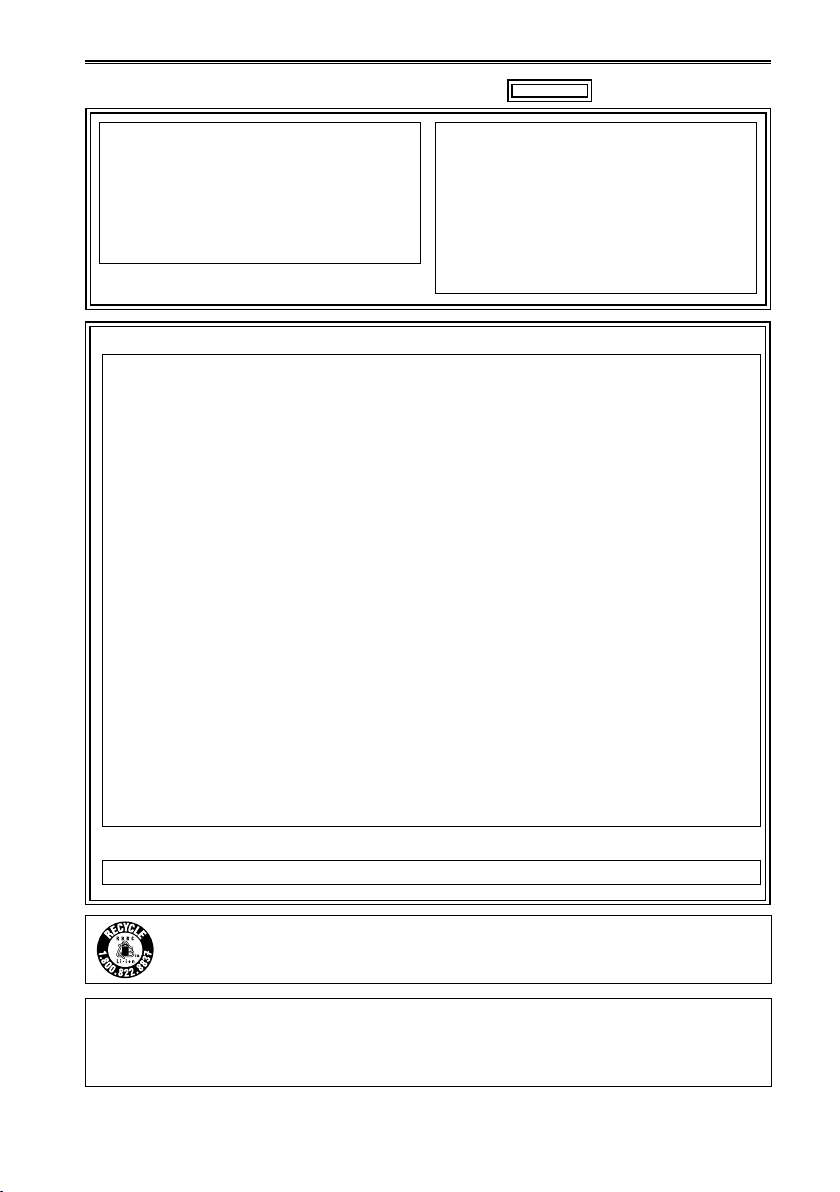
Read this first! (For AG-3DA1P) (continued)
indicates safety information.
CAUTION:
Do not leave the unit in direct contact with the
skin for long periods of time when in use.
Low temperature burn injuries may be suffered
if the high temperature parts of this unit are
in direct contact with the skin for long periods
of time. When using the equipment for long
periods of time, make use of the tripod.
CAUTION:
This apparatus can be operated at a voltage in
the range of 110 – 240 V AC.
Voltages other than 120 V are not intended for
U.S.A. and Canada.
Operation at a voltage other than 120 V AC
may require the use of a different AC plug.
Please contact either a local or foreign
Panasonic authorized service center for
assistance in selecting an alternate AC plug.
FCC NOTICE (USA)
This device complies with part 15 of the FCC Rules. Operation is subject to the following two
conditions:
(1) This device may not cause harmful interference, and (2) this device must accept any
interference received, including interference that may cause undesired operation
CAUTION:
This equipment has been tested and found to comply with the limits for a Class B digital device,
pursuant to Part 15 of the FCC Rules. These limits are designed to provide reasonable protection
against harmful interference in a residential installation. This equipment generates, uses and can
radiate radio frequency energy and, if not installed and used in accordance with the instructions,
may cause harmful interference to radio communications. However, there is no guarantee
that interference will not occur in a particular installation. If this equipment does cause harmful
interference to radio or television reception, which can be determined by turning the equipment
off and on, the user is encouraged to try to correct the interference by one of the following
measures:
Reorient or relocate the receiving antenna.
•
Increase the separation between the equipment and receiver.
•
Connect the equipment into an outlet on a circuit different from that to which the receiver is connected.
•
Consult the dealer or an experienced radio/TV technician for help.
•
The user may find the booklet “Something About Interference”
available from FCC local regional offices helpful.
FCC Warning:
To assure continued FCC emission limit compliance, follow the attached installation instructions
and the user must use only shielded interface cables when connecting to host computer or
peripheral devices. Also any unauthorized changes or modifications to this equipment could void
the user's authority to operate this device.
NOTIFICATION (Canada)
This class B digital apparatus complies with Canadian ICES-003.
A lithium ion/polymer battery that is recyclable powers the product you have
purchased.
Please call 1-800-8-BATTERY for information on how to recycle this battery.
For USA-California Only
This product contains a CR Coin Cell Lithium Battery which contains Perchlorate Material – special
handling may apply.
See www.dtsc.ca.gov/hazardouswaste/perchlorate.
3
Page 4
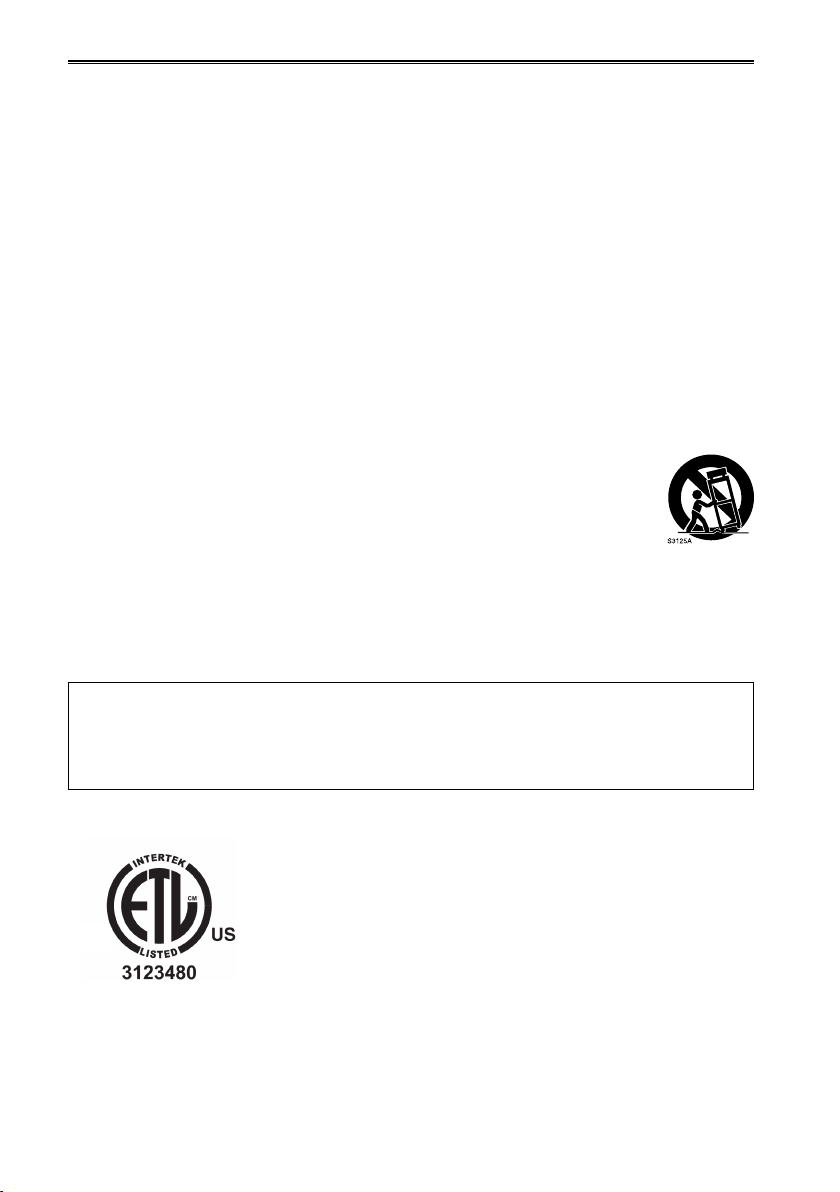
Read this first! (For AG-3DA1P) (continued)
Conforms to ANSI/UL Std. 60065
IMPORTANT SAFETY INSTRUCTIONS
1) Read these instructions.
2) Keep these instructions.
3) Heed all warnings.
4) Follow all instructions.
5) Do not use this apparatus near water.
6) Clean only with dry cloth.
7) Do not block any ventilation openings. Install in accordance with the manufacturer’s instructions.
8) Do not install near any heat sources such as radiators, heat registers, stoves, or other apparatus
(including amplifiers) that produce heat.
9) Do not defeat the safety purpose of the polarized or grounding-type plug. A polarized plug has two
blades with one wider than the other. A grounding-type plug has two blades and a third grounding
prong. The wide blade or the third prong are provided for your safety. If the provided plug does not fit
into your outlet, consult an electrician for replacement of the obsolete outlet.
10) Protect the power cord from being walked on or pinched particularly at plugs, convenience
receptacles, and the point where they exit from the apparatus.
11) Only use attachments/accessories specified by the manufacturer.
12) Use only with the cart, stand, tripod, bracket, or table specified by the manufacturer,
or sold with the apparatus. When a cart is used, use caution when moving the cart/
apparatus combination to avoid injury from tip-over.
13) Unplug this apparatus during lightning storms or when unused for long periods of
time.
14) Refer all servicing to qualified service personnel. Servicing is required when the
apparatus has been damaged in any way, such as power-supply cord or plug is damaged, liquid
has been spilled or objects have fallen into the apparatus, the apparatus has been exposed to rain
or moisture, does not operate normally, or has been dropped.
Note:
Camera-Recorder
The rating plate is on the underside of the viewfinder.
Battery Charger / AC Adaptor
The rating plate is on the underside of the Battery Charger and AC Adaptor. Disconnect the AC mains
plug from the AC mains socket when not in use.
4
Page 5
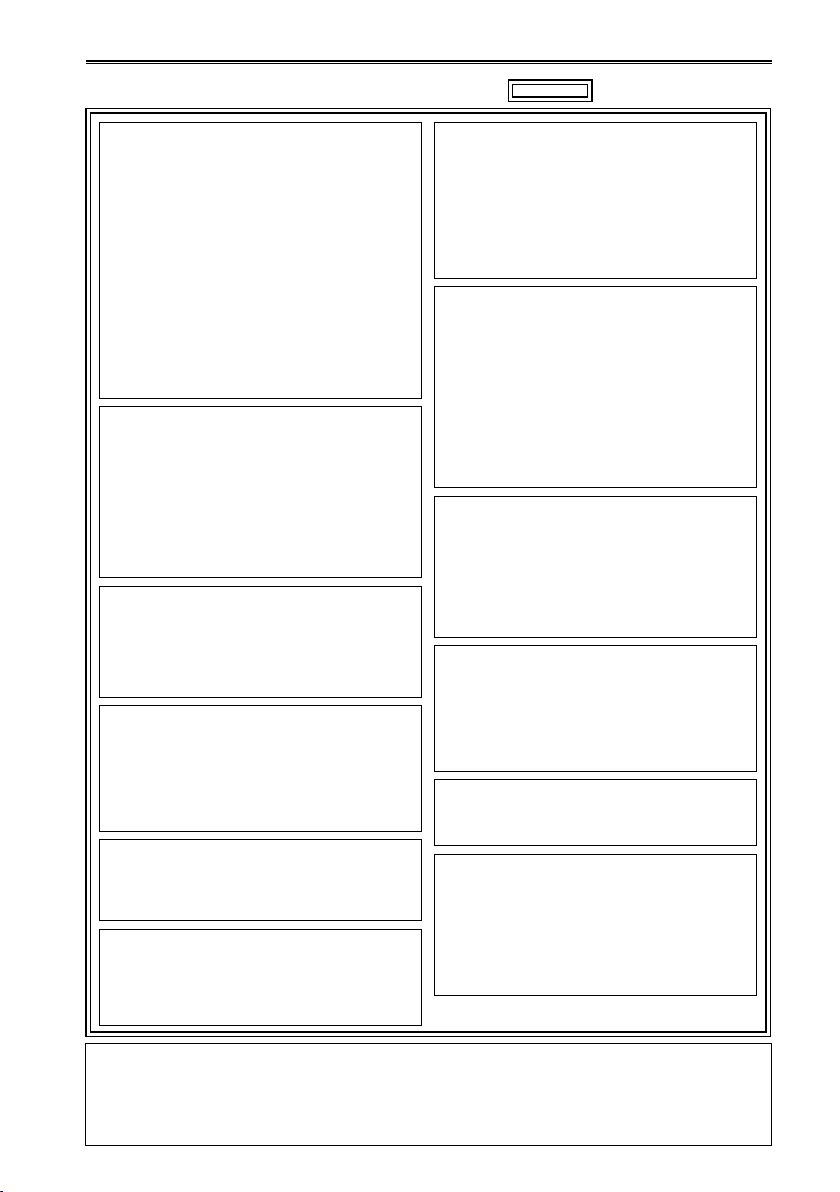
Read this first! (For AG-3DA1E)
indicates safety information.
WARNING:
This equipment must be earthed.
To ensure safe operation, the three-pin plug
must be inserted only into a standard threepin power point which is effectively earthed
through normal household wiring.
Extension cords used with the equipment must
have three cores and be correctly wired to
provide connection to the earth. Wrongly wired
extension cords are a major cause of fatalities.
The fact that the equipment operates
satisfactorily does not imply that the power
point is earthed or that the installation is
completely safe. For your safety, if you are
in any doubt about the effective earthing of
the power point, please consult a qualified
electrician.
WARNING:
To reduce the risk of fire or electric shock,
•
do not expose this equipment to rain or
moisture.
To reduce the risk of fire or electric shock
•
hazard, keep this equipment away from all
liquids. Use and store only in locations which
are not exposed to the risk of dripping or
splashing liquids, and do not place any liquid
containers on top of the equipment.
WARNING:
Always keep memory cards (optional
accessory) or accessories (screw spacer,
microphone holder screws, microphone holder
adapter, INPUT terminal covers) out of the
reach of babies and small children.
CAUTION:
Do not remove panel covers by unscrewing
them.
To reduce the risk of electric shock, do not
remove the covers. No user serviceable parts
inside.Refer servicing to qualified service
personnel.
CAUTION:
To reduce the risk of fire or electric shock and
annoying interference, use the recommended
accessories only.
CAUTION:
Do not jar, swing, or shake the unit by its
handle.
Any strong jolt to the handle may damage the
unit or result in personal injury.
CAUTION:
The mains plug of the power supply cord shall
remain readily operable.
The AC receptacle (mains socket outlet) shall
be installed near the equipment and shall be
easily accessible.
To completely disconnect this equipment from
the AC mains, disconnect the power cord plug
from the AC receptacle.
CAUTION:
Danger of explosion or fire if battery is
mistreated.
Do not leave the battery in an automobile
•
exposed to direct sunlight for a long period
of time with doors and windows closed.
Do not disassemble the battery or dispose
•
of it in fire.
Do not store in temperatures over 60 °C
•
(140 °F).
Use specified battery charger.
•
Replace only with same or specified type.
•
CAUTION:
In order to maintain adequate ventilation, do
not install or place this unit in a bookcase,
built-in cabinet or any other confined space.
To prevent risk of electric shock or fire hazard
due to overheating, ensure that curtains
and any other materials do not obstruct the
ventilation.
CAUTION:
Do not lift the unit by its handle while the
tripod is attached. When the tripod is attached,
its weight will also affect the unit’s handle,
possibly causing the handle to break and
hurting the user. To carry the unit while the
tripod is attached, take hold of the tripod.
CAUTION:
Excessive sound pressure from earphones
and headphones can cause hearing loss.
CAUTION:
Do not leave the unit in direct contact with the
skin for long periods of time when in use.
Low temperature burn injuries may be suffered
if the high temperature parts of this unit are
in direct contact with the skin for long periods
of time. When using the equipment for long
periods of time, make use of the tripod.
Note:
Camera-Recorder
The rating plate is on the underside of the viewfinder.
Battery Charger / AC Adaptor
The rating plate is on the underside of the Battery Charger and AC Adaptor. Disconnect the AC mains
plug from the AC mains socket when not in use.
5
Page 6
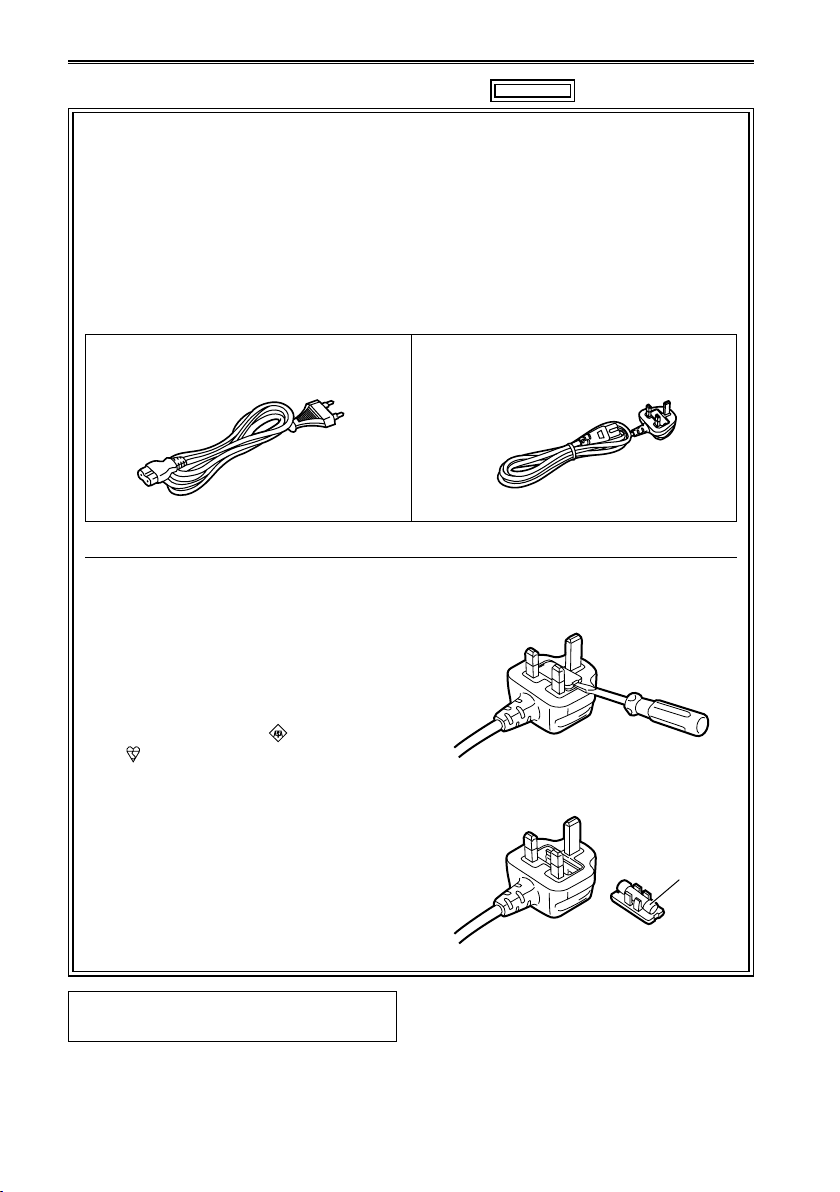
Read this first! (For AG-3DA1E) (continued)
indicates safety information.
Caution for AC Mains Lead
For battery charger
FOR YOUR SAFETY PLEASE READ THE FOLLOWING TEXT CAREFULLY.
This product is equipped with 2 types of AC mains cable. One is for continental Europe,
etc. and the other one is only for U.K.
Appropriate mains cable must be used in each local area, since the other type of mains cable is
not suitable.
FOR CONTINENTAL EUROPE, ETC.
Not to be used in the U.K.
FOR U.K. ONLY
This appliance is supplied with a moulded
three pin mains plug for your safety and
convenience.
A 5 amp fuse is fitted in this plug.
Should the fuse need to be replaced please
ensure that the replacement fuse has a
rating of 5 amps and that it is approved by
ASTA or BSI to BS1362.
Check for the ASTA mark or the BSI
mark on the body of the fuse.
If the plug contains a removable fuse cover
you must ensure that it is refitted when the
fuse is replaced.
If you lose the fuse cover the plug must
not be used until a replacement cover is
obtained.
A replacement fuse cover can be
purchased from your local Panasonic
Dealer.
FOR U.K. ONLY
How to replace the fuse
1. Open the fuse compartment with a
screwdriver.
2. Replace the fuse
Fuse
EEE Yönetmeliğine Uygundur.
EEE Complies with Directive of Turkey.
6
Page 7
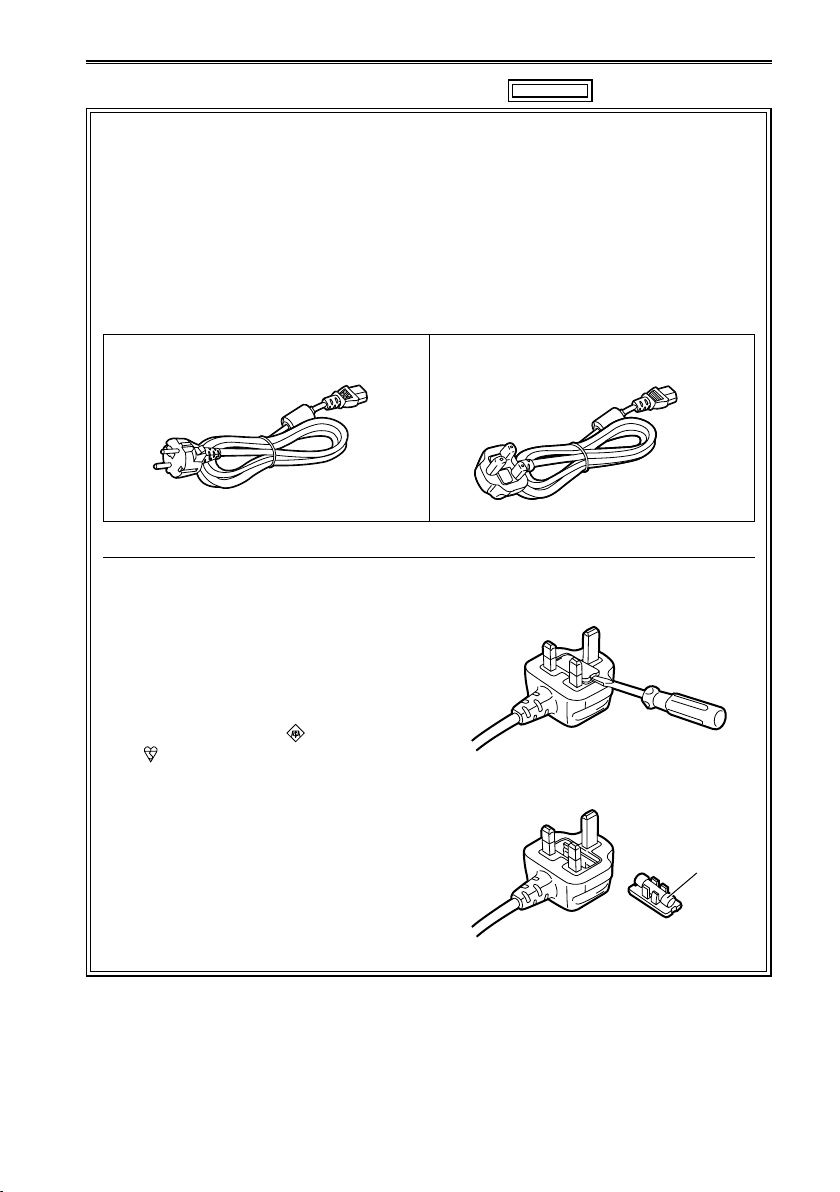
Read this first! (For AG-3DA1E) (continued)
indicates safety information.
Caution for AC Mains Lead
For AC adaptor
FOR YOUR SAFETY PLEASE READ THE FOLLOWING TEXT CAREFULLY.
This product is equipped with 2 types of AC mains cable. One is for continental Europe,
etc. and the other one is only for U.K.
Appropriate mains cable must be used in each local area, since the other type of mains cable is
not suitable.
FOR CONTINENTAL EUROPE, ETC.
Not to be used in the U.K.
FOR U.K. ONLY
This appliance is supplied with a moulded
three pin mains plug for your safety and
convenience.
A 5 amp fuse is fitted in this plug.
Should the fuse need to be replaced please
ensure that the replacement fuse has a
rating of 5 amps and that it is approved by
ASTA or BSI to BS1362.
Check for the ASTA mark or the BSI
mark on the body of the fuse.
If the plug contains a removable fuse cover
you must ensure that it is refitted when the
fuse is replaced.
If you lose the fuse cover the plug must
not be used until a replacement cover is
obtained.
A replacement fuse cover can be
purchased from your local Panasonic
Dealer.
FOR U.K. ONLY
How to replace the fuse
1. Open the fuse compartment with a
screwdriver.
2. Replace the fuse
Fuse
7
Page 8
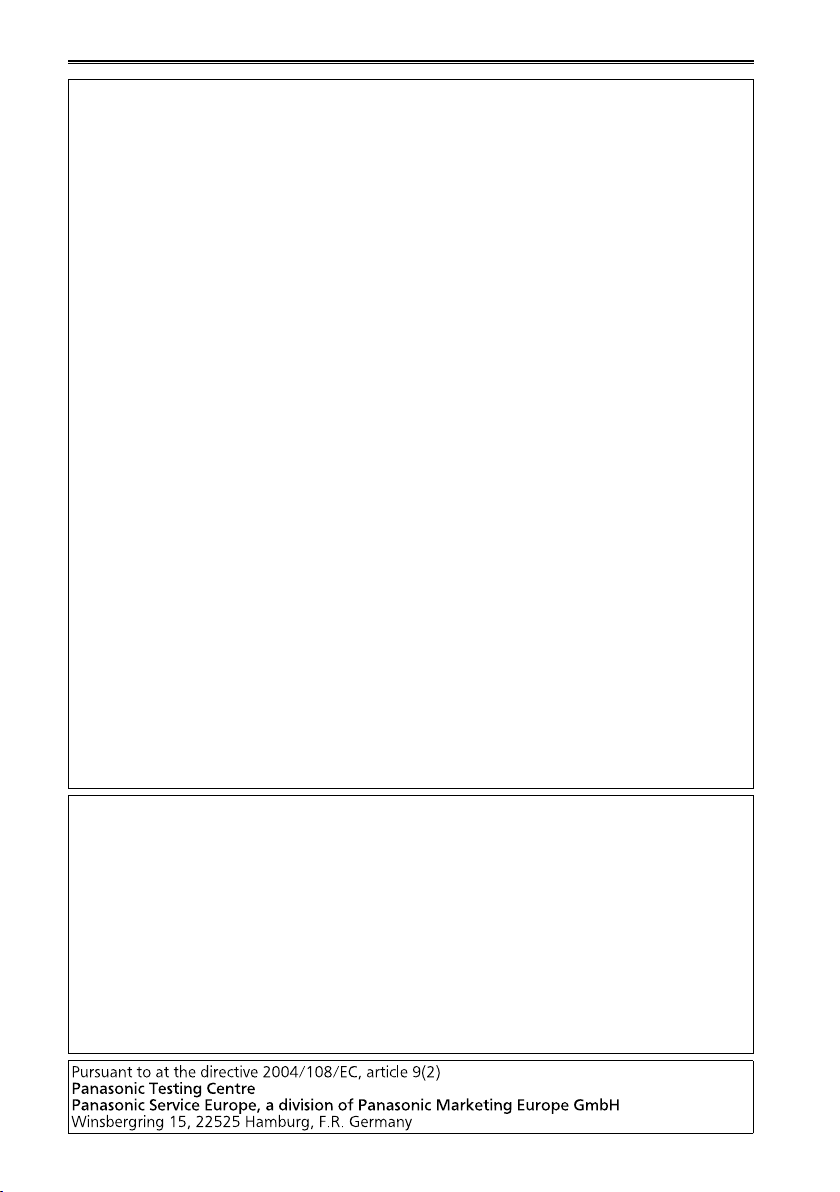
Read this first! (For AG-3DA1E) (continued)
EMC NOTICE FOR THE PURCHASER/USER OF THE APPARATUS
1. Applicable standards and operating environment
The apparatus is compliant with:
•
standards EN55103-1 and EN55103-
•
electromagnetic environments E1, E2, E3 and E4.
2. Pre-requisite conditions to achieving compliance with the above standards
<1> Peripheral equipment to be connected to the apparatus and special connecting
cables
The purchaser/user is urged to use only equipment which has been recommended by us
•
as peripheral equipment to be connected to the apparatus.
•
The purchaser/user is urged to use only the connecting cables described below.
2> For the connecting cables, use shielded cables which suit the intended purpose of the
<
apparatus.
Video signal connecting cables
•
Use double shielded coaxial cables, which are designed for 75-ohm type high-frequency
applications, for SDI (Serial Digital Interface).
Coaxial cables, which are designed for 75-ohm type high-frequency applications, are
recommended for analog video signals.
•
Audio signal connecting cables
If your apparatus supports AES/EBU serial digital audio signals, use cables designed for
AES/EBU.
Use shielded cables, which provide quality performance for high-frequency transmission
applications, for analog audio signals.
•
Other connecting cables (IEEE1394, USB)
Use shielded cables, which provide quality performance for high-frequency applications,
as connecting cables.
•
When connecting to the DVI signal terminal, use a cable with a ferrite core.
•
If your apparatus is supplied with ferrite core(s), they must be attached on cable(s)
following instructions in this manual.
3. Performance level
The performance level of the apparatus is equivalent to or better than the performance level
required by these standards.
However, the apparatus may be adversely affected by interference if it is being used in an
EMC environment, such as an area where strong electromagnetic fields are generated (by the
presence of signal transmission towers, cellular phones, etc.). In order to minimize the adverse
effects of the interference on the apparatus in cases like this, it is recommended that the
following steps be taken with the apparatus being affected and with its operating environment:
1. Place the apparatus at a distance from the source of the interference.
. Change the direction of the apparatus.
2
3. Change the connection method used for the apparatus.
4.
Connect the apparatus to another power outlet where the power is not shared by any other
appliances.
2 2009, and
Note regarding the Power Management function specified under COMMISSION
REGULATION (EC) No 1275/2008 implementing Directive 2009/125/EC of the
European Parliament and of the Council.
This device is designed and manufactured for use at a broadcasting station and/or in a similar
environment.
This device is not equipped with a Power Management function or the Power Management function
is set to OFF as it will prevent the device from fulfilling its intended purpose for the reasons below.
1. If the device is a Studio Camera, a Weather Camera, a Mixer or other processor:
A Power Management function may cause the device to suddenly stop during recording or while On Air.
2. If the device is a Studio Monitor:
A Power Management function may cause video for the confirmation of whether a signal is
normal, or whether the signal has been lost, to be un-viewable.
3. If the device is a Camera Recorder:
A professional camera recorder must be able to start quickly at any time, but a Power
Management function will cause an increase in the time taken to resume from Stand-by mode.
8
Page 9
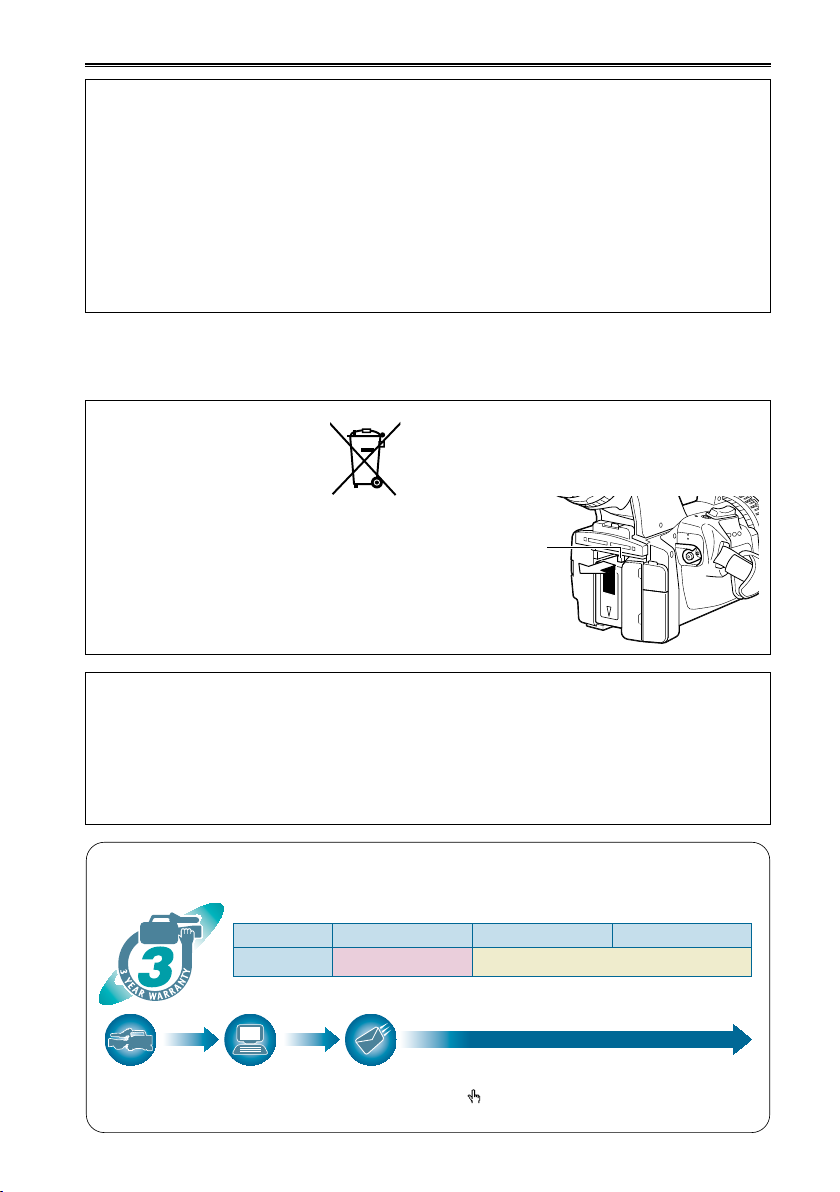
Read this first! (For AG-3DA1P/AG-3DA1E)
EU
*1: Please note that this extended warranty is not available in some countries/regions. *2: Not all models eligible for extended warranty coverage.
*3: The basic warranty period may vary depending on the country/region. *4: Not all repair work is covered by this extended warranty.
Purchase
AVCCAM product
Register online
within 1 month
“Registration Notice”
e-mail sent
Details about user registration and the extended warranty: http://panasonic.biz/sav/pass_e
Free 3 years of Warranty Repairs
Customers who register as users on the website will receive an extended warranty repair valid for up to
three years.
AVCCAM 3 Year Warranty Repair Program*
1
Thank yo u for purcha sing this Pan asonic AVCCAM device.
Register as a user f or this devic e to receive a special se rvice warrant y up to three years of fr ee warranty r epairs.
Make sure to save the “Registration Notice” e-mail
during the warranty period.
Please note, this is a site that is not maintained by Panasonic Canada Inc. The Panasonic Canada Inc. privacy policy does not apply and is not applicable in relation to any
information submitted. This link is provided to you for convenience.
1st year 2nd year 3rd year
AVCCAM device
*
2
Basic warranty
*
3
Extended warranty repair
*
4
Recommendation for Use of Genuine Panasonic Battery
(Rechargeable Battery)
Thank you for using a Panasonic product.
It has been found that counterfeit battery packs which look very similar to the genuine product are
made available to purchase in some markets. Some of these battery packs are not adequately
protected with internal protection to meet the requirements of appropriate safety standards. There is
a possibility that these battery packs may lead to fire or explosion. Please be advised that we are not
liable for any accident or failure occurring as a result of use of a counterfeit battery pack. To ensure
that safe products are used we would recommend that a genuine Panasonic battery pack is used.
Be aware that many batteries sold at extremely cheap prices or in situations where it is difficult to
•
verify the actual products before purchase have proven to be counterfeit.
Batteries that may be used with this product (Correct as of August 2010)
■
Panasonic CGA-D54 batteries may be used with the AG-3DA1P.
Panasonic CGA-D54s batteries may be used with the AG-3DA1E.
To remove the battery
Main Power Battery
(Refer to page 24 for the detail.)
Press the battery release button.
Back-up Battery
For the removal of the battery for disposal
•
at the end of its service life, please
consult your dealer.
Battery release
button
3D image shooting/viewing
Do not set a wide parallax (parallax between the left and right eyes) when shooting a 3D image.
•
Viewing the 3D image shot with a wide parallax may cause eyestrain or other adverse effects.
For details on the parallax, see “Adjusting the convergence point.” (Page 38)
When viewing 3D images, observe the viewing precautions indicated in the operating instructions
•
of the monitor. If you continue viewing 3D images in incorrect conditions, it may cause eyestrain
or other adverse effects.
9
Page 10
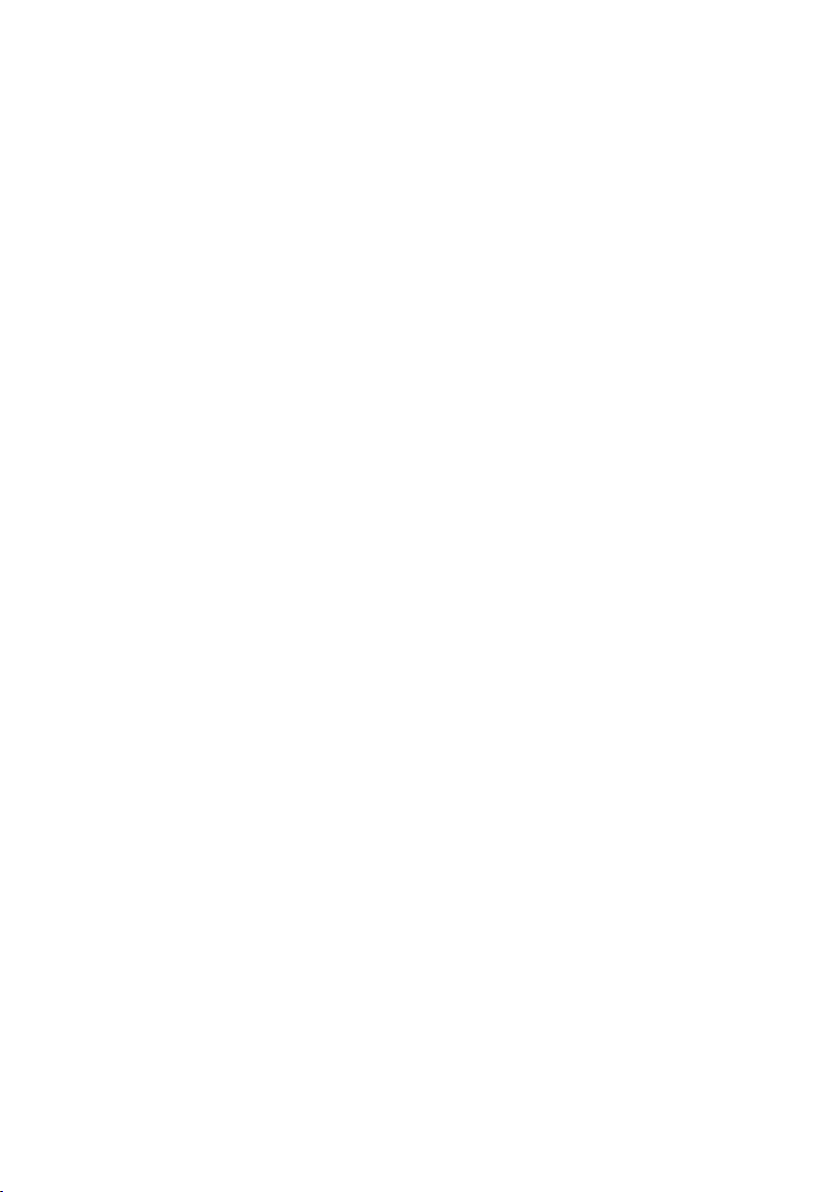
SDHC Logo is a trademark of SD-3C, LLC.
●
“AVCHD” and the “AVCHD” logo are trademarks of Panasonic Corporation and Sony Corporation.
●
This product has been manufactured under license from Dolby Laboratories.
●
Dolby and the double-D symbol are trademarks of Dolby Laboratories.
HDMI, the HDMI logo, and High-Definition Multimedia Interface are trademarks or registered
●
trademarks of HDMI Licensing LLC in the United States and/or other countries.
Microsoft®, Windows®, and Windows Vista® are either registered trademarks or trademarks of
●
Microsoft Corporation in the United States and/or other countries.
Screenshots are used in accordance with Microsoft Corporation guidelines.
●
IBM and PC/AT are registered trademarks of International Business Machines Corporation.
●
Intel® is a registered trademark or a trademark of Intel Corporation in the United States and/or other
●
countries.
Apple®, Macintosh®, and Mac OS® are trademarks of Apple Inc., registered in the United States
●
and other countries.
Other model names, company names, and product names listed in these operating instructions are
●
trademarks or registered trademarks of their respective companies.
This product is licensed under the AVC Patent Portfolio License for the personal and non-commercial
●
use of a consumer, and no license is granted or shall be implied for any use other than the personal
uses detailed below.
– To encode video in compliance with the AVC standard (“AVC Video”)
– To decode AVC Video that was encoded by a consumer engaged in a personal and non-commercial
activity
– To decode AVC Video that was obtained from a video provider licensed to provide AVC Video
• Additional information may be obtained from MPEG LA, LLC (http://www.mpegla.com).
– Separate license contracts must be obtained from MPEG LA where SD Memory Cards containing
information recorded with this product are to be distributed to end users for commercial purposes. “End
user” refers to persons or organizations handling such contents for personal use.
Note concerning illustrations in these instructions
Illustrations (camera-recorder, menu screens, etc.) in these operating instructions differ slightly from
•
the actual camera-recorder.
References
References are shown as (Page 00).
•
Terminology
Both SD Memory Cards and SDHC Memory Cards as referred to as “SD Memory Cards” in these
•
operating instructions.
Video that is created during a single recording operation is referred to as a “clip” in these operating
•
instructions.
10
Page 11
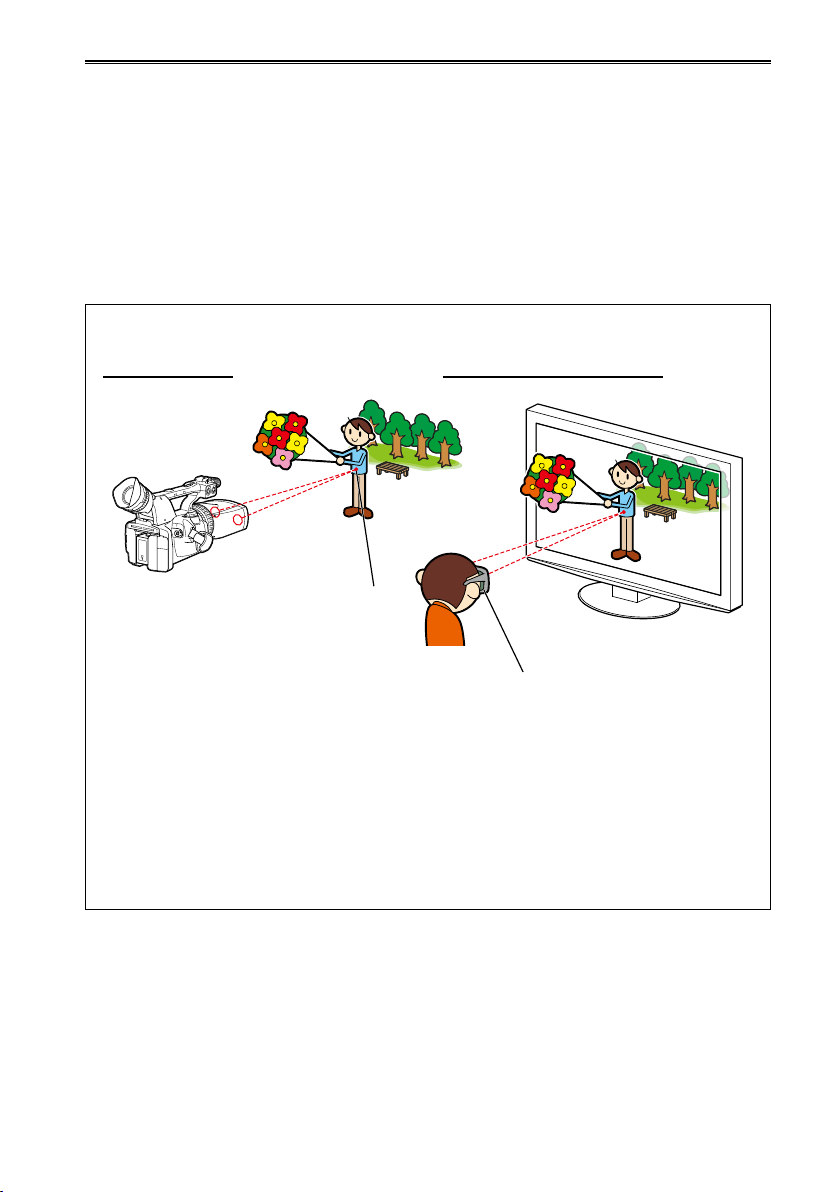
Overview
This camera-recorder is an integrated 3D camera-recorder equipped with twin lenses in a single body.
The twin-lens system allows you to adjust the convergence point within the camera and record 3D
images with natural sense of depth.
The main features of the unit are as follows:
- Compact and lightweight, with high mobility.
- Easy 3D recording with no need for adjusting two lenses.
- Use of two SD Memory Cards allows simultaneous recording/playback of two channels (AVCHD, PH
mode).
- Two-channel HD SDI outputs (L and R channels) and HDMI (3D) output are provided for 3D video
signals.
3D image and convergence point
When shooting When viewing a 3D image
Convergence point
3D glasses
The illustration above is an image for explanation.
•
The convergence point is a point where the optical axes of the left and right lenses converge. This
indicates the reference plane when viewing a 3D image.
When shooting, adjust the convergence point by shooting the subject you want to set on the
reference plane so that the image of the subject from the left lens is completely superimposed
onto that from the right lens.
When viewing the 3D image, a subject located closer than the convergence point is displayed in
front of the screen, and a subject located farther than the convergence point is displayed behind
the screen.
11
Page 12
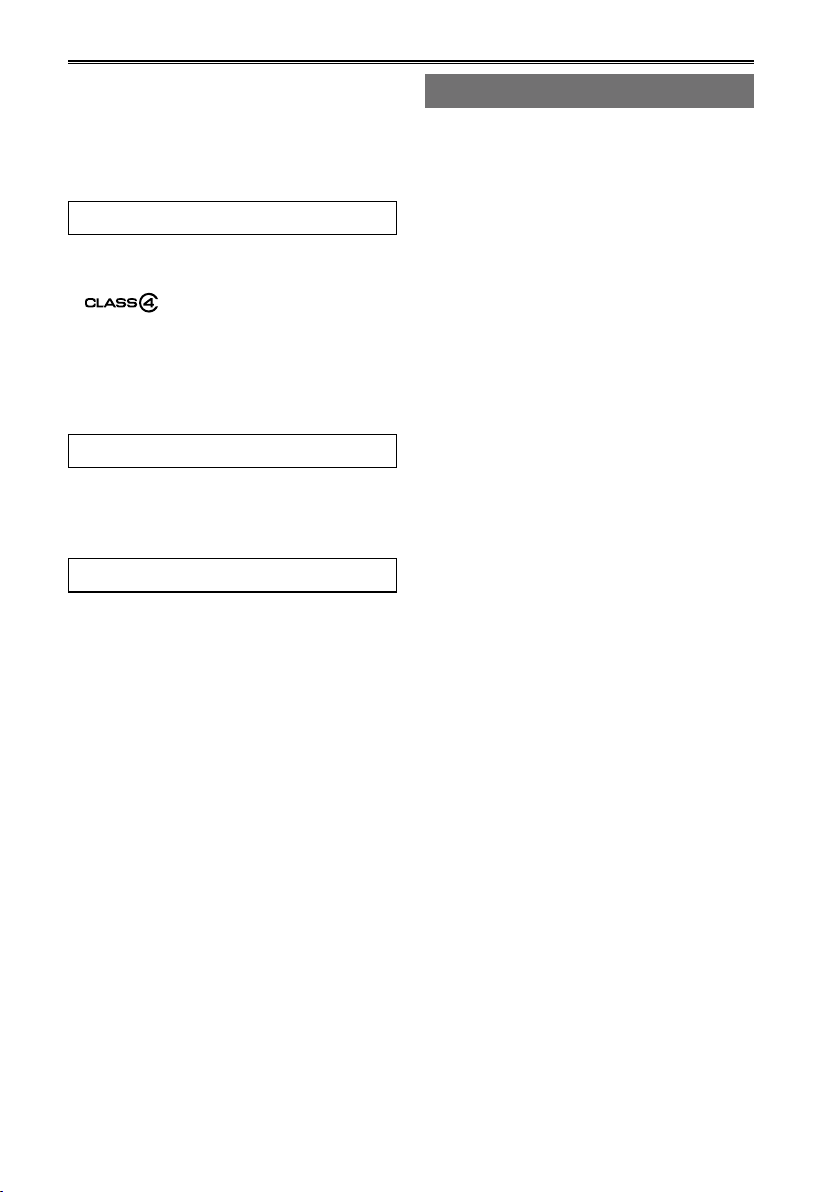
Contents
Read this first! (For AG-3DA1P) ..................2
Read this first! (For AG-3DA1E) ..................5
Read this first!
(For AG-3DA1P/AG-3DA1E) .................9
Overview......................................................11
Operating precautions ...............................14
Before use
Precaution for use ......................................16
SD Memory Cards compatible with this
product ..................................................... 17
(SD speed class 4)..................... 18
SDHC Memory Cards ................................... 18
Compatibility with equipment other than
AG-3DA1 (this product) ............................ 18
About AVCHD ............................................... 18
Accessories ................................................19
Optional accessories .................................19
Description of parts
Description of parts ....................................20
Right side and rear side ............................... 20
Left side ........................................................ 21
Terminals and mounting parts ...................... 22
Preparation
Charging the battery ..................................23
Charging ....................................................... 23
Power sources ............................................24
Using the battery .......................................... 24
Using the AC adaptor ................................... 24
Turn on/off the camera ...............................25
Tally lamp ....................................................25
Viewfinder ...................................................26
Using the viewfinder ..................................... 26
Using the LCD .............................................. 27
Emphasizing outlines ................................... 27
Setting the calendar ...................................28
Shooting
Basic shooting operations ........................30
Preparing for recording ................................. 30
Formatting a card ......................................... 30
Basic shooting operation .............................. 31
Checking photos taken (REC CHECK) ........ 31
SD Memory Card access lamps ................... 32
SD Memory Card recording times ................ 32
Removing SD Memory Cards ....................... 33
Protecting SD Memory Cards ....................... 33
Repairing SD Memory Cards ....................... 33
Using the zoom function ............................34
Shooting in progressive mode ..................35
Adjusting the focus ....................................36
Manual focusing ........................................... 36
Using focus assist ........................................ 36
Adjusting the brightness ...........................37
Adjusting the convergence point ..............38
Tips on convergence point adjustment ......... 38
Adjusting the white balance ......................40
White balance adjustments .......................... 40
Using presets ............................................... 40
Black balance adjustments ........................... 41
Shooting techniques for different
targets ..................................................42
Low angle recording ..................................... 42
Zebra pattern ................................................ 42
Checking and displaying shooting status ..... 43
Using the USER buttons ............................. 43
Color bars ..................................................... 43
Wave form monitor function .......................... 44
Adjusting the volume while shooting ............ 44
Shot mark function ....................................... 44
3D FINE function .......................................... 45
Adjusting the shutter speed ......................46
Synchro scan ................................................ 47
Switching Audio Input ................................48
Using the built-in microphone ....................... 48
Using an external microphone and audio
equipment ................................................. 48
Adjusting the recording level ........................ 49
Clip metadata ..............................................50
Uploading the metadata (META DATA) ........ 51
Selecting the USER CLIP NAME recording
method ..................................................... 52
Using the Counter ......................................53
Charging the built-in battery/Setting the
time code .............................................54
Recharging the built-in battery ..................... 54
Setting the time code .................................... 54
Specifying the time code (TC PRESET) ....... 54
Setting user information ............................... 56
12
Page 13
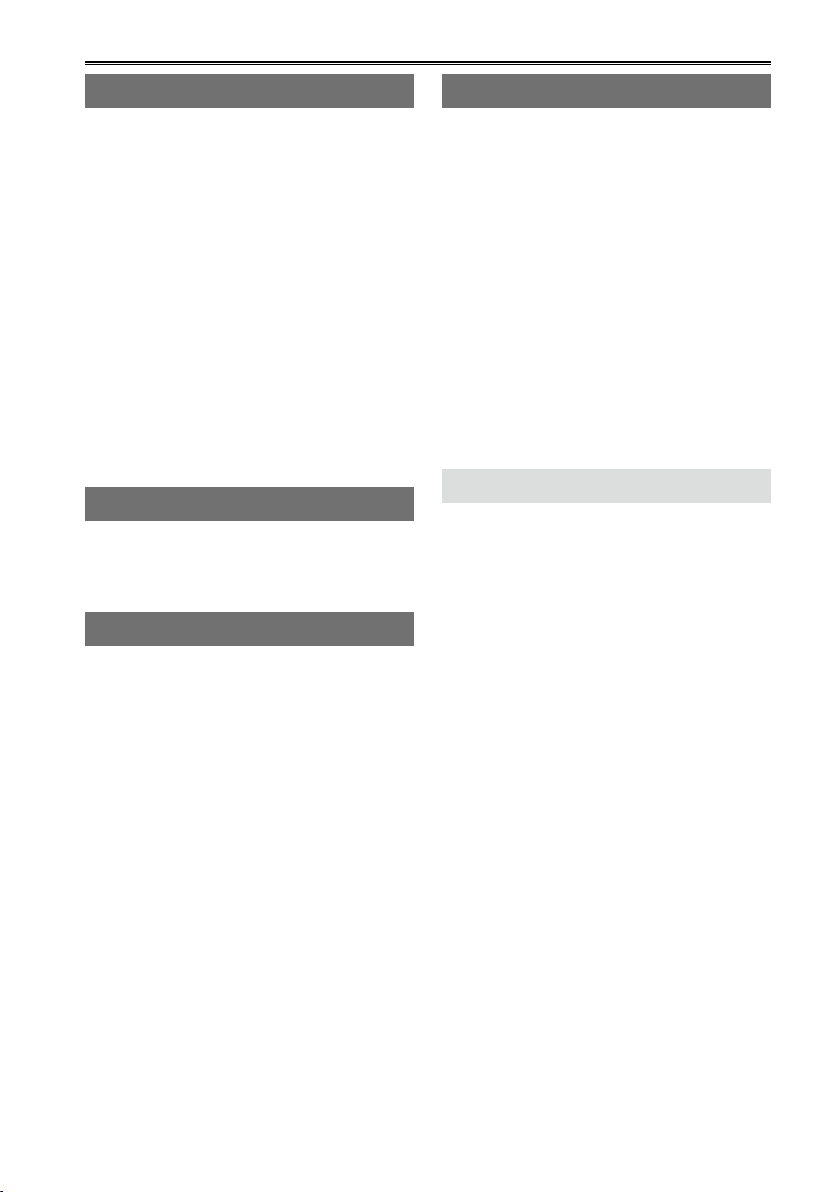
Playback
Basic playback operations ........................57
Thumbnail screen .......................................58
Basic thumbnail screen operations .............. 58
Adding shot marks to clips ........................... 59
Playback settings (PLAY SETUP)..............60
Resume playback (RESUME PLAY) ............ 60
Thumbnail operations ................................61
Selecting the thumbnail display method
(THUMBNAIL SETUP) ............................. 61
Deleting and protecting clips
(OPERATION) .......................................... 62
Checking clip information
(CARD FUNCTIONS) ............................... 63
Useful playback functions .........................64
Fast forward/rewind ...................................... 64
Next/previous clip ......................................... 64
Frame-by-frame playback ............................ 65
Adjust volume ............................................... 65
Viewing images on a monitor or television ... 65
Checking the date and time .......................... 65
Editing
Connecting external units .........................66
Headphones ................................................. 66
External microphone .................................... 66
TV/Monitor .................................................... 67
Displays
Screen displays ..........................................68
Regular displays ........................................... 68
Main warning displays .................................. 71
Setting the DISPLAY items ........................... 74
Menu
Using the setup menus ..............................75
Using the menus .......................................... 75
Initializing the menu settings ........................ 76
Setup menu structure ................................77
Camera mode menu ..................................... 77
Playback mode menu ................................... 77
Setup menu list ...........................................78
CAMERA SETUP screen.............................. 78
SW MODE screen ........................................ 79
RECORDING SETUP screen ....................... 80
TC/UB SETUP screen .................................. 80
AV OUT SETUP screen ................................ 81
DISPLAY SETUP screen .............................. 81
CARD FUNCTIONS screen ......................... 82
META DATA screen ...................................... 82
OTHER FUNCTIONS screen ....................... 83
PLAY SETUP screen .................................... 84
THUMBNAIL SETUP screen ........................ 84
OPERATION screen ..................................... 84
Reference
Before calling for service...........................85
Updating the firmware in the camera .......87
Cleaning ......................................................88
Storage Precautions...................................89
Recording format ........................................90
How to handle data recorded on SD
Memory Card .......................................91
Specifications .............................................92
Index ............................................................94
13
Page 14
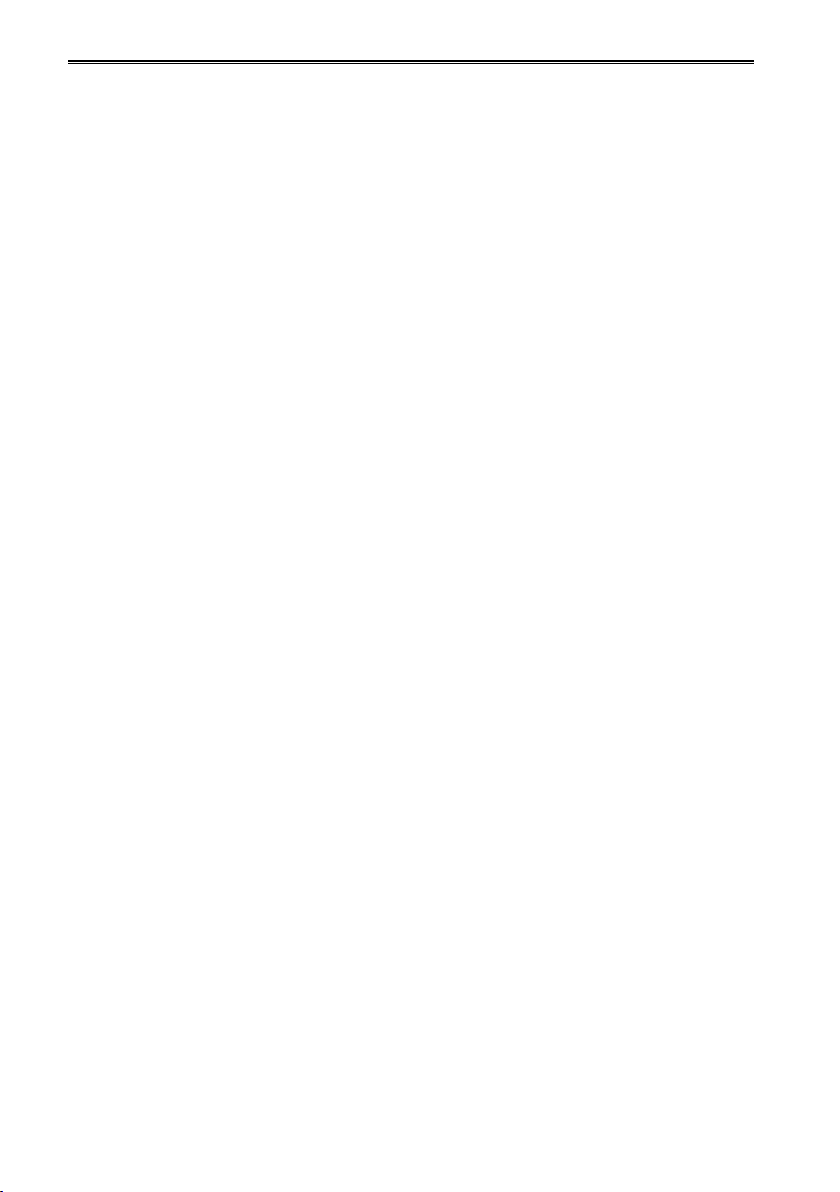
Operating precautions
Do not allow any water to get into the camerarecorder when using it in the rain or snow or
at the beach.
Failure to heed this caution will cause the
•
camera-recorder or a card to malfunction (and
may result in irreparable damage).
Keep the camera-recorder away from
equipment (such as TV sets and video game
machines) that generate magnetic fields.
Using the camera-recorder on top of or near
•
a TV set may cause distortion in the images
and/or sound due to the electromagnetic waves
that the set emits.
The powerful magnetic fields generated by
•
speakers or large motors may damage your
recordings or distort the images.
The electromagnetic waves emitted from a
•
microcomputer will adversely affect the camerarecorder, causing the images and/or sound to
be distorted.
If the camera-recorder is so adversely affected
•
by products that generate magnetic fields that
it no longer operates properly, turn it off and
remove the battery or unplug the AC adaptor
from the power outlet. Then install the battery
again or reconnect the AC adaptor. After this,
turn the camera-recorder back on.
Do not use the camera-recorder near radio
transmitters or high-voltage equipment.
Using the camera-recorder near a radio
•
transmitter or high-voltage equipment may
adversely affect the recorded images and/or
sound.
Do not allow any sand or dust to get into the
camera-recorder when using it at the beach
and other similar places.
Sand and dust can damage the camera-
•
recorder or a card. (Be especially careful when
inserting or removing a card.)
Battery charger and battery
If the CHARGE lamp continues to blink even
•
when the battery temperature is normal, there
may be something wrong with the battery or
battery charger. Contact your dealer.
The battery takes longer to charge when it is
•
warm.
The battery charger can interfere with radio
•
reception so keep radios at least 1 meter away
from it.
14
The battery charger may make some noise
•
when you are using it, but this is normal.
Take precautions not to drop the camerarecorder when moving it.
Strong impacts may damage the camera-
•
recorder and cause it to stop working.
Strong shock may lead to vertical misalignment
•
of the images from the two lenses.
Handle the camera-recorder with care, securely
•
gripping the handle or hand strap to carry it.
Do not spray the camera-recorder with insect
sprays or other volatile substances.
These can warp the camera-recorder or cause
•
the finish to come off.
Do not leave the camera-recorder in contact
•
with rubber or PVC products for extended
periods of time.
After use, remove the battery and disconnect
the AC power supply cable.
Battery characteristics
This camera-recorder uses a rechargeable
lithiumion battery that uses its internal
chemical reaction to generate electrical
energy. This reaction is easily influenced by
the ambient temperature and humidity, and the
battery’s effective operating time is reduced
as the temperature rises or falls. In very low
temperatures, the battery may last only 5
minutes.
Protective circuitry functions if you use the
battery where it is very hot and you will have to
wait before you can use it again.
Remove the battery after use.
Completely remove the battery. (The battery
continues to be used even if you have turned
the camera-recorder off.) The battery can over
discharge if you leave it in the camera-recorder
and it may become impossible to recharge it.
Disposing of spent batteries
The battery will become unchargeable. Rather
than throwing the battery into the garbage, take it
to a store that can assist in recycling it.
Page 15
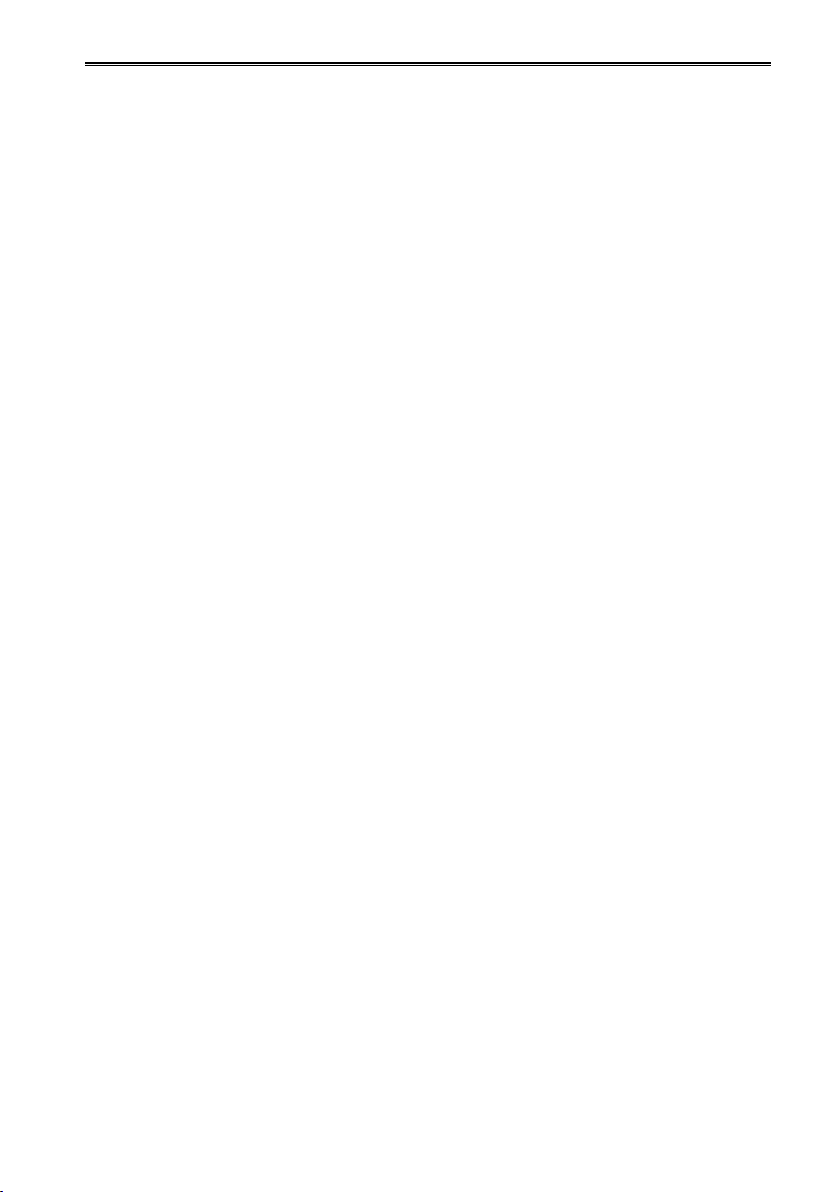
What to remember when throwing memory
cards away or transferring them to others
Formatting memory cards or deleting data using
the functions of the unit or a computer will merely
change the file management information: it will
not completely erase the data on the cards.
When throwing these cards away or transferring
them to others, either physically destroy them
or use a data deletion program for computers
(commercially available) to completely erase the
data. Users are responsible for managing the
data on their memory cards.
Liquid crystal displays
Images or letters can get burned onto the
•
screen of the LCD or viewfinder if they are
displayed for a long time, but you can fix this
by leaving the camera-recorder off for several
hours.
The pixels of the LCD monitor are controlled
•
to obtain high precision with 99.99 % of the
effective pixels. This leaves less than 0.01 %
of pixels that may not light or may remain on all
the time. These phenomena are normal and will
have no effect on the images you shoot.
Condensation may form if you use the camera-
•
recorder where temperatures fluctuate. Wipe
dry with a soft, dry cloth.
The LCD may appear dim after immediately
•
turning on a cold camera-recorder, but will
brighten as the camera-recorder warms up.
Do not point the lens or viewfinder at the sun.
Doing so may damage the parts inside.
Protective caps for the connectors
Keep the protective caps fitted over any
connectors that are not being used.
15
Page 16
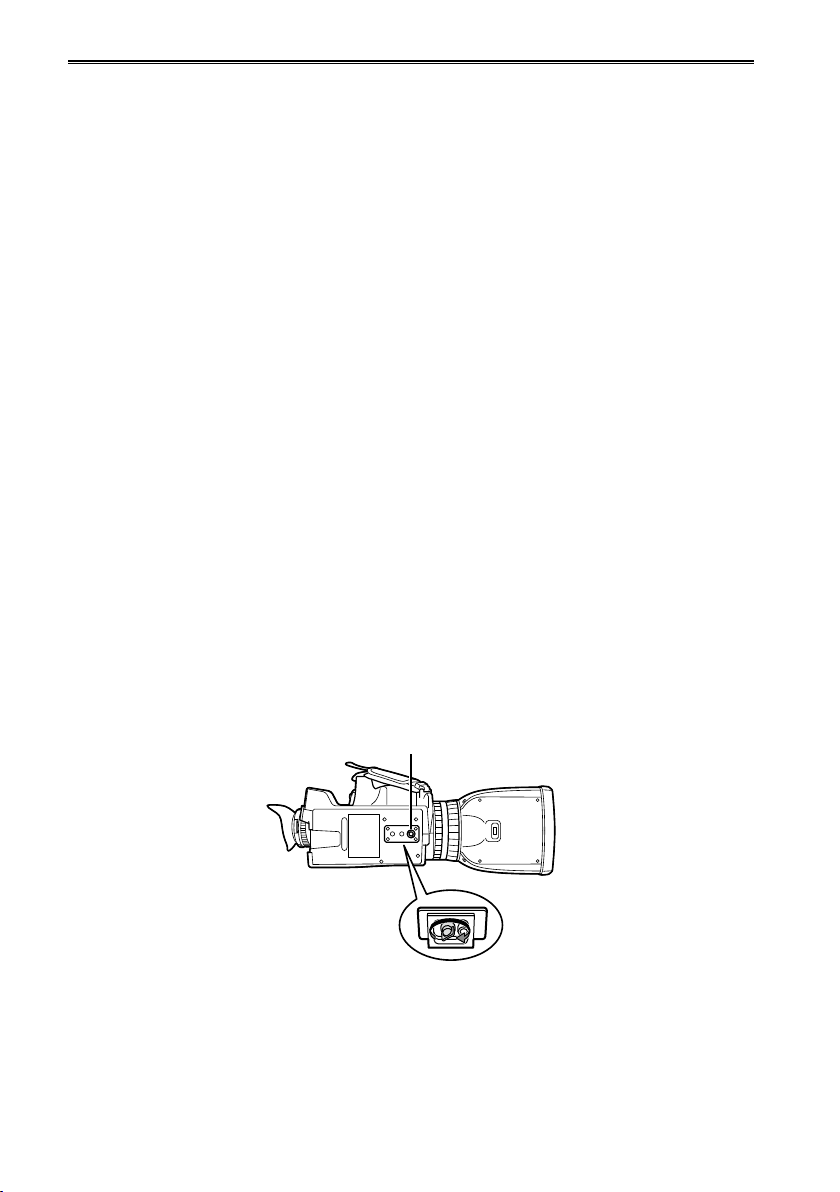
Precaution for use
Always take some trial shots before actual shooting.
When shooting important events (such as weddings), always take some trial shots and check that the
•
sound and images have been recorded properly before actual shooting.
Be sure to check and set the calendar and time zone.
These settings affect the control and playback sequence of the recorded contents. Before making a
•
recording, set and check the calendar and time zone. (Page 28)
Panasonic makes no guarantees for your recordings.
Please understand that Panasonic makes no guarantees for your recordings in cases where images
•
and/ or sound were not recorded as you intended due to problems with the camera-recorder or
SD/SDHC Memory Cards.
Respect copyrights
Copyright laws forbid the use of video and audio material you have recorded for any purpose other
•
than your own personal enjoyment. Remember that restrictions apply to the shooting of certain
material even if it is intended for private use.
Caution regarding laser beams
The MOS may be damaged if it is subjected to light from a laser beam.
•
When using the camera-recorder in locations where laser irradiation equipment is used, be careful
not to allow the laser beam to shine directly on the lens.
Media that can be used in this unit
SD/SDHC Memory Cards can be used in this unit. For details, refer to page 17.
•
Mounting the camera-recorder on a tripod
There are tripod mounting holes that are compatible with 1/4-20UNC screws. A removable screw
•
spacer is installed in one of the screw holes, which is compatible with 3/8-16UNC screws when the
screw spacer is removed. Use the size that matches the diameter of the tripod’s fixing screw. To
remove the screw spacer, use a slot screwdriver.
The tripod mounting hole is 5.5 mm deep. Do not force the tripod screw beyond this depth.
•
16
Screw spacer
Attach the tripod to the tripod hole.
Page 17
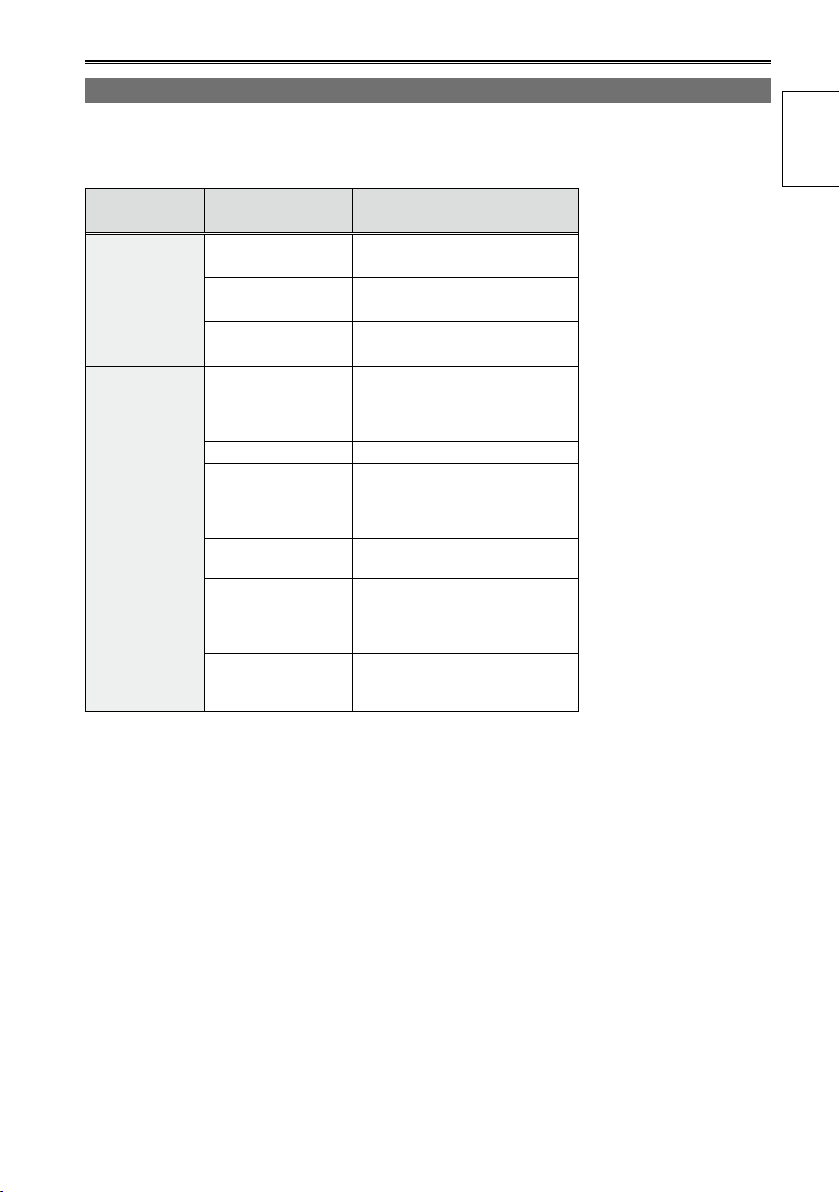
SD Memory Cards compatible with this product
Use SD Memory Cards or SDHC Memory Cards of SD speed class 4 or above. It is recommended that
you use the Panasonic SDHC Memory Cards listed below (correct as of August 2010).
SDXC cards are not available for this product.
•
Card type Recording capacity Recording/playback
512 MB RP-SDV512
Before use
SD Memory
Card
SDHC Memory
Card
Please see our support page at the following website for the latest information not included in these
•
1 GB
2 GB
4 GB
6 GB RP-SDM06G
8 GB
12 GB
16 GB
32 GB
RP-SDV01G
RP-SDM01G
RP-SDV02G
RP-SDM02G
RP-SDV04G
RP-SDM04G
RP-SDW04G
RP-SDP04G
RP-SDV08G
RP-SDM08G
RP-SDW08G
RP-SDP08G
RP-SDM12G
RP-SDP12G
RP-SDV16G
RP-SDM16G
RP-SDW16G
RP-SDP16G
RP-SDV32G
RP-SDW32G
RP-SDP32G
operating instructions.
http://pro-av.panasonic.net/
This product is compatible with SD Memory Cards formatted under the SD-standard FAT12 and
•
FAT16 formats, and with SDHC Memory Cards formatted under the FAT32 format.
Only SDHC Memory Cards may be used for capacities of 4 GB or greater.
•
4 GB (or greater) memory cards without the SDHC logo are not based on the SD standard.
•
Use this product to format the SD Memory Cards to be used. Formatting memory cards on computers
•
or other devices may cause recording to take longer than normal, or may cause cards to become
incompatible with this product. (Page 30) (Use this product to reformat any cards that have already
been formatted on computers, etc.)
Always install the relevant special adapter when using microSD/microSDHC cards with this product.
•
(The product will not operate correctly if only the adapter is inserted – always insert a memory card
into the adapter first.)
MultiMediaCards cannot be used with this product.
•
SD/SDHC Memory Cards with a memory size from 8 MB to 32 GB can be used to read metadata.
•
17
Page 18
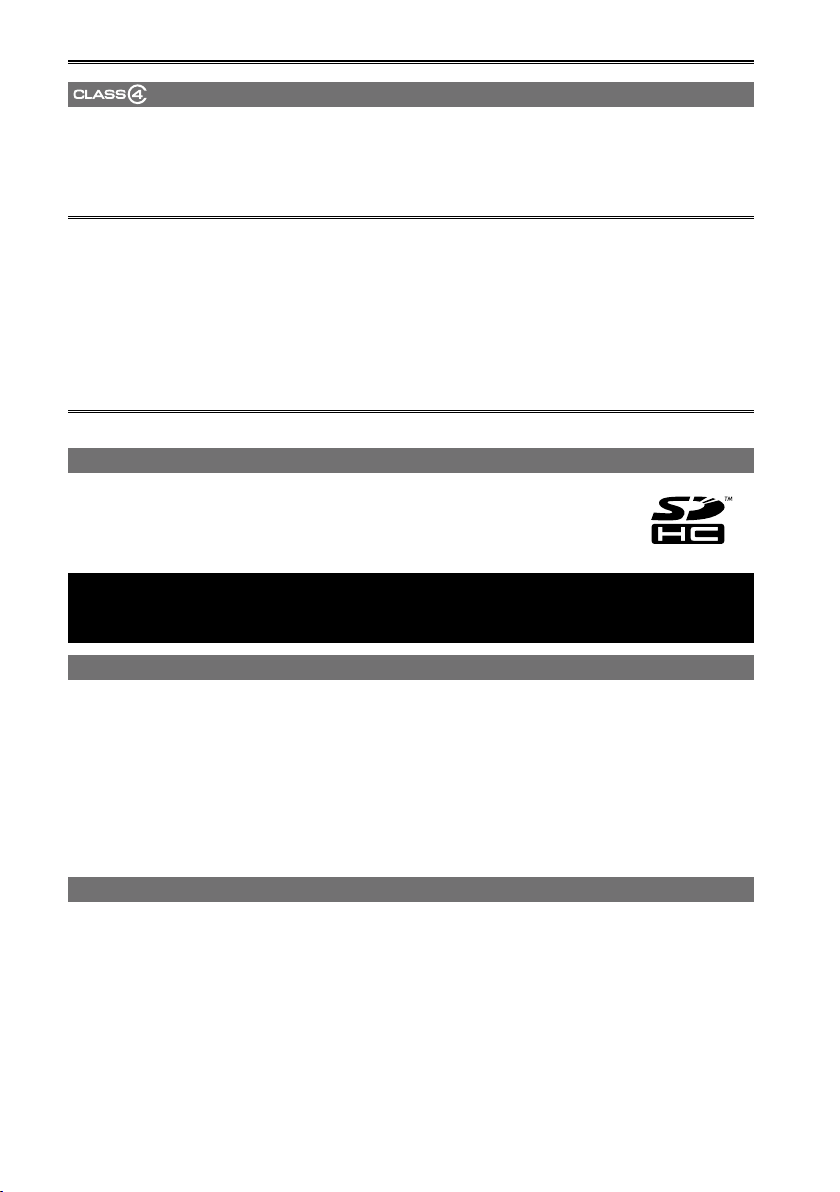
Precaution for use (continued)
(SD speed class 4)
This refers to a class 4 speed standard (SD speed class) for the continuous writing of data between
SD-compatible devices and SD Memory Cards, as designated by the SD standards.
When the use of an SD speed class 4 card is recommended for SD-compatible products, this indicates
that stable recording operation can be achieved when using SD Memory Cards of class 4 and above.
Cautions for usage
Do not allow dirt, water, or other substances to come into contact with the connector part on the
•
reverse of the card.
Do not leave the card in the following places:
•
– In direct sunlight or in places of high humidity, e.g. close to heating equipment
– In highly humid or dusty locations
– In locations with high variations in temperature (condensation may appear on card)
– In places subject to static electricity or electromagnetic waves
Store cards in bags or cases after use.
•
SDHC Memory Cards
SDHC Memory Cards cannot be used with non-SDHC-compatible equipment.
●
Ensure that all equipment is SDHC-compatible when using card with other
●
devices.
To play back 3D images shot with this product, use the PB mode of this product.
Note the following when you play back clips of either the left or right channel of
the 3D image.
Compatibility with equipment other than AG-3DA1 (this product)
Recorded video cannot be used with non-AVCHD-compatible equipment.
●
For details, please see your product’s operating instructions.
Recorded video cannot be played back on non-compatible (non-AVCHD-compatible) equipment.
●
Playback may not always be possible on all AVCHD-compatible equipment.
●
Clip imformation such as meta data and 3D information cannot be read with AVCHD-compatible
equipment other than this product.
If you perform additional recording or delete clips with another equipment, the 3D information is lost
●
and playback or recording is no longer possible with the product.
About AVCHD
AVCHD is a standard for the recording and playback of highly detailed, high-definition video.
●
Video is compressed in the MPEG-4 AVC/H.264 formats, and audio is recorded in Dolby Digital.
●
18
Page 19
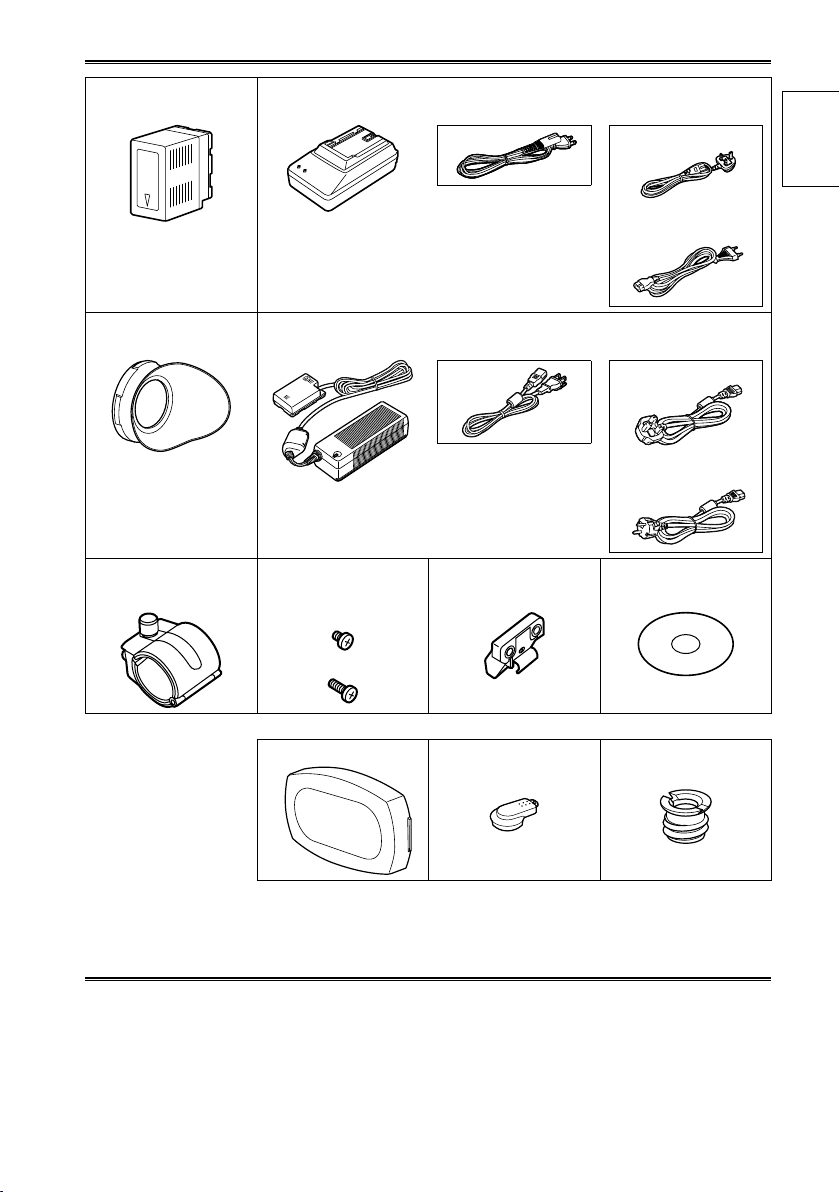
Accessories
Battery Battery charger / AC power supply cables
AG-3DA1P AG-3DA1E
For part numbers
for the battery, see
“Optional accessories”
below.
Eye cup AC adaptor / AC power supply cables
AG-3DA1P AG-3DA1E
(For the U.K.)
Before use
(For areas other than
the U.K.)
(For the U.K.)
(For areas other than
the U.K.)
Microphone holder Microphone holder
screws
Length 6-mm (2)
Length 12-mm (2)
The following accessories are attached to the unit.
Lens cap INPUT terminal
After unpacking, dispose of the AC power supply cable caps and packing materials properly.
•
Please consult a retailer when purchasing additional accessories.
•
Microphone holder
adaptor
cover (2)
CD-ROM
Screw spacer
Optional accessories
XLR microphone
•
AG-MC200G
Battery
•
CGA-D54 (7.2 V, 5400 mAh: equivalent to accessory battery for the AG-3DA1P)
CGA-D54s (7.2 V, 5400 mAh: equivalent to accessory battery for the AG-3DA1E)
19
Page 20
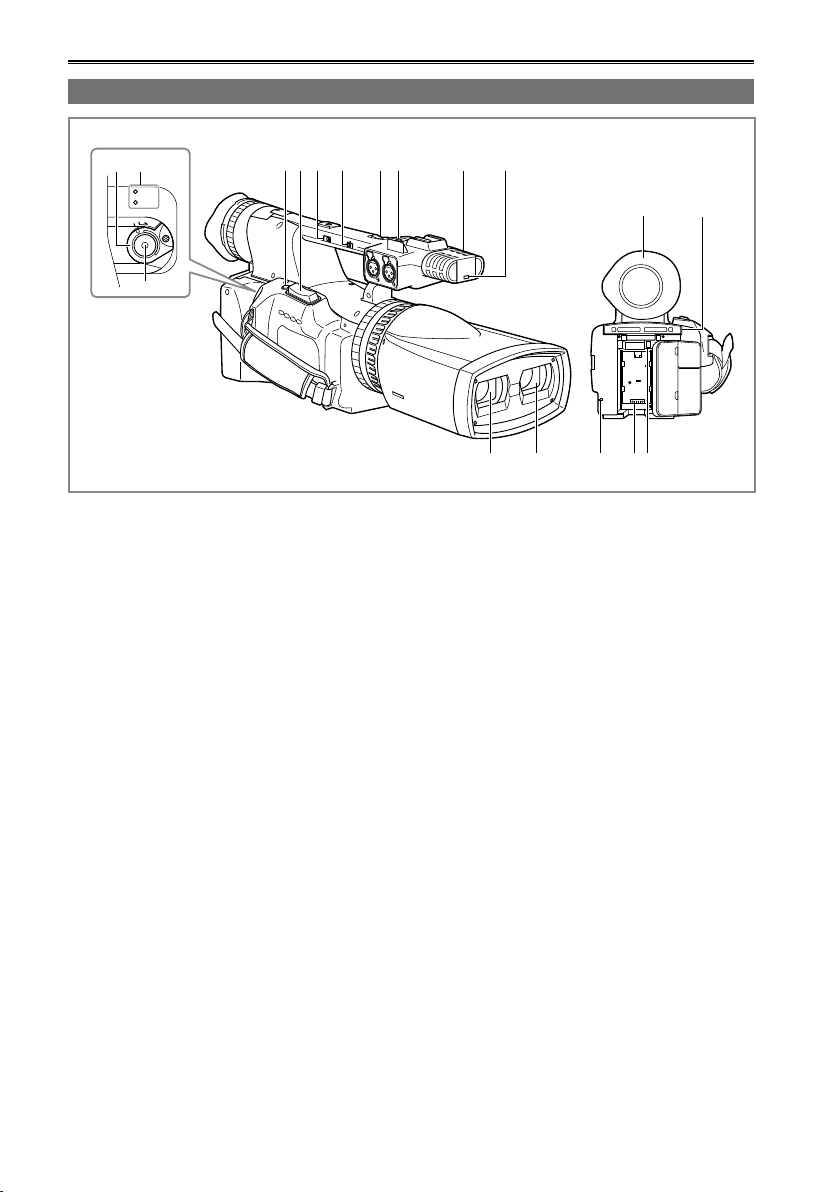
Description of parts
L R
ZOOM S/S
FOCUS IRIS
CAM REMOTE
(L)
HD SDI
CONV.
1
(R)2
OFF
1
HANDLE ZOOM
2
3
ON
PB
POWER
CAMERA
M
O
D
E
ON
OFF
7 10 11
15
954 86
14
17181612 13
231
Right side and rear side
1 POWER/Mode selector switch (Page 24)
2 Mode lamps (Pages 31 and 57)
3 START/STOP button (Page 31)
4 REC CHECK button (Page 31)
5 Zoom button (Page 34)
6 HANDLE ZOOM switch (Page 34)
7 REC selector switch (Page 42)
8 Handle zoom button (Page 34)
9 Handle START/STOP button (Page 42)
10 Built-in stereo microphone (Page 48)
11 Tally lamp (Front) (Page 25)
12 Right lens
13 Left lens
14 Viewfinder (Page 26)
15 SD Memory Card slot cover (Page 30)
16 Tally lamp (Rear) (Page 25)
17 Battery compartment (Page 24)
18 Battery release button (Page 24)
20
Page 21
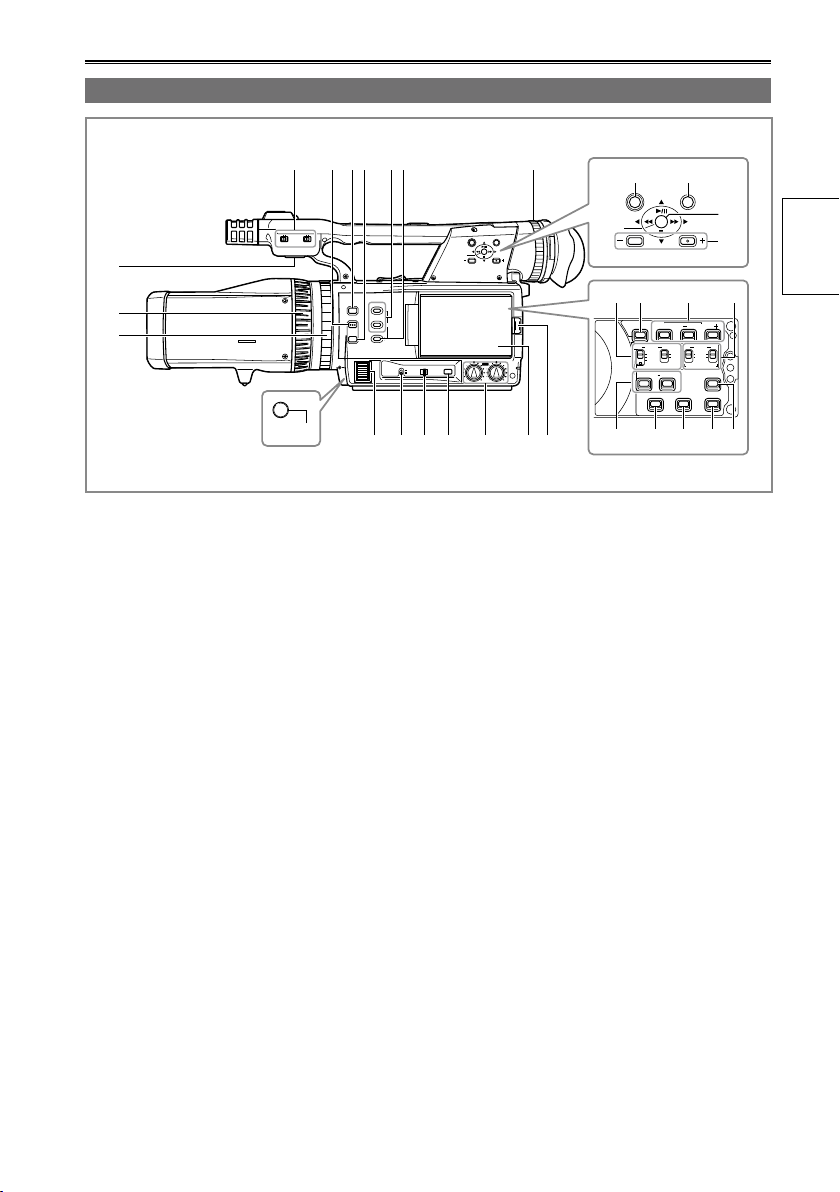
DIAL
IRIS
B
A
PRST
WHITE BAL
CONV.
DISP/MODE CHK
EXECMENU
AUDIO MON/ADV
PUSH
ENTER
3
2 USER
1
FOCUS
BAR
INPUT 1 INPUT 2
MICLINEMICLINE
PUSH
AUTO
∞
FOCUS
AUDIOCH 1 CH 2
PUSH
TURN
BARS SHUTTER
AUDIO
SPEED
INPUT
MIC POWER +48V
(R)
1 2
SEL
WFMRESET
COUNTER
EVF DTL
MIX
ZEBRA
SELECT
CH 2CH 1
INT ON
OFF
INPUT 2
(L)INT
INPUT 1
INPUT 2
EXECMENU
AUDIO MON/ADV
PUSH
ENTER
AWB
25
28 29 30 3127
2423 26
4
1
6 105 7 8
12 13 14 15 16 17 18
1
2
3
11
9
20
21
22
19
Left side
of parts
Description
1 Built-in speaker (Page 65)
2 Focus ring (Page 36)
3 Zoom ring (Page 34)
4 INPUT 1/2 (LINE/MIC) switches (Page 48)
5 PUSH AUTO button (Page 36)
6 FOCUS BAR button (Page 36)
7 ∞ button (Page 36)
8 USER 1/2 buttons (Pages 43 and 79)
9 3D GUIDE button (Page 38)
10 Diopter adjustment dial (Page 26)
11 AWB button (Page 40)
12 IRIS/CONV. dial (Pages 37 and 38)
13 WHITE BAL switch (Page 40)
14 DIAL (IRIS/CONV.) selector switch (Pages
37 and 38)
15 DISP/MODE CHK button (Page 43)
16 AUDIO LEVEL control knobs (CH1, CH2)
(Page 49)
17 LCD monitor (Page 27)
18 OPEN button (Page 27)
19 MENU button (Page 75)
20 EXEC button (Pages 45 and 62)
21 Operation lever (Page 75)
22 AUDIO MON/ADV buttons (Pages 44 and
65)
23 CH1, CH2 SELECT switches (Page 48)
24 BARS button (Page 43)
25 SHUTTER, SPEED SEL +/- buttons
(Page 46)
26 INPUT 1/2 switches (MIC POWER +48V)
(Page 48)
27 COUNTER - RESET buttons (Page 53)
28 MIX button (Page 38)
29 EVF DTL button (Page 27)
30 ZEBRA button (Page 42)
31 WFM button (Page 44)
21
Page 22
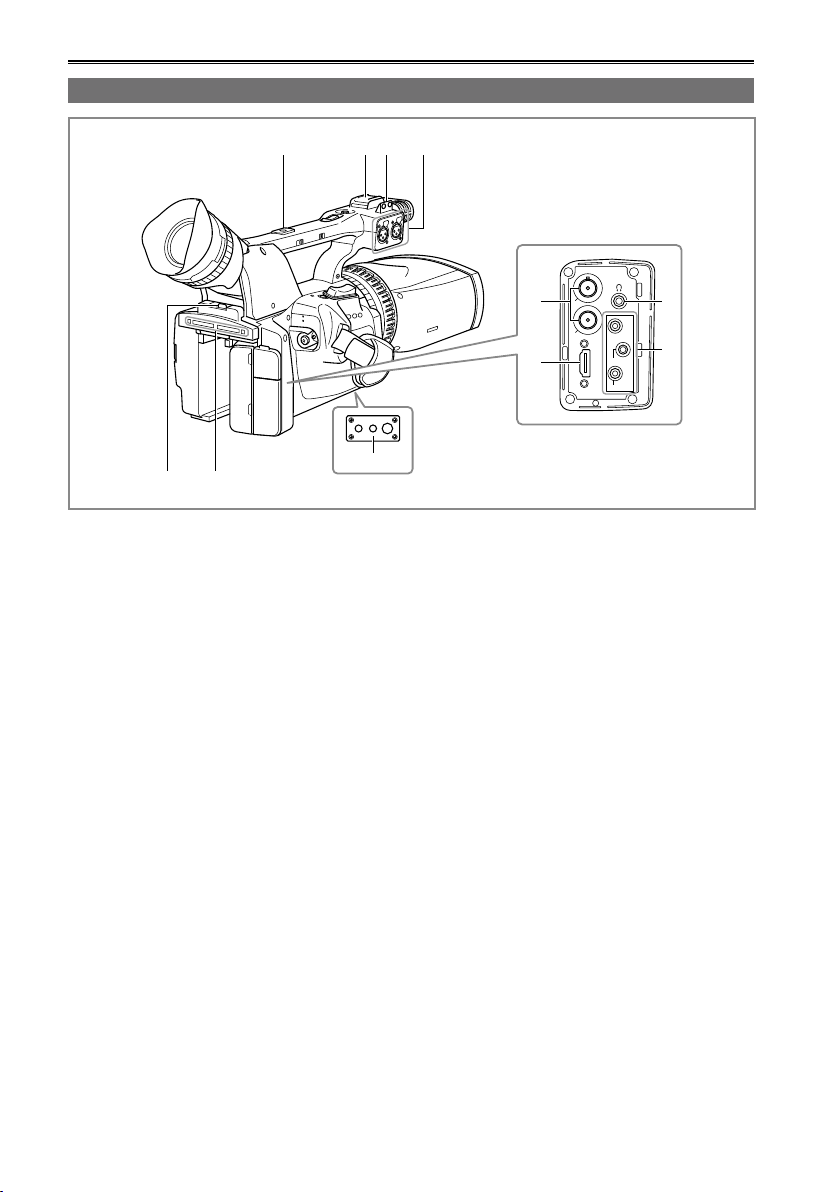
Description of parts (continued)
ZOOM S/S
FOCUS IRIS
CAM REMOTE
(L)
HD SDI
CONV.
1
(R)2
108
9
11
2 3 41
5 6
7
Terminals and mounting parts
1 Accessory mounting hole
2 Light shoe
3 Microphone shoe (Page 66)
4 Audio INPUT 1/2 terminals (XLR 3 pin)
(Page 48)
5 Card slot cover OPEN lever (Page 30)
6 SD Memory Card slots and access lamps
(Page 32)
7 Tripod hole (Page 16)
8 HD SDI L/R terminals (Page 67)
9 HDMI OUT terminal (Page 67)
10 Headphone jack (3.5 mm stereo mini jack)
(Page 66)
11 CAM REMOTE jack*
CONV. (2.5 mm super mini jack)
You can connect a remote control unit
(optional) to control the convergence point
adjustment (adjustment of the reference plane
for the 3D image).
FOCUS/IRIS (3.5 mm mini jack)
You can connect a remote control unit
(optional) to control the FOCUS and IRIS
(aperture).
ZOOM S/S (2.5 mm super mini jack)
You can connect a remote control unit
(optional) to control zoom and start/stop of
recording.
Do not connect any equipment except the
*
remote controller to the remote control jack.
Connecting any equipment other than the
remote control may cause the image brightness
to change and/or the images to appear out of
focus.
22
Page 23
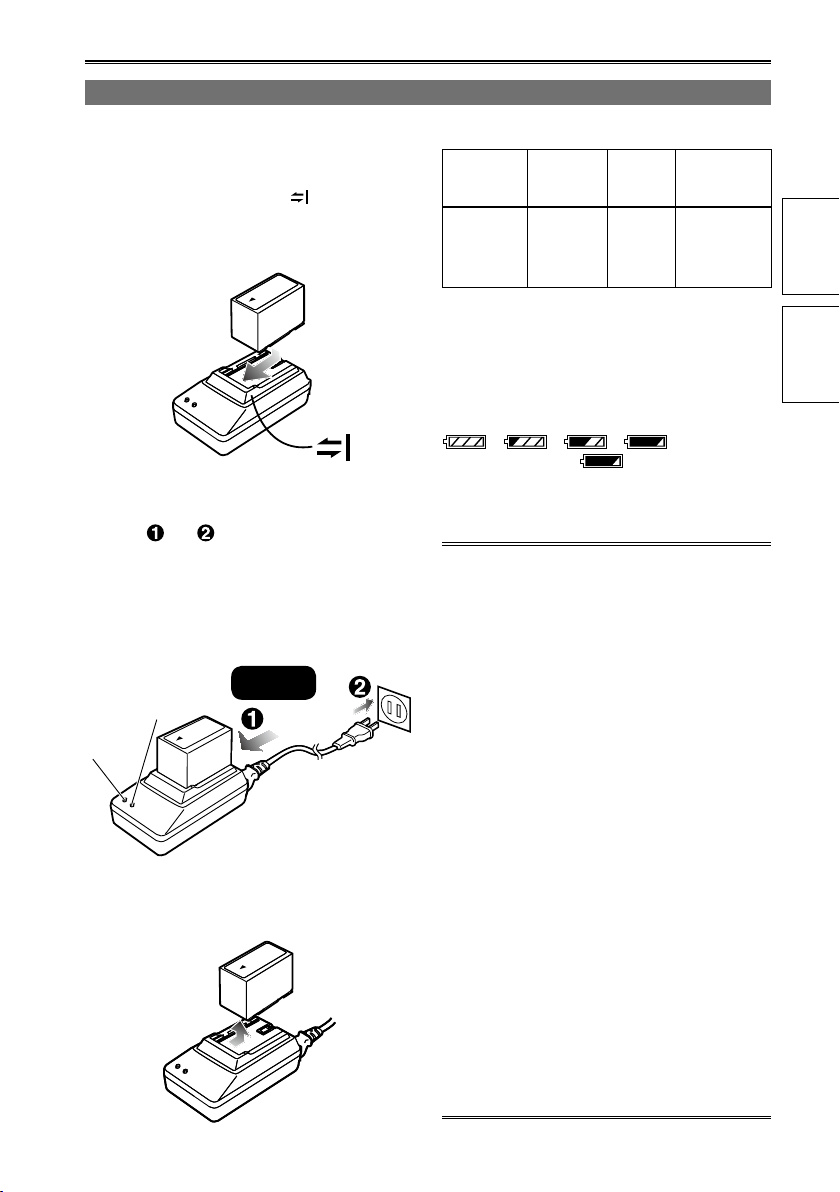
Charging the battery
Charging
Before using the battery, fully charge it with
the battery charger.
Keep a spare battery with you.
Align the battery with the marking on
1
the battery charger, place it flat, slide it
in the direction shown below and press
firmly.
Press firmly.
Connect the AC power supply cable.
2
Connect the AC power supply cable in the
order and .
The POWER lamp and CHARGE lamp
•
on the battery charger light, and charging
begins.
If the CHARGE lamp does not light when
•
attached, detach the battery and then
attach it again.
Insert it all
the way in.
CHARGE
POWER
When the battery is charged, the CHARGE
•
lamp on the battery charger goes out.
Slide the battery and remove it.
3
Charging time and available recording time
■
(Approx.)
Battery
model
(included)
CGA-D54
(AG-3DA1P)
CGA-D54s
(AG-3DA1E)
The times apply when the ambient operating
•
temperature is 20 °C (68 °F) and humidity
is 60 %. Charging may take longer at other
temperatures and humidity levels.
Remaining battery capacity displays
■
The battery display will change
capacity decreases. will be displayed in
red when the battery is empty.
(For details on the remaining battery capacity
displays: Page 70)
Keep metal objects (such as necklaces
•
and hairpins) away from the battery.
Short-circuiting may occur across the
terminals, causing the battery to heat up,
and you may seriously burn yourself if
you touch the battery in this state.
The battery becomes hot while it is being
•
used or charged. The camera itself also
becomes hot during use.
Discharge the battery before storing it.
•
When storing it for an extended time, charge
•
it at least once a year, use up its charge in
the camera, and then store it again.
If the battery is extremely hot or cold, the
•
CHARGE lamp will blink several times before
charging starts.
If the CHARGE lamp continues to blink even
•
when the battery temperature is normal,
there may be something wrong with the
battery or battery charger. Contact your
dealer.
The battery takes longer to charge when it
•
is warm.
The battery charger can interfere with radio
•
reception so keep radios at least 1 meter
away from it.
The battery charger may make some noise
•
when you are using it, but this is normal.
Voltage/
capacity
7.2 V/
5400 mAh
→ → → as battery
Charging
time
Approx.
330
minutes
Maximum
continuous
recording time
Approx.
180 minutes
of parts
Preparation Description
23
Page 24
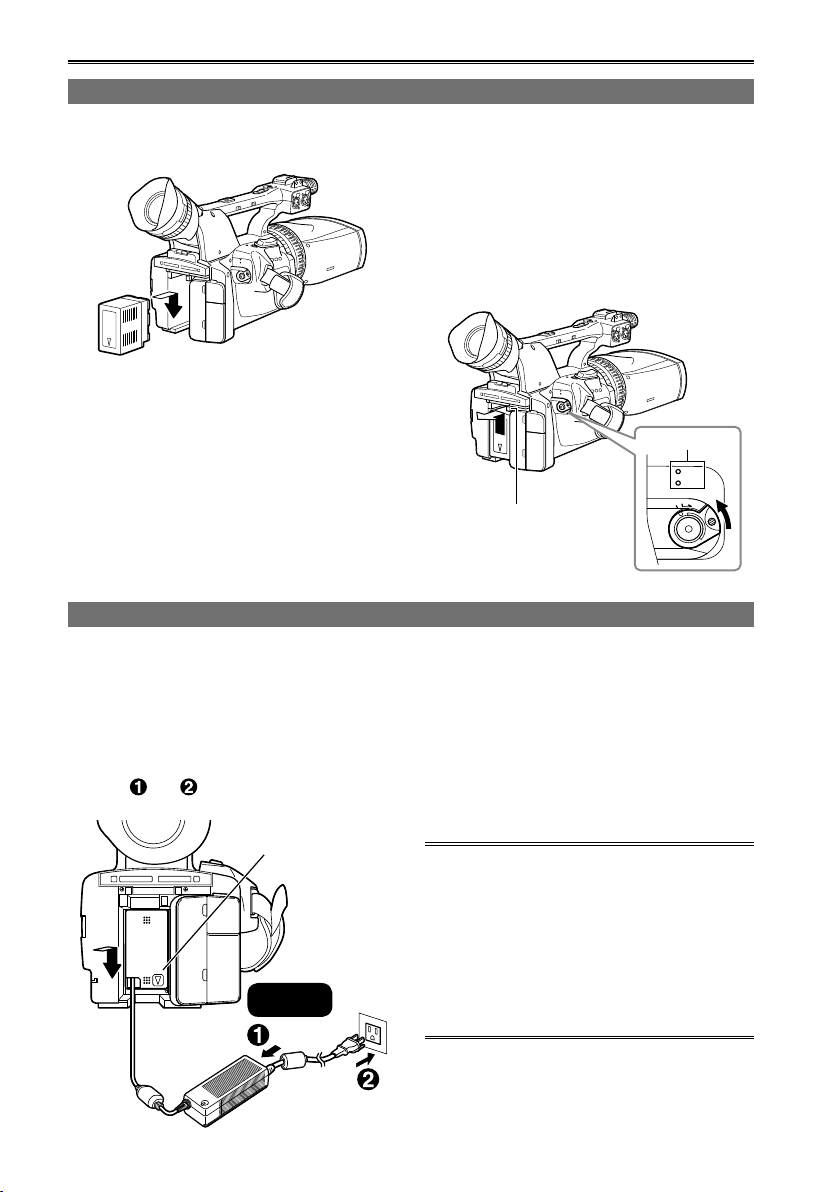
Power sources
PB
POWER
CAMERA
M
O
D
E
ON
OFF
Using the battery
Installation
Insert the battery until it clicks into place.
Using the AC adaptor
Installation
Insert the DC cable’s battery connector
1
until it clicks into place.
Connect the AC power supply cable.
2
Connect the AC power supply cable in the
order and .
DC cable’s battery
connector
Insert it all
the way in.
Removal
Set the POWER/Mode selector switch to
1
OFF, and check that the mode lamps are
off. (Page 25)
Remove the battery while pressing the
2
battery release button.
Support the battery with your hand to
•
ensure that it will not fall.
Mode lamps
Battery release button
Removal
Set the POWER/Mode selector switch to
1
OFF, and check that the mode lamps are
off. (Page 25)
Remove the DC cable’s battery connector
2
while pressing the battery release button.
Disconnect the AC power supply cable
3
from the power outlet.
CAUTION:
Disconnect the AC power supply cable from
•
the power outlet when the unit is not going
to be used.
When the AC power supply cable is
•
disconnected from the power outlet, the
power lamp on the AC adaptor remains
lit for a while then shuts off. This is not a
malfunction.
24
Page 25
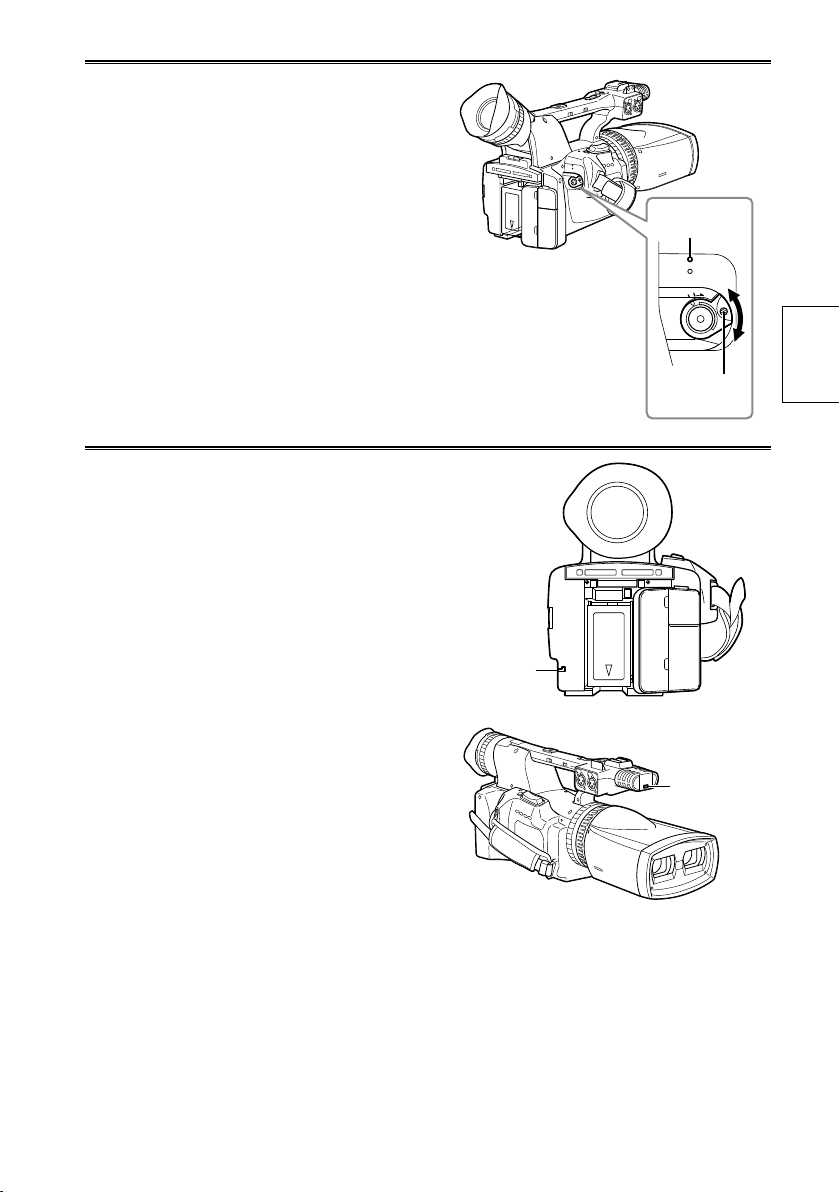
Turn on/off the camera
PB
POWER
CAMERA
M
O
D
E
ON
OFF
While pressing the lock release button, move the
POWER/Mode selector switch to ON or OFF.
Turn on the camera:
The mode lamp (CAMERA) lights red (CAMERA
mode) and the camera is now in the recording
pause mode.
Turn off the camera:
The mode lamp (CAMERA) goes out.
Mode lamp
(CAMERA)
Tally lamp
The tally lamp can be illuminated during
recording by setting the REC LAMP item on the
OTHER FUNCTIONS screen (Page 83) to any
setting other than OFF.
The tally lamp will flash in any of the following
circumstances.
Recording error has occurred
•
(flashes 4 times per second)
Battery is empty (flashes 4 times per second)
•
Available SD Memory Card capacity is low
•
(flashes 4 times per second)
Problem with focus function
•
(flashes 4 times per second)
Remaining memory capacity of the SD Memory
•
Card is less than 2 minutes* (flashes once per
second)
Time for a rough guide
*
Tally lamp
(rear)
Lock release
button
Tally lamp
(front)
Preparation
25
Page 26
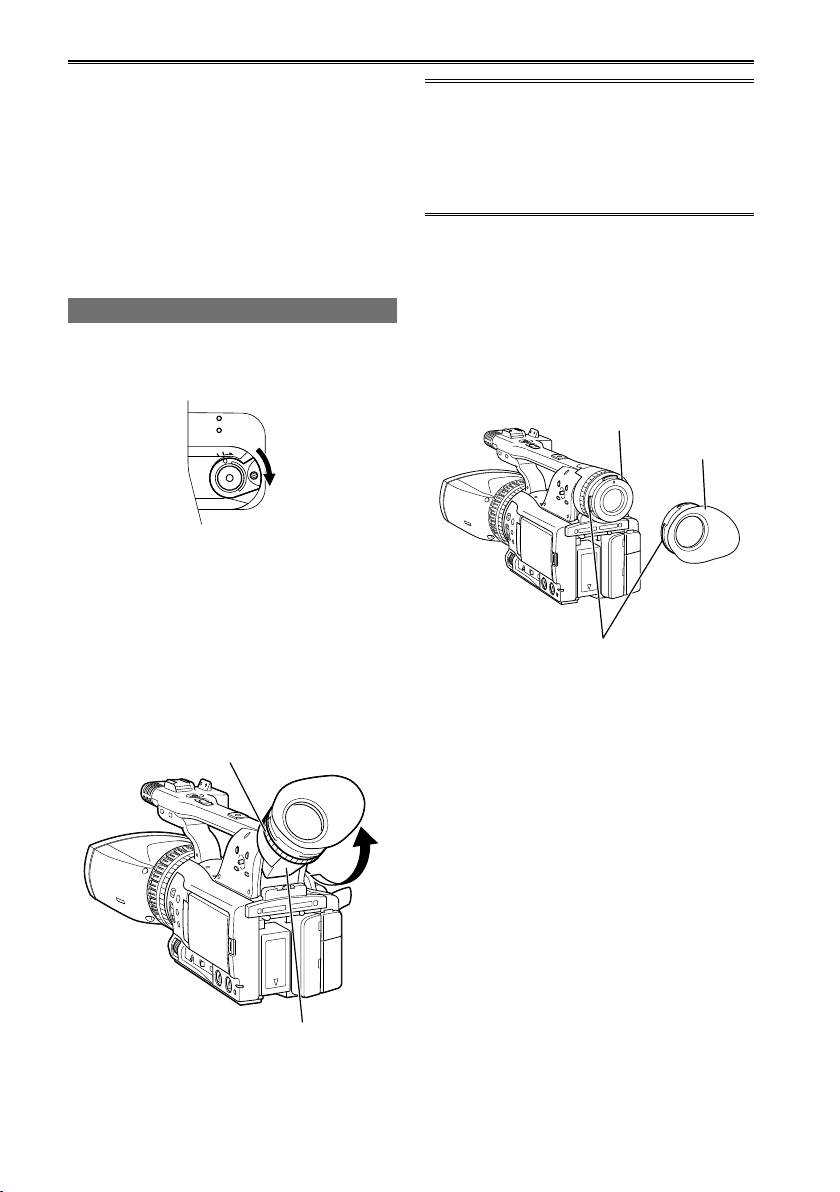
PB
POWER
CAMERA
M
O
D
E
ON
OFF
Viewfinder
This camera has two viewfinders; one is a
miniature LCD in the viewfinder and the other is a
retractable 3.2-type LCD.
Use the viewfinder that best suits the application
and shooting conditions.
The brightness and hue may differ between the
•
images appearing on the viewfinder and LCD
monitor and those displayed on a TV monitor.
To see how the final images will appear, check
them on a TV monitor.
Using the viewfinder
Set the POWER/Mode selector switch
1
to ON (Page 25) and check that images
appear in the viewfinder.
Adjust the viewfinder’s angle so that the
2
screen is positioned where it is easiest to
see.
You can move the viewfinder out to about
•
90° perpendicular to the camera.
Adjust the diopter adjustment dial so
3
that you can see the characters on the
viewfinder screen clearly.
Do not allow the eyepiece of the viewfinder
to remain in direct contact with sunlight or
other strong light sources.
Internal components may be damaged and
•
fire may be caused if light accumulates
through the lens.
Fitting the eye cup
Attach the eye cup by aligning the ridges on the
eye cup holder with the grooves on the eye cup
and fitting them together.
Turning the eye cup after attaching it may
•
cause the eye cup holder to come off. If the
eyecup holder does come off, see “Cleaning
the Viewfinder” (Page 88) for details on how to
refit it.
Eye cup holder
Eye cup
Align the ridges with the grooves.
Diopter adjustment dial
Eye piece
26
Page 27
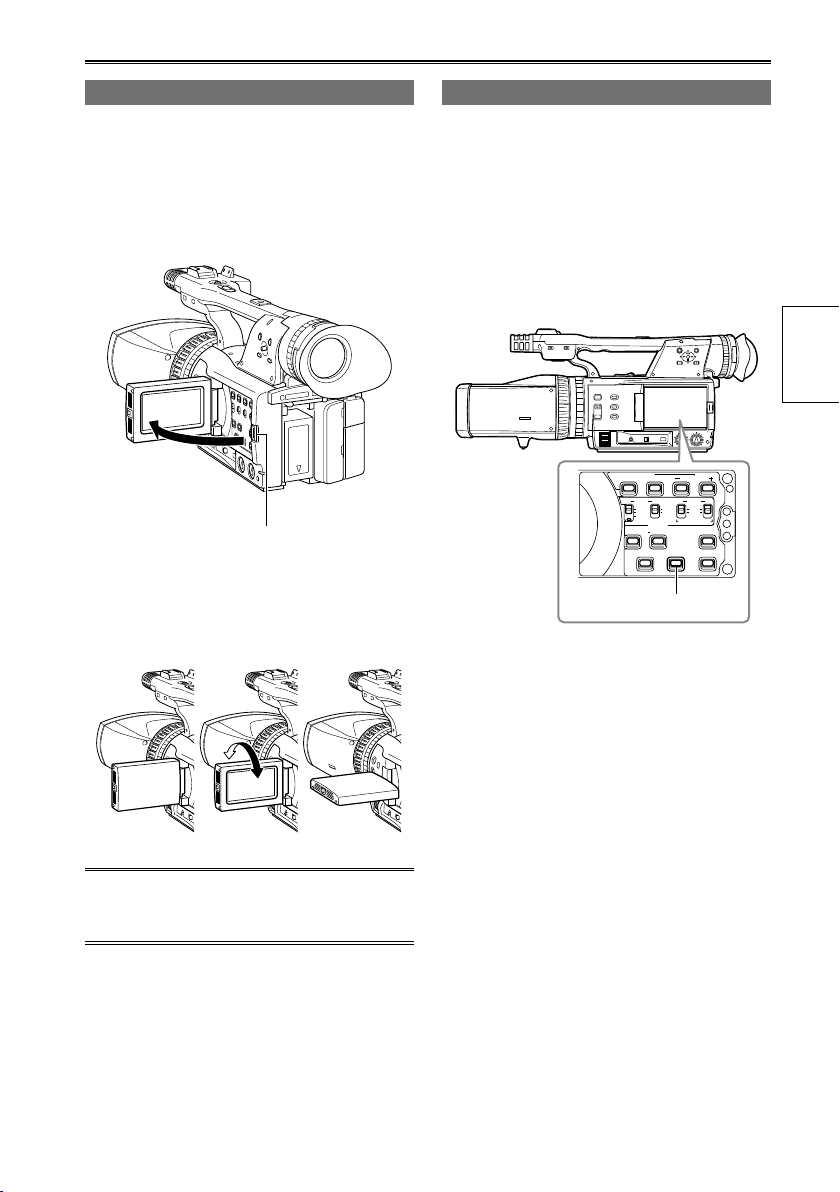
BARS SHUTTER
AUDIO
SPEED
INPUT
MIC POWER +48V
(R)
1 2
SEL
WFMRESET
COUNTER
EVF DTL
MIX
ZEBRA
SELECT
CH 2
INT ON
OFF
INPUT 2
(L)INT
INPUT 1
INPUT 2
CH 1
Using the LCD
Set the POWER/Mode selector switch to
1
ON. (Page 25)
Hold down the OPEN button and open the
2
LCD monitor.
It can open out to 90°. Do not try to open it
•
further as this will damage the camera.
90°
OPEN button
Position the LCD monitor where it is easiest
3
to see.
The monitor can be rotated 180° toward
•
the lens and 90° toward you.
Emphasizing outlines
Emphasizing the outlines of the images you see
in the viewfinder or on the LCD makes it easier
to focus.
Emphasizing the outlines does not effect the
images you shoot.
In CAMERA mode, press the EVF DTL
1
button.
“EVF DTL ON” appears on the screen for
about 2 seconds.
EVF DTL button
Press the EVF DTL button again to return to
the original display. “EVF DTL OFF” appears
on the screen for about 2 seconds.
Preparation
180° 90°
Do not apply unnecessary force to the
•
open LCD. This can damage the camera.
Ensure the LCD is fully closed.
•
27
Page 28
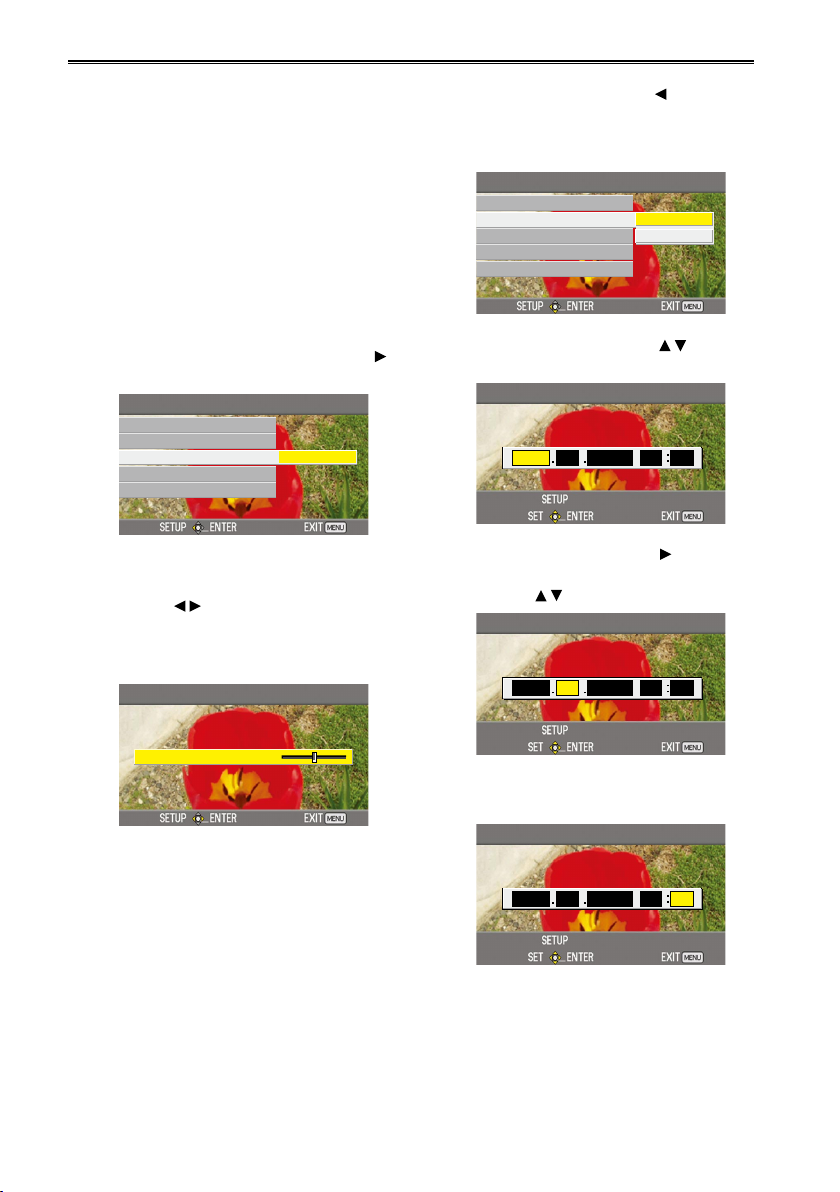
TIME ZONE
REC LAMP
CLOCK SET
TIME ZONE +00:00
SYSTEM FREQ
SYSTEM INFO
TIME ZONE
+00:00TIME ZONE
Setting the calendar
CLOCK SET
REC LAMP
TIME ZONE
SYSTEM INFO
CLOCK SET YES
NO
SYSTEM FREQ
CLOCK SET
D E C 1 3 2 3 0 12 0 10
CLOCK SET
D E C 2 5 2 3 0 12 0 10
CLOCK SET
D E C 2 5 1 7 2 02 0 10
The CLOCK SET value is recorded in the
contents (clip). Before carrying out recording, be
sure to check and set CLOCK SET and TIME
ZONE.This shows you how to adjust the calendar
to 17:20 on 25 December, 2010.
Set the camera’s POWER/Mode selector
1
switch to ON. (Page 25)
Press the MENU button.
2
Menu operation (Page 75)
•
Select the TIME ZONE item on the settings
3
menu OTHER FUNCTIONS screen, and
push the Operation lever (or tilt lever in
direction).
Pushing the Operation lever twice brings
4
up the setting screen. Tilt the Operation
lever in the directions to set the time
difference from Greenwich Mean Time,
and push the Operation lever again.
Factory default setting is +00:00.
Tilt the Operation lever in the direction
5
and select YES in the CLOCK SET item
on the settings menu OTHER FUNCTIONS
screen.
Tilt the Operation lever in the
6
directions and set to DEC.
Tilt the Operation lever to the
7
to change to the next item, and set to 25 by
tilting in the
directions.
direction
28
Repeat steps 6 and 7 to set the remaining
8
items.
The date can be set to any date between
•
1 January, 2001 and 31 December, 2039.
Time is displayed in 24-hour format.
•
Page 29
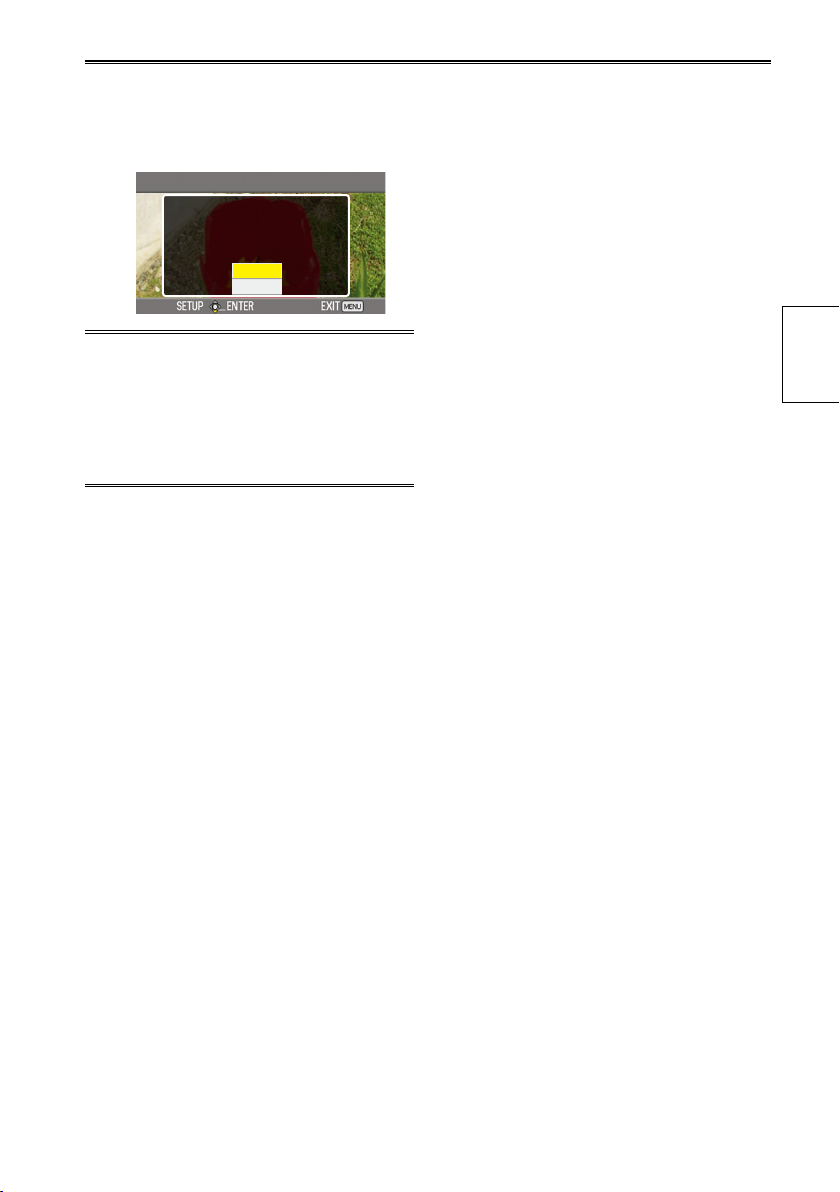
CLOCK SET
CLOCK
SET?
YES
NO
When settings are complete, push
9
the Operation lever, select YES on the
confirmation screen, and push the
Operation lever again.
The clock can vary in accuracy so check that
•
the time is correct before shooting.
When using the camera overseas, do not
•
set the CLOCK SET option to the local time,
but instead enter the time difference from
Greenwich mean time according to TIME
ZONE.
Preparation
29
Page 30

PB
POWER
CAMERA
M
O
D
E
ON
OFF
3 1
2
Basic shooting operations
Preparing for recording
Insert the connector part in
the direction shown here,
and push until the card clicks
firmly into place.
While pressing the lock release button,
1
turn the POWER/Mode selector switch to
OFF.
Check that the mode lamps are off.
•
Tilt the viewfinder upwards, and open the SD
2
Memory Card slot cover by sliding the OPEN
lever to the right.
Fully insert two SD Memory Cards into the
3
card slots.
Be sure to insert two SD Memory Cards.
•
Use SD Memory Cards of the same type
•
and capacity.
Close the SD Memory Card slot cover.
4
Ensure that the cover firmly clicks into
•
place.
Do not perform any of the following
•
operations while the SD Memory Card
access lamp is flashing.
Performing these operations may damage
the SD Memory Card or its contents, or
cause the camera to fail to operate correctly.
Opening the card slot cover and removing
-
the SD Memory Card
Switching off the power
-
Shaking or striking the camera
Always format SD Memory Cards that have
•
been used in other devices when first using
them with this camera. (below)
If the system frequency of the camera
•
is changed, the SD Memory Card will no
longer be able to be used. Such cards
may be used again by formatting them
with the current SYSTEM FREQ settings.
30
Lock release
button
When an SD Memory Card is formatted,
•
all data recorded on the card will be
erased and will not be restorable.
Save all important data to your computer.
If “CHECK CARD” is displayed on the
•
viewfinder or the LCD monitor, please
remove the SD Memory Cards and insert
them again.
Mosaic-like noise may appear on the
•
playback screen under the following shooting
conditions:
When there are complex patterns in the
�
background
When the camera is moved in large
�
motions or when it is moved very quickly
When a fast-moving subject has been
�
recorded
Formatting a card
If you use SD Memory Cards for the first time for
shooting with this camera, format the cards as
follows:
Be sure to format the two cards simultaneously
•
using this product.
While pressing the lock release button,
1
turn the POWER/Mode selector switch to
ON.
Check that the mode lamp (CAMERA) is
•
lighted red.
Press the MENU button.
2
Tilt the Operation lever in the
3
directions to select CARD FUNCTIONS,
and push the Operation lever (or tilt in the
direction).
Confirm that CARD FORMAT is selected,
4
and push the Operation lever.
Tilt the Operation lever in the
5
directions to select whether or not
to format (YES or No), and push the
Operation lever.
By selecting YES, SD Memory Cards will
•
be formatted. Proceeding will erase all data
from the cards.
If only one SD Memory Card is inserted,
•
CAN NOT OPERATE PLEASE INSERT
THE TWO CARDS is displayed. Be sure to
insert two cards.
Page 31

PB
POWER
CAMERA
M
O
D
E
ON
OFF
PB
POWER
CAMERA
M
O
D
E
ON
OFF
1
3
Basic shooting operation
Mode lamp
(CAMERA)
Lock release
button
While pressing the lock release button,
1
turn the POWER/Mode selector switch to
ON.
Check that the mode lamp (CAMERA) is
•
lighted red (CAMERA mode).
Adjust the focus, brightness, white
2
balance, and convergence point.
Focus adjustment (Page 36)
•
Brightness adjustment (Page 37)
•
White balance adjustment (Page 40)
•
Convergence point adjustment (Page 38)
•
Press the START/STOP button (Red) to
3
start shooting.
Press again to return the camera to the
•
recording pause mode.
Use the handle START/STOP button to
•
make it easier to shoot from low angles.
(Page 42)
The handle START/STOP button can be
enabled (ON) and disabled (OFF) with the
handle REC selector switch.
Shooting is not possible when a menu
•
screen is displayed. First, close the menu
screen, and then press the START/STOP
button.
Shooting stops when the SD Memory Card
•
slot cover is opened during shooting.
The images shot from when shooting starts
•
until it is stopped are recorded as one clip.
When recording is paused after a short
•
period, a small amount of time may be
required after pressing the START/STOP
button to stop recording before writing to the
SD Memory Card is terminated.
This means that operations cannot be
accepted if the START/STOP button is
pressed immediately.
The camera will read information from the
•
SD Memory Card immediately after the card
is inserted. Press the START/STOP button to
begin recording after PAUSE is displayed in
the operation status display. (Page 70)
The camera’s factory default setting is
•
1080/60i recording (AG-3DA1P) or 1080/50i
recording (AG-3DA1E).
(To view current setting status: Page 43)
The upper limit for the number of clips which
•
can be recorded on a single SD Memory
Card is 200. (However, this number may
exceed 200 clips at times such as when
shooting immediately after the POWER/
Mode selector switch has been set to ON.)
Checking photos taken (REC CHECK)
Press the REC CHECK button while recording is
paused. The last two seconds of video and audio
will be played, and the camera will then return to
the recording pause mode.
Only the POWER/Mode selector switch is
•
operable during REC CHECK.
The REC CHECK images are also recorded
•
when a device is connected to the camera and
backup images have been recorded.
The REC CHECK function does not work when
•
PB has been selected as the operation mode.
This function also does not work if the REC
•
FORMAT has been changed or if the camera
has been set to CAMERA mode after having
switched to PB mode after recording.
Shooting
31
Page 32

Basic shooting operations (continued)
SD Memory Card access lamps
Each SD Memory Card access lamp indicates
the status of the SD Memory Card inserted in the
corresponding SD card slot.
Illuminated:
Reading/writing possible
Flashing (fast):
Verifying card/inspecting card for possible
defects
Flashing (slow): Accessing card
Off: No card inserted/unformatted, incompatible
card inserted or card full
SD Memory Card access lamps
SD Memory Card recording times
Total available recording times (approx.) when
•
using SDHC Memory Cards manufactured by
Panasonic
SDHC Memory
Card capacity
4 GB Approx. 21 min
8 GB Approx. 45 min
16 GB Approx. 90 min
32 GB Approx. 180 min
This product allows PH recording mode only.
•
The quality of AVCCAM recording modes are
•
PH>HA>HG>HE in the order of high to low
quality.
Use an SD Memory Card of SD speed class 4
•
or above. Recording cannot be completed on
SD Memory Cards of lower speed classes.
This camera uses the VBR recording system.
•
“VBR” stands for Variable Bit Rate, and it refers to
a system in which the bit rate (volume of data per
given time period) varies automatically depending
on the subject which is being shot. This means
that the recording times will be shorter when fastmoving subjects have been recorded.
Times displayed include time needed for
•
processing, etc. – actual available recording times
will be slightly shorter.
Repeatedly recording or deleting images over
•
and over again may reduce the recording time
on the SD Memory Card. In such cases, format
the SD Memory Card using the camera. When
a card is formatted, all of its recorded data
will be erased, and it will not be subsequently
possible to restore this data. Save any valuable
data on your PC prior to formatting.
Recording mode PH
(1920 × 1080 pixels or
1280 × 720 pixels)
32
Page 33

LOCK
2
1
Removing SD Memory Cards
Tilt the viewfinder upwards, and open the
1
SD Memory Card slot cover by sliding the
OPEN lever to the right.
Ensure that the SD Memory Card access
•
lamps are not flashing before opening the
cover.
Press the center of the SD Memory Card
2
so that it pops out slightly, and pull the
card straight outwards.
SD Memory Card
access lamps
Do not remove the SD Memory Card
•
or switch off the power in the following
circumstances. Doing so may damage your
SD Memory Card.
1) While the SD Memory Card access lamp
is still flashing after an SD Memory Card
has been inserted.
2) While the SD Memory Card access lamp
is flashing such as during recording or
during recording finalization.
It is recommended that you note “Right” or
•
“Left” on the SD Memory Cards. If the left
and right SD Memory Cards are inserted in
the wrong respective slots, CHECK CARD
LEFT/RIGHT is displayed on the viewfinder
and LCD monitor.
Protecting SD Memory Cards
Move the write-protect switch on the SD Memory
Card to the “LOCK” position to prevent recorded
contents being accidentally erased from the card.
Write-protect
switch
Repairing SD Memory Cards
Never remove the SD Memory Card or
disconnect the battery or DC cable’s battery
connector while the SD Memory Card access
lamp is flashing, as doing so may damage the
SD Memory Card. In the event that the SD
Memory Card has been removed while the SD
Memory Card access lamp was flashing, or
that the battery or DC cable’s battery connector
has been disconnected during recording or
the recording finalization process, a repair
verification screen will be displayed the next time
the power is switched on in order to allow errors
to be repaired.
In this case, use the AVCCAM Restorer contents
repair software to repair the errors.
Shooting
33
Page 34

Using the zoom function
This camera has an approximately 5.6 × optical
zoom function. Zoom with the zoom button or the
zoom ring.
HANDLE ZOOM switch
Handle zoom button
Zoom button Zoom ring
Zoom button
Using the zoom button, you can perform the
motor-driven zoom.
T: Zoom in
W: Zoom out
Gently press the zoom button on the hand strap
side to zoom slowly, firmly press to zoom faster.
Handle zoom button
You can change the zoom speed on the handle
zoom button by selecting one of three speeds
with the HANDLE ZOOM switch.
Set the HANDLE ZOOM switch speeds by going
to the setup menus, SW MODE screen, HANDLE
ZOOM. (Page 79)
Zoom ring
Using the zoom ring, you can perform manual
zooming.
During zooming, the image may move
•
horizontally in small motions. This
phenomenon is caused by the camera’s
control action to keep the convergence
point constant, and it does not indicate a
malfunction.
34
Page 35

Shooting in progressive mode
Ao Ae BoBeCo CeDo De EoEe Fo Fe GoGeHo He Io Ie Jo Je
A B C D E F G H I J
30 P
60 i
Ao Ae BoBeCo CeDo De EoEe Fo Fe GoGeHo He Io Ie Jo Je
A B C D E F G H I J
25 P
50 i
Selecting 1080/30P and 1080/24P (when
SYSTEM FREQ is set to 59.9 Hz) , or 1080/25P
(when SYSTEM FREQ is set to 50 Hz) in the
REC FORMAT item (Page 80) on the setting
menu RECORDING SETUP screen enables
shooting in progressive mode.
30P mode (when SYSTEM FREQ is set to 59.9
Hz):
Shoot 30 frames a second in the progressive
mode.
For output and recording, the 30-frame-per-
second signal is converted to 60-field-persecond interlace.
This mode gives you high quality images.
24P mode (when SYSTEM FREQ is set to 59.9
Hz):
Shoot 24 frames a second in the progressive
mode.
The video signal will be recorded natively.
25P mode (when SYSTEM FREQ is set to 50
Hz):
Shoot 25 frames a second in the progressive
mode.
For output and recording, the 25-frame-per-
second signal is converted to 50-field-persecond interlace.
This mode gives you high quality images.
Note the following when shooting in
progressive mode.
Set the shutter speed to 1/50 (OFF) for best
•
results.
There may be a slight delay to the start
•
of recording when you use the 24P mode
because 4 frames are recorded at a time.
(Only when SYSTEM FREQ is set to 59.9
Hz)
Shooting
35
Page 36

Adjusting the focus
PUSH
PUSH
Manual focusing
Focus ring
PUSH AUTO button
Turn the focus ring by hand to adjust the focus
manually.
Temporarily switching to auto focus
The camera will focus automatically while you
press down the PUSH AUTO button.
The correct focus may not be obtained with
•
auto focusing, depending on the condition of
the subject. In this case, use manual focusing.
Auto focus may not work properly if there is
•
flickering. Select a shutter speed suited to the
ambient light. (Page 46)
If the auto focus mode is set with any format
•
except 60i and 60P (when SYSTEM FREQ is
set to 59.9 Hz), or 50i and 50P (when SYSTEM
FREQ is set to 50 Hz), controlling the focus will
take slightly longer than in the normal focus
mode.
∞
button
Using focus assist
Pressing the FOCUS BAR button displays the
focus bar indicating the focus adjustment on the
viewfinder or LCD monitor. Adjust the focus so
that the bar becomes as long as possible.
FOCUS BAR button
Press the FOCUS BAR button to make the
•
focus bar disappear.
Adjusting the focus to infinity
Press the ∞ button to focus the camera to infinity.
MF95 is displayed on the viewfinder and LCD
monitor.
36
Page 37

PUSH
F2.0
0dB
Adjusting the brightness
IRIS/CONV. dial DIAL (IRIS/CONV.)
Set the DIAL (IRIS/CONV.) selector switch
1
to IRIS.
With this setting, the camera will adjust the
image brightness by controlling the aperture
of the lens iris and gain according to the
setting of the IRIS/CONV. dial.
Turn the IRIS/CONV. dial to adjust the
2
brightness.
To get a brighter image when the lens
aperture is OPEN, the camera will enter the
gain adjustment automatically.
The adjusted iris and gain values are
•
displayed on the screen.
Set the direction of the IRIS/CONV. dial and
•
aperture control in the setup menus, SW MODE
screen, IRIS DIAL. (Page 79)
When this camera’s lens aperture is open, the
F-value will be F1.8 when the lens zoom is set
to maximum wide-angle (W), and F2.4 when
set to maximum telescopic (T).
selector switch
Shooting
37
Page 38

PUSH
BARS SHUTTER
AUDIO
SPEED
INPUT
MIC POWER +48V
(R)
1 2
SEL
WFMRESET
COUNTER
EVF DTL
MIX
ZEBRA
SELECT
CH 2
INT ON
OFF
INPUT 2
(L)INT
INPUT 1
INPUT 2
CH 1
Adjusting the convergence point
PUSH
C50
3D guide function
If you press the 3D GUIDE button, the viewfinder
and the LCD monitor display a guide for the
distance range within which the camera can
shoot the subject so as to comfortably reproduce
a 3D image. The 3D guide display (Page 69)
changes as follows each time you press the 3D
GUIDE button: no display Guide display 1
IRIS/CONV. dial DIAL (IRIS/CONV.)
selector switch
Set the DIAL (IRIS/CONV.) selector switch
1
to CONV.
With this setting, the camera will adjust the
convergence point (depth of the reference
plane for the 3D image) according to the
setting of the IRIS/CONV. dial.
Turn the IRIS/CONV. dial to adjust the
2
convergence point.
Tips on convergence point adjustment
Using the MIX button
If you press the MIX button, the image from
the left lens and that from the right lens are
superimposed on the LCD monitor and viewfinder
(MIX image).
Turn the IRIS/CONV. dial so that the outline of the
subject at the reference plane from the left lens is
completely aligned with that from the right lens.
Guide display 2 no display…
When shooting, select the guide display
according to the size of monitor you intend to use
for viewing.
Guide display 1 (3D indication in white):
Target monitor screen size is less than
77-type.
Guide display 2 (3D indication in green):
Target monitor screen size is 77-type or
greater.
If you shoot a subject beyond the distance
•
range shown by the guide display, a double
image or strangeness feeling may be
produced, or the shot image may not be
reproduced as a 3D image correctly.
If the subject is outside the distance range
•
shown by the guide display, readjust the
convergence point so that the subject goes
within the distance range of the guide
display.
3D GUIDE button
MIX button
Press the MIX button again to display the
image shot by the left lens only.
The left and right images will not be perfectly
•
aligned if the subject is located at a distance
of less than 2.2 m.
The MIX image does not affect the recorded
•
image.
The MIX image is cancelled when the
•
display status is changed, for example,
when a menu is changed or REC CHECK is
performed.
38
Convergence display
If you set CONVERGENCE to ON, on the setup
menu DISPLAY SETUP screen (Page 81), the
convergence display indicates the distance
between the camera and the adjusted reference
plane as C00 to C99. The larger the number, the
greater the distance to the reference plane.
Page 39

What is convergence point adjustment?
What is parallax?
•
A human’s stereoscopic viewing takes advantage of
⇒
the brain’s ability to process information from the left
and right eyes of two images seen from their respective
perspectives. The misalignment of the two images is called
binocular parallax.
Mainly binocular parallax is used by 3D equipment to
create the feeling of stereoscopic images. When shooting,
the images from the left and right lenses are misaligned
because of the difference in the positions of the lenses
as well as in the directions of the optical axes. This
misalignment (called parallax) changes according to the
distance of the subject being shot (illustration at right).
If parallax is excessive, it is difficult to fuse the two images
within the brain. This may produce a double image, create
a feeling of strangeness, etc., causing eyestrain.
Limiting the parallax appropriately during shooting is
important for comfortable 3D viewing.
Are there guidelines for appropriate parallax?
•
There are two guidelines for parallax.
⇒
A Parallactic angle for pop out: 1 degree or less
A parallactic angle is produced between the left and right
lenses and the subject (illustration at right). It also changes
according to the distance of the subject being shot.
It is usually said that a parallactic angle for pop out within 1
degree is appropriate for comfortable 3D viewing.
Assuming that people view 3D images from a distance
three times the effective height of the screen, a parallactic
angle of 1 degree corresponds to misalignment of
approximately 3 % the effective width of the screen. This
leads to one of the guidelines for parallax, which is to limit
horizontal misalignment to within 3 % the effective width of
the screen.
B Parallax in depth: 50 mm or less
Parallax in depth is created when an image from the right
lens is displayed to the right and an image from the left
lens to the left on the screen.
If the value of this parallax exceeds the pupil distance of a
viewer, it will cause eyestrain.
In consideration of individual differences of viewers such
as age and pupil distance, setting parallax to within 50 mm
is preferable.
Parallax in depth is related to screen size. For a 16:9
screen, if the screen size is 77-type or less, limiting
parallax to within 3 % the effective width of the screen
means that parallax in depth will not exceed 50 mm. If the
target screen size is 103-type, limit parallax to 2.2 %. For a
200-type screen, limit parallax to 1.1 %.
How to operate this camera
•
The 3D guide function of this camera (Page 38) provides
⇒
a rough guide of distance ranges from the subject for
achieving appropriate parallax in two cases: for an intended
screen size of 77-type or less, and for 200-type. Referring
to the guide, change the layout of the subject or adjust the
zoom and convergence, so that the subject can be shot
within the distance range shown by the 3D guide function.
Check the parallax value (% effective screen width), using
a monitor.
Convergence point
Parallactic angle
Left-lens image Right-lens image
Parallatctic
angle in depth
Parallactic angle for pop out
Extreme parallax between left and
•
right images is demonstrated in the
illustration above.
Parallactic angle
in depth
Parallactic angle
for pop out
■ Parallax for pop out
Parallax: Approx. 3 % or less
(any screen size)
■ Parallax in depth
For a screen of 77-type or less
Parallax: Approx. 3 % or less
For a screen of 77-type or more
Parallax: 50 mm or less
Shooting
39
Page 40

Adjusting the white balance
B
A
BARS
SHUTTER
SPEED
INPUT
(R)
1
2
SEL
SELECT
CH 2
INT
ON
OFF
T 2
(L)
In order to reproduce the white accurately, adjust
the ratio between the three RGB primary colors.
If the white balance is not adjusted properly,
not only will the white be reproduced poorly but
the color tones of the entire screen will also be
downgraded. When you are shooting in manual
mode, readjust the white balance whenever
lighting conditions change.
You can save adjustments and reselect them by
setting the WHITE BAL switch to A or B.
You can also use the preset values.
Use the settings to suit the shooting conditions.
AWB button
WHITE BAL switch
White balance adjustments
Set the shutter speed. (Page 46)
1
Place a white pattern in a location with the
2
same lighting conditions and light source
as the subject, then zoom in and fill the
whole screen with white.
Something white (a white cloth or wall) near
the subject can be used instead.
Do not include bright spotlights in your
•
shot.
Set the WHITE BAL switch to A or B
3
(whichever one you want to save the
adjustment in).
Hold down the AWB button for a while.
4
The following messages appear on the
screen.
Message during adjustment
AWB ABB Ach* ACTIVE
The camera performs the white balance
•
adjustment and the black balance
adjustment in sequence. The adjustment
will be finished in a few seconds.
Message after adjustment
AWB ABB Ach* END
An error message appears on the screen
•
when white balance adjustment is not
possible.
Message when adjustment cannot be
done
AWB Ach* NG
Bch when the WHITE BAL switch is set to
*
B.
Using presets
Use this feature when you have no time to make
white balance adjustments.
Set the WHITE BAL switch to PRST.
1
The current white balance value appears.
White balance values 3200 K and 5600 K
•
are preset in the PRST position.
Guide to the preset values
P3.2K (3200 K): halogen light
P5.6K (5600 K): outdoors
Press the AWB button.
2
White balance switches between 3200 K and
5600 K.
40
Page 41

Black balance adjustments
In order to reproduce the black accurately, adjust
the zero level of all three RGB primary colors.
If the black balance is not adjusted properly,
not only will the black be reproduced poorly but
the color tones of the entire screen will also be
downgraded.
It is not normally necessary to adjust the black
balance. Adjust it when:
You use the camera for the first time.
•
You use the camera after not using it for a long
•
time.
The ambient temperature changes greatly.
•
You switch to the normal (OFF) shutter speed
•
or to slow shutter.
You switch between the progressive and
•
normal (60i*) modes.
50i when SYSTEM FREQ is set to 50 Hz
*
By pressing the AWB button, first the white
balance is adjusted automatically, then the black
balance is adjusted. Set the conditions for white
balance adjustment before proceeding.
Only the black balance is adjusted when the
•
WHITE BAL switch is set to PRST.
Shooting
41
Page 42

Shooting techniques for different targets
BARS SHUTTER
AUDIO
SPEED
INPUT
MIC POWER +48V
(R)
1 2
SEL
WFMRESET
COUNTER
EVF DTL
MIX
ZEBRA
SELECT
CH 2CH 1
INT ON
OFF
INPUT 2
(L)INT
INPUT 1
INPUT 2
Low angle recording
Recording can be controlled with the handle
START/STOP button during low angle recording
by moving the REC selector switch to the ON
position.
To prevent erroneous operation when not using
•
the handle START/STOP button, set the REC
selector switch to the OFF position.
Handle START/
STOP button
REC selector switch
Zebra pattern
Press the ZEBRA button in the CAMERA mode
to show the zebra pattern on the viewfinder and
the LCD monitor so you can check the brightness
of the subject.
Parts that may be whited out through over
exposure are shown as a zebra pattern.
Very bright
•
Reflecting parts
•
You can remove most overexposed parts by
adjusting the iris and shutter speed in the manual
mode to remove the areas with zebra patterns.
The display changes as follows each time you
press the ZEBRA button: OFF ZEBRA1
ZEBRA2 OFF …
ZEBRA button
The zebra pattern you have set appears as a
percentage on the display for about 2 seconds.
42
In the setup menus, DISPLAY SETUP screen,
•
ZEBRA DETECT1 and ZEBRA DETECT2, set
the brightness for the zebra patterns. (Page 81)
Page 43

PUSH
Checking and displaying shooting status
DISP/MODE CHK button
Pressing the DISP/MODE CHK button during
recording or while recording is paused will
remove all displays from the screen except
for the operation status, counter, and warning
display. Press the button again to return to the
normal display. (Page 74)
The normal display is resumed when the power
•
is turned on.
During recording or while recording is paused,
information such as recording functions setting
status and a list of functions allocated to the
USER buttons can be displayed by keeping the
DISP/MODE CHK button held down. Release the
button to return to the normal display.
Pressing the DISP/MODE CHK button while the
thumbnail screen is displayed in PB mode will
display the properties of the selected clip.
(Clips can be selected by moving the cursor with
the Operation lever.)
Using the USER buttons
You can allocate one of three features to each of
the USER 1, 2 buttons.
For details, see the setup menus, SW MODE
screen, USER1 and USER2. (Page 79)
If you press a USER button to which one of the
•
functions has been allocated and then turn off
the power, the added effect to the image will not
be retained.
Color bars
Press the BARS button in the CAMERA mode
to output a color bar screen to a television or
monitor so you can adjust them. Press the button
again to turn the feature off.
While the color bar is displayed, a test tone of
•
1 kHz* will be output from the headphone
terminal, the HD SDI terminals or the HDMI
terminal. There will be no speaker output.
997 Hz when SYSTEM FREQ is set to 50 Hz
*
The color bar can be recorded by pressing the
•
START/STOP button.
The BARS button does not work in the PB
•
mode.
The color bar display is canceled when the
•
power is turned off.
Shooting
43
Page 44

Shooting techniques for different targets (continued)
PUSH
Wave form monitor function
An image wave form can be displayed on the
LCD monitor by pressing the WFM button while
in CAMERA mode.
The display changes as follows each time you
press the WFM button: OFF WFM (wave form)
VECTOR OFF…
Wave forms will not be displayed in the
•
viewfinder.
Wave forms cannot be recorded.
•
While wave forms are displayed, use the
•
viewfinder as well since part of the recording
screen will be hidden by the wave forms.
Wave forms are not displayed when the
•
adjustment using the 3D FINE function is
being performed (Page 45), the images from
both the left and right lenses are displayed
(MIX image: Page 38) or only the image from
the right lens is being displayed (R-IMAGE
image: Page 79).
To display the left-lens image when the MIX
•
or R-IMAGE image is on the screen, press
the WFM button.
Adjusting the volume while shooting
AUDIO MON/ADV buttons
If you are monitoring the sound through
headphones while shooting, you can adjust the
volume with the AUDIO MON/ADV buttons.
(To adjust the recording level: Page 49)
Volume adjustments will be memorized if the
•
power is turned off by moving the POWER/
Mode selector switch to the OFF position.
Shot mark function
The marks attached to the thumbnails of clips
are called shot marks. On the thumbnail screen
monitor you can select only those clips with a
shot mark and display them or play them back.
During recording, when you press the USER
button to which the SHOT MARK function has
been allocated, MARK ON appears in the LCD
monitor or the viewfinder, and a shot mark is
set for the thumbnail of the clip being recorded.
If you press the button again, the shot mark is
released. You can also set or release the shot
marks by performing the thumbnail operations for
clips. (Page 59)
However, note that you cannot set or release
shot marks during playback.
INVALID appears when you cannot set or
•
release shot marks.
44
Page 45

EXECMENU
AUDIO MON/ADV
PUSH
ENTER
3D FINE function
As the left and right lenses are linked, you
normally do not need to adjust them.
If you wish to perform fine adjustments between
the two lenses, the 3D FINE function allows you
to adjust the vertical position of the images, focus
and iris.
Perform zoom adjustment (Page 34),
1
focus adjustment (Page 36) or brightness
adjustment (Page 37).
Press the EXEC button.
2
The fine adjustment screen is displayed.
Adjust the vertical position of the images,
3
focus and iris finely.
Vertical position of the images
(VERTICAL): Tilt the Operation lever in the
directions. The image from the right lens
moves upwards by tilting it in the direction,
and downwards by tilting it in the direction.
Focus (FOCUS): Tilt the Operation lever in
the directions. The focal length for the
right lens is increased by tilting it in the
direction, and is reduced by tilting it in the
direction.
Iris (IRIS): Press the AUDIO MON/ADV
+/- buttons. The iris of the right lens is opened
by pressing the + button, and is closed by
pressing the – button.
Press the EXEC button to confirm the
4
adjustments.
When the adjustment screen of the 3D FINE
•
function is being displayed, only the MIX
button and the USER button with R-IMAGE
allocated operate. The other buttons are not
operative.
The fine adjustment value is cleared when
•
a zoom operation, focus adjustment, or
brightness adjustment using the IRIS/CONV.
dial is performed after the adjustment.
The fine adjustment value is cleared when
•
the power of the unit is turned off.
Shooting
This product is preadjusted at the factory
•
to minimize vertical misalignment.
specification for vertical misalignment is
1.2 % or less.
1
It is indicated in percentage of vertical
*
misalignment between the images from
the left and right lenses at the center
of the screen according to the effective
height of the screen, when measured
under the following conditions: the zoom
position at the maximum wide-angle
(Z00), the convergence point in the
center (C50), and shooting a subject at a
distance of 4.3 m.
1
The
*
45
Page 46

BARS SHUTTER
AUDIO
SPEED
INPUT
MIC POWER +48V
(R)
1 2
SEL
WFMRESET
COUNTER
EVF DTL
MIX
ZEBRA
SELECT
CH 2
INT ON
OFF
INPUT 2
(L)INT
INPUT 1
INPUT 2
CH 1
SHUTTER 1/60
Adjusting the shutter speed
SYNCRO SCAN
1/250
1/1201/100
1/60
SYNCRO SCAN
1/2501/120
1/60
1/50
1/30
SYNCRO SCAN
1/2501/1201/60
1/24
1/50
SHUTTER button
Press the SHUTTER button.
1
Each time you press the SHUTTER button,
the shutter speed switches between normal
(OFF) and the speed you selected with the
SPEED SEL buttons.
After you have pressed the SHUTTER
2
button, press SPEED SEL buttons to
select the shutter speed.
The shutter speed changes as follows each
time you press SPEED SEL + button (The
order is reversed for the SPEED SEL −
button.)
SPEED SEL
buttons
Remember that the faster the shutter speed,
•
the lower the sensitivity.
The current shutter speed appears on the
•
viewfinder and LCD monitor when you have
selected ON in OTHER DISPLAY in the
DISPLAY SETUP screen of the setup menus.
It is not displayed if you have set the shutter
speed to normal (OFF).
With artificial lighting and especially fluorescent
•
lights and mercury-vapor lamps, the luminance
changes in synchronization with the power
line frequency. When this frequency is 50 Hz,
mutual interference will occur between the
camera-recorder’s vertical sync frequency
(approx. 60 Hz) and the lighting frequency (50
Hz). This means that the white balance may
change periodically.
Before shooting in areas with artificial lighting
or adjusting the white balance, set the shutter
speed as follows.
When SYSTEM FREQ is set to 59.9 Hz
Progressive
mode
OFF (60i) 1/100 OFF (1/60)
30P OFF (1/50) 1/60
24P OFF (1/50) 1/120
Shutter speed
50 Hz 60 Hz
When SYSTEM FREQ is set to 50 Hz
Progressive
mode
OFF (50i) OFF (1/50) 1/60
25P OFF (1/50) 1/60
Shutter speed
50 Hz 60 Hz
When SYSTEM FREQ is set to 59.9 Hz
With the 1080/60i or 720/60P format
Standard (OFF)
1/60
With the 1080/30P format
Standard (OFF)
1/50
With the 1080/24P format
Standard (OFF)
1/50
46
Page 47

SYNCRO SCAN
1/2501/120
1/60
1/50
SYNCRO SCAN
1/2501/120
1/60
1/50
1/25
When SYSTEM FREQ is set to 50 Hz
With the 1080/50i or 720/50P format
Standard (OFF)
1/50
With the 1080/25P format
Standard (OFF)
1/50
Synchro scan
Set the shutter speed of the synchro scan (used
when shooting a television or computer monitor)
in the setup menus, CAMERA SETUP screen,
SYNCRO SCAN. (Page 78)
Adjust the shutter speed to match the
•
frequency of the television or computer monitor
to minimize the horizontal noise that appears
when shooting such subjects.
If the SYNCRO SCAN item is displayed in grey,
•
it cannot be used with the current recording
format. This function will only operate for preset
values for each recording format.
You can change the progressive mode in the
•
setup menu with REC FORMAT item on the
RECORDING SETUP screen. (Page 80)
Shooting
47
Page 48

BARS SHUTTER
AUDIO
SPEED
INPUT
MIC POWER +48V
(R)
1 2
SEL
WFMRESET
COUNTER
EVF DTL
MIX
ZEBRA
SELECT
CH 2
INT ON
OFF
INPUT 2
(L)INT
INPUT 1
INPUT 2
CH 1
Switching Audio Input
OFF
1
HANDLE ZOOM
23
ON
PUSH
During shooting, you can record up to two
channels of sound. You can also switch the input
sound to be recorded on each of the channels to
the built-in microphones, external microphones or
audio equipment connected to camera.
CH2 SELECT switchCH1 SELECT switch
INPUT 1/2 (MIC POWER +48V) switches
Using the built-in microphone
Switch the CH1 SELECT switch to INT (L).
1
Audio from the built-in microphone Lch is
•
recorded to audio channel 1.
Switch the CH2 SELECT switch to INT (R).
2
Audio from the built-in microphone Rch is
•
recorded to audio channel 2.
Using an external microphone and audio equipment
Connect an external microphone or audio
1
equipment to the INPUT 1/2 (XLR 3-pin)
terminals. (Page 66)
INPUT 1 terminal
INPUT 2 terminal
Use the INPUT 1/2 switches to switch the
2
audio input.
INPUT 2 switchINPUT 1 switch
LINE: (audio equipment is connected)
Input level is 0 dBu.
MIC: (an external microphone is
connected)
Input level is –50 dBu.
You can change the input level to –60 dBu
in the setup menus, RECORDING SETUP
screen MIC GAIN1 and MIC GAIN2. (Page
80)
Be aware that sensitivity will be higher if
you choose –60 dBu so you will record
more noise.
48
Page 49

PUSH
C
H
1
C
H
2
-12dB 0dB
When using the phantom microphone
3
(which requires + 48 V power supply),
set the INPUT 1/2 (MIC POWER +48V)
switches to ON.
ON: (When using the phantom
microphone)
+48 V power supply to INPUT 1/2
terminals.
OFF: (When a phantom microphone is not
connected)
No power supply for INPUT 1/2 terminals.
The battery will discharge faster if you use a
•
phantom microphone.
Set to OFF if you connect equipment not
•
compatible with +48 V. You can damage such
equipment if you leave the setting at ON.
When using the AG-MC200G (optional), set the
•
MIC GAIN item to –50 dBu.
Use the CH1 SELECT switch to select the
4
input signal to be recorded to audio channel
1.
INT (L):
Audio from the built-in microphone Lch is
recorded to audio channel 1.
INPUT 1:
Audio from a device connected to INPUT 1
terminal is recorded to channel 1.
INPUT 2:
Audio from a device connected to INPUT 2
terminal is recorded to channel 1.
Adjusting the recording level
AUDIO LEVEL control knobs
Use the AUDIO LEVEL control knobs to adjust
the recording level of the built-in microphone
or of audio signals input through the INPUT 1/2
(XLR 3-pin) terminals.
(To adjust the volume of the sound for monitoring:
Page 44)
To adjust the recording level of the audio signals,
turn the AUDIO LEVEL control knobs while
referring to the audio level meter at the bottom
left of the viewfinder and LCD monitor.
Check the recording volume level prior to
•
shooting.
The recording level of this camera is set
•
approximately 8 dB higher than Panasonic
broadcasting camera recorders (AJ series
products).
Shooting
Use the CH2 SELECT switch to select the
5
input signal to be recorded to audio channel
2.
INT (R):
Audio from the built-in microphone Rch is
recorded to audio channel 2.
INPUT 2:
Audio from a device connected to INPUT 2
terminal is recorded to channel 2.
When inputting the microphone signal to
•
channels 1 and 2, connect the microphone to
INPUT 2 and switch both CH1 SELECT and
CH2 SELECT to INPUT 2.
49
Page 50

Clip metadata
You can add the video and audio systems, name
of the videographer, shooting location, text
memos and other information to the video data
you have recorded on the SD Memory Cards.
This data is called the clip metadata.
(Display method: Page 63)
There are two kinds of clip metadata: the data
that is recorded automatically during shooting,
and the data in the metadata upload file created
on the SD Memory Card which is loaded in the
unit.
(Loading method: Page 51)
Metadata can be produced with AVCCAM
•
Viewer. (Page 91)
When producing metadata using AVCCAM
Viewer, be sure to format SD Memory Cards
with this product and record the metadata on
the left-channel SD Memory Card.
What the clip metadata consists of
You can set the items underlined below
by loading the metadata upload file on the
SD Memory Card. All other items are set
automatically during shooting.
GLOBAL CLIP ID:
This indicates the global clip ID that shows the
shooting status of the clip.
USER CLIP NAME:
This indicates the name of the clip that the
user has set.
VIDEO & AUDIO:
This indicates the recorded image’s FRAME
RATE, RESOLUTION, PULL DOWN
and AUDIO.
ACCESS:
This indicates the CREATOR (name of
the person recording), CREATION DATE
(recording date), LAST UPDATE DATE (date
on which the data was last updated) and
LAST UPDATE PERSON (the person who last
updated the data).
DEVICE:
This indicates the MANUFACTURER
(manufacturer of the equipment), SERIAL NO.
(serial number of the equipment) and MODEL
NAME (equipment model name: AG-3DA1).
SHOOT:
This indicates the SHOOTER (name of the
1
*
4
system
*
videographer) and the PLACE NAME (name of
location).
LOCATION:
This indicates ALTITUDE, LONGITUDE,
LATITUDE, and SOURCE (altitude, longitude,
latitude, information source).
SCENARIO:
This indicates the PROGRAM NAME, SCENE
NO. and TAKE NO.
NEWS 1:
This indicates the REPORTER (name of the
reporter) and PURPOSE (purpose of data
collection).
NEWS 2:
This indicates the OBJECT (target of data
collection).
MEMO:
This indicates the PERSON (name of the
person who recorded the text memo) and
TEXT (contents of memo).
1
If there is no information in the metadata
*
upload file, consecutive five-digit numbers will
be applied to the clips in the order that they
were recorded, with the first clip to be recorded
being given the number 0. The USER CLIP
NAME recording method is selectable. (Page
51)
2
When SCENARIO is to be input, you must
*
input the PROGRAM NAME. You cannot input
the SCENE NO. and TAKE NO. only.
3
When MEMO is to be input, you must input
*
TEXT. You cannot input PERSON only.
4
This information is not recorded with this unit.
*
Only printable ASCII characters can be
•
displayed by this unit.
Due to the limitations imposed by this unit
•
on the number of characters which can be
displayed, not all the data can be displayed.
(This does not mean that the data which is
not displayed has been deleted.) Use an
AVCCAM viewer or other program to check
all the data.
4
*
2
*
3
*
50
Page 51

CAM MENU 2/2
DISPLAY SETUP
CARD FUNCTIONS
META DATA
OTHER FUNCTIONS
META DATA 1/2
CARD READ NO
RECORD OFF
USER CLIP NAME TYPE1
META DATA PROP NO
CLIP COUNT RESET NO
Uploading the metadata (META DATA)
You can perform any of the following operations.
If necessary, make preparations prior to
undertaking the operations.
Loading the metadata
Load the metadata recorded on the left-channel
•
SD Memory Card. (For details on contents of
the metadata, see the previous page.)
Selecting whether to record the metadata on
the SD Memory Cards
Initializing the metadata inside the unit
Displaying the metadata inside the unit
Press the mode button and select
1
CAMERA mode.
Press the MENU button.
2
Menu operation (Page 75)
•
Tilt the lever in the directions to select
3
META DATA, and push the Operation lever
(or tilt in the direction).
Tilt the Operation lever in the
4
directions to select item, and push the
Operation lever.
CARD READ:
Read metadata set to the SD Memory Card
with the camera.
Move to LOAD, push the Operation lever,
select whether or not to read the metadata
(YES/NO), and push the Operation lever
again.
Up to 10 items of metadata on the SD
�
Memory Card can be displayed, starting
from the most recent date of production.
If characters other than single-byte
�
alphanumeric characters are used in the
metadata file name to be loaded, they
are displayed as “∗”.
RECORD:
Select this to set whether to record the
metadata to be loaded into the unit
simultaneously on the SD Memory Cards.
Select ON to record the metadata or OFF to
cancel the recording, and push the Operation
lever.
The factory setting for this mode is OFF.
USER CLIP NAME:
The USER CLIP NAME recording method
is selectable. (For details: Page 52)
CLIP COUNT RESET:
Reset the counter value to 1.
Select whether or not to reset (YES/NO),
and push the Operation lever.
META DATA PROP:
Select this to display the metadata which
has been recorded in the unit.
META INITIAL SET:
Select this to initialize the metadata which
has been recorded in the unit.
Select YES to initialize the metadata or NO
to cancel the initialization, and push the
Operation lever.
Shooting
Press the MENU button to release the
5
menu mode.
51
Page 52

Clip metadata (continued)
YES
NO
CLIP COUNT RESET
CARD READ
RECORD
USER CLIP NAME
META DATA PROP
CLIP COUNT RESET
Selecting the USER CLIP NAME recording method
Press the MENU button and select META DATA
→ USER CLIP NAME to select the recording
method. Two options are available: TYPE1 and
TYPE2.
USER CLIP NAME to be recorded
TYPE1 TYPE2
If clip metadata has
been read in
If no clip metadata
has been read in
or if the setting
for recording clip
metadata has been
turned off
The COUNT value is indicated as a four-digit
*
Uploaded
data
Sequential 5digit number,
in order of
recording
number. The COUNT value is incremented
each time a new clip is captured if clip
metadata has been read in and TYPE2 has
been selected as the recording method.
The COUNT value can be reset using the
following procedure.
Press the MENU button, select META DATA→
CLIP COUNT RESET→YES, and push the
Operation lever to reset the counter value to 1.
Uploaded
data +
COUNT
value
*
Sequential 5digit number,
in order of
recording
52
Page 53

Using the Counter
You can display a counter that indicates how
much time has elapsed during shooting or
playback.
Press the COUNTER button.
1
Each time you press the button, the display
changes as follows. (Page 68)
0 : 00. 00 (CAMERA mode only)
Counter value
CLIP 0 : 00 . 00
Displayed when CLIP is selected in the
REC COUNTER item on the settings menu
DISPLAY SETUP screen.
Values are automatically reset when
recording is started, and counter values are
displayed for each individual clip.
TC 12 : 34 : 56 . 01
Time code value
If SYSTEM FREQ is set to 59.9 Hz, time
code frame digits are displayed in 24
frames when 24P is set, and in 30 frames
when any other format is set.
If SYSTEM FREQ is set to 50 Hz, time
code frame digits are displayed in 25
frames.
UB 12 34 56 78
User information
No display
Data is not displayed.
Shooting
Resetting the counter
Press the RESET button while the counter is
displayed.
53
Page 54

Charging the built-in battery/Setting the time code
TC/UB SETUP
TC MODE DF
TCG REC RUN
TC PRESET NO
UB PRESET NO
YES
NO
TC PRESET
TC MODE
TCG
UB PRESET
TC PRESET
Recharging the built-in battery
The camera’s internal battery saves the date and
time.
When LOW INTERNAL BATTERY (indicating that
the internal battery has no remaining charge) is
displayed even when the date and time are set,
it means that the charge of the internal battery is
depleted. Do the following to recharge it.
Reset the date and time when fully recharged.
Connect the AC adaptor. (Page 24)
1
Leave the POWER/Mode selector switch
•
at OFF.
Leave the camera like this for about 4
2
hours.
The internal battery charges during this
•
time.
Check the time code and menu operations
•
after recharging.
If the date and time are not memorized after
recharging, the internal battery requires
changing. Please consult the place of purchase.
Setting the time code
In the setup menus, TC/UB SETUP screen, set
the following time code related items. (Page 80)
TC MODE
•
(Only when SYSTEM FREQ is set to 59.9 Hz)
TCG
•
TC PRESET
•
Specifying the time code (TC PRESET)
Set TC PRESET so you can record a value of
your choice as the initial setting for the time code
to be used at the start of recording.
Set the POWER/Mode selector switch to
1
ON.
Select the TC PRESET item on the settings
2
menu TC/UB SETUP screen.
Menu operation (Page 75)
•
Tilt the Operation lever in the direction
3
to move to YES, and push the Operation
lever.
54
Page 55

TC PRESET
TC
PRESET?
YES
NO
TC PRESET
TC
0 0 0 0 0 0 0 0h m s f
TC PRESET
TC
1 0 0 0 0 0 0 0h m s f
BARS SHUTTER
AUDIO
SPEED
INPUT
MIC POWER +48V
(R)
1 2
SEL
WFMRESET
COUNTER
EVF DTL
MIX
ZEBRA
SELECT
CH 2
INT ON
OFF
INPUT 2
(L)INT
INPUT 1
INPUT 2
CH 1
When the screen below appears, set the
4
time code value.
Tilt the Operation lever in the directions
and select time code value.
Tilt in the direction to move to the next digit,
and tilt in the directions again to select
value.
You can reset the time code to zero by
pressing RESET button.
Tilt the Operation lever in the direction
6
to move to YES, and push the Operation
lever.
With this unit, the time code value is adjusted
in accordance with the format and frame rate.
For this reason, bear in mind that making a
change in the format or frame rate may result in
discontinuity from the last time code value of the
previous recording. (Only when SYSTEM FREQ
is set to 59.9 Hz)
Recording format
1080/24P
Time code
adjustment
Adjustable in
4-frame increments
Shooting
Push the Operation lever when you have
5
finished setting the time code.
RESET button
55
Page 56

TC/UB SETUP
TC MODE DF
TCG REC RUN
TC PRESET NO
UB PRESET NO
UB PRESET
TC MODE
TCG
TC PRESET
YES
UB PRESET
NO
UB PRESET
UB
0 0 0 0 0 0 0 0
UB PRESET
UB
F 0 0 0 0 0 0 0
BARS SHUTTER
AUDIO
SPEED
INPUT
MIC POWER +48V
(R)
1 2
SEL
WFMRESET
COUNTER
EVF DTL
MIX
ZEBRA
SELECT
CH 2
INT ON
OFF
INPUT 2
(L)INT
INPUT 1
INPUT 2
CH 1
UB PRESET
UB
PRESET?
YES
NO
Charging the built-in battery/Setting the time code (continued)
Setting user information
Setting user information allows you to store 8digit information in the hexadecimal format.
User information is automatically saved in the
memory and retained after you turn off the power.
Set the POWER/Mode selector switch to
1
ON.
In the setup menus, TC/UB SETUP screen,
2
select UB PRESET.
Menu operation (Page 75)
•
Tilt the Operation lever in the direction
3
to move to YES, and push the Operation
lever.
Set the user information.
4
Tilt the Operation lever in the directions
and select user information characters.
You can use numbers from 0 to 9 and
•
letters from A to F.
Tilt in the direction to move to the next digit,
and tilt in the directions again to select
character.
You can reset the user information to nothing
by pressing RESET button.
56
RESET button
Push the Operation lever when you have
5
finished setting the user information.
Tilt the Operation lever in the direction
6
to move to YES, and push the Operation
lever.
Page 57

PB
POWER
CAMERA
M
O
D
E
ON
OFF
PB
POWER
CAMERA
M
O
D
E
ON
OFF
1
2
Basic playback operations
EXECMENU
AUDIO MON/ADV
PUSH
ENTER
EXECMENU
AUDIO MON/ADV
PUSH
ENTER
EXECMENU
AUDIO MON/ADV
PUSH
ENTER
EXECMENU
AUDIO MON/ADV
PUSH
ENTER
EXECMENU
AUDIO MON/ADV
PUSH
ENTER
Lock release
button
Mode lamp
(PB)
Turn the POWER/Mode selector switch to
1
ON.
While pressing the lock release button, turn
the switch to ON.
Press the POWER/Mode selector switch
2
downwards so the mode lamp (PB) turns
on.
The camera is now in the PB mode.
Each time you press the button, the mode
•
changes as below.
PB CAMERA
Play a clip using the Operating lever.
3
For details on plyaing back clips using
•
thumbnails, see page 58.
Push
Play ( )
Push to play the clip currently indicated by the cursor.
Fast forward ( )
Tilt
rightward
Tilt during playback to scroll quickly through the clip.
Tilt while paused to move to the next clip.
Rewind ( )
Tilt
leftward
Tilt during playback to scroll quickly backwards through the clip.
Tilt while paused to move to the beginning of the current clip
and then to the previous clip.
Stop ( )
Tilt downwards
Tilt upwards
Clips shot by another AVCCAM or AVCHD device cannot be played back with this unit. Clips
•
Pause ( )
Tilt during playback to pause the clip.
Play ( )
Tilt again to return to normal playback.
shot with this camera will not be played back if you record on an SD Memory Card using another
AVCCAM or AVCHD device or delete some clips from the SD Memory Card.
During initiation of an operation, for example, starting playback or between play of multiple clips in
•
succession, video and audio are muted and a black screen appears. This is not a malfunction.
You cannot view a 3D image during fast forward or rewind. In these modes, the image from the left
•
lens is displayed on both the left and right channels.
Shooting
Playback
57
Page 58

Thumbnail screen
EXECMENU
AUDIO MON/ADV
PUSH
ENTER
M
0004
1 2 3
11
10
87654
9
Video data created in one shooting session is called a clip. When the PB mode has been established,
the clips will be displayed on the LCD monitor as thumbnails. (When there is a large number of clips, it
will take some time for them to be displayed on the screen.)
You can perform the following operations using the thumbnail screen.
Play and delete clips
•
Add or delete shot marks
•
Basic thumbnail screen operations
To select a thumbnail:
Tilt the Operation lever in the directions to select a
thumbnail (yellow frame moves).
To play back clips:
Select the thumbnail, and push the Operation lever.
58
Page 59

1 Thumbnail display status (Page 61)
The types of clips displayed as thumbnails
appear in this area.
2 Card status display
Displays the status of SD Memory Card.
3 Battery remaining display (Page 70)
Displays the remaining battery capacity.
4 Cursor (yellow frame)
Displayed on the currently selected thumbnail.
5 Recording mode display
Displays the recording mode of the clip
currently highlighted by the cursor.
6 Recording format display
Displays the recording format of the currently
selected clip.
7 Duration display
Displays the duration of the currently selected
clip.
8 Time display (Page 61)
Displays the time code at the start of clip
recording/user information at the start of clip
recording/time of recording/date of recording/
date and time of recording–according to the
settings.
9 Clip number
Displayed in order of recording (up to 200
clips). Numbers of clips that cannot be played
back (e.g. clips of different recording formats)
are displayed in red.
10 : Clip protect display
Displayed on the protected clips.
11 Indicators
: Shot mark
M
This indicates that a clip has a shot mark.
(Right column)
: Resume playback display
Displayed on the clips on which the resume
playback setting has been applied.
Adding shot marks to clips
Adding shot marks ( M ) will make it easier to
find the clips you are looking for.
Tilt the Operation lever in the
1
directions to move the yellow frame to the
clip for which a shot mark is to be added.
Press the USER button to which the shot
2
mark function has been allocated. (Page
79)
To release a shot mark, repeat the above steps.
It is possible to add shot marks to clips
•
recorded using this product only.
Playback
59
Page 60

Playback settings (PLAY SETUP)
Resume playback (RESUME PLAY)
Use this setting to play back from where the clip
had previously been paused.
Press the MENU button.
1
Menu operation (Page 75)
•
Set the RESUME PLAY item on the PLAY
2
SETUP screen to ON.
Press the MENU button to return to the
3
thumbnail screen.
Select a clip for playback.
4
If playback has previously been paused,
the resume playback indicator will be
displayed on the clip thumbnail, and the
remainder of the clip will be played next time
the clip is selected for playback.
To turn the resume playback setting off,
•
select OFF in step 2.
60
Page 61

Thumbnail operations
THUMBNAIL SETUP
THUMBNAIL MODE ALL
INDICATOR ON
DATA DISPLAY TC
DATE FORMAT M・D・Y
THUMBNAIL MODE
THUMBNAIL MODE
DATE FORMAT
TC PRESET
ALL
SAME FORMAT
MARKER
THUMBNAIL MODE
INDICATOR
DATA DISPLAY
Selecting the thumbnail display method (THUMBNAIL SETUP)
You can display the kind of clips you want to see
as thumbnails.
You can also set more precisely how you want
the thumbnails to appear on the screen.
Press the MENU button.
1
Menu operation (Page 75)
•
Select the THUMBNAIL SETUP screen, and
2
push the Operation lever (or tilt in the
direction).
Tilt the Operation lever in the
3
directions to select item, and push the
Operation lever.
INDICATOR:
Set whether or not to display the indicators
(ON/OFF). (Factory default setting is ON.)
Clip protect display and resume playback
display will still appear even if this setting is
set to OFF.
DATA DISPLAY:
Select the format of clip time display – time
code (TC)/user information (UB)/recording
time (TIME)/recording date (DATE)/
recording date and time (DATE & TIME).
DATE FORMAT:
Select the display order for recording date
- year-month-date (Y-M-D)/month-date-year
(M-D-Y)/date-month-year (D-M-Y).
This setting will not be reflected in CLIP
PROPERTY.
Press the MENU button to return to the
4
thumbnail screen.
Playback
THUMBNAIL MODE:
Select the clips to be displayed.
ALL:
Display all clips.
SAME FORMAT:
Display all clips of the same format
as the current recording format for
CAMERA mode.
MARKER:
Display all clips with shot marks.
61
Page 62

Thumbnail operations (continued)
PB MENU
PLAY SETUP
THUMBNAIL SETUP
OPERATION
AV OUT SETUP
CARD FUNCTIONS
OPERATION
DELETE NO
CLIP PROTECT NO
Deleting and protecting clips (OPERATION)
Clips may be deleted or protected.
Press the MENU button.
1
Menu operation (Page 75)
•
Select the OPERATION screen, and
2
push the Operation lever (or tilt in the
direction).
Tilt the Operation lever in the
3
directions to select item, and push the
Operation lever.
Protected clips cannot be deleted.
•
If selecting ALL CLIPS to delete all clips from
•
the memory, this operation may take some
time to complete, depending on the volume
of clips to be deleted.
CLIP PROTECT:
YES:
Select clips and push the Operation
lever to protect the selected clips.
( mark will be displayed.)
• Cancel protection when the protected
clip is selected.
( mark will disappear.)
Executing a format of the memory card
will delete all clips even if they are
protected.
NO:
Return to the previous screen.
Press the MENU button to return to the
4
thumbnail screen.
DELETE:
ALL CLIPS:
Delete all clips.
Select whether or not to delete (YES/
NO), and push the Operation lever.
SELECT:
Delete selected clips.
Select clips with the Operation lever.
Selected clips will be outlined in orange.
(Repeat this operation to select multiple
clips.)
Press the EXEC button to confirm, tilt
the Operation lever in the directions
to select whether or not to delete (YES/
NO), and push the Operation lever.
NO:
Return to the previous screen.
62
Page 63

PB MENU
PLAY SETUP
THUMBNAIL SETUP
OPERATION
AV OUT SETUP
CARD FUNCTIONS
CLIP PROPERTY
M
3
2
1
4
Checking clip information (CARD FUNCTIONS)
Clip information can be checked.
Press the MENU button.
1
Menu operation (Page 75)
•
Select CARD FUNCTIONS, and push the
2
Operation lever (or tilt in the direction).
Select YES, and push the Operation lever.
3
Information of the selected clip is displayed
on CLIP PROPERTY. (Right column)
Tilt the Operation lever in the
•
directions to display information from
previous or subsequent clips.
Press the MENU button to return to the
4
thumbnail screen.
Clip information screen
1 Clip number
2 Thumbnail (Thumbnail screen: Page 58)
3 Clip information
Displays the indicators attached to the clip,
and various other information.
START TC: Time code value at start of
recording
START UB: User information value at
start of recording
DATE/TIME: Date of recording and time
at start of recording
TIME ZONE: Time zone
DURATION: Clip length
FORMAT: Recording format
4 Clip meta data
Push the Operation lever while the clip
information screen is displayed to display
more detailed information, including
video and audio formats, name of the
videographer, etc.
Tilt the Operation lever in the
directions to verify the desired information.
(For more information on clip metadata:
Page 50)
Playback
63
Page 64

Useful playback functions
EXECMENU
AUDIO MON/ADV
PUSH
ENTER
EXECMENU
AUDIO MON/ADV
PUSH
ENTER
Fast forward/rewind
Tilt the Operation lever in the (rewind)
1
or (fast forward) direction during
playback.
A clip will play forwards or backwards at
approximately 5 times normal speed.
Operation lever
For a higher speed forward or rewind (at
approximately 15 times normal speed), tilt the
Operation lever in the (fast forward) or
(rewind) direction again during fast forward or
rewind.
To return to normal playback, tilt the Operation
lever in the direction (play).
The screen will return to the thumbnail display
•
after the playback of the last clip is completed
during fast forward playback.
The screen will return to the thumbnail display
•
after the playback of the first clip is completed
during rewind playback.
No audio will be played during fast forward or
•
rewind playback.
Next/previous clip
Tilt the Operation lever in the direction
1
during playback to pause the clip.
Operation lever
Tilt the Operation lever in the (rewind)
2
or (fast forward) direction during
playback.
The screen will return to the thumbnail
•
display when moving beyond the beginning
of the first clip or the end of the final clip.
64
Page 65

EXECMENU
AUDIO MON/ADV
PUSH
ENTER
EXECMENU
AUDIO MON/ADV
PUSH
ENTER
Frame-by-frame playback
Tilt the Operation lever in the direction
1
during playback to pause the clip.
Press the AUDIO MON/ADV buttons.
2
AUDIO MON/ADV +/– buttons
When the + button is pressed, the images are
advanced in the forward direction, and when the
- button is pressed, they are advanced in the
reverse direction at half-second intervals.
To return to normal playback, tilt the Operation
lever in the direction (play).
Adjust volume
The volume of audio output from the internal
speaker and headphone jack can be adjusted
with the AUDIO MON/ADV buttons during
playback.
Viewing images on a monitor or television
You can view the images on a monitor or
television if you connect the unit using HD
SDI cables (not included) or HDMI cable (not
included).
Connect the camera to the monitor or TV
1
set. (Page 67)
Start playback.
2
To show the information that appears on
•
the viewfinder and the LCD monitor on
the monitor or television, select ON in the
OUTPUT OSD item on the setup menu
DISPLAY SETUP screen. (Page 81)
Checking the date and time
To show the date and time of shooting on the
viewfinder and the LCD monitor, select the item
to be displayed with the DATE/TIME item on the
setup menu DISPLAY SETUP screen. (Page 81)
TIME: To display the time
DATE: To display the date
TIME & DATE: To display the time and date
OFF: No display
Playback
AUDIO MON/ADV +/– buttons
65
Page 66

Connecting external units
Headphones
3.5-mm stereo mini jack
Sound is no longer heard from the speaker when the headphones (optional) are connected.
•
External microphone
Microphone (optional)
AG-MC200G
INPUT1 or
INPUT2
When attaching an external microphone to the microphone shoe, use the supplied microphone holder
•
and microphone holder adapter.
When attaching the microphone holder and the microphone holder adapter, be sure to tighten the
•
screws firmly even though you might hear a squeaking sound.
Microphone
holder adapter
Microphone holder
12 mm
6 mm
66
Page 67

(L)
HD SDI
1
(R)2
TV/Monitor
Only the output signals from the camera are shown.
TV
Monitor
HD SDI
HD SDI cable
(optional)
HD SDI
1(L)
2(R)
HDMI
HDMI cable
HDMI
The signals cannot be output simultaneously from both the HD SDI terminals and HDMI terminal.
•
(optional)
Connect the left (L) and right (R) connectors correctly. Reverse connection may cause eyestrain.•
Editing
67
Page 68

Screen displays
C
H
1
C
H
2
TC 00 : 00 : 00 : 00
20min
PH
1080
P 3 .2K
R - IMA GE
D EC 25 20 10 9 : 56 :0 4
MARK ON
3 D 1 .5 - 12 m M F 55
1 /25 0
Z 01F 2.0 C 00
0
dB
PA USE
60
ALC
2 4P
VOLUME
[ + ]
_
[ ]
23
24
20
21
22
18
19
17
16
25
1514
9
11 12 13
10
8
7
6
5
4
3
1
2
Regular displays
1 Time code display
Each time you press the COUNTER button,
the display switches over to the following data
(or no indication).
COUNTER:
Counter value
CLIP:
CLIP counter value for respective clip
Displayed when the REC COUNTER item
on the settings menu DISPLAY SETUP
screen is set to CLIP.
�
TC:
Time code value
When the time code value could not be
read correctly from the SD Memory Card,
[TC∗] is displayed.
UB:
User information
When user information could not be read
correctly from the SD Memory Card, [UB∗]
is displayed.
2 Media capacity display
Displays a rough guide of the remaining
recording capacity of the card in use.
Not displayed during PB mode.
During playback, the time code display
is automatically set to CLIP, and the time
code is counted from a value of 0:00:00
for each clip.
3 Media information display
Displays basic information about inserted SD
Memory Cards.
: Recording possible with both right and
left cards
:
Right and/or left card is write-protected
: Recording not possible with right and/or
left card
: Right and/or left card is full
Recording may be possible in some
�
cases even when this icon is displayed.
Depending on the memory size and type
�
of SD Memory Card used, the icon may
not be displayed even when the card’s
memory becomes full during shooting
and shooting is stopped.
: Playback-only
SD Memory Cards already containing 200
or more clips may be used for playback
only.
: Accessing card
: No card inserted
4 Recording format display (Page 80)
5 System frequency display
60: 59.9 Hz 50: 50 Hz
68
Page 69

6 Information display
The following information is displayed
depending on the situation.
Warning (Page 71)
•
Performance of the auto white balance or
•
the auto black balance
Switch position
•
7
Shutter speed
The shutter speed is displayed here.
8 Microphone level automatic control
display
Appears when the MIC ALC item on the setup
menu RECORDING SETUP screen is set to
ON.
9 Frame rate display
Displays recording frame rate.
When SYSTEM FREQ is set to 59.9 Hz,
•
1080/60i is not displayed.
When SYSTEM FREQ is set to 50 Hz,
•
1080/50i is not displayed.
10 Audio level meter display (Page 49)
Displayed when the LEVEL METER item on
the setup menu DISPLAY SETUP screen is
set to ON.
11 Focus bar display
Displayed when the FOCUS BAR button is
pressed.
12 Safety zone
The range of the zone is displayed when
the SAFETY ZONE item on the setup menu
DISPLAY SETUP screen is set to ON. (Page
81)
This indicates the range (90 %) within which
signals can be displayed by an ordinary
home-use TV set.
13 3D guide display
Displays the shooting range of distance within
which the shot subject can be reproduced as
a comfortable 3D image.
Use this as a rough guide.
•
14 Iris display
Displays the F-value.
display
15 Convergence display
The distance of the reference plane for a 3D
image is displayed with C00 to C99.
The higher the number is, the greater the
distance is.
Use this as a rough guide.
•
16 Zoom position display
The zoom position is displayed with Z00
(maximum wide-angle) - Z99 (maximum
zoom).
17 Focus control information display
Displays the focus control information with
95 - 00.
In the manual focus mode, MF appears. MF
is not displayed when the PUSH AUTO button
is pressed and the auto focus mode is set,
When the display is set to macro control,
the black and white of MF are displayed in
reverse.
95 (Focal distance: infinity)
:
00 (Focal distance: approx. 5 cm)
Depending on the zoom position, the macro
range may not be enabled.
Also, depending on the zoom position, the
lower limit value of the macro range may be
different.
18 Date and time display
Month:
JAN (January), FEB (February),
MAR (March), APR (April), MAY (May),
JUN (June), JUL (July), AUG (August),
SEP (September), OCT (October),
NOV (November), DEC (December)
Day of the month
Year:
2001 - 2039
Hours
Minutes
Seconds
mmm dd yyyy hh:mm:ss
19 Shot mark recording display
(SHOT MARK)
Displayed when a USER button to which the
SHOT MARK function has previously been
allocated is pressed during recording.
INVALID will be displayed if a shot mark
cannot be attached.
(Continued on the next page)
Displays
69
Page 70

Screen displays (continued)
20 Gain display
Displays the gain value of the image amplifier
configured.
21 White balance information display
Displays the information on white balance.
P3.2 K/P5.6 K: Preset value
Ach/Bch: Value set to position A or B of
WHITE BAL switch
22 Screen mode display
Displays the current screen mode.
It is cancelled when the display status is
changed, for example, when a menu is
changed or REC CHECK is performed.
R-IMAGE: The image from the right lens is
displayed.
MIX: The images from the left and right
lenses are superimposed and displayed.
23 Remaining battery capacity display
The battery display will change
→ → → as battery
capacity decreases. will be displayed
in red when the battery is empty.
Remaining battery capacity may not be
•
displayed correctly with use at high or low
temperatures, or when the battery has
not been used for a long period of time.
To ensure that remaining battery capacity
is displayed correctly, use the battery
completely from a fully-charged state,
and charge the battery again. (Remaining
battery capacity may still not be displayed
correctly if the battery has been used for
long periods at high or low temperatures,
or if the battery has been recharged a large
number of times.)
The remaining battery capacity display is
•
a guideline and may change according to
usage conditions.
24 Operation status display
REC: Recording
PAUSE: Recording standby
CHK: Rec check
: Playback
: Playback paused
( ): Frame-by-frame playback
(Frame-by-frame reverse
playback)
( ): Skip (reverse skip)
( ): Fast forward/fast playback
(Rewind/fast reverse playback)
( ):
High-speed forward (high-speed
rewind)
( ): Paused in final scene (paused in
initial scene)
25 Monitor audio level meter
When you press the AUDIO MON/ADV
button, the sound volume output from the
built-in speaker and headphone jack is
displayed.
70
Page 71

Main warning displays
The main warning displays appearing on the LCD monitor or viewfinder are listed below. If a warning
display is not listed, check carefully the message displayed.
C
■
CANNOT BE USED DUE TO
INCOMPATIBLE DATA.
No use is possible because the standard for
the data is different.
If the system frequency has been changed,
format the SD Memory Cards with current
SYSTEM FREQ setting.
CANNOT DELETE.
Clip cannot be deleted.
CANNOT DELETE WITH THIS BUTTON
Clip cannot be deleted.
CANNOT HANDLE. THE NUMBER OF
CLIPS HAS EXCEEDED THE MAXIMUM
LIMIT.
The maximum number of clips has been
reached and no further operation is possible.
CANNOT OPERATE. FAN MOTOR IS STOP.
PLEASE TURN OFF.
The unit cannot operate, as the fan motor has
stopped. Turn off the power.
CANNOT OPERATE. TEMPERATURE IS
HIGH. PLEASE TURN OFF AND WAIT A
WHILE.
The unit cannot operate, as the temperature is
too high. Turn off the power and wait a while.
CANNOT PLAY.
No playback is possible.
CANNOT PLAY WITH THIS BUTTON
No playback is possible.
CANNOT PROTECT.
Clip protection is not possible.
CANNOT RECORD.
THE NUMBER OF CLIPS HAS EXCEEDED
THE MAXIMUM LIMIT.
The maximum number of clips has been
reached and no further clips can be recorded.
CANNOT RECORD
VIDEO IMAGES ARE PROTECTED.
REMOVE PROTECTION?
YES NO
Recording is not possible, as the video images
in the card are protected. Do you wish to
remove the protection?
Yes/No
CANNOT RECORD — INCOMPATIBLE
CONTROL DATA.
Recording is not possible, as the unit does not
support this control data.
CANNOT RECORD 3D CLIP INTO THIS
CARD
3D clips cannot be recorded with this card.
CANNOT RECORD 3D CLIP THIS CARD.
PLEASE CHANGE THE CARD.
3D clips cannot be recorded with this card. Use
cards of class 4 or above.
CANNOT SELECT MORE CLIPS.
Additional clips cannot be selected.
CANNOT SET.
The operation you intended is not possible
now.
CARD DOOR OPENED.
The SD Memory Card slot cover is open.
CARD ERROR.
PLEASE REFORMAT.
Formatting has failed. The card needs to be
reformatted.
CARD FULL.
The card is full.
Displays
(Continued on the next page)
71
Page 72

Screen displays (continued)
CHECK CARD.
Please check the card.
If you use an SD Memory Card that has been
used with other devices or personal computers,
for the first time with this unit, CHECK CARD
may be displayed and the unit cannot operate.
In this case, perform the following:
A Remove the SD Memory Card from the unit
and reinsert it. (Page 30)
The CHECK CARD display may disappear if
the unit detects the card.
B If CHECK CARD remains displayed even
if you remove and insert the card several
times, check the contents of the card
and delete all its data, using a personal
computer.
C Format the card with this unit. (Page 30)
If the data in the card is unreadable or cannot
be deleted with a personal computer, the card
may be damaged. Use another SD Memory
Card.
CLIP NUMBER IS FULL
No more clips can be recorded with this card.
CONTROL DATA ERROR HAS BEEN
DETECTED.
An error has been detected in the control
information.
I
■
INCOMPATIBLE DATA
Data are incompatible with this unit.
If INCOMPATIBLE DATA is displayed and the
unit cannot operate, perform the following:
A Remove the SD Memory Card from the unit.
B Check the contents of the card and delete
all its data, using a personal computer.
C Format the card with this unit. (Page 30)
If the data in the card is unreadable or cannot
be deleted with a personal computer, the card
may be damaged. Use another SD Memory
Card.
INCOMPATIBLE CARD.
PLEASE CHECK CARD.
Recording may not be successful with this
card. Please check the card.
L
■
LOW BATTERY
The remaining battery power is low.
LOW INTERNAL BATTERY
The remaining power of the internal battery is
low.
N
■
NO CARD
No card is inserted.
NO DATA
There are no clips in the card.
NOW ACCESSING.
PLEASE DO NOT REMOVE CARD.
Card is currently being accessed. Please do
not remove the card.
P
■
PLAYBACK ONLY
The card is for playback only.
R
■
REC STOPPED BY REC SIZE LIMIT.
PLEASE PUSH REC BUTTON AGAIN TO
RESTART.
Recording has stopped, as the maximum file
size that can be recorded has been exceeded.
If you wish to continue recording, press the
START/STOP button.
S
■
SD CARD FORMAT?
YES NO
Do you wish to format the SD Memory Card
now?
Yes/No
SET DATE AND TIME
Set the date and time.
T
■
THE CLIP IS PROTECTED.
PLEASE CANCEL PROTECTION.
The clip is protected. Please cancel the
protection.
72
Page 73

74Screen displays (continued)
THE TC MODE IS CHANGED TO "NDF"
NDF is selected as the TC MODE setting.
(Only when SYSTEM FREQ is set to 59.9 Hz)
THIS CARD CANNOT RECORD IN VIDEO
MODE.
The card cannot be used for video recording.
THUMBNAIL DATA ERROR IS DETECTED.
An error has been detected in the thumbnail
information.
TURN POWER OFF
Turn the power off.
U
■
UNABLE TO FORMAT.
The card cannot be formatted.
USER CLIP NAME MODIFIED
The user clip name you entered has been
modified.
W
■
WRITE PROTECT
The card is write-protected.
Main error displays
The following messages are displayed when
an error has occurred in the camera or the SD
Memory Card. If the problem is not solved by
switching the power off and back on again,
either change the card in accordance with the
instructions displayed, or consult the place of
purchase.
C
■
CANNOT RECORD
Displayed when an error has occurred during
recording.
N
■
NG
Displayed when an error has occurred with the
camera itself. Start the recording again.
FOCUS NG (error with focus operation)
ZOOM NG (error with zoom operation)
R
■
REC WARNING
Displayed when an error has occurred during
recording. Start the recording again. If the
message appears again, please consult the
place of purchase.
Please switch the power off if the message
•
continues to appear.
Please try inserting a different card if the
•
message appears again after restarting
recording.
S
■
SYSTEM ERROR
TURN POWER OFF
Displayed when an error has occurred in the
system. Switch the power off and back on
again.
If this error is displayed when accessing
•
the SD Memory Card, such as when
deleting a clip, the SD Memory Card may
be damaged. Please replace it with a new
SD Memory Card.
Displays
73
Page 74

Setting the DISPLAY items
Display the following items on the viewfinder and LCD monitor by pressing the DISP/MODE CHK
button or by configuring OTHER DISPLAY of the DISPLAY SETUP screen of the setup menus. (Page
82)
Displays
1 Time code display — — —
2 Media capacity display — —
3 Media information display — —
4 Recording format display x
5 System frequency display x
6 Information display — — —
7 Shutter speed display x
8 Microphone level automatic control
display
9 Frame rate display x
10 Audio level meter display — —
11 Focus bar display — —
12 Safety zone — — — —
13 3D guide display — — —
14 Iris display x
15 Convergence display — —
16 Zoom position display — —
17 Focus control information display — —
18 Date and time display — —
19 Shot mark recording display — — — —
20 Gain display x
21 White balance information display x
22 Screen mode display — —
23 Remaining battery capacity display — —
24 Operation status display — — — —
25 Monitor audio level meter — — — —
MODE CHK
(Hold down DISP/
MODE CHK button)
DISPLAY
: Displayed
x: Not displayed
—: Displayed depending on other settings
The item in in the MODE CHK space appears when you press and hold the DISP/MODE CHK
button.
The item in in the DISPLAY space disappears when you press the DISP/MODE CHK button.
OTHER DISPLAY settings
ON OFF
x
Page 75

Using the setup menus
PUSH
EXECMENU
AUDIO MON/ADV
PUSH
ENTER
1/2CAM MENU
CAMERA SETUP
SW MODE
RECORDING SETUP
TC/UB SETUP
AV OUT SETUP
PB MENU
PLAY SETUP
THUMBNAIL SETUP
OPERATION
AV OUT SETUP
CARD FUNCTIONS
1/2CAM MENU
CAMERA SETUP
SW MODE
RECORDING SETUP
TC/UB SETUP
AV OUT SETUP
SW MODE
HANDLE ZOOM L/OFF/H
IRIS DIAL DOWN OPEN
USER1 SHOT MARK
USER2 R・IMAGE
SW MODE
HANDLE ZOOM L/OFF/H
IRIS DIAL DOWN OPEN
USER1 SHOT MARK
USER2 R・IMAGE
IRIS DIAL
DOWN OPEN
IRIS DIAL
HANDLE ZOOM
IRIS DIAL
USER1
USER2
UP OPEN
Use the setup menus to change the settings to
suit the scenes you are shooting or what you are
recording.
MENU button
Operation
lever
Using the menus
The menu items indicated in the gray
•
characters cannot be changed its settings.
Only the CARD FUNCTIONS screen can be
•
changed when the left and right SD Memory
Cards are inserted in reverse order or
unformatted SD Memory cards are inserted.
When the unit is in other than playback or
1
recording mode, press the MENU button.
The following is displayed on the viewfinder
and LCD monitor.
CAMERA mode (Example)
Tilt the Operation lever in the
2
directions to move the yellow cursor to the
function you wish to set.
Example:
Push the Operation lever (or tilt in the
3
direction) to display the setting items.
Example:
Tilt the Operation lever in the
4
directions to move the yellow cursor to the
item you wish to set.
Example:
PB mode (Example)
Displays
Push the Operation lever (or tilt in the
5
direction) to set the item.
To change values or other parameters, tilt the
Operation lever in the directions.
Example:
Tilt the Operation lever in the direction to
•
Menu
return to the previous menu.
(Continued on the next page)
75
Page 76

Using the setup menus (continued)
Repeat steps 4 - 5 to change any other
6
items.
Press the MENU button to complete settings
and return to the normal screen.
Repeat steps 2 - 5 to change any other
7
settings.
Press the MENU button to complete settings
and return to the normal screen.
Initializing the menu settings
You can initialize the menu settings to their
factory default ones by selecting YES for the
MENU INIT item on the OTHER FUNCTIONS
screen. (Page 83)
The TIME ZONE setting will not return to the
•
factory setting.
76
Page 77

Setup menu structure
Camera mode menu
CAM MENU
CAMERA SETUP SYNCRO SCAN
(Page 78) DETAIL LEVEL
SW MODE HANDLE ZOOM DETAIL CORING
(Page 79) IRIS DIAL CHROMA LEVEL
RECORDING SETUP REC FORMAT
(Page 80) MIC ALC
TC/UB SETUP TC MODE MIC GAIN2
(Page 80) TCG
AV OUT SETUP SDI OUT
(Page 81) HP MODE
DISPLAY SETUP ZEBRA DETECT1
(Page 81) ZEBRA DETECT2
CARD FUNCTIONS CARD FORMAT REC COUNTER
(Page 82) OUTPUT OSD
META DATA CARD READ LEVEL METER
(Page 82) RECORD ZOOM & FOCUS
OTHER FUNCTIONS REC LAMP
(Page 83) CLOCK SET
USER1 CHROMA PHASE
USER2 COLOR TEMP Ach
TC PRESET
UB PRESET
USER CLIP NAME COVERGENCE
CLIP COUNT RESET CARD & BATTERY
META DATA PROP OTHER DISPLAY
META INITIAL SET LCD/EVF BACKLIGHT
TIME ZONE
SYSTEM FREQ
SYSTEM INFO
MENU INIT
OPERATION
UPDATE
LOG DATA
V DETAIL LEVEL
COLOR TEMP Bch
MASTER PED
GAMMA
KNEE
MATRIX
MIC GAIN1
SAFETY ZONE
DATE/TIME
Playback mode menu
PB MENU
PLAY SETUP RESUME PLAY
(Page 84)
THUMBNAIL SETUP THUMBNAIL MODE
(Page 84) INDICATOR
OPERATION DELETE
(Page 84) CLIP PROTECT
AV OUT SETUP SDI OUT
(Page 81)
CARD FUNCTIONS CLIP PROPERTY
(Page 82)
DATA DISPLAY
DATE FORMAT
Menu
77
Page 78

Setup menu list
CAMERA SETUP screen
Item
SYNCRO
SCAN
DETAIL LEVEL (Camera) Adjusts the level of the image outline correction (in the horizontal and vertical
V DETAIL
LEVEL
DETAIL
CORING
CHROMA
LEVEL
CHROMA
PHASE
COLOR TEMP
Ach
COLOR TEMP
Bch
MASTER PED (Camera) Adjusts the master pedestal (black level of the image) as the basis for
GAMMA (Camera) Selects the gamma curves.
Display
mode
(Camera) Adjusts the synchro scan shutter speed used for shooting images on a TV
(Camera) Adjusts the level of outline correction in the vertical direction.
(Camera) Adjusts the level of noise reduction of the detail signal.
(Camera) Adjusts the chroma level.
(Camera) Makes fine adjustments to the chroma phase.
(Camera) Makes fine adjustments to the color temperature (after white balance Ach
(Camera) Makes fine adjustments to the color temperature (after white balance Bch
screen, etc.
Holding the Operation lever toward the or direction will cause the values
to change at a faster rate.
Available shutter speeds with SYSTEM
FREQ 59.9 Hz
60P/60i:
•
1/60.0…1/250.0
30P:
•
1/30.0…1/48.0…1/250.0
24P:
•
1/24.0…1/48.0…1/250.0
directions).
- 7…0…+ 7
- 7…0…+ 7
- 7…0…+ 7
Set to – for a clearer image. Noise increases slightly.
Set to + to reduce noise.
- 7…0…+ 7
- 7…0…+ 7
adjustment).
- 7…0…+ 7
adjustment).
- 7…0…+ 7
images.
- 15…0…+ 15
HD NORM: This gamma setting is suitable for HD shooting.
LOW: Makes a mellow image using the gamma curve which has a
HIGH:
B.PRESS: Makes the contrast shaper than LOW.
CINE-LIKE D: Uses a gamma designed to create cinema-like images.
CINE-LIKE V:
When you select CINE-LIKE gamma, we recommend setting the lens
•
aperture lower than normal image level (approximately 1/2) for optimal
results.
gentle incline in low-brightness curve. The contrast sharpens.
Expands the tone of dark parts and makes a brighter image using
the gamma curve which has a sharp incline in low-brightness
curve. The contrast softens.
Uses a gamma designed to create cinema-like images with
emphasized contrast.
Description of settings
Available shutter speeds with
SYSTEM FREQ 50 Hz
50P/50i:
•
1/50.0 … 1/250.0
25P:
•
1/25.0 … 1/48.0 … 1/250.0
indicates the factory setting.
78
Page 79

CAMERA SETUP screen (continued)
Item
KNEE (Camera) To avoid overexposure, select the compression level (knee point) of the high
MATRIX (Camera) Selects the MATRIX table suitable for the desired color expression during
Display
mode
Description of settings
intensity video signals received through MOS.
LOW: Low setting (Compression starts at approx. 80 %.)
MID: Medium setting (Compression starts at approx. 90 %.)
HIGH: High Setting (Compression starts at approx. 100 %.)
Not available when GAMMA is set to CINE-LIKE. •
shooting.
NORM1:
Suitable for shooting in the open air or under a halogen lamp.
NORM2: Suitable for brighter colors than the NORM1 mode.
CINE-LIKE: Suitable for cinema-like image.
SW MODE screen
Item
HANDLE
ZOOM
IRIS DIAL (Camera) Sets the rotation direction and the aperture control of the IRIS/CONV. dial.
USER1 (Camera) Selects the function assigned to the USER1 button.
USER2 (Camera) Assigns a function to the USER2 button.
Display
mode
(Camera)
Description of settings
Sets the zoom speed assigned to each setting position of the HANDLE ZOOM
switch.
L/OFF/H:
Sets LOW (low speed)/OFF/HIGH (high speed) to the 1/2/3 position.
(Zoom is disabled when set to OFF.)
L/M/H: Sets LOW (low speed)/MID (medium speed)/HIGH (high speed) to
the 1/2/3 position.
L/OFF/M:
Sets LOW (low speed)/OFF/MID (medium speed) to the 1/2/3
position. (Zoom is disabled when set to OFF.)
DOWN OPEN:
UP OPEN: The iris opens when the IRIS/CONV. dial is turned upward.
This setting does not change the direction of the convergence point
•
adjustment.
INH: USER1 button is disabled. No function operates by pressing
R-IMAGE: The image from the right lens is displayed on the viewfinder
MIX: The images from the left and right lenses are superimposed
SHOT MARK: Shot mark recording (Page 44)
The setting contents are the same as USER1.
INH
R-IMAGE
MIX
SHOT MARK
The iris opens when the IRIS/CONV. dial is turned downward.
the USER1 button.
and LCD monitor.
and displayed on the viewfinder and LCD monitor. (Page 38)
indicates the factory setting.
Menu
79
Page 80

Setup menu list (continued)
RECORDING SETUP screen
Item
REC FORMAT (Camera) Selects the recording format.
MIC ALC (Camera) Sets mic level auto control to ON or OFF.
MIC GAIN1 (Camera) Sets the input level of the external microphone connected to the INPUT 1
MIC GAIN2 (Camera) Sets the input level of the external microphone connected to the INPUT 2
Display
mode
Description of settings
When SYSTEM FREQ is set to 59.9 Hz
PH 1080/60i
PH 1080/30P
PH 1080/24P
PH 720/60P
PH 1080/24P represents native recording.
•
When SYSTEM FREQ is set to 50 Hz
PH 1080/50i
PH 1080/25P
PH 720/50P
ON OFF
Set to ON to reduce distortion at high input levels.
To adjust the recording level of audio signals (not related to this setting), use
the AUDIO LEVEL knobs.
terminal. (Page 48)
-50dB -60dB
terminal. (Page 48)
-50dB -60dB
TC/UB SETUP screen
Item
TC MODE (Camera) Selects the correction mode of the internal time code generator when the time
TCG (Camera) Sets the mode in which you advance the internal time code generator.
TC PRESET (Camera) Sets the initial time code.
UB PRESET (Camera) Sets the user information.
Display
mode
Description of settings
code of the internal time code generator is recorded.
DF: Uses the drop frame mode.
NDF: Uses the non-drop frame mode.
TC MODE is automatically set to NDF when you set recording frame rate of
•
recording format to 24P. (Only when SYSTEM FREQ is set to 59.9 Hz)
FREE RUN: The time code is advanced regardless of the operation mode.
A slight time error may occur when switching to PB mode if the frame rate is
•
set to 24P. (Only when SYSTEM FREQ is set to 59.9 Hz)
REC RUN: The time code is advanced only when recording.
YES NO
Set the frame value to 0 or a multiple of 4 when you set recording frame
•
rate of recording format to 24P. If any other value is set, the recorded time
code will mis-match. (Only when SYSTEM FREQ is set to 59.9 Hz)
YES NO
indicates the factory setting.
80
Page 81

AV OUT SETUP screen
Item
SDI OUT (Camera)
HP MODE (Camera) Selects the sound heard through the headphones.
Display
mode
(PB)
Description of settings
Sets whether to output the signal from the HD SDI terminal.
ON: The signal is output from the HD SDI terminal. It is not output from the
HDMI terminal.
OFF: The signal is not output from the HD SDI terminal. It is output from the
HDMI terminal.
LIVE: The sound which has been input from the microphone is output
RECORDING:
as is. This setting is selected when delays in the sound are
annoying.
The sound in the status which is to be recorded (the sound
synchronized with the images) is output.
DISPLAY SETUP screen
Item
ZEBRA
DETECT1
ZEBRA
DETECT2
SAFETY ZONE (Camera) Sets whether to display the safety zone. (Page 69)
REC
COUNTER
OUTPUT OSD (Camera) Select ON to output the information displayed on the screen together with the
DATE/TIME (Camera) Sets whether to display the date and time on the screen together with the
LEVEL METER (Camera) Select ON to display the audio level meter.
ZOOM &
FOCUS
CONVERGENCE
Display
mode
(Camera) Selects the brightness level of the left-leaning zebra patterns on the screen.
105%, 100%, 95%, 90%, 85%, 80%, 75%, 70%, 65%, 60%, 55%, 50%
(Camera) Selects the brightness level of the right-leaning zebra patterns on the screen.
105%, 100%, 95%, 90%, 85%, 80%, 75%, 70%, 65%, 60%, 55%, 50%
ON OFF
(Camera) Selects counter operation during recording.
TOTAL: The count continues to increase until the RESET button is pressed
to reset it.
CLIP: Resets the counter at start of recording and counts the time of each
recording session.
In PB mode, operation is always in CLIP mode. •
video signals.
ON OFF
Time code, audio lever meter, and focus bar displays are not output.•
video signals.
TIME: The time is displayed.
DATE: The date is displayed.
TIME & DATE: The date and time are displayed.
OFF: The date and time are not displayed.
ON OFF
(Camera) Sets whether to display the zoom and focus values.
ON OFF
(Camera) Sets whether to display the position of the reference plane (relative value).
(Page 38)
ON OFF
Description of settings
indicates the factory setting.
Menu
81
Page 82

Setup menu list (continued)
DISPLAY SETUP screen (continued)
Item
CARD &
BATTERY
OTHER
DISPLAY
LCD/EVF
BACKLIGHT
Display
mode
(Camera) Select ON to display the remaining SD Memory Card recording capacity and
remaining battery charge.
ON OFF
(Camera) Select how much information to display on the viewfinder and the LCD
monitor. (Page 74)
ON OFF
(Camera) Adjusts the backlight of the LCD monitor and viewfinder. Select HIGH for
brighter backlight.
LOW, NORMAL, HIGH
Description of settings
CARD FUNCTIONS screen
Item
CARD
FORMAT
CLIP
PROPERTY
Display
mode
(Camera) Formats the SD Memory Card.
YES: Formats the card.
NO: Returns to the last screen.
Be sure to insert the two SD Memory Cards.•
(PB) Displays information about the selected clip.
YES: Displays clip information.
NO: Returns to the last screen.
Description of settings
META DATA screen
Item
CARD READ (Camera) Loads the metadata recorded on the SD Memory Card into the unit.
RECORD (Camera) Sets whether to record the metadata to be loaded into the unit simultaneously
USER CLIP
NAME
CLIP COUNT
RESET
META DATA
PROP
META INITIAL
SET
Display
mode
YES NO
Be sure to insert the two SD Memory Cards.
•
“NO FILE” is displayed when no metadata is recorded in the SD Memory
•
Card.
on an SD Memory Card.
ON: Records simultaneously.
OFF: Does not record simultaneously.
(Camera) Selects the method of USER CLIP NAME recording.
(Camera) Resets the COUNT value to 1.
(Camera) Displays the metadata which has been recorded in the unit.
(Camera) Initializes the metadata which has been recorded in the unit. All the settings
TYPE1: User clip name is the same as the CLIP NAME if there is no
uploaded metadata or data.
TYPE2: User clip name is the same as the CLIP NAME if no combination of
data and COUNT value is uploaded, or if there is no uploaded data.
YES NO
YES NO
including the ON or OFF setting for RECORD are now cleared.
YES NO
Description of settings
indicates the factory setting.
82
Page 83

OTHER FUNCTIONS screen
Item
Display
mode
Description of settings
REC LAMP (Camera) Sets lighting of the tally lamp.
FRONT: Front tally lamp (microphone side) lights.
REAR: Rear tally lamp (viewfinder side) lights.
BOTH: Both tally lamps light.
OFF: The tally lamp does not light.
CLOCK SET (Camera) Sets the camera’s calendar.
YES NO
TIME ZONE (Camera) Adds to or deducts from GMT the time value of -12:00 to +13:00 in 30-minute
steps. (Refer to the table below.)
+00:00
Time
difference
+ 00:00 Greenwich – 00:30
– 01:00 Azores Islands – 01:30
– 02:00 Mid-Atlantic – 02:30
– 03:00 Buenos Aires – 03:30 Newfoundland Island
– 04:00 Halifax – 04:30
– 05:00 New York – 05:30
– 06:00 Chicago – 06:30
– 07:00 Denver – 07:30
– 08:00 Los Angeles – 08:30
– 09:00 Alaska – 09:30 Marquesas Islands
– 10:00 Hawaii – 10:30
– 11:00 Midway Island – 11:30
– 12:00 Kwajalein + 12:30
+ 13:00 + 11:30 Norfolk Island
+ 12:00 New Zealand + 10:30 Lord Howe Island
+ 11:00 Solomon Islands + 09:30 Darwin
+ 10:00 Guam + 08:30
+ 09:00 Tokyo + 07:30
+ 08:00 Beijing + 06:30 Yangon
+ 07:00 Bangkok + 05:30 Mumbai
+ 06:00 Dacca + 04:30 Kabul
+ 05:00 Islamabad + 03:30 Tehran
+ 04:00 Abu Dhabi + 02:30
+ 03:00 Moscow + 01:30
+ 02:00 Eastern Europe + 00:30
+ 01:00 Central Europe
Area
Time
difference
Area
SYSTEM FREQ (Camera) This is used to switch the system frequency.
59.9Hz: NTSC mode (59.94 Hz)
50Hz: PAL mode
When the system frequency has been changed, turn the unit’s power off
•
and then back on so that the setting takes effect.
SYSTEM INFO (Camera) Displays the version of the system in this camera.
YES NO
MENU INIT (Camera) Returns the menu settings to the factory settings.
YES NO
TIME ZONE setting will not return to the factory setting.•
OPERATION (Camera) Displays the power-on time of the unit (a 5-digit figure).
UPDATE (Camera) Updates the system version of this unit.
YES: Enables updating.
NO: Updating is not performed.
For detailed information on updating, visit the following website:
•
http://pro-av.panasonic.net/
indicates the factory setting.
Menu
83
Page 84

Setup menu list (continued)
OTHER FUNCTIONS screen (continued)
Item
LOG DATA (Camera) Stores the product information of this unit in the SD Memory Card.
Display
mode
Description of settings
YES NO
PLAY SETUP screen
Item
RESUME PLAY (PB) ON OFF
Display
mode
Description of settings
When set to ON, playback resumes from the video position at which clip
playback stopped.
THUMBNAIL SETUP screen
Item
THUMBNAIL
MODE
INDICATOR (PB) Sets whether the indicator is to be displayed or not.
DATA DISPLAY (PB) Selects the information displayed in the time display of clips.
DATE FORMAT (PB) Selects the order for displaying the recording date/time when DATE DISPLAY
Display
mode
(PB) Selects the thumbnail display method.
ALL: All the clips are displayed.
SAME FORMAT: The clips in the same recording format are displayed.
MARKER: The clips with shot marks are displayed.
ON: Displayed
OFF: Not displayed
TC: Time code
UB: User information
TIME: Shooting time
DATE: Shooting date
DATE & TIME: Shooting date and time
is set to DATE.
Y-M-D: year/month/day
M-D-Y: month/day/year
D-M-Y: day/month/year
Description of settings
OPERATION screen
Item
DELETE (PB) Deletes clips.
CLIP PROTECT (PB) Protects clips to prevent accidental deletion.
Display
mode
Description of settings
ALL CLIPS: Deletes all clips.
SELECT: Deletes only the selected clips. Press the EXEC button to
NO: Returns to the last screen.
Clips for which CLIP PROTECT is specified are not deleted. •
YES: Enables clip protection or cancels protection.
NO: Returns to the last screen.
Executing a format of the memory card will delete all clips even if they are
•
protected. (Page 30)
delete clips.
84
indicates the factory setting.
Page 85

Before calling for service
Power supply
There’s no power. Make sure the battery and AC adaptor are connected properly.
Power goes off as soon as
it is turned on.
Battery
The battery runs down
quickly.
The remaining battery
capacity is not displayed
correctly.
• Page 24
Check the connections again.
The battery may have run out.
• Page 23
If the remaining battery charge display turns red, the
battery is exhausted.
Either recharge the battery or replace the discharged battery
with a fully charged one.
Make sure the battery is fully charged.
•
Keep charging until the CHARGE lamp on the battery charger
goes out.
Are you using the battery in a cold place?
•
The battery is affected by the ambient temperature. Its
operating time is reduced in low-temperatures.
The battery may have reached the end of its service life. The
•
battery will become unchargeable. The battery has a certain
service life which varies depending on how the battery is used.
If the battery operates only for a short period even when it is
charged adequately, it has reached the end of its service life.
The remaining battery capacity display is merely a guideline.
• —
To ensure that remaining battery capacity is displayed correctly,
use the battery completely from a fully-charged state, and
charge the battery again. (Remaining battery capacity may still
not be displayed correctly if the battery has been used for long
periods in high or low temperatures, or if the battery has been
recharged a large number of times.)
Page 23
Shooting/recording
Cannot start shooting. Make sure the POWER/Mode selector switch is ON.• Page 25
Cannot record even
through the SD Memory
Cards are inserted
correctly.
Recording stops by itself. Is your SD Memory Card compatible with use for video
There is a vertical
misalignment between the
left and right images.
There is focus
misalignment between the
left and right images.
Is the write-protect switch on the SD Memory Cards in the
•
“LOCK” position? The card cannot be recorded to if the switch
is in the “LOCK” position.
Is the remaining memory available on the SD Memory Cards
•
extremely low? Please save contents onto different media and
delete unneeded data from the cards, or use new cards instead.
Have the SD Memory Cards been correctly formatted?
•
Alternatively, are the cards of a format that is incompatible with
this camera? Reformat the cards with the camera.
8 MB - 16 MB SD Memory Cards cannot be used.
•
• Page 17
recording?
Always use SD Memory Cards compatible with use for video
recording.
Adjust the images using the 3D FINE function, to minimize
• Page 45
misalignment. If the misalignment cannot be reduced to the
specified value even if adjusted with the 3D FINE function,
consult your dealer.
The focus may have been misaligned by shock applied to
• —
the camera. Turn the power off then on again. If the focus
misalignment persists, consult your dealer.
Page 33
Page 30
Page 17
(Continued on the next page)
Menu
Reference
85
Page 86

Before calling for service (continued)
Playback
Cannot play even when I
press the play button.
Mosaic-like noise appears
when I cue or review a clip.
Is the PB lamp on? If the CAMERA lamp is on, press the
•
POWER/Mode selector switch so that the PB lamp turns on.
Is the recording format correct?
•
Change to a recording format for proper playback.
Are the SD Memory Cards inserted in reverse left-right order?
•
Insert the left and right SD Memory Cards correctly.
This noise is inherent to digital video technology. This is normal.• —
Page 57
Page 80
Page 30
A black screen appears
during clip changeover.
Images do not appear on
the television even though
I have connected the
camera-recorder properly.
Cannot hear any sound
from the camera-recorder’s
speaker.
Other
There is a rattling sound
when the camera-recorder
is tilted back and forth.
A clicking sound is heard
when the power is turned
on.
The SD Memory Card
screen appears strange.
The SD Memory Card
cannot be used even after
formatting.
The camera does not
recognize the SD Memory
Card even though it is
inserted correctly.
The SD Memory Card is not
recognized when inserted
into other devices.
When playing back multiple clips in succession, a black screen
• —
appears at the changeover between clips. This is normal.
Make sure the input selector on your television is set to video
•
input. Read the television’s instructions carefully and select the
correct video input connector for the camera-recorder.
Is the 3D setting correct on your television?
•
Read the television’s instructions carefully and select the
correct setting.
Is the setting for the output terminal correct?
•
Set it correctly on the AV OUT SETUP screen.
You may have turned down the camera-recorder’s volume
• Page 65
control too far.
Adjust the volume level using the AUDIO MON/ADV button +.
This is the sound of the lens moving. This is not a fault. No
• —
sound should be heard when the camera’s power is switched
on.
This initialization operation is performed when the camera starts
• —
up. It occurs due to the construction of the camera and is not
indicative of any trouble.
The data on the card could be corrupted. Data can be corrupted
• —
by static electricity and electromagnetic waves. Please always
save important data to a computer or other storage media.
There could be a fault with the camera or with the SD Memory
• —
Card. Please consult the place of purchase. Always use only
SD Memory Cards of 512 MB - 32 GB with this camera.
Was the inserted SD Memory Card originally formatted with
• Page 30
a computer? Always use this camera to format SD Memory
Cards. Please be aware that, when an SD Memory Card is
formatted, all data recorded on the card will be erased and will
not be restorable.
Please check that the device is compatible with the capacity or
• Page 17
type (SD Memory Card/SDHC Memory Card) of the SD Memory
Card that you are using.
For details, please consult the device’s own operating
instructions.
—
—
Page 81
86
Page 87

Updating the firmware in the camera
Check firmware version of the unit with the SYSTEM INFO item on the setup menu OTHER
FUNCTIONS screen. Then access the site listed below to check the most recent firmware information
and download any firmware you require.
Download the update file to the unit by placing it on SD Memory Cards. For detailed information on the
update procedure, visit the below site.
For English: http://pro-av.panasonic.net/
For updating, use only SD Memory Cards that comply with the SD or SDHC specifications.
•
Be sure to insert two SD Memory Cards.
•
Be sure to format SD Memory Cards on this unit.
•
Reference
87
Page 88

Cleaning
Cleaning the Viewfinder
If there is dust inside the viewfinder, remove the
eye cup holder and get rid of the dust.
The interior of the eye cup holder is specially
•
finished, so do not ever wipe it. If there is dust
on it, blow it off with an air blower.
Remove the eye cup holder with the eye cup
•
attached by rotating it counterclockwise. (It will
be tightly screwed on.) When you do this, tilt
the viewfinder slightly upward.
To mount the eye cup holder, align the ridges
•
and grooves of the eye cup holder and camerarecorder, and turn clockwise until the holder
clicks into place.
When cleaning, do not use benzene or
thinner.
Using benzine or paint thinners may deform
•
the camera-recorder and/or cause the surface
finish to peel off.
Before proceeding with maintenance, remove
•
the battery or disconnect the AC power cable
from the power outlet.
Use a soft, clean cloth to wipe the camera-
•
recorder. To remove stubborn dirt, wipe the
camera-recorder with a cloth moistened with
kitchen detergent that has been diluted with
water and then use a dry cloth to take up the
remaining moisture.
Eye cup holder
Eye cup
Align the ridges with the grooves.
88
Page 89

Storage Precautions
Before storing the camera-recorder, remove the
SD Memory Cards and battery.
Store all of these items in a place with low
humidity and relatively constant temperature.
[Recommended temperature range: 15 °C to
25 °C (59 °F to 77 °F)]
[Recommended relative humidity: 40 % to 60 %]
Camera-recorder
Wrap the camera-recorder in a soft cloth to
•
keep the dust off.
Battery
The battery life is shortened in places with
•
extreme temperatures.
Storing the battery in a location with oily vapors
•
or high dust concentrations may corrode the
terminals or cause other damage, leading to
malfunction.
Keep metal objects (such as necklaces and
•
hairpins) away from the terminals.
Short-circuiting may occur across the
terminals, causing the battery to heat up,
and you may seriously burn yourself if you
touch the battery in this state.
SD Memory Cards
After ejecting an SD Memory Card from the
•
unit, be absolutely sure to stow it in its own
case.
Do not leave SD Memory Cards in areas where
•
corrosive gases, etc. are present.
Do not leave the cards inside vehicles, in
•
places exposed to direct sunlight or in other
places where the temperature is high.
Do not leave the cards where the humidity level
•
is high or where there are high concentrations
of dust.
Reference
89
Page 90

Recording format
When SYSTEM FREQ is set to 59.9 Hz
Recording mode
PH
When SYSTEM FREQ is set to 50 Hz
PH
This product allows PH recording mode only.
•
1080/60i 1080/60i
720/60P 720/60P
Recording mode
1080/50i 1080/50i
720/50P 720/50P
Frame rate
60 30P 24P
1080/30P
(over 60i)
Frame rate
50 25P
1080/24P
(Native recording)
1080/25P
(over 50i)
90
Page 91

How to handle data recorded on SD Memory Card
Data recorded in AVCHD format offers excellent
compatibility with computers due to the file type,
but since this format includes not only video
and audio data, but also a variety of important
information, the folder structure will consist of file
associations as illustrated in the diagram on the
right. If even part of this information is modified
or deleted, the data may no longer be recognized
as AVCHD data, or the memory card may not
longer be able to be used with AVCHD devices.
Concerning the handling of the camera’s metadata
■
A special manufacturer area in the control file area under the AVCHD standard is employed for the
metadata which is supported by this camera.
If files are deleted or copied, if clip protection is added or removed or if other such editing operations
have been performed using editing software or a camera recorder which does not support this
camera’s metadata, the special area for the metadata will be erased, and the shot marks added
by the camera as well as the PH mode information and other information will be lost. Therefore,
before proceeding with these kinds of editing operations, check whether the camera’s metadata is
supported.
Drive: \
PRIVATE
AVCHD
AVCHDTN
BDMV
CLIPINF
PLAYLIST
STREAM
Reference
91
Page 92

Specifications
[General]
Supply voltage:
DC 7.2 V (when the battery is used)
DC 7.9 V (when the AC adaptor is used)
Power consumption: 17 W (recording)
indicates safety information.
Ambient operating temperature
0 °C to 40 °C (32 °F to 104 °F)
Ambient operating humidity
10 % to 80 % (no condensation)
Weight
Camera-recorder:
Approx. 2.4 kg (5.3 lb) (excluding battery)
Approx. 2.7 kg (6.0 lb) (with battery attached)
Dimensions (W × H × D)
158 mm × 187 mm × 474 mm (6-1/4 inches ×
7-3/8 inches × 18-11/16 inches)
(excluding the projecting part)
[Camera]
Pickup devices
1/4.1-type MOS solid-state image sensing
device ×3 ×2
Picture elements
Effective picture elements: Approx. 2,070,000
pixels ×3 (16:9) ×2
Lens
Motorized 5.6 x zoom,
F1.8 (WIDE) to F2.4 (TELE) (f=4.2 mm to
23.5 mm)
(35 mm equivalent: 47.1 mm to 264 mm), 16:9
Color separation optical system
Prism system
Distance between the optical axes
Approx. 60 mm (2-3/8 inches)
Minimum shooting distance
Approx.1.2 m (47-1/4 inches) (all zoom range)
Reference plane adjustment range
Approx. 2.2 m (86-5/8 inches) to
Gain settings
0 to +24 dB (variable in 1 dB steps)
Color temperature settings
3200 K/5600 K preset, Ach, Bch
Shutter speed settings
When SYSTEM FREQ is set to 59.9 Hz
•
Preset
60i/60P mode: 1/60, 1/100, 1/120, 1/250
seconds
30P mode: 1/30, 1/50, 1/60, 1/120, 1/250
seconds
24P mode: 1/24, 1/50, 1/60, 1/120, 1/250
seconds
Synchro scan
60i/60P mode: 1/60.0 to 1/250.0 seconds
30P mode: 1/30.0 to 1/250.0 seconds
24P mode: 1/24.0 to 1/250.0 seconds
∞
92
•
When SYSTEM FREQ is set to 50 Hz
Preset
50i/50P mode: 1/50, 1/60, 1/120, 1/250
seconds
25P mode: 1/25, 1/50, 1/60, 1/120, 1/250
seconds
Synchro scan
50i/50P mode: 1/50.0 to 1/250.0 seconds
25P mode: 1/25.0 to 1/250.0 seconds
[Video recording/playback]
Recording specification
AVCHD specifications
Compression method
MPEG-4 AVC/H.264
Recording media
• Use an SD/SDHC Memory Card of class 4 or
above when recording.
SD Memory Card:
512 MB, 1 GB, 2 GB (FAT12 and FAT16
formats)
SDHC Memory Card:
4 GB, 6 GB, 8 GB, 12 GB, 16 GB, 32 GB
(FAT32 format)
Recording format
•
When SYSTEM FREQ is set to 59.9 Hz
PH 1080/59.94i
PH 1080/29.97P (over 59.94i)
PH 1080/23.98P (native recording)
PH 720/59.94P
When SYSTEM FREQ is set to 50 Hz
•
PH 1080/50i
PH 1080/25P
PH 720/50P
Transmission rate
PH mode: Approx. 21 Mbps (VBR)
Recording time (rough indication)
When a Panasonic SDHC Memory Card is
used
Capacity Recording time
4 GB Approx. 21 min.
8 GB Approx. 45 min.
16 GB Approx. 90 min.
32 GB Approx. 180 min.
SD Memory Card slot
2 slots (left/right)
Maximum number of clips to be recorded
continuously in an SD Memory Card
200 clips (when formatting and recording
continues without removing the card)
Maximum number of clips to be played back
in an SD Memory Card
200 clips (up to 200 clips can be displayed)
(Recording mode: PH,
1920×1080 or 1280×720 pixels)
Page 93

Thumbnail display
8 thumbnails/page
Editing functions
Delete, protect
Formatting
Available
[Video System]
Video output
HDMI output: HDMI×1 (HDMI Type A
connector), 3D compatible (Not compatible
with VIERA Link)
When SYSTEM FREQ is set to 59.9 Hz
•
1080/59.94i Frame Packing, 1080/23.98p
Frame Packing, 720/59.94p Frame Packing
1080/59.94i, 720/59.94p, 480/59.94p
When SYSTEM FREQ is set to 50 Hz
•
1080/50i Frame Packing, 720/50 Frame
Packing, 1080/50i, 720/50p, 576/50p
HD SDI 1(L) output: BNC×1, 0.8 V [p-p], 75 Ω
HD SDI 2(R) output: BNC×1, 0.8 V [p-p], 75 Ω
When SYSTEM FREQ is set to 59.9 Hz
•
1080/59.94i, 1080/23.98PsF, 720/59.94p
When SYSTEM FREQ is set to 50 Hz
•
1080/50i, 720/50p
[Audio System]
Compression method
Recording/playback: Dolby Digital/2 ch
Sampling frequency
48 kHz
Quantization
16 bit
Compressed bit-rate
PH mode: 384 kbps
[Other inputs/outputs]
Camera remote
Super mini jack (2.5 mm diameter)×1 (ZOOM
S/S)
Mini jack (3.5 mm diameter)×1 (FOCUS, IRIS)
Super mini jack (2.5 mm diameter)×1 (CONV.)
[Monitor]
LCD monitor
3.2-type (16:9) LCD color monitor (approx.
921,000 pixels)
Viewfinder
0.45-type (16:9) LCD color viewfinder (approx.
1,226,000 pixels)
[AC adaptor]
Power Source: 100 V - 240 V AC,
47 Hz - 63 Hz
0.55A
Power Output: 7.9 V DC, 2.53 A
indicates safety information.
Weight
Approx. 220 g (0.49 lb)
Dimensions (W x H x D)
42 mm × 31 mm × 104.4 mm (1-5/8 inches ×
1-1/4 inches × 4-1/8 inches)
[Battery charger]
Power Source: 100 V - 240 V AC, 50/60 Hz
0.4 A
Power Output: 8.4 V DC, 1.2 A
indcates safety information.
[Audio Input/Output]
Internal microphone
Stereo microphone
XLR input
XLR (3 pins) × 2 (INPUT1, INPUT2)
High impedance
LINE: 0 dBu
MIC: –50/–60 dBu (selectable in menu)
HDMI output
2 ch (linear PCM)
Headphone output
Stereo mini jack (3.5 mm diameter)×1
Internal speaker
20 mm (round)×1
Inrush current, measured according to European
standard EN55103-1: 6.5 A
Weight
Approx. 160 g ( 0.35 lb)
Dimensions (W x H x D)
70 mm × 35 mm × 115 mm ( 2-3/4 inches ×
1-3/8 inches × 4-1/2 inches)
(excluding the projecting part)
Reference
Weight and dimensions are approximate.
Specifications are subject to change without
notice.
93
Page 94

Index
Numerics
3D FINE function .............................................. 45
3D guide display ............................................... 69
3D guide function.............................................. 38
3D image ....................................................11, 38
A
AC adaptor ....................................................... 24
Audio equipment............................................... 48
AVCCAM Restorer ............................................ 33
AVCHD ............................................................. 18
AVCHD-compatible equipment ......................... 18
B
Battery .............................................................. 24
Black balance ................................................... 41
C
Calendar ........................................................... 28
CAMERA mode ................................................ 31
CARD FUNCTIONS ......................................... 63
Charging
Battery ....................................................... 23
Built-in battery ............................................ 54
Clip
Deleting...................................................... 62
Information ................................................. 63
Metadata .................................................... 50
Playback .................................................... 58
Protecting................................................... 62
Color bar ........................................................... 43
Convergence display ..................................38, 69
Convergence point ............................................11
Adjustment ................................................. 38
What is ....................................................... 39
Counter ............................................................. 53
D
Date and time ................................................... 65
DIAL (IRIS/CONV.) selector switch .............37, 38
E
EXEC button ..................................................... 45
Eye cup............................................................. 26
F
Fine adjustment between the two lenses ......... 45
Firmware ........................................................... 87
FOCUS ............................................................. 45
Focus
Auto focus .................................................. 36
Focus assist ............................................... 36
Infinity ........................................................ 36
Manual focusing......................................... 36
Focus bar display ............................................. 69
G
Gain .................................................................. 37
H
Headphones ..................................................... 66
I
IRIS................................................................... 45
Iris ..................................................................... 37
IRIS/CONV. dial ..........................................37, 38
L
LCD monitor ..................................................... 27
M
Menu
Initializing ................................................... 76
List ............................................................. 78
Structure .................................................... 77
Using.......................................................... 75
Metadata
Contents .................................................... 50
Uploading................................................... 51
Microphone
Built-in microphone .................................... 48
External microphone ............................48, 66
Phantom microphone................................. 49
MIX image ........................................................ 38
Monitor........................................................65, 67
O
OPERATION ..................................................... 62
P
Parallactic angle ............................................... 39
Parallax............................................................. 39
PB mode ........................................................... 57
Progressive mode............................................. 35
94
Page 95

R
REC CHECK .................................................... 31
Recording format .............................................. 90
Recording level ................................................. 49
Remaining battery capacity display .................. 70
RESUME PLAY ................................................ 60
Resume playback ............................................. 60
S
Safety zone....................................................... 69
Screen mode display ........................................ 70
SD Memory Card
Access lamp .............................................. 32
Card type ................................................... 17
Formatting.................................................. 30
Inserting ..................................................... 30
Protecting................................................... 33
Recorded data ........................................... 91
Recording time........................................... 32
Removing................................................... 33
Repairing ................................................... 33
Shooting ........................................................... 31
Shot mark ...................................................44, 59
Shutter speed ................................................... 46
Specifications ................................................... 92
Synchro scan .................................................... 47
T
Tally lamp.......................................................... 25
Thumbnail
Display method .......................................... 61
Thumbnail screen ...................................... 58
THUMBNAIL SETUP ........................................ 61
Time code ......................................................... 54
Time code display ............................................. 68
TV ...............................................................65, 67
U
User information ............................................... 56
V
VERTICAL ........................................................ 45
Vertical misalignment........................................ 45
Viewfinder ......................................................... 26
Volume
Adjusting while shooting ............................ 44
Playback volume........................................ 65
W
Warning display ................................................ 71
Wave form ........................................................ 44
White balance
Adjustment ................................................. 40
Preset ........................................................ 40
Z
Zebra pattern .................................................... 42
Zoom ................................................................ 34
Reference
95
Page 96

Information for Users on Collection and Disposal of Old Equipment and used
Cd
Web Site: http://panasonic.net
©Panasonic Corporation 2010
Batteries
These symbols on the products, packaging, and/or accompanying documents mean that used
electrical and electronic products and batteries should not be mixed with general household
waste.
For proper treatment, recovery and recycling of old products and used batteries, please take
them to applicable collection points, in accordance with your national legislation and the
Directives 2002/96/EC and 2006/66/EC.
By disposing of these products and batteries correctly, you will help to save valuable resources
and prevent any potential negative effects on human health and the environment which could
otherwise arise from inappropriate waste handling.
For more information about collection and recycling of old products and batteries, please
contact your local municipality, your waste disposal service or the point of sale where you
purchased the items.
Penalties may be applicable for incorrect disposal of this waste, in accordance with national
legislation.
For business users in the European Union
If you wish to discard electrical and electronic equipment, please contact your dealer or
supplier for further information.
Information on Disposal in other Countries outside the European Union
These symbols are only valid in the European Union. If you wish to discard these items,
please contact your local authorities or dealer and ask for the correct method of disposal.
Note for the battery symbol (bottom two symbol examples):
This symbol might be used in combination with a chemical symbol. In this case it complies
with the requirement set by the Directive for the chemical involved.
