Page 1

Operating
Instructions
/
AG-
POWER
/I
PULL-OPEN
EJECT
SEARCH
POCTURE MODE
TIMER REC
REC/OTR
REW
STOP
PLAY
PAUSE/STILL
FF
Video Cassette Recorder
Before attempting to connect, operate or adjust this product,
please read these instructions completely.
VQT9139
Page 2
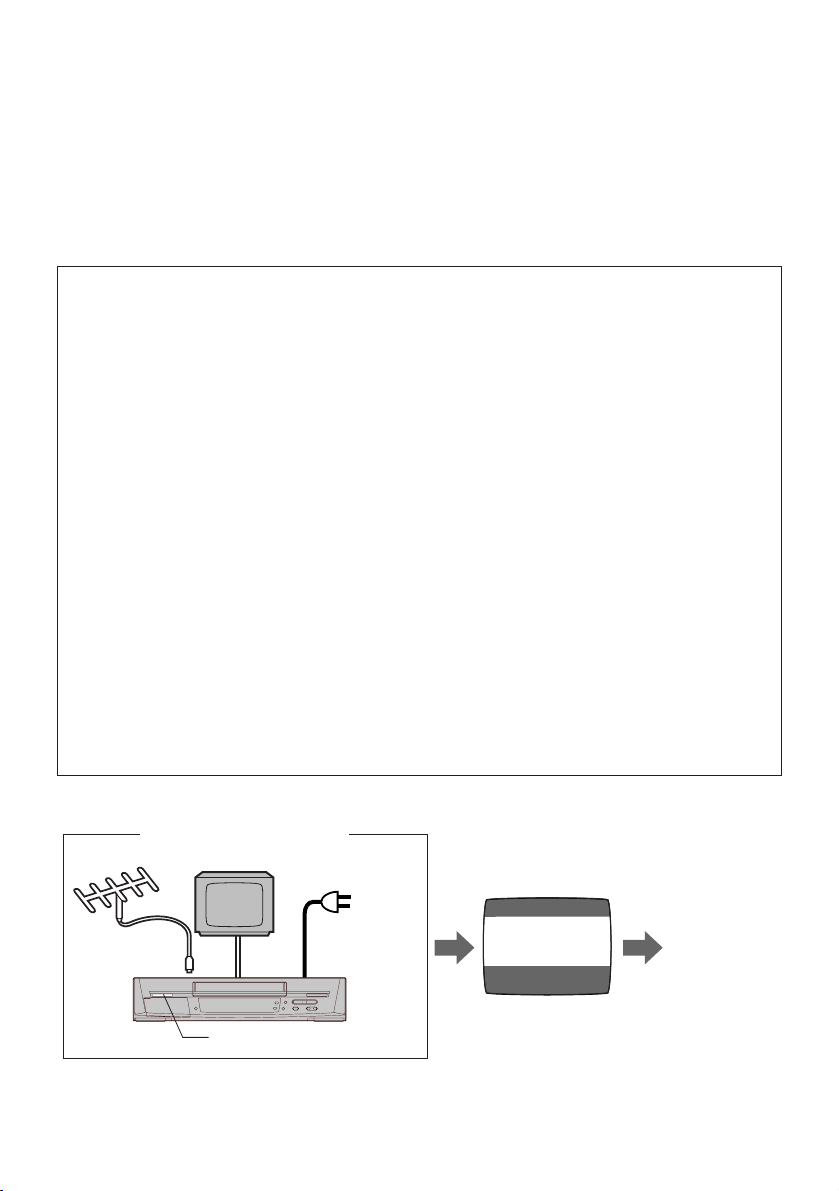
Dear Customer
Thank you for purchasing this Panasonic
Video Cassette Recorder.
We strongly suggest that you carefully study
the Operating Instructions before attempting to
operate the VCR, and that you note the listed
precautions.
ACCESSORIES
1 pc. Remote Controller
1 pc. Coaxial Cable
1 pc. AC Power Cord
2 pcs. “AA” size Batteries
Press [POWER Í/I (VCR Í)] to switch the
VCR from on to standby mode or vice versa.
In standby mode, the VCR is still connected to
the main AC power.
FCC NOTE:
This equipment has been tested and found
to comply with Part 15 of the FCC Rules.
These limits are designed to provide
reasonable protection against harmful
interference in a residential installation. This
equipment generates, uses and can radiate
radio frequency energy and, if not installed
and used in accordance with the
instructions, may cause harmful
interference to radio communications. If this
equipment does cause or receive
interference, which can be determined by
turning equipment off and on, the user is
encouraged to try to correct the interference
by one of the following measures:
– Reorient or relocate the receiving antenna.
– Increase the separation between the
equipment and receiver.
– Connect the equipment into an outlet on a
circuit different circuit from that to which
the receiver is connected.
– Consult the dealer or an experienced
radio/TV technician for help.
Plug in Auto Tuning
Setting image illustration
Antenna
TV
FCC Caution: Any changes or modifications
not expressly approved by the party
responsible for compliance could void the
user’s authority to operate this equipment.
Trade Name: Panasonic
Model No.: AG-2570P
Responsible party:
Matsushita Electric Corporation of America
3330 Cahuenga Blvd. West, Los Angeles,
CA 90068
Support Contact:
Panasonic Broadcast & Television Systems
Company 1-323-436-3500
This device complies with Part 15 of the
FCC Rules. Operation is subject to the
following two conditions:
(1) This device may not cause harmful
interference, and
(2) this device must accept any inteference
received, including interference that may
cause undesired operation.
On Screen display
Connect the
Antenna
cable.
Press POWER
All broadcasting stations that can be received in the area are automatically tuned and stored in
memory.
– Do not turn off the VCR halfway. (See pages 12 –15.)
Connect the
AC power
cord.
ÍÍ
Í/I button.
ÍÍ
AUTO CHANNEL SET
PROCEEDING
END : MENU
2
Plug in Auto
Tuning is
completed.
2
Page 3
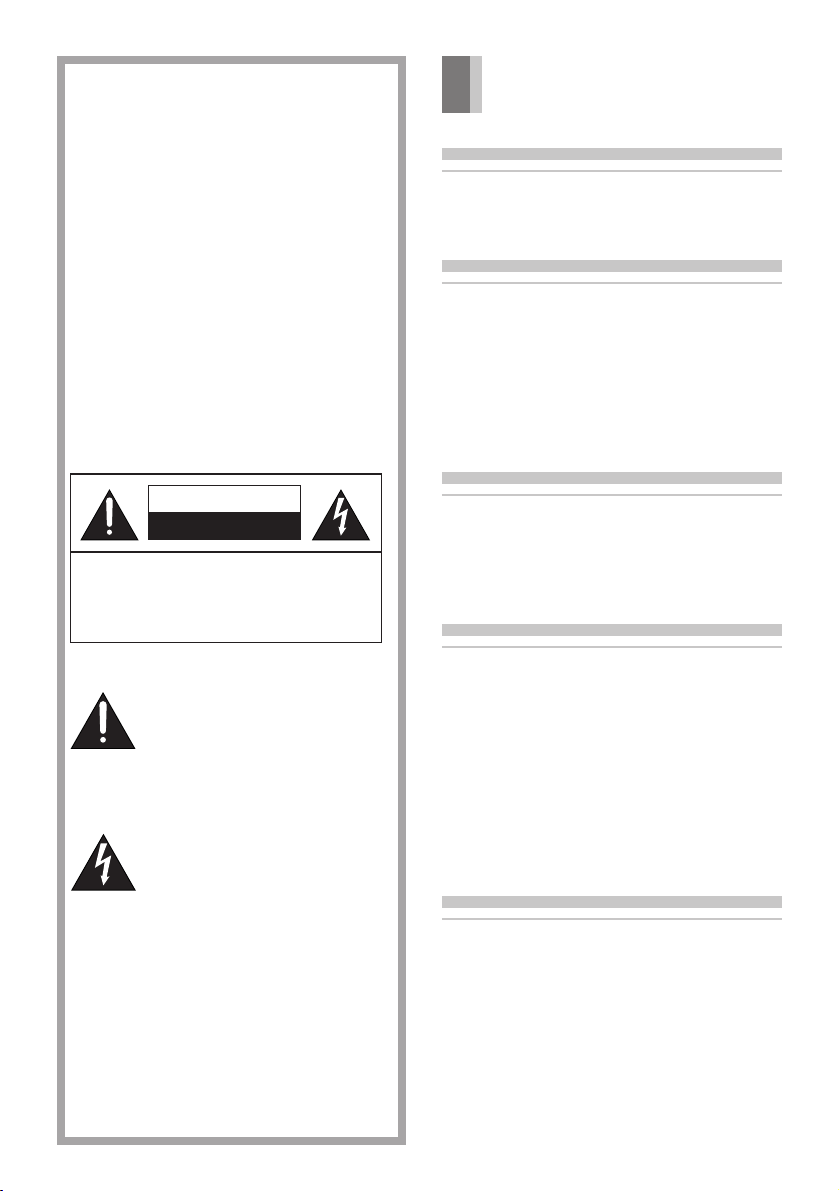
WARNING
TO REDUCE THE RISK OF FIRE OR
SHOCK HAZARD, DO NOT EXPOSE
THIS EQUIPMENT TO RAIN OR
MOISTURE.
CAUTION:
TO REDUCE THE RISK OF FIRE,
SHOCK HAZARD AND ANNOYING
INTERFERENCE, USE THE
RECOMMENDED ACCESSORIES ONLY.
DO NOT BLOCK ANY OF THE
VENTILATION OPENINGS. INSTALL IN
ACCORDANCE WITH THE
MANUFACTURER’S INSTRUCTIONS.
DO NOT PLACE THIS APPARATUS
INTO AN AUDIO RACK, BOOK SHELF
OR SIMILAR LOCATION BECAUSE OF
HEAT FROM THIS APPARATUS.
CAUTION
RISK OF ELECTRIC SHOCK
DO NOT OPEN
CAUTION: TO REDUCE THE RISK OF ELECTRIC SHOCK,
DO NOT REMOVE COVER (OR BACK).
NO USER-SERVICEABLE PARTS INSIDE.
REFER SERVICING TO QUALIFIED SERVICE
PERSONNEL.
This symbol alerts the user that
important literature concerning
the operation and maintenance of
this unit has been included.
Therefore, it should be read
carefully in order to avoid any
problems.
This symbol warns the user that
uninsulated voltages within the
unit may have sufficient
magnitude to cause electric
shock. Therefore, it is dangerous
to make any kind of contact with
any inside part of this unit.
Note to CATV system installer:
This reminder is provided to call the CATV
system installer’s attention to Article 82040 of the NEC that provides guidelines for
proper grounding and, in particular,
specifies that the cable ground shall be
connected to the grounding system of the
building; as close to the point of cable
entry as practical.
Contents
Before Use
Controls and Connection Sockets .......... 04
Infrared Remote Controller ....................... 06
Remote Controller Setup .......................... 08
Setting Up
Connections ................................................. 09
Tuning the TV to your VCR ........................ 12
– Plug in Auto Tuning ................................. 12
Storing TV Broadcasts in your VCR .......... 14
Language Setting of the On Screen
Display ...................................................... 16
Setting the Clock of your VCR ................... 17
Settings Using the On Screen Display ...... 18
Basic Operations
Playback ....................................................... 22
– Jet Search ............................................... 23
– Other Playback Functions ...................... 23
Manual Recording ...................................... 25
– One-Touch Recording (OTR) ................ 27
Advanced Operations
Timer Recording ......................................... 28
– 4-Key Programming ................................ 28
Search Functions ....................................... 31
– Jet Navigator ........................................... 31
– Time Stamp Function .............................. 33
– VHS Index Search System ..................... 34
– Intro-Jet Scan ......................................... 34
Editing .......................................................... 35
– Assembly Editing ..................................... 35
Other Functions ......................................... 36
– Other Automatic Functions ..................... 36
Helpful Hints
Before Requesting Service ....................... 37
Usage Precautions ..................................... 39
Specifications ............................................. 41
3
Page 4
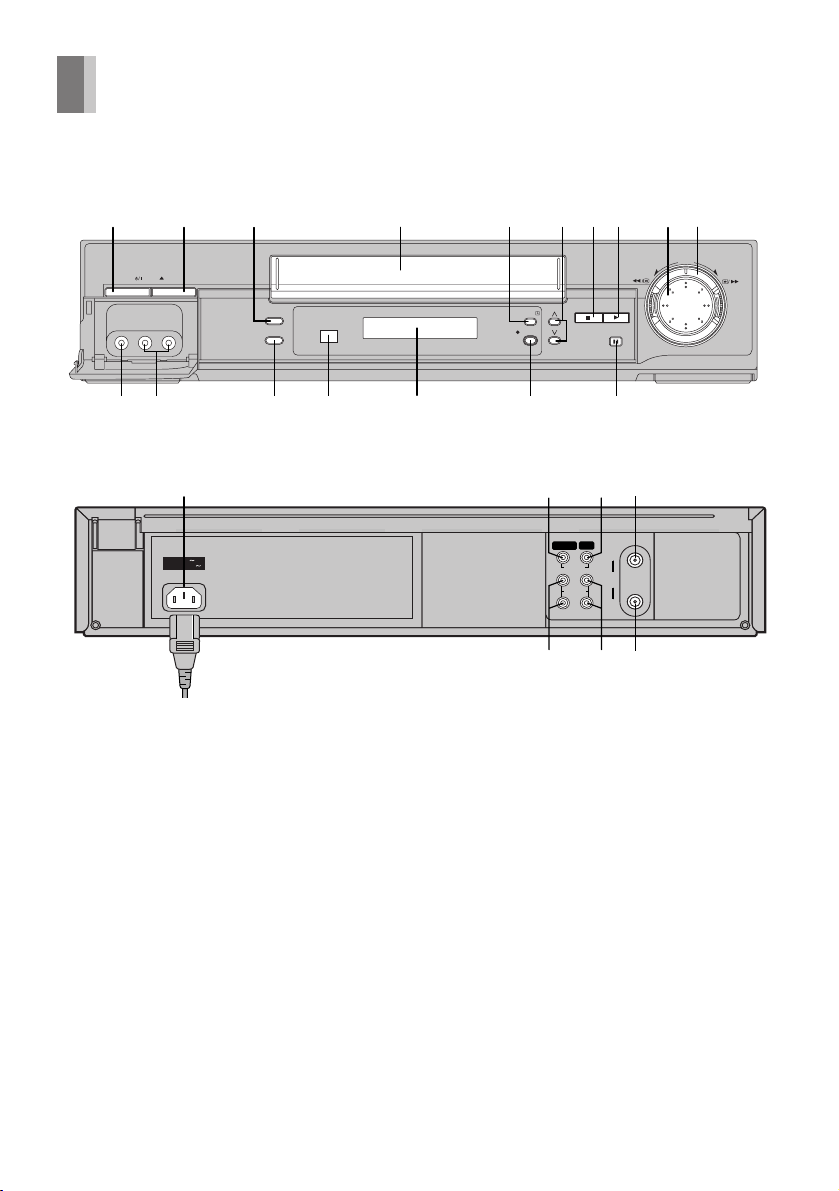
Controls and Connection Sockets
This section describes in detail the function of each button, switch and connection socket.
1 3
POWER EJECT
24
AC IN
SECTEUR
To mains supply
SEARCH
PICTURE MODE
131211
CVC
14 15
6
5
TIMER REC
REC/OTR
16 17
18 19 2024
IN (AV1) OUT
VIDEO
L
AUDIO
R
78
STOP PLAY
PAUSE/STILL
IN
RF
OUT
9 10
REW FF
2321 22
4
Page 5
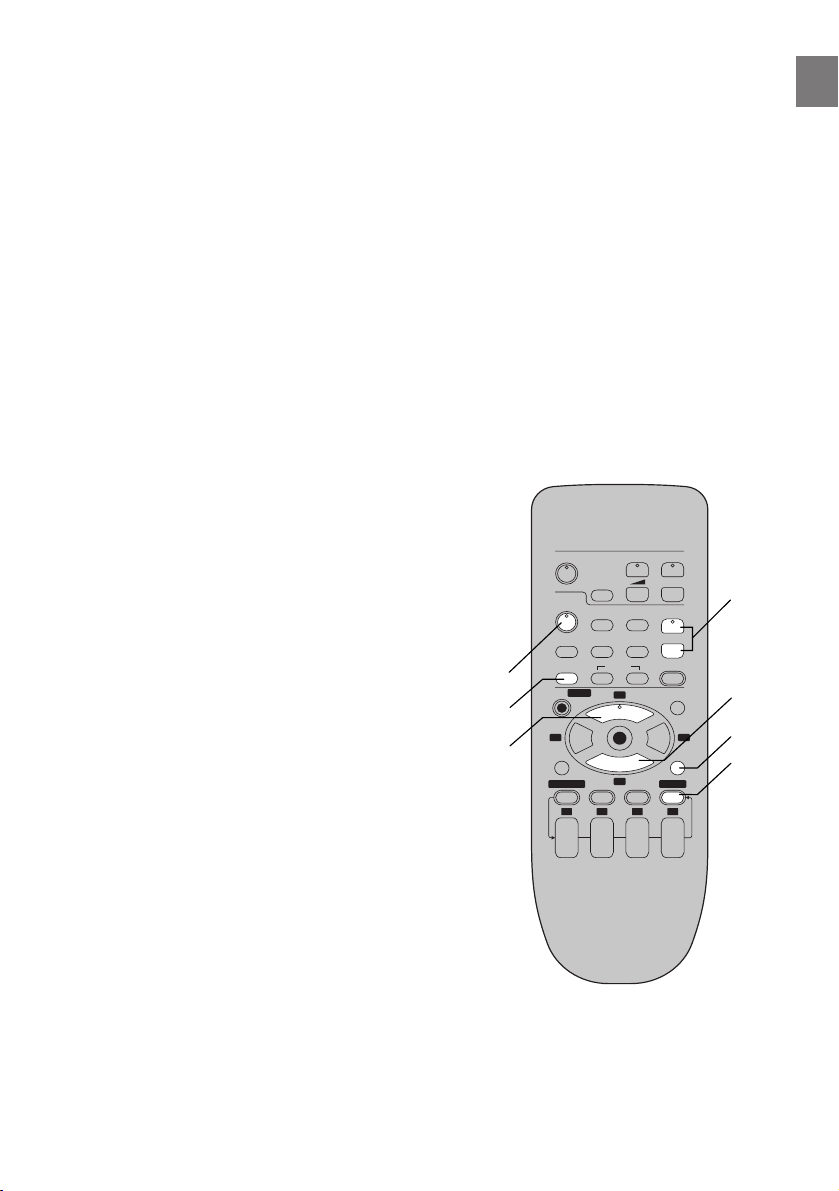
FRONT
REAR
01 POWER Í/I (VCR Í) (‘ 12)
02 < EJECT (‘ 13)
03 SEARCH (‘ 34)
04 Cassette Compartment (‘ 22)
05 TIMER REC Á (TIMER Á) (‘ 29)0
06 I J (‘ 13, 36)
07 STOP ∫ (‘ 22, 25)
08 PLAY 1 (‘ 22)
09 Jog Dial (‘ 23)
10 Shuttle Ring (‘ 23)
11 VIDEO IN (AV2) (‘ 35)
12 AUDIO IN (AV2) (‘ 35)
13 PICTURE MODE (‘ 19, 24)
14 Infrared Remote Control Receiver
Window
15 Display
16 ¥ REC/OTR (‘ 25, 27)
17 PAUSE/STILL ; (‘ 22)
18 VIDEO IN (AV1) (‘ 35)
19 VIDEO OUT (‘ 10)
20 RF IN (‘ 9)
21 AUDIO IN (AV1) (‘ 9, 35)
22 AUDIO OUT (‘ 9, 10)
23 RF OUT (‘ 9)
24 AC Input Socket (‘ 9)
VOLUME
r
AV
s
INPUT SELECT
VCR/TV
RESET
AUDIO
INDEX
CANCEL
r
DATE
s
9¥:
3
1
OK
∫
4
r
ON
s
MENU
1 2 3 4
13
TV
Í
VCR
Í
OSD/DISPLAY
PICTURE MODE
1
2 1
8
;/D
PROG/CHECK SPEED
W
X
56
W
X
W
X
REC
NAVI
TIMER
OFF
SEARCH
Á
r
s
Before Use
6
7
3
5
5
Page 6
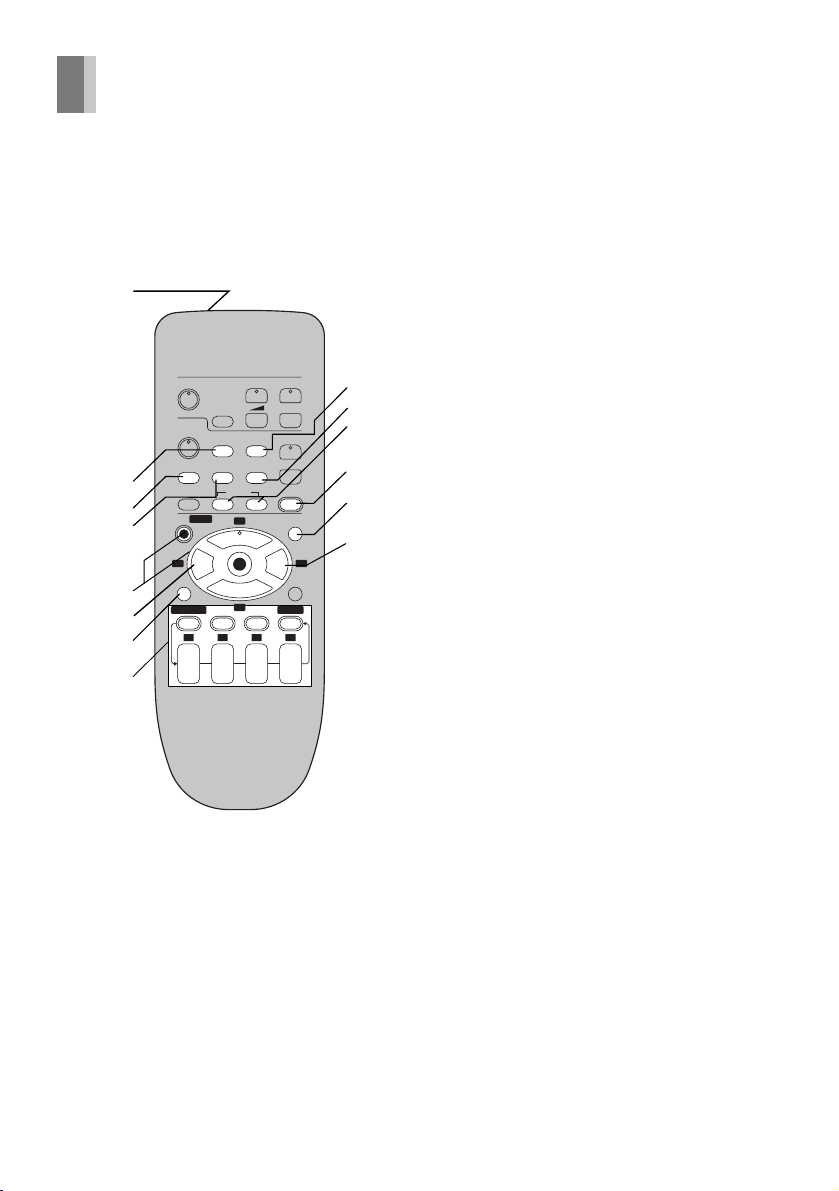
Infrared Remote Controller
The remote control unit for this VCR is a
universal remote controller. As such, some of
its buttons are not used to operate this VCR.
VCR OPERATION
1
VOLUME
TV
Í
VCR
Í
OSD/DISPLAY
2
PICTURE MODE
3
4
2 1
;/D
5
PROG/CHECK SPEED
6
7
W
X
8
r
AV
s
INPUT SELECT
VCR/TV
RESET
AUDIO
INDEX
9¥:
MENU
3
NAVI
1
56
OK
∫
4
CANCEL
1 2 3 4
DATE
r
r
ON
s
s
W
X
W
X
REC
TIMER
Á
r
OFF
s
9
10
11
12
13
14
SEARCH
01 Infrared Transmitter
02 INPUT SELECT (‘ 35)
03 OSD/DISPLAY (‘ 18, 26)
14 RESET (‘ 19)
05 On Screen Display Menu Operation
Buttons (‘ 14)
MENU
OK
3421
06 REW (REWIND) 6 (‘ 22)
0
07 ;/D (PAUSE/SLOW) (‘ 22)
08 Timer Recording Operation Buttons
(‘ 28–30)
I J, DATE, ON, OFF
PROG./CHECK
CANCEL
SPEED
TIMER Á
09 VCR/TV (‘ 12)
10 AUDIO (‘ 18)
11 INDEX :, 9 (‘ 34)
12 REC ¥ (‘ 25)
13 NAVI (‘ 31)
14 FF (FAST FORWARD) 5 (‘ 22)
6
Page 7
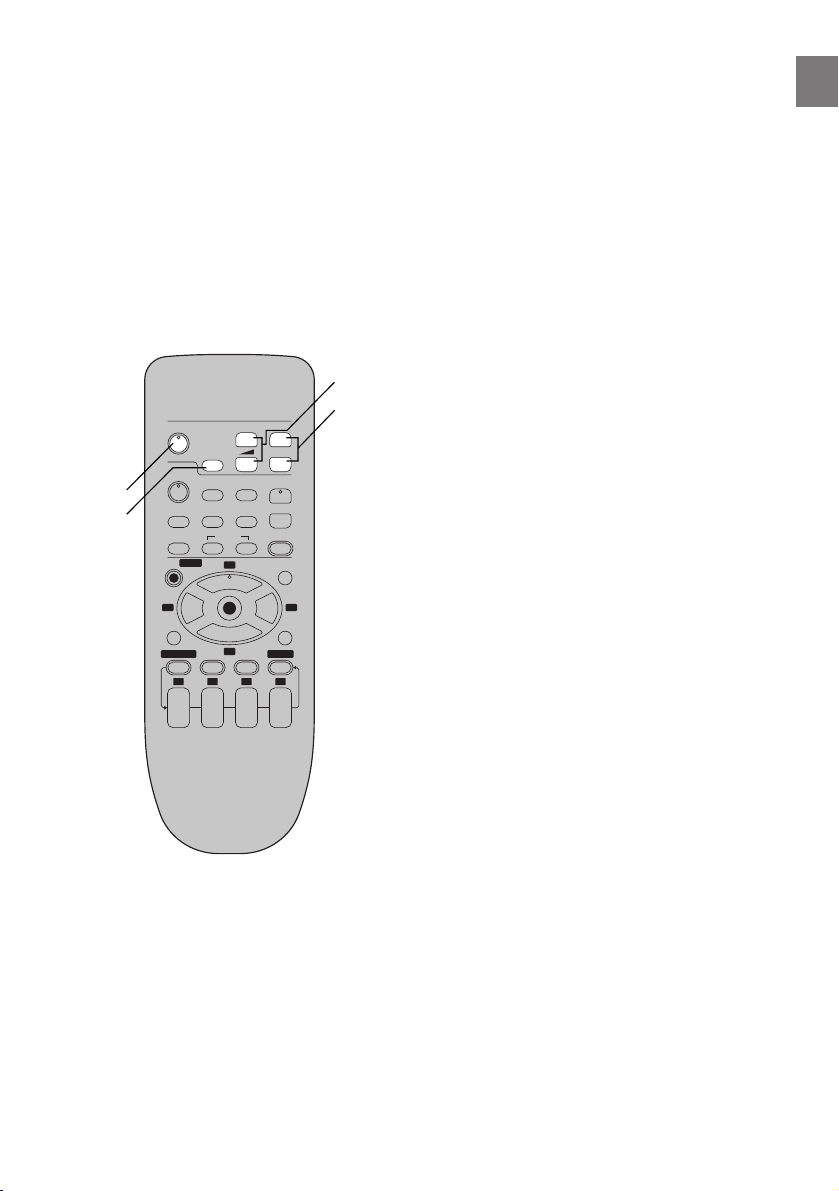
TV OPERATION
Only Panasonic TVs can be operated with the
provided remote control. The settings for
operating the TV with the remote control have
already been made.
No additional settings need to be performed.
However, some Panasonic TVs cannot be
operated using this remote control.
13 TV Í
Press to switch the TV from on to standby
mode or vice versa. In standby mode, the
TV is still connected to the mains.
– With some TV models, it may only be
possible to switch the TV to the standby
mode using this button.
In this case, use [AV] or the I and J
buttons to switch the TV on.
– Ensure that [VCR/TV] switch is set to
[TV].
Before Use
13
OSD/DISPLAY
14
PICTURE MODE
2 1
;/D
PROG/CHECK SPEED
VOLUME
TV
Í
VCR
Í
MENU
1 2 3 4
W
X
AV
INPUT SELECT
VCR/TV
RESET
AUDIO
INDEX
3
1
OK
∫
4
CANCEL
r
DATE
s
r
s
9¥:
r
ON
s
NAVI
56
W
X
W
X
REC
TIMER
Á
r
OFF
s
SEARCH
15
16
14 AV
Selects TV input or AV input.
15 VOLUME sNr
Adjusts the volume of the TV.
16 I J
Selects the required program position (TV
station) of the TV.
– Ensure that [VCR/TV] switch is set to
[TV].
7
Page 8
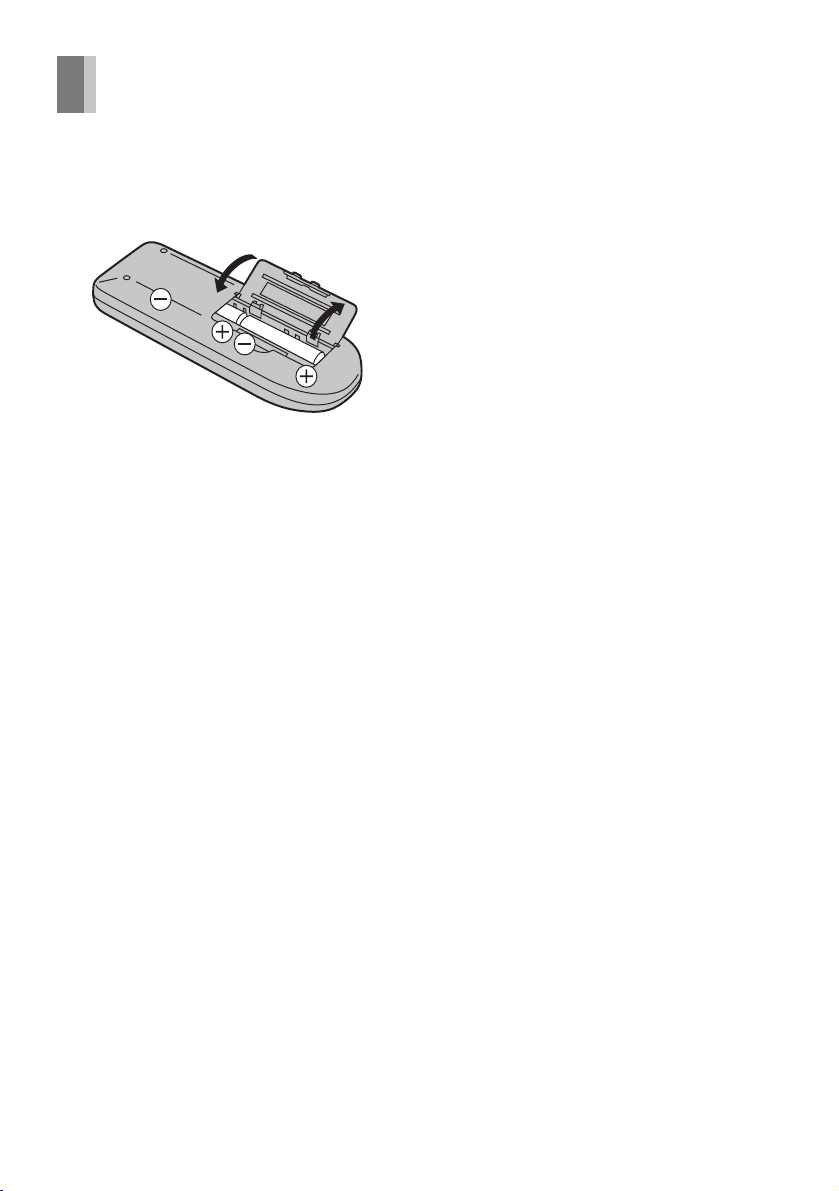
Remote Controller Setup
Installing the Batteries
Insert the batteries with the polarity (+ and -)
correctly aligned.
Power Source for the Remote Controller:
The remote controller is powered by 2 AA, UM3
or R6 size batteries. The life of the batteries is
about one year, although this depends on the
frequency of use.
Precautions for Battery Replacement:
– Load the new batteries with their polarity (+
and -) aligned correctly.
– Do not apply heat to the batteries, or an
internal short circuit may occur.
– If you do not intend to use the remote
controller for a long period of time, remove
the batteries and store them in a cool and dry
place.
– Remove spent batteries immediately and
dispose of them.
– Do not use an old and a new battery together,
and never use an alkaline battery with a
manganese battery.
– Do not use rechargeable batteries.
8
Page 9
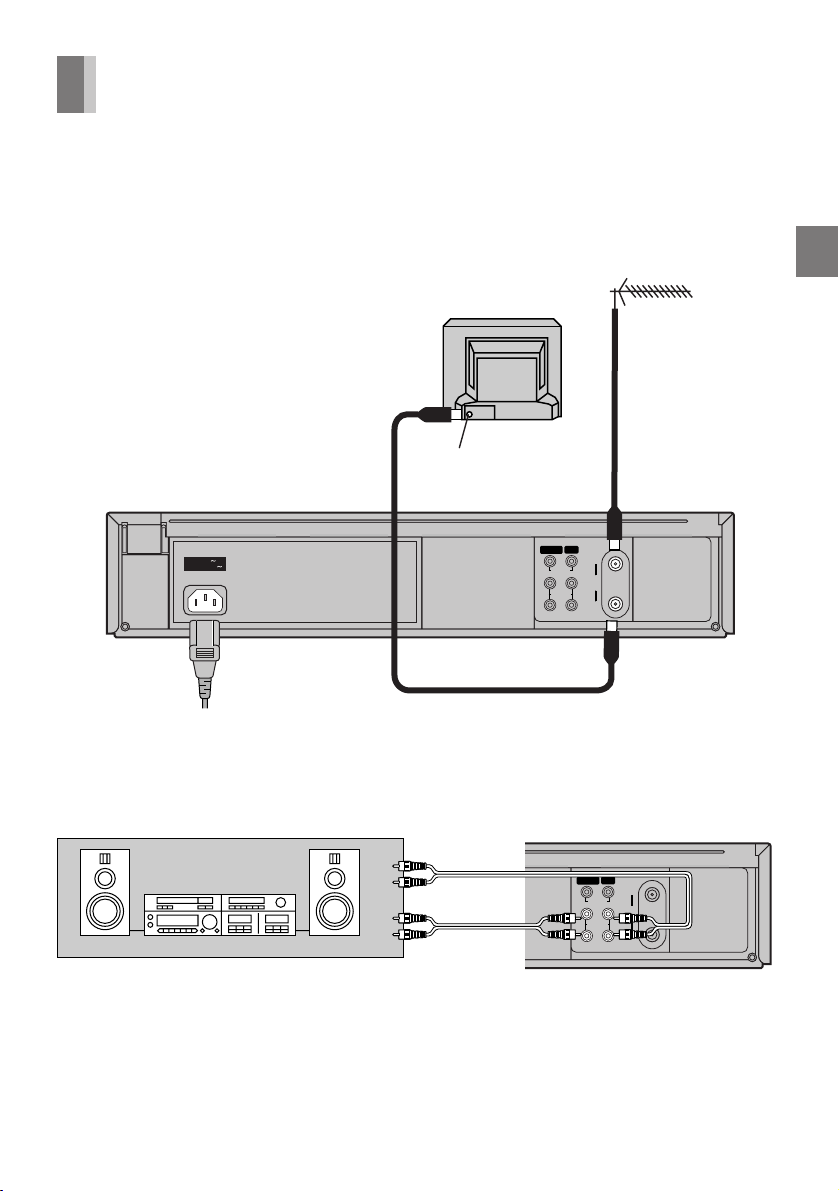
Connections
This section shows you how to connect the
VCR to an antenna, TV, etc.
When the VCR is turned on after connecting
the antenna cable and the AC power cord,
Plug in Auto Tuning starts automatically.
Basic Connections
The following connections are required to
record and play back the video cassette
through the TV.
2
AC IN
SECTEUR
TV Set (Not supplied)
Antenna Input Connector
IN (AV1) OUT
VIDEO
L
AUDIO
R
Antenna (Not supplied)
1
Setting Up
IN
RF
OUT
3
To mains supply
Connection to a Stereo Amplifier
Stereo Amplifier
(Not supplied)
PLAYBACK
(Not supplied)
REC
IN (AV1) OUT
VIDEO
L
AUDIO
R
IN
RF
OUT
9
Page 10
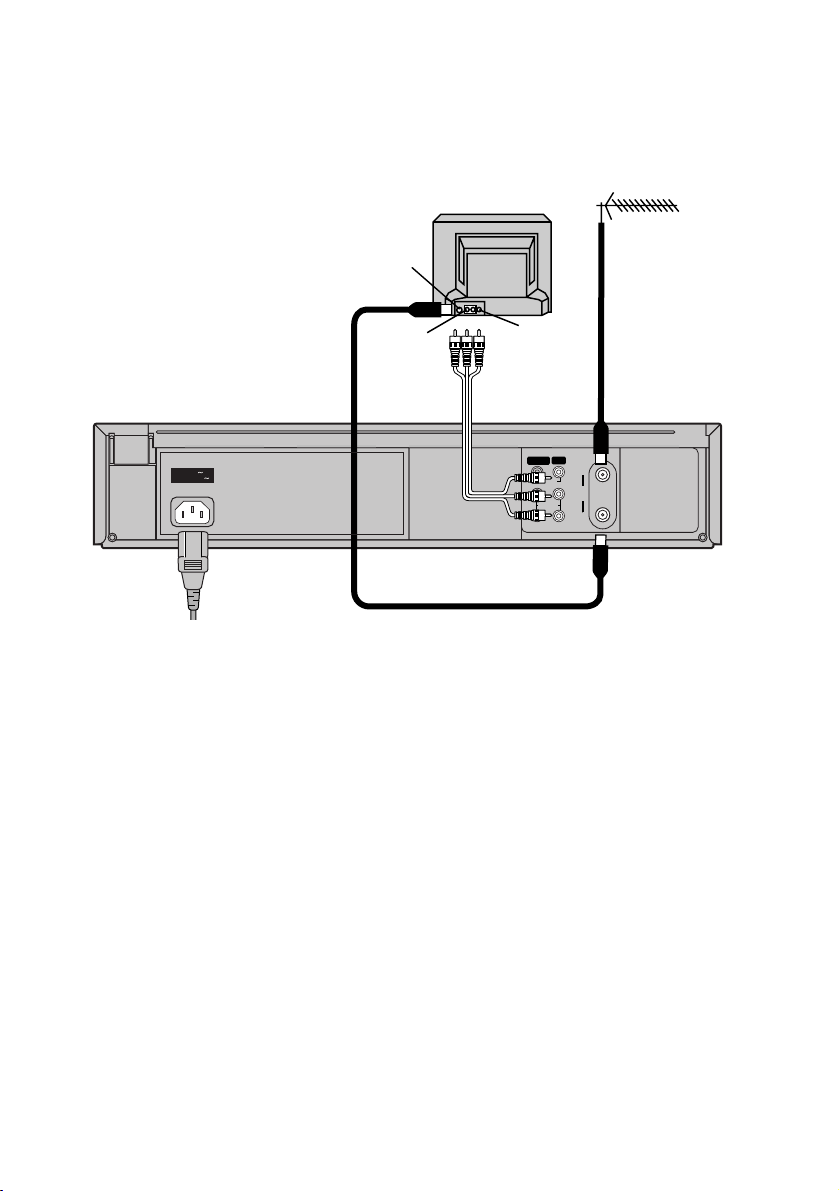
Connection to a TV using the Audio/Video Input Sockets
AC IN
SECTEUR
4
To mains supply
Antenna Input
Connector
AUDIO IN
2
TV Set (Not supplied)
VIDEO IN
3
(Not supplied)
IN (AV1) OUT
VIDEO
L
AUDIO
R
Antenna (Not supplied)
1
IN
RF
OUT
10
Page 11
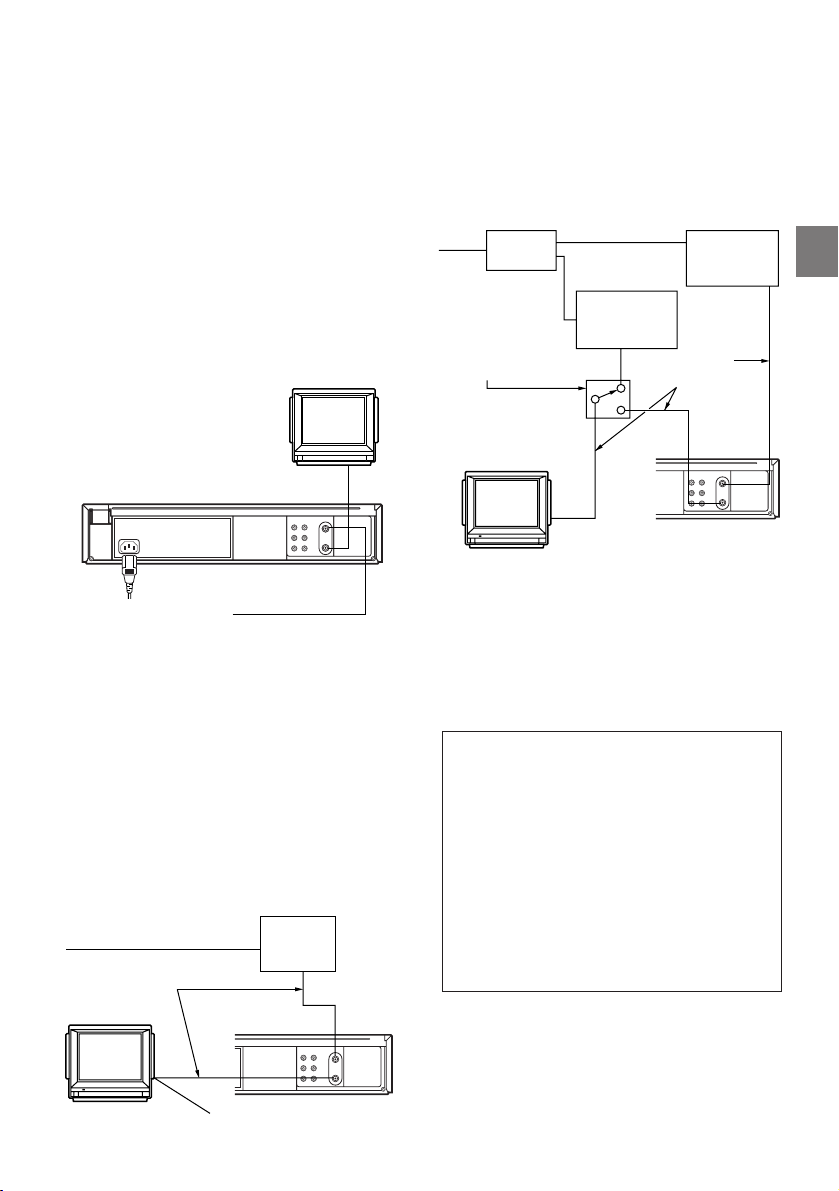
Cable Connection
Cable-VCR-TV (For CATV/PAY
Channels Recording/Playback)
The VCR has an extended range, and can
tune the Low-Band, Mid-Band, Super-Band,
Hyper-Band, Ultra-Band, and Special cable
channels (Channels A-5– A-1, A–W, AA–FFF,
GGG–WWW, WWWr1–WWWr12, 100–125,
5A). Also, the VCR can tune to any of the 56
UHF channels (14– 69). Refer to Storing TV
Broadcasts in your VCR on page 15.
BASIC Hook-Up
Since the VCR can tune Mid
and Super Bands, this
connection will provide the
reception of all cable channels
except those which are
intentionally scrambled.
The cable hook-up shown at the bottom left
allows VCR-TV functions except for viewing
one channel while recording another.
75 ohm Cables System
2-WAY
SPLITTER
IN
OUT2
IN
Switch Box°
°Not available from
our company.
Please contact your
cable company.
To the 75 ohm VHF
Input on the TV set
OUT1 IN
Cable TV
Converter Box
75 ohm Coaxial
OUT
Cables
Cable TV
Converter Box
OUT
Setting Up
75 ohm Coaxial Cable
However, if you subscribe to a special channel
which is scrambled you will probably have a
descrambler box for proper reception. The VCR
by itself cannot properly receive a scrambled
program since it does not contain a
descrambler. In order for the VCR to properly
receive a scrambled program, your existing
descrambler must be used. There are two
commonly used methods of connection in this
case.
Typical Cable System Hook Ups
with Cable Converter/Descrambler
Boxes
75 ohm Cable System
75 ohm Coaxial
Cables
Cable TV
Converter
BoxIN
OUT
To the 75 ohm VHF
Input on the TV set
The above cable hook-up allows VCR
functions, including viewing one channel while
recording another, but it requires two cable TV
Converter/Descrambler Boxes, one Switch Box
and one 2-Way Splitter.
Since the VCR has an extended range of
tuning, tuning-programing of non-scrambled
Mid-Band and Super-Band TV programs is
possible. When a cable converter or
descrambler box is connected to the VCR,
all timer-controlled recording functions will
continue to operate with the exception of
charging channels automatically. CATV
Channel selection will have to be performed
with the cable converter. Timer-controlled
recording from CATV Channels is therefore
limited to one channel at any given time.
11
Page 12
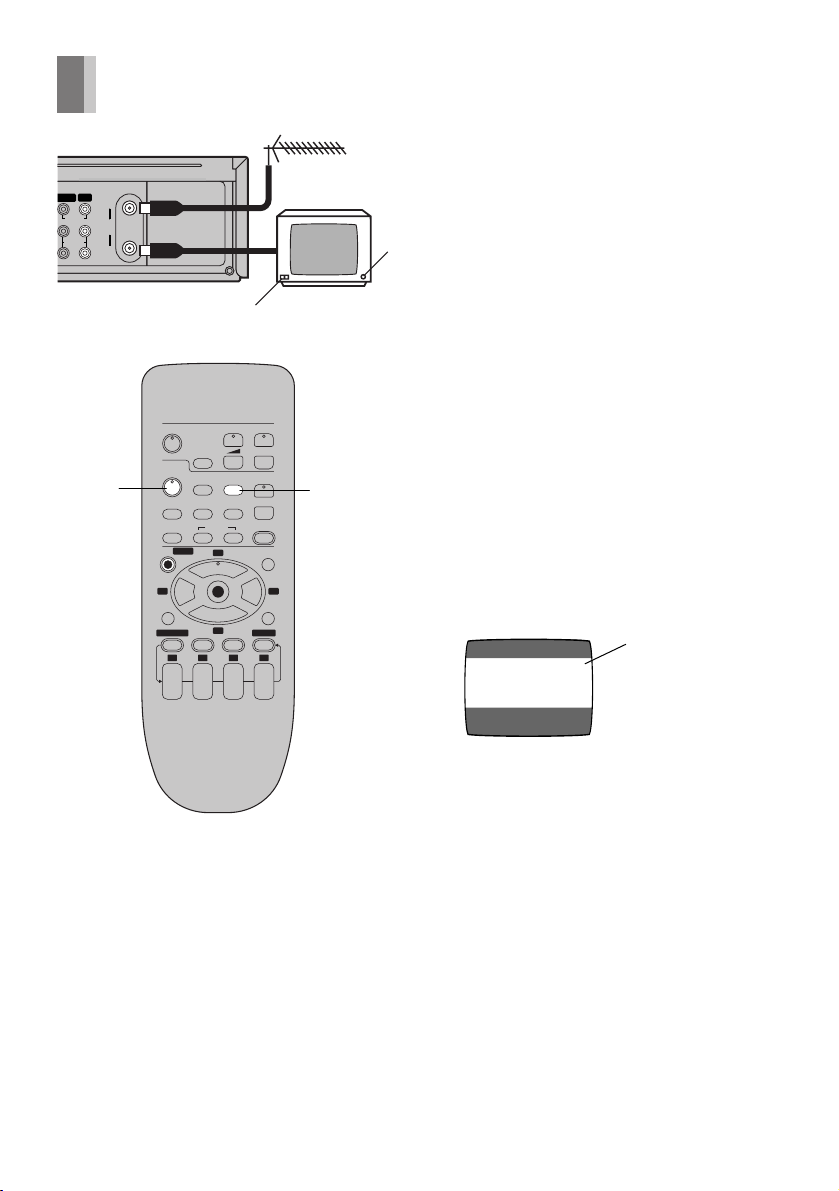
Tuning the TV to your VCR
The VCR is fitted with its own tuner (just like a
normal TV) and can be preset to receive up to
(AV1) OUT
VIDEO
L
AUDIO
R
IN
RF
OUT
3
VOLUME
TV
VCR
OSD/DISPLAY
PICTURE MODE
2 1
;/D
PROG/CHECK SPEED
W
X
r
Í
AV
s
INPUT SELECT
VCR/TV
Í
RESET
AUDIO
INDEX
9¥:
MENU
3
1
56
OK
∫
4
CANCEL
1 2 3 4
r
r
ON
DATE
s
s
NAVI
W
X
W
X
REC
TIMER
Á
r
OFF
s
21
SEARCH
181 TV broadcast stations.
Plug in Auto Tuning
1
Auto Tuning searches for TV stations from VHF
minimum to UHF maximum and memorizes
every tuned program position.
Notes:
– If the VCR is turned on with the antenna not
connected, all channels are skipped.
– When Auto Tuning is canceled halfway, Auto
Tuning is not executed even if the VCR is
turned off and then turned on again. In this
case, see page 13 “To Restart Plug in Auto
Tuning”.
1 Press [POWER Í /I (VCR Í)] to turn on the
TV and VCR after connecting the antenna
cable and the AC power cord, Auto Tuning
starts.
AUTO CHANNEL SET
PROCEEDING
END : MENU
Channel being
2
searched
The VCR supplies a signal to the TV via the RF
coaxial cable on channel US3 or 4.
It is possible to view the video picture on your
TV in the same way that you watch TV
broadcasts.
If you have connected the VCR to the TV
through the video and audio input sockets, then
you do not need to follow the procedure below.
When the VCR is turned on after unpacking
and connecting the antenna cable and the
AC power cord, Plug in Auto Tuning starts
automatically.
12
– Auto Tuning will stop halfway by turning
the VCR off, pressing [MENU], playback
or a power failure during Auto Tuning.
– When there are 5 more CATV channels,
the antenna system CATV is automatically
selected; when there are 4 or fewer CATV
channels, the TV is selected. If a change is
required, conduct the resetting procedure
described in step 4 on page 14.
2 Press [VCR/TV] to select the VCR mode.
Page 13

3 Select a program number on the TV which
you wish to use as the video viewing
channel. Then tune in the TV to the picture
from the screen being auto tuned or the
screen selected with the I and J buttons
of the VCR.
– During Auto Tuning, the TV program
screen does not appear, and the Auto
Tuning screen appears instead.
AUTO CHANNEL SET
PROCEEDING
END : MENU
2
AUTO TUNING IS
COMPLETED.
END: MENU
To Cancel Auto Tuning MidOperation
Press [MENU] during Auto Tuning. Auto Tuning
is cancelled.
To Restart Plug in Auto Tuning
1 Press [EJECT] and remove the video
cassette.
2 Keep the I and J buttons on the VCR
pressed simultaneously for 3 seconds or
more during the VCR on.
– The channel displayed on the VCR display
disappears for a moment then changes to
2.
If Auto Tuning stops halfway by turning the
VCR off, playback or a power failure:
1 Disconnect the mains lead and then
reconnect it.
2 Turn off the VCR and then turn it on.
– Auto Tuning commences.
To Change the RF Output
Channel
In some rare cases after tuning the TV to your
VCR, interference may be visible on the
picture. To get rid of this interference, you can
manually adjust the RF output channel a few
channels up and down from the current setting.
The procedure is described below.
1 Hold down [MENU] for 5 seconds or more.
– The VCR display changes as shown below
and the VCR picture on the TV displays
this pattern.
Panasonic VCR
END: MENU
2 Enter the desired channel number (US3 or
US4) by the I and J buttons.
Setting Up
Disappears 2
3 Disconnect the mains lead and then
reconnect it.
4 Turn off the VCR and then turn it on.
Press [VCR/TV] to select the VCR mode.
– Auto Tuning commences.
3()4
3 Press [MENU] to finish the setting mode.
4 Retune your TV to the new RF channel for
the VCR.
Note:
– Even if the RF output channel has been
changed, it is not necessary to perform Auto
Tuning.
13
Page 14
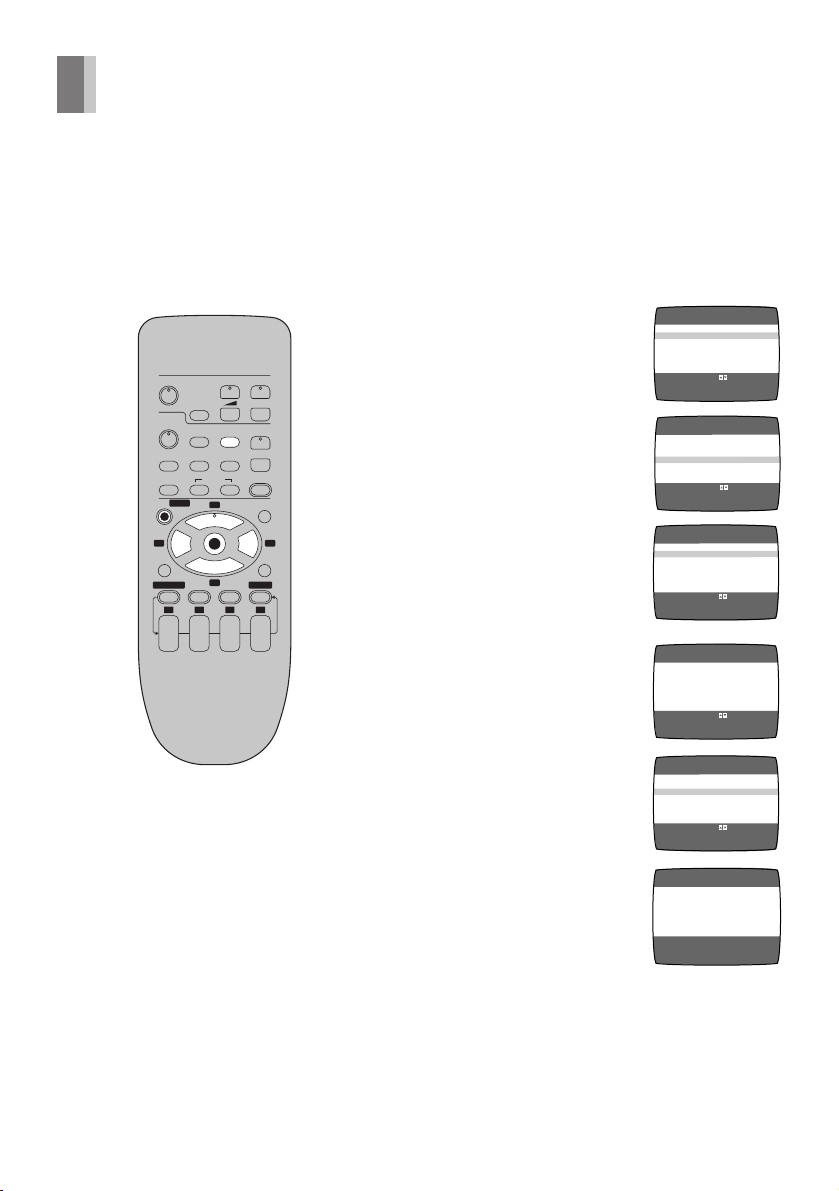
Storing TV Broadcasts in your VCR
Auto Tuning Using the On
Screen Display
The VCR is tuned automatically by Plug in Auto
Tuning. However, Auto Tuning using the On
Screen Display should be performed according
to the following method if necessary.
VOLUME
TV
Í
VCR
INPUT SELECT
Í
RESET
OSD/DISPLAY
PICTURE MODE
MENU
2 1
;/D
PROG/CHECK SPEED
CANCEL
1 2 3 4
W
DATE
X
W
r
AV
X
s
VCR/TV
W
AUDIO
X
REC
INDEX
9¥:
3
NAVI
1
56
OK
SEARCH
∫
4
TIMER
Á
r
r
s
r
ON
OFF
s
s
Preparations
– Confirm that the TV is on and the VCR
viewing channel is selected.
– Turn on the VCR and select any program
position except AV input.
– Press [VCR/TV] to select the VCR mode.
Operations
1 Press [MENU].
2 Select [CHANNEL SET]
by pressing 3 or 4 and
then press [OK].
3 Select [ANTENNA
SYSTEM] by pressing
3 or 4 and then press
[OK].
4 Select the desired
system by pressing 3 or
4 and then press
[MENU].
OSD MENU
≥LANGUAGE
CLOCK SET
CHANNEL SET
OPTION
SELECT
: , OK
END
:MENU
OSD MENU
LANGUAGE
CLOCK SET
≥CHANNEL SET
OPTION
SELECT
: , OK
END
:MENU
CHANNEL SET
≥ANTENNA SYSTEM
AUTO
MANUAL
SELECT
: , OK
END
:MENU
ANTENNA SYSTEM
≥TV
CATV
SELECT
:
END
:MENU
Notes:
– Auto Tuning searches for TV stations from
VHF minimum to UHF maximum and
memorizes every tuned program position.
Other program positions are skipped.
– Auto Tuning takes three or more minutes to
complete its search.
– If the VCR is not correctly tuned by Auto
Tuning, follow the procedure on the next
page.
14
5 Select [AUTO] by
pressing 3 or 4 and
then press [OK].
– When Auto Tuning is
completed, the on
screen display
disappears and the
lowest channel position
at which a broadcast
can be tuned in is
received.
CHANNEL SET
ANTENNA SYSTEM
≥AUTO
MANUAL
SELECT
: , OK
END
:MENU
AUTO CHANNEL SET
PROCEEDING
END :MENU
2
Page 15

Manual System Setting
Procedure
Follow steps 1 to 4 on page 14.
5 Select [MANUAL] by pressing 3 or 4 and
then press [OK].
CHANNEL SET
ANTENNA SYSTEM
AUTO
≥MANUAL
SELECT
: , OK
END
:MENU
Channel Plan
TV mode
CHANNEL
DESIGNATIONS
VHF
UHF
CHANNEL
RECEIVED OF
THE AIR
2–13
14– 69
CHANNEL
SELECTION &
INDICATION
ON VCR
2– 13
14–69
6 Select [CH] by pressing 3 or 4 and then
select the program position by pressing 2 or
1.
MANUAL CHANNEL SET
CH 2
BLANK ON ≥OFF
SELECT : ∂/µ:
END :MENU
7 Select [BLANK] by pressing 3 or 4 and
then select [ON] or [OFF].
MANUAL CHANNEL SET
CH 2
BLANK ON ≥OFF
SELECT : ∂/µ:
END :MENU
– To select the blanking of a program
position, select [ON].
– Repeat steps 6 and 7 for another
unoccupied program positions to skip
during the selection of the program
positions.
8 Press [MENU] three times.
CATV mode
CHANNEL
DESIGNATIONS
BROADCAST
VHF
CATV LOW
BAND
CATV MID/
SUPER
BANDS
CATV HYPER
BAND
ULTRA
BAND
SPECIAL
CATV
CHANNEL
CHANNEL
RECEIVED
FROM CABLE
2–13
A-5– A-1
A–W
AA –FFF
GGG–WWW
WWWi1–
WWWi12
100–125
5A
Setting Up
CHANNEL
SELECTION &
INDICATION
ON VCR
2– 13
95–99
14–36
37–65
66–94
100–125
1
15
Page 16

Language Setting of the On Screen
≥ENGLISH
SELECT
END
: , OK
:MENU
OSD MENU
≥LANGUAGE
CLOCK SET
CHANNEL SET
OPTION
SELECT
END
: , OK
:MENU
OSD MENU
SELECT
END
:
:MENU
LANGUAGE
≥LANGUAGE
CLOCK SET
CHANNEL SET
OPTION
ESPAÑOL
PORTUGUÊS
FRANÇAIS
Display
Preparations
– Confirm that the TV is on and the VCR
viewing channel is selected.
– Turn on the VCR.
– Press [VCR/TV] to select the VCR mode.
VOLUME
TV
Í
VCR
INPUT SELECT
Í
RESET
OSD/DISPLAY
PICTURE MODE
MENU
2 1
;/D
PROG/CHECK SPEED
CANCEL
1 2 3 4
W
DATE
X
W
r
AV
X
s
VCR/TV
W
AUDIO
X
REC
INDEX
9¥:
3
NAVI
1
56
OK
SEARCH
∫
4
TIMER
Á
r
r
s
r
ON
OFF
s
s
To Select the Desired Language
Select one of the four languages displayed:
English, Spanish, Portuguese and French.
1 Press [MENU].
2 Select [LANGUAGE] by
pressing 3 or 4 and
then press [OK].
3 Select the desired
language by pressing 3
or 4.
4 Press [MENU] twice.
16
Page 17

Setting the Clock of your VCR
D. S. T. : YES ≥NO
Y
2005
CLOCK SET
M10D
16
H:M
20:15
START :MENU
SELECT: s/r:
D. S. T. : YES ≥NO
Y
2005
H:M
0:00
CLOCK SET
M10D
16
START :MENU
SELECT: s/r:
D. S. T. : YES ≥NO
M
10
Y
2005D 1
H:M
0:00
CLOCK SET
START :MENU
SELECT: s/r:
D. S. T. : YES ¡NO
M
1
Y
2005D 1
H:M
0:00
CLOCK SET
START :MENU
SELECT: s/r:
The built-in digital clock is used to activate the
timer for automatic recording and must be set
to the correct time. It employs the 24-hour
system.
Preparations
– Confirm that the TV is on and the VCR
viewing channel is selected.
– Turn on the VCR.
– Press [VCR/TV] to select the VCR mode.
AV
X
INPUT SELECT
RESET
MENU
CANCEL
INDEX
3
1
OK
∫
4
s
VCR/TV
AUDIO
9¥:
56
NAVI
TIMER
W
X
REC
Á
SEARCH
VCR
Í
OSD/DISPLAY
PICTURE MODE
2 1
;/D
PROG/CHECK SPEED
Example:
Date; 16 October (During daylight saving
time), 2005
Time; 20:15
Operations
1 Press [MENU].
2 Select [CLOCK SET] by
pressing 3 or 4 and
then press [OK].
3 Set [D.S.T.] (Daylight
Saving Time) by
pressing 3 or 4.
2005D 1
SELECT: ∂/µ:
START :MENU
OSD MENU
≥LANGUAGE
CLOCK SET
CHANNEL SET
OPTION
SELECT
: , OK
END
:MENU
OSD MENU
LANGUAGE
≥CLOCK SET
CHANNEL SET
OPTION
SELECT
: , OK
END
:MENU
CLOCK SET
M
Y
H:M
1
0:00
D. S. T. : YES ¡NO
4 Set each item by pressing 3 or 4 and 1.
Press 2 to return to the previous item.
Set [Year] to [2005].
Set [Month] to [10].
Set [Date] to [16].
Set [Time] to [20:15].
– When it is kept
pressed, the indication
changes in 30-minute
steps.
– There is no need to
press 1.
5 Press [MENU].
– The clock starts.
Note:
– The clock operates for at least 5 years on its
backup system in the event of a power
failure.
Time Reset Function
If the clock is less than two minutes slow or
fast, it can easily be reset to the proper time.
Example: Resetting the clock to 12:00.00
1 Select [CLOCK SET] from the OSD menu
and press [OK].
Setting Up
– Select [YES] to set daylight saving time.
The time on the clock is advanced by
1 hour.
– Select [NO] to return to standard time. The
time on the clock is set back by 1 hour.
– Press 1 to set each time.
– Press [MENU] when not setting each time.
2 When the current clock display on the VCR
is between 11:58.00 and 12:01.59, press
[MENU] as soon as you hear the 12:00.00
signal. This resets the time to 12:00.00.
17
Page 18

Settings Using the On Screen
CH 1
STEREO
L R
345
6
0:00.22
SP
21
8
7
STANDARD
Display
Preparations
– Confirm that the TV is on and the VCR
viewing channel is selected.
– Turn on the VCR.
– Press [VCR/TV] to select the VCR mode.
On Screen Display
1 Press [MENU].
2 Select [OPTION] by
pressing 3 or 4 and
then press [OK].
3 Select [OSD] by
pressing 3 or 4.
4 Select [ON] or [OFF] by
pressing 2 or 1.
ON: The on screen display will appear on
the TV screen for 5 seconds.
– The on screen display will always appear
on the TV screen during rewind and fast
forward.
OFF: The on screen display will not appear.
5 Press [MENU] twice to make the on screen
display disappear.
TV
Í
AV
VCR
INPUT SELECT
Í
RESET
OSD/DISPLAY
PICTURE MODE
INDEX
MENU
18
2 1
;/D
VOLUME
VCR/TV
AUDIO
3
1
OK
∫
4
r
s
9¥:
56
OSD ≥ON OFF
TAPE SELECT
BLUE BACK ≥ON OFF
JET NAVIGATOR ≥ON ≥OFF
DELETE NAVIDATA ≥NO YES
JET SEARCH x27 ≥x35
OSD ≥ON OFF
TAPE SELECT
BLUE BACK ≥ON OFF
JET NAVIGATOR ≥ON ≥OFF
DELETE NAVIDATA ≥NO YES
JET SEARCH x27 ≥x35
W
X
W
X
REC
NAVI
SEARCH
OSD MENU
LANGUAGE
CLOCK SET
OCHANNEL SET
¡OPTION
SELECT
: , OK
END
:MENU
OPTION 1/2
≥T120 T160 T180
SELECT : s/r:
END :MENU
OPTION 1/2
≥T120 T160 T180
SELECT : s/r:
END :MENU
To Use the On Screen Display
Press [OSD/DISPLAY].
1 L and R Indicators
2 Indicator for STEREO and SAP
Reception
When receiving a TV program,
automatically indicates when a TV
program is broadcast with the stereo and/
or AUDIO II (SAP) sound system.
At the every push of [AUDIO], the audio
output mode changes as follows. During
playback:
Stereo>L>R>Normal audio track
>Stereo
While the broadcast signals are being
received:
Stereo>L>R>Stereo
The Left (L) and Right (R) indicators show
which sound mode is selected as follows
on the On Screen Display.
Stereo: Both the L and R indicators
appear.
L: The L indicator appears.
R: The R indicator appears.
Normal: Neither the L nor R indicator
appears.
3 Program position
Page 19

OSD ≥ON OFF
TAPE SELECT
≥T120 T160 T180
BLUE BACK ≥ON OFF
JET NAVIGATOR ≥ON ≥OFF
DELETE NAVIDATA ≥NO YES
JET SEARCH x27 ≥x35
END :MENU
SELECT : s/r:
OSD ≥ON OFF
TAPE SELECT
T120 ≥T160 T180
BLUE BACK ≥ON OFF
JET NAVIGATOR ≥ON ≥OFF
DELETE NAVIDATA ≥NO YES
JET SEARCH x27 ≥x35
END :MENU
SELECT : s/r:
OPTION 1/2
OPTION 1/2
4 Tape running display
Stop, Eject
Rewind, Review,
Index Search, 6
JET SEARCH (backward)
Fast forward, Cue,
Index Search, 5
JET SEARCH (forward)
Playback 1
Recording ¥
Recording pause M
Repeat playback R 1
5 Present time/Tape counter/Remaining
tape time/Index search
Information Display
Present time 17:24
Tape counter j2:35.47
Remaining tape time REMAIN 2:34
Index search S 01
Press [RESET] to reset the tape counter
(elapsed time) to [0:00.00].
– The tape counter is automatically reset to
[0:00.00] when a video cassette is
inserted.
6 Cassette-in indicator
Notes:
– The on screen display may be disturbed
depending on the playback tape or the input
signal.
– The on screen display does not appear when
the [OSD] is set to [OFF]. Set the [OSD] to
[OFF] for dubbing.
To Select the Corresponding
Video Cassette Tape Length to
Display the Approximate
Remaining Tape Time
Follow steps 1 to 2 on page 18.
3 Select [TAPE SELECT]
by pressing 3 or 4.
4 Select the corresponding
video cassette tape
length by pressing 2 or
1.
T120: For T30, -60, -90 and -120 tapes.
T160: For T140 and -160 tapes.
T180: For T180 tape.
5 Press [MENU] twice to make the on screen
display disappear.
Setting Up
7 Tape speed indicator
8 Picture mode indicator
At each press [PICTURE MODE], the
selected picture mode is set and following
picture mode indicators appear.
STANDARD: For TV program recorded
DYNAMIC: For Scenery, Sports
SOFT: For Rental soft tape
CARTOON: For Cartoon
19
Page 20

For the Blue Background
OSD ≥ON OFF
TAPE SELECT
≥T120 T160 T180
BLUE BACK ≥ON OFF
JET NAVIGATOR ≥ON ≥OFF
DELETE NAVIDATA ≥NO YES
JET SEARCH x27 ≥x35
END :MENU
SELECT : s/r:
OSD ≥ON OFF
TAPE SELECT
≥T120 T160 T180
BLUE BACK ≥ON OFF
JET NAVIGATOR ≥ON ≥OFF
DELETE NAVIDATA ≥NO YES
JET SEARCH x27 ≥x35
END :MENU
SELECT : s/r:
OPTION 1/2
OPTION 1/2
OSD ≥ON OFF
TAPE SELECT
≥T120 T160 T180
BLUE BACK ≥ON OFF
JET NAVIGATOR ≥ON ≥OFF
DELETE NAVIDATA ≥NO YES
JET SEARCH x27 ≥x35
END :MENU
SELECT : s/r:
OSD ≥ON OFF
TAPE SELECT
≥T120 T160 T180
BLUE BACK ≥ON OFF
JET NAVIGATOR ≥ON ≥OFF
DELETE NAVIDATA [ OK ]
JET SEARCH x27 ≥x35
END :MENU
SELECT : s/r:
OPTION 1/2
OPTION 1/2
Function
When [BLUE BACK] is [ON], the screen will
always have a blue background when you
play back the unrecorded portions.
Follow steps 1 to 2 on page 18.
OPTION 1/2
3 Select [BLUE BACK] by
pressing 3 or 4.
4 Select [ON] or [OFF] by
pressing 2 or 1.
OSD ≥ON OFF
TAPE SELECT
≥T120 T160 T180
BLUE BACK ≥ON OFF
JET NAVIGATOR ≥ON ≥OFF
DELETE NAVIDATA ≥NO YES
JET SEARCH x27 ≥x35
SELECT : s/r:
END :MENU
OPTION 1/2
OSD ≥ON OFF
TAPE SELECT
≥T120 T160 T180
BLUE BACK ≥ON OFF
JET NAVIGATOR ≥ON ≥OFF
DELETE NAVIDATA ≥NO YES
JET SEARCH x27 ≥x35
SELECT : s/r:
END :MENU
– When [BLUE BACK] is [OFF], the blue
background function is deactivated.
– It is not possible to record the blue picture
of the blue background function.
5 Press [MENU] twice to make the on screen
display disappear.
For the Jet Navigator Function
Follow steps 1 to 2 on page 18.
OPTION 1/2
3 Select
[JET NAVIGATOR] by
pressing 3 or 4.
OSD ≥ON OFF
TAPE SELECT
≥T120 T160 T180
BLUE BACK ≥ON OFF
JET NAVIGATOR ≥ON ≥OFF
DELETE NAVIDATA ≥NO YES
JET SEARCH x27 ≥x35
SELECT : s/r:
END :MENU
To Delete All the Jet Navigator
Data Stored in the VCR’s
Memory
Follow steps 1 to 2 on page 18.
3 Select [DELETE
NAVIDATA] by pressing
3 or 4.
4 Select [YES] by pressing
2 or 1 then press [OK]
when you want to delete
all the Jet Navigator
data.
5 Press [MENU] twice to make the on screen
display disappear.
– See page 32 on the way to delete the Jet
Navigator data of a single video cassette
tape.
To Select the Jet Search Speed
in the EP mode
Follow steps 1 to 2 on page 18.
3 Select [JET SEARCH] by
pressing 3 or 4.
4 Select [ON] or [OFF] by
pressing 2 or 1.
– When [JET NAVIGATOR] is [ON],
appears on the VCR display and Jet
Navigator function works.
5 Press [MENU] twice to make the on screen
display disappear.
– See pages 31–33 for details on the Jet
Navigator function.
20
OPTION 1/2
OSD ≥ON OFF
TAPE SELECT
≥T120 T160 T180
BLUE BACK ≥ON OFF
JET NAVIGATOR ≥ON OFF
DELETE NAVIDATA ≥NO YES
JET SEARCH x27 ≥x35
SELECT : s/r:
END :MENU
4 Select [x27] or [x35] by
pressing 2 or 1.
– It is possible to view the picture recorded in
the EP mode at approx. 27 or 35 times
speed.
5 Press [MENU] twice to make the on screen
display disappear.
– See page 23 for details on the Jet Search
function.
Page 21

Audio Channel Selection
When a stereo and/or AUDIO II (SAP)
broadcast is received, [STEREO] and/or [SAP]
are lit to inform you of the type of broadcast.
Follow steps 1 to 2 on page 18.
3 Select [MTS] by
pressing 3 or 4.
4 Select the desired mode
by pressing 2 or 1.
The table below shows the TV broadcast type,
[MTS] settings, and audio recording patterns.
Be sure that [MTS] is set to [MAIN] or [SAP]
and follow the operation procedure described
on page 25 to record on the Hi-Fi audio tracks.
AudioTrack
TV
Broadcast
MTS
Normal
(Mono)
Mono
MAIN
or SAP
Mono
OPTION 2/2
MTS ≥MAIN SAP MONO
SELECT : s/r:
END :MENU
OPTION 2/2
MTS ≥MAIN SAP MONO
SELECT : s/r:
END :MENU
Hi-Fi
Left
Right
Mono
Mono
MONO Position
If the sound of a stereo or Audio II (SAP)
broadcast is impaired by noise due to weak
reception, set [MTS] to [MONO]. The TV
broadcast is recorded monaurally for easier
listening.
To resume stereophenic recording, set [MTS]
to [MAIN] or [SAP].
5 Press [MENU] twice to make on screen
display disappear.
Auto Bilingual Choice Function
When a stereo broadcast or Audio II (SAP)
broadcast is recorded and played back on this
unit, stereo sound will be automatically
selected in this case of a stereo broadcast
and Audio II (SAP) sound will be automatically
selected in the case of a dual-sound
broadcast (Mono and Audio II or Stereo and
Audio II).
– The wrong choice may be made if the
program is played back from an interim point.
(In a case like this, press [AUDIO] and select
the right sound.)
– This function works only for a cassette which
has been recorded by a video recorder
equipped with Panasonic’s Auto Bilingual
Choice function.
– The function will not work with a cassette
which has been recorded using the external
input facility.
Setting Up
Stereo
Mono
and
Audio II
(SAP)
Stereo
and
Audio II
(SAP)
MAIN
or SAP
MAIN
SAP
MAIN
SAP
LiR
(Mixed)
Mono
Mono
LiR
(Mixed)
LiR
(Mixed)
Left
Mono
Mono
Left
LiR
(Mixed)
Right
Mono
Audio II
Right
Audio II
21
Page 22

Playback
4
5,6
POWER EJECT
TV
Í
VCR
INPUT SELECT
Í
RESET
OSD/DISPLAY
PICTURE MODE
MENU
2 1
;/D
PROG/CHECK SPEED
1 2 3 4
W
X
AV
INDEX
CANCEL
r
DATE
s
VOLUME
VCR/TV
3
1
OK
∫
4
SEARCH
PICTURE MODE
1 7 5,62
W
r
X
s
W
AUDIO
X
REC
9¥:
NAVI
56
TIMER
r
ON
OFF
s
SEARCH
Á
r
s
2
3
7
REW FF
REC/OTR
STOP PLAY
PAUSE/STILL
TIMER REC
4 Search backward by
tapping [REW].
– To change back to normal
playback, press [PLAY].
5 View a still picture by
pressing [PAUSE/SLOW
(PAUSE/STILL)].
– To continue normal
playback, press [PLAY] or
[PAUSE/SLOW (PAUSE/
STILL)].
6 View a slow motion picture.
– Keep [PAUSE/SLOW
(PAUSE/STILL)] pressed
for 2 seconds or more.
– To continue normal
playback, press [PLAY].
Operations
1 Insert a recorded video
cassette tape.
2 Start viewing the picture by
pressing [PLAY].
3 Search forward by tapping
[FF].
– To change back to normal
playback, press [PLAY].
22
7 Stop viewing the picture by
pressing [STOP].
Note:
– If you keep [FF] or [REW] pressed in step 3
or 4, search playback is activated while the
button is pressed, and operation returns to
normal playback when the button is released.
Page 23

r
W
Í
To Obtain a Higher Speed
Picture than Cue, Review
(Jet Search)
Press [FF] or [REW] twice to search forward
or backward during playback.
– Select search speed to view the picture
recorded. (See page 20.)
– The picture that appears in the EP mode at
approx. 35 times speed may be disturbed.
A vertical scroll may happen due to
combination with the TV monitor.
It is not a malfunction but if it happens,
change to approx. 27 times speed.
– Jet Search function also works during fast
forward or rewind.
– The picture may not be in color or be
distorted depending on TV.
– Press [PLAY] to cancel the Jet Search.
AV
X
INPUT SELECT
RESET
MENU
CANCEL
DATE
TIMER REC
REC/OTR
r
s
INDEX
3
1
OK
∫
4
s
VCR/TV
AUDIO
9¥:
r
ON
s
STOP PLAY
NAVI
56
PAUSE/STILL
W
X
REC
TIMER
Á
r
OFF
s
SEARCH
REW FF
VCR
Í
OSD/DISPLAY
PICTURE MODE
2 1
;/D
PROG/CHECK SPEED
1 2 3 4
W
X
Other Playback Functions
To Stop Playback Automatically
(Playback Off Timer Function)
Whenever you are playing back and wish to
stop the tape automatically, simply set the
playback duration by pressing [PLAY] on the
VCR repeatedly.
The duration indicated on the VCR display
changes by pressing [PLAY] as follows.
Counter display (normal playback mode)
>30 (min.)>60 (min.)>120 (min.)>
180 (min.)>240 (min.)>
Counter display (normal playback mode)
Press [PLAY] on the VCR for 2 seconds or
more during playback.
– The VCR will automatically switch off when
Playback Off Timer is completed. To turn the
VCR on again, press [POWER Í/I
(VCR Í)].
Notes:
– The Playback Off Timer function works
during normal playback.
– When the tape reaches its end during
Playback Off Timer, the tape will be rewound
to the start and the VCR will turn itself off.
– Repeat Playback function does not work
during Playback Off Timer.
– Press [STOP] to stop midway.
To Locate Precisely the Desired
Moment in a Scene
1 Press [PAUSE/STILL].
2 Turn the Jog Dial.
To Change the Playback Speed
1 Press [PAUSE/STILL].
Basic Operations
2 Rotate the Shuttle Ring.
23
Page 24

To Play back the Recorded Part
Repeatedly
Keep [PLAY] pressed on the remote controller
for 5 seconds or more.
The [R 1] indication appears on the TV
screen.
Beginning
of Tape
Repeat Playback
PLAY
End of
Recorded Part
Control signal
Interruption
(at least 5 sec.)
REW
Notes:
– Repeat Playback function does not work
during Playback Off Timer.
– Press [STOP] to release the VCR from the
Repeat Playback mode.
To Playback in the Desired
Picture Quality (Picture Mode)
This function reproduces optimum playback
picture from various kind of recorded tapes and
contents.
Press [PICTURE MODE] and select the
corresponding Picture Mode as follows.
Mode Characteristic
STANDARD Normal
DYNAMIC Clear & Vivid Scenery, Sports
SOFT Mild Rental soft tape
CARTOON Delicate Cartoon
Example for
Purpose
TV program
recorded
– Pressing [PICTURE MODE] once makes the
On Screen Display appear; after that,
pressing it repeatedly changes the indication
in the following order:
STANDARD (Initial Setting)>DYNAMIC>
SOFT>CARTOON>
STANDARD (Initial Setting)
To Eject the Video Cassette
Using the Remote Controller
Keep pressing [STOP] for at least
3 seconds.
Notes:
– Jet Search, cue, review or slow playback will
be automatically released after 10 minutes,
and still playback, after 5 minutes.
– In the EP mode only:
When playing back a tape which was
recorded on another VCR, it may be
necessary to adjust tracking control using
the I and J buttons. (See page 36.) In
some cases the picture quality may still be
inferior. This is due to format constraints.
VOLUME
TV
Í
VCR
INPUT SELECT
Í
RESET
OSD/DISPLAY
PICTURE MODE
MENU
2 1
;/D
PROG/CHECK SPEED
CANCEL
1 2 3 4
W
DATE
X
W
r
AV
X
s
VCR/TV
W
AUDIO
X
REC
INDEX
9¥:
3
NAVI
1
56
OK
SEARCH
∫
4
TIMER
Á
r
r
s
r
ON
OFF
s
s
24
Page 25

Manual Recording
POWER EJECT
VOLUME
TV
VCR
OSD/DISPLAY
PICTURE MODE
2 1
;/D
PROG/CHECK SPEED
W
X
r
Í
AV
s
INPUT SELECT
VCR/TV
Í
RESET
AUDIO
INDEX
9¥:
MENU
3
1
OK
∫
4
CANCEL
1 2 3 4
r
r
ON
DATE
s
s
NAVI
56
W
X
W
X
REC
TIMER
Á
r
OFF
s
SEARCH
PICTURE MODE
153
2
3
4
SEARCH
5
REC/OTR
STOP PLAY
TIMER REC
4
Operations
1 Insert a video cassette
tape with an intact erasure
prevention tab.
– If it has already been
inserted, press [POWER
Í/I (VCR Í)] to turn the
VCR on.
2 Press [VCR/TV] to select
the VCR mode.
3 Press the I and J
buttons to select the TV
station.
– If you press and hold down
these buttons, the number
of program position
changes fast.
4 Press [REC (REC/OTR)]
to start recording.
REW FF
PAUSE/STILL
VCR
Basic Operations
REC
5 Press [STOP] to stop
recording.
25
Page 26

To Select the Desired Tape
Speed
Press [SPEED] before
recording.
SP
To Interrupt Recording
Press [PAUSE/SLOW
(PAUSE/STILL)] during
recording.
REC
Press it again to continue
recording.
To View One TV Program while
Recording Another One
1 Refer to steps 1– 4 of the manual recording
operation.
2 Press [VCR/TV] to select the TV mode.
3 Select the TV program on your TV that you
wish to view now.
To Display the Approximate
Remaining Tape Time
1 Select [TAPE SELECT]
from the on screen
display and select the
corresponding video
cassette tape length.
See page 19.
OPTION 1/2
OSD ≥ON OFF
TAPE SELECT
≥T120 T160 T180
BLUE BACK ≥ON OFF
JET NAVIGATOR ≥ON ≥OFF
DELETE NAVIDATA ≥NO YES
JET SEARCH x27 ≥x35
SELECT : s/r:
END :MENU
VOLUME
TV
Í
VCR
Í
OSD/DISPLAY
PICTURE MODE
2 1
;/D
PROG/CHECK SPEED
W
X
r
AV
s
INPUT SELECT
VCR/TV
RESET
AUDIO
INDEX
9¥:
MENU
3
1
56
OK
∫
4
CANCEL
1 2 3 4
r
r
ON
DATE
s
s
NAVI
W
X
W
X
REC
TIMER
Á
r
OFF
s
SEARCH
T120: For T30, -60, -90 and -120 tapes.
T160: For T140 and -160 tapes.
T180: For T180 tape.
2 Press [OSD/DISPLAY].
The display changes as follows each time
[OSD/DISPLAY] is pressed.
Clock>Counter>
Remaining Tape Time>Clock
– The remaining tape time may not be
displayed correctly depending on the tape
used.
26
REMAIN
Notes:
– When a video cassette with a broken off
erasure prevention tab is inserted, the 1
indication will flash to indicate that recording
is not possible even if [REC (REC/OTR)] is
pressed.
– The recording pause mode will be
automatically released after 5 minutes, and
the VCR will return to the stop mode.
Page 27

REW FF
STOP PLAY
TIMER REC
REC/OTR
PAUSE/STILL
2
One-Touch Recording
(OTR)
Whenever you are in a hurry to start a timer
recording with automatic stop in your absence,
simply set the recording duration by pressing
[REC/OTR] repeatedly.
The duration indicated on the VCR display
changes by pressing [REC/OTR] as follows:
Counter display (normal recording mode)
>30 (min.)>60 (min.)>120 (min.)>
180 (min.)>240 (min.)>
Counter display (normal recording mode)
Preparation
– Insert a video cassette with an intact erasure
prevention tab.
Operations
1 Ready the video source which is to be
recorded, and start recording.
Basic Operations
2 Press [REC/OTR] on the VCR main unit
repeatedly to select the desired recording
duration.
– The VCR will automatically switch off when
OTR is completed. To turn the VCR on
again, press [POWER Í/I (VCR Í)].
Notes:
– The OTR function works during normal
recording.
– When the tape reaches its end during OTR,
the VCR will turn itself off.
– To stop OTR at any time, press [STOP] or
[POWER Í/I (VCR Í)].
27
Page 28

Timer Recording
4-Key Programming
Up to 16 timer programs, including weekly and
daily programs, can be recorded up to one
month in advance by setting the timer.
Preparations
– Insert a video cassette tape with an intact
erasure prevention tab.
– Confirm that the TV is on and the VCR
viewing channel is selected.
– Turn on the VCR.
– Check that the clock is set to the correct time.
If it has not been set, refer to page 17.
– Press [VCR/TV] to select the VCR mode.
Example:
Program position (channel); 2
Date; 27 October
Starting time; 20:02
Ending time; 21:30
(Present date; 16 October)
VOLUME
7
1
2
3
TV
Í
VCR
INPUT SELECT
Í
RESET
OSD/DISPLAY
PICTURE MODE
MENU
2 1
;/D
PROG/CHECK SPEED
CANCEL
1 2 3 4
W
X
DATE
W
r
AV
X
s
VCR/TV
W
AUDIO
X
REC
INDEX
9¥:
3
NAVI
1
56
OK
∫
4
r
r
ON
s
s
TIMER
Á
r
OFF
s
6
SEARCH
8
5
4
Operations
1 Press [PROG./ CHECK].
CH DATE ON OFF
CATEGORY
: 1
2 Set Program position (channel) to 2.
CH DATE ON OFF
CATEGORY
SP2 ––:–– ––:––––––
: 1 CATEGORY
CH DATE ON OFF
: 1
– The next item will flash after about
2 seconds.
3 Set Date to 27TH.
CH DATE ON OFF
CATEGORY
SP2 ––:–– ––:––27TH
: 1 CATEGORY
CH DATE ON OFF
: 1
4 Set Starting time to 20:02.
CH DATE ON OFF
CATEGORY
SP2 20:02 ––:––27TH
: 1 CATEGORY
CH DATE ON OFF
: 1
– When kept pressed, the indication changes
in 30-minute steps.
5 Set Ending time to 21:30.
CH DATE ON OFF
CATEGORY: 1
6 Press 1 to select [CATEGORY SETTING].
Then, select the desired category by
pressing 3421.
CATEGORY SETTING
≥MOVIE
≥MUSIC
≥DRAMA
≥EDUCA
≥DOCUM
3421
SELECT:
≥SPORT
≥CHILD
≥NEWS
≥OTHER
–––––
≥
END : MENU
CATEGORY SETTING
≥MOVIE
≥MUSIC
≥DRAMA
≥EDUCA
≥DOCUM
3421
SELECT:
≥SPORT
≥CHILD
≥NEWS
≥OTHER
–––––
≥
END : MENU
SP–– ––: –– ––: ––––––
SP2 ––:–– ––:––––––
SP2 ––:–– ––:––27TH
SP2 20:02 ––:––27TH
SP2 20:02 21:3027TH
28
Page 29

– Alternatively, you can set the category on
CATEGORY
CH DATE ON OFF
SP2 ––:–– ––:––SU-SA
: 1
CATEGORY
CH DATE ON OFF
SPA2 ––:–– ––:––––––
: 1
CH DATE ON OFF
EP2 20:02 21:3027TH
CATEGORY: 1
the Navigator list. (See page 32 for
details.)
– This function is activated when [JET
NAVIGATOR] is set to [ON]. (See page
20.) When [JET NAVIGATOR] is set to
[OFF], proceed to the step 8.
7 Press [MENU] to make
the previous display
appear.
8 To activate timer
CH DATE ON OFF
: PROG/CHECK
CHECK
recording, press [TIMER].
– When [JET NAVIGATOR] is set to [ON],
the [PROGRAM IS COMPLETED
REMAINING PROGRAM 49] message
appears. (See page 20.)
– When [JET NAVIGATOR] is set to [OFF],
the [PROGRAM IS COMPLETED]
message appears. (See page 20.)
– The VCR will be set to the timer recording
standby mode after about 1 minute if
[TIMER] is not pressed.
Weekly Timer Recording
In step 3, select the desired day by pressing
[DATE s].
For example, SU (Sunday)
CH DATE ON OFF
In step 3, select the desired days by pressing
[DATE s].
For example, C
Timer Recording from an
External Signal Source
SP2 20:02 21:3027TH
If timer recording is performed by a unit
connected to the audio/video input sockets,
select the AV input indicator in step 2 for the
program position.
Setting other Programs in
Succession
Repeat steps 1 –8.
Selecting the Desired Tape
Speed
Press [SPEED] to make the selection in any of
steps 1–5.
SP2 ––:–– ––:––SU
CATEGORY
(SUuSunday, MOuMonday, TUuTuesday,
WEuWednesday, THuThursday, FRuFriday,
SAuSaturday)
Daily Timer Recording
For this timer function, several groups of days
can be selected.
A Daily recording from Monday to Friday
(MO– FR)
B Daily recording from Monday to Saturday
(MO– SA)
C Daily recording from Sunday to Saturday
(SU–SA)
: 1
Programming a Timer
Recording of a TV Program
Until its End
(Auto SP/EP Change Function )
If, during a timer recording performed in the SP
mode, the VCR determines that the remaining
tape time is insufficient to record the program
to its end, the Auto SP/EP Change function
automatically changes the tape speed to EP to
ensure that the whole program will be
recorded.
Depending on the remaining tape length,
recording may be performed in the EP mode
from the start. However, if the remaining tape
time is still not sufficient in this case, the
program cannot be recorded to the end.
Advanced Operations
29
Page 30

Example for T120 tape:
CH DATE ON OFF 1/2
2 27TH 20:02 21:30 SP
125 SU-SA 10:30 11:00 A
14 SU 15:00 16:00 SP
5 19WE 22:15 23:30 EP
A2 28FR 20:02 21:30 SP
4 30SU 19:10 19:55 EP
–– –––– ––:–– ––:––
–– –––– ––:–– ––:––
END:MENU
SELECT: 1
1
2
3
4
5
6
7
8
CH DATE ON OFF 1/2
2 27TH 20:02 21:30 SP
125 SU-SA 10:30 11:00 A
14 SU 15:00 16:00 SP
5 19WE 22:15 23:30 EP
A2 28FR 20:02 21:30 SP
4 30SU 19:10 19:55 EP
–– –––– ––:–– ––:––
–– –––– ––:–– ––:––
END:MENU
SELECT: 1
1
2
3
4
5
6
7
8
CH DATE ON OFF 1/2
2 27TH 20:02 21:30 SP
125 SU-SA 10:30 11:00 A
14 SU 15:00 16:00 SP
–– –––– ––:–– ––:–– EP
A2 28FR 20:02 21:30 SP
4 30SU 19:10 19:55 EP
–– –––– ––:–– ––:––
–– –––– ––:–– ––:––
END:MENU
SELECT: 1
1
2
3
4
5
6
7
8
CH DATE ON OFF 1/2
2 27TH 20:02 21:30
125 SU-SA 10:30 11:00
14 SU 15:00 16:00
5 19WE 22:15 23:30
A2 28FR 20:02 21:30
4 30SU 19:10 19:55
–– –––– ––:–– ––:––
–– –––– ––:–– ––:––
END:MENU
SELECT: 1
1
2
3
4
5
6
7
8
15 min. Recording
by SP mode
Video
Tape
Timer
Program-
90 min.
90 min. Recording
by SP mode
1st Program
30 min.
45 min.
Recording
by EP
mode
ming
(90 min.)
2nd Program
(60 min.)
3rd Program will
not be recorded.
– The tape length must be set correctly.
(See page 19.)
– Tapes except T30, -60, -90, -120, -140, -160,
-180 tapes may not work correctly.
To Activate the Auto SP/EP Change
Function:
Press [SPEED] to select [A].
3 Press 1 to display the
Category. (When [JET
NAVIGATOR] is set to
[ON].) Press 1 again to
make the previous
display appear.
Cancelling a Timer Program
– The VCR must be turned on, or in timer
recording standby mode.
– Confirm that the TV is on and the VCR
viewing channel is selected.
1 Press [PROG./CHECK] twice.
2 Press [VCR/TV] to
select the VCR mode.
3 Press [PROG./CHECK]
repeatedly.
– Every time you press [SPEED], the indication
changes in the following order:
SP>EP>A>SP
Checking a Timer Program
– The VCR must be turned on, or the timer
recording indicator “Á” lit.
– Confirm that the TV is on and the VCR
viewing channel is selected.
1 Press [PROG./CHECK]
twice.
– Every time you press
[PROG./CHECK], the
program shifts below.
2 Press [VCR/TV] to
select the VCR mode.
30
1
2
3
4
5
6
7
8
CH DATE ON OFF
CATEGORY: 1
CH DATE ON OFF 1/2
2 27TH 20:02 21:30 SP
125 SU-SA 10:30 11:00 A
14 SU 15:00 16:00 SP
5 19WE 22:15 23:30 EP
A2 28FR 20:02 21:30 SP
4 30SU 19:10 19:55 EP
–– –––– ––:–– ––:––
–– –––– ––:–– ––:––
SELECT: 1
END:MENU
A2 20:02 21:3027TH
4 Press [CANCEL].
Note:
– If timer recording is not completed (due to
insufficient tape or cancellation by the user),
the programed timer recording data will be
cancelled from the memory by 4 A.M. two
days later.
However, if the timer recording function is
activated at that time, the programed timer
recording data will not be cancelled.
Page 31

Search Functions
END : MENU
JET NAVIGATOR
CH DATE ON CATEGORY
1 10/18 10:30 MUSIC
124 10/19 15:00 SPORT
5 10/21 22:15
A2 10/23 20:02
4 10/26 19:10 EDUCA
2 10/27 20:02
12 10/27 20:30
END : MENU
JET NAVIGATOR
CH DATE ON CATEGORY
1 10/18 10:30 MUSIC
124 10/19 15:00 SPORT
5 10/21 22:15
A2 10/23 20:02
4 10/26 19:10 EDUCA
2 10/27 20:02
12 10/27 20:30
1
SELECT : NAVI,
1
SELECT : NAVI,
1
END : MENU
JET NAVIGATOR
CH DATE ON CATEGORY
1 10/18 10:30 MUSIC
124 10/19 15:00 SPORT
5 10/21 22:15
A2 10/23 20:02
4 10/26 19:10 EDUCA
2 10/27 20:02
12 10/27 20:30
SELECT : NAVI,
1
Jet Navigator
This VCR can display a list of the recorded
programs on the inserted video cassette on
the TV screen. You can then select the
desired program, and the VCR will quickly
locate its beginning and start playback.
VOLUME
TV
Í
VCR
INPUT SELECT
Í
RESET
OSD/DISPLAY
PICTURE MODE
MENU
2 1
;/D
PROG/CHECK SPEED
CANCEL
1 2 3 4
W
X
DATE
W
r
AV
X
s
VCR/TV
W
AUDIO
X
REC
INDEX
9¥:
3
NAVI
1
56
OK
SEARCH
∫
4
TIMER
Á
r
r
s
r
ON
OFF
s
s
Operations
1 Press [NAVI] to display
the Jet Navigator list.
– Up to 14 program data
that have been
recorded last are
displayed on the Jet
Navigator list.
(7 program data for each page)
– When more than 15 programs have been
recorded for one cassette, the program data
are deleted from the first one.
– When pressing [NAVI] during playback,
playback stops and the Jet Navigator list
appears.
2 Press [NAVI] several times to select the
program that you want to locate and play
back.
After more than 3 seconds, the VCR starts
the search for the beginning of the selected
program and playback starts automatically.
– Every time you press
[NAVI], the program
shifts above.
– If, after playback has
started, you want to
search for the
beginning of the same
or another program,
press [NAVI].
Playback stops and
the Jet Navigator list
appears.
Conditions for correct operation of the Jet
Navigator function:
– The tape length of the inserted cassette must
be set correctly.
– The VCR must not be in the timer recording
standby mode.
– A program of at least 15 minutes must be
recorded on the tape.
Preparations
– Display the VCR picture on the TV.
– Be sure to set [JET NAVIGATOR] to [ON]
(See page 20.) and perform recording.
– Press [VCR/TV] to select the VCR mode.
To cancel the Jet Navigator list:
Press [MENU].
Advanced Operations
31
Page 32

To Set the Category
The category setting allows you to find what
kind of programs are recorded by the
character and the icon indications.
Press 1 while the Jet
Navigator list appears.
Category
MOVIE
MUSIC
DRAMA
EDUCATION
DOCUMENTARY
SPORTS
CHILDREN
NEWS
OTHERS
Indication
MOVIE
MUSIC
DRAMA
EDUCA
DOCUM
SPORT
CHILD
NEWS
OTHER
To Delete the Jet Navigator Data of a
Single Video Cassette Tape:
Keep [CANCEL] pressed for more than
5 seconds while the Jet Navigator list appears.
“– –” appears on the list.
– See page 20 on the way to delete all the Jet
Navigator data stored in the VCR’s memory.
CATEGORY SETTING
≥MOVIE
≥MUSIC
≥DRAMA
≥EDUCA
≥DOCUM
3421
SELECT:
≥SPORT
≥CHILD
≥NEWS
≥OTHER
–––––
≥
END : MENU
Icon
Notes:
– The Jet Navigator list is stored in each
cassette.
– Signals approximately 10 seconds before and
after the current tape position are checked.
(During this checking, [CHECKING JET
NAVIGATOR DATA] is displayed on the TV
screen.)
– Checking cannot be performed properly when
signals are attempted to be checked at
portions of the tape where there are no
signals such as at unrecorded portions of the
tape. In this case, press [NAVI] at a portion of
the tape where a program has been recorded
of this VCR. This will allow signal checking to
be performed more reliably. When a signal
can still not be found, [CAN NOT FIND JET
NAVIGATOR DATA] is displayed on the TV
and you cannot find the beginning of the
program.
– Up to 20 cassettes and 50 programs can be
registered.
– If 50 recorded programs data is already
stored in memory and you attempt to store
timer recording data for another program, the
message [REMAINING PROGRAM “0”
DELETE JET NAVIGATOR DATA] appears. If
you attempt to make a new recording, this
same message also appears after you insert
the cassette and the Jet Navigator data is
checked. As each timer recording or manual
recording is finished, the program data is
deleted, starting from the oldest data.
– When a new program is attempted to be
recorded if programs equivalent to
20 cassettes are already stored in memory,
[REMAINING CASSETTE “0” FOR JET
NAVIGATOR DELETE JET NAVIGATOR
DATA] is displayed. Programs recorded
without deleting data as instructed are not
registered in the list.
32
Page 33

When Recording Over the Same Location
CH 2
10/27. TH
ON 20:02
on a Tape:
– The originally recorded program is deleted
from the list.
– Program contents starting near the start and
end of the newly recorded program (within
10 minutes before the start and after the end
of the newly recorded program in the EP
mode) are also erased.
(Although old program contents are also
similarly erased in the case of ordinary
recording, the newly recorded program is not
registered in the list.)
Erased
Program 2
New program
Within 10 minutes in the EP mode
Erased
Program 1 Program 2 Program 3
New program
Within 10 minutes in the EP mode
Not erased
Program 1 Program 2 Program 3
New program
10 minutes or more in the EP mode
To Check the Recorded
Programming Data
(Time Stamp Function)
When playback starts after searching with Jet
Navigator function or index search function,
recorded programming data (called Time
Stamp) appears on the TV screen for approx.
5 seconds.
Preparations
– Display the VCR picture on the TV.
– Be sure to set [OSD] to [ON]. (See page 18.)
– Press [VCR/TV] to select the VCR mode.Program 1 Program 3
Note:
– Time Stamp does not appear if the beginning
of the Jet Navigator data are not recorded
10 minutes before and after the current tape
position in the EP mode even when index
signals are recorded.
To Demonstrate the Jet
Navigator Function
Keep [NAVI] pressed for more than 5 seconds
without inserting a cassette tape.
Advanced Operations
33
Page 34

To Find the Beginning of
55
INTRO-JET SCAN
5
INTRO-JET SCAN
55
INTRO-JET SCAN
Each Recording
(VHS Index Search System)
Example:
Searching for the 2nd recorded segment in the
forward direction.
Press [INDEX 9] twice.
(This operation is performed
while the VCR is in the stop
mode or normal playback
mode.)
– After finding the specific recorded segment,
playback starts automatically.
– If you press [INDEX 9] too many times,
simply press [INDEX :] to correct it. In this
way, you can reduce the displayed figure
down to 1.
– Up to 20 index signals can be searched for in
both directions.
– The figure on the display decreases by
1 each time an index signal is located.
Recording Index Signals
Index signals are recorded in the following
cases.
– When a recording is started by pressing
[REC(REC/OTR)].
– When [REC] on the remote controller is
pressed during recording.
– When timer recording is activated.
Note:
– The index search function can only work
correctly if the index signals are spaced at
least 3 minutes apart in the SP mode and
5 minutes apart in the EP mode.
VOLUME
34
TV
Í
VCR
INPUT SELECT
Í
RESET
OSD/DISPLAY
PICTURE MODE
MENU
2 1
;/D
PROG/CHECK SPEED
CANCEL
1 2 3 4
W
W
r
AV
X
s
VCR/TV
W
AUDIO
X
REC
INDEX
9¥:
3
NAVI
1
56
OK
SEARCH
∫
4
TIMER
Á
rrr
Searching while checking
the video cassette
contents (Intro-Jet Scan)
The approximate beginnings of each recorded
program are played in succession at the high
speed so that the program to be viewed can be
located easily.
Preparations
– Confirm that the TV is on and the VCR
viewing channel is selected.
– Press [VCR/TV] to select the VCR mode.
– Load the pre-recorded video cassette.
Operations
1 Press [SEARCH].
(This operation is performed while the VCR
is in the stop mode or normal playback mode
with the VCR on.)
– The tape is rewound to
the beginning, and
played for about
10 seconds at the high
speed. It is then fast
forwarded, the VISS
(VHS Index Search
System) signals are
searched in
succession, and each
time the signals are
found, the tape is
played for about
10 seconds at the high
speed.
2 When the program to be viewed is reached,
press [PLAY].
– Normal playback now commences.
To stop the operation at any time:
Press [STOP].
Note:
– This function may not work properly when
recorded programs run for 15 minutes or less.
Page 35

Editing
Assembly Editing
This function can be used to make up an edited
tape from other recordings or video sources.
A new scene can be added to the end of
previous one.
Preparations
– Connect a movie camera or another VCR to
this VCR as shown.
– Insert a recorded cassette tape with an intact
erasure prevention tab.
– Select the audio source required by pressing
[INPUT SELECT] to set AV input.
REW FF
STOP PLAY
TIMER REC
REC/OTR
PAUSE/STILL
3 1,45 2
Recording VCR
AV2
(AUDIO IN/VIDEO IN)
AV1
(AUDIO IN/VIDEO IN)
Operations
1 Press [PAUSE/STILL].
2 Search for the end of the previous recording
by using Jog Dial and Shuttle Ring.
3 Press [REC/OTR] to switch the VCR from
the pause mode to the recording standby
mode.
4 Start the new recording by pressing
[PAUSE/STILL] again.
5 Press [STOP] to stop recording.
Note:
– The new sound will be recorded on both the
normal and Hi-Fi sound tracks, only
monaural sound recording is possible on the
normal sound tracks.
Other VCR
Video movie camera
Advanced Operations
35
Page 36

Other Functions
POWER EJECT
SEARCH
PICTURE MODE
Tracking Adjustment and
Vertical Locking Adjustment
– For manual tracking adjustment
The I and J buttons are used to adjust the
tracking when, for example, noise bars on the
picture during normal playback are better
removed manually than by automatic digital
tracking control. To return to automatic digital
tracking control, press both buttons together.
– For slow tracking adjustment
When noise bars appear during still or slow
playback, switch over to slow playback and
adjust with the I and J button to reduce
the noise bars.
– For vertical locking adjustment
Use the I and J buttons to minimize any
vertical jitter during still picture playback.
Other Automatic Functions
Automatic Playback
When a video cassette without an erasure
prevention tab is inserted, the VCR starts
playback automatically.
VCR-off Playback
When the VCR is off, an inserted video
cassette can be played back by pressing
[PLAY].
Automatic Rewinding
When the tape reaches its end during recording
(except for timer recording) or playback, it will
automatically be rewound to the beginning.
During OTR, this function will not work.
REW FF
REC/OTR
STOP PLAY
PAUSE/STILL
TIMER REC
Automatic Switching Off and
Ejection
When the VCR is switched off, an inserted
video cassette can be ejected by simply
pressing [EJECT]. The VCR will eject the video
cassette and automatically turn itself off again.
S-VHS Quasi Playback (SQPB)
It is also possible to play back tapes recorded
in the S-VHS system.
– Some picture noise may occur depending on
the type of tape used.
– It is not possible to fully obtain the high
resolution that S-VHS is capable of.
– It is not possible to record in the S-VHS
system with this VCR.
VOLUME
TV
Í
VCR
INPUT SELECT
Í
RESET
OSD/DISPLAY
PICTURE MODE
MENU
2 1
;/D
PROG/CHECK SPEED
CANCEL
1 2 3 4
W
DATE
X
W
r
AV
X
s
VCR/TV
W
AUDIO
X
REC
INDEX
9¥:
3
NAVI
1
56
OK
SEARCH
∫
4
TIMER
Á
r
r
s
r
ON
OFF
s
s
36
Page 37

Before Requesting Service
Before requesting service, check the following
points again.
Message of On Screen Display
On screen display
messages are displayed.
The error message is indicated in brackets
[].
[PLEASE PUT IN A VIDEO CASSETTE.]
– [REC (REC/OTR)] or [TIMER (TIMER
REC)] has been pressed without a video
cassette inserted.
Insert a video cassette with an intact
erasure prevention tab.
[PLEASE STOP THE TAPE.]
– [CHANNEL SET] has been selected
during playback. Stop the tape.
[PLEASE SET THE CLOCK.]
– [TIMER (TIMER REC)] or [PROG./
CHECK] has been pressed when the
clock is not set.
Set the clock.
[PLEASE USE A CASSETTE WITH TAB.]
– [REC (REC/OTR)] or [TIMER (TIMER
REC)] has been pressed without a video
cassette with an intact erasure
prevention tab.
Use a video cassette with an intact
erasure prevention tab.
[NO TIMER RECORDING HAS BEEN SET.]
– [TIMER (TIMER REC)] has been
pressed with no timer programs.
Set timer recording.
[VCR IS IN THE TIMER STANDBY MODE.]
– [POWER Í/I (VCR Í)] has been
pressed during the timer standby mode.
Press [TIMER (TIMER REC)] to release
the VCR from the timer standby mode.
Self-diagnostic Indications
This VCR has a self-diagnosis and display
function. If the VCR detects trouble during
installation or during use, the following
indications automatically appear in the VCR
display. Indications are in the form of a single
English letter plus two numbers, such as [H01].
INDICATION: H∑∑, F∑∑
CAUSE: Some trouble has occurred.
(Numbers after H and F
differ according to the status
of the VCR.)
REMEDY: Consult your dealer for
further advice.
The VCR will not operate correctly
The symptom description is indicated in
brackets [ ].
[The VCR display is not illuminated.]
– The AC power cord has not been
connected.
Connect the AC power cord to the main
AC power.
[The VCR display is illuminated but the VCR
will not operate.]
– The VCR is in the timer mode.
Press [TIMER (TIMER REC)] to operate
the VCR manually.
– Safety devices are operating.
Disconnect the AC power cord and wait
for 1 minute. Reconnect the mains
supply and check functions.
[An unknown language appears on the TV
screen.]
– The language setting has been set to an
unknown language.
Select the desired language.
See page 16.
Helpful Hints
37
Page 38

Playback will not operate correctly
The symptom description is indicated in
brackets [ ].
[The picture is noisy or is not in color.
Horizontal bars or lines run down the screen.]
– Tracking is not correct.
Adjust the tracking. See page 36.
– The TV has not been tuned to the VCR.
Tune the TV to the VCR. See page 12.
– The video heads are clogged or worn.
Consult your dealer for further advice.
Recording will not operate correctly
The symptom description is indicated in
brackets [ ].
[The 1 indication flashes whenever recording
is attempted.]
– The erasure prevention tab on the video
cassette has been broken off.
Use a tape with an intact erasure
prevention tab, or cover the tab hole with
adhesive tape, if the original recording is
no longer required.
[The picture is recorded with noise or a blank
screen.]
– The antenna or antenna cable is
defective.
Check the antenna connection to the
VCR. See pages 9 –10.
Check your normal TV picture. If there is
no picture, check your antenna.
– The VCR is not correctly tuned.
Retune the VCR. See pages 12– 15.
– AV input has been selected.
Select the required TV program.
[Timer recording cannot be performed.]
– The clock or calendar has been
incorrectly set.
Check the clock and calendar. Set them
to the present time. (Note that this is a
24-hour clock.) See page 17.
– The recording starting or ending time
setting is incorrect.
Set the recording starting and ending
time correctly.
– The VCR has not been set for timer
recording.
Press [TIMER (TIMER REC)] after
programming for timer recording.
[AV external recordings cannot be made.]
– AV input has not been selected.
Select AV input by pressing [INPUT
SELECT].
– External AV connections are incorrect.
Check that the connections for external
video and audio sources are correct.
See page 35.
The remote controller will not operate
correctly
The symptom description is indicated in
brackets [ ].
[The remote controller does not operate
correctly.]
– The remote controller transmitter beam
is not reaching the VCR.
Ensure that the remote controller is
being pointed at the VCR and that the
transmitter beam is not obstructed.
– The distance is too far.
Use the remote controller within 7 m of
the VCR.
If this range is not possible, replace the
batterries.
– The batteries are exhausted.
Replace the batteries. Note the
precautions for replacement on page 8.
– The batteries are incorrectly fitted with
(+/-) reversed.
Fit the batteries correctly as shown on
page 8.
38
Page 39

Usage Precautions
Please read these precautions before you
operate this VCR.
Avoid Sudden Changes in
Temperature
If the VCR is suddenly moved from a cold to
a warm place, dew may form on the tape
and inside the VCR.
Humidity and Dust
Avoid places where there is high humidity
or much dust, which may cause damage to
internal parts.
Do Not Obstruct the Ventilation Holes
The ventilation holes prevent abnormal
increases in temperature. Do not block or cover
these holes. Avoid covering the holes with soft
materials such as cloth or paper.
Avoid High Temperature
Keep the VCR away from extreme heat
sources such as direct sunlight, heating
radiators, or closed automobiles.
Avoid Magnets or Magnetized objects
Never bring a magnet or magnetized object
near the VCR as it will adversely affect its
performance of the VCR.
Keep the VCR away from other equipments as
much as possible when using it, to avoid any
adverse effect on performance for both the
VCR and the equipment.
Do Not Place Fingers or Other Objects
Inside
Do not attempt to disassemble the VCR.
Touching internal parts of this VCR is
dangerous, and may cause it serious damage.
There are no user serviceable parts inside.
Avoid Water
Keep the VCR away from flower vases, tubs,
sinks, etc. If liquids are spilled into the VCR,
serious damage could occur. If you spill any
liquid into the VCR, consult qualified service
personnel.
Lightning
To avoid damage by lightning, disconnect the
aerial plug from the VCR.
Cleaning the VCR
Wipe the VCR with a clean, dry cloth. Never
use cleaning fluid or other chemicals. Do not
use compressed air to remove any dust.
Stacking
Place the VCR in a horizontal position, and do
not place anything heavy on it.
If Dew Forms in the VCR
Dew may form in the VCR if:
– The VCR is in a room where the heater has
just been turned on.
– The VCR is in a room with steam or high
humidity.
– The VCR is brought from cold surroundings
into a well-heated room.
– The VCR is suddenly brought from cool
surroundings, such as an air-conditioned
room or car, to a place which is hot and
humid.
Note:
– Do not operate the VCR for at least 1 hour if
any of the above conditions occur.
This VCR does not incorporate a dew sensor.
Helpful Hints
39
Page 40

Dirt on the video heads
If the video heads get dirty, pictures will not be
recorded or played back clearly.
(See the following conditions.)
Small
Normal
picture
If this happens, insert and eject a cassette
5–10 times successively to remove the dirt
from the video heads.
If a clear picture is not produced, insert a
commercially available cleaning cassette.
Then, press [REC (REC/OTR)] and keep it
running for approximate 10 seconds to clean
the video heads.
If the problem still persists after performing all
of the measures listed above, contact a service
personnel to request assistance.
Heads mainly become dirty because of
scratched or dirty tapes, use of the unit in
places where temperature and humidity are
high, dust in the air and other reasons.
amount
of dirt
Large
amount
of dirt
CVC (Crystal View Control)
Indicator
The crystal view control function ensures that
you always obtain the optimum picture quality
so that you get the best picture automatically.
While the VCR is turned on, the CVC indication
is always displayed to show that the Crystal
View Control is activated.
Longrun Head System
This longrun head system enables
approximately 8,000 hours of recording/
playback with high quality images. Newly
developed head cylinder with narrower head
windows and tapered cylinder design
effectively protects heads from dust and
prevents head clogging. Plus, “Alumina” Head
Cleaner further enhanced cleaning efficiency.
– Based on in-house tests with Panasonic
video cassettes. Actual head life may vary
according to conditions of use, tape type,
temperature, humidity, etc.
The serial number of this product can be
found on the rear panel. No others have the
same serial number as yours. You should
record the number and other vital information
here and retain this book as a permanent
record of your purchase to aid identification in
case of theft.
Date of Purchase
Never use tapes on which juice has been spilt
or those that are extremely damaged since this
will not only cause the heads to become dirty,
but will also make the unit malfunction.
Surge Absorber
For added protection for this product, these
models are equipped with new surge absorbing
circuit which prevents damage due to power
surges caused by induced lightning.
– This function may not be effective for surges
by direct lightning.
40
Dealer purchased from
Dealer Address
Dealer Phone No.
Model No. AG-2570P
Serial No.
Page 41

Specifications
AG-2570P
Power Source: 120 V AC 50/60Hz
Power Consumption: 24W
Video Recording System: 2 rotary heads, helical scanning system
Video Heads: 4 heads
Audio Heads: 2 heads
Tape Speed: SP; 33.3 mm/s EP; 11.1 mm/s
Tape Format: VHS tape
Record/Playback Time: SP; 210 min with NV-T210
EP; 630 min with NV-T210
FF/REW Time: Approx. 60 s with NV-T120
VIDEO
Television System: EIA; Standard (525 lines, 60 fields), NTSC color signal
Modulation System: Luminance; FM azimuth recording
Color signal; converted subcarrier phase shift recording
Input Level: VIDEO IN (PHONO); 1.0 Vp-p, 75 ohm
Output Level: VIDEO OUT (PHONO); 1.0 Vp-p, 75 ohm
RF modulated; VHF channel US3 or 4, 75 ohm, terminated
AUDIO
Input Level: AUDIO IN (PHONO); j10 dBV, 47 kohm
Output Level: AUDIO OUT (PHONO); j8 dBV, 1 kohm
Audio Track: 1 track (normal)
2 tracks (Hi-Fi)
Video Horizontal Resolution: Color; more than 200 lines
Signal-to-Noise Ratio: Video; more than 40 dB/SP
Dynamic Range: Audio; more than 60 dB (Hi-Fi)
Audio Frequency Response: 20 Hz–20 kHz (Hi-Fi)
Operating Temperature: 5oC– 40oC (41oF–104oF)
Operating Humidity: 35%–80%
Weight: 3.3 kg (7.26 lbs.)
Dimensions: 430 (W)k87 (H)k289 (D) mm
[1615/16" (W)k37/16" (H)k117/16" (D)]
Weight and dimensions shown are approximate.
Specifications are subject to change without notice.
Helpful Hints
41
Page 42

42
Page 43

43
Page 44

PANASONIC BROADCAST & TELEVISION SYSTEMS COMPANY
DIVISION OF MATSUSHITA ELECTRIC CORPORATION OF AMERICA
Executive Office:
3330 Cahuenga Blvd W., Los Angeles, CA 90068 (323) 436-3500
EASTERN ZONE:
One Panasonic Way 4E-7, Secaucus, NJ 07094 (201) 348-7621
Southeast Region:
1225 Northbrook Parkway, Ste 1-160, Suwanee, GA 30024 (770) 338-6835
Central Region:
1707 N Randall Road E1-C-1, Elgin, IL 60123 (847) 468-5200
WESTERN ZONE:
3330 Cahuenga Blvd W., Los Angeles, CA 90068 (323) 436-3500
Government Marketing Department:
52 West Gude Drive, Rockville, MD 20850 (301) 738-3840
Broadcast PARTS INFORMATION & ORDERING:
9:00 a.m.–5:00 p.m. (EST) (800) 334-4881/24 Hr. Fax (800) 334-4880
Emergency after hour parts orders (800) 334-4881
TECHNICAL SUPPORT:
Emergency 24 Hour Service (800) 222-0741
Panasonic Canada Inc.
5770 Ambler Drive, Mississauga, Ontario L4W 2T3 (905) 624-5010
Panasonic de Mexico S.A. de C.V.
Av angel Urraza Num. 1209 Col. de Valle 03100 Mexico, D.F. (52) 1 951 2127
Panasonic Sales Company
Division of Matsushita Electric of Puerto Rico Inc.
San Gabriel Industrial Park, 65th Infantry Ave., Km. 9.5, Carolina, Puerto Rico 00630 (787) 750-4300
Page 45

documentation manual, user maintenance, brochure, user reference, pdf manual
This file has been downloaded from:
User Manual and User Guide for many equipments like mobile phones, photo cameras, monther board, monitors, software, tv, dvd, and othes..
Manual users, user manuals, user guide manual, owners manual, instruction manual, manual owner, manual owner's, manual guide,
manual operation, operating manual, user's manual, operating instructions, manual operators, manual operator, manual product,
