Panasonic 9TGCF U12 Users Manual
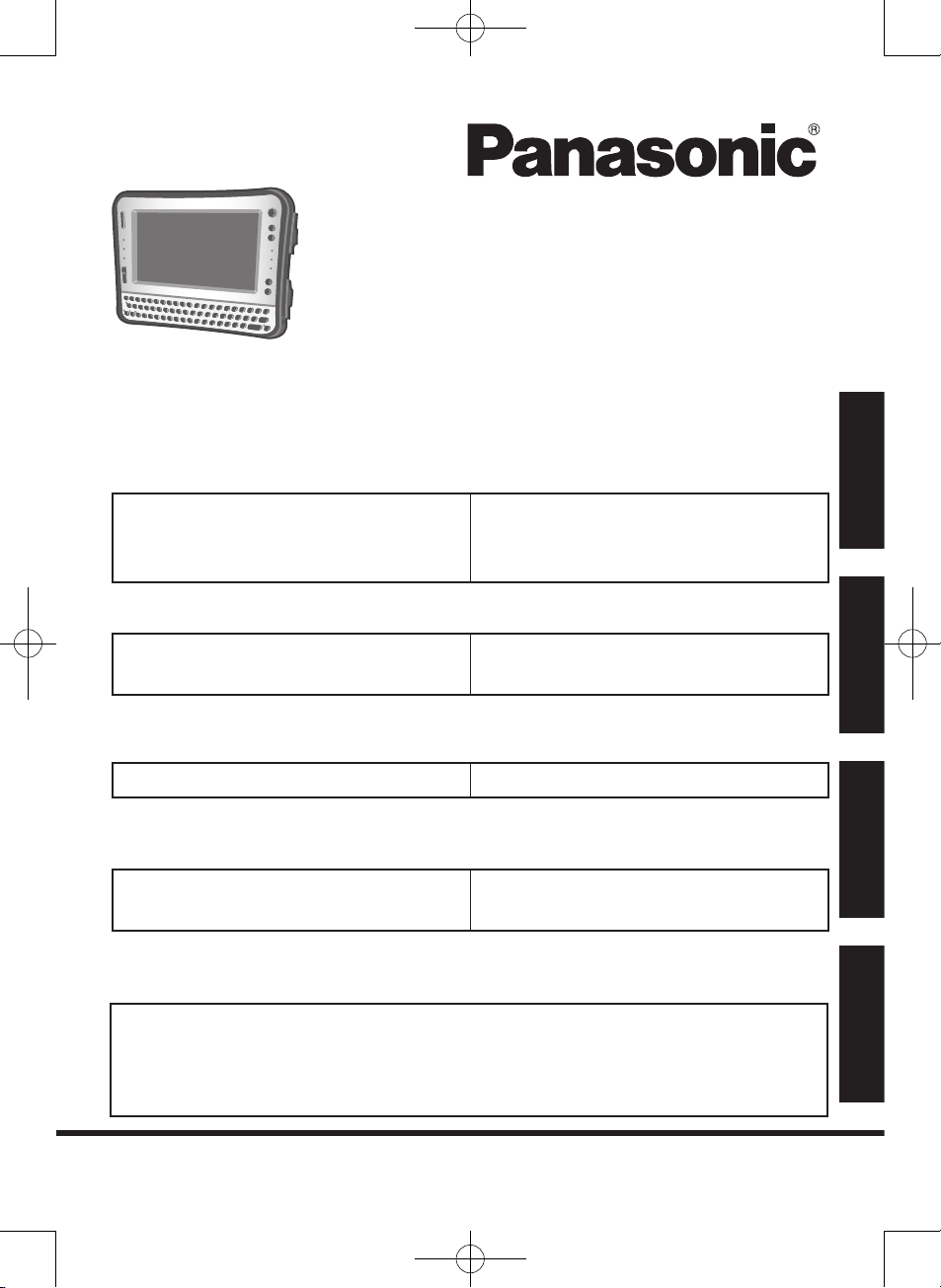
OPERATING INSTRUCTIONS
Personal Computer
Model No. CF-U1 series
For further information about the computer, you can refer to the
on-screen manual.
To access the on-screen manual page 29 “On-screen Manual”
Please read these instructions carefully before using this product and save this
manual for future use.
Appendix
LIMITED USE LICENSE AGREEMENT
..44
Specifications ....................................
48
LIMITED WARRANTY .......................
52
Troubleshooting
Troubleshooting (Basic) .....................36
Useful Information
On-screen Manual .............................29
Handling and Maintenance ................30
Reinstalling Software .........................32
Getting Started
Introduction .........................................2
Read Me First .....................................4
Description of Parts ...........................15
Preparation ........................................19
First-time Operation ...........................24
Contents
Getting Started
Useful Information
TroubleshootingAppendix
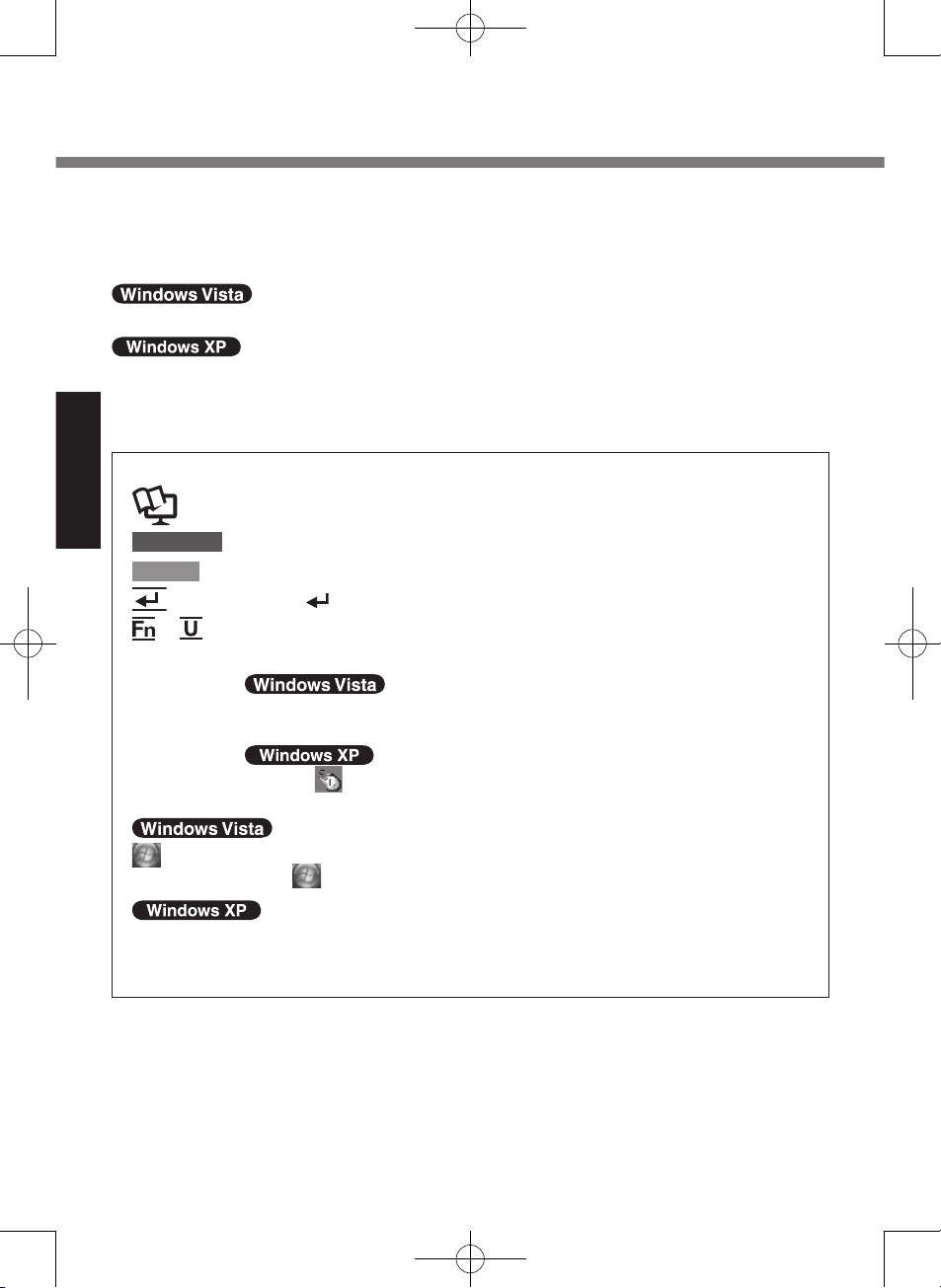
2
Getting Started
Introduction
Thank you for purchasing this Panasonic computer. For optimum performance
and safety, please read these instructions carefully.
In these instructions, the names are referred as follows.
“Windows Vista® Business” as “Windows” or “Windows Vista”
“Microsoft® Windows® XP Professional Service Pack 2 with Advanced Security
Technologies” as “Windows”, “Windows XP”
Terms and illustrations in these instructions
: Page in these Operating Instructions or in the Reference Manual.
: Reference to the on-screen manuals.
CAUTION
: Conditions that may result in minor or moderate injury.
NOTE
: Useful and helpful information.
: Press [ ] (Enter) key.
+ (F2): Press and hold [Fn] key, and then press [U] (F2) key.
Click : Touch the screen with the stylus.
Right-click
:
Touch and hold with the stylus, or touch and select the right button
of “touch pointer”.
A Click on the notification area.
B Click the object you want to right-click.
(Start) - [All Programs] :
Click (Start), and then click [All Programs].
[start] - [All Programs] :
Click [start], and then click [All Programs].
You may need to double-click in some cases.
Some illustrations are simplified to help your understanding and may look
different from the actual unit.
If you do not log on as an administrator, you cannot use some functions or
cannot display some screens.
Refer for the latest information about optional products to the catalogs, etc.
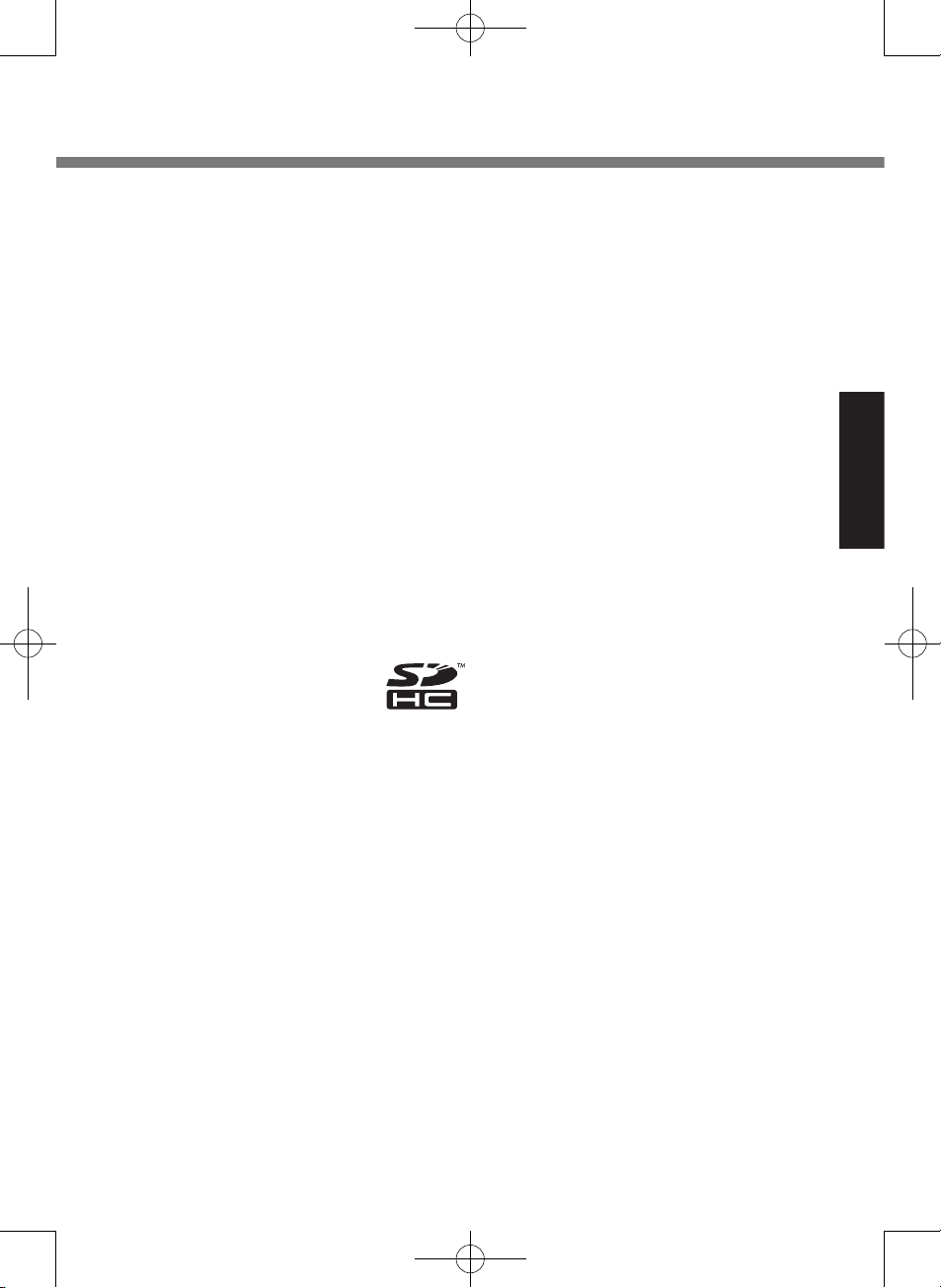
3
Getting Started
Copyright
This manual is copyrighted by Matsushita Electric Industrial Co., Ltd. with all
rights reserved. No part of this manual may be reproduced in any form without the
prior written permission of Matsushita Electric Industrial Co., Ltd.
No patent liability is assumed with respect to the use of the information contained
herein.
© 2008 Matsushita Electric Industrial Co., Ltd. All Rights Reserved.
Disclaimer
Computer specifications and manuals are subject to change without notice. Matsushita Electric Industrial Co., Ltd. assumes no liability for damage incurred directly or indirectly from errors, omissions or discrepancies between the computer
and the manuals.
Trademarks
Microsoft®, Windows®, Windows Vista®, and the Windows logo are registered
trademarks of Microsoft Corporation of the United States and/or other countries.
Intel, Core, Centrino and PROSet are either registered trademarks or trademarks
of Intel Corporation.
SDHC Logo is a trademark.
Adobe, the Adobe logo and Adobe Reader are either registered trademarks or
trademarks of Adobe Systems Incorporated in the United States and/or other
countries.
Computrace® is a registered trademark of Absolute® Software Corp.
Bluetooth™ is a trademark owned by Bluetooth SIG, Inc., U.S.A. and licensed to
Matsushita Electric Industrial Co., Ltd.
Panasonic® is a registered trademark of Matsushita Electric Industrial Co., Ltd.
Names of products, brands, etc., appearing in this manual are trademarks or
registered trademarks of their respective own companies.
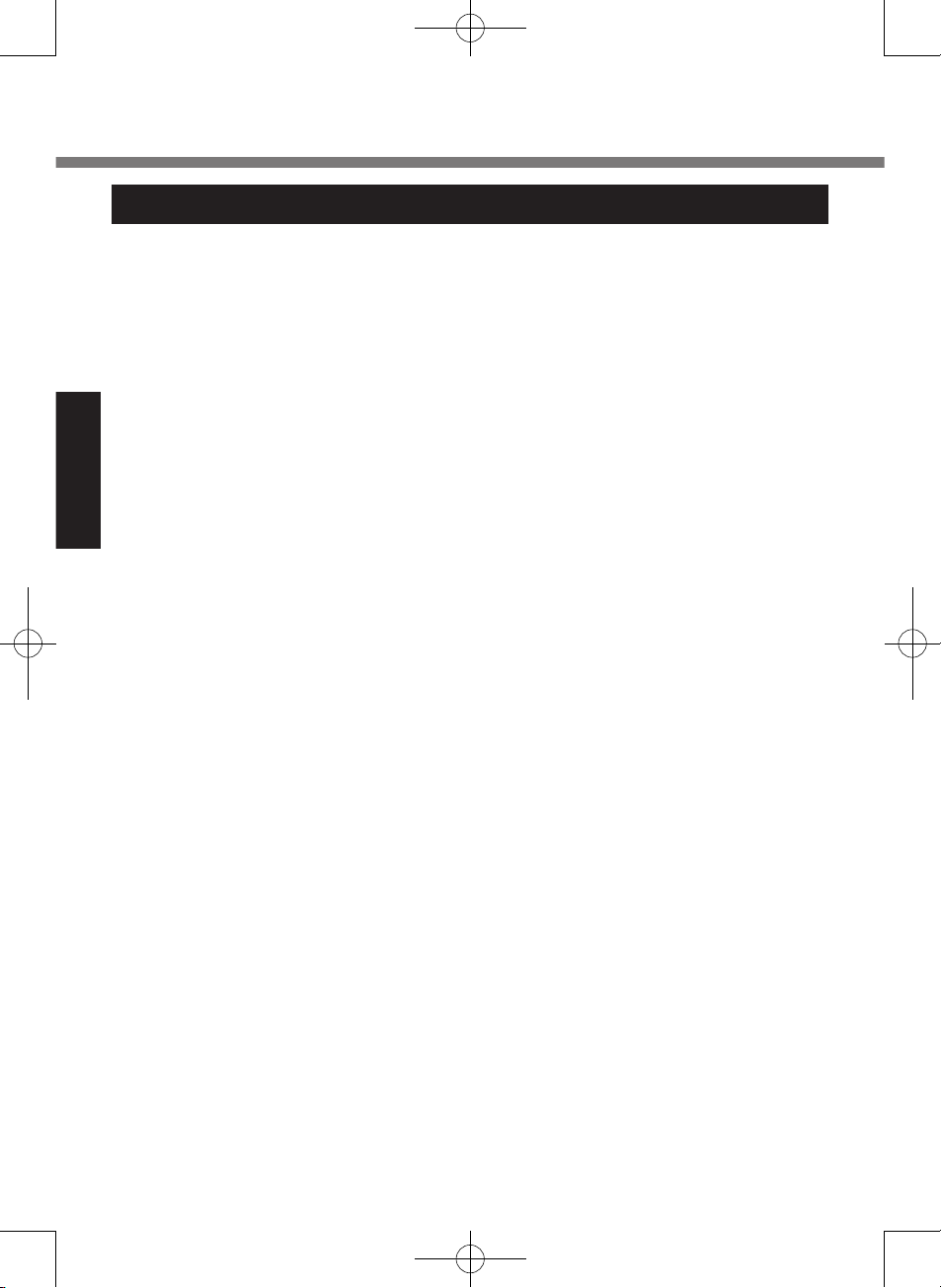
4
Getting Started
Read Me First
Models for U.S.A.
Federal Communications Commission Radio Frequency Interference
Statement
Note: This equipment has been tested
and found to comply with the limits for
a Class B digital device, pursuant to
Part 15 of the FCC Rules. These limits
are designed to provide reasonable
protection against harmful interference
in a residential installation. This equipment generates, uses and can radiate
radio frequency energy and, if not
installed and used in accordance with
the instructions, may cause harmful
interference to radio communications.
However, there is no guarantee that
interference will not occur in a particular installation. If this equipment does
cause harmful interference to radio or
television reception, which can be
determined by turning the equipment
off and on, the user is encouraged to
try to correct the interference by one or
more of the following measures:
Reorient or relocate the receiving
antenna.
Increase the separation between
the equipment and receiver.
Connect the equipment into an
outlet on a circuit different from that
to which the receiver is connected.
Consult the Panasonic Service
Center or an experienced radio/TV
technician for help.
Warning
To assure continued compliance, use
only shielded interface cables when
connecting to a computer or peripheral.
Also, any changes or modifications not
expressly approved by the party responsible for compliance could void
the user’s authority to operate this
equipment.
FCC RF Exposure Warning:
<Only for model with wireless LAN/
wireless WAN/Bluetooth>
This equipment complies with FCC
radiation exposure limits set forth
for an uncontrolled environment.
This equipment has been approved
for portable operation.
This equipment may use multiple
installed transmitters, which may be
capable of simultaneous transmission.
This equipment is provided with
external antenna connector(s) for
connection to optional Cradle for
mobile external mounted
antenna(s). External antenna(s)
must be professionally installed and
cannot exceed recommended maximum antenna gain as described in
individual provided supplement
instructions for wireless transmitters. Also, user must maintain minimum 20 cm spacing between external antenna(s) and all person’s
body (excluding extremities of
hands, wrist and feet) during wireless modes of operation.
25-M-1-3
<Only for model with wireless LAN>
This product is restricted to indoor use
due to its operation in the 5.15 to 5.25
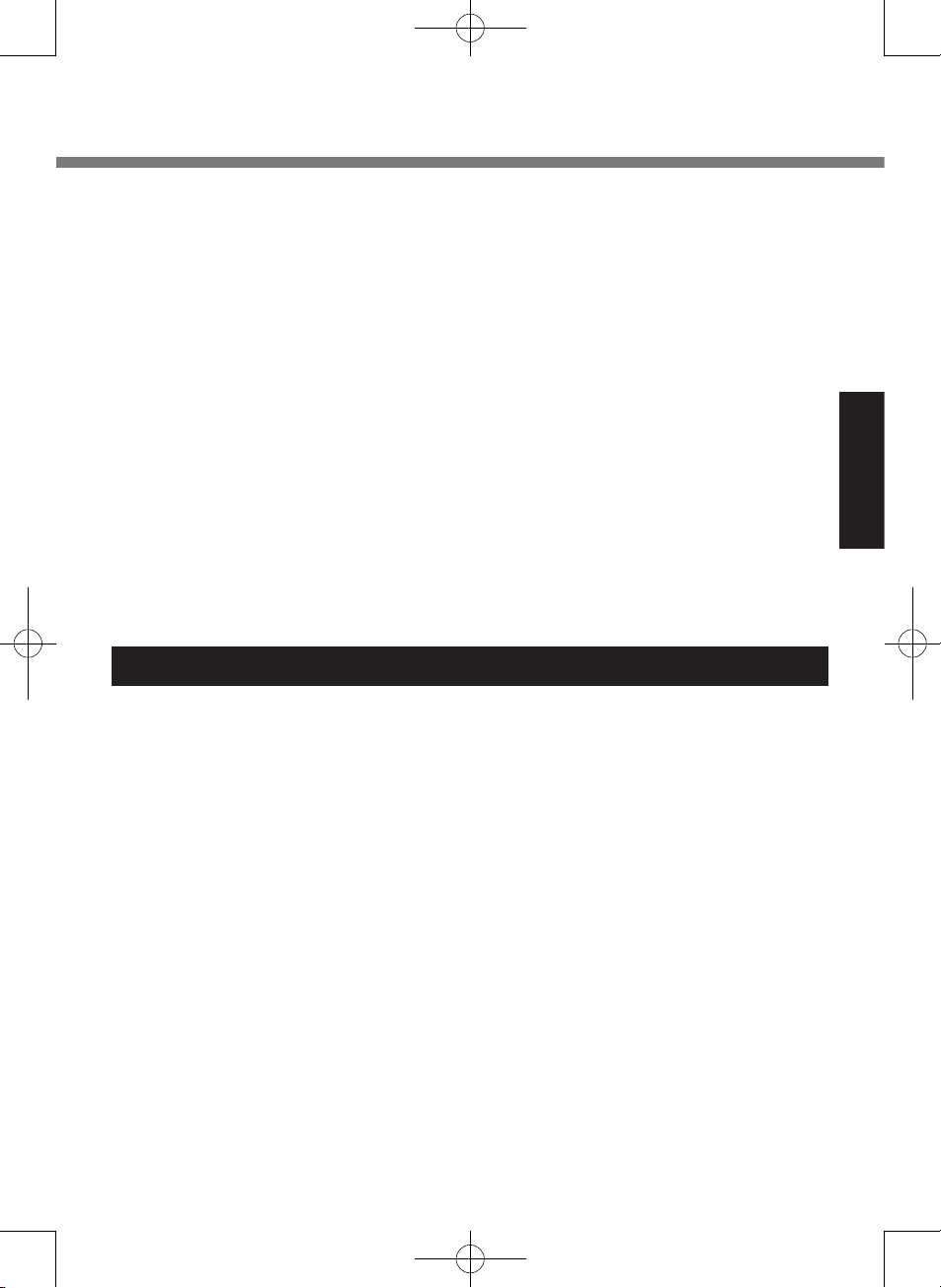
5
Getting Started
GHz frequency range. FCC requires
this product to be used indoors for the
frequency range 5.15 to 5.25 GHz to
reduce the potential for harmful interference to co-channel Mobile Satellite
systems. High power radars are allocated as primary users of the 5.25 to
5.35 GHz and 5.65 to 5.85 GHz bands.
These radar stations can cause interference with and/or damage this product.
25-M-W-1
This device complies with Part 15 of
the FCC Rules. Operation is subject to
the following two conditions:
(1) This device may not cause harmful
interference, and
(2) This device must accept any inter
ference received, including interference that may cause undesired
operation.
Responsible Party:
Panasonic Corporation of North
America
One Panasonic Way
Secaucus, NJ 07094
Tel No:1-800-LAPTOP5 (1-800-527-
8675)
6-M-1
NOTICE for the products using LCD
This product has a fluorescent lamp
that contains mercury. Disposal may be
regulated in your community due to
environmental considerations.
For disposal or recycling information,
please contact your local authorities, or
the Electronic Industries Alliance:
<http://www.eiae.org/>
24-M-2
Models for Canada
Canadian ICES-003
This Class B digital apparatus complies
with Canadian ICES-003.
Cet appareil numérique de la classe B
est conforme à la norme NMB-003 du
Canada.
7-M-2
<Only for model with wireless LAN/
Bluetooth>
Industry Canada
This product complies with RSS210
Industry Canada.
Operation is subject to the following
two conditions;
(1) this device may not cause interfer
ence, and
(2) this device must accept any inter
ference, including interference that
may cause undesired operation of
the device.
30-Ca-1-1
<Only for model with wireless LAN>
This product (local network devices) for
the band 5150-5250 MHz is only indoor
usage to reduce potential for harmful
interference to co-channel Mobile
Satellite systems.
High power radars are allocated as
primary users (meaning they have
priority) of 5250-5350 MHz and 56505850 MHz and these radars could
cause interference and/or damage to
LELAN devices.
30-Ca-2-1
This device has been designed to
operate with an antenna having a
maximum gain of 2.15 dB. Antenna
having a higher gain is strictly prohibited per regulations of Industry Canada. The Required antenna impedance
is 50 ohms.
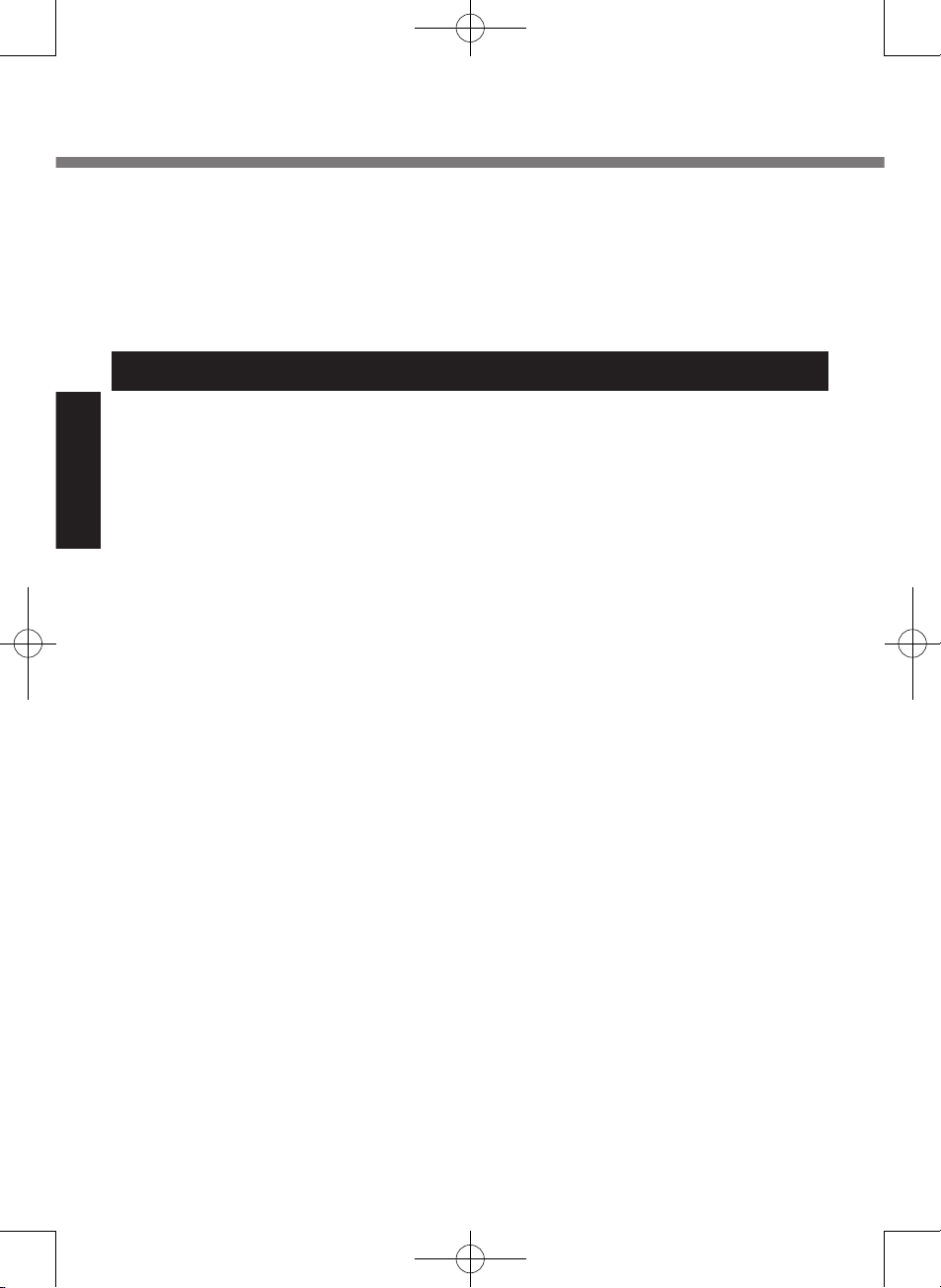
6
Getting Started
Read Me First
Information to the User
<Only for model with wireless LAN/
Bluetooth>
This product and your Health
This product, like other radio devices,
emits radio frequency electromagnetic
energy. The level of energy emitted by
this product however is far much less
than the electromagnetic energy emitted by wireless devices like for example mobile phones.
Because this product operates within
the guidelines found in radio frequency
safety standards and recommendations, we believe this product is safe
for use by consumers. These stan
dards and recommendations reflect the
consensus of the scientific community
and result from deliberations of panels
and committees of scientists who
continually review and interpret the
extensive research literature.
In some situations or environments,
the use of this product may be restricted by the proprietor of the building or
responsible representatives of the
organization. These situations may for
example include:
Using this product on board of
airplanes, or
In any other environment where the
risk of interference to other devices
or services is perceived or identified
as harmful.
If you are uncertain of the policy that
applies on the use of wireless devices
in a specific organization or environ
ment (e.g. airports), you are encouraged to ask for authorization to use
this product prior to turning on the
product.
Regulatory Information
We are not responsible for any radio or
television interference caused by unauthorized modification of this product.
The correction of interference caused
by such unauthorized modification will
be the responsibility of the user. We
and its authorized resellers or distributors are not liable for damage or violation of government regulations that
may arise from failing to comply with
these guidelines.
26-M-1
To reduce potential radio interference
to other users, the antenna type and its
gain should be so chosen that the
equivalent isotropically radiated power
(EIRP) is not more than that required
for successful communication.
25-Ca-1-1
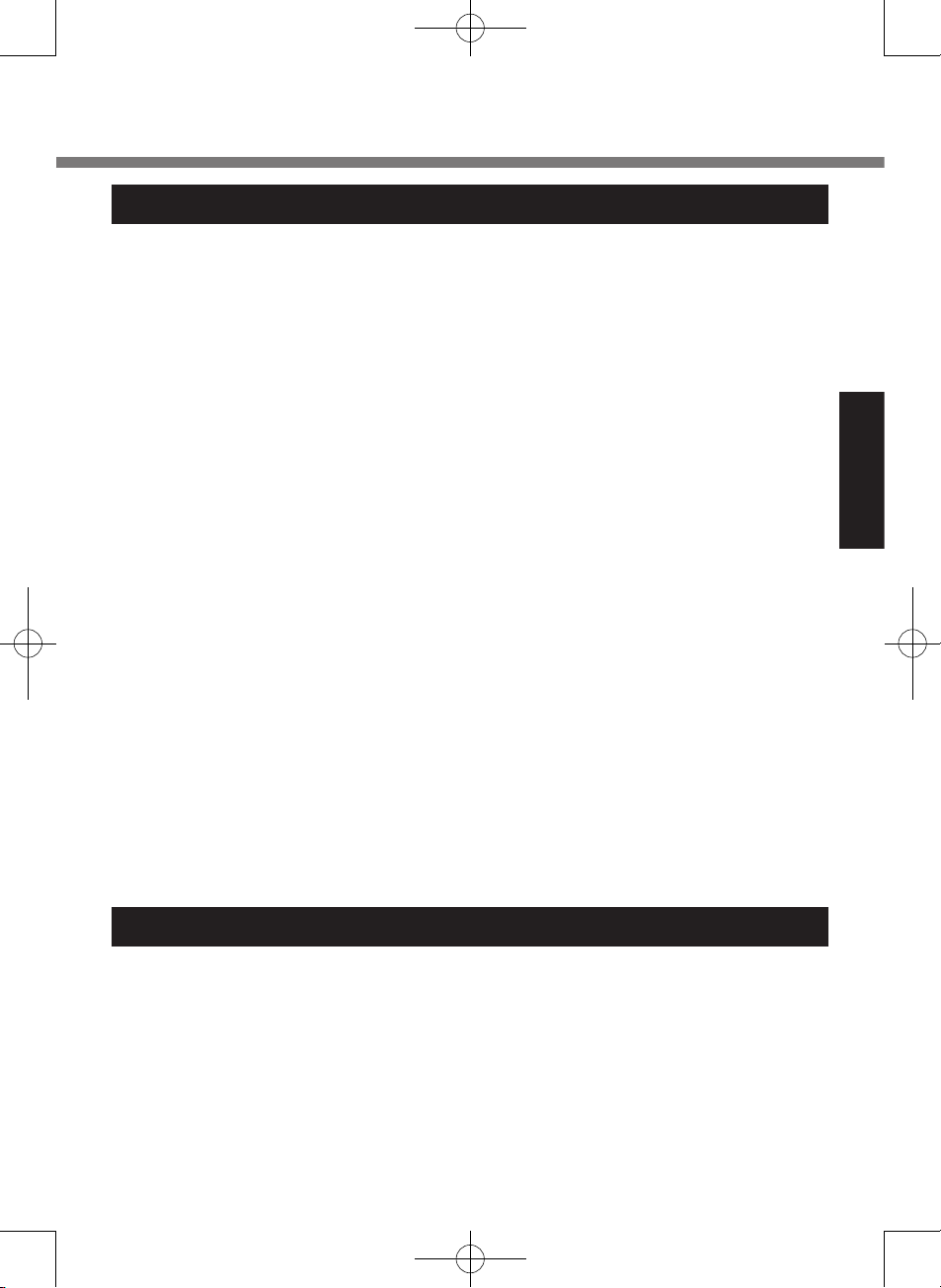
7
Getting Started
Informations destinées aux utilisateurs
<Uniquement les modèles avec réseau
local sans fil et/ou Bluetooth>
Ce produit et votre santé
Ce produit et votre santé
Ce produit, comme tout autre appareil
radio, émet de l’énergie radioélectrique.
Toutefois, la quantité d’énergie émise par
ce produit est beaucoup moins importante que l’énergie radioélectrique émise
par des appareils sans fil tels que les
téléphones portables. L’utilisation de ce
produit ne comporte aucun risque pour le
consommateur du fait que cet appareil
opère dans les limites des directives
concernant les normes et les recommandations de sécurité sur les fréquences
radio. Ces normes et recommandations
reflètent le consensus de la communauté
scientifique et résultent de délibérations
de jurys et comités de scientifiques qui
examinent et interprètent continuellement
les nouveautés de la vaste littérature sur
les recherches effectuées. Dans cer
taines situations ou environnements,
l’utilisation de ce produit peut être restreinte par le propriétaire du bâtiment ou
par les représentants responsables de
l’organisation. Ces situations peuvent
être les suivantes par exemple :
A bord d’un avion, ou
Dans tout autre environnement où les
risques d’interférence sur d’autres
appareils ou services sont perçus ou
identifiables comme dangereux.
Si vous n’êtes pas sûr de la réglementation applicable à l’utilisation d’appareils
sans fil dans une organisation ou un
environnement spécifique, (par exemple
dans un aéroport) nous vous invitons à
demander l’autorisation d’utiliser ce
produit avant sa mise en marche.
Informations concernant la
réglementation
Nous déclinons toute responsabilité pour
toute interférence radio ou télévision
causée par des modifications non autori
sées apportées à ce produit. La correction d’interférences causées par de telles
modifications non autorisées sera la
seule responsabilité de son utilisateur.
Nousmêmes, les revendeurs officiels et
les distributeurs ne sommes pas responsable de tout dégât ou de toute violation
des règlements de l’État pouvant découler du non-respect de ces directives.
26-F-1
Safety Precautions
<Only for model with wireless WAN>
The following safety precautions must be observed during all phases of the opera
tion, usage, service or repair of any Personal Computer or Handheld Computer
incorporating wireless WAN modem. Manufacturers of the cellular terminal are
advised to convey the following safety information to users and operating personnel and to incorporate these guidelines into all manuals supplied with the product.
Failure to comply with these precautions violates safety standards of design,
manufacture and intended use of the product. Panasonic assumes no liability for
customer failure to comply with these precautions*1.
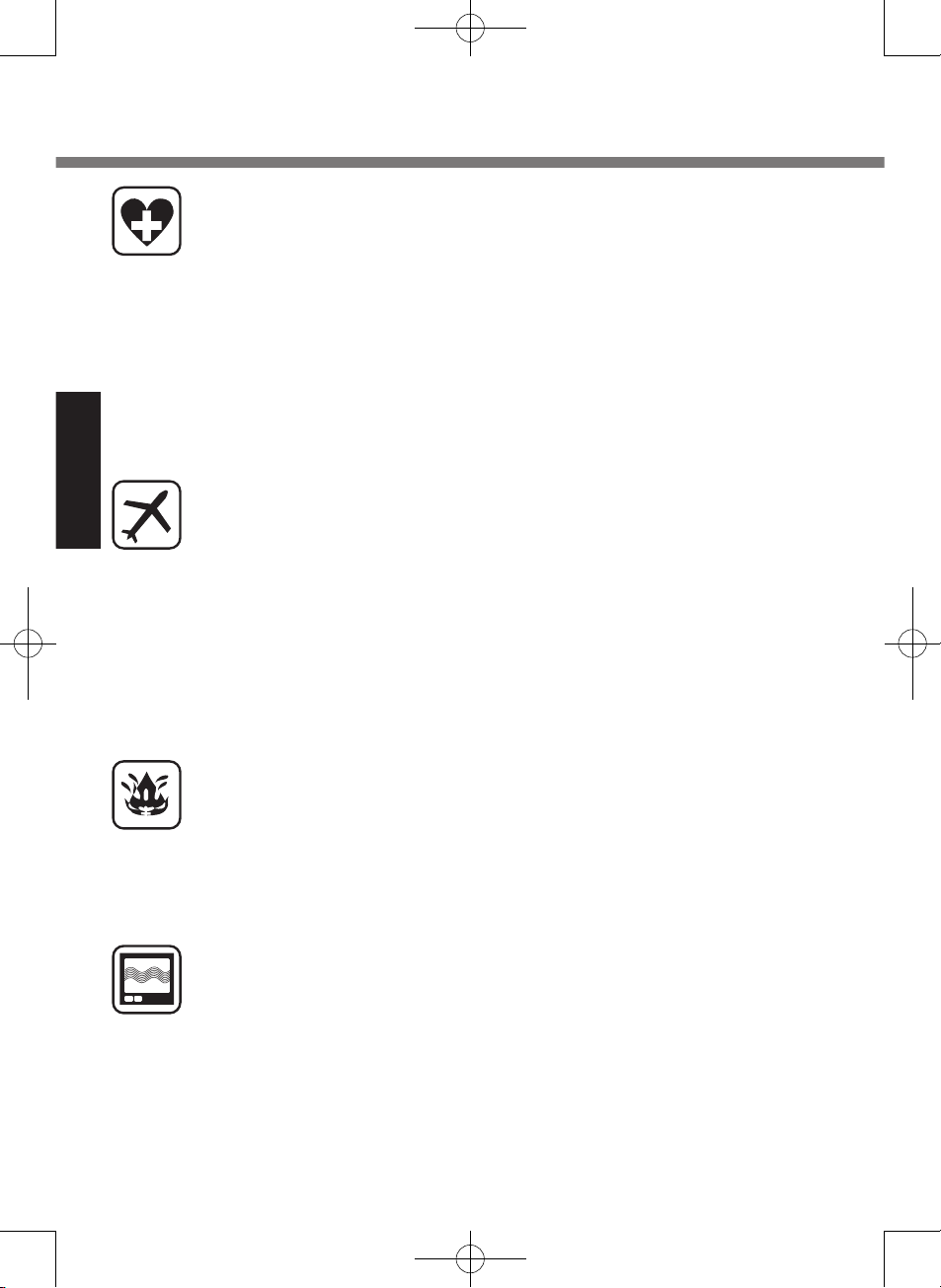
8
Getting Started
Read Me First
When in a hospital or other health care facility, observe the restrictions
on the use of mobiles. Switch Personal Computer or Handheld Computer incorporating wireless WAN modem off, if instructed to do so by
the guidelines posted in sensitive areas. Medical equipment may be
sensitive to RF energy.
The operation of cardiac pacemakers, other implanted medical equipment and hearing aids can be affected by interference from Personal
Computer or Handheld Computer incorporating wireless WAN modem
placed close to the device. If in doubt about potential danger, contact
the physician or the manufacturer of the device to verify that the equipment is properly shielded. Pacemaker patients are advised to keep their
Personal Computer or Handheld Computer incorporating wireless WAN
modem away from the pacemaker, while it is on.
Switch off Personal Computer or Handheld Computer incorporating
wireless WAN modem before boarding an aircraft. Make sure it cannot
be switched on inadvertently. The operation of wireless appliances in an
aircraft is forbidden to prevent interference with communications systems. Failure to observe these instructions may lead to the suspension
or denial of cellular services to the offender, legal action, or both.
Do not operate Personal Computer or Handheld Computer incorporating
wireless WAN modem in the presence of flammable gases or fumes.
Switch off the cellular terminal when you are near petrol stations, fuel
depots, chemical plants or where blasting operations are in progress.
Operation of any electrical equipment in potentially explosive atmospheres can constitute a safety hazard.
Your Personal Computer or Handheld Computer incorporating wireless
WAN modem receives and transmits radio frequency energy while
switched on. Remember that interference can occur if it is used close to
TV sets, radios, computers or inadequately shielded equipment. Follow
any special regulations and always switch off Personal Computer or
Handheld Computer incorporating wireless WAN modem wherever
forbidden, or when you suspect that it may cause interference or danger.
Road safety comes first! Do not use a Personal Computer or Handheld
Computer incorporating wireless WAN modem while driving a vehicle.
Do not place the computer with wireless WAN modem in an area where
it could cause personal injury to the driver or passengers. It is recommended to stow the unit in the boot or secure stowage area while driving.
Do not place the computer with wireless WAN modem in an area over
an air bag or in the vicinity where an air bag may deploy.
Air bags inflate with great force and if the computer with wireless WAN
modem is placed in the air bag deployment area may be propelled with
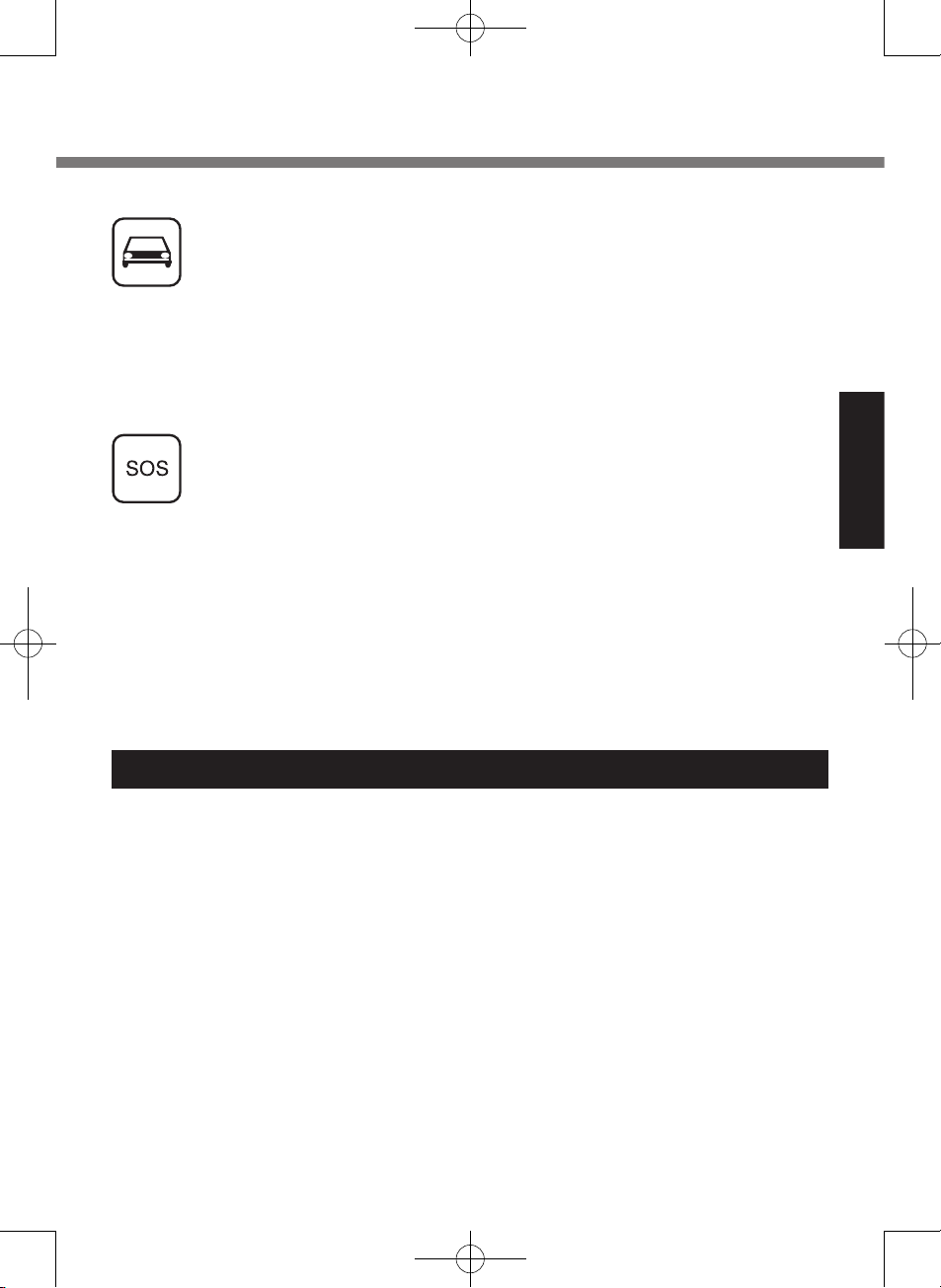
9
Getting Started
Lithium Battery / Pile au lithium
Lithium Battery!
This computer contains a lithium battery to enable the date, time, and other
data to be stored. The battery should
only be exchanged by authorized
service personnel.
Warning!
A risk of explosion from incorrect instal
lation or misapplication may possibly
occur.
15-E-1
Pile au lithium!
Le micro-ordinateur renferme une pile
au lithium qui permet de sauvegarder
certaines données, notamment la date
et l’heure. La pile ne doit être remplacée que par un technicien qualifié.
Danger ! Risque d’explosion en cas de
non respect de cette mise en garde!
15-F-1
great force and cause serious injury to occupants of the vehicle.
IMPORTANT!
Personal Computer or Handheld Computer incorporating wireless WAN
modem operate using radio signals and cellular networks cannot be
guaranteed to connect in all conditions. Therefore, you should never rely
solely upon any wireless device for essential communications, for example emergency calls.
Remember, in order to make or receive calls, Personal Computer or
Handheld Computer incorporating wireless WAN modem must be
switched on and in a service area with adequate cellular signal strength.
Some networks do not allow for emergency calls if certain network
services or phone features are in use (e.g. lock functions, fixed dialing
etc.). You may need to deactivate those features before you can make
an emergency call.
Some networks require that a valid SIM card be properly inserted in
Personal Computer or Handheld Computer incorporating wireless WAN
modem.
27-1-2
*1 In locations where the use of wireless devices is prohibited, please
turn your Wireless Switch off, or check to make sure that your Wire
less Ready Indicator is off . Please note that in some cases, wireless
devices may be operating even in Sleep/Standby modes.
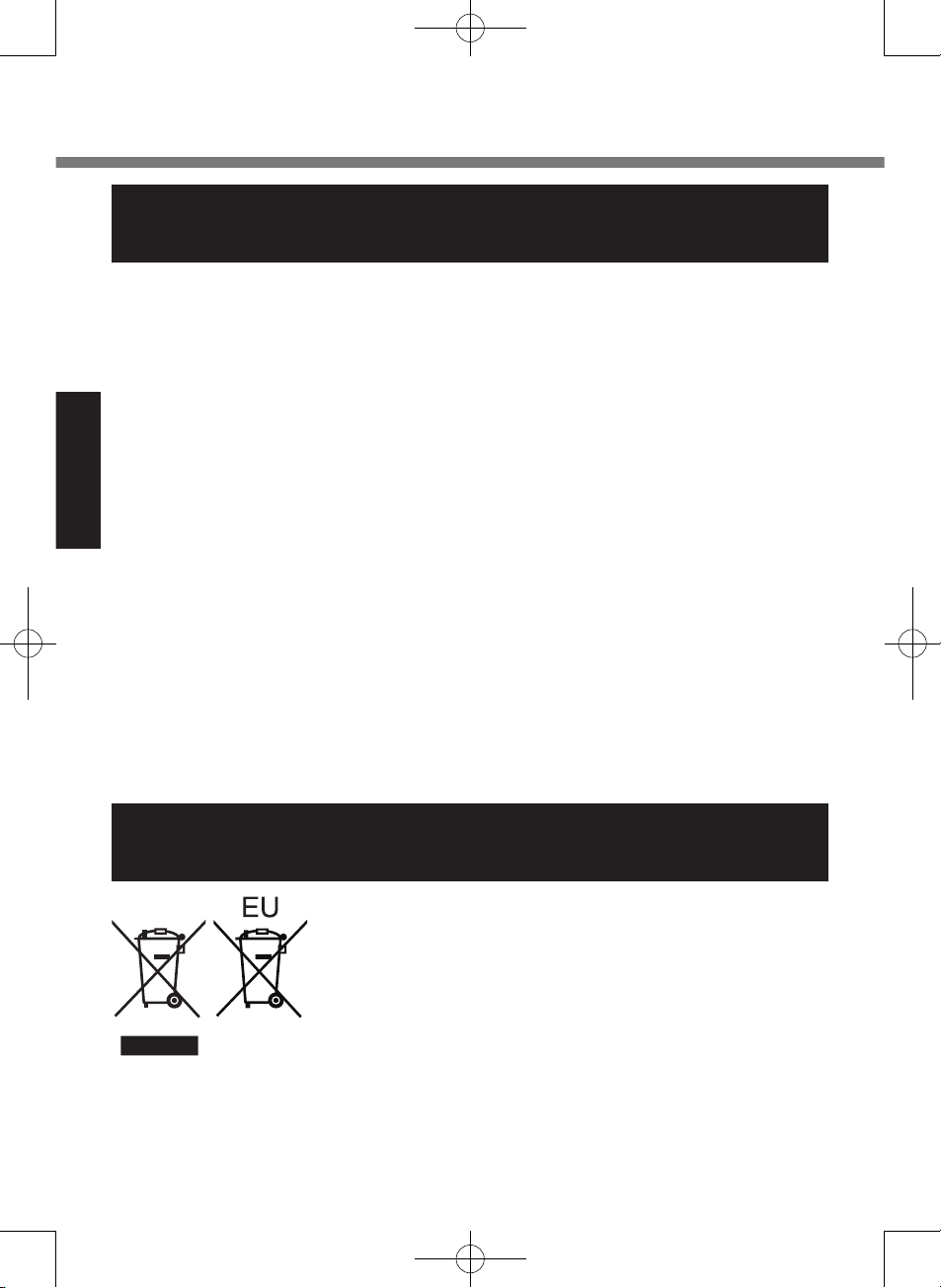
10
Getting Started
Information on Disposal in other Countries outside
the European Union
These symbols are only valid in the European Union.
If you wish to discard this product, please contact your
local authorities or dealer and ask for the correct method
of disposal.
53-M-1
Read Me First
For Used in Motor Vehicle /Pour L’utilisation Dans Un
Véhicule Motorisé
Warning: Notebook Computer may be
installed in a motor vehicle and visible
to the driver only if used to support
vehicle related functions such as vehicle information, system control, rear
or side observation and navigation. If
used for entertainment purpose, such
as television reception or video play, it
must be installed to the rear of the
driver’s seat where it will not be visible,
directly or indirectly, to the operator of
the motor vehicle. Check with individual state/provincial laws to determine
lawful use of this product while operating within a motor vehicle.
Avertissement : L’ordinateur bloc-notes
peut être installé dans un véhicule
motorisé et dans le champ de vision du
conducteur uniquement en tant que
dispositif d’aide aux fonctions du véhicule, comme par exemple pour fournir
des informations sur le véhicule, comme dispositif de contrôle de système,
pour l’observation à l’arrière ou sur les
côtés du véhicule, ainsi que pour
fournir de l’information routière. Pour
toute utilisation à fin de divertissement,
comme par exemple pour regarder la
télévision ou jouer à des jeux vidéo, il
doit être installé à l’arrière du siège du
conducteur, en un emplacement où il
ne sera pas visible, ni directement ni
indirectement, pour le conducteur du
véhicule motorisé. Vérifiez les lois
fédérales et nationales qui régissent
l’utilisation légale de cet appareil à
l’intérieur d’un véhicule motorisé.
35-M-1
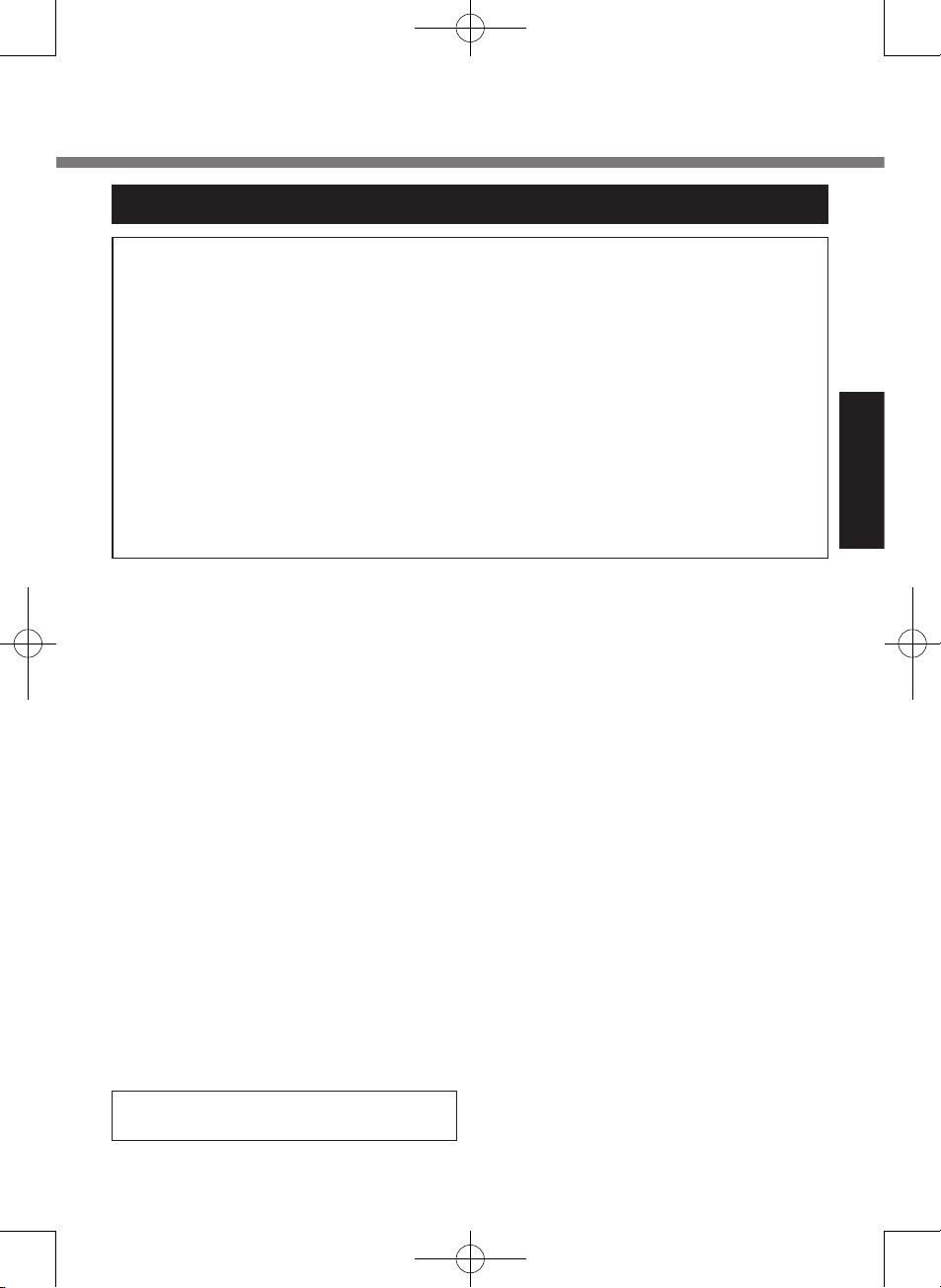
11
Getting Started
Precautions
THIS PRODUCT IS NOT INTENDED FOR USE AS, OR AS PART OF, NUCLEAR
EQUIPMENT/SYSTEMS, AIR TRAFFIC CONTROL EQUIPMENT/SYSTEMS, OR
AIRCRAFT COCKPIT EQUIPMENT/SYSTEMS
*2
. PANASONIC WILL NOT BE RE-
SPONSIBLE FOR ANY LIABILITY RESULTING FROM THE USE OF THIS PROD
-
UCT ARISING OUT OF THE FOREGOING USES.
*2
AIRCRAFT COCKPIT EQUIPMENT/SYSTEMS include Class2 Electrical Flight Bag
(EFB) Systems and Class1 EFB Systems when used during critical phases of flight
(e.g., during take-off and landing) and/or mounted on to the aircraft. Class1 EFB
Systems and 2 EFB Systems are defined by FAA: AC (Advisory Circular) 120-76A or
JAA: JAA TGL (Temporary Guidance Leaflets) No.36.
Panasonic cannot guarantee any specifications, technologies, reliability, safety (e.g.
Flammability/Smoke/Toxicity/Radio Frequency Emission, etc) requirements related
to aviation standards that exceed the specifications of our COTS (CommercialOff-The-Shelf) products.
39-E-1
This computer is not intended for use in
medical equipment including life-support
systems, air traffic control systems, or
other equipment, devices or systems that
are involved with ensuring human life or
safety. Panasonic cannot be held respon
sible in any way for any damages or loss
resulting from the use of this unit in these
types of equipment, devices or systems,
etc.
The CF-U1 was developed based on
thorough research into the real-world
portable computing environments. Exhaustive pursuit of usability and reliability
under harsh conditions led to innovations
such has the magnesium alloy exterior,
vibration damped flash memory disk
drive, flexible internal connections. The
CF-U1’s outstanding engineering has
been tested using the strict MIL-STD810F (for vibration and shock) and IP (for
dust and water) based procedures.
As with any portable computer device
precautions should be taken to avoid any
damage. The following usage and han
-
dling procedures are recommended.
Before putting the computer away, be
sure to wipe off any moisture.
If a Malfunction Occurs, Immediately
Unplug the AC Plug and the Battery
Pack
This product is damaged
Foreign object inside this product
Smoke emitted
Unusual smell emitted
Unusually hot
Continuing to use this product while any
of the above conditions are present may
result in fire or electric shock.
If a malfunction occurs, immediately
turn the power off and unplug the AC
plug, and then remove the battery
pack. Then, contact your technical
support office.
Do Not Touch This Product and Cable
When It Starts Thundering
Electric shock may result.
Do Not Connect the AC Adaptor to a
Power Source Other Than a Standard
Household AC Outlet
Otherwise, a fire due to overheating may
result. Connecting to a DC/AC converter
(inverter) may damage the AC adaptor.
On an airplane, only connect the AC
adaptor/charger to an AC outlet specifi
-
cally approved for such use.
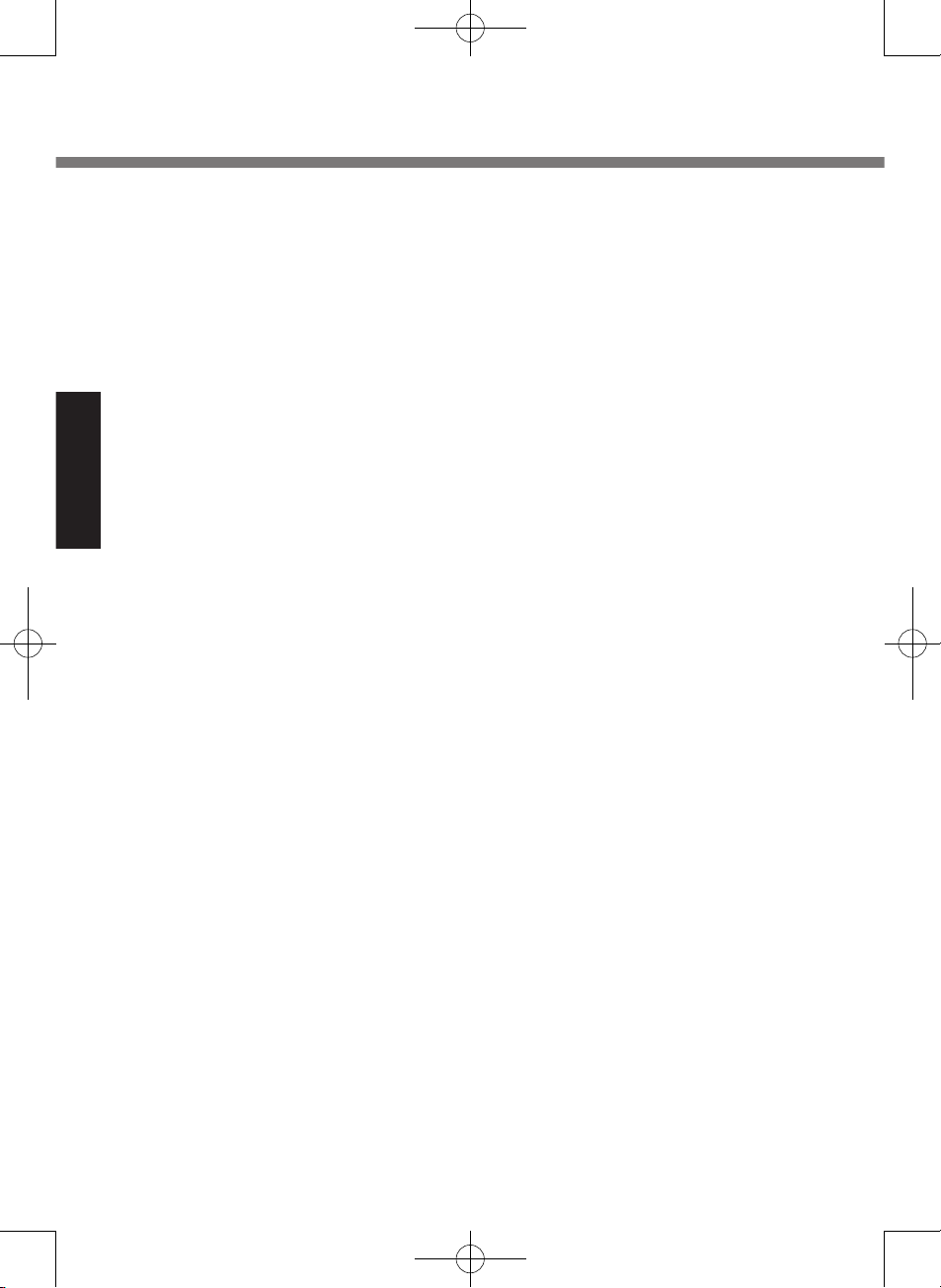
12
Getting Started
Read Me First
Do Not Do Anything That May Damage
the AC Cord, the AC Plug, or the AC
Adaptor
Do not damage or modify the cord, place
it near hot tools, bend, twist, or pull it
forcefully, place heavy objects on it, or
bundle it tightly.
Continuing to use a damaged cord may
result in fire, short circuit, or electric
shock.
Do Not Pull or Insert the AC Plug If
Your Hands Are Wet
Electric shock may result.
Clean Dust and Other Debris of the AC
Plug Regularly
If dust or other debris accumulates on
the plug, humidity, etc. may cause a
defect in the insulation, which may result
in a fire.
Pull the plug, and wipe it with a dry
cloth.
Pull the plug if the computer is not
being used for a long period of time.
Insert the AC Plug Completely
If the plug is not inserted completely, fire
due to overheating or electric shock may
result.
Do not use a damaged plug or loose
AC outlet.
Close the Connector Cover Tightly
When Using This Product Where Is a
Lot of Water, Moisture, Steam, Dust,
Oily Vapors, etc.
The entry of foreign matter may cause a
fire or electric shocks.
If foreign matter has found its way
inside, immediately turn the power off
and unplug the AC cord, and then
remove the battery pack. Then contact
your technical support office.
Do Not Disassemble This Product
There are high-voltage areas inside
which may give you an electric shock if
you should touch them. Do not touch the
pins and circuit boards inside, and do not
allow foreign matter to enter inside.
Also, remodeling or disassembly may
cause a fire.
Keep SD Memory Cards Away from
Infants and Small Children
Accidental swallowing will result in bodily
injury.
In the event of accidental swallowing,
see a doctor immediately.
Do Not Place This Product on Unstable Surface
If balance is lost, this product may fall
over or drop, resulting in an injury.
Avoid Stacking
If balance is lost, this product may fall
over or drop, resulting in an injury.
Do Not Leave This Product in High
Temperature Environment for a Long
Period of Time
Leaving this product where it will be
exposed to extremely high temperatures
such as near fire or in direct sunlight may
deform the cabinet and/or cause trouble
in the internal parts. Continued use in
such a resulting condition may lead to
short-circuiting or insulation defects, etc.
which may in turn lead to a fire or electric
shocks.
Hold the Plug When Unplugging the
AC Plug
Pulling on the cord may damage the
cord, resulting in a fire or electric shock.
Do Not Move This Product While the
AC Plug Is Connected
The AC cord may be damaged, resulting
in fire or electric shock.
If the AC cord is damaged, unplug the
AC plug immediately.
Use Only the Specified AC Adaptor
With This Product
Using an AC adaptor other than the one
supplied (attached to your product or
supplied by Panasonic) may result in a
fire.
Do Not Subject the AC Adaptor to Any
Strong Impact
Using the AC adaptor after a strong
impact such as being dropped may result
in electric shock, short circuit, or fire.
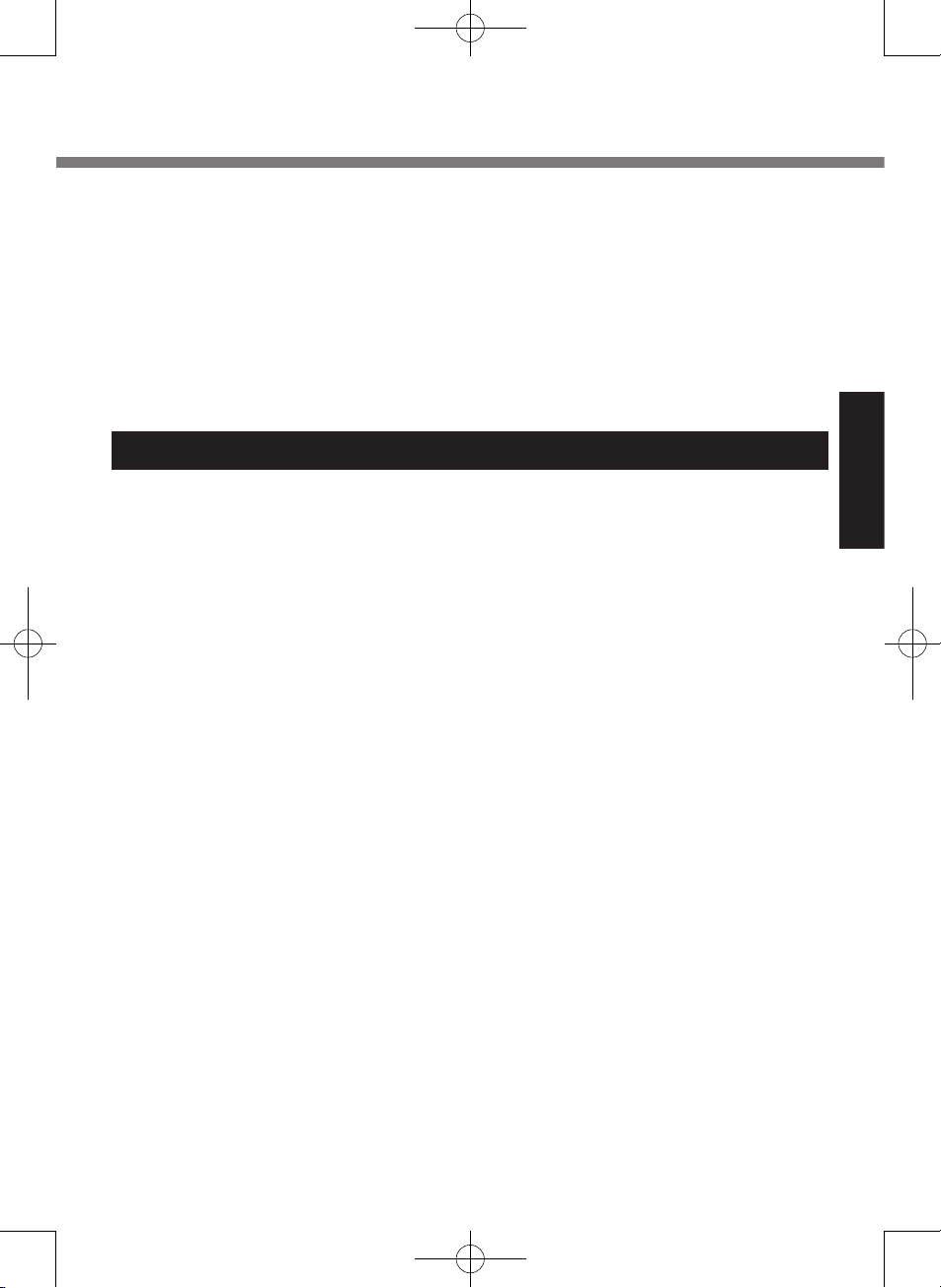
13
Getting Started
Precautions (Battery Pack)
Do Not Use with Any Other Product
The battery pack is rechargeable and
was intended for the specified product. If
it is used with a product other than the
one for which it was designed, electrolyte
leakage, generation of heat, ignition or
rupture may result.
Do Not Charge the Battery Using
Methods Other Than Those Specified
If the battery is not charged using one of
the specified methods, electrolyte leak
age, generation of heat, ignition or rupture may result.
Do Not Throw the Battery Pack into a
Fire or Expose It to Excessive Heat
Generation of heat, ignition or rupture
may result.
Avoid Extreme Heat (Near the Fire, in
Direct Sunlight, for Example)
Electrolyte leakage, generation of heat,
ignition or rupture may result.
Do Not Insert Sharp Objects into the
Battery Pack, Expose It to Bumps or
Shocks, Disassemble, or Modify It
Electrolyte leakage, generation of heat,
ignition or rupture may result.
If this product is subjected to a strong
impact, stop using it immediately.
Do Not Short the Positive (+) and
Negative (-) Contacts
Generation of heat, ignition or rupture
may result. Do not place the battery pack
together with articles such as necklaces
or hairpins when carrying or storing.
Do Not Use This Product with a Battery Pack Other Than the One Specified
Use only the specified battery pack (CFVZSU53W) with your product. Use of
battery packs other than those manufactured and supplied by Panasonic may
present a safety hazard (generation of
heat, ignition or rupture).
Do not touch the terminals on the
battery pack. The battery pack may
no longer function properly if the
contacts are dirty or damaged.
Do not expose the battery pack to
water, or allow it to become wet.
If the battery pack will not be used for
a long period of time (a month or
more), charge or discharge (use) the
battery pack until the remaining
battery level becomes 30% to 40%
and store it in a cool, dry place.
This computer prevents overcharging
of the battery by recharging only
when the remaining power is less
than approx. 95% of capacity.
The battery pack is not charged when
the computer is first purchased. Be
sure to charge it before using it for the
first time. When the AC adaptor is
connected to the computer, charging
begins automatically.
Take a Break of 10-15 Minutes Every
Hour
Using this product for long periods of
time may have detrimental health effects
on the eyes or hands.
Do Not Turn the Volume Up to Loud
When Using Headphones
Listening at high volumes that overstimulate the ear for long periods of time may
result in loss of hearing.
Do Not Use with Exposing the Skin to
This Product for a Long Period of
Time
Using this product with exposing the skin
to the heat source of this product or AC
adaptor for a long period of time can
cause a low-temperature burn.
Do not place the computer near a
television or radio receiver.
Keep the computer away from mag-
nets. Data stored on the hard disk may
be lost.
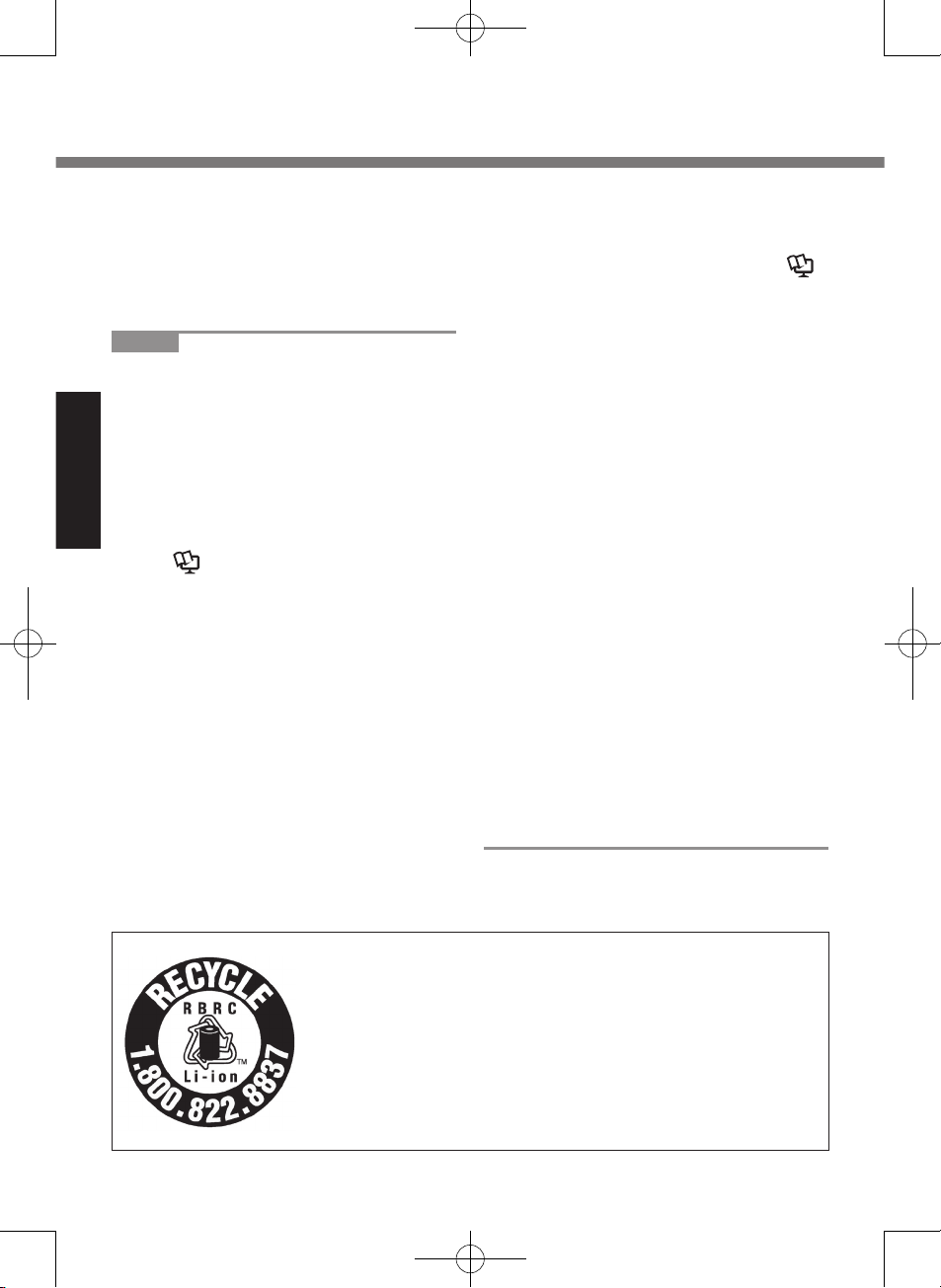
14
Getting Started
Read Me First
A lithium ion battery that is recyclable powers the product
you have purchased.
Please call 1-800-8-BATTERY for information on how to
recycle this battery.
L’appareil que vous vous êtes procuré est alimenté par
une batterie au lithium-ion.
Pour des renseignements sur le recyclage de la batterie,
veuillez composer le
1-800-8-BATTERY 48-M-1
Should the battery leak and the fluid
get into your eyes, do not rub your
eyes. Immediately flush your eyes
with clear water and see a doctor for
medical treatment as soon as possible.
NOTE
The battery pack may become
warm during recharging or normal
use. This is completely normal.
Recharging will not commence if
internal temperature of the battery
pack is outside of the allowable
temperature range (0 °C to 50 °C
{32°F to 122 °F}).
( Reference Manual “Battery
Power”) Once the allowable range
requirement is satisfied, charging
begins automatically. Note that the
recharging time varies based on the
usage conditions. (Recharging
takes longer than usual when the
temperature is 10 °C {50 °F} or
below.)
In high-temperature environments,
the battery takes longer to fully
recharge and the operating time is
shorter. Only use the computer
within the allowable temperature
range.
This computer has a high tempera-
ture mode function that prevents the
degradation of the battery in high
temperature environments. (
Reference Manual “Battery Power”)
A level corresponding to a 100%
charge for high temperature mode
is approximately equivalent to an
80% charge level for normal temperature mode.
The battery pack is a consumable
item. If the amount of time the
computer can be run by using a
particular battery pack becomes
dramatically shorter and repeated
recharging does not restore its
performance, the battery pack
should be replaced with a new one.
When transporting a spare battery
inside a package, briefcase, etc., it
is recommended that it be placed in
a plastic bag so that its contacts are
protected.
Always power off the computer
when it is not in use. Leaving the
computer on when the AC adaptor
is not connected will exhaust the
remaining battery capacity.
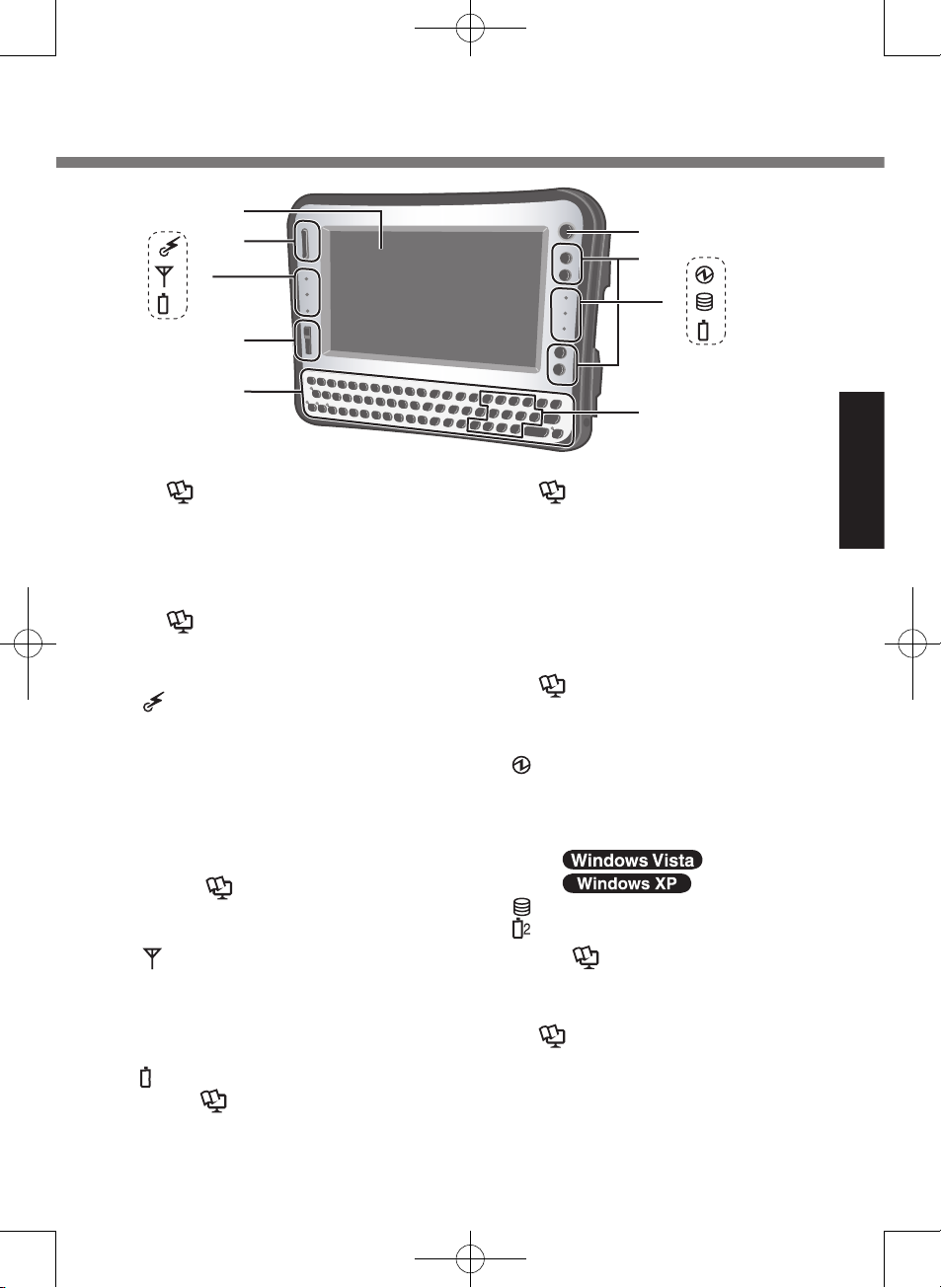
15
Getting Started
Description of Parts
A: LCD
Reference Manual
“Touchscreen”
B: Scroll Button
You can scroll the screen, etc. This
works as a mouse wheel.
Reference Manual
“Hardware Button Setting”
C: LED Indicator
: Wireless ready
This indicator lights when
Wireless LAN, Bluetooth, and/
or Wireless WAN are connected and ready. It does not
necessarily indicate the On/Off
condition of the wireless connection.
Reference Manual
“Disabling/Enabling
Wireless Communication”
: Wireless WAN status
<Only for model with wireless
WAN>
Refer to the instruction manual
of the wireless device.
1
: Battery 1 status
Reference Manual
“Battery Power”
D: Zoom Button
Reference Manual
“Zoom Function”
E: Keyboard
F: Power Switch
G: Application Buttons
You can register your favorite application files to 4 buttons respectively.
Reference Manual
“Hardware Button Setting”
H: LED Indicator
: Power status
Off: Power off/Hibernation
Green: Power on
Blinking green
: Sleep
: Standby
: Flash memory status
: Battery 2 status
Reference Manual
“Battery Power”
I: Function Key
Reference Manual
“Key Combinations”
D
A
B
C
E
F
G
H
I
1
2
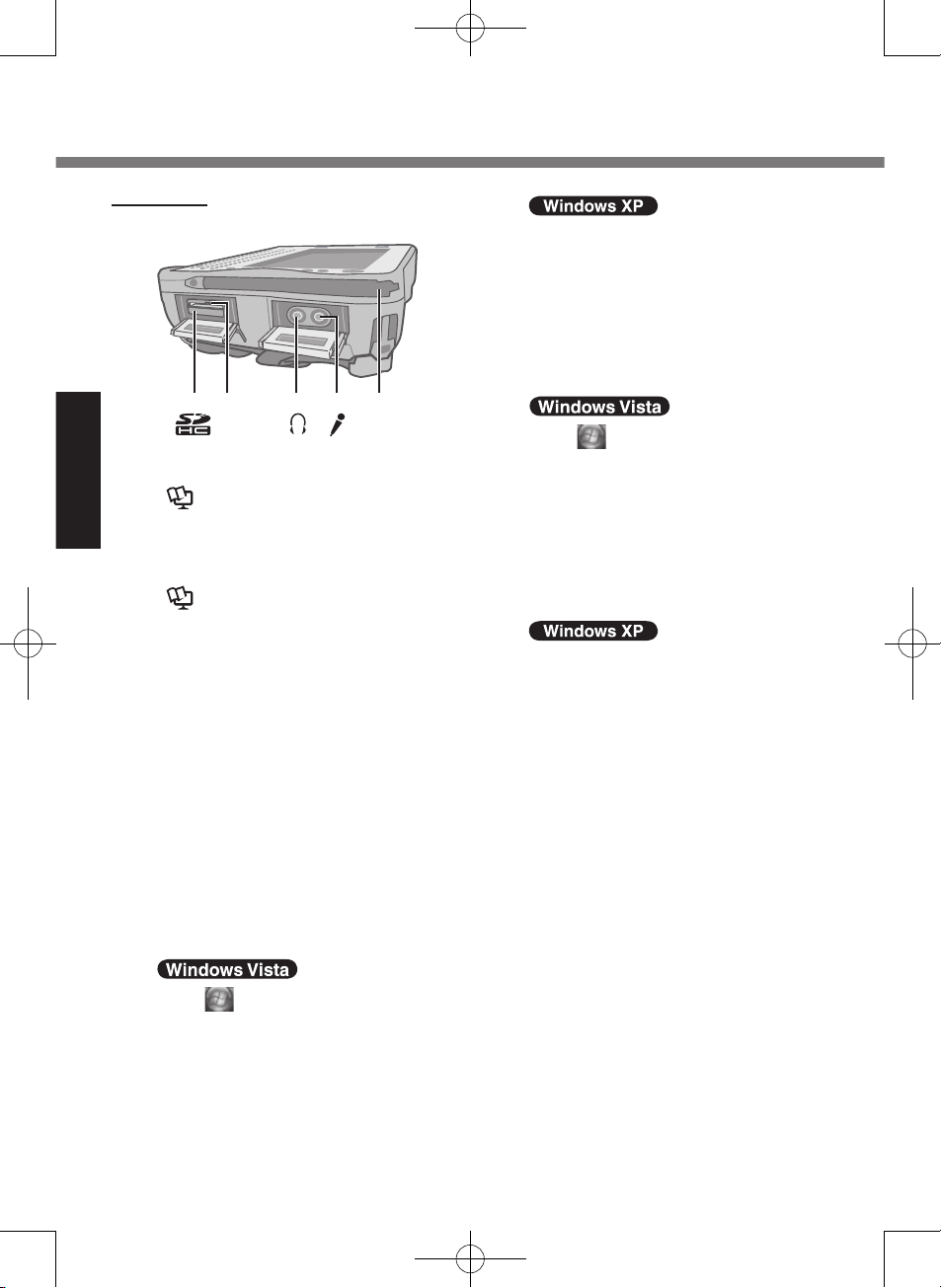
16
Getting Started
A B D EC
Right side
Description of Parts
A: SD Memory Card Slot
Reference Manual
“SD Memory Card”
B: SD Memory Card Indicator
(Blinking: During access)
Reference Manual
“SD Memory Card”
C: Headphone Jack
You can connect headphones or
amplified speakers. When they are
connected, audio from the internal
speakers is not heard.
D: Microphone Jack
A condenser microphone can be
used. If other types of microphones
are used, audio input may not be
possible, or malfunctions may occur
as a result.
When recording in stereo using a
stereo microphone:
Click (Start) - [Control Panel] [Hardware and Sound] - [Sound] [Recording] - [Microphone] [Properties], and then add a
check mark for [No Audio enhancements] in [Microphone
Enhancements].
Click [start] - [All Programs] [SoundMAX] - [Control Panel] and
select [Microphone], and then add
a check mark for [No Filtering] in
[Microphone Enhancements].
When using a monaural micro-
phone with a 2-terminal plug:
Click (Start) - [Control Panel] [Hardware and Sound] - [Sound] [Recording] - [Microphone] [Properties], and then add a
check mark for [Voice enhancements] in [Microphone Enhancements].
Otherwise, only audio on
the left track will be recorded.
Click [start] - [All Programs] [SoundMAX] - [Control Panel] and
select [Microphone], and then add
a check mark for [Voice Recording] in [Microphone Enhancements]. Otherwise, only audio on
the left track will be recorded.
E: Stylus Holder (right side)
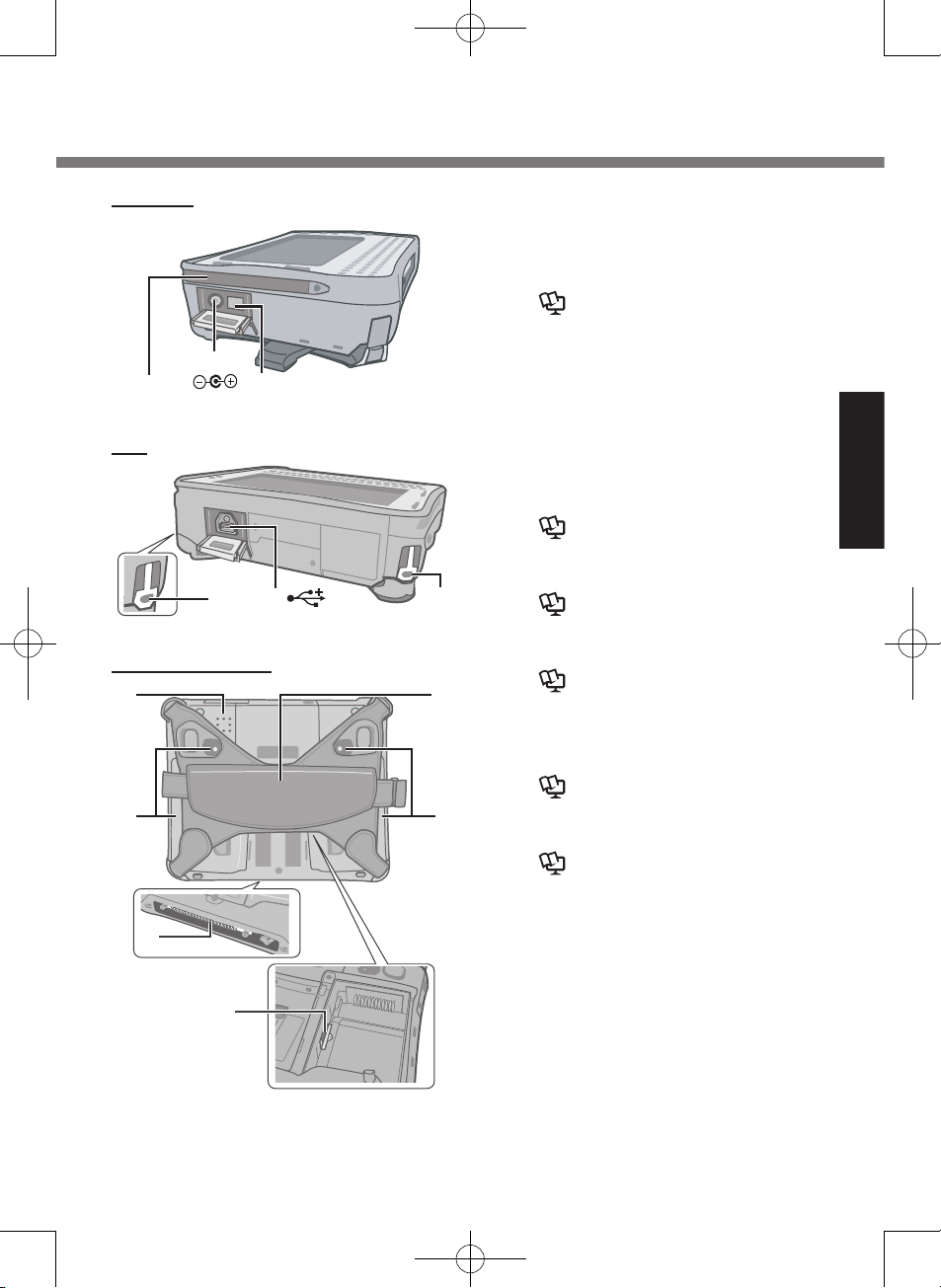
17
Getting Started
J
G
F
H
I
K
Rear and Bottom
D E D
Top
C
B
A
DC IN 16V
Left side
A: Stylus Holder (left side)
B: DC-IN Jack
C: Wireless Switch
Reference Manual
“Disabling/Enabling Wireless
Communication”
D: Security Lock (2 holes)
A Kensington cable can be con
-
nected.
For further information, read the
manual that comes with the cable.
E: USB Port
Reference Manual “USB
Devices”
F: Speaker
Reference Manual
“Key Combinations”
G: Battery 2 case/indicator
Reference Manual “Battery
Power”
H: Hand strap
I: Battery 1 case/indicator
Reference Manual “Battery
Power”
J: Expansion Bus Connector
Reference Manual “Cradle /
Mini Dock
K: SIM card slot
To open the battery cover
page
19 “Inserting the Battery Packs”.
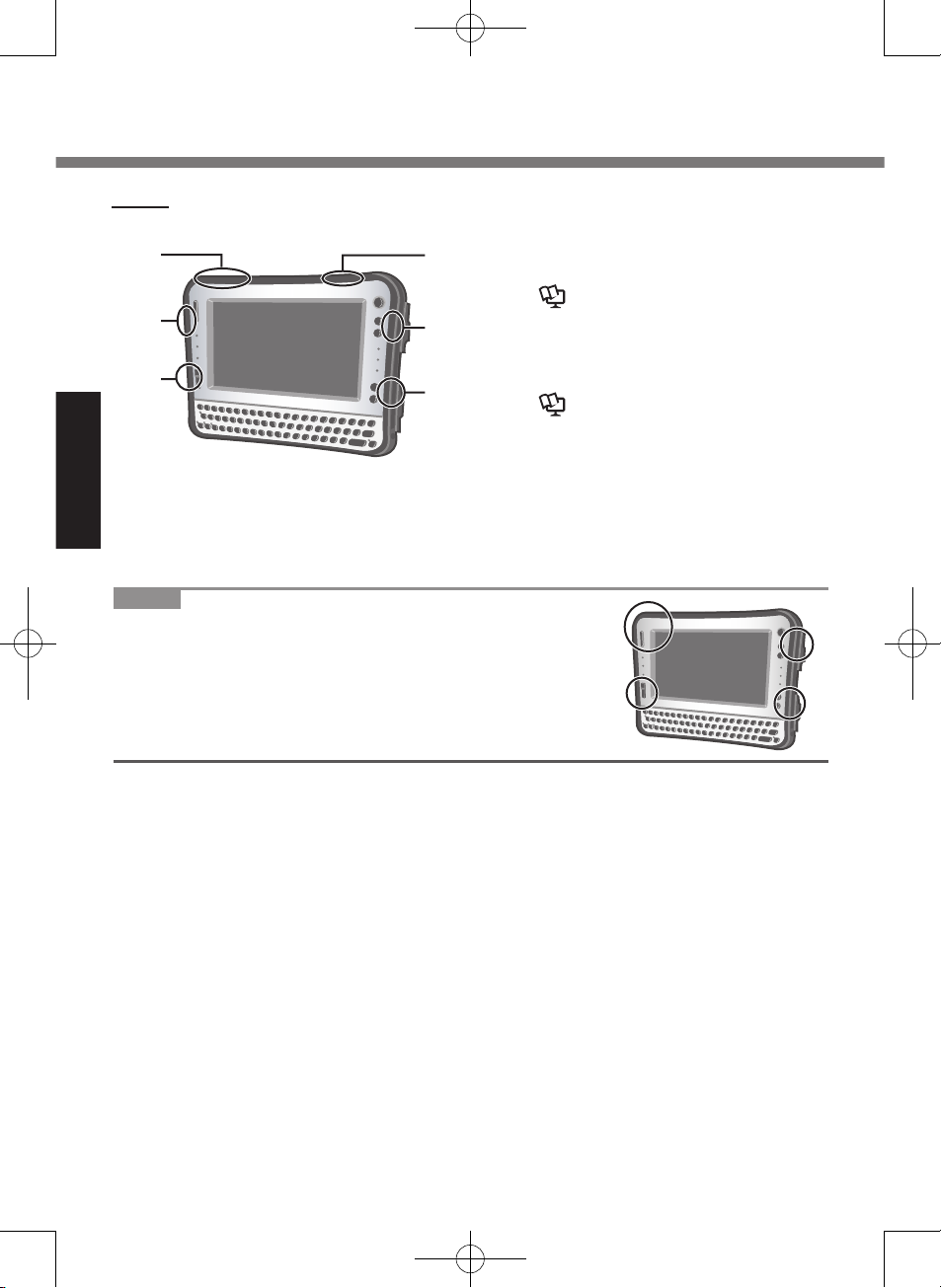
18
Getting Started
NOTE
This computer contains a magnet and magnetic
products at the locations circled in the illustration.
The battery cover also has the magnet on the back
side.
Avoid leaving metallic object or magnetic media in
contact with these areas.
Inside
Description of Parts
D
B
A
A
B
C
A: Wireless WAN antenna
<Only for model with wireless WAN>
B: Wireless LAN antenna
<Only for model with wireless LAN>
Reference Manual
“Wireless LAN”
C: Bluetooth antenna
<Only for model with Bluetooth>
Reference Manual
“Bluetooth”
D: GPS antenna
<Only for model with GPS>
