Panasonic 9TGCF TW81 Users Manual
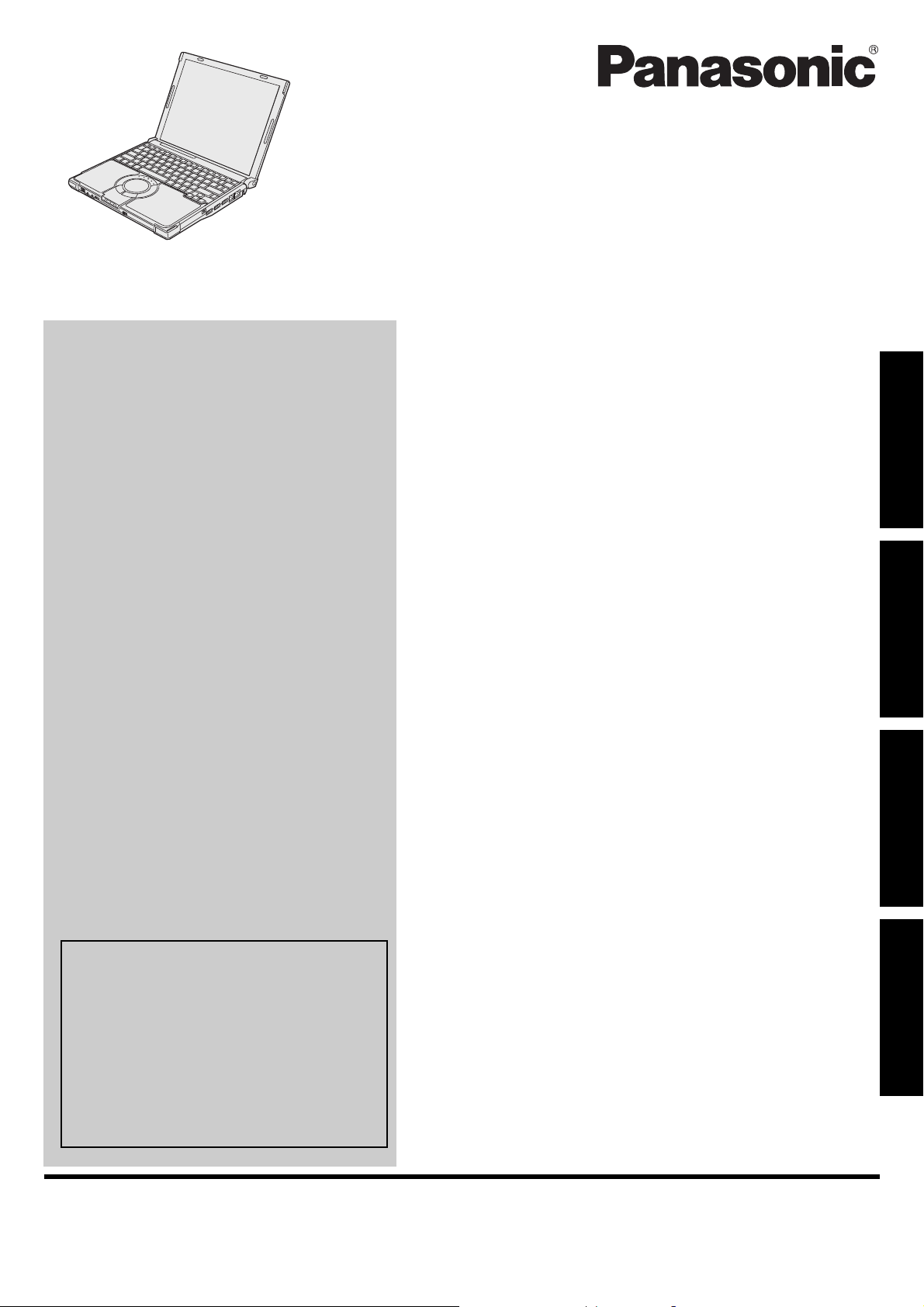
OPERATING INSTRUCTIONS
Personal Computer
Model No. CF-W8 series
Contents
Getting Started
Introduction.................................................2
Read Me First ..............................................3
Description of Parts .....................................11
First-time Operation .....................................13
Useful Information
On-screen Manual.......................................16
Handling and Maintenance.............................17
Expanding Memory......................................20
®
Intel
Active Management Technology ...............22
Getting StartedUseful InformationTroubleshootingAppendix
For further information about the computer, you can refer to the on-screen
manual.
To access the on-screen manual
Î page 16 “On-screen Manual”
For your technical support office, refer to
“LIMITED WARRANTY.”
Troubleshooting
Troubleshooting (Basic)/Error Code/Message.......24
Hardware Diagnostics...................................28
Appendix
Installing Windows Vista................................31
LIMITED USE LICENSE AGREEMENT..............33
Specifications ............................................35
LIMITED WARRANTY ..................................38
Please read these instructions carefully before using this product and save this manual for future use.
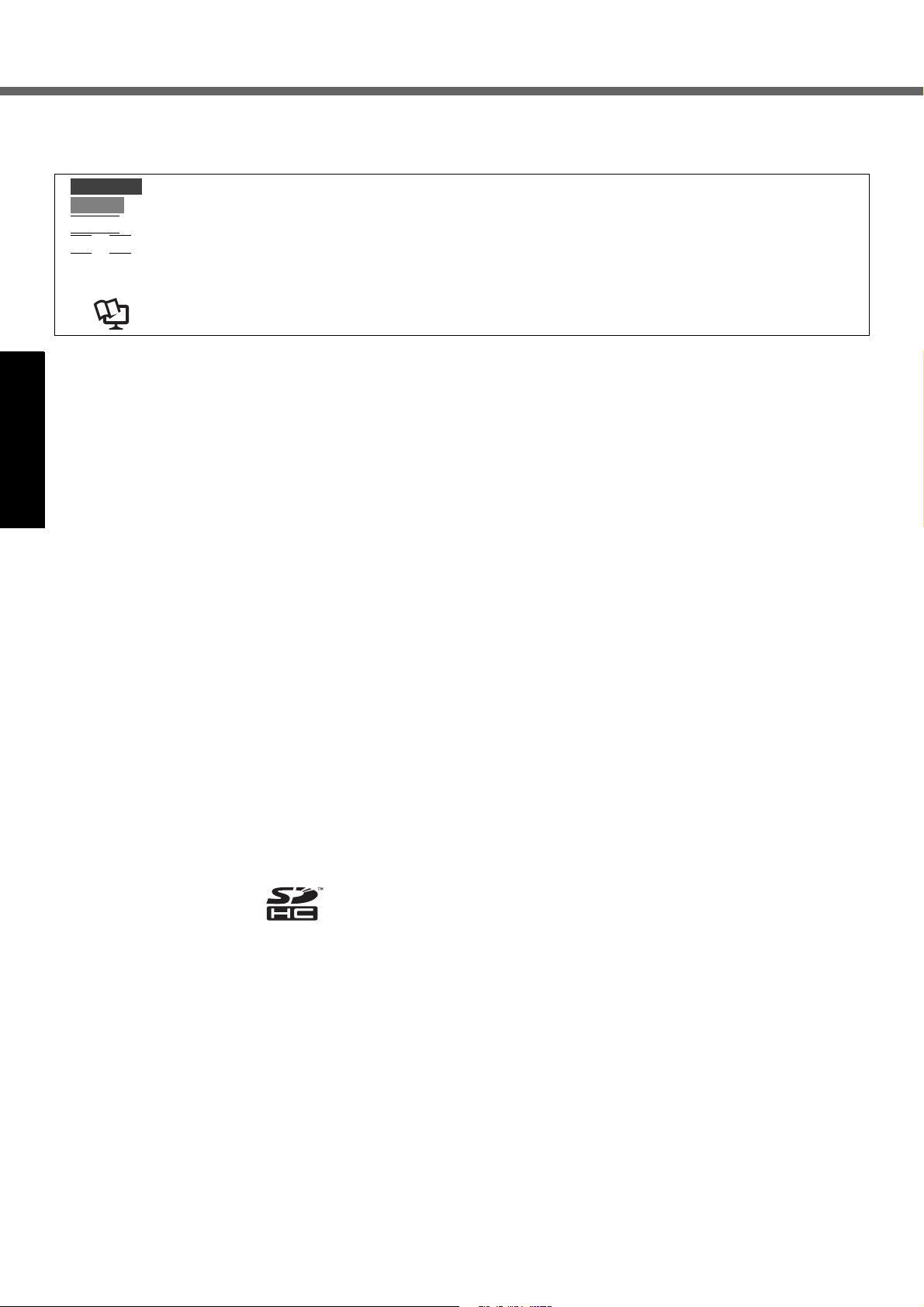
Introduction
Thank you for purchasing this Panasonic computer. For optimum performance and safety, please read these instructions carefully.
Terms and illustrations in these instructions
CAUTION
NOTE
Enter
Fn
+ F5 : Press and hold [Fn] key, and then press [F5] key.
[start] - [Run] : Click [start], and then click [Run].
Î : Page in these Operating Instructions.
Î : Reference to the on-screen manuals.
z Some illustrations are simplified to help your understanding and may look different from the actual unit.
z If you do not log on as an administrator, you cannot use some functions or cannot display some screens.
z Refer for the latest information about optional products to the catalogs, etc.
z In these instructions, the names and terms are referred as follows.
• “Microsoft
“Windows XP”
• “Windows Vista
• “WinDVD™ 8 (OEM Version)” as “WinDVD”
Getting StartedUseful InformationTroubleshootingAppendix
z The display modes are referred as follows. ( ) indicates the terms in [Intel
mobile] screen. To display the screen, right-click the desktop and click [Graphics Properties].
• Internal LCD (Notebook): The computer’s display
• External display (Monitor): External display
• Simultaneous display (Intel (R) Dual Display Clone): The same screen is displayed on the internal LCD and the
• Extended Desktop: The extended working area across the internal LCD and the external display.
Copyright
This manual is copyrighted by Panasonic Corporation with all rights reserved. No part of this manual may be reproduced in any form without the prior written permission of Panasonic Corporation.
No patent liability is assumed with respect to the use of the information contained herein.
© Panasonic Corporation 2008
Disclaimer
Computer specifications and manuals are subject to change without notice. Panasonic Corporation assumes no liability
for damage incurred directly or indirectly from errors, omissions or discrepancies between the computer and the manuals.
Trademarks
Microsoft
the United States and/or other countries.
Intel, Core, Centrino and PROSet are either registered trademarks or trademarks of Intel Corporation.
: Conditions that may result in minor or moderate injury.
: Useful and helpful information.
: Press [Enter] key.
®
Windows® XP Professional Service Pack 2 with Advanced Security Technologies” as “Windows” or
®
Business with Service Pack 1” as “Windows” or “Windows Vista”
®
Graphics Media Accelerator Driver for
external display.
®
, Windows®, Windows Vista® and the Windows logo are registered trademarks of Microsoft Corporation of
SDHC Logo is a trademark.
Adobe, the Adobe logo and Adobe Reader are either registered trademarks or trademarks of Adobe Systems Incorporated in the United States and/or other countries.
Bluetooth™ is a trademark owned by Bluetooth SIG, Inc., U.S.A. and licensed to Panasonic Corporation.
InterVideo, WinDVD™, the InterVideo logo, Ulead and the Corel logo are trademarks or registered trademarks of Corel
Corporation and/or its subsidiaries in Canada, the United States and/or other countries.
Sonic and Roxio are trademarks or registered trademarks of Sonic in the United States and/or other countries.
Computrace
Panasonic is a registered trademark of Panasonic Corporation.
Names of products, brands, etc., appearing in this manual are trademarks or registered trademarks of their respective
own companies.
®
is a registered trademark of Absolute® Software Corp.
2
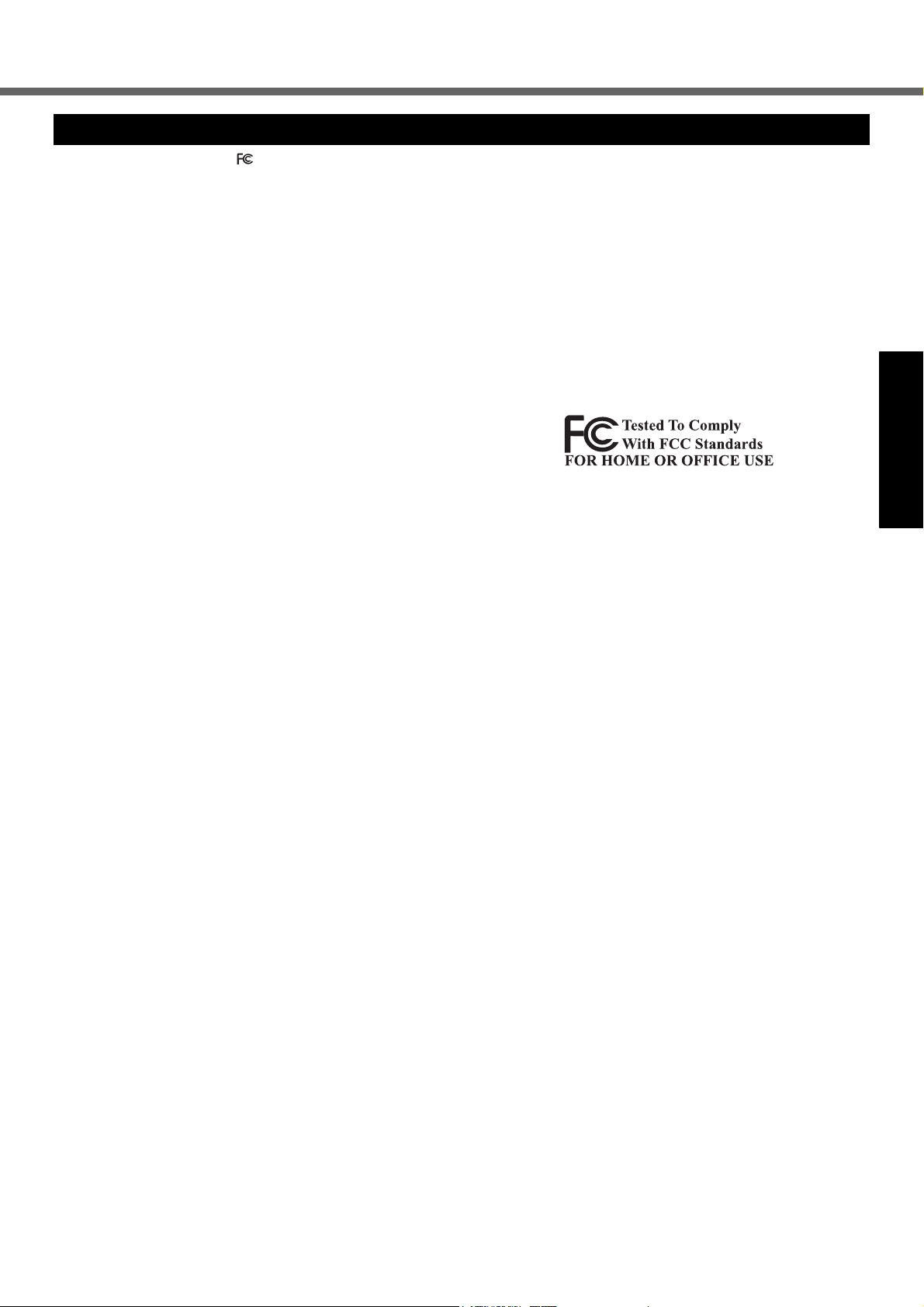
Read Me First
This computer complies with FCC radiation exposure
limits set forth for an uncontrolled environment.
This computer may not be co-located or operated in
conjunction with any other antenna or transmitter.
< For computer with installed WLAN/Bluetooth >
This PC with WLAN and/or Bluetooth transmitters installed,
has been approved for portable operation and does not
require any minimum spacing be provided between
antennas and all person’s body
< For computer with installed WWAN >
This PC with WWAN transmitter installed, has been
approved for mobile operation and to assure compliance with
RF exposure requirements, a minimum of 20 cm (8 inches)
must be maintained between the WWAN antenna located in
top of LCD and all person’s body (excluding extremities of
hands, wrist and feet) during wireless modes of operation.
< For computer with installed WLAN >
This product is restricted to indoor use due to its operation in the 5.15
to 5.25 GHz frequency range. FCC requires this product to be used
indoors for the frequency range 5.15 to 5.25 GHz to reduce the
potential for harmful interference to co-channel Mobile Satellite
systems. High power radars are allocated as primary users of the
5.25 to 5.35 GHz and 5.65 to 5.85 GHz bands. These radar stations
can cause interference with and /or damage this product.
Models for U.S.A.
<Only for model with a “ ” mark on the bottom of the computer>
Federal Communications Commission Radio Frequency Interference Statement
Note: This equipment has been tested and found to comply with the limits for a Class B digital device, pursuant to
Part 15 of the FCC Rules. These limits are designed to
provide reasonable protection against harmful interference in a residential installation. This equipment generates, uses and can radiate radio frequency energy and, if
not installed and used in accordance with the instructions,
may cause harmful interference to radio communications.
However, there is no guarantee that interference will not
occur in a particular installation. If this equipment does
cause harmful interference to radio or television reception, which can be determined by turning the equipment
off and on, the user is encouraged to try to correct the
interference by one or more of the following measures:
Reorient or relocate the receiving antenna.
Increase the separation between the equipment and
receiver.
Connect the equipment into an outlet on a circuit differ-
ent from that to which the receiver is connected.
Consult the Panasonic Service Center or an experi-
enced radio/TV technician for help.
Warning
To assure continued compliance, use only shielded interface cables when connecting to a computer or peripheral.
Also, any changes or modifications not expressly
approved by the party responsible for compliance could
void the user’s authority to operate this equipment.
FCC RF Exposure Warning:
This computer is provided with a PC Card slot that could
be used with wireless transmitter(s), which will be specifically recommended, when they become available.
Other third-party wireless transmitter(s) have not been
RF exposure evaluated for use with this computer and
may not comply with FCC RF exposure requirements.
.
This device complies with Part 15 of the FCC Rules.
Operation is subject to the following two conditions:
(1)This device may not cause harmful interference, and
(2)
This device must accept any interference received, includ-
ing interference that may cause undesired operation.
Responsible Party: Panasonic Corporation of North America
One Panasonic Way
Secaucus, NJ 07094
Tel No:1-800-LAPTOP5 (1-800-527-8675)
6-M-1
FCC Regulation Notice for modem
This equipment contains a FCC approved modem.
1. This equipment complies with CFR47 Part 68 rules.
On the computer is a label that contains, among other
information, the FCC registration number and ringer
equivalence number (REN) for this equipment. If
required, this information must be provided to the telephone company.
2. An FCC compliant telephone cord and modular plug is
provided with this equipment. This equipment is
designed to be connected to the telephone network or
premises wiring using a compatible modular jack
which is Part 68 compliant. See Installation Instructions for details.
3. The REN is used to determine the quantity of devices
which may be connected to the telephone line. Excessive RENs on the telephone line may result in the
devices not ringing in response to an incoming call. In
most, but not all area, the sum of RENs should not
exceed five (5.0). To be certain of the number of
devices that may be connected to a line, as determined by the total RENs, contact the local telephone
company.
4. If your telephone equipment cause harm to the telephone network, the telephone company will notify you
in advice that temporary discontinuance of service
may be required. But if advice notice isn’t practical, the
telephone company will notify the customer as soon as
possible. Also, you will be advised of your right to file a
complaint with the FCC if you believe it is necessary.
5. The telephone company may take changes in its facilities, equipment, operations or procedures that could
affect the operation of the equipment. If this happens
the telephone company will provide advance notice in
order for you to make necessary modifications to
maintain uninterrupted service.
6. If trouble is experienced with this equipment, for repair
or warranty information, please contact Panasonic
Corporation of North America at DIAL TOLL FREE 1800-LAPTOP5 (1-800-527-8675). If the equipment is
causing harm to the telephone network, the telephone
company may request that you disconnect the equipment until the problem is resolved.
7. There are no user serviceable parts contained in this
equipment.
Getting StartedUseful InformationTroubleshootingAppendix
3
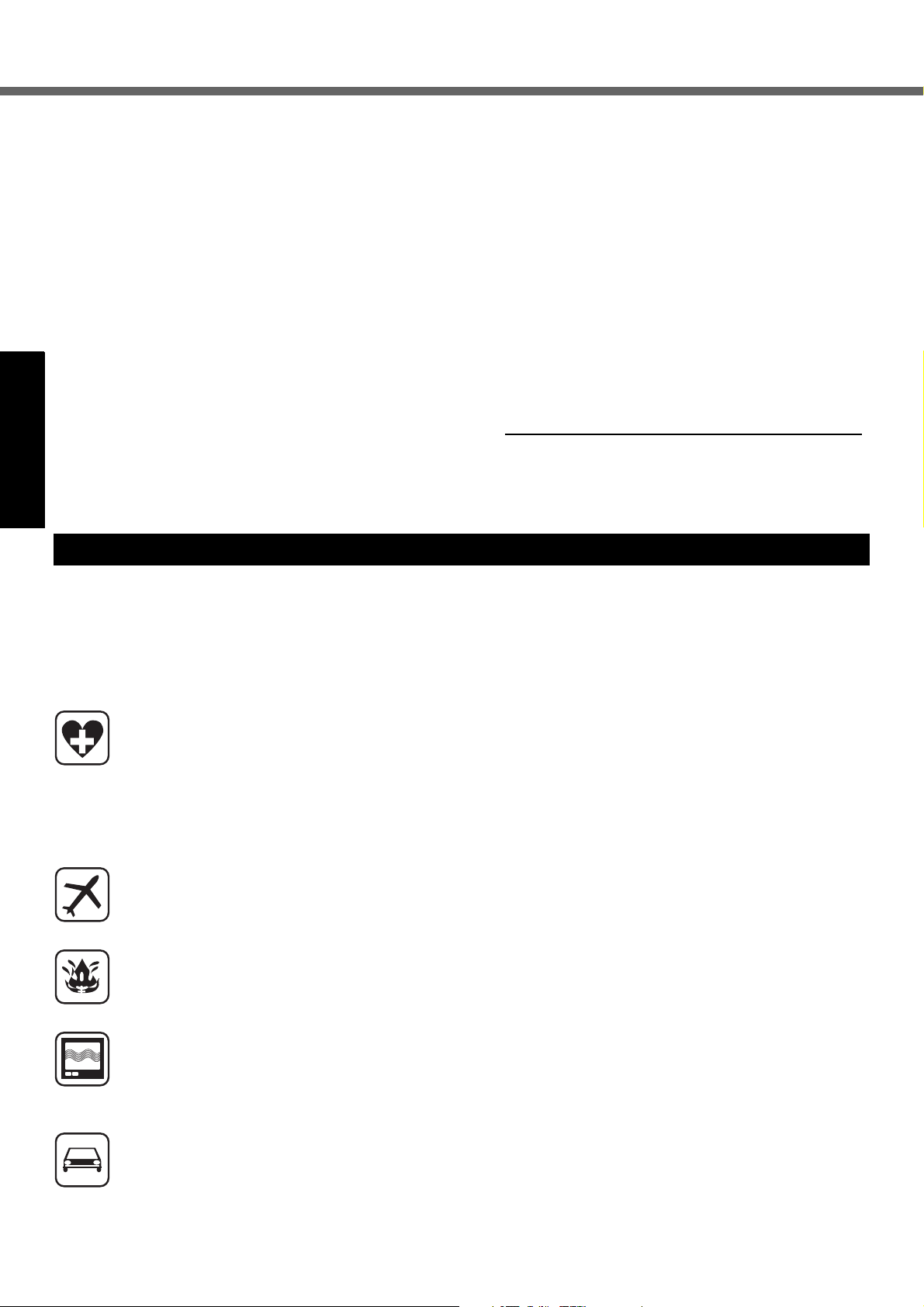
Read Me First
8. This equipment may not be used on coin service provided by the telephone company. Connection to party
lines is subject to state tariffs.
9. The Telephone Consumer Protection Act of 1991
makes it unlawful for any person to use a computer or
other electronic device to send any message via a
telephone fax machine unless such message clearly
contains in a margin at the top or bottom of each transmitted page or on the first page of the transmission,
the date and time it is sent and an identification of the
business or other entry, or other individual sending the
message and the telephone number of the sending
machine or such business, other entity, or individual. In
order to program this information into your fax software, you should refer to the manual of the Fax software being used.
10.According to the FCC’s electrical safety advisory, we
recommend that you may install an AC surge arrestor
in the AC outlet to which this equipment is connected.
Telephone companies report that electrical surges,
typically lightning transients, are very destructive to
Getting StartedUseful InformationTroubleshootingAppendix
customer terminal equipment connected to AC power
sources and that this is a major nationwide problem.
“Caution : To reduce the risk of fire, use only No.26 AWG or
larger telecommunication line cord.”
“ATTENTION : Pour réduire le risque d’incendie, utiliser
uniquement des conducteurs de télécommunications 26
AWG ou de section supérieure.”
Notice for the products using LCD
This product has a fluorescent lamp that contains mercury. Disposal may be regulated in your community due to
environmental considerations.
For disposal or recycling information, please contact your
local authorities, or the Electronic Industries Alliance:
<http://www.eiae.org/>
<For USA-California Only>
This product contains a CR Coin Cell Lithium Battery
which contains Perchlorate Material- special handling
may apply.
See http://www.dtsc.ca.gov/hazardouswaste/perchlorate/
Safety Precautions
<Only for model with wireless WAN>
The following safety precautions must be observed during all phases of the operation, usage, service or repair of any
Personal Computer or Handheld Computer incorporating Wireless WAN. Manufacturers of the cellular terminal are
advised to convey the following safety information to users and operating personnel and to incorporate these guidelines
into all manuals supplied with the product. Failure to comply with these precautions violates safety standards of design,
manufacture and intended use of the product. Panasonic assumes no liability for customer failure to comply with these
precautions.
When in a hospital or other health care facility, observe the restrictions on the use of mobiles. Switch
Personal Computer or Handheld Computer incorporating Wireless WAN off, if instructed to do so by the
guidelines posted in sensitive areas. Medical equipment may be sensitive to RF energy. The operation of
cardiac pacemakers, other implanted medical equipment and hearing aids can be affected by interference
from Personal Computer or Handheld Computer incorporating Wireless WAN placed close to the device. If in
doubt about potential danger, contact the physician or the manufacturer of the device to verify that the
equipment is properly shielded. Pacemaker patients are advised to keep their Personal Computer or
Handheld Computer incorporating Wireless WAN away from the pacemaker, while it is on.
Switch off Personal Computer or Handheld Computer incorporating Wireless WAN before boarding an
aircraft. Make sure it cannot be switched on inadvertently. The operation of wireless appliances in an aircraft
is forbidden to prevent interference with communications systems. Failure to observe these instructions may
lead to the suspension or denial of cellular services to the offender, legal action, or both.
16-M-1
24-M-1
38-M-1
Do not operate Personal Computer or Handheld Computer incorporating Wireless WAN in the presence of
flammable gases or fumes. Switch off the cellular terminal when you are near petrol stations, fuel depots,
chemical plants or where blasting operations are in progress. Operation of any electrical equipment in
potentially explosive atmospheres can constitute a safety hazard.
Your Personal Computer or Handheld Computer incorporating Wireless WAN receives and transmits radio
frequency energy while switched on. Remember that interference can occur if it is used close to TV sets,
radios, computers or inadequately shielded equipment. Follow any special regulations and always switch off
Personal Computer or Handheld Computer incorporating Wireless WAN wherever forbidden, or when you
suspect that it may cause interference or danger.
Road safety comes first! Do not use a Personal Computer or Handheld Computer incorporating Wireless
WAN while driving a vehicle. Do not place the computer with Wireless WAN in an area where it could cause
personal injury to the driver or passengers. It is recommended to stow the unit in the boot or secure stowage
area while driving. Do not place the computer with Wireless WAN in an area over an air bag or in the vicinity
where an air bag may deploy. Air bags inflate with great force and if the computer with Wireless WAN is
placed in the air bag deployment area may be propelled with great force and cause serious injury to
occupants of the vehicle.
4
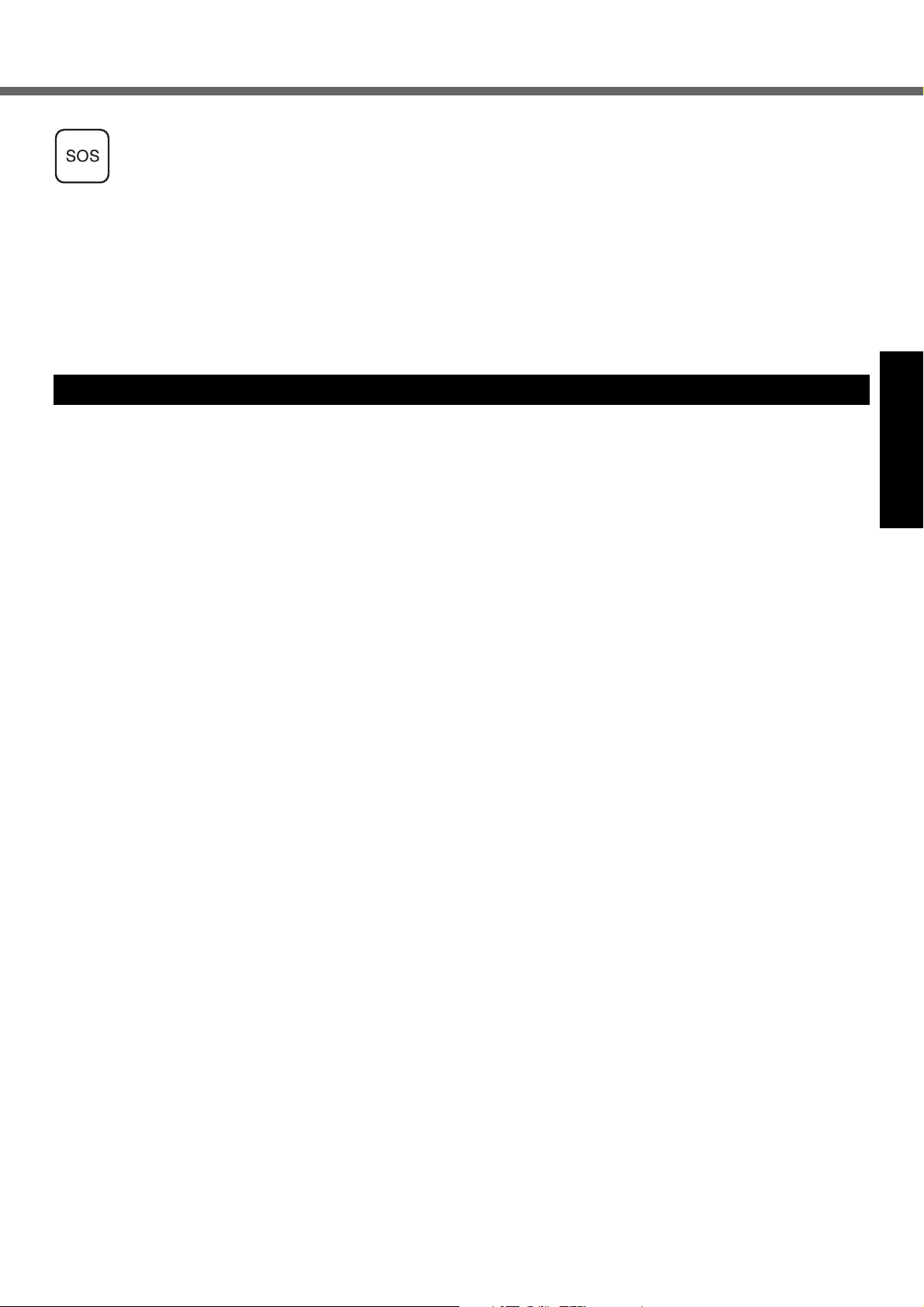
IMPORTANT!
Personal Computer or Handheld Computer incorporating Wireless WAN operate using radio signals and
cellular networks cannot be guaranteed to connect in all conditions. Therefore, you should never rely solely
upon any wireless device for essential communications, for example emergency calls.
Remember, in order to make or receive calls, Personal Computer or Handheld Computer incorporating
Wireless WAN must be switched on and in a service area with adequate cellular signal strength.
Some networks do not allow for emergency calls if certain network services or phone features are in use (e.g.
lock functions, fixed dialing etc.). You may need to deactivate those features before you can make an
emergency call.
Some networks require that a valid SIM card be properly inserted in Personal Computer or Handheld
Computer incorporating Wireless WAN.
Models for Canada
27-1-2
Industry Canada (IC) Notice for modem
This equipment contains an Industry Canada approved
modem unit.
The Industry Canada label is affixed on the modem unit.
EQUIPMENT ATTACHEMENT LIMITATIONS
“NOTICE: The Industry Canada label identifies certified equipment. This certification means that the equipment meets telecommunications network protective, operational and safety
requirements as prescribed in the appropriate Terminal Equipment Technical Requirements document(s). The Department
does not guarantee the equipment will operate to the user’s
satisfaction.
Before installing this equipment, users should ensure that it is
permissible to be connected to the facilities of the local telecommunications company. The equipment must also be
installed using an acceptable method of connection. The customer should be aware that compliance with the above conditions may not prevent degradation of service in some
situations.
Repairs to certified equipment should be coordinated by a representative designated by the supplier. Any repairs or alterations made by the user to this equipment, or equipment
malfunctions, may give the telecommunications company
cause to request the user to disconnect the equipment.
Users should ensure for their own protection that the electrical
ground connections of the power utility, telephone lines and
internal metallic water pipe system, if present, are connected
together. This precaution may be particularly important in rural
areas. Caution: Users should not attempt to make such connections themselves, but should contact the appropriate electric inspection authority, or electrician, as appropriate.”
“NOTICE: The Ringer Equivalence Number (REN) assigned to
each terminal device provides an indication of the maximum
number of terminals allowed to be connected to a telephone
interface. The termination on an interface may consist of any
combination of devices subject only to the requirement that the
sum of the Ringer Equivalence Numbers of all the devices
does not exceed 5.”
REN: See bottom of the computer
RESTRICTIONS CONCERNANT LE RACCORDEMENT
DE MATÉRIEL
“AVIS: L’étiquette d’Industrie Canada identifie le matériel
homologué. Cette étiquette certifie que le matériel est conforme aux normes de protection, d’exploitation et de sécurité
des réseaux de télécommunications, comme le prescrivent les
documents concernant les exigences techniques relatives au
matériel terminal. Le Ministère n’assure toutefois pas que le
matériel fonctionnera à la satisfaction de l’utilisateur.
Avant d’installer ce matériel, l’utilisateur doit s’assurer qu’il est
permis de le raccorder aux installations de l’entreprise locale
de télécommunication. Le matériel doit également être installé
en suivant une méthode acceptée de raccordement.
L’abonné ne doit pas oublier qu’il est possible que la conformité aux conditions énoncées ci-dessus n’empêche pas la
dégradation du service dans certaines situations.
Les réparations de matériel homologué doivent être coordonnées par un représentant désigné par le fournisseur.
L’entreprise de télécommunications peut demander à l’utilisateur de débrancher un appareil à la suite de réparations ou
de modifications effectuées par l’utilisateur ou à cause de
mauvais fonctionnement.
Pour sa propre protection, l’utilisateur doit s’assurer que tous
les fils de mise à la terre de la source d’énergie électrique, des
lignes téléphoniques et des canalisations d’eau métalliques,
s’il y en a, sont raccordés ensemble. Cette précaution est particulièrement importante dans les régions rurales. Avertissement: L’utilisateur ne doit pas tenter de faire ces
raccordements lui-même; il doit avoir recours à un service
d’inspection des installations électriques, ou à un électricien,
selon le cas.”
“AVIS: L’indice d’équivalence de la sonnerie (IES) assigné à
chaque dispositif terminal indique le nombre maximal de terminaux qui peuvent être raccordés à une interface. La terminaison d’une interface téléphonique peut consister en une
combinaison de quelques dispositifs, à la seule condition que
la somme d’indices d’équivalence de la sonnerie de touts les
dispositifs n’excède pas 5.”
IES: Voir sous le fond de l’ordinateur
17-Ca-1
Getting StartedUseful InformationTroubleshootingAppendix
5
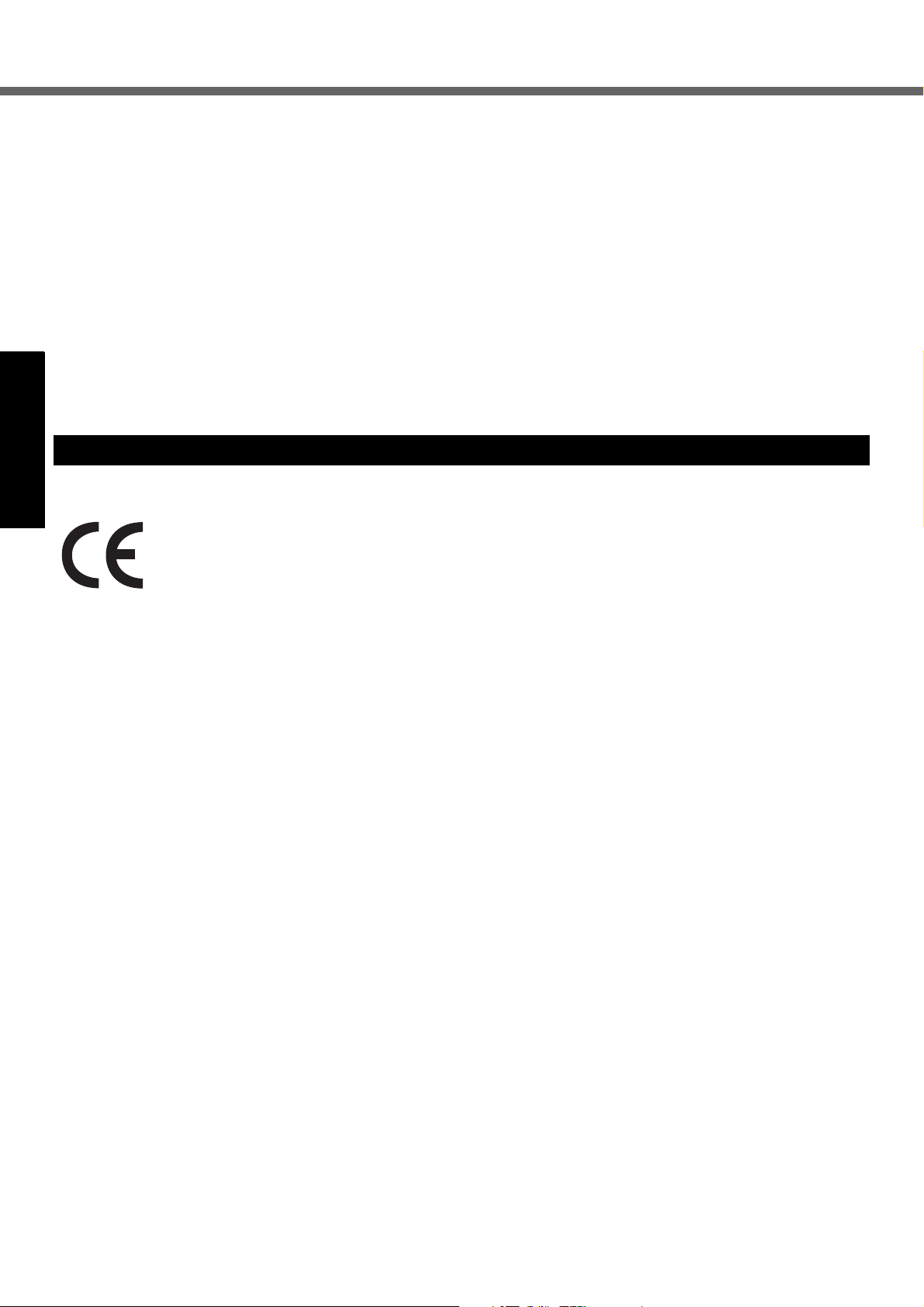
Read Me First
Canadian ICES-003
This Class B digital apparatus complies with Canadian
ICES-003.
Cet appareil numérique de la classe B est conforme à la
norme NMB-003 du Canada.
7-M-2
<Only for model with wireless LAN/Bluetooth>
Industry Canada
Operation is subject to the following two conditions;
(1) this device may not cause interference, and
(2) this device must accept any interference, including
interference that may cause undesired operation of
the device.
30-Ca-1-1
<Only for model with wireless LAN>
This product (local network devices) for the band 51505250 MHz is only indoor usage to reduce potential for
harmful interference to co-channel Mobile Satellite systems.
High power radars are allocated as primary users (meaning they have priority) of 5250-5350 MHz and 5650-5850
MHz and these radars could cause interference and/or
damage to LELAN devices.
Models for Europe
<Only for model with a “CE” mark on the bottom of the computer>
Getting StartedUseful InformationTroubleshootingAppendix
Declaration of Conformity (DoC)
“Hereby, we declare that this Personal Computer is in compliance with the essential requirements
and other relevant provisions of the Directive 1999/5/EC.”
Hint:
If you want to get a copy of the original DoC of our products which relates to the R&TTE, please contact our web address: http://www.doc.panasonic.de
30-Ca-2-1
Contact and Pursuant to at the directive 2004/108/EC, article 9(2)
Panasonic Testing Centre
Panasonic Service Europe, a division of
Panasonic Marketing Europe GmbH
Winsbergring 15, 22525 Hamburg, Germany
Network connection.
The terminal equipment is intended for connection to the following public network;
In all the countries of European Economical Area;
- Public Switched Telephony Networks
Technical Features.
The terminal equipment includes the following features;
- DTMF dialing
- Maximum bitrate receiving mode: 56 kbit/s
- Maximum bitrate sending mode: 33.6 kbit/s
18-E-1
6

Important Safety Instructions / Importantes Mesures De Sécurité
When using your telephone equipment, basic safety precautions should always be followed to reduce the risk of
fire, electric shock and injury to persons, including the following:
1. Do not use this product near water, for example, near
a bath tub, wash bowl, kitchen sink or laundry tub, in a
wet basement or near a swimming pool.
2. Avoid using a telephone (other than a cordless type)
during an electrical storm. There may be a remote risk
of electric shock from lightning.
3. Do not use the telephone to report a gas leak in the
vicinity of the leak.
4. Use only the power cord and batteries indicated in this
manual. Do not dispose of batteries in a fire. They may
explode. Check with local codes for possible special
disposal instructions.
SAVE THESE INSTRUCTIONS
19-E-1
Certaines mesures de sécurité doivent être prises pendant l’utilisation de matérial téléphonique afin de réduire
les risques d’incendie, de choc électrique et de blessures.
En voici quelquesunes:
1. Ne pas utiliser l’appareil près de l’eau, p.ex., près d’une
baignoire, d’un lavabo, d’un évier de cuisine, d’un bac à
laver, dans un sous-sol humide ou près d’une piscine.
2. Éviter d’utiliser le téléphone (sauf s’il s’agit d’un appareil
sans fil) pendant un orage électrique. Ceci peut présenter
un risque de choc électrique causé par la foudre.
3. Ne pas utiliser l’appareil téléphonique pour signaler
une fuite de gaz s’il est situé près de la fuite.
4. Utiliser seulement le cordon d’alimentation et le type de
piles indiqués dans ce manual. Ne pas jeter les piles
dans le feu: elles peuvent exploser. Se conformer aux
règlements pertinents quant à l’élimination des piles.
CONSERVER CES INSTRUCTIONS
Information to the User / Informations destinées aux utilisateurs
<Only for model with wireless LAN/wireless WAN/Bluetooth>
This product and your Health
This product, like other radio devices, emits radio frequency electromagnetic energy. The level of energy emitted by this product however is far much less than the
electromagnetic energy emitted by wireless devices like
for example mobile phones.
Because this product operates within the guidelines found
in radio frequency safety standards and recommendations, we believe this product is safe for use by consumers. These standards and recommendations reflect the
consensus of the scientific community and result from
deliberations of panels and committees of scientists who
continually review and interpret the extensive research literature.
In some situations or environments, the use of this product may be restricted by the proprietor of the building or
responsible representatives of the organization. These situations may for example include:
z Using this product on board of airplanes, or
z In any other environment where the risk of interference
to other devices or services is perceived or identified
as harmful.
If you are uncertain of the policy that applies on the use of
wireless devices in a specific organization or environment
(e.g. airports), you are encouraged to ask for authorization to use this product prior to turning on the product.
<Uniquement les modèles avec réseau local sans fil,
é
seau large sans fil et/ou Bluetooth>
r
Ce produit et votre santé
Ce produit, comme tout autre appareil radio, émet de l’énergie radioélectrique. Toutefois, la quantité d’énergie émise par
ce produit est beaucoup moins importante que l’énergie
radioélectrique émise par des appareils sans fil tels que les
téléphones portables. L’utilisation de ce produit ne comporte
aucun risque pour le consommateur du fait que cet appareil
opère dans les limites des directives concernant les normes
et les recommandations de sécurité sur les fréquences radio.
Ces normes et recommandations reflètent le consensus de
la communauté scientifique et résultent de délibérations de
jurys et comités de scientifiques qui examinent et interprètent
continuellement les nouveautés de la vaste littérature sur les
recherches effectuées. Dans certaines situations ou environnements, l’utilisation de ce produit peut être restreinte par le
propriétaire du bâtiment ou par les représentants responsables de l’organisation. Ces situations peuvent être les suivantes par exemple :
z A bord d’un avion, ou
z Dans tout autre environnement où les risques d’inter-
férence sur d’autres appareils ou services sont perçus
ou identifiables comme dangereux.
Si vous n’êtes pas sûr de la réglementation applicable à
l’utilisation d’appareils sans fil dans une organisation ou
un environnement spécifique, (par exemple dans un
aéroport) nous vous invitons à demander l’autorisation
d’utiliser ce produit avant sa mise en marche.
19-F-1
Getting StartedUseful InformationTroubleshootingAppendix
Regulatory Information
We are not responsible for any radio or television interference caused by unauthorized modification of this product.
The correction of interference caused by such unauthorized modification will be the responsibility of the user. We
and its authorized resellers or distributors are not liable for
damage or violation of government regulations that may
arise from failing to comply with these guidelines.
26-M-1
Informations concernant la réglementation
Nous déclinons toute responsabilité pour toute interférence
radio ou télévision causée par des modifications non
autorisées apportées à ce produit. La correction d’interférences causées par de telles modifications non autorisées
sera la seule responsabilité de son utilisateur. Nousmêmes, les
revendeurs officiels et les distributeurs ne sommes pas responsable de tout dégât ou de toute violation des règlements de
l’État pouvant découler du non-respect de ces directives.
26-F-1
7
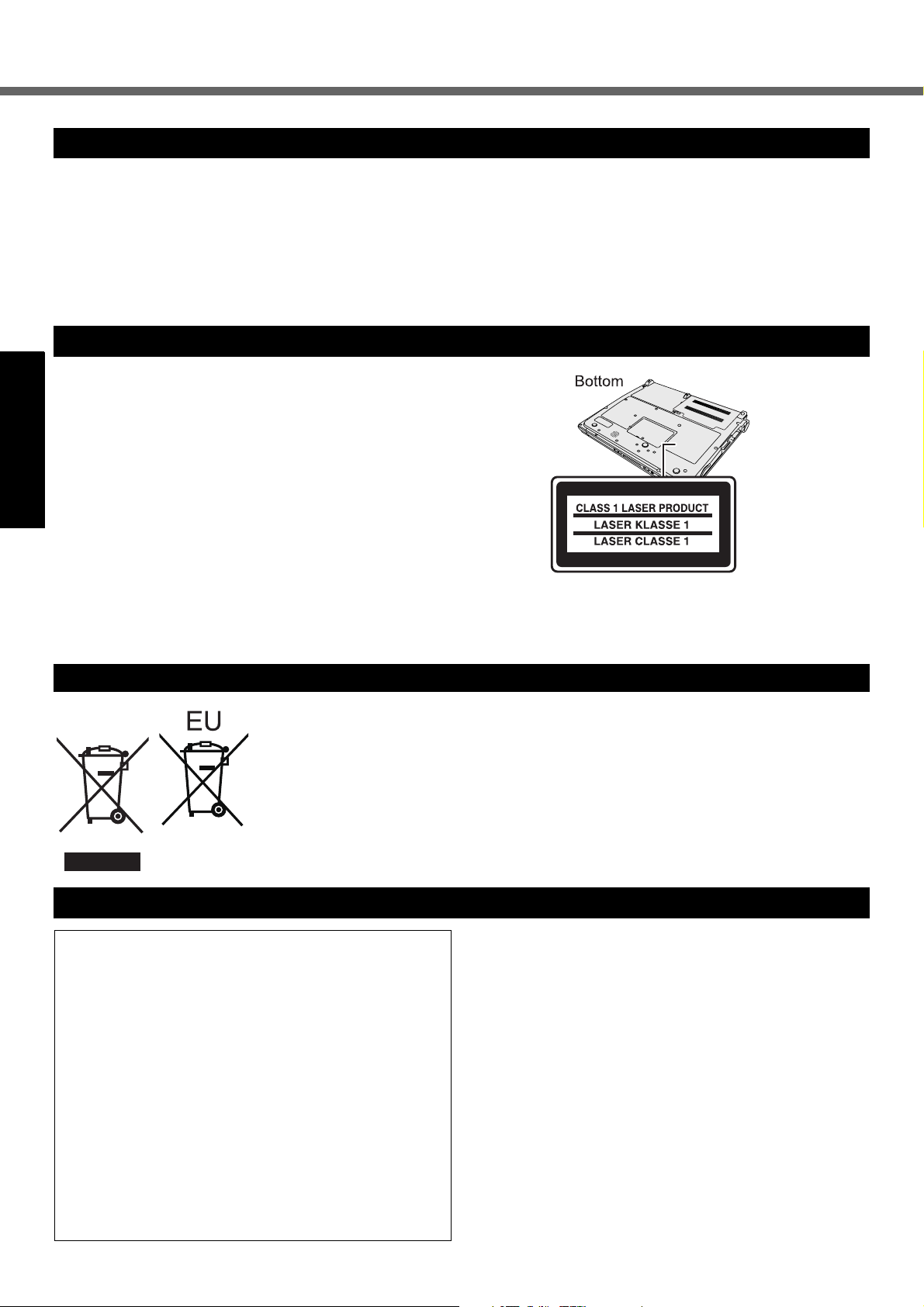
Read Me First
Lithium Battery / Pile au lithium
Lithium Battery!
This computer contains a lithium battery to enable the
date, time, and other data to be stored. The battery should
only be exchanged by authorized service personnel.
Warning! A risk of explosion from incorrect installation or
misapplication may possibly occur.
CD/DVD Drive Caution
CAUTION!
THIS PRODUCT UTILIZES A LASER.
USE OF CONTROLS, ADJUSTMENTS OR PERFORMANCE OF
PROCEDURES OTHER THAN THOSE SPECIFIED HEREIN
MAY RESULT IN HAZARDOUS RADIATION EXPOSURE.
DO NOT OPEN COVERS AND DO NOT REPAIR YOURSELF.
REFER SERVICING TO QUALIFIED PERSONNEL.
AVERTISSEMENT!
Getting StartedUseful InformationTroubleshootingAppendix
CET APPAREIL UTILISE UN LASER.
L’UTILISATION DE COMMANDES OU DE RÉGLAGES OU L’EXÉCUTION DE PROCÉDURES AUTRES QUE CELLES SPÉCIFIÉES ICI PEUVENT PROVOQUER UNE EXPOSITION À DES RADIATIONS
DANGEREUSES.
NE PAS OUVRIR LES COUVERCLES NI ESSAYER DE RÉPARER
SOIMÊME.
CONFIER TOUT TRAVAIL D’ENTRETIEN À UN PERSONNEL QUALIFIÉ.
15-E-1
12-E-1
12-F-1
Pile au lithium!
Le micro-ordinateur renferme une pile au lithium qui permet de sauvegarder certaines données, notamment la
date et l’heure. La pile ne doit être remplacée que par un
technicien qualifié.
Danger ! Risque d’explosion en cas de non respect de
cette mise en garde!
15-F-1
12-1-1
Information on Disposal in other Countries outside the European Union
These symbols are only valid in the European Union.
If you wish to discard this product, please contact your local authorities or dealer and ask
for the correct method of disposal.
Precautions
This computer is not intended for use in medical equip-
THIS PRODUCT IS NOT INTENDED FOR USE AS, OR AS
PART OF, NUCLEAR EQUIPMENT/SYSTEMS, AIR TRAFFIC CONTROL EQUIPMENT/SYSTEMS, OR AIRCRAFT
COCKPIT EQUIPMENT/SYSTEMS
NOT BE RESPONSIBLE FOR ANY LIABILITY RESULTING
FROM THE USE OF THIS PRODUCT ARISING OUT OF
THE FOREGOING USES.
*1
AIRCRAFT COCKPIT EQUIPMENT/SYSTEMS include Class2
Electrical Flight Bag (EFB) Systems and Class1 EFB Systems
when used during critical phases of flight (e.g., during take-off and
landing) and/or mounted on to the aircraft. Class1 EFB Systems
and 2 EFB Systems are defined by FAA: AC (Advisory Circular)
120-76A or JAA: JAA TGL (Temporary Guidance Leaflets) No.36.
*1
. PANASONIC WILL
Panasonic cannot guarantee any specifications, technologies, reliability, safety (e.g. Flammability/Smoke/
Toxicity/Radio Frequency Emission, etc) requirements
related to aviation standards that exceed the specifications of our COTS (Commercial-Off-The-Shelf) products.
39-E-1
ment including life-support systems, air traffic control systems, or other equipment, devices or systems that are
involved with ensuring human life or safety. Panasonic
cannot be held responsible in any way for any damages
or loss resulting from the use of this computer in these
types of equipment, devices or systems, etc.
If a Malfunction Occurs, Immediately Unplug the AC
Plug and the Battery Pack
• This product is damaged
• Foreign object inside this product
• Smoke emitted
• Unusual smell emitted
• Unusually hot
Continuing to use this product while any of the above conditions are present may result in fire or electric shock.
53-M-1
8
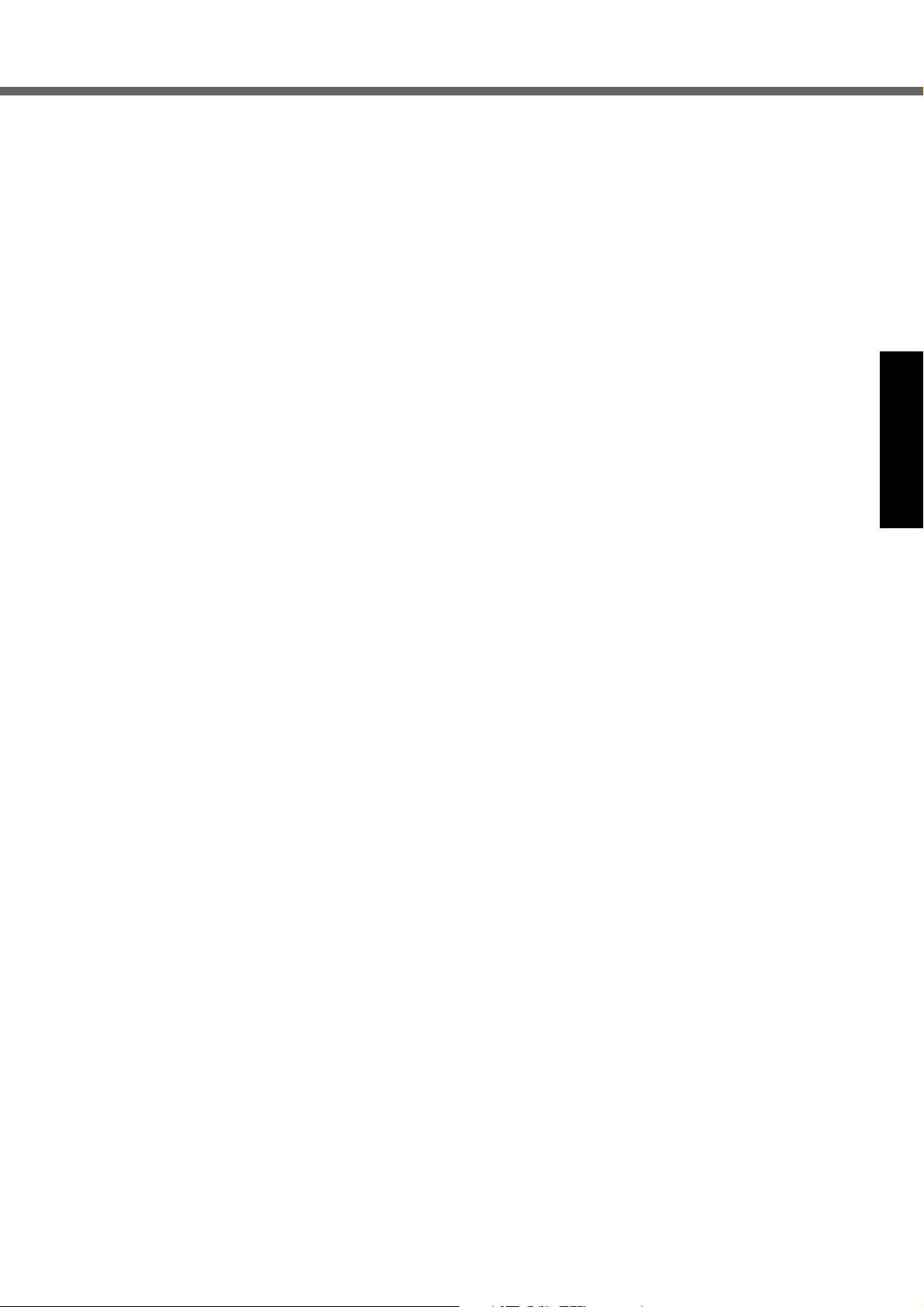
•I
f a malfunction occurs, immediately turn the power off and
unplug the AC plug, and then remove the battery pack.
Then contact your technical support office.
Do Not Touch This Product and Cable When It Starts Thundering
Electric shock may result.
Do Not Connect the AC Adaptor to a Power Source
Other Than a Standard Household AC Outlet
Otherwise, a fire due to overheating may result. Connecting to a DC/AC converter (inverter) may damage the AC
adaptor. On an airplane, only connect the AC adaptor/
charger to an AC outlet specifically approved for such use.
Do Not Do Anything That May Damage the AC Cord,
the AC Plug, or the AC Adaptor
Do not damage or modify the cord, place it near hot tools, bend,
twist, or pull it forcefully, place heavy objects on it, or bundle it tightly.
Continuing to use a damaged cord may result in fire, short circuit, or
electric shock.
Do Not Pull or Insert the AC Plug If Your Hands Are Wet
Electric shock may result.
Clean Dust and Other Debris of the AC Plug Regularly
If dust or other debris accumulates on the plug, humidity, etc.
may cause a defect in the insulation, which may result in a fire.
• Pull the plug, and wipe it with a dry cloth.
Pull the plug if the computer is not being used for a long period of time.
Insert the AC Plug Completely
If the plug is not inserted completely, fire due to overheating or electric shock may result.
• Do not use a damaged plug or loose AC outlet.
Do Not Place Containers of Liquid or Metal Objects on
Top of this Product
If water or other liquid spills, or if paper clips, coins, or foreign
matter get inside this product, fire or electric shock may result.
• If water spills in the keyboard, refer to page 19. If other foreign matter has found its way inside, immediately turn the
power off and unplug the AC plug and remove the battery
pack. Then contact your technical support office.
Do Not Disassemble This Product
There are high-voltage areas inside which may give you an electric shock if you should touch them. Do not touch the pins and circuit boards inside, and do not allow foreign matter to enter inside.
Also, remodeling or disassembly may cause a fire.
Keep SD Memory Cards Away from Infants and Small Children
Accidental swallowing will result in bodily injury.
• In the event of accidental swallowing, see a doctor immediately.
Do Not Place This Product on Unstable Surfaces
If balance is lost, this product may fall over or drop, resulting in an injury.
Avoid Stacking
If balance is lost, this product may fall over or drop, resulting in an injury.
Do Not Keep This Product Wherever There is a Lot of
Water, Moisture, Steam, Dust, Oily Vapors, etc.
Otherwise, possibly resulting in fire or electric shock.
Do Not Leave This Product in High Temperature Environment for a Long Period of Time
Leaving this product where it will be exposed to extremely
high temperatures such as near fire or in direct sunlight may
deform the cabinet and/or cause trouble in the internal
parts. Continued use in such a resulting condition may lead
to short-circuiting or insulation defects, etc. which may in
turn lead to a fire or electric shocks.
Do Not Block the Ventilation Hole
Otherwise, heat will build up inside, possibly resulting in a fire.
Hold the Plug When Unplugging the AC Plug
Pulling on the cord may damage the cord, resulting in a
fire or electric shock.
Do Not Move This Product While the AC Plug Is Connected
The AC cord may be damaged, resulting in fire or electric shock.
• If the AC cord is damaged, unplug the AC plug immediately.
Use Only the Specified AC Adaptor With This Product
Using an AC adaptor other than the one supplied
(attached to your product or supplied by Panasonic) may
result in a fire.
Do Not Subject the AC Adaptor to Any Strong Impact
Using the AC adaptor after a strong impact such as being
dropped may result in electric shock, short circuit, or fire.
Take a Break of 10-15 Minutes Every Hour
Using this product for long periods of time may have detrimental health effects on the eyes or hands.
Do Not Look into the CD/DVD Drive
Looking directly at the internal laser light source may
result in damage to eyesight.
Do Not Use Discs That Are Cracked or Deformed
Because the discs rotate at high speeds, damaged discs
may break apart causing injury.
• Discs that are not round and discs that have been
repaired using adhesives are similarly dangerous, and
so should not be used.
Do Not Turn the Volume Up to Loud When Using
Headphones
Listening at high volumes that overstimulate the ear for
long periods of time may result in loss of hearing.
Use the Modem with a Regular Telephone Line
Connection to an internal phone line (on-premise
switches) of a company or business office, etc. or to a digital public phone or use in a country or area not supported
by the computer may result in a fire or electric shocks.
Do Not Connect a Telephone Line, or a Network Cable
Other Than the One Specified, into the LAN Port
If the LAN port is connected to a network such as the
ones listed below, a fire or electric shock may result.
• Networks other than 1000BASE-T, 100BASE-TX or
10BASE-T
• Phone lines (IP phone (Internet Protocol Telephone),
Telephone lines, internal phone lines (on-premise
switches), digital public phones, etc.)
Do Not Use with Exposing the Skin to This Product
for a Long Period of Time
Using this product with exposing the skin to the heat
source of this product or AC adaptor for a long period of
time can cause a low-temperature burn.
z
Do not place the computer near a television or radio receiver.
z Keep the computer away from magnets. Data stored
on the hard disk may be lost.
Getting StartedUseful InformationTroubleshootingAppendix
9
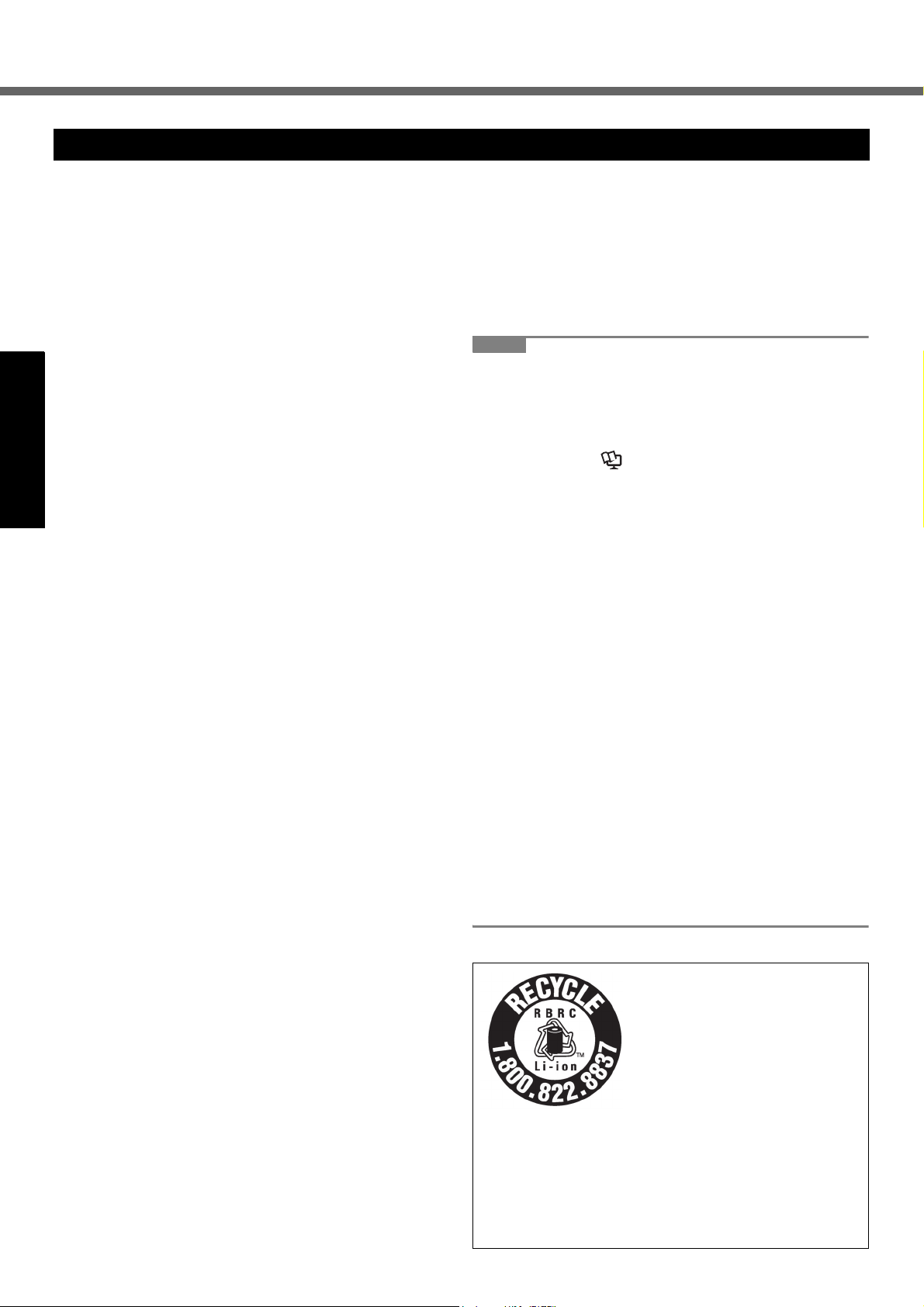
Read Me First
Precautions (Battery Pack)
Do Not Use with Any Other Product
The battery pack is rechargeable and was intended for
the specified product. If it is used with a product other
than the one for which it was designed, electrolyte leakage, generation of heat, ignition or rupture may result.
Do Not Charge the Battery Using Methods Other Than
Those Specified
If the battery pack is not charged using one of the specified methods, electrolyte leakage, generation of heat, ignition or rupture may result.
Do Not Throw the Battery Pack into a Fire or Expose It
to Excessive Heat
Generation of heat, ignition or rupture may result.
Avoid Extreme Heat (Near the Fire, in Direct Sunlight,
Getting StartedUseful InformationTroubleshootingAppendix
for Example)
Electrolyte leakage, generation of heat, ignition or rupture
may result.
Do Not Insert Sharp Objects into the Battery Pack,
Expose It to Bumps or Shocks, Disassemble, or Modify It
Electrolyte leakage, generation of heat, ignition or rupture
may result.
• If this product is subjected to a strong impact, stop using
it immediately.
Do Not Short the Positive (+) and Negative (-) Contacts
Generation of heat, ignition or rupture may result.
• Do not place the battery pack together with articles such as
necklaces or hairpins when carrying or storing.
Do Not Use This Product with a Battery Pack Other
Than the One Specified
Use only the specified battery pack (CF-VZSU51W/CFVZSU52W) with your product. Use of battery packs other than
those manufactured and supplied by Panasonic may present
a safety hazard (generation of heat, ignition or rupture).
When the Battery Pack Has Become Degraded,
Replace It with a New One
Continued use of a degraded battery pack may generate
high levels of heat, cause a fire to start and cause the
pack to burst or explode.
z Do not touch the terminals on the battery pack. The
battery pack may no longer function properly if the
contacts are dirty or damaged.
z Do not expose the battery pack to water, or allow it to
become wet.
z If the battery pack will not be used for a long period of
time (a month or more), charge or discharge (use) the
battery pack until the remaining battery level becomes
30% to 40% and store it in a cool, dry place.
z This computer prevents overcharging of the battery by
recharging only when the remaining power is less than
approx. 95% (when Economy Mode (ECO) is enabled:
75%) of capacity.
z The battery pack is not charged when the computer is
first purchased. Be sure to charge it before using it for
the first time. When the AC adaptor is connected to the
computer, charging begins automatically.
z Should the battery leak and the fluid get into your
eyes, do not rub your eyes. Immediately flush your
eyes with clear water and see a doctor for medical
treatment as soon as possible.
NOTE
z
The battery pack may become warm during recharging or normal use. This is completely normal.
z Recharging will not commence if internal tempera-
ture of the battery pack is outside of the allowable
temperature range (0 °C to 55 °C {32 °F to
131 °F}). (Î Reference Manual “Battery
Power”) Once the allowable range requirement is
satisfied, charging begins automatically. Note that
the recharging time varies based on the usage
conditions. (Recharging takes longer than usual
when the temperature is 10 °C {50 °F} or below.)
z
In high-temperature environments, the battery takes
longer to fully recharge. In low-temperature environments, the battery takes longer to fully recharge and
the operating time is shorter. Only use the computer
within the allowable temperature range.
z The battery pack is a consumable item. If the
amount of time the computer can be run by using a
particular battery pack becomes dramatically
shorter and repeated recharging does not restore
its performance, the battery pack should be
replaced with a new one.
z When transporting a spare battery inside a pack-
age, briefcase, etc., it is recommended that it be
placed in a plastic bag so that its contacts are protected.
z Always power off the computer when it is not in
use. Leaving the computer on when the AC adaptor is not connected will exhaust the remaining battery capacity.
A lithium ion battery that is recyclable powers the product you
have purchased.
Please call 1-800-8-BATTERY
for information on how to recycle
this battery.
L’appareil que vous vous êtes
procuré est alimenté par une batterie au lithium-ion.
Pour des renseignements sur le
recyclage de la batterie, veuillez
composer le 1-800-8-BATTERY.
48-M-1
10
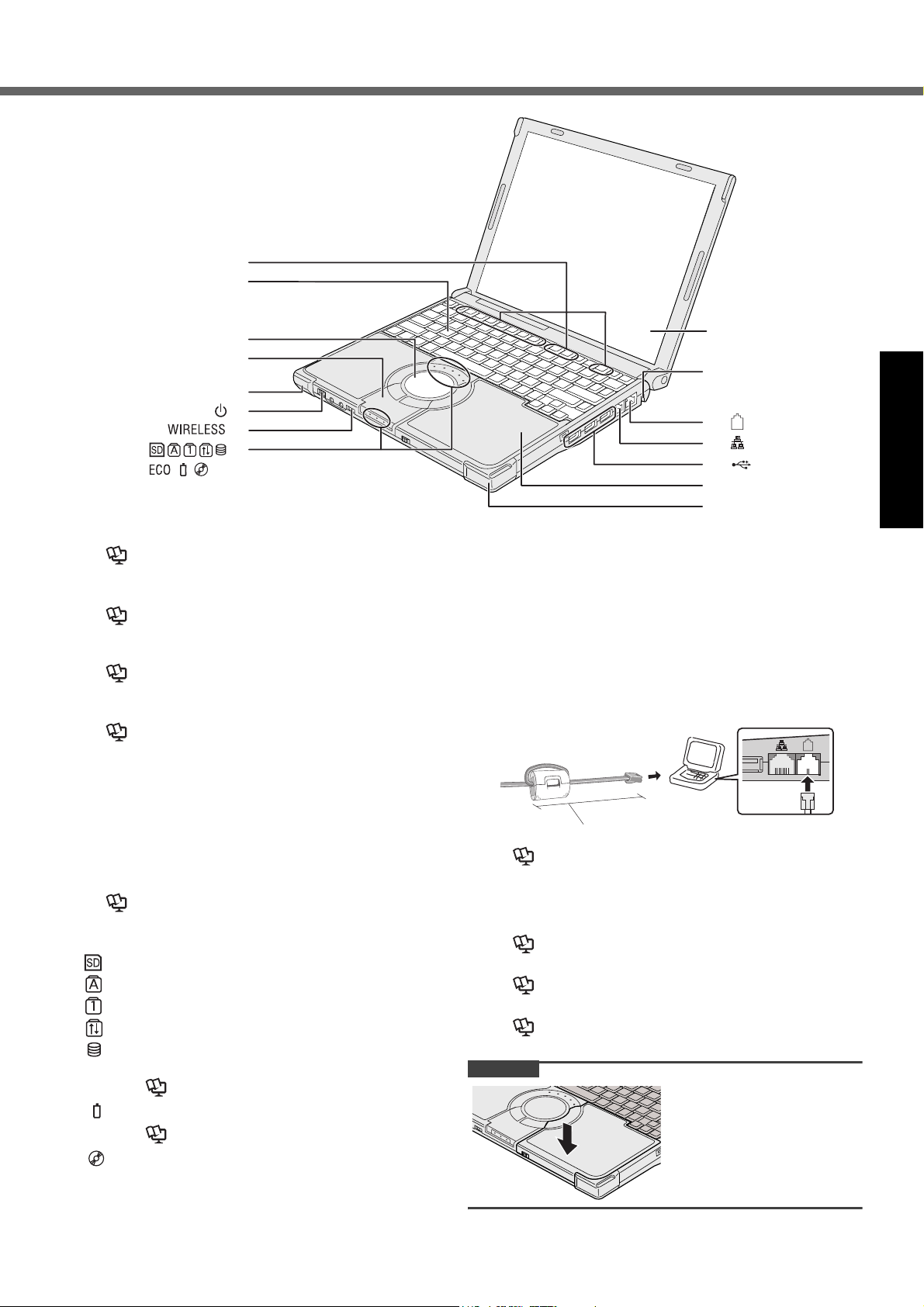
Description of Parts
A
B
C
D
E
F
G
H
A :Function Key
Î Reference Manual “Key Combinations”
B :Keyboard
C :Touch Pad
Î Reference Manual “Using the Touch Pad”
D :Bluetooth Antenna
<Only for model with Bluetooth>
Î Reference Manual “Bluetooth”
E : Wireless LAN Antenna
<Only for model with wireless LAN>
Î Reference Manual “Wireless LAN”
F : Power Switch
Î page 14
Power Indicator
• Off: Power off/Hibernation
•Green: Power on
• Blinking green: Standby
G :Wireless Switch
Switch the wireless devices to on (right side) or to off (left side).
<Only for model with wireless LAN/wireless WAN/Bluetooth>
Î Reference Manual “Disabling/Enabling Wire-
less Communication”
H :LED Indicator
: SD/SDHC Memory Card status
: Caps lock
: Numeric key (NumLk)
: Scroll lock (ScrLk)
: Hard disk drive status
ECO
: Economy Mode (ECO) status
Î Reference Manual “Battery Power”
: Battery status
Î Reference Manual “Battery Power”
: CD/DVD drive status
• Off: Drive power is off.
• Green: Drive power is on, but the drive is not
accessed.
• Blinking green: Drive power is on, and the
drive is being accessed.
I
J
K
L
M
N
E
I : LCD
J : Security Lock
You can connect a Kensington cable. Refer to the instruction manual of the cable. The security lock and cable is a
theft prevention device. Panasonic Corporation will bear
no responsibility in the event of theft.
K :Modem Port
• Be sure to use the included modem telephone cable,
and insert the ferrite core side of modem telephone
cable into the modem port on the computer
• Do not move/remove the ferrite core of modem telephone cable.
90 mm {3.5 "} or less
Î Reference Manual “Modem”
L : LAN Port
If the Mini Port Replicator is connected to the computer,
connect the LAN cable to the LAN port on the Mini Port
Replicator. You cannot use the LAN port on the computer.
Î Reference Manual “LAN”
M :USB Ports
Î Reference Manual “USB Devices”
N :CD/DVD Drive
Î Reference Manual “CD/DVD Drive”
CAUTION
When closing the disc
cover, press down the disc
cover (position of the
arrow) to ensure that the
cover is locked.
.
Getting StartedUseful InformationTroubleshootingAppendix
11
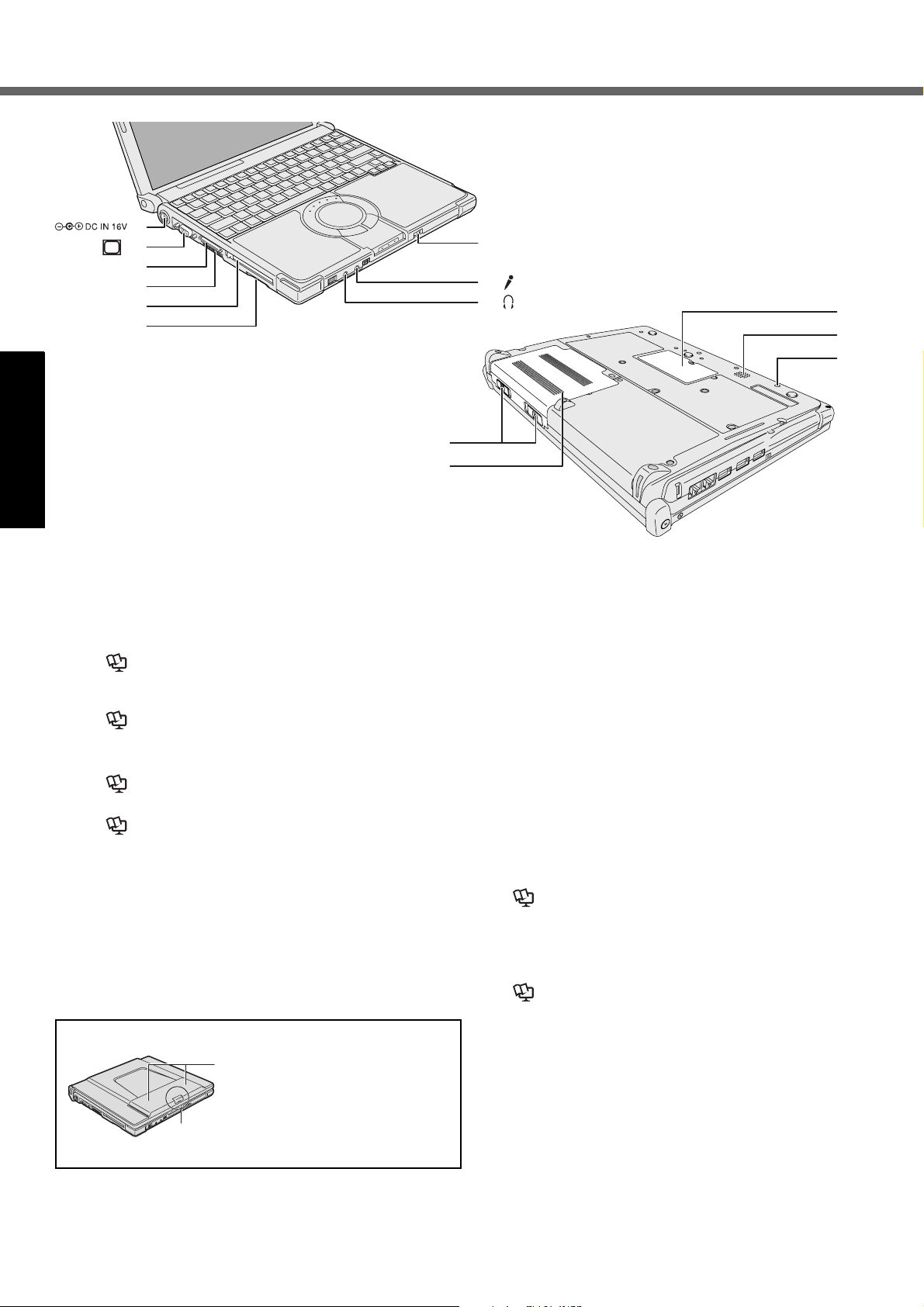
Description of Parts
A
B
EXT.
C
D
E
F
Getting Started
A :DC-IN Jack
B :External Display Port
If the Mini Port Replicator is connected to the computer, connect the external display to the external display port on the Mini Port Replicator. You cannot use
the external display port on the computer.
Î Reference Manual “External Display”
C :Mini Port Replicator Connector
Connect the Mini Port Replicator (optional).
Î Reference Manual “Mini Port Replicator”
D :Ventilation Hole
E : PC Card Slot
Î Reference Manual “PC Cards”
F : SD Memory Card Slot
Î Reference Manual “SD/SDHC Memory Card”
G :CD/DVD Drive Power/Open Switch
• Slide the switch to the right to open the disc cover.
• Slide the switch to the left to turn on/off the drive power.
G
H
I
J
K
H :Microphone Jack
A condenser microphone can be used. If other types
of microphones are used, audio input may not be possible, or malfunctions may occur.
•
When recording in stereo using a stereo microphone: Click
[start] - [All Programs] - [SoundMAX] - [Control Panel] and
select [Microphone], and then select [No Filtering] in [Microphone Enhancements].
•
When using a monaural microphone with a 2-terminal plug:
Click [start] - [All Programs] - [SoundMAX] - [Control Panel]
and select [Microphone], and then select [Voice Recording] in
[Microphone Enhancements]. Otherwise only audio on the left
track will be heard when recorded in stereo.
I : Headphone Jack
You can connect headphones or amplified speakers.
When they are connected, audio from the internal
speakers is not heard.
J : Battery Latches
Î page 13
K :Battery Pack
Î page 13
Î Reference Manual “Battery Power”
L : RAM Module Slot
Î page 20
M :Speaker
N :Emergency Hole
Î Reference Manual “CD/DVD Drive”
L
M
N
<Only for model with wireless WAN>
Wireless WAN Antenna
SIM Card Slot
12
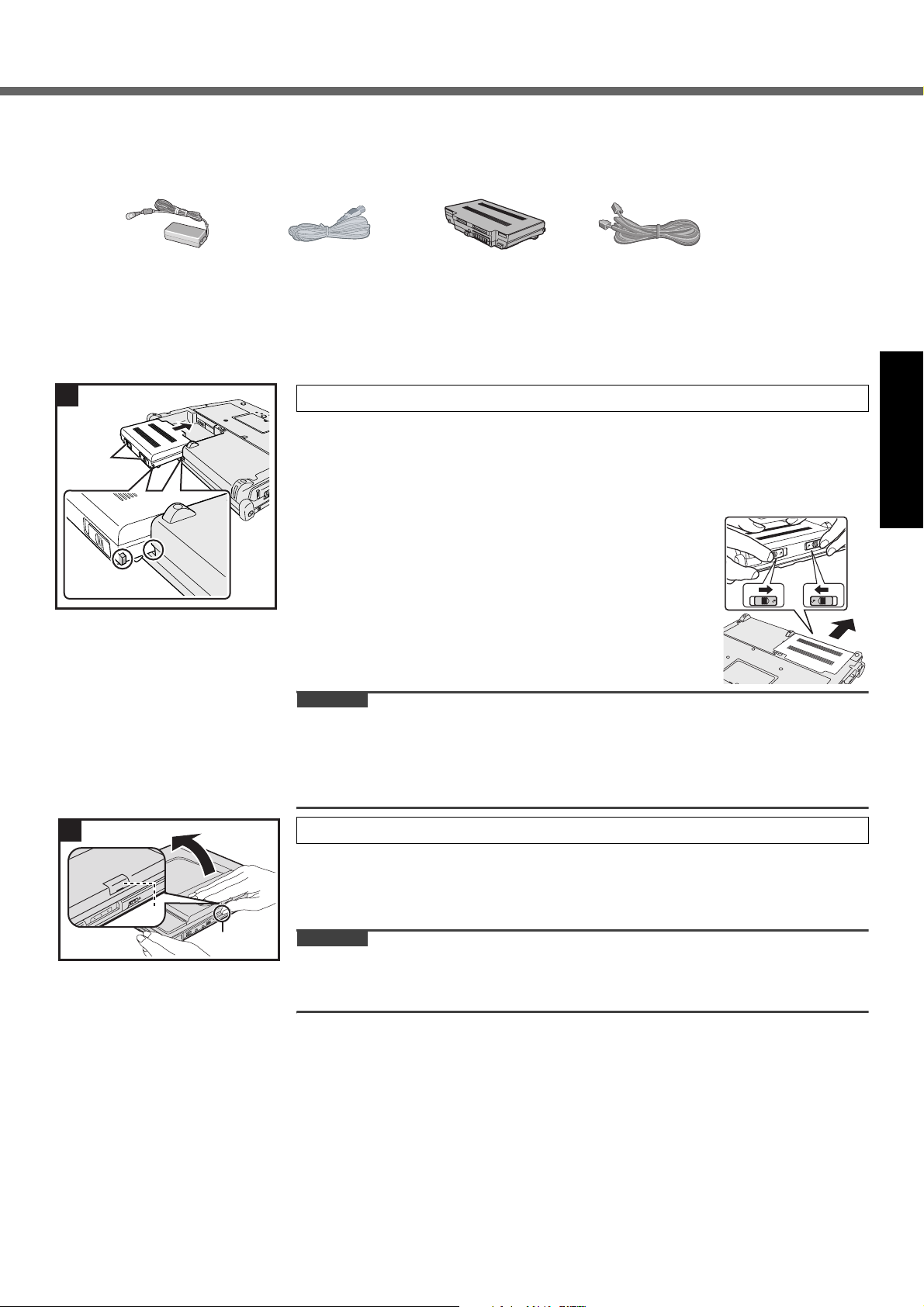
First-time Operation
Preparation
A Check and identify the supplied accessories.
If you do not find the described accessories, contact your technical support office.
• AC Adaptor . . . .1
• AC Cord . . . . . . 1 • Battery Pack . . .1
• Modem Telephone Cable . . . 1
Model No: CF-AA6373A
• Operating Instructions (This book) . . . . . . . . . . . . . . . . . . . . . . . . .1
• Product Recovery DVD-ROM Windows Vista
B Read the LIMITED USE LICENSE AGREEMENT before breaking the seal on the computer’s packaging
(Î page 33).
1
Battery
Latches
1 Insert the battery pack.
Slide the battery pack in parallel with the arrow direction and attach it so that the
left and right projections on the new battery pack match the dents of the computer.
In case that the projection does not match the dents of the computer, detach the
battery pack once, then slide it while pushing it lightly to avoid floating.
z To remove
Slide both the left and right latches to the unlocked
position, and push out the battery pack in parallel with
the computer.
CAUTION
z Make sure the latches are securely locked. Otherwise the battery pack may fall
when you carry the computer.
z Do not touch the terminals of the battery pack and the computer. Doing so can
make the terminals dirty or damaged, and may cause malfunction of the battery
pack and the computer.
Model No: CF-VZSU51W
®
Business SP 1 . .1
Getting StartedUseful InformationTroubleshootingAppendix
2
B
A
2 Open the display.
Hold the side of the computer with either of your hands and then hold and lift the
(A) part to open the display.
<Only for model with wireless WAN>
z Be careful not to press the SIM card slot cover (B) by mistake.
CAUTION
z Do not open the display wider than necessary (140° or more), and do not apply
excessive pressure to the LCD. Do not open or close the computer holding the
edge of the LCD segment.
13
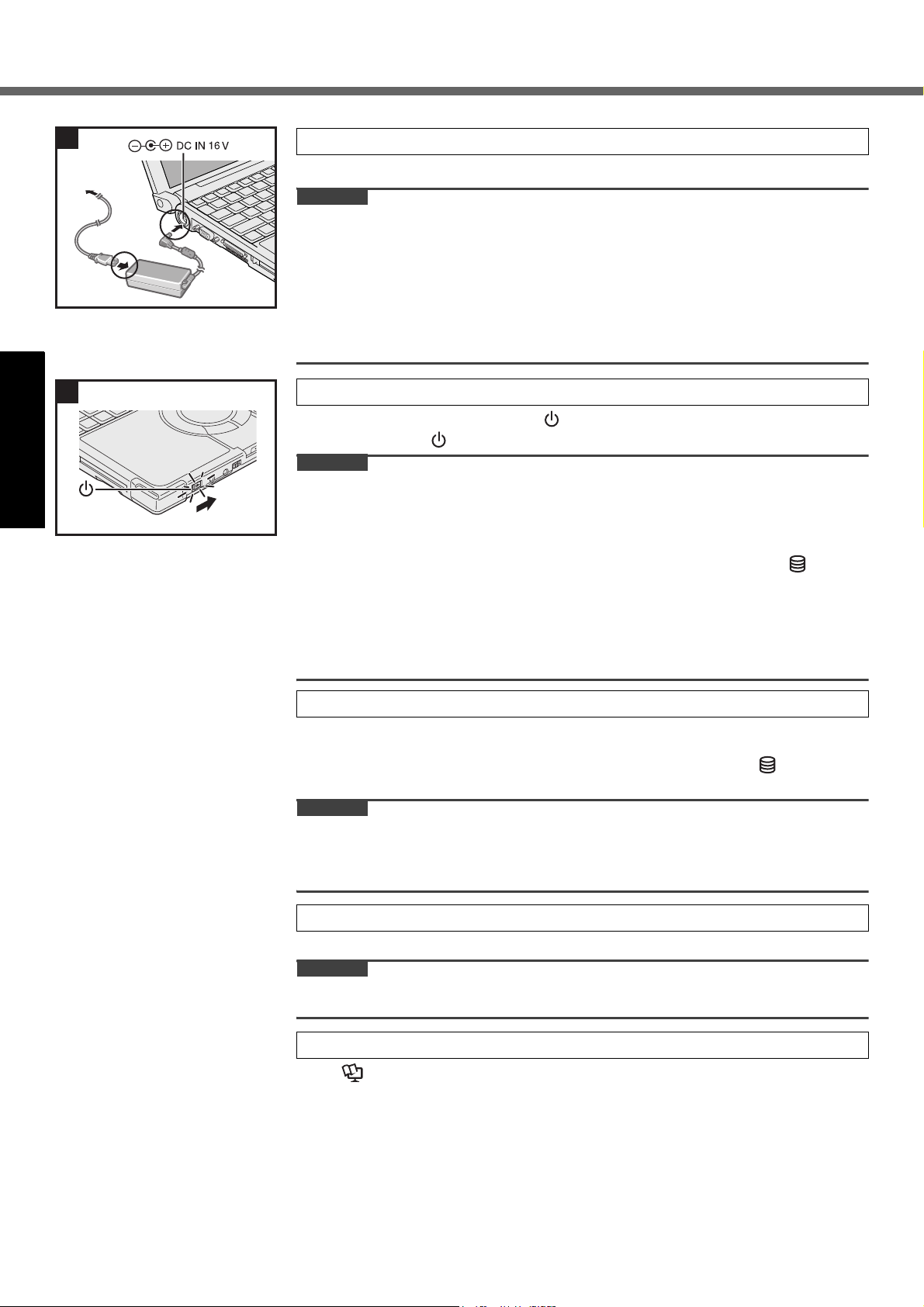
First-time Operation
Getting Started
3
4
3 Connect your computer to a power outlet.
The battery charging starts automatically.
CAUTION
z Do not disconnect the AC adaptor and do not switch the wireless switch to
on until the first-time operation procedure is completed.
z When using the computer for the first time, do not connect any peripheral device
except the battery pack and AC adaptor.
z Handling the AC adaptor
• Problems such as sudden voltage drops may arise during periods of thunder and
lightning. Since this could adversely affect your computer, an uninterruptible power
source (UPS) is highly recommended unless running from the battery pack alone.
4 Turn on the computer.
Slide and hold the power switch for approximately one second until the
power indicator lights.
CAUTION
z Do not slide the power switch repeatedly.
z The computer will forcibly be turned off if you slide and hold the power switch for
four seconds or longer.
z Once you turn off the computer, wait for ten seconds or more before you turn on
the computer again.
z
Do not perform the following operation until the hard disk drive indicator turns off.
• Connecting or disconnecting the AC adaptor
• Sliding the power switch or CD/DVD drive power/open switch
• Touching the keyboard or touch pad
• Closing the display
z Do not change the Setup Utility until completing step 5. If you do so, Windows
setup may not operate properly.
5 Setup Windows.
Follow the on-screen instructions.
z The computer will restart after the setup is complete.
To go to the next step, wait until the hard disk drive indicator has turned
off.
CAUTION
z Do not turn off the computer until completing the first-time operation procedure.
z When you set date/time/time zone and click [Next], the screen may not go to the
next step for a few minutes. Do not touch the keyboard or touch pad, and wait
until the screen changes.
6 Create a new account.
Click [start] - [Control Panel] - [User Accounts] - [Create a new account].
CAUTION
z
Remember your password. If you forget the password, you cannot use the Windows
operation system. Creating a password reset disk beforehand is recommended.
7 Change the internal CD/DVD drive letter if necessary.
Î Reference Manual “CD/DVD Drive”
14
