Panasonic 9TGCF-292A, 9TGCF-291A Users Manual
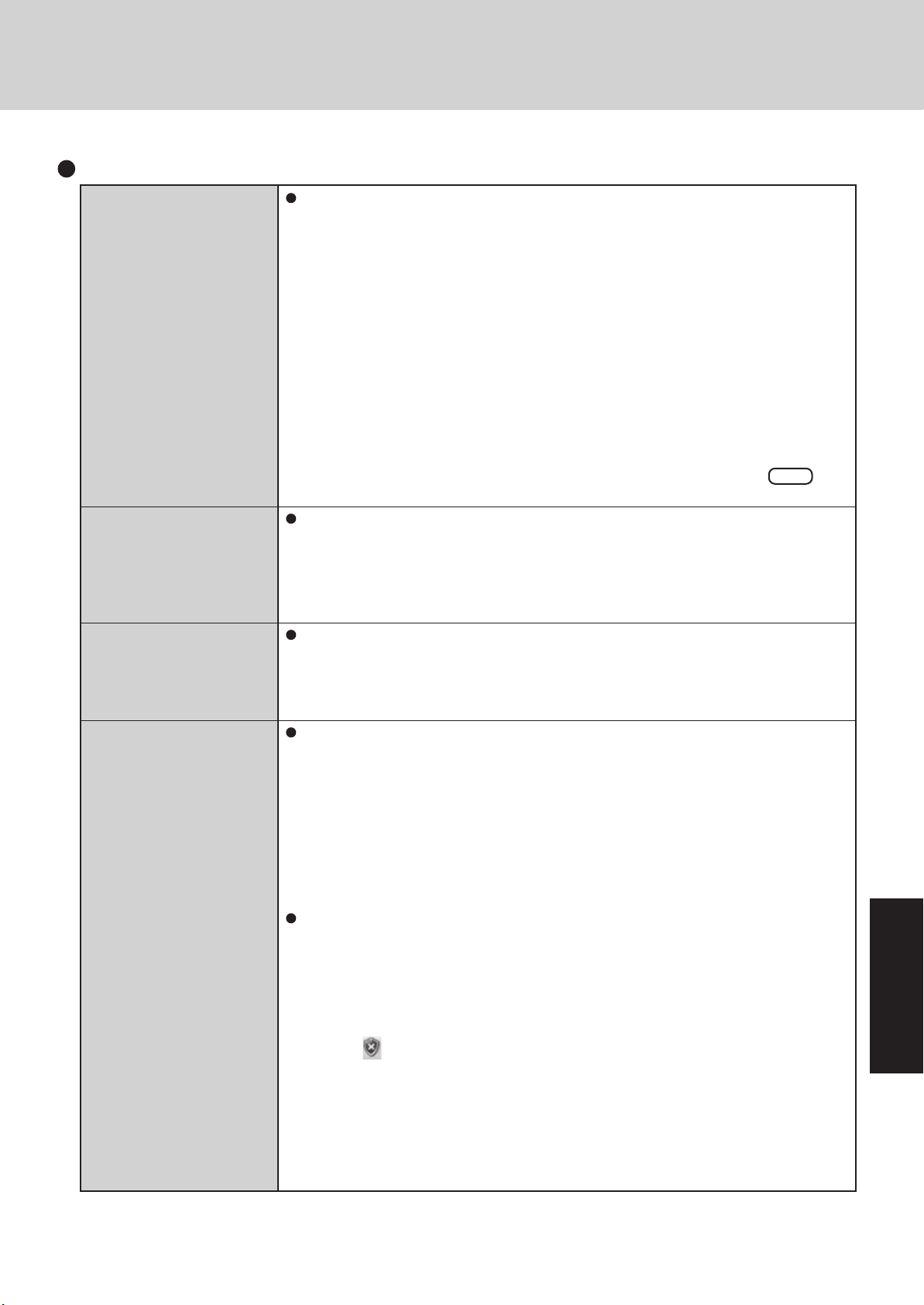
Others (continued)
Problem with Web page display (no display; display is
completely white; advertisements, logon, and other popups are not displayed)
Images in HTML e-mail
messages are not displayed
in Outlook Express
Cannot read attachment file
in Outlook Express (cannot
save file)
The message “Your computer might be at risk” is
displayed
In Windows XP, security functions have been strengthened with regard to Web contents.
One of these is the “Pop-up Blocker,” which may prevent some Web pages from being
displayed.
If you have any problems with Web page displays (e.g., if a page cannot be displayed
correctly on Internet Explorer), check the contents of the message window displayed below the address bar (called the “Information Bar”). The Information Bar shows the information that has been suppressed by Internet Explorer.
• If the message “Pop-up blocked” is displayed:
Select the message, and select “Temporarily Allow Pop-ups.”
The blocked Popup will be displayed temporarily.
• If the message “This site might require the following ActiveX control...” is displayed:
1 Select the message, and select “Install ActiveX Control.”
2 Check “Name” and “Publisher” on the [Security Warning] screen, and execute the
installation.
• If you cannot find the Information Bar:
If you need to display the page, select the Web page link while pressing Ctrl . The
pop-up blocker function will be temporarily disabled.
In Windows XP, there is a function that blocks image displays in HTML e-mail messages.
To display images in HTML e-mail messages, it is necessary to access the sender’s server,
and this may cause problems in the computer.
Preventing these images from appearing can decrease the risk of attack from viruses etc.
If you need to display images, select the segment where the message “Some pictures have
been blocked?” is displayed. The images can be displayed temporarily.
If a message received in Outlook Express has contained an attachment file with an extension such as “.exe” or “.scr” (potentially unsafe files), Windows XP blocks those files.
If you need to read the files, select [Tools] - [Options] - [Security] and remove the check
mark from [Do not allow attachments to be saved or opened that could potentially be a
virus].
This message is displayed by the “Security Center” function in Windows XP.
The “Security Center” is a function that monitors the level of safety in Windows security
settings in order to operate the computer safely, for example, with regard to antivirus
measures.
It checks the following three items regularly, and displays messages until the settings are
made at an appropriate level of safety.
• Firewall: Is the Windows Firewall enabled?
• Automatic Updates: Is the automatic Windows Update function enabled?
• Virus Protection: Has antivirus software been installed, has the latest version of the
antivirus software been installed, and is the real-time search function enabled (ON)?
The message “Your computer might be at risk” is displayed by the “Security Center”
function, and does not indicate an error or malfunction. The "Security Center" function
checks the above three items to ensure that your computer can be used safely, and notifies
the user if the settings are not at an appropriate level of safety.
You can continue to use the computer even if these messages continue to be displayed, but
we recommend that you follow the procedures below to minimize damage from viruses.
1 Read the message.
2 Select
3 The [Windows Security Center] screen will be displayed.
Select [Recommendations] in [Firewall] or [Virus Protection], or select [Turn on Automatic Updates] in [Automatic Updates].
If measures are not required, [Recommendations] or [Turn on Automatic Updates] will
not be displayed.
4 Execute the appropriate measures, following the instructions in the [Recommendation]
screen.
(red icon) on the taskbar.
Troubleshooting
31
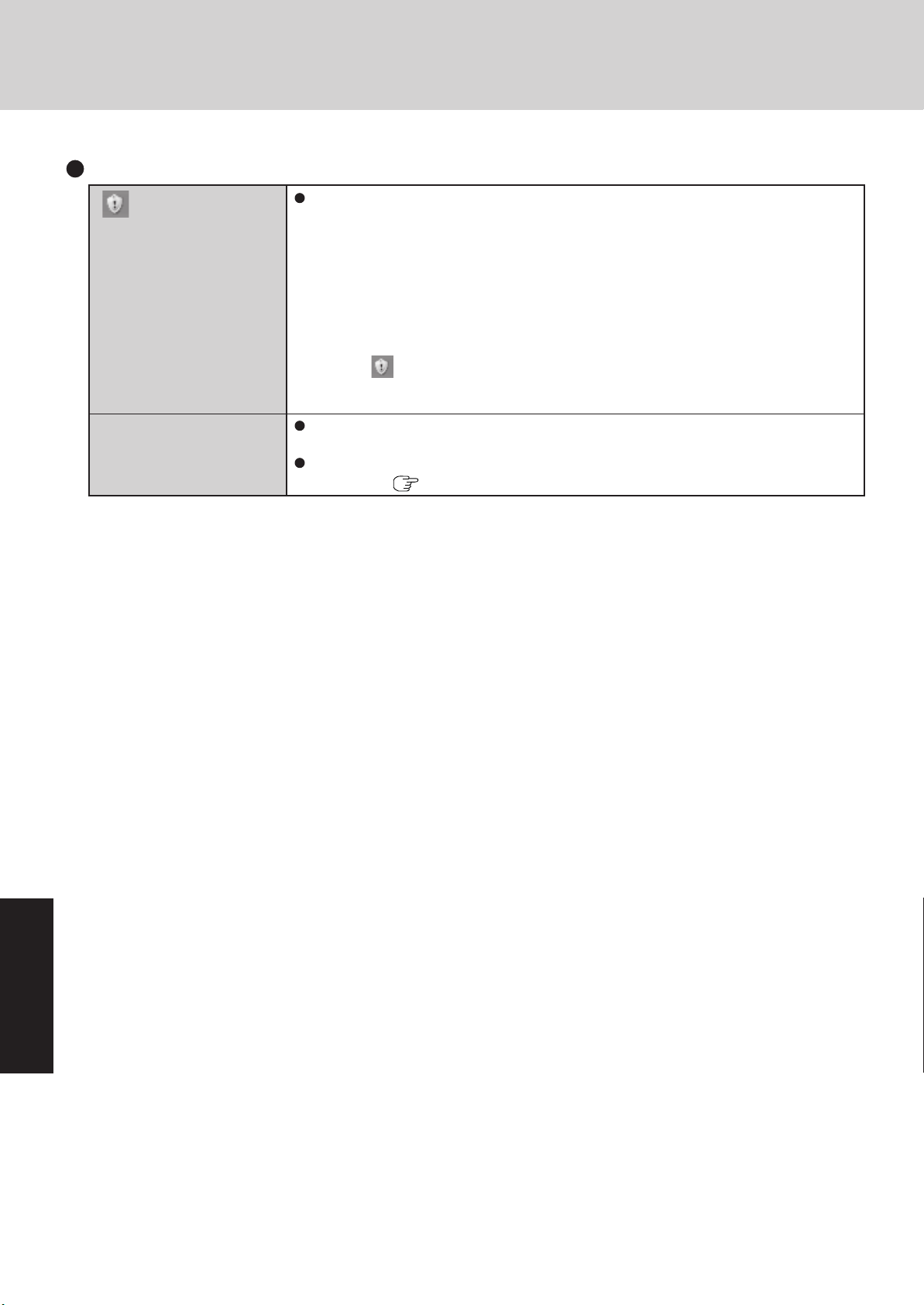
Dealing with Problems (Summary)
Others (continued)
(yellow icon) is dis-
played
Some applications do not
work properly
This message is displayed because the “Automatic Updates” setting in the “Security Center” is disabled or is not set. (Settings have not been made at the time of purchase.)
“Automatic Updates” is a function that regularly checks whether high-priority update programs (security updates, etc.) have been provided to Windows Update, and automatically
installs these programs to maintain Windows in its latest condition.
You can continue using the computer even if these messages continue to be displayed, but
we recommend that “Automatic Updates” is set as [Automatic] to maintain its latest condition.
1 Read the message.
2 Select (yellow icon) on the taskbar.
The [Automatic Updates] screen will be displayed.
3 Select [More Options], and set the Automatic Updates to [Automatic].
Some software applications installed after the time of purchase are not compatible with
Windows XP Service Pack 2. Refer to software maker’s homepage or other sources.
If a network-used program is not compatible, also refer to “Cannot start a network-used
program...” (
page 30)
Troubleshooting
32
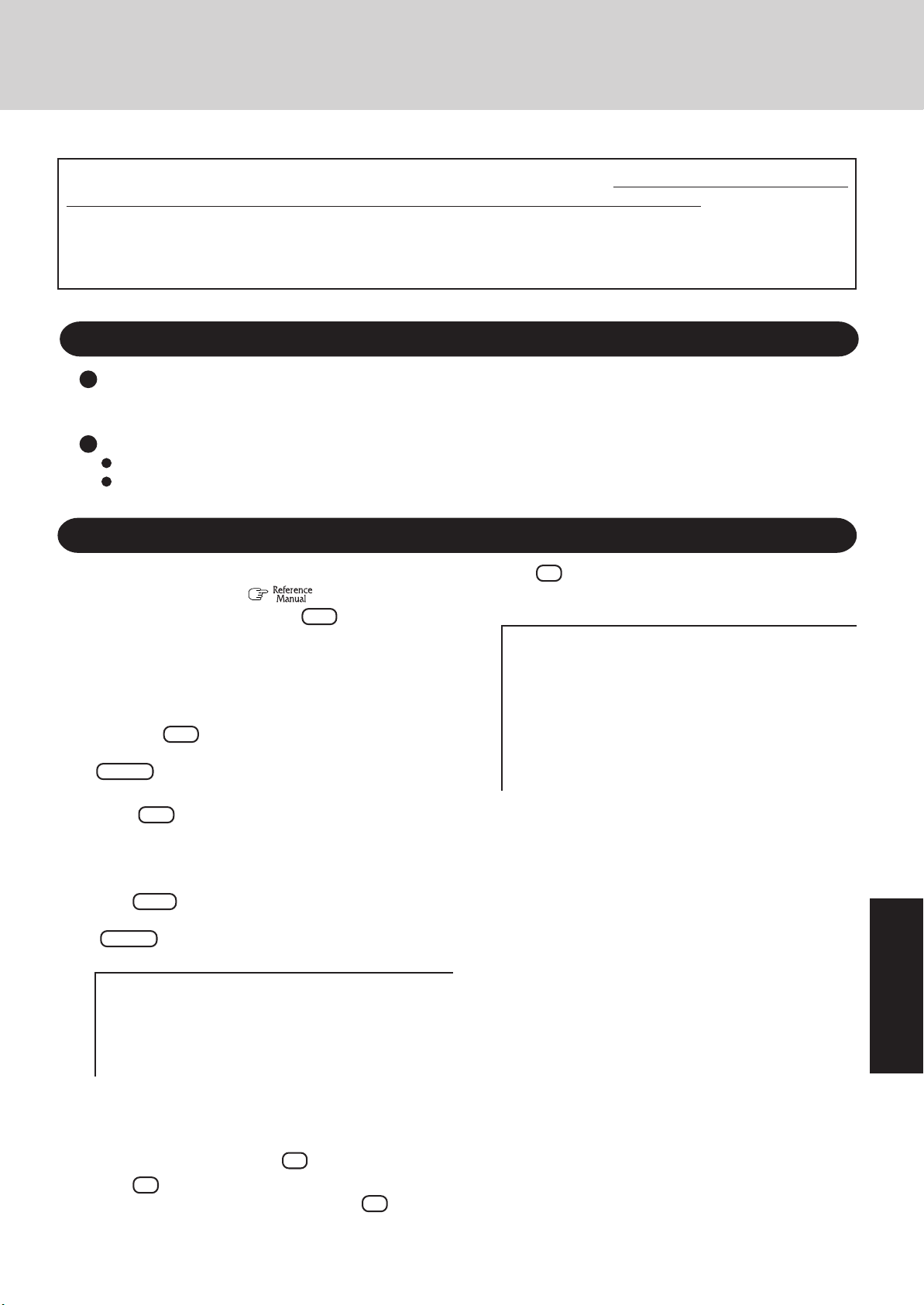
Reinstalling Software
When reinstallation procedure is performed, the contents of the hard disk will be erased. Be sure to back up any critical data on
your hard disk to another media or to an external hard disk before running the reinstallation procedure.
The reinstallation procedure will return the computer to its original condition.
Even if a hard disk backup area has been created, this backup area will be erased, and all the backed up data will be lost.
(This is not the case when Windows is reinstalled in the first partition.)
• If you have created partitions for data, the data may be erased or become corrupt as a result of the reinstallation procedure.
Before Reinstallation
Preparing
• Product Recovery CD-ROM (included)
• Panasonic CD/DVD drive (optional: Confirm the latest information on optional products in catalogs, etc.)
Important
Before the reinstallation procedure, remove all peripherals (except for the CD/DVD drive).
Be sure the AC adaptor is connected until the reinstallation procedure is completed.
Reinstalling
1 Turn off the computer and insert the CD/DVD drive into
the multimedia pocket. (
2
Turn on the computer, and press F2 while [Panasonic]
boot screen is displayed.
The Setup Utility will start up.
If the password has been set, enter the Supervisor Password.
3 Write down all of the contents of the Setup Utility and
then press F9 .
At the confirmation message, select [Yes] and press
Enter .
4 Select [Boot] menu, then select [CD/DVD Drive] and
press F6 until [CD/DVD Drive] is at the top of the
[Boot] menu.
5 Place the disc number one of the recovery CDs into the
CD/DVD drive.
6
Press F10 .
At the confirmation message, select [Yes] and press
Enter .
The computer will restart, and this screen should appear.
---------------------------------------------------------------------
Select a number
---------------------------------------------------------------------
1. [ Recovery ] Reinstall Windows.
2. [ Erase HDD ] Erase the whole data on HDD for security.
3. [ Backup ] Enable the Backup function.
0. [ Cancel ] Cancel.
---------------------------------------------------------------------
“Multimedia Pocket”)
8 Press 1 to select [1. Yes, I agree to the provisions above
and wish to continue!].
This screen should appear.
---------------------------------------------------------------------
Select a number
---------------------------------------------------------------------
Reinstalling : Windo ws(R) XP Professional
1. Reinstall Windows to the whole HDD to factory default.
2. Make two partitions, for the operating system and data. And reinstall
Windows to the operating system partition.
(All existing partitions on HDD will be lost.)
3. Reinstall Windows to the first partition.
0. Cancel
---------------------------------------------------------------------
Troubleshooting
<When the hard disk backup function has been enabled>
When the message [The Backup function has been enabled. If [Recovery] or [Erase HDD] is executed, the
Backup function will be disabled, and your Backup data
will be lost.] appears, press Y .
7 Press 1 to execute [1.[Recovery]].
(You can cancel this operation by pressing 0 .)
The License Agreement screen should appear.
33
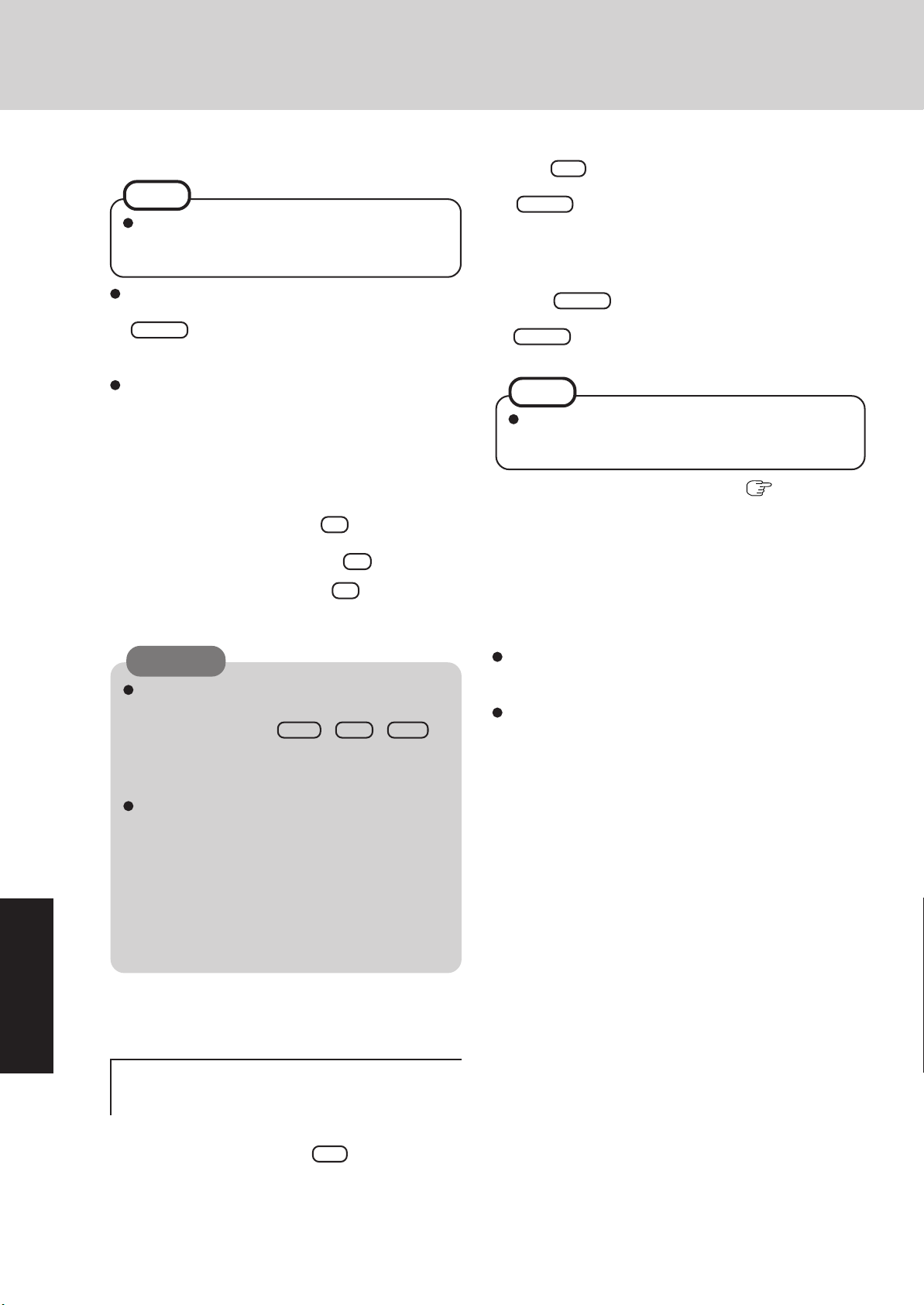
Reinstalling Software
9 Make a selection from the menu.
NOTE
When [2] is selected, the hard disk backup function cannot be enabled because the hard disk has
been divided into partitions.
When selecting [2], enter the basic partition size for
the operating system installation and press
Enter .
(The data partition size is the remainder after subtracting the basic partition size.)
To select [3], the initial partition size must be 6 GB or
more of the hard disk size. Reinstallation cannot be performed with a small partition size.
<When the hard disk backup function has been enabled>
If you select [1] or [2], the message [The Backup function
has been enabled. If [Recovery] is executed, the Backup
function will be disabled, and your Backup data will be
lost.] appears. In this case, press Y .
If the message [Computer must be rebooted in order to
execute [Recovery.]] appears, press R .
10 At the confirmation message , press Y .
The operation of reinstallation for the hard disk starts automatically. (The operations take about 15 minutes.)
CAUTION
Do not interrupt the reinstallation procedure before completion, for example by turning off the
computer or pressing
this may prevent Windows from starting up, or may
cause data to be lost so that the reinstallation procedure cannot be executed.
When a message appears instructing you to insert
the next CD, insert the recovery CD showing the
next number in the sequence, and then select [OK].
If the message [The media does not contain the correct file] appears, select [OK]. A message will appear instructing you to insert the next CD.
Confirm that the proper recovery CD has been inserted by opening the cover of the CD/DVD drive
and then close the cover, then select [OK].
Ctrl + Alt + Del , as
Press F9 .
14
At the confirmation message, select [Yes] and press
Enter . (The Setup Utility settings will return to their
default values. Even the security settings with the exception of the password(s) will return to their default values.)
15 Select [Exit] and then select [Save Current Values], then
press Enter .
At the confirmation message, select [Yes] and press
Enter .
16 Turn the computer off by sliding the power switch.
NOTE
If additional instructions are included with the computer,
be sure to read them. It may be necessary to perform
additional operations during the following procedures.
17 Perform the first-time use operation (
- page 14 step 9).
18 Run the Setup Utility and change the settings where nec-
essary.
<Changing the drive letter>
You can change the drive letter for the CD/DVD drive or hard
disk drive by the following steps.
Drive letters can only be changed when two or more partitions have been created on the hard disk drive. The name
of the C: drive cannot be changed.
We recommend that you make these changes before installing applications.
1 Select [start] - [Control Panel] - [Performance and Mainte-
nance] - [Administrative Tools] - [Computer Management].
2 Select [Disk Management] from [Storage].
3 Right click on the partition of the hard disk or the name of
the CD/DVD drive and select [Change Drive Letter and
Paths...].
4 Select [Change].
5 Select [Assign the following drive letter] and the new drive
letter, and then select [OK].
6 At the confirmation message, select [Yes].
page 12 step 6
11 After the reinstallation procedure completes, this screen
Troubleshooting
12 Remove the CD/DVD Drive.
13
34
should appear.
Remove the recovery CD, and then press any key.
The computer will be shut down.
----------------------------------------------------------------
[Recovery] is complete.
Windows(R) XP Professional install wizard will start after reboot.
Please remove the Product Recovery CD-ROM, and turn off the computer.
----------------------------------------------------------------
Turn on the computer, and press F2 while [Panasonic]
boot screen is displayed.
The Setup Utility will start up.
If the password has been set, enter the Supervisor Password.
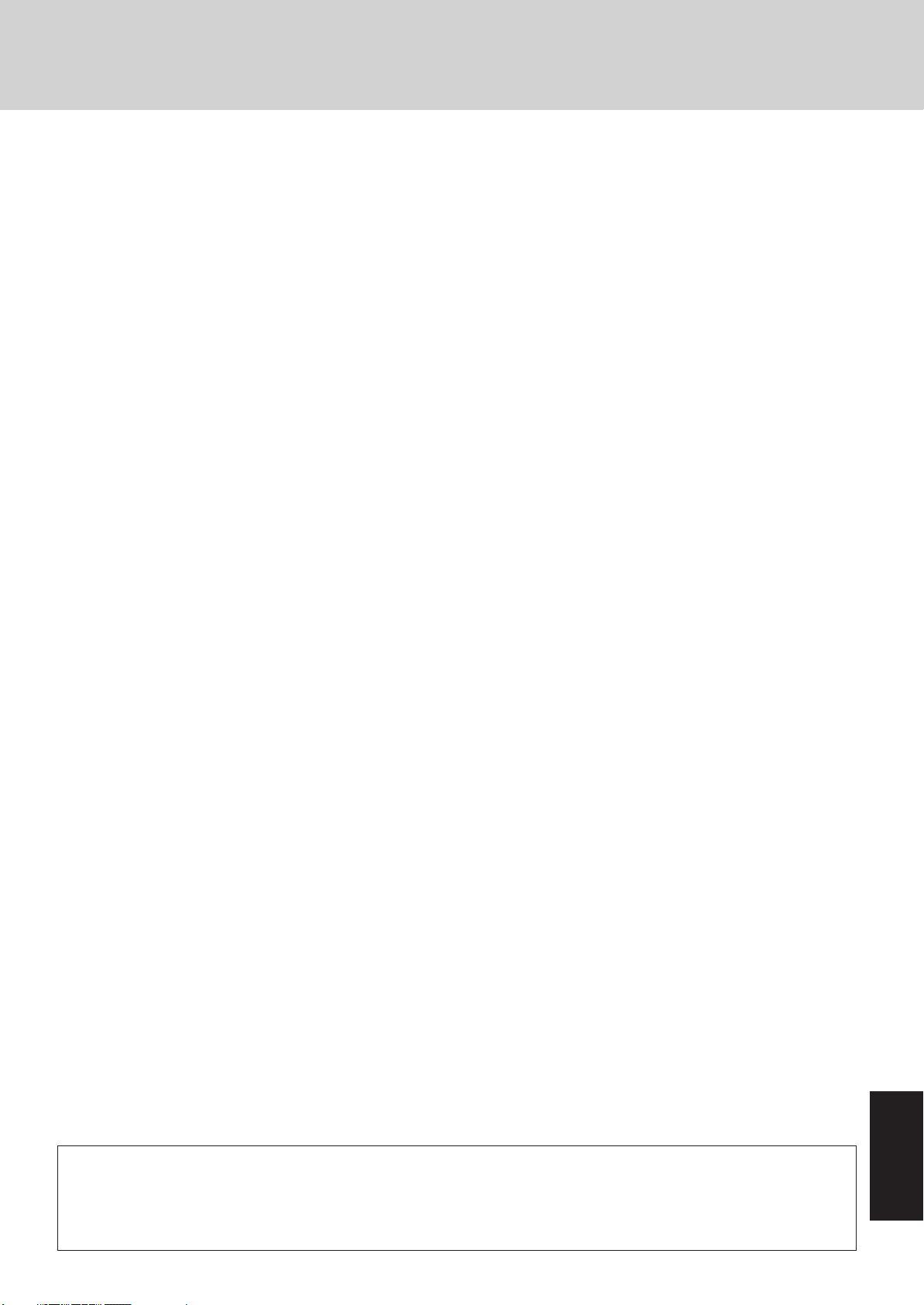
LIMITED USE LICENSE A GREEMENT
THE SOFTWARE PR OGRAM(S) (“P ROGRAMS”) FURNISHED WITH THIS PANASONIC® PRODUCT (“PRODUCT”)
ARE LICENSED ONLY TO THE END-USER (“YOU”), AND MAY BE USED BY YOU ONLY IN ACCORDANCE WITH
THE LICENSE TERMS DESCRIBED BELOW. YOUR USE OF THE PR OGRAMS SHALL BE CONCLUSIVELY DEEMED
TO CONSTITUTE YOUR ACCEPTANCE OF THE TERMS OF THIS LICENSE.
Matsushita Electric Industrial Co., Ltd. (“MEI”) has de v eloped or otherwise obtained the Prog rams and hereb y licenses
their use to you. You assume sole responsibility for the selection of the Product (including the associated Progr ams) to
achieve your intended results, and for the installation, use and results obtained therefrom.
LICENSE
A. MEI hereby grants you a personal, non-transferable and non-exclusive right and license to use the Programs in
accordance with the terms and conditions stated in this Agreement. Y ou ac kno wledge that y ou are receiving only
a LIMITED LICENSE T O USE the Progr ams and related documentation and that y ou shall obtain no title, ownership nor any other rights in or to the Programs and related documentation nor in or to the algorithms, concepts,
designs and ideas represented by or incorporated in the Programs and related documentation, all of which title,
ownership and rights shall remain with MEI or its suppliers.
B. You may use the Programs only on the single Product which was accompanied by the Progr ams .
C. You and your employees and agents are required to protect the confidentiality of the Programs. You may not
distribute or otherwise make the Programs or related documentation available to any third party , b y time-sharing
or otherwise, without the prior written consent of MEI.
D . You may not copy or reproduce, or permit to be copied or reproduced, the Programs or related documentation f or
any purpose, except that you ma y mak e one (1) copy of the Prog rams f or backup purposes only in support of your
use of the Programs on the single Product which was accompanied by the Programs. You shall not modify, or
attempt to modify, the Programs.
E. You may transfer the Programs and license them to another par ty only in connection with your transfer of the
single Product which was accompanied by the Programs to such other party. At the time of such a transfer , you
must also transfer all copies, whether in printed or machine readable form, of every Program, and the related
documentation, to the same party or destroy any such copies not so transferred.
F. You may not remove any cop yright, trademark or other notice or product identification from the Programs and y ou
must reproduce and include any such notice or product identification on any copy of any Program.
YOU MA Y NOT REVERSE ASSEMBLE, REVERSE COMPILE, OR MECHANICALLY OR ELECTRONICALLY TRAC E
THE PROGRAMS, OR ANY COPY THEREOF, IN WHOLE OR IN PART.
YOU MAY NOT USE, COPY, MODIFY, ALTER, OR TRANSFER THE PROGRAMS OR ANY COPY THEREOF, IN
WHOLE OR IN PART, EXCEPT AS EXPRESSLY PROVIDED IN THE LICENSE.
IF YOU TRANSFER POSSESSION OF ANY COPY OF ANY PROGRAM T O ANOTHER PARTY, EXCEPT AS PERMIT -
TED IN PARAGRAPH E ABOVE, YOUR LICENSE IS A UTOMATICALLY TERMINATED.
TERM
This license is effective only for so long as you own or lease the Product, unless earlier terminated. You may terminate
this license at any time by destroying, at y our e xpense, the Prog rams and related documentation together with all copies
thereof in any form. This license will also terminate effective immediately upon occurrence of the conditions therefor set
forth elsewhere in this Agreement, or if you fail to comply with any term or condition contained herein. Upon any such
termination, you agree to destroy, at your expense, the Programs and related documentation together with all copies
thereof in any form.
YOU ACKNOWLEDGE THAT Y OU HAVE READ THIS AGREEMENT, UNDERSTAND IT AND AGREE TO BE BOUND
BY ITS TERMS AND CONDITIONS. YOU FURTHER AGREE THAT IT IS THE COMPLETE AND EXCLUSIVE STATEMENT OF THE AGREEMENT BETWEEN US, WHICH SUPERSEDES ANY PROPOSAL OR PRIOR AGREEMENT,
ORAL OR WRITTEN, AND ANY OTHER COMMUNICATIONS BETWEEN US, RELATING TO THE SUBJECT MATTER OF THIS AGREEMENT.
®
About Intel
The enclosed software products and documentation were developed at private expense, and are provided with “RESTRICTED
RIGHTS.” Use, duplication or disclosure by the government is subject to restrictions as set forth in FAR 52.227-14 and DFARS
252.227-7013 et. seq. or its successor. The use of this product by the government constitutes acknowledgment of Intel's proprietary rights in the product.
software products
Appendix
35
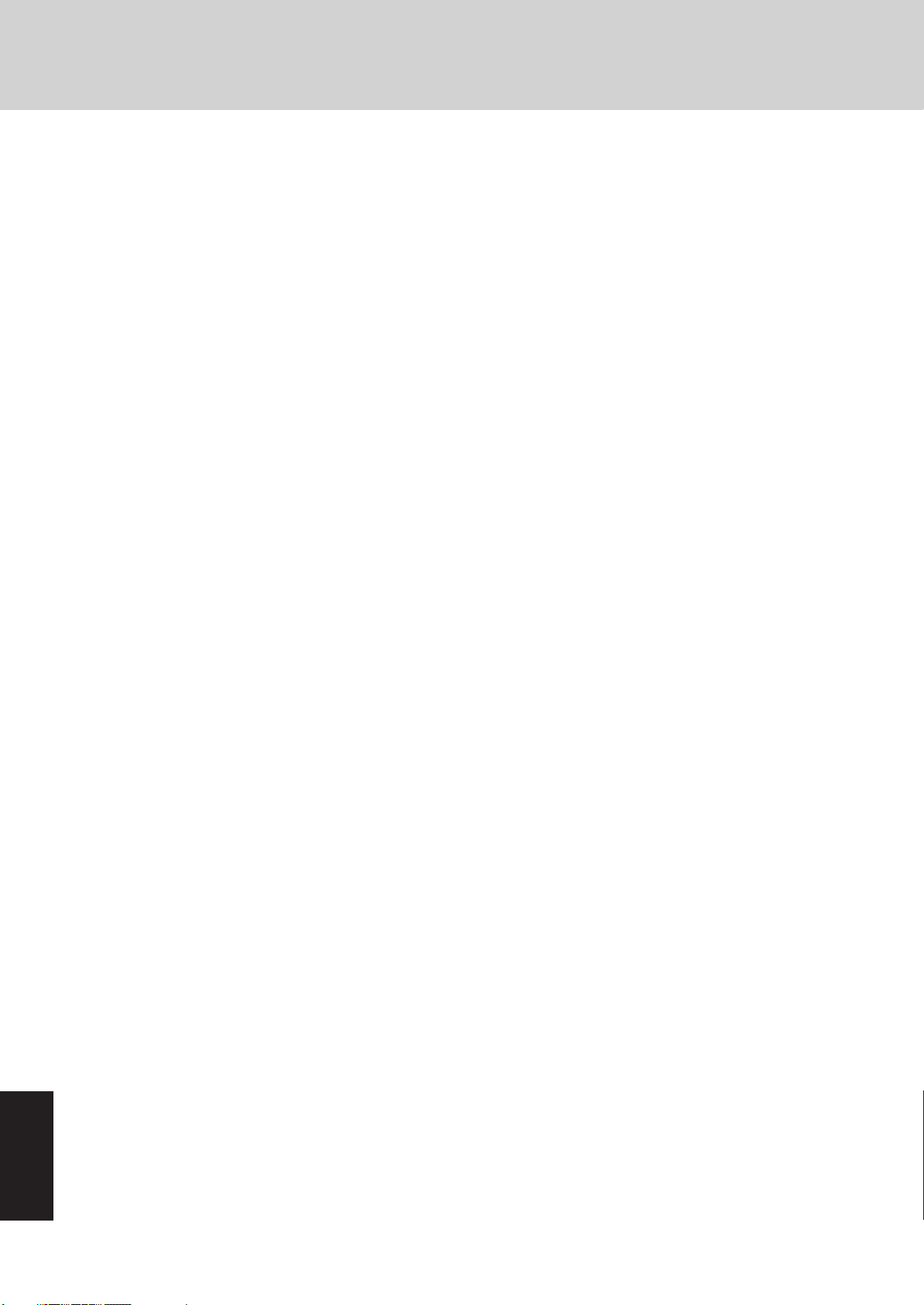
Contrat de licence d’usage limité
Le(s) logiciel(s) (les “Logiciels”) fournis avec ce produit Panasonic® (le “Produit”) sont exclusivement concédés en licence à l’utilisateur ultime (“vous”), et ils ne peuvent être utilisés que conformément aux clauses contractuelles cidessous. En utilisant les logiciels, v ous v ous engagez de manière définitive à respecter les termes, clauses et conditions
des présentes.
Matsushita Electric Industrial Co., Ltd. (“MEI”) a mis au point ou obtenu les Logiciels et v ous en concède l’utilisation par
les présentes. Vous assumez l’entière responsabilité du choix de ce Produit (y compris des Logiciels associés) pour
obtenir les résultats escomptés, ainsi que de l’installation, de l’utilisation et des résultats obtenus.
Licence
A. MEI vous octroie par les présentes le droit et la licence personnels, non cessibles et non exclusifs d’utiliser les
Logiciels conformément aux termes, clauses et conditions de ce contrat. Vous reconnaissez ne recevoir qu’un
droit limité d’utiliser les Logiciels et la documentation les accompagnant et vous vous engagez à n’obtenir aucun
droit de titre, propriété ni aucun autre droit vis-à-vis des Logiciels et de la documentation les accompagnant ni visà-vis des algorithmes, concepts, dessins, configurations et idées représentés par ou incorporés dans les Logiciels
et la documentation les accompagnant, dont les titres, la propriété et les droits resteront tous à MEI ou à leurs
propriétaires.
B. V ous ne pouvez utiliser les Logiciels que sur le Produit unique qui est accompagné par les Logiciels.
C. Vous et vos employés ou agents êtes requis de protéger la confidentialité des Logiciels. Vous ne pouvez ni
distribuer ni mettre les Logiciels et la documentation les accompagnant à la disposition d’un tiers, par partage de
temps ou de quelque autre manière que ce soit, sans l’autorisation écrite préalable de MEI.
D. Vous ne pouv ez ni copier ni reproduire ni permettre la copie ni la reproduction des Logiciels ni de la documenta-
tion les accompagnant pour quelque fin que ce soit, à l’exception d’une (1) copie des Logiciels à des fins de
sauvegarde uniquement pour soutenir votre utilisation des Logiciels sur le Produit unique qui est accompagné par
les Logiciels. Vous ne pouvez ni modifier ni tenter de modifier les Logiciels.
E. Vous ne pouvez céder les Logiciels et en octroyer la licence à une autre partie qu’en rapport avec votre cession
du Produit unique qui est accompagné par les Logiciels à cette autre partie. Au moment de cette cession, vous
devez céder également toutes les copies , que ce soit sous f orme imprimée ou lisible par la machine, de tous les
Logiciels ainsi que de la documentation les accompagnant, à la même partie ou détruire les copies non cédées.
F. Vous ne pouvez retirer aucune marque de droits d’auteur , marque de commerce ou autre ni aucune identification
de produit des Logiciels et vous devez reproduire et inclure toutes ces notices ou identifications de produit sur
toutes les copies des Logiciels.
V ous ne pouv ez assembler en sens in verse , compiler en sens in verse ni retr acer les Logiciels ni aucune de leurs copies,
de façon électronique ou mécanique, en tout ou en partie.
V ous ne pouvez utiliser, copier , modifier, altérer ni céder les Logiciels ni aucune de leurs copies, en tout ou en partie, à
l’exception de ce qui est expressément stipulé dans ce contrat.
Si vous cédez la possession de toute copie ou de tout Logiciel à une autre partie, à l’exception de ce qui est autorisé au
paragraphe E ci-dessus, votre licence est automatiquement résiliée .
Termes, clauses et conditions
Cette licence n’est effective que pour la durée de possession ou de crédit-bail du Produit, à moins d’une résiliation
antérieure. V ous pouv ez résilier cette licence à tout moment en détruisant, à v os frais , les Logiciels et la documentation
les accompagnant avec toutes leurs copies, sous quelque f orme que ce soit. Cette licence sera également résiliée , av ec
application immédiate, si les conditions de résiliation définies ailleurs dans ce contrat se sont réalisées ou si vous ne
respectez pas les termes, clauses et conditions qui y sont contenues. Au moment de la résiliation, vous acceptez de
détruire, à vos frais, les Logiciels et la documentation les accompagnant a vec toutes leurs copies, sous quelque forme
que ce soit.
Vous reconnaissez avoir lu ce contrat, en avoir compris toute la substance et avoir accepté de respecter ses termes,
clauses et conditions. Vous reconnaissez en outre qu’ils sont la description complète et exclusiv e du contrat conclu entre
nous, contrat qui remplace et annule toute proposition ou contrat précédent, écrit ou oral, et toute autre communication
Appendix
entre nous, relativement à l’objet du présent contrat.
36
