Panasonic 9TGCF-198 User Manual
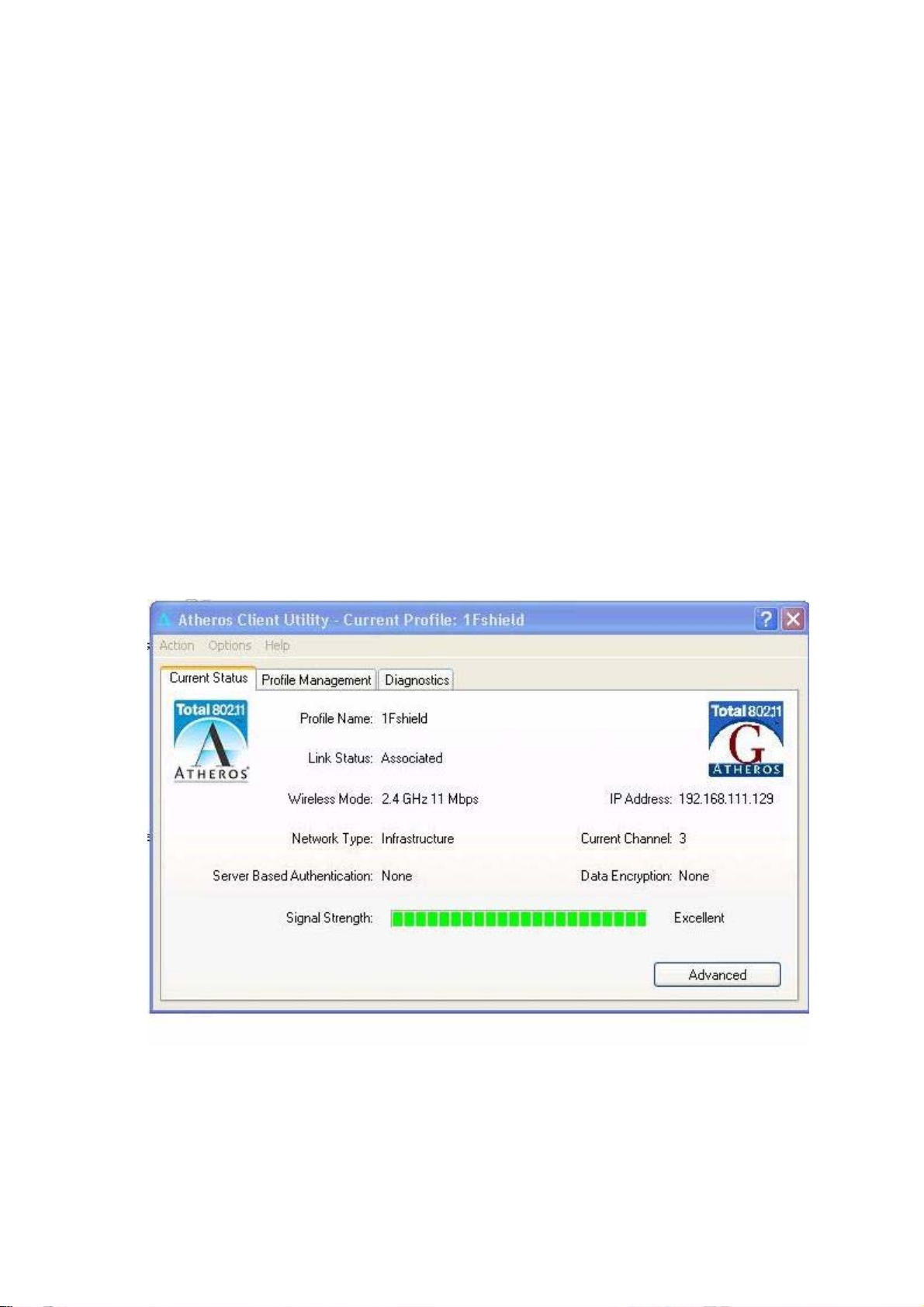
date: July 17,2007
N5HZC00036 (Atheros 802.11b/g wireless LAN) operational manual
1 Install Wireless LAN driver and utility
Execute setup program by double clicking the file; c:¥util¥drivers¥wlan¥install
Utility¥setup.exe
2 When setup completed, you cans see shortcut icon on the desktop ‘Atheros Client
utility and Wireless LAN utility icon on the task bar on right bottom corner on the
screen.
3 Run the utility by double clicking the shortcut icon on the desktop.
4 Atheros Client Utility Window popup then this current wireless LAN
communication status is displayed on the screen. default ‘Radio’ ‘enable’
5 Sub menu
(1)’Current Status’
‘Signal Strength’: Green bar shows wireless communication link is established
with Access Point and its length liner to signal strength.
Signal level at right of the bar shows from strongest level:
Excellent, Good, Fair, Poor, and ‘No Link’ in order.
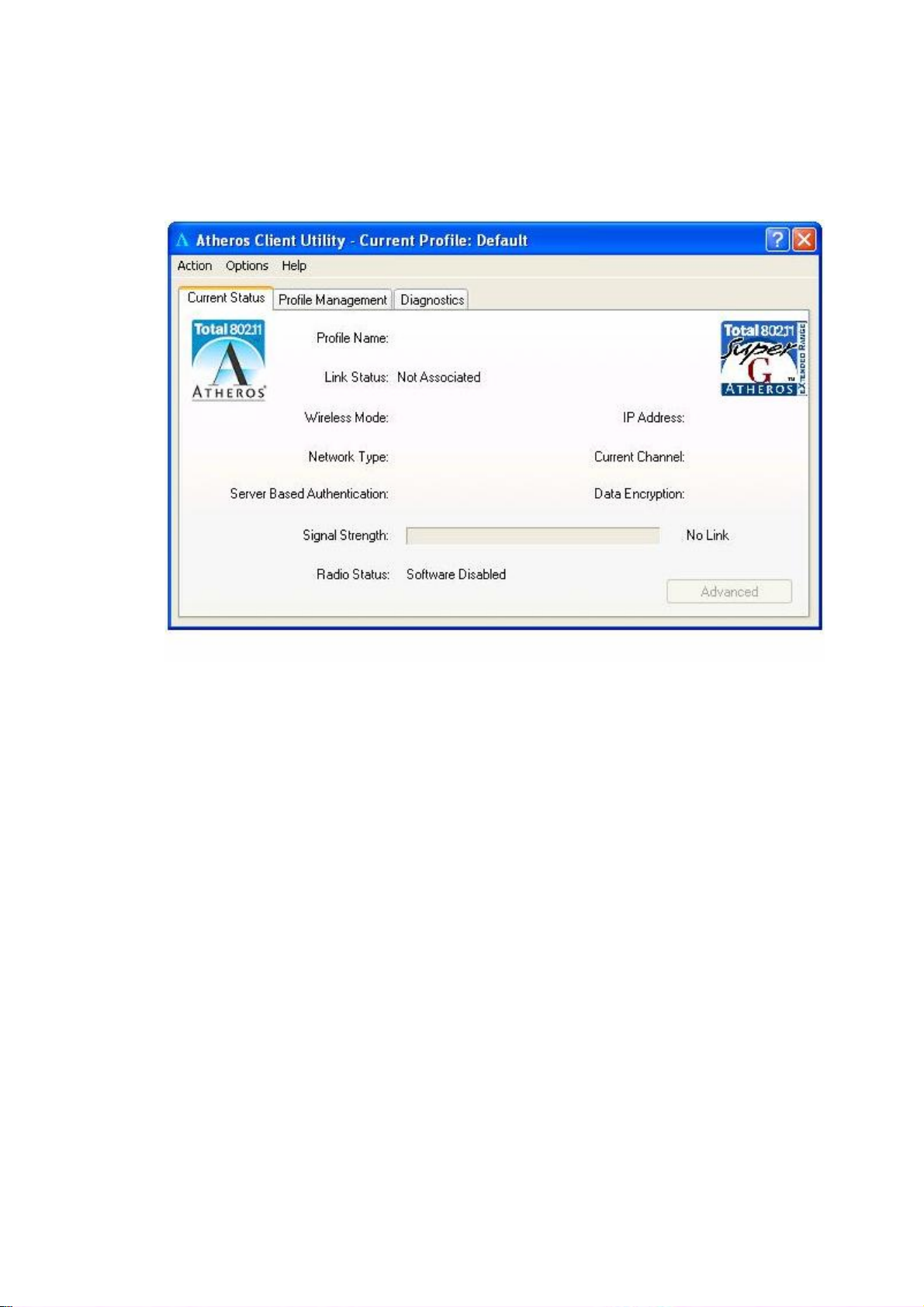
# below shows ‘Radio Status: Software Disabled’ i.e.,Wireless LAN is disabled by
pull down menu of ‘Action’-‘Disable Radio’
