Panasonic 9TGCF-188A, 9TGCF-733, 9TGCF-295, 9TGCF-185A, 9TGCF-186 User Manual
...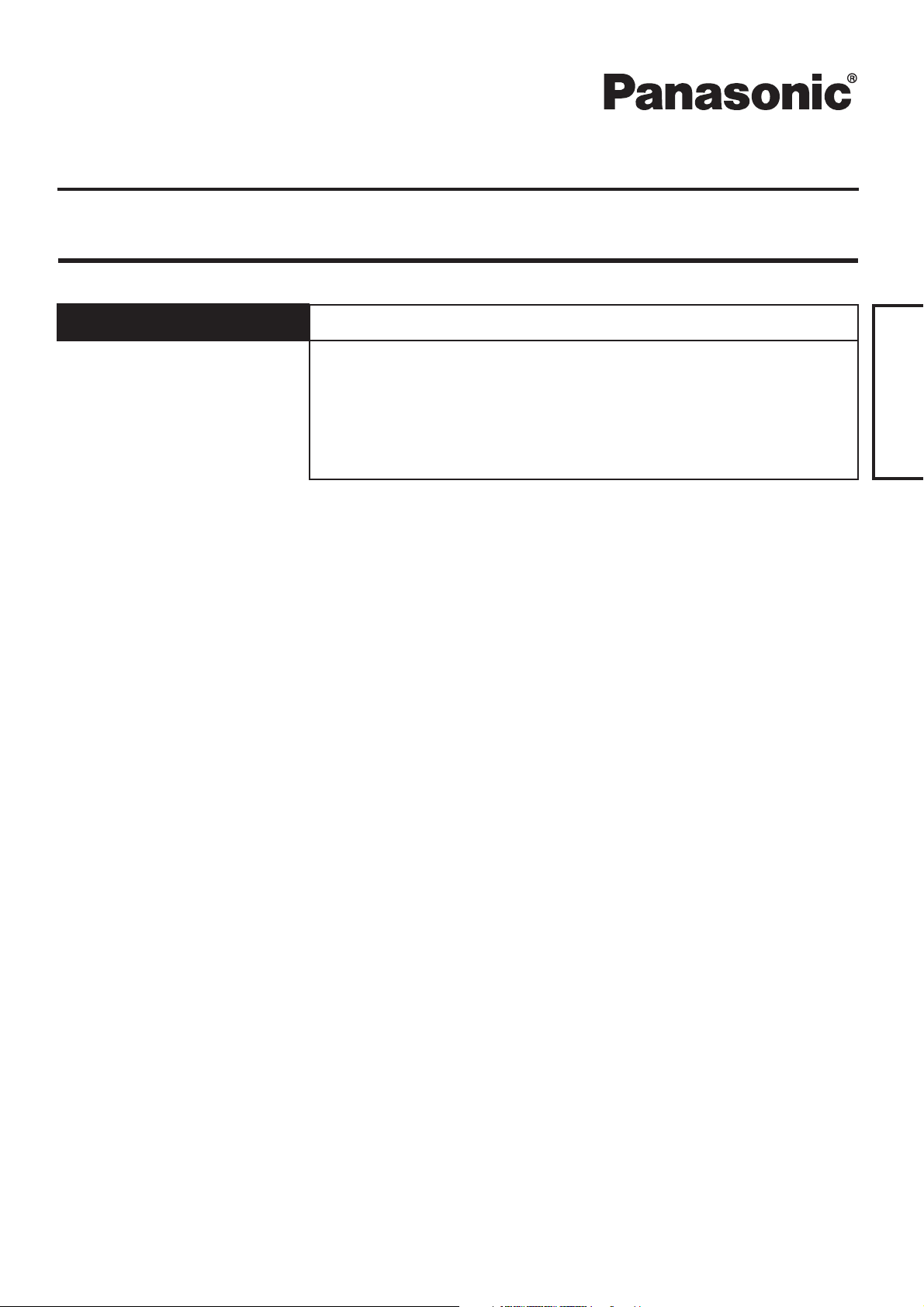
Personal Computer
Model No. CF-18/CF-29/CF-73 Series
ENGLISH
This Supplementary Instructions
manual gives you information about
Bluetooth.
Supplementary Instructions for Bluetooth™
Read Me First ........................................................................... 2
About Bluetooth ....................................................................... 3
Connecting to Bluetooth Devices........................................... 4
Security Setting........................................................................ 8
LIMITED USE LICENSE AGREEMENT .................................... 9
ENGLISH
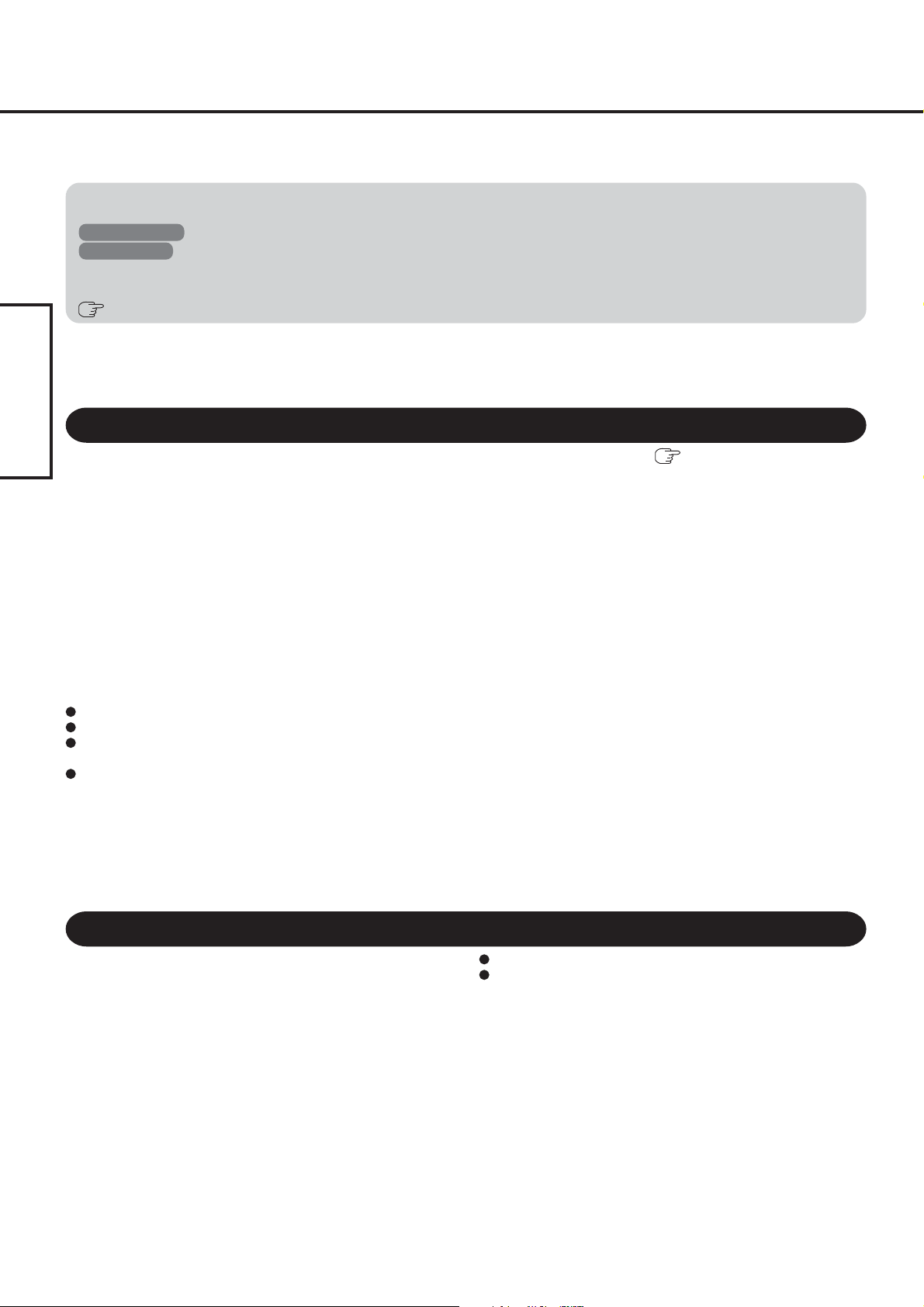
Read Me First
Illustrations and Terminology in this Manual
NOTE: NOTE provides a useful fact or helpful information.
CAUTION: CAUTION indicates a condition that may result in minor or moderate injury.
Windows 2000 : Information for Microsoft
Windows XP : Information for Microsoft
[Start] - [Run]: This illustration means to click [Start], then to click [Run].
(For some applications, you may need to double-click.)
: Where to go for referred information.
Trademarks
Microsoft and Windows are registered trademarks of Microsoft Corporation of the United States and/or other countries.
Bluetooth is a trademark owned by Bluetooth SIG, Inc., U.S.A. and licensed to Matsushita Electric Industrial Co., Ltd.
Panasonic is a registered trademark of Matsushita Electric Industrial Co., Ltd.
®
Windows® 2000 Professional users.
®
Windows® XP Professional or Windows® XP Tablet PC Edition users.
ENGLISH
For U.S.A.
Replace the “Federal Communications Commission Radio Frequency Interference Statement” ( Operating Instructions “Read
Me First”) with the following.
Federal Communications Commission Radio
Frequency Interference Statement
Note: This equipment has been tested and found to comply with the
limits for a Class B digital device, pursuant to Part 15 of the FCC
Rules. These limits are designed to provide reasonable protection
against harmful interference in a residential installation. This
equipment generates, uses and can radiate radio frequency energy
and, if not installed and used in accordance with the instructions,
may cause harmful interference to radio communications. However,
there is no guarantee that interference will not occur in a particular
installation. If this equipment does cause harmful interference to
radio or television reception, which can be determined by turning
the equipment off and on, the user is encouraged to try to correct the
interference by one or more of the following measures:
Reorient or relocate the receiving antenna.
Increase the separation between the equipment and receiver.
Connect the equipment into an outlet on a circuit different
from that to which the receiver is connected.
Consult the Panasonic Service Center or an experienced radio/TV technician for help.
Warning
To assure continued compliance, use only shielded interface
cables when connecting to a computer or peripheral. Also, any
changes or modifications not expressly approved by the party
responsible for compliance could void the user’s authority to
operate this equipment.
FCC RF Exposure Warning:
• This computer is provided with PC Card slots that could be
used with wireless transmitter(s), which will be specifically
recommended, when they become available. Other third-party
wireless transmitter(s) have not been RF exposure evaluated
for use with this computer and may not comply with FCC RF
exposure requirements.
• This equipment complies with FCC radiation exposure limits
set forth for an uncontrolled environment.
• This equipment must be installed and operated in accordance
with provided instructions and minimum 1.5 cm spacing must
be provided between antenna and all person’s body (excluding extremities of hands, wrist and feet) during wireless modes
of operation.
• This equipment may use multiple installed transmitters, which
may be capable of simultaneous transmission.
This device complies with Part 15 of the FCC Rules. Operation
is subject to the following two conditions:
(1) This device may not cause harmful interference, and
(2) This device must accept any interference received, including
interference that may cause undesired operation.
Responsible Party: Matsushita Electric Corporation of America
One Panasonic Way
Secaucus, NJ 07094
Tel No:1-800-LAPTOP-5 (1-800-527-8675)
Information to the User
This product and your Health
This product, like other radio devices, emits radio frequency electromagnetic energy. The level of energy emitted by this product
however is far much less than the electromagnetic energy emitted
by wireless devices like for example mobile phones.
Because this product operates within the guidelines found in radio
frequency safety standards and recommendations, we believe this
product is safe for use by consumers. These standards and recommendations reflect the consensus of the scientific community and
result from deliberations of panels and committees of scientists who
continually review and interpret the extensive research literature.
In some situations or environments, the use of this product may be
restricted by the proprietor of the building or responsible representatives of the organization. These situations may for example include:
2
Using this product on board of airplanes, or
In any other environment where the risk of interference to other
devices or services is perceived or identified as harmful.
If you are uncertain of the policy that applies on the use of wireless
devices in a specific organization or environment (e.g. airports),
you are encouraged to ask for authorization to use this product
prior to turning on the product.
Regulatory Information
We are not responsible for any radio or television interference caused
by unauthorized modification of this product. The correction of interference caused by such unauthorized modification will be the responsibility of the user. We and its authorized resellers or distributors are not liable for damage or violation of government regulations
that may arise from failing to comply with these guidelines.
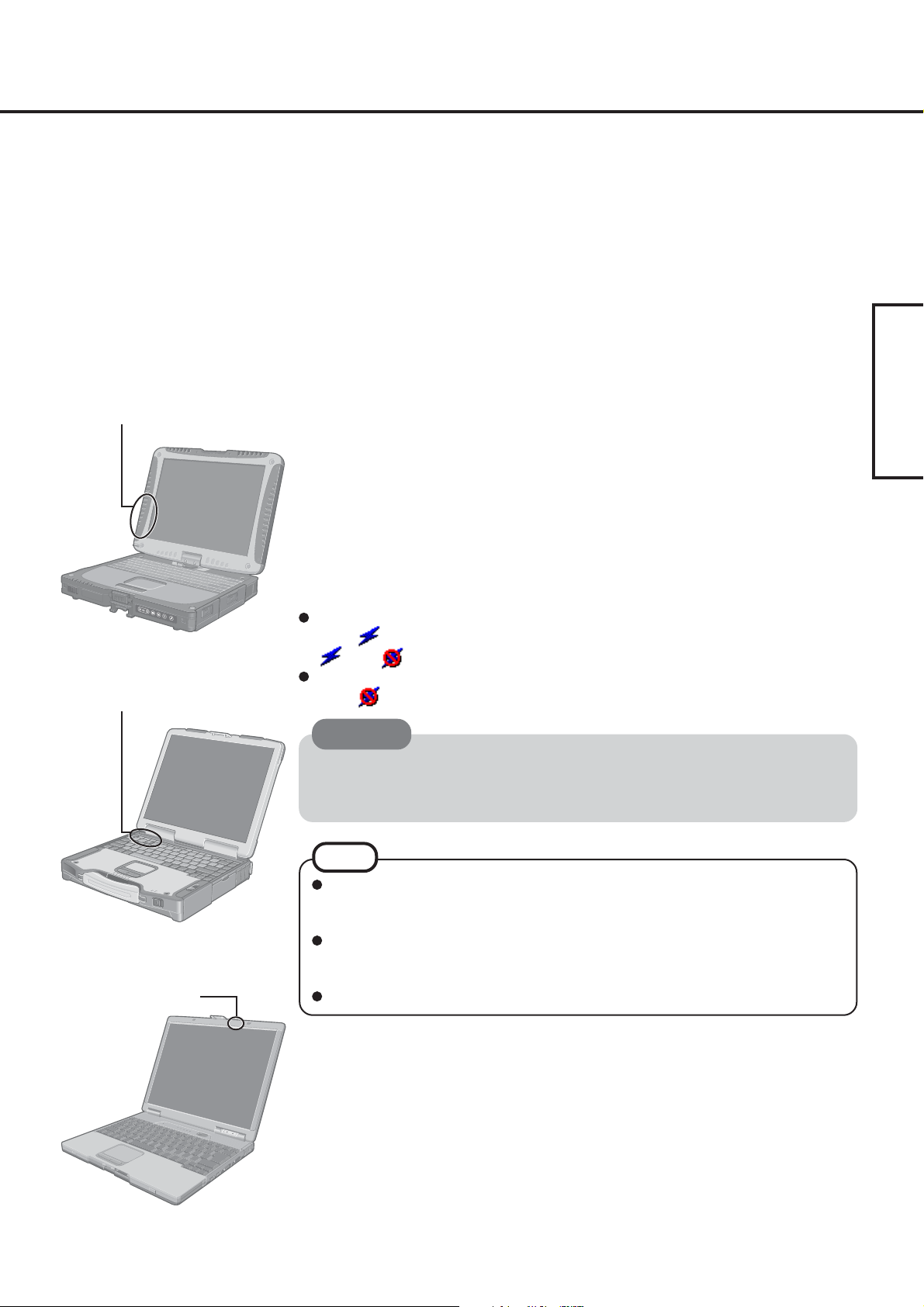
About Bluetooth
Bluetooth is a technology which enables wireless communication. With Bluetooth, you can
access internet or exchange data with other Bluetooth devices (e.g., computer, mobile phone,
access point) without connecting cables.
Bluetooth Specification
• Bluetooth Specification V1.1 Compliant
• Power class: Class 1
Bluetooth Services
• LAN Access Profile (Client and Server)
• Dial-up Networking Profile (Client and Server)
• FAX Profile (Client)
• Serial Port Profile (Client and Server)
• Generic Object Exchange Profile
Bluetooth Antenna
• Object Push Profile (Client and Server)
• File Transfer Profile (Client and Server)
• Synchronization Profile (Client and Server)
• Generic Access Profile
• Headset Profile (AG and HS)
• Hardcopy Cable Replacement Profile (Client)
• Personal Area Network Profile (AP, Group and User)
• Human Interface Device Profile (Host)
ENGLISH
CF-18 Series
Bluetooth Antenna
CF-29 Series
Bluetooth Antenna
Bluetooth Switch (Bluetooth ON/OFF)
Bluetooth can be switched on or off.
To switch Bluetooth off
Select (blue icon) on the taskbar and select [Disable Bluetooth].
turns .
To switch Bluetooth back on
Select (blue icon with red prohibition symbol) and select [Enable Bluetooth].
CAUTION
Communications are conducted via a Bluetooth antenna.
Do not do anything to block the radio waves, for example by obstructing the antenna
segment with your hand.
NOTE
Communication speeds and distances may vary depending on surrounding conditions, such as the other device sending or receiving communications and the installation environment.
It is a characteristic of radio waves that communication speeds will tend to decrease
as the communication distance increases. We recommend that communications between Bluetooth devices be conducted in as close proximity as possible.
Communication speeds may decrease if a microwave oven is being used nearby.
CF-73 Series
3
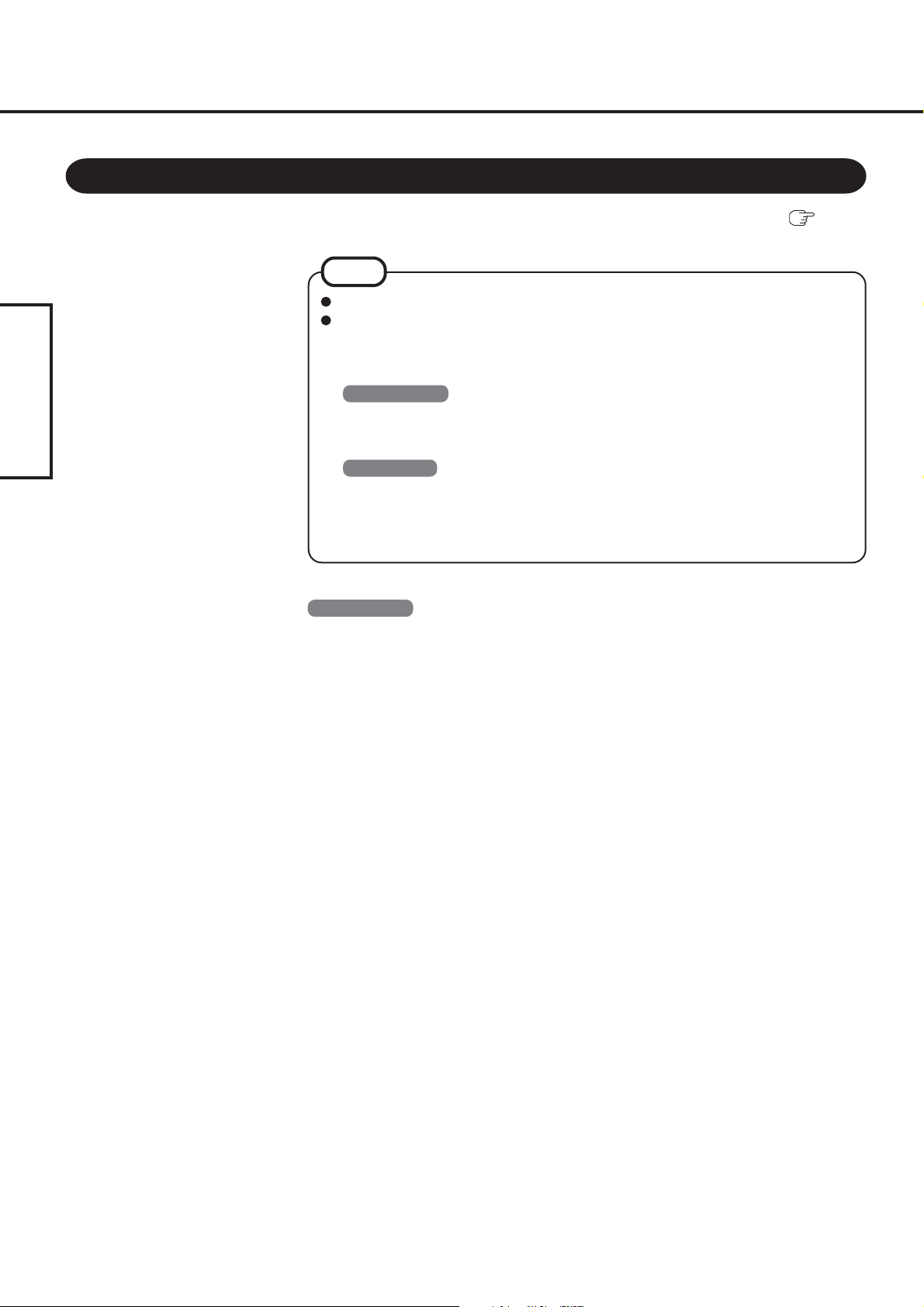
Connecting to Bluetooth Devices
Installing Bluetooth Driver
Perform the following procedure after completing the first-time use operation ( Operating Instructions “First-time Operation”).
NOTE
When [Found New Hardware Wizard] is displayed, select [Cancel].
<For MUI (Multilingual User Interface) OS version>
Install the driver before you change the setting of language. If you have already
changed it, set the language to the default values in the following menu.
After the installation completes, change the setting of language.
Windows 2000
[Start] - [Settings] - [Control Panel] - [Regional Options]
ENGLISH
• [Your locale (location)] - [English (United States)]
• [Menus und dialogs] - [English]
Windows XP
[Start] - [Control Panel] - [Date, Time, Language and Regional Options] - [Regional
and Language Options]
• [Regional Options] - [Standards and Formats] - [English (United States)]
• [Languages] - [Language used in menus and dialogs] - [English]
Windows 2000
1
Connect the CD drive (optional), and install the driver if necessary.
2
Place the Bluetooth Software CD-ROM into the CD drive.
3
Select [Start] - [Run], enter “d*:\btw\setup.exe”, and then se-
lect [OK].
4
At [Welcome to the InstallShield Wizard for WIDCOMM
Bluetooth Software...], select [Next].
5
After reading the license agreement, select [I accept the terms
in the license agreement], and select [Next].
6
At [Destination Folder], select [Next].
7
At [Ready to Install the Program], select [Install].
8
At [Driver Signature Notice], select [OK].
4
9
At [InstallShield Wizard Completed], select [Finish].
10
Select [Yes] to restart the computer.
11
Select [Start] - [My Bluetooth Places].
12
Select the locations where you want the icon to appear, and
select [Next].
