Panasonic 9TGCF-189, 9TGCF-188 User Manual
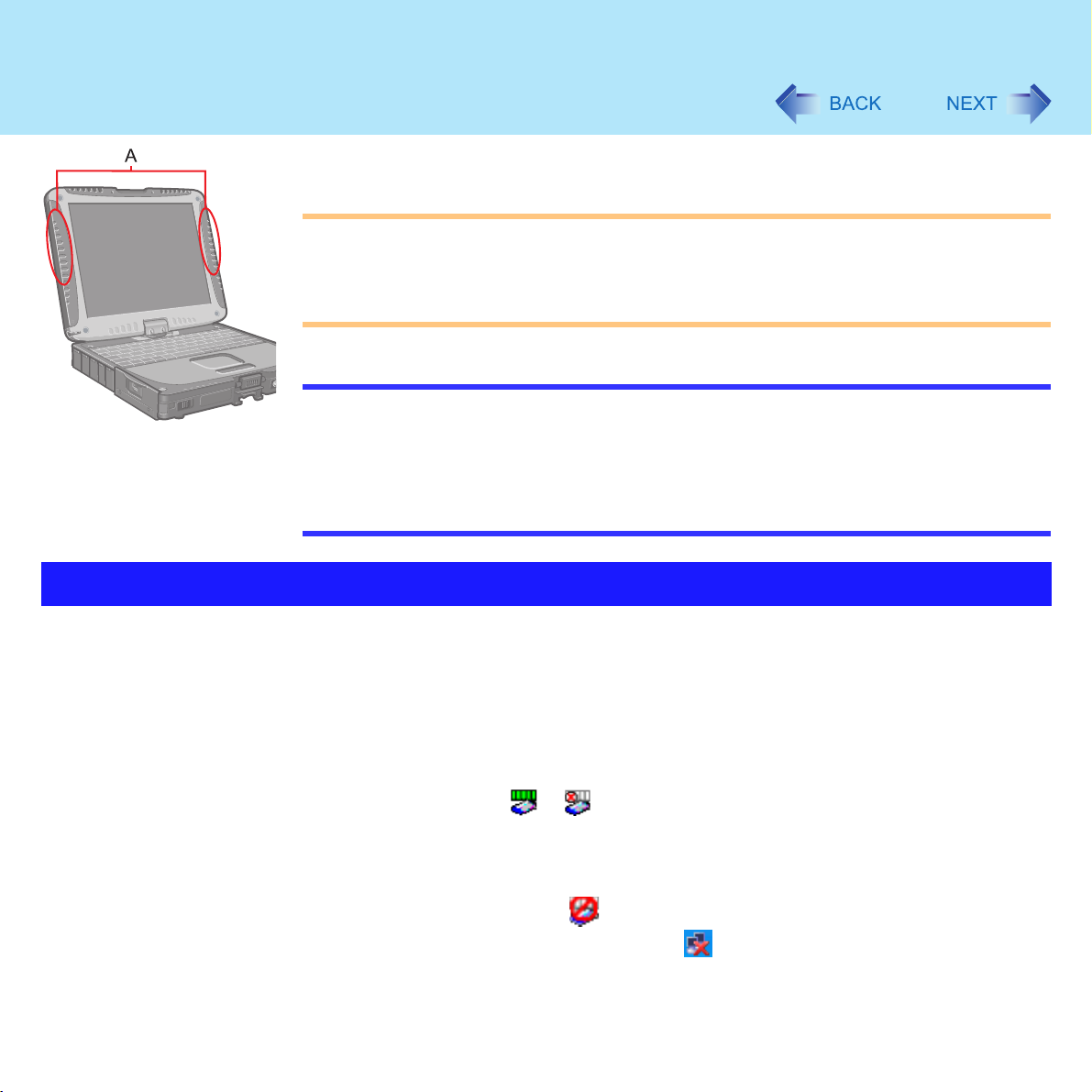
Wireless LAN
If you use a wireless LAN, you can use a network without cable connections.
CAUTION
Communication is performed through the wireless LAN antenna (A). Do not block the
antenna area with your hand or otherwise interfere with the passage of the radio
signals.
Do not use the Fast User Switching function. The wireless LAN cannot be used.
NOTE
The communication speeds and distances differ depending on the devices that
support the wireless LAN, the installation environment and other ambient conditions.
One characteristic of radio waves is that their transmission rate tends to drop as the
communication distance increases. It is recommended that the devices supporting
the wireless LAN be used in close vicinity to each other.
The rate may drop while a microwave oven is being used.
78
Precautions
Do not use wireless LAN on airplanes, in hospitals, or in other
locations where wireless LAN signals may affect the operation
of devices in the vicinity.
If you intend to use the computer in the environments described above, turn the wireless
LAN off using the following method:
A Double-click or on the taskbar.
B Select your wireless LAN adaptor and select [General].
C Select [Off] for [Switch radio].
D Select [OK].
The icon will turn to .
• Do not select [Disable] using with the right button located on the
taskbar.
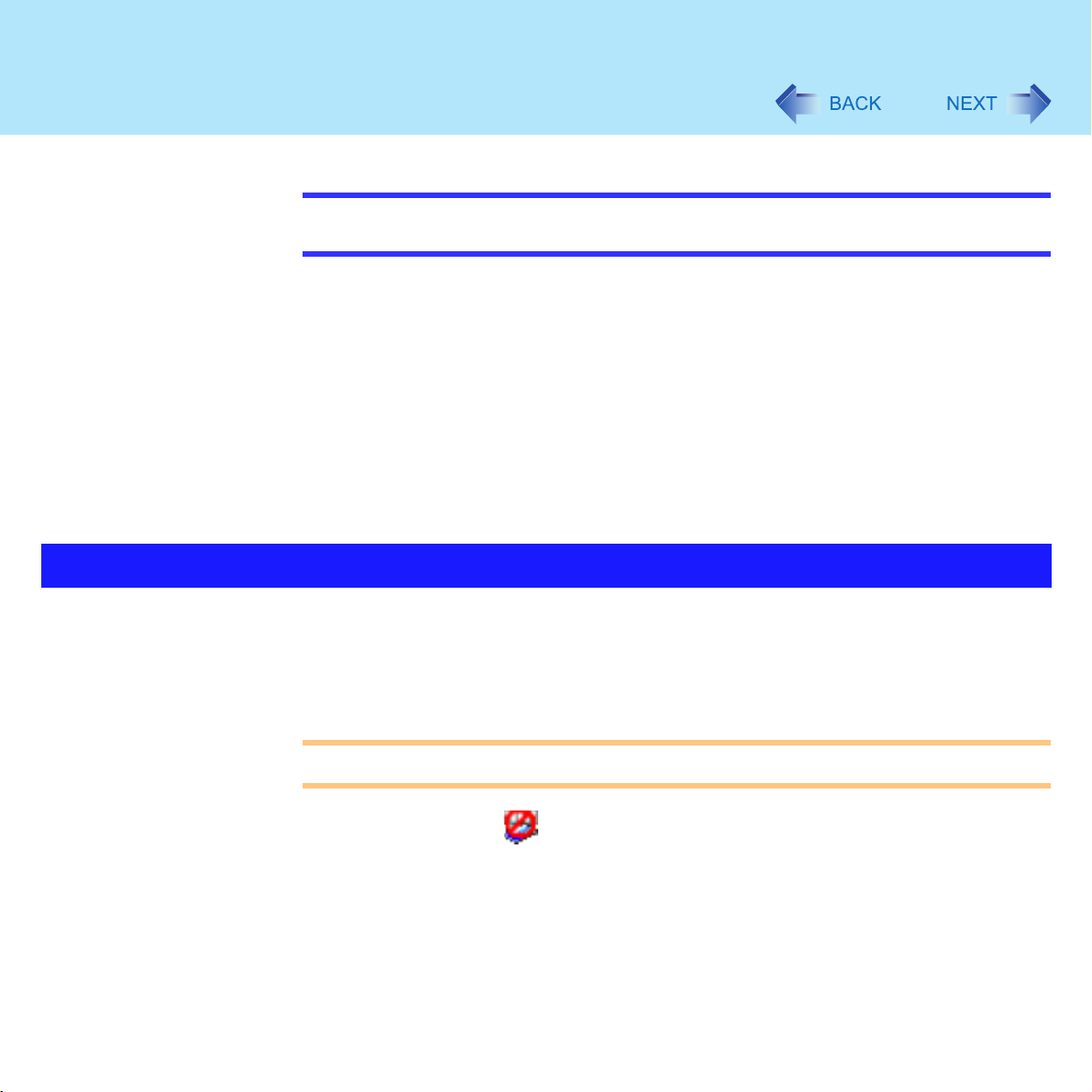
Wireless LAN
The Settings
79
NOTE
You can assign the function for turning the wireless LAN on or off to one of the tablet
buttons. ( page 12)
To prevent theft of data or unauthorized access to the hard disk
via a wireless LAN.
If you plan to use wireless LAN functions, we recommend that you do so only after
making the appropriate security settings, such as for data encryption.
We recommend turning the wireless LAN off when it is not used
or out of range ( page 78).
If you leave the wireless LAN on, the battery's operating time is shortened.
To use the wireless LAN, set the profile using the following procedure.
The settings will vary for different network environments depending on the network system
being used. For more details, ask your system administrator or the person in charge of the
network.
CAUTION
Set profiles for each user using the following procedure.
1 Double-click on the taskbar.
2 Select your wireless LAN adapter and select [General].
3 Select [On] for [Switch radio].
4 Select [Networks] and select [Add].
