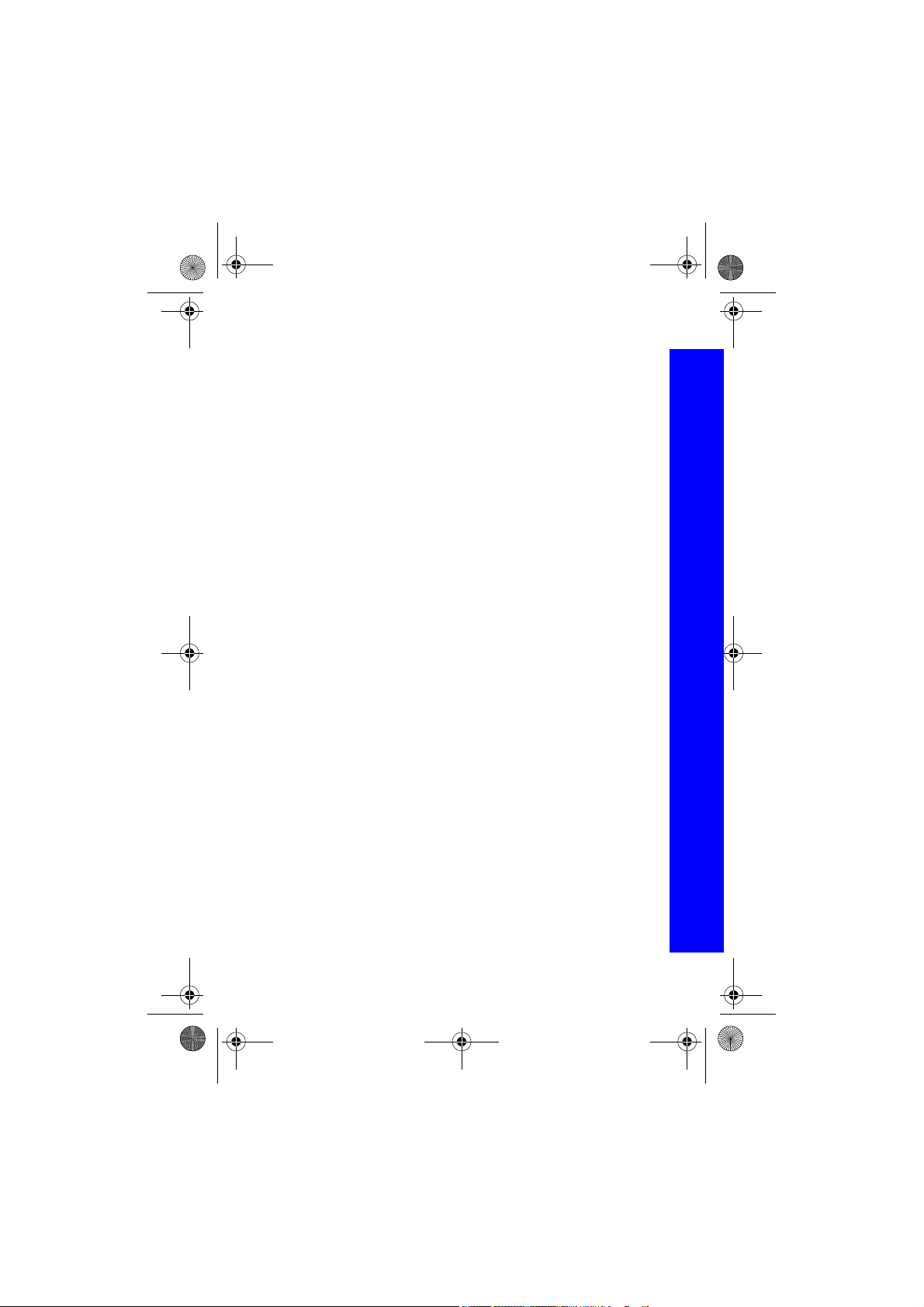
X70DPK11B1.book Page 3 Thursday, September 18, 2003 5:12 PM
Contents
Important information . . . . . . .5
Overview of features . . . . . . . .9
SIM and battery . . . . . . . . . . . . 10
Quick start . . . . . . . . . . . . . . . .13
Your phone. . . . . . . . . . . . . . . .17
Display icons . . . . . . . . . . . . . .19
Menu structure . . . . . . . . . . . . .21
Voice calls . . . . . . . . . . . . . . . .23
Text entry . . . . . . . . . . . . . . . . .30
Settings . . . . . . . . . . . . . . . . . . .33
Contacts list . . . . . . . . . . . . . . .51
Games. . . . . . . . . . . . . . . . . . . .59
Browser . . . . . . . . . . . . . . . . . .61
Camera . . . . . . . . . . . . . . . . . . .66
Messaging. . . . . . . . . . . . . . . . .72
Data folders . . . . . . . . . . . . . . .90
Organiser . . . . . . . . . . . . . . . . .101
Connect. . . . . . . . . . . . . . . . . . .111
Accessories. . . . . . . . . . . . . . . .116
Care and maintenance . . . . . . .119
Troubleshooting . . . . . . . . . . . .121
Glossary . . . . . . . . . . . . . . . . . .124
Contents
3
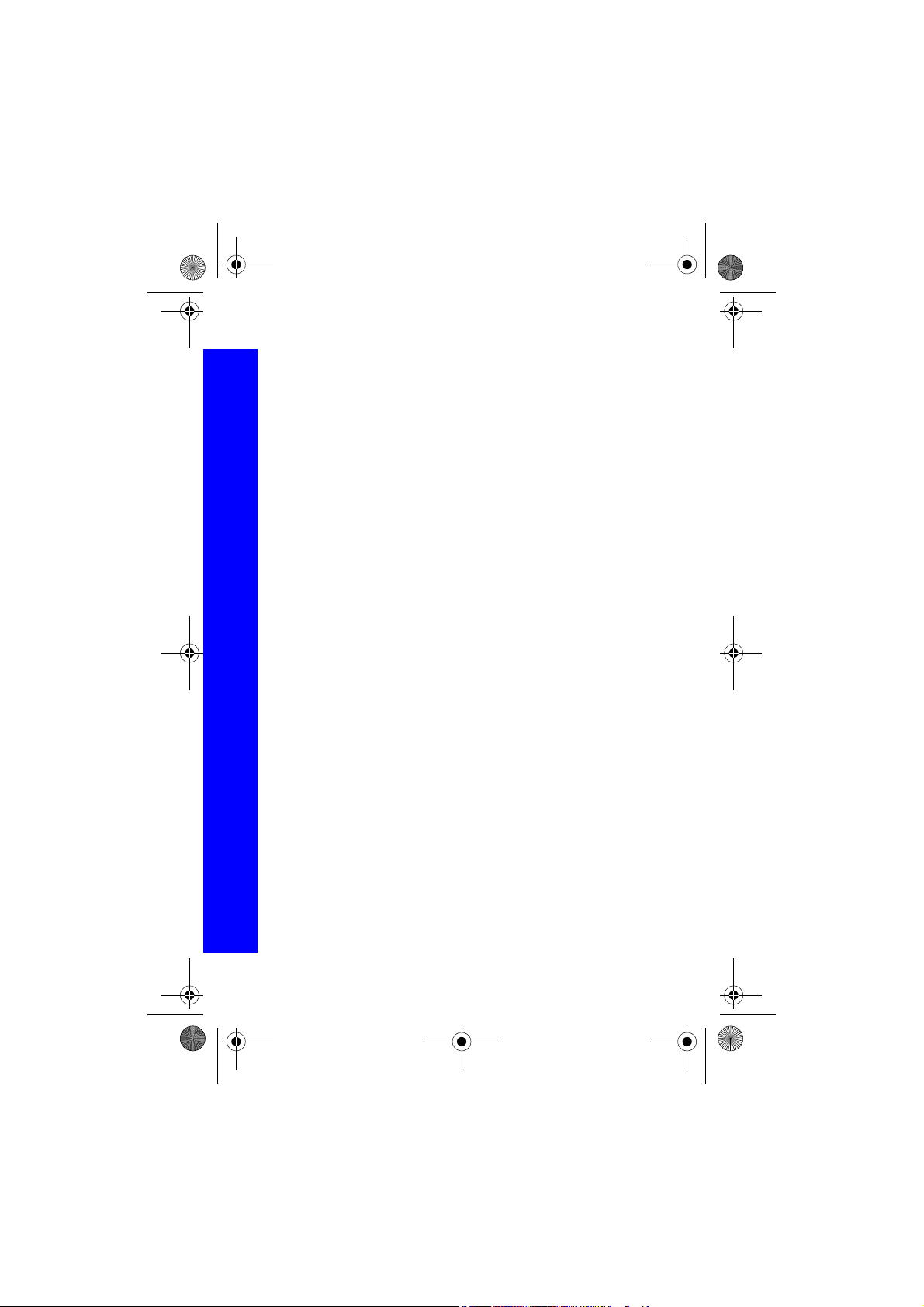
X70DPK11B1.book Page 4 Thursday, September 18, 2003 5:12 PM
Contents
Specifications. . . . . . . . . . . . . . 126
Contents
EU warranty and licensing. . . . 128
Personal settings and notes . . . 136
Index . . . . . . . . . . . . . . . . . . . . 139
4
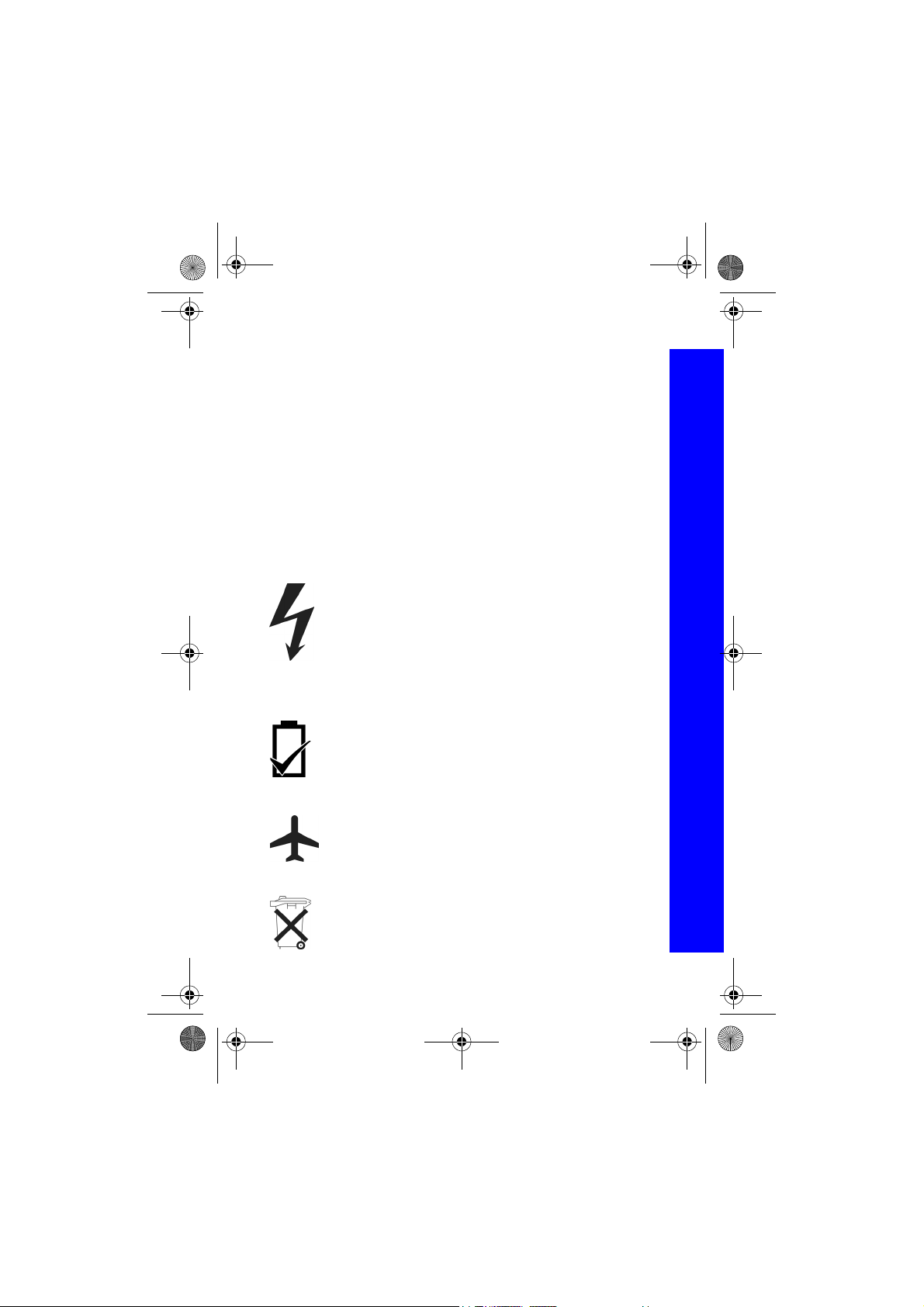
X70DPK11B1.book Page 5 Thursday, September 18, 2003 5:12 PM
Important information
Thank you for purchasing this Panasonic digital cellular phone. This phone is designed
to operate on GSM networks – GSM900, GSM1800 and GSM1900. It also supports
GPRS for packet data connections. Please ensure the battery is fully charged before use.
We, Panasonic Mobile Communications Development of Europe Ltd., declare, that the
EB-X70 conforms with the essential and other relevant requirements of the directive
1999/5/EC.
A Declaration of Conformity to this effect can be found at
http://www.panasonicmobile.com
Safety considerations
You should read and understand the following information as it provides details for
operating your phone in a manner which is both safe to you and your environment, and
conforms to any legal requirements regarding the use of cellular phones.
A Fast Travel Charger (EB-CAX70UK or EB-CAX70EU) is supplied
with the phone. Other recommended equipment for charging is the Car
Charger (EB-CDX70).
This equipment should only be charged with approved charging
equipment, to ensure optimum performance and avoid damage to your
phone. Other usage will invalidate any approval given to this apparatus
and may be dangerous. Ensure the voltage rating of the Fast Travel
Charger is compatible with the area of use when travelling abroad.
Use of a battery pack other than that recommended by the manufacturer
may result in a safety hazard.
If you use a feature that keeps the key backlight on continuously for a long
time, for example, Camera, Games, or Browser, you will reduce your
battery life. To maintain longer battery life, set the key backlight off.
See Setting the key backlight on page 34.
Switch off your cellular phone when in an aircraft. The use of cellular
phones in an aircraft may be dangerous to the operation of the aircraft,
disrupt the cellular network and may be illegal. Failure to observe this
instruction may lead to the suspension or denial of cellular phone services
to the offender, or legal action or both.
Do not incinerate or dispose of the battery as ordinary rubbish. The battery
must be disposed of in accordance with local legislation and may be
recycled.
Important information
5
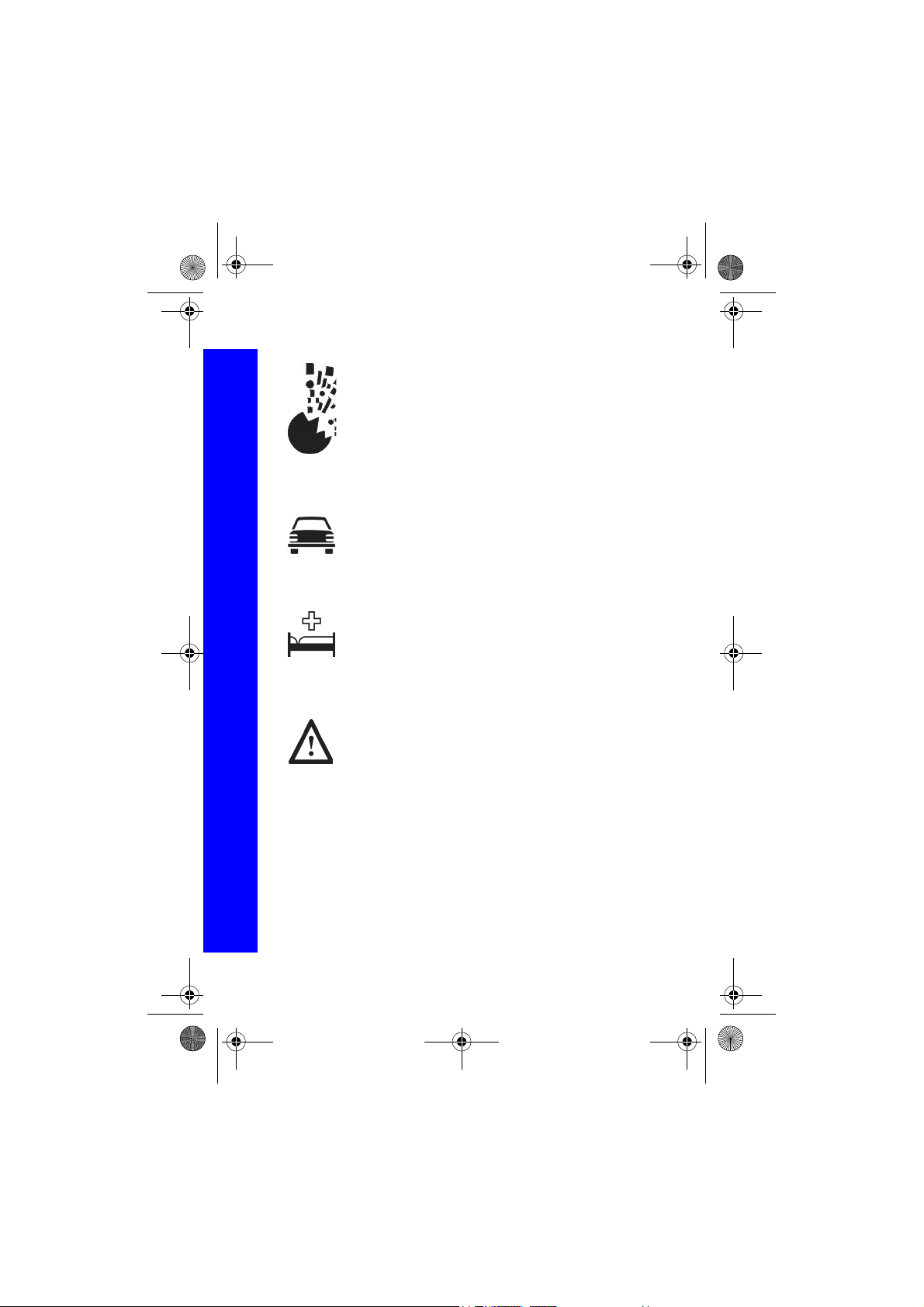
X70DPK11B1.book Page 6 Thursday, September 18, 2003 5:12 PM
Important information
Important information
This equipment should only be used with Panasonic approved accessories to ensure
optimum performance and avoid damage to your phone. Panasonic is not responsible for
damages caused by using non-Panasonic approved accessories. This Panasonic mobile
phone is designed, manufactured and tested to ensure that it complies with the
specifications covering RF exposure guidelines applicable at the time of manufacture, in
accordance with EU, USA FCC, and Australian ACA regulations.
Please refer to our website for latest information/standards compliance in your country/
region of use.
http://www.panasonicmobile.com
It is advised not to use the equipment at a refuelling point. Users are
reminded to observe restrictions on the use of radio equipment in fuel
depots, chemical plants or where blasting operations are in progress.
Never expose the battery to extreme temperatures (in excess of 60°C).
It is imperative that the driver exercises proper control of the vehicle at all
times. Do not hold a phone while you are driving; find a safe place to stop
first. Do not speak into a handsfree microphone if it will take your mind
off the road. Always acquaint yourself thoroughly with restrictions
concerning the use of cellular phones within the area you are driving and
observe them at all times.
Care must be taken when using the phone in close proximity to personal
medical devices, such as pacemakers and hearing aids.
Do not leave the camera facing direct sunlight, as this may impair its
performance.
For most efficient use hold the phone as you would any normal phone. To
avoid deterioration of signal quality or antenna performance, do not touch
or cup the antenna area while the phone is switched on. (See SAR on
page 8). Unauthorised modifications or attachments may damage the
phone and violate applicable regulations. The use of an unapproved
modification or attachment may result in the invalidation of your
guarantee – this does not affect your statutory rights.
6
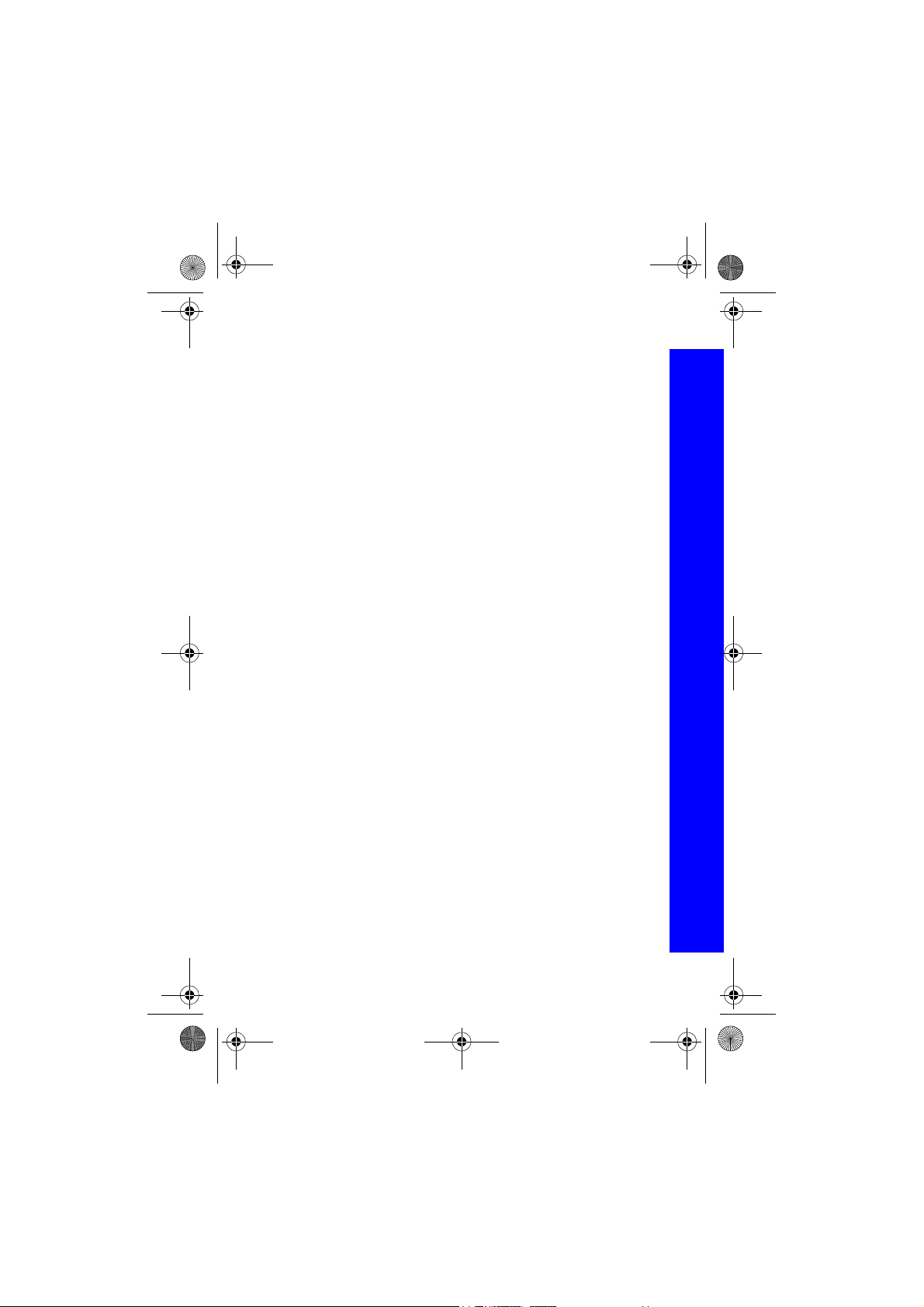
X70DPK11B1.book Page 7 Thursday, September 18, 2003 5:12 PM
Important information
This phone must be used in compliance with any applicable international or national law
governing its use in specified applications and environments. This includes use in
hospitals, aircraft, and whilst driving or refuelling a vehicle.
It is recommended that you create a copy or backup as appropriate for any important
information and data which you store in your phone's memory. In order to avoid
accidental loss of data, please follow all instructions relating to the care and maintenance
of your phone and its battery. Panasonic Mobile Communications will not accept any
liability for loss of data if these instructions are not followed.
Your phone has the capability of storing and communicating personal information such
as a credit card number. It is recommended that you take care to ensure that this
information is secure and protected with any security features provided. Panasonic
Mobile Communications will not accept any liability for damages resulting from misuse
of such personal information.
Your phone has the capability of downloading and storing information and data from
external sources, and from the internal camera. It is your responsibility to ensure that in
doing this you are not infringing any copyright laws. Panasonic Mobile Communications
will not accept any liability for damages resulting any such infringement.
You are advised to take appropriate care over the use of the internal camera. It is your
responsibility to ensure that you have permission to take photographs of people and
objects and that you do not infringe any personal and public rights in the use of the
camera. You must comply with any applicable international or national law governing
camera use in specified applications and environments. This includes not using the
camera in places where the use of photographic and video equipment is prohibited.
The display layouts and screenshots within thi s document are for illustrative purposes and
may differ from the actual displays on your phone. Panasonic Mobile Communications
reserve the right to change the information in this document without prior notice.
Important information
7
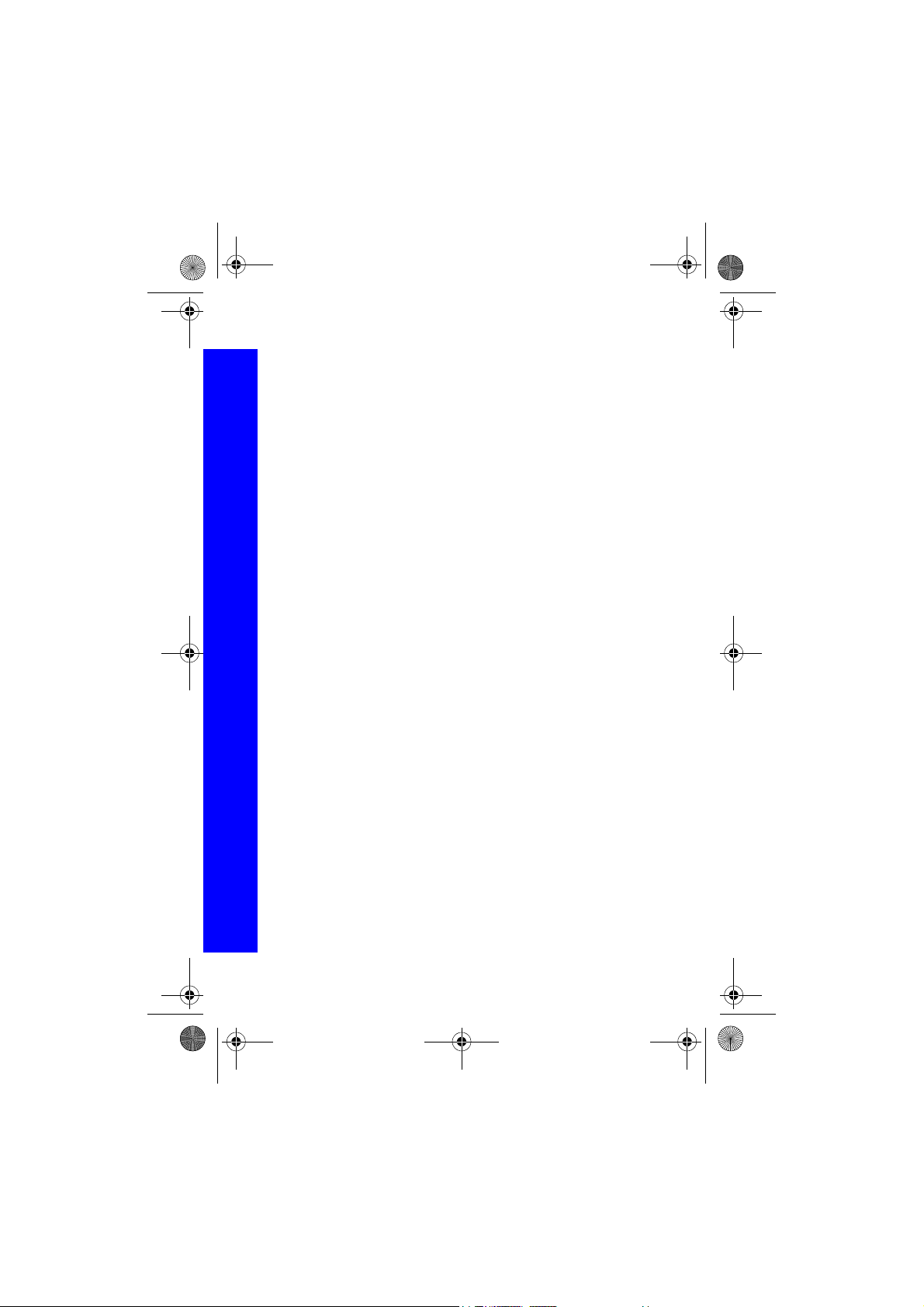
X70DPK11B1.book Page 8 Thursday, September 18, 2003 5:12 PM
Important information
SAR
Important information
European union - RTTE
THIS PANASONIC PHONE (MODEL EB-X70) MEETS THE EU REQUIREMENTS
FOR EXPOSURE TO RADIO WAVES.
Your mobile phone is a radio transmitter and receiver. It is designed and manufactured
not to exceed the limits for exposure to radio frequency (RF) energy recommended by
The Council of the European Union. These limits are part of comprehensive guidelines
and establish permitted levels of RF energy for the general population. The guidelines
were developed by independent scientific organisations through periodic and thorough
evaluation of scientific studies. The limits include a substantial safety margin designed to
assure the safety of all persons, regardless of age and health.
The exposure standard for mobile phones employs a unit of measurement known as the
Specific Absorption Rate, or SAR. The SAR limit recommended by The Council of the
European Union is 2.0 W/kg.* Tests for SAR have been conducted using standard
operating positions with the phone transmitting at its highest certified power level in all
tested frequency bands. Although the SAR is determined at the highest certified power
level, the actual SAR level of the phone while operating can be well below the maximum
value. This is because the phone is designed to operate at multiple power levels so as to
use only the power required to reach the network. In general, the closer you are to a base
station antenna, the lower the power output.
Before a phone model is available for sale to the public, compliance with the European
R&TTE directive must be shown. This directive includes as one essential requirement the
protection of the health and the safety for the user and any other person. The SAR value
for this model phone, when tested for use at the ear, for compliance against the standard
was 0.459 W/kg. While there may be differences between the SAR levels of various
phones and at various positions, they all meet the EU requirements for RF exposure.
* The SAR limit for mobile phones used by the public is 2.0 watts/kilogram (W/kg)
averaged over ten grams of tissue. The limit incorporates a substantial margin of safety
to give additional protection for the public and to account for any variations in
measurements. SAR values may vary depending on national reporting requirements and
the network band.
For SAR information in other regions please look under product information at
http://www.panasonicmobile.com/health.html
8
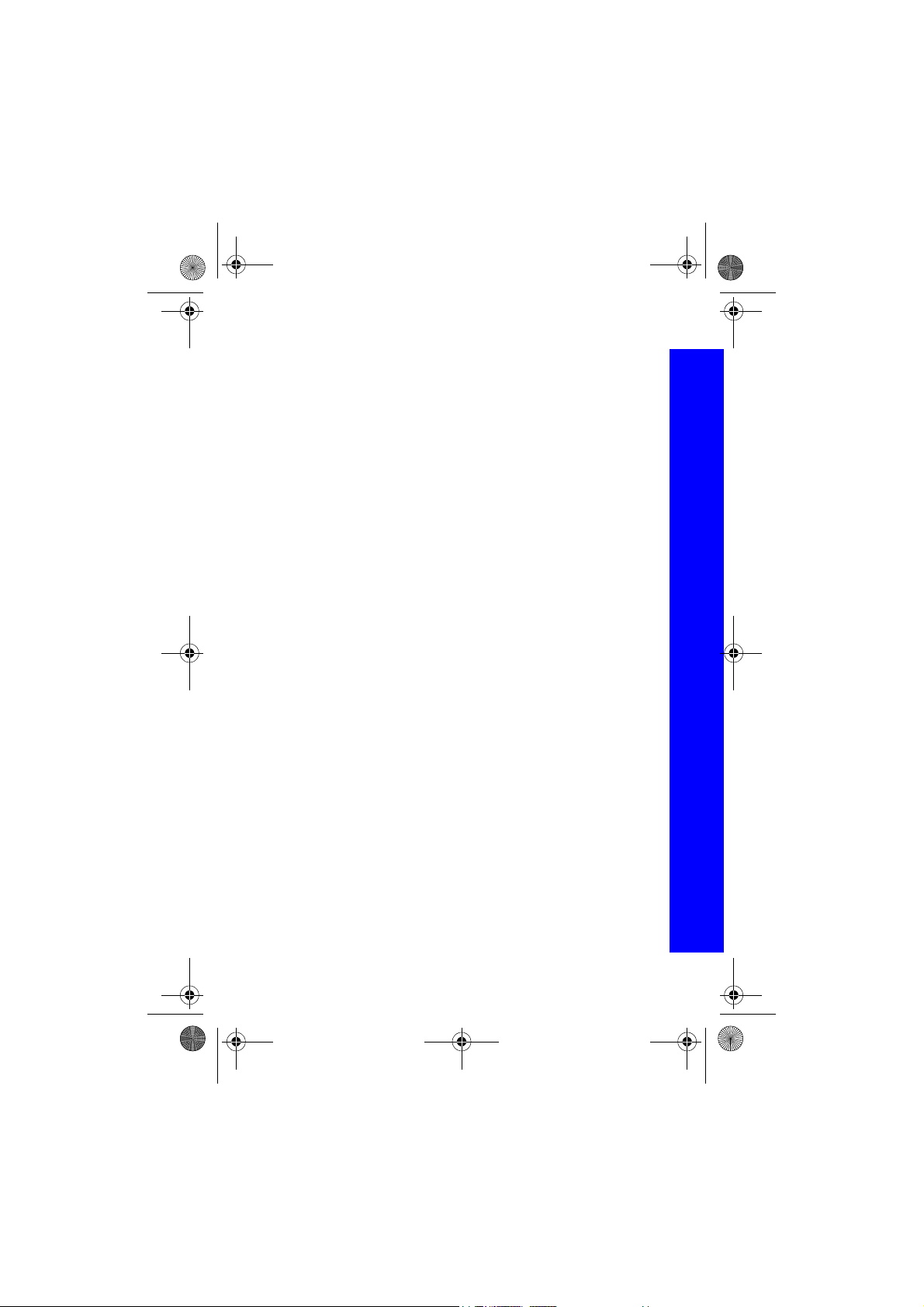
X70DPK11B1.book Page 9 Thursday, September 18, 2003 5:12 PM
Overview of features
Your phone has the following features:
Bluetooth® connectivity
Use this to transfer information between your phone and another Bluetooth® device.
Calculator
Use this to perform basic calculations.
Camera
Use the digital camera to take pictures to send in your messages or use as your wallpaper.
Converter
Use this to convert currency values when you are abroad.
Games
Use this to play games on your phone.
Infrared connectivity
Use this to transfer information between your phone and another device that has an
infrared port.
MMS (Multimedia Messaging)
Use this to send and receive pictures and sounds.
Schedule
Use this to set reminders for important events.
SMS (text messaging)
Use this to send and receive text messages.
SMS Chat
Use this to have a text conversation.
Synchronization
Use this to synchronize your Schedule and Contacts List with an external server.
Voice dial
Use this to dial a number by talking to the phone.
WAP browser
Use this to access the Internet.
Overview of features
9

X70DPK11B1.book Page 10 Thursday, September 18, 2003 5:12 PM
SIM and battery
SIM and battery
Fitting and removing the SIM
You insert the SIM into the back of the phone, underneath the battery.
If your SIM contains contact details, the first time that you turn the phone on after you
have fitted the SIM, you are asked whether you want to transfer the SIM data to your
phone.
Fitting the SIM
Removing the SIM
10
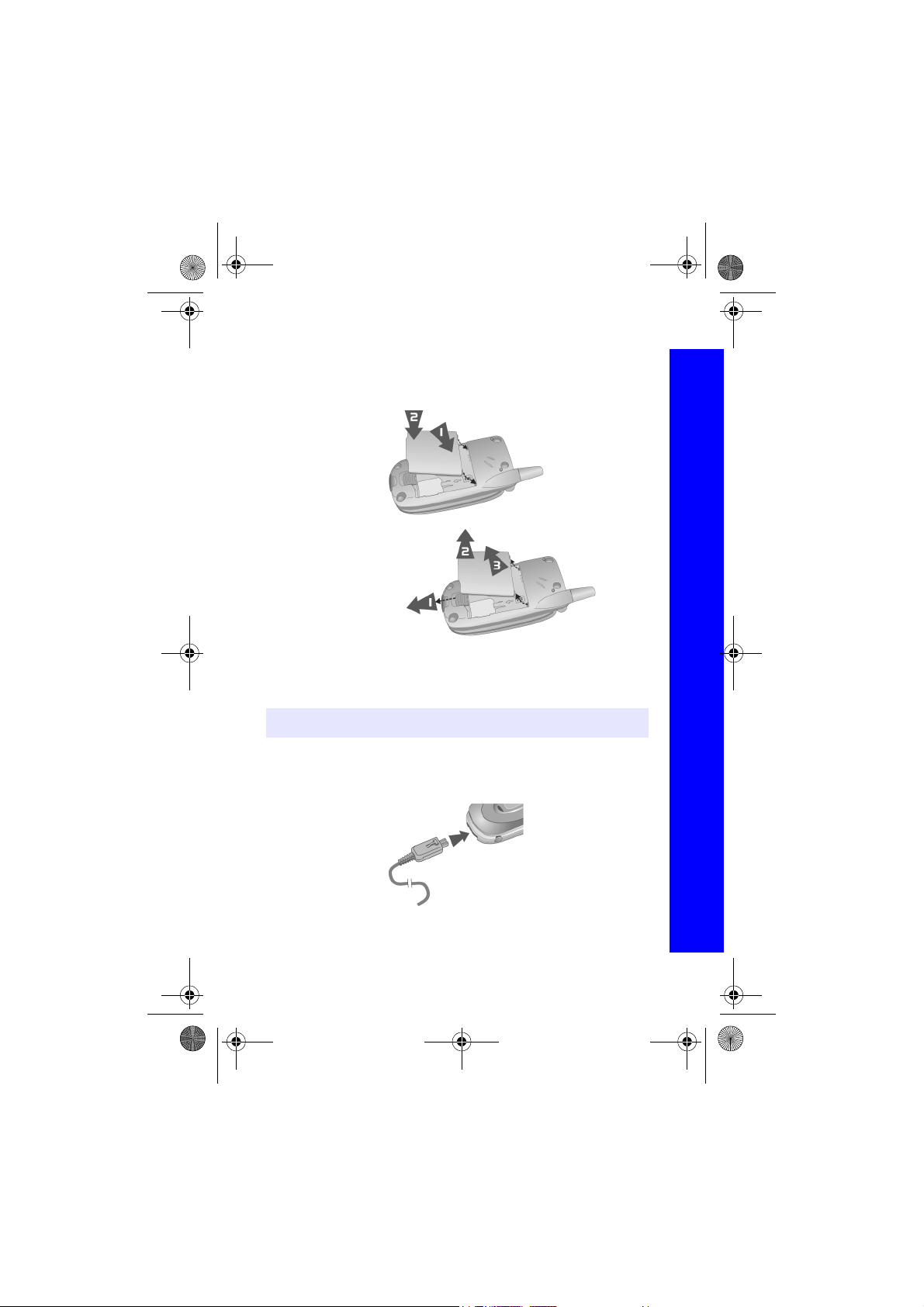
X70DPK11B1.book Page 11 Thursday, September 18, 2003 5:12 PM
SIM and battery
Fitting and removing the battery
Before you remove the battery, ensure that the phone is switched off and that the charger
is disconnected from the phone.
Fitting the battery
Removing the battery
Charging the battery
The battery must be fitted in the phone before you connect the charger. Press the button
on the top of the connector and insert it into the base of the phone.
Note: Do not force the connector as this may damage the phone and/or the charger.
Connect the charger to the mains power s upply. When the phone is charging, the charging
indicator will light and a flashing plug icon will appear in the main display and the case
screen.
When charging is complete, turn off the mains power supply and disconnect the charger.
SIM and battery
11

X70DPK11B1.book Page 12 Thursday, September 18, 2003 5:12 PM
SIM and battery
While the battery is charging, the following icons appear on the phone’s display and case
screen:
SIM and battery
While charging Charging complete
Phone on
Phone off
K Flashing H
K Flashing No icon.
Low battery warning
When the battery power is low, a warning tone sounds, and a flashing low battery icon
(L) is displayed. If this happens during a conversation, end your call immediately.
The power automatically shuts off after the warning tone. You need to fully recharge your
battery, see Charging the battery on page 11. You can still make and receive calls while
the battery is charging.
12
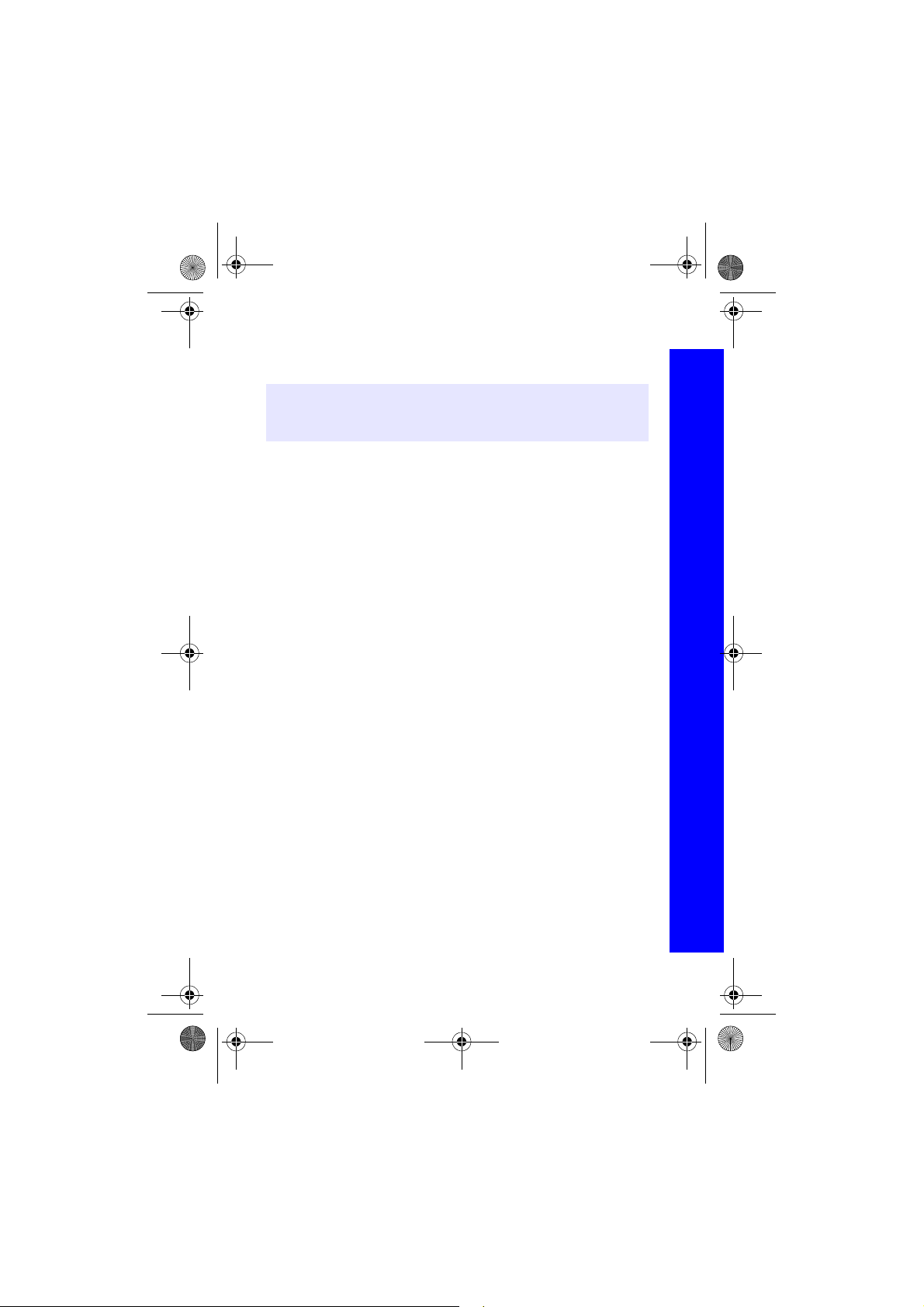
X70DPK11B1.book Page 13 Thursday, September 18, 2003 5:12 PM
Quick start
Note: Some services are network dependent or may only be available on a subscription
basis. Some functions are SIM dependent. For more information contact your
service provider.
Switching the phone on and off
To switch the phone on or off, press and hold E.
If you have set an animation and greeting, these are displayed. The phone starts in idle
mode.
Making calls
Ensure that the phone is switched on, the network operator logo is displayed and the
signal strength icon shows that network coverage is available in the current area.
From idle mode, enter the area code and phone number.
Press D.
Camera mode
To change to camera mode either select Camera from the main menu (press Q twice),
or press B from idle mode if the shortcut key is set for camera.
Leaving camera mode
To leave camera mode press E to return to idle mode.
Taking a picture
When you are in camera mode, move the phone around until you can see the image
you want on the preview screen.
Press Q to capture the image.
If you decide that you do not want the image that you have taken, you can press B to
delete it.
Quick start
13
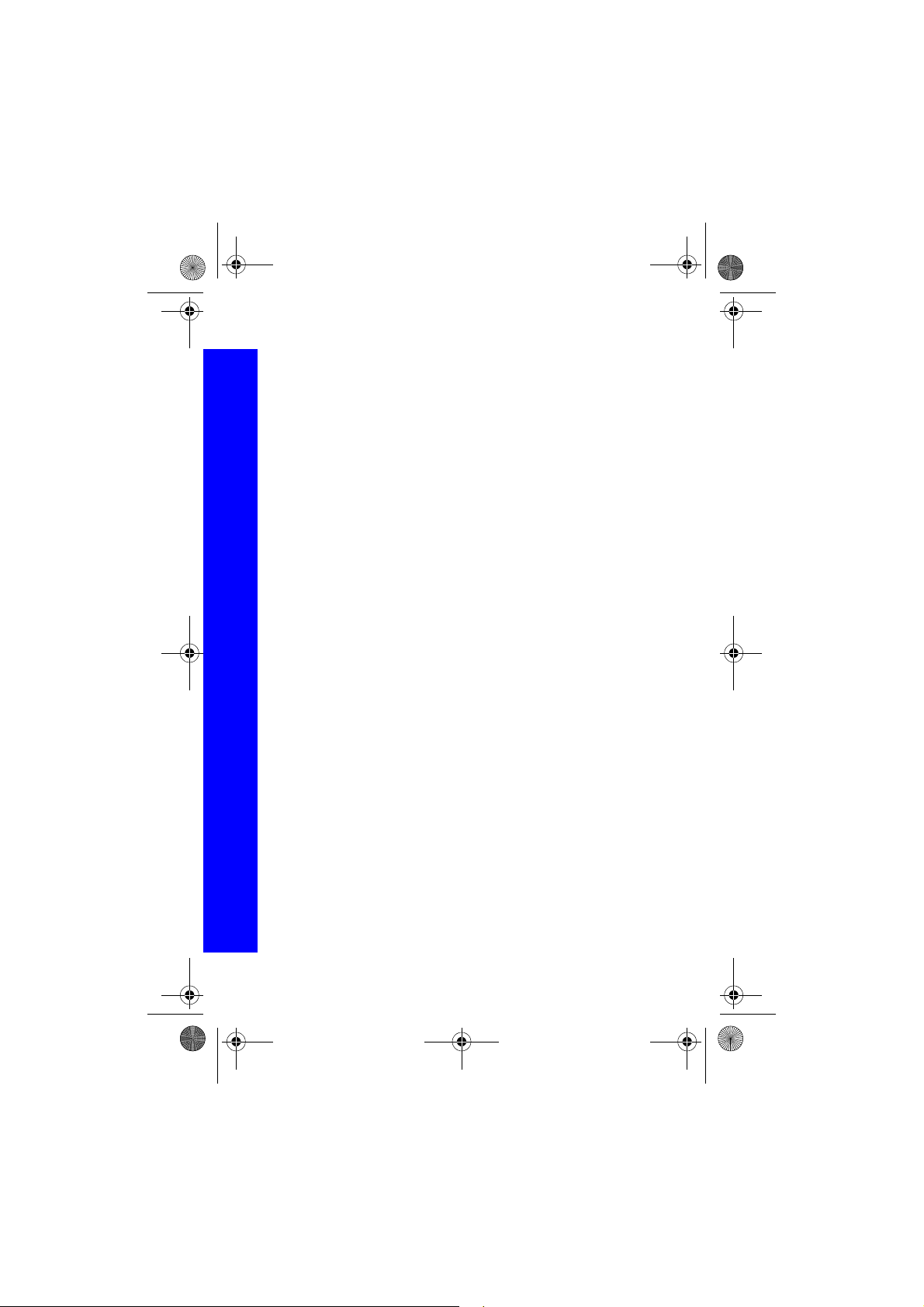
X70DPK11B1.book Page 14 Thursday, September 18, 2003 5:12 PM
Quick start
Setting the wallpaper
Quick start
The wallpaper is a picture that displays when the phone is in idle mode.
Select Menu > Data Folders.
Find a picture.
Select Menu > Use As > Wallpaper.
Or
Select Menu > Settings > Display > Wallpaper.
Select the folder where the picture is stored.
Select your picture.
Setting the ring type
Select Menu > Data Folders.
Find a sound.
Select Menu > Use As.
Select the type of call.
Or
Select Menu > Settings > Alerts > Ring Type.
Select the type of call that you want to change.
Select the folder where your sound is stored.
Select your sound.
Setting quiet mode
In quiet mode the microphone amplifies your voice, so you can whisper and still be heard
by the person on the other end of the call. You should use quiet mode in situations where
you do not want to disturb the people around you.
In quiet mode, the phone will not ring when you receive a call or message, unless you set
a ring volume for quiet mode.
From idle mode, press and hold #.
Or
Select Menu > Settings > Alerts > Quiet Mode > On/Off > On.
Using your browser
Before you can start using your browser, you need to contact your service provider. When
your phone is set up to access the internet see Start browser on page 62 for information
about using the browser.
14
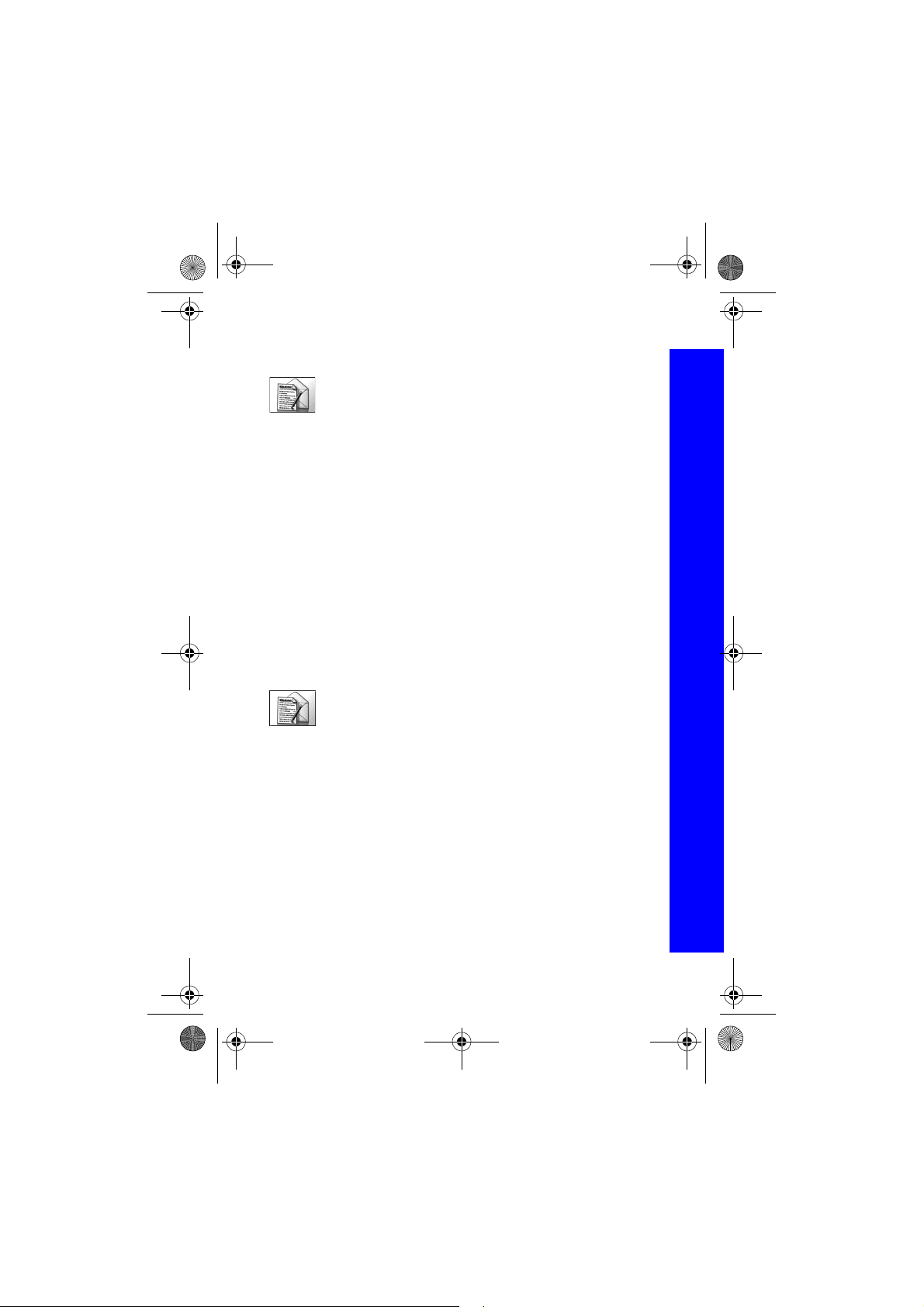
X70DPK11B1.book Page 15 Thursday, September 18, 2003 5:12 PM
Quick start
Creating a multimedia message
Use the Create option on the Messaging menu to create a multimedia
(MMS) message.
Select Create > MMS.
Press Q.
Select the item that you want to enter.
When your message is complete, select Ok.
Select Addr:.
Select Edit to enter an address.
Enter an address.
Select Subj:.
Select Edit to enter a subject.
Enter a subject.
To send your message, press A or press Q and select Send.
To save your message press Q and select Save. Your message is stored in the Outbox,
so you can send it or edit it later.
Creating a text message
Use the Create option on the Messaging menu to create a text (SMS)
message.
Menu > Messaging > Create
Select Create > SMS.
Enter your text.
Press Q.
Select Ok or Cancel.
Press Q to send the message.
Enter the phone number.
Press Q.
Select Ok or Cancel.
You are asked ‘Request Delivery Confirmation?’ Press Q.
Select No or Yes.
Quick start
15
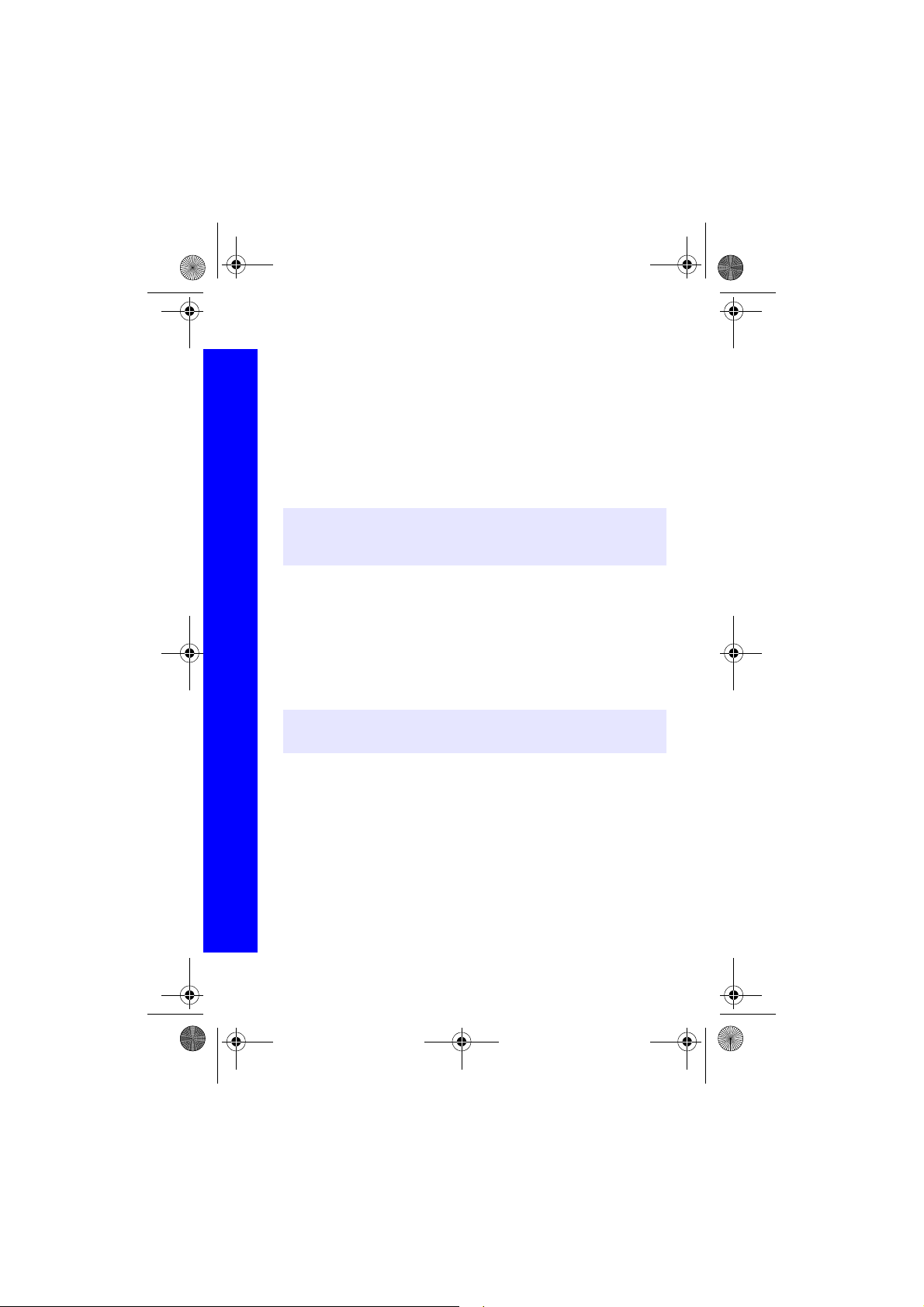
X70DPK11B1.book Page 16 Thursday, September 18, 2003 5:12 PM
Quick start
Setting up the Bluetooth® headset
Quick start
The headset gives you wireless, hands free operation.
Before you can use the headset you need to pair the headset and the phone.
First you need to turn on Bluetooth
Select Menu > Connect > Bluetooth > On/Off > On.
The Bluetooth
You now need to set up the headset:
®
icon appears on the screen.
®
on the phone:
Turn on the headset. (See headset instructions).
Make the headset discoverable. (See headset instructions).
Note: The headset is only discoverable for a short time. If it is not discovered during this
period, the pairing will fail. You can try again b y making the headset discoverable
again.
Finally you need to pair the devices:
On the phone select Discover & Pair.
As the phone discovers devices it displays them on the screen.
When the headset appears in the list you can select Stop to stop the search.
If the phone does not discover your headset, press A to try again.
Highlight the headset in the list.
Select Pair.
Enter the Bluetooth
Note: The pairing will fail if you enter the wrong passkey, or if the headset is already
paired with another device.
®
Passkey provided with the headset.
You can select Paired Devices to confirm that the devices are paired. This lists all the
devices that are paired with the phone.
Menu > Connect > Bluetooth
Once the headset and phone are paired, you can answer calls using the headset. If the
headset is on when you receive a call, the headset rings. For information on how to answer
a call with the headset, see the headset instructions.
16
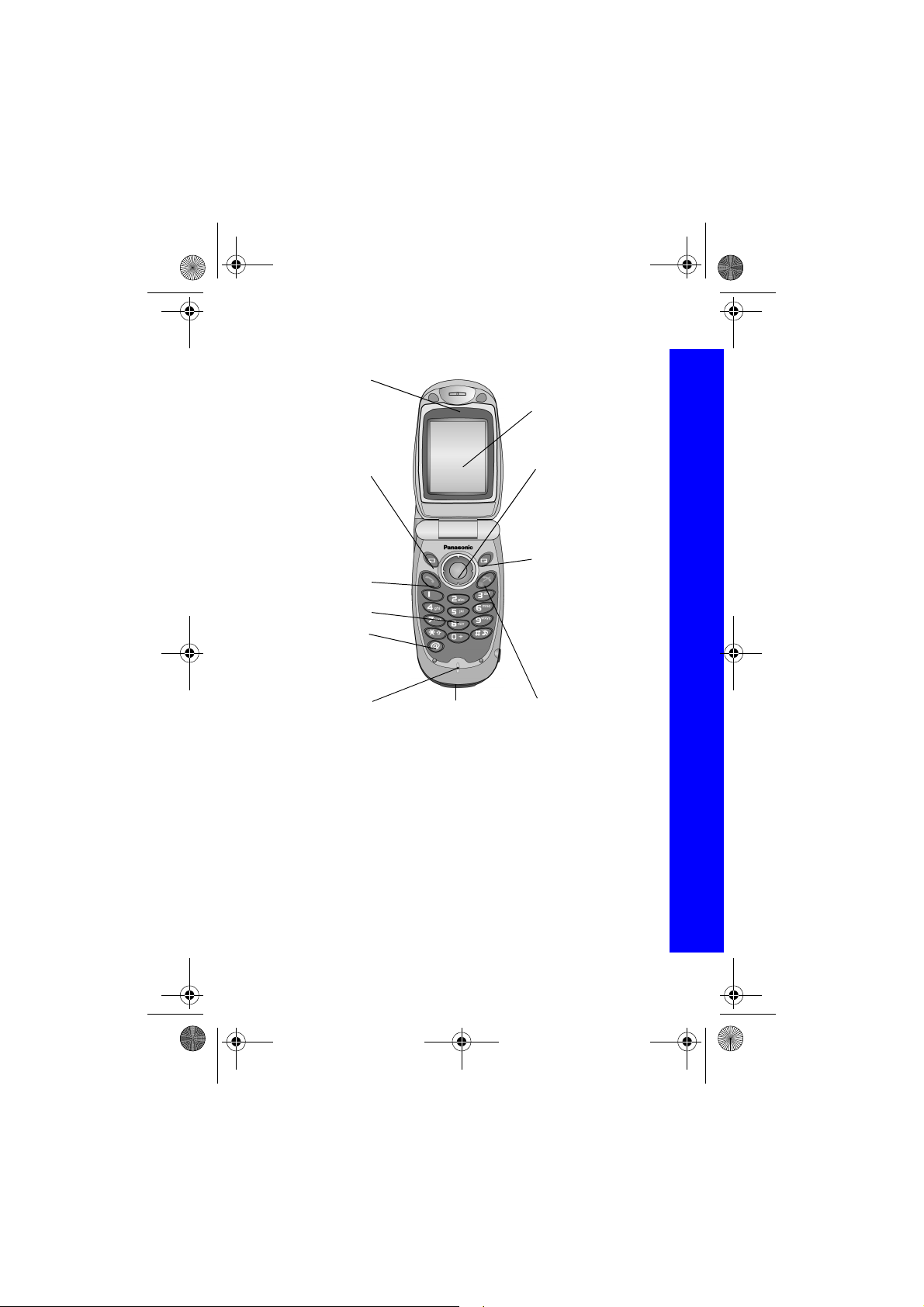
X70DPK11B1.book Page 17 Thursday, September 18, 2003 5:12 PM
Your phone
Ear Piece
Main Display
Left Soft Key A
Access the Contacts
List from idle mode.
Switch between text
Select the option in the
left hand selection area.
default home page from
Use to:
entry types.
Call Key D
Keypad
@ Key j
Use to:
Go to the Browser
idle mode.
Navigation Key
This is a multi function key.
It is represented by Q in
the text. Press the edges
of this key to move around
the display.
Right Soft Key B
Use to:
Cancel the current option.
Return to the previous
menu.
Delete last character in
text entry.
Select the option in the
right hand selection area
End Call Key EMicrophone Accessory Connector
Your phone
17
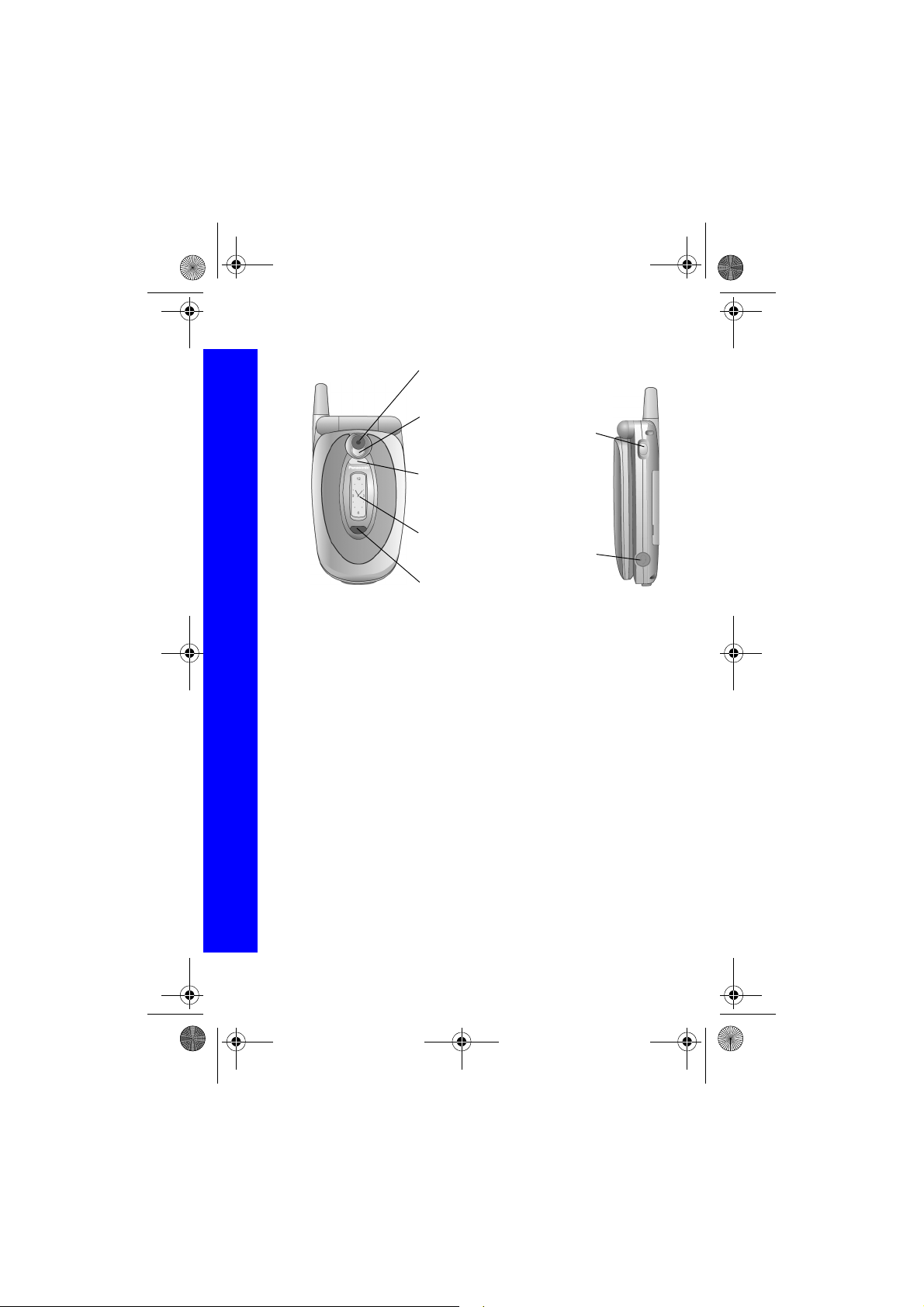
X70DPK11B1.book Page 18 Thursday, September 18, 2003 5:12 PM
Your phone
Your phone
Camera Lens
Self-portrait Mirror
Photo Light
Case Screen
IrDA (Infrared)
Memo Key /
Camera
Shutter Key
Personal
Handsfree
Connector
18
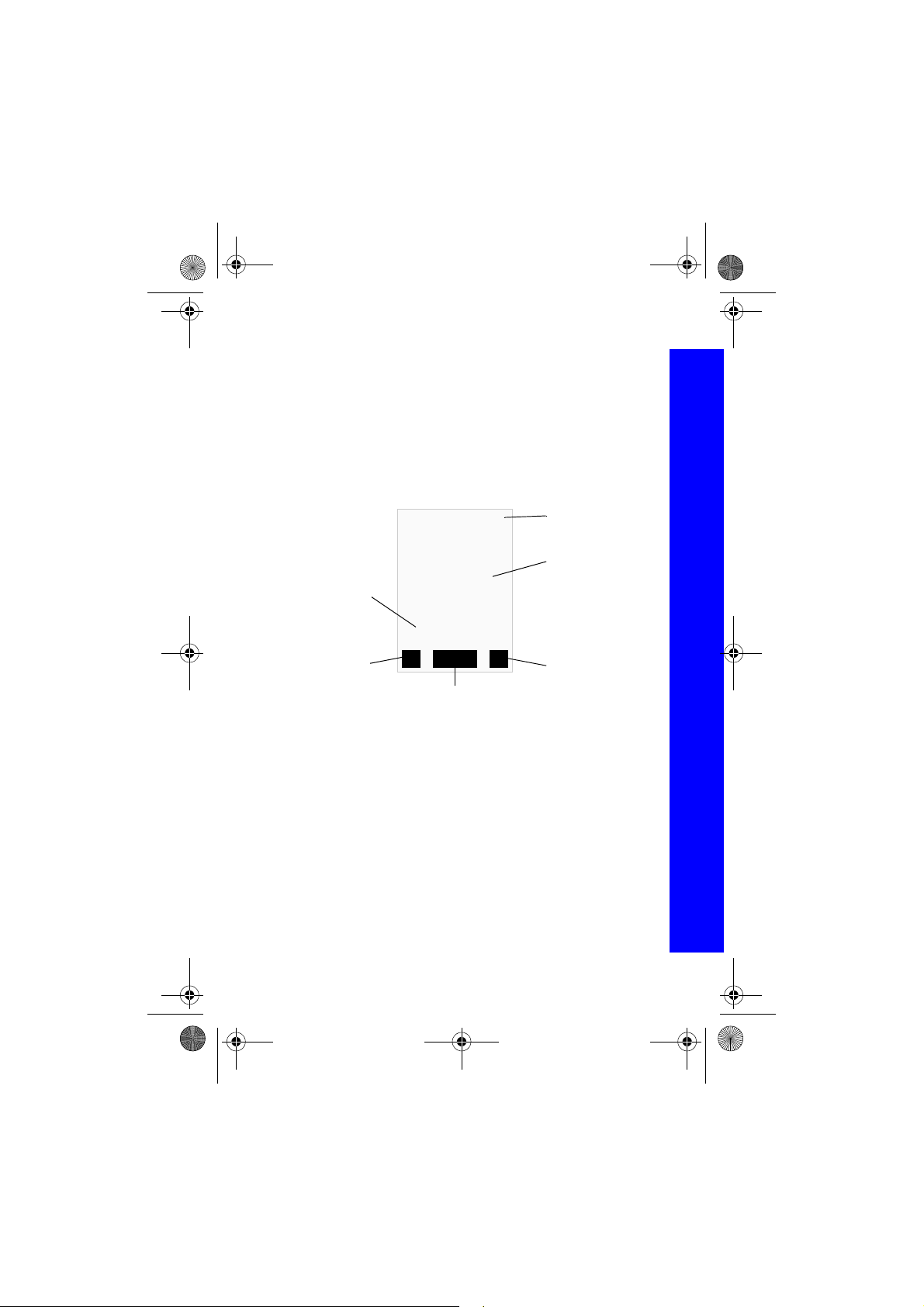
X70DPK11B1.book Page 19 Thursday, September 18, 2003 5:12 PM
Display icons
After some operations, the display automatically clears after three seconds or when you
press any key.
Status icons
The status icons are displayed according to the currently activated functions. The
antenna, GSM signal strength and battery icons are displayed when the phone is switched
on and connected to a network.
Information
area
Left
selection
area
--:--
]o
qSTI
Menu
Primary selection area
Status icons
Main display
Right
selection
area
Display icons
19
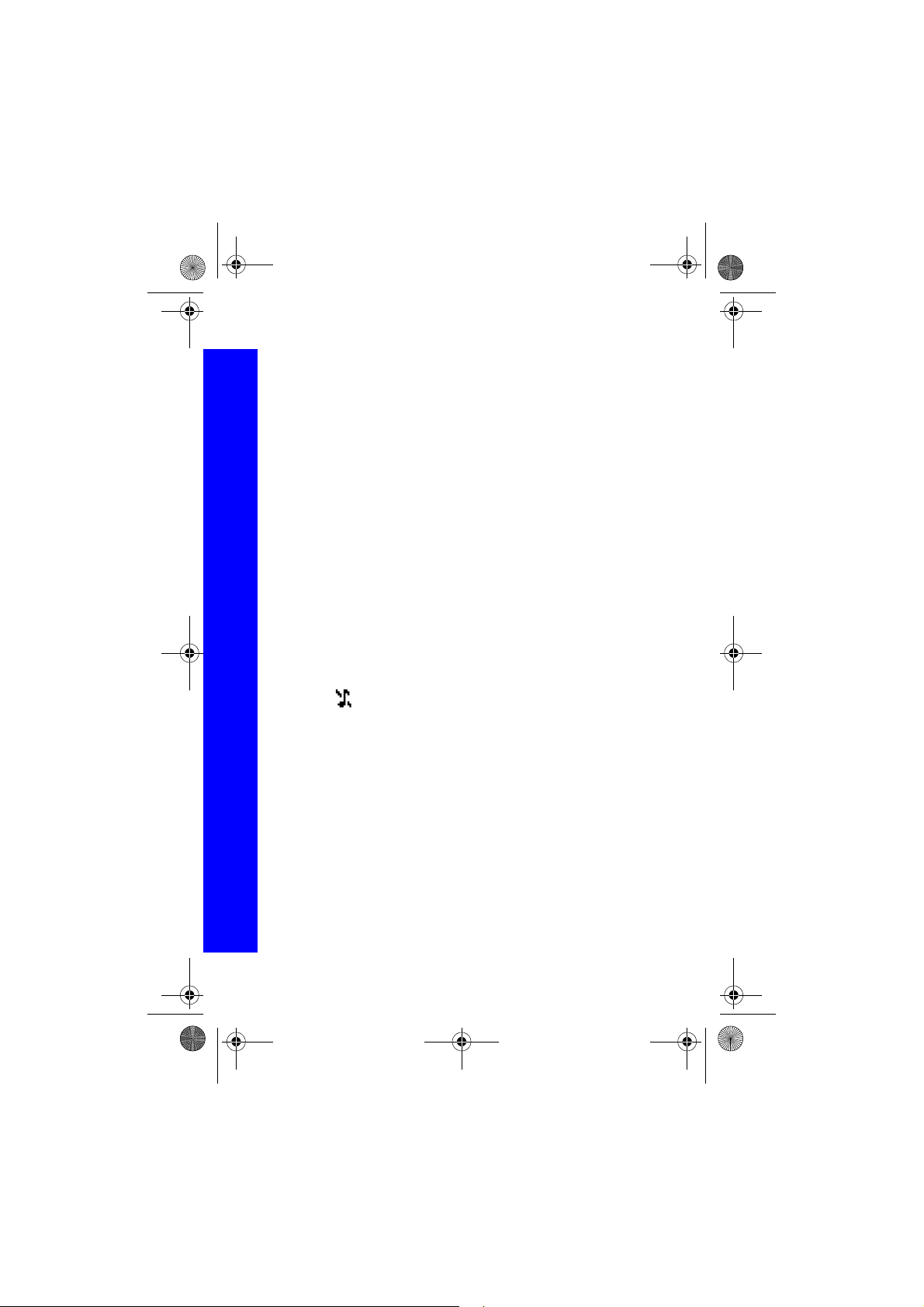
X70DPK11B1.book Page 20 Thursday, September 18, 2003 5:12 PM
Display icons
Display icons
Y
z or /
t
N
;
q
S
Registered to a non-home network - Roaming.
The number of the current call when connected to two calls.
Call divert on.
New message received.
Message store is full.
GPRS service available.
Antenna. Indicates that you can make a call. If it is the only icon
displayed, you can only make emergency calls.
T GSM signal strength: \– weak signal, T – strong signal.
H Battery level: H – full, L (flashing) – low.
o
]
o]
O
?
w
All tones off or ring volume off.
Vibration alert on.
Quiet mode on.
Phone lock on.
Alarm set.
Bluetooth® enabled
20
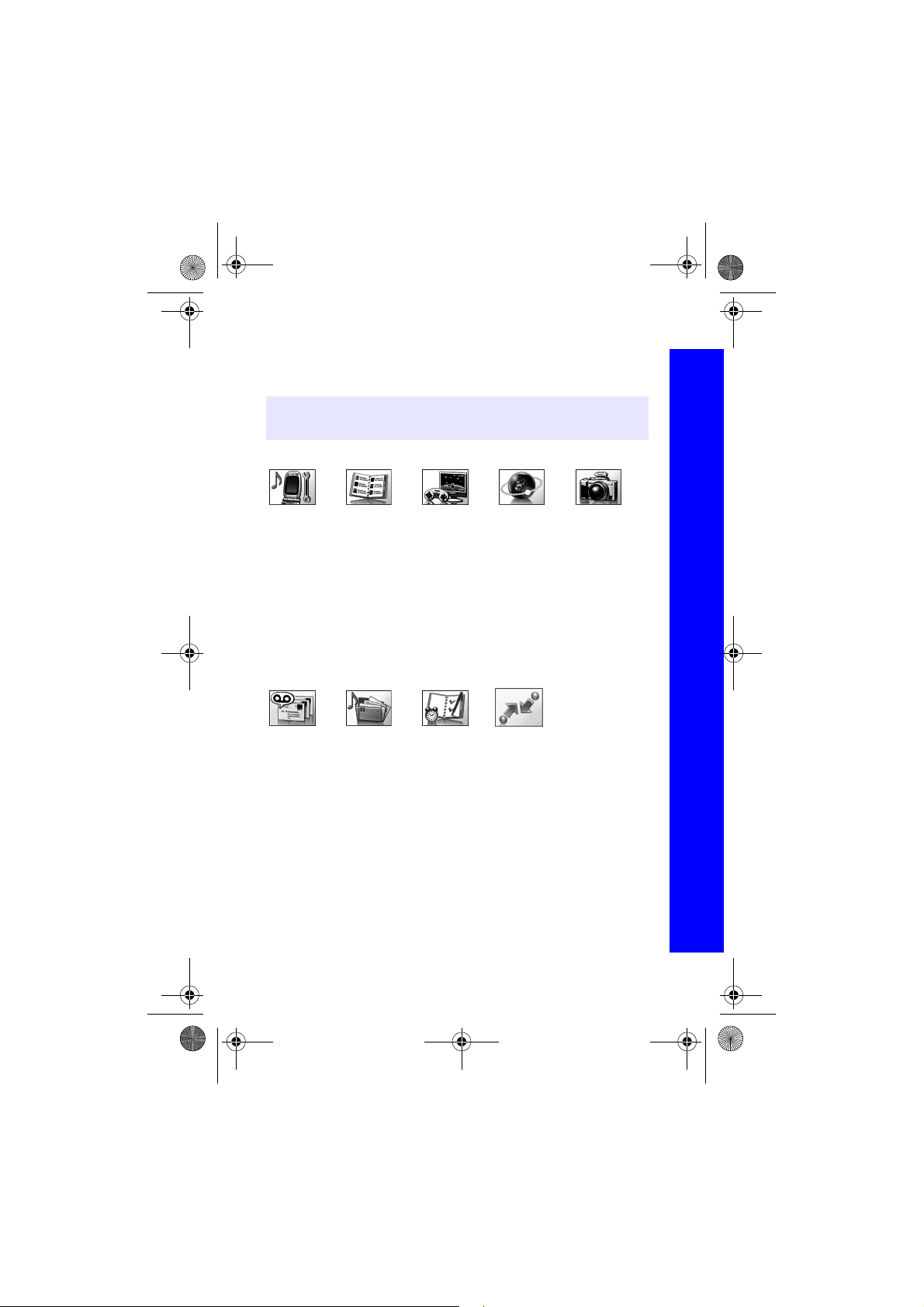
X70DPK11B1.book Page 21 Thursday, September 18, 2003 5:12 PM
Menu structure
The nine main menus are as follows:
Note: The menus may not display in the same order or with the same icons as listed here.
The order and icons vary according to your service provider.
Settings
1Display
2Alerts
3Keys
4 Phone Settings
5Clock
6 Call Service
7Call Divert
8 Security
9Network
10 Defaults
Messaging
1 Settings
2 Inbox
3Broadcasts
4 Voice Mail
5 Create
6e-mail
7 Data Folders
8 Outbox
9SMS Chat
Contacts List
1Browse
2 Create
3 Voice Dial
4 Groups
5 Settings
6SIM
7Storage
Data Folders
1My Pictures
2 My Sounds
3 My Themes
4 User 1 - 5
Games
Organiser
1 Synchronization
2 Contacts List
3 Converter
4 Business Card
5 Schedule
6 Calculator
7Alarm
8Memo
9 Receive object
Browser
1 Home Page
2 Bookmarks
3 Enter URL
4Page Memo
5 Push Message
6 Browser Settings
7Server List
8 Cookie
9Last Status
Connect
1 Bluetooth
2 Infrared Dialup
3 Receive Object
Camera
Menu structure
21
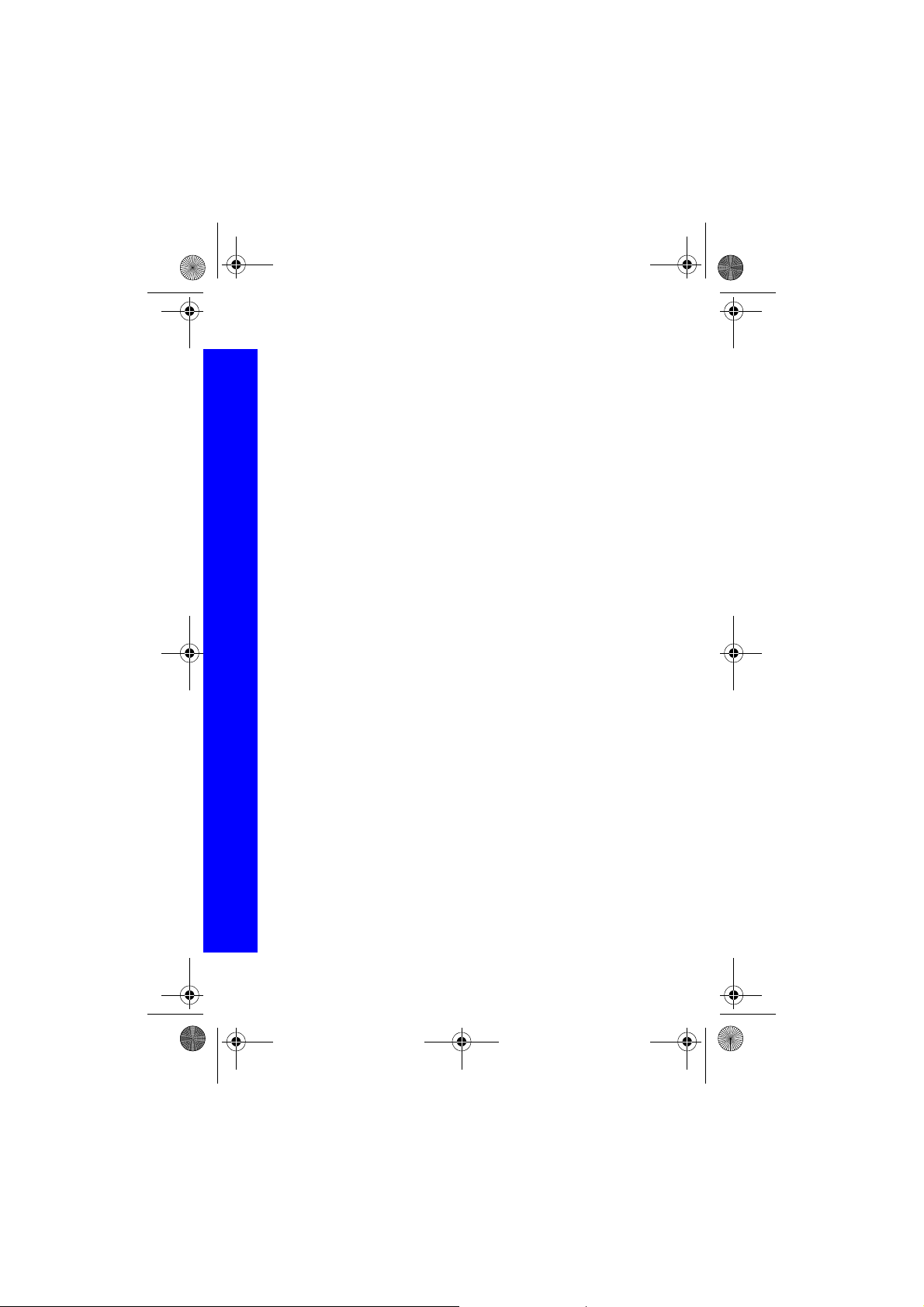
X70DPK11B1.book Page 22 Thursday, September 18, 2003 5:12 PM
Menu structure
Navigation key
Menu structure
The navigation key is a multi-function key. You use the top, bottom, left and right edges
to move around the display. These actions are indicated by b, a, d and c in this user
guide. You press the centre of the navigation key Q to:
z Access the menu system.
z Display a submenu.
z Select a highlighted menu item.
z Confirm a selection.
z Select the item in the primary selection area.
z Take a picture with the camera
Menu shortcuts
When you are familiar with the menu system, you can enter the menu number instead of
navigating through the display menus. For example, to browse your contacts list:
From idle mode, press Q, 2, 1.
22
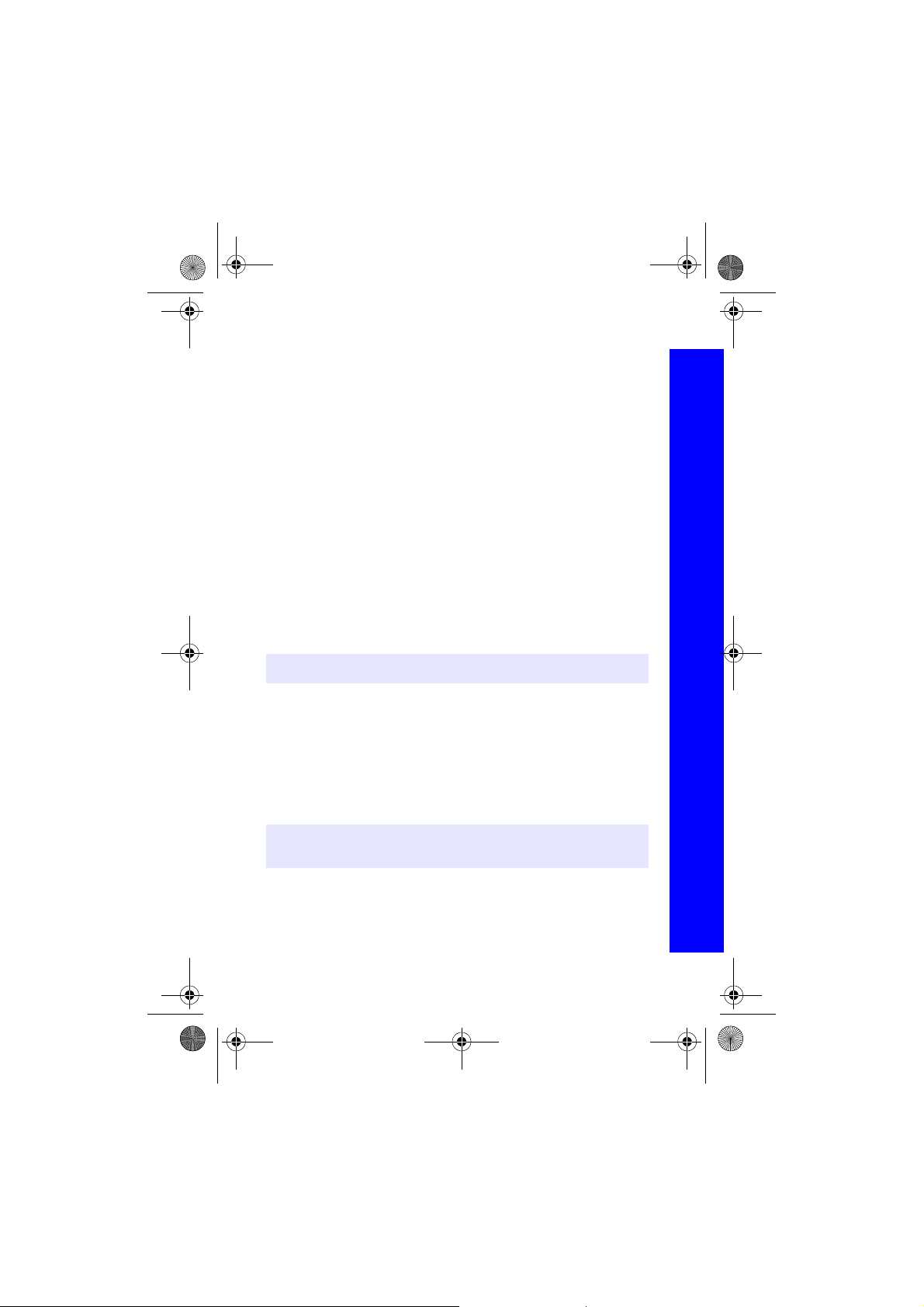
X70DPK11B1.book Page 23 Thursday, September 18, 2003 5:12 PM
Voice calls
Making calls
Ensure that the phone is switched on, the network operator logo is displayed, and the
antenna and signal strength icons (ST) show that network coverage is available in the
current area.
From idle mode, enter the area code and phone number.
Press D.
Ending calls
Press E.
Answering a call
To receive a call the phone must be switched on and the signal strength icon (T) must
be displayed.
To answer a call, press any key except E.
Answering a call handsfree
Press and hold D.
Note: Do not hold the phone to your ear when in handsfree mode.
Sending DTMF tones during a call
You can send DTMF tones during a call to access voice mail, paging and computerised
home banking. For example, you may need to enter a number to remotely access voice
mail messages.
To send DTMF tones during a call, press the required digit keys.
Rejecting a call
If you do not want to answer an incoming call, press E.
Note: If you do not answer a call, or reject a call, the number of incoming calls missed
is displayed. Press any key to clear the display.
Voice calls
23
