Page 1
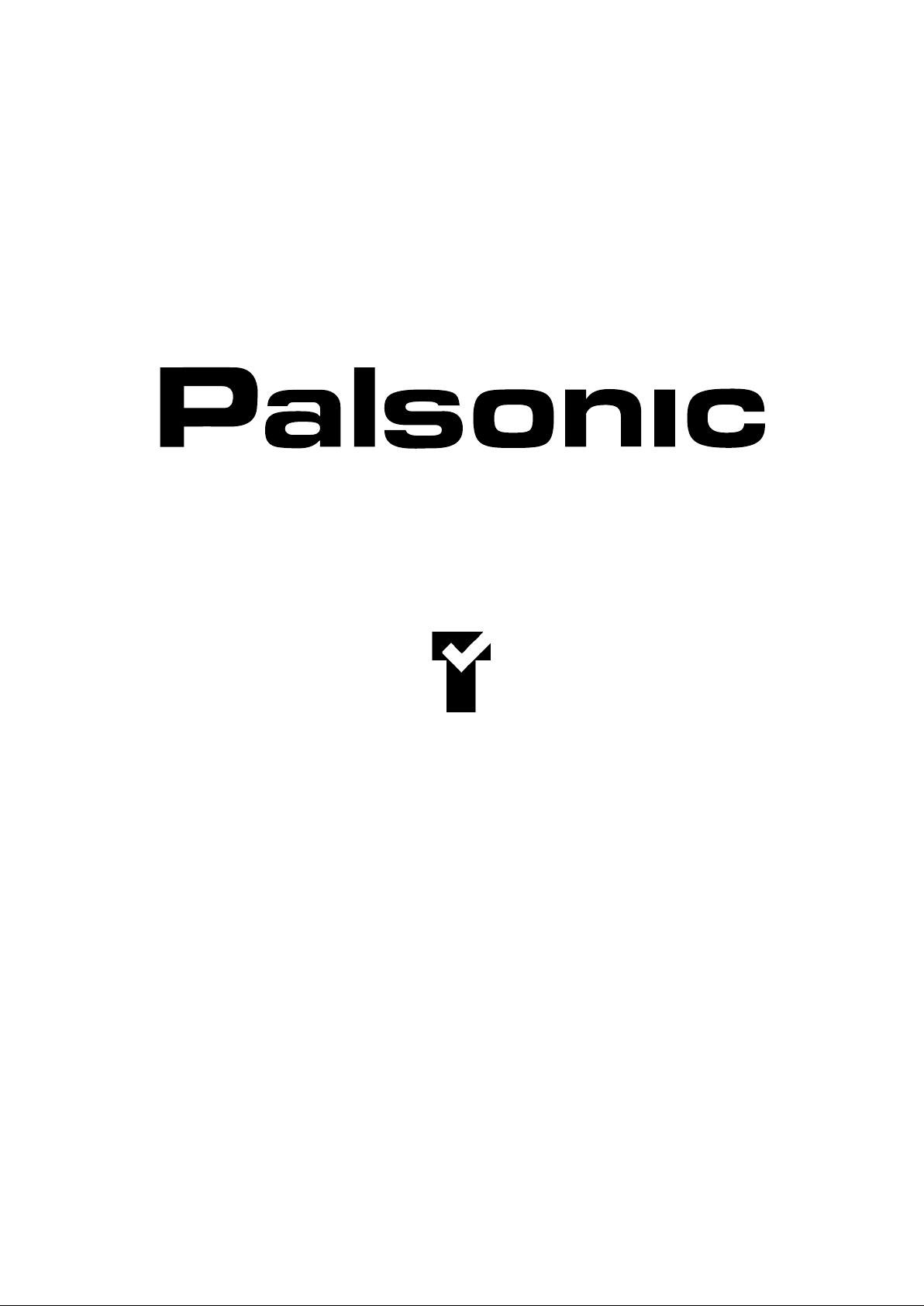
OWNER'S MANUAL
76CM CORDLESS REMOTE LCD TV/MONITOR
MODEL: TFTV-760
Type Tested
Electrical
Safety
AS/NZS 3250 Lic 3250
Standards Australia
APP No: N17339
PALSONIC CORPORATION PTY LTD
1 JOYNTON AVENUE
WATERLOO NSW 2017 AUSTRALIA
TEL: (02) 9313 7111
FAX: (02) 9313 7555
www.palsonic.com.au
PALSONIC CUSTOMER SERVICE
TELEPHONE
AUSTRALIA: 1300 657 888
Page 2
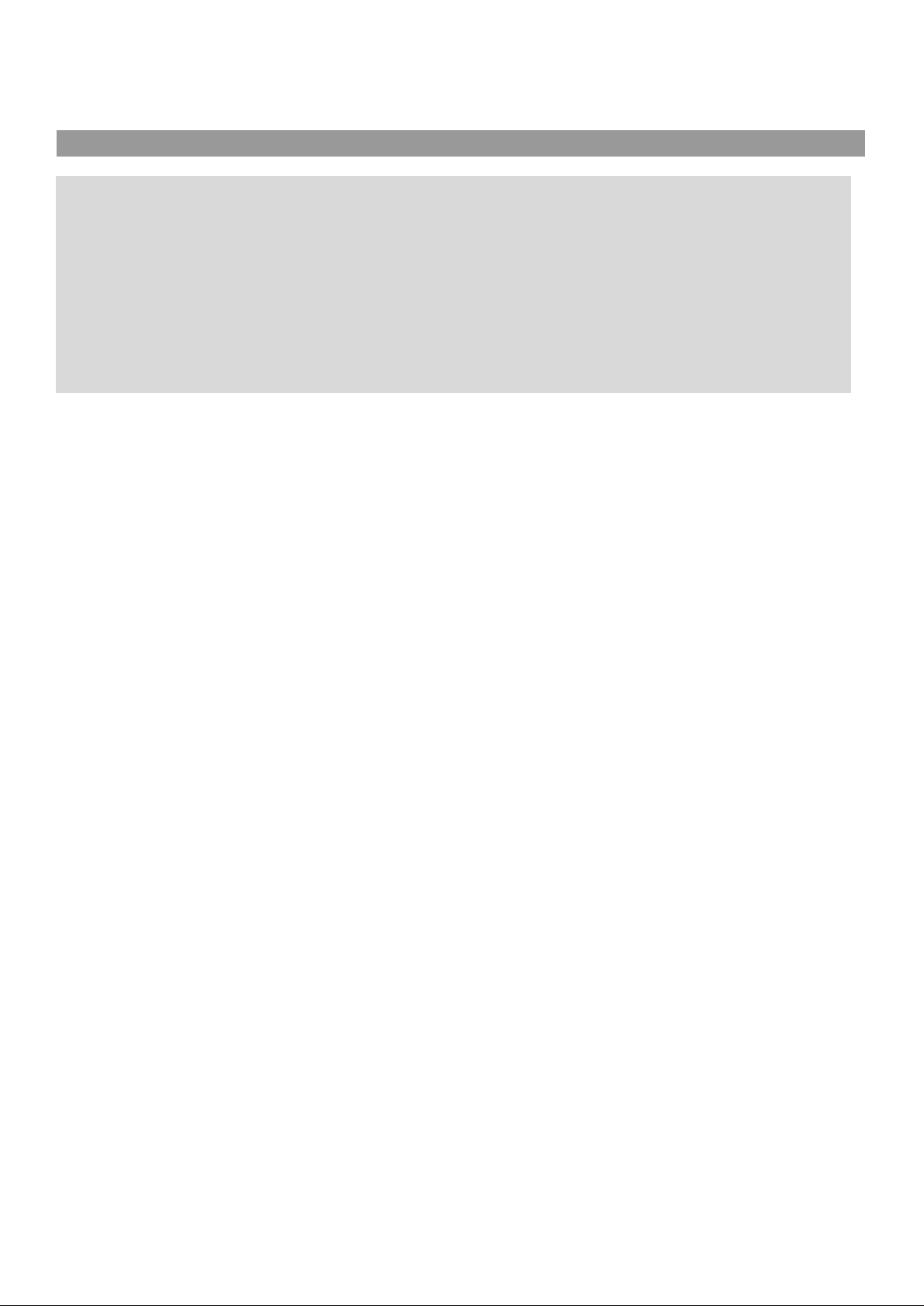
Contents
Congratulations on your purchase of this Palsonic LCD TV/MONITOR.
We recommend that your thoroughly read this manual before use to fully enjoy
the many functions and excellent effects of this LCD TV/MONITOR.
Retain this manual in an easily accessible location for future reference.
Note: Screen displays and illustrations in this manual may differ from the actual
ones for better visibility.
Contents ...........................................
Important Safety Cautions ..............
Identification of controls .................
Front ...........................................
Back ...........................................
Remote control ...........................
Battery installation ......................
Effective remote range ...............
Installation ........................................
Antenna installation/
Adaptor connection .....................
Connecting video/audio
equipment ...................................
Connecting DVD player and
speaker .......................................
Connecting YPbPr terminals ......
Connecting VGA interface ..........
Elevation adjustment ..................
Menu introduction ...........................
Turning On/Off .................................
Turning On ....................................
Turning Off ....................................
Selecting input signal ....................
Channel Preset .................................
To enter into Channel
Setting menu ..............................
Auto Search ................................
Manual Search ...........................
Fine tuning ..................................
Channel Skipping .......................
1
2
4
4
5
6
7
7
8
8
9
10
11
12
13
14
16
16
16
16
17
17
17
17
17
18
Channel edit ...............................
Channel Select ...............................
Picture Adjustment ........................
Sound ..............................................
System Setting ...............................
To enter into SETUP menu ........
Colour system ............................
Sound System ............................
Setting OSD Language ..............
Setting OSD position ..................
Setting Scaler mode ...................
Setting OSD Background ...........
Timer ...............................................
Use SLP button ..........................
Use CLK button ..........................
Adjustment in YPbPr mode ..........
To enter into YPbPr mode ..........
Adjusting picture .........................
Adjusting horizontal/vertical
position .......................................
Adjustment in PC mode ................
To enter into PC mode ...............
PC signal format .........................
Use AUTO ADJ. button ...
Adjusting bright and contrast ......
Adjusting phase and frequency ..
Adjusting Colour temperature .....
Trouble Shooting ...........................
Specifications ................................
18
19
20
21
22
22
22
22
22
23
23
23
24
24
24
25
25
25
25
26
26
26
26
27
27
27
28
29
1
Page 3

Important Safety Cautions
When any unusual situation occurs, turn off the power supply at once and
remove the plug from the wall outlet. Contact a qualified service department
in your local area.
Water and moisture - Do not use this product near water - for example, near a
bathtub, washbowl, kitchen sink, or laundry tub, in a wet basement, or near a
swimming pool, and the like. Do not use immediately after moving from a low
temperature to high temperature environment, as this causes condensation,
which may result in fire, electric shock, or other hazards.
Heat sources - Keep the product away from heat sources such as radiators
heaters, stoves other heat generating products (including amplifiers).
requirement of environment temperature;
-200C~500C for storage; 00C~400C for working.
The vents and other openings in the cabinet are designed for ventilation. Do not
cover or block these vents and openings since insufficient ventilation can cause
overheating and/or shorten the life of the product.
Do not place the product on a bed, sofa, rug or other similar surface, since they
can block ventilation openings.
This product is not designed for built-in installation; do not place the product in an
enclosed place such as a bookcase or rack, unless proper ventilation is provided
or the the manufacturer's instructions are followed.
Unplug this product from the wall outlet before cleaning. Do not use liquid
cleaners or aerosol cleaners. Use a damp cloth for cleaning.
Do not place the product on an unstable trolley, stand, tripod or table. Placing
the product on an unstable base can cause the product to fall, resulting in
serious personal injuries as well as damage to the product. Use only a trolley,
stand, tripod, and bracket or table recommended by the manufacturer or sold with
the product.
2
Page 4
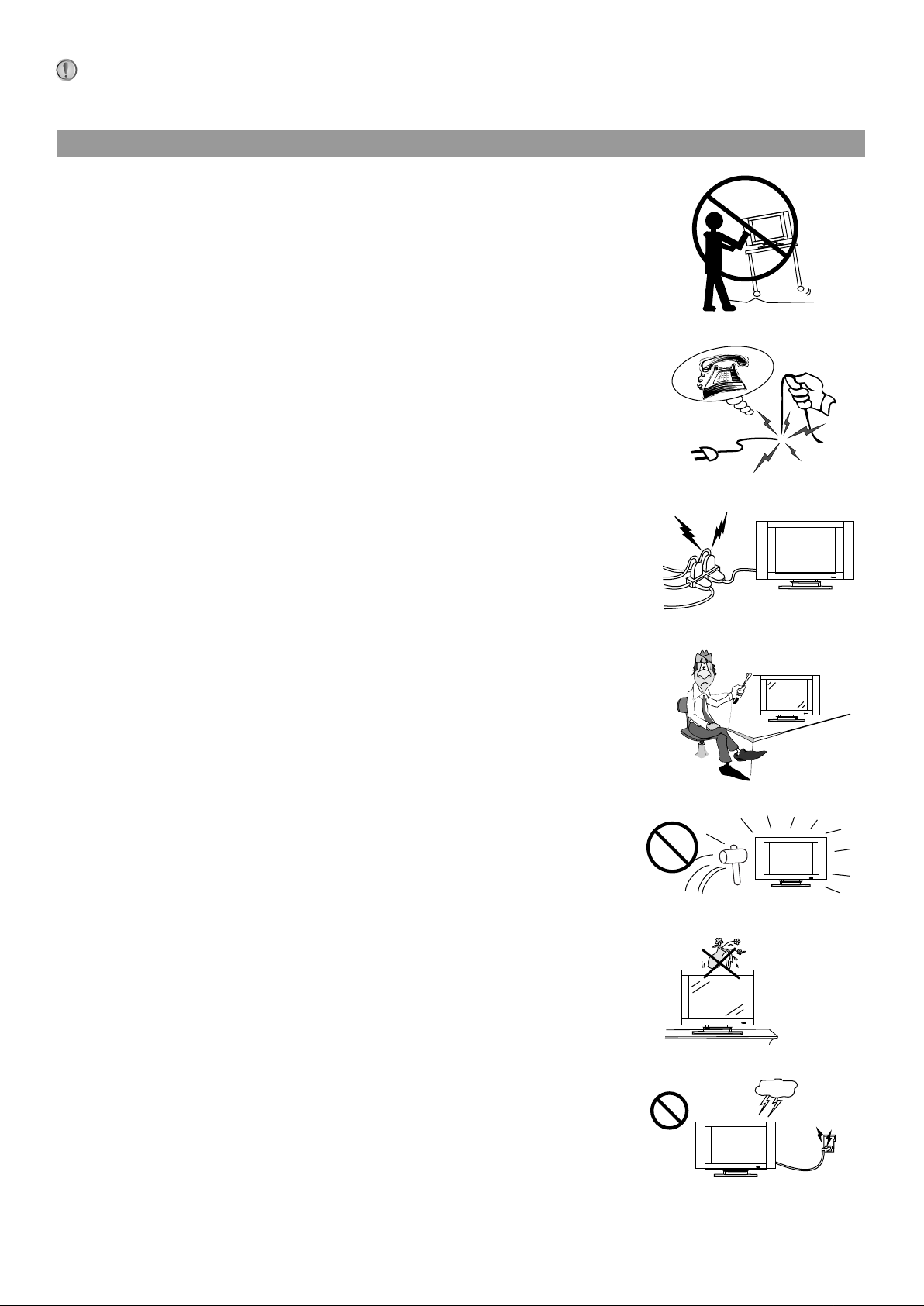
This TV set can be operated on a power of ~240V 50Hz. You must not use a power
supply of any other type.
When relocating the product placed on a trolley, it must be moved with the utmost
care. Sudden stops, excessive force and uneven floor surfaces can cause the
product to fall from the trolley.
The power cords must be routed properly to prevent people from stepping on
them or objects from resting on them. Check the cords at the plugs and product.
Power supply cords should be routed so that they are not likely to be walked on
or snagged by items placed upon or against them. Pay particular attention to cords
at doors, plugs, receptacles, and the point where they exit from the product.
If the power cord or the plug is damaged contact a qualified service department
for service.
Do not overload wall outlets, extension cords, or convenience receptacles on
other equipment as this can result in a risk of fire or electric shock.
High Voltage exists in this TV set. Do not remove the cover.
In case the product needs replacement parts, make sure that the service person
uses replacement parts specified by the manufacturer, or those with the same
characteristics and performance as the original parts. Use of unauthorised parts
can result in fire, electric shock and/or other danger.
The LCD panel used in this product is made of glass. Therefore, it can break
when the product is dropped or impacted upon by other objects. Be careful not
to be injured by broken glass pieces in case the LCD panel breaks.
Don't try to push anything into the cabinet or place any vessel with water on the
TV set.
For added protection for this television equipment during a lightning storm, or
when it is left unattended and unused for long periods of time, unplug it from the
wall outlet and disconnect the antenna. This will prevent damage to the equipment
due to lightning and power-line surges.
3
Page 5
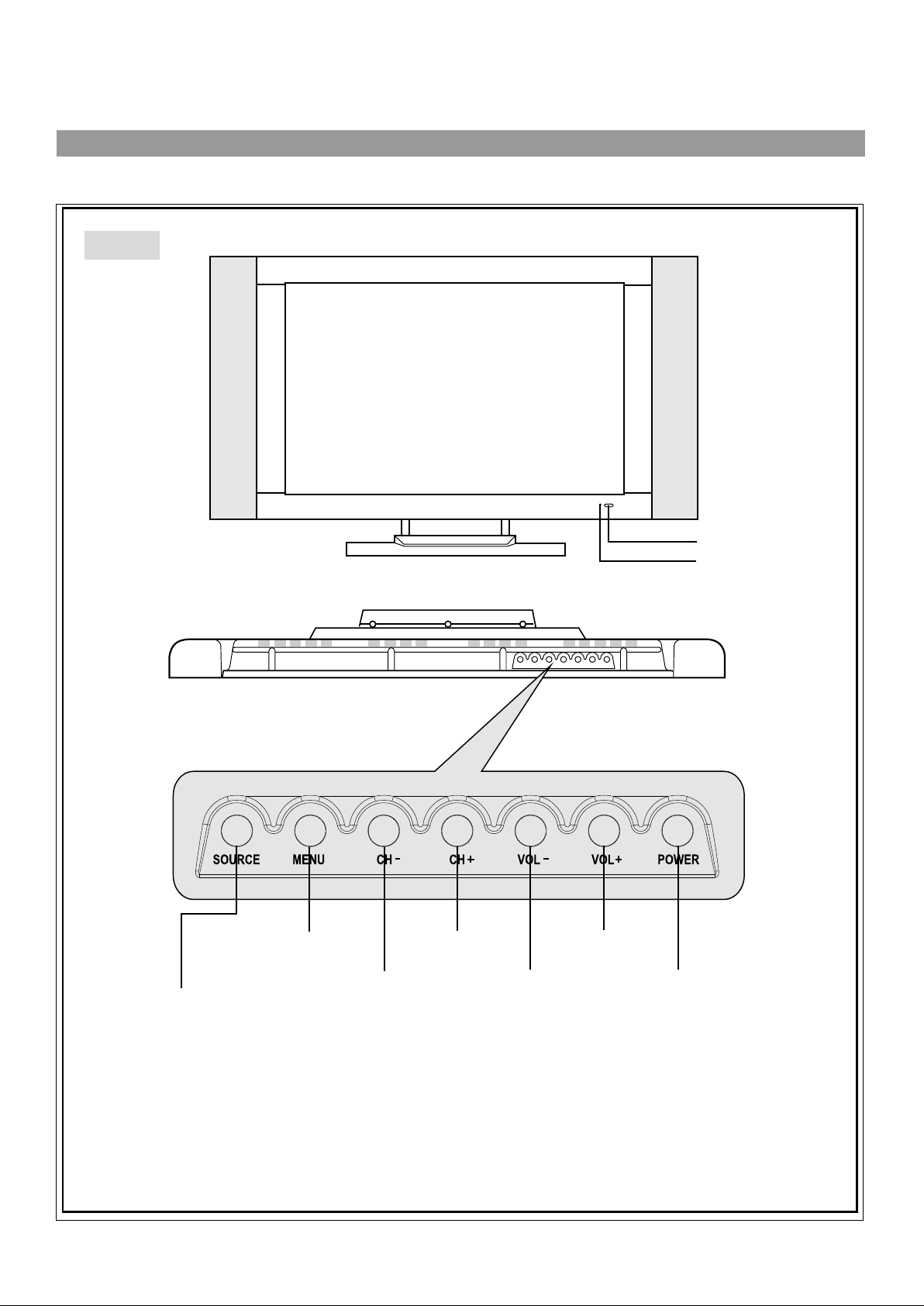
Identification of controls
Front
Remote sensor
Indicator
To enter into MENU
To select input signal
Channel up
Channel down
Volume down
4
Volume up
Power on/Standby
Page 6
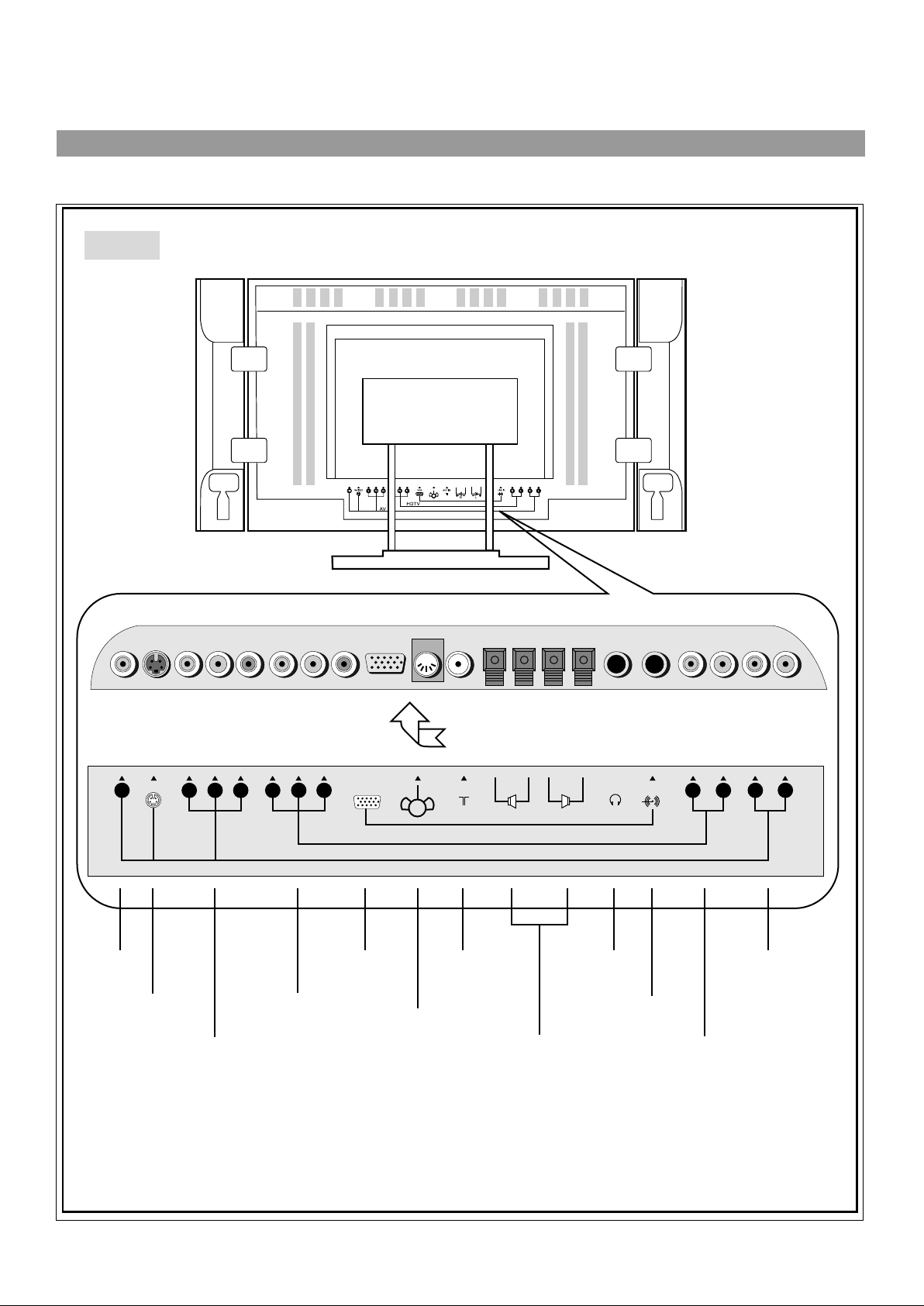
Back
S-VIDEO
VIDEO
Video
input
S-video input
DVD inputs
Cb
Y
Pb
YCr
VGA
Pr
ANT IN
+ - + -
R
L
PHONE
LINE IN
L
R
L
R
HDTV
VGA input
Antenna input
Earphone
Audio inputs
jack
HDTV YPbPr
inputs
DC input
Speaker
PC audio
line in
HDTV Audio inputs
outputs
5
Page 7
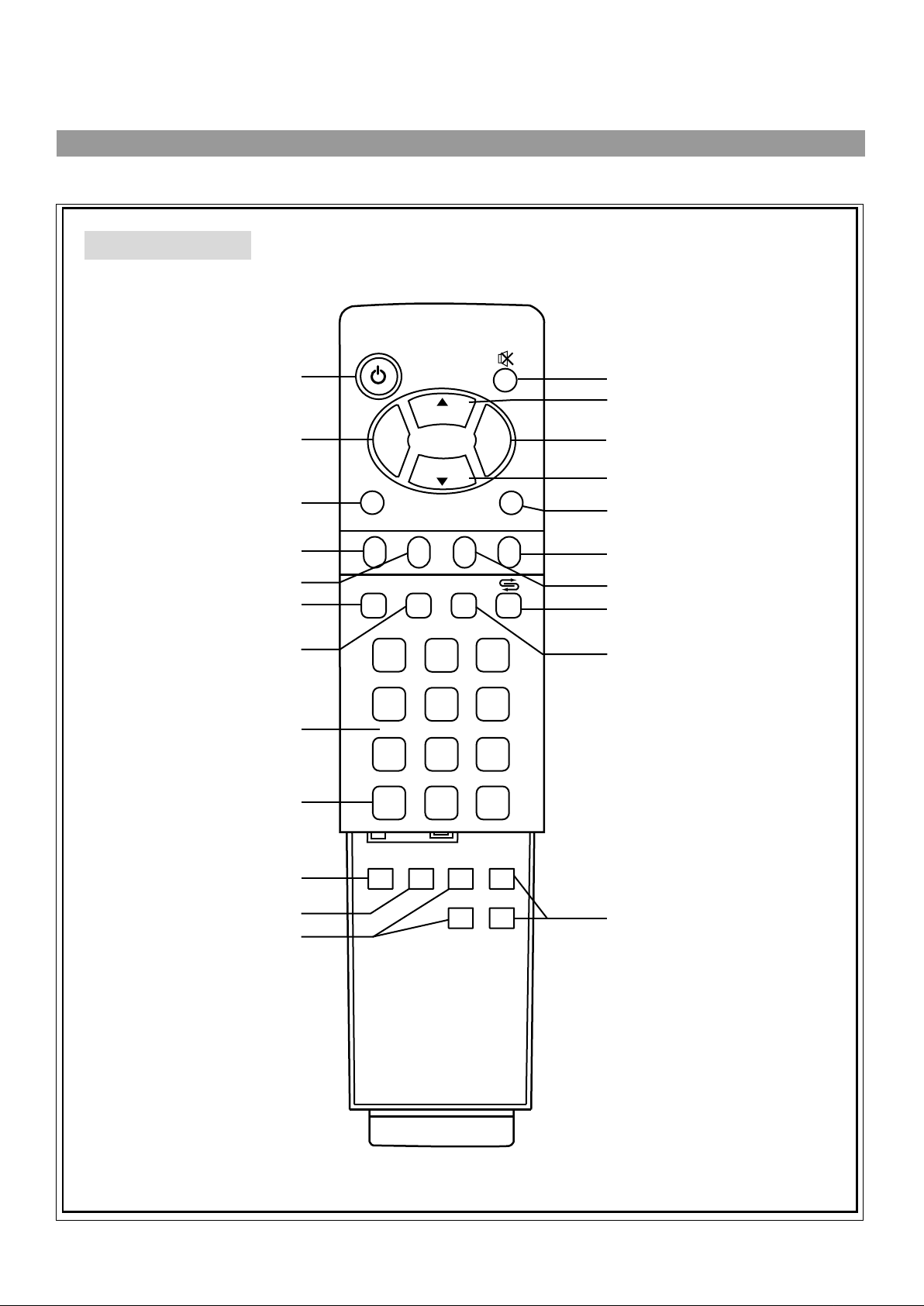
Identification of controls (continued)
Remote Control
POWER
Power on/Standby
Volume down
To enter into MENU
Colour/Sound
system select
Zoom select
Auto correct picture
Picture mode select
Channel select
Input signal select
VOL
-
MENU
C.SYS
AUTO.ADJ
1
4
7
AV
ZOOM
P.M
CH
CH
2
5
8
0
CLK
DSP
VOL
+
3
6
9
-
/
--
ENTER
SLP
Sound Mute
Channel up
Volume up
Channel down
To exit OSD menu
Sleep timer
Clock/Timer setting
Previous channel
On-screen display
Still picture
OSD position select
Adjusting Bass
STILL
OSD
POSITION
6
Bass+
Bass -
Treb+
Treb-
Adjusting Treble
Page 8

Please install the batteries before using the
remote control unit.
Open the battery cover.
Install two "AAA" batteries
matching the +/polarities of the battery
to the +/- marks.
Effective remote rangeBattery installation
5m
POWER
CH
VOL
VOL
-
+
CH
ENTER
MENU
C.SYS
SLP
CLK
ZOOM
P.M
AUTO.ADJ
DSP
3
1
2
5
6
4
9
8
7
-
/
AV
--
0
OSD
Treb+
STILL
Bass+
POSITION
Bass -
Treb-
Replace the battery
cover.
Notes:
When the remote control will not be used
for a long period of time or when the
batteries are worn out, remove the
batteries.
Do not throw the batteries into a fire.
Dispose of used batteries in the specified
manner.
Do not drop, dampen or disassemble the
remote control.
Notes:
There should be no obstacle between the TV
and the transmitter.
Use the remote control within the effective
range as the above figure.
If the remote control does not work, please
check whether the batteries are exhausted
or the polarity is wrong.
When direct sunlight, and incandescent
lamp, fluorescent lamp or any other strong
light shines on the REMOTE SENSOR of the
TV the remote operation may be unstable.
7
Page 9
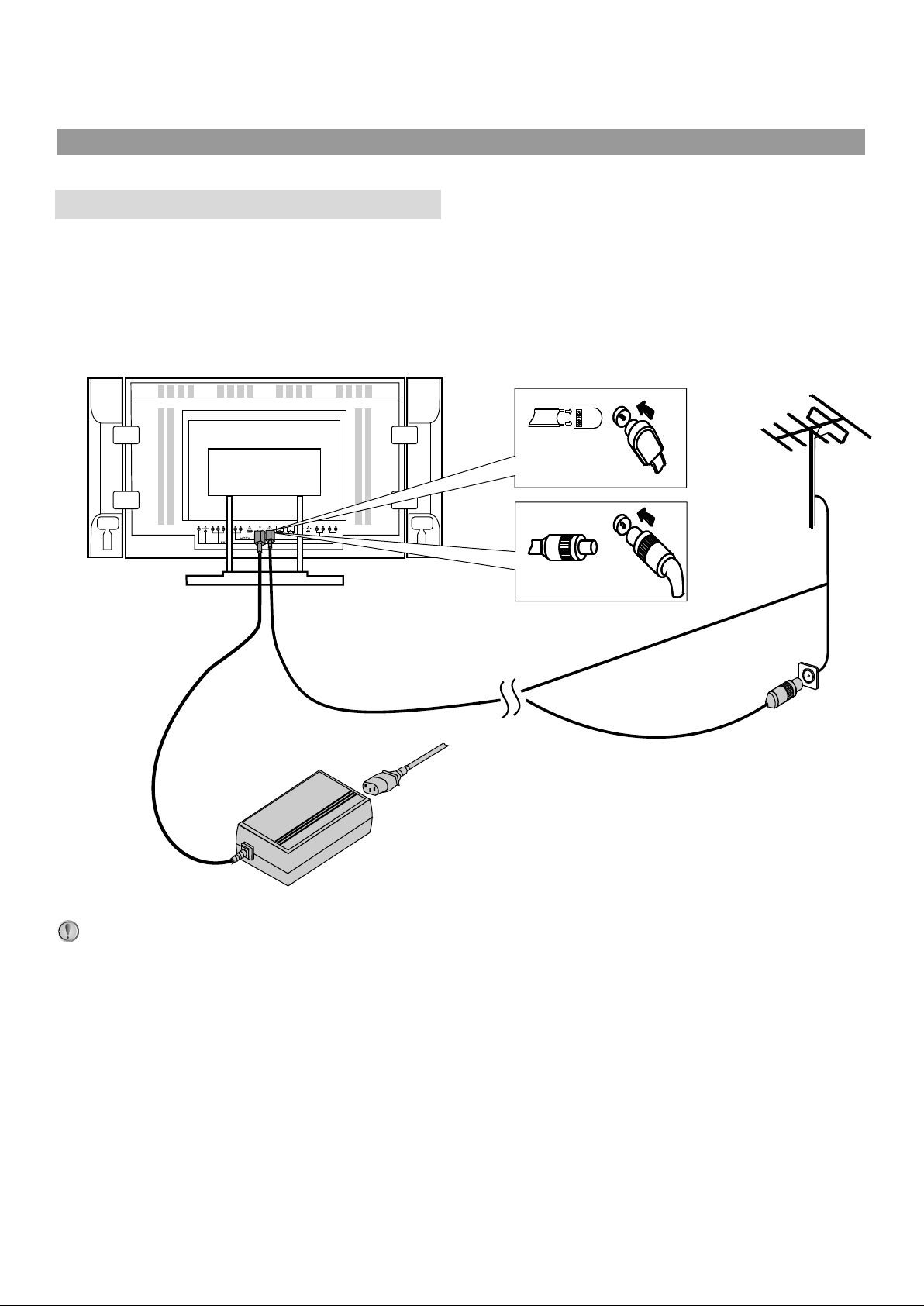
Installation
Antenna installation/Adaptor connection
Before using this equipment, please connect the AC power adaptor correctly.
Optimum reception of colour requires a good signal and will generally mean that an outdoor aerial
must be used. The exact type and position of the aerial will depend upon your particular area.
AC power adapter
Notes:
Turn off the power firstly when you connect a outdoor antenna to the Antenna input terminal.
When installing an outside antenna system, extreme care should be taken to keep from touching
power lines or circuits as contact with them might be fatal.
In thunder and lighting weather, please disconnect the outdoor antenna to avoid thunder/lighting
strike.
8
Page 10
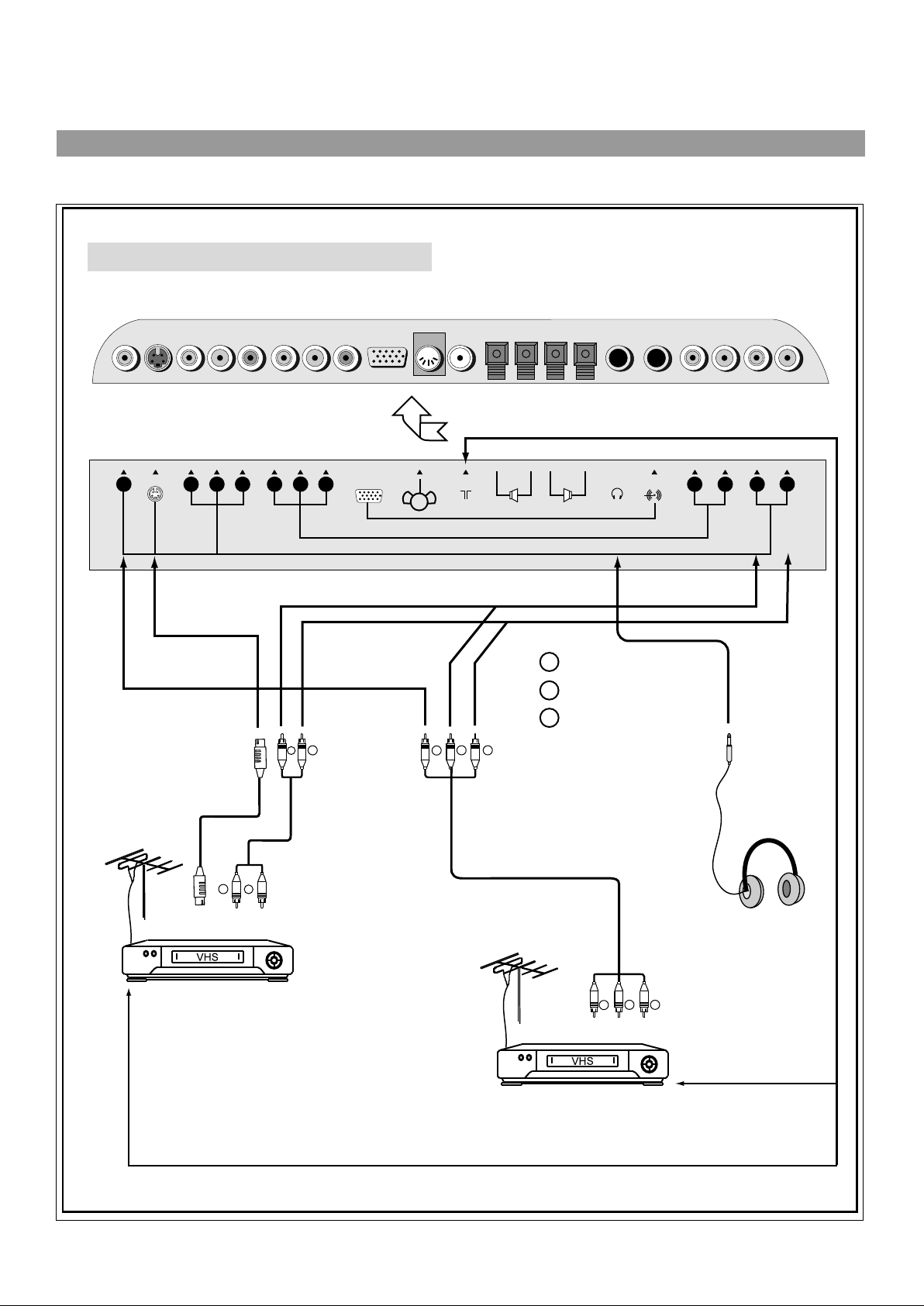
Connecting video/audio equipment
VIDEO
S-VIDEO
To S-video
Y
ANT IN
R
W
To audio
inputs
+ - + -
R
L
Yellow (video)
Y
White (audio L/MONO)
W
Red (audio R)
R
Cb
Y
input
Pb
YCr
To audio
R
W
inputs
VGA
Pr
To video
input
R
To audio
outputs
W
PHONE
LINE IN
L
R
L
R
To ANT input
Video equipment
with S-video terminal
To ANT output
Y
To audio
outputs
R
W
To video
output
To ANT output
Video equipment
without S-video terminal
9
Page 11

Installation (continued)
Connecting DVD Player and speakers
S-VIDEO
VIDEO
To YCbCr
inputs
To YCbCr
outputs
DVD Player
Cb
Y
Pb
YCr
VGA
Pr
ANT IN
+ - + -
R
L
PHONE
LINE IN
L
R
L
R
HDTV
Red Black Red
To audio
B
R
R
G
W
inputs
To speaker
To speaker
To audio
G
B
R
W
R
outputs
W
White (audio L/MONO)
R
Red (audio R, Cr)
Green (Y)
G
B
Blue (Cb)
10
Page 12

Connecting YPbPr terminals
S-VIDEO
VIDEO
W
White (audio L/MONO)
R
Red (audio R, Pr)
Cb
Y
YCr
Pr
Pb
HDTV
To YPbPr
inputs
To YPbPr
outputs
VGA
ANT IN
+ - + -
R
L
PHONE
LINE IN
L
R
L
R
To audio
B
G
G
R
B
R
R
R
W
inputs
To audio
W
outputs
Green (Y)
G
B
Blue (Pb)
SET TOP BOX
(Or other equipment with YPbPr output terminals)
11
Page 13

Installation (continued)
Connecting VGA interface
VIDEO
S-VIDEO
Cb
Y
Pb
YCr
VGA
Pr
ANT IN
+ - + -
R
L
PHONE
LINE IN
L
R
L
R
HDTV
To VGA input interface
To LINE in
Equipment with
VGA output interface
To LINE out
12
To VGA output
interface
Page 14

Elevation adjustment
You can adjust the angle of the LCD TV/Monitor as follows.
The elevation can be adjusted from -50 to +100.
0
-5
0
10
13
Page 15

Menu Introduction
Press MENU button in TV mode
There are four pages of MENU in TV, PC and YPbPr mode.
In MENU operations, the CH / buttons are used to select
item upwards or downwards; the VOL+/- buttons are used to
adjust or confirm selected item.
PICTURE SETTING
Brightness
Contrast
Color
Sharpness
Tint
-
-
-
-
-
<V-> or V+> key to change
Press
MENU
button
SOUND
Bass
Treble
Balance
-
-
-
<V-> or V+> key to change
Press
MENU
button
To adjust the picture's brightness.
50
+
50
+
50
+
50
+
50
+
To adjust the picture's contrast.
To adjust the picture's colour saturation.
To adjust the picture's sharpness.
To adjust the picture's skin colour. (This item is
available only in NTSC).
To adjust the Bass.
25
+
25
+
25
+
To adjust the Treble.
To adjust the Balance.
SETUP
Color sys
Sound sys
Language
OSD position
Scaler mode
OSD background
<V-> or V+> key to change
Press
MENU
button
CHANNEL SETTING
Auto search
Search
Fine Tune
Change Prog
Current Prog
Change to Prog
Skip
<V-> or V+> key to change
AUTO
BG
Eng
Upper Left
Anamorphic
Opaque
12
15
ON
To adjust colour system.
To adjust sound system.
To select OSD menu language.
To select OSD menu position.
To select screen aspect ratio.
To set OSD background.
To start auto search.
To enter into channel search menu.
To enter into fine tuning menu.
To exchange current channel with
the selected target channel.
To display current channel number.
To select a target channel to exchange with current
channel.
To skip or unskip, current channel.
14
Page 16

Press MENU button in PC mode
PICTURE SETTING
Brightness
Contrast
Phase
Frequency
USER_R
USER_G
USER_B
Color Temp
-
-
-
-
-
-
-
<V-> or V+> key to change
9300K
+
25
+
25
+
25
+
25
+
25
+
25
+
25
Press
MENU
button
PICTURE POSITION
Horizontal
Vertical
Reset
-
-
<V-> or V+> key to change
25
+
25
+
To adjust picture's brightness and contrast in
PC mode. (not affect picture in TV or AV mode)
If the best picture can not be obtained after many
times of auto correction, you can adjust these two
items to obtain the best picture.
Only when the "Color temp" is set to "User",
these three items are adjustable.
To adjust colour temperature between 9300K,
7300K, 6500K, and User.
When the VGA input signal is nonstandard,
adjust these two items until proper picture
position is obtained.
Bass
Treble
Balance
Language
OSD position
OSD background
Scaler mode
-
-
-
<V-> or V+> key to change
<V-> or V+> key to change
Press
MENU
button
SOUND
Press
MENU
button
SETUP
Upper Left
Eng
Opaque
Fill all
To reset to factory settings.
To adjust the Bass.
25
+
25
+
25
+
To adjust the Treble.
To adjust the Balance.
To select OSD menu language.
To select OSD menu position.
To set OSD background.
To select screen aspect ratio.
15
Page 17

Turning On/Off
POWER
Turning On
1.
Insert the output plug of the AC power adaptor into the
DC power input of the unit.
2.
Press the power switch on AC power adaptor and the red
indicator lights up, the TV/Monitor is in STANDBY mode.
3.
Press the POWER button on the unit's control panel or
the button on the remote control to turn on.
Notes:
VOL
-
MENU
C.SYS
AUTO.ADJ
1
4
7
AV
STILL
ZOOM
P.M
OSD
POSITION
CH
CH
5
8
0
2
CLK
DSP
Bass+
Bass -
VOL
3
6
9
-
+
ENTER
SLP
/
--
Treb+
Treb-
In TV mode, when there is no TV signal input for about 15
minutes, the set goes to STANDBY automatically.
Turning Off
1.2.If you want to turn off the power completely, press the
power switch on the AC adaptor.
If you want to turn off temporarily, press the POWER
button on the unit's control panel or the button on the
remote control, the set goes to STANDBY and the
indicator turns to red.
Notes:
This TV set can automatically turn off by:
1. When there is no TV signal input for about 15 minutes;
2. Sleep timer;
3. Off timer.
Selecting input signal
1.
Press the AV button on the remote control or SOURCE
button on the set's panel to select input mode. You can
select TV, AV, S-video, YCbCr, YPbPr or PC.
2.
If you want to go to TV mode, press AV button repeatedly
to select TV mode.
3.
Press DSP button, the screen display current mode.
Press ENTER to cancel OSD.
16
Page 18

Channel Preset
CHANNEL SETTING
Auto search
Search
Fine Tune
Change Prog
Current Prog
Change to Prog
Skip
<V-> or V+> key to change
POWER
VOL
-
MENU
C.SYS
ZOOM
AUTO.ADJ
P.M
CH
CH
CLK
DSP
12
15
ON
VOL
+
ENTER
SLP
To enter into CHANNEL SETTING menu
1. Press MENU button repeatedly to display CHANNEL SETTING
menu.
2. Press CH or CH button to select item.
3. Press VOL+ or VOL- button to confirm or adjust selected item.
Auto Search
Please enter into CHANNEL SETTING menu and select Auto Search
item.
Press VOL- or VOL+ button to start Auto Search and all active
programs will be memorised.
During the process of Auto Search, pressing
MENU button will stop Auto Search.
Auto search.. 10
VHFL
Press <Menu> to escape
Notes:
Please confirm the sound system is correct according to your area
before Auto Searching.
Manual Search
AV
STILL
1
4
7
OSD
POSITION
Use manual search function if desired channels cannot be preset or if
3
2
you would like to preset channels to specific position numbers one by
one.
5
6
Use 0~9 digit buttons or CH buttons to
/
select a position number firstly, then enter into
9
8
-
/
Bass+
Bass -
--
Treb+
Treb-
0
CHANNEL SETTING menu and select Search
item. Press VOL+ button to enter Channel
Search sub-menu, then press VOL+ or VOL- to
start manual search.
Press MENU button can exit Channel Search
sub-menu.
Channel searching.. VHFL 10
Press <V->/<V+> to search channel
Press <P->/<P+> to shift band
Fine Tuning
In area of inferior broadcast conditions where adjustment is necessary
for a better picture and sound, use Fine tuning.
Use 0~9 digit buttons or CH buttons to
select the desired channel, then enter into
CHANNEL SETTING menu and select Fine
tune item. Press VOL+ button to enter into Fine
tuning sub-menu, then press and hold VOL+ or
VOL- to start Fine tuning.
/
Fine Tuning.. 10
VHFL
Press <Menu> to change
17
Page 19

Channel Preset (continued)
CHANNEL SETTING
Auto search
Search
Fine Tune
Change Prog
Current Prog
Change to Prog
Skip
<V-> or V+> key to change
POWER
VOL
-
MENU
C.SYS
ZOOM
AUTO.ADJ
P.M
1
4
CH
CH
Channel Skipping
You can skip unnecessary channels by using Skip function when you
12
15
ON
browse program by CH buttons.
Use 0~9 digit buttons or CH buttons to select a unwanted channel
firstly, then enter into CHANNEL SETTING menu and select Skip item.
Press VOL+/- button to select ON to skip this channel. Now this channel
will be skipped when you browse channels with CH button.
To restore the skipped channel, please select the skipped channel with
0~9 digit buttons and then enter the CHANNEL SETTING menu, select
Skip item and press VOL+/- to set Skip to OFF.
VOL
+
ENTER
Channel Edit
After Auto Channel Preset, this function is for you to edit the order of
programs conveniently according to your favourite.
SLP
CLK
Please enter into CHANNEL SETTING
menu and select Change to Prog item by
CH buttons, press VOL+/- button to
DSP
/
select a target channel to exchange with
current channel. Then select Change
3
2
Prog item and press VOL+/- to confirm.
Now the program in current channel
5
6
number exchanges with the program in
the target channel number.
/
/
/
CHANNEL SETTING
Auto search
Search
Fine Tune
Change Prog
Current Prog
Change to Prog
Skip
<V-> or V+> key to change
12
15
ON
AV
STILL
7
OSD
POSITION
9
8
-
/
Bass+
Bass -
--
Treb+
Treb-
0
18
Page 20

Channel Select
POWER
VOL
-
MENU
C.SYS
AUTO.ADJ
1
ZOOM
P.M
CH
CH
2
CLK
DSP
VOL
+
3
ENTER
SLP
8
Press -/-- button
repeatedly to
display "--".
Press -/-- button
repeatedly to
display "--".
Use 0~9 digit buttons and -/-- button
Use 0~9 digit buttons to select one-digit channel number.
Press -/-- button
to display "-".
To select two-digit channel:
Press 1-9
- buttons.
To select three-digit channel:
Press 1-9
--buttons.
Press 0-9 direct
-
channel selector.
Press 0-9
-1
buttons.
Press 0-9
--1 -18
buttons.
8
18
Press 0-9
buttons.
180
AV
STILL
4
7
OSD
POSITION
5
6
9
8
-
/
Bass+
Bass -
--
Treb+
Treb-
CH
CH
/
button, the channel number increases;
button, the channel number decreases.
Using CH button
Press
Press
0
Use previous channel button
Press this button to switch between the current channel and
previous channel.
19
Page 21

Picture Adjustment
PICTURE SETTING
-
Brightness
-
Contrast
-
Color
-
Sharpness
-
Tint
<V-> or V+> key to change
POWER
CH
VOL
-
ZOOM
P.M
CH
CLK
DSP
MENU
C.SYS
AUTO.ADJ
VOL
+
+
+
+
+
+
ENTER
SLP
50
50
50
50
50
Adjusting picture
1. Press MENU button to display PICTURE SETTING menu.
2. Press CH button to select item.
/
3. Press VOL+/- button to adjust the selected item.
Item
Bright
Contrast
Saturation
Sharpness
Tint*
VOL-
darker
weaker
paler
softer
purplish
VOL+
lighter
stronger
deeper
sharper
greenish
* Note: The item Tint is for NTSC only.
The adjusted settings are stored in the User mode.
There are three preset picture modes and one User-set picture
mode. Press the P.M button to select a picture mode according to
your favourites.
AV
STILL
1
4
7
OSD
POSITION
3
2
You can quickly select picture mode by P.M button. There are
4. Press P.M button to select picture mode.
5
6
9
8
-
/
0
--
four picture mode: Bright, Standard, Mild and User mode.
Using STILL button
You can still current screen picture by pressing STILL button on
the remote. Press this button again to resume.
Treb+
Bass+
Using AUTO.ADJ button
Bass -
Treb-
When wrong picture identification occurs, you can use
AUTO.ADJ button on the remote to obtain a correct picture.
20
Page 22

Sound
-
Bass
-
Treble
-
Balance
<V-> or V+> key to change
POWER
VOL
-
MENU
C.SYS
AUTO.ADJ
SOUND
CH
CH
ZOOM
P.M
CLK
DSP
VOL
+
+
+
+
ENTER
SLP
25
25
25
1. Press MENU button repeatedly to display SOUND menu.
2. Press CH button to select item.
/
3. Press VOL+/- button to adjust the selected item.
Item
Bass
Treble
Balance
VOL-
weaker
weaker
decreases the
right channel
VOL+
stronger
stronger
decreases the
left channel
Notes:
You can quickly adjust Bass and Treble by using Bass+/Bass-
and Treb+/Treb- buttons on the remote.
Adjusting Volume
Adjusting Sound
AV
STILL
1
4
7
OSD
POSITION
You can use VOL+ or VOL- button to adjust volume.
3
2
Press VOL+ button, the volume increase;
Press VOL- button, the volume decrease.
5
6
9
8
-
/
Bass+
Bass -
--
Treb+
Treb-
0
Muting the Sound
If you want to mute the sound, press button on the remote.
To resume the sound, press this button again or you can also
press VOL+ or VOL- to resume the sound.
Setting Sound mode
This enables the selections of sound mode
when receiving IGR system stereo and
Color sys
Sound sys
Sound mode
AUTO
BG
AUTO
bilingual broadcasts.
Press C.SYS button on the remote and CH to select Sound mode
/
item, then adjust with VOL+/-.
When AUTO is selected, the unit outputs stereo or mono sound
according the input signal. When MONO is selected, the unit outputs
sound monaurally.
21
Page 23

System setting
Color sys
Sound sys
Language
OSD position
Scaler mode
OSD background
<V-> or V+> key to change
POWER
VOL
-
MENU
C.SYS
AUTO.ADJ
1
4
SETUP
ZOOM
P.M
CH
CH
5
2
Upper Left
Anamorphic
CLK
DSP
AUTO
BG
Eng
Opaque
VOL
3
6
+
ENTER
SLP
To enter into SETUP menu
1. Press MENU button repeatedly to display SETUP menu.
2. Press CH button to select item.
/
3. Press VOL+ or VOL- button to adjust the selected item.
Colour system
From the SETUP menu, press CH to select Colour sys item. Press
VOL- or VOL+ button to select a proper colour system according to your
area or you can select AUTO.
/
Sound system
From the SETUP menu, press CH to select Sound sys item. Press
VOL- or VOL+ button to select a correct sound system.
/
Notes:
.
You can quickly access colour and sound system by using C.SYS
button on the remote.
.
In some model, the Colour system and Sound system have been
preset and cannot be adjusted.
AV
STILL
7
OSD
POSITION
9
8
-
/
Bass+
Bass -
--
Treb+
Treb-
0
Setting OSD Language
From the SETUP menu, press CH to
select Language item. Press VOL- or
VOL+ button to select OSD language.
/
Color sys
Sound sys
Language
OSD position
Scaler mode
OSD background
<V-> or V+> key to change
SETUP
AUTO
BG
Eng
Upper Left
Anamorphic
Opaque
22
Page 24

Color sys
Sound sys
Language
OSD position
Scaler mode
OSD background
<V-> or V+> key to change
POWER
SETUP
AUTO
BG
Eng
Upper Left
Anamorphic
Opaque
Setting OSD position
From the SETUP menu, press CH to select OSD position item.
Press VOL- or VOL+ button to select an OSD position in your
preference.
/
Notes:
You can quickly select OSD position by using OSD position button on
the remote.
Setting Scaler mode
VOL
MENU
C.SYS
AUTO.ADJ
1
4
7
AV
STILL
-
ZOOM
P.M
OSD
POSITION
CH
CH
5
8
0
SETUP
AUTO
BG
Eng
Upper Left
Anamorphic
Opaque
<V-> or V+> key to change
CLK
VOL
+
ENTER
SLP
This unit allows you to adjust screen aspect
ratio in your preference. From the SETUP
menu, press CH to select Scaler
/
mode item. Press VOL- or VOL+ button to
select a proper screen aspect ratio
between Anamorphic, 4:3, Panorama,
Color sys
Sound sys
Language
OSD position
Scaler mode
OSD background
Cinema and Sub Title.
DSP
Notes:
You can quickly select screen ratio by using ZOOM button on the remote.
3
2
Setting OSD Background
From the SETUP menu, press CH to
select OSD Background item. Press
VOL- or VOL+ button to select Opaque or
Translucent.
/
Color sys
Sound sys
Language
OSD position
Scaler mode
OSD background
<V-> or V+> key to change
SETUP
AUTO
BG
Eng
Upper Left
Anamorphic
Opaque
Bass+
Bass -
-
6
9
/
--
Treb+
Treb-
23
Page 25

Timer
Turn off
Use SLP button
Press SLP button repeatedly to set sleep time between: 0, 10, 20, 30, 60,
0
90,120,180,240 minutes. If you select 0 minute, it means the sleep timer
function is turned off.
Use CLK button
POWER
VOL
-
MENU
C.SYS
AUTO.ADJ
1
4
7
AV
ZOOM
P.M
CH
CH
5
8
0
Press CLK button, the Time menu appears.
Use CH to select hour or minute (the
/
Current time
0:40
selected item is displayed in white), use
VOL+/- to set the time.
Press CLK button twice, the Turn off menu
appears. Use VOL+/- to set the OFF time.
Press CLK button three times, the Turn on
menu appears. Use CH to select item
/
and use VOL+/- to set ON time and ON
Turn off
Turn on
0
On
CLK
DSP
VOL
+
ENTER
SLP
timer status: Off, On.
Press CLK button four times, the Turn On
3
2
Channel menu appears. Use VOL+/- to set
Turn on Channel
7
ON channel number.
6
Press CLK button five times to close the menu.
9
-
/
--
STILL
OSD
POSITION
Bass+
Bass -
Treb+
Treb-
24
Page 26

Adjustments in YPbPr mode
To enter into YPbPr mode
YPbPr
POWER
VOL
MENU
C.SYS
AUTO.ADJ
1
Repeatedly press AV button on the remote control or SOURCE button on
the set's panel until the screen display YPbPr, which indicates that the set
is in YPbPr mode. Connect the YPbPr terminals to Set Top Box and make
sure there is a signal input.
Adjusting picture
In YPbPr mode when there is correct input
signal, press MENU button and PICTURE
SETTING menu appears, Use CH to
CH
CH
2
CLK
DSP
VOL
+
ENTER
SLP
3
-
ZOOM
P.M
select item and VOL+/- to adjust.
Item
Bright
Contrast
Saturation
Sharpness
VOL-
darker
weaker
paler
softer
stronger
deeper
sharper
Adjusting Colour temperature
/
VOL+
lighter
PICTURE SETTING
-
Brightness
-
Contrast
-
Saturation
-
Sharpness
-
USER_R
-
USER_G
-
USER_B
Color Temp
<V-> or V+> key to change
9300K
+
25
+
25
+
25
+
25
+
25
+
25
+
25
AV
STILL
4
7
OSD
POSITION
5
6
You can select different Colour temperature
to obtain correct white. Press MENU button,
9
8
use CH to select Color Temp item,
/
press the VOL+/- to select between User,
-
/
0
--
9300K, 7300K, 6500K.
The USER_R, USER_G and USER_B can
Bass+
Treb+
not accessed and adjusted unless you
PICTURE SETTING
-
Brightness
-
Contrast
-
Saturation
-
Sharpness
-
USER_R
-
USER_G
-
USER_B
Color Temp
<V-> or V+> key to change
9300K
+
25
+
25
+
25
+
25
+
25
+
25
+
25
set Color Temp to "User".
Bass -
Treb-
Adjusting horizontal/vertical position
Press MENU button twice and the PICTURE POSITION menu appears.
Use CH to select item and VOL+/- to adjust.
When a nonstandard signal input to the set
and the picture may not be in the screen
centre. Now you can adjust its horizontal
and vertical position to display correctly.
/
PICTURE POSITION
-
Horizontal
-
Vertical
Reset
<V-> or V+> key to change
25
+
25
+
25
Page 27

Adjustments in PC mode
To enter into PC mode
PC
POWER
VOL
MENU
C.SYS
AUTO.ADJ
1
Repeatedly press AV button on the remote control or SOURCE button on
the set's panel until the screen display PC, which indicates that the set is
in PC mode.
PC signal format
Please connect VGA input and be sure that there is VGA input signal. The
signal format should be one of the follows:
640 x 480 @60Hz
640 x 480 @75Hz
CH
CH
2
CLK
DSP
VOL
+
ENTER
SLP
3
-
ZOOM
P.M
800 x 600 @60Hz
800 x 600 @75Hz
1024 x 768 @60Hz
1024 x 768 @75Hz
1280 x 768 @60Hz
We recommend you to use 1024 x 768 @60Hz (4:3) or 1280 x 768 @ 60 Hz
(16:9) so that the set can obtain the best picture.
Use AUTO.ADJ button
AV
STILL
4
7
OSD
POSITION
5
6
9
8
-
/
0
--
button, the set corrects picture automatically including frequency and
phase to obtain the best display. During the process of auto correction, all
buttons on the remote control and set's panel do not work until this
process is finished.
When the set displays some signal formats that are nonstandard and can
When PC signal format changes or when you switch to PC mode by AV
Bass+
Treb+
not adjust by itself to the best displaying status, now you can press
AUTO.ADJ button to correct the displaying again.
Bass -
Treb-
26
Page 28

PICTURE SETTING
-
Brightness
-
Contrast
-
Phase
-
Frequency
-
USER_R
-
USER_G
-
USER_B
Color Temp
<V-> or V+> key to change
POWER
VOL
-
MENU
C.SYS
ZOOM
CH
CH
9300K
CLK
+
+
+
+
+
+
+
VOL
+
25
25
25
25
25
25
25
ENTER
SLP
When there is correct input signal, press MENU button and PICTURE
SETTING menu appears. Use CH to select item and VOL+/- to
/
adjust
Adjusting brightness and contrast
You can adjust bright and contrast in PC mode and this adjustment
does not effect the brightness and contrast in TV and AV mode.
Adjusting phase and frequency
If you can not obtain the best display after
auto correction for many times. Now you
can adjust phase and frequency to obtain
the best display.
PICTURE SETTING
-
Brightness
-
Contrast
-
Phase
-
Frequency
-
USER_R
-
USER_G
-
USER_B
Color Temp
<V-> or V+> key to change
9300K
+
25
+
25
+
25
+
25
+
25
+
25
+
25
AUTO.ADJ
1
4
7
AV
STILL
P.M
OSD
POSITION
DSP
3
2
5
6
9
8
-
/
0
--
Adjusting Colour temperature
You can select different Colour temperature
to obtain correct white. Press MENU button,
use CH to select Color Temp item,
press the VOL+/- to select between User,
9300K, 7300K, 6500K.
The USER_R, USER_G and USER_B can
not accessed and adjusted unless you
/
PICTURE SETTING
-
Brightness
-
Contrast
-
Phase
-
Frequency
-
USER_R
-
USER_G
-
USER_B
Color Temp
<V-> or V+> key to change
9300K
+
25
+
25
+
25
+
25
+
25
+
25
+
25
set Color Temp to "User".
Treb+
Bass+
Bass -
Treb-
27
Page 29

Trouble shooting
Before calling service personnel, please check the following chart for a possible cause to the trouble
you are experiencing.
Symptoms
Power is not turned on.
Poor colour, poor tint.
Spots appear on the screen.
Stripes appear on the screen.
Double images or "ghosts".
Snowy picture.
TV cabinet creaks.
Check the following items
Be sure the power cord is plugged in.
Contrast, colour, tint are not correctly adjusted.
Possible interferences of automobiles, motorcycle,
trolley bus, neon lamps, etc.
Possible interference of electronic interference
from another TV set, a computer, an electronics
game machine, a broadcast station, etc.
This may be caused by reflections from nearby
mountains or buildings.
Check the antenna direction.
It is possible that the aerial "lead-in" is damaged or
has come off.
Check the antenna direction.
Even if the picture or the sound is normal, changes
in the room temperature sometimes make the TV
cabinet expand or contract, making a noise. This
does not indicate a malfunction.
Remote control does not
work.
The batteries may be worn out.
The batteries may be installed with their polarity
reversed.
28
Page 30

Specifications
Power Supply for AC adaptor:
Power Consumption:
Dimensions (mm):
Gross Weight (kg):
SCREEN (cm):
TV system & channel range.
SYSTEM
PAL-B/G
Colour system:
Sound output:
Accessories
~240V 50Hz
160W
932 (W) x 553 (H) x 245 (D)
17.5
76
VHF
2-12
PAL BG, NTSC Playback
5W x 2
One remote controller;
One AC adaptor;
One VGA cable,
One wall mounting unit.
UHF
21-69
CATV
X~Z+2, S1~S41
Design and specifications are subject to change without notice.
29
Page 31

PALSONIC CORPORATION PTY LTD
1 JOYNTON AVENUE
WATERLOO NSW 2017 AUSTRALIA
TEL: (02) 9313 7111
FAX: (02) 9313 7555
www.palsonic.com.au
PALSONIC CUSTOMER SERVICE
TELEPHONE
AUSTRALIA: 1300 657 888
604-L32B13-00
