Palsonic TFTV1920D User Manual
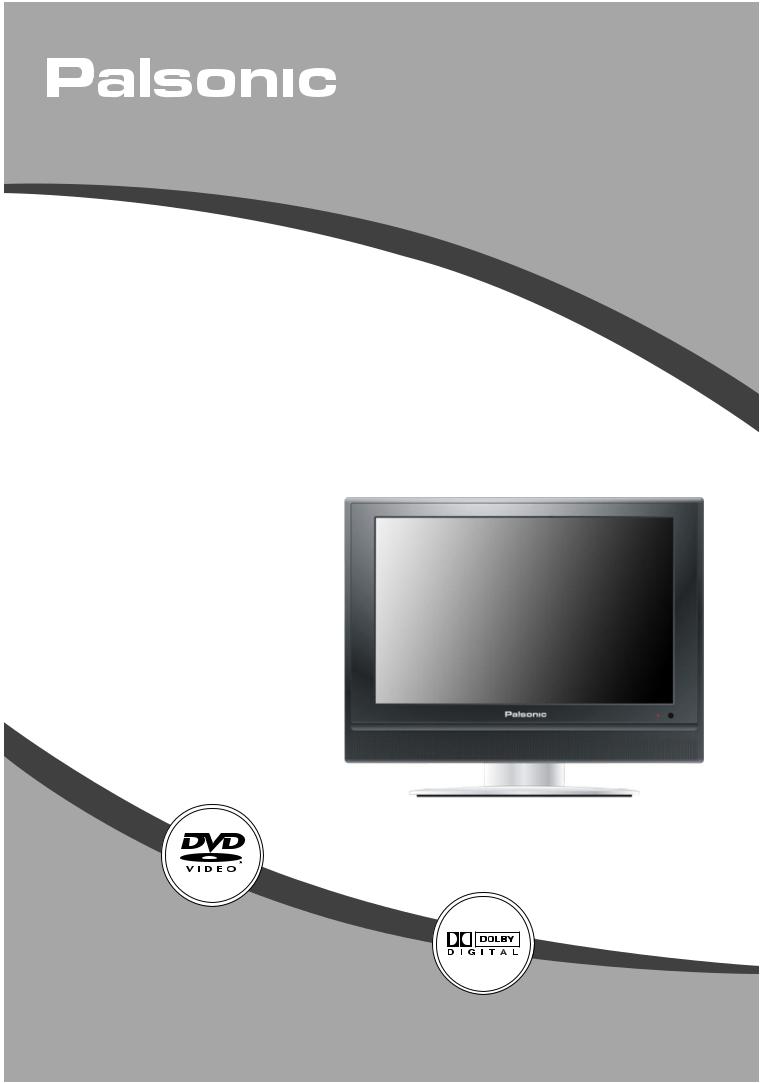
LCD TV COMBO TFTV1920D USER'S MANUAL
Table Of Contents |
|
Important Safety Instructions -------------------------------------------------------- |
1 |
Characteristic Features ---------------------------------------------------------------- |
3 |
Disc Information --------------------------------------------------------------------------- |
4 |
Front and Right Side Panel ---------------------------------------------------------- |
5 |
Left Side Panel ----------------------------------------------------------------------------- |
7 |
Remote Control --------------------------------------------------------------------------- |
8 |
System Connections ------------------------------------------------------------------- |
11 |
Connecting to Power Supply ------------------------------------------------------------ |
11 |
Connecting to External AV Signal Source -------------------------------------------- |
11 |
Connecting to External AV Signal Source (YPbPr) -------------------------------- |
12 |
Connecting to External AV Input Device (AV Output) ----------------------------- |
12 |
Connecting to PC --------------------------------------------------------------------------- |
13 |
Connecting to Earphone ------------------------------------------------------------------ |
13 |
Connecting to TV Antenna --------------------------------------------------------------- |
14 |
TV Function --------------------------------------------------------------------------------- |
15 |
Preparations --------------------------------------------------------------------------------- |
15 |
Image Setting -------------------------------------------------------------------------------- |
15 |
Audio Setting --------------------------------------------------------------------------------- |
18 |
Setup Setting -------------------------------------------------------------------------------- |
19 |
NICAM Function --------------------------------------------------------------------------- |
23 |
DVD Playback Operation --------------------------------------------------------------- |
24 |
DVD System Setup ----------------------------------------------------------------------- |
29 |
USB and SD/MS/MMC Card Function ---------------------------------------------- |
30 |
Troubleshooting --------------------------------------------------------------------------- |
36 |
Specifications ------------------------------------------------------------------------------ |
37 |
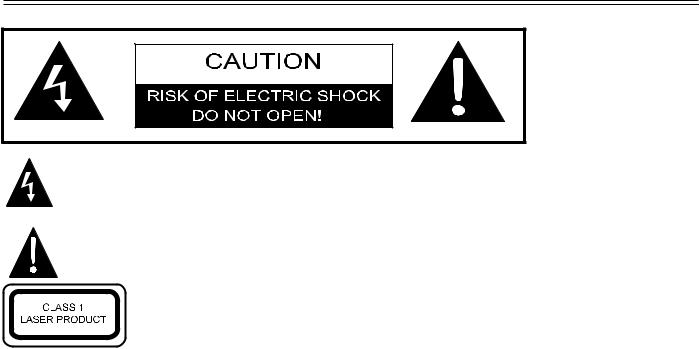
Important Safety Instructions
The lightning flash with arrowhead symbol, within an equilateral triangle, is intended
to alert the user to the presence of uninsulated “Dangerous Voltage” within the product’s enclosure that may be of sufficient magnitude to constitute a risk of electric shock to persons.
The exclamation point within an equilateral triangle is intended to alert the user to the presence of important operating and maintenance (servicing) instructions in the literature accompanying the appliance.
CAUTION: Laser radiation when open. Do note stare into beam.
CAUTION: USE OF ANY CONTROLS, ADJUSTMENTS, OR PROCEDURES OTHER THAN THOSE SPECIFIED HEREIN MAY RESULT IN HAZARDOUS RADIATION EXPOSURE.
CAUTION
1.The product contains a low-power laser device. In order to ensure the safety of the laser device, do not remove any cover and attempt to repair the unit. If any service is needed, please contact the distributor or its authorised service centre.
2.To reduce the risk of electric shock, do not remove the cover (or back). No user-serviceable parts inside. Refer servicing to qualified service personnel. Unplug the product from the wall outlet before servicing or when it is unused for a long period of time.
3.The manufacturer should not hold responsibility for the damage caused by any substitutions and modifications of the product without authorisation from the manufacturer or authorised unit.
WARNING
The apparatus shall not be exposed to dripping or splashing and that no objects filled with liquids, such as vases, shall be placed on the apparatus.
Copyright Protection
The product incorporates copyright protection technology that is protected by U.S. patents and other intellectual property rights. Use of this copyright protection technology must be authorised by Macrovision, and is intended for home and other limited viewing uses only unless otherwise authorised by Macrovision, Reverse engineering or disassembly is prohibited.
1
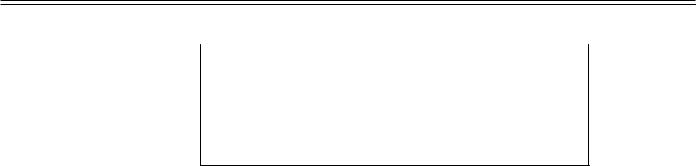
Important Safety Instructions
Note:
1. |
Read these instructions. |
|
|
IMPORTANT FOR LASER PRODUCTS |
|||
2. |
Keep these instructions. |
||
1. CLASS 1 LASER PRODUCT |
|||
3. |
Heed all warnings. |
||
2. DANGER: Visible laser radiation when open and interlock |
|||
4. |
Follow all instructions. |
failed or defeated. Avoid direct exposure to beam. |
|
5. |
Do not use this apparatus |
3. CAUTION: Do not open the top cover. There are no user |
|
serviceable parts inside the unit. Leave all servicing to |
|||
|
near water. |
||
|
qualified service personnel. |
||
|
|
6.Clean only with a dry cloth.
7.Do not block any ventilation openings. Maintain well ventilated conditions around the product. Do not put product on bed, sofa or anything that blocks ventilation. Install in according to the manufacturer’s instructions.
8.Do not install near any heat sources such as radiators, heat registers, stoves, or other apparatus (including amplifiers) that produce heat.
9.Read, heed and follow all instructions to ensure correct and safe installation and inter-connection of the apparatus.
10.The apparatus shall not be exposed to dripping or splashing and no objects filled with liquids, such as vases, shall be placed on the apparatus.
11.The mains socket outlet shall be installed near the apparatus and the mains plug shall remain readily operable.
12.Protect the power cord from being walked on or pinched particularly at plugs, convenience receptacles, and the point where they exit from the apparatus.
13.Only use attachments/accessories specified by the manufacturer.
14.Use only with the cart, stand, tripod, bracket, or table specified by the manufacturer, or sold with the apparatus. When a cart is used, use caution when moving the cart/apparatus combination to avoid injury from tip-over.
15.Unplug this apparatus during lightning storms or when unused for long periods of time.
16.Refer all servicing to qualified service personnel. Servicing is required when the apparatus has been damaged in any way, such as power-supply cord or plug is damaged, liquid has been spilled or objects have fallen into the apparatus, the apparatus has been exposed to rain or moisture, does not operate normally, or has been dropped.
17.The apparatus shall be connected to a mains socket outlet with a protective earthing connection.
Note: Do not touch the colour TFT LCD screen by hand directly.
2

Characteristic Features
This product incorporates DVD player, LCD display and TV receiver in one system.
Multiple Mode
TV mode
CVBS mode
S-VIDEO mode
COMPOSITE mode
VGA mode
DVD mode
High Quality Property
High Resolution
Adopt an MPEG2 decoding format to achieve horizontal resolution more than 500 lines.
LCD (Liquid Crystal Display)
Designed with 19" colour TFT liquid crystal display clearly shows the data.
Stereo Amplifier
Built-in two speakers provide high quality sound.
AV and VGA Input
Can be connected to external audio and video signal source and PC.
Special Function
Support sleep time setting function and favourite channel setting function, etc.
Multi Audio and Multi-video modes
Support multi-audio and multi-video modes, provides more selecting.
USB and CARD PORTS
Designed with USB an SD/MS/MMC card pot, can be connected to USB device or SD/MS/MMC.
Auto TV Searching Function
Can be connected to the TV antenna, supports Auto and manual TV programs searching function.
NICAM Function
Supports the NICAM function. According to the broadcasting programs, you can choose the corresponding soundtrack
Advanced Playing Features
Compatibility
DVD, CD, and JPEG discs compatible.
All Playback Functions
Fast forward and reverse, slow playback and repeat playback
Special Playback
Support multi-angle, multi-language and multi-subtitle playback.
NOTE: It is normal for a TFT screen to experience some light or dark spots appearing on the LCD screen.
3
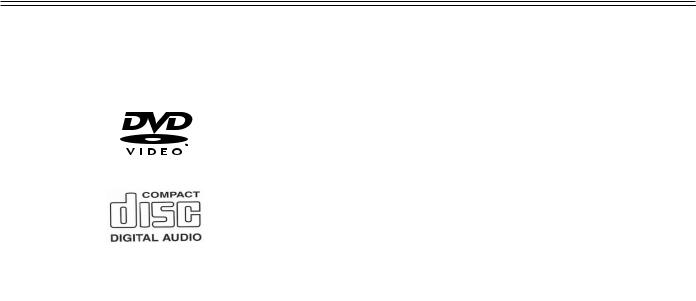
Disc Information
Discs Formats Supported By This Player
|
DISC LOGO |
CONTENTS |
SIZE |
MAXIMUM TIME |
|
|
|
|
133min(SS-SL) |
DVD |
|
Audio+Video |
12cm |
242min(SS-DL) |
|
(active picture) |
266min(DS-SL) |
||
|
|
|
||
|
|
|
|
|
|
|
|
|
484min(DS-DL) |
CD |
|
Audio |
12cm |
74min |
|
|
|
|
|
JPEG |
|
Still high resolution |
12cm |
|
|
|
|
|
|
 The operating method of some DVD discs is specified by the software maker. Please refer to the instruction manual of the disc.
The operating method of some DVD discs is specified by the software maker. Please refer to the instruction manual of the disc.
About Disc Terms
Title
Generally, pictures or music compressed on a DVD are divided into several sections, “title”.
Chapter
The smaller section unit of picture or music in a DVD under the title, usually one title is comprised of one or more chapters and each of them is numbered for easy searching. But some discs may not have a recording chapter.
Track
A segment of picture or music on a CD. Each track is numbered for searching.
4

Front Panel
1
16 |
16 |
15 |
14 |
1.19" colour TFT screen
19" colour TFT screen clearly show the data.
2.SOURCE button
Press to select mode among TV, CVBS, S-VIDEO, COMPONENT, VGA and DVD. In setup menu, the same function as ENTER button.
3.MENU button
Press to enter or return to the previous setup menu.
4.CH  /
/ button
button
In the TV mode, press to select channels.
In setup menu, the same function as  /
/ direction buttons.
direction buttons.
5.VOL  /
/ button
button
In the TV mode, press to decrease or increase the volume. In setup menu, the same function as  /
/  direction buttons.
direction buttons.
6. PLAY button
PLAY button
Press to play the disc in DVD mode.
7. STOP button
STOP button
Press to stop disc playback in DVD mode.
5

Front and Right Side Panel
1
16 |
16 |
15 |
14 |
8.Eject button
Press to eject the disc out in DVD mode.
9.Power button
Press to enter or exit the standby mode.
10.SD/MS/MMC Card Port
Insert the SD, MS or MMC card into the port.
11.Disc Tray Slot
Used to load disc.
12.Earphone Jack
When connected to earphone, the internal speakers will automatically turn off.
13.USB Connecting Port
Connecting to the USB device.
14.Remote Sensor
Remote sensor window for the remote control.
15.Power Indicator
In normal playback status, it is blue; in standby mode, it turns red.
16.Speakers
Two speakers output high quality stereo sound.
6
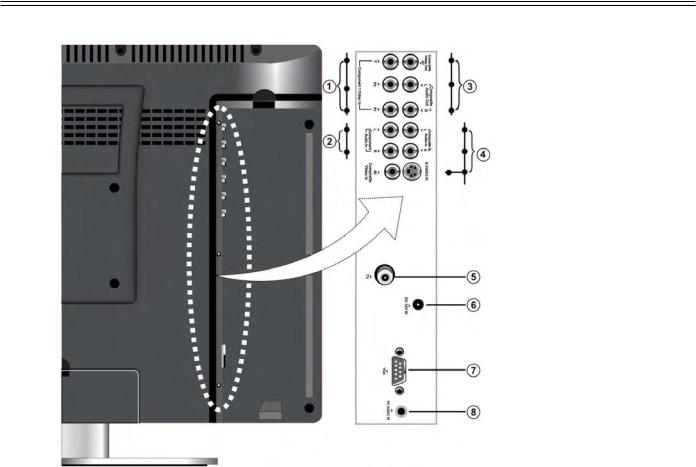
Left Side Panel
1.Y/Pb/Pr Input Jack
Connected to the Y/Pb/Pr input in COMPONENT mode.
2.Y/Pb/Pr L/R Audio Input Jack
Connected to the L/R audio input in COMPONENT mode.
3.Composite Audio/Video Output Jack
In the CVBS mode, connected to output the Audio/Video signals.
4.S-VIDEO and CVBS Audio/Video Input Jack
Connected to the S-VIDEO input in S-VIDEO mode or CVBS input in the CVBS mode. The L/R audio input jacks can be used in the both S-VIDEO and CVBS modes.
5.TV Signal Input Jack
Connected for the external TV signal input.
6.DC 12V Input Jack
Connect the power adaptor or the car adaptor.
7.VGA Input Jack
Connected to the VGA output jack on a personal computer.
8.PC AUDIO Input Jack
Connected to the PC audio output jack.
7
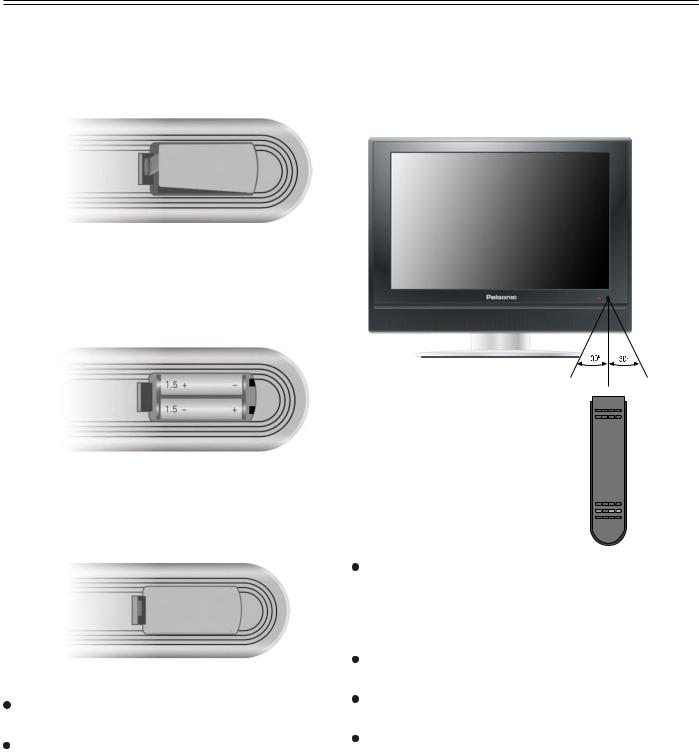
Remote Control
Preparation of Remote Control
Softly push the back cover to open the battery compartment.
Insert two batteries 1.5V, size AAA), please make sure the polarity matches the marks inside the compartment.
Softly press the back cover to close it.
Under normal use the battery will last for six months.
Take out battery when the remote is not in use for a long time.
Using of Remote control
Point the remote control unit from no more than about 7m from the remote control sensor and within about 60 degrees of the front of the unit.
7M
The operating distance may vary depending to the brightness around.
Notes:
Do not point bright lights directly at the remote control sensor.
Do not place objects between the remote control unit and the remote control sensor. Do not use this remote control unit while simultaneously operating the remote control unit of any other equipment.
8
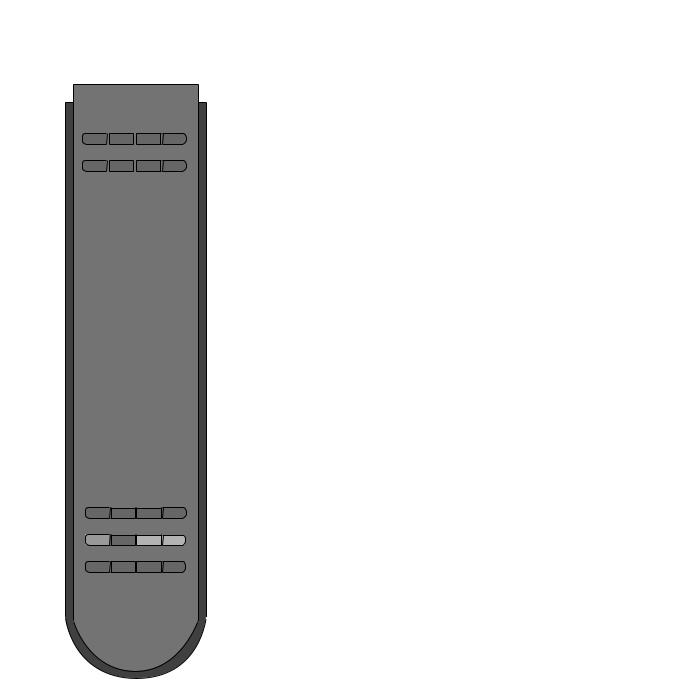
Remote Control
Remote Control Drawing
1 |
|
2 |
22 |
3 |
23 |
4 |
24 |
5 |
25 |
6 |
|
|
26 |
7 |
|
8 |
27 |
9 |
28 |
10 |
29 |
11 |
30 |
12 |
|
13 |
|
14 |
31 |
15 |
32 |
16 |
33 |
17 |
34 |
18 |
35 |
19 |
36 |
20 |
37 |
21 |
38 |
1.POWER button
Press to turn on or off this unit.
2.TV button
Press to shift to TV mode.
3.DVD button
Press to shift to DVD mode.
4.P.M. button
Press to shift the screen picture modes among User, Standard, Soft, Bright and Shine.
5.S.M. button
Press to shift the sound modes among User, Standard, Music, Movie and Speech.
6.0-9 Number buttons
Press to select numbers such as TV channel.
7.FAV button
Press to access to the favourite channel
8.STEREO/AUDIO button
Press to shift sound track when in TV mode.
Press to select audio language or audio track when in DVD mode.
9.VOL+/- button
Press to increase or decrease the volume.
10.MUTE button
Press to turn on or off speaker output
11.EXIT button
Press to exit from the setup menu.
12.Direction buttons (


 )
)
In the setup menu, press the 
 button to select the desired items, press the
button to select the desired items, press the 
 button to adjust or set.
button to adjust or set.
13.ENTER button
Press to confirm selection.
14.SOURCE button
Press to select modes among TV, CVBS, S-VIDEO, COMPONENT VGA and DVD.
15. PLAY button
PLAY button
Press to play a disc when in the DVD mode.
16.
 PAUSE button
PAUSE button
When in the DVD mode, press to pause
playback. Press the  PLAY button to resume normal playback.
PLAY button to resume normal playback.
17. /
/  button
button
Press to search backward or forward when in DVD mode.
Under teletext mode, it's the teletext colour button.
18.TITLE button
When a DVD disc is playing, press the TITLE button to go to the title menu and display disc contains.
Under TV, CVBS or S-VIDEO mode, press to display/close the teletext.
9

Remote Control
19.MENU button (under DVD mode)
Press to enter disc menu when in DVD mode.
Under teletext mode, press to disable teletext display and press again to resume.
20.SETUP button
Press to open DVD setup menu when in DVD mode.
Under teletext mode, press to display the index page.
21.SLOW button
Press to activate slow playback under when in DVD mode.
Under Teletext mode, press once to display the concealed information, such as solution of riddles or puzzles; press again to resume the riddles information from the display.
22.VGA button
Press to shift to VGA mode.
23.COMPONENT button
Press to enter COMPONENT mode.
24.DISPLAY button
Press to display the reference information about the current program.
25.SET FAV button
Press to set current channel as the favourite channel.
26. /+10 button
/+10 button
In the TV mode, press to return to the channel last viewed. When in DVD mode, press to select numbers greater than 10.
27.SCAN/SUBTITLE button
When in TV mode., press to scan the programs and press again to stop scanning. When in DVD mode, press to select alternate subtitle languages during playback of a multiple language DVD disc.
28.CH+/- button
When in TV mode, press to select channel.
29.ASPECT button
Press to shift the aspect ratio of the
30.screen between Fill Screen and Aspect Normal.
MENU button
Press to enter or exit the setup menu.
31.SLEEP button
This feature allows you to set up sleep time when in TV mode. Press the button repeatedly to select the desired sleep time or "Off" to close this function
32.Eject button
Press to eject the disc from the unit.
33. STOP button
STOP button
Press to stop disc playback, when in DVD mode.
34.
 /
/
 button
button
Press to skip to the previous or next chapter/track when in DVD mode.
Under teletext mode, it's the teletext colour button.
35.REPEAT button
Press to repeat a chapter, track, title, or all content when in DVD mode.
Under teletext mode, press to freeze the current page and press again to resume.
36.ANGLE button
Press to access various camera angles (if
the DVD disc contains multiple camera angles) when in DVD mode.
Under Teletext mode, Press the button first time to double the size of teletext letters in the upper half of the screen, second to double the size of teletext letters in the lower half of the screen and third to resume normal status.
37.CARD button
Press to shift among disc playback, USB playback and SD/MS/MMC playback. Under teletext mode, press to select four groups 3-digit numbers that displayed in different colours at the bottom of the screen. Press the colour buttons on the remote control to select, then use the number buttons to input the corresponding number to display the page.
Repeat the above procedures for each page to be stored, using a different colour button accordingly each time.
38.GOTO button
Press to select the desired disc starting time, title or chapter when in DVD mode. Under TV mode, press to display the real clock and press the EXIT button to exit.
10
