Palsonic TFTV4055FL, TFTV4255FL, TFTV4055M, TFTV4255M User Manual
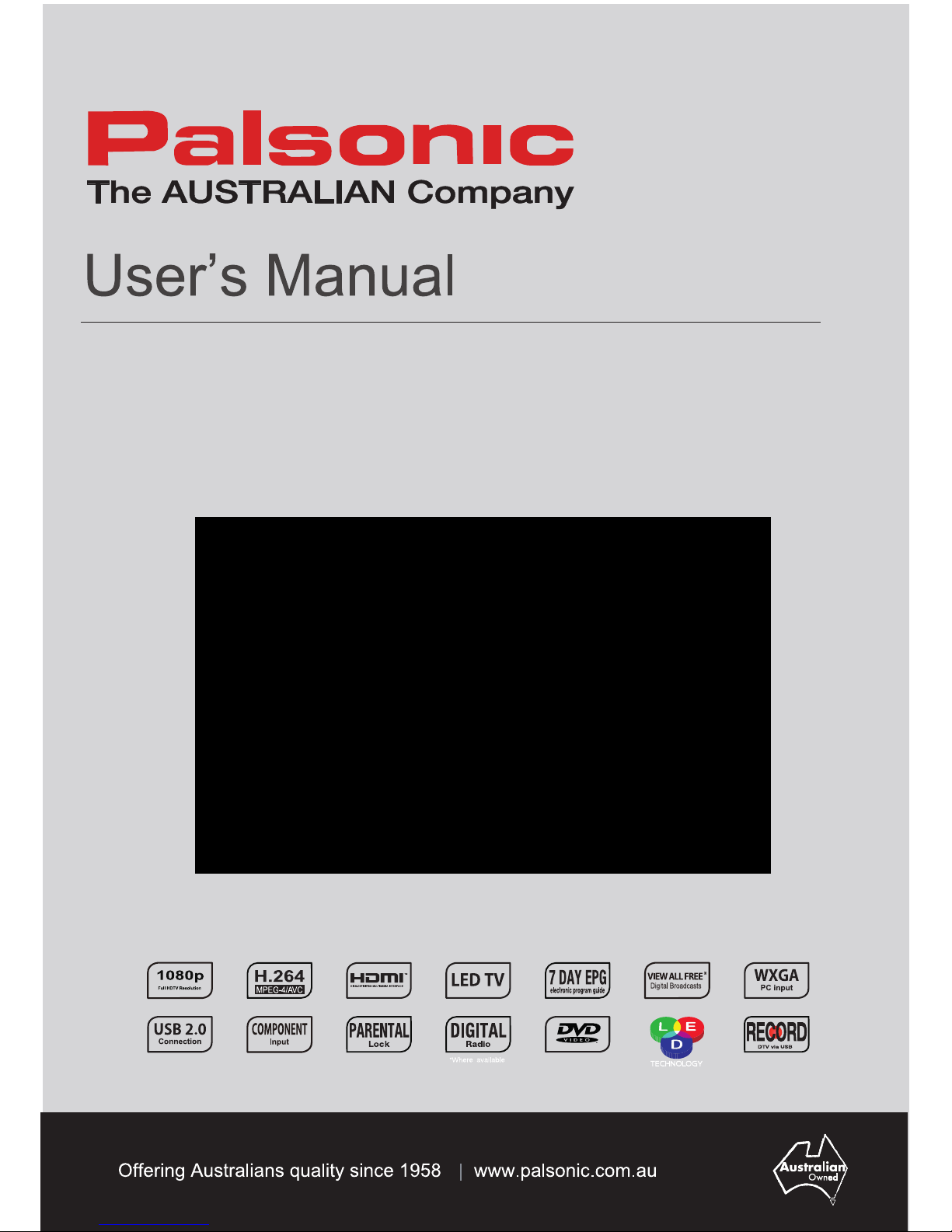
101 (40”)/105cm(42”) cm LED-LCDTV/DVD Combo
TFTV4055FL/TFTV4055M
TFTV4255FL/TFTV4255M
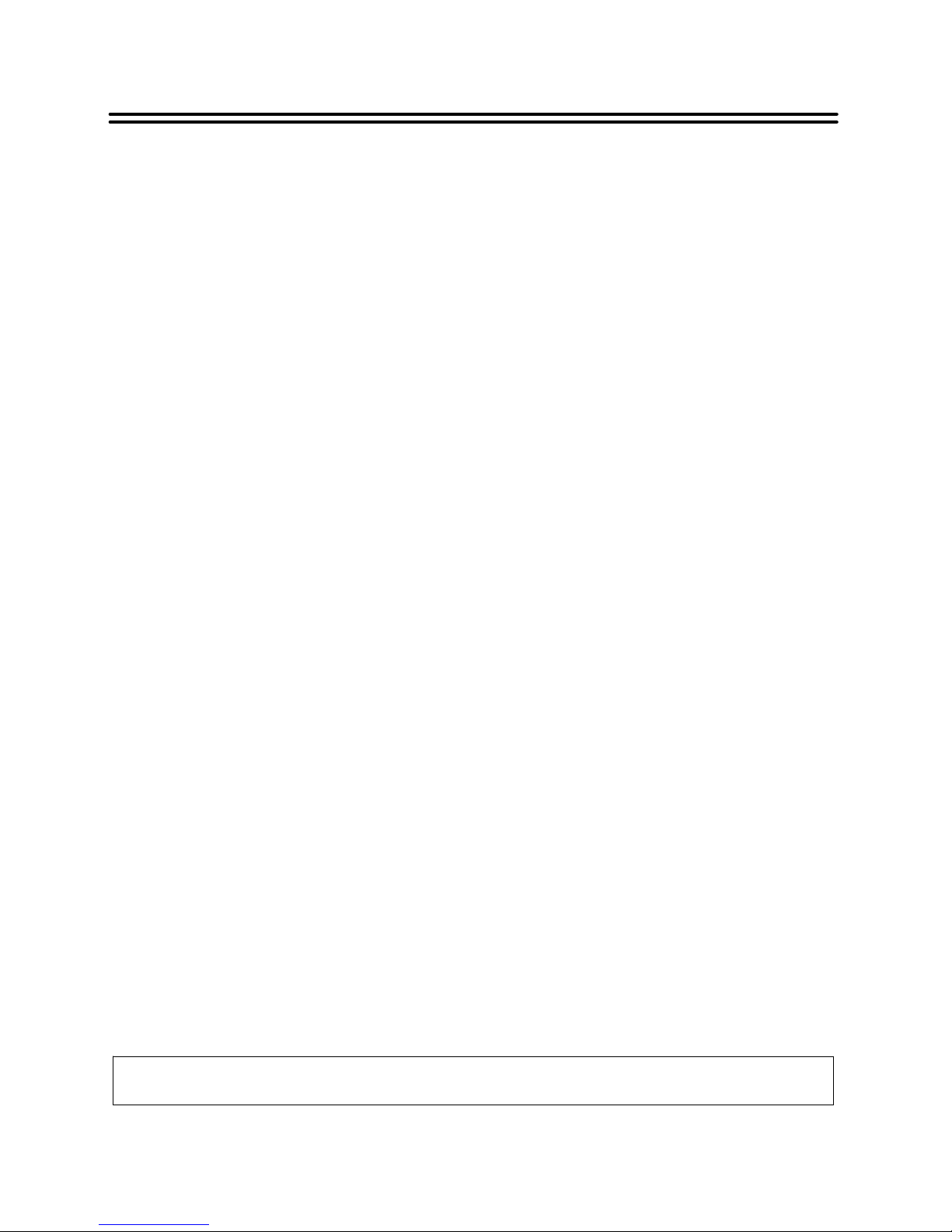
1
Table Of Contents
Important Safety Instructions
......................................................................................................................................
2
View of Unit
......................................................................................................................................................................
4
Front Panel and Right Side Panel
.............................................................................................................................
4
Rear Panel
....................................................................................................................................................................
5
Remote Control
...............................................................................................................................................................
6
Remote Control Drawing
.............................................................................................................................................
6
Preparation of Remote Control
..................................................................................................................................
8
Using of Remote control
..............................................................................................................................................
8
System Connections
......................................................................................................................................................
9
Connecting to the Power Supply
................................................................................................................................
9
Connecting a USB Device
..........................................................................................................................................
9
Connecting to an External HDMI Signal Source
...................................................................................................
10
Connecting an External Equipment to COMPONENT Video IN
.........................................................................
10
Connecting to COMPOSITE Input
...........................................................................................................................
11
Connecting to Coaxial Digital Output
......................................................................................................................
11
Connecting to a PC
...................................................................................................................................................
12
Connecting to Earphones
.........................................................................................................................................
12
Connecting to TV-Signal Input
.................................................................................................................................
12
Basic Operation
............................................................................................................................................................
13
Turning the TV On and Off
.......................................................................................................................................
13
Source selecting
........................................................................................................................................................
14
Channel Selection
......................................................................................................................................................
14
The First Time Installation
........................................................................................................................................
13
TV Operation and System Setup
..............................................................................................................................
15
Picture Setting
............................................................................................................................................................
15
Sound Setting
.............................................................................................................................................................
16
Channel
.......................................................................................................................................................................
17
Feature
........................................................................................................................................................................
19
Setup
...........................................................................................................................................................................
22
PVR Function
................................................................................................................................................................
23
Time Shift Function
....................................................................................................................................................
23
Recording program
....................................................................................................................................................
23
Playing recorded program
........................................................................................................................................
24
Schedule Recording
..................................................................................................................................................
24
EPG Function
................................................................................................................................................................
25
TELETEXT Function
....................................................................................................................................................
26
NICAM Function
............................................................................................................................................................
27
Media Playback
.............................................................................................................................................................
28
Media Playback
..........................................................................................................................................................
28
Function Buttons
........................................................................................................................................................
29
DVD Playback Operation
............................................................................................................................................
DVD System Setup
.......................................................................................................................................................
33
Troubleshooting
...........................................................................................................................................................
35
Specifications
...............................................................................................................................................................
36
The images in this manual are for reference only and may differ from your model.
30
............................................................................................................
14Using the OSD (on-screen display) menu
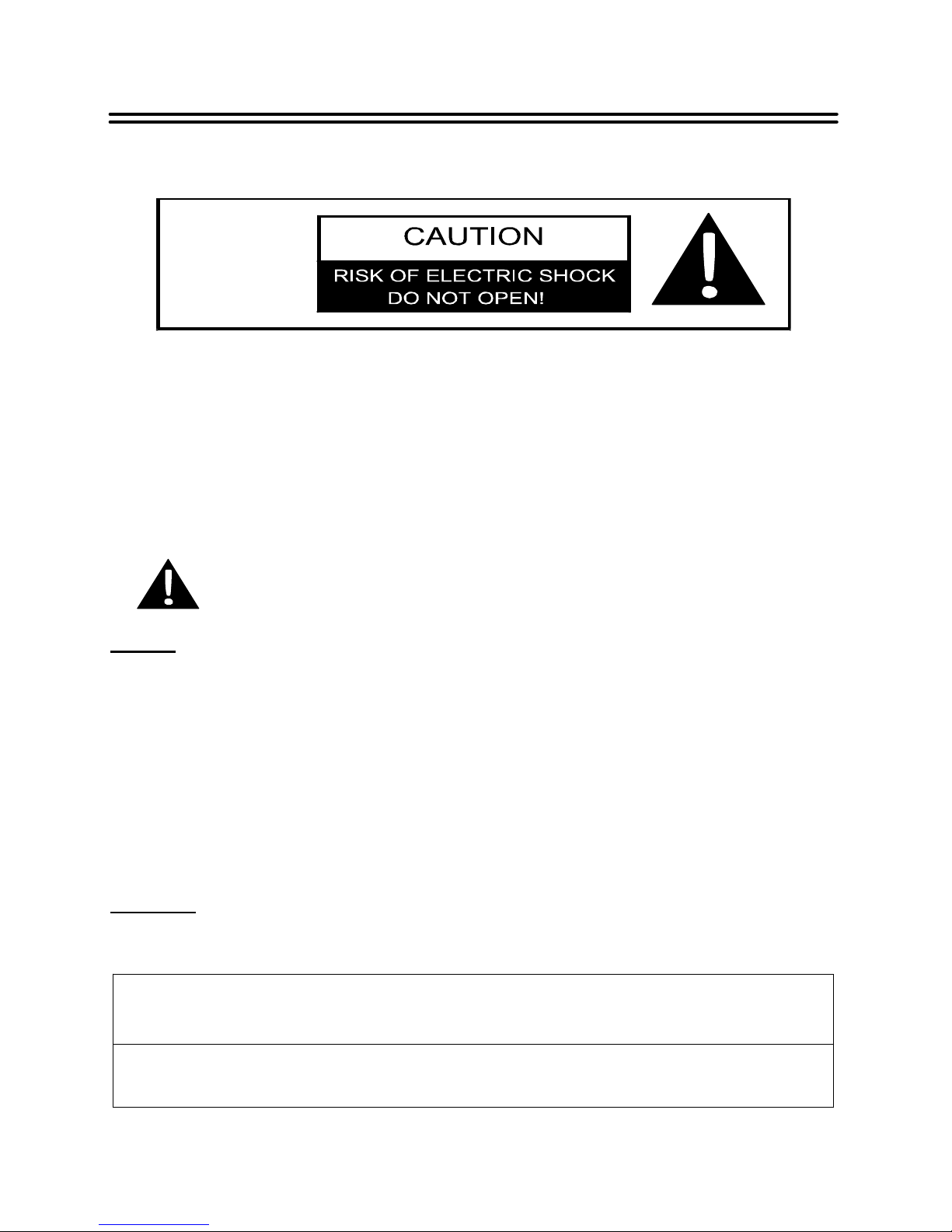
2
Important Safety Instructions
Thank you for choosing our product. Please read this manual carefully and observe all safety
and operating instructions. Store the manual in a safe place for later reference.
Caution
1. The product contains a low-power device. In order to ensure the safety of the laser device,
do not remove any cover and attempt to repair the unit. If any service is needed, please
contact the distributor or its authorised service centre.
2. To reduce the risk of electric shock, do not remove the cover (back). No user-serviceable
parts inside. Refer servicing to qualified service personnel. Unplug the product from the
power source before servicing or when it is unused for a long period of time.
3. The manufacturer will not be held responsible for the damage caused by any substitutions
and modification of the product without authorisation from the manufacturer’s or authorised
service agent.
WARNING
The apparatus shall not be exposed to dripping or splashing and that no objects filled with
liquids, such as vases, shall be placed on the apparatus.
The information symbol in the documentation indicates useful information and
tips for using and maintaining the device.
The information symbol in the documentation indicates cautions for operators to
avoid potential damages. Please note and remember.
This symbol indicates that dangerous voltage instituting a risk of electric
shock is present within this unit.
This symbol indicates that there are important operation and maintenance
instructions in the literature accompanying the appliance.
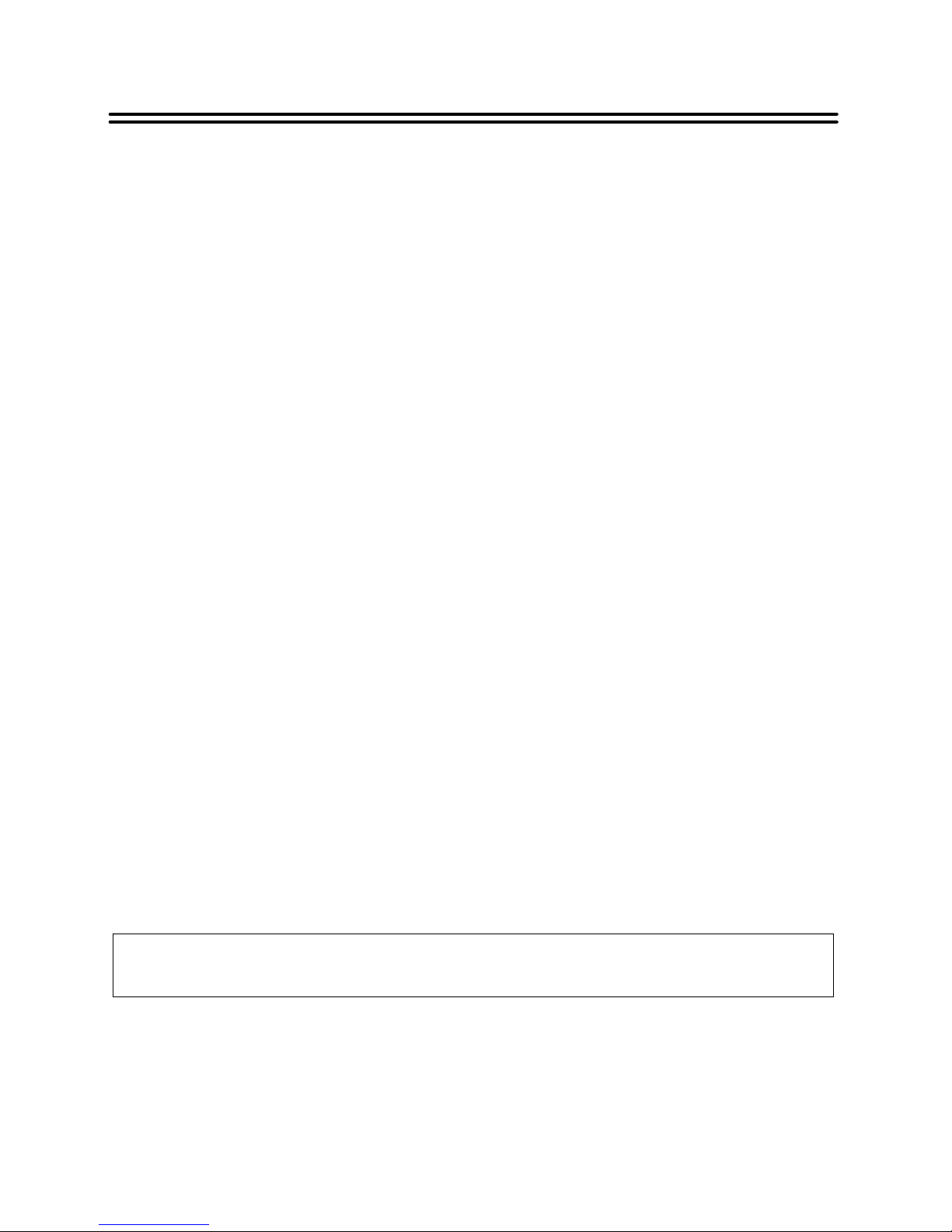
3
Important Safety Instructions
NOTES:
1. Read these instructions.
2. Keep these instructions.
3. Heed all warnings.
4. Follow all instructions.
5. Do not use near water.
6. Clean only with dry cloth.
7. Do not block any ventilation openings. Maintain well ventilated conditions around the
product. Do not put product on a bed, sofa or anything that blocks ventilation. Install
according to the manufacturer’s instructions.
8. Do not install near any heat sources such as radiators, heat registers, stoves or other
apparatus (including amplifiers) that produce heat.
9. Read, heed and follow all instructions to ensure correct and safe installation and
interconnection of the apparatus;
10. The apparatus shall not be exposed to dripping or splashing and that no objects filled with
liquids, such as vases, shall be placed on the apparatus.
11. The mains socket-outlet shall be installed near the apparatus and the mains plug shall
remain readily operable.
12. Protect the power cord from being walked on or pinched particularly at plugs, power
sockets, and the point where they exit from the apparatus.
13. Only use attachments/accessories specified by the manufacturer.
14. Use only with the stand, tripod, bracket, or table specified by the manufacturer, or sold
with the apparatus.
15. Unplug the apparatus during lightning storms or when unused for long periods of time.
16. Refer all servicing to qualified service personnel. Servicing is required when the apparatus
has been damaged in any way, such as power-supply cord or plug is damaged, liquid has
been spilled or objects have fallen into the apparatus, the apparatus has been exposed to
rain or moisture, does not operate normally, or has been dropped.
17. The apparatus shall be connected to a mains socket outlet with a protective earthing
connection.
Do not touch the color LED screen directly by hand.
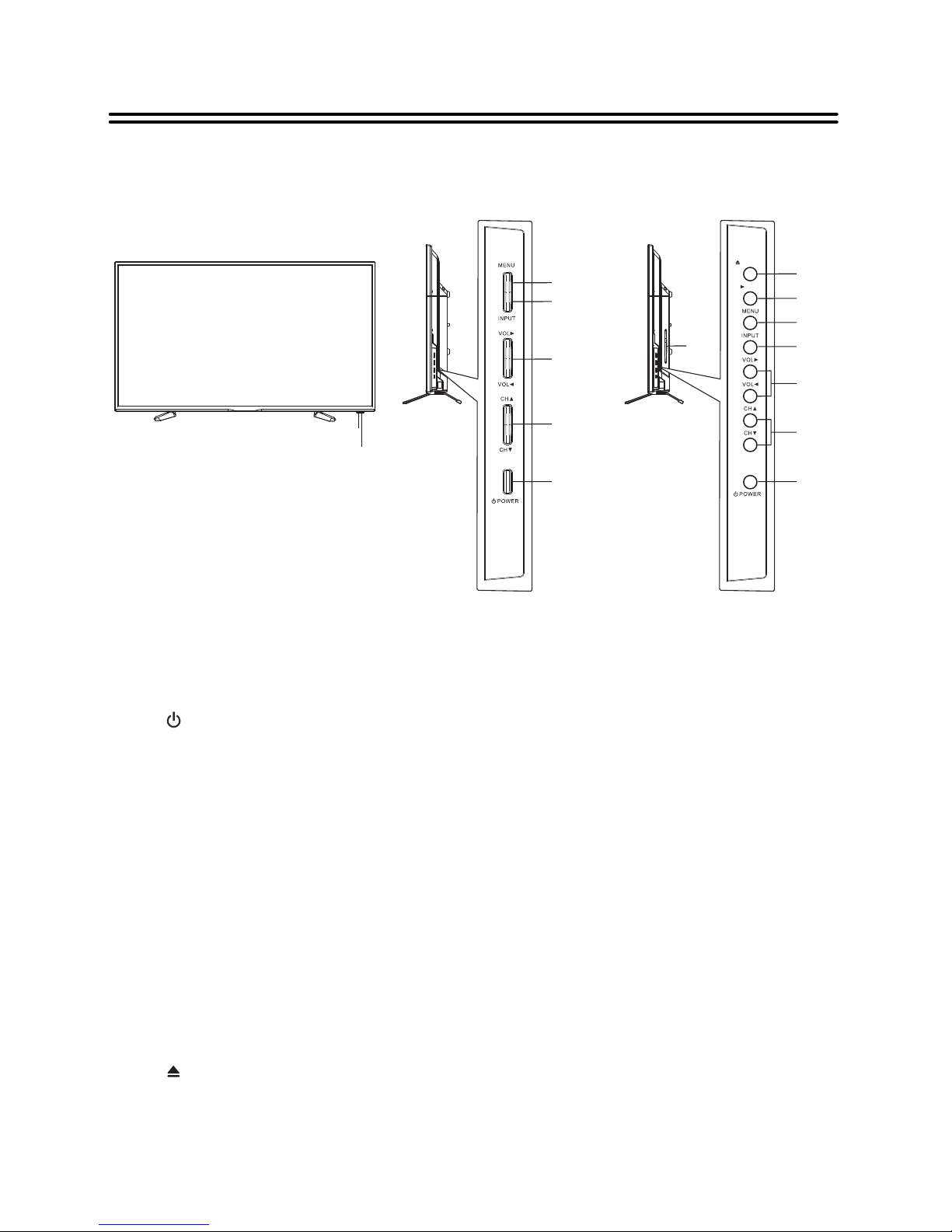
4
View of Unit
Front Panel and Right Side Panel
TFTV4055FL/TFTV4255FL TFTV4055M/TFTV4255M
EJECT
PLAY
1
2
3
4
5
6
7
3
4
5
6
7
8
9
10
1. Remote Sensor
Remote sensor window for the remote control.
2. Power indicator
In active mode, it is green; in standby mode, it turns red.
3. POWER button
Press to switch on or off the device (enter or exit the standby mode).
4. CH ▼▲ buttons
Press to page up or down through programs in DTV or ATV mode.
When in setup menu, this button also serves the ▲▼ direction button.
5. VOL◄ ►buttons
Press to decrease or increase the volume.
When in setup menu, this button also serves the ◄► direction button.
6. INPUT button
Press to display a menu of all of the available input sources.
When in setup menu, this button also serves the OK button.
7. MENU button
Press to enter or exit system setup menu.
8. ►PLAY button
Press to play the disc in DVD mode.
9. EJECT button
Press to eject the disc out in DVD mode.
10. Disk tray slot
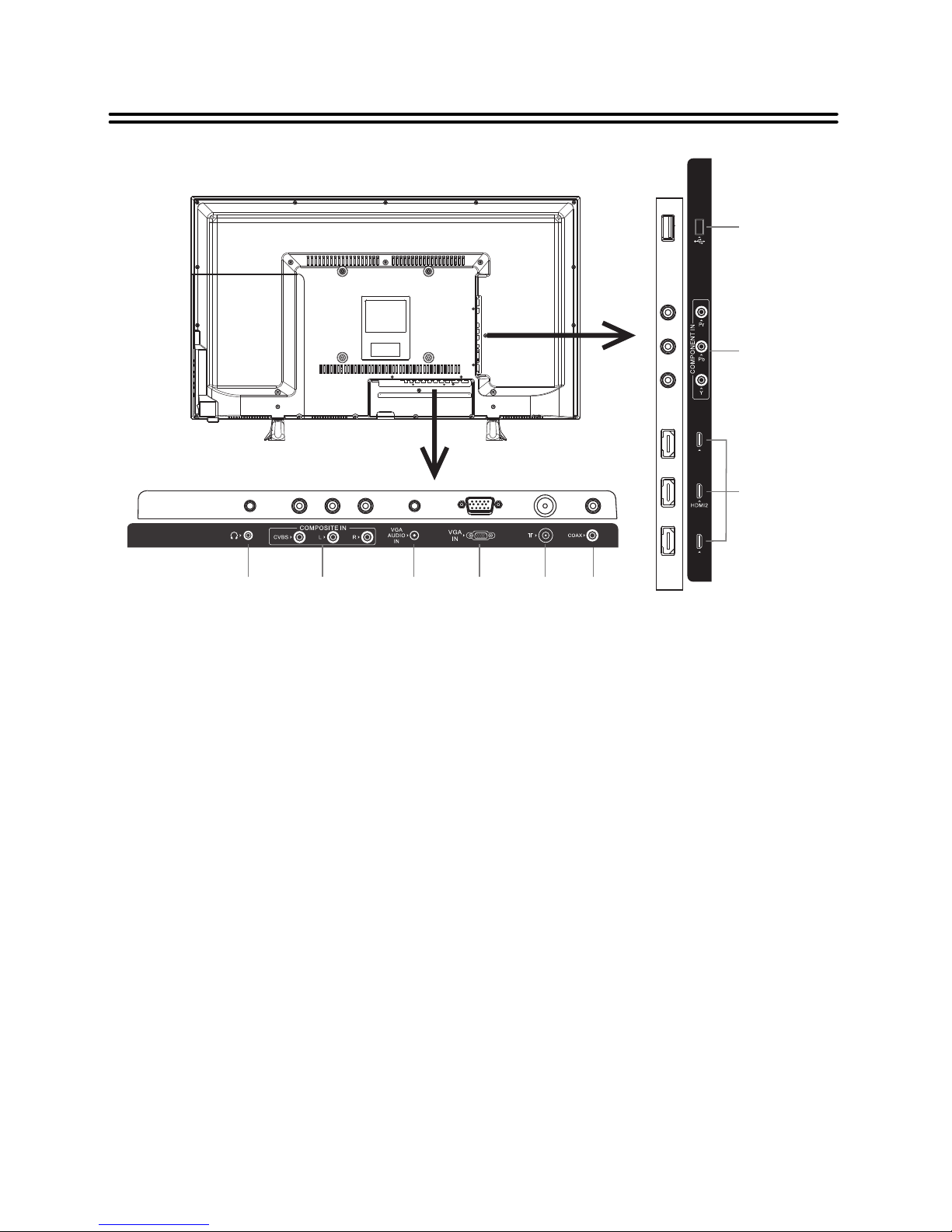
5
View of Unit
Rear Panel
HDMI 3
HDMI 1
1. USB Port
Connect the USB device.
3. HDMI1/2/3 Input Jacks
Connecting for HDMI signals.
4. Earphone Jack
When earphone is inserted, the loudspeaker is switched off.
5. COMPOSITE Input Jacks(AV)
Connecting for AV signal input in mode.
6. VGA AUDIO IN Jack
Connecting for VGA audio signal input.
7. VGA IN Jack
Connected to the VGA output jack on a personal computer.
8. RF Input Jack
Connected to external antenna to receive the ATV/DTV program in ATV/DTV mode.
9. COAXIAL Jack
Output the coaxial digital audio signal.
2. COMPONENT IN Jacks( )
Connecting for the Y/P /P input in YPbPr mode.
b r
COMPONENT shares the same audio jacks with COMPOSITE.
AV
Y/P /P
b r
1
2
3
4
5
6
7
8 9

6
Remote Control
Remote Control Drawing
VOL
CH
PIC TURE
SOU ND
ASP ECT
SLE EP
SUB TITLE
CH. LIST
EPG FAV
TV/ RADIO
INP UT
OK
MEN U
EXI T
DIS PLAY
REC
REC. LIST
D.TI T
D.A NG
D.R EP
D.G OTO
D.S ET
D.M ENU
D.S UB
D.L AN
TV/T XT CA NCEL REVEAL
NICAM/ A2
INDE X HOLD SIZ E
SUBPA GE
1. POWER button
Press to enter or exit standby mode.
5. SOUND button
Press to select the sound mode: choose
from Standard, Movie, Music, Speech or
User.
6. TV.RADIO button
Press to select DTV program playback or
Radio program playback in DTV mode.
2. 0~9 Number buttons
Press to select numbers such as TV
channel.
3. DISPLAY button
Pr e s s to dis p l ay th e r e f ere n c e
information of the current mode.
4. PICTURE button
Press repeatedly to select the picture
mode: Standard, Mild, User or Dynamic.
7. Direction buttons (▲▼◄►)
In the setup menu, press the ▲▼ button
to select a desired item and press the
◄► button to adjust or set.
OK button
Press to confirm selection in the setup
menu.
8. MENU button
Press to enter setup menu or return to
the previous menu.
10. VOL+/- button
Press to increase or decrease the
volume.
12. Red Coloured button
In Channel Manager, use the red button
to delete a program.
In teletext mode, it is the teletext color
button.
In DVD mode, press it to display the
disc's title.
Other defined functions on the OSD
menu.
9. EJECT button
Press to eject the disc out in DVD mode.
11. Green Coloured button
In Channel Manager, use the green
button to lock a program.
In teletext mode, it is the teletext color
button.
In DVD mode, pre ss the button
repeatedly to change the scene's angles.
Other defined functions on the OSD
menu.
13. CANCEL button
Press this button to disable teletext
display and press again to resume.
In DVD mode, press the button to
display the root menu.
14. TV/TXT
Press to change the mode between TV
and Teletext.
In DVD mode, press the button to
display the DVD setup menu.
15. CH.LIST button
Press to display the channel list.
1
2
3
4
5
6
7
8
9
10
11
12
13
14
15
16
17
18
19
20
21
22
23
24
25
26
27
28
29
30
31
32
33
34
35
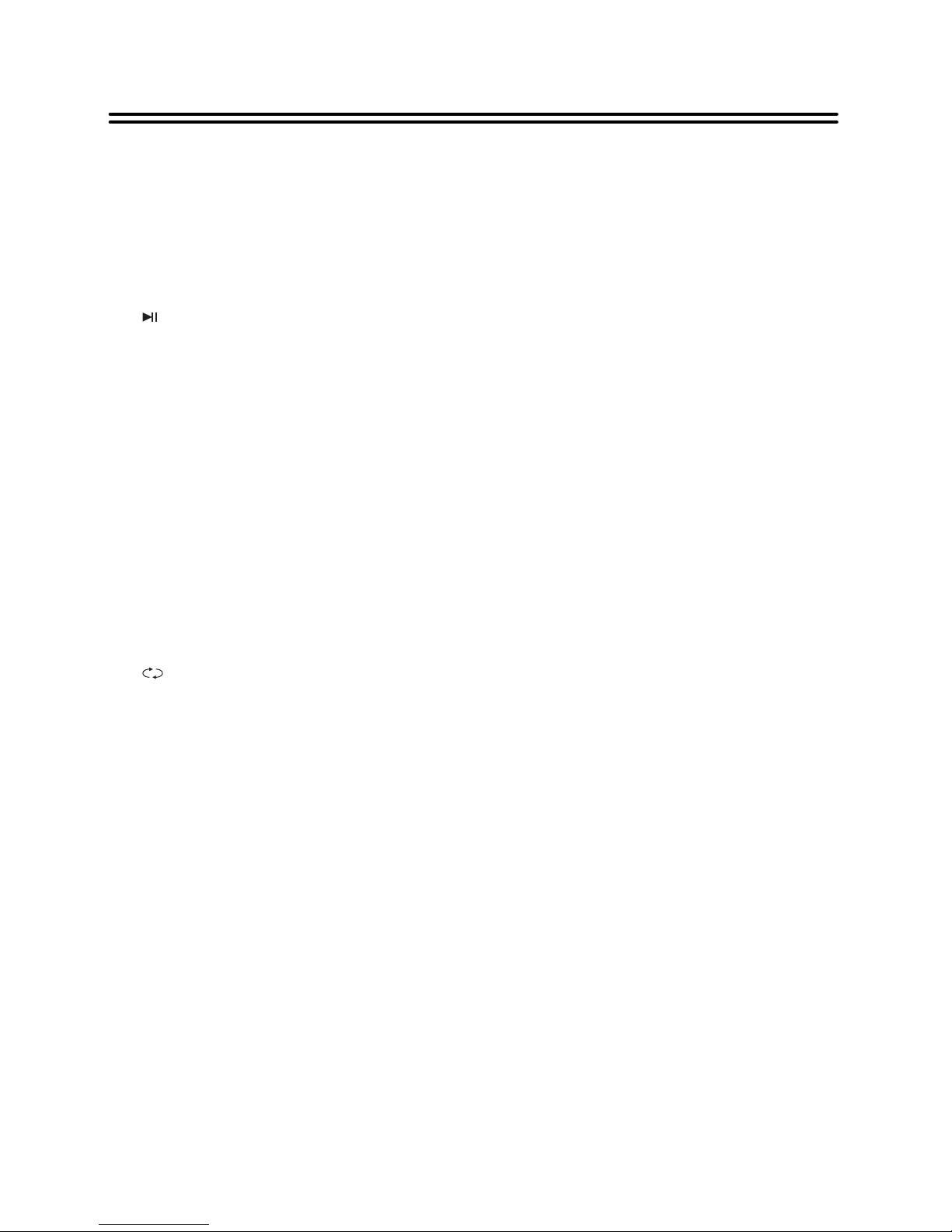
7
Remote Control
16. SUBTITLE button
In DTV mode, press to select alternate
subtitle languages during view/playback
of a DTV program.
17.<STOP button
Press to stop playback in media mode.
When in DTV recorder, press to stop the
recording.
18. Play/Pause button
Press to start or pause the playback.
When in DTV recorder, press to start or
pause the recording.
19. 7(INDEX)/8(HOLD) buttons
Press to search backward or forward in
media player.
In teletext mode, press INDEX button to
select the index page.
In teletext mode, press HOLD button to
hold the current page and press again to
resume.
In DVD mode, press the button to fast
forward / fast reverse.
20. MUTE button
Press to turn on or off the speaker
output.
21. button
In ATV or DTV mode, press to return to
the channel previously viewed.
22. ASPECT button
Press to shift the aspect radio of the
screen.
23. INPUT button
Press to enter the source selecting
menu, press the ▲ ▼ direction buttons
or press the INPUT button repeatedly to
select desired source and press the OK
button to enter the selected source.
24. EXIT button
Press to exit all the OSD on the screen.
25. SLEEP button
Press the button repeatedly to select the
desired time to sleep or select Off to
close the function.
26. CH+/-
button
In ATV or DTV mode, press to select
analog program or digital program.
27. Yellow Coloured button
In Channel Manager, use the yellow
button to skip a program.
In teletext mode, it is the teletext color
button.
In DVD mode, pre ss the button
repeatedly to shift the repeat modes.
Other defined functions on the OSD
menu.
28. Blue Coloured button
In Channel Manager, use the blue button
to swap programs.
In teletext mode, it is the teletext color
button.
In DVD mode, press the button to open
the search menu.
Other defined functions on the OSD
menu.
29. Reveal button
Press this button to display or remove
concealed information on the screen.
In DVD mode, press the button to select
subtitles.
30. NICAM/A2 button
Press to select audio language in DTV
mode. Press to select sound track in
other modes except DTV mode.
In DVD mode, pre ss the button
repeatedly to shift languages.
31. EPG button
Press to display the Program Guide
menu in DTV mode.
32. FAV button
Press to display the favorite list.
33. REC. button
In DTV mode, press to enter the
recorder.
34. REC LIST button
Press to display the Record List.
35. 9(SIZE)/:(SUBPAGE) buttons
Press to return to the previous file or
skip to the next one in media player.
In teletext mode, press SIZE button first
time to double the size of teletext letters
in the upper half of the screen, second to
double the size of teletext letters in the
lower half of the screen and third to
resume normal status.
In teletext mode, press SUBPAGE
button to look at a sub-page.
In DVD mode, press the button to
display the previous / next file.
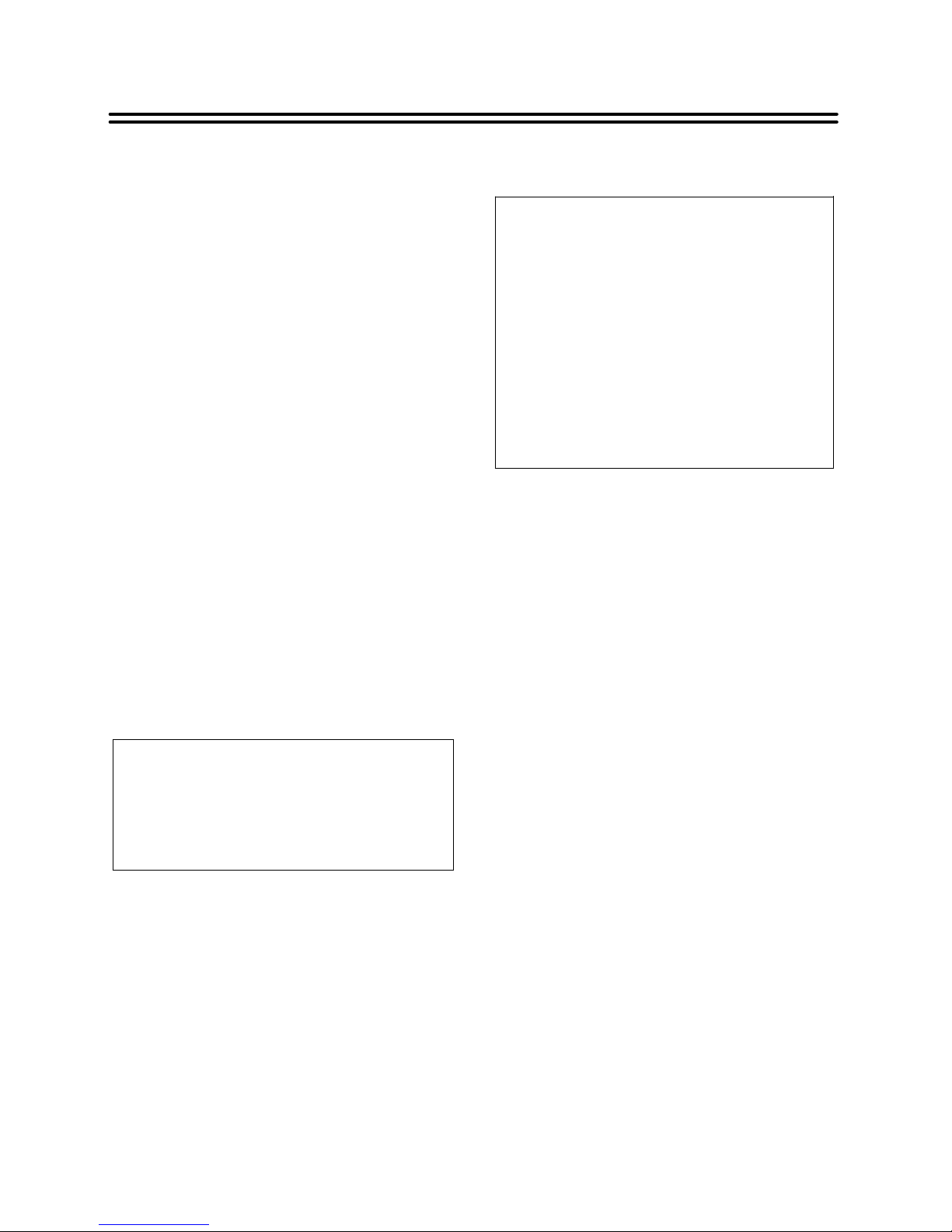
8
Remote Control
Preparation of Remote Control
1. Softly push the back cover to open the
battery compartment.
2. Insert two batteries (1.5V, size AAA),
please make sure the polarity matches
the marks inside the compartment.
3. Softly press the back cover to close it.
Under normal use the battery
will last for six months.
Take out battery when the
remote is not in use for a
long time.
Using of Remote control
Do not point bright lights
directly at the remote control
sensor.
Do not place objects
between the remote control
unit and the remote control
sensor.
Do not use this remote
control unit while
simultaneously operating the
remote control unit of any
other equipment.

9
System Connections
Do not connect the power cord until all other connections have been made.
Ensure that you observe the color code when connecting audio and video
cables.
Connecting to the Power Supply
Connect the plug of the power cord on the rear panel of the unit to the AC100~240V wall outlet.
Connecting a USB Device
This unit is designed with a USB port so that you can
connect your USB device for media play, record or
software upgrade. See the figure below:
Connecting to an External HDMI Signal Source
1. Connect an HDMI signal source to one of the
HDMI jacks on the rear panel of the unit.
2. After connection, turn on the power of the unit
and the HDMI signal source.
3. Press INPUT then direction buttons to select
HDMI 1, HDMI 2 or HDMI3 mode, and then press
the OK button to confirm.
Make sure that the desired file for media
play or software upgrade is stored in the
USB device before connection.
HDMI signal source
HDMI
HDMI provides both audio and video signals and typically provides superior
image quality to AV and YPbPr.
HDMI 3
HDMI 1
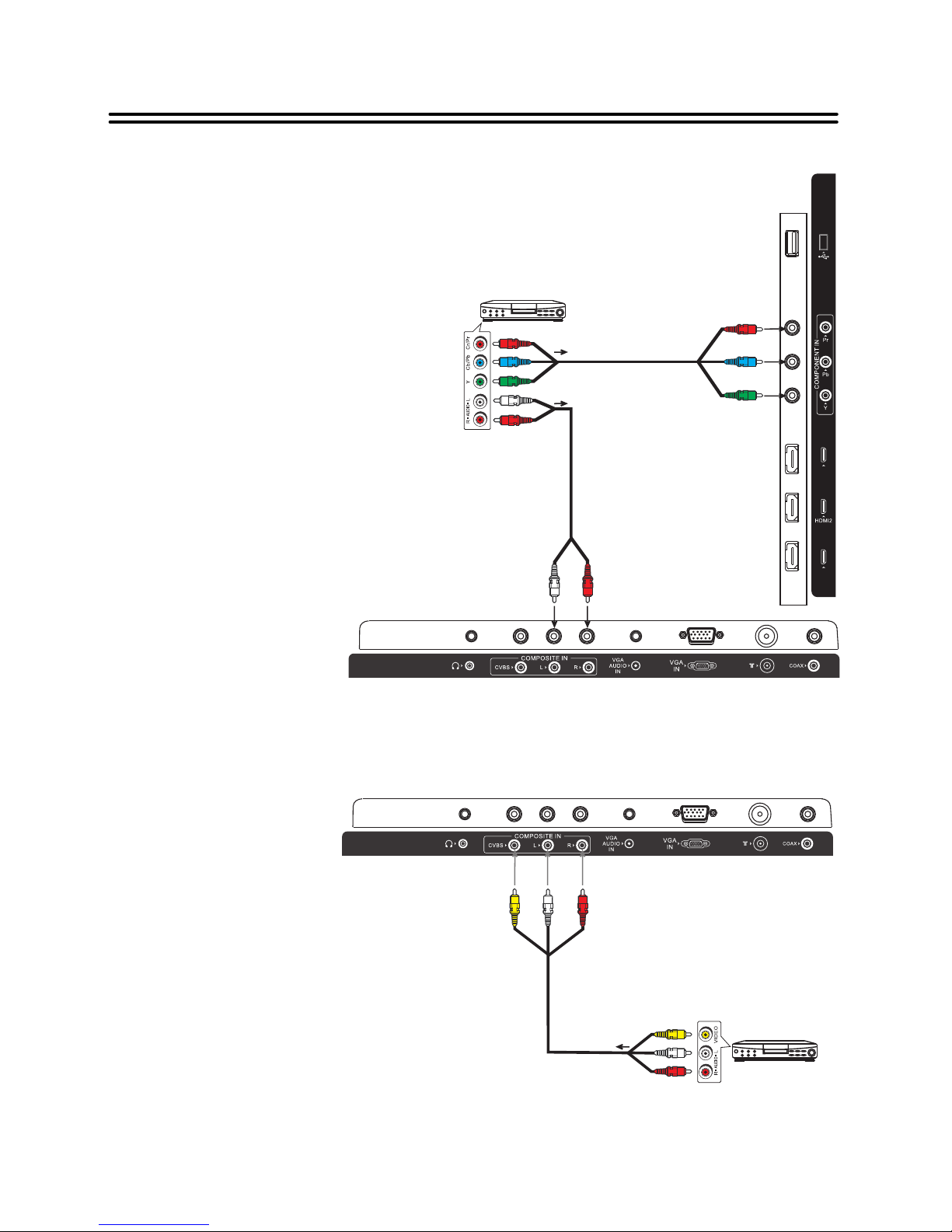
10
System Connections
Connecting an External Equipment to COMPONENT IN
1. Connect the white / red audio cables
for sound from the audio (L/R) output
jacks on your external equipment to
the COMPOSITE L / R input jacks on
the TV's rear panel.
2. Use a component cable (not supplied)
to connect an external AV signal
source to the Y/Pb /Pr (Component)
input jacks on the rear panel of the
unit.
NOTE: Match the jack colors (Y=
green, Pb= blue, and Pr= red).
3. After connection, turn on the power of
the unit and the external AV signal
source.
4. Press INPUT then direction buttons to
select YPbPr mode, and then press
the OK button to confirm.
Connecting an External Equipment to COMPOSITE IN
Use the AV cables to connect the external AV signal source to the AV input jacks on the rear
panel of the unit.
After connection, turn on the power of
the unit and the external AV signal
source. Press INPUT then direction
buttons to select AV mode, and then
press the OK button to confirm.
AV signal source
AV signal source
HDMI 3
HDMI 1
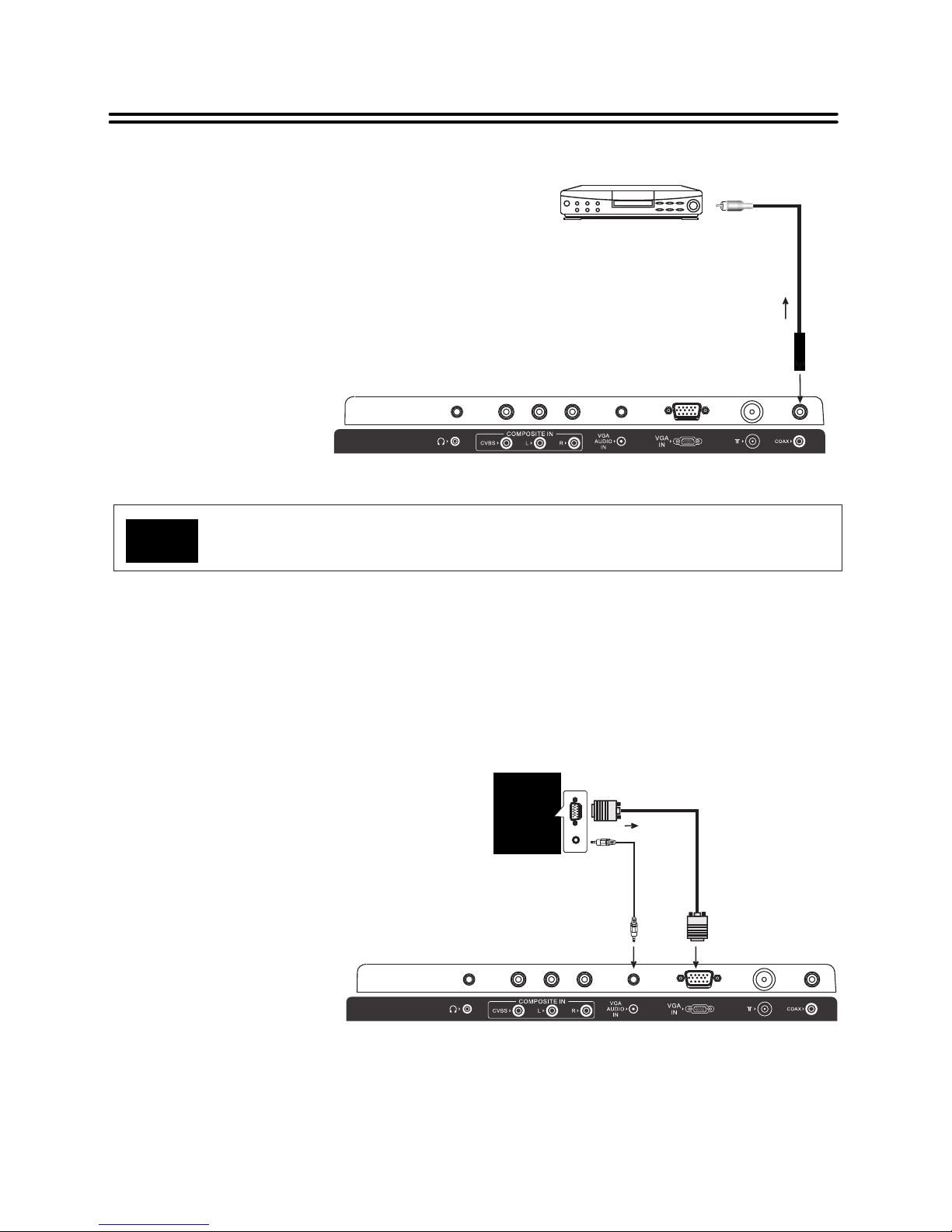
11
System Connections
Connecting to Coaxial Digital Output
Connecting to a PC
This unit is designed with a coaxial digital audio
jack, can be connected to the digital amplifier, see
the figure below.
This feature is available only for amplifiers equipped with coaxial digital audio
input connectors.
The unit can be connected to a PC via the VGA cable and PC audio cable.
DIGITAL AMPLIFIER
1. Connect one end of the VGA cable to the VGA jack on the jack panel of the unit and the
other end to the PC VGA output.
2. Connect one end of the audio cables to the PC IN jack on the jack panel of the unit and
the other end to the PC audio output jack.
3. Set the PC video resolution to match that
of the television (Native 1920 x
4. After connection, turn on the power of the
unit and the PC.
5. Press INPUT then direction buttons to
select PC mode, and then press the OK
button to confirm.
1080@60Hz).
