Page 1
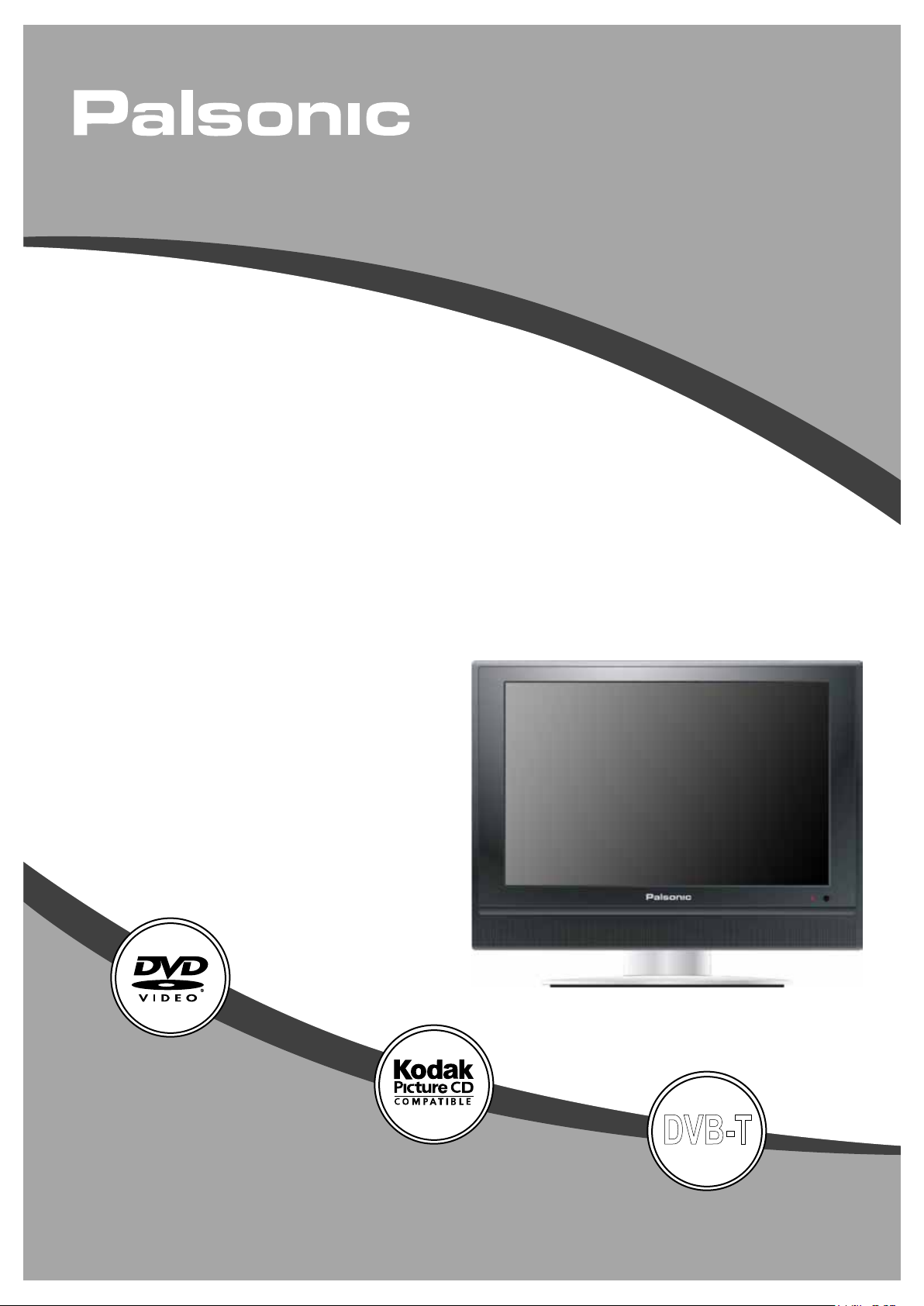
LCD TV/DVD COMBO
TFTV2250DT
USER'S MANUAL
DVB-T
Page 2
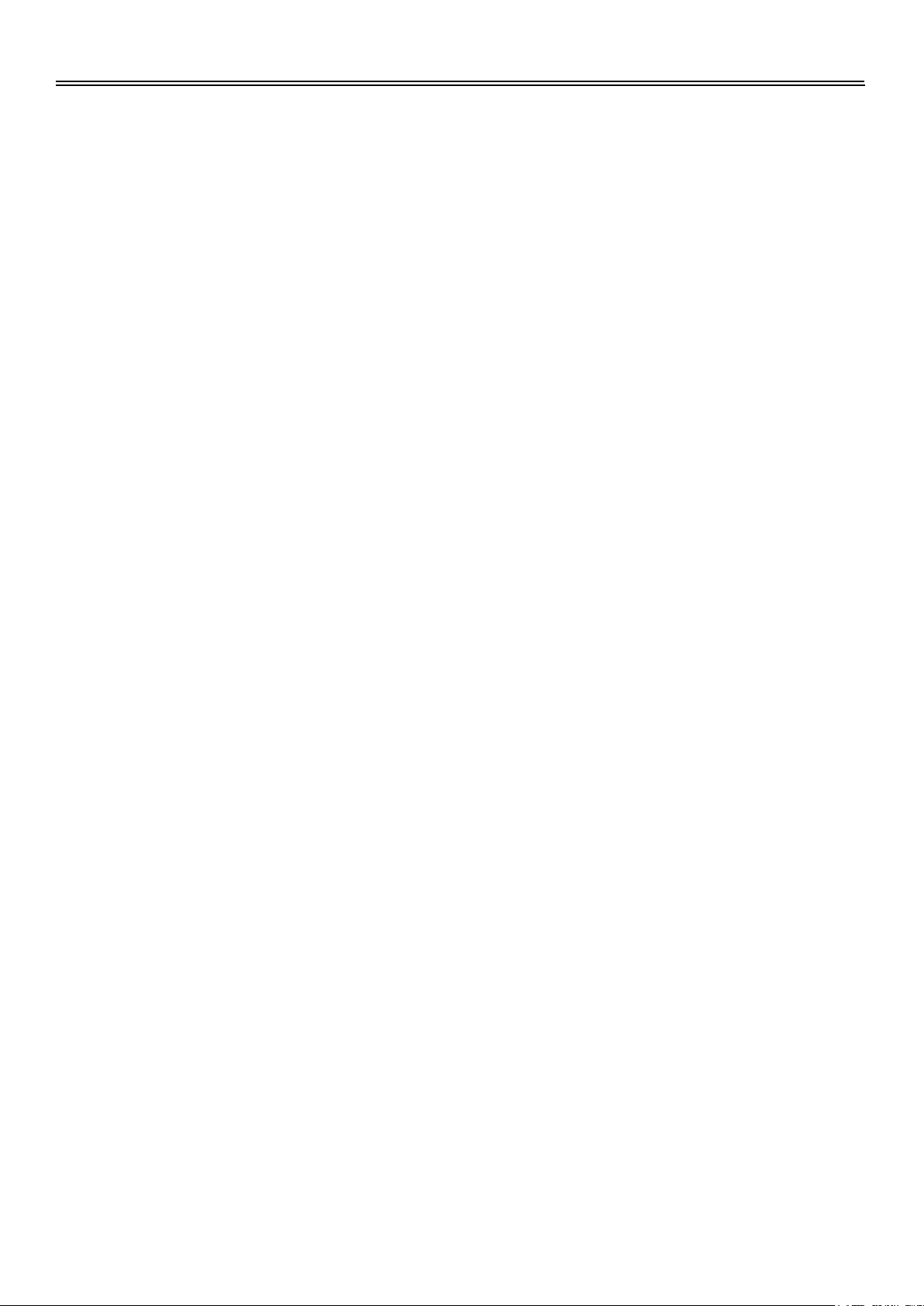
Table of Contents
Important Safety Instructions ............................................................................
View of Unit .........................................................................................................
Disc Information .................................................................................................
Remote Control ...................................................................................................
System Connections ..........................................................................................
Connecting to Power Supply.................................................................................
Connecting to an External AV Signal Source (Composite/S-Video) .....................
Connecting to an External AV Signal Source (YPbPr) .........................................
Connecting to an HDMI Signal Source .................................................................
Connecting to a PC ...............................................................................................
Connecting to an External AV Signal Source (AV Output) ...................................
Connecting to a TV Antenna ................................................................................
Connecting to a DVB-T Antenna ..........................................................................
TV Function .........................................................................................................
Preparation ...........................................................................................................
Video Setting ........................................................................................................
Audio Setting ........................................................................................................
2
4
7
8
13
13
13
14
14
15
16
16
17
18
18
18
20
Misc Setting ..........................................................................................................
TV Setting .............................................................................................................
Geometric Setting (VGA mode only) ....................................................................
NICAM Function ..................................................................................................
TELETEXT Function ...........................................................................................
DVB-T Function ..................................................................................................
DVD Playback Operation ...................................................................................
USB and SD/MS/MMC Card Function ...............................................................
DVD System Setup .............................................................................................
Troubleshooting..................................................................................................
Specifications......................................................................................................
21
21
25
27
28
29
39
44
45
52
53
1
Page 3
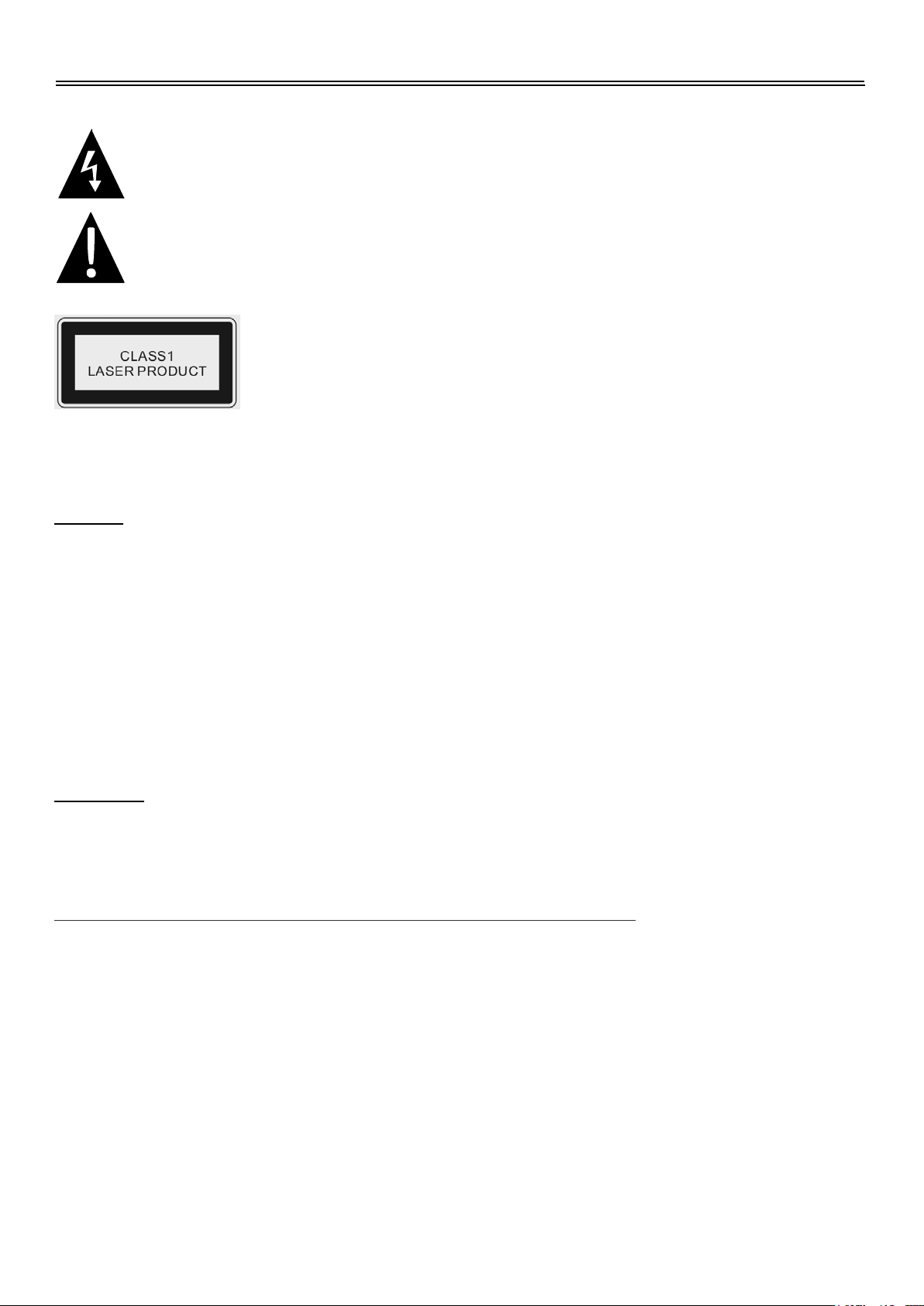
Important Safety Instructions
This symbol indicates that dangerous voltage instituting a risk of electric shock is
present within this unit.
This symbol indicates that there are important operation and maintenance
instructions in the literature accompanying the appliance.
Caution: Laser radiation when open. Do not stare into beam.
Caution: use of any controls, adjustments, or procedures other than those specified herein may
result in hazardous radiation exposure.
Caution
1.
The product contains a low-power device. In order to ensure the safety of the laser device, do
not remove any cover and attempt to repair the unit. If any service is needed, please contact the
distributor or its authorised service centre.
2.
To reduce the risk of electric shock, do not remove the cover (back). No user-serviceable parts
inside. Refer servicing to qualified service personnel. Unplug the product from the wall outlet
before servicing or when it is unused for a long period of time.
3.
The manufacturer will not be held responsible for the damage caused by any substitutions and
modification of the product without authorisation from the manufacturer’s or authorised service
agent.
WARNING
The apparatus shall not be exposed to dripping or splashing and that no objects filled with liquids,
such as vases, shall be placed on the apparatus.
NON ANALOG OUTPUT MANUFACTURER LICENSE AGREEMENT
This product incorporates copy protection technology that is protected by U.S. and foreign patents,
including patent numbers 5,315,448 and 6,836,549 and other intellectual property rights. The use
of Macrovision's copy protection technology in the product must be authorized by Macrovision.
Reserve engineering or disassembly is prohibited.
22
Page 4
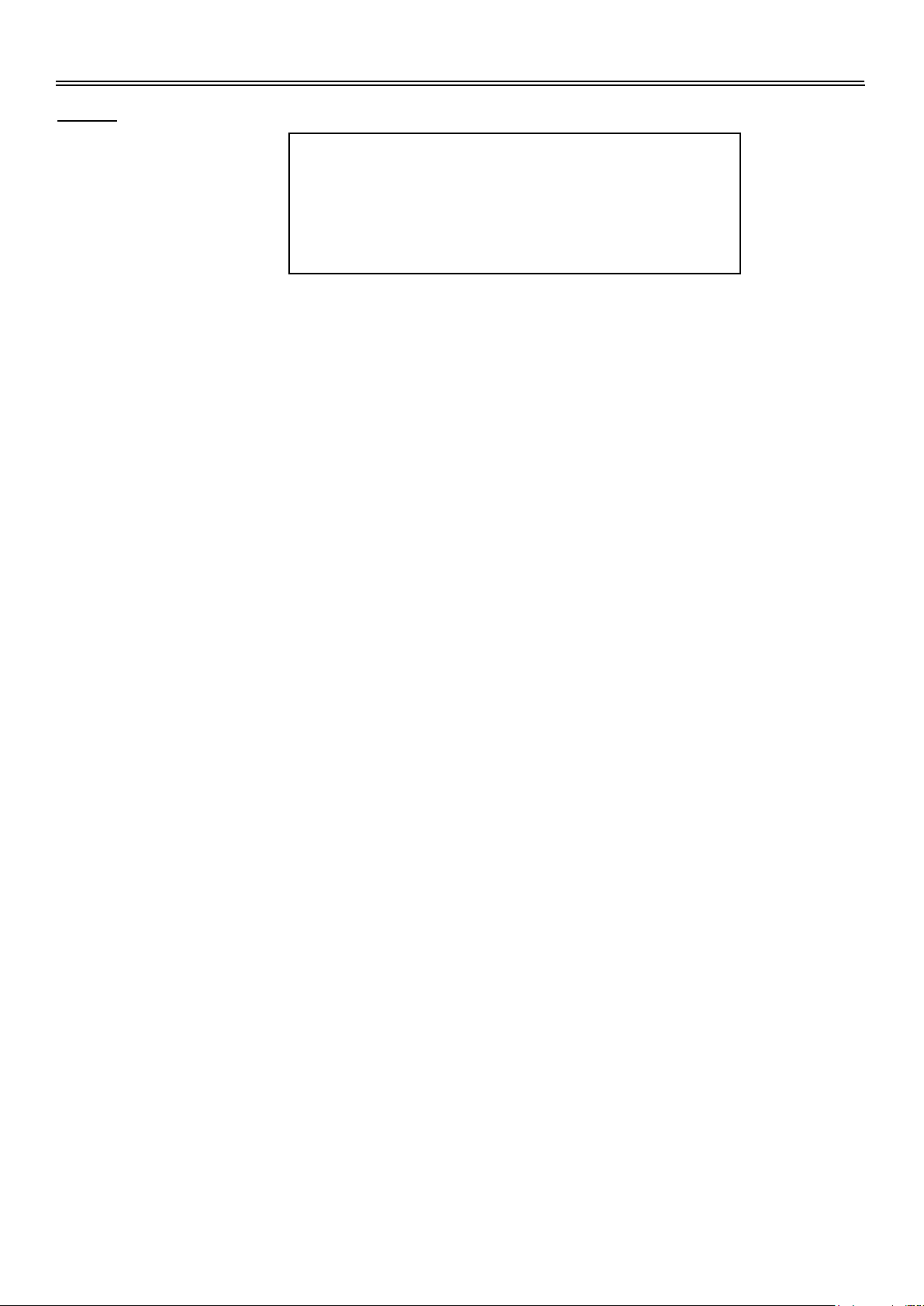
Important Safety Instructions
Note:
1.
Read these instructions.
2.
Keep these instructions.
3.
Heed all warnings.
4.
Follow all instructions.
5.
Do not use this apparatus
near water.
6.
Clean only with a dry cloth.
7.
Do not block any ventilation openings. Maintain well ventilated conditions around the product.
Do not put product on bed, sofa or anything that blocks ventilation. Install in according to the
manufacturer’s instructions.
8.
Do not install near any heat sources such as radiators, heat registers, stoves, or other
apparatus (including amplifiers) that produce heat.
9.
Read, heed and follow all instructions to ensure correct and safe installation and
inter-connection of the apparatus.
10.
The apparatus shall not be exposed to dripping or splashing and no objects filled with
liquids, such as vases, shall be placed on the apparatus.
11.
The mains socket outlet shall be installed near the apparatus and the mains plug shall remain
readily operable.
12.
Protect the power cord from being walked on or pinched particularly at plugs, convenience
receptacles, and the point where they exit from the apparatus.
13.
Only use attachments/accessories specified by the manufacturer.
14.
Use only with the cart, stand, tripod, bracket, or table specified by the manufacturer, or sold
with the apparatus. When a cart is used, use caution when moving the cart/apparatus
combination to avoid injury from tip-over.
15.
Unplug this apparatus during lightning storms or when unused for long periods of time.
16.
Refer all servicing to qualified service personnel. Servicing is required when the apparatus
has been damaged in any way, such as power-supply cord or plug is damaged, liquid has
been spilled or objects have fallen into the apparatus, the apparatus has been exposed to rain
or moisture, does not operate normally, or has been dropped.
17.
The apparatus shall be connected to a mains socket outlet with a protective earthing
connection.
IMPORTANT FOR LASER PRODUCTS
1. CLASS 1 LASER PRODUCT
2. DANGER: Visible laser radiation when open and interlock
failed or defeated. Avoid direct exposure to beam.
3. CAUTION: Do not open the top cover. There are no user
serviceable parts inside the unit. Leave all servicing to
qualified service personnel.
Note: Do not touch the colour TFT LCD screen by hand directly.
The images in this manual are for reference only and may differ from your model.
3
Page 5

View of Unit
Front and Right View
1
1515
13
14
1. Colour TFT screen
Colour TFT screen clearly show the data.
2. Disc Tray Slot
Insert disc into this slot.
3. USB Port
Connect external USB device.
4. SD/MS/MMC card port
Insert SD/MS/MMC card into this slot.
5. PLAY button
In DVD mode, press to play the disc.
6. STOP button
In DVD mode, press once to stop playback, and then press the PLAY button to
resume normal playback. Press this button twice repeatedly to stop completely.
7. EJECT button
In DVD mode, press to eject the disc.
8. CH / button
In TV mode, press to select channels.
In setup menu, the same function as direction buttons.
4
Page 6

View of Unit
Front and Right View
1
1515
13
14
9. VOL / button
Press to decrease or increase the volume.
In setup menu, the same function as / direction buttons.
10. POWER button
Press to enter or exit the standby mode.
11. MENU button
Press to enter or exit system setup menu.
12. SOURCE button
Press repeatedly to select the input mode, choose from: TV, Composite, S-Video, YPbPr, VGA,
HDMI, DVD and DVB.
13. Remote Sensor
14. Power Indicator
Lights is blue while the system is active and red while the system is in standby.
15. Speakers
5
Page 7
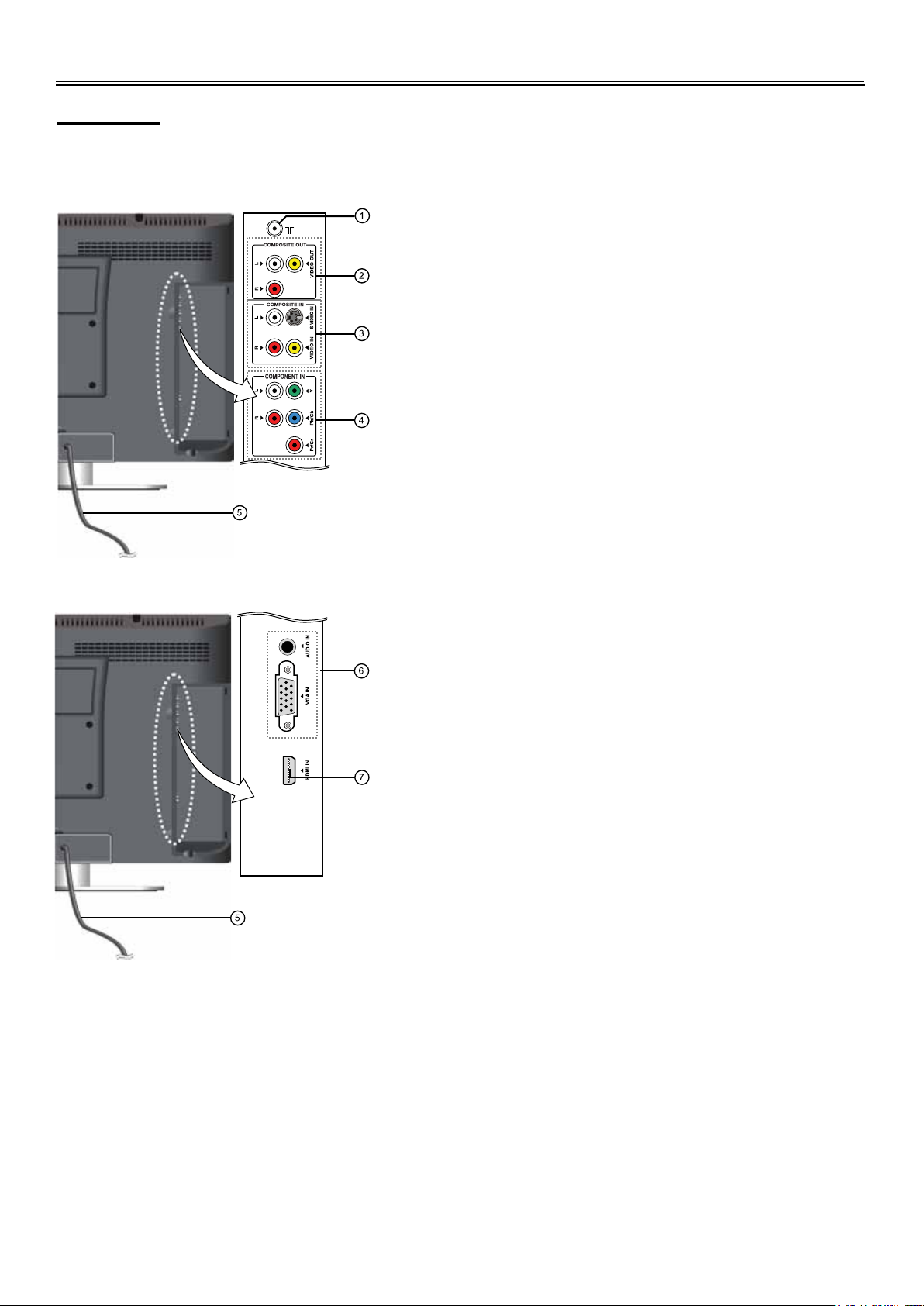
View of Unit
Rear View
Open the back cover on the right side of the unit’s rear panel and all the connecting jacks will
appear, as shown on the below figure:
1. Antenna Socket
Connect external TV or DVB-T signal
source
2. Composite AV Output Jacks
Connect to output the audio/video signals
in composite mode
3. VIDEO/S-VIDEO and L/R audio Input
Jacks
Connect an audio and video/S-Video signal
in Composite/S-Video mode.
Video and S-Video share L/R audio jacks
and S-Video is the priority.
4. Y/Pr(Cr)/Pb(Cb) and L/R audio Input Jacks
Connect Y/Pr(Cr)/Pb(Cb) signal source in
YPbPr mode.
5. Power Supply Cord
Connect the power supply.
6. VGA Input Jack
Connect a VGA signal source in VGA mode.
7. HDMI Jack
Connect an HDMI signal source.
6
Page 8

Disc Information
Discs Supported
DISC LOGO CONTENTS SIZE MAXIMUM TIME
DVD
CD Audio 12cm 74min
JPEG Still high resolution 12cm
Audio+Video
(active picture)
12cm
133min(SS-SL)
242min(SS-DL)
266min(DS-SL)
484min(DS-DL)
DIVX
Operating systems and features of individual DVD discs is specified by the software maker.
Please refer to the instructions accompanying the disc.
12cm
Disc Terms
Titles
A DVD disc is often divided into TITLES. A title can be a separate item or a segment of a film. on
many disc the ROOT menu and the TITLE menu are the same.
Chapters
Each TITLE is subdivided into CHAPTERS and each chapter is numbered for easy searching.
So by knowing the right command, you can play the whole disc, or any part of the disc.
Tracks
Picture and music CDs are divided into TRACKS. Each track is numbered for searching.
7
Page 9
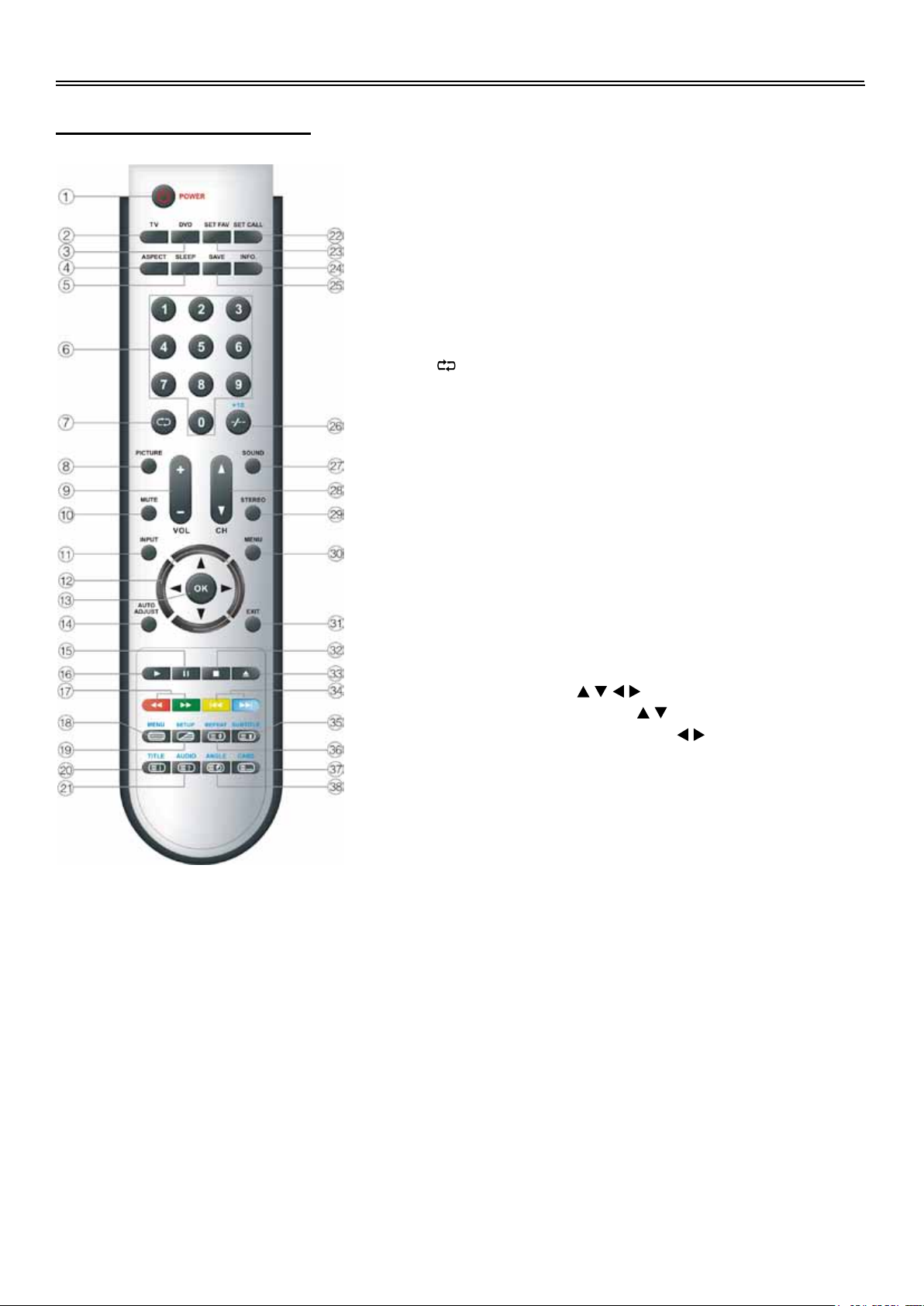
Remote Control
Remote Control Drawing
1.
POWER button
Press to enter or exit the standby mode.
2.
TV button
Press to enter TV mode.
DVD button
3.
Press to enter DVD mode.
ASPECT button
4.
Press to select the picture size: choose
from Auto, Full and 4:3.
SLEEP button
5.
Press repeatedly to select the sleep time
and Off.
0~9 Number buttons
6.
Press to select numbers.
button
7.
In TV mode, press to return to the channel
last viewed.
PICTURE button
8.
Press to select the video display mode:
choose from User, Cinema, Normal, Vivid,
and Hi-Bright.
VOL +/- button
9.
Press to increase or decrease the volume.
MUTE button
10.
Press to turn on or off the speaker output.
INPUT button
11.
Press repeatedly to select the input source,
choose from: TV, Composite, S-Video,
YPbPr, VGA, HDMI, DVD and DVB.
Direction buttons ( )
12.
In the setup menu, press the button to
select the desired items, press the
button to adjust or set.
OK button
13.
Press to confirm selection in setup menu.
In DVB mode, press to display the channel
list.
AUTO ADJUST button
14.
In VGA mode, press to start auto-adjusting.
In DVB mode, press th display the
information about the current program.
8
Page 10
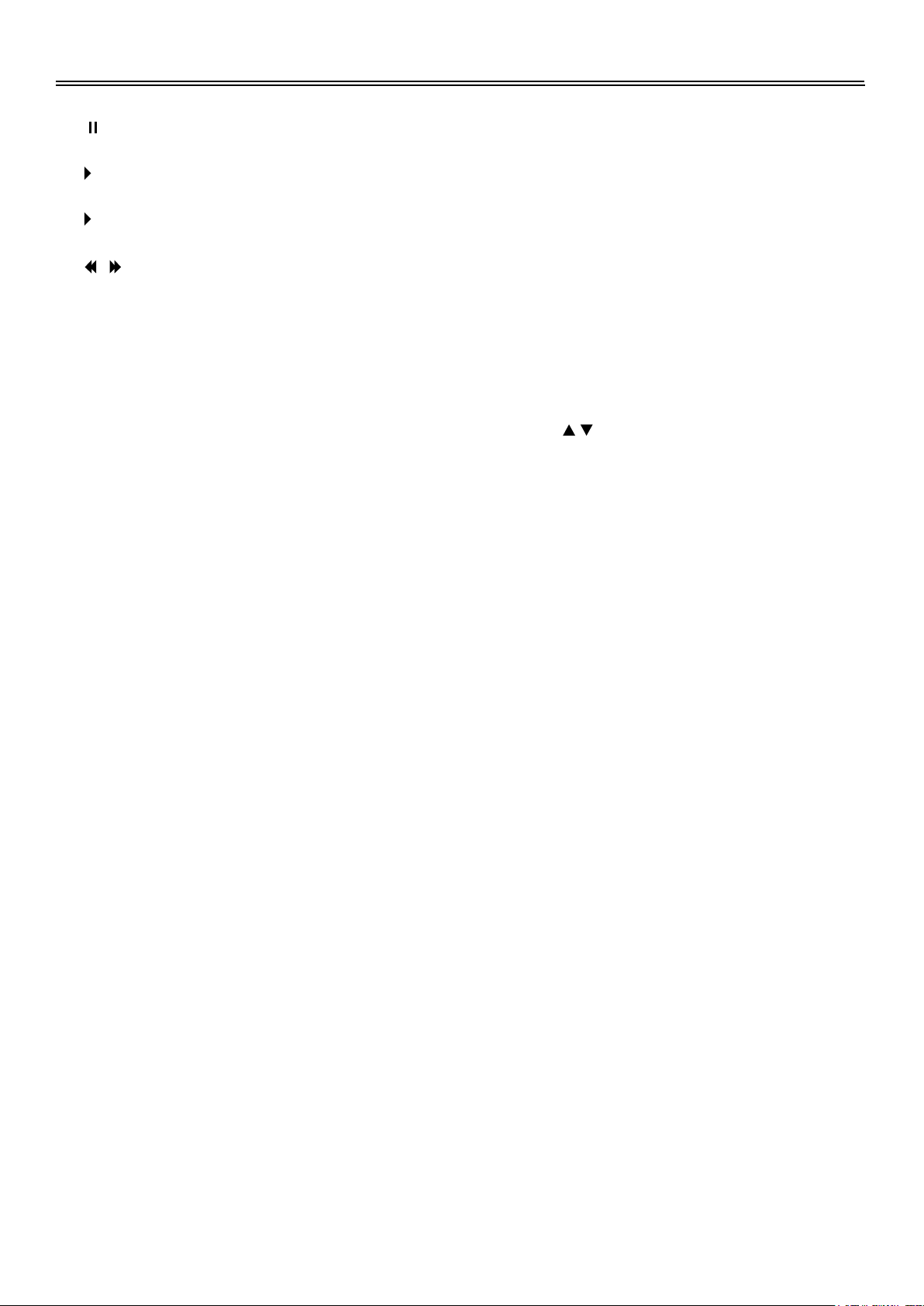
Remote Control
15.
PAUSE button
In DVD mode, press to pause the playback;
press the PLAY button to resume
normal playback.
16.
PLAY button
In DVD mode, press to play the disc.
17.
button
/
In teletext (TV )mode,they are colour
buttons.
In the setup menu, use the red button to
swap program and the green button to
insert program in TV mode (Please see
P23 for details).
In DVB mode, they're operation indicator
buttons.
In DVD mode, press to search fast forward
or backward.
18.
MENU/EPG button
In TV, Composite or S-Video mode, press
to display or close the teletext.
In DVB mode, press the display the EPG
(Electronic Program Guide).
In DVD mode, press to enter or exit the
disc menu.
19.
SETUP button
In TV mode, press to display or close the
teletext / display mixed.
In DVB or DVD mode, press to enter or exit
the DVB or DVD setup menu.
20.
TITLE/TEXT button
In teletext (TV) mode, press to display the
index page.
In DVB mode, press to display the teletext.
In DVD mode, during a DVD disc playback,
press to enter or exit the title menu if the
disc contains.
21.
AUDIO/EXIT button
In teletext (TV) mode, press once to
display the concealed information, such as
solution of riddles or puzzles; press again
to remove the riddles answers from the
display.
In DVB mode, press to exit the DVB setup
menu.
In DVD mode, press to select the audio
language or audio track.
22.
SET CALL button
In TV mode, press to select your favourite
channels.
In DVB mode, press to enter the favourite
list and press the buttons to select
your favourite channel, and then press the
OK button to enter.
23.
SET FAV button
In TV mode, press to set the current
channel as your favourite channel.
In DVB mode, press to enter the favourite
list and add a favourite channel to the list
(see P37 for details).
24.
INFO button
Press to display the reference information
in TV mode.
25.
SAVE button
Press to close the screen display but not
the sound. It can economize power.
Press again to resume.
26.
-/--/+10 button
In TV mode, press this button select one
digit channel number, two digit channel
number or three digit channel number.
Then press the number buttons to select
the desired channel.
In DVD mode, press to select number
greater than 10.
9
Page 11

Remote Control
Remote Control Drawing
27.
SOUND button
Press repeatedly to select the sound mode:
choose from User, Normal, News, Cinema
and Concert.
28.
CH / button
In TV or DVB mode, press to select
channels.
29.
STEREO button
Press to select sound track in TV mode
(please see P27 for details).
30.
MENU button
Press to enter the system setup menu.
31.
EXIT button
Press to exit the system setup menu.
32.
STOP button
In DVD mode, press once to stop playback,
and then press the PLAY button to
resume normal playback. Press this button
twice repeatedly to stop completely.
33.
EJECT button
In DVD mode, press to eject the disc.
34.
/ button
In teletext (TV) mode ,they are colour
buttons.
In TV Program Edit menu, use the yellow
button to copy program and the blue button
to delete program in TV mode (Please see
P23 for details).
In DVB mode, they're operation indicator
buttons.
In DVD mode, press to skip to the previous
or next chapter/track .For some discs,
press the button once to skip to the
beginning of the current chapter/track;
press twice repeatedly to skip to the
previous chapter/track.
10
Page 12
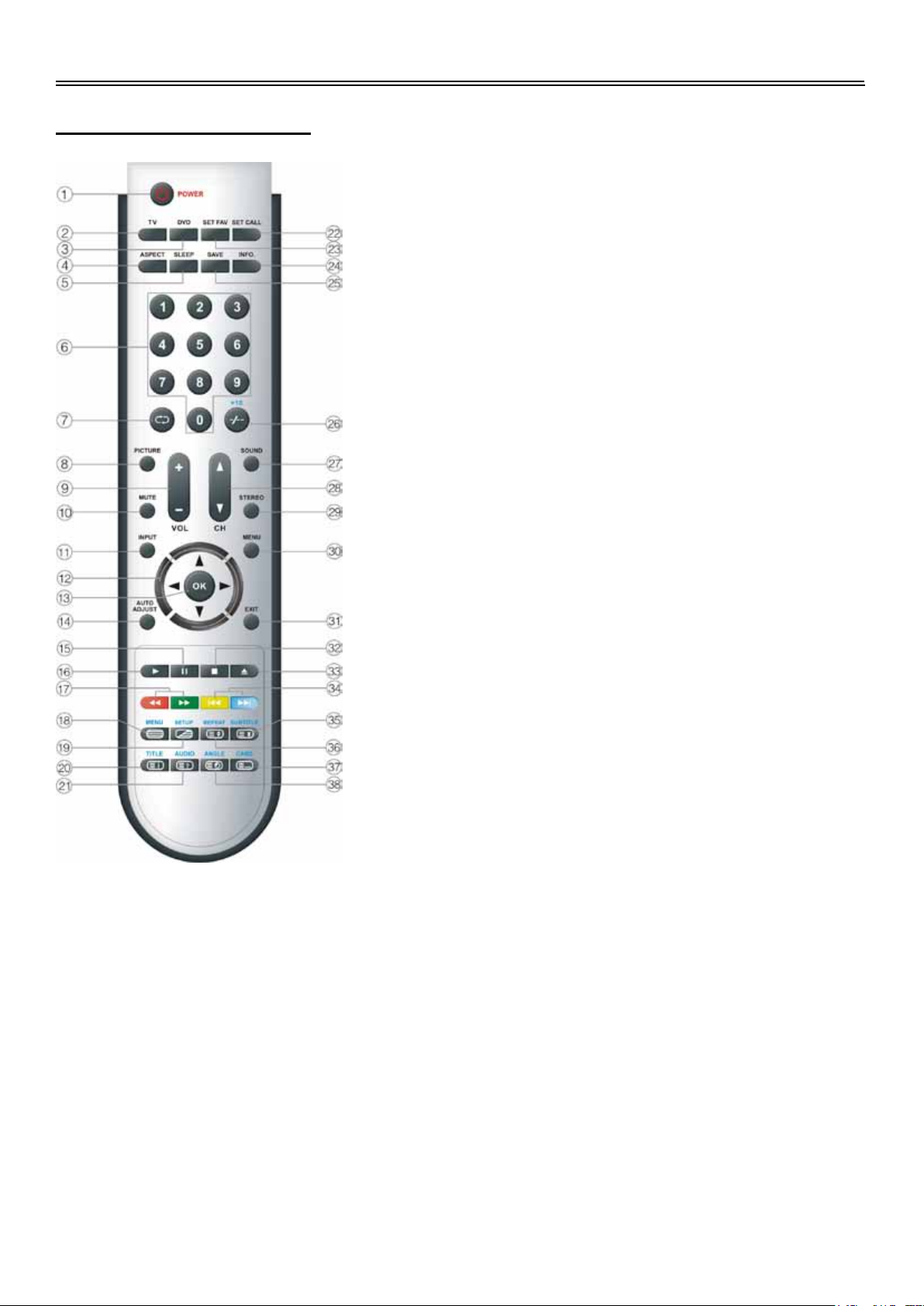
Remote Control
Remote Control Drawing
35.
SUBTITLE button
In teletext (TV) mode, press to hold the
current page and press again to resume.
In DVB mode, press to select desired
subtitle language during a multiple subtitle
languages program playback.
In DVD mode, press to select different
subtitle languages during a multiple
language DVD disc playback.
36.
REPEAT/TVR button
Inteletext (TV) mode, press the button first
time to double the size of teletext letters in
the upper half of the screen, second to
double the size of teletext letters in the
lower half of the screen and third to
resume normal status.
In DVB mode, press to select TV or Radio.
In DVD mode, press to repeat a chapter,
track, title, or all content.
37.
CARD/AUDIO button
In TV, Composite, S-Video mode, press to
show/hide the teletext list.
In DVB mode, press to select audio track.
In DVD mode, press to enter SD or
MS/MMC card mode. It is priority for the
USB memory input.
38.
ANGLE/LANG button
Inteletext (TV) mode, press to display the
subpage of teletext.
In DVB mode, press to select audio
language.
In DVD mode, press to access various
camera angles (if the DVD disc contains
multiple camera angles).
11
Page 13
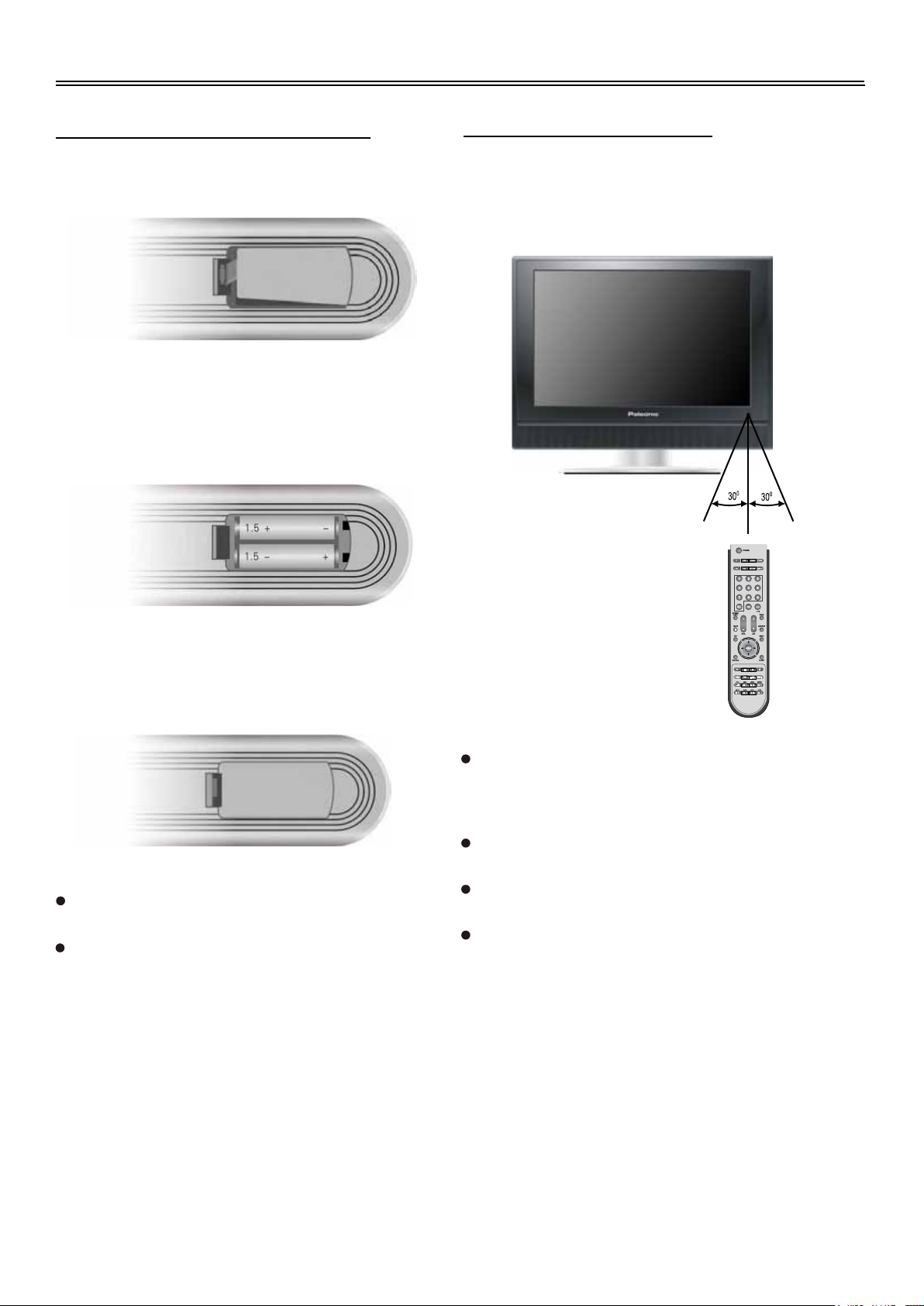
Remote Control
Preparation of Remote Control
Softly push the back cover to open the battery
compartment.
Insert two batteries 1.5V, size AAA), please
make sure the polarity matches the marks
inside the compartment.
Using of Remote control
Point the remote control unit from no more than
about 7m from the remote control sensor and
within about 60 degrees of the front of the unit.
7M
Softly press the back cover to close it.
Under normal use the battery will last for
six months.
Take out battery when the remote is not in
use for a long time.
The operating distance may vary
depending to the brightness around.
Notes:
Do not point bright lights directly at the
remote control sensor.
Do not place objects between the remote
control unit and the remote control sensor.
Do not use this remote control unit while
simultaneously operating the remote
control unit of any other equipment.
12
Page 14
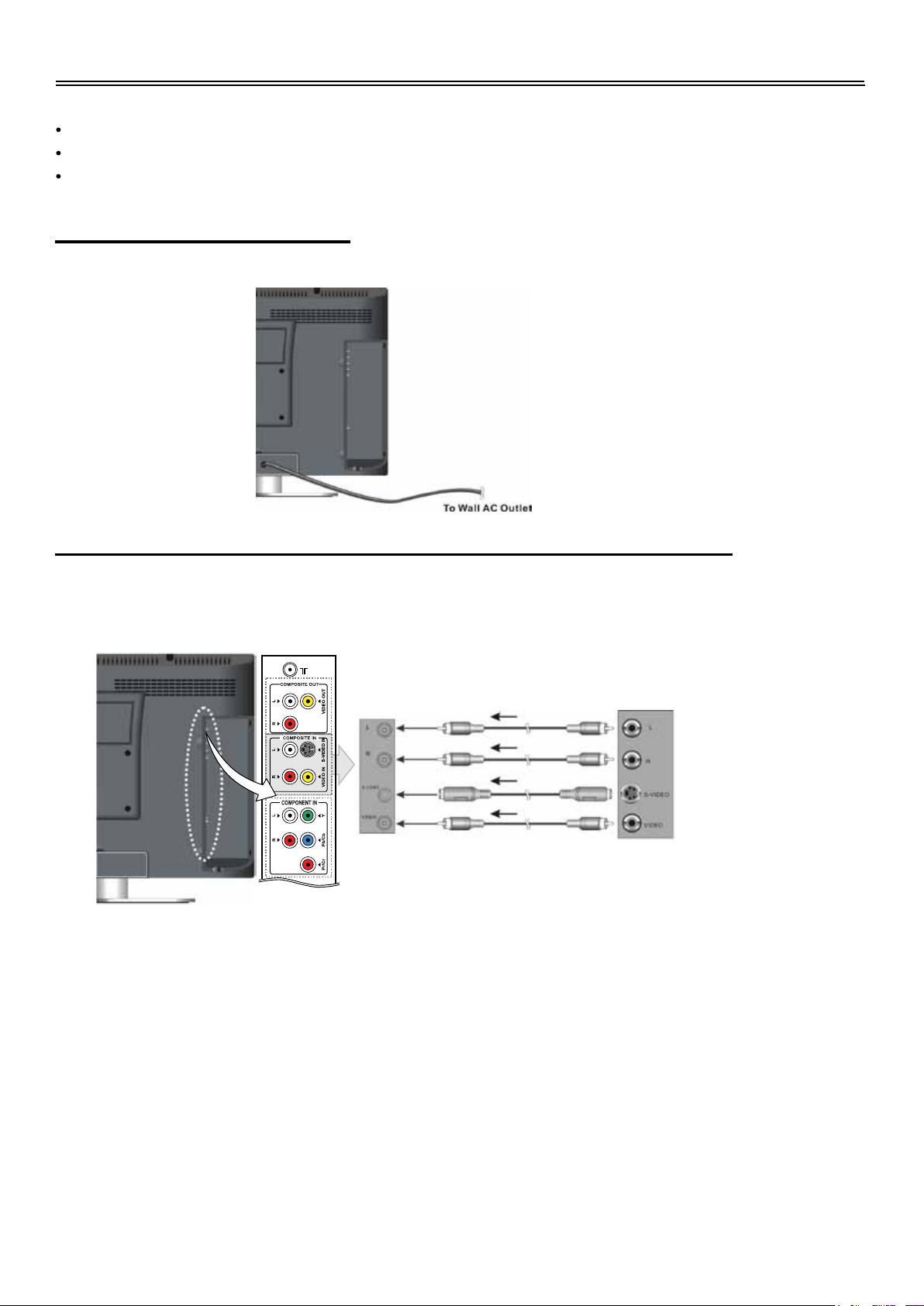
System Connections
Do not connect the power cord until all other connections have been made.
Ensure that you observe the colour cord when connecting audio and video cables.
Before connecting, open the cover on the right side of the unit’s rear panel.
Connecting to Power Supply
Plug the power supply cord to the wall AC outlet.
Connecting to an External AV Signal Source (Composite/S-Video)
Use audio cables to connect an external signal source to the audio input jacks on the jack panel of
the unit. Use either composite video or S-Video cables for the video connection to the input jack on
the jack panel of the unit.
AV SIGNAL SOURCE
After connection, turn on the power of the unit and the external AV signal source. Press the INPUT
button on the remote control or the SOURCE button on the TV set to select the Composite or
S-video mode.
Note:
S-Video signals typically provide better image quality than composite video signals.
13
Page 15
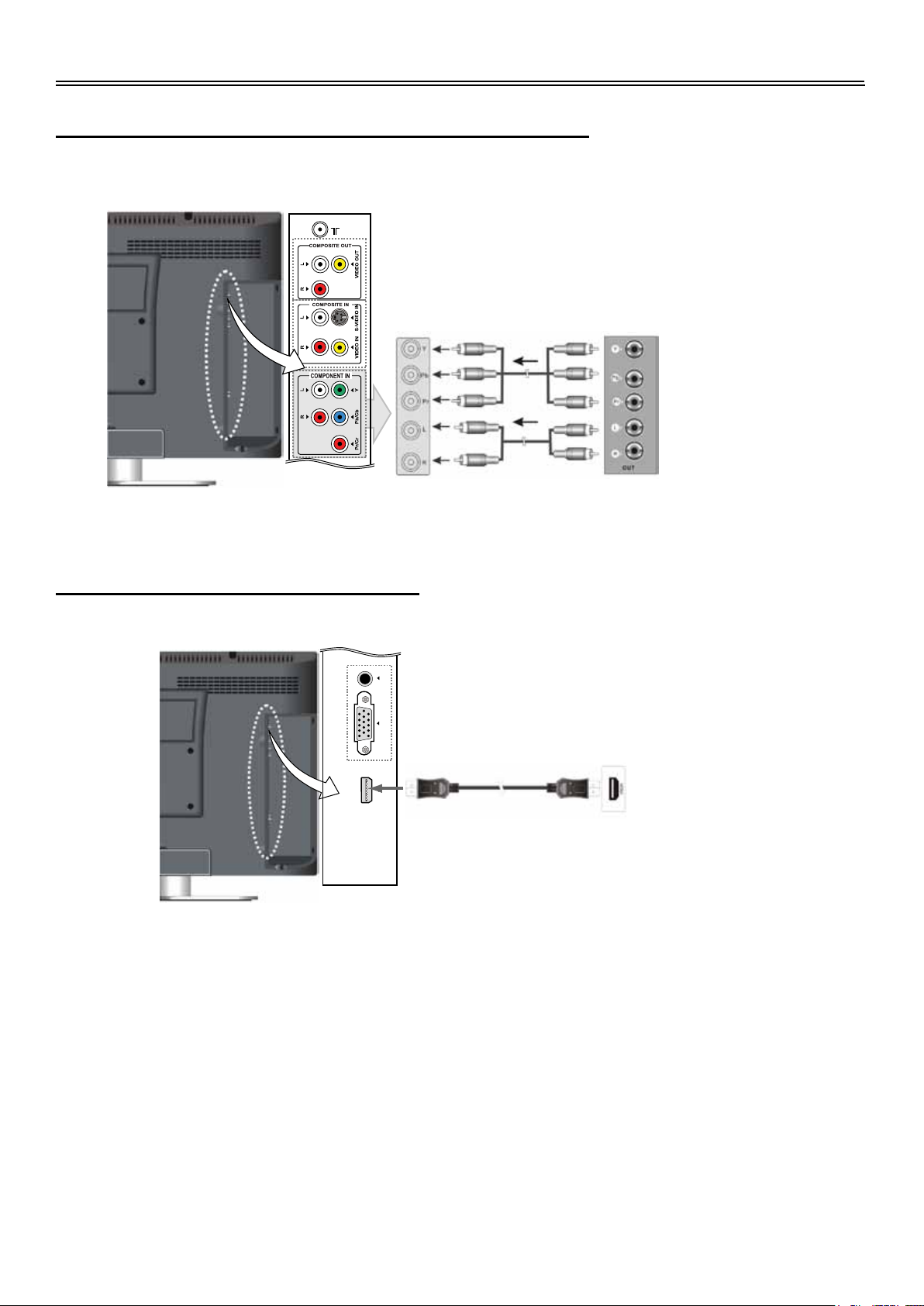
System Connections
Connecting to an External AV Signal Source(YPbPr)
Use the audio and video cables to connect the Y/PbCb/PrCr input Jacks on the right side of the
unit’s rear panel to the external AV signal source.
AV SIGNAL SOURCE
After connection, turn on the power of the unit and the external AV signal source. Press the INPUT
button on the remote control or the SOURCE button on the TV set to select YPbPr mode.
Connecting an HDMI Signal Source
Follow the figure below to connect an HDMI signal source to the HDMI jack on the rear panel of the
unit.
AUDIO IN
VGA IN
HDMI IN
After connection, turn on the power of the television and the external HDMI device and use the Input
button on the remote control or the SOURCE button on the TV set to select HDMI mode.
Note:
HDMI provides both audio and video signals and typically provides superior image quality to
component, S-Video or composite.
HDMI OUTPUT DEVICE
14
Page 16

System Connections
Connecting to a PC
The unit can be connected to PC (personal computer) via the VGA cable. Follow the steps and the
figure below to connect.
1. Connect one end of the VGA cable to the VGA input jack on the right side of the unit’s rear panel
and the other end to the PC.
2. Connect one end of the audio cables to the PC audio input jack on the right side of the unit’s
rear panel and the other end to the PC audio output jack.
3. You had better set the PC’s resolution at 1440×900 and the refresh frequency at 60Hz.
AUDIO IN
VGA IN
HDMI IN
After connection, turn on the unit and the PC. Press the INPUT button on the remote control or the
SOURCE button on the TV set to select VGA mode.
15
Page 17

System Connections
Connecting to an External Signal Source (AV Output)
Use the AV cables to connect the external AV input device to the AV output jacks on the side panel
of the unit.
Note: the unit can output TV, COMPOSITE and S-Video signals.
After connection, turn on the power to the television and the external AV signal source. Use the
INPUT button on the remote control or the SOURCE button on the TV set to select
corresponding mode.
Connecting to TV Antenna
Connect TV signal source from the aerial to the antenna socket on the rear panel of the unit,
After connection, turn on the power of the unit. Then press the INPUT button on the remote control
or the SOURCE button on the TV set to select TV mode and conduct program selection.
16
Page 18

System Connections
Connecting to DVB-T Antenna
Connect the DVB-T antenna to the DVB-T input Jacks on the rear panel of the unit
After connection, turn on the power to the unit. Then press the INPUT button on the remote control
or the SOURCE button on the TV set to select DVB mode.
17
Page 19

TV Function
NOTE: In other mode, you can refer to the following instructions in TV mode to go on
with some settings.
Preparation
1. After connection, press the POWER button to turn on the unit.
2. Press the INPUT button on the remote control or the SOURCE button on the TV set repeatedly
to select TV mode. Then you can go on with the following setup:
Video Setting
Press the MENU button once to enter the
main setup menu. Press the button to
select Video, and the screen will display as
shown on the right:
Press the OK or button to enter the Video
setting menu. Press the button to select
an item.
Press the EXIT button to exit the menu.
Note: the items in the Video Setting menu can be set when there is signal input.
Contrast
Press the button to select Contrast and press the button to adjust the value. Press the
MENU button to return to the previous menu.
Brightness
Press the button to select Brightness and press the button to adjust the value. Press the
MENU button to return to the previous menu.
Saturation
Press the button to select Saturation and press the button to adjust the value. Press the
MENU button to return to the previous menu.
Hue
Press the button to select Hue and press the button to adjust the value. Press the MENU
button to return to the previous menu.
NOTE: This item is only available under NTSC TV signal mode.
18
Page 20

TV Function
Sharpness
Press the button to select Sharpness and press the button to enter the menu as shown:
within the menu, press the button to adjust the value. Press the MENU button to return to the
previous menu.
Colour Temperature
Press the button to select Color Temperature and press the button to select Middle,
Cool or Warm. Press the MENU button to return to the previous menu.
Advanced Picture Adjust
Press the button to select Advanced
Picture Adjust. Press the OK or button to
enter the setup, as show on the right:
In the menu, press the button to select
desired items. Press the button to enter
the setup.
Press the EXIT button to exit the menu.
DNR (Digital Noise Reduction)
Press the button to select DNR and press the button to select Low, Middle, Strong or Off.
Press the MENU button to return to the previous menu.
Black Level Extender
Press the button to select Black Level Extender and press the button to select On or Off.
Press the MENU button to return to the previous menu.
CTI (Color Transient Intensity)
Press the button to select CTI and press the button to select On or Off. Press the MENU
button to return to the previous menu.
Flesh Tone
Press the button to select Flesh Tone and press the button to select On or Off. Press the
MENU button to return to the previous menu.
Adaptive Luma Control
Press the button to select Adaptive Luma Control and press the button to select On or
Off. Press the MENU button to return to the previous menu.
19
Page 21

TV Function
Audio Setting
Press the MENU button once to enter the
main setup menu. Press the button to
select Audio and the screen will display as
the figured right.
In the menu, press the OK or button to
enter the menu. Press the button to
select desired items.
Press the EXIT button to exit the menu.
Note: the items in the Audio Setting menu can be set when there is signal input.
Bass
Press the button to select Bass and press the button to adjust the level. Press the MENU
button to return to the previous menu.
Treble
Press the button to select Treble and press the button to adjust the level. Press the MENU
button to return to the previous menu.
Balance
Press the button to select Balance and press the button to adjust the level. Press the
MENU button to return to the previous menu.
Surround
Press the button to select Surround and press the button to select On or Off. Press the
MENU button to return to the previous menu.
Reverb
Press the button to select Reverb and press the button to select Concert, Living Room,
Hall, Arena or Off. Press the MENU button to return to the previous menu.
20
Page 22

TV Function
Misc Setting
Press the MENU button once to enter the
main setup menu. Press the button to
select Misc, and the screen will display as
the figure right.
In the menu, press the OK or button to
enter the menu. Press the button to
select item.
Press the EXIT button to exit the menu.
Language
Press the button to select Language. Press the button to select the desired language.
Press the MENU button to return to the previous menu.
Blue Mute
Press the button to select Blue Mute. Press the button to select On or Off. Press the
MENU button to return to the previous menu.
Default
Press the button to select Default. Press the OK or button, all the settings will return to their
original default status.
TV Setting
Press the MENU button once to enter the
main setup menu. Press the button to
select TV, and the screen will display as the
right figure.
In the menu, press the OK or button to
enter the menu. Press the button to
select item. Press the MENU button to return
to the previous menu.
Press the EXIT button to exit the menu.
21
Page 23

TV Function
Region Selection
Press the button to select Region Selection .Press the button to select the desired
region.
Searching
Press the button to select Searching. Press the OK or button to start auto searching and
the screen will display.
When auto-searching is over, all searched programs will be stored automatically and it will return to
the first searched channel. During searching, press the MENU button to stop searching and return
to the previous menu.
Manual Scan
Press the button to select Manual Scan. Press the
OK or button to enter the manual scan menu as
shown right:
Press the button to select PR Start or Start From.
Press the button to set the start program number or the start frequency.
Select Start Search and press the OK button to begin searching.
When a program is searched, it will stop searching automatically. Press the MENU button to store
and return.
Update Search
When some program is deleted, you can use Update Search to search it again.
Press the button to select Update Search. Press the or OK button to start update searching
and the search progress will display on the screen as below:
Press the MENU button to stop searching and store the searched program to the channel list.
22
Page 24

TV Function
Program Edit
Press the button to select Program Edit,
press the OK button to enter the menu as
shown:
Use the four colour buttons on the remote
control to swap, insert, copy or delete
program.
Use the buttons to select a program you
want to swap, insert, copy or delete.
Press a colour button you want and use the
button to select the program you want to
swap to, insert before or copy to.
Press the OK button to confirm.
In the menu, Press the button to select the program you want to edit and press the OK button to
enter the edit menu.
Press the button to go to the previous/next page of the program list.
Press the EXIT button to exit the menu.
Program Edit Menu
In the menu, Press the button to select
Press the MENU button to return to the
previous menu. Press the EXIT button to exit
the menu.
PR Name
In the program Edit Menu, press the
button to select PR Name and press the OK
button to enter the channel name edit menu.
See the figure on the right:
PR Number
PR Name
Sound System
Frequency
Fine Tuning
Skip
Store
1
- - -
- - -
- - -
On
Off
24
Page 25

TV Function
In the menu (on Page 24), press the buttons to select characters or numbers and press
the OK button to confirm. You can enter 6 characters at most. After entering characters, select
"Cancel" and press the OK button to cancel; select "OK" and press OK button to confirm.
Press the EXIT button to return to the previous menu.
Sound System
In the program Edit Menu, press the button to select
Sound System. Press the button to select the
desired item.
Frequency
In the program Edit Menu, press the button to select
Frequency. Press the button to select frequency
forward or backward and press the OK button to confirm.
Fine
Tuning
When the effect of the picture and the accompanied
sound are not in the best, you can setup the fine tuning
to improve.
In the program Edit Menu, press the button to select
Fine
Tuning
and press the OK button to enter Fine
Tuning progress.
Press the button to Tune forward or backward.
Press the OK button to again to return.
PR Number
PR Name
Sound System
Frequency
Fine Tuning
Skip
Store
PR Number
PR Name
Sound System
Frequency
Fine Tuning
Skip
Store
PR Number
PR Name
Sound System
Frequency
Fine Tuning
Skip
Store
1
- - D/K
57.72MHz
Off
1
- - D/K
57.72MHz
Off
1
- - D/K
57.72MHz
Off
Skip
In the program Edit Menu, press the button to select
Skip. Press the button to select On or Off.
24
PR Number
PR Name
Sound System
Frequency
Fine Tuning
Skip
Store
1
- - D/K
57.72MHz
Off
Page 26

TV Function
Store
In the program Edit Menu, press the button to select
Store. Press the OK button to store the settings and
return to the previous menu.
PR Number
PR Name
Sound System
Frequency
Fine Tuning
Skip
Store
1
- - D/K
57.72MHz
Off
Geometric Setting (VGA mode)
Press the MENU button once to enter the
main setup menu. Press the button to
select Geometric, and the screen will display
as the figure right.
In the menu, press the OK or button to
enter the menu. Press the button to
select an item. Press the MENU button to
return to the previous menu.
Press the EXIT button to exit the menu.
Note: the items in the Geometric Setting menu can be set when there is VGA signal.
Contrast
Press the button to select Contrast and press the button to adjust the whole screen
brighter or darker.
Brightness
Press the button to select Brightness and press the button to adjust the value.
Auto Adjust
Press the button to select Auto Adjust and press the button or OK to auto setting.
Phase
Press the button to select Phase and press the button to adjust the value.
Manual Clock
Press the button to select Manual Clock and press the button to adjust the value.
25
Page 27

TV Function
Display Adjustment
Press the button to select Display
Adjustment. Press the OK or button to
enter the menu as shown on the right:
In the menu, press the button to select
H Position or V Position and press the
button to adjust the value.
Press the MENU button to return to the
previous menu. Press the EXIT button to
exit.
Color Temperature
Press the button to select Color
Temperature. Press the OK or button to
enter the menu as shown on the right:
In the menu, press the button to select
items.
Press the MENU button to return to the
previous menu.
Press the EXIT button to exit.
Color Temp. R
Press the button to select Color Temp. R and press the button to adjust the value.
Color Temp. G
Press the button to select Color Temp. G and press the button to adjust the value.
Color Temp. B
Press the button to select Color Temp. B and press the button to adjust the value.
Load From
Press the button to select Load From and press the button to select Middle, Warm, Cool
or User.
Note: Color Temp. R, Color Temp. G and Color Temp.B are only available when Load From is
set to User.
26
Page 28

NICAM Function
The unit support NICAM function under TV mode.
Under NICAM TV broadcast:
1. When receiving stereo audio signals, press the STEREO/AUDIO button on the remote control
repeatedly to shift the sound tracks between Nicam Stereo and Mono and the screen will
show the corresponding display as shown below:
Nicam Stereo
2. When receiving bilingual audio signals, press the STEREO/AUDIO button on the remote control
repeatedly to shift the sound tracks among Nicam I, Nicam II and Mono and the screen will
show the corresponding display as shown below:
Nicam I
3. When receiving mono audio signals, press the STEREO button on the remote control
repeatedly to shift the sound tracks between Nicam Mono and Mono and the screen will show
the corresponding display as shown below:
Nicam II
Nicam Mono
Under A2 TV broadcast:
1. When receiving stereo audio signals, press the STEREO button on the remote control
repeatedly to shift the sound tracks between Stereo and Mono and the screen will show
the corresponding display as shown below:
Stereo
Mono
Nicam I+II
Mono
Mono
Mono
2. When receiving bilingual audio signals, press the STEREO button on the remote control
repeatedly to shift the sound tracks between I, and II and the screen will show the
corresponding display as shown below:
I
3.
When receiving mono audio signals, press the STEREO button on the remote control to display
sound track Mono on the screen.
II
I + II
Mono
26
Page 29

TELETEXT Function
Teletext is an optional function, therefore only the sets with the teletext system can receive the
teletext broadcast.
Teletext is a free service broadcast by most TV stations which provides up-to-the-minute information
on news, weather, television programs, stock prices and many other topics.
The teletext decoder of this TV can support the SIMPLE and FASTEXT systems. SIMPLE (standard
teletext) consists of a number of pages which are selected by directly entering the corresponding
page number. FASTEXT is a more modern method allowing quick and easy selection of teletext
information. Because the teletext pages are colour coded along the bottom of the screen and are
selected by pressing the corresponding coloured button on the remote control.
1. Red/Green button
Press to select the red / green option.
2. button
Press this button to enter or exit teletext.
3. button
Press this button to enter or exit the
teletext/display mixed mode.
4. button
Press this button to display the index page.
5. button
Press this button once to display the
concealed information, such as solution of riddlesor puzzles; press again to remove the riddles
answers from the display.
6. Yellow/Blue button
Press to select the yellow / blue option.
7. button
Press this button to hold the current page and pres
8. button
Press this button the first time to double the size of teletext letters in the upper half of the screen,
a second time to double the size of teletext letters in the lower half of the screen and a third time
to resume normal status.
9. button
Press this button to show or hide the teletext list
10. button
Press this button to display the subpage of teletex
s again to resume.
.
t.
28
Page 30

DVB-T Functions
Preparation
1. After connection, press the POWER button to turn on the unit.
2. Press the INPUT button on the remote control or the button on the TV set to select
DVB mode.
3. Press the SETUP on the remote control to display set up menu.
4. Press the direction buttons on the remote control to select a category. All the items in the
category will appear on the screen.
5. Press the AUDIO/EXIT button to exit DVB setup menu.
System Setting
Press the SETUP button to enter the setup menu. Press the direction buttons to select
System Setting and press the OK button to enter, the screen will display as below:
In the menu, press the direction buttons to
select the desired item.
Press the SETUP button to return to the
previous menu.
Press the AUDIO/EXIT button to exit.
Time Setting
You can set the TimeZone Setting and the Banner Timer Setting.
Press the buttons to select Time Setting, press the OK button to enter the menu as shown
below:
In the menu, press the direction buttons to
select the desired item.
Press the SETUP button to return to the
previous menu.
Press the AUDIO/EXIT button to exit.
1. TimeZone Setting
Select TimeZone Setting and press the OK button to enter. Press the direction button to
display different options. Press the direction buttons to select the desired item. Press the OK
button to confirm and return.
29
Page 31

DVB-T Functions
2. Banner Time Setting
Select Banner Time Setting and press the OK button to enter. Press the direction button
to display different options. Press the direction buttons to select the desired item. Press the
OK button to confirm.
Language Setting
Press the button to select Language Setting, press the OK button to enter the menu as
shown below:
In the menu, press the direction button to
display a different menu languages and press
the buttons to select the desired
language. Press the OK button to confirm.
Press the SETUP button to return to the
previous menu. Press the AUDIO/EXIT button
to exit.
Parental Setting
Press the button to select Parental Setting, press the OK button to enter, the screen will
display as below:
Use the number buttons to enter the correct pin
code and press the OK button to confirm. The
default pin code is 888888. The screen will
display the menu as shown below
Within the menu, press the direction
buttons to select the desired item.
Press the SETUP button to return to the
previous menu.
Press AUDIO/EXIT button to exit.
30
Page 32

DVB-T Functions
1. Change Pin Code
Select Change Pin Code and press the OK
button to enter. The screen will display as
shown on the left.
Use the number buttons to input the old pin
code. The default pin code is 888888.
User the direction buttons and the number
buttons to enter the new code. Press the
OK button to confirm.
2. CensorShip
Select CensorShip and press the OK button to enter the setup. Press the direction button to
display the different options. Press the buttons to select the desired item. Press the OK
button to confirm.
A/V Setting
Press the button to select A/V Setting, press the OK button to enter the A/V Setting menu, the
screen will display as below:
In the menu, press the direction button to
display different TV shape ratio and press the
direction buttons to select desired item.
Press the OK button to confirm.
Press the SETUP button to return to the
previous menu.
Press the AUDIO/EXIT button to exit.
Factory Setting
Press the buttons to select Factory Setting, press the OK button to enter the Factory Setting
menu, the screen will display as below:
In the menu, press the direction buttons to
select the desired item.
Press the SETUP button to return to the
previous menu.
Press the AUDIO/EXIT button to exit.
31
Page 33

DVB-T Functions
1. Restore Default
Select Restore Default and press the OK button to display the confirm information on the
screen. Press the OK button to reset all the settings to the default status. Press the
AUDIO/EXIT button to exit.
2. Clear Channels
Select Clear Channels and press the OK button to display the confirm information on the
screen. Press the OK button to clear all the channels. Press the AUDIO/EXIT button to exit.
Booking List
Press the button to select Booking List and press the OK button to enter the menu as
shown below:
In the menu, press the OK button to enter the
Event List as shown below:
Press the SETUP button to return to the
previous menu.
Press the AUDIO/EXIT button to exit.
Event List
In the menu, press the direction
buttons to select the desired items.
Press the SETUP button to return to the
previous menu.
Press the AUDIO/EXIT button to exit.
1. Event Id
Select Event Id and press the direction button to enter. Press the direction buttons to
select the desired item. Press the OK button to confirm and return.
32
Page 34

DVB-T Functions
2. Service
Select Service and press the OK button to enter. the Select Service menu. Press the
direction buttons to select the desired item. Press the OK button to confirm and return.
3. Event Type
Select Event Type and press the direction button to enter. Press the direction buttons
to select Once, Daily or Weekly. Press the OK button to confirm and return.
4. Start Time
Select Start Time and use the number buttons to enter the start time.
5. Start date
Select Start date and use the number buttons to enter the start date.
6. Duration
Select Duration and use the number buttons to enter the duration.
7. Status
Select Status and press the direction button to enter. Press the direction buttons to
select ON to book this program or select OFF to cancel. Press the OK button to confirm
your selection.
NOTE: The items in the Event List page are only available when “Status” is set to “ON”.
Channel Setting
Press the SETUP button to enter the setup menu. Press the direction buttons to select
Channel Setting and press the OK button to enter, the screen will display as below:
In the menu, press the direction buttons to
select the desire items.
Press the SETUP button to return to the
previous menu.
Press the AUDIO/EXIT button to exit.
33
Page 35

DVB-T Functions
Channel Search
Press the button to select Channel Search in the Channel Setting menu, press the OK button
to enter the Channel Search menu, the screen will display as below:
In the menu, press the direction buttons to
select desire item.
Press the SETUP button to return to the
previous menu.
Press the AUDIO/EXIT button to exit.
1. Search Type
Select Search Type and press the direction button to enter. Press the direction
buttons to select Auto Scan or Manual Scan and press the OK button to confirm.
2. Channel No
Select Channel No and use the number buttons to input the channel number. Press the
direction buttons to remove the incorrect input.
Note: this item is only available when “Search Type” is set to “Manual Scan”.
3. BandWidth
Select BandWidth and press the direction button to enter. Press the direction buttons to
select the proper one and press the OK button to confirm.
4. Encrypted
Select Encrypted and press the direction button to enter. Press the direction buttons to
select the proper one and press OK button to confirm.
5. Update Mode
Select Update Mode and press the direction button to enter. Press the direction buttons to
select the desired item and press OK button to confirm.
6. Start Search
After setting the items above, use the direction buttons to highlight the Start Search,
and press the OK button to start searching. During searching, press the SETUP button to stop
searching and return.
34
Page 36

DVB-T Functions
Sort Channel
Press the button to select Sort Channel in the Channel Setting menu, press the OK button to
enter the menu as shown below:
In the menu, press the buttons to
select the desired item and press the OK button to
confirm.
Press the SETUP button to return to the
previous menu.
Press the AUDIO/EXIT button to exit.
This item is used to name up or name down the searched channel.
Channel list
Press the SETUP button to enter the setup menu. Press the direction buttons to
select Channel List and press the OK button to enter, the screen will display as below:
For the first time setting, you should search programs and add them into the channel list.
In this menu, press the button to select the
desired program and press the OK button to
play. Press the red button on the remote control
to select TV channel list or Radio program list.
Press the SETUP button to return to the
previous menu. Press the AUDIO/EXIT button
to exit.
In the Channel List menu, press the direction button to enter the popup menu as shown below.
Within this menu, press the direction
buttons to select desired item.
Press the SETUP button to return to the
previous menu.
Press the AUDIO/EXIT button to exit.
35
Page 37

DVB-T Functions
Add a Channel
Select Add and press the OK button to enter. The screen will display as shown.
Press the direction buttons to select desired
items, press the button to enter or use the
number buttons to input, press the (yellow)
button to open the softboard and press the
direction buttons to select character or number,
press the direction button to remove the
incorrect input, press the OK button to confirm
your input, press the SETUP button to return.
In the channel list, the added program will be
displayed with the name and Index.
Modify
Select Modify and press the OK button to enter. Use the direction buttons and the number buttons
to input, press the (yellow) button to open the softboard and the direction buttons to select
numbers or characters. Press the OK button to confirm input, press the SETUP button to return.
Delete
Select Delete and press the OK button to display the delete confirm information. Press the OK
button to delete the selected channel or the AUDIO/EXIT button to cancel.
Lock & Unlock
Select Lock & Unlock and press the OK button to enter. Enter the pin code by pressing the number
buttons to lock or unlock the channel.
Move
Select Move and press the OK button to enter. Enter the channel number by pressing the number
buttons to move the current channel to the channel you input.
36
Page 38

DVB-T Functions
Favorites List
Press the SETUP button to enter the setup menu. Press the direction buttons to select
Favorites List and press the OK button to enter, the screen will display as below:
In the menu, press the (red) button repeatedly
to select different Fav Group.
Add Favorite Channel
Press the direction button to enter PopUp menu and press the direction buttons to select
Add. Press the OK button to display the channel list and press the direction buttons to select
channels. Press the OK button to add the channel you selected to the favorite list.
Delete Favorite Channel
Press the direction button to enter the PopUp menu and press the direction buttons to select
Delete. Press the OK button to display the confirm information on the screen. Press the OK
button to delete the channel and the AUDIO/EXIT button to exit.
System Info
Press the SETUP button to enter the setup menu. Press the direction buttons to select
System Info and press the OK button to enter, the screen will display as below:
In the menu, press the direction buttons to
select the desired item.
Press the OK button to enter.
Press the SETUP button to return to the
previous menu.
Press the AUDIO/EXIT button to exit.
Note: System information will change after firmware updates.
37
Page 39

DVB-T Functions
EPG
Press the SETUP button to enter the setup menu. Press the buttons to select EPG
and press the OK button to enter, the screen will display as below:
Use the button to select the channel, press the OK button to book the channel, press the
AUDIO/EXIT button to return.
38
Page 40

DVD Playback Operation
Preparation
1. Connect the unit to the power supply and press the POWER button to turn on the unit.
2. Press the INPUT button on the remote control or the SOURCE button on the TV set to select
DVD mode and press the OK button to enter.
3. Gently insert the disc, with the label side toward the front of the television, into the disc tray slot
until about half of the disc is in the tray and then the disc will drawn into the disc tray and
loaded automatically.
4. Press the EJECT button to eject the disc, but the disc can not be drawn into the disc tray by
pressing EJECT button again. Please push the disc until it can be drawn into the disc tray
automatically.
Warning: Use of poor quality discs could result in damage to the television.
DVD Playback
Region Code
DVD players and discs are coded by region. These regional codes must match the played discs. If
the codes don’t match, the disc cannot be played. This player’s default code is region 4.
Play
Press the PLAY button to start playback.
Stop
During playback, press the STOP button once to stop playback and press the PLAY button to
resume normal playback. Press the STOP button twice to stop playback completely.
Pause
During playback, press the PAUSE button once to pause the playback; press it repeatedly to start
step-by-step playback. Press the PLAY button to resume normal playback.
39
Page 41

DVD Playback Operation
Previous and Next
Press the button to go to the next chapter. Press the button once to return to the beginning of
the current chapter or track; press it twice to go to the previous chapter or track.
Fast Playback
During playback, press the button to activate fast forward or backward playback. During fast
playback, press the PLAY button to resume normal playback.
Repeat
Use the REPEAT/TVR button repeatedly to repeat a chapter, title or all.
Some discs do not support the repeat function.
Menu
Normally there is a selecting menu for DVD discs. You can press the MENU button (under DVD
mode) to enter the disc menu, and use the direction buttons to highlight an item. Then press the OK
button to confirm.
Title & Chapter
Normally there are several titles in a DVD disc, and several chapters (sections) in a title. You can
select any title or chapter quickly by entering the relevant number.
Some discs do not support the function by inputting the number buttons but the
direction buttons.
Language (Audio)
There can be up to 8 audio languages on a DVD disc. When you play a multi-language DVD disc you
can press the AUDIO/EXIT button on the remote control to select a language.
Subtitle
The DVD player can support multiple kinds of subtitles. When you play a multi-subtitle disc you can
press the SUBTITLE button on the remote control to select different subtitles.
Some discs do not support the shifting subtitle function.
Some discs do not support the shifting subtitle function.
Various Camera Angles
The movies on some disc have been recorded from various camera positions, which make
you enjoy the same scene form different perspectives. When playing a disc containing various
camera angle, the camera symbol appears on the screen. Press the ANGLE/AUDIO button
repeatedly until the desired perspective is shown. The picture will be adjusted in 1~2 seconds.
Some discs do not support this function.
40
Page 42

DVD Playback Operation
CD Playback
The player will play all tracks on a CD disc by default. You can use the buttons, or number
buttons to select a track.
Stop
Press the STOP button once to stop playback and press the PLAY button to resume normal
playback. Press the STOP button twice to stop playback completely.
Pause
Press the PAUSE button to pause playback and then press the PAUSE button again or PLAY
button to resume normal playback.
Previous and Next
Press the button to go the beginning of the current track. Press twice repeatedly to go the
previous track.
Press the button to play from the beginning of the next track.
Fast Playback
Press the button on the remote control to activate fast backward or forward playback.
Repeat
Press the REPEAT/TVR button repeatedly to repeat a single track, all tracks, or to exit repeat mode.
Some discs do not support the repeat function.
Audio
During playback, press the AUDIO/EXIT button to toggle audio output between Mono Left, Mono
Right, Mix-Mono or Stereo.
41
Page 43

DVD Playback Operation
JPEG Playback
JPEG is a common picture format that requires small amounts of storage per image and has low loss
in resolution. Hundreds of pictures can be stored on a disc in this format. In order to view JPEG
photo albums, you can ask your film development company to make a “PICTURE CD” when they
develop your film.
Normal Playback
Load a JPEG disc in. For JPEG disc, there will be a root menu displayed on the screen. Use the OK
button and the direction button to select a submenu, and then use the direction button to
select the contents. Many discs have other contents besides pictures.
For a Picture CD disc, it will display the pictures automatically.
During playback, press the buttons to select picture.
Many discs have other contents besides pictures.
Stop
Press the STOP button to preview the pictures behind currently playing picture in the way of small
pictures. Press the PLAY button to resume normal playback.
Pause
Press the PAUSE button to pause playback, press the PAUSE button again or PLAY button to
resume playback.
Repeat
During playback, press the REPEAT/TVR button repeatedly, and the repeat modes are Shuffle,
Random, Single, Repeat One, Repeat All and Repeat Off.
Previous and Next
During playback, press the button to select picture.
Menu
Press the MENU/EPG button once to stop playback and return to the root menu.
Picture Rotation
During playback, press the button to rotate the currently displayed picture. This function only
activate for the current picture; once another picture is displayed, rotation will be cancelled
automatically.
Note: Some JPEG discs may not support the rotation function.
42
Page 44

DVD Playback Operation
DIVX Playback
DIVX is the name of a revolutionary new video code, which is based on the new DIVX compression
standard for video.
1. Load a DIVX disc in the disc tray, the player will enter the reading mode.
The screen displays the root menu. Use the buttons to select desired item and press the
OK button to play.
Stop
During playback, press the STOP button to stop playback and return to root menu and press the
PLAY button to play the file from the beginning.
Pause
During playback, press the PAUSE button once to pause the playback and press the PLAY
button to resume normal playback.
Previous and Next
Press the button to go the previous file; press the button to play the next file
Fast Playback
During playback, press the button to activate fast backward or forward playback. During
fast playback, press the PLAY button to resume normal playback.
Repeat
During playback, press the REPEAT/TVR button repeatedly to select repeat mode.
43
Page 45

USB and SD/MS/MMC Card Function
Preparation
In DVD mode, connect USB device to the USB port or insert SD/MS/MMC card into the
SD/MS/MMC card slot on the right side of the unit.
Make sure that files are stored in the USB and SD/MS/MMC card before connection.
1. Press the CARD/AUDIO button to shift between Disc playback, USB playback and
SD/MS/MMC playback. The default state is disc playback. Please see the figure below:
00:00 00:00
001/002
BAK
JPEG
2. Press the buttons to select the folder. Press the OK button to enter.
3. Press the buttons to select the desired track. Then press the PLAY button to start
playback.
4. Press the STOP button to stop playback. Press the button to return to the folder menu.
Note:
The screen display will vary from disc to disc.
Pull out the USB or SD/MS/MMC card directly after the files are played. The unit will now return
to disc playback mode.
44
Page 46

DVD System Setup
Preparation
1. In DVD mode, press the SETUP button to enter the DVD setup menu.
2. Press the button to select setup menu.
3. Press the SETUP button again to exit DVD setup menu.
General Setup Page
Press the SETUP button to enter the General Setup Page. The screen will display as below:
On the menu, use the direction buttons to
select the desired item. Press the OK button to
enter the item. Press the button to return.
TV Display
Angle Mark
1. Press the direction buttons to select TV
Display.
2. Press the OK button to enter the setup.
3. Use the direction buttons to select items.
4. Press the OK button again to confirm selection
and return.
1. Press the direction buttons to select Angle
Mark.
2. Press the OK button to enter the setup.
3. Use the direction buttons to select On or
Off.
4. Press the OK button again to confirm selection
and return.
45
Page 47

DVD System Setup
OSD Lang
Captions
1. Press the direction buttons to select
OSD Lang.
2. Press the OK button to enter the setup.
3. Use the direction buttons to select items.
4. Press the OK button again to confirm selection
and return.
1. Press the direction buttons to select
Captions.
2. Press the OK button to enter the setup.
3. Use the direction buttons to select items.
4. Press the OK button again to confirm selection
and return.
Screen Saver
Last Memory
1. Press the direction buttons to select
Screen Saver.
2. Press the OK button to enter the setup.
3. Use the direction buttons to select On or
Off.
4. Press the OK button again to confirm selection
and to return.
1. Press the direction buttons to select
Last Memory.
2. Press the OK button to enter the setup.
3. Use the direction buttons to select On or
Off.
4. Press the OK button again to confirm selection
and return.
46
Page 48

DVD System Setup
Audio Setup Page
Press the SETUP button to enter the General setup menu, then use the direction buttons to
select Audio Setup Page, the screen will display as shown below:
On the menu, Use the direction buttons to
select the desired item. Press the OK button to
enter the item. Press the button to return.
Dolby Digital Setup
1. Press the direction buttons to select
Dolby Digital.
2. Press the OK button to enter the setup.
3. Use the direction buttons to select items.
4. Press the OK button to enter the setup. Press
the button to return.
Dual Mono
Dynamic
1. Press the direction buttons to select
Dual Mono.
2. Press the OK button to enter the setup.
3. Use the direction buttons to select items.
4. Press the OK button again to confirm selection
and return.
1. Press the direction buttons to select
Dynamic.
2. Press the OK button to enter.
3. Use the direction buttons to adjust.
4. Press the OK button again to confirm setting
and return.
5. Press the button to return.
47
Page 49

DVD System Setup
HDCD Setup
In the Audio Setup Page, use the direction buttons to select HDCD Setup. Press the OK button
to enter the menu as shown below:
1. On the menu, press the OK button to enter the
setup.
2. Use the direction buttons to select items.
3. Press the OK button again to confirm selection
and return.
4. Press the button to return
Video Setup
Press the SETUP button to enter the General setup menu, then use the direction buttons to
select Video Setup Page, the screen will display as shown below:
On the menu, Use the direction buttons to
select the desired item. Press the OK button to
enter the item. Press the button to return.
Video Quality Setup
Select Quality, press the OK button to enter the menu as below:
48
Page 50

DVD System Setup
Sharpness
1. Press the direction buttons to select
Sharpness.
2. Press the OK button to enter the setup.
3. Use the direction buttons to select High,
Medium or Low.
4. Press the OK button again to confirm selection
and return.
Brightness
Contrast
DivX VOD Setup
Select DivX VOD, press the OK button to enter the menu as shown:
1. Press the direction buttons to select
Brightness.
2. Press the OK button to enter the setup
3. Use the direction buttons to adjust the
level.
4. Press the OK button again to confirm setting
and return.
1. Press the direction buttons to select
Contrast.
2. Press the OK button to enter the setup.
3. Use the direction buttons to adjust the
level.
4. Press the OK button again to confirm setting
and return.
Note:
Your registration code is: XXXXXX.
Use this code to register with the
DivX(R) video On Demand Service.
This will allow you to rent and purchase videos
using the DivX(R) Video On Demand format. To
learn more go to www.divx.com/vod.
49
Page 51

DVD System Setup
Preference Setup
Press the SETUP button to enter the General setup menu, then use the direction buttons to
select Preference Page, the screen will display as the below:
On the menu, Use the direction buttons to
select the desired item. Press the OK button to
enter the item. Press the button to return.
Audio
1. Press the direction buttons to select
Audio.
2. Press the OK button to enter the setup.
3. Press the direction buttons to select audio
language.
4. Press the OK button again to confirm setting
and return.
Subtitle
1. Press the direction buttons to select
Subtitle.
2. Press the OK button to enter the setup.
3. Press the direction buttons to select
Subtitle language.
4. Press the OK button again to confirm setting
and return.
51
Page 52

DVD System Setup
Disc Menu
Default
1. Press the direction buttons to select Disc
Menu.
2. Press the OK button to enter the setup
3. Press the direction buttons to select Menu
language.
4. Press the OK button again to confirm the setting
and return.
1. Press the direction buttons to select
Default.
2. Press the OK button to select Reset.
3. Press the OK button, all the settings will return
to the default status.
51
Page 53

Troubleshooting
Take steps described in the tables below to solve simple problems before contacting customer
service.
If you suspect something wrong with this unit, immediately turn the power off and disconnect the
power connector from the unit. Never try to repair the unit yourself because it is dangerous to do
so.
SYMPTOM
There is no display on the
screen.
There is no sound.
There is no picture or picture
moves up and down.
The unit can't play discs.
The unit does not continue to
play discs or plays the same
section repeatedly.
CHECK ITEM
Make sure the unit is turned on and all connections
correct.
Make sure the unit is turned on and all connections are
correct.
Make sure the volume is not turned down or muted.
Make sure the sound setup is correct.
In DVD mode, make sure disc is not dirty or warped.
Make sure all connections are correct.
Make sure the unit is in correct video mode.
Make sure disc is loaded in correctly.
Make sure disc is not dirty or warped.
Make sure the region code is the same as region code of DVD
disc.
Make sure water condensation has not occurred. If it occurs,
take out the disc and leave the unit on for at least one hour.
Make sure disc is not dirty or damaged.
Make sure the unit is not any repeat status.
.
Make sure there are no obstructions between remote control
and the unit.
The remote control does not
work.
Other Notes:
Static or other external interference may cause the unit to behave abnormally. In this occurrence,
unplug the power-supply cord from the outlet and plug it in again to reset the unit. If the problem
persists, then please disconnect the power and consult a qualified technician.
Make sure the remote control is pointing at the unit.
Make sure the battery is installed into the remote control
correctly.
Make sure battery is not too weak.
52
Page 54

Specifications
TFT-LCD Screen Size
TFT-LCD Resolution
Power Consumption
Ambient Temperature
DESIGN AND SPECIFICATIONS ARE SUBJECT TO CHANGE WITHOUT NOTICE
Manufactured under license from Dolby Laboratories.
"Dolby" and the double-D symbol are trademarks of Dolby Laboratories.
Confidential unpublished works. © 1992 -1997 Dolby Laboratories, Inc.
22 inches
1680 x 1050
AC100~240V, 50/60HzPower
< 60 W
562 mm x 192 mm x 463 mm (LXWXD)Dimension
About 11 KgWeight
0~40˚C
All rights reserved.
If at any time in the future you should need to dispose of this product please note
that: Waste electrical products should not be disposed of with household waste.
Please recycle where facilities exit. Check with your Local Authority or retailer for
recycling advice. (Waste Electrical and Electronic Equipment Directive)
53
Page 55

PALSONIC CORPORATION PTY LTD
1 JOYNTON AVENUE
WATERLOO NSW 2017 AUSTRALIA
TEL: (02) 9313 7111
FAX: (02) 9313 7555
www.palsonic.com.au
PALSONIC CUSTOMER SERVICE
TELEPHONE
AUSTRALIA: 1300 657 888
