Page 1
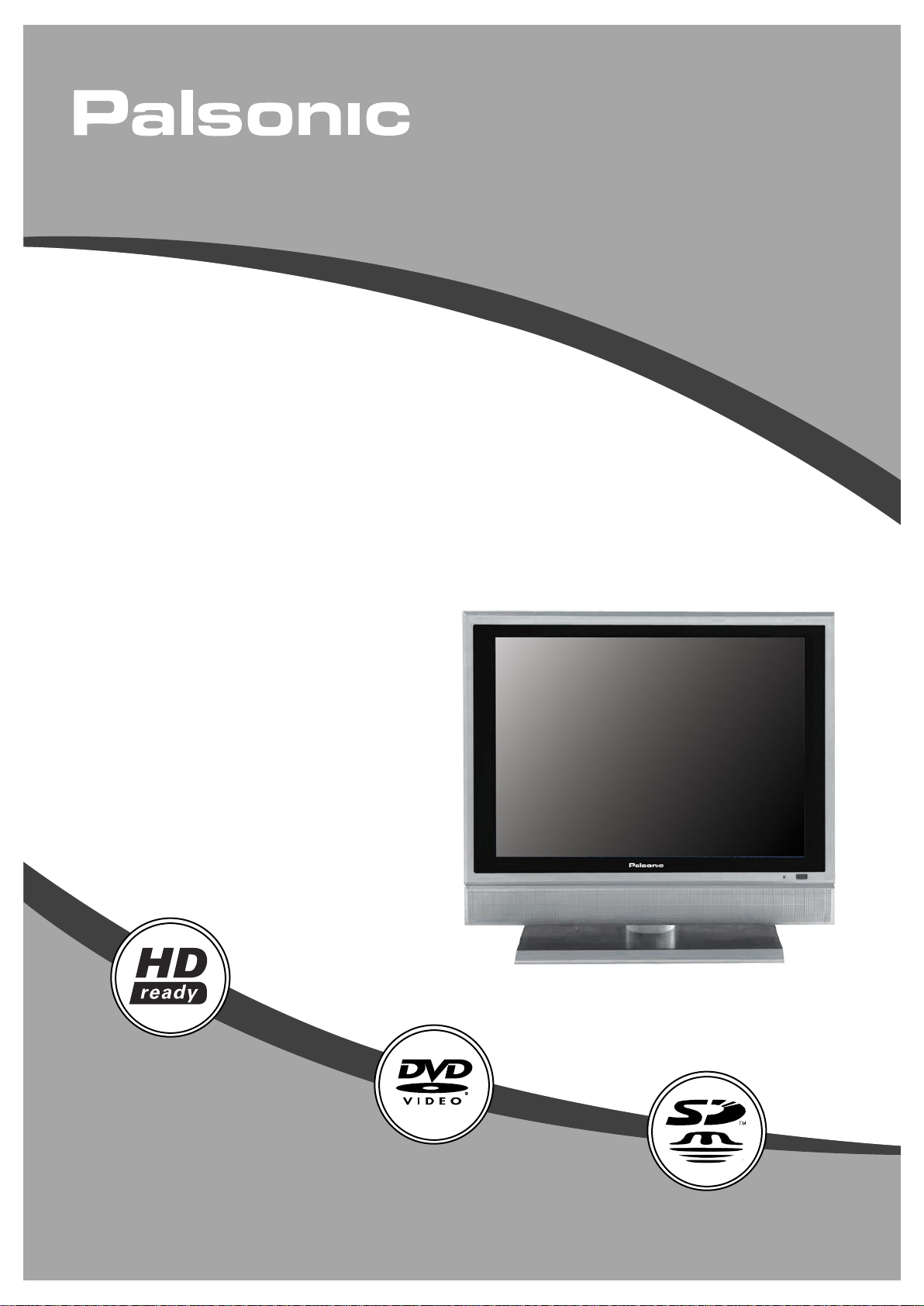
LCD TV COMBO
TFTV2030D
USER'S MANUAL
Page 2

Table Of Contents
Important Safety Instructions -------------------------------------------------------Characteristic Features -------------------------------------------------------Disc Information --------------------------------------------------------------------------Front View ---------------------------------------------------------------------------------Rear View ----------------------------------------------------------------------------------Remote Control----------------------------------------------------------------------------System Connections -------------------------------------------------------------------
Connecting to External AV Signal Source (AV1) -----------------------------Connecting to External AV Signal Source (AV2 & S-VIDEO) -------------Connecting to External AV Signal Source (Component) -------------------Connecting to PC --------------------------------------------------------------------Connecting to TV Signal -----------------------------------------------------------Connecting to Power Adapter ----------------------------------------------------Connecting to Earphone ------------------------------------------------------------
System Setup and Operation ---------------------------------------------------------
Preparations ---------------------------------------------------------------------------Image Setting --------------------------------------------------------------------------
1
3
4
5
7
8
11
11
12
13
14
15
15
16
17
17
17
Audio Setting --------------------------------------------------------------------------Timer Setting --------------------------------------------------------------------------Setup Setting---------------------------------------------------------------------------
DVD Playback Operation --------------------------------------------------------------DVD Setup Menu -------------------------------------------------------------------------Attaching the Speakers ----------------------------------------------------------------Troubleshooting -------------------------------------------------------------------------Specifications -----------------------------------------------------------------------------
18
19
19
23
28
31
32
33
Page 3
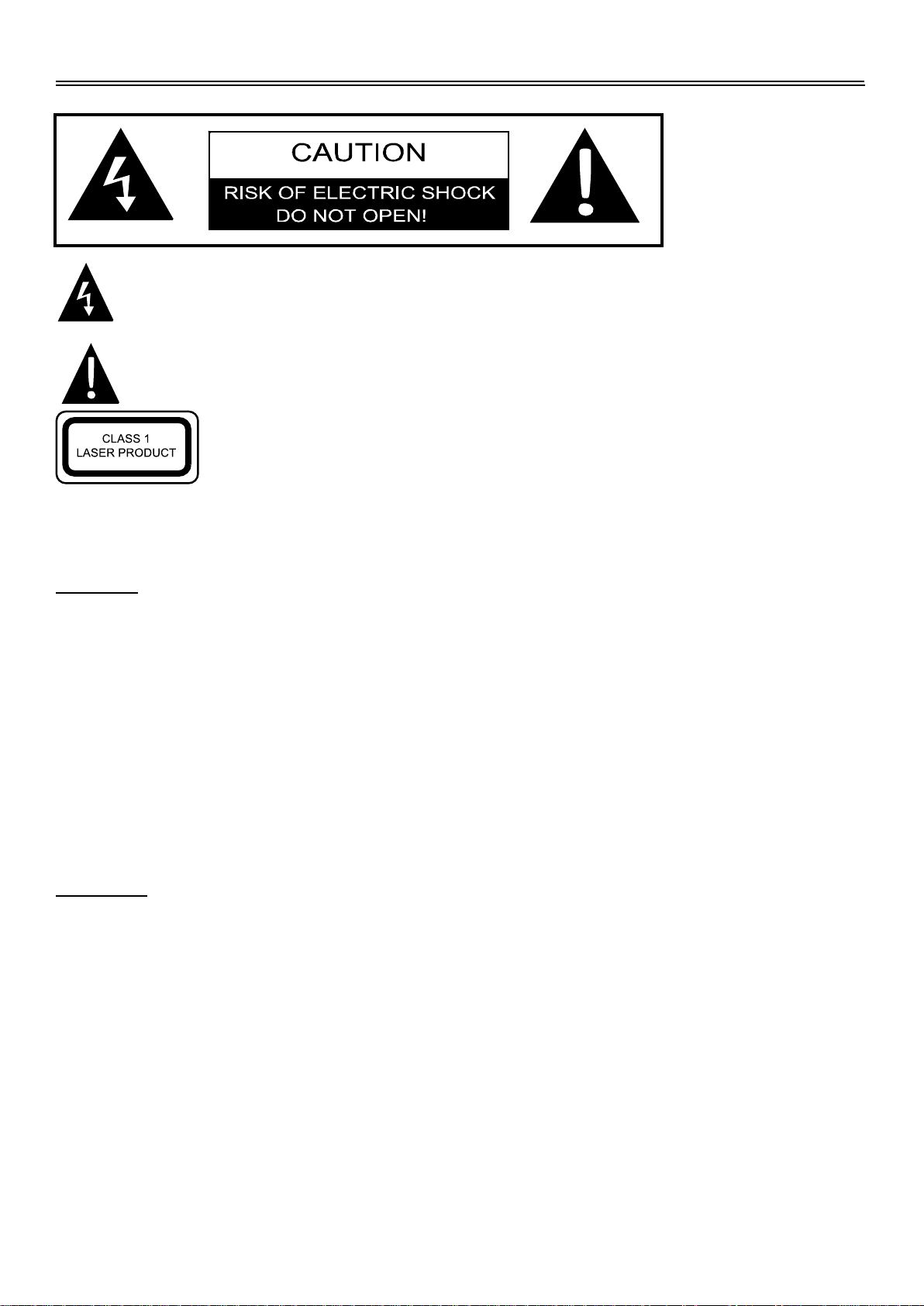
Important Safety Instructions
The lightning flash with arrowhead symbol, within an equilateral triangle, is intended
to alert the user to the presence of uninsulated “Dangerous Voltage” within the product’s
enclosure that may be of sufficient magnitude to constitute a risk of electric shock to persons.
The exclamation point within an equilateral triangle is intended to alert the user to
the presence of important operating and maintenance (servicing) instructions in the
literature accompanying the appliance.
CAUTION: Laser radiation when open. Do note stare into
beam.
CAUTION: USE OF ANY CONTROLS, ADJUSTMENTS, OR PROCEDURES OTHER THAN
THOSE SPECIFIED HEREIN MAY RESULT IN HAZARDOUS RADIATION EXPOSURE.
CAUTION
1.
The product contains a low-power laser device. In order to ensure the safety of the laser device,
do not remove any cover and attempt to repair the unit. If any service is needed, please contact
the distributor or its authorised service centre.
2.
To reduce the risk of electric shock, do not remove the cover (or back). No user-serviceable
parts inside. Refer servicing to qualified service personnel. Unplug the product from the wall
outlet before servicing or when it is unused for a long period of time.
3.
The manufacturer should not hold responsibility for the damage caused by any substitutions
and modifications of the product without authorisation from the manufacturer or authorised unit.
4.
Danger of explosion if battery is incorrectly replaced. Replace only with the same
or equivalent type.
WARNING
The apparatus shall not be exposed to dripping or splashing and that no objects filled with liquids,
such as vases, shall be placed on the apparatus.
1
Page 4
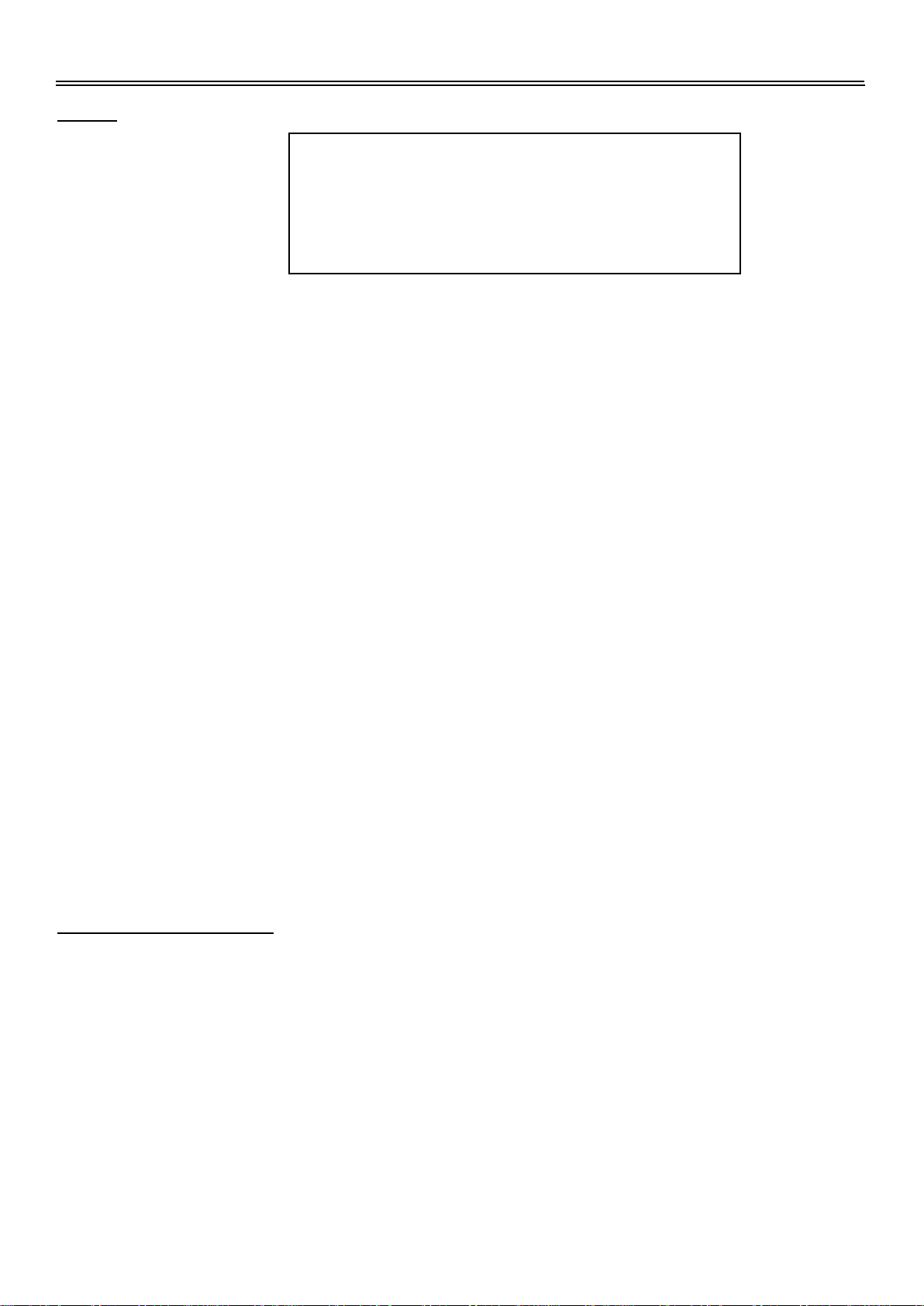
Important Safety Instructions
Note:
1.
Read these instructions.
2.
Keep these instructions.
3.
Heed all warnings.
4.
Follow all instructions.
5.
Do not use this apparatus
near water.
6.
Clean only with a dry cloth.
7.
Do not block any ventilation openings. Maintain well ventilated conditions around the product.
Do not put product on bed, sofa or anything that blocks ventilation. Install in according to the
manufacturer’s instructions.
8.
Do not install near any heat sources such as radiators, heat registers, stoves, or other
apparatus (including amplifiers) that produce heat.
9.
Read, heed and follow all instructions to ensure correct and safe installation and
inter-connection of the apparatus.
10.
The apparatus shall not be exposed to dripping or splashing and no objects filled with
liquids, such as vases, shall be placed on the apparatus.
11.
The mains socket outlet shall be installed near the apparatus and the mains plug shall remain
readily operable.
12.
Protect the power cord from being walked on or pinched particularly at plugs, convenience
receptacles, and the point where they exit from the apparatus.
13.
Only use attachments/accessories specified by the manufacturer.
14.
Use only with the cart, stand, tripod, bracket, or table specified by the manufacturer, or sold
with the apparatus. When a cart is used, use caution when moving the cart/apparatus
combination to avoid injury from tip-over.
15.
Unplug this apparatus during lightning storms or when unused for long periods of time.
16.
Refer all servicing to qualified service personnel. Servicing is required when the apparatus
has been damaged in any way, such as power-supply cord or plug is damaged, liquid has
been spilled or objects have fallen into the apparatus, the apparatus has been exposed to rain
or moisture, does not operate normally, or has been dropped.
17.
The apparatus shall be connected to a mains socket outlet with a protective earthing
connection.
IMPORTANT FOR LASER PRODUCTS
1. CLASS 1 LASER PRODUCT
2. DANGER: Visible laser radiation when open and interlock
failed or defeated. Avoid direct exposure to beam.
3. CAUTION: Do not open the top cover. There are no user
serviceable parts inside the unit. Leave all servicing to
qualified service personnel.
Note: Do not touch the colour TFT LCD screen by hand directly.
Copyright Protection
This product incorporates copyright protection technology that is protected by U.S. patents and
other intellectual property rights. Use of this copyright protection technology must be authorised
by Macrovision, and is intended for home and other limited viewing uses only unless otherwise
authorised by Macrovision. Reverse engineering or disassembly is prohibited.
2
Page 5
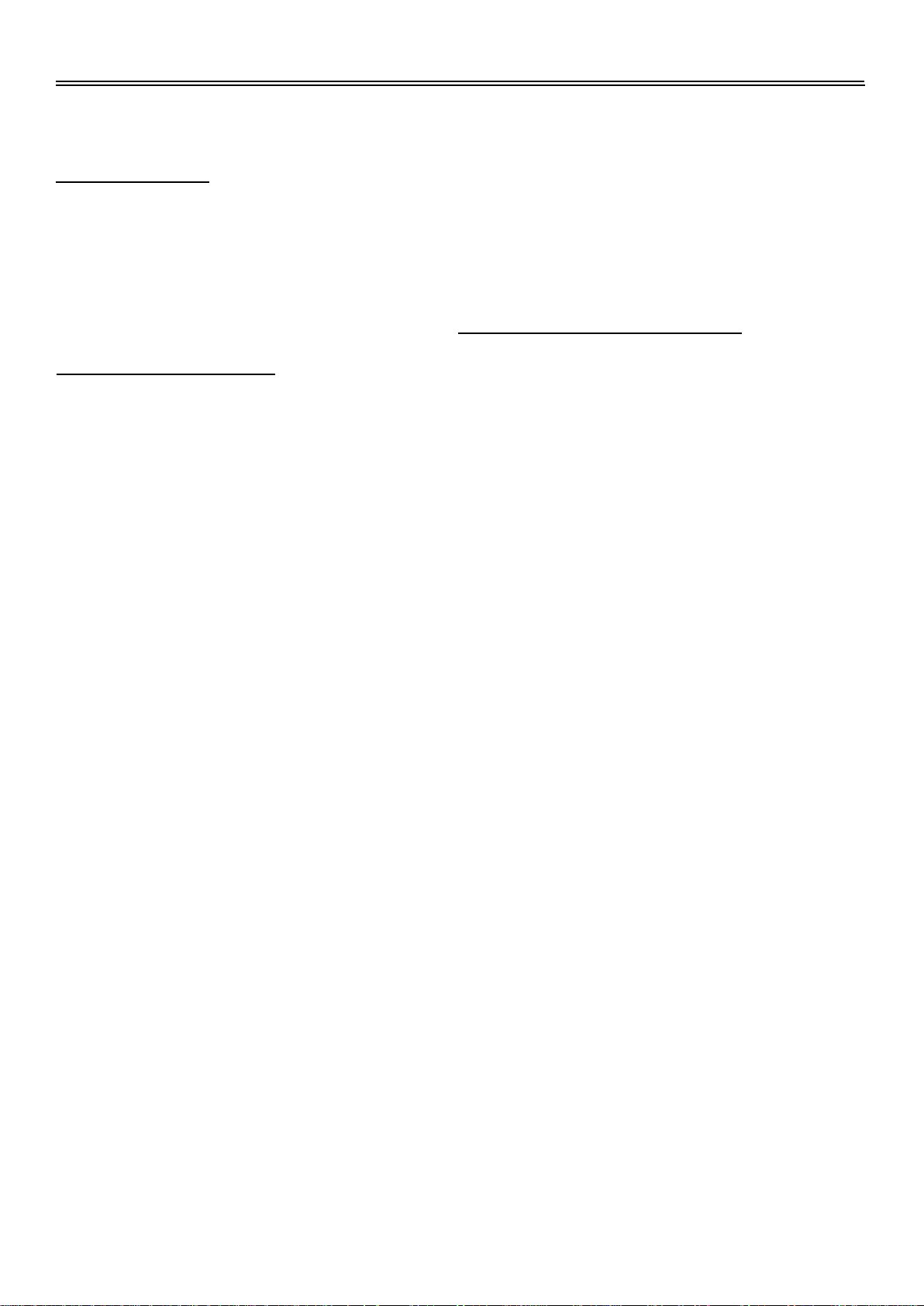
Characteristic Features
This product incorporates a DVD player, LCD display and TV receiver in one system.
Multiple Modes
DVD mode
TV mode
AV1 mode
AV2 mode
S-VIDEO mode
COMPONENT mode
VGA mode
Multi-audio end Multi-video modes
Support multi-audio and multi-video modes,
provide more selecting.
Advanced Playing Features
High Quality Property
High Resolution
Adopt an MPEG2 decoding format to achieve
horizontal resolution more than 500 lines.
Superior Sound
Built-in Dolby Digital decoder to output high
quality sound.
LCD (Liquid Crystal Display)
Designed with 20.1" colour TFT liquid crystal
display clearly shows the data.
Stereo amplifier
Built-in 2 x 5W speakers provide high quality
sound.
AV and VGA Input
Can be connected to external audio and video
signal source and PC.
Compatibility
DVD, DVD+/-R, CD, CD-R, CD-RW, JPEG and
DivX disc compatible.
All Playback Functions
Fast forward and reverse, slow playback and
repeat playback.
Special playback
Support multi-angle, multi-language and
multi-subtitle playback.
Search By Time
Ability to search for a certain track of a disc by
selected time
NOTE: It is normal for a TFT screen to
experience some light or dark spots appearing
on the LCD screen.
Favourite Channel
Support favourite channel function, you can set
the channel as your favourite.
Special Function
Support Teletext, NICAM/A2 function.
3
Page 6
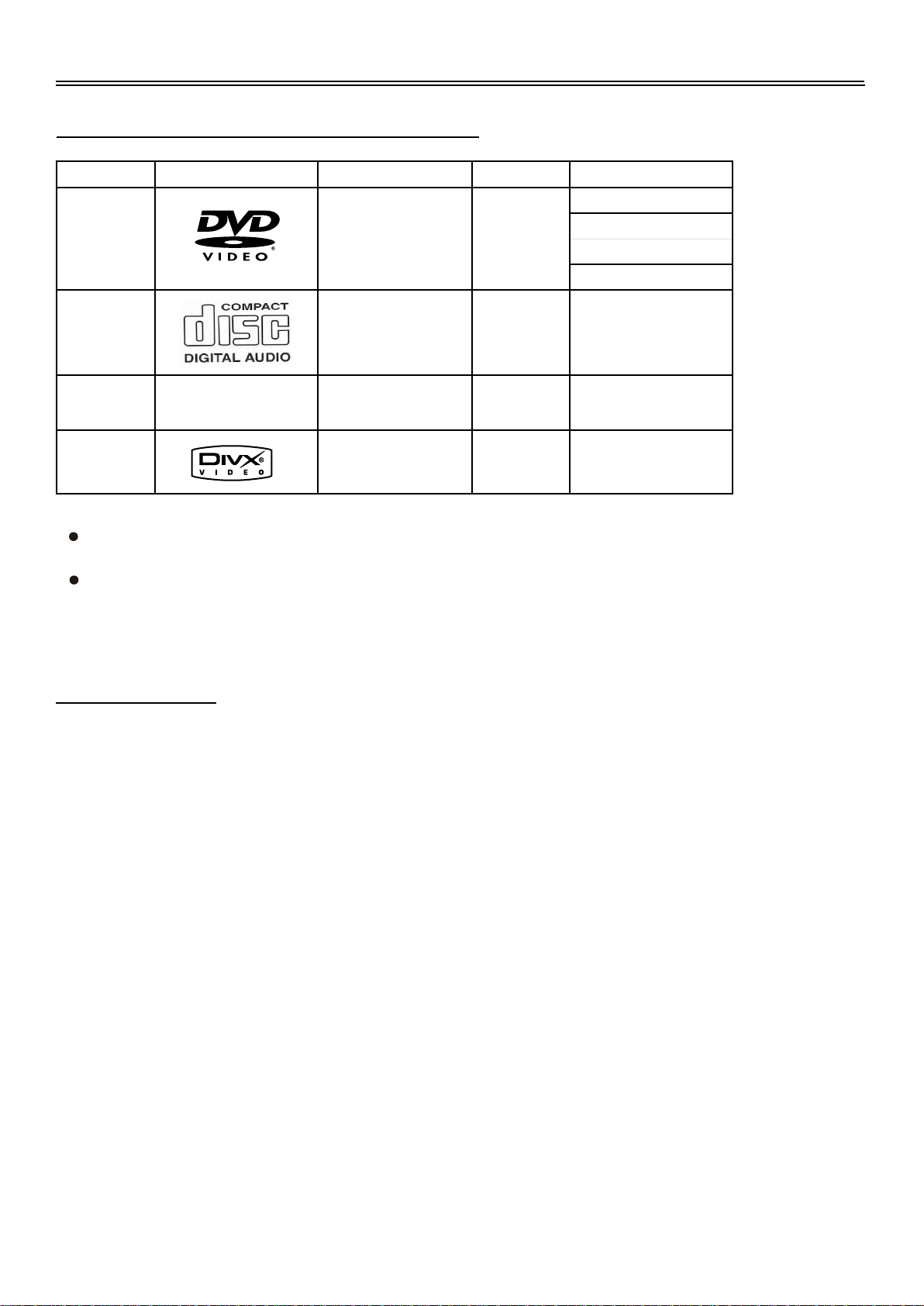
Disc Information
Discs Formats Supported By This Player
DISC LOGO CONTENTS SIZE MAXIMUM TIME
DVD
Audio+Video
(active picture)
12cm
133min(SS-SL)
242min(SS-DL)
266min(DS-SL)
484min(DS-DL)
CD
JPEG Still high resolution 12cm
DivX
The operating method of some DVD discs is specified by the software maker. Please refer to
the instruction manual of the disc.
The DVD Player will play most recordable (CD-R) or erasable (CD-RW) CDs, but playback of
CD-R or CD-RW discs created on a computer requires proper formatting and finalisation of the
disc for audio playback. Some computers and/or software programs may not be capable of
creating compatible discs.
Audio 12cm 74min
12cm
About Disc Terms
Title
Generally, pictures or music compressed on a DVD are divided into several sections, “title”.
Chapter
The smaller section unit of picture or music in a DVD under the title, usually one title is comprised of
one or more chapters and each of them is numbered for easy searching. But some discs may not
have a recording chapter.
Track
A segment of picture or music on a CD. Each track is numbered for searching.
4
Page 7

Front Panel
Front View
1.
CARD button
Press to enter SD or MS card mode in the DVD mode.
2.
Previous Skip button
Press once to skip to the beginning of the current chapter/track.
Press twice repeatedly to skip to the previous chapter/track for some discs under DVD mode.
3.
Next Skip button
Press to skip to the next chapter/track for some discs under DVD mode.
4.
PLAY button
Press to play the disc under DVD mode.
5.
STOP button
Press to stop playback, then press the PLAY button to resume normal playback under DVD
mode.
Press the STOP button twice repeatedly to stop completely.
6.
Eject button
Press to eject the disc out.
7.
CARD Input Slot
Insert SD or MS card into this slot.
5
Page 8
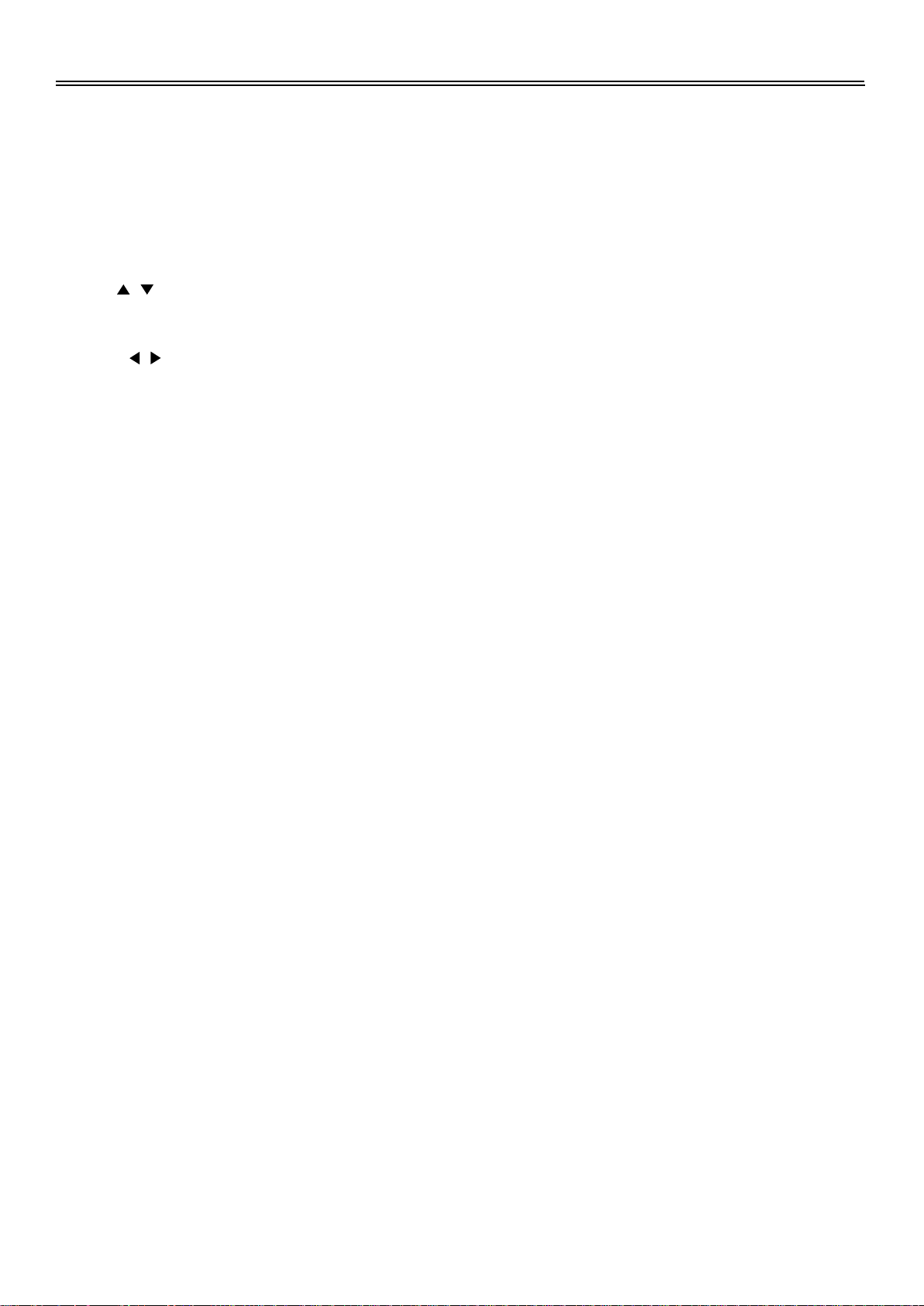
Front Panel
8.
Disc Tray Slot
Used to load disc.
9.
SOURCE/ENTER button
Press to select the modes: DVD, TV, AV1, AV2, S-VIDEO, Component, VGA.
Press to confirm selection or exit the setup menu in the setup menu.
10.
MENU button
Press to enter or exit setup menu.
11.
CH / button
In TV mode, press to select channels.
In setup menu, press to select desired items.
12.
VOL / button
Press to decrease or increase the volume;
In setup menu, press to adjust or set items.
13.
Power button
Press to enter or exit the standby mode.
14.
20.1" colour TFT screen
20.1" colour TFT screen clearly show the data.
15.
Remote Sensor
Remote sensor window for the remote control.
16.
Power Indicator
In active mode, it is blue; in standby mode, it turns red.
17.
Speaker
Output high quality stereo sound.
6
Page 9

Rear Panel
Rear View
1.
VGA Input Jack
Connected to the VGA output jack on a
personal computer.
2.
Antenna Input Jack
Connected to external antenna to receive
the TV program in TV mode.
3.
Video Input Jack
In AV1 mode, connecting for the external
video signal input.
4.
L/R Audio Input Jack
Connected to the L/R audio signal input in
AV1 mode.
5.
L/R Audio Input Jack
In AV2 or S-VIDEO mode, connecting for
L/R audio signal input.
6.
VIDEO Input Jack
In AV2 mode, connecting for the external
video signal input.
7.
S-VIDEO Input Jack
Connecting for S-VIDEO signal input.
8.
PC Audio Input Jack
Connected to the audio output jack on a
personal computer.
9.
L/R Audio Input Jack
Connecting for the L/R audio input in
Component, mode.
10.
Y/Pr(Cr)/Pb(Cb) Input Jack
Connecting for the Y/Pr(Cr)/Pb(Cb) input
in Component mode.
11.
DC 12V In Jack
Connected to power adapter.
12.
Earphone Jack
When connected to earphone, the
internal speakers will automatically turn
off.
7
Page 10
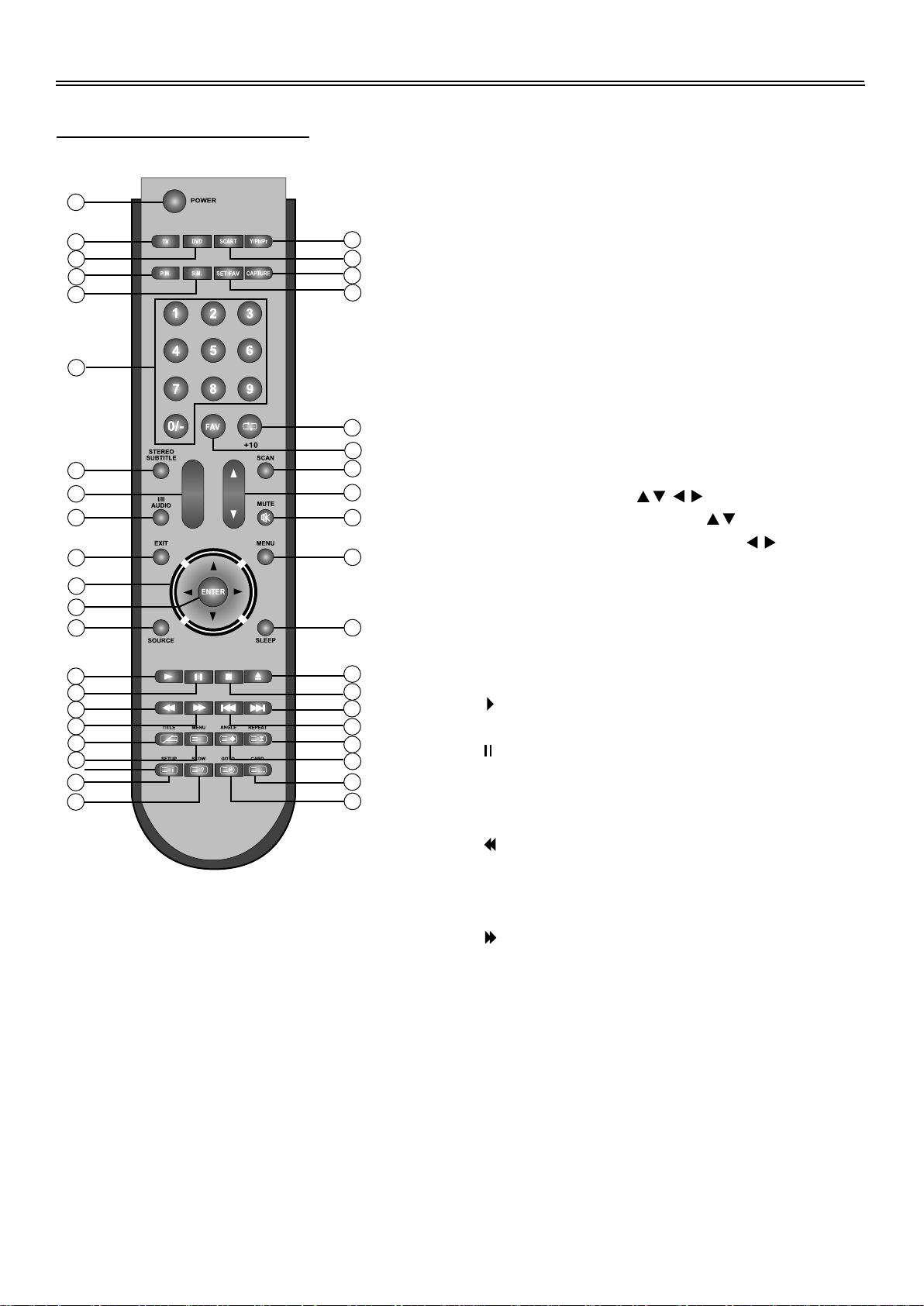
Remote Control
Remote Control Drawing
1
2
3
4
5
6
7
8
9
10
11
12
13
14
15
16
17
18
19
20
21
1.
POWER button
Press to enter or exit the standby mode.
2.
TV button
Press to enter TV mode.
3.
DVD button
Press to enter DVD mode.
4.
P.M. button
Press to select picture mode.
5.
S.M. button
Press to select audio mode.
+
-
VOL
CH
X
6.
0-9 Number buttons
Press to select numbers.
7.
STEREO/SUBTITLE button
Press to select stereo audio mode.
In DVD mode, press to select different
22
23
24
25
subtitle language when playing a multiple
8.
subtitle languages disc.
VOL+/- button
Press to increase or decrease the volume.
9.
I/II/AUDIO button
Press to select NICAM/A2 audio mode.
In DVD mode, press to select different audio
language when playing a multiple audio
26
27
28
29
30
languages disc.
10.
EXIT button
Press to close all the OSD menu.
11.
Direction buttons ( )
In the setup menu, press the button to
select the desired items, press the
31
button to adjust or set.
12.
ENTER button
Press to confirm selection in the setup menu.
32
13.
SOURCE button
Press to select the modes: DVD, TV, AV1,
33
34
35
36
37
38
39
40
AV2, S-VIDEO, COMPONENT and VGA.
14.
PLAY button
Press to play the disc under DVD mode.
15.
PAUSE button
Press to pause the playback.
Press the PLAY button to resume normal
playback.
16.
button
Press to search backward under DVD mode.
Press to select the red page under teletext
mode.
17.
button
Press to search forward under DVD mode.
Press to select the green page under teletext
mode.
18.
TITLE button
When a DVD disc is playing, press to go to
title menu if the disc contains.
Under TV, AV1, AV2 or S-Video mode, press
to display/close the teletext.
8
Page 11
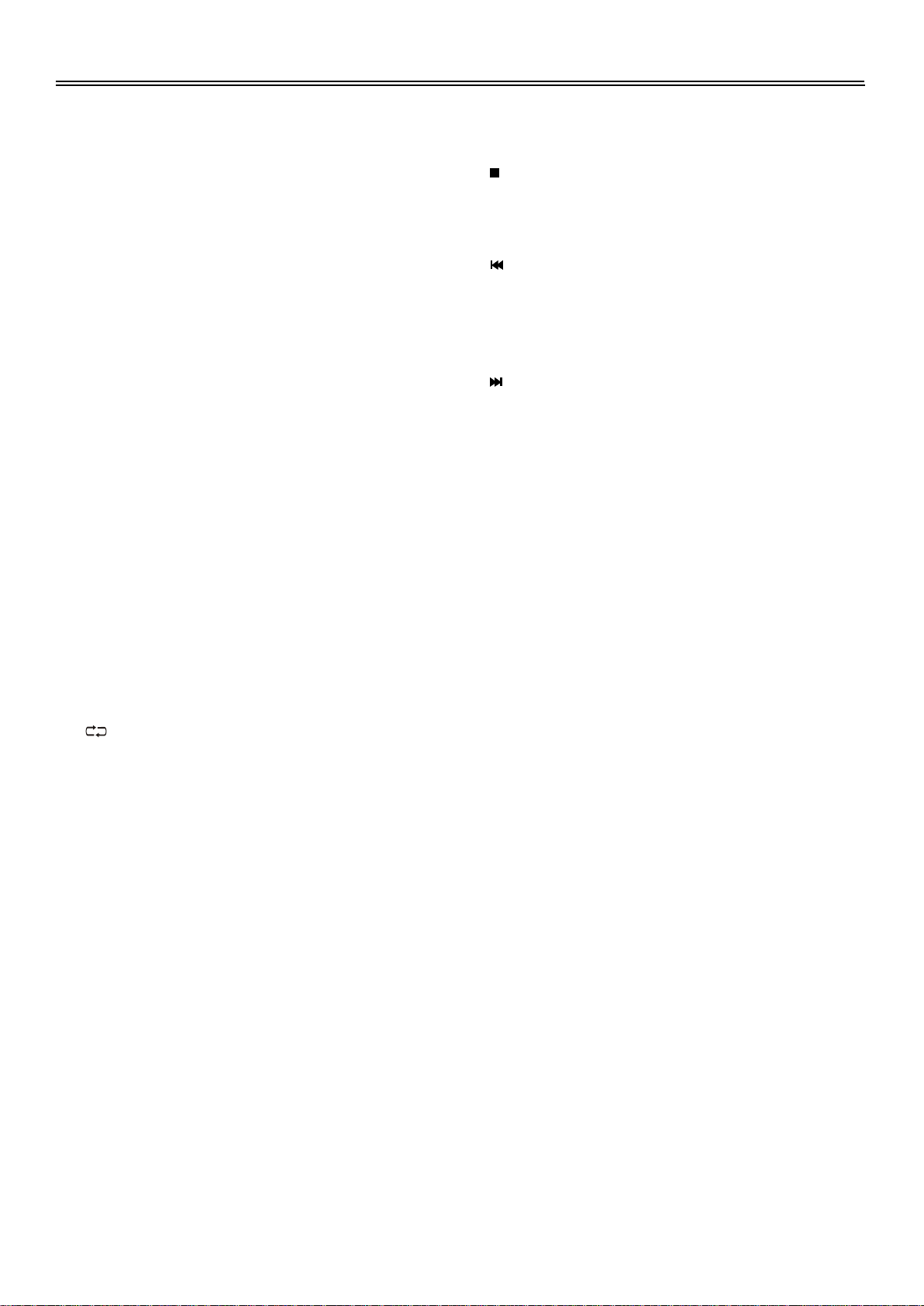
Remote Control
19.
MENU button (in DVD)
Press to access the disc menu in DVD
mode.
Under teletext mode, press to enter or exit
mixed mode.
20.
SETUP button
Press to enter DVD setup menu.
Under Teletext mode, press to display the
index page.
21.
SLOW button
Press to activate slow playback under DVD
mode.
Under Teletext mode, press once to display
the concealed information, such as solution
of riddles or puzzles; press again to resume
the riddles information from the display.
22.
YPbPr button
Press to enter COMPONENT mode.
23.
SCART button
It has no function.
24.
CAPTURE button
Press to display the information about
current status on the screen.
25.
SET FAV button
Press to set current channel as favourite
channel.
26.
/+10 button
In the TV mode, press to return to the
channel last viewed.
In DVD mode, press to select number
greater than 10.
27.
FAV button
Press to select the favourite channel
28.
SCAN button
Press to start or stop scanning channels in
TV mode.
29.
CH+/- button
In TV mode, press to select channel.
30.
MUTE button
Press to turn on or off the audio output.
31.
MENU button
Press to enter the setup menu. In the setup
menu, press to return to the previous menu.
32.
SLEEP button
Press to display the sleep time, then press
the ENTER button to set the sleep time.
33.
Eject button
Press to eject the disc out.
34.
STOP button
Press to stop playback, then press the PLAY
button to resume normal playback under
DVD mode.
35.
Next Skip button
Press to skip to the next chapter/track for
some discs under DVD mode.
Press to select the yellow page under
teletext mode.
36.
Previous Skip button
Press once to skip to the beginning of the
current chapter/track.
Press twice repeatedly to skip to the
previous chapter/track for some discs under
DVD mode.
Press to select the blue page under teletext
mode.
37.
REPEAT button
Press to repeat a chapter, track, title, or all
content under DVD mode.
Under Teletext mode, press to stop the
automatic changing of the page consists of
two or more sub pages.
38.
ANGLE button
Press to access various camera angles (if
the DVD disc contains multiple camera
angles).
Under Teletext mode, Press the button first
time to double the size of teletext letters in
the upper half of the screen, second to
double the size of teletext letters in the lower
half of the screen and third to resume normal
status.
39.
CARD button
In DVD mode, press to enter SD or MS card
mode.
Under Teletext mode, press to select four
groups 3-digit numbers that displayed in
different colours at the bottom of the screen.
Press the coloured buttons on the below of
the remote control to select, then use the
number buttons to input the corresponding
number to display the page.
Repeat the above procedures for each page
to be stored, using a different coloured button
accordingly each time.
9
Page 12
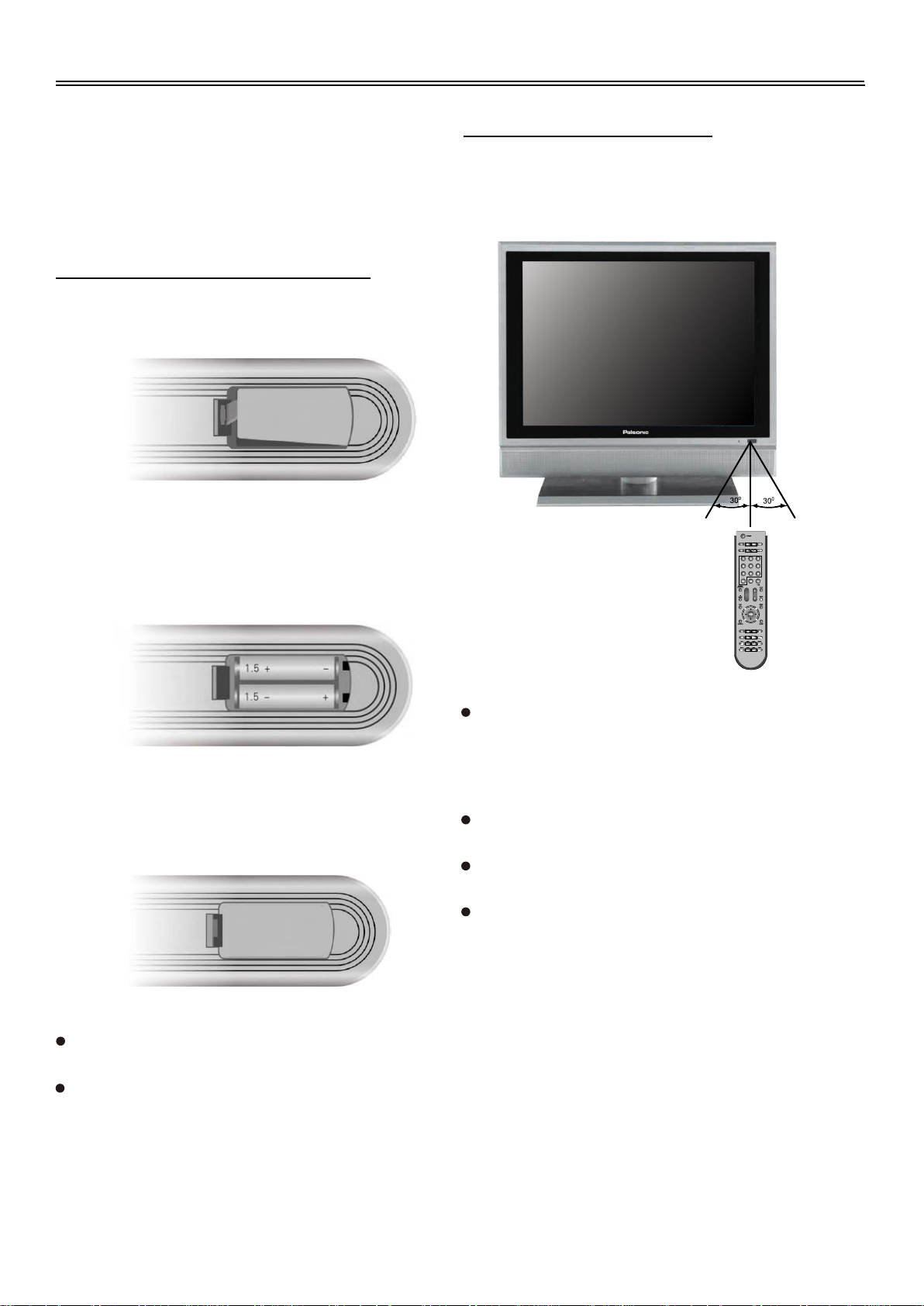
Remote Control
40. GOTO button
Press to access or exit from the search
menu under DVD mode.
Under teletext mode, press to display
real clock, press the EXIT button to exit.
Preparation of Remote Control
Softly push the back cover to open the battery
compartment.
Insert two batteries 1.5V, size AAA), please
make sure the polarity matches the marks
inside the compartment.
Using of Remote control
Point the remote control unit from no more than
about 7m from the remote control sensor and
within about 60 degrees of the front of the unit.
7M
+
-
VOL
CH
Softly press the back cover to close it.
Under normal use the battery will last for
six months.
Take out battery when the remote is not in
use for a long time.
X
The operating distance may vary
depending to the brightness around.
Notes:
Do not point bright lights directly at the
remote control sensor.
Do not place objects between the remote
control unit and the remote control sensor.
Do not use this remote control unit while
simultaneously operating the remote
control unit of any other equipment.
10
Page 13

System Connections
Do not connect the power cord until all other connections have been made.
Ensure that you observe the colour cord when connecting audio and video cables.
Connecting To External AV Signal Source (AV1)
Use the audio and video cable to connect the input jacks on the rear panel of the unit to the external
AV signal source.
After connection, turn on the power of the unit and the external AV signal source press the
SOURCE button to shift to AV1 mode.
11
L R
VIDEO OUT AUDIO OUT
Page 14

System Connections
Connecting to External AV Signal Source (AV2 and S-VIDEO)
Use the audio and video cable to connect the AV2 input jacks on the rear panel of the unit to the
external AV signal source.
Use the S-VIDEO cable to connect the S-VIDEO input jack on the rear panel of the unit to the
external AV signal source.
After connection, turn on the power of the unit and the external AV signal source, press the
SOURCE button to shift to AV2 or S-VIDEO mode.
Note: the L/R audio input jacks can be used in the both AV2 and S-VIDEO modes, it can get better
video effects when using the S-VIDEO cable.
12
L R
S-VIDEO VIDEO L-AUDIO-R
Page 15

System Connections
Connecting to External AV Signal Source (Component)
Use the audio and video cables to connect the Y/Pb(Cb)/Pr(Cr) input Jacks on the rear panel of
the unit to the external AV signal source.
After connection, turn on the power of the unit and external AV signal source, press the SOURCE
button to shift to component mode.
AV SIGNAL SOURCE
13
Page 16

System Connections
Connecting to PC
The unit can be connected to PC (person computer) via the VGA cable. Follow the figure below to
connect:
1. Connect one end of the VGA cable to the VGA input jack on the rear panel of the unit.
2. Connect the other end to the PC.
3. Connect one end of the audio cable to the PC audio input jack on the rear panel of the unit.
4. Connect the other end to the PC audio output jack.
5. You had better set the PC's resolution at: 800 x 600@60Hz.
After connection, turn on the unit and the PC, press the SOURCE button to shift to VGA mode.
14
AUDIO OUT
PC
Page 17

System Connections
Connecting to TV-Signal Input
This unit can be connected to the TV signal input source via the 75 antenna jack on the rear
panel.
After connection, turn on the power of the unit, press the SOURCE button to shift to TV mode.
TV SIGNAL INPUT
Connecting to Power Adapter
Power is supplied through the provided appropriative power adapter, one end is connected to the
DC 12V IN jack on the rear panel of the unit, the other end to the AC100~240V wall outlet.
15
AC 110-240V
Page 18

System Connections
Connecting to Earphones
This unit can be connected to an earphone for listening music privately. See the below figure for
details:
After connecting to the earphone, the internal speakers output will turn off automatically.
16
Page 19

System Setup and Operation
Preparations
1. After connection, press the POWER button to turn on the power. (If it is turned on, the power
indicator is blue.)
2. Press the SOURCE button to shift mode. You can go on with the following operations:
Image Setting
Press the MENU button once to enter the
setup menu, as shown on the right:
In the setup menu, press the button to
select the item, then press the ENTER
button to enter the item, press the
Image
Audio
Tuner
Setup
Scheme
Picture
Brightness
Contrast
Hue
buttons to select. Press the MENU
button to return to the previous menu, press
the EXIT button to exit the setup menu.
Saturation
Sharpness
Advanced
Scheme Setup
Press the button to select Scheme, press the ENTER button to confirm and enter. Press the
button to select item, press the ENTER button to confirm selection. Press the MENU button to
return to the previous menu.
Picture Setup
Press the button to select Picture, press the button to select item, press the ENTER
button to confirm selection. Press the MENU button to return to the previous menu.
Brightness Setup
Press the button to select Brightness, press the button to adjust the value. Press the
MENU button to return to the previous menu.
Contrast Setup
Press the button to select Contrast, press the button to adjust the value. Press the
MENU button to return to the previous menu.
Hue Setup
Press the button to select Hue, press the button to adjust the value, press the MENU
button to return to the previous menu.
Note: the setup is only available in NTSC mode.
Saturation Setup
Press the button to select Saturation, press the button to adjust the value, press the
MENU button to return to the previous menu.
17
Page 20

System Setup and Operation
Sharpness Setup
Press the button to select Sharpness, Press the button to adjust the value, press the
MENU button to return to the previous menu.
Advanced Setup
Press the button to select Advanced, press the ENTER button to confirm and enter the item.
In the menu, press the button to select the desired item, press the ENTER button to confirm,
press the MENU button to return to the previous menu.
Note: This item is only available when there is VGA signal input.
Audio Setting
Press the MENU button to enter the setup
menu, then press the button to select
Audio, press the ENTER button to confirm
Image
Audio
Tuner
Volume
Bass
Treble
and enter the menu shown on the right.
In the audio setup menu, press the
button to select the desired items, press the
ENTER button to enter. Press the MENU
button to return to the previous menu, press
Setup
Balance
Auto Volume
Listen Mode
Sound Mode
the EXIT button to exit the setup menu.
Volume Setup
Press the button to select Volume, press the button to adjust the level, press the MENU
button to return to the previous menu.
Bass Setup
Press the button to select Bass, press the button to adjust the level, press the MENU
button to return to the previous menu.
Treble Setup
Press the button to select Treble, press the button to adjust the level, press the MENU
button to return to the previous menu.
Balance Setup
Press the button to select Balance, press the button to adjust the level, press the MENU
button to return to the previous menu.
Auto Volume Setup
Press the button to select Auto Volume, press the ENTER button to enter, press the
button to select items, press the ENTER button to confirm. Press the MENU button to return to the
previous menu.
18
Page 21

System Setup and Operation
Listen Mode Setup
Press the button to select Listen Mode, press the ENTER button to enter, press the
button to select items, press the ENTER button to confirm. Press the MENU button to return to the
previous menu.
Sound Mode Setup
Press the button to select Sound Mode, press the ENTER button to enter, press the
button to select item, press the ENTER button to confirm. Press the MENU button to return to the
previous menu.
Timer Setting
Press the MENU button to enter the setup
menu, then press the button to select
Timer, press the ENTER button to enter the
menu shown on the right.
In the Timer setup menu, press the
button to select the desired items, press the
ENTER button to enter the item. Press the
MENU button to return to the previous
menu, press the EXIT button to exit the
setup menu.
Image
Audio
Tuner
Setup
Off
Timer
Press the button to select Timer, press the ENTER button to enter the setup. Press the
button to select the desired item, press the ENTER button to confirm. Press the MENU button to
return to the previous menu.
Setup Setting
Press the MENU button to enter the setup
menu, then press the button to select
Setup, press the ENTER button to enter
the menu shown on the right.
In the setup menu, press the button to
select the desired items, press the ENTER
button to enter the item. Press the MENU
button to return to the previous menu, press
the EXIT button to exit the setup menu.
Image
Audio
Tuner
Setup
Tuner/Channel
Language
Factory Reset
Encrypt Box
19
Page 22

System Setup and Operation
Tuner/Channel
Press the button to select the
Tuner/Channel press the ENTER button
to enter the menu as shown on the right.
Image
Audio
Tuner
Press the button to select the desired
items, press the ENTER button to enter the
Setup
item. Press the MENU button to return to
the previous menu, press the EXIT button
to exit the setup menu.
Note: this setup only available in TV mode.
Country Setup
Press the button to select the Country, press the ENTER button to enter the setup, and then
press the button to select item, press the ENTER button to confirm. Press the MENU button to
return to the previous menu.
PAL Europe Tuner/Channel
Country
Auto Scan
Prog Organiser
Manual Install
Auto Scan
Press the button to select the Auto Scan, press the ENTER button to start auto scan. The
screen will display as below:
Auto scan
CH No 05
Frequency 213.12Mhz
Auto scan will take a few minutes, when the tuning operation completes the unit will exit and
memorise the programs by sequence automatically.
During tuning, press the MENU button to exit the auto scan mode.
Prog Organiser
Press the button to select the Prog
Organiser, press the ENTER button to
enter the menu as shown on the right.
Press the button to select the desired
items. Press the MENU button to return to
the previous menu, press the EXIT button
to exit the setup menu.
Image
Audio
Tuner
Setup
PAL Europe Tuner/Channel
Prog Organiser
Channel Name
Skip
Swap From Ch
Swap to Ch
Perform Swap
XXXXXX
20
Page 23
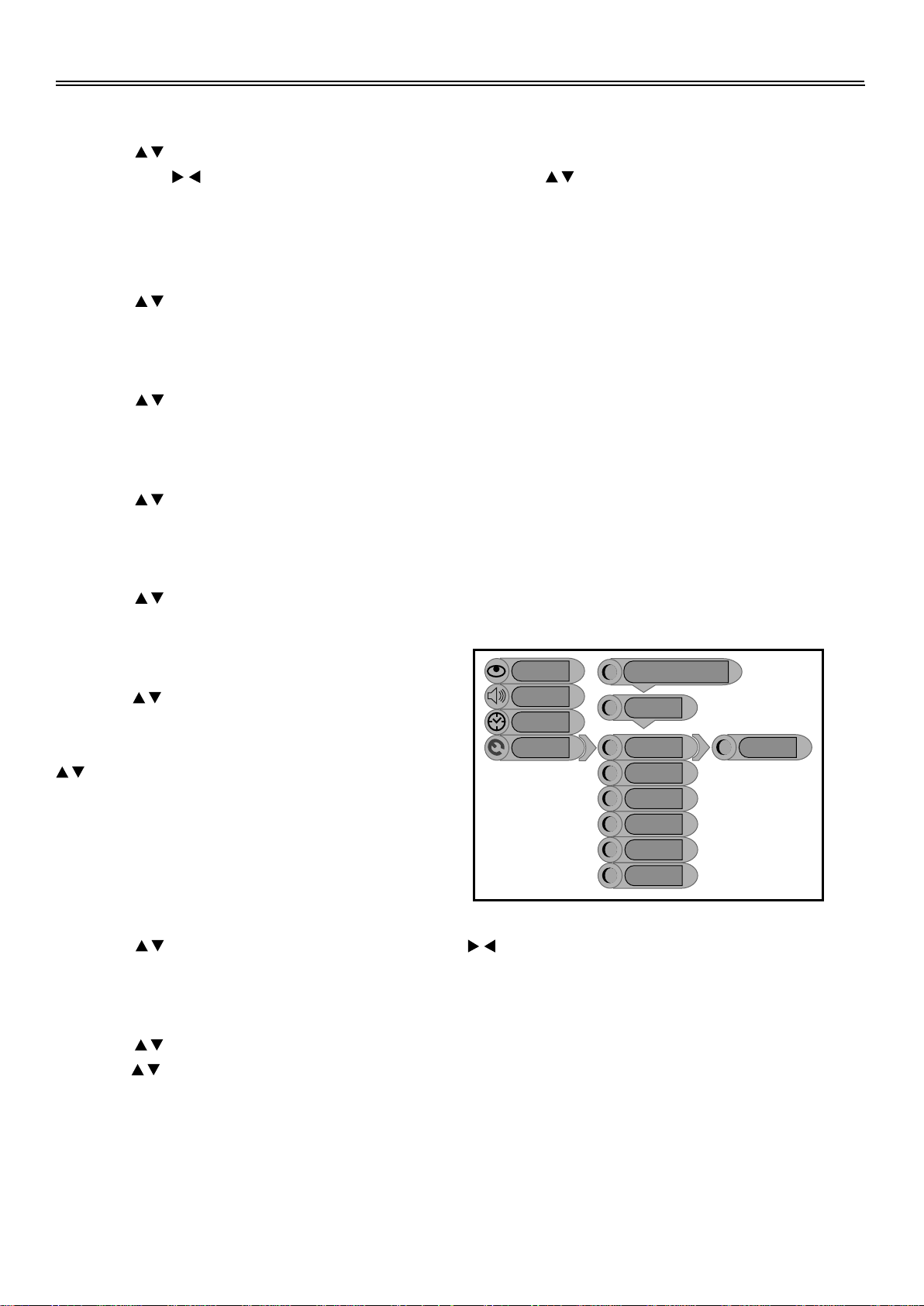
System Setup and Operation
Channel Name
Press the button to select the Channel Name, press the ENTER button to enter the setup, and
then press the button to select the input position, press the button to select character or
press the number button to input number, press the ENTER button to confirm input. Press the
MENU or EXIT button to exit.
Skip
Press the button to select the Skip, press the ENTER button to enter the set the item on or off.
Press the MENU button to return to the previous menu.
Swap From Ch
Press the button to select the Swap From Ch, press the ENTER button to enter the setup,
press the number button to input the channel number, press the ENTER button to confirm the input.
Swap To Ch
Press the button to select the Swap To Ch, press the ENTER button to enter the setup, press
the number button to input the channel number, press the ENTER button to confirm the input.
Perform Swap
Press the button to select the Perform Swap, press the ENTER button to confirm and swap
the channels.
Manual Install
Press the button to select the Manual
Install, press the ENTER button to enter
the menu as shown on the right. Press the
button to select the desired items.
Press the MENU button to return to the
previous menu, press the EXIT button to
exit the setup menu.
Image
Audio
Tuner
Setup
PAL Europe Tuner/Channel
Manual Install
Search
Color System
Fine Tune
CH NO
Store
Back
105.46MHz
Search
Press the button to select the Search, press the button to start or stop searching. Press
the MENU button to return to the previous menu.
Colour System
Press the button to select the Colour System, press the ENTER button to enter the setup,
press the button to select item, press the ENTER button to confirm. Press the MENU button to
return to the previous menu.
Note: please set the item according to the selected country.
21
Page 24

System Setup and Operation
Fine Tune
Press the button to select the Fine Tune, press the or button to start fine tuning forward
or backward. Press the MENU button to return to the previous menu.
Store
Press the button to select the Store, press the ENTER button to store the fine tuning effect.
Back
Press the button to select the Back, press the ENTER button to cancel the fine tuning effect.
Language
Press the button to select the Language, press the ENTER button to enter the setup, press
the button to select item, press the ENTER button to confirm. Press the MENU button to return
to the previous menu.
Factory Reset
Press the button to select the Factory Reset, press the button to select YES, press the
ENTER button to resume default status.
Encrypt Box
Press the button to select the Encrypt Box in the setup menu, press the ENTER button to
enter the setup, press the button to select YES or NO, press the ENTER button to confirm.
Press the MENU button to return to the previous menu.
22
Page 25

DVD Playback Operation
Preparation: After connections have been made, turn on the TV and select the relevant video input
before playback.
Disc Loading Steps:
1.
Press the power button on the front panel to turn on the power, the player will search a disc and
play it automatically in DVD mode.
2.
Handing the disc with its printed side outward vertically to the disc tray. (Referring to the below
picture.)
3.
Slightly put the disc into the disc tray.
4.
As disc is automatically taken in the disc tray fully, "Loading" will be highlighted on the liquid
crystal display. And the playback begins.
Disc
Warning: Do not play poor quality discs that may damage the player's lens.
DVD Playback
Menu
Normally there is a selecting menu for DVD discs. You can press the MENU button to enter the
menu, and use the direction buttons to highlight an item you would like to select. Press the ENTER
button to select it.
Title & Chapter
Normally there are several titles in a DVD disc, and several chapters (sections) in a title. You can
select any title or chapter quickly by entering the relevant number.
Region Code
DVD players and discs are coded by region. These regional codes must match the played discs. If
the codes don't match, the disc cannot be played. This player's default code is region 4.
Stop
Press this button once to stop playback and then press PLAY button to resume it. Press the button
twice to stop playback completely.
Pause
Press the PAUSE button to pause playback. Press the button twice to start step by step playback.
23
Page 26

CD Playback Operation
Repeat
Use the REPEAT button to repeat a chapter, a title or all, and also to cancel repeat.
GOTO
During DVD disc playback, press the GOTO button on the remote control once, there will be a
menu displayed on the screen. You can set or select items for your preference. Use the
direction buttons to select items, press the ENTER button to enter and use the direction
buttons to select the desired item. Press the direction button to return. When select the
Title/Chapter TT Time/CH Time, use number buttons to input desired title/chapter number time.
Some DVD discs do not support the search function.
Fast Playback
Press the fast FWD/REV SCAN button on the remote control to activate fast forward or
reverse playback.
Slow Playback
Press the SLOW button to activate slow forward or reverse playback.
Language (Audio)
There can be up to 8 audio languages on a DVD disc. When you play a multi-language DVD disc
you can set different audio language in the DVD setup menu or press the AUDIO button on the
remote control to select.
Subtitle
The DVD player can support multiple kinds of subtitles. When you play a multi-subtitle disc you can
set different subtitle language in the DVD setup menu or press the SUBTITLE button on the remote
control to select.
Various Camera Angles
The movies on some DVDs have been recorded from various camera positions. This lets you enjoy
the same scene from different perspectives. In this case you'll usually find a marking on the DVD
sleeve.
When playing a DVD containing various camera angles the camera symbol appears on the screen.
Press the ANGLE button repeatedly until the desired perspective is shown. The picture will be
adjusted in 1-2 seconds.
CD Playback
The player will play all tracks on a CD disc by default. You can use the and (PREV/NEXT skip)
buttons, or number buttons to select a track.
Pause
Press the PAUSE button to pause playback. Press again to resume playback.
24
Page 27

DVD Playback Operations
Stop
Press this button once to stop playback and then press PLAY button to resume it. Press the button
twice to stop playback completely.
Fast Playback
Press the fast FWD/REV SCAN button on the remote control to activate fast forward or rewind
playback.
Repeat
During playback, press the REPEAT button repeatedly to repeat a Track, All or cancel the repeat.
GOTO
Press the GOTO button to access the time-selected state. You can select Disc Go To, Track Go TO
or Select Track respectively by pressing this button repeatedly. Use the 0-9 buttons to enter the
desired time, and then the player will play according to the selected time.
Audio Language
Press the AUDIO button repeatedly to select desired sound effect: Mono Left, Mono Right,
Mix-Mono, Stereo.
DIVX Playback
Load a DIVX in the disc tray and the screen displays the root folder. Use the , buttons to select
desired folder. Then press the PLAY or ENTER button to confirm your selection. Use the ,
buttons to select desired file. Then press the ENTER or PLAY button to confirm your selection.
Press the button to return to last folder or directory.
Pause
Press the PAUSE button to pause playback, press again to resume playback.
Stop
Press this button once to stop playback and return to the root menu.
Fast Playback
Press the fast FWD/REV SCAN button on the remote control to activate fast forward or reverse
playback.
Slow Playback
Press the SLOW button to activate slow forward playback.
Previous and Next
Press the PREV button to go to the previous file. Press the NEXT button to go to the next file.
25
Page 28

DVD Playback Operations
Repeat
Press the REPEAT button to repeat a file, folder in sequence.
Press it repeatedly to display as follows:
Shuffle Random Single Repeat One Repeat All Repeat Off
Menu
Press the MENU button during playback to return to root folder. Press the PLAY button to resume
normal playback.
GOTO
Press the GOTO button to select desired disc starting track or track starting time. During DIVX
playback, press it repeatedly to display as follows:
Select: --- Go To -:--:-Use the number buttons to input the desired file or time.
Language (Audio)
There can be up to 8 audio languages on a disc. When you play a multi-language disc you can set
different audio language in the DVD setup menu or press the AUDIO button on the remote control
to select.
Subtitle
When you play a multi-subtitle disc you can set different subtitle language in the DVD setup menu
or press the SUBTITLE button on the remote control to select.
JPEG Playback
JPEG is a common picture format that requires small amounts of storage per image and has low
loss in resolution. Hundreds of pictures can be stored on a disc in this format. In order to view JPEG
photo albums, you can ask your film development company to make a "PICTURE CD" when they
develop your film.
Load a JPEG disc in. For JPEG disc, there will be a root menu displayed on the screen. Use the
ENTER button and the Left/Right direction button to select a submenu with picture, and then use
the Up/Down direction button to select the contents. Many discs have other contents besides
pictures. For Picture CD disc, it will display the pictures automatically.
Many discs have other contents besides pictures.
Stop
Press this button once to stop playback and return to the menu.
Pause
Press the PAUSE button to pause playback, press again to resume playback.
26
Page 29

DVD Playback Operations
Repeat
During playback, press it repeatedly, and the repeat modes are Folder, Shuffle, Random, Single,
Repeat One and Repeat All.
Previous and Next
During playback, press the or button to select picture. In the menu mode, press to turn to the
next or previous page.
GOTO
During playback, press the GOTO button on the remote control once, use the number buttons to
input the file number.
Picture Rotation
This can be used only when the picture is normally displayed. Once another picture is selected,
rotation will be cancelled automatically. There are four kinds of rotational modes. You can use the
direction buttons to select.
Zoom and Move of Picture
During playback, press / the button to cycle through the zoom proportions. Then you can use
the direction buttons to move the picture.
When this function is turned off, the picture will resume normal size.
some JPEG disc may not support rotating function.
27
Page 30

DVD Setup Menu
DVD Setup Menu
This is the place where you arrange all
important settings for the cooperation of the
DVD with the TV set and other audio
equipment.
1.
Remove the disc from the DVD drive and
press the 'SETUP' button on the remote
control, the settings menu will appear. It
includes General Setup, Speaker Setup,
Dolby Digital Setup, Video Setup, and
Preference.
2.
Press (direction buttons) on the
remote control to select a category.
3.
All the items in the category will appear on
the TV screen. Press the ENTER button to
confirm your selection.
Category
1.
When you enter a category all the items
under this category will appear, and the
items placed in the middle (or highlighted)
will be the current set up.
2.
Press (right direction button) on the
remote control to select the correct
category.
3.
Press the direction button to select your
preference. The item you select will be
highlighted.
4.
Press the ENTER button to confirm.
5.
Press (left direction button) to enter the
other setup menu.
General Setup Page
The General Setup is shown as follows:
- - General Setup Page - -
TV Display
Angle Mark
OSD Lang
Captions
Screen Saver
Last Memory
Set TV Display
TV Display
The program's screen format (e.g. Normal
TV/Wide screen) is fixed by the DVD. Please
note that this format might not necessarily
match your TV's screen format. Then this will
be helpful:
Normal/LB (LETTER BOX): Choose this mode
when your TV set has 4:3 screen format. The
picture will appear in its entire width but framed
by black bars at the top and the bottom.
Normal/PS (PAN SCAN): Choose this mode
when your TV set has 4:3 screen format. The
picture will fill the screen but the right and left
portion will be cut.
Wide (16:9): Choose this mode when using a
16: 9 wide screen TV set.
Angle Mark
If this function is enabled the camera symbol
appears on the screen as soon as various
perspectives are available on the DVD.
Choose "Off" and no camera symbol will
appear.
Lb
Off
Eng
Off
On
Off
Normal/Lb
Normal/Ps
Wide
OSD Lang
Please select preferred language for the OSD
menus.
28
Page 31

DVD Setup Menu
Captions
You can choose captions on or off on screen
during playback.
Screen Saver
When you enable this function a moving DVD
symbol appears on the screen when the unit is
stopped or showing a still picture for a moment.
This feature saves screen from getting
damaged by constant picture. Choose "Off" to
disable the feature.
Last Memory
This item is used to set the function of last
memory on or off.
Speaker Setup Page
Press the direction button to select your
preference. The item you select will be
highlighted.
Dual Mono
This function is used to set audio output:
Stereo, L-Mono, R-Mono and Mix-Mono.
Dynamic
The Dynamic Range Compression can be
turned off by selecting 'OFF' from the submenu,
or set to full compression by selecting 'FULL'.
There are also intermediate levels of
compression available for selection.
Video Setup Page
- - Video Setup Page - -
Sharpness
Brightness
Contrast
Med
00
00
High
Medium
Low
- - Speaker Setup Page - -
Downmix
Set Downmix Mode
Downmix
Selecting "Lt/Rt" in the 'Downmix' will alter the
audio output into a mixed Dolby output. By
selecting 'Stereo' in the 'Downmix' menu the
player will output a common stereo signal.
LT/RT
Stereo
Dolby Digital Setup
- - Dolby Digital Setup - -
Dual Mono
Dynamic
STEREO
L-Mono
R-Mono
Mix-Mono
Sharpness
Sharpness
This menu allows the settings for the
sharpness of the picture: high, medium or low.
Brightness
If you activate this function you can set the
brightness of the picture using the ,
buttons. Press the ENTER to return to the
setup.
Contrast
If you activate this function you can set the
contrast of the picture using the , buttons.
Press the ENTER to return to the setup.
Dual Mono (1 + 1 ) Setup
29
Page 32

DVD Setup Menu
Preference Page
- - Preference Page - -
Audio
Subtitle
Disc Menu
Parental
Password
Default
Preferred Audio Language
Audio
Please select your preferred language to
playback DVD movies in general. Sure this
selection is subject to the audio material on the
particular disc.
Eng
Off
Eng
English
French
Spanish
Chinese
Japanese
Korean
Russian
Thai
disc altogether. To set the parental level on the
sub-menu press (direction buttons)
on the remote control and press the ENTER
button. An interactive menu will appear. The
initial password is 3308.
Password
Here you can change the password you need
to adapt the parental control level.
Having activated CHANGE please type in the
old password. Now type in the new one and
repeat it for safety confirmation. You close this
procedure by pressing ENTER. From now on
the new password has to be entered for
changing the parental control level.
Default
Choose Default and confirm reset it if you want
to recall the factory settings.
Caution:
All your settings done so far will be deleted.
Subtitle
Please select your preferred language to
generally show subtitles on the screen. Again
this is subject to the information available on
the particular disc.
Disc Menu
Here you can choose the language in which
the DVD menu stored on the disc will be shown
on the screen - depending on the DVD's
material.
Parental
DVD discs equipped with the child lock function
are rated according to their contents. The
contents of a parental lock level and the way a
disc can control may vary from disc to disc. If
the disc allows, you can edit out violent scenes
and replace or lock out playback of the
30
Page 33

Attaching the Speaker
Follow the below steps to attach the speaker:
1.
Take out the unit, speaker and the fixing implements.
2.
Insert the plastic tabs of the speaker into the holes on below rear panel of the unit, and slide it
leftward, see the below figure .
3.
Fix the speaker with fixing implements, see the below figure .
31
Page 34

Troubleshooting
SYMPTOM CHECK ITEM
The player cannot play.
There is no sound.
LCD is no display
Make sure disc is loaded in.
Make sure disc is loaded correctly.
Make sure disc is not dirty or warped.
Make sure the player’s region code is the same as region code
of DVD disc.
Make sure water condensation has not occurred.
If it occurs, take out disc and leave the player on for at least
one hour.
Make sure system connection is correct.
Make sure the power of speakers is turned on.
Make sure the sound setup of DVD disc is correct.
Make sure disc is not dirty or warped.
Clean or replace the disc.
Make sure the speakers are not muted.
In the TV mode, set the correct sound mode.
Make sure the unit is turned on and the connections are
correct.
Make sure the power adapter is correctly connected.
Cannot continue to play and
play a section repeatedly.
There is no picture or the picture
moves up and down Unsteady.
The remote control does not
work.
Make sure disc is not dirty or damaged.
Clean the disc or skip selection.
Check if the connections with the external AV signal source
are correct.
Correctly set the items in the picture menu.
Check if the video type input signal is not corresponding to the
unit.
Make sure the unit is turned on and in correct video type.
Make sure there are no obstructions between the remote
control and the player.
Make sure the remote control is pointing at the player.
Make sure batteries are inserted and the polarity is correct.
Make sure battery is not weak.
Replace the weak battery.
Other Notes:
Static or other external interference may cause the player to behave abnormally. In this occurrence,
unplug the power-supply cord from the outlet and plug it in again to reset the player. If the problems
persist, then please disconnect the power and consult a qualified technician.
32
Page 35

Specifications
TFT-LCD Resolution 800 x 600
TFT-LCD Screen Size 20.1 inches
Power
Power Consumption < 60W
AC100~240V,50/60Hz
DC 12V 5A
Dimension without speakers
Dimension with speakers
Weight About 12 Kg
494mm x 428mm x 220mm(LXWXD)
494mm x 485mm x 220mm(LXWXD)
DESIGN AND SPECIFICATIONS ARE SUBJECT TO CHANGE WITHOUT NOTICE
Manufactured under license from Dolby Laboratories.
“Dolby” and the double-D symbol are trademarks of Dolby Laboratories.
Confidential unpublished works. © 1992 -1997 Dolby Laboratories, Inc.
All rights reserved.
33
Page 36

PALSONIC CORPORATION PTY LTD
1 JOYNTON AVENUE
WATERLOO NSW 2017 AUSTRALIA
TEL: (02) 9313 7111
FAX: (02) 9313 7555
www.palsonic.com.au
PALSONIC CUSTOMER SERVICE
TELEPHONE
AUSTRALIA: 1300 657 888
