Page 1

OWNER'S MANUAL
TFTV-201
20.1" TFT LCD Monitor TV
Palsonic Corporation Pty Ltd
1 Joynton Avenue
WATERLOO NSW 201 7 AUSTRALIA
Tel 61 2 93137111 Fax 61 293137555
www.palsonic.com.au
Customer Service - 1300 657 888
Page 2
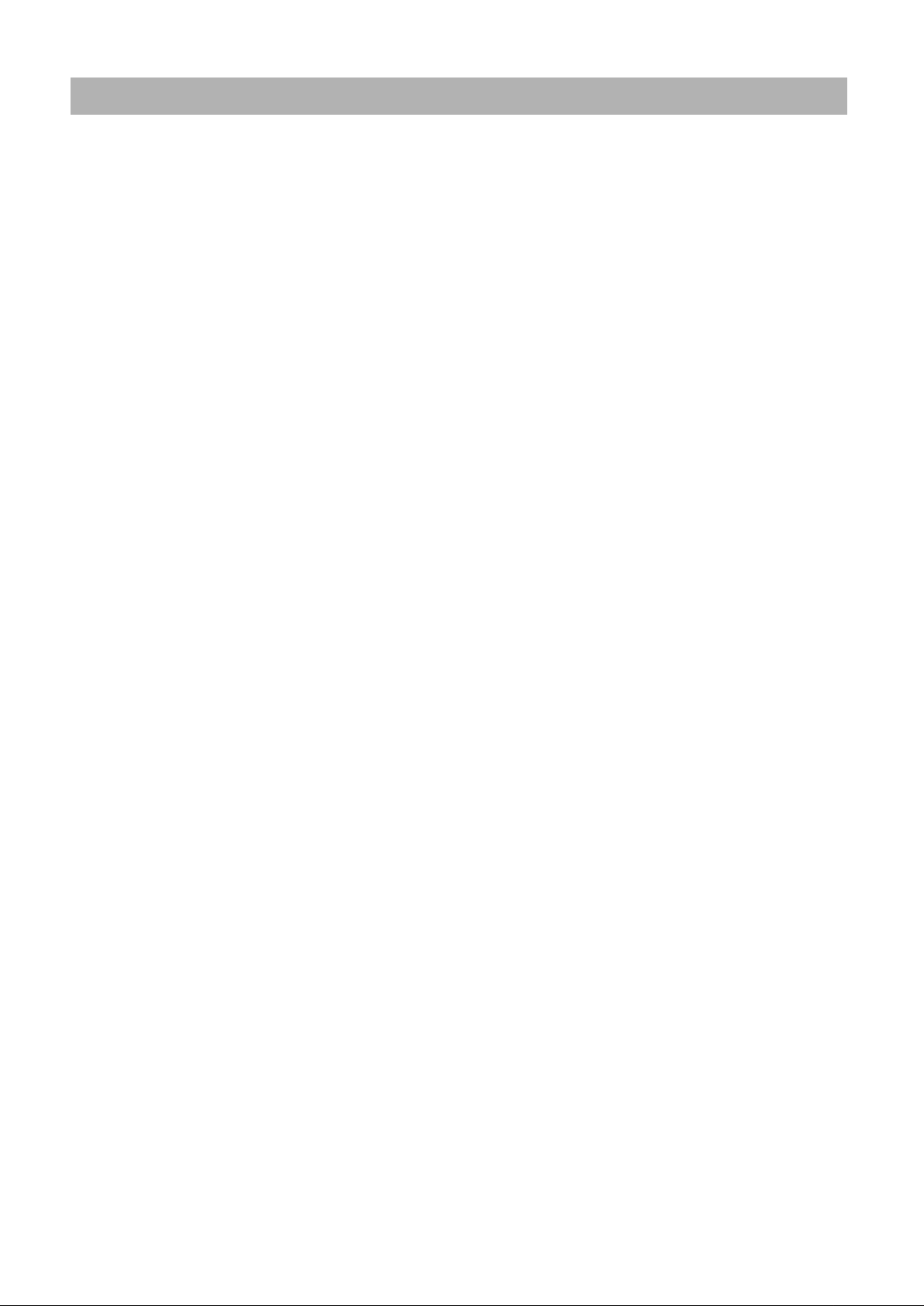
Contents
Safety Instructions ...................................................................
General safety precautions .....................................................
Parts Description
Front Panel ..........................................................................
Rear Panel ...........................................................................
Remote Control Unit ............................................................
MENU TREE ..............................................................................
Connecting a PC ......................................................................
Viewing a PC screen
Initial set PC mode ...............................................................
When the picture is unstable ................................................
Adjusting the Picture settings ...............................................
Adjusting the Sound settings ................................................
Adjusting the Geometry settings ..........................................
PC Stable Adjustment ..........................................................
Connecting to watch TV or VCR
Connecting the Aerial or Cable Television Network
Connecting the VCR, DVD or Other External Devices
Viewing a TV/VCR screen
Adjusting the Picture Settings 1,2 ........................................
Adjusting the Sound Settings 1,2 .........................................
...............
...........
17~18
19~20
3
4
5
6
7~8
9
10
11
11
12
13
14
15
16
16
Channel Memory (PAL System)
Storing the Channel Automatically .......................................
Storing the Channel Manually ..............................................
Fine Tuning Channel Reception ..........................................
Skipping Unwanted Channels ..............................................
Teletext
Teletext Decoder .................................................................
Displaying Teletext Information ............................................
Teletext Decoder ..................................................................
Other Functions
Sleep ...................................................................................
Recall ...................................................................................
Surround ..............................................................................
Appendix
Power Saver ....................................................................
Troubleshooting ...............................................................
Specification ....................................................................
Display Modes .................................................................
21
22~23
24
25
26
27
27
28
28
28
28
29~30
31
32
Congratulations on your purchase of this Palsonic Product.
We recommend that you thoroughly read this manual before use to fully enjoy the many functions and
excellent features of this set.
Retain this manual in an easily accessible location for future reference.
2
Page 3
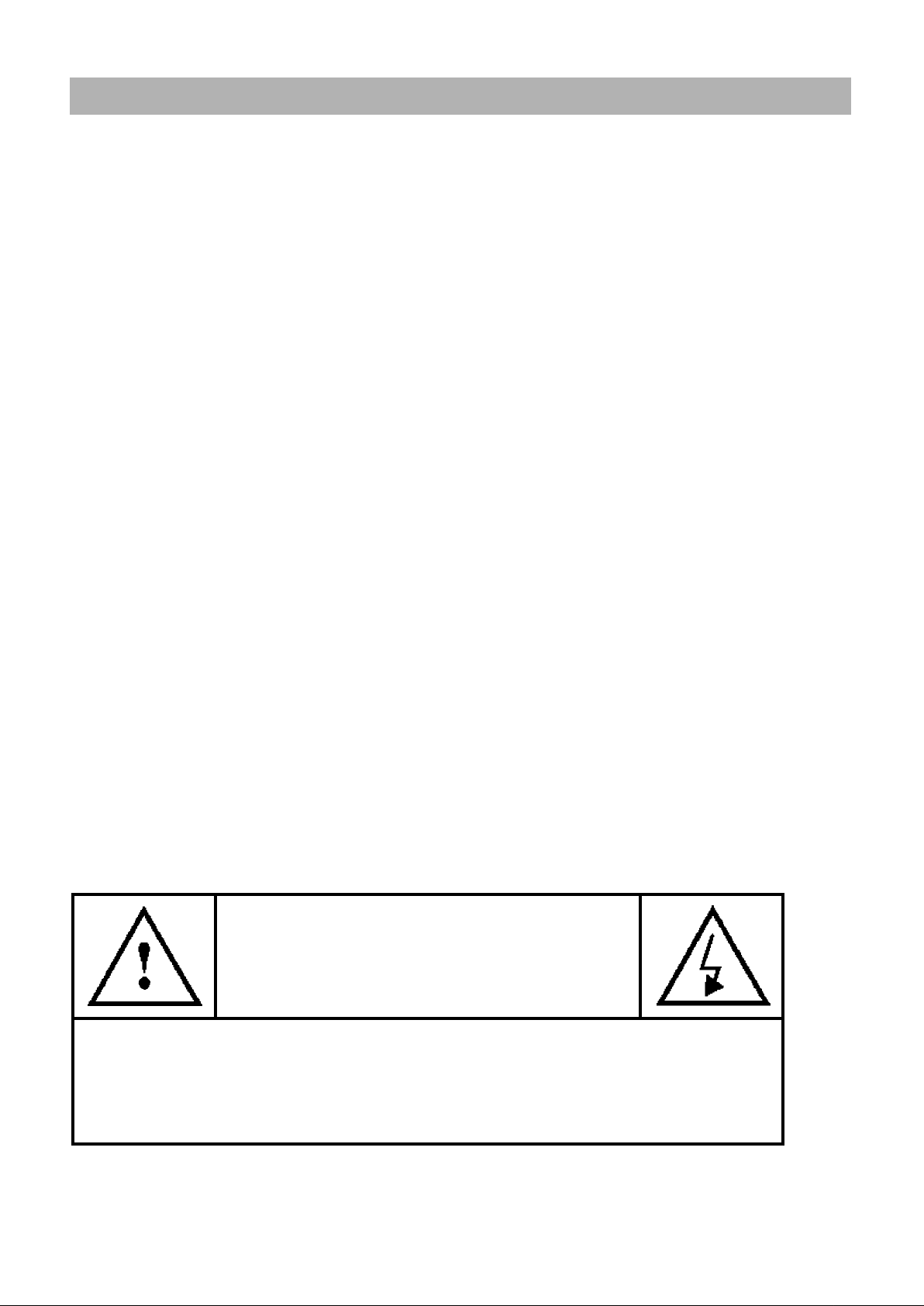
Safety Instructions
Before connecting the AC power cord to the DC adapter outlet, make sure the voltage
designation of the DC adapter corresponds to the local electrical supply.
Never insert anything metallic into the cabinet openings of the Liquid Crystal Display
(LCD) monitor: doing so may create the danger of electric shock.
To avoid electric shock, never touch the inside of the LCD monitor. Only a qualified
Technician should open the case of the LCD monitor.
Never use your LCD monitor if the power cord has been damaged. Do not allow
anything to rest on the power cord, and keep the cord away from areas where people
can trip over it.
Be sure to hold the plug, not the cord, when disconnecting the LCD monitor from an
electric socket.
Openings in the LCD monitor cabinet are provided for ventilation. To prevent
overheating, these openings should not be blocked or covered. Also, avoid using the
LCD monitor on a bed, sofa, rug, or other soft surface. Doing so may block the
ventilation openings in the bottom of the cabinet. If you put the LCD monitor in a
bookcase or some other enclosed space, be sure to provide adequate ventilation.
Put your LCD monitor in a location with low humidity and a minimum of dust.
Do not expose the LCD monitor to rain or use it near water (in kitchen, near
swimming pool, etc.). If the LCD monitor accidentally gets wet, unplug it and contact an
authorised dealer immediately. You can clean the LCD monitor with a damp cloth when
necessary, but be sure to unplug the LCD monitor first.
Place the LCD monitor on a solid surface and treat it carefully. The screen is made of
thin glass with a plastic front surface and be damaged if dropped, hit or scratched.
Do not clean the front panel with keton-type materials (e.g., acetone), ethyl alcohol,
toluene, ethylacid, methyl, or chloride - these may damage the panel.
Locate your LCD monitor near an easily accessible AC outlet.
CAUTION
RISK OF ELECTRICAL SHOCK
DO NOT OPEN
CAUTION: TO REDUCE THE RISK OF ELECTRICAL SHOCK, DO NOT REMOVE COVER
(OR BACK).
NO USER-SERVICEABLE PARTS INSIDE.
REFER SERVICING TO QUALIFIED SERVICE PERSONNEL.
3
Page 4
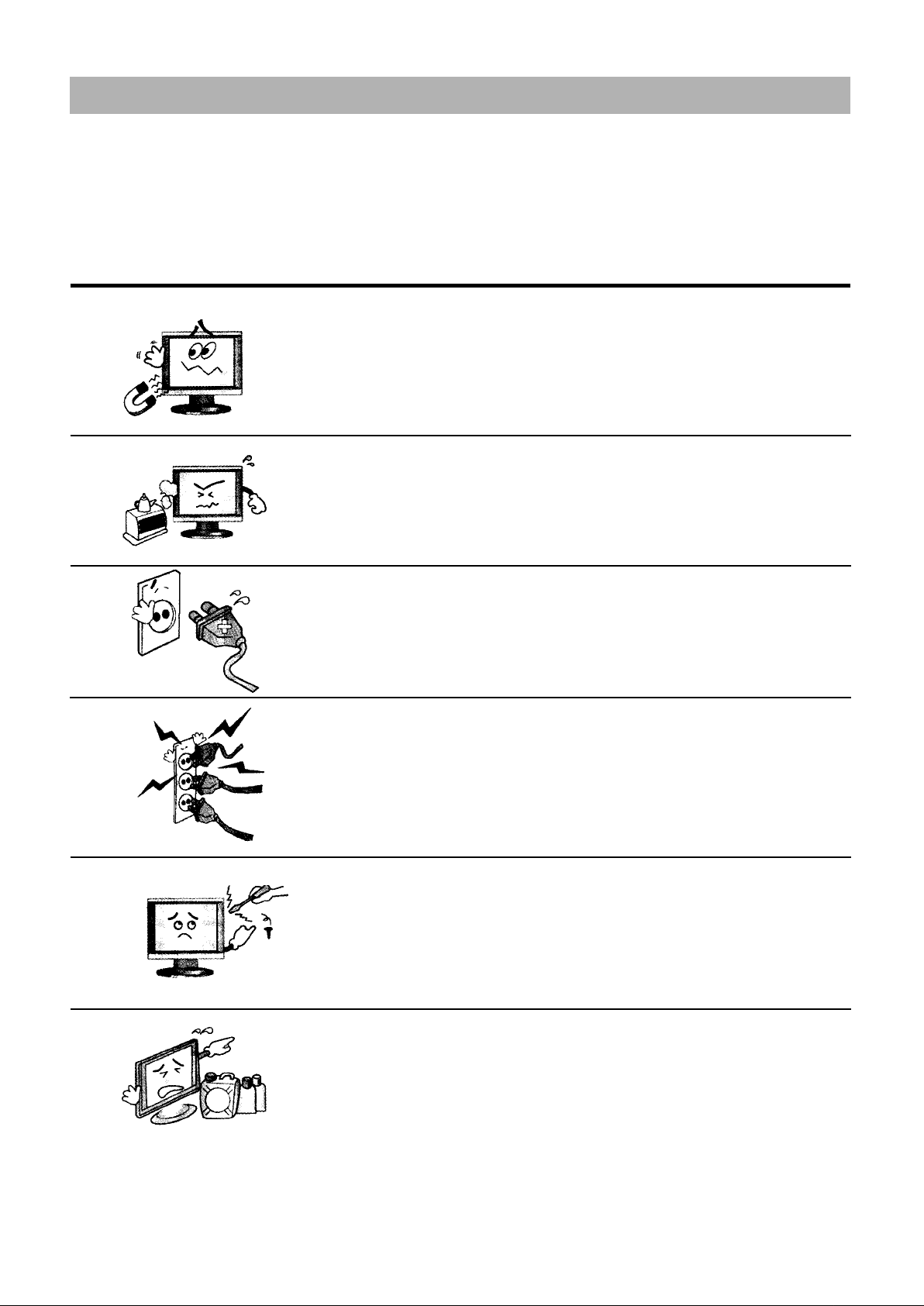
General safety precautions
This Monitor has been engineered and manufactured to assure your safety.
You can prevent serious electrical shock and other hazards by keeping in mind the
following:
Do not place anything heavy, wet or magnetic on the monitor
or the power cord. Never cover the ventilation openings with
any material and never touch them with metallic or
inflammable materials.
Avoid operating the monitor in extreme heat, humidity or
areas affected by dust.
Temperature: 5-35°C Humidity: 30~80RH
Be sure to turn the monitor off before plugging the power cord
into the socket. Make sure that the power cord and the other
cords are securely and correctly connected.
Overloaded AC outlets and extension cords are dangerous, as
are frayed power cords and broken plugs, which may cause
electric shock or fire. Call your service technician for
replacement.
Do not use sharp tools such as a pin or a pencil near the
monitor, as they may scratch the LCD surface.
Do not use a solvent, such as benzene, to clean the monitor, as
it will damage the LCD surface.
4
Page 5
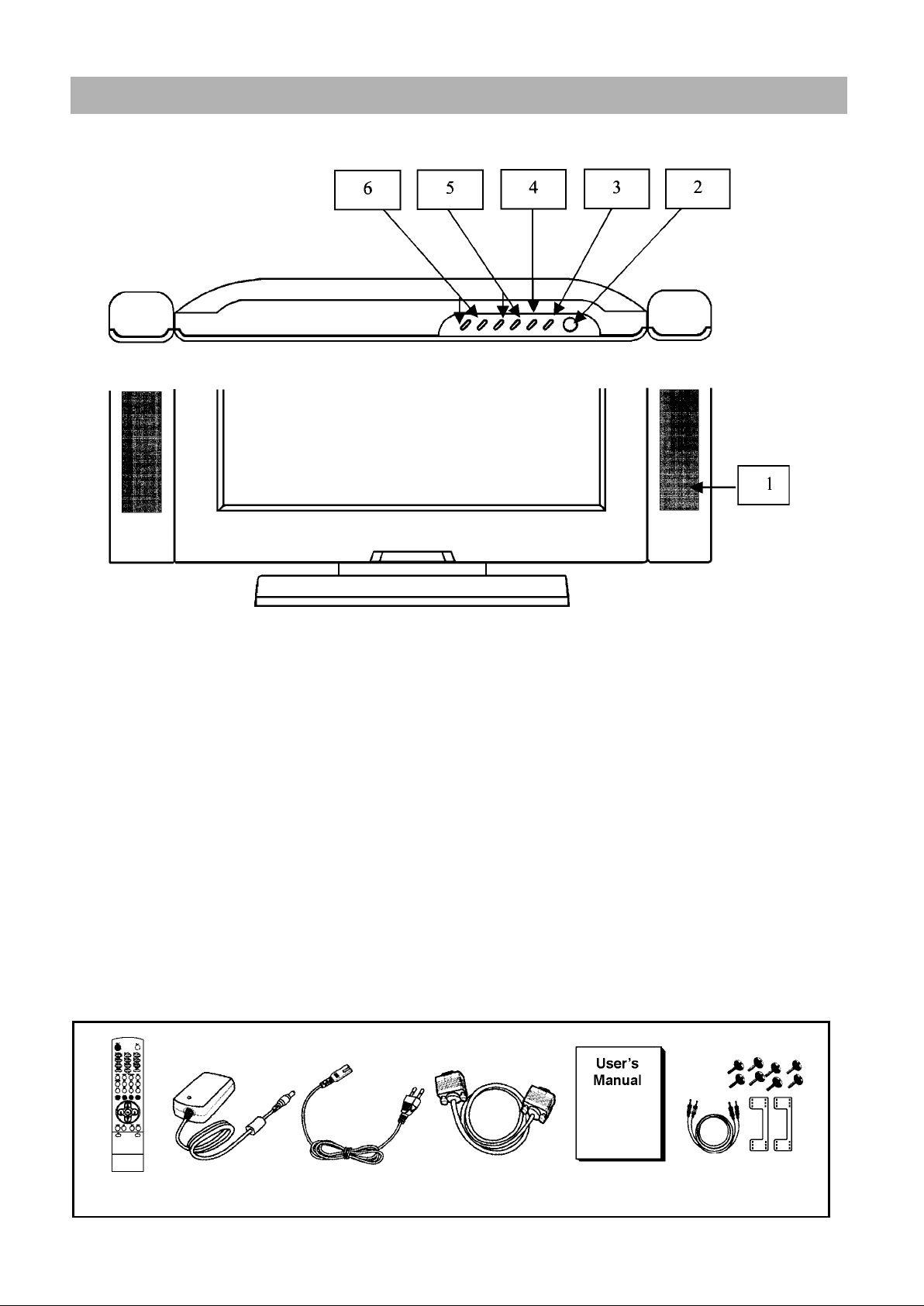
Parts Description
Front Panel
1. SPEAKER
2. POWER
switches the set off (stand-by mode) and on.
3. MENU
display the main on-screen menu. Exit from sub-menu.
4. SELECT
select input signal or select submenu of the on-screen menus.
5. Volume UP, Volume DOWN
adjust the volume. Also adjust the value of a menu option.
6. CH UP, CH DOWN
change channels. Also used to highlight selections on the on-screen menus.
Accessories
Remote
Controller
DC power
Supply/Adapter
Power Cable 15-pin D-Sub
Signal Cable
5
User's Manual
Audio
Cable
Frame
Screw
Page 6
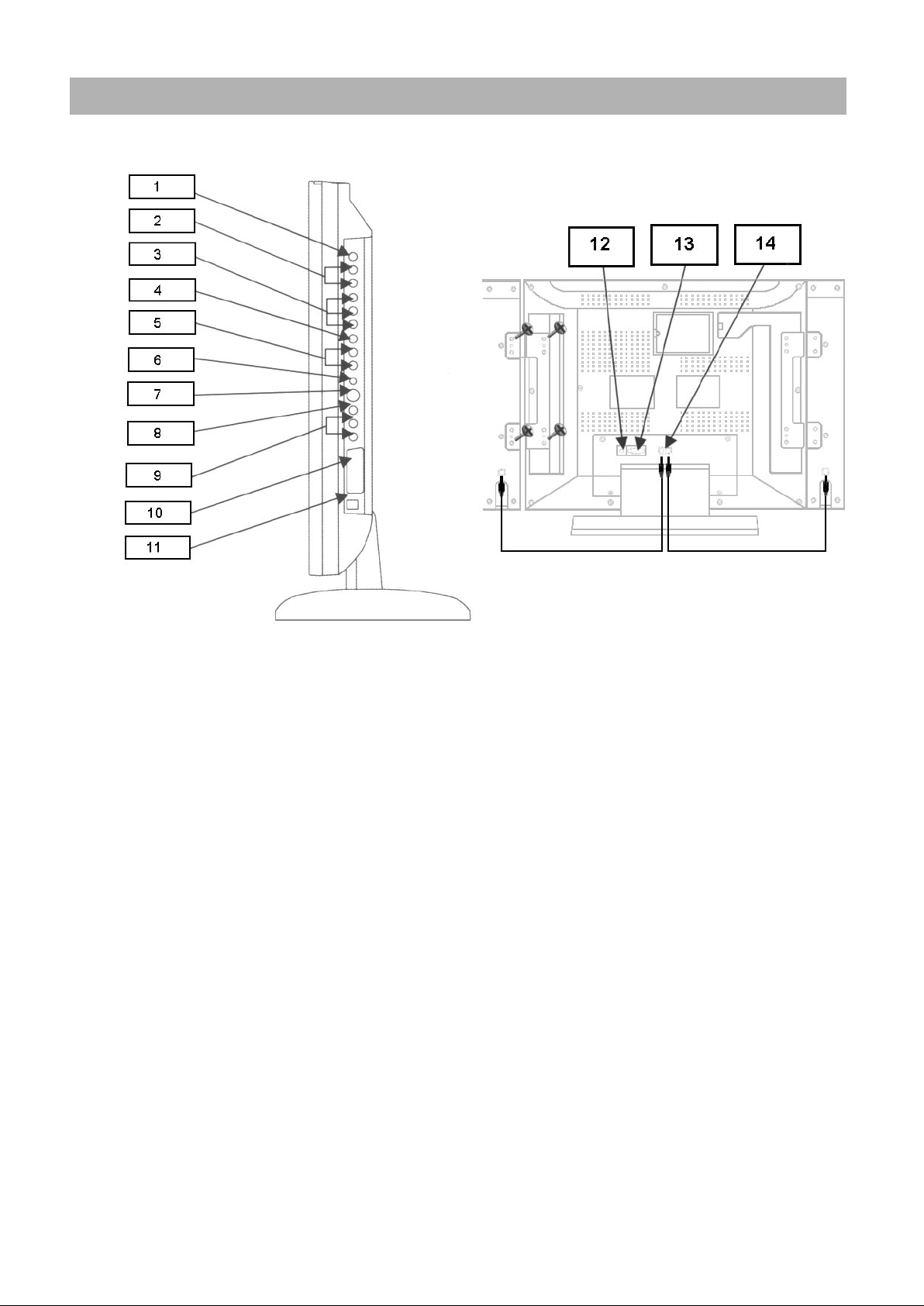
Parts Description
Rear Panel
1. VIDEO OUTPUT
2. AUDIO OUTPUT
connects to the audio input port of an additional device.
3. COMPONENT VIDEO INPUT
Y, Cb, Cr (480i) video signals from DVD.
4. VIDEO 2 INPUT
video signal from VCR or similar devices.
5. AUDIO 2 INPUT
audio signals from VCR or similar device.
6. HEAD PHONE JACK
7. S-VIDEO IN
S-Video signal from an S-VHS VCR or laser disc player.
8. VIDEO 1 INPUT
video signals from VCR or similar device.
9. AUDIO 1 INPUT
audio signals from VCR or similar device.
10. SCART (PAL System)
SCART audio/video connector.
11. POWER Jack
to input DC power from power outlet.
12. PC AUDIO INPUT
connects to the sound-output port of a personal computer.
13. PC VIDEO INPUT
used to connect a video signal from a personal computer.
14. SPEAKER OUTPUT
To connect speaker.
6
Page 7

Remote Control Unit
7
Page 8
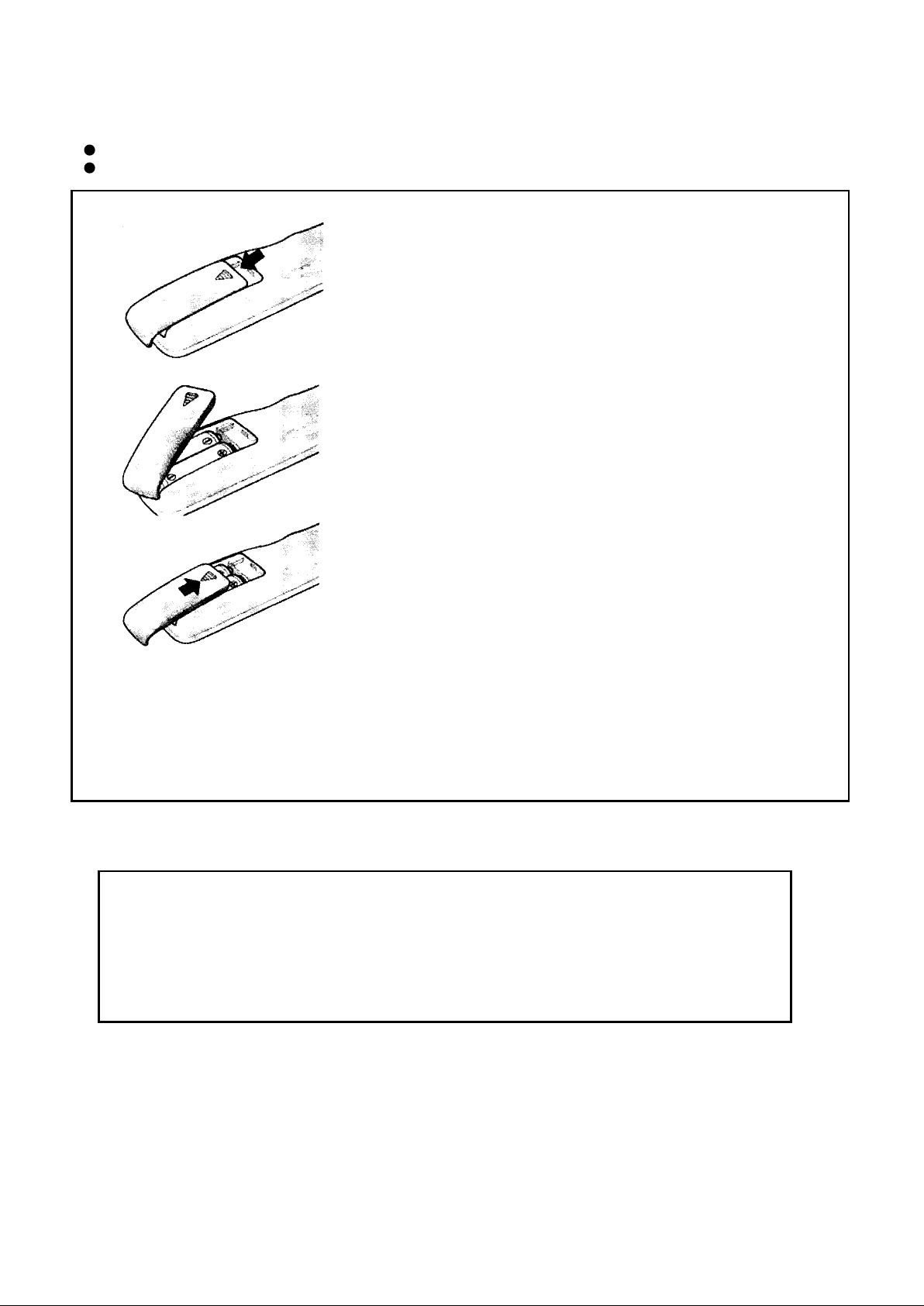
Inserting the Batteries in the Remote Controller
You must insert or replace the batteries in the remote controller when you:
Purchase the set.
Find that the remote controller is no longer operating correctly.
1
Remove the cover of the remote controller
by pressing the symbol and pulling
the cover space in the direction of the
arrow.
Insert 2 batteries (AAA size), Care about the polarities.
2
3
Replace the cover by pushing it in the
direction of the arrow.
! You can use your remote controller within a distance of 7~10m and an angle of 30 degrees from the left and
right sides of the remote controller receptor of your monitor.
CAUTION
Danger of explosion if battery is incorrectly replaced.
Replace only with the same or equivalent type
recommended by the manufacturer.
8
Page 9
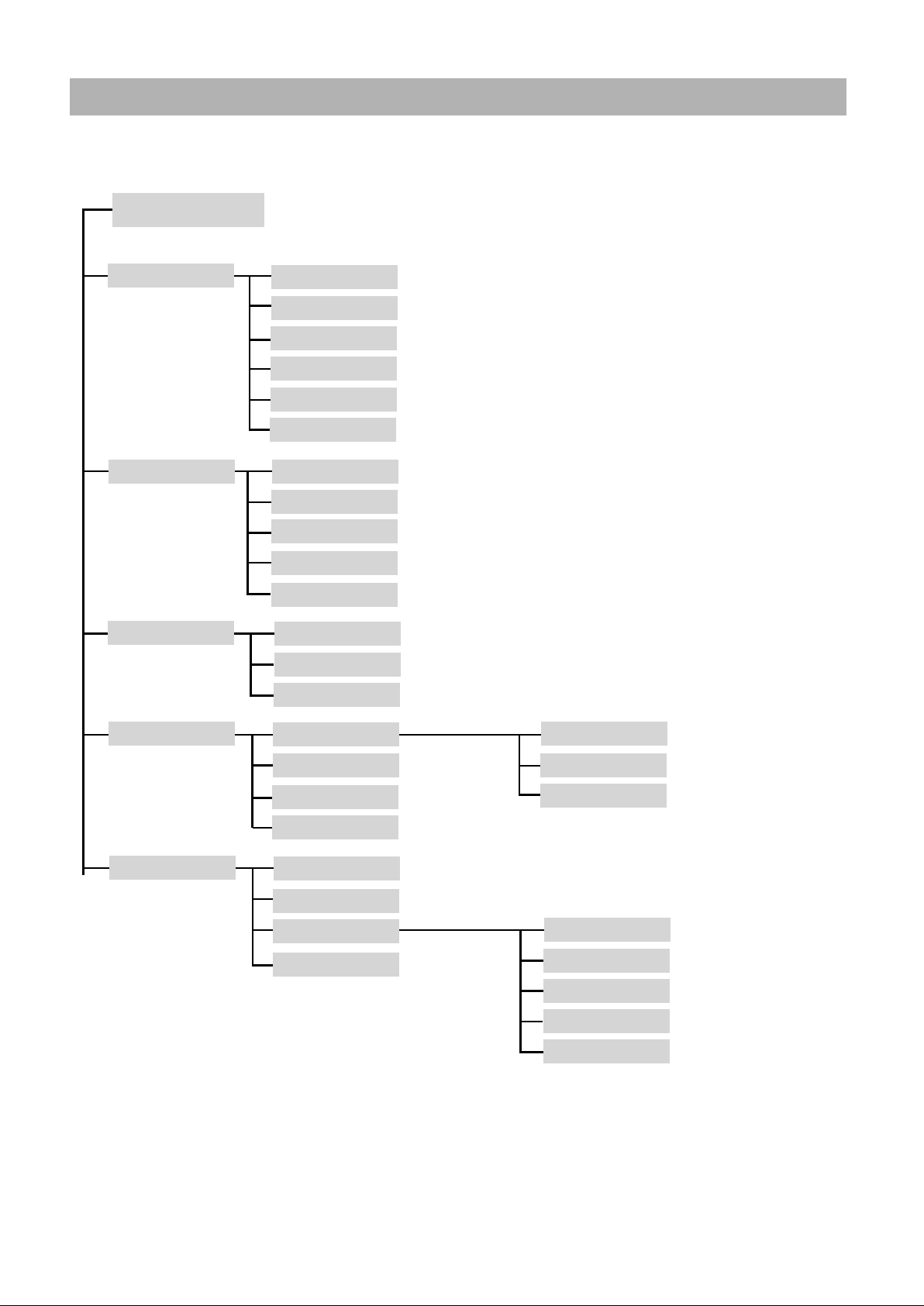
Menu Tree
Main Menu
PICTURE
SOUND
GEOMETRY
(PC mode)
CONTRAST
BRIGHTNESS
SHARPNESS
COLOR TEMP
COLOR
TINT
TREBLE
BASS
BALANCE
S.MODE
MTS
H-POSITION
V-POSITION
AUTO POSITION
(TV/VIDEO mode)
(PC mode)
(TV/VIDEO mode)
(TV/VIDEO mode, NTSC System)
(PAL System)
(NTSC System)
FUNCTION
(PC mode)
FUNCTION
(TV mode, PAL System)
TRACKING
INFORMATION
TUNING
LANGUAGE
TRACKING
INFORMATION
TUNING
LANGUAGE
(Not available)
(PAL System)
(Not available)
AUTO TRACKING
CLOCK
PHASE
SPORT
AUTO TUNING
MANUAL TUNING
FINE TUNING
CH SKIP
9
Page 10
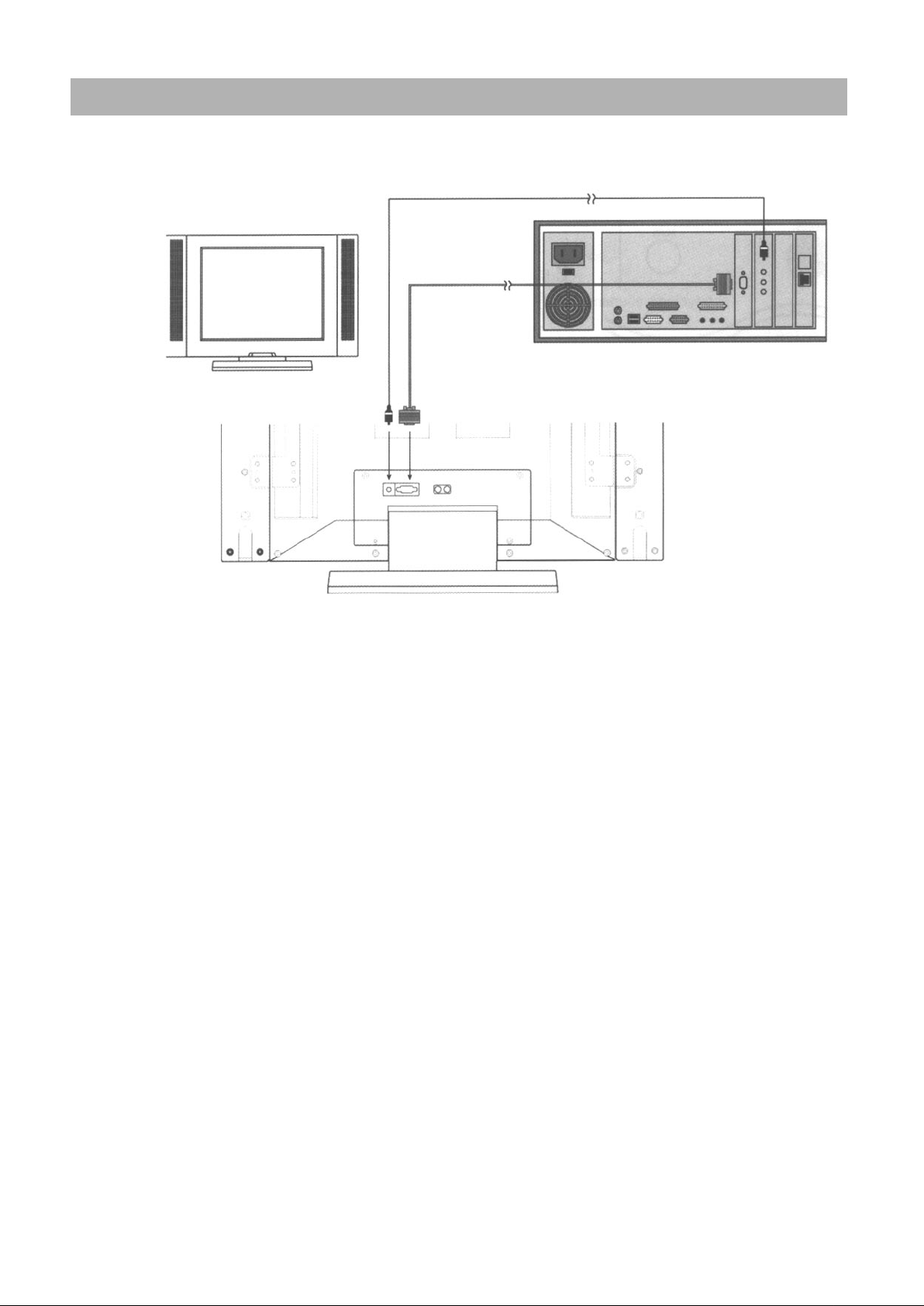
Connecting a PC
Turn off your computer and monitor.
1
Connect a PC D-Sub cable between your PC and
2
PC-VIDEO-IN of the monitor. And then fasten the
screws of both sides of the cable.
Connect a PC Audio Cable between the Sound
3
Output jack of the sound card on a PC and the
PC-AUDIO-IN of the monitor.
Connect a DC Power unit cable to the Power jack on
4
the rear of your monitor. And connect a power cable to
the DC Power unit before connecting to a power
outlet.
Power on the computer before turning on the monitor.
5
10
Page 11

Viewing a PC screen
Initial set PC mode
Power on your monitor by pressing the POWER button
1
on the main set or on the remote controller.
Use the PC button on the remote controller to switch to
2
the PC mode.
Then the PC screen is automatically set.
When a CD-Title runs, the music is output from
speakers.
(You can use an external speaker via the Audio Output
jack on the rear of the main set.)
When the picture is unstable
Press the MENU button and the PICTURE menu is
1
displayed.
Use the VOL or VOL button to move to the
2
FUNCTION menu.
Use the CH or CH button to move to TRACKING,
3
then press the SEL button. Then, the TRACKING
menu will be displayed.
Move to AUTO TRACKING, then press the SELECT
4
button. Then, the message "AUTO TRACKING
PROCESSING ..." appears on the screen to stabilise
the screen.
Press the MENU button repeatedly until the menus
5
disappear.
11
Page 12
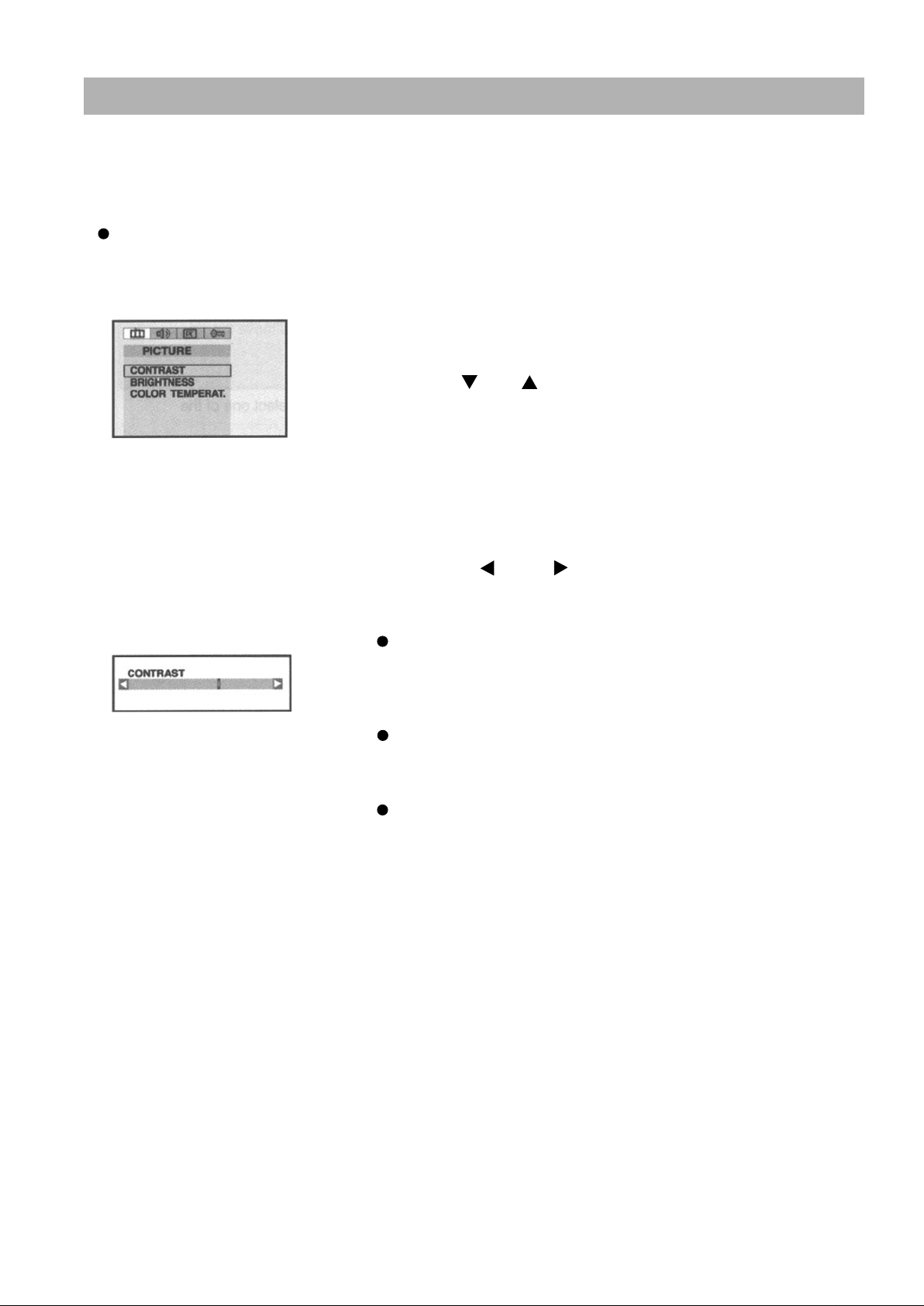
Viewing a PC screen
Adjusting the Picture Settings
Your monitor has several settings which allow you to control picture quality:
CONTRAST, BRIGHTNESS, COLOUR TEMPERATURE
Press the MENU button.
1
Result : The PICTURE menu is displayed.
Use the CH or CH buttons to select one of the
2
following options:
CONTRAST
BRIGHTNESS
COLOUR TEMPERATURE
Press the SEL button.
3
Press the VOL or VOL buttons to suit your
4
personal preference.
CONTRAST:
Adjust the brightness and darkness between
objects and back grounds.
BRIGHTNESS:
Adjust the overall of the screen brighter or darker
COLOUR TEMPERATURE:
The tone of colour can be changed from reddish white
to bluish white.
Press the MENU button repeatedly until the menus
5
disappear.
12
Page 13

Viewing a PC screen
Adjusting the Sound Settings
The sound settings can be adjusted to suit your personal preference: TREBLE, BASS, BALANCE, S.MODE
Press the MENU button.
1
Result: The PICTURE menu is displayed.
2
Use the VOL or VOL buttons to move the
SOUND menu.
Use the CH or CH buttons to select one of the
3
following options:
TREBLE
BASS
BALANCE
S.MODE
Press the SEL button.
4
Press the VOL or VOL buttons to suit your
5
personal preference.
S.MODE / MTS : To select STEREO or MONO
Press the MENU button repeatedly until the menus
6
disappear.
13
Page 14
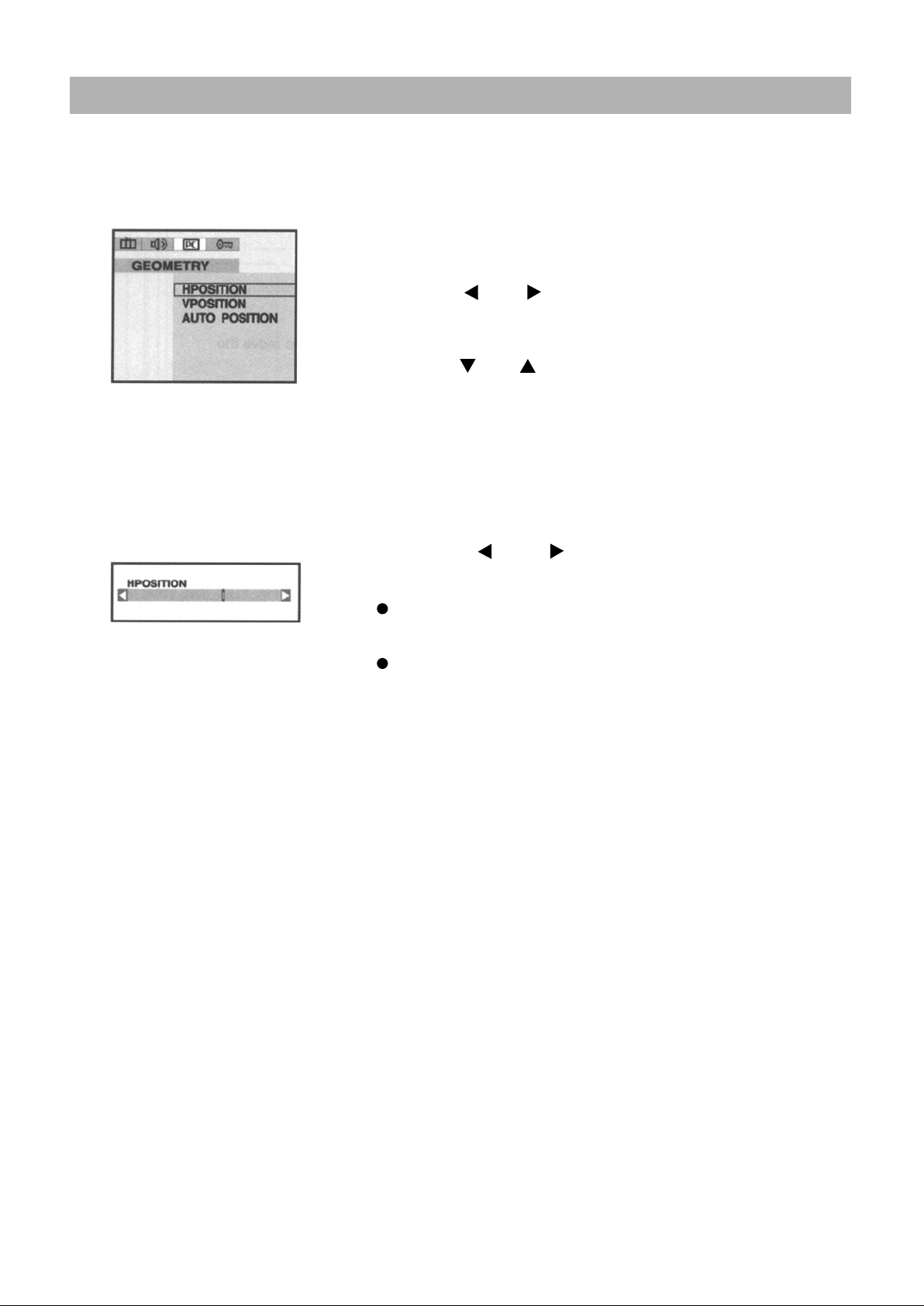
Viewing a PC screen
Adjusting the Geometry Settings
The geometry settings can be adjusted to centre your viewing screen.
Press the MENU button.
1
Result: The PICTURE menu is displayed.
Use the VOL , VOL buttons to move the
2
GEOMETRY menu.
Use the CH or CH buttons to select one of the
3
following options:
H-POSITION
V-POSITION
AUTO POSITION
Press the SEL button.
4
Press the VOL or VOL buttons to adjust the
5
position of screen.
If the position of screen is horizontally
off-centred, use H-POSITION.
If the position of screen is vertically
off-centred, use V-POSITION.
Use the AUTO POSITION to position the screen to be
horizontally and vertically centred automatically.
Press the MENU button repeatedly until the menus
6
disappear.
14
Page 15

Viewing a PC screen
PC Stable Adjustment
When the screen is unstable in PC settings, or to make your PC stable by adjusting the Clock and Phase,
set the PC in the following sequence:
Press the MENU button.
1
Result : The PICTURE menu is displayed.
Use the VOL , VOL buttons to move the
2
FUNCTION menu.
Use the CH button move to TRACKING and then
3
press the SEL button.
Result: The TRACKING menu is displayed.
Use the CH or CH buttons to select one of the
4
following options:
AUTO TRACKING
CLOCK
PHASE
To adjust the..
5
AUTO TRACKING
CLOCK
PHASE
Press the...
SEL button.
VOL or VOL button.
VOL or VOL button.
6
AUTO TRACKING:
CLOCK:
PHASE:
Press the MENU button repeatedly until the menus
7
disappear.
Automatically optimises the status
of screen.
This is recommended to perform for
new PC.
Adjusts the horizontal size of screen
by increasing / decreasing the
number of pixels.
Sets the focus of screen.
Adjusts when some noise exists or
the character lines are seen
overlapped.
15
Page 16
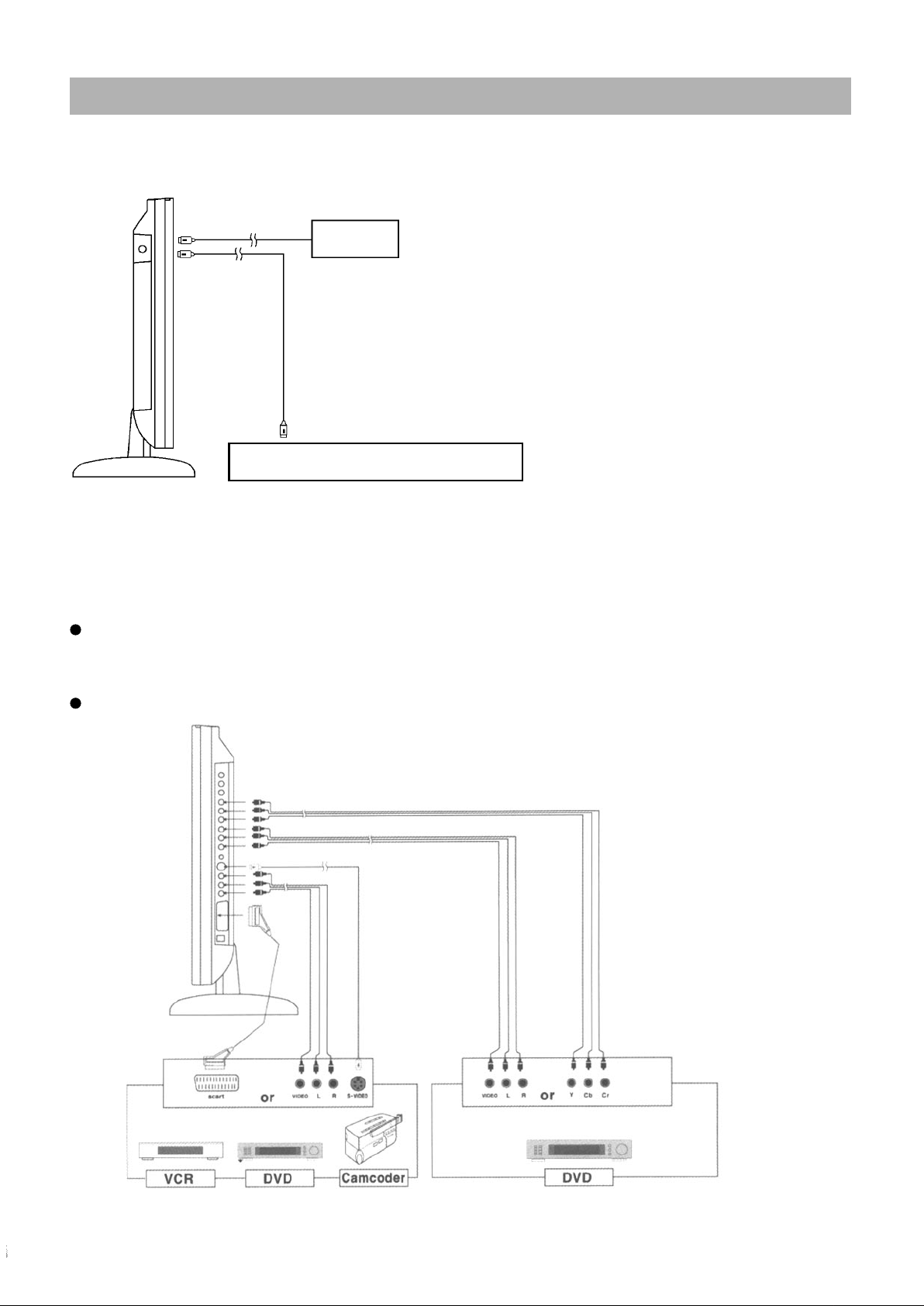
Connecting to watch TV or VCR
Connecting the Aerial or Cable Television Network
To view television channels correctly, a signal must be
received by the set from one of following sources:
An outdoor aerial
AIR
Cable Television Network
An indoor aerial (not recommendable)
A cable television network
1. In the first three cases, connect the aerial or
network input cable to the 75 ohm coaxial socket on
the bottom of the television.
2. Press the TV mode button on the remote controller.
Connecting the VCR, DVD or Other External Devices
1. Connect video and audio cable according to the shape and colour of the video / audio
cable. (SCART jack, RCA jacks)
When an external devices is in MONO, the audio connection cable can be
connected to either the left and S.MODE/MTS should be set FM MONO/MONO.
2. For optimal visual image, use S-VIDEO connector instead of video (yellow) connector.
If RCA jack is connected together with SCART jack, RCA jack has priority.
16
Page 17

Viewing a TV/VCR screen
Adjusting the Picture Settings 1
Your TV have several settings which allow you to control
picture quality:
CONTRAST, BRIGHTNESS, SHARPNESS, COLOUR, TINT
Press the MENU button.
1
Result: The PICTURE menu is displayed.
Use the CH or CH buttons to select one of the
2
following options:
CONTRAST
BRIGHTNESS
SHARPNESS
COLOUR
TINT (NTSC System)
Press the SEL button.
3
Press the VOL or VOL buttons to suit your
4
personal preference.
Press the MENU button repeatedly until the
5
menus disappear.
17
Page 18

Adjusting the Picture Settings 2
By pressing the P.STD button on the remote control, you can sequentially select any one of
the four possible preferred analogue picture presets.
Whenever this button is pressed, the mode will be changed as follows.
CUSTOM
STANDARD
STRONG
MOVIE
SOFT
CUSTOM
Select this mode to view the adjusted picture you want.
STANDARD
Select this mode to view the factory - presetting standard picture.
STRONG
Select this mode to
- view a powerful and clear picture.
- watching in the brighter (daylight) environments.
MOVIE
Select this mode to view a DVD or Video picture.
SOFT
Select this mode
- to emphasise mildness.
- when it is dark around.
- to lessen the fatigue of eyes
18
Page 19

Viewing a TV/VCR screen
Adjusting the Sound Settings 1
The sound settings can be adjusted to suit your personal preference:
TREBLE, BASS, BALANCE, S.MODE / MTS
Press the MENU button.
1
Result: The PICTURE menu is displayed.
Use the VOL ,VOL buttons to move the
2
SOUND menu.
Use the CH or CH buttons to select one of the
3
following options:
TREBLE
BASS
BALANCE
S.MODE (PAL System)
MTS (NTSC System)
Press the SEL button.
4
Press the VOL or VOL buttons to suit your
5
personal preference.
S.MODE : description below (PAL System)
Type of broadcast
Regular broadcast
(Standard audio)
Regular + Mono Mono
NICAM
Stereo
A2
Stereo
NICAM Mono Nicam (Normal)
NICAM Stereo Nicam (Normal)
NICAM Dual-I/II
Regular broadcast
(Standard audio)
Bilingual or Dual-I/II
Stereo
On-screen Indication
Mono (Normal use)
Stereo Mono
Dual-I
Nicam
Dual-I Dual-II
Stereo Mono
Dual-II
Nicam
Mono (Normal use)
(Forced Mono)
Mono
(Normal)
MTS: To select STEREO, SAP or MONO
(NTSC System)
Press the MENU button repeatedly until the
6
menus disappear.
19
Page 20
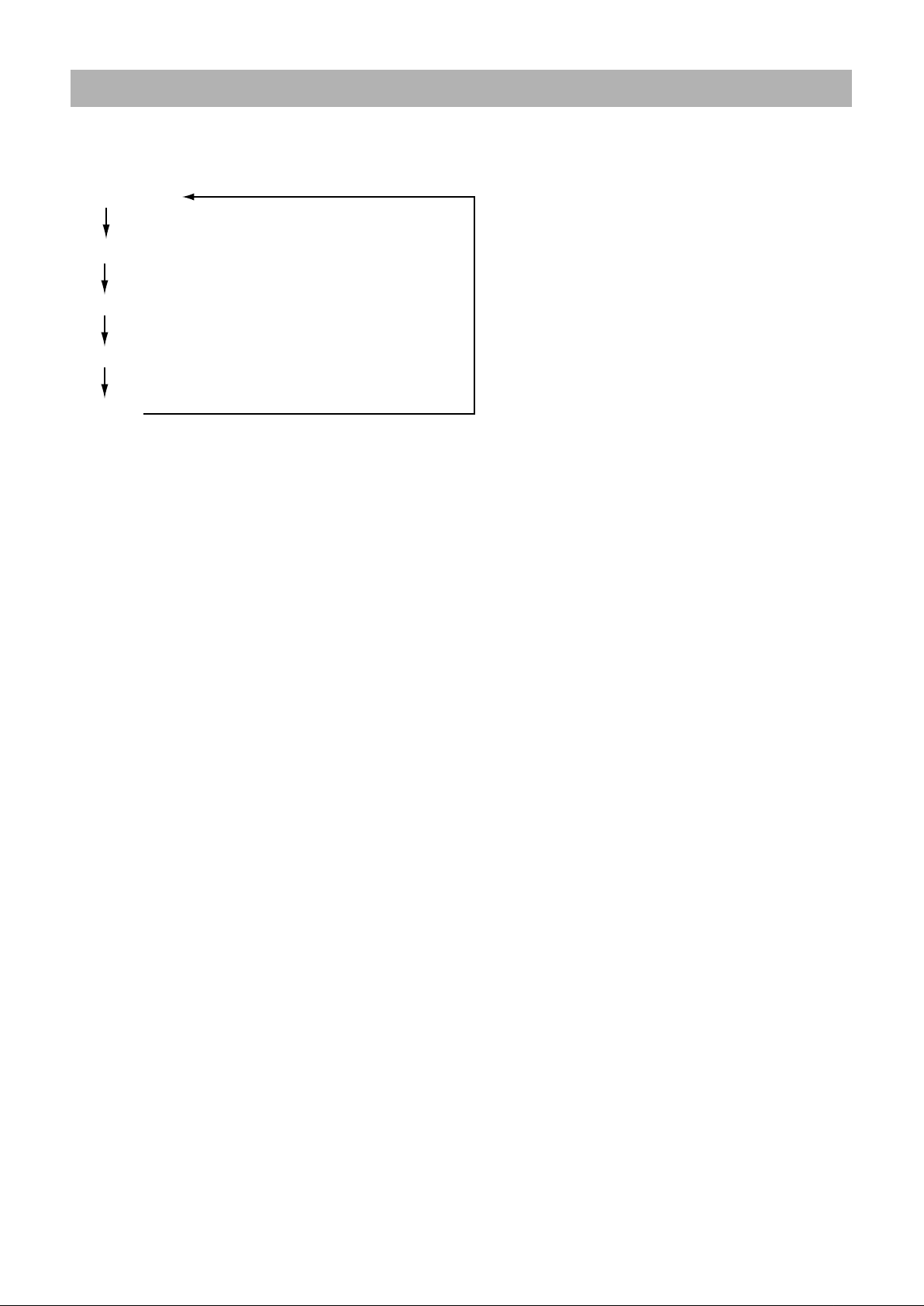
Adjusting the Sound Settings 2
By pressing the S.STD button on the remote control, You may get more best sound
and change the sound of a suit with a video source.
Whenever this button is pressed, the mode will be changed as follows.
CUSTOM
STANDARD
MUSIC
MOVIE
SPEECH
CUSTOM
Select this mode to listen the adjusted sound you want.
STANDARD
Select this mode to listen the factory - presetting standard sound.
MUSIC
Select this mode to listen the music video or the live picture source.
MOVIE
Select this mode to listen the movie sound.
SPEECH
Select this mode to listen the TV news or the TV talk-shows, etc.
20
Page 21

Channel Memory (PAL System)
Storing the Channels Automatically
You can scan the frequency ranges available on your television in your country and
store all the channels found automatically. The channels are stored in the order in
which they appear in the frequency bands. It is possible that the automatically allocated
numbers may not correspond to those by which you wish to identify the channels.
If this is the case, you can then sort them manually.
Press the MENU button.
1
Result: The PICTURE menu is displayed.
Press the VOL button to place the selection
2
bar on the FUNCTION menu.
Press the CH button to place the selection bar
3
on the TUNING mode.
And press the SEL button.
Press the CH button to place the selection bar
4
on the AUTO TUNING and press the SEL button.
Press the CH button, set the broadcasting system.
5
(PAL/ SECAM or SECAM L) and press SEL button.
Result:
Press the VOL or VOL button until favourite
6
channel is shown.
Press the CH button to place the selection bar
7
on the TO option. Press the VOL or VOL
until the new number by which you wish to
identify the channel is displayed.
Press the CH button to place the selection bar on the store.
8
Press the VOL or VOL button, the channel will stored in
memory displaying OK for a moment.
The AUTO TUNING will store found
channel automatically. White the
AUTO TUNING is progressing,
the TV will change channels up to 99.
When searching and storing is
completed, the SORT menu is displayed.
User can exchange favourite channels to
preferred channel number.
When searching and storing is complete, press
9
the MENU button repeatedly until the menus
disappear.
21
Page 22

Channel Memory (PAL System)
Storing the Channel Manually
When storing channels manually, you can choose:
whether or not store each of the channels found.
The number by which you wish to identify each stored channel.
Press the MENU button.
1
Result: The picture menu is displayed.
Use the VOL or VOL buttons to move the
2
FUNCTION menu.
Press the CH or CH button to select the
3
TUNING option and press the SEL button.
Result: The tuning menu is displayed.
Press the CH or CH button to move the
4
MANUAL TUNING and press the SEL button.
Press the VOL or VOL button repeatedly
5
until the COLOR SYSTEM is best quality.
Result: The COLOR SYSTEM is changed.
PAL SECAM AUTO
Press the CH button to move the SOUND.
6
Press the VOL or VOL button repeatedly until the
7
SOUND SYSTEM is best quality
Result: The sound system is changed.
BG DK I L
Press the CH button to move the PR. NO
8
22
Page 23

Channel Memory (PAL System)
To assign a program number to the channel,
9
press the VOL or VOL button until you find the
correct number.
Press the CH button to move the SEARCH.
10
Press the VOL or VOL button to start the
11
search.
When the screen is fine tuned, press the CH button
12
to move the STORE.
Press the VOL or VOL button, the channel will
13
automatically stored in memory displaying OK for a moment.
Repeat steps 8~13 for each channel to be
14
stored.
When you have finished manual storage, press
15
the MENU button repeatedly to return to normal
viewing.
23
Page 24

Channel Memory (PAL System)
Fine Tuning Channel Reception
If the reception is clear, you do not fine-tune the channel, as this is done
automatically during the search and store operation.
If however the signal is weak or distorted, you may have to fine-tune the channel manually.
Press the MENU button.
1
Result: The PICTURE menu is displayed.
Use the VOL or VOL buttons to move the
2
FUNCTION menu.
Press the CH or CH button to select the
3
TUNING option and press the SEL button.
Result: The tuning menu is displayed.
Press the CH or CH button to move the
4
FINE TUNING and press the SEL button.
When a channel is right viewed by using the
5
VOL or VOL buttons, the Tuning is
automatically set.
Press the MENU button repeatedly until the
6
menus disappear.
24
Page 25

Channel Memory (PAL System)
Skipping Unwanted Channels
You can exclude the channels of your choice from the channel scan
operation. When you scan through the stored channels, those you have
chosen to skip are not displayed.
Press the MENU button.
1
Use the VOL or VOL buttons to move the
2
FUNCTION menu.
Press the CH or CH button to select the
3
TUNING option and press the SEL button.
Result: The tuning menu is displayed.
Press the CH or CH button to move the
4
CH SKIP and press the SEL button.
Press the CH or CH button to select the
5
required channel.
To add or erase the desired channel by pressing
6
the VOL or VOL
VOL :ERASE, VOL :ADD
Press the MENU button repeatedly until the
7
menus disappear.
25
Page 26
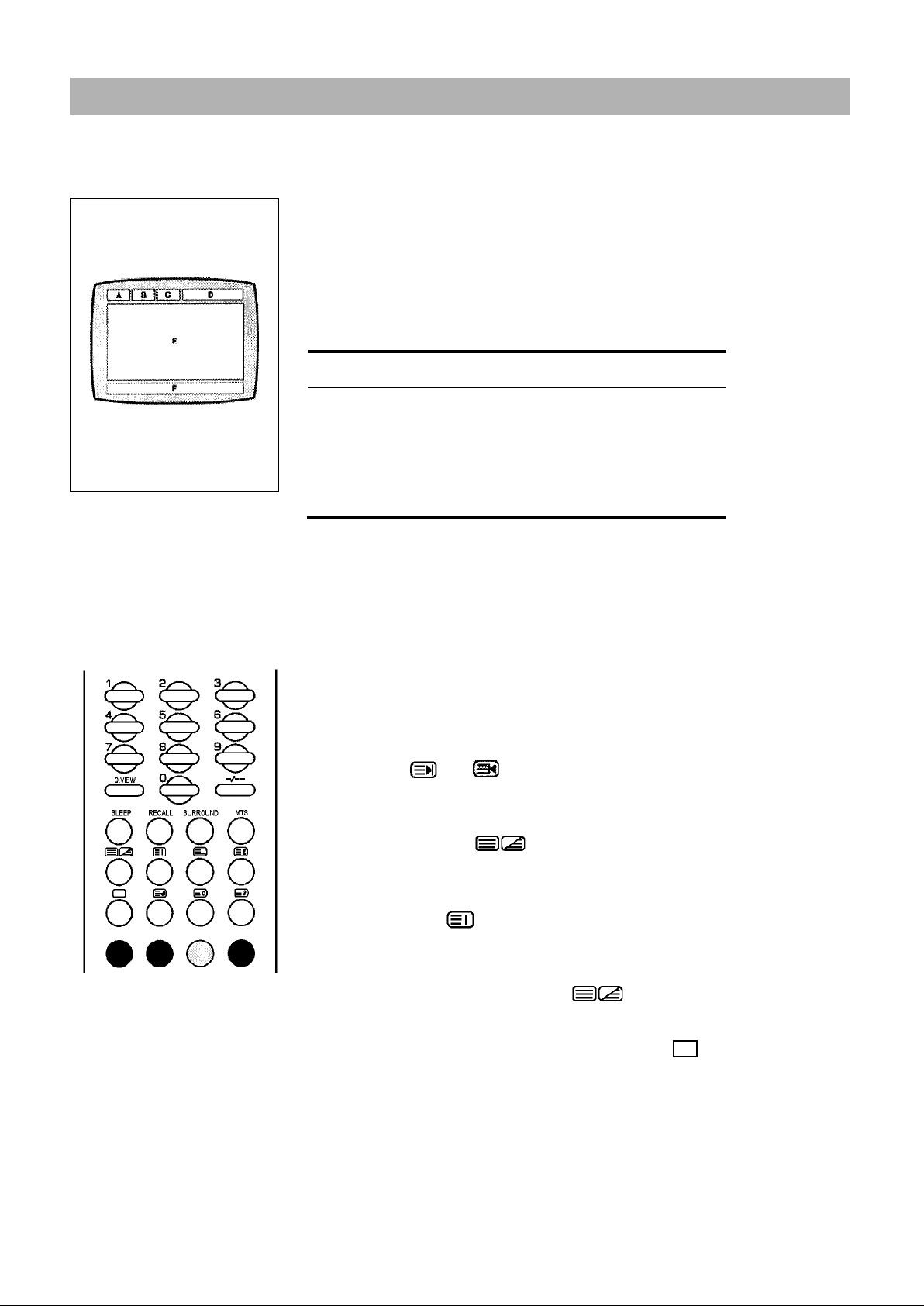
Teletext
Teletext Decoder
Most television channels carry "teletext", pages of written
information that provide information such as :
.
Television program tables
.
News bulletins
.
Weather forecasts
.
Sports results
.
Subtitles for the hard of hearing
The teletext pages are organised according to six categories:
Part contents
A
B
C
D
E
F
Displaying Teletext Information
You can watch teletext information at any time, but signal
reception must be good. Otherwise:
Information may be missing.
Some pages may not be displayed.
To activate the teletext mode and display the contents page
Using the ( ) or ( ) button, select the channel
1
providing the teletext service.
Press the TTX/MIX ( ) button to activate the
2
teletext mode.
Result: The contents page is displayed. It can be
redisplayed at any time by pressing the
INDEX ( ) button.
Selected page number.
Broadcasting station identity.
Current page number or search status.
Date and time.
Text.
Status information.
:
To display the actual broadcast simultaneously with the
3
teletext page, press the TTX/MIX ( ) button.
To return to normal viewing, press the TTX OFF( )button.
4
26
Page 27

Teletext
Teletext Decoder
Press the numeric buttons on the remote controller to enter
the page number directly:
Enter the three-digit page number listed in the contents
1
by pressing the corresponding numeric buttons.
Result: The current page counter is incremented
and the page is then displayed.
If the selected page is linked with several secondary
2
pages, the secondary pages are displayed in
sequence. To freeze the display on a given page, press
the HOLD ( ). Press the HOLD again to resume.
Using the various display options:
3
To display ...
Both teletext information and
the normal broadcast
Hidden text
(answers to quiz games,
for example)
The normal screen
A secondary page, by entering
its 4-digit number
The next page
The previous page
FLOF / LIST select
Store STORE ( )
Press the ...
TTX MIX ( )
REVEAL ( )
REVEAL ( ) again
SUB-PAGE ( )
PAGE UP ( )
PAGE DOWN ( )
FLOF / LIST ( )
27
Page 28

Other Functions
SLEEP
You don’t have to remember to switch the set turn off before you go to sleep.
The sleep timer automatically switches the set to stand-by after the preset time elapses.
For selecting you desired number of minutes, press the SLEEP button several times or
Continuously. OFF will appear on the screen, followed by 10, 20, 30, 60, 90, 120, 150, and 180.
NOTE:
1. To view the remaining sleep time, press the SLEEP button once.
2. To cancel the sleep time, repeatedly press the SLEEP button until the
display SLEEP OFF appears.
3. When you switched the set turn off, the set released the preset sleep time.
RECALL
Press RECALL button on the remote control. The number of TV channel or the video mode
you are now viewing, will display on the screen.
SURROUND
You can select the special surround effect sound. Press SURROUND button, you may get
surround effect sound and will display SURROUND ON, on the screen. If you don’t want
this effect, press again SURROUND button then you may get normal sound and will display
SURROUND OFF.
APPENDIX A: Power Saver
This monitor has a built-in power management system called Power saver. This system saves energy by
switching your monitor into a low-power mode when it has not been used for a certain period of time. The
available modes are "On", "Stand-by", "Sleep" and "Deep Sleep". Power Saver operates with a VESA DPMS
compliant video card installed in your computer You use a software utility installed on your computer to set up
this feature. See below table for details.
Power-Saving Function mode (EPA / ENERGY 2000)
S:rate
Horizontal Sync
Vertical Sync
Video
Power
Indicator
Power
Consumption
Normal
Operation
Active
Active
Active
Green
30W (Max.)
Standby Mode
Inactive
Active
Blanked
Amber
Less than 3W
Sleep Mode
Position A1
Active
Inactive
Blanked
Amber Blinking
(0.5 sec interval)
Less than 3W
Deep Sleep Mode
Position A2
Inactive
Inactive
Blanked
Amber Blinking
(1 sec interval)
Less than 3W
NOTE: This monitor automatically returns to normal operation when horizontal and vertical sync return.
This occurs when you move the computer’s mouse or press a key on the keyboard.
28
Page 29

APPENDIX B: Troubleshooting
If you have a problem setting up or using your LCD monitor, you may be able to solve it yourself.
Before contacting customer service, try the suggested actions that are appropriate to your problem.
What you see...
Screen is blank and
power indicator is off
"CHECK CABLE OR
SIGNAL" message
“INVALID MODE" message
The image is too light
or too dark
Horizontal bars appear to
flicker, jitter or shimmer on
the image
Vertical bars appear to
flicker, jitter or shimmer on
the image.
Suggested Actions
.
Ensure that the power cord is firmly
connected and the LCD monitor is on.
.
Ensure that the signal cable is firmly
connected to the PC or video sources.
.
Ensure that the PC or video sources
are turned on.
.
Check the maximum resolution and the
frequency of the video adaptor.
.
Compare these values with the data in
the Display Modes Timing Chart.
.
Adjust the Brightness and Contrast.
.
Adjust the Clock function.
.
Auto Tracking will clear it automatically.
.
Adjust the Phase function and then
adjust the Clock function.
.
Auto Tracking will clear it automatically.
Reference
Connecting a PC,
page 13.
Connecting a PC, TV or VCR,
Page 12, 18.
PC Stable Adjustment,
page 19.
APPENDIX D: Display Modes
page 33.
BRIGHTNESS, page 15, 20.
CONTRAST, page 15, 20.
PC Stale Adjustment.
page 18.
Screen is blank and power
indicator light is steady
amber or blinks every 0.5 or
1 seconds
Image is not stable and
may appear to vibrate
Image is not centred on the
screen.
.
The monitor is using its power
management system.
.
Move the computer’s mouse or press a
key on the keyboard.
.
Auto tracking will clear it automatically
.
Check that the display resolution and
frequency from your PC or video board
is an available mode for your monitor.
On your computer check :
Control Panel, Display, Settings
.
Horizontal frequency
.
Vertical frequency
.
Maximum refresh rate
.
Auto Position will set the best position
automatically
.
Adjust the horizontal and vertical
position.
APPENDIX A : Power Saver,
page 33.
PC Stable Adjustment,
page 18.
31KHz - 69KHz
56Hz - 85Hz
1024 x 768 @85Hz
AUTO POSITION, page 17.
H-POSITION, page 17.
V-POSITION, page 17.
29
Page 30

APPENDIX B: Troubleshooting
Problem
No sound
Sound level is too low
Sound is too high pitched or
too low pitched
Suggested Actions Reference
.
Ensure that the audio cable is firmly
connected to both the audio-in jack on
your monitor and the audio-out jack on
your sound card.
.
Check the volume level
.
Check the volume level
.
If the volume is still too low after turning
the control to its maximum, check the
volume control on the computer sound
card or software program.
.
Adjust the Treble and Bass to
appropriate level.
Connecting a PC, TV or VCR,
page 13, 19.
Adjusting the Sound settings,
page 16, 21.
Refer to your computer,
sound card or software
documentation.
Adjusting the Sound Settings,
page 16, 22.
TV signal is not received
.
Ensure that the antenna cable is firmly
connected to the VHF/UHF jack.
.
Check "Channel Memory" and make
sure you choose the correct channel
system. (PAL Model)
.
Select "Auto Tuning" to configure the
channel system automatically.
(PAL Model)
.
Check AIR/CATV is correctly selected
on screen display menu.
(NTSC Model)
Connecting to watch TV or
VCR, page 19.
Channel Memory, page 25, 26.
Selecting Broadcast Source,
page 29
30
Page 31

APPENDIX C: Specification
FUNCTION
LCD Panel
Input / Output
MONITOR
Type
Display Area
Display Colour
Pixel Pitch
Max. Resolution
Interface
Viewing Angle
Contrast Ratio
Brightness
Physical Rotation
Horizontal Frequency
Vertical Frequency
Dimension
Dimension
Video input PC Analog RGB
Audio Input
Audio Output
20.1" (48cm) TFT LCD
408 mm x 306 mm
16,777,216 (8-bit)
0.6375 mm x 0.6375 mm
VGA 640 x 480 (@75Hz)
TTL
120 degrees horizontal / 90 degrees vertical
350 : 1 (typical)
400cd/m
+30 degrees Up, -5 degrees Down
31.5KHz
60Hz
513 (W) mm x 463 (H) mm x 67 (D) mm : Without Speakers
654 (W) mm x 463 (H) mm x 67 (D) mm : With Speakers
PC Audio PC Audio, A/V,
Monitor Out
2
TV (PAL System) TV (NTSC System)
A/V, S-Video, SCART
Component (Y, Cb, Cr)
S-Video, SCART
A/V, S-Video
Component (Y, Cb, Cr)
PC Audio, A/V, S-Video
TV Signal
Regulation
Other
Area
Antenna Input
Tuning System
Colour System
Sound System
VHF Low
Tuning
Range
Teletext None Teletext Caption, V-CHIP
Safety
EMI
Power Output
Speaker
Plug & Play Level
VHF High None
UHF None
None USA
None 75 Coaxial Cable
None Programmable Frequency Synthesizer
None
None B/G, D/K, I BTSC
None
UL, CSA, FCC, CE, CCIB, EIAJ
CE, C-Tick
Stand-by: 3Watt / Operation: 53Watt
3W x 2EA
DDC 1/2B
EU
Australia
PAL/SECAM, NTSC
E2Ch(48.25MHz)~
S10Ch(168.25MHz)
E5Ch(175.25MHz)~
S41Ch(463.25MHz)
E21Ch(471.25MHz)~
E69Ch(885.25MHz)
NTSC
2Ch(55.25MHz)~
ECh(145.25MHz)
FCh(151.25MHz)~
W+25Ch(445.25MHz)
W+26Ch(451.25MHz)~
78Ch(855.25MHz)
Weight
Power Supply
Specification can be changed without prior notice.
NET 12.8 Kg/ Gross 15.6 Kg
DC 15V, 5.3A, 50/60Hz
31
Page 32

APPENDIX D: Display Modes
If the signal from the system equals to the standard signal mode, the screen is adjusted automatically. If the
signal from the system doesn’t equal to the standard signal mode, adjust the mode with referring to the
Video card user guide because the screen might not display or only the power LED might be on. For the display
modes listed below, the screen image has been optimised during manufacturing.
Mode
VGA
SVGA
XGA
Resolution
720 x 400
640 x 480
640 x 480
640 x 480
800 x 600
800 x 600
1024 x 768
1024 x 768
1024 x 768
Horizontal
Frequency
(KHz)
31.469
31.469
37.500
43.269
46.875
53.674
48.363
60.023
68.677
Vertical
Frequency
(Hz)
70.087
59.940
75.000
85.008
75.000
85.061
60.004
75.029
84.997
Pixel Clock
Frequency
(MHz)
28.322
25.175
31.500
36.000
49.500
56.250
65.000
78.750
94.500
Sync
Polarity
(H/V)
-/+
-/-
-/-
-/+/+
+/+
-/+/+
+/+
32
Page 33

PALSONIC CORPORATION PTY LTD
1 JOYNTON AVENUE
WATERLOO NSW 2017 AUSTRALIA
TEL: (02) 9313 7111
FAX: (02) 9313 7555
www.palsonic.com.au
PALSONIC CUSTOMER SERVICE
TELEPHONE
AUSTRALIA: 1300 657 888
KGTIT202Z6
