Page 1
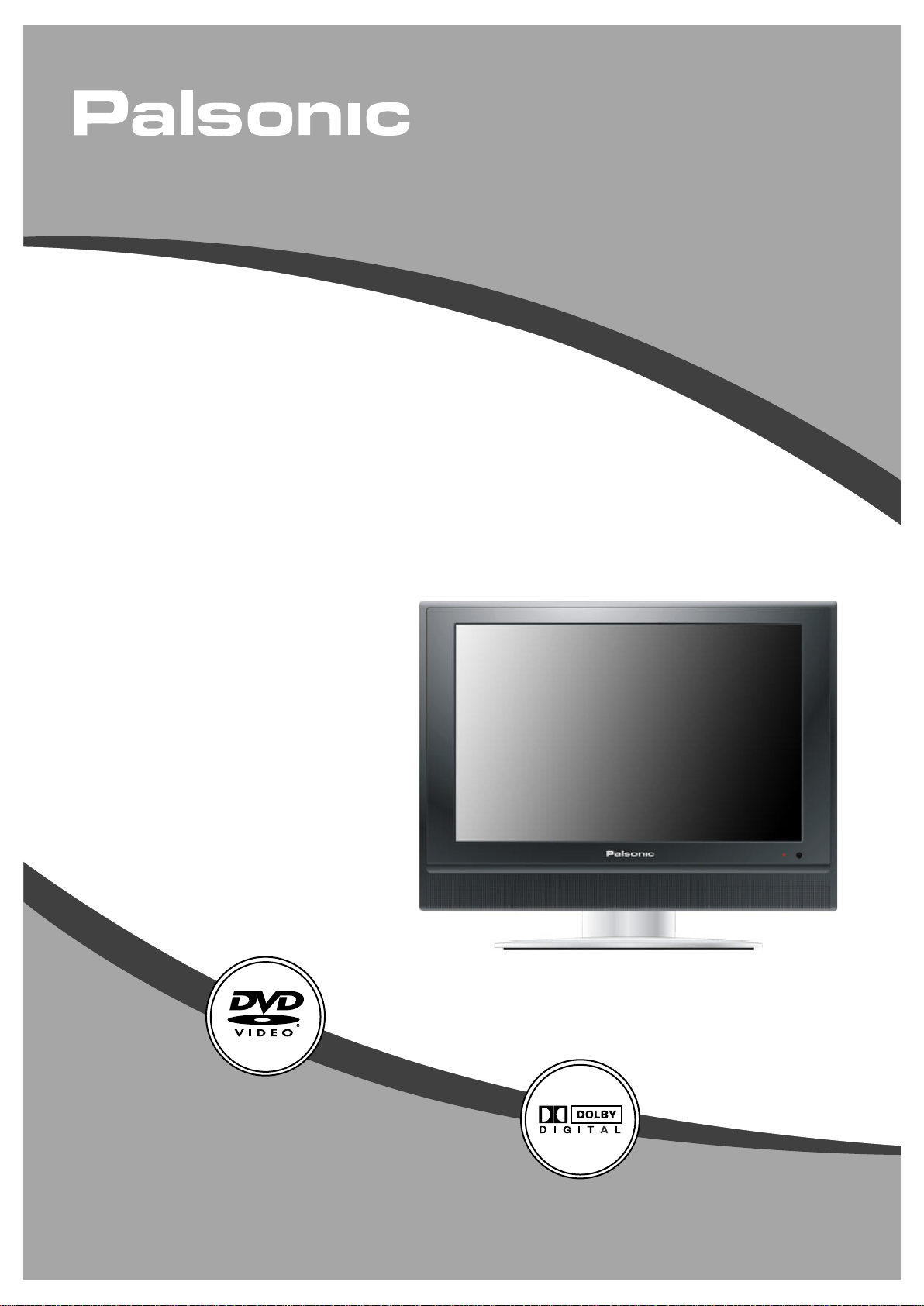
LCD TV COMBO
TFTV1920D
USER'S MANUAL
Page 2
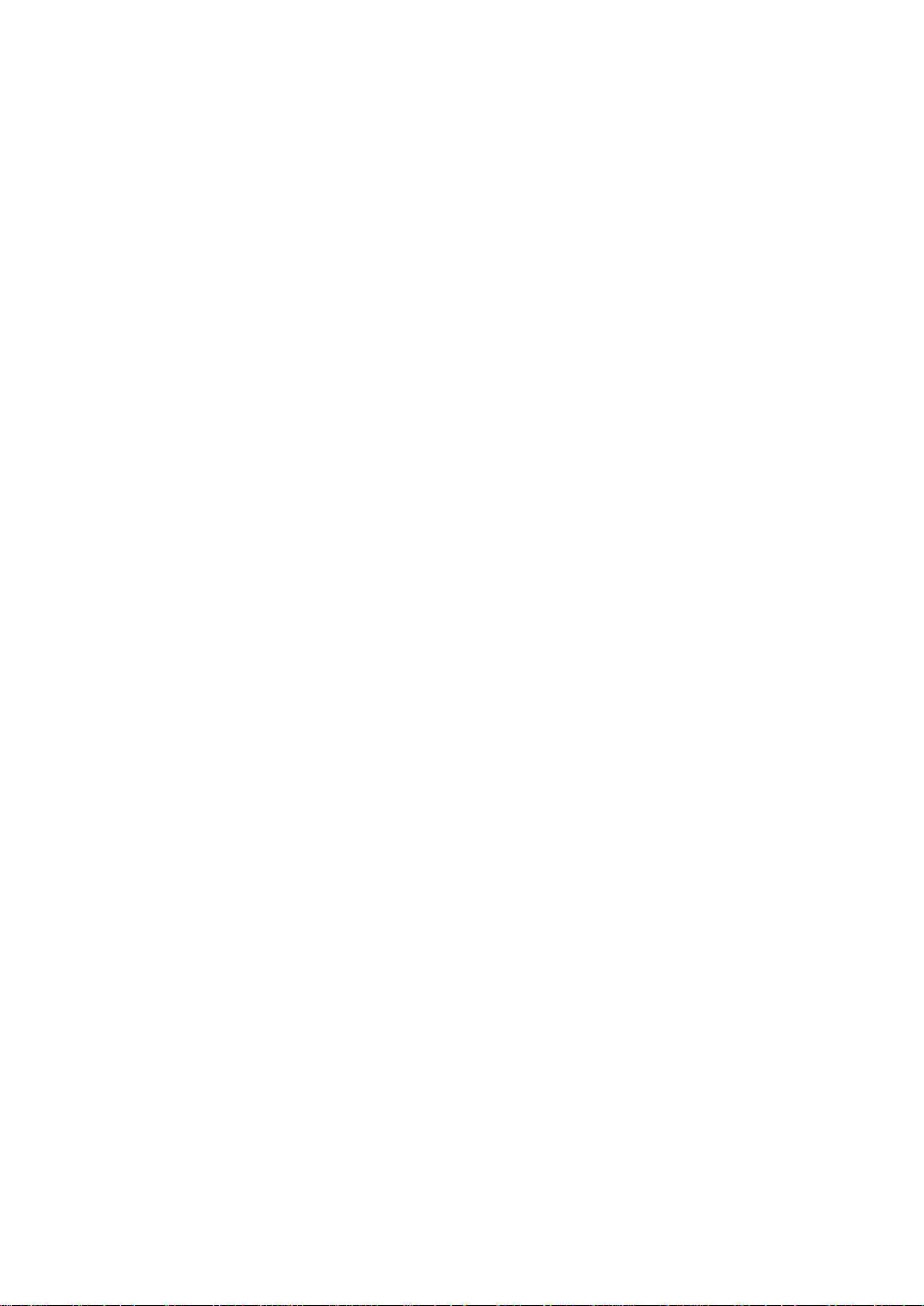
Table Of Contents
Important Safety Instructions -------------------------------------------------------Characteristic Features ---------------------------------------------------------------Disc Information --------------------------------------------------------------------------Front and Right Side Panel ---------------------------------------------------------Left Side Panel ----------------------------------------------------------------------------Remote Control --------------------------------------------------------------------------System Connections -------------------------------------------------------------------
Connecting to Power Supply -----------------------------------------------------------Connecting to External AV Signal Source -------------------------------------------Connecting to External AV Signal Source (YPbPr) -------------------------------Connecting to External AV Input Device (AV Output) ----------------------------Connecting to PC --------------------------------------------------------------------------Connecting to Earphone -----------------------------------------------------------------Connecting to TV Antenna ---------------------------------------------------------------
TV Function ---------------------------------------------------------------------------------
1
3
4
5
7
8
11
11
11
12
12
13
13
14
15
Preparations --------------------------------------------------------------------------------Image Setting -------------------------------------------------------------------------------Audio Setting --------------------------------------------------------------------------------Setup Setting --------------------------------------------------------------------------------
NICAM Function --------------------------------------------------------------------------DVD Playback Operation --------------------------------------------------------------DVD System Setup ----------------------------------------------------------------------USB and SD/MS/MMC Card Function ---------------------------------------------Troubleshooting --------------------------------------------------------------------------Specifications ------------------------------------------------------------------------------
15
15
18
19
23
24
29
30
36
37
Page 3
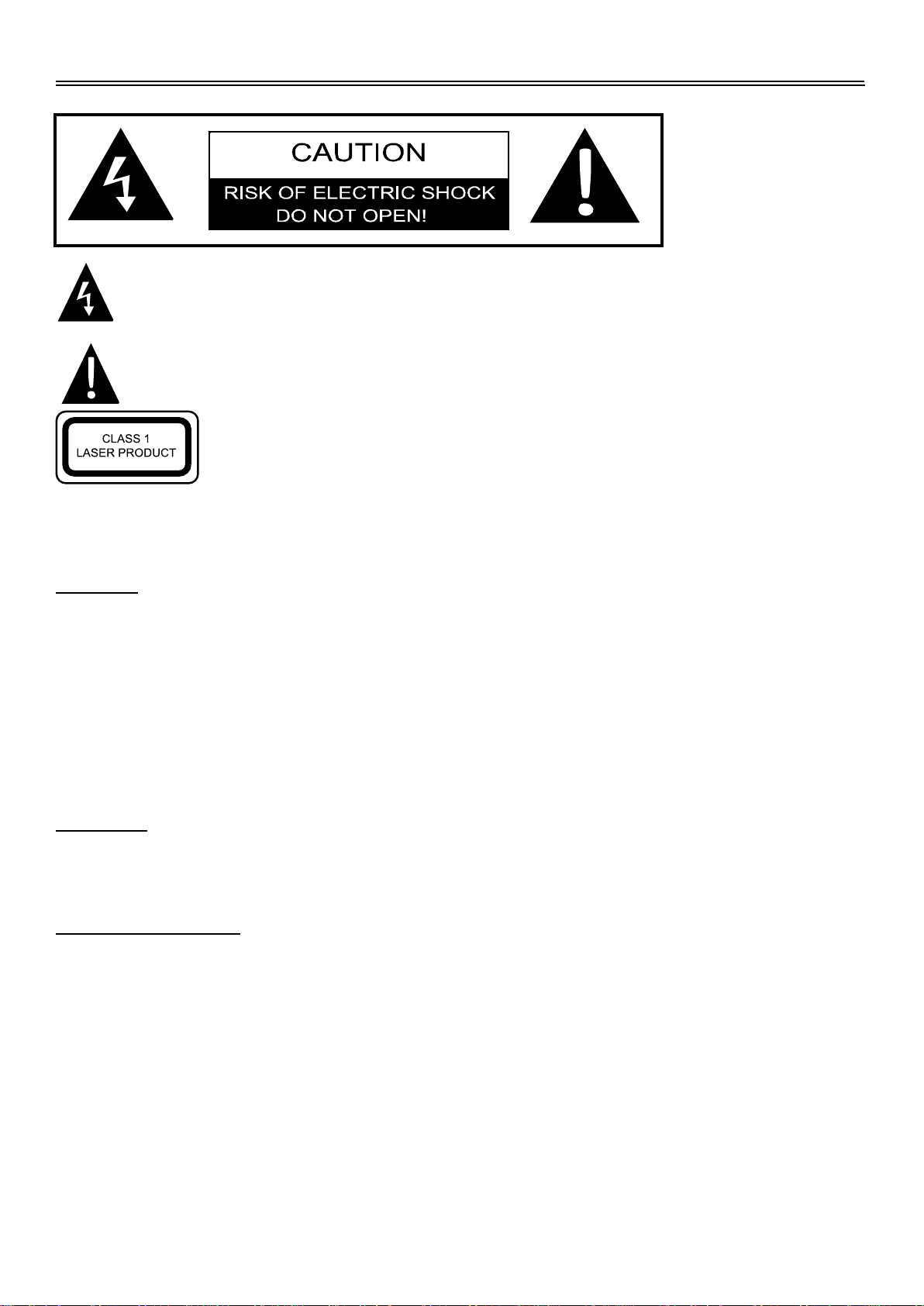
Important Safety Instructions
The lightning flash with arrowhead symbol, within an equilateral triangle, is intended
to alert the user to the presence of uninsulated “Dangerous Voltage” within the product’s
enclosure that may be of sufficient magnitude to constitute a risk of electric shock to persons.
The exclamation point within an equilateral triangle is intended to alert the user to
the presence of important operating and maintenance (servicing) instructions in the
literature accompanying the appliance.
CAUTION: Laser radiation when open. Do note stare into
beam.
CAUTION: USE OF ANY CONTROLS, ADJUSTMENTS, OR PROCEDURES OTHER THAN
THOSE SPECIFIED HEREIN MAY RESULT IN HAZARDOUS RADIATION EXPOSURE.
CAUTION
1.
The product contains a low-power laser device. In order to ensure the safety of the laser device,
do not remove any cover and attempt to repair the unit. If any service is needed, please contact
the distributor or its authorised service centre.
2.
To reduce the risk of electric shock, do not remove the cover (or back). No user-serviceable
parts inside. Refer servicing to qualified service personnel. Unplug the product from the wall
outlet before servicing or when it is unused for a long period of time.
3.
The manufacturer should not hold responsibility for the damage caused by any substitutions
and modifications of the product without authorisation from the manufacturer or authorised unit.
WARNING
The apparatus shall not be exposed to dripping or splashing and that no objects filled with liquids,
such as vases, shall be placed on the apparatus.
Copyright Protection
The product incorporates copyright protection technology that is protected by U.S. patents and
other intellectual property rights. Use of this copyright protection technology must be authorised
by Macrovision, and is intended for home and other limited viewing uses only unless otherwise
authorised by Macrovision, Reverse engineering or disassembly is prohibited.
1
Page 4
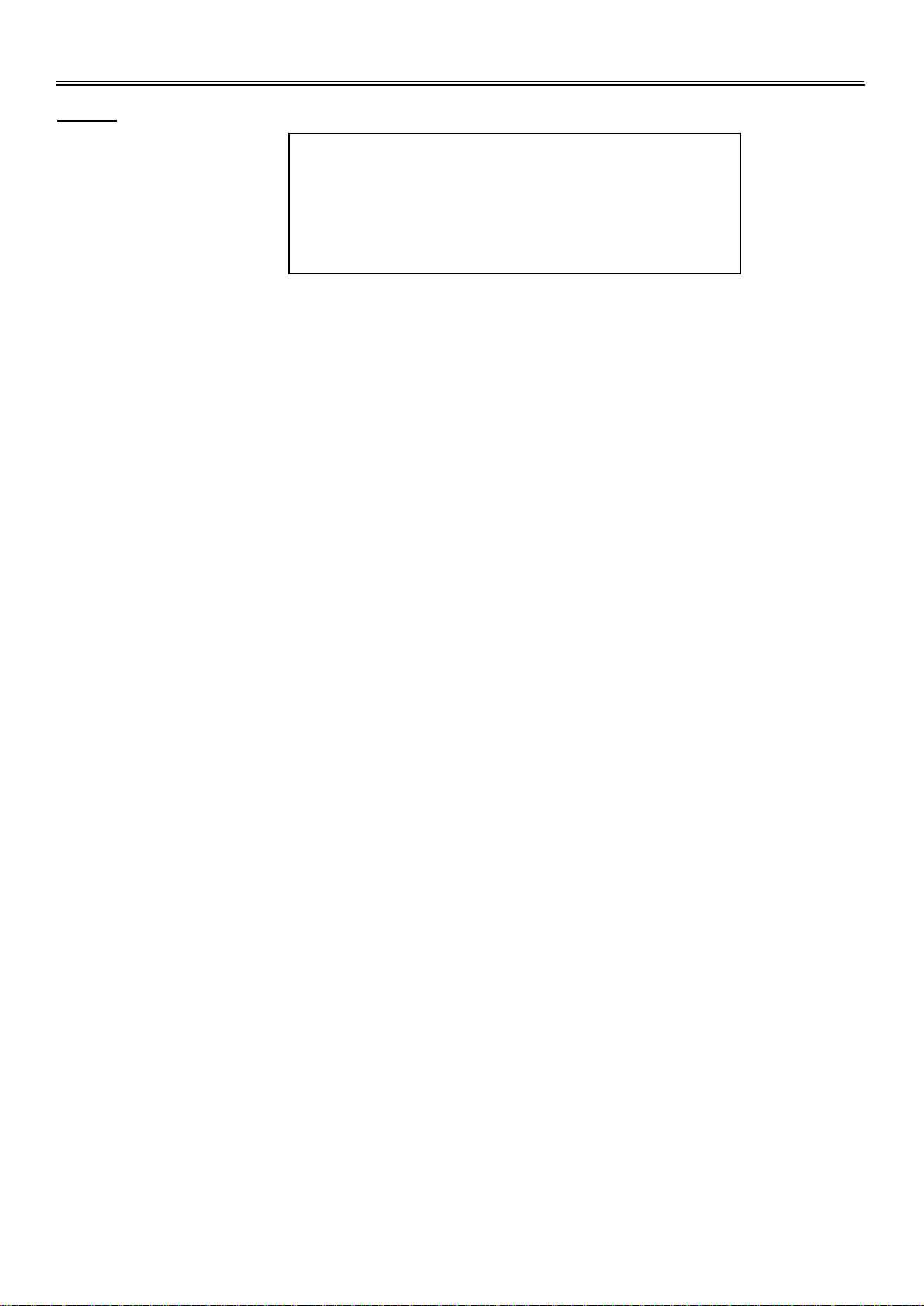
Important Safety Instructions
Note:
1.
Read these instructions.
2.
Keep these instructions.
3.
Heed all warnings.
4.
Follow all instructions.
5.
Do not use this apparatus
near water.
6.
Clean only with a dry cloth.
7.
Do not block any ventilation openings. Maintain well ventilated conditions around the product.
Do not put product on bed, sofa or anything that blocks ventilation. Install in according to the
manufacturer’s instructions.
8.
Do not install near any heat sources such as radiators, heat registers, stoves, or other
apparatus (including amplifiers) that produce heat.
9.
Read, heed and follow all instructions to ensure correct and safe installation and
inter-connection of the apparatus.
10.
The apparatus shall not be exposed to dripping or splashing and no objects filled with
liquids, such as vases, shall be placed on the apparatus.
11.
The mains socket outlet shall be installed near the apparatus and the mains plug shall remain
readily operable.
12.
Protect the power cord from being walked on or pinched particularly at plugs, convenience
receptacles, and the point where they exit from the apparatus.
13.
Only use attachments/accessories specified by the manufacturer.
14.
Use only with the cart, stand, tripod, bracket, or table specified by the manufacturer, or sold
with the apparatus. When a cart is used, use caution when moving the cart/apparatus
combination to avoid injury from tip-over.
15.
Unplug this apparatus during lightning storms or when unused for long periods of time.
16.
Refer all servicing to qualified service personnel. Servicing is required when the apparatus
has been damaged in any way, such as power-supply cord or plug is damaged, liquid has
been spilled or objects have fallen into the apparatus, the apparatus has been exposed to rain
or moisture, does not operate normally, or has been dropped.
17.
The apparatus shall be connected to a mains socket outlet with a protective earthing
connection.
IMPORTANT FOR LASER PRODUCTS
1. CLASS 1 LASER PRODUCT
2. DANGER: Visible laser radiation when open and interlock
failed or defeated. Avoid direct exposure to beam.
3. CAUTION: Do not open the top cover. There are no user
serviceable parts inside the unit. Leave all servicing to
qualified service personnel.
Note: Do not touch the colour TFT LCD screen by hand directly.
2
Page 5
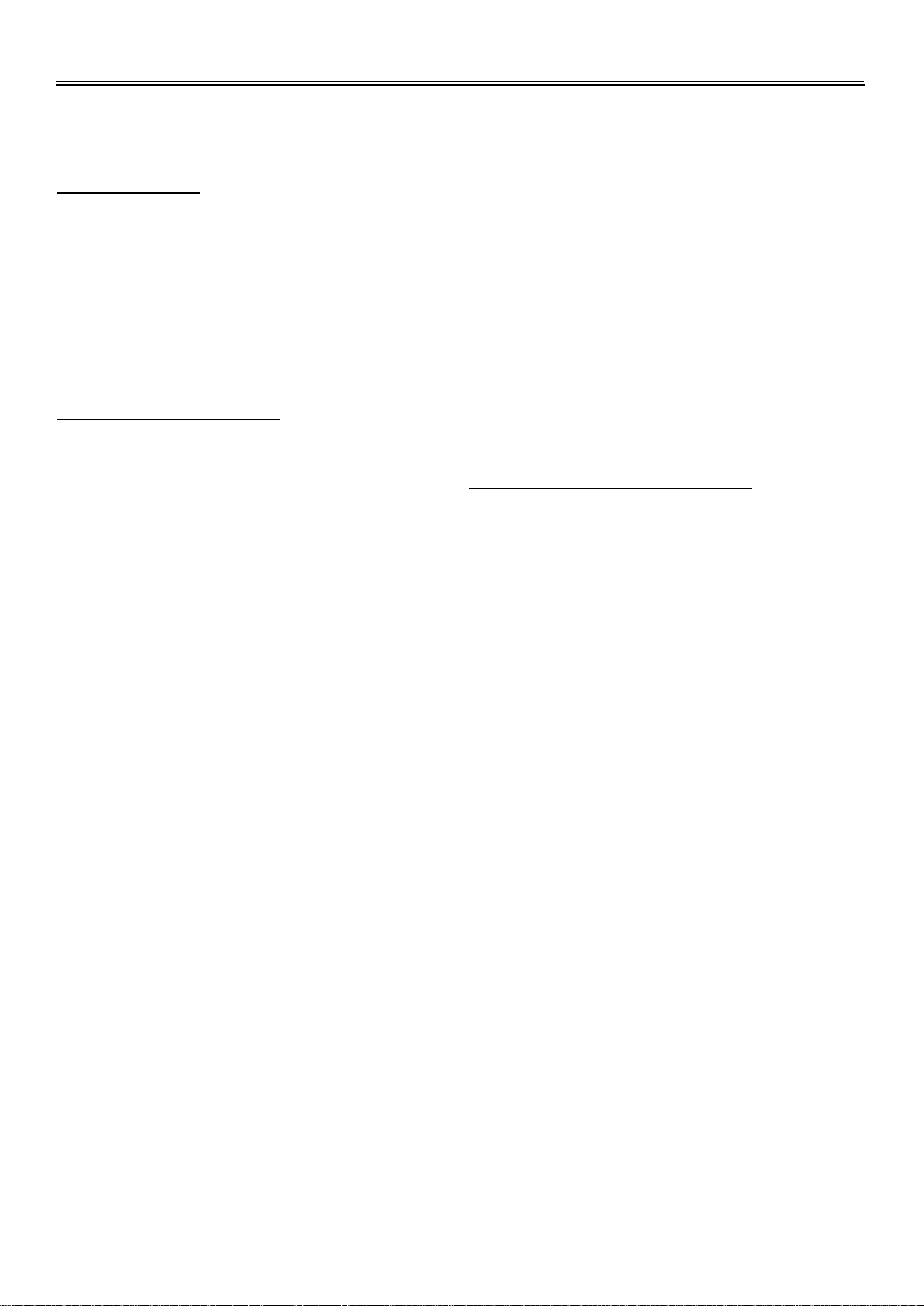
Characteristic Features
This product incorporates DVD player, LCD display and TV receiver in one system.
Multiple Mode
TV mode
CVBS mode
S-VIDEO mode
COMPOSITE mode
VGA mode
DVD mode
High Quality Property
High Resolution
Adopt an MPEG2 decoding format to achieve
horizontal resolution more than 500 lines.
LCD (Liquid Crystal Display)
Designed with 19" colour TFT liquid crystal
display clearly shows the data.
Auto TV Searching Function
Can be connected to the TV antenna, supports
Auto and manual TV programs searching
function.
NICAM Function
Supports the NICAM function. According to the
broadcasting programs, you can choose the
corresponding soundtrack
Advanced Playing Features
Compatibility
DVD, CD, and JPEG discs compatible.
All Playback Functions
Fast forward and reverse, slow playback and
Stereo Amplifier
Built-in two speakers provide high quality
sound.
AV and VGA Input
Can be connected to external audio and video
signal source and PC.
Special Function
Support sleep time setting function and favourite
channel setting function, etc.
Multi Audio and Multi-video modes
Support multi-audio and multi-video modes,
provides more selecting.
repeat playback
Special Playback
Support multi-angle, multi-language and
multi-subtitle playback.
NOTE: It is normal for a TFT screen to
experience some light or dark spots appearing
on the LCD screen.
USB and CARD PORTS
Designed with USB an SD/MS/MMC card pot,
can be connected to USB device or
SD/MS/MMC.
3
Page 6
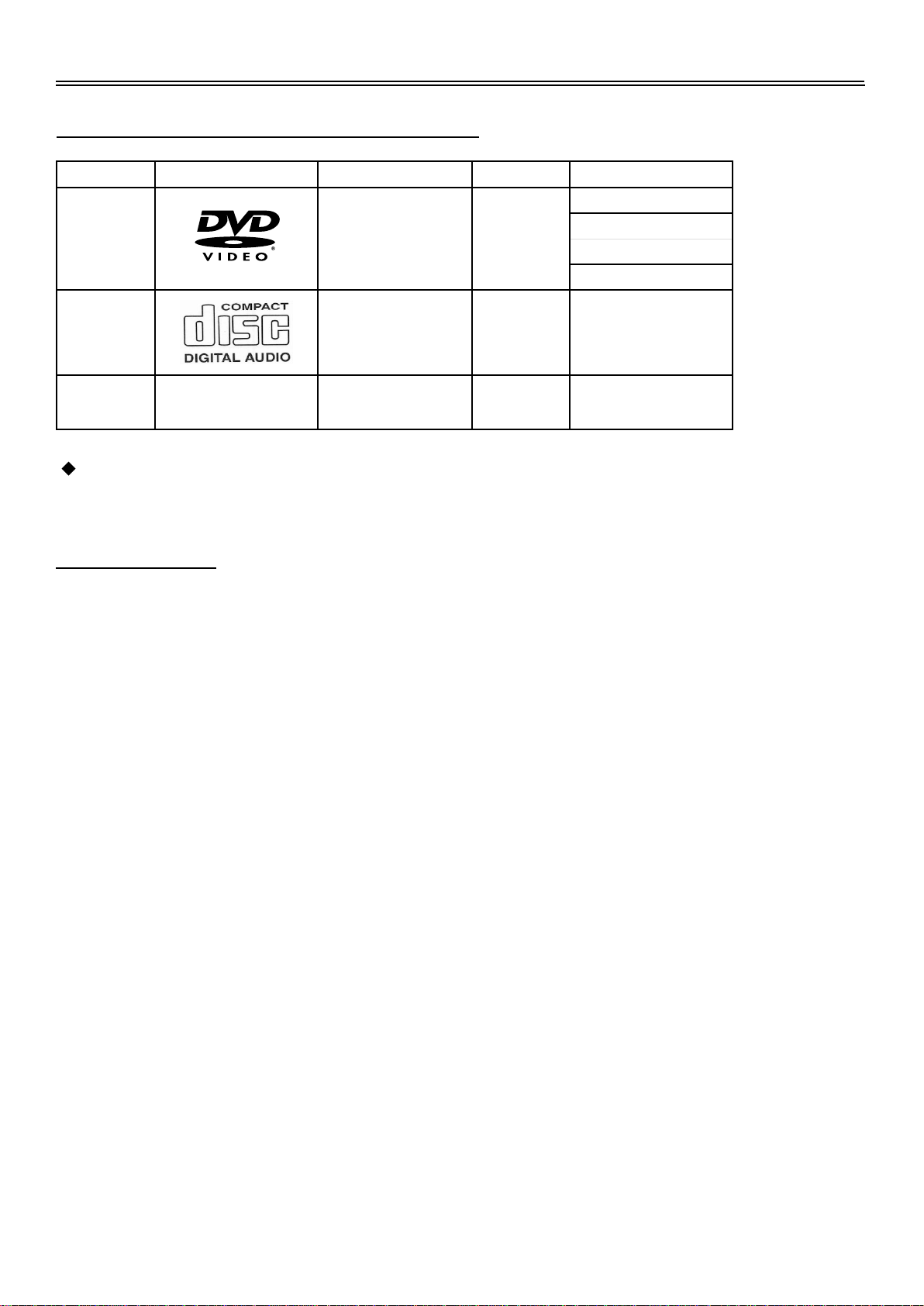
Disc Information
Discs Formats Supported By This Player
DISC LOGO CONTENTS SIZE MAXIMUM TIME
DVD
Audio+Video
(active picture)
12cm
133min(SS-SL)
242min(SS-DL)
266min(DS-SL)
484min(DS-DL)
CD
JPEG Still high resolution 12cm
The operating method of some DVD discs is specified by the software maker. Please refer to
the instruction manual of the disc.
Audio 12cm 74min
About Disc Terms
Title
Generally, pictures or music compressed on a DVD are divided into several sections, “title”.
Chapter
The smaller section unit of picture or music in a DVD under the title, usually one title is comprised of
one or more chapters and each of them is numbered for easy searching. But some discs may not
have a recording chapter.
Track
A segment of picture or music on a CD. Each track is numbered for searching.
4
Page 7

Front Panel
1
14
15
1.
19" colour TFT screen
1616
19" colour TFT screen clearly show the data.
2.
SOURCE button
Press to select mode among TV, CVBS, S-VIDEO, COMPONENT, VGA and DVD.
In setup menu, the same function as ENTER button.
3.
MENU button
Press to enter or return to the previous setup menu.
4.
CH / button
In the TV mode, press to select channels.
In setup menu, the same function as / direction buttons.
5.
VOL / button
In the TV mode, press to decrease or increase the volume.
In setup menu, the same function as / direction buttons.
6.
PLAY button
Press to play the disc in DVD mode.
7.
STOP button
Press to stop disc playback in DVD mode.
5
Page 8

Front and Right Side Panel
1
14
15
8.
Eject button
1616
Press to eject the disc out in DVD mode.
9.
Power button
Press to enter or exit the standby mode.
10.
SD/MS/MMC Card Port
Insert the SD, MS or MMC card into the port.
11.
Disc Tray Slot
Used to load disc.
12.
Earphone Jack
When connected to earphone, the internal speakers will automatically turn off.
13.
USB Connecting Port
Connecting to the USB device.
14.
Remote Sensor
Remote sensor window for the remote control.
15.
Power Indicator
In normal playback status, it is blue; in standby mode, it turns red.
16.
Speakers
Two speakers output high quality stereo sound.
6
Page 9
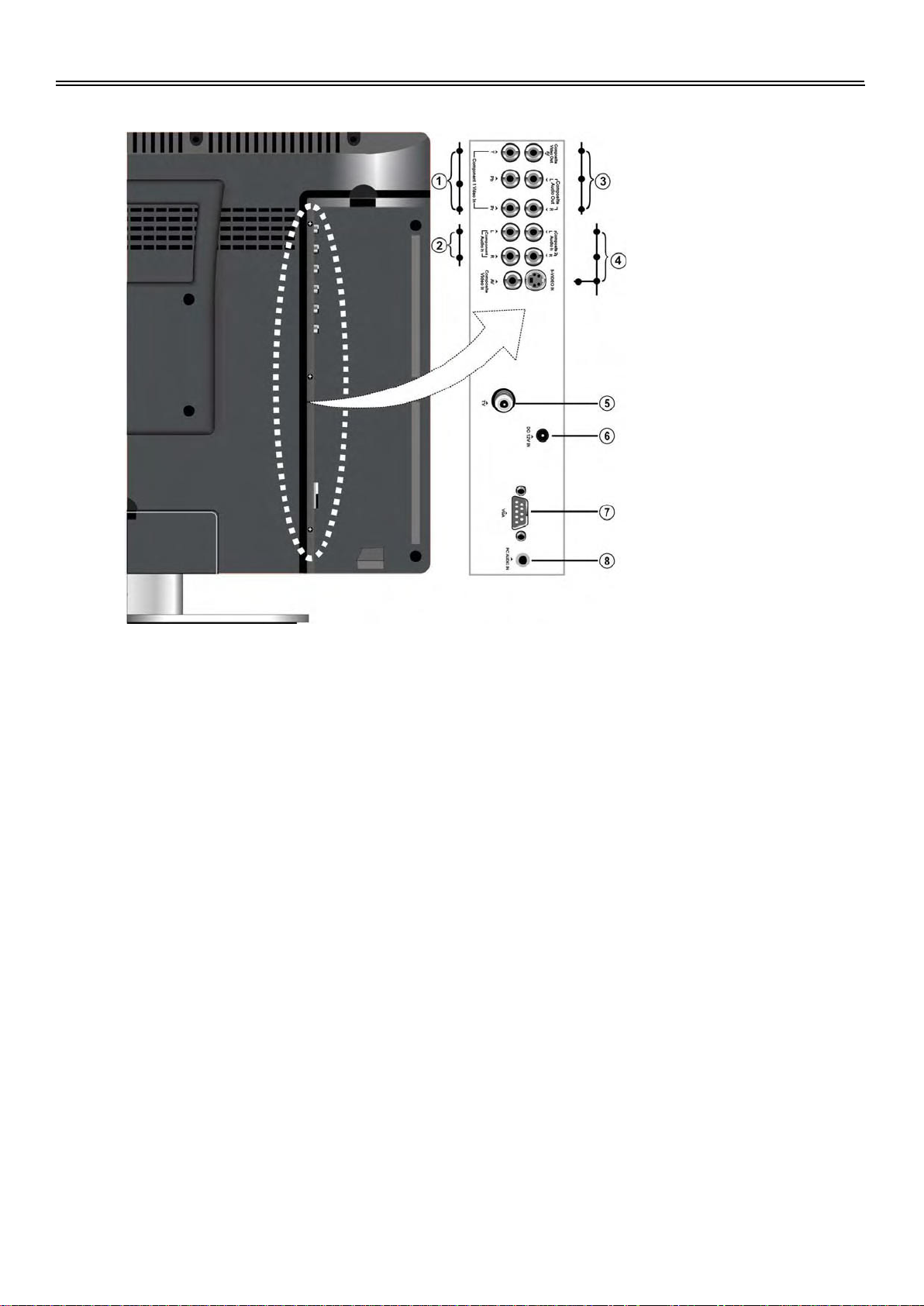
Left Side Panel
1.
Y/Pb/Pr Input Jack
Connected to the Y/Pb/Pr input in
COMPONENT mode.
2.
Y/Pb/Pr L/R Audio Input Jack
Connected to the L/R audio input in
COMPONENT mode.
3.
Composite Audio/Video Output Jack
In the CVBS mode, connected to output
the Audio/Video signals.
4.
S-VIDEO and CVBS Audio/Video Input
Jack
Connected to the S-VIDEO input in
S-VIDEO mode or CVBS input in the
CVBS mode. The L/R audio input jacks
can be used in the both S-VIDEO and
CVBS modes.
5.
TV Signal Input Jack
Connected for the external TV signal
input.
6.
DC 12V Input Jack
Connect the power adaptor or the car
adaptor.
7.
VGA Input Jack
Connected to the VGA output jack on a
personal computer.
8.
PC AUDIO Input Jack
Connected to the PC audio output jack.
7
Page 10
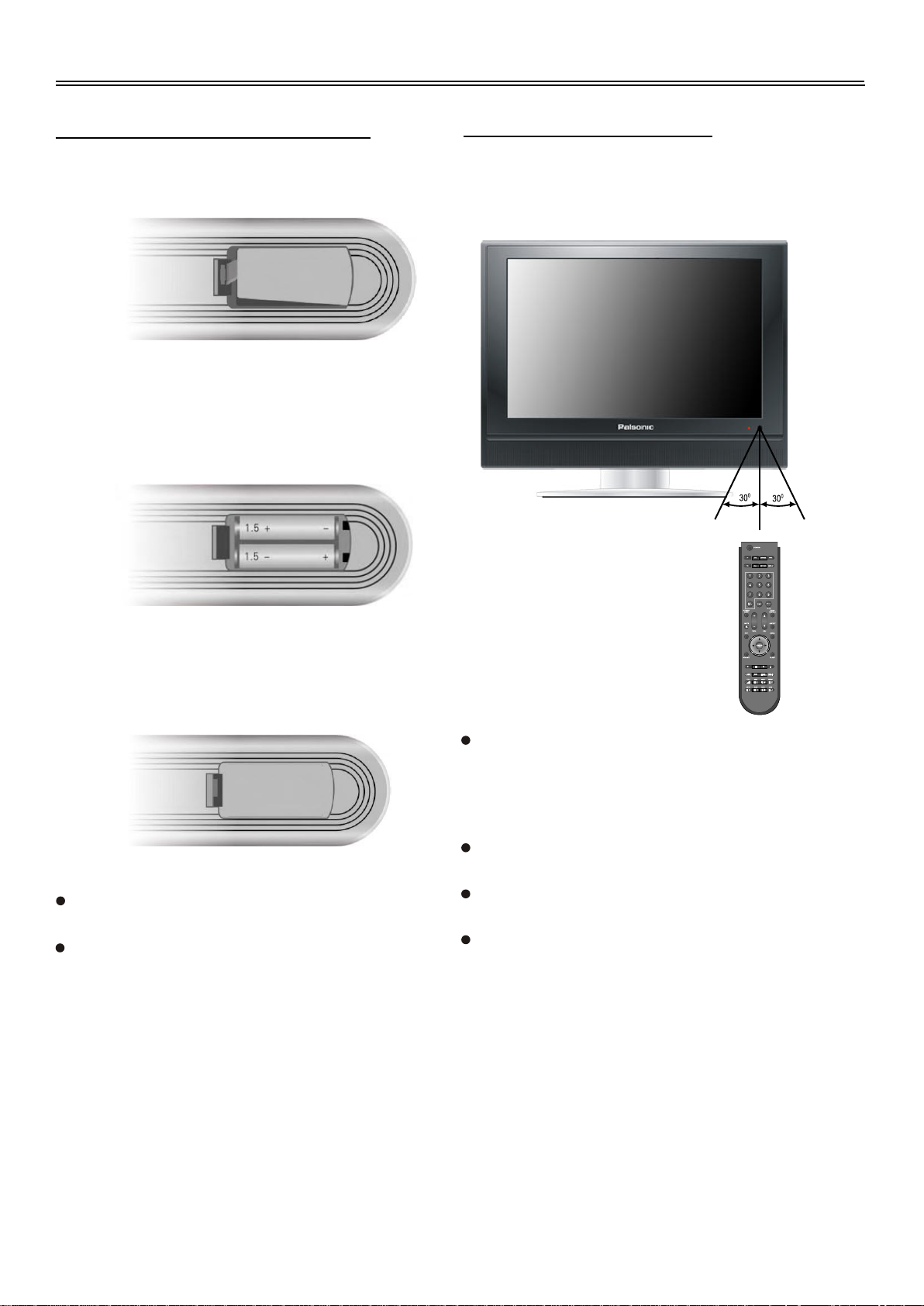
Remote Control
Preparation of Remote Control
Softly push the back cover to open the battery
compartment.
Insert two batteries 1.5V, size AAA), please
make sure the polarity matches the marks
inside the compartment.
Using of Remote control
Point the remote control unit from no more than
about 7m from the remote control sensor and
within about 60 degrees of the front of the unit.
7M
Softly press the back cover to close it.
Under normal use the battery will last for
six months.
Take out battery when the remote is not in
use for a long time.
The operating distance may vary
depending to the brightness around.
Notes:
Do not point bright lights directly at the
remote control sensor.
Do not place objects between the remote
control unit and the remote control sensor.
Do not use this remote control unit while
simultaneously operating the remote
control unit of any other equipment.
8
Page 11
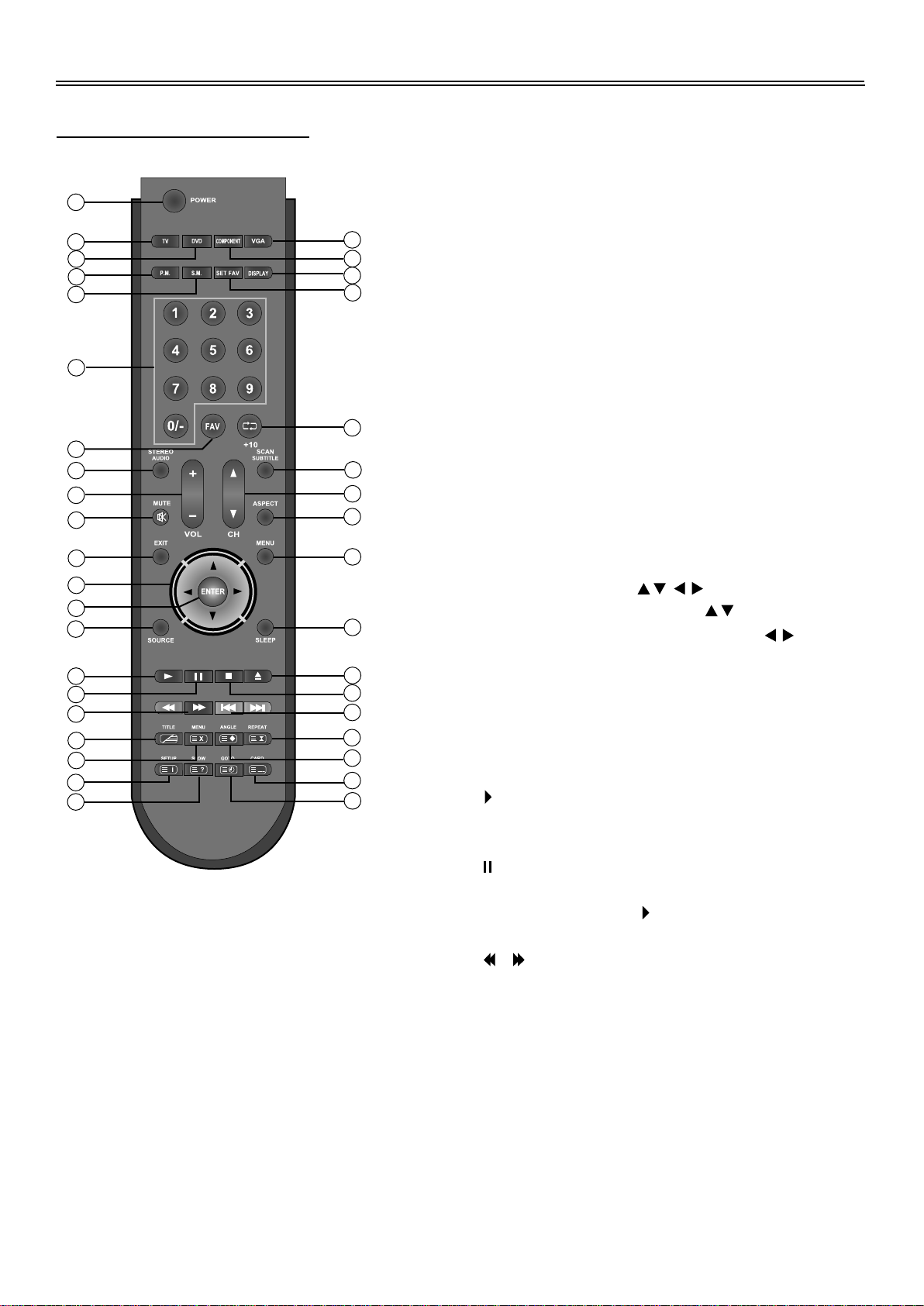
Remote Control
Remote Control Drawing
1
2
3
4
5
6
7
8
9
10
11
12
13
14
15
16
17
18
19
20
21
1.
POWER button
Press to turn on or off this unit.
2.
TV button
Press to shift to TV mode.
3.
DVD button
Press to shift to DVD mode.
4.
P.M. button
Press to shift the screen picture modes
among User, Standard, Soft, Bright and
Shine.
5.
S.M. button
Press to shift the sound modes among
User, Standard, Music, Movie and
Speech.
6.
0-9 Number buttons
22
23
24
25
Press to select numbers such as TV
channel.
7.
FAV button
Press to access to the favourite channel
8.
STEREO/AUDIO button
Press to shift sound track when in TV
mode.
Press to select audio language or audio
26
27
28
29
30
track when in DVD mode.
9.
VOL+/- button
Press to increase or decrease the volume.
10.
MUTE button
Press to turn on or off speaker output
11.
EXIT button
Press to exit from the setup menu.
12.
Direction buttons ( )
In the setup menu, press the button
31
to select the desired items, press the
button to adjust or set.
32
33
34
35
36
37
38
13.
ENTER button
Press to confirm selection.
14.
SOURCE button
Press to select modes among TV, CVBS,
S-VIDEO, COMPONENT VGA and DVD.
15.
PLAY button
Press to play a disc when in the DVD
mode.
16.
PAUSE button
When in the DVD mode, press to pause
playback. Press the PLAY button to
resume normal playback.
17.
/ button
Press to search backward or forward
when in DVD mode.
Under teletext mode, it's the teletext colour
button.
18.
TITLE button
When a DVD disc is playing, press the TITLE
button to go to the title menu and display
disc contains.
Under TV, CVBS or S-VIDEO mode,
press to display/close the teletext.
9
Page 12
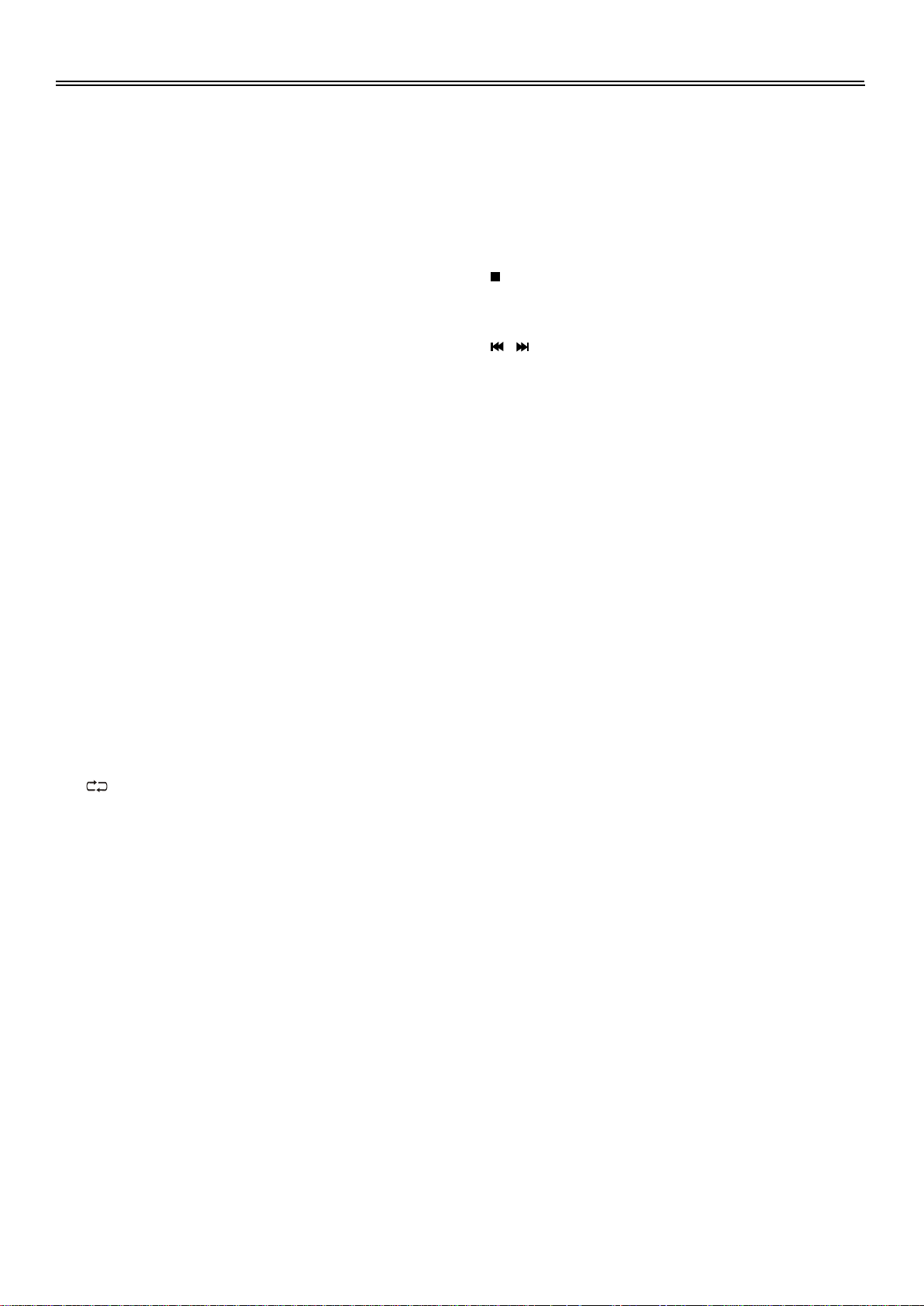
Remote Control
MENU button (under DVD mode)
19.
Press to enter disc menu when in DVD
mode.
Under teletext mode, press to disable
teletext display and press again to
resume.
SETUP button
20.
Press to open DVD setup menu when in
DVD mode.
Under teletext mode, press to display the
index page.
SLOW button
21.
Press to activate slow playback under
when in DVD mode.
Under Teletext mode, press once to
display the concealed information, such
as solution of riddles or puzzles; press
again to resume the riddles information
from the display.
VGA button
22.
Press to shift to VGA mode.
COMPONENT button
23.
Press to enter COMPONENT mode.
DISPLAY button
24.
Press to display the reference information
about the current program.
SET FAV button
25.
Press to set current channel as the
favourite channel.
/+10 button
26.
In the TV mode, press to return to the
channel last viewed. When in DVD
mode, press to select numbers greater
than 10.
SCAN/SUBTITLE button
27.
When in TV mode., press to scan the
programs and press again to stop
scanning. When in DVD mode, press to
select alternate subtitle languages during
playback of a multiple language DVD disc.
CH+/- button
28.
When in TV mode, press to select
channel.
ASPECT button
29.
Press to shift the aspect ratio of the
screen between Fill Screen and Aspect
30.
Normal.
MENU button
Press to enter or exit the setup menu.
31.
SLEEP button
This feature allows you to set up sleep
time when in TV mode. Press the button
repeatedly to select the desired sleep time
or "Off" to close this function
32.
Eject button
Press to eject the disc from the unit.
33.
STOP button
Press to stop disc playback, when in DVD
mode.
34.
/ button
Press to skip to the previous or next
chapter/track when in DVD mode.
Under teletext mode, it's the teletext colour
button.
35.
REPEAT button
Press to repeat a chapter, track, title, or all
content when in DVD mode.
Under teletext mode, press to freeze the
current page and press again to resume.
36.
ANGLE button
Press to access various camera angles (if
the DVD disc contains multiple camera angles)
when in DVD mode.
Under Teletext mode, Press the button first
time to double the size of teletext letters in
the upper half of the screen, second to
double the size of teletext letters in the
lower half of the screen and third to
resume normal status.
37.
CARD button
Press to shift among disc playback, USB
playback and SD/MS/MMC playback.
Under teletext mode, press to select four
groups 3-digit numbers that displayed in
different colours at the bottom of the screen.
Press the colour buttons on the remote
control to select, then use the number
buttons to input the corresponding number
to display the page.
Repeat the above procedures for each
page to be stored, using a different colour
button accordingly each time.
38.
GOTO button
Press to select the desired disc starting
time, title or chapter when in DVD mode.
Under TV mode, press to display the
real clock and press the EXIT button to
exit.
10
Page 13

System Connections
Before connections, disassemble the jack cover first.
Do not connect the power cord until all other connections have been made.
Ensure that you observe the colour cord when connecting audio and video cables.
Connecting to Power Supply
Power is supplied through the provided appropriate power adapter, one end is connected to the
DC 12V IN jack on the side panel of the unit, the other end to the wall AC outlet.
To wall AC Outlet
Connecting to External AV Signal Source
Use the audio and video cable to connect the AV input jacks on the side panel of the unit to the
external AV signal source. Use the S-VIDEO cable to connect the S-VIDEO input jack on the side
panel of the unit to the external AV signal source.
After connection, turn on the power of the unit and the external AV signal source and then press the
SOURCE button to shift to CVBS or S-VIDEO mode.
Note: the L/R audio input jacks can be used in the both CBVS and S-VIDEO modes.
11
Page 14

System Connections
Connecting External AV Signal Source (YPbPr)
Use the audio and video cables to connect the Y/Pb/Pr input Jacks on the side panel of the unit to
the external AV signal source.
After connection, turn on the power of the unit and external AV signal source and then press the
SOURCE button to shift to COMPONENT mode.
Connecting to External AV Input Device (AV Output)
Use the audio and video cable to connect the AV output jacks on the side panel of the unit to the
external AV input device.
After connection, turn on the power of the unit and external AV input device and then press the
SOURCE button to shift to the corresponding mode.
Note: The unit can only output TV, CVBS and S-VIDEO signals.
12
Page 15

System Connections
Connecting to PC
The unit can be connected to PC (person computer) via the VGA cable. Follow the steps and the
figure below to connect.
1.
Connect one end of the VGA cable to the VGA input jack on the side panel and the other end
to the PC.
2.
Connect one end of the audio cables to the PC audio input jack on the side panel and the other
end to the PC audio output jack.
3.
Set the PC's resolution at 1024x768@60Hz.
After connection, turn on the unit and the PC and then press the SOURCE button to shift to VGA
mode.
Connecting to Earphones
This unit can be connected to an earphone for listening music privately. See the below figure for
details:
After connecting to the earphone, the internal speakers output will turn off automatically.
Note: Excessively loud volume could damage your hearing. So turn down the volume before
you connect the headphones, and then raise the volume to comfortable level.
13
Page 16

System Connections
Connecting to TV Antenna
This unit can be connected to the TV signal input source via the TV jack on the side panel.
After connection, turn on the power of the unit. Then press the SOURCE button to shift to TV mode.
After connecting to the antenna, turn on the unit, and go on with program searching, you can
follow the below steps to select channels:
1.
For 0~9 channel:
Press the number buttons to select the channel X, wait several seconds and it will go to the
selected channel.
Or press the number buttons to select channel X, and press the ENTER button to go to the
selected channel immediately.
Or press the number buttons to select channel 0X, and it will go to the selected channel
immediately.
2.
For 10~99 channel:
Press the number buttons to select channel XX, and it will go to the selected channel
immediately.
* X is the channel number.
14
Page 17

TV Function
NOTE: In other mode, you can refer to the following instructions in TV mode to go on with
some settings. Only when there are signals, the menus can appear and be set.
Preparation
1.2.After connection, press the POWER button to turn on the power. (If it is turned on, the power
indicator is blue.)
Press the SOURCE button to shift to TV mode. You can go on with the following operations.
Image Setting
Note: This item is only available when there is signal input.
Press the MENU button once to enter the setup
menu. Press the button to select Image and
press the ENTER button to enter the menu
shown on the right.
In the Image setup menu, press the button to
select the desired item. Press the MENU button to
return to the previous menu.
Scheme Setup
Press the button to select Scheme and
press the ENTER button to enter. Press the
button to select the desired item and press
the ENTER button to confirm your selection.
Press the MENU button to return to the previous
menu.
Image
Audio
Setup
Image
Audio
Setup
Scheme
Picture
Brightness
Contrast
Hue
Color
Sharpness
Advanced
Scheme
Normal
Vivid
Sports
Nature
Picture Setup
Press the button to select Picture and
press the ENTER button to enter. Press the
button to select the desired item and press
the ENTER button to confirm your selection.
Press the MENU button to return to the previous
menu.
15
Image
Audio
Setup
Picture
User
Standard
Soft
Bright
Shine
Page 18

TV Function
Image
Audio
Scheme
Picture
Brightness Setup
Press the button to select
Brightness and press the
button to adjust the value . Press
Setup
Brightness
Contrast
Hue
50
the MENU button to return to the
previous menu.
Color
Sharpness
Advanced
Contrast Setup
Press the button to select Contrast and press the button to adjust the value. Press the
MENU button to return to the previous menu.
Hue Setup
Press the button to select Hue and press the button to adjust the value. Press the MENU
button to return to the previous menu.
Note: This item is only available under NTSC TV signal mode.
Colour Setup
Press the button to select Colour and press the button to adjust the value. Press the
MENU button to return to the previous menu.
Sharpness Setup
Press the button to select Sharpness and press the button to adjust the value. Press the
MENU button to return to the previous menu.
Advanced Setup
Press the button to select Advanced and press
he ENTER button to enter.
In the menu, press the direction button to
Image
Audio
Setup
Advanced
Image Pos
move the image. Press the MENU button to return
to the previous menu.
0
0
Note: This item is only available in DVD, VGA COMPONENT modes.
16
Page 19

TV Function
When the VGA signal is connected to the unit, the Advanced setup menu is shown below:
Advanced
Auto Adjust
Image Pos
Press the " " button to select the desired
item and press the "ENTER" button to enter it's
setup menu. Press the "MENU" button to return
Image
Audio
Setup
to the previous menu.
Phase
Clock
Auto Color
SRGB
Auto Adjust:
If the monitor is not clear, you should carry out "Auto Adjust".
Press the " " button to select "Auto Adjust" and press the "ENTER" button to enter it's menu.
Press the " " button to select "Yes" to activate this function or "No" to cancel. Press the "MENU"
button to return to the previous menu.
Image Pos:
Press the " " button to select "Image Pos" and press the "ENTER" button to enter it's menu
Within the menu, press the " " button to move the image. Press the "MENU" button to return
to the previous menu.
Phase:
Press the " " button to select "Phase". Press the " " button to adjust the value. Press the
"MENU" button to return to the previous menu.
Clock:
Press the " " button to select "Clock" and press the "ENTER" button to enter it's menu. Press
the " "button to adjust the value . Press the "MENU" button to return to the previous menu.
Auto Color:
Press the " " button to select "Auto Color" and press the "ENTER" button to activate this
function. Press the "MENU" button to return to the previous menu.
sRGB :
Press the " " button to select "sRGB" and press the "ENTER" button to enter it's menu. Press
the " " button to select "On" to activate this function or "Off" to cancel. Press the "MENU"
button to return to the previous menu.
17
Page 20

TV Function
Audio Setting
Press the MENU button once to enter the setup
Image
menu. Press the button to select Audio and
press the ENTER button to enter the menu shown on
Audio
Setup
the right.
In the Audio setup menu, press the button to
select the desired item. Press the MENU button to
return to the previous menu.
Volume Setup
Press the button to select Volume and press the button to adjust the level. Press the
MENU button to return to the previous menu.
Bass Setup
Press the button to select Bass and press the button to adjust the level. Press the MENU
button to return to the previous menu.
Volume
Bass
Treble
Balance
Auto Volume
Sound Mode
Treble Setup
Press the button to select Treble and press the button to adjust the level. Press the
MENU button to return to the previous menu.
Balance Setup
Press the button to select Balance and press the button to adjust the level. Press the
MENU button to return to the previous menu.
Auto Volume Setup
Press the button to select Auto Volume and press the ENTER button to access the menu.
Press the button to select "On" or "Off' and press the ENTER button to confirm. Press the
MENU button to return to the previous menu.
Sound Mode Setup
Image
Sound Mode
Press the button to select Sound Mode and
press the ENTER button to enter. Press the
button to select the desired item and then press the
ENTER button to confirm your selection. Press the
MENU button to return to the previous menu.
Audio
User
Setup
Standard
Music
Movie
Speech
18
Page 21

TV Function
Setup Setting
Press the MENU button once to enter the setup
menu. Press the button to select Setup and
press the ENTER button to enter the menu shown on
the right.
In the Setup menu, press the button to select
the desired item. Press the MENU button to return to
the previous menu.
Tuner/Channel
Press the button to select the
Tuner/Channel and press the ENTER button
to enter the menu shown on the right. Press the
button to select the desired item. Press
the MENU button to return to the previous
menu.
Image
Audio
Setup
Image
Audio
Setup
Tuner/Channel
Language
Factory Reset
PAL Tuner/Channel
Country
Auto Scan
Prog Organizer
Manual Install
Country
Press the button to select the
Country and press the ENTER
button to enter the menu shown on
the right. Press the button to
select the desired item. Press the
MENU button to return to the
previous menu.
Image
Audio
Setup
PAL Tuner/Channel
Country Select
Australia
Belgium
UK
France
Czech
Denmark
19
Page 22

TV Function
Auto Scan
Press the button to select the Auto Scan and press the ENTER button to start auto scan. The
screen will display shown below:
Auto scan
CH No 8
FREQ 154.20 MHz
Auto scan will take a few minutes, when the tuning operation completes the unit will exit and
memorise the programs by sequence automatically.
During tuning, press the MENU button to exit the auto scan mode
Prog Organizer
Image
PAL Tuner/Channel
Press the button to select the
Prog Organizer and press the
ENTER button to enter the menu
shown on the right.
In the Prog Organizer setup menu,
Audio
Setup
Prog Organizer
Channel Name
Skip
XXXXXXX
press the button to select the
desired item. Press the MENU
button to return to the previous
menu.
Swap From Ch
Swap To Ch
Perform Swap
Channel Name
Press the button to select the Channel Name and press the ENTER button to enter. Then
press the button to select letters or press the number button to input numbers. Press the
MENU button to return to the previous menu.
Skip
Press the button to select Skip and press the ENTER button to activate or cancel this function.
Press the MENU button to return to the previous menu.
Swap
Press the button to select Swap from Ch and press the ENTER button to enter. Press the
number buttons to select program number. Repeat the above operations to Swap To Ch. Then
Press the button to select Perform Swap and press the ENTER button to confirm.
20
Page 23

TV Function
Image
PAL Tuner/Channel
Manual Install
Press the button to select the
Manual Install and press the
ENTER button to enter the menu
shown on the right.
In the Manual Install setup menu,
press the button to select the
desired item. Press the MENU
button to return to the previous
menu.
Audio
Setup
Manual Install
Search
Color System
Fine Tune
CH NO
Store
47.00 MHz
Search
Press the button to select Search and press the or to start searching forward or
backward. Press the MENU button to return to the previous menu.
Colour System
Press the button to select Colour System and press the ENTER button to enter. Press the
MENU button to return to the previous menu.
Fine Tune
Press the button to select Fine Tune and press the ENTER button to enter. Press the or
controls to start fine tuning forward or backward. Press the MENU button to return to the previous
menu.
This feature allows for minor adjustments to the integrated electronic tuner's ability to tune in weak
broadcast signals or where applicable solve minor irregularities in cable channel tuning parameters.
CH NO
Press the button to select CH NO and press the ENTER button to enter. Press the number
buttons to enter the channel number. Press the button to return to the previous menu.
Store
Press the button to select Store and press the ENTER button to store the above operations.
Note: The "CH NO" and "Store" items only function when the program is searched out.
21
Page 24

TV Function
Language
Press the button to select the Language, press
the ENTER button to enter the setup, press the
button to select item. Press the MENU button to
return to the previous menu.
Factory Reset
Press the button to select the Factory Reset
and press the ENTER button to enter. Press the
button to select "Yes" or "No", and press the ENTER
button to reset to the default status or to cancel.
Press the MENU button to return to the previous
menu.
Image
Audio
Setup
Image
Audio
Setup
Language
English
French
Spanish
German
Italian
Factory Reset
Yes
No
22
Page 25

NICAM Function
The unit support NICAM function under TV mode.
Under NICAM TV broadcast:
1. When receiving stereo audio signals, press the STEREO/AUDIO button on the remote control
repeatedly to shift the sound tracks between Nicam Stereo and Mono and the screen will
appear corresponding display as shown below:
Nicam Stereo
2. When receiving bilingual audio signals, press the STEREO/AUDIO button on the remote
control repeatedly to shift the sound tracks among Nicam I, Nicam II, Nicam I+II and Mono
and the screen will appear corresponding display as shown below:
Nicam I
3. When receiving mono audio signals, press the STEREO/AUDIO button on the remote control
repeatedly to shift the sound tracks between Nicam Mono and Mono and the screen will
appear corresponding display as shown below:
Nicam II
Nicam Mono
Under A2 TV broadcast:
1. When receiving stereo audio signals, press the STEREO/AUDIO button on the remote control
repeatedly to shift the sound tracks between Stereo and Mono and the screen will appear
corresponding display as shown below:
Stereo
Mono
Nicam I+II
Mono
Mono
Mono
2. When receiving bilingual audio signals, press the STEREO/AUDIO button on the remote
control repeatedly to shift the sound tracks among I, II and I+II and the screen will appear
corresponding display as shown below:
I
3.
When receiving mono audio signals, press the STEREO/AUDIO button on the remote control to
display sound track Mono on the screen.
II
I + II
Mono
23
Page 26

DVD Playback Operation
Preparation:
After connections, turn on the unit and select the relevant video input before playback.
Disc Loading Steps:
1.
Press the POWER button to turn on the power. Press the SOURCE button and select DVD,
press the ENTER button to confirm and shift to DVD mode.
2.
Handing the disc with its printed side outward vertically to the disc tray. (Referring to the
below picture.)
3.
Slightly put the disc into the disc tray.
4.
As disc is automatically taken in the disc tray fully, the player will search a disc and play it
automatically in DVD mode.
Warning: Do not play poor quality discs that may damage the player's lens.
DVD Playback
Region Code
DVD players and discs are coded by region. These regional codes must match the played discs. If
the codes don't match, the disc cannot be played. This player's default code is region 4.
Play
Press the PLAY button to start playback. Press the STOP button once on the remote control to stop
playback, and press the PLAY button again to resume playback.
Stop
Press the STOP button once to stop playback and press the PLAY button to resume normal
playback. Press this button twice repeatedly to stop playback completely.
24
Page 27

DVD Playback Operation
Pause
Press the PAUSE button once to pause the playback; press it repeatedly to start step-by-step
playback. Press the PLAY button to resume normal playback.
Previous and Next
Press the button to go to the next chapter. Press the button once to return to the beginning of
the current chapter or track; press it twice to go to the previous chapter.
Fast Playback
Press the or FWD/REV SCAN button on the remote control to activate fast backward or
forward playback.
SLOW
During DVD disc playback, press the SLOW button on the remote control to start slow playback.
During slow playback, press the PLAY button to resume normal playback.
Repeat
Use the REPEAT button repeatedly to repeat a chapter, title or all.
Some discs do not support the repeat function.
Menu
Normally there is a selecting menu for DVD discs. You can press the MENU button (under DVD
mode) to enter the menu, and use the direction buttons to highlight an item. Then press the ENTER
button to confirm.
Title & Chapter
Normally there are several titles in a DVD disc, and several chapters (sections) in a title. You can
select any title or chapter quickly by entering the relevant number.
Language (Audio)
There can be up to 8 audio languages on a DVD disc. When you play a multi-language DVD disc
you can use press the AUDIO button on the remote control to select a language.
Subtitle
The DVD player can support multiple kinds of subtitles. When you play a multi-subtitle disc you can
press the SUBTITLE button on the remote control to select different subtitles.
25
Page 28

DVD Playback Operation
GOTO
During DVD disc playback, press the GOTO button on the remote control once, there will be a
menu displayed on the screen. You can set or select items for your preference. Use the
direction buttons to select items and press the ENTER button to enter and use the direction
buttons to select the desired item. Press the direction button to return. When select the
Title/Chapter, TT Time/CH Time, use number buttons to input desired title/chapter number time.
Some DVD discs do not support the search function.
Various Camera Angles
The movies on some DVDs have been recorded from various camera positions. This lets you enjoy
the same scene from different perspectives. In this case you'll usually find a marking on the DVD
sleeve.
When playing a DVD containing various camera angles the camera symbol appears on the screen.
Press the ANGLE button repeatedly until the desired perspective is shown. The picture will be
adjusted in 1~2 seconds.
CD Playback
The player will play all tracks on a CD disc by default. You can use the and (PREV/NEXT skip)
buttons, or number buttons to select a track.
Stop
Press the STOP button once to stop playback and press the PLAY button to resume normal
playback. Press this button twice repeatedly to stop playback completely.
Pause
Press the PAUSE button to pause the playback and then press the PLAY button to resume
normal playback.
Previous and Next
Press the button once to go the beginning of this track. Press twice repeatedly to go the previous
track.
Press the button to play from the beginning of the next track.
Fast Playback
Press the or FWD/REV SCAN button on the remote control to activate fast backward or
forward playback.
26
Page 29

DVD Playback Operation
Repeat
Use the REPEAT button repeatedly to repeat Track, All or to cancel repeat.
Some discs do not support the repeat function.
Audio
During CD playback, press the AUDIO button on the remote control to select the audio output mode:
Mono Left, Mono Right, Mix-Mono and Stereo.
GOTO
Press the GOTO button to access the time-selected state. You can select Disc Go To, Track Go To
or Select Track respectively by pressing this button repeatedly. Use the 0-9 buttons to enter the
desired time, and then the player will play according to the selected time.
JPEG Playback
JPEG is a common picture format that requires small amounts of storage per image and has low
loss in resolution. Hundreds of pictures can be stored on a disc in this format. In order to view JPEG
photo albums, you can ask your film development company to make a "PICTURE CD" when they
develop your film.
Normal Playback
Load a JPEG disc in. For JPEG disc, there will be a root menu displayed on the screen. Use the OK
button and the direction button to select a submenu, and then use the direction button
to select the contents. Many discs have other contents besides pictures.
For Picture CD disc, it will display the pictures automatically.
During playback, press the or button to select picture.
Many discs have other contents besides pictures.
Stop
Press the STOP button once to stop playback and return to the preview menu. Press the
PLAY button to resume normal playback. Press this button twice repeatedly to stop playback
completely.
Pause
Press the PAUSE button to pause playback, press the PLAY button to resume playback.
Repeat
During playback, press the REPEAT button repeatedly, and the repeat modes are Shuffle, Random,
Single, Repeat One, Repeat All and Repeat Off.
27
Page 30

DVD Playback Operation
Previous and Next
During playback, press the or button to select picture.
Menu
Press the MENU button once to stop playback and return to the root menu.
GOTO
During playback, press the GOTO button on the remote control once, use the number buttons to
input the file number.
Picture Rotation
This can be used only when the picture is normally displayed. Once another picture is selected,
rotation will be cancelled automatically. Use the buttons to rotate the picture.
Some JPEG disc may not support rotating
28
Page 31

USB and SD/MS/MMC Card Function
USB and SD/MS/MMC Card Function
Preparation:
1.
Connect the unit to the power supply.
2.
Press the POWER to turn on the unit.
3.
Press the SOURCE button to shift to DVD mode.
4.
Insert the USB into the unit’s USB slot, or insert the SD/MS/MMC card into the SD/MS/MMC
card slot on the right side of the unit. Please see the below figure:
Make sure that files are stored in the USB and the SD/MS/MMC card before the connection.
5.
Press the CARD button to shift among disc playback, USB playback and the SD/MS/MMC
playback. The default state is disk playback. Please see the below figure:
00:00 00:00
001/002
BAK
JPEG
6.
Press the button to select the folder, and press ENTER button to enter.
7.
Press the buttons to select the desired track. Then press PLAY button to start
playback.
8.
Press STOP button to stop playback. Press the button to return to the folder menu.
Note:
1.2.The screen display will vary from disc to disc.
Pull out the USB or SD/MS/MMC card directly after the files are played. Then the unit will be in
disc playback again.
29
Page 32

DVD System Setup
Preparations
1.
Connect to the power supply and turn on the unit.
2.
Press the SOURCE button to shift to DVD mode.
3.
Press the SETUP button on the remote control to display the settings menu.
4.
Press the direction buttons on the remote control to select a category. All the items in the
category will appear on the screen.
5.
Press the SETUP button again to exit the setup.
General Setup Page
Press the DVD SETUP button to enter the General setup menu. The screen will display as the
below:
- - General Setup Page - -
TV Display
Angle Mark
OSD Lang
Captions
Screen Saver
Last Memory
Media Center
Go To General Setup Page
TV Display
- - General Setup Page - -
TV Display
Angle Mark
OSD Lang
Captions
Screen Saver
Last Memory
Media Center
Set TV Display Mode
Angle Mark
PS
On
Eng
Off
On
On
Normal/PS
Normal/LB
Wide
In the menu, Use the direction buttons to
select the desired Item. Press the ENTER button to
enter the item. Press the button to return.
1.
Press the direction buttons to select TV
Display.
2.
Press the ENTER button to enter the setup.
3.
Use the direction buttons to select items.
4.
Press the ENTER button again to confirm
selection and return.
- - General Setup Page - -
TV Display
Angle Mark
OSD Lang
Captions
Screen Saver
Last Memory
Media Center
Set Angle Mark
PS
On
Eng
Off
On
On
On
Off
1.
Press the direction buttons to select
Angle Mark.
2.
Press the ENTER button to enter the setup.
3.
Use the direction buttons to select On or
Off.
4.
Press the ENTER button again to confirm
selection and return.
30
Page 33

DVD System Setup
OSD Lang
- - General Setup Page - -
TV Display
Angle Mark
OSD Lang
Captions
Screen Saver
Last Memory
Media Center
Set OSD Language
Captions
- - General Setup Page - -
TV Display
Angle Mark
OSD Lang
Captions
Screen Saver
Last Memory
Media Center
Closed Captions
Screen Saver
- - General Setup Page - -
TV Display
Angle Mark
OSD Lang
Captions
Screen Saver
Last Memory
Media Center
Screen Saver
PS
On
Eng
Off
On
On
PS
On
Eng
Off
On
On
PS
On
Eng
Off
On
On
English
French
Spanish
German
Italian
Portuguese
Dutch
On
Off
On
Off
The item is used to select the OSD language.
1.
Press the direction buttons to select OSD
Lang.
2.
Press the ENTER button to enter the setup.
3.
Use the direction buttons to select items.
4.
Press the ENTER button again to confirm
selection and return.
1.
Press the direction buttons to select
Captions.
2.
Press the ENTER button to enter the setup.
3.
Use the direction buttons to select items.
4.
Press the ENTER button again to confirm
selection and return.
1.
Press the direction buttons to select
Screen Saver.
2.
Press the ENTER button to enter the setup.
3.
Use the direction buttons to select On or
Off.
4.
Press the ENTER button again to confirm
selection and to return.
Last Memory
- - General Setup Page - -
TV Display
Angle Mark
OSD Lang
Captions
Screen Saver
Last Memory
Media Center
Set Last Memory State
PS
On
Eng
Off
On
On
On
Off
1.
Press the direction buttons to select Last
Memory.
2.
Press the ENTER button to enter the setup.
3.
Use the direction buttons to select On or
Off.
4.
Press the ENTER button again to confirm
selection and return.
31
Page 34

DVD System Setup
Media Center
- - General Setup Page - -
TV Display
Angle Mark
OSD Lang
Captions
Screen Saver
Last Memory
Media Center
DVD
PS
On
Eng
Off
On
On
DVD
USB
SD/MMC
MS
Audio Setup Page
Press the SETUP button to enter the General setup menu, then use the direction buttons to
select Audio Setup Page, the screen will display as the below:
1.
Press the direction buttons to select
Media Center.
2.
Press the ENTER button to enter the setup.
3.
Use the direction buttons to select DVD,
USB, SD/MMC or MS.
4.
Press the ENTER button again to confirm
selection and return.
- - Audio Setup Page - -
Dolby Digital Setup
HDCD
Go To Audio Setup Page
Dolby Digital Setup
- - Dolby Digital Setup - -
Dual Mono
Dynamic
Dual Mono (1+1) Setup
Dual Mono
- - Dolby Digital Setup - -
Dual Mono
Dynamic
Stereo
L-Mono
R-Mono
Mix-Mono
Stereo
L-Mono
R-Mono
Mix-Mono
In the menu, Use the direction buttons to
select the desired item. Press the ENTER button to
enter the item. Press the button to return.
1.
Press the direction buttons to select
Dolby Digital.
2.
Press the ENTER button to enter the setup, the
screen will display as left:
3.
In the menu, use the direction buttons to
select items.
4.
Press the ENTER button to enter the setup.
Press the button to return.
1.
Press the direction buttons to select Dual
Mono.
2.
Press the ENTER button to enter the setup.
3.
Use the direction buttons to select items.
4.
Press the ENTER button again to confirm
selection and return.
Dual Mono (1+1) Setup
32
Page 35

DVD System Setup
Dynamic
1.
- - Dolby Digital Setup - -
Dual Mono
Dynamic
Set Drc To Full
Str
FULL
3/4
1/2
1/4
OFF
HDCD Setup
In the Audio Setup Page, use the direction buttons to select HDCD Setup. Press the ENTER
button to enter the setup and the screen will display as below:
- - Hdcd Setup Page - -
Filter 1x
Filter
Off
1x
2x
Press the direction buttons to select
Dynamic.
2.
Press the ENTER button to enter the setup, the
screen will display as left:
3.
Press the OK button to enter.
4.
Use the direction buttons to adjust.
5.
Press the ENTER button again to confirm
setting and return.
6.
Press the button to return.
1.
In the menu, press the ENTER button to enter
the setup.
2.
Use the direction buttons to select items.
3.
Press the ENTER button again to confirm
selection and return.
4.
Press the button to return.
Video Setup
Press the SETUP button to enter the General setup menu, then use the direction buttons to
select Video Setup Page, the screen will display as the below:
- - Video Setup Page - -
Quality
Go To Video Setup Page
Video Quality Setup
Select Quality, press the ENTER button to enter the menu as below:
- - Video Quality Setup - -
Sharpness
Brightness
Contrast
Med
00
00
High
Medium
Low
In the menu, Use the direction buttons to
select the desired item. Press the ENTER button to
enter the item. Press the button to return.
1.
In the menu, Use the direction buttons to
select the desired item.
2.
Press the ENTER button to enter the item.
3.
Press the button to return.
Sharpness
33
Page 36

DVD System Setup
Sharpness
- - Video Quality Setup - -
Sharpness
Brightness
Contrast
Sharpness
Brightness
Brightness
Brightness
Contrast
Contrast
Contrast
Low
00
00
High
Medium
Low
1.
Press the direction buttons to select
Sharpness.
2.
Press the ENTER button to enter the setup.
3.
Use the direction buttons to select High,
Medium or Low.
4.
Press the ENTER button again to confirm
selection and return.
1.
Press the direction buttons to select
Brightness.
2.
Press the ENTER button to enter the setup, the
screen will display as left:
3.
0
Use the direction buttons to adjust the
level.
4.
Press the ENTER button again to confirm
setting and return.
1.
Press the direction buttons to select
Contrast.
2.
Press the ENTER button to enter the setup, the
screen will display as left:
3.
0
Use the direction buttons to adjust the
level.
4.
Press the ENTER button again to confirm
setting and return.
Preference Setup
Press the SETUP button to enter the General setup menu, then use the direction buttons to
select Preference Page, the screen will display as the below:
- - Preference Page - -
Audio
Subtitle
Disc Menu
Default
Go to Preference Page
Eng
Off
Eng
In the menu, press the direction button to
enter the desired item. Press the ENTER button to
enter the item. Press the button to return.
34
Page 37

DVD System Setup
Audio
- - Preference Page - -
Audio
Subtitle
Disc Menu
Default
Preference Audio Language
Eng
Off
Eng
Subtitle
- - Preference Page - -
Audio
Subtitle
Disc Menu
Default
Preference Subtitle Language
Eng
Off
Eng
English
French
Spanish
Chinese
Japanese
Italian
Russian
German
French
Spanish
Chinese
Japanese
Italian
Russian
German
Off
1.
Press the direction buttons to select
Audio.
2.
Press the ENTER button to enter the setup,
see the left figure:
3.
Press the direction buttons to select
audio language.
4.
Press the ENTER button again to confirm
setting and return.
Press the direction buttons to select
1.
Subtitle.
Press the ENTER button to enter the setup,
2.
see the left figure:
Press the direction buttons to select
3.
Subtitle language.
Press the ENTER button again to confirm
4.
setting and return.
Disc Menu
- - Preference Page - -
Audio
Subtitle
Disc Menu
Default
Preference Menu Language
Default
- - Preference Page - -
Audio
Subtitle
Disc Menu
Default
Load Factory Setting
Eng
Off
Eng
Eng
Off
Eng
English
French
Spanish
Chinese
Japanese
Italian
Russian
German
Reset
1.
Press the direction buttons to select Disc
Menu.
2.
Press the ENTER button to enter the setup,
see the left figure:
3.
Press the direction buttons to select
Menu language.
4.
Press the ENTER button again to confirm
setting and return.
1.
Press the direction buttons to select
Default.
2.
Press the ENTER button to select Reset.
3.
Press the ENTER button, all the settings will
return to the default status.
35
Page 38

Troubleshooting
SYMPTOM CHECK ITEM
The player cannot play.
There is no sound.
Make sure disc tray is closed
Make sure disc is loaded in.
Make sure disc is loaded correctly.
Make sure disc is not dirty or warped.
Make sure the player’s region code is the same as region code
of DVD disc.
Make sure water condensation has not occurred.
Take out disc and leave the player on for at least one hour
when water condensation occurs.
Make sure system connection is correct.
Make sure the power of speakers is turned on.
Make sure the sound setup of DVD disc is correct.
Make sure disc is not dirty or warped.
Clean or replace the disc.
There is no picture or the picture
moves up and down Unsteady.
Cannot continue to play and
play a section repeatedly.
The remote control does not
work.
Make sure the unit is turned on and is in correct video mode.
Make sure system connections are correct. If it is not, access
the setup menu and select the correct system.
Make sure it is not in A-B repeat status.
Press A-B button to cancel it.
Make sure disc is not dirty or damaged.
Clean the disc or skip selection.
Make sure there are no obstructions between the remote
control and the player.
Make sure the remote control is pointing at the player.
Make sure batteries are inserted and the polarity is correct.
Make sure battery is not weak.
Replace the weak battery.
Other Notes:
Static or other external interference may cause the player to behave abnormally. In this occurrence,
unplug the power-supply cord from the outlet and plug it in again to reset the player. If the problems
persist, then please disconnect the power and consult a qualified technician.
36
Page 39

Specifications
TFT-LCD Resolution 1440 x 900
TFT-LCD Screen Size 19 inches
Power
Power Consumption < 60W
AC100~240V, 50/60Hz
DC 12V 5A
Dimension
Weight About 9.2 Kg
Ambient Temperature 10~450C
494mm x 184mm x 412mm (LxWxD)
DESIGN AND SPECIFICATIONS ARE SUBJECT TO CHANGE WITHOUT NOTICE
Manufactured under license from Dolby Laboratories.
“Dolby” and the double-D symbol are trademarks of Dolby Laboratories.
Confidential unpublished works. © 1992 -1997 Dolby Laboratories, Inc.
All rights reserved.
All Images in this manual are only for your information.
37
Page 40

PALSONIC CORPORATION PTY LTD
1 JOYNTON AVENUE
WATERLOO NSW 2017 AUSTRALIA
TEL: (02) 9313 7111
FAX: (02) 9313 7555
www.palsonic.com.au
PALSONIC CUSTOMER SERVICE
TELEPHONE
AUSTRALIA: 1300 657 888
