Page 1
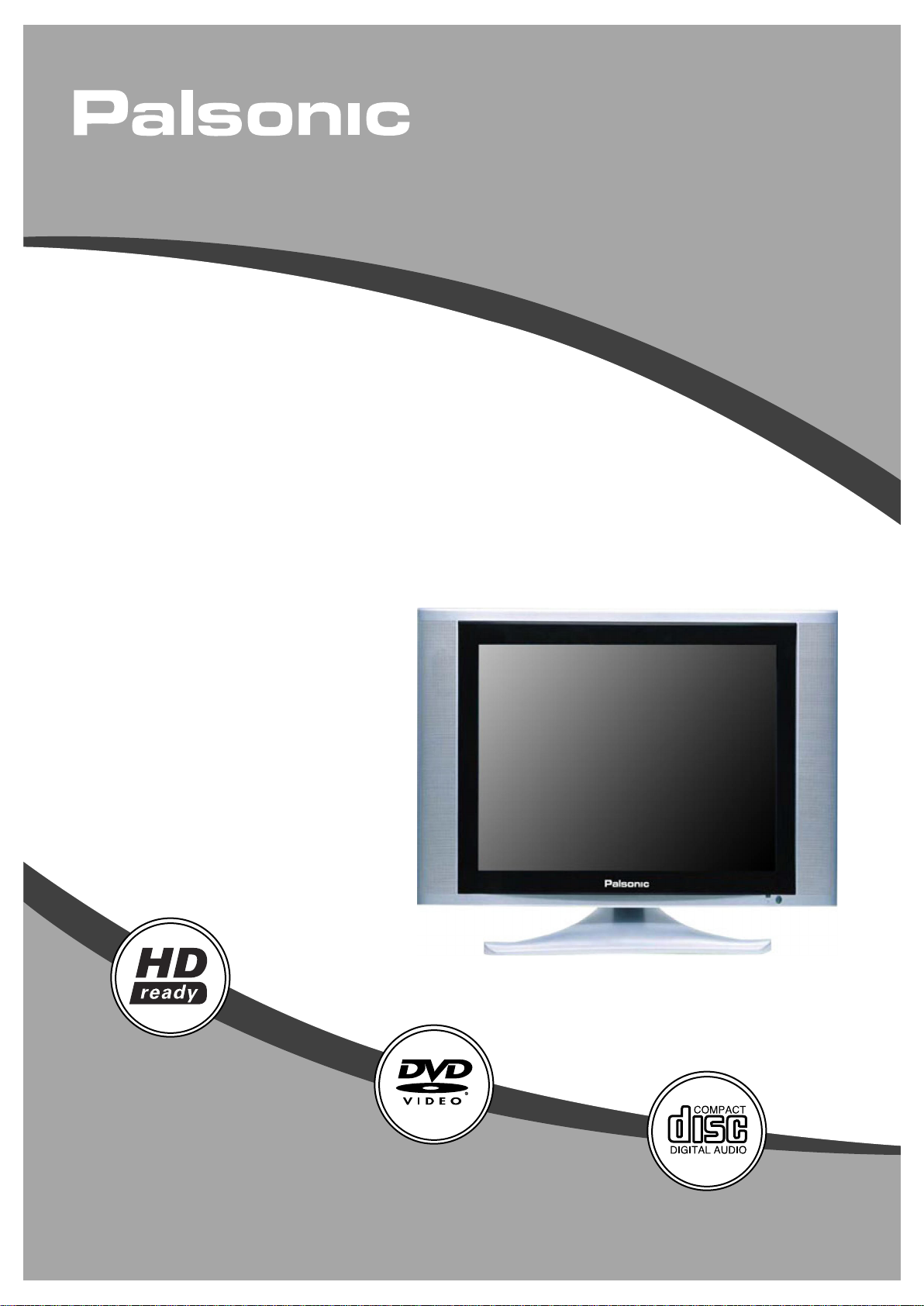
LCD TV COMBO
TFTV1720D
USER'S MANUAL
Page 2
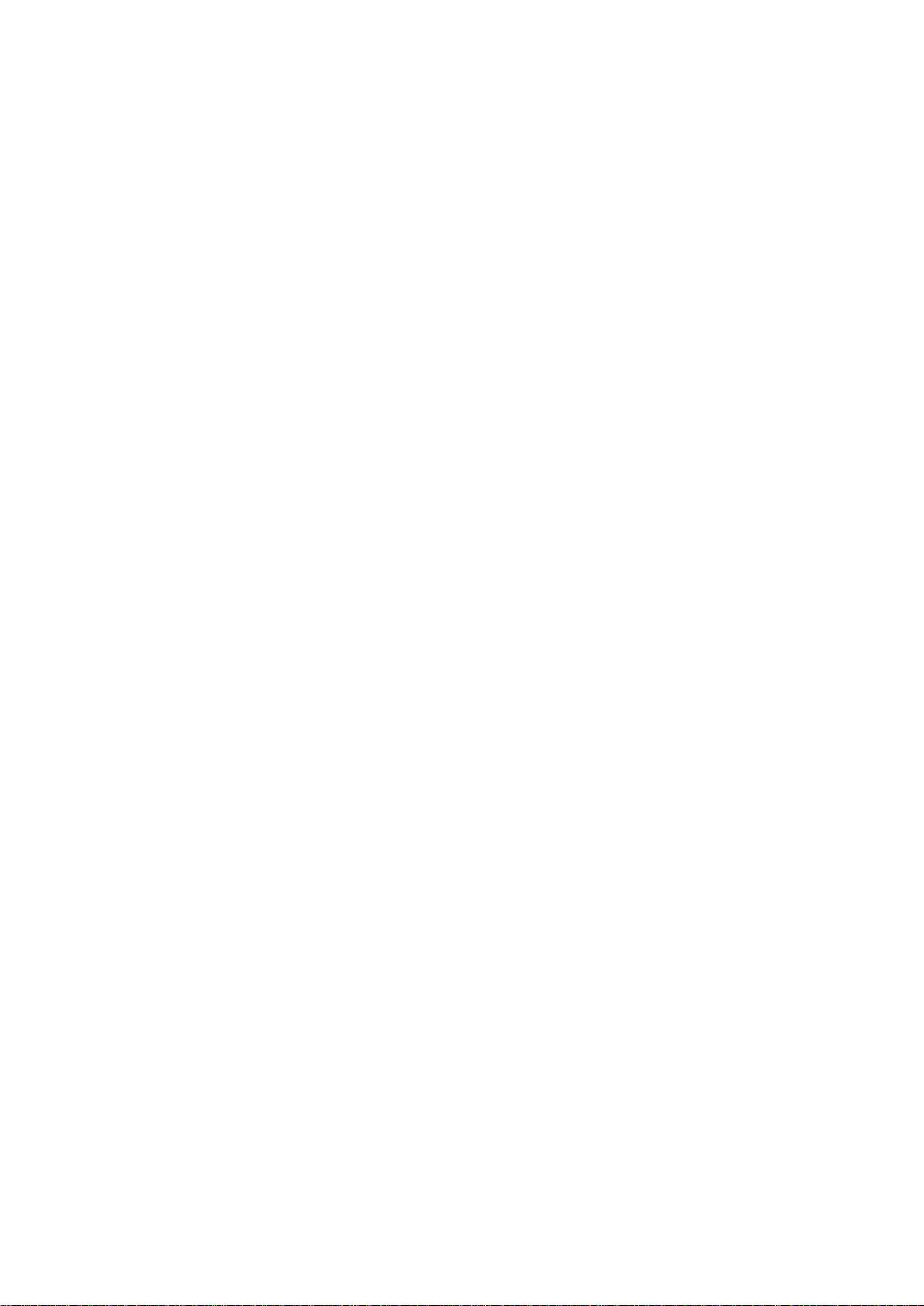
Table Of Contents
Table of Contents -----------------------------------------------------------------------Important Safety Instructions -------------------------------------------------------Characteristic Features ---------------------------------------------------------------Disc Information --------------------------------------------------------------------------Front Panel --------------------------------------------------------------------------------Top Panel ----------------------------------------------------------------------------------Rear View ----------------------------------------------------------------------------------Remote Control-----------------------------------------------------------------------------
Remote Control Drawing ---------------------------------------------------------------Preparation of Remote Control ------------------------------------------------------Using Remote Control -------------------------------------------------------------------
System Connections -------------------------------------------------------------------
Connecting to AV Signal Source ------------------------------------------------------Connecting to Personal Computer ----------------------------------------------------Connecting to TV Signal Input ----------------------------------------------------------Connecting to Power Adapter ----------------------------------------------------------Connecting to Headphone ----------------------------------------------------------------
1
2
4
5
6
7
8
9
9
11
11
12
12
13
14
15
15
TV Function --------------------------------------------------------------------------------AV Function --------------------------------------------------------------------------------Computer Screen Function -----------------------------------------------------------Play Operation -----------------------------------------------------------------------------
DVD Playback ------------------------------------------------------------------------------CD Playback --------------------------------------------------------------------------------JPEG Playback ------------------------------------------------------------------------------
Playback Functions ---------------------------------------------------------------------System Setup ------------------------------------------------------------------------------Troubleshooting --------------------------------------------------------------------------Specifications ------------------------------------------------------------------------------
16
19
20
21
21
22
23
24
27
31
32
1
Page 3
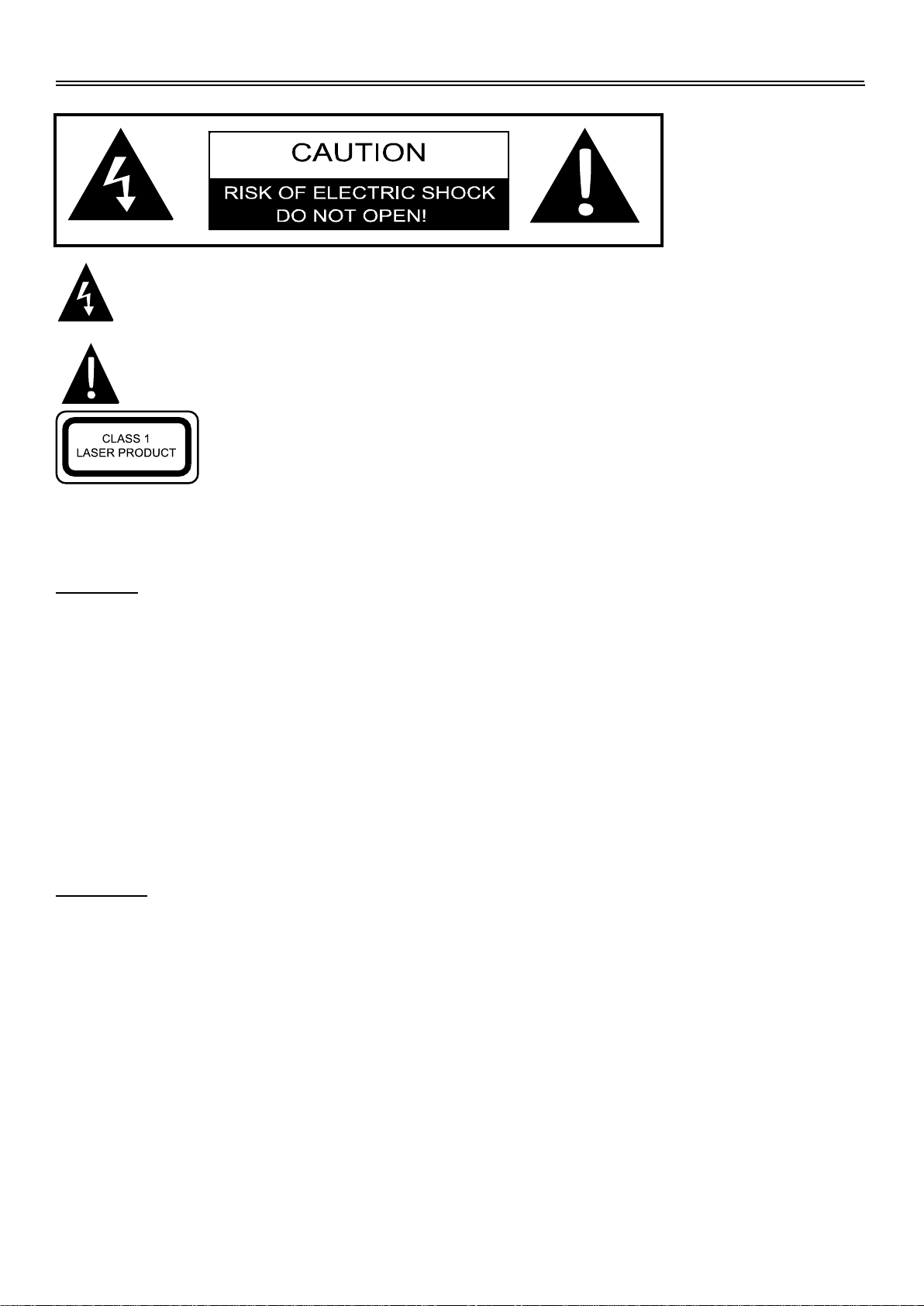
Important Safety Instructions
The lightning flash with arrowhead symbol, within an equilateral triangle, is intended
to alert the user to the presence of uninsulated “Dangerous Voltage” within the product’s
enclosure that may be of sufficient magnitude to constitute a risk of electric shock to persons.
The exclamation point within an equilateral triangle is intended to alert the user to
the presence of important operating and maintenance (servicing) instructions in the
literature accompanying the appliance.
CAUTION: Laser radiation when open. Do note stare into
beam.
CAUTION: USE OF ANY CONTROLS, ADJUSTMENTS, OR PROCEDURES OTHER THAN
THOSE SPECIFIED HEREIN MAY RESULT IN HAZARDOUS RADIATION EXPOSURE.
CAUTION
1.
The product contains a low-power laser device. In order to ensure the safety of the laser device,
do not remove any cover and attempt to repair the unit. If any service is needed, please contact
the distributor or its authorised service centre.
2.
To reduce the risk of electric shock, do not remove the cover (or back). No user-serviceable
parts inside. Refer servicing to qualified service personnel. Unplug the product from the wall
outlet before servicing or when it is unused for a long period of time.
3.
The manufacturer should not hold responsibility for the damage caused by any substitutions
and modifications of the product without authorisation from the manufacturer or authorised unit.
4.
Danger of explosion if battery is incorrectly replaced. Replace only with the same
or equivalent type.
WARNING
The apparatus shall not be exposed to dripping or splashing and that no objects filled with liquids,
such as vases, shall be placed on the apparatus.
2
Page 4
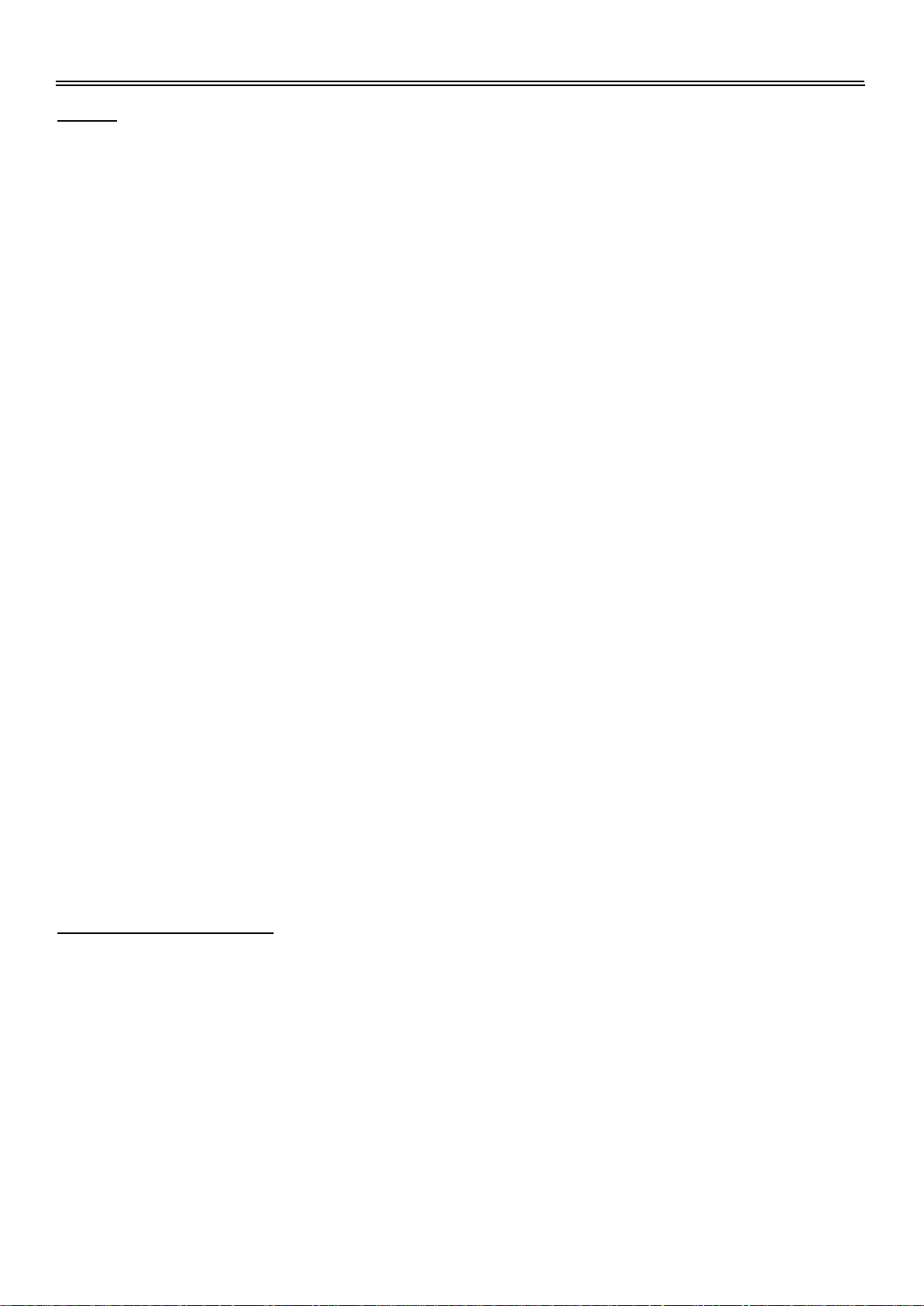
Important Safety Instructions
Note:
1.
Read these instructions.
2.
Keep these instructions.
3.
Heed all warnings.
4.
Follow all instructions.
5.
Do not use this apparatus
near water.
6.
Clean only with a dry cloth.
7.
Do not block any ventilation openings. Maintain well ventilated conditions around the product.
Do not put product on bed, sofa or anything that blocks ventilation. Install in according to the
manufacturer’s instructions.
8.
Do not install near any heat sources such as radiators, heat registers, stoves, or other
apparatus (including amplifiers) that produce heat.
9.
Read, heed and follow all instructions to ensure correct and safe installation and
inter-connection of the apparatus.
10.
The apparatus shall not be exposed to dripping or splashing and no objects filled with
liquids, such as vases, shall be placed on the apparatus.
11.
The mains socket outlet shall be installed near the apparatus and the mains plug shall remain
readily operable.
12.
Protect the power cord from being walked on or pinched particularly at plugs, convenience
receptacles, and the point where they exit from the apparatus.
13.
Only use attachments/accessories specified by the manufacturer.
14.
Use only with the cart, stand, tripod, bracket, or table specified by the manufacturer, or sold
with the apparatus. When a cart is used, use caution when moving the cart/apparatus
combination to avoid injury from tip-over.
15.
Unplug this apparatus during lightning storms or when unused for long periods of time.
16.
Refer all servicing to qualified service personnel. Servicing is required when the apparatus
has been damaged in any way, such as power-supply cord or plug is damaged, liquid has
been spilled or objects have fallen into the apparatus, the apparatus has been exposed to rain
or moisture, does not operate normally, or has been dropped.
17.
The apparatus shall be connected to a mains socket outlet with a protective earthing
connection.
Note: Do not touch the colour TFT LCD screen by hand directly.
Copyright Protection
This product incorporates copyright protection technology that is protected by U.S. patents and
other intellectual property rights. Use of this copyright protection technology must be authorised
by Macrovision, and is intended for home and other limited viewing uses only unless otherwise
authorised by Macrovision. Reverse engineering or disassembly is prohibited.
3
Page 5
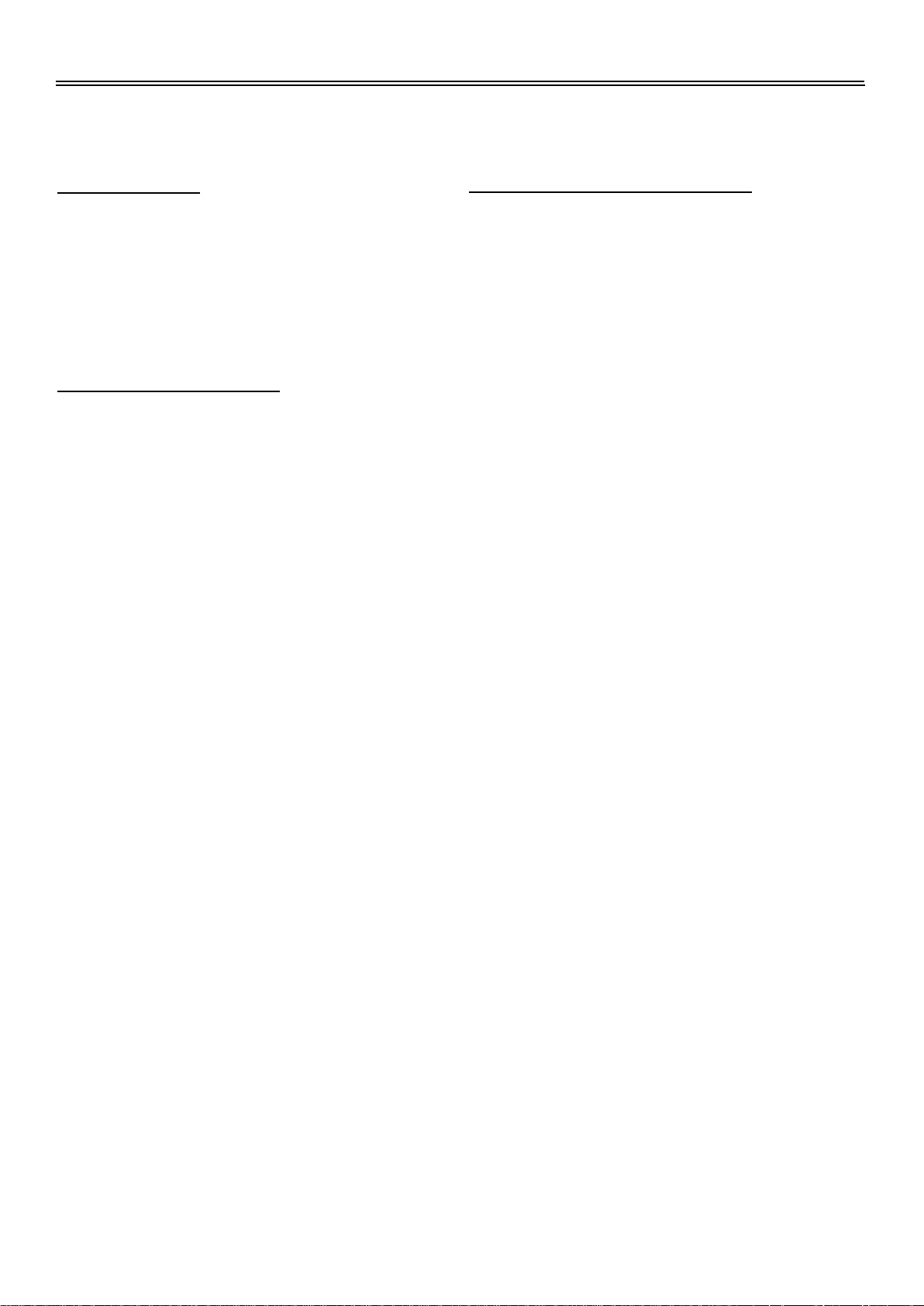
Characteristic Features
This product incorporates DVD player, LCD display and TV receiver in one system.
Multiple Mode
DVD mode
TV mode
AUX mode
S-VIDEO mode
PC mode
High Quality Property
High Resolution
Adopt an MPEG2 decoding format to achieve
horizontal resolution more than 500 lines.
Superior Sound
Built-in Dolby Digital decoder to output high
quality sound effects.
Special Playback
Support multi-angle, multi-language and
multi-subtitle playback.
Advanced Playing Features
Compatibility
DVD, DVD+/-R, CD, CD-R, CD-RW and JPEG
discs compatible.
Zoom Function
Enlarge the picture to enhance your
enjoyment.
All Playback Functions
Fast forward and reverse, slow playback,
repeat playback, program playback.
Search By Time
Ability to search for a certain track of a disc by
selected time.
Last Memory Playback
Continue to play from where you stopped
previously while still in POWER ON status
under DVD mode.
LCD (Liquid Crystal Display)
Designed with colour TFT liquid crystal display
clearly shows the data.
Stereo Amplifier
Built-in 2 x 3w speakers and BBE sound
processor, provide high quality sound.
Teletext Function
Support Teletext function and provide more
operations.
NOTE: It is normal for a TFT screen to
experience some light or dark spots appearing
on the LCD screen.
4
Page 6
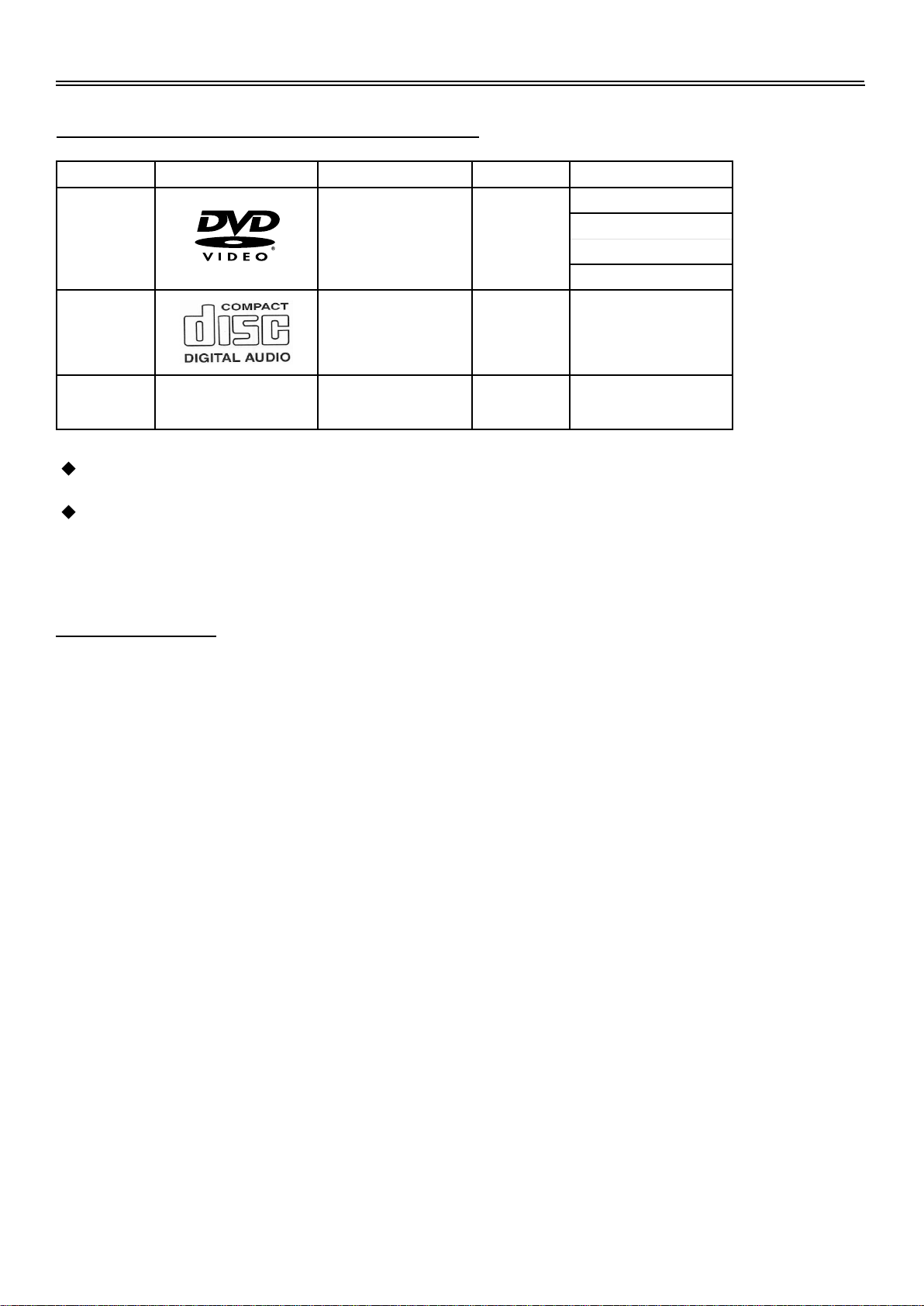
Disc Information
Discs Formats Supported By This Player
DISC LOGO CONTENTS SIZE MAXIMUM TIME
DVD
Audio+Video
(active picture)
12cm
133min(SS-SL)
242min(SS-DL)
266min(DS-SL)
484min(DS-DL)
CD
JPEG Still high resolution 12cm
The operating method of some DVD discs is specified by the software maker. Please refer to
the instruction manual of the disc.
The DVD Player will play most recordable (CD-R) or erasable (CD-RW) CDs, but playback of
CD-R or CD-RW discs created on a computer requires proper formatting and finalisation of the
disc for audio playback. Some computers and/or software programs may not be capable of
creating compatible discs.
Audio 12cm 74min
About Disc Terms
Title
Generally, pictures or music compressed on a DVD are divided into several sections, “title”.
Chapter
The smaller section unit of picture or music in a DVD under the title, usually one title is comprised of
one or more chapters and each of them is numbered for easy searching. But some discs may not
have a recording chapter.
Track
A segment of picture or music on a CD. Each track is numbered for searching.
5
Page 7

Front Panel
Front Panel Drawing
1. LCD Screen
Present high resolution pictures.
2. Power Indicator
In normal playback status, it turns green while
in standby turns red.
3. Remote sensor
Used as the remote sensor window for the
remote control.
4. Speakers
Two speakers produce stereo sound.
6
Page 8

Top Panel
Top
Panel Drawing
k
j
1. SOURCE button
Press to shift modes among DVD, TV, AUX,
S-VIDEO and PC.
2. MENU button
The same function as the LCD SETUP
button on the remote control.
3. CH / button
Press to select channels forward and
backward. While in TV mode, the same
function as , direction button when in LCD
menu set up.
4. VOL+/- button
Press to decrease or increase the volume.
The same function as , direction button
when in LCD menu set up.
l
m
pq
o
n
5. PLAY button
Press to start playback under DVD mode.
6. Stop
Press to stop playback, then press the PLAY
button to resume normal playback under DVD
mode.
Press the STOP button twice repeatedly to
stop completely.
7. EJECT button
Press to eject the disc out, while in the DVD
mode.
8. POWER button
Press to access to or exit from the STANDBY
mode.
9. Disc Loading Slot
Used for loading discs in.
r
7
Page 9
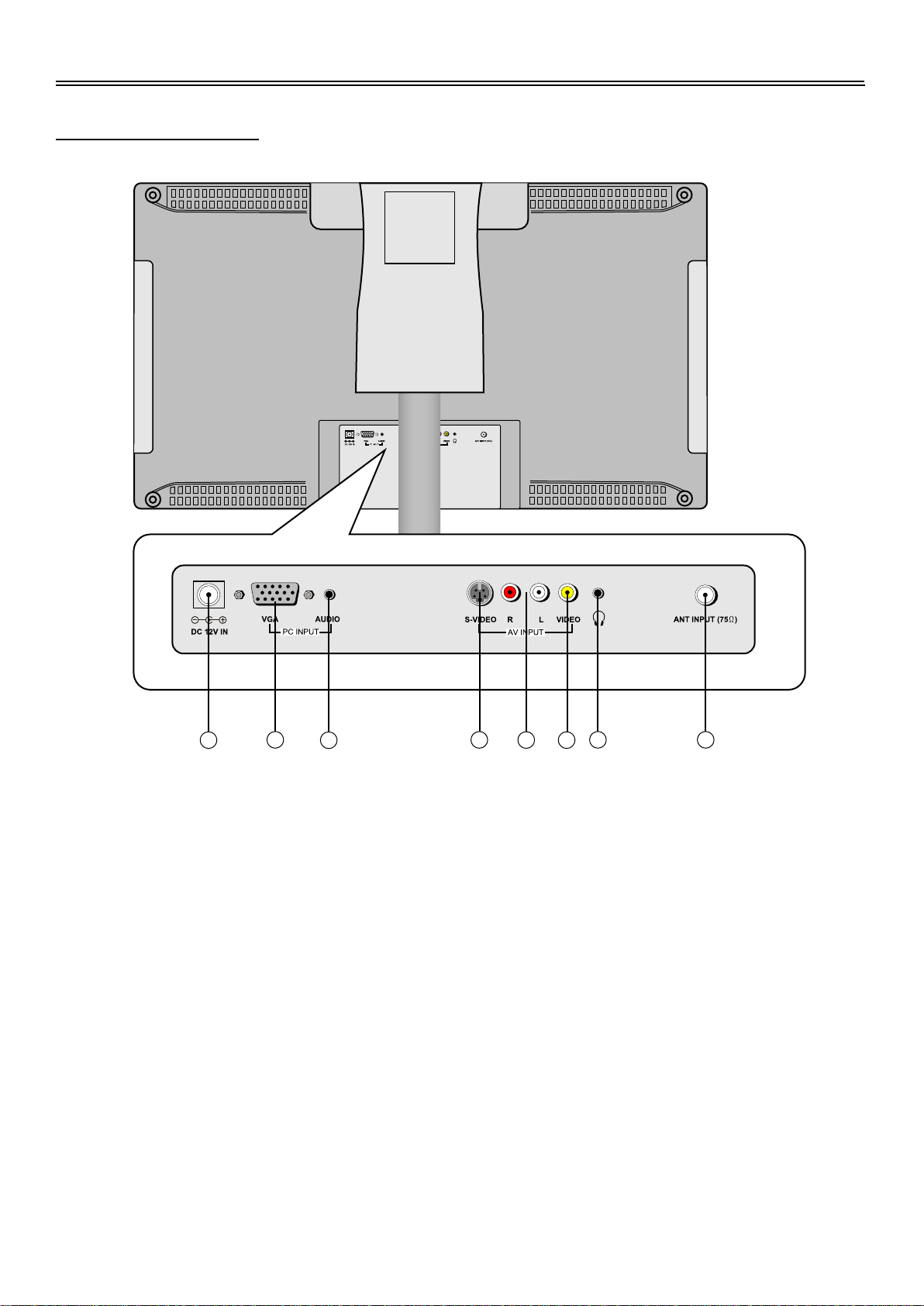
Rear Panel
Rear Panel Drawing
1
2
3
1. DC 12V Power Supply Cord
2. VGA Input Jack
Connection to the VGA output jack on a
personal computer.
3. PC Audio Input Jack
Connection to the audio output jack on a
personal computer.
4. S-Video Input Jack
Connection for S-Video input.
5. L/R Audio Input Jacks
Connection for external audio input under
S-VIDEO or AUX mode.
4
5
7 8
6
6. Video Input Jack
Connection for external video input.
7. Earphone Jack
For earphone connection, as earphone is
plugged in, the built-in speaker will be closed.
8. Antenna In Jack
Connected to external antenna to receive TV
program in TV mode.
8
Page 10
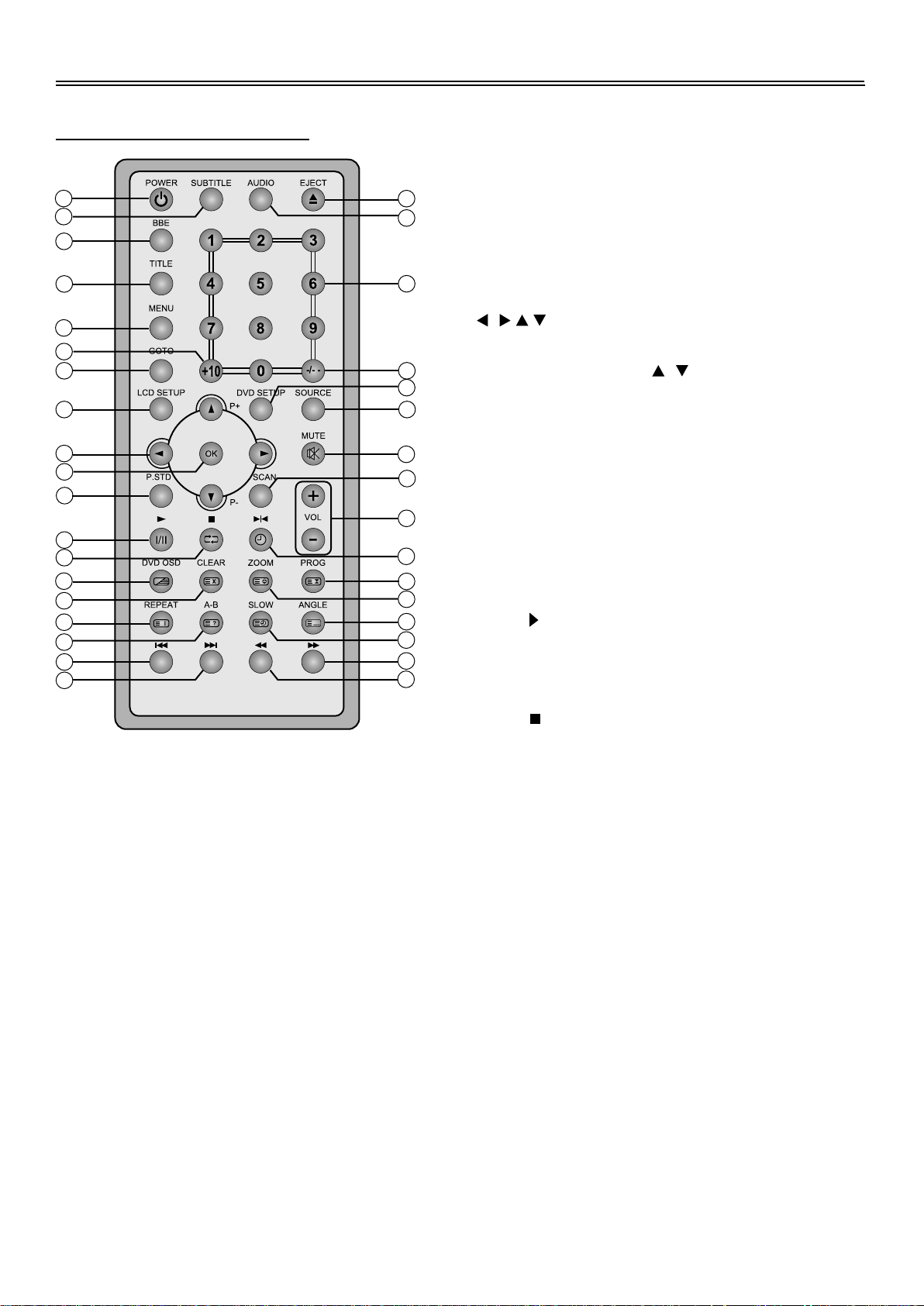
Remote Control
Remote Control Drawing
1
2
3
4
5
6
7
8
9
10
11
12
13
14
15
16
17
18
19
1. POWER button
Press to access to or exit the STANDBY mode.
2. SUBTITLE button
When a DVD is playing, press to select a
subtitle language (if the DVD disc contains
multiple subtitles).
3. BBE button
Press to shift between BBE 1, BBE 2, and BBE
OFF.
BBE is available for activating high quality
sound effects.
4. TITLE button
When a DVD disc is playing, press to go to title
menu if the disc contains.
5. MENU button
Press to access the disc menu during DVD
playback.
20
21
22
23
24
25
26
27
28
29
30
31
32
33
34
35
6. +10 button
Select track number greater than 9, in DVD
mode.
7. GOTO button
Press to access or exit from the search menu
under DVD mode.
8. LCD SETUP button
Press to access to LCD functional setup menu.
9.
Press to select menu items or settings.
Under TV mode, use the , buttons to
advance to the next channel or to go back to
the preceding channel. Use the buttons to
select items in the setup menu.
10. OK button
Press to confirm the selection.
Press to exit from the LCD setup menu.
11. P. STD button
Press to change the current picture mode of
standard, fresh, mild or manual.
12. Play
Press to play the disc under DVD mode.
Press to activate the NICAM/A2 function under
TV mode.
13. Stop
Press to stop playback, then press the PLAY
button to resume normal playback under DVD
mode.
Press the STOP button twice repeatedly to
stop completely.
Under TV mode, press to return to the channel
last viewed.
14. DVD OSD button
Press to display the current playback status of
DVD discs.
Under TV mode, press to display/close the
teletext or display mixed mode.
15. CLEAR button
Press to clear incorrect input under DVD mode.
Under teletext mode, press to exit from the
teletext mode.
9
Page 11
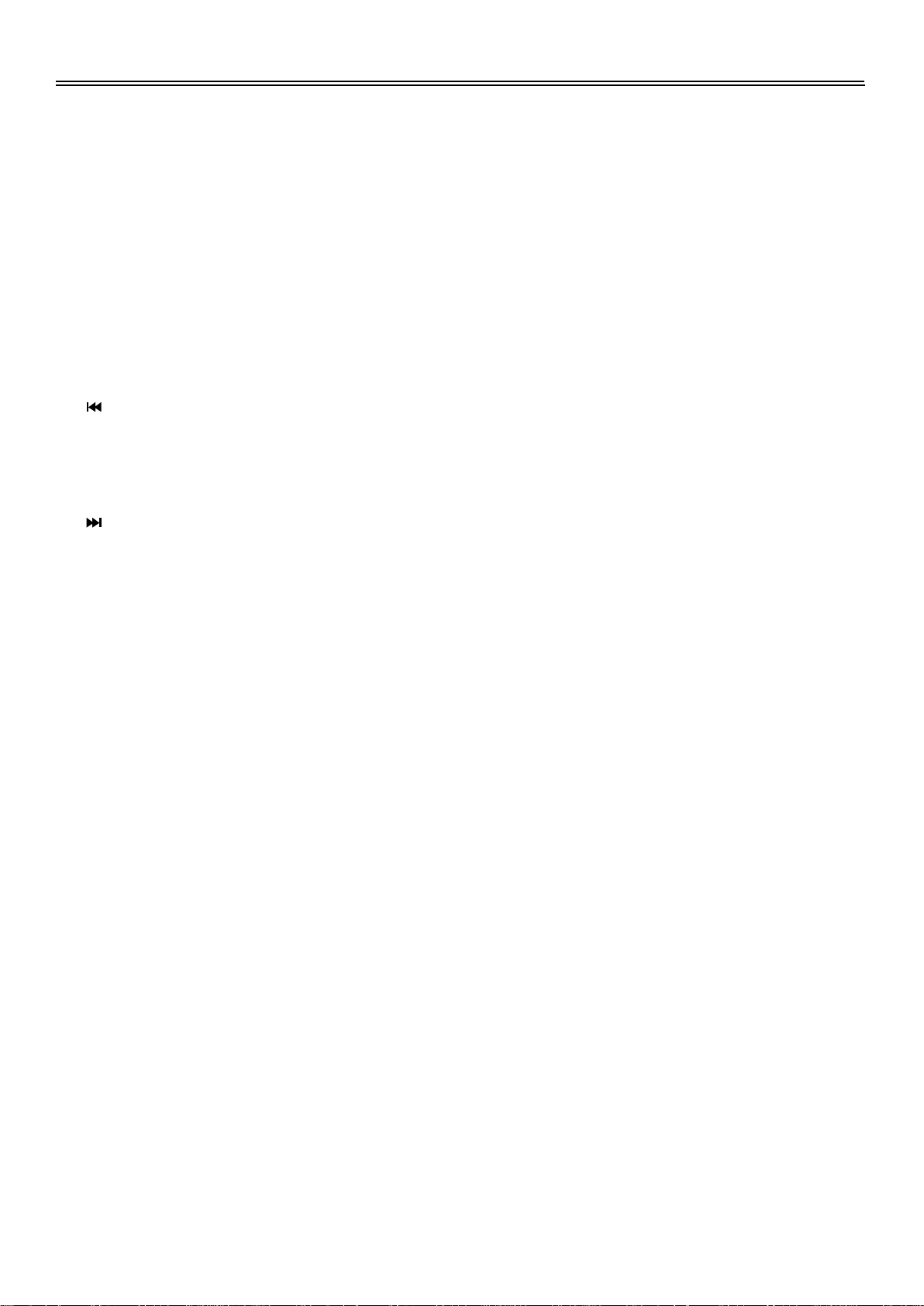
Remote Control
16. REPEAT button
Press to repeat a chapter, track, title, or all
content under DVD mode.
Under Teletext mode, press to display page
100.
17. A-B Repeat
Press to mark a segment to repeat between A
and B.
Under Teletext mode, press once to display the
concealed information, such as solution of
riddles or puzzles; press again to resume the
riddles information from the display.
18. Previous Skip
Press once to skip to the beginning of the
current chapter/track.
Press twice repeatedly to skip to the previous
chapter/track for some discs under DVD mode.
19. Next Skip
Press to skip to the next chapter/track for some
discs under DVD mode.
20. Eject
Press to eject the disc out.
21. AUDIO button
Press to access various audio languages (if the
DVD disc contains multiple audio languages).
22. 0-9 number buttons
Select numbers by pressing these buttons.
23. -/--
Under TV mode, press to choose the channel.
For example: If you want to select channel 52,
you can press the button twice repeatedly until
OSD display --, and then input number buttons
5, 2.
24. DVD SETUP button
Press to access the DVD setup menu under
DVD mode.
25. SOURCE button
Press to shift modes among DVD, TV,
S-VIDEO, AUX and PC. The unit can
memorise the last mode when exit from the
standby mode.
26. MUTE button
Press to turn on/off the speaker output.
27. SCAN button
Press to scan channels under TV mode.
28. VOL + , -
Press to increase or decrease the speaker
volume level.
29. Pause/Step
Press to pause the playback or start step frame
by frame playback.
Press the PLAY button to resume normal
playback.
Under TV mode, press to select the sleep time.
When the sleep time comes to the end, the unit
will enter the standby mode automatically.
30. PROG button
Allows the player to play the contents in a
programmed sequence under DVD mode.
Under Teletext mode, press to stop the
automatic changing of the page consists of two
or more sub pages.
31. ZOOM button
When a DVD is playing, press this button to
activate zoom function.
Under Teletext mode, Press the button first
time to double the size of teletext letters in the
upper half of the screen, second to double the
size of teletext letters in the lower half of the
screen and third to resume normal status.
32. ANGLE button
Press to access various camera angles, if the
DVD disc contains multiple camera angles.
Under Teletext mode, press to select four
groups 3-digit numbers that displayed in
different colours at the bottom of the screen.
Press the coloured buttons on the below of the
remote control to select, then use the number
buttons to input the corresponding number to
display the page.
Repeat the above procedures for each page to
be stored, using a different coloured button
accordingly each time.
33. SLOW button
Press to activate slow forward under DVD
mode.
Under teletext mode, press to select a sub
page number, it will display at the bottom of a
screen.
10
Page 12

Remote Control
34.
Press to search forward under DVD mode.
35.
Press to search backward under DVD mode.
While in DVD mode, if LCD setup menu is
used, the buttons for DVD operation on the
remote control is not available.
Preparation of Remote Control
Insert the batteries while observing the correct
(+) and (-) polarities.
5.
Take out battery when the remote is not in
use for a long time.
Using of Remote Control
Point the remote control unit from no more than
about 7m from the remote control sensor and
within about 60 degrees of the front of the unit.
1.
Refer to the drawing, take the back cover
off of the remote control and remove the
empty battery receptacle.
2.
A separating film was applied to the
battery for shipment. Remove this film.
3.
Insert the battery into the receptacle and
insert the receptacle into the remote.
4.
Under normal use the battery will last for
six months.
The operating distance may vary depending
to the brightness around.
Notes:
Do not point bright lights directly at the
remote control sensor.
Do not place objects between the remote
control unit and the remote control sensor.
Do not use this remote control unit while
simultaneously operating the remote
control unit of any other equipment.
11
Page 13

System Connections
Connecting To AV Signal Source
Use the supplied audio/video cable to connect the unit and the external AV signal input source.
And also connect the unit and the external AV signal source with S-video output. Connections
should be made as follows:
Ensure that you observe the colour coding when connecting audio and video cables.
AV SIGNAL SOURCE
After connection press the SOURCE button to shift to AUX or S-VIDEO mode and enjoy external
signal source through AV effects.
12
Page 14

System Connections
Connecting To a Personal Computer
The unit can be used as a display screen, when connecting to a personal computer. Connect the
unit and the computer via the VGA jack. And also use an audio cable to connect the Audio In jack
on the rear panel of the unit and the audio output jack of the computer. See the below figure:
VGA
After connecting, press the SOURCE button on the remote control to shift to PC mode.
Please set the resolution of the PC at: 1280 x 1024@60Hz.
AUDIO
13
Page 15

System Connections
Connect To TV-Signal Input
Plug the TV signal cable to the jack marked with ANT INPUT on the rear panel of the unit. Then you
can enjoy TV programs.
TV Signal Input
After connecting, press the SOURCE button on the remote control to shift to TV mode.
14
Page 16

System Connections
Connecting To Power Adapter
Power is supplied through the provided appropriate power adapter, one end of which is connected
to the DC+ 12V IN jack on the rear panel, another to wall outlet with AC100-240V. (See to the
picture below).
AC 110-240V
Connecting To a Headphone
Plug the headphone to the jack on the rear panel of the unit. As the headphone is plugged in, the
internal speakers will cease operation.
15
Page 17

TV Function
Basic Operation
Connect the antenna to the antenna jack on the unit rear panel.
After connection, connect the power supply cord. If the player is in standby mode, press the
POWER button to turn on the power.
Press the SOURCE button to select the TV mode.
Press the , (direction buttons) on the remote control, or use the number buttons directly, to
select the channel that you wish to view.
You are recommended to take through the following steps when the device is for the first time in
operation.
General Setup
Press the LCD SETUP button three times repeatedly on the remote control to access the TV setup
menu and select correct colour and sound system.
GENERAL
LANGUAGE
RESET
SYSTEM
ENGLISH
B/G
In this menu, use the , buttons to select items you want to set, press the , buttons to select,
press the OK button to exit from the menu.
Language
Press the , buttons to select the menu language.
Reset
Select RESET to resume the default status.
Under TV mode, select "RESET" in setup menu, press the button, then the multiple
Parameter set up in LCD setup menu will resume to the original status.
SYSTEM
Use the , button to highlight SYSTEM item. Use the , button to select B/G, M, L, D/K and
I. The system may be varied depending on the state the product soled.
16
Page 18

TV Function
Picture Parameter setup
Press the LCD SETUP button once on the remote control to enter picture setup menu, and OSD
display as below:
PICTURE
BRIGHT
CONTRAST
SATURATION
HUE
SHARPNESS
Use the , buttons to move cursor to the item you want to set (Bright, Contrast, Saturation, Hue
and Sharpness).
Use the , buttons to select the desired values.
Press the OK button on the remote control to exit from the setup menu.
TV System Setup
055
050
070
050
000
Before you go on with searching channel, please set the colour and sound mode into your local radio
station mode in the general setup menu.
Press the LCD SETUP button twice repeatedly on the remote control to enter tuning setup menu,
and OSD display as below:
TUNING
CHANNEL
AFC
SKIP
SWAP
SEARCH
FINE TUNING
AUTO MEMORY
VHF-L
001
ON
OFF
001
7%
In this menu, use the , buttons to select items you want to set, press the , buttons to select,
press the OK button to exit from the menu.
Channel
To display the current channel number. Use the , buttons to select CHANNEL, use the ,
buttons to change the number.
AFC
Auto Frequency Control. Use the , buttons to select AFC, press the , buttons to select ON
or OFF. Select ON, the player will automatically fine turn the frequency.
17
Page 19

TV Function
Skip
Use the , buttons to select SKIP, press the , buttons to select ON or OFF.
When select ON, it will skip the current channel when using the , buttons to select channels
under normal playback status.
When select OFF, it will play the channels in sequence when selecting under normal playback
status.
Swap
Use the , buttons to select SWAP, press the , buttons to change the channel number.
Then press the , buttons to confirm, the current channel will change to the selected channel.
Search (Semi-auto. Searching)
If the tuning can't find a certain station, you can use the Search for Semi-auto. Searching, during
the searching, the unit will search for channel downward or upward. If it searches a channel, it will
stop searching automatically.
Press the , button to move cursor to Search item.
Press the , button to search the TV program in higher or lower frequency, until the unit
searches the desired program. Press the , buttons again or OK button to stop searching.
Fine Tuning
Press the , button to move cursor to FINE TUNING.
Press the , buttons to fine tune forward and backward.
Sometimes activate the function to get the better effects. When fine tuning, the AFC will turn OFF
automatically.
Auto Memory
Press the , button to move the cursor to "Auto Memory".
Press the direction buttons to enter auto memory mode, and screen will display as below:
SEARCHING
EXIT:
VHF-L
The auto memory needs a few minutes, just wait patiently, when tuning operations completes the
unit will exit and memorise the programs by sequence.
During tuning, press the button to exit the auto memory as the programs selected and the unit
will memorise them automatically.
CH: 001
22%
18
Page 20

AV Function
The player has AV functions. You can enjoy programs from external input sources when you turn
the SOURCE button on the remote control. Change to AUX or S-VIDEO mode after connecting to
an AV signal source such as recorder, vidicon, satellite receiver or game player etc.
After connecting to the external AV signal source, turn on the power of the unit, and press the
SOURCE button on the remote control to shift to the corresponding mode, and then you can go on
with following setup:
Picture Parameter setup
Press the LCD SETUP button once on remote control to enter picture setup menu, and OSD
display as below:
PICTURE
BRIGHT
CONTRAST
SATURATION
HUE
SHARPNESS
055
050
070
050
000
Use the , button to move cursor to the item you want to set (Bright, Contrast, Saturation, Hue
and Sharpness).
Use the , button to select the desired values.
Press the "OK" button on the remote control and exit from the setup menu.
General Setup
Press the LCD SETUP button on the remote control three times to display the general setup menu.
GENERAL
LANGUAGE
RESET
Use the , button to highlight Language item.
Use the , button to select menu language.
Select RESET and press the , buttons to resume the default status.
ENGLISH
19
Page 21

Computer Screen Function
You can use the unit's TFT LCD as your computer's monitor. Access the computer setup menu and
take the steps shown as below:
1.
Please turn off the power of the unit and the computer. Connect the unit to the computer VGA
jack with the VGA cable.
2.
Turn on power of this unit and the computer. If the unit is in standby mode, press the POWER
button to switch on.
3.
Press the SOURCE on the remote control to select the "PC" mode;
Press the LCD SETUP button once on the remote control to access the PC's setup menu:
PICTURE
BRIGHT
CONTRAST
AUTO
PHASE
CLOCK
H.POSITION
V.POSITION
055
050
000
100
041
039
Press the , button to highlight Bright, press the , button to adjust the desired value
Bright: You can adjust the picture brightness.
Contrast: You can adjust display zone contrast suitable to your environment condition.
Auto: select to automatically adjust the display zone horizontally, vertically and picture quality.
Phase: You can adjust the picture quality.
Clock: You can enlarge or reduce the display zone horizontally.
H. Position: You can adjust the display zone left and right horizontally.
V. Position: You can adjust the display zone up and down vertically.
Press the LCD SETUP button twice repeatedly to access to general setup menu..
GENERAL
LANGUAGE
RESET
COLOR R
COLOR G
COLOR B
1280 x 1024 60Hz
ENGLISH
050
050
050
Press the , button to highlight the selecting items, press the , button for setting.
Language: You can select the PC menu language.
Colour R, Colour G, Colour B: used to adjust the colour level of red, green and blue.
Reset: Select the item; press the button, then all functional setup in LCD setup menu will return
to the original mode.
NOTE: You had better set the PC's resolution: 1280 x 1024@60Hz.
20
Page 22

Play Operation
Preparation: After all connections have been made, turn on the unit and select the relevant video
input.
Disc Loading Steps:
1.
Press the POWER button on the front panel of the unit. The player will search for a disc and
play it automatically.
2.
Handle the disc with the printed side facing upward vertically from the disc tray. (Referring to
the below picture.)
3.
Put the disc slightly into the disc tray.
4.
The disc will be taken automatically into the tray. "Loading "will be highlighted on the screen
and playback will begin.
Label Side
Warning: Do not play poor quality discs that may damage the player's lens.
DVD Playback
Menu
Normally there is a selecting menu for DVD discs. You can press the MENU button to enter the
menu, and use the direction buttons to highlight an item you would like to select. Press the OK
button to select it.
Title & Chapter
Normally there are several titles in a DVD disc, and several chapters (sections) in a title. You
can select any title or chapter quickly by entering the relevant number.
Region Code
The DVD player's Region code is 4.
21
Page 23

Play Operation
Language (Audio)
There can be up to 8 audio languages on a DVD disc. When you play a multi-language DVD disc
you can use the AUDIO button on the remote control to select a language.
Subtitle
The DVD player can support multiple kinds of subtitles. When you play a multi-subtitle disc you can
use the SUBTITLE button to select different subtitles.
Various Camera Angles
The movies on some DVDs have been recorded from various camera positions. This lets you enjoy
the same scene from different perspectives. In this case you'll usually find a marking on the DVD
sleeve.
When playing a DVD containing various camera angles the camera symbol appears on the screen:
Press the ANGLE button repeatedly until the desired perspective is shown. The picture will be
adjusted in 1-2 seconds.
Volume
During playback, press the VOL+ button to increase the volume and press the VOL- button to
decrease the volume.
CD Playback
The player will play all tracks on a CD disc by default. You can use the and (PREV/NEXT skip)
buttons, or the number buttons to select a track.
22
Page 24

Play Operation
JPEG Playback
JPEG is a common picture format that requires small amounts of storage per image and has low
loss in resolution. Hundreds of pictures can be stored on a disc in this format. In order to view JPEG
photo albums, you can ask your film development company to make a "PICTURE CD" when they
develop your film.
Normal Playback
Load a JPEG disc in. For JPEG disc, there will be a root menu displayed on the screen. Use the OK
button and the Left/Right direction button to select a submenu with picture, and then use the
Up/Down direction button to select the contents. Many discs have other contents besides pictures.
For Picture CD disc, it will display the pictures automatically.
During playback, press the or button to select picture.
Picture Rotation
This can be used only when the picture is normally displayed. Once another picture is selected,
rotation will be cancelled automatically.
During playback you can use the direction buttons to rotate the picture.
Zoom and Move of Picture
The ZOOM button is used to turn on/off the zoom function and the move function.
During zooming status, you can use the direction buttons to move the picture.
During playback, press the STOP button to return to the previous menu.
Some JPEG discs may not support rotation or zooming function.
23
Page 25

Playback Functions
Stop
Press this button once to stop playback and
then press PLAY button to resume it. Press the
button twice to stop playback completely.
Pause
Press the PAUSE/STEP button to pause
playback or start step frame by frame
playback.
Repeat
1.Use the REPEAT button to repeat a chapter
(section), a title, a track or a disc, and also to
cancel repeat.
2.Use the A-B button on the remote control to
repeat a section A to B. The player can repeat
any section A-B. Press once to set the starting
player will play the chosen titles or chapter
from the inputted time. Press the GOTO button
once again to exit from the preview window
and menu.
Some DVD discs do not support the search
function.
Fast Playback
Press the fast FWD/REV SCAN button on the
remote control to activate fast forward or
rewind.
Slow Playback
Press the SLOW button to activate slow
forward.
There is no slow playback for CD discs.
point A, the second time to set the ending point
B, and the third time to cancel repeat.
A
Some discs do not support the repeat
function.
B
Search By Time
You can use the GOTO button on the remote
control to search by time, namely to play from a
specific time.
Press the GOTO button to display a menu, and
Play
Press the PLAY button to start playback. Press
the POWER button on the remote control to
enter standby status, and press it again to
resume playback.
Zoom
Use the ZOOM button on the remote control to
achieve several zoom effects.
Press the ZOOM button once to achieve the
following zoom sequence, Q2-Q3-Q4-Qoff.
There is no zoom function for CD discs.
uses the direction buttons to select Time, Title
or Chapter. Use the number buttons to input
the time (hour, minute, and second) and the,
24
Page 26

Playback Functions
Programming Chapters / Tracks
You can store up to 12 chapters of a DVD (or
12 tracks of a CD) in an individually
programmed order. Please proceed accordingly:
DVD: Insert the DVD disc and under stop
mode, press the PROG button. The screen
shows:
Program Input
1_ _ _ _4_ _ _ _ 7_ _ _ _10_ _ _ _
2_ _ _ _5_ _ _ _ 8_ _ _ _11_ _ _ _
3_ _ _ _6_ _ _ _9_ _ _ _12_ _ _ _
Play Program
Title/Chapter
Clear All
Use the direction buttons to select the
sequence number, then use the number
buttons to input the title number and chapter
number. During inputting, use the CLEAR
button to clear the incorrect input. After
inputting, Press the direction buttons to move
cursor to the "Play Program", and then press
the OK button to start programming playback.
CD: Insert the CD and under stop mode, press
the PROG button. The screen shows:
Program Input
1_ _ _ 4 _ _ _ 7_ _ _ 10_ _ _
2_ _ _ 5_ _ _ 8_ _ _ 11_ _ _
3_ _ _ 6_ _ _ 9_ _ _ 12_ _ _
Play Program
Clear All
Use the direction buttons to select the
sequence number, then use the number
buttons to input the title number and chapter
number. During inputting, use the CLEAR
button to clear the incorrect input. After
inputting, Press the direction buttons to move
cursor to the "Play Program", and then press
the OK button to start programming playback.
Select the Clear All to clear all input. Press the
PROG button again to exit. During playback,
press the STOP button to stop programming
playback.
Select the Clear All to clear all input. Press the
PROG button again to exit. During playback,
press the STOP button to stop programming
playback.
25
Page 27

Playback Functions
Switching On and Off, Stand-by
Connect the main cord to a wall outlet with a
voltage corresponding to the specifications on
the rear panel of the unit.
1.
Press the POWER button on the upside
panel to switch on the unit. You can operate
all functions using the remote control (r/c).
Additionally, many functions have buttons
at the unit as well.
2.
Press the SOURCE button to shift to
DVD-Mode.
If no disc is inserted yet, the display shows:
NO DISC
3.4.To set the unit into standby mode press the
POWER button on the r/c. In standby mode
the unit is supplied with main voltage but not
active. In this condition you can switch on
Playback starts automatically, usually DVD
5.
discs now shows a menu to choose from.
You can control this menu with the direction
buttons.
Mark the desired option and press the OK to
activate it. Mostly you find additional
information about the DVD's content on its
sleeve.
To interrupt playback press the STOP once.
6.
The screen shows "Press Play Key To
Continue". So the player memorizes the
location where the playback was stopped.
Press the PLAY button to resume playback
there.
But if you press the STOP button twice the
unit completely stops and won't remember
the last position.
Maybe not all discs support "resume play".
the unit using the POWER button on the r/c.
Correctly put the disc into the disc tray.
Label Side
If this symbol appears on the screen while
pressing a button the unit can't carry out the
desired function, cause it's not supported by
either the DVD inserted or the current
operating mode.
26
Page 28

System Setup
Setup Menu
You can change the default settings to your own preference.
Press the `DVD SETUP' button on the remote control to display the settings menu. The menu
includes Language Setup, Video Setup and Rating setup. Press the Right/Left direction buttons
( , ) on the remote control to select a category. All the items in the category will appear on the
screen.
Language
OSD Menu
Subtitle
Audio
Disc Menu
Close Caption
Video
English
Off
English
English
Off
Rating
Language Setup
Press the DVD SETUP button to enter the setup menu, use the UP/DOWN direction buttons ( )
to select folders. Press the OK button to enter. The screen will display as the following:
Language
OSD Menu
Subtitle
Audio
Disc Menu
Close Caption
Video
English
Off
English
English
Off
Rating
English
Francais
Espanol
Italiano
Deutsch
In the folder, Use the UP/DOWN direction buttons ( ) to select items. Press the OK button to
confirm selection and return.
OSD Menu
There are several OSD menu languages that can be selected.
Subtitle
You can select several different languages or OFF. Select OFF and no subtitle will be displayed on
the screen.
Audio
There are several Audio languages available for selecting.
27
Page 29

System Setup
Disc Menu
There are several different disc menu languages available for selecting.
Close Caption
You can select captions On or Off during playback.
Video Setup
Press the Right direction button ( ) to select Video setup menu, the screen will display as the
following:
Language
TV Display
Angle Mark
Screen Saver
In the Video setup menu, use the UP/DOWN direction buttons ( ) to select folders. Press the
OK button to enter. Use the UP/DOWN direction buttons ( ) to select items. Press the OK button
to confirm selection and return.
TV Display
The program's screen format is fixed by the DVD. Please note that this format might not necessarily
match your TV's screen format.
Normal/PS (PAN SCAN): Choose this mode when your TV set has 4:3 screen format. The picture
will fill the screen but the right and left portion will be cut.
Normal/LB (LETTER BOX): Choose this mode when your TV set has 4:3 screen format. The picture
will appear in its entire width but framed by black bars at the top and the bottom.
Video
Rating
Wide
Off
On
Angle Mark
If this function is available, a camera symbol will appear on the screen when various angles are
available on the DVD. Choose "Off' and no camera symbol will appear.
Screen Saver
When selected on to activate the screen saver function.
28
Page 30

System Setup
Rating Setup
Press the Right direction button ( ) to select Rating setup menu, the screen will display the
following:
Language
Password
Rating
Load Factory
Last Memory
Password
Parental control features are password protected.
Use the number buttons to input 3308, then press the button to select Rating. Press the OK
button to select the rating level, then press the button to select the Password, use the number
buttons to input a new password, press the OK button again, the " " will be displayed on the
screen.
NOTE: The default password is 3308. You can use the 3308 or the new password you input to
enter the Rating level selecting mode.
Rating
DVD's that are equipped with the child lock function are rated according to their contents and
settings vary from disc to disc. Depending on the disc, you can replace or lock out violent scenes,
or lock out playback of the disc altogether. Access the parental controls on the sub-menu by
pressing the direction buttons ( ) on the remote control, then press the OK button. An
interactive menu will appear on the screen.
Video Rating
- - - -
8. Adult
Reset
Off
Load Factory
Select the item and press the OK button to reset all settings, it will return to the original status.
Last Memory
Use the UP/DOWN direction buttons ( ) to select On or Off. Press the OK button to confirm and
return.
29
Page 31

System Setup
LCD Setup Menu
After connection, you also can go on with some other setups for your preference, please take the
below steps:
Turn on the power of the player and press the SOURCE button on the remote control or front panel
to shift to DVD mode.
Picture Parameter Setup
Press the LCD SETUP button on the remote control once, the screen display as below:
PICTURE
BRIGHT
CONTRAST
AUTO
PHASE
CLOCK
H.POSITION
V.POSITION
055
050
000
100
041
039
Press the , button to highlight Bright, press the , button to adjust the desired value.
Bright: You can adjust the picture brightness.
Contrast: You can adjust display zone contrast suitable to your environment condition.
Auto: select to automatically adjust the display zone horizontally, vertically and picture quality.
Phase: You can adjust the picture quality.
Clock: You can enlarge or reduce the display zone horizontally.
H. Position: You can adjust the display zone left and right horizontally.
V. Position: You can adjust the display zone up and down vertically.
General Setup
Press the LCD SETUP button twice repeatedly to access to general setup menu.
GENERAL
LANGUAGE
RESET
ENGLISH
Press the , button to highlight the selecting items, press the , button for setting.
Language: You can select the menu language.
Reset: press the button, then all functional setup in LCD setup menu will return to the original
mode.
30
Page 32

Troubleshooting
SYMPTOM CHECK ITEM
The player cannot play.
There is no sound.
Make sure disc tray is closed
Make sure disc is loaded in.
Make sure disc is loaded correctly.
Make sure disc is not dirty or warped.
Make sure the player’s region code is the same as region code
of DVD disc.
Make sure water condensation has not occurred.
Take out disc and leave the player on for at least one hour
when water condensation occurs.
Make sure system connection is correct.
Make sure the power of speakers is turned on.
Make sure the sound setup of DVD disc is correct.
Make sure disc is not dirty or warped.
Clean or replace the disc.
There is no picture or the picture
moves up and down Unsteady.
Cannot continue to play and
play a section repeatedly.
The remote control does not
work.
Make sure the unit is turned on and is in correct video mode.
Make sure system connections are correct. If it is not, access
the setup menu and select the correct system.
Make sure it is not in A-B repeat status.
Press A-B button to cancel it.
Make sure disc is not dirty or damaged.
Clean the disc or skip selection.
Make sure there are no obstructions between the remote
control and the player.
Make sure the remote control is pointing at the player.
Make sure batteries are inserted and the polarity is correct.
Make sure battery is not weak.
Replace the weak battery.
Other Notes:
Static or other external interference may cause the player to behave abnormally. In this occurrence,
unplug the power-supply cord from the outlet and plug it in again to reset the player. If the problems
persist, then please disconnect the power and consult a qualified technician.
31
Page 33

Specifications
TFT-LCD Screen Size 17 inches
Laser Wavelength Wavelength: 780/650nm
Power
Power Consumption < 60W
AC100-240V, 50/60Hz
DC 12V
Dimension without speakers
Weight About 7.35 Kg
485mm x 333mm x 350mm
DESIGN AND SPECIFICATIONS ARE SUBJECT TO CHANGE WITHOUT NOTICE
Manufactured under license from Dolby Laboratories.
“Dolby” and the double-D symbol are trademarks of Dolby Laboratories.
Confidential unpublished works. © 1992 -1997 Dolby Laboratories, Inc.
All rights reserved.
32
Page 34

PALSONIC CORPORATION PTY LTD
1 JOYNTON AVENUE
WATERLOO NSW 2017 AUSTRALIA
TEL: (02) 9313 7111
FAX: (02) 9313 7555
www.palsonic.com.au
PALSONIC CUSTOMER SERVICE
TELEPHONE
AUSTRALIA: 1300 657 888
