Page 1

Page 2
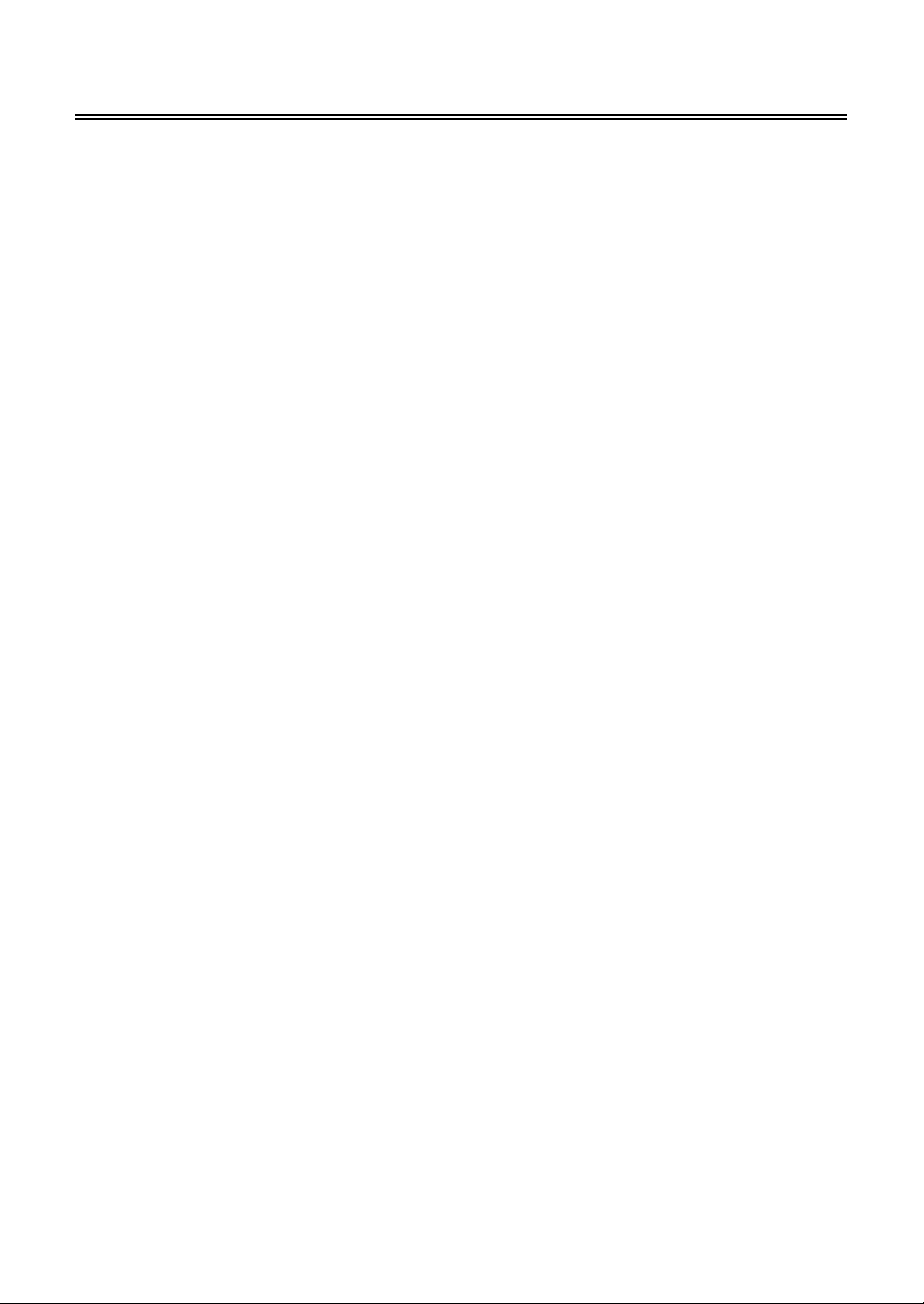
Table Of Contents
Important Safety Instructions ............................................................................. 1
Disc Information................................................................................................... 3
Front Panel ...........................................................................................................4
Rear Panel ............................................................................................................5
Remote Control .................................................................................................... 6
System Connections ......................................................................................... 10
Connecting to Power Supply................................................................................ 10
Connecting to the Car Adapter............................................................................. 10
Connecting to External AV Signal Source ............................................................ 11
Connecting to External AV Signal Source(YPbPr) ............................................... 11
Connecting to Earphone ...................................................................................... 12
Connecting to PC................................................................................................. 13
Connecting to TV Antenna ................................................................................... 14
TV Function ........................................................................................................ 15
Preparations......................................................................................................... 15
Image Setting....................................................................................................... 15
Audio Setting........................................................................................................ 17
Timer Setting........................................................................................................ 18
Setup Setting .......................................................................................................18
TELETEXT Function ..........................................................................................23
NICAM Function ................................................................................................. 24
DVD Playback Operation................................................................................... 25
USB and SD/MS/MMC Card Function............................................................... 30
DVD System Setup............................................................................................. 31
Troubleshooting................................................................................................. 38
Specifications..................................................................................................... 39
Page 3
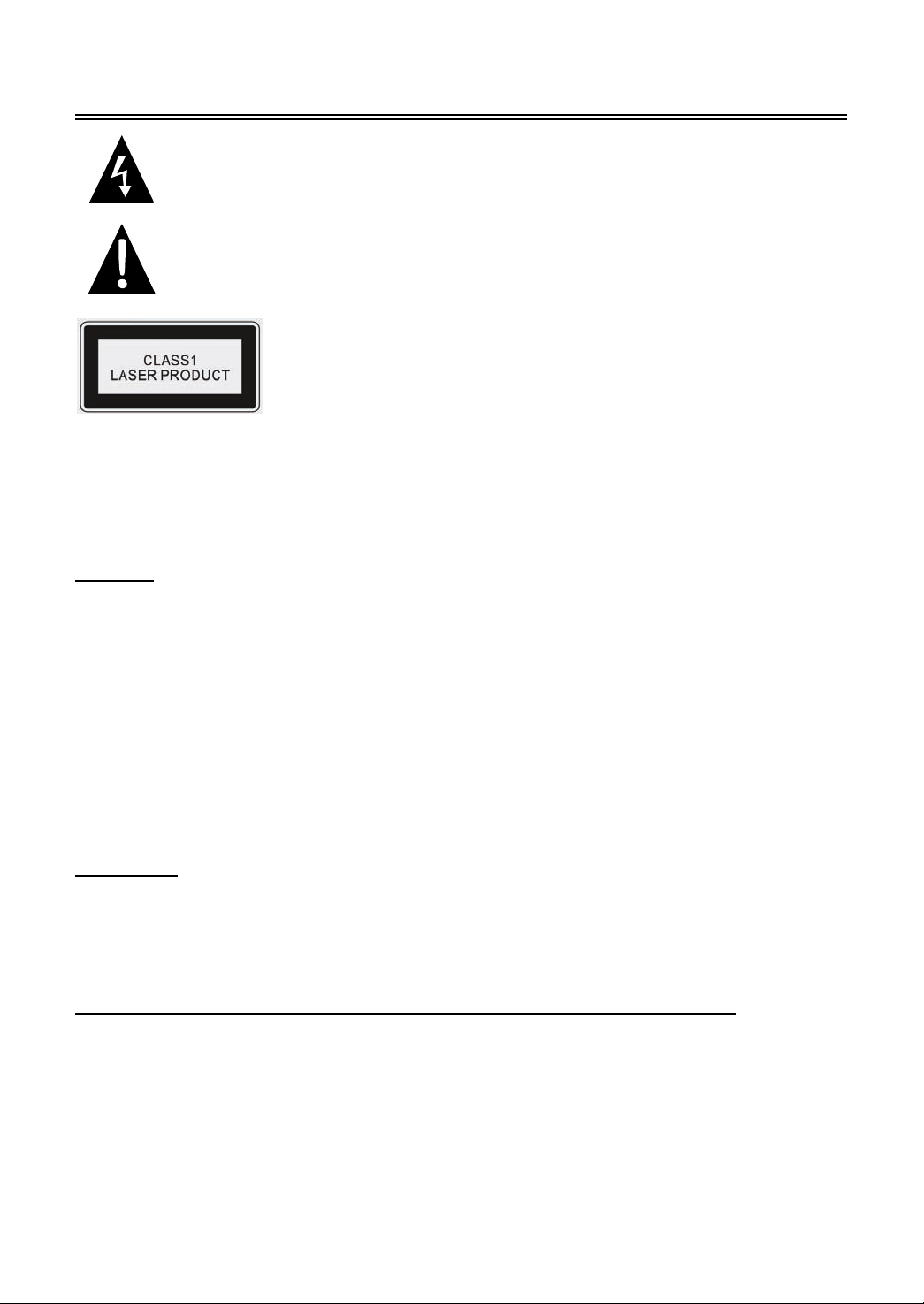
Important Safety Instructions
Caution: use of any controls, adjustments, or procedures other than those specified herein may
result in hazardous radiation exposure.
Caution
1. The product contains a low-power device. In order to ensure the safety of the laser device, do
not remove any cover and attempt to repair the unit. If any service needed, please contact the
distributor or its authorized service center.
2. To reduce the risk of electric shock, do not remove the cover (back). No user-serviceable parts
inside. Refer serving to qualified service personnel. Unplug the product from the wall outlet
before serving or when it is unused for a long period of time.
3. The manufacturer should not hold responsibility for the damage caused by any substitutions
and modification of the product without authorization from the manufacturer’s or authorized
unit.
WARNING
The apparatus shall not be exposed to dripping or splashing and that no objects filled with liquids,
such as vases, shall be placed on the apparatus.
NON ANALOG OUTPUT MANUFACTURER LICENSE AGREEMENT
This product incorporates copy protection technology that is protected by U.S. and foreign patents,
including patent numbers 5,315,448 and 6,836,549, and other intellectual property rights. The use
of Macrovision's copy protection technology in the product must be authorized by Macrovision.
Reserve engineering or disassembly is prohibited.
This symbol indicates that dangerous voltage instituting a risk of electric shock is
present within this unit.
This symbol indicates that there are important operation and maintenance
instructions in the literature accompanying the appliance.
Caution: Laser radiation when open. Do not stare into beam.
- 1 -
Page 4
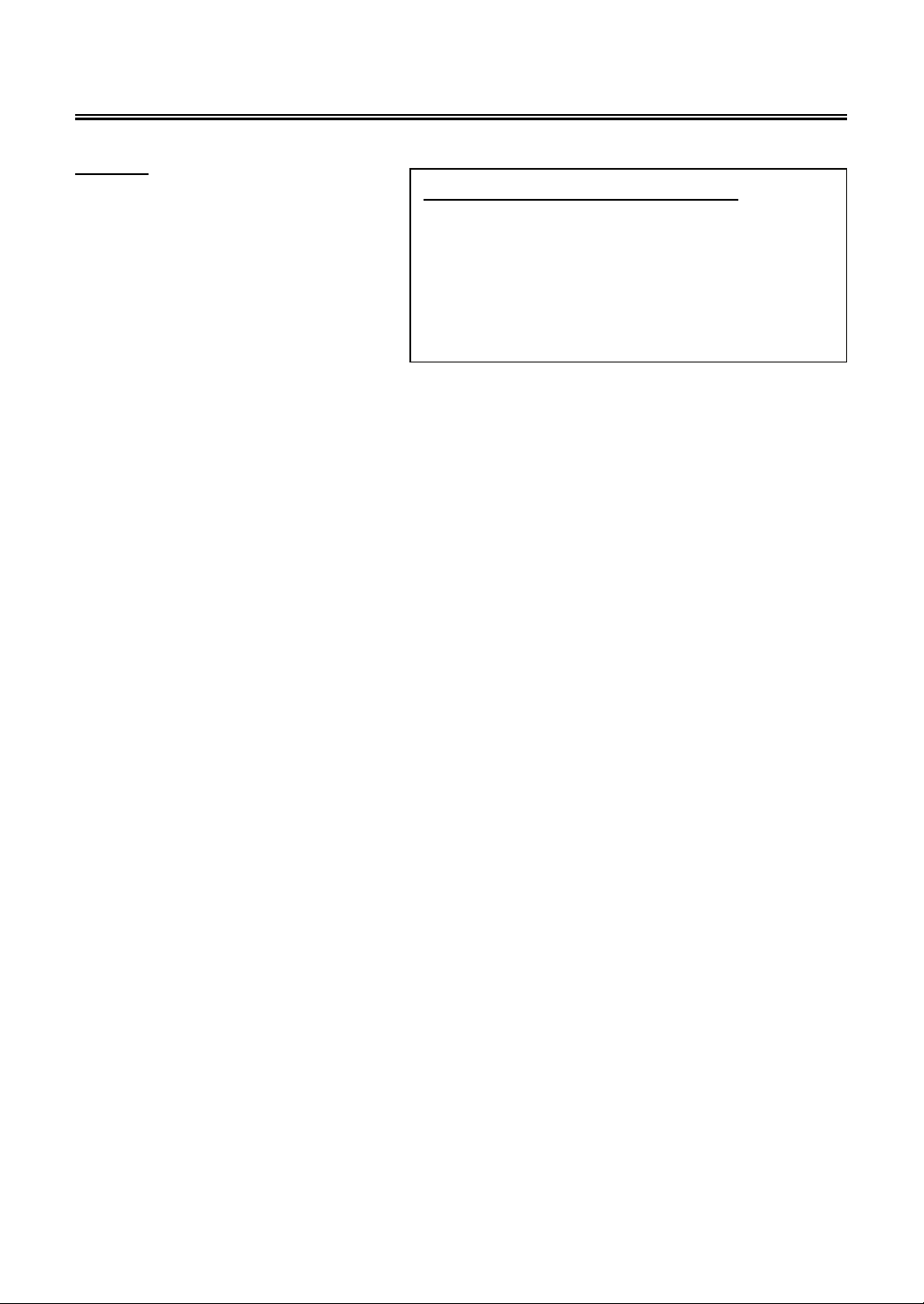
Important Safety Instructions
NOTES
1. Read these instructions.
2. Keep these instructions.
3. Heed all warnings.
4. Following all instructions.
5. Do not use this apparatus near water.
6. Clean only with dry cloth.
7. Do not block any ventilation openings.
8. Install according to the manufacturer instructions. Do not install near any heat sources such as
radiators, heat registers, stoves or other apparatus (including amplifiers) that produce heat.
9. Read, heed and follow all instructions to ensure correct and safe installation and
interconnection of the apparatus.
10. The apparatus shall not be exposed to dripping or splashing and that no objects filled with
liquids, such as vases, shall be placed on the apparatus.
11. The mains socket-outlet shall be installed near the apparatus and the mains plug shall remain
readily operable.
12. Protect the power cord from being walked on or pinched particularly at plugs, convenience
receptacles, and the point where they exit from the apparatus.
13. Only use attachments/accessories specified by the manufacturer.
14. Use only with the cart, stand, tripod, bracket, or table specified by the manufacturer, or sold
with the apparatus. When a cart is used, use caution when moving the cart/apparatus
combination to avoid injury from tip-over.
15. Unplug the apparatus during lightning storms or when unused for long periods of time.
16. Refer all servicing to qualified service personnel. Servicing is required when the apparatus has
been damaged in any way, such as power-supply cord or plug is damaged, liquid has been
spilled or objects have fallen into the apparatus, the apparatus has been exposed to rain or
moisture, does not operate normally, or has been dropped.
17. The apparatus shall be connected to a mains socket outlet with a protective earthing
connection.
Note: Do not touch the color TFT LCD screen by hand directly.
The images in this manual are for reference only and may differ from your model.
IMPORTANT FOR LASER PRODUCTS
1. CLASS 1 LASER PRODUCT
2. DANGER: Visible laser radiation when open and
interlock failed or defeated. Avoid direct exposure to
beam.
3. CAUTION: Do not open the top cover. There are
no user serviceable parts inside the unit. Leave all
servicing to qualified service personnel.
- 2 -
Page 5

Disc Information
Discs Supported
DVD
DISC LOGO CONTENTS SIZE MAXIMUM TIME
Audio+Video
(active picture)
12cm
133min(SS-SL)
242min(SS-DL)
266min(DS-SL)
484min(DS-DL)
CD
JPEG
DIVX
Still high resolution 12cm
Audio 12cm 74min
Audio + Video
(Active picture)
12cm
z The operating method of some DVD discs is specified by the software maker. Please refer to
the instruction manual of the disc.
z The unit will play most recordable (CD-R) or erasable (CD-RW) CDs, but playback of CD-R or
CD-RW discs created on a computer requires proper formatting and finalization of the disc for
audio playback. Some computers and/or software programs may not be capable of creating
compatible discs.
About Disc Terms
Title
Generally, pictures or music compressed on a DVD are divided into several sections, “title”.
Chapter
The smaller section unit of pictures or music in a DVD under the title, usually one title is comprised
of one or more chapters and each of them is numbered for easy searching. But some discs may not
have a recording by chapter facility.
Track
A segment of picture or music on a CD. Each track is numbered for searching.
- 3 -
Page 6
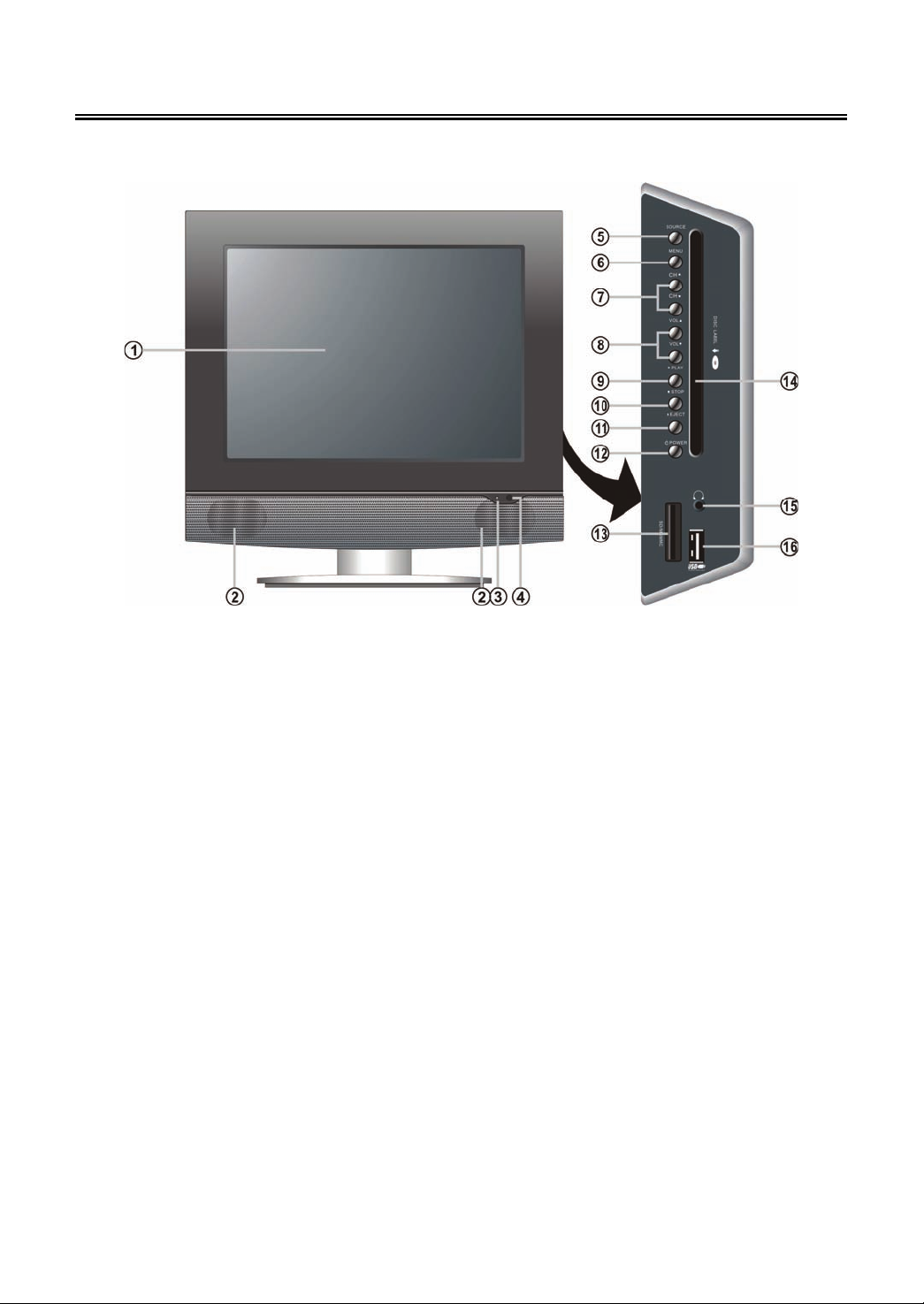
Front Panel
1. Colour TFT screen
2. Speakers
3. Power Indicator
During normal operation, it is blue; In
standby mode, it is red.
4. Remote Sensor
5. SOURCE button
Press repeatedly to select inputs: choose
from TV, Composite, S-VIDEO,
COMPONENT, VGA and DVD mode.
In setup menu, use the ENTER button for
the same function.
6. MENU button
Press to enter or exit the setup menu.
7. CH▲/▼ button
In TV mode, press to select channels.
In setup menu, use the ▲/▼ direction
buttons for the same function.
8. VOL ▲/▼ button
In TV mode, press to increase or decrease
the volume.
In setup menu, use the ◄/►direction
buttons for the same function.
9. PLAY button
Press to start disc playback in DVD mode.
10. ■ STOP button
Press to stop disc playback.
11. EJECT button
Press to eject the disc.
12. POWER button
Press to enter or exit the standby mode.
13. SD/MS/MMC Card Port
Insert SD/MS/MMC card into this slot.
14. Disc Tray Slot
Insert disc into this slot.
15. Earphone Jack
When earphone is connected, the internal
speakers will automatically turn off.
16. USB Port
Connect the USB device.
- 4 -
Page 7
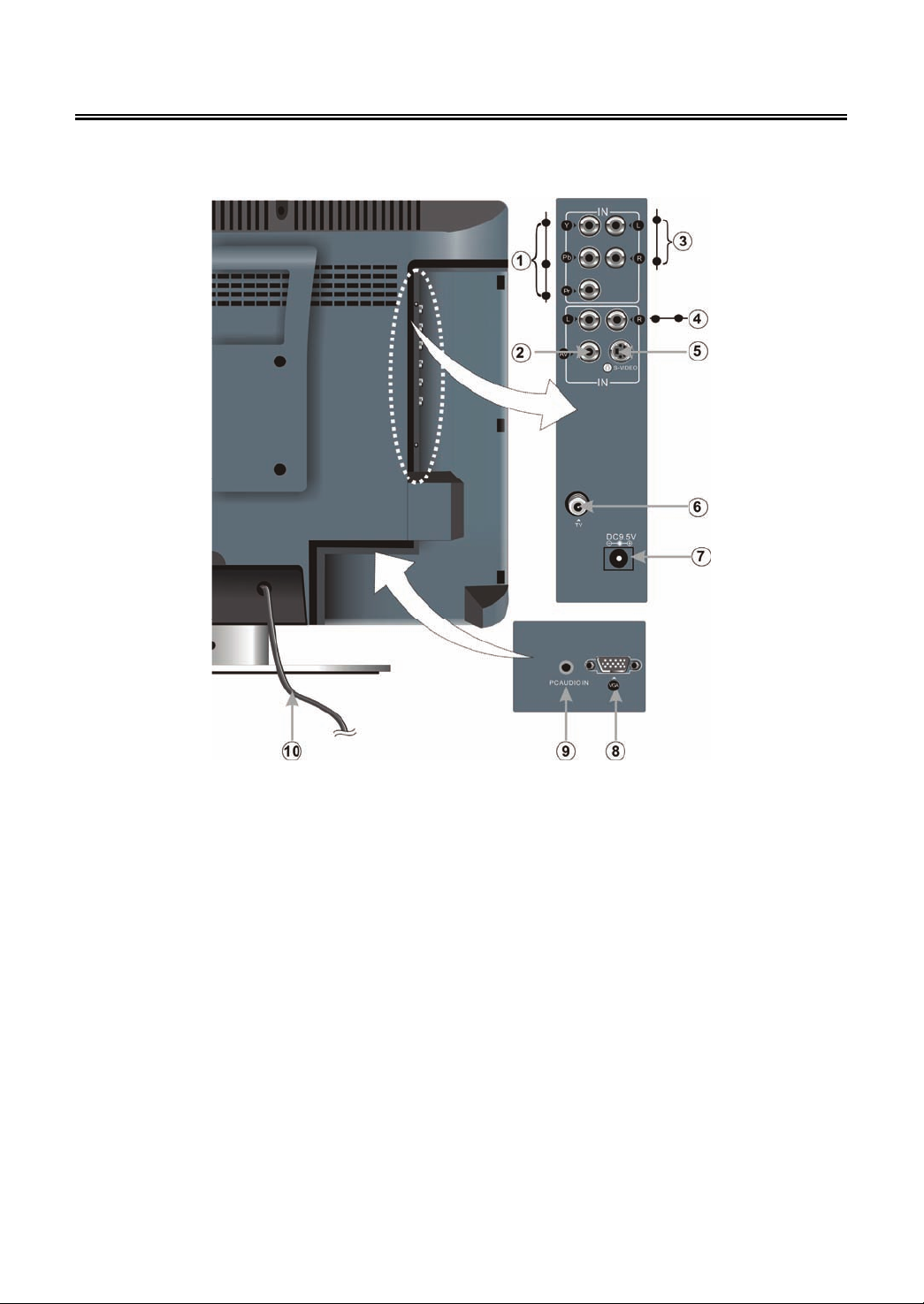
Rear Panel
Open the back cover on the right side of the unit’s rear panel and you will see all jacks, as
shown below:
1. Y/Pb/Pr Input Jacks
Connect the Y/Pb/Pr input source in
Component mode.
2. AV Input Jack
Connect the external video signal in
composite mode.
3. Y/Pb/Pr L/R Audio Input Jacks
Connect the L/R audio input source in
Component mode.
4. S-VIDEO and Composite L/R Audio
Input Jacks
The L/R audio input jacks can be used in
both S-VIDEO and Composite modes.
5. S-VIDEO Input Jack
Connect to the S-VIDEO input in S-VIDEO
mode.
6. TV Antenna Input Jack
Connect the external TV signal input
source.
7. DC 9.5V Input Jack
Connect the car adapter.
8. VGA Input Jack
Connect the VGA input in VGA mode.
9. PC AUDIO Input Jack
Connect to the PC audio output jack.
10. Power Supply Cord
- 5 -
Page 8

Remote Control
Remote Control Drawing
1. POWER button
Press to enter or exit the standby mode.
2. TV button
Press to enter TV mode.
3. DVD button
Press to enter DVD mode.
4. P.M. button
Press repeatedly to select the screen
picture modes, choose from User,
Standard, Soft, Bright or Shine.
5. S.M. button
Press repeatedly to select the sound mode:
choose from: User, Standard, Music, Movie
or Speech.
6. 0~9 Number buttons
Press to select numbers such as TV
channel.
7. FAV button
Press to enter your favourite channel.
8. STEREO/AUDIO button
Press to shift sound track in TV mode
(Please see P23 for details).
Press to select audio language or audio
track in DVD mode.
9. VOL+/- button
Press to increase or decrease the volume.
10. MUTE button
Press to turn on or off the speaker output.
11. EXIT button
Press to exit from the setup menu.
12. Direction buttons (▲▼◄►)
In the setup menu, press the ▲▼ button to
select a desired item and press the ◄►
button to adjust or set.
13. ENTER button
Press to confirm your operation in setup
menu.
14. SOURCE button
Press repeatedly to select TV, Composite,
S-VIDEO, Component, VGA and DVD
mode.
15. PLAY button
Press to play a disc in DVD mode.
16. PAUSE button
In DVD mode, press to pause playback.
Press the PLAY button to resume
normal playback.
- 6 -
Page 9
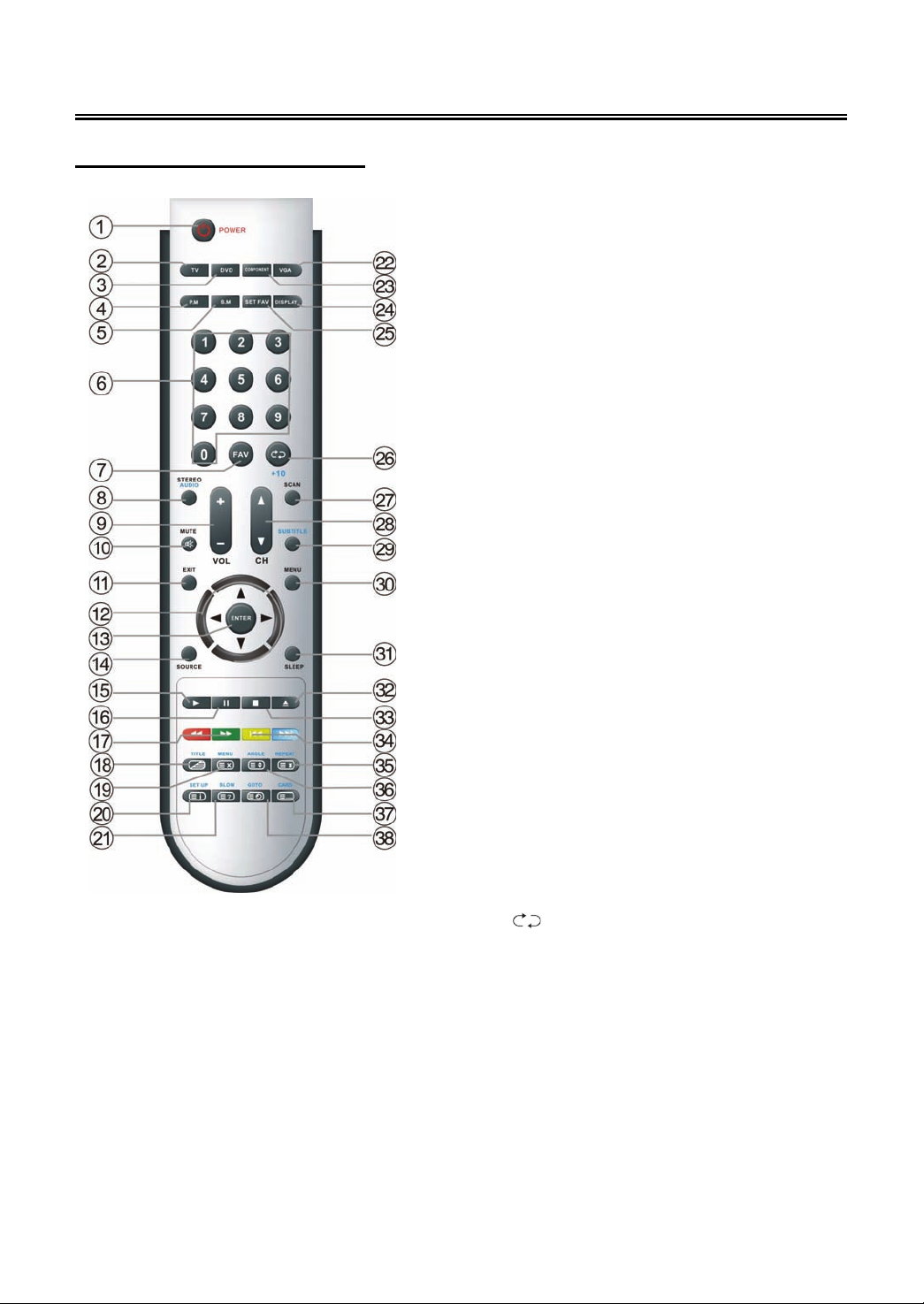
Remote Control
Remote Control Drawing
17. / button
Press to search backward or forward in
DVD mode.
In teletext mode, they are the teletext
colour buttons.
18. TITLE button
During disc normal playback, press to
enter or exit the disc title menu if the disc
contains.
Under TV, Composite or S-Video mode,
press to display/mix mode or close the
teletext.
19. MENU button (under DVD mode)
Press to enter disc menu in DVD mode.
In teletext mode, press to disable teletext
display for page updates and press again
to resume.
20. SETUP button
Press to enter DVD setup menu in DVD
mode.
In teletext mode, press to display index
page (always page 100).
21. SLOW button
Press to activate slow playback function in
DVD mode.
In teletext mode, press once to display the
concealed information, such as solution of
riddles or puzzles; press again to remove
the riddles answers from the display.
22. VGA button
Press to enter VGA mode.
23. COMPONENT button
Press to enter COMPONENT mode.
24. DISPLAY button
Press to display the reference information
of the current program.
25. SET FAV button
Press to set the current channel as the
favourite channel.
26. /+10 buttons
In TV mode, press to return to the channel
previously viewed.
In DVD mode, press to select numbers
greater than 10.
27. SCAN button
In TV mode, press to scan the programs
and press again to stop scanning.
28. CH ▲/▼button
In TV mode, press to select channel.
- 7 -
Page 10
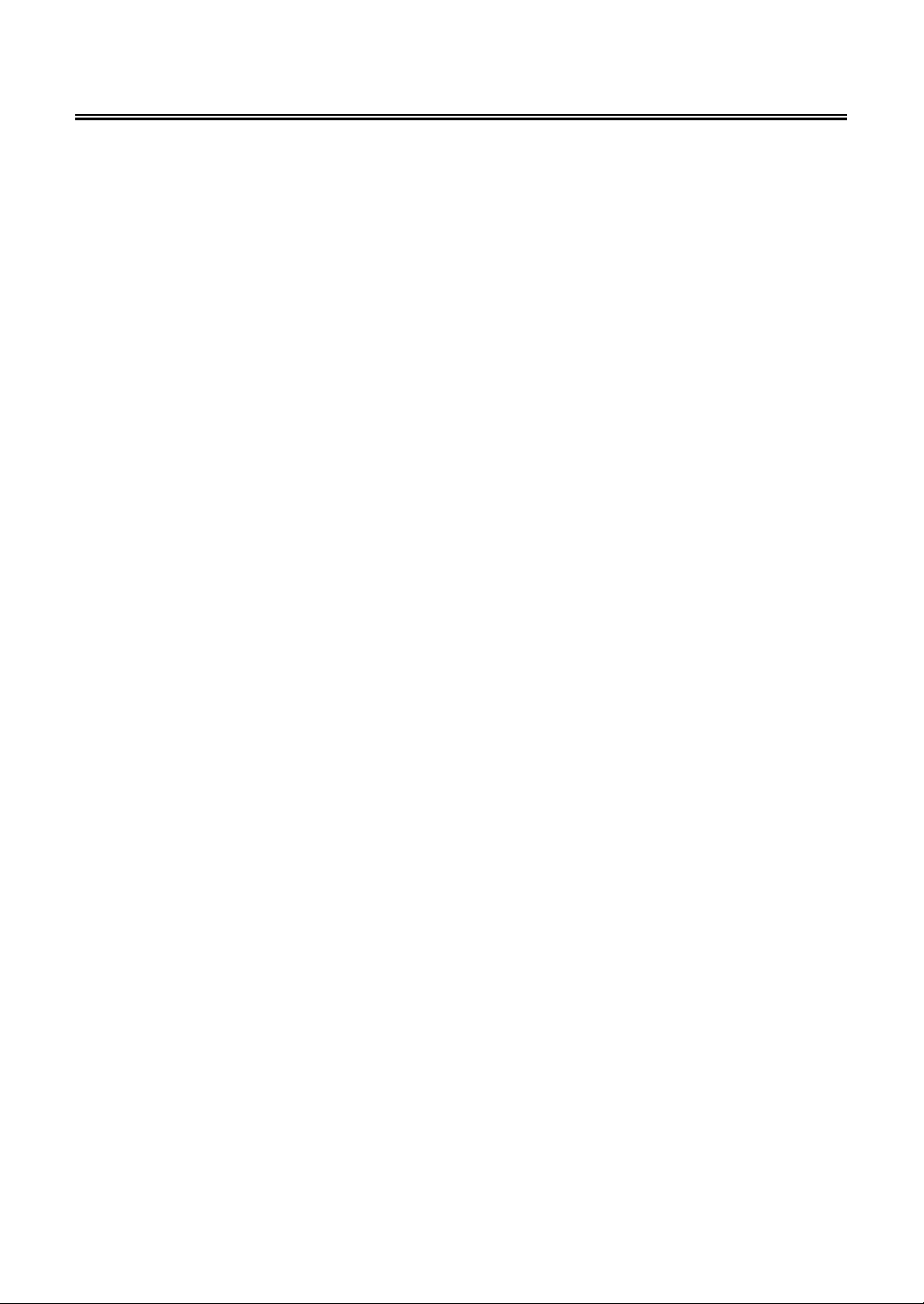
Remote Control
29. SUBTITLE button
In DVD mode, press to select subtitle
languages during playback if the disc
contains multiple languages.
30. MENU button
Press to enter or exit the setup menu.
31. SLEEP button
Press to select the desired time to sleep.
32. EJECT button
Press to eject the disc from the unit.
33. ■ STOP button
Press to stop disc playback in DVD mode.
34. / button
Press to skip to the previous or next
chapter/track in DVD mode.
In teletext mode, they’re the teletext colour
buttons.
35. REPEAT button
Press to repeat a chapter, track, title or all
program content in DVD mode.
In teletext mode, press to hold the current
page and press again to resume.
36. ANGLE button
Press to select various camera angles (if
the disc supports multiple camera angles)
in DVD mode.
36. ANGLE button
In teletext mode, press the button the first
time to double the size of teletext letters in
the upper half of the screen, second to
double the size of teletext letters in the
lower half of the screen and third to
resume normal status.
37. CARD button
Press to shift from disc playback to USB
playback and SD/MS/MMC playback.
In teletext mode, press to select four
groups of 3-digit numbers that are
displayed in different colours at the bottom
of the screen. Press the colours buttons on
the remote control to select, then use the
number buttons to input the corresponding
number to display the page.
Repeat the above procedures for each
page to be stored, using a different colour
button each time.
38. GOTO button
Press to select the desired disc starting
time, title or chapter in DVD mode.
In TV mode, press to display the real clock
and press it again or press the EXIT button
to exit.
- 8 -
Page 11

Remote Control
Preparation of Remote Control
Softly push the back cover to open the battery
compartment.
Insert two batteries (1.5V, size AAA), please
make sure the polarity matches the marks
inside the compartment.
Softly press the back cover to close it.
z Under normal use the battery will last for
six months.
z Take out battery when the remote is not in
use for a long time.
Using of Remote control
Point the remote control unit from no more than
about 7 metres from the remote control sensor
and within about 60 degrees of the front of the
unit.
• The operating distance may vary
depending on the brightness in the room.
Notes:
• Do not point bright lights directly at the
remote control sensor.
• Do not place objects between the remote
control unit and the remote control sensor.
• Do not use this remote control unit while
simultaneously operating the remote
control unit of any other equipment.
- 9 -
Page 12
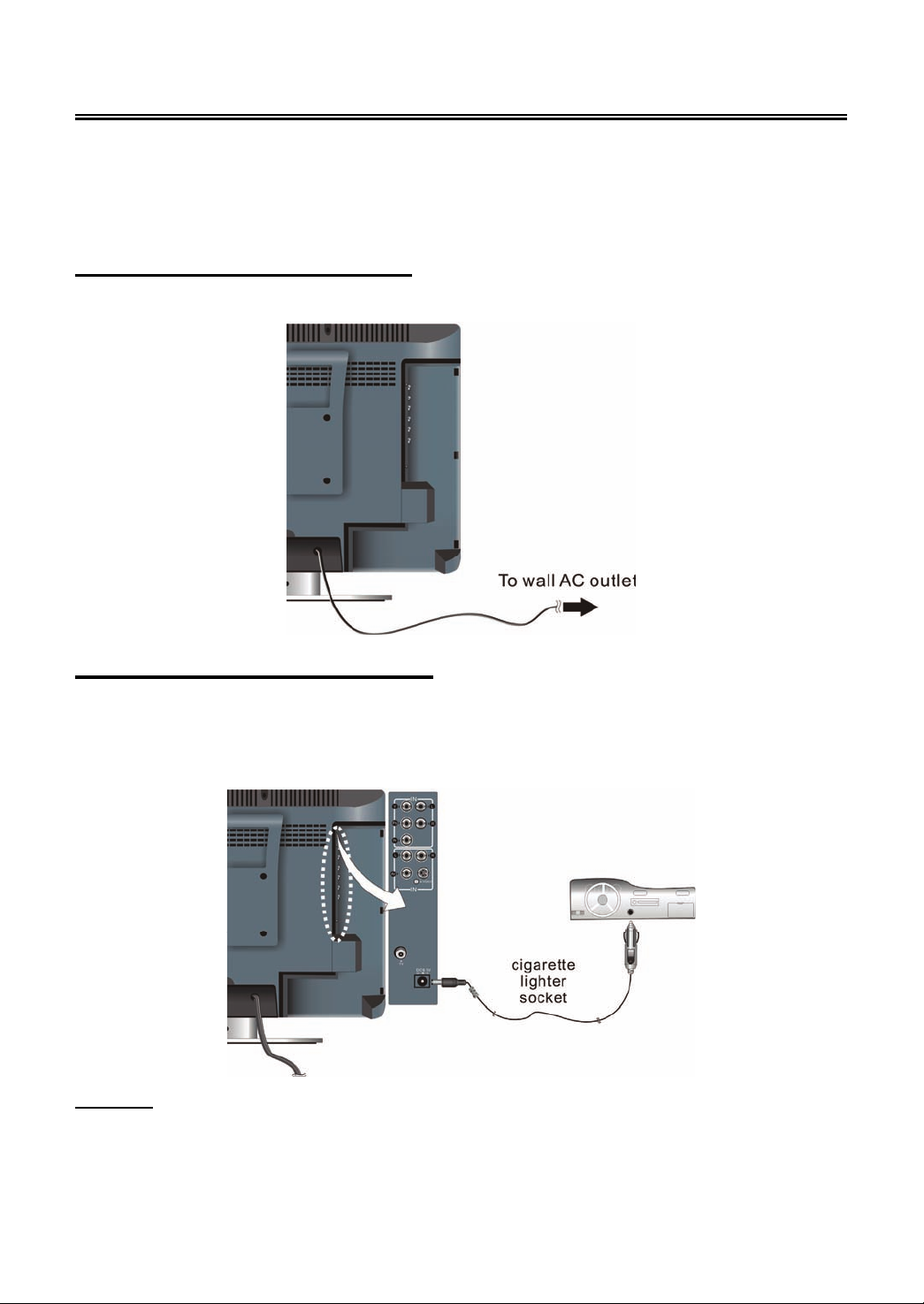
System Connections
• Open the back cover on the right side of the unit’s rear panel.
• Do not connect the power cord until all other connections have been made.
• Ensure that you observe the colour code when connecting audio and video cables.
Connecting to Power Supply
Plug the power supply cord to the AC wall outlet.
Connecting to the Car Adapter
Use the AV cables to connect the external AV signal source to the AV input jacks on the rear panel
of the unit. Use an S-VIDEO cable (not supplied) to connect the external AV signal source to the
S-VIDEO input jack on the rear panel of the unit.
Attention
¾ Do not operate the unit or view video software while driving a vehicle.
¾ Place the unit in a proper position for viewing.
¾ We advise you to disconnect the unit from the cigarette lighter at the instant of car start-up.
- 10 -
Page 13
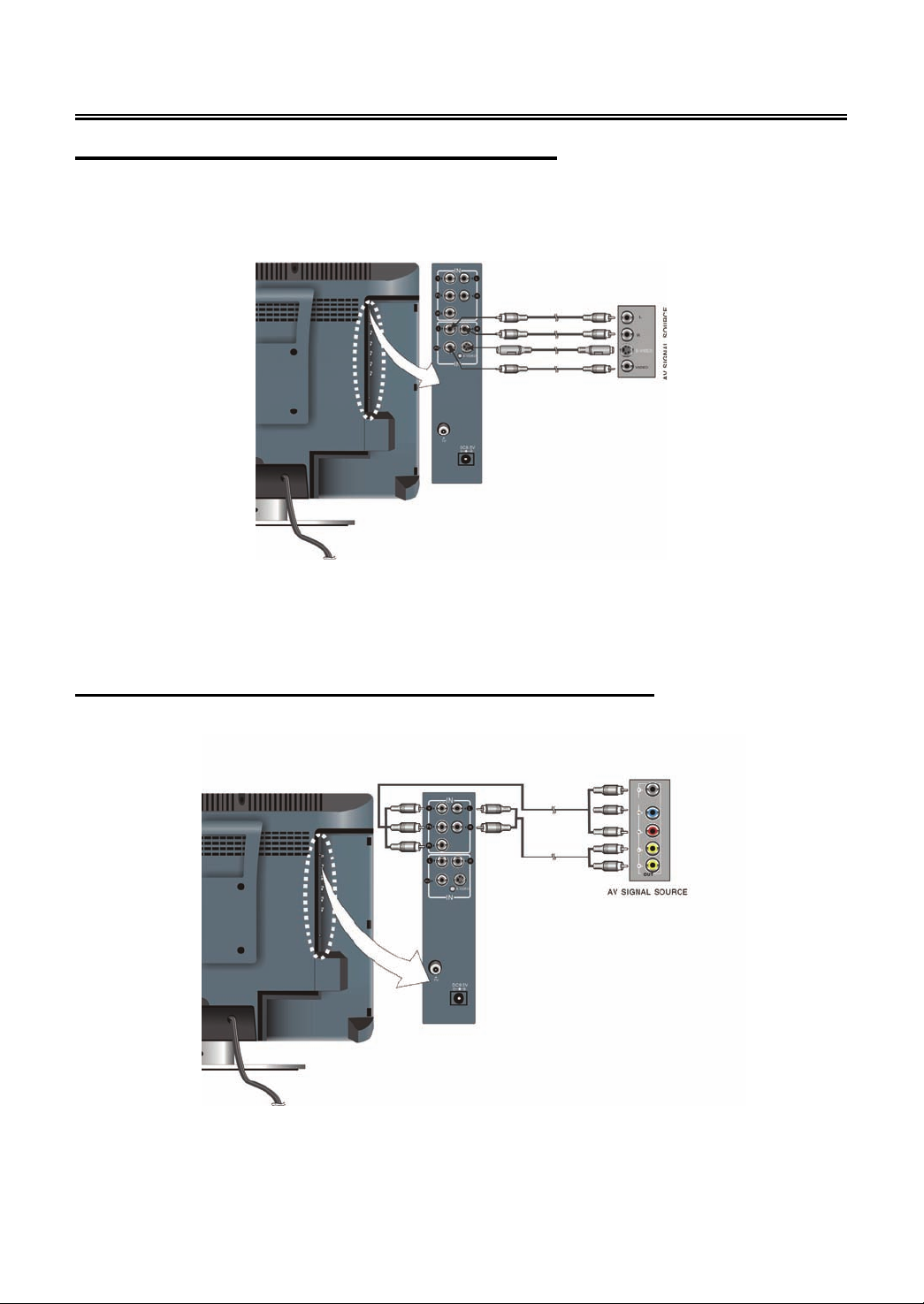
System Connections
Connecting to External AV Signal Source
Use the AV cables to connect the external AV signal source to the AV input jacks on the rear panel
of the unit. Use an S-VIDEO cable (not supplied) to connect the external AV signal source to the
S-VIDEO input jack on the rear panel of the unit.
After connection, turn on the power of the unit and the external AV signal source and then press the
SOURCE button to select COMPOSITE or S-VIDEO mode.
Note: The L/R audio input jacks can be used in both COMPOSITE and S-VIDEO modes.
Connecting to External AV Signal Source (YPbPr)
Use red, green and blue component video cables and red and white audio cables to connect the
external AV signal source to the Y/Pb/Pr input Jacks on the rear panel of the unit.
After connection, turn on the power of the unit and external AV signal source and then press the
SOURCE button to select COMPONENT mode.
N.B. Ensure the AV signal source is also switched to component video mode.
- 11 -
Page 14

System Connections
Connecting to Earphones
Connect earphones (headphones) to the earphone jack on the rear panel of the unit for listening to
the audio output in seclusion.
◆ The internal speakers output will turn off automatically after the earphones have been
connected.
Note:
Excessively loud volume could damage your hearing. So turn down the volume before connecting
earphone, and then raise the volume to a comfortable level.
- 12 -
Page 15

System Connections
Connecting to a PC
Follow the steps and figure below to connect a PC to the unit.
1. Connect one end of the VGA cable to the VGA input jack on the rear panel of the unit and the
other end to the PC.
2. Connect one end of the audio cable to the PC audio input jack on the rear panel of the unit and
the other end to the PC audio output jack.
3. Set the PC’s resolution to 1024x768; and the fresh frequency to 60Hz.
After connection, turn on the unit and the PC and then press the SOURCE button to select VGA
mode.
- 13 -
Page 16

System Connections
Connecting to a TV Antenna
Connect TV signal source from the aerial to the TV jack on the rear panel of the unit.
After connection, turn on the power of the unit. Then press the SOURCE button to select TV mode
and conduct program selection. You can follow the steps below to select channels:
1. For 1~9 channel:
Press one of the number buttons to select the desired channel X
it will go to the selected channel.
Or press the number buttons to select the desired channel X, and press the ENTER button to
go to the selected channel immediately.
Or press the number buttons to select channel 0X
immediately.
2. For 10~99 channel:
Press the number buttons to select channel XX
immediately.
z X is the channel number.
However, if this is the first time the TV has been used, you must first search and store the
channels by following the steps on pages 18, 19, 20, 21 and 22.
, and it will go to the selected channel
, and it will go to the selected channel
, and wait several seconds and
- 14 -
Page 17

TV Function
NOTE: In other mode, you can refer to the following instructions in TV mode to go on
with some settings.
Preparation
1. After connection, press the POWER button to turn on the unit.
2. Press the SOURCE button to select TV mode and you can conduct the following operation:
Image Setting
Press the MENU button once to enter the setup
menu. Press the ▲▼ button to select Image and
press the ENTER button to enter the menu
shown right.
In this setup menu, press the ▲▼ button to
select the desired item. Press the EXIT button to
exit from the menu.
Scheme Setup
Press the ▲▼ button to select Scheme and
press the ENTER button to enter. Press the
▲▼ button to select the desired item and press
the ENTER button to confirm your selection.
Press the MENU button to return to the previous
menu.
Picture Setup
Press the ▲▼ button to select Picture and
press the ENTER button to enter. Press the
▲▼ button to select the desired item and press
the ENTER button to confirm your selection.
Press the MENU button to return to the previous
menu.
Only when there are signals, the menus can appear and be set.
- 15 -
Page 18

TV Function
Brightness Setup
Press the ▲▼ button to select
Brightness and press the ◄►
button to adjust the value. Press
the MENU button to return to
the previous menu.
Contrast Setup
Press the ▲▼ button to select Contrast and press the ◄► button to adjust the value. Press the
MENU button to return to the previous menu.
Hue Setup
Press the ▲▼ button to select Hue and press the ◄► button to adjust the value. Press the MENU
button to return to the previous menu.
Note: This item is only available under NTSC TV signal mode.
Saturation Setup
Press the ▲▼ button to select Saturation and press the ◄► button to adjust the value. Press the
MENU button to return to the previous menu.
Sharpness Setup
Press the ▲▼ button to select Sharpness and press the ◄► button to adjust the value. Press the
MENU button to return to the previous menu.
Advanced Setup
Press the▲▼ button to select Advanced and press the ENTER button to enter.
In the menu, press the ▲▼◄► direction button to move the image. Press the MENU button to
return to the previous menu.
Note: This item is only available in DVD, VGA and Component modes.
- 16 -
Page 19

TV Function
Audio Setting
Press the MENU button once to enter the setup
menu. Press the ▲▼ button to select Audio and
press the ENTER button to enter the menu shown
right.
In this setup menu, press the ▲▼ button to select
the desired item. Press the EXIT button to exit from
the menu.
Volume Setup
Press the ▲▼ button to select Volume and press the ◄► button to adjust the level. Press the
MENU button to return to the previous menu.
Bass Setup
Press the ▲▼button to select Bass and press the ◄► button to adjust the level. Press the MENU
button to return to the previous menu.
Treble Setup
Press the ▲▼button to select Treble and press the ◄► button to adjust the level. Press the
MENU button to return to the previous menu.
Balance Setup
Press the ▲▼ button to select Balance and press the ◄► button to adjust the level. Press the
MENU button to return to the previous menu.
Auto Volume Setup
Press the ▲▼ button to select Auto Volume
and press the ENTER button to enter the menu.
Press the ▲▼ button to select “On” or “Off” and
press the ENTER button to confirm. Press the
MENU button to return to the previous menu.
- 17 -
Page 20

TV Function
Sound Mode Setup
Press the ▲▼ button to select Sound Mode
and press the ENTER button to enter. Press
the ▲▼ button to select the desired item and
then press the ENTER button to confirm your
selection. Press the EXIT button to exit from
the menu.
Timer Setting
Press the MENU button once to enter the setup
menu. Press the ▲▼ button to select Timer and
press the ENTER button to enter the menu
shown right.
In this setup menu, press the ▲▼ button to
select Off, 15Min, 30Min, 45Min, 60Min, 75Min,
90Min, 105Min or 120Min. Press the MENU
button to return to the previous menu. Press the
EXIT button to exit from the menu.
Setup Setting
Press the MENU button once to enter the setup
menu. Press the ▲▼ button to select Setup and
press the ENTER button to enter the menu as
shown on the right.
In this menu, press the▲▼ button to select the
desired item. Press the EXIT button to exit from
the menu.
- 18 -
Page 21

TV Function
Tuner/Channel
Press the ▲▼ button to select the
Tuner/Channel and press the ENTER
button to enter the menu shown right. Press
the ▲▼ button to select the desired item.
Press the EXIT button to exit from the
menu.
Country
Press the ▲▼ button to select the Country
and press the ENTER button to enter the
menu shown right. Press the ▲▼ button to
select the desired item. Press the MENU
button to return to the previous menu.
Auto Scan
Press the ▲▼ button to select the Auto Scan and press the ENTER button to start auto scan. The
screen will display as shown below:
Auto scan will take a few minutes, when the tuning operation is complete the unit will exit and
automatically memorise the programs in sequence.
If you want to cancel auto scanning, press the menu button.
- 19 -
Page 22

TV Function
Prog Organizer
Press the ▲▼ button to select the
Prog Organizer and press the
ENTER button to enter the menu
shown right.
In the Prog Organizer setup
menu, press the ▲▼ button to
select the desired item. Press the
EXIT button to exit from the menu.
Channel Name
Press the ▲▼ button to select the Channel Name and press the ENTER button to enter. Then
press the ▲▼ button to select letters or press the number button to input numbers. Press the
MENU button to return to the previous menu.
Skip
Press the ▲▼ button to select Skip and press the ENTER button to activate or cancel this function.
Press the MENU button to return to the previous menu.
Swap
Press the ▲▼ button to select Swap from Ch and press the ENTER button to enter. Press the
number buttons to select program number. Repeat the above operations to Swap To Ch. Then
Press the ▲▼ button to select Perform Swap and press the ENTER button to confirm.
- 20 -
Page 23

TV Function
Manual Install
Press the ▲▼ button to select the
Manual Install and press the
ENTER button to enter the menu
shown on the right.
In the Manual Install setup menu,
press the ▲▼ button to select the
desired item. Press the EXIT button
to exit from the menu.
Search
Press the ▲▼ button to select Search and press the ► or ◄ to start searching forward or
backward. Press the MENU button to return to the previous menu.
Colour Sys.
Press the ▲▼ button to select Colour Sys.
and press the ENTER button to check the
colour system of current country. Press the
MENU button to return to the previous menu.
Fine Tune
When the effect of the picture and the accompanied sound are not in the best, you can set up the
fine tuning to improve.
Press the ▲▼ button to select Fine Tune and press the ► or ◄ controls to start fine tuning
forward or backward. Press the MENU button to return to the previous menu.
- 21 -
Page 24

TV Function
CH No.
Press the ▲▼ button to select CH No. and press the ENTER button to enter. Press the number
buttons to enter the channel number. Press the MENU button to return to the previous menu.
Store
Press the ▲▼ button to select Store and press the ENTER button to store the above operations.
Note: The “CH No.” and “Store” items only function when the program is searched out.
Language
Press the ▲▼ button to select the Language on
screen display, press the ENTER button to enter
the setup, press the ▲▼ button to select item.
Press the MENU button to return to the previous
menu.
Factory Reset
Press the ▲▼ button to select the Factory Reset and press the ENTER button to enter. Press the
▲▼ button to select “Yes” and press the ENTER button to reset all the settings to the original
status; or select “No” and press the ENTER button to cancel. Press the MENU button to return to
the previous menu.
- 22 -
Page 25

TELETEXT Function
Teletext is an optional function, therefore only the sets with the teletext system can receive the
teletext broadcast.
Teletext is a free service broadcast by most TV stations which provides up-to-the-minute
information on news, weather, television programs, stock prices and many other topics.
The teletext decoder of this TV can support the SIMPLE and FASTEXT systems. SIMPLE (standard
teletext) consists of a number of pages which are selected by directly entering the corresponding
page number. FASTEXT is a more modern method allowing quick and easy selection of teletext
information. Because the teletext pages are colour coded along the bottom of the screen and are
selected by pressing the corresponding coloured button.
1.
2.
3. button
4. button
5. button
6. button
7. button
8. button
button
Press this button to display or close the teletext
/ display mixed mode in TV mode.
button
Press this button to disable teletext display
and wait for page updates and press again to
resume.
Press this button to select the index page.
Press this button once to display the
concealed information, such as solution of
riddles or puzzles; press again to remove the riddles information from the display.
Press this button to hold the current page and press again to resume.
Press this button the first time to double the size of teletext letters in the upper half of the
screen, a second time to double the size of teletext letters in the lower half of the screen
and a third time to resume normal status.
Press this button to select four groups of 3-digit numbers that are displayed in different
colours at the bottom of the screen. Press the colour buttons on the remote control to
select, then use the number buttons to input the corresponding number to display the
page.
Repeat the above procedures for each page to be stored, using a different colour button
each time.
Press this button to display the real clock and press the EXIT button to exit.
- 23 -
Page 26

NICAM Function
The unit supports NICAM function when in TV mode.
Under NICAM TV broadcast:
1. When receiving stereo audio signals, press the STEREO/AUDIO button on the remote control
repeatedly to select the sound tracks between Nicam Stereo and Mono and the screen will
show the corresponding display as shown below:
2. When receiving bilingual audio signals, press the STEREO/AUDIO button on the remote
control repeatedly to shift the sound tracks between Nicam I, Nicam II, Nicam I+II and Mono
and the screen will show the corresponding display as shown below:
3. When receiving mono audio signals, press the STEREO/AUDIO button on the remote control
repeatedly to shift the sound tracks between Nicam Mono and Mono and the screen will show
the corresponding display as shown below:
Under A2 TV broadcast:
1. When receiving stereo audio signals, press the STEREO/AUDIO button on the remote control
repeatedly to shift the sound tracks between Stereo and Mono and the screen will show the
corresponding display as shown below:
2. When receiving bilingual audio signals, press the STEREO/AUDIO button on the remote
control repeatedly to shift the sound tracks between I, II and I+II and the screen will show the
corresponding display as shown below:
3. When receiving mono audio signals, press the STEREO/AUDIO button on the remote control to
display sound track Mono on the screen.
- 24 -
Page 27

DVD Playback Operation
Preparation
1. Connect the unit to the power supply and press the POWER button to turn on the unit.
2. Press the SOURCE button and select DVD mode.
3. Holding the disc with its printed side outward vertically to the disc tray and gently insert the
disc into the disc tray slot.
4. It will automatically be taken fully into the disc tray and the player will search the disc and
play it automatically in DVD mode.
Warning: Do not play poor quality discs that may damage the unit.
DVD Playback
Region Code
DVD players and discs are coded by region. These regional codes must match the played discs. If
the codes don’t match, the disc cannot be played. This player’s default code is region 4.
Play
After loading a DVD disc, disc menu will appear on the screen if the disc includes the menu. Press
the PLAY button to start playback.
Stop
Press the ■ STOP button once to stop playback and press the PLAY button to resume normal
playback. Press the STOP button twice repeatedly to stop playback completely.
Pause
Press the PAUSE button to pause the playback and press again to start step-by-step playback.
Press the PLAY button to resume normal playback.
- 25 -
Page 28

DVD Playback Operation
Previous and Next
Press the button to go to the next chapter. Press the button once to return to the beginning of
the current chapter or track; press it twice to go to the previous chapter or track.
Fast Playback
Press the button on the remote control to activate fast backward or forward playback.
SLOW
During DVD disc playback, press the SLOW button on the remote control to start slow playback.
During slow playback, press the PLAY button to resume normal playback.
Repeat
Use the REPEAT button repeatedly to repeat a chapter, title, all or cancel.
z Some discs do not support the repeat function.
Menu
Normally there is a selecting menu for DVD discs and you can press the MENU button (in DVD
mode) to enter the menu. On the menu, use the direction buttons to highlight an item and press the
ENTER button to confirm.
Title & Chapter
Normally there are several titles in a DVD disc and several chapters (sections) in a title. You can
select any title or chapter by entering the relevant number.
GOTO
During DVD disc playback, press the GOTO button on the remote control once, there will be a
menu displayed on the screen. You can set or select items for your preference. Use the
buttons to select items and press the ENTER button to enter and use the buttons to select the
desired item. Press the direction button to return. When selecting Title/Chapter, TT Time/CH
Time, use the number buttons to input the desired title/chapter number time.
z Some DVD discs do not support the search function.
Audio Language
There are up to 8 audio languages on a DVD disc. Press the STEREO/AUDIO button to select
audio language if the disc includes multi-audio languages.
Subtitle Language
The unit supports multi-subtitle languages function. Press the SUBTITLE button to select subtitle
language if the disc includes multi-subtitle languages.
- 26 -
Page 29

DVD Playback Operation
Various Camera Angles
The movies on some discs have been recorded from various camera positions, which can make
you enjoy the same scene from different perspectives. When playing a disc containing various
camera angles, the camera symbol appears on the screen. Press the ANGLE button repeatedly
until the desired perspective is shown. The picture will be adjusted in 1~2 seconds.
CD Playback
The player will play all tracks on a CD disc by default. You can use the button, or number
buttons to select a track.
Stop
Press the ■ STOP button once to stop playback and press the PLAY button to resume normal
playback. Press the STOP button twice repeatedly to stop playback completely.
Pause
Press the PAUSE button to pause the playback and then press the PAUSE button again or PLAY
button to resume normal playback.
Previous and Next
Press the button once to go to the beginning of this track. Press twice repeatedly to go to the
previous track.
Press the button to play from the beginning of the next track.
Fast Playback
Press the button on the remote control to activate fast backward or forward playback.
Repeat
Use the REPEAT button repeatedly to repeat Track, All or to cancel repeat.
z Some discs do not support the repeat function.
Audio
During CD playback, press the STEREO/AUDIO button on the remote control to select the audio
output mode: Mono Left, Mono Right, Mix-Mono and Stereo.
Goto
Press the GOTO button to enter the time-selected state. You can select Disc Go To, Track Go To or
Select Track respectively by pressing this button repeatedly. Use the 0-9 buttons to enter the
desired time and then the player will play according to the selected time.
- 27 -
Page 30

DVD Playback Operation
JPEG Playback
JPEG is a common picture format that requires small amounts of storage per image and has low
loss in resolution. Hundreds of pictures can be stored on a disc in this format. In order to view JPEG
photo albums, you can ask your film development company to make a ”PICTURE CD” when they
develop your film.
Normal Playback
Load a JPEG disc there will be a root menu displayed on the screen. Use the ENTER button and
the direction button to select a submenu, and then use the ▲▼ direction button to select the
contents. Many discs have other contents besides pictures.
For Picture CD disc, it will display the pictures automatically.
During playback, press the button to select picture.
z Many discs have other contents besides pictures.
Stop
Press the STOP button to preview the pictures in thumb nail form. Press the PLAY button to
resume normal playback.
Pause
Press the PAUSE button to pause playback, press the PAUSE button again or PLAY button to
resume playback.
Repeat
During playback, press the REPEAT button repeatedly, and the repeat modes are Shuffle, Random,
Single, Repeat One, Repeat All and Repeat Off.
Previous and Next
During playback, press the button to select picture.
Menu
Press the MENU button once to stop playback and return to the root menu.
GOTO
During playback, press the GOTO button on the remote control once, use the number buttons to
input the file number.
- 28 -
Page 31

DVD Playback Operation
Picture Rotation
This can be used only when the picture is normally displayed. Once another picture is selected,
rotation will be cancelled automatically. Use the button to rotate the picture.
z Some JPEG disc’s may not support the rotating function.
DIVX Playback
DIVX is the name of a revolutionary new video code, which is based on the new DIVX compression
standard for video.
1. Load a DIVX disc in the disc tray, the player will enter the reading mode.
2. The screen displays the root menu. Use the ▲▼ buttons to select desired item and press the
ENTER button to play.
Stop
During playback, press the ■ STOP button to stop playback and return to root menu and press the
► PLAY button to play the file from the beginning.
Pause
During playback, press the PAUSE button once to pause the playback and press the ► PLAY
button to resume normal playback.
Previous and Next
Press the button to go the previous file; press the button to play the next file
Fast Playback
During playback, press the button to activate fast backward or forward playback. During fast
playback, press the ►PLAY button to resume normal playback.
REPEAT
During playback, press the REPEAT button repeatedly to select repeat mode.
- 29 -
Page 32

USB and SD/MS/MMC Card Function
Preparation
In DVD mode, connect USB device to the USB port or insert SD/MS/MMC card into the
SD/MS/MMC card slot on the right side of the unit.
Note
¾ Make sure that files are stored on USB device or the SD/MS/MMC card before connection.
File Playback
1. Press the CARD button to select disc playback, USB playback or SD/MS/MMC playback. The
default state is disc playback. Please see the figure below:
2. Press the button to select folder and press ENTER button to enter.
3. Press the button to select file and press PLAY button to play.
4. During playback, press the STOP button to stop playback; press the button to return to
the folder menu.
Note
¾ Screen display varies from disc to disc.
¾ After disconnect USB device or SD/MS/MMC card from the unit, the unit will return to the disc
playback mode.
00:00 00:00
001/002
BAK
JPEG
- 30 -
Page 33

DVD System Setup
Preparation
1. In DVD mode, press the SETUP button to open DVD setup menu.
2. Press the button to select setup menu
3. Press the SETUP button again to exit from DVD setup menu.
General Setup Page
Press the SETUP button to enter General Setup Page and the screen will display as below:
TV Display
Angle Mark
1. In the menu, use the button to select the
desired item.
2. Press the ENTER button to enter the item.
3. Press the button to return.
1. Press the button to select TV Display.
2. Press the ENTER button to enter.
3.
Use the buttons to select items.
4.
Press the ENTER button again to confirm
selection and return to the previous menu.
1. Press the button to select Angle Mark.
2. Press the ENTER button to enter.
3.
Use the button to select On or Off.
4. Press the ENTER button again to confirm
selection and return to the previous menu.
- 31 -
Page 34

DVD System Setup
OSD Lang
Captions
Screen Saver
Last Memory
1. Press the button to select OSD Lang.
2. Press the ENTER button to enter.
3. Use the button to select items.
4.
Press the ENTER button again to confirm
selection and return to the previous menu.
1. Press the button to select Captions.
2. Press the ENTER button to enter.
3.
Use the button to select On or Off.
4.
Press the ENTER button again to confirm
selection and return to the previous menu.
1. Press the button to select Screen Saver.
2. Press the ENTER button to enter.
3.
Use the button to select On or Off.
4. Press the ENTER button again to confirm
selection and return to the previous menu.
1. Press the button to select Last Memory.
2. Press the ENTER button to enter.
3. Use the button to select On or Off.
4. Press the ENTER button again to confirm
selection and return to the previous menu.
- 32 -
Page 35

DVD System Setup
Media Center
1.
Audio Setup Page
Press the SETUP button to enter General Setup Page and then use the buttons to select
Audio Setup Page, the screen will display as below:
Dolby Digital Setup
Dual Mono
Press the button to select Media Center.
2. Press the ENTER button to enter.
3.
Use the button to select DVD, USB,
SD/MMC or MS.
4. Press the ENTER button again to confirm
selection and return to the previous menu.
1. In the menu, use the button to select the
desired item.
2. Press the ENTER button to enter the item.
3. Press the button to return.
1. Press the button to select Dolby Digital.
2. Press the ENTER button to enter.
3. In the menu, use the button to select
items.
4.
Press the ENTER button to enter the setup.
Press the button to return.
1. Press the button to select Dual Mono.
2. Press the ENTER button to enter.
3. Use the button to select items.
4.
Press the ENTER button again to confirm
selection and return to the previous menu.
- 33 -
Page 36

DVD System Setup
Dynamic
HDCD Setup
On the Audio Setup Page, use the direction buttons to select HDCD Setup. Press the ENTER
button to enter the setup and the screen will display as below:
Video Setup Page
1. Press the button to select Dynamic.
2. Press the ENTER button to enter.
3. Use the button to adjust.
4.
Press the ENTER button again to confirm
setting and return.
5.
Press the button to return.
1. In the menu, press the ENTER button to enter
the setup.
2. Use the button to select items.
3.
Press the ENTER button again to confirm
selection and return.
4. Press the button to return.
Press the SETUP button to enter General Setup Page and then use the direction buttons to
select Video Setup Page, the screen will display as the below:
1. In the menu, use the button to select the
desired item.
2. Press the ENTER button to enter the item.
3. Press the button to return.
- 34 -
Page 37

DVD System Setup
Video Quality Setup
Select Quality in the Video Setup Page, press the ENTER button to enter the menu as below:
Sharpness
Brightness
Contrast
1. In the menu, use the button to select the
desired item.
2. Press the ENTER button to enter the item.
3. Press the button to return.
1. Press the button to select Sharpness.
2. Press the ENTER button to enter.
3. Use the button to select High, Medium or
Low.
4. Press the ENTER button again to confirm
selection and return to the previous menu.
1. Press the button to select Brightness.
2. Press the ENTER button to enter.
3. Use the button to adjust the level.
4. Press the ENTER button again to confirm
setting and return to the previous menu.
1. Press the button to select Contrast.
2. Press the ENTER button to enter.
3. Use the button to adjust the level.
4. Press the ENTER button again to confirm
setting and return to the previous menu.
- 35 -
Page 38

DVD System Setup
DivX VOD Setup
Select DivX VOD in the Video Setup Page, press the ENTER button to enter the menu as below:
Note:
Your registration code is: XXXXXX.
Please this code to register this player with the DivX(R) video On Demand Service.
This will allow you to rent and purchase videos using the DivX(R) video On Demand format. To
learn more go to www.divx.com/vod
Preference Page
.
Press the SETUP button to enter the General Setup Page and then use the button to select
Preference Page, the screen will display as the below:
Audio
1. In the menu, use the button to select the
desired item.
2. Press the ENTER button to enter the item.
3. Press the button to return.
1. Press the button to select Audio.
2. Press the ENTER button to enter.
3. Press the button to select audio language.
4. Press the ENTER button again to confirm
setting and return to the previous menu.
- 36 -
Page 39

DVD System Setup
Subtitle
Disc Menu
Default
1. Press the button to select Subtitle.
2. Press the ENTER button to enter.
3. Press the button to select Subtitle
language.
4. Press the ENTER button again to confirm
setting and return to the previous menu.
1. Press the button to select Disc Menu.
2. Press the ENTER button to enter.
3. Press the button to select Menu language.
4. Press the ENTER button again to confirm
setting and return to the previous menu.
1. Press the button to select Default.
2. Press the ENTER button to select Reset.
3. Press the ENTER button, all the settings will
return to the default status.
- 37 -
Page 40

Troubleshooting
SYMPTOM CHECK ITEM
There is no display on the
screen.
There is no sound.
There is no picture or picture
jitters up and down.
The unit can’t play discs.
The unit does not continue to
play discs or plays the same
section repeatedly.
Make sure the unit is turned on and all connections are
correct.
Make sure the unit is turned on and all connections are
correct.
Make sure the volume is not turned down or muted.
Make sure the sound setup is correct.
In DVD mode, make sure disc is not dirty or warped.
Make sure all connections are correct.
Make sure the unit is in correct video mode.
Make sure disc is loaded in correctly.
Make sure disc is not dirty or warped.
Make sure the region code is the same as region code of DVD
disc.
Make sure water condensation has not occurred. If it occurs,
take out the disc and leave the unit on for at least one hour.
Make sure disc is not dirty or damaged.
Make sure the unit is not in any repeat status.
Make sure there are no obstructions between remote control
and the unit.
The remote control does not
work.
Make sure the remote control is pointing at the unit.
Make sure the battery is installed into the remote control
correctly.
Make sure battery is not too weak.
Other Notes:
Static or other external interference may cause the unit to behave abnormally. If this occurs, unplug
the power-supply cord from the outlet and plug it in again to reset the unit. If the problem persists,
then please disconnect the power and consult a qualified technician.
- 38 -
Page 41

Specifications
TFT-LCD Resolution 1024 x 768
TFT-LCD Screen Size 15 inches
AC100~240V,50/60Hz
Power
DC 12V
Power Consumption < 60W
Dimension
Weight About 5.8 Kg
Ambient Temperature
388mm × 176mm × 372mm(LXWXD)
10~45℃
DESIGN AND SPECIFICATIONS ARE SUBJECT TO CHANGE WITHOUT NOTICE
Manufactured under license from Dolby Laboratories.
“Dolby” and the double-D symbol are trademarks of Dolby Laboratories.
Confidential unpublished works. © 1992 -1997 Dolby Laboratories, Inc.
All rights reserved.
If at any time in the future you should need to dispose of this product
please note that: Waste electrical products should not be disposed of with
househould waste. Please recycle where facilities exist. Check with your
Local Authority or retailer for recycling advice. (Waste Electrical and
Electronic Equipment Directive)
- 39 -
