Page 1

DVD Player
PVP-150
USER'S MANUAL
Page 2
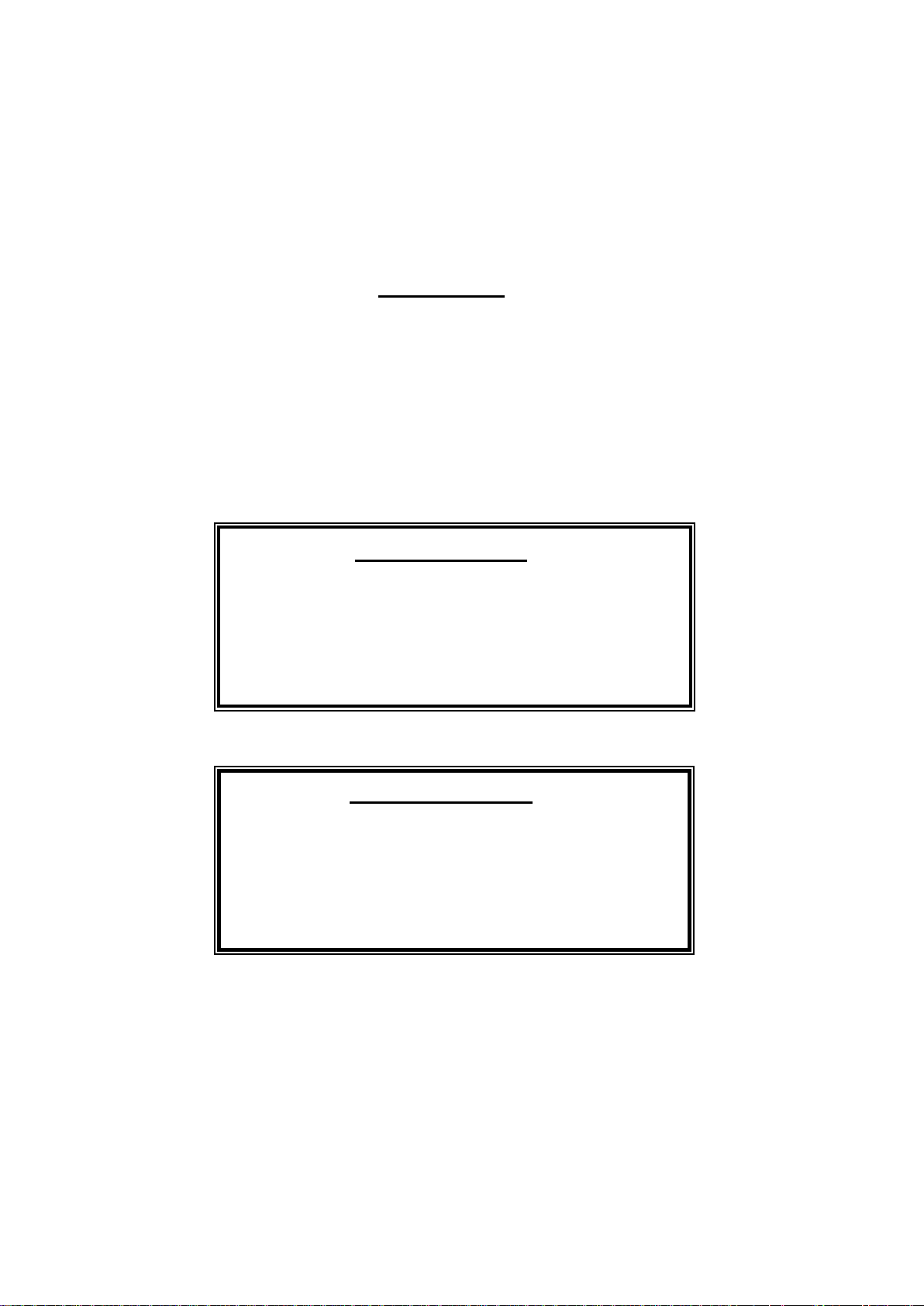
Introduction
Thank you for choosing the 7” portable DVD Player. The unit applies the
latest state of the art electronics and is designed for use in hotels, offices,
vehicles or your home. The DVD Player is constructed to provide years of
reliable, trouble-free service, and is compact so that you can take it with
you anywhere and is designed for quick and easy setup. Please read all
documentation prior to using this product. The documentation will assist
you in obtaining the best equipment performance. Save this manual for
later use.
Important Notice
It is unlawful in most jurisdictions for a person to drive a motor vehicle
which is equipped with a television viewer or screen that is located in the
motor vehicle at any point forward of the back of the driver’s seat, or that
is visible, directly or indirectly, to the driver while operating the vehicle.
In the interest of safety, this system should never be installed where it will
be visible, directly or indirectly, by the operator of the motor vehicle.
Safety Precaution
For safety reasons, when changing video media, it is recommended that
the vehicle is not in motion, and that you do not allow children to unfasten
seat-belts to change video media or make any adjustments to the
system.
Enjoy your entertainment system but always remember-safety of all
passengers remains the number one priority.
- 1 -
Page 3
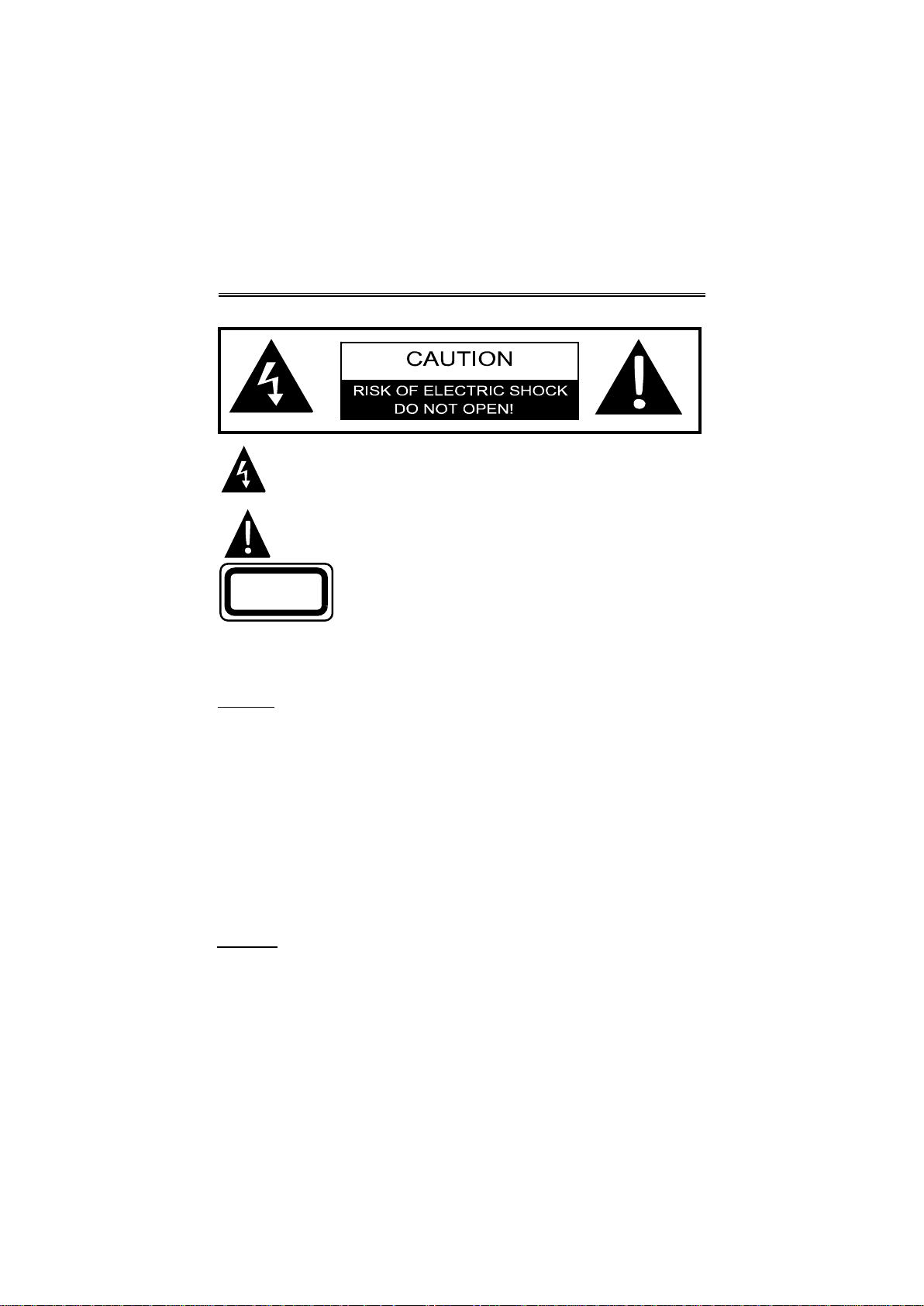
Important Safety Instructions
The lightning flash with arrowhead symbol, within an equilateral triangle,
is intended to alert the user to the presence of uninsulated “Dangerous
Voltage” within the product’s enclosure that may be of sufficient
magnitude to constitute a risk of electric shock to persons.
The exclamation point within an equilateral triangle is intended to alert the
user to the presence of important operating and maintenance (servicing)
instructions in the literature accompanying the appliance.
CLASS 1
LASER PRODUCT
CAUTION: USE OF ANY CONTROLS, ADJUSTMENTS, OR PROCEDURES OTHER
THAN THOSE SPECIFIED HEREIN MAY RESULT IN HAZARDOUS RADIATION
EXPOSURE.
CAUTION
1.
The product contains a low-power laser device. In order to ensure the safety of
the laser device, do not remove any cover and attempt to repair the unit. If any
service is needed, please contact the distributor or its authorised service centre.
2.
To reduce the risk of electric shock, do not remove the cover (or back). No
user-serviceable parts inside. Refer servicing to qualified service personnel.
3.
Unplug the product from the wall outlet before servicing or when it is unused for a
long period of time.
4.
The manufacturer should not hold responsibility for the damage caused by any
substitutions and modifications of the product without authorisation from the
manufacturer or authorised unit.
Danger of explosion if battery is incorrectly replaced. Replace only with the same
or equivalent type.
WARNING
The apparatus shall not be exposed to dripping or splashing and that no objects filled
with liquids, such as vases, shall be placed on the apparatus.
CAUTION: Laser radiation when open. Do note stare into
beam.
- 2 -
Page 4
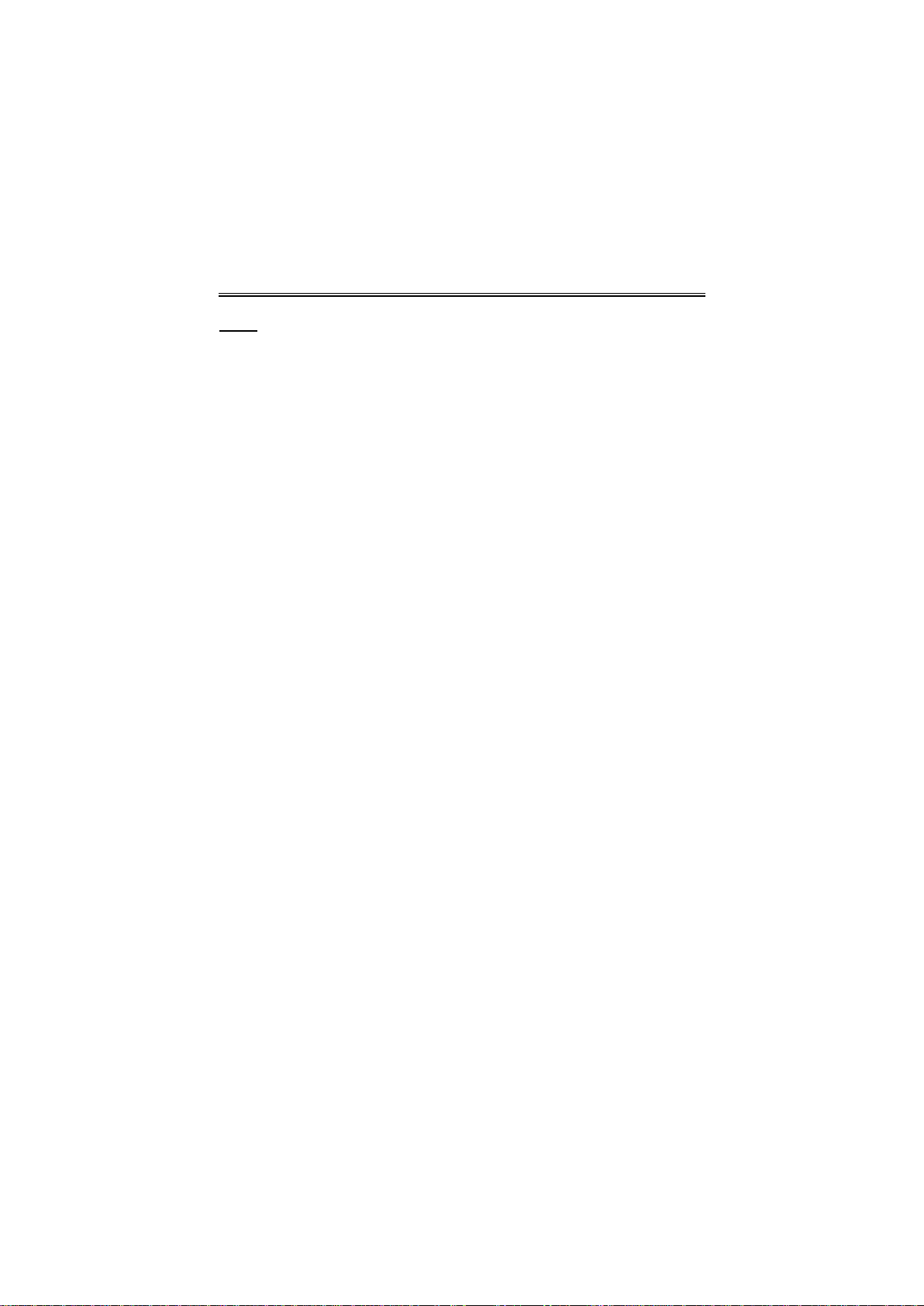
Important Safety Instructions
Note:
Read these instructions.
1.
Keep these instructions.
2.
Heed all warnings.
3.
Follow all instructions.
4.
Do not use near water.
5.
Clean only with dry cloth.
6.
Do not block any ventilation openings. Maintain well ventilated conditions around
7.
the product. Do not put product on bed, sofa or anything that blocks ventilation.
Install in accordance with the manufacturer’s instructions.
Do not install near any heat sources such as radiators, heat registers, stoves, or
8.
other apparatus (including amplifiers) that produce heat.
Read, heed and follow all instructions to ensure correct and safe installation and
9.
inter-connection of the apparatus.
The apparatus shall not be exposed to dripping or splashing and no objects filled
10.
with liquids, such as vases, shall be placed on the apparatus.
The mains socket outlet shall be installed near the apparatus and the mains plug
11.
shall remain readily operable.
Protect the power cord from being walked on or pinched particularly at plugs,
12.
convenience receptacles, and the point where they exit from the apparatus.
Only use attachments/accessories specified by the manufacturer.
13
Use only with the cart, stand, tripod, bracket, or table specified by the
14.
manufacturer, or sold with the apparatus. When a cart is used, use
caution when moving the cart/apparatus combination to avoid injury
from tip-over.
Unplug this apparatus during lightning storms or when unused for long periods of
15.
time.
Refer all servicing to qualified service personnel. Servicing is required when the
16.
apparatus has been damaged in any way, such as power-supply cord or plug is
damaged, liquid has been spilled or objects have fallen into the apparatus, the
apparatus has been exposed to rain or moisture, does not operate normally, or
has been dropped.
The apparatus shall be connected to a mains socket outlet with a protective
17.
earthing connection.
- 3 -
Page 5
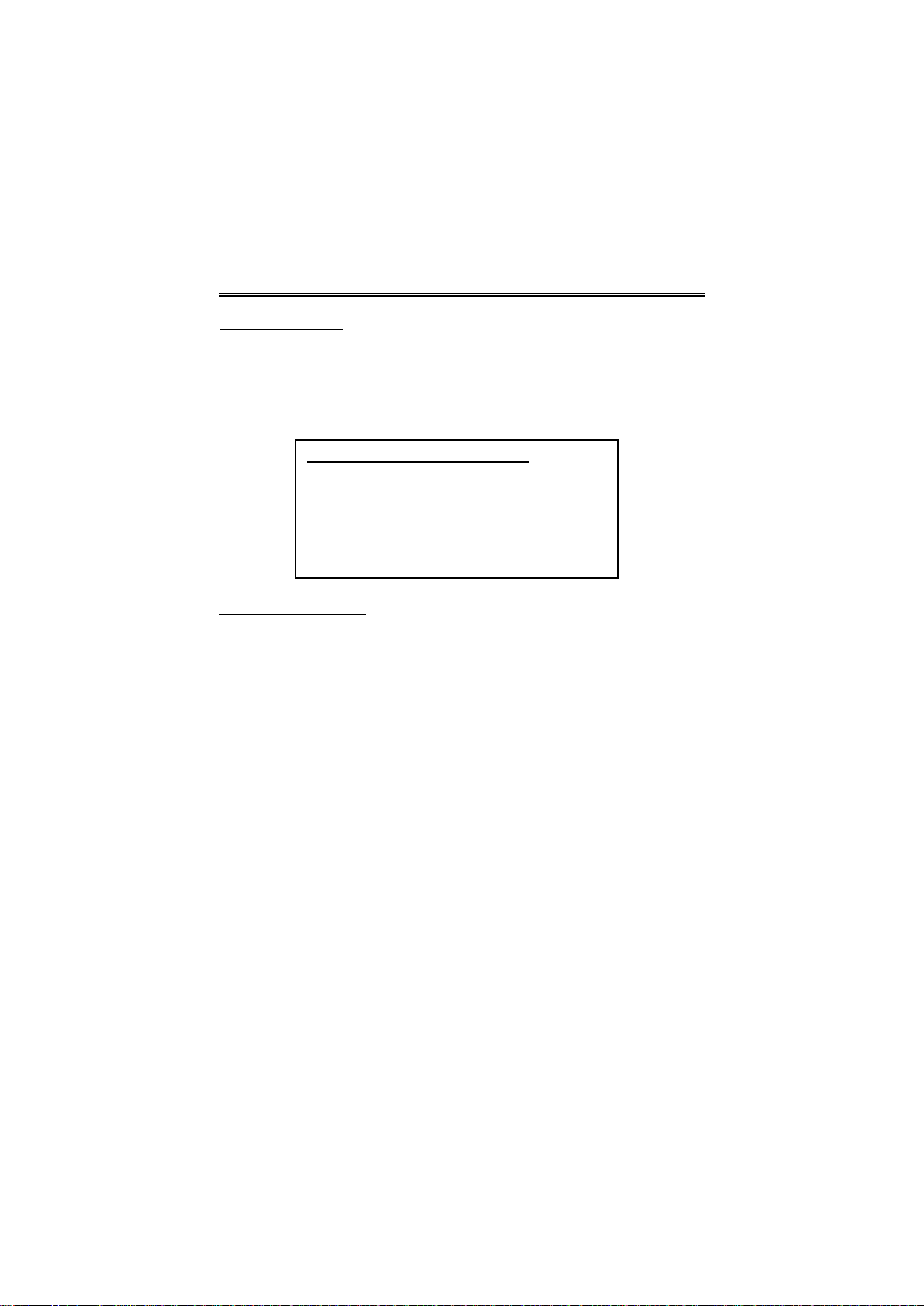
Important Safety Information
Copyright Protection
This product incorporates copyright protection technology that is protected by U.S.
patents and other intellectual property rights. Use of this copyright protection
technology must be authorised by Macrovision, and is intended for home and other
limited viewing uses only unless otherwise authorised by Macrovision. Reverse
engineering or disassembly is prohibited.
IMPORTANT FOR LASER PRODUCTS
1. CLASS 1 LASER PRODUCT
2. DANGER: Visible laser radiation when open and
interlock failed or defeated. Avoid direct exposure to
beam.
3. CAUTION: Do not open the top cover. There are no
user serviceable parts inside the unit. Leave all
servicing to qualified service personnel.
Region code information
DVD players and discs are coded by region. If the region number described on the
DVD disc does not correspond to the region number of this product, this product cannot
play the disc. The region code of this unit is 2.
- 4 -
Page 6
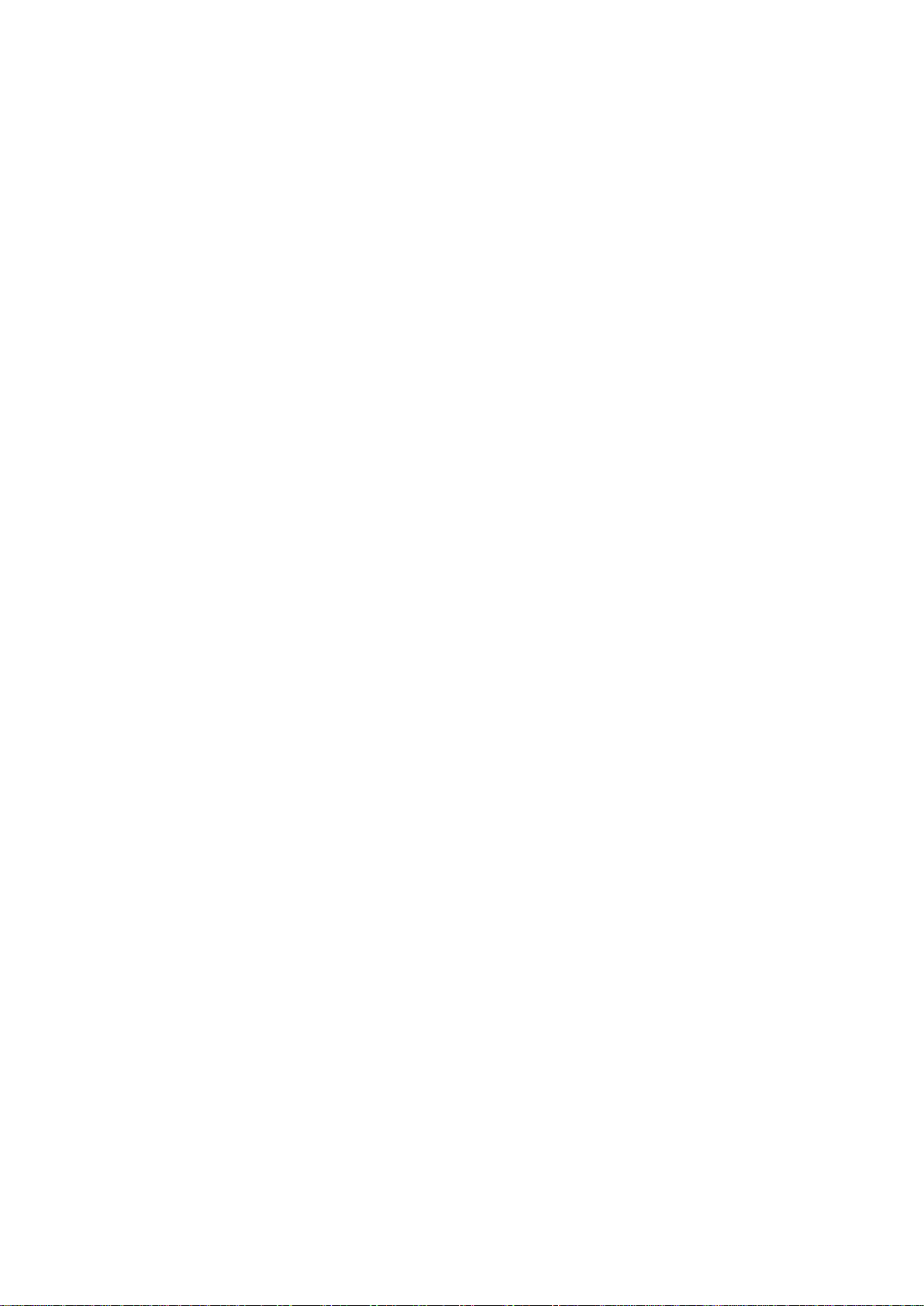
Table Of Contents
Introduction --------------------------------------------------------------------------------------------Important Safety Instructions --------------------------------------------------------------------Table of Contents ------------------------------------------------------------------------------------Main Features -----------------------------------------------------------------------------------------Description - Front Panel -------------------------------------------------------------------------Description - Right and Left Panel ------------------------------------------------------------Description - Bottom Panel ----------------------------------------------------------------------System Connections --------------------------------------------------------------------------------
Connecting to a TV -----------------------------------------------------------------------------------Connecting to an Amplifier --------------------------------------------------------------------------Connecting to Headphone --------------------------------------------------------------------------Power Supply Connections ----------------------------------------------------------------------Using of the Power Adapter ------------------------------------------------------------------------Using of the Car Adapter -----------------------------------------------------------------------------
About the Rechargeable Battery ---------------------------------------------------------------Disc Information -------------------------------------------------------------------------------------Playback Operations --------------------------------------------------------------------------------
Preparations --------------------------------------------------------------------------------------------DVD Disc Playback -----------------------------------------------------------------------------------CD Disc Playback -------------------------------------------------------------------------------------Picture CD Playback ----------------------------------------------------------------------------------
System Setup -----------------------------------------------------------------------------------------Definitions ---------------------------------------------------------------------------------------------Troubleshooting -------------------------------------------------------------------------------------Specifications -----------------------------------------------------------------------------------------
1
2
4
6
7
9
10
11
11
12
12
12
14
14
14
15
16
16
16
17
18
19
22
23
24
- 5 -
Page 7
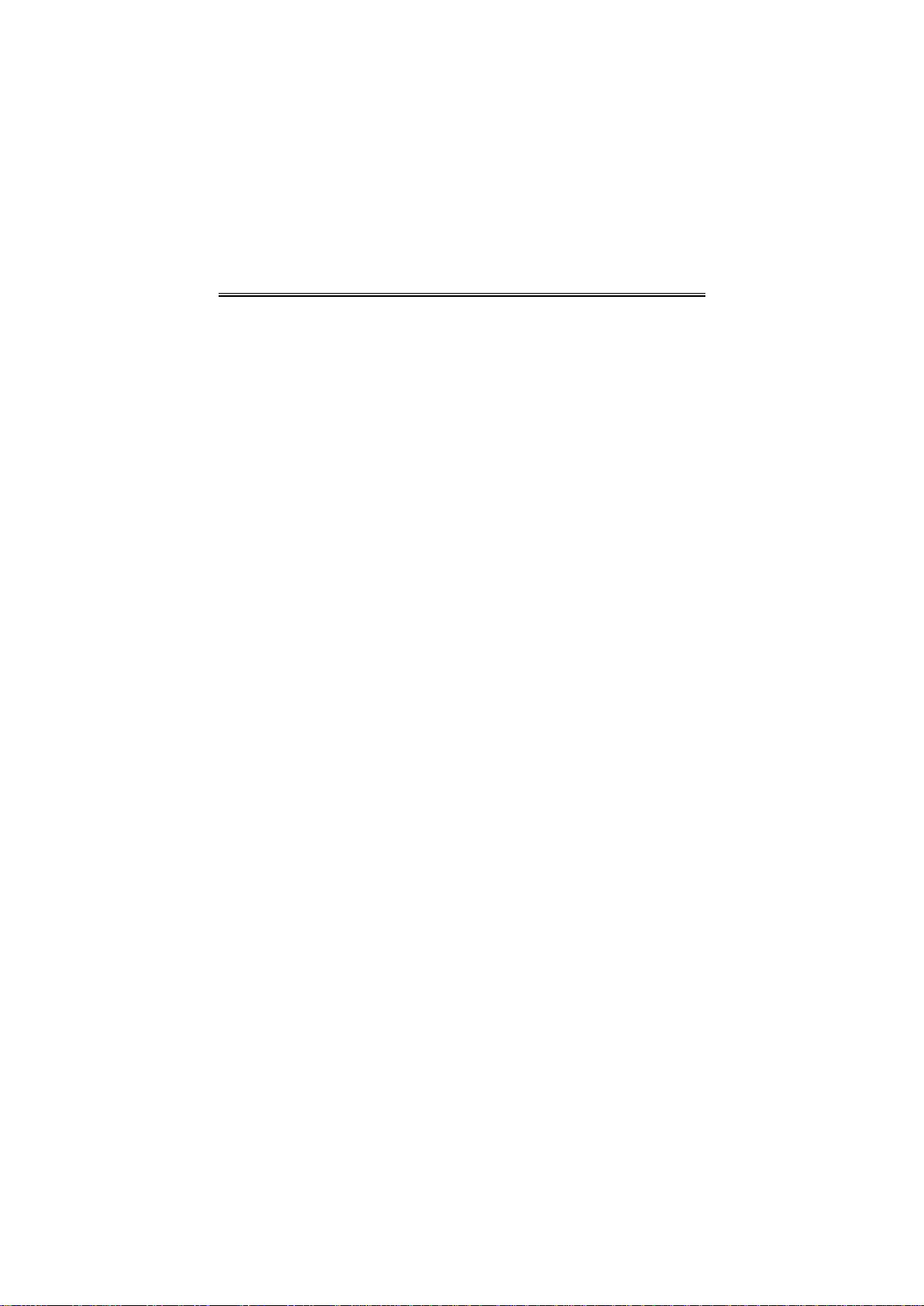
Function Features
High Resolution
MPEG2 decoding format achieves more than 500 lines of horizontal resolution
LCD (Liquid Crystal Display) Screen
7" Colour LCD screen.
Shock-Resistant Function
Electronic shock-resistant design makes it possible to be used as a car-loaded DVD
player.
Compatibility
Plays DVD disc and compatible with CD and JPEG discs, etc.
OSD (On Screen Display) Language
Support multi-languages OSD. You can choose from English, French, Spanish, etc.
Audio Output
Analog audio output can be connected to external amplifier.
Unique Playback Operation
Supports multi-language, fast/slow playback and repeat playback.
Last Memory Playback
Memorise the stopped playback track and continue playing disc from this spot in the
case you open the disc tray cover by accident and then you start playback again.
- 6 -
Page 8
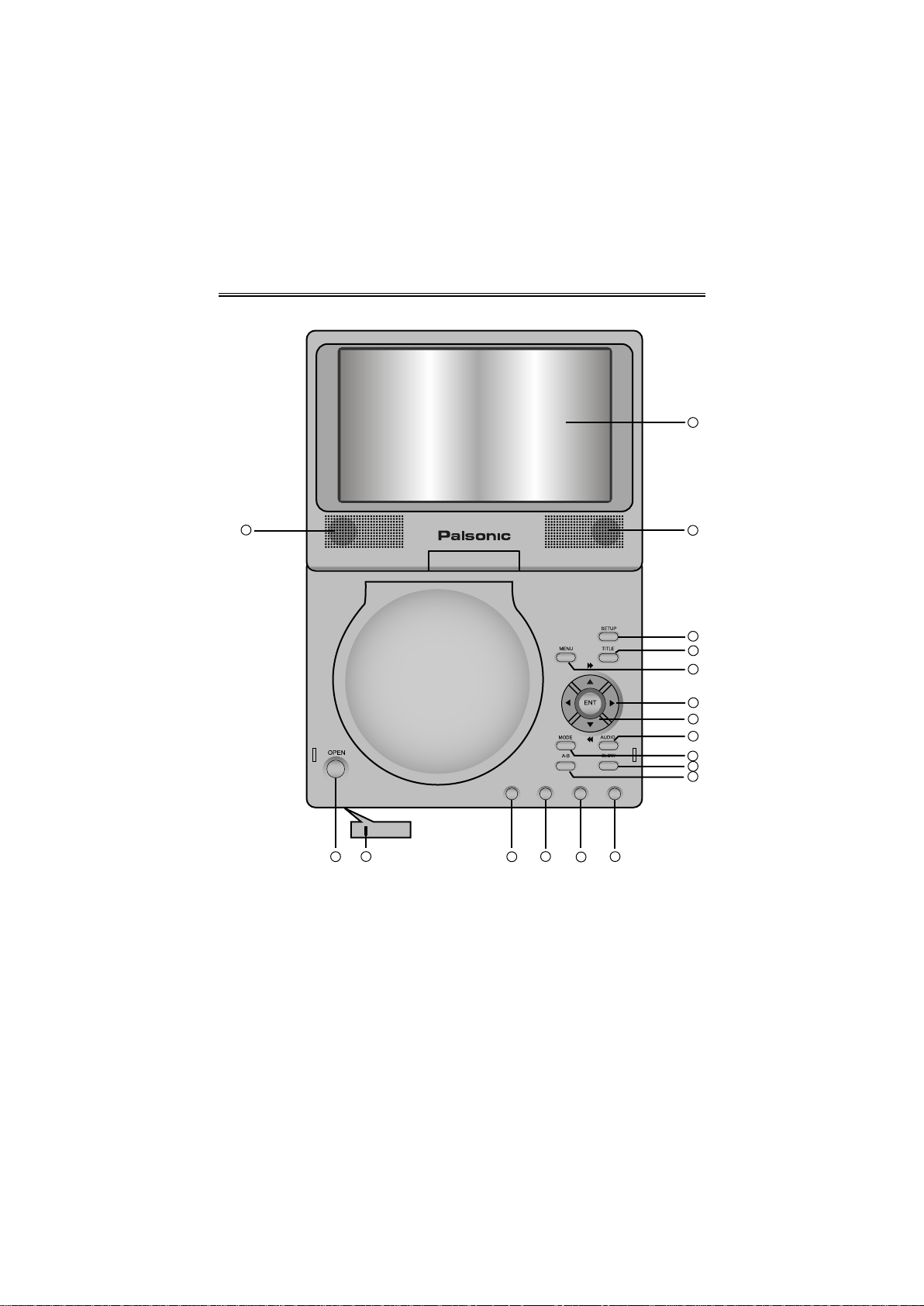
Description - Front Panel
1
2
16
17
1.
LCD Screen
Present a high-resolution picture.
2.
Speaker
Two speakers produce stereo sound.
3.
SETUP button
Press to enter the player's system setup.
2
3
4
5
6
7
8
9
10
11
14
15
12
13
- 7 -
Page 9

Description - Front Panel
4.
TITLE button
Press to display the title menu if it exists in the disc.
5.
MENU button
Press to display or cancel the menu.
6.
Direction buttons ( )
Press to select menu items or settings.
The buttons are also used as the buttons to search forward fast and
search backward fast respectively.
7.
ENT button
Press to confirm selection.
8.
AUDIO button
Press to select different languages when a DVD disc that contains multiple audio
languages is played. Press to select different audio track when a CD disc is played.
9.
MODE button
Press to change the aspect ratio or change the brightness and colour level.
10.
SLOW/+ button
This is a complex button.
Press it directly to activate the slow playback function.
Press the MODE button and then press this button to increase the value of
brightness and colour.
11.
A-B/- button
This is a complex button.
Press it directly to play a certain selected segment repeatedly.
Press the MODE button and then press this button to decrease the value of
brightness and colour.
12.
NEXT button
Press to skip to the next list, track or chapter.
13.
PREV button
Press to return to the previous list, track or chapter.
14.
(Stop) button
Press to stop playback. Then press the button to resume playback from the
stopped spot. Press this button twice to stop playback completely.
15.
(PLAY/PAUSE) button
Press once to pause the playback, and press it again to resume the playback.
16.
Charge indicator
Lights red when the battery is charged and turns green when the charge is over.
17.
OPEN button
Push to open the disc tray cover.
18.
Disc tray cover
When the disc is loaded gently press the cover to close it.
- 8 -
Page 10

Description - Right and Left Panels
Right Side View
1.
Volume Control
Used to adjust the volume of the headphone and speaker.
2.
Headphone Jack
Used to connect headphones for private listening. When the headphones are
connected to this jack, the speaker will be turned off automatically.
3.
Audio Output Jack
Used for audio output.
4.
Video Output Jack
Use for connecting to an external monitor.
5.
DC 12V Input Jack
Used to connect the power adapter, including the car adapter.
Left Side View
1. Power Switch
Used to turn the power on or off.
- 9 -
Page 11

Description - Bottom Panel
Built in great capacity rechargeable lithium ion battery
Note: Unprofessional persons are not allowed to open the cover of the
rechargeable battery.
- 10 -
Page 12

System Connections
Always ensure that the DVD player, TV and any other electrical equipment that
connecting with DVD player is switched off and unplugged from the power
supply.
Ensure that you observe the colour coding when connecting audio and video
cables.
Connecting to A TV
Follow the drawings below to connect the DVD player to TV's Audio/Video inputs with
Audio/Video cables.
TV
- 11 -
Page 13

System Connections
Connecting to An Amplifier
Before connecting to amplifier, please refer to your audio equipment's manual first.
Follow the drawings below to connect the DVD player to AV amplifier.
AMPLIFIER
Connecting to Headphones
Connect the headphones to the right side of the player for private listening
- 12 -
TV
Page 14

Power Supply Connections
Using of the Power Adapter
AC 100~240V
The player comes with a power adapter.
Plug one end of the power adapter in to the slot marked DC 12V IN on the right
1.
side of the DVD player (as the figure shows above).
Plug the other end of the power cord to a grounded outlet.
2.
Note: 1. Please turn the player's power off before unplugging.
2. In the case of using the adapter, the LCD screen will be lighter than using the
rechargeable battery.
Using of the Car Adaptor
cigarette
lighter
socket
You can use car adapter while in a vehicle:
Connect one end of the car adapter to the unit's DC 12V IN jack and the other end to
the vehicle cigarette lighter socket as the figure shows above.
Attention
Do not operate the unit or view video while driving a vehicle.
Place the unit in a proper position for viewing.
We advise you to disconnect the player from the cigarette lighter at the instant
when the car is starting up.
- 13 -
Page 15

About the Rechargeable Battery
Rechargeable Battery Pack
Your portable DVD player comes with a built-in lithium ion rechargeable battery in the
DVD player. Charge the battery fully before initial use. Charging time is normally about
6 hours. A fully charged battery delivers about 3 hours of use but playing time varies
from disc to disc.
Working conditions and precautions for the rechargeable battery
New battery should be fully charged before initial use.
Battery should only be used and charged when temperature is between 32-100F.
Maintain well-ventilated conditions around the product to avoid overheating.
Don't put the product on a bed, sofa or anything that may block ventilation to the
product.
When the charge of the battery is weak, low power mark will appear on the LCD
screen and several minutes later, the player will turn off automatically.
It will be longer to charge the rechargeable battery full during the playback.
Charging the Battery Pack
Use the AC adaptor and follow the connection below to charge the rechargeable
battery.
AC 100~240V
Note: When charging the battery pack, the charge light turns red and when the
charging is complete, the light will turn green.
- 14 -
Page 16

Disc Information
Disc Formats Supported By This Player
DISC LOGO
DVD
CD
JPEG
The disc maker specifies the operation of some DVD discs. Please refer to the
instruction manual with the disc.
DIAMETER
12cm
8cm
12cm
8cm
12cm
PLAYBACK TIME/
PLAYBACK SIDES
133 min (SS-SL)
242 min (SS-SL)
266 min (DS-SL)
484 min (DS-SL)
41 min (SS-SL)
75 min (SS-SL)
82 min (DS-SL)
150 min (DS-SL)
74 min
20 min
Care of Discs Cleaning of Discs
Do not touch the playing surface of the
disc.
Do not stick paper or labels on the disc.
If a disc has fingerprints or dust on it,
lightly wipe the disc with soft cloth from
the centre of the disc outward.
Storage of Discs
Do not expose disc to direct sunlight or
excessive temperatures.
Never use record cleaning sprays or any
other solvents to clean your discs.
- 15 -
Page 17

Playback Operation
Preparations
Connect the DVD Player to power source.
1.
Turn on the player by switching the POWER switch on the left side of the player to
2.
ON.
Press the OPEN button on the front panel to open the disc tray cover.
3.
Load the disc with the label side facing up.
4.
Close the disc tray cover. Press the disc cover until it clicks. The player will
5.
automatically search for the disc and start playback.
Adjust the volume level with the volume knob on the right side of the player.
6.
MODE
Press the MODE button to change the menu of brightness and colour. Please adjust
these values with + and - buttons on the front panel. Press and hold the MODE button
for about 1 or 2 seconds to change the aspect ration between 16:9 and 4:3.
DVD Disc Playback
When the DVD menu appears press the direction buttons ( ) to select an
option. Press the ENT button to start the selected option.
Pause
Press the button once to pause playback.
Press the button again to resume normal playback.
Stop
During playback, press the button once to stop playback of a disc. Press the
button and the Player will resume playback of the disc from the point where it was
stopped.
Press the button twice repeatedly and it will stop playback completely. Then press
the button and it will start playback from the beginning of the disc.
Fast playback
Press the button to start fast forward playback. Press it repeatedly and it will be
played at the speed of 2X, 4X, 8X, 16X or normal playback in sequence.
Press the button to start fast reverse playback. Press it repeatedly and it will be
played at the speed of 2X. 4X. 8X. 16X or normal playback in sequence.
Under the fast playback state press the button to pause playback and press the
button again to resume normal playback.
- 16 -
Page 18

Playback Operation
Slow Playback
Press the SLOW button to start slow playback. Press it repeatedly and it will be played
at the speed of forward 1/2, 1/4, 1/8, 1/16 or normal playback in sequence.
Under the slow playback state press the button to pause playback and press the
button again to resume normal playback.
Previous and Next
Press the button to play the previous chapter.
Press the button to play the next chapter.
A-B Repeat
During the disc playback, press the A-B button once to set the starting point A and press
it again to set the end point B. Then the player will play the segment between A and B
continuously. Press this button a third time to stop the A-B repeat.
Title Menu
Press the TITLE button during playback and the title menu will appear on the screen.
Press the button to select title or item you want to play. Then press the ENT
button to confirm.
Menu
Press the MENU button during playback. The menu will appear on the screen. Press
the button to select title or item you want to play. Then press the ENT button
to confirm.
Audio
DVD discs can contain up to 8 audio languages. Press the AUDIO button during
playback to select the language you prefer.
CD Disc Playback
When a CD disc is loaded, the player will play it by the default sequence of the disc if
the power is on. You can use the , button to select a certain track to play.
Pause
Press the button once to pause playback.
Press the button again to resume normal playback
Stop
During playback, press the button once to stop playback of a disc. Press the
button to resume playback of the disc from the point where it was stopped.
- 17 -
Page 19

Playback Operation
Fast playback
Press the button to start fast forward playback. Press it repeatedly, it will be played
at the speed of 2X, 4X, 8X, 16X or normal playback in sequence.
Press the button to start fast reverse playback. Press it repeatedly, it will be played
at the speed of 2X, 4X, 8X, 16X or normal playback in sequence.
Under the fast playback state press the button to pause playback and press the
button again to resume normal playback.
Previous and Next
Press the button to play the previous chapter.
Press the button to play the next chapter.
Audio
Press the AUDIO button to select the desired sound effect. Press it repeatedly to select
stereo, left or right.
Picture CD Playback
When a picture CD is loaded, a Root Fold with several sub-folders will appear on the
screen. Use the or button to select the desired folder and then press the ENT
button to enter the selected sub-folder that contains several files. Use the or
button to select the desired file, and then press the ENT button to play. Press the
button to return to the higher folder.
Pause
Press the button to pause playback.
Press it again to resume normal playback.
Stop
Press the button to return to the previous menu. Press button to return to
normal playback.
Previous and Next
Press the button to go to the previous file/page.
Press the button to go to the next file/page.
Picture Rotation
In normal playback, press the or buttons repeatedly to rotate the picture
clockwise or anti-clockwise. When the picture is changed, this function will be cancelled
automatically.
Some picture CD discs are restricted by their designing method, and so have no
rotating, etc.
- 18 -
Page 20

System Setup
You can change the default settings of this unit to customise its performance to your
own preference. Read this section to learn how to set up the system.
Note: the system should only be set up in the state that no disc is in the DVD drive or
the unit is in the completely stop mode.
Follow the steps below to set up your system:
Press the SETUP button and the setup menu will appear on the screen. It
1.
includes Video Setup, Language Setup and Preferences. You can exit from the
setup menu by pressing the SETUP button again at any time during setting.
Press the or button to highlight the sub-menu that you want and press the
2.
ENT button to access. Use the button to highlight "MAIN PAGE" and press the
ENT button to return to the previous page.
SETUP MENU
VIDEO SETUP
LANGUAGE SETUP
PREFERENCES
EXIT SETUP
GO TO VIDEO SETUP PAGE
Video Setup
The item included in this sub-menu are shown as below:
TV TYPE PAL
MAIN PAGE
VIDEO SETUP
NTSC
VIDEO SETUP
Press the button to enter the setup of the selected item.
Press the or button to choose the proper setting.
Press the ENT button to confirm your selection.
Press the to exit.
- 19 -
Page 21

System Setup
Language Setup
The items included in this sub-menu are shown as below:
LANGUAGE SETUP
OSD LANG
AUDIO
DISC MENU
SUBTITLE
MAIN PAGE
SET OSD LANGUAGE
Press the or button to highlight the item you want to set up.
Press the button to enter the setup of the selected item.
Press the or button to choose the proper setting.
Press the ENT button to confirm your selection.
Press the to exit.
OSD Lang
This item is used to set the OSD (on-screen display) language. You can choose from
English, French, Spanish, etc.
Audio, Disc Menu and Subtitle
If the disc contains multiple languages, you can select among English, French, Spanish,
etc.
ENGLISH
FRANCIS
ESPANOL
DEUTSCH
ITALIANO
- 20 -
Page 22

System Setup
Preference
The items included in this sub-menu are shown as below:
TV DISPLAY
RESUME
DEFAULTS
MAIN PAGE
PREFERENCES
SET TV DISPLAY MODE
4:3 PS
4:3 LB
16:9
Press the or button to highlight the item you want to set up.
Press the button to enter the setup of the selected item.
Press the or button to choose the proper setting.
Press the ENT button to confirm your selection.
Press the to exit.
TV Display
Used to set TV display mode. The provided modes are 4:3 PS, 4:3 LB and 16:9
Select 4:3 PS or 4:3 LB when a 4:3 TV is connected.
Select 16:9 when a 16:9 wide screen TV is connected.
Resume
This item is used to set last memory state.
Select ON to activate the last memory function.
Select OFF to cancel the last memory function.
Default
Select RESET and press the ENT button and then the system will return to default
status.
- 21 -
Page 23

Definitions
Letterbox screen
This refers to a screen on which the playback picture of wide-screen DVDs appears
with black bands running along the top and bottom.
Pan & Scan screen
This refers to a screen on which the playback picture of wide-screen DVDs is cut off at
the left and right sides.
Title. Chapter (DVD)
DVDs are divided into some large sections (titles) or some small sections (chapters).
Each section is numbered: these numbers are called "Title number" or "Chapter
number".
Title 1
Chapter 1 Chapter 2 Chapter 1
Track (CD)
CDs are divided into some sections (tracks). Each section is numbered; these numbers
are called "Track number".
Track 1 Track 2 Track 3
JPEG (Picture CD)
JPEG is a common picture format that has small file size and low quality loss rate of
picture. Hundreds of pictures can be stored in a disc in this format. In order to utilise
real digital album, use film to make a "PICTURE CD" in JPEG format.
......
Title 2
......
......
- 22 -
Page 24

Troubleshooting
Problem How To Check
The player cannot play.
There is no sound.
There is no picture.
Poor AV performance.
Cannot continue to play and
play a section repeatedly.
Make sure the disc cover is completely closed.
Make sure a disc is loaded.
Make sure the disc is loaded with label side up.
Disc should be clean, not dirty or warped.
Player’s region code should be the same as
the region code of the DVD disc.
Make sure water condensation has not occurred.
If it has, remove the disc and keep the player
power on until the moisture evaporates.
Make sure the system connection is correct.
Is your disc dirty or warped? Clean or
replace it.
If wired headphones are plugged in, unplug them.
Make sure TV is turned on and in correct video
mode.
Make sure your system connection is correct.
Is your disc dirty or warped? Clean or
replace it.
Make sure the player is not in A-B repeat status.
Is your disc dirty or warped? If it is Clean or
replace it.
Other possibilities:
Static or other external interference may cause the player to function abnormally. Unplug
the power-supply cord from the outlet and plug it in again to reset the player so that
normal operation can resume. If you are still having problems, then disconnect the power
to the DVD Player and consult a qualified technician.
- 23 -
Page 25

Specifications
TFT screen size 7 inches
Video System PAL/NTSC
Frequency Response 20Hz~20kHz ±2.5dB
Audio Signal-to-Noise >85dB
Audio distortion + noise < -70dB (1KHz)
Channel Separation > 70dB (1KHz)
Dynamic Range > 80dB (1KHz)
Audio Out
Analog Audio
Out
Output Level: 1.5V±
0.2
, Load: 10K
1.0
Video Out Video Out
Power 110-240V ~ 50/60Hz
Power Consumption < 25W
Dimensions
Weight About 0.89 kg
Output Level:1V
Unbalanced Negative
214mm × 158mm × 48mm L/W/H
±0.2, Load: 75
P-P
Design And Specifications Are Subject To Change Without Notice
Manufactured under license from Dolby Laboratories.
“Dolby” and the double-D symbol are trademarks of Dolby Laboratories.
Confidential unpublished works. © 1992 -1997 Dolby Laboratories.
All rights reserved.
- 24 -
Page 26

PALSONIC CORPORATION PTY LTD
1 JOYNTON AVENUE
WATERLOO NSW 2017 AUSTRALIA
TEL: (02) 9313 7111
FAX: (02) 9313 7555
www.palsonic.com.au
PALSONIC CUSTOMER SERVICE
TELEPHONE
AUSTRALIA: 1300 657 888
