Page 1
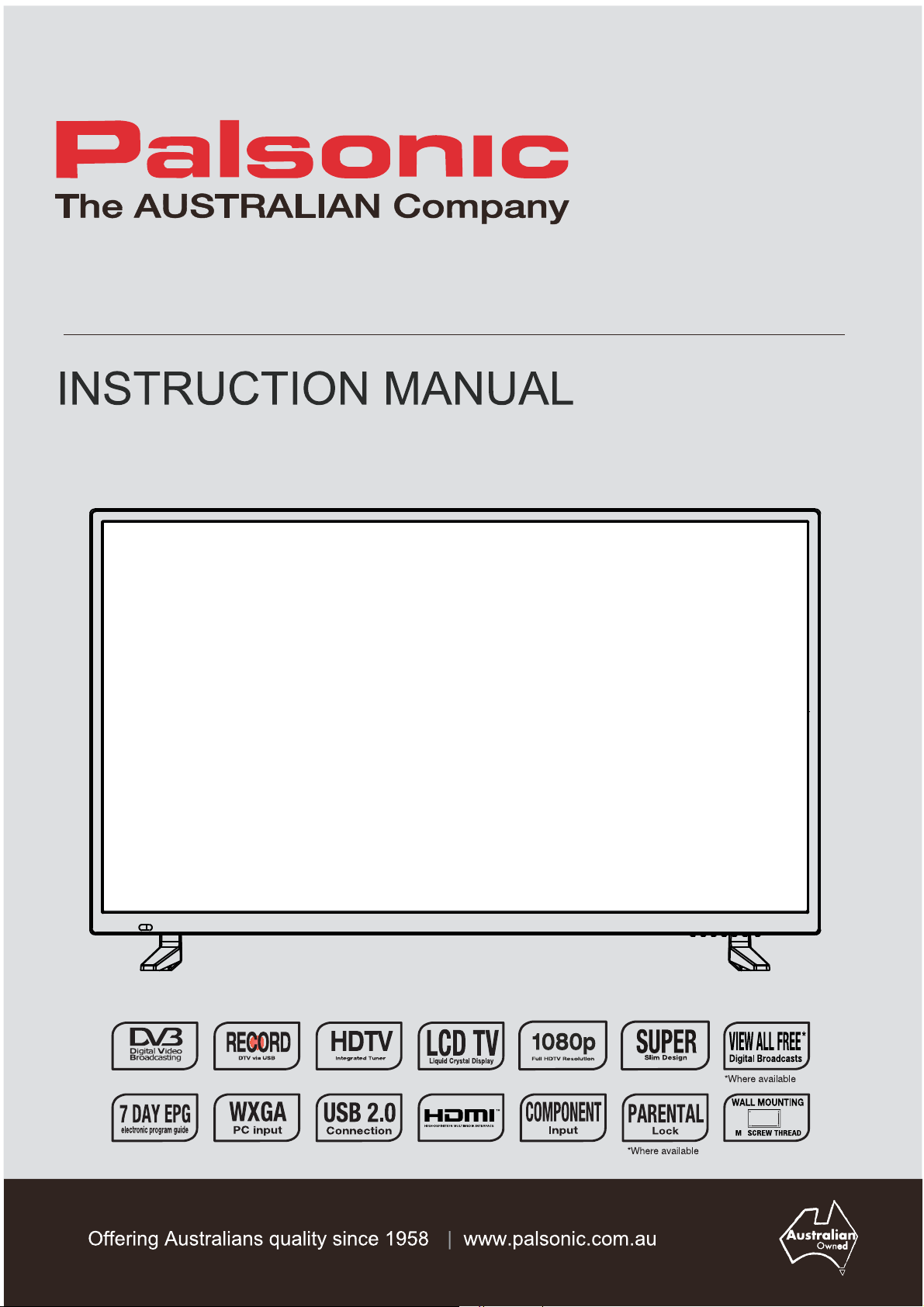
100cm(40”) LED TV WITH DVB-T
PT4088F
400mm
400mm
6
Page 2
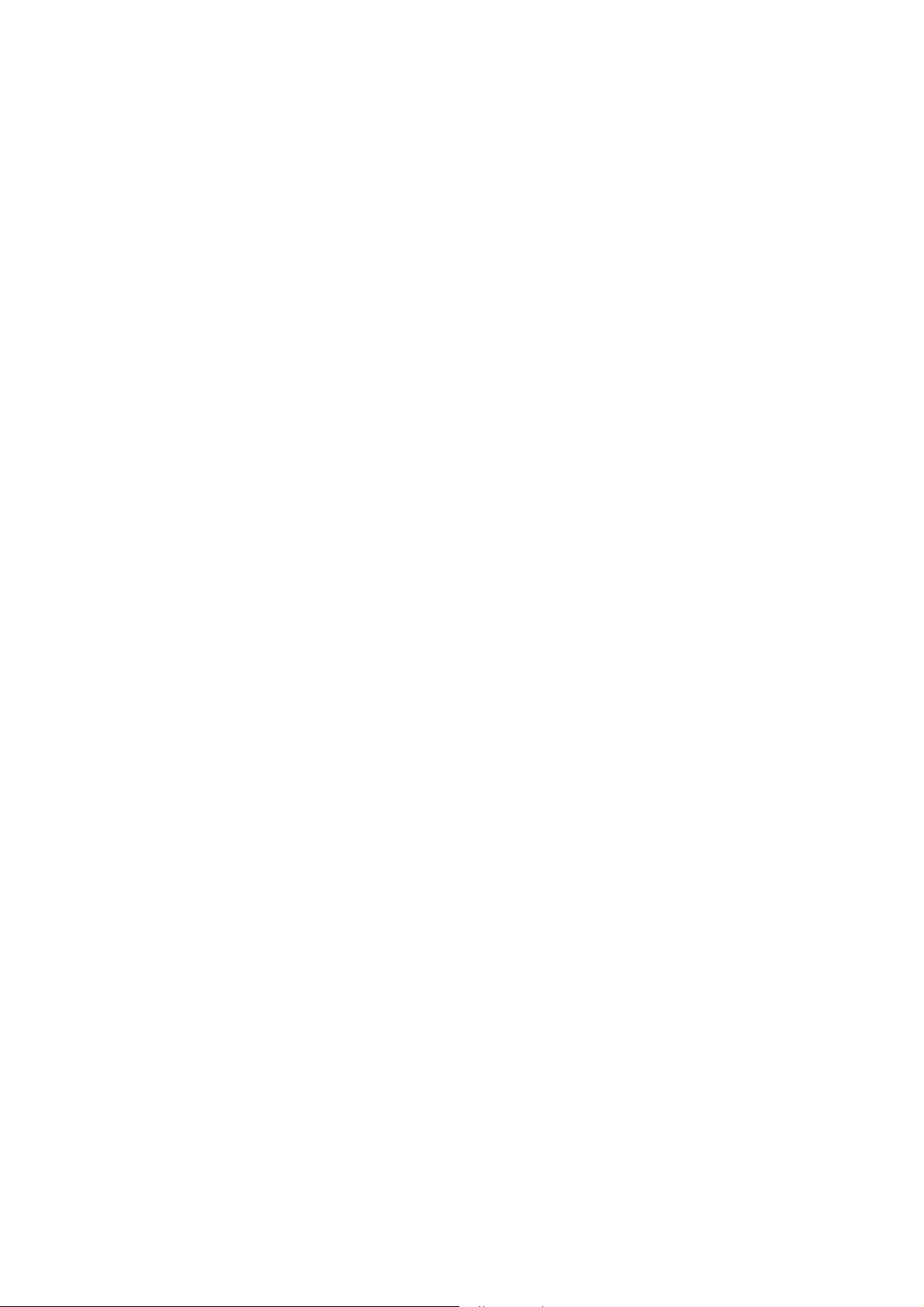
Page 3
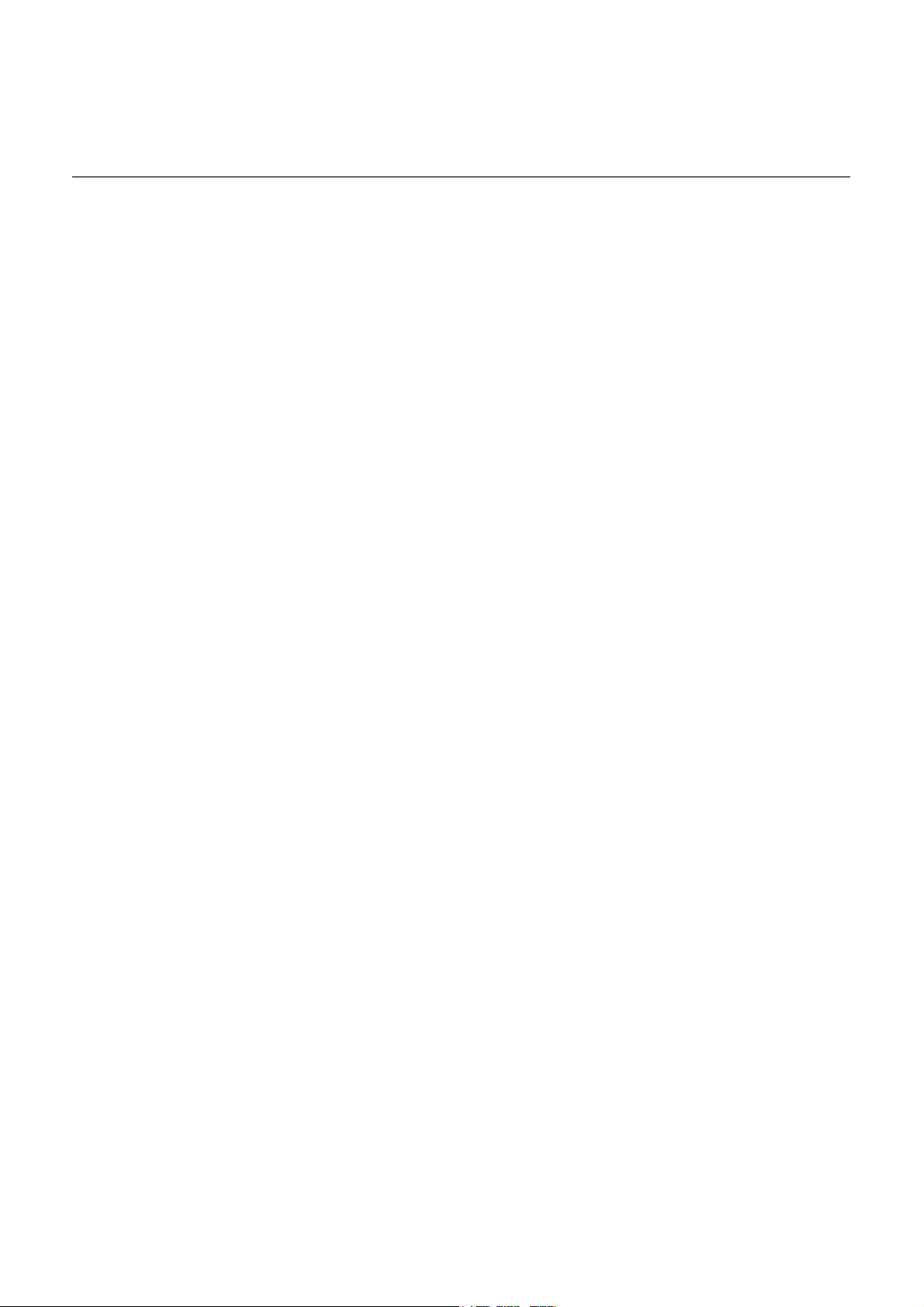
Contents
Power Supply.....................................................................................................................................................
Installation..........................................................................................................................................................
Use and Maintenance........................................................................................................................................
Important Safety Instructions .............................................................................................................................
Overview(Front View) / Accessories .................................................................................................................
Overview(Back View) ........................................................................................................................................
Remote control ..................................................................................................................................................
OSD Menu
1. First Time Setup ...........................................................................................................................................
2. PICTURE Menu ...........................................................................................................................................
3. SOUND Menu ...............................................................................................................................................
4. CHANNEL Menu ................................................................................................................................................
4. LOCK Menu .....................................................................................................................................................
5. SETUP Menu .................................................................................................................................................
1
2
3
4-5
6
7
8-9
10
11-12
12-13
13-16
17-18
18-21
Multimedia Operation ........................................................................................................................................
Simple Troubleshooting ....................................................................................................................................
Specifications ....................................................................................................................................................
22-25
26
27
Page 4
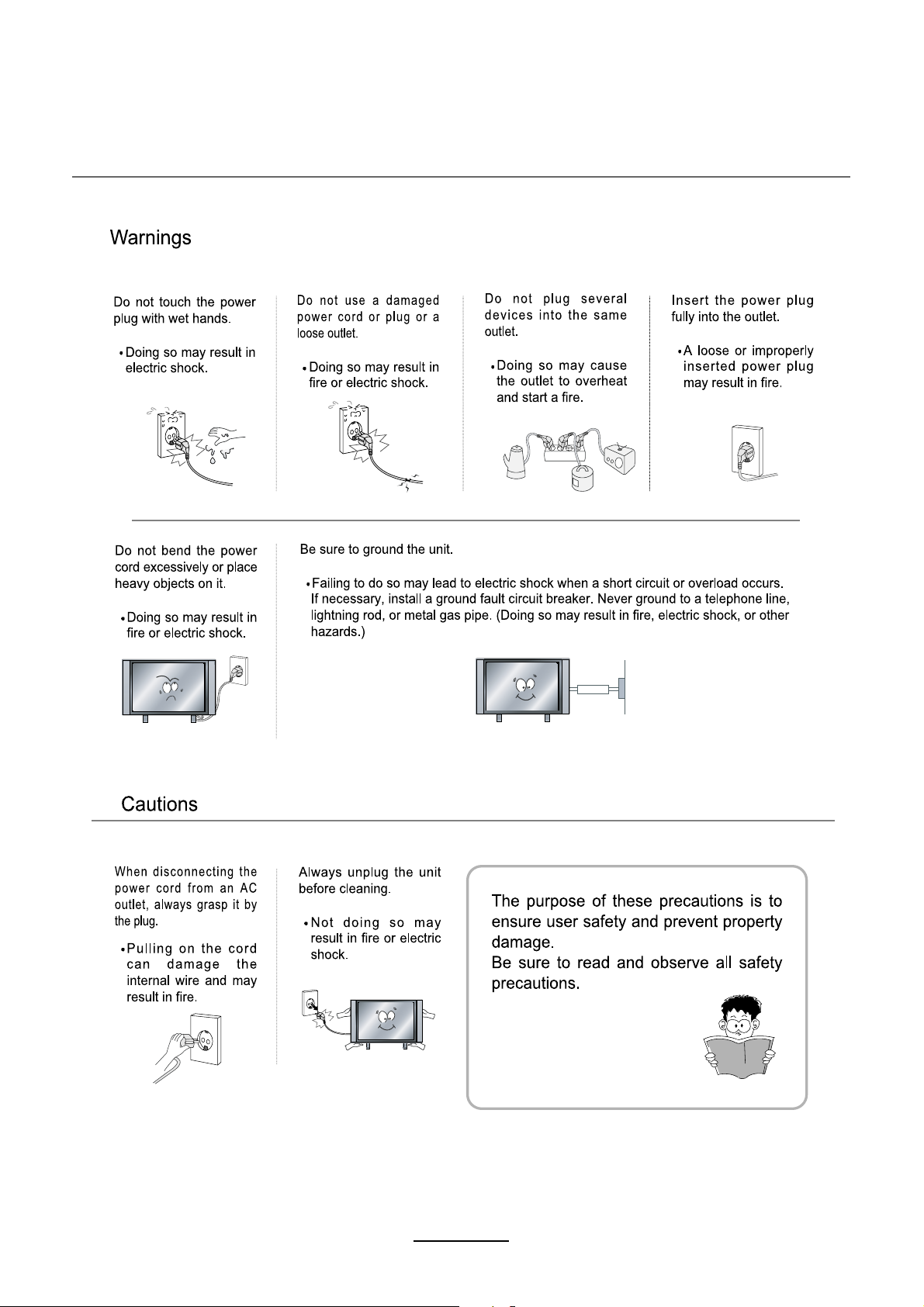
Power Supply
1
Page 5
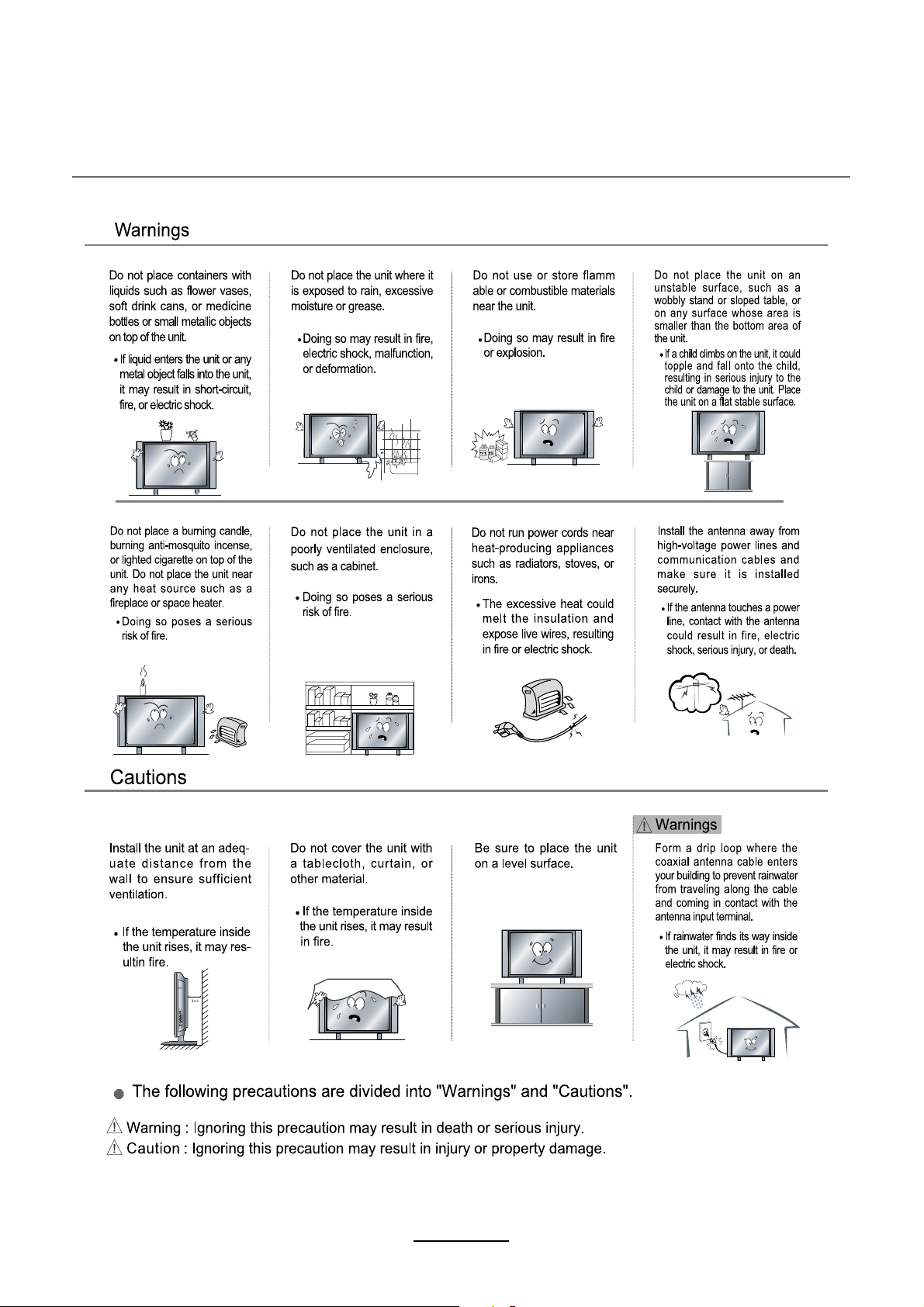
Installation
2
Page 6
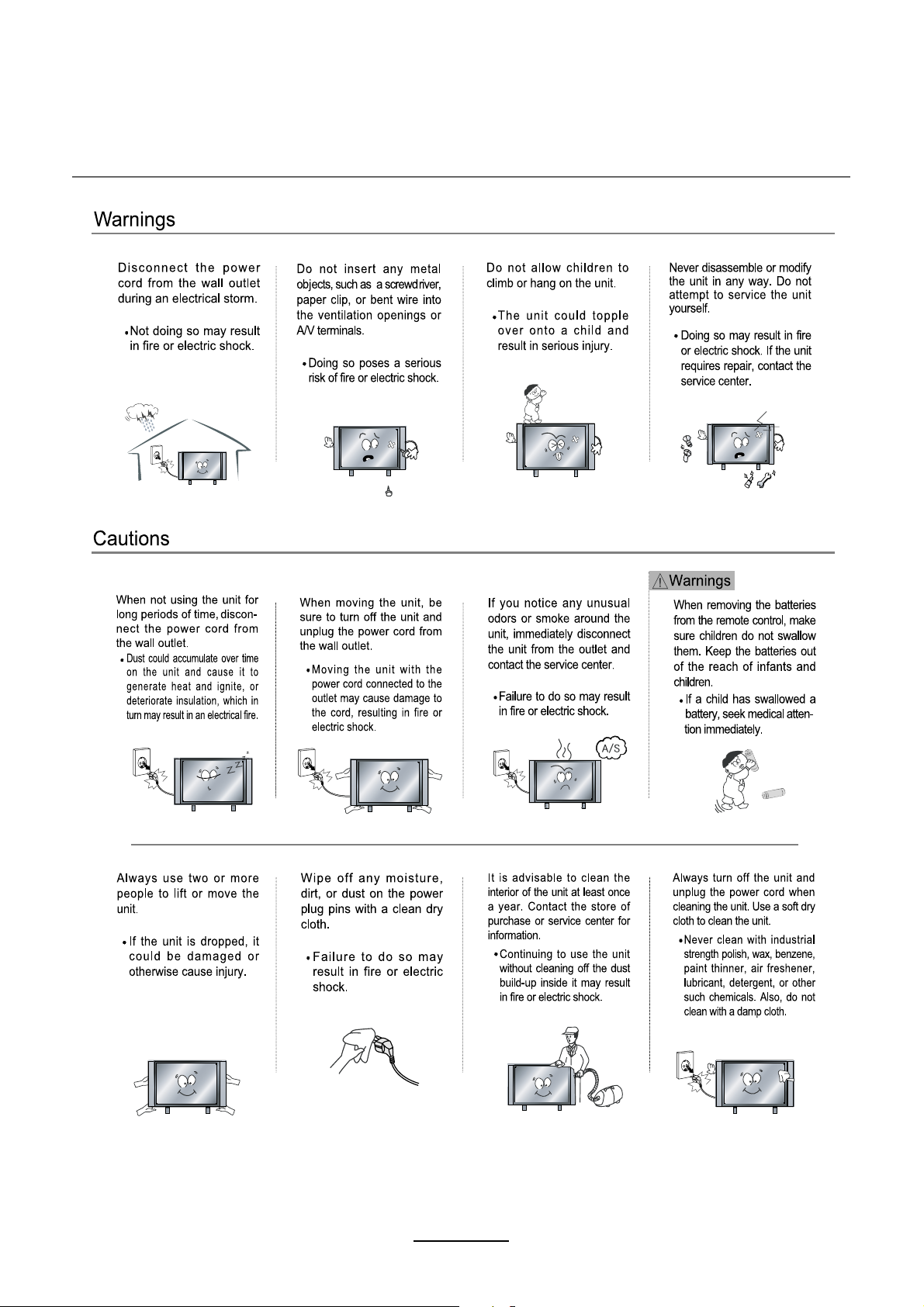
Use and Maintenance
3
Page 7
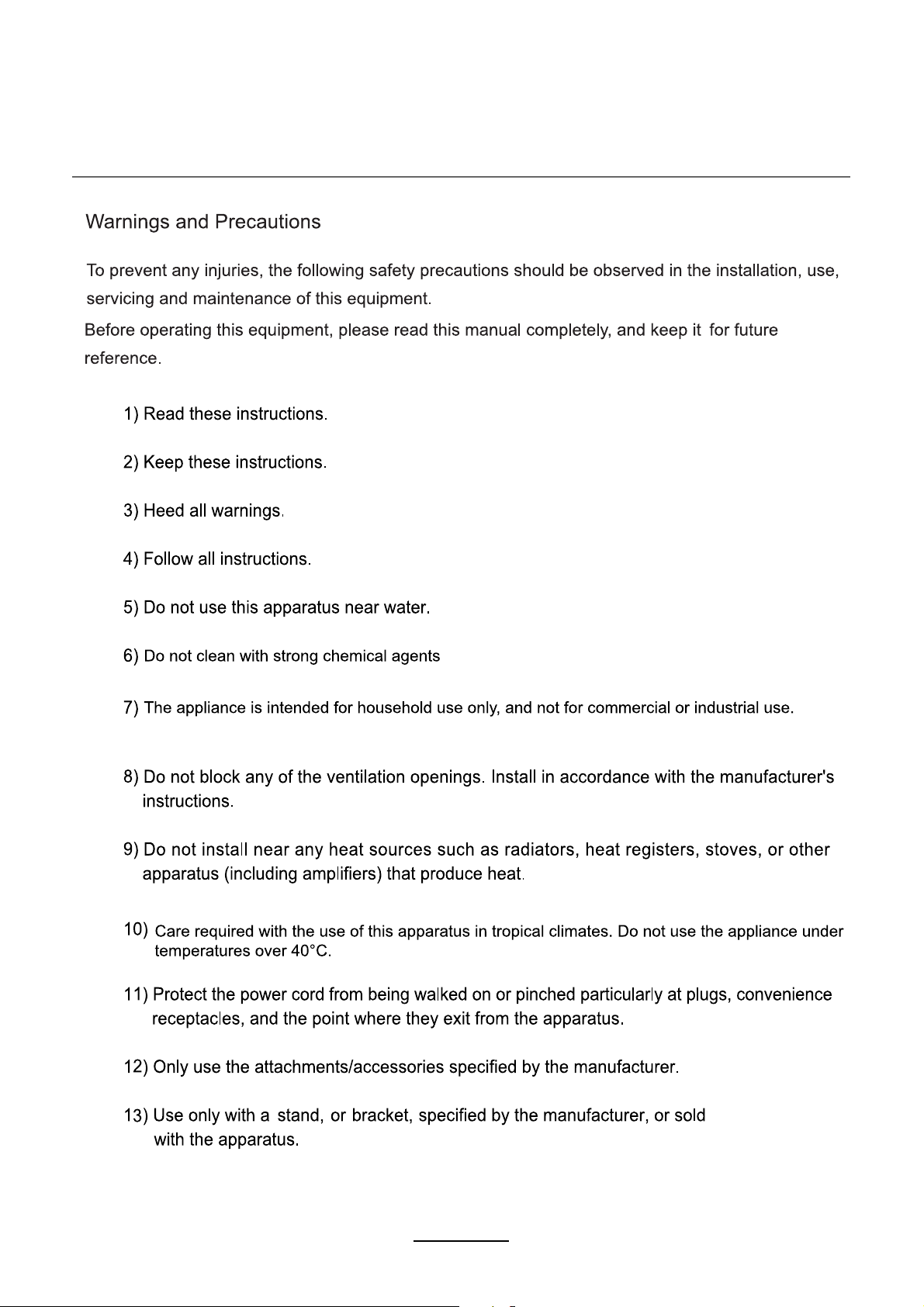
Important Safety Instructions
4
Page 8
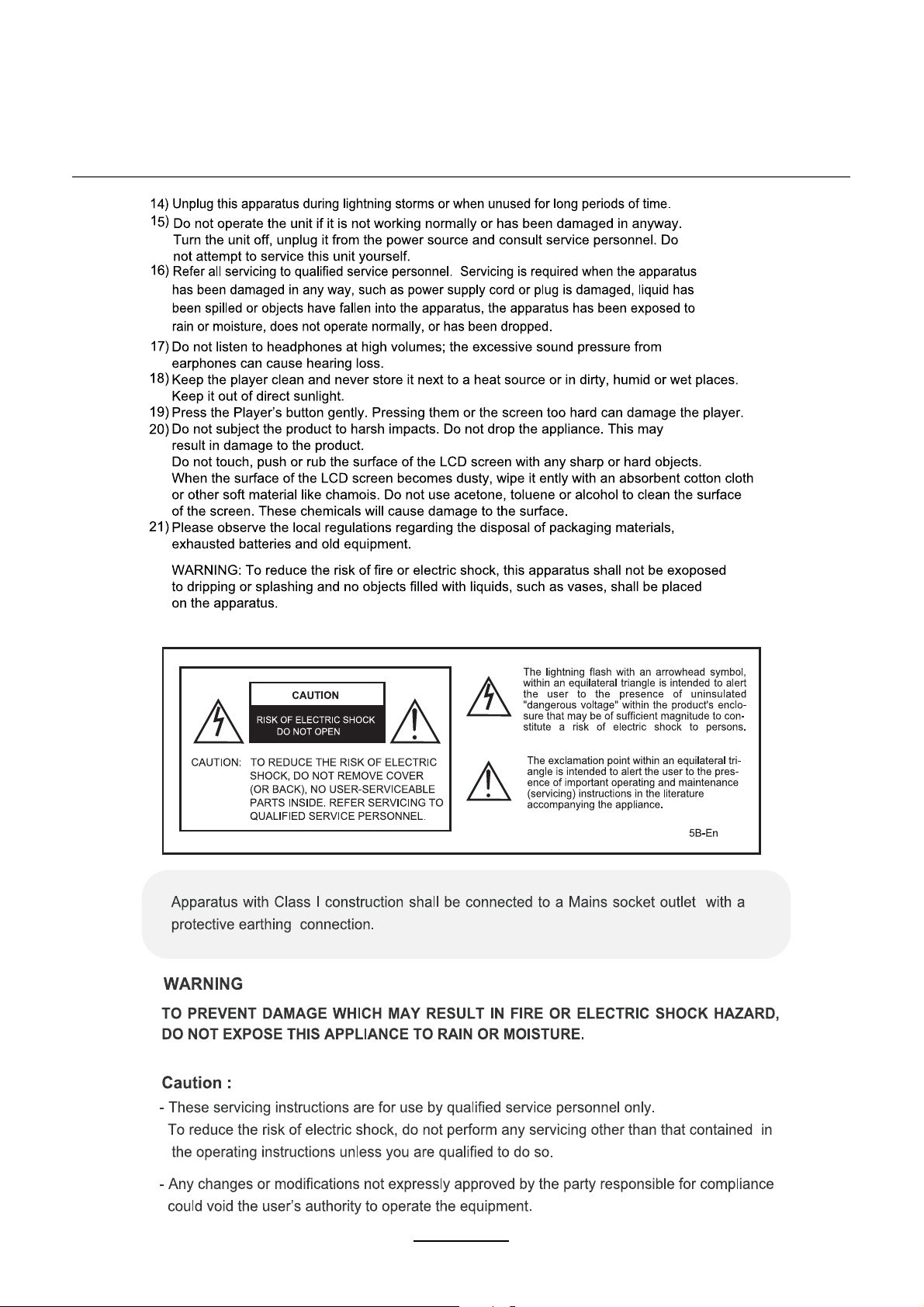
Important Safety Instructions
5
Page 9
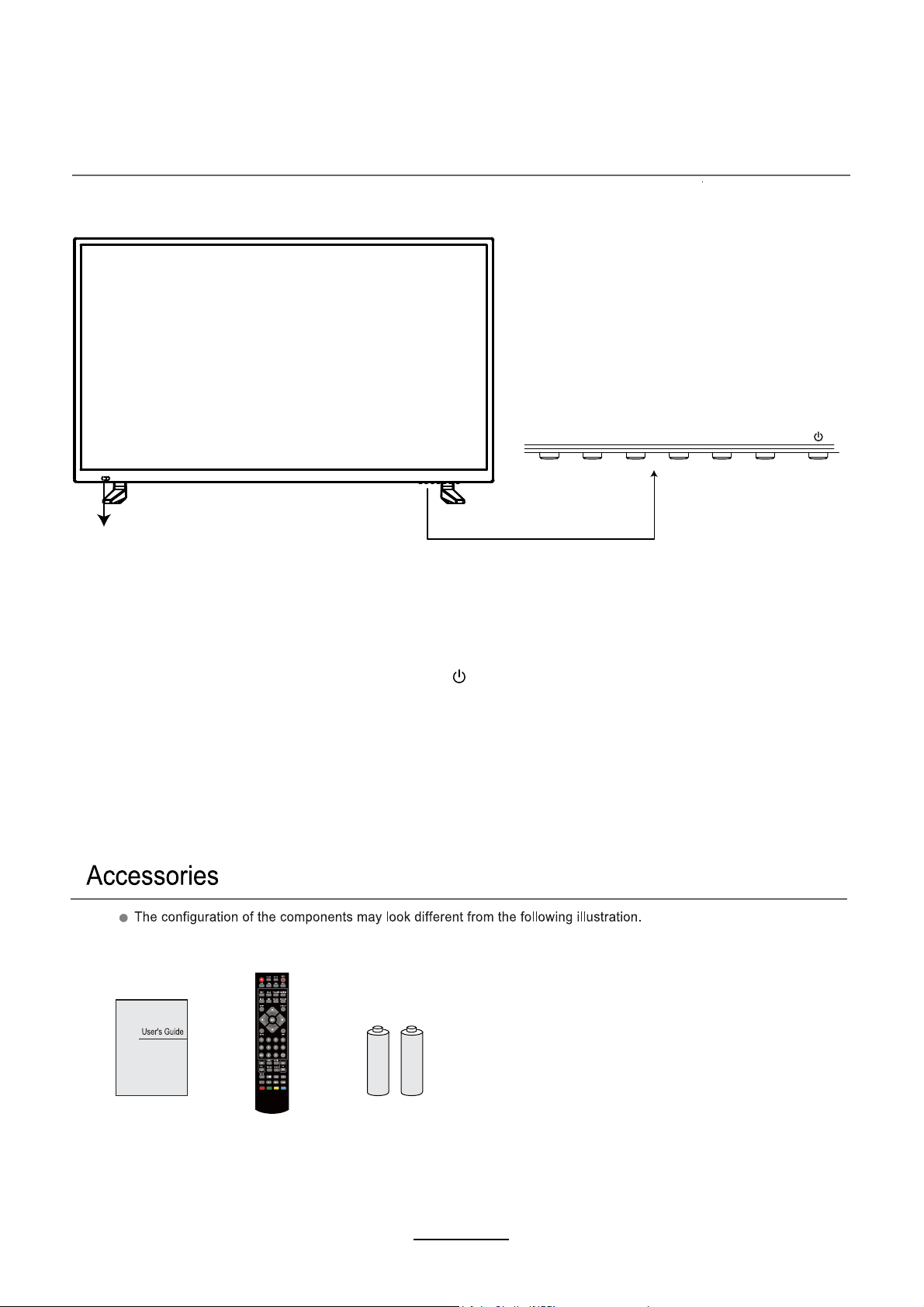
Overview
Front View
LED Indicator
Remote Control Sensor
(keep clear)
INPUT MENU CH-
CH+
VOL- VOL+
INPUT: Display the input source menu.
MENU: Display/exit the OSD menu.
CH+/-: Scan through channels.
VOL+/-: Adjust the volume.
: Turn on/standby the TV set.
User’s Guide
Remote Control
)AAAx2(seirettaB
6
Page 10

Overview
Back View
HDMI2 HDMI3 USB VIDEO L-IN R-IN
HEADPHONE Y
Pb Pr
PC IN VGA
COAX
RF
HDMI1
AC POWER IN: Connect to power.
HEADPHONE: Connect it to your headphone or other audio equipment.
YPbPr: Connect them to the YPbPr video output terminal of DVD.
PC IN: Connect it to the audio output terminal of PC.
VGA: For PC display. Connect it to the D-Sub 15 pins analog output connector of the PC.
COAX:Digital output to AV receiver.
RF: Connect antenna or cable 75 Ohm coaxial to receive TV signal.
HDMI1/2/3: Connect it to the HDMI of DVD or other equipment.
USB jack for Recording and Media.
USB:
Video: Connect it to video output terminal of DVD.
L/R in: Connect them to audio output terminals of DVD, shared with YPbPr.
7
Page 11

Remote Control
: Turn the TV on/standby.
MUTE: Press to mute the sound, press again or press
SLEEP: Standby time
ATUO : Auto adjust in PC mode.
FAV: Display the favorite channel list.
FAV+/-:
SIZE: Press to see top half of page double size,
Press again to see the bottom
half of page double size. Press again for normal size.
VOL+ to unmute.
r.
: Scan the favourite channel.
EPG: To show the Electronic Program Guide during no-menu
state only in DTV mode.
TEXT: Turn the teletext display.
HOLD: Hold or carry on the current subpage.
TV/RADIO: To switch to TV or radio state in DTV mode.
SUBTITLE: Turn on/off the subtitle display in DTV mode
and DVD mode.
INDEX: Go to index.
REVEAL: Reveal any hidden text.
SUBPAGE: Press to enter subpages, pressagain to cancel.
INPUT: Press to display the input source menu.
DISPLAY: Press to display the current mode’s information.
* In DTV mode, press display one time, display the basic information.
Press a second time, display the detail information.
Press a third time to exit.
MENU: System setup menu.
EXIT: Exit the OSD menu.
NUMBER BUTTONS
Press0-9 to select a TV channel directly when you
are watching TV.
LIST: Display channel list.
Return to the previous channel viewed.
CURSOR KEYS OK
Allows you to navigate the on-screen menus and adjust the
system settings to your preference.
8
Page 12

Remote Control
VOL +/-: Adjust the volume.
CH / : Scan through channels.
ASPECT: Change the screen display mode.
AUDIO: Change the audio language in DTV mode.
PMODE: Select the picture mode.
SMODE: Select the sound mode.
Media
: Play/Pause program
: Fast reverse.
: Fast forward.
: Press to start record the program in DTV mode.
: Stop program.
: Previous chapter.
: Next chapter.
.
9
Page 13

OSD Menu
Auto Scan DTV+ATV
LCN On
Auto Channel Update Off
Australia
10
Page 14

OSD Menu
11
Page 15

OSD Menu
12
Page 16

OSD Menu
13
Page 17

OSD Menu
14
Page 18

OSD Menu
CH27
522.00MHz
AUTO
AUTO
Off
2
15
Page 19

OSD Menu
16
Page 20

OSD Menu
17
Page 21

OSD Menu
Reset
18
Page 22

OSD Menu
English
West
19
Page 23

OSD Menu
20
Page 24

OSD Menu
21
Page 25

Multimedia Operation
22
Page 26

Multimedia Operation
23
Page 27

Multimedia Operation
24
Page 28

Multimedia Operation
25
Page 29

Simple Troubleshooting
If the display fails or performance dramatically deteriorates check the Display in accordance
with the following instructions.Remember to check the peripherals topinpiont the source of the
failure.
If the display still fails to perform as expected,connect your helpline for assistance.
No power
- Check all connections to the TV.
- Press either the power button or the Standby button on the Remote control.
No picture or sound
- Ensure that the TV is plugged in and the power is on.
- Ensure that the aerial is connected.
- Try a different programme.
Poor picture quality
- Check the aerial connections.
- Check that the channel is tuned in properly.
- Adjust the picture settings:brightness,colour,sharpness,contrast,hue.
- Make sure that the TV is not located close to electrical appliances that may emit radio
frequency interference.
No colour
- Adjust the colour setting.
- Check that the programme is broadcast in colour.
- Check that the cannel is tuned properly.
TV does not respond to remote control
- Check that there are no obstructions between the remote control and the unit.
- Check that the remote control is within range of the unit.
- Check that the batteries in the remote control and not weak or exhausted.
This TV is for household use and registered as harmless on electromagnetic waves.
Therefor,you can use it in every location as well as residential areas.
26
Page 30

Specifications
LCD Panel
Max. Resolution
Input Connector
Output Connector
Panel Size
VIDEO
YPbPr
VGA
AUDIO (L/R)
PC AUDIO
HDMI
RF
USB
HEADPHONE
COAX
40”
1920x1080
1
1
1
1
1
3
1
1
1
1
Main Voltage
Power
100-240V ~ 50/60Hz
80W
IMPORTANT NOTICE:
This product composes up to 6.0 million cells and a few cell defects may
occur In the manufacture of the panel. Several dead pixels (allow up to 2
bright or 2 dark pixels) on the panel are deemed acceptable by the industry standards. In line with manufacturers and would not mean that the
panel is faulty. Dead pixels panels with 6 pixels or more within 12 month
period, Palsonic Corporation Pty Ltd. complies with industry standard
and reserves the right to repairthe unitand non-refundable. We hope you
will understand that the product that corresponds to this standard is
regarded as acceptable.
27
Page 31

Palsonic Customer Service
Telephone (Australia) 1300 657 888
Palsonic C
ABN 34 000 474 108
1 Joynton Avenue, Waterloo NSW 2017 Australia
Telephone (02) 9313 7111 Facsimile (02) 9697 0655
www.palsonic.com.au
