Page 1
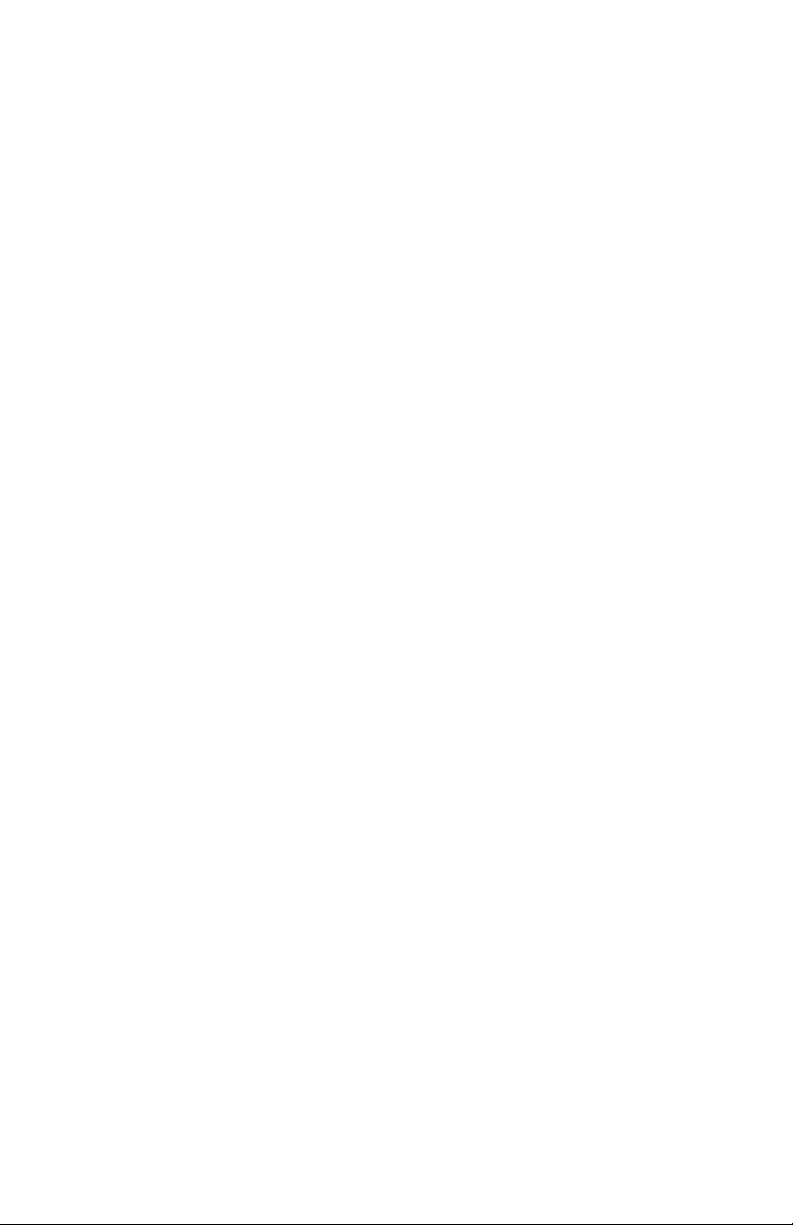
SMS Handbook
Page 2
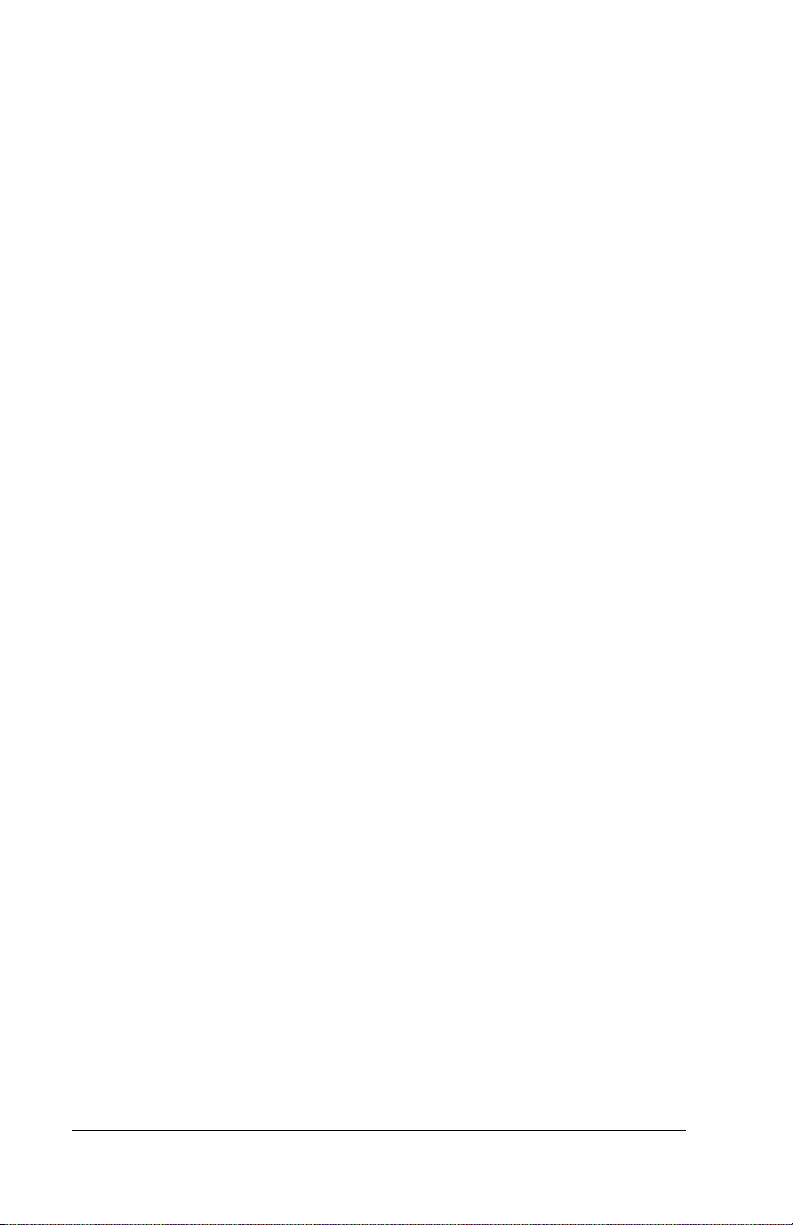
Copyright
Copyright © 1998-2001 Palm, Inc. All rights reserved. Graffiti, HotSync, and Palm OS
are registered trademarks, and Palm is a trademark of Palm, Inc. Other product and
brand names may be trademarks or registered trademarks of their respective owners.
Disclaimer and Limitation of Liability
Palm, Inc. and its subsidiaries assume no responsibility for any damage or loss resulting
from the use of this handbook.
Palm, Inc. and its subsidiaries assume no responsibility for any loss or claims by third
parties which may arise through the use of this software. Palm, Inc. and its subsidiaries
assume no responsibility for any damage or loss caused by deletion of data as a result
of malfunction, dead battery, or repairs. Be sure to make backup copies of all important
data on other media to protect against data loss.
Important: Please read the End User Software License Agreement included with this
product before using the accompanying software program(s). Using any part of the software indicates that you accept the terms of the End User Software License Agreement.
P/N: 406-3450A-US
Page ii SMS Handbook
Page 3
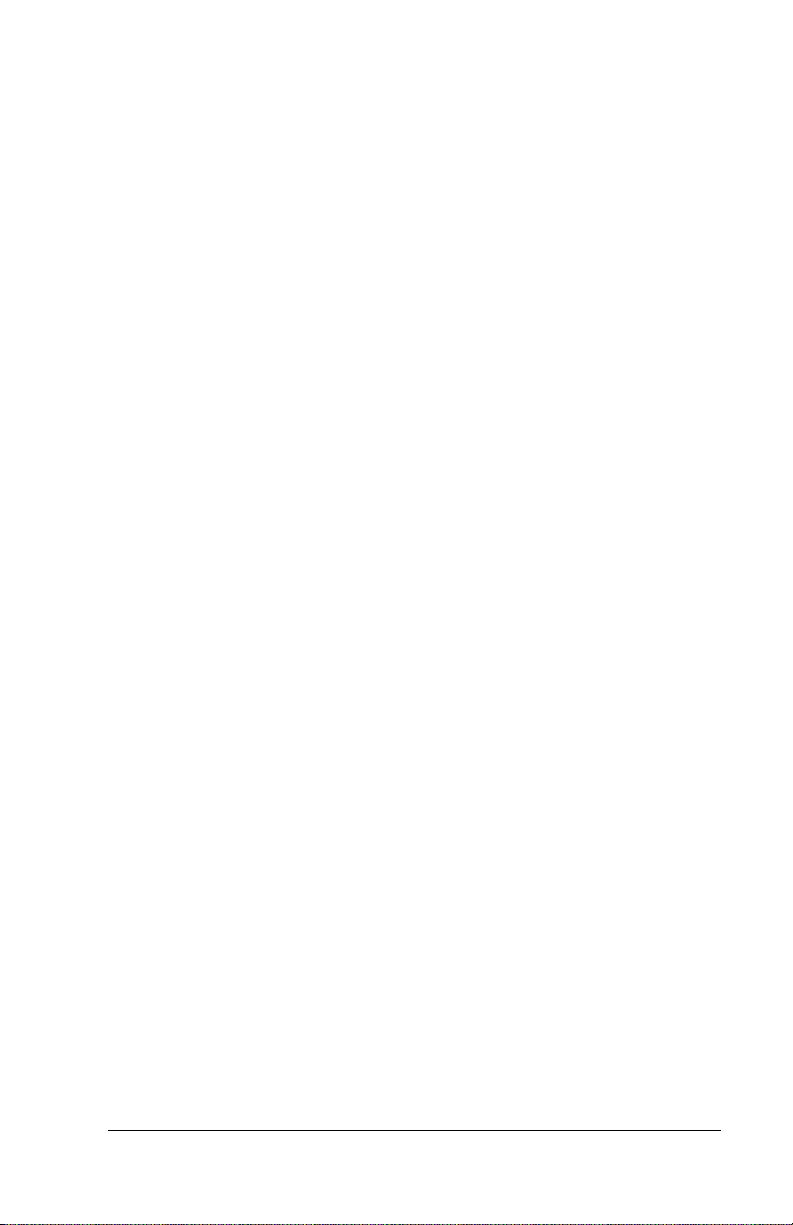
Contents
Introduction .......................................................................... 1
Configuring the Software for Macintosh Users ................... 2
Making the Connection ........................................................ 3
Working with SMS ................................................................ 4
Opening SMS ......................................................................................... 4
Creating messages ................................................................................. 5
Sending and receiving messages......................................................... 6
Viewing messages ................................................................................. 7
Working with draft messages............................................................ 10
Adding a signature to a message ...................................................... 11
Sending data from another application ........................................... 12
Setting Preferences .............................................................................. 13
SMS menus ........................................................................................... 15
Support and Troubleshooting ............................................. 16
For your handheld............................................................................... 16
For third-party applications............................................................... 17
For the SMS application ..................................................................... 17
Index .................................................................................. 19
Contents Page iii
Page 4
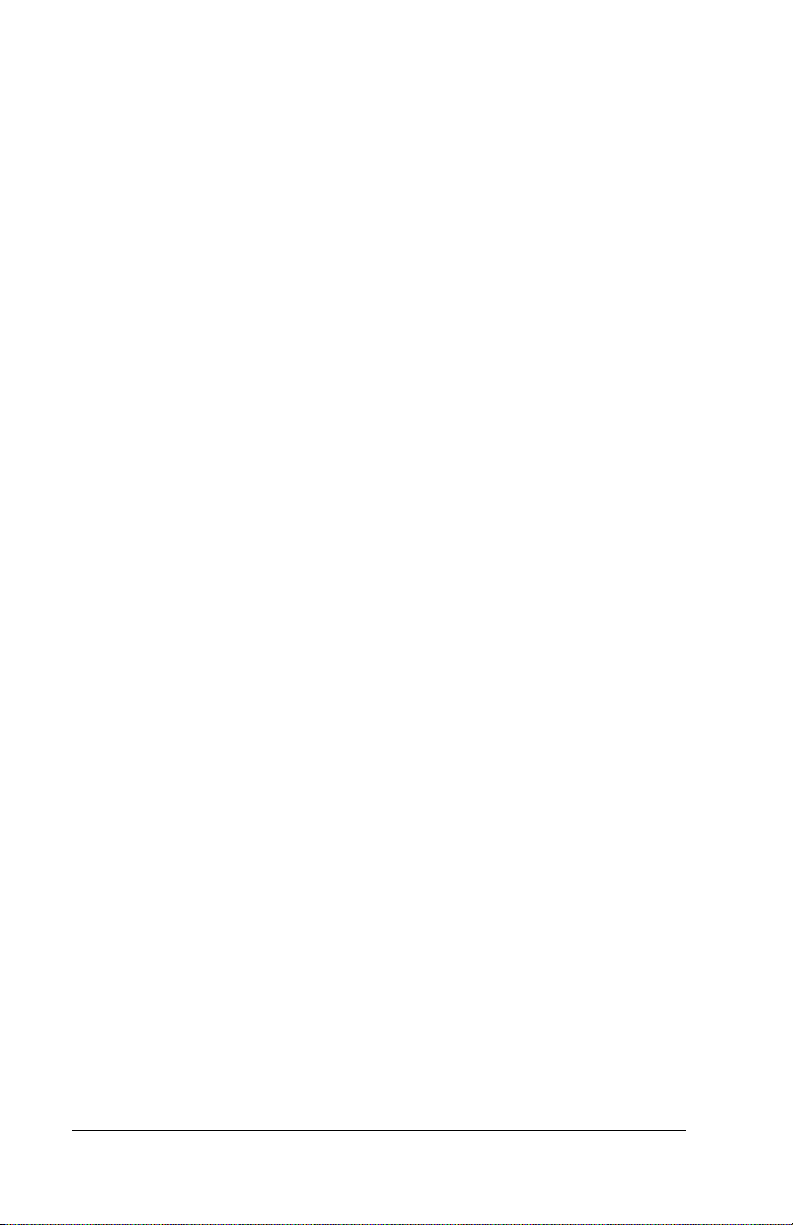
Page iv SMS Handbook
Page 5
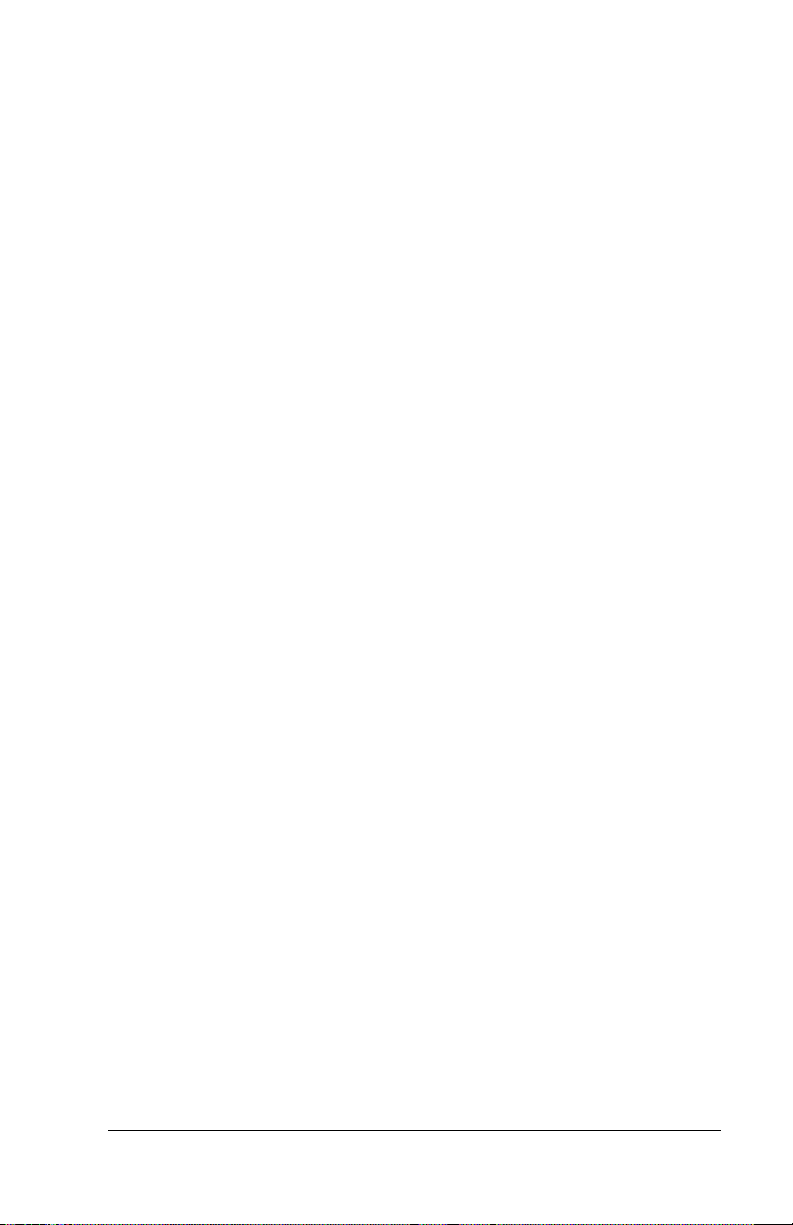
Introduction
SMS enables you to send and receive short text messages using your
handheld and a GSM mobile phone. Most GSM mobile phone service
providers have supported SMS (Short Message Service) technology
for quite a while, and billions of SMS messages are exchanged each
month. However, because it is so difficult to enter text on a cell phone
keypad, many people don’t take advantage of this feature. Now, with
SMS, you can use Graffiti
your handheld to quickly create SMS messages, and you have the
added benefit of a larger display when reading incoming messages.
®
characters or the onscreen keyboard on
SMS also enables you to receive records associated with your other
®
Palm OS
applications. For example, your boss can send you a Date
Book event for a meeting you need to attend. When you receive the
message, you can choose to add it to your Date Book or view the raw
data as a text message.
Introduction Page 1
Page 6
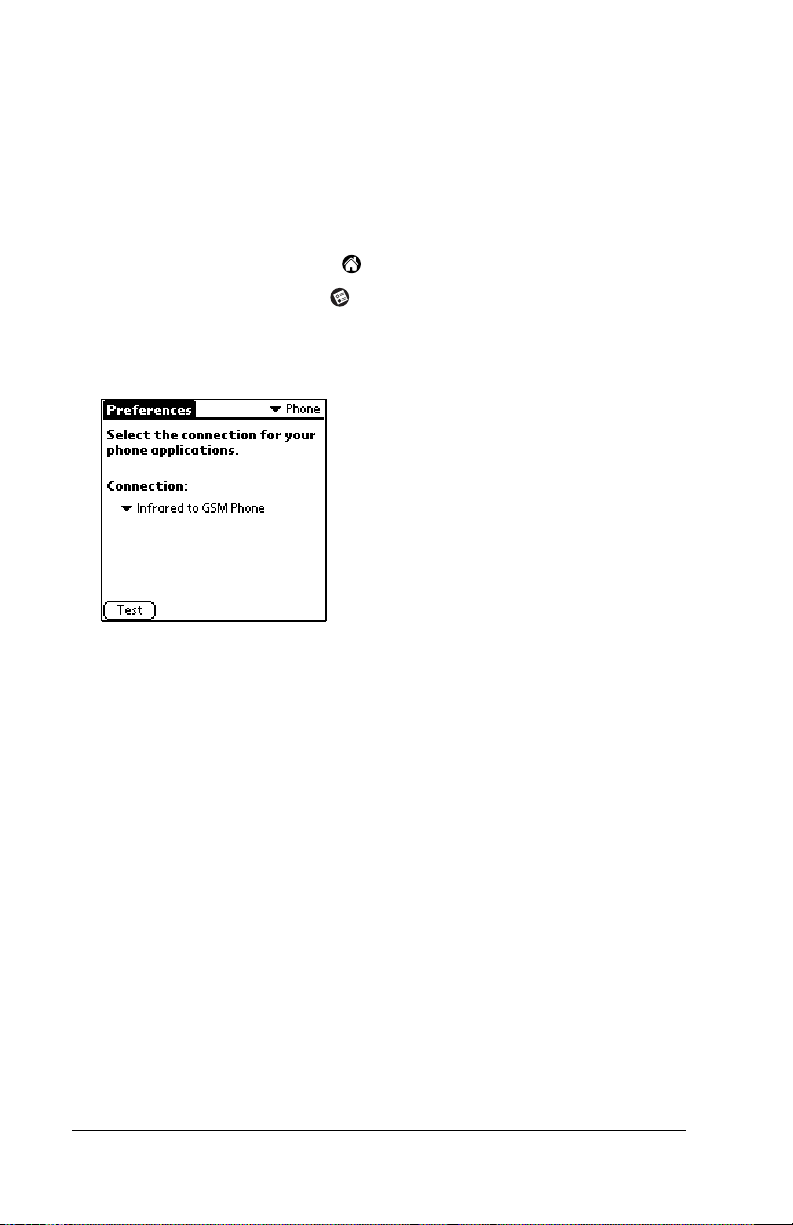
Configuring the Software for Macintosh Users
If you installed the SMS application on a Macintosh computer, you
need to configure the Phone Preferences before using SMS.
To configure Phone Preferences for a Macintosh computer:
1. Tap the Applications icon .
2. Tap the Preferences icon .
3. Tap the pick list in the upper-right corner of the screen.
4. Select Phone.
5. Tap the Connection pick list and select the appropriate driver for
your phone.
Note:
If you do not see a driver for your phone, check the phone
manufacturer’s web site for a driver that is compatible
with Palm OS
it on your handheld. See your handheld’s handbook for
instructions on installing applications.
®
software. Download the driver and install
Page 2 Configuring the Software for Macintosh Users
Page 7
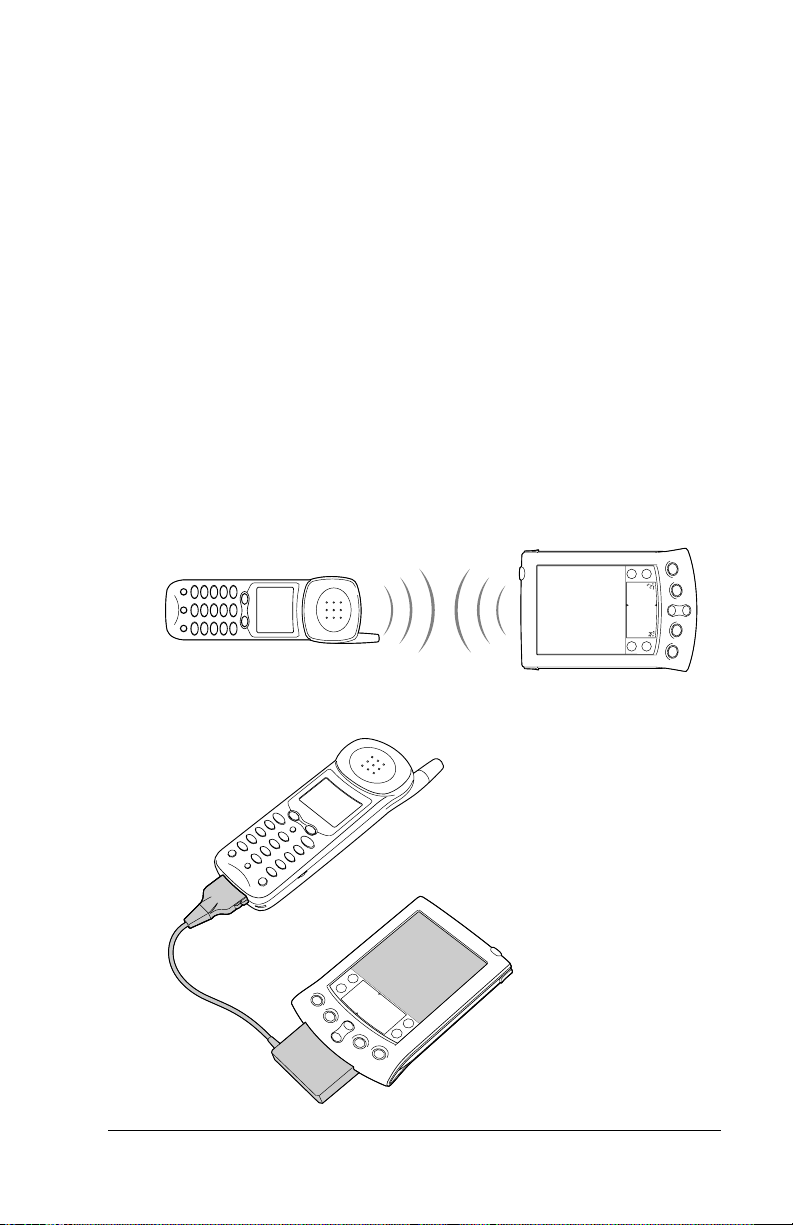
Making the Connection
After you install the software on your computer and perform a
HotSync
Note:
®
operation, you are ready to start using SMS.
Macintosh users must also configure the Phone Preferences
before making a connection. See “Configuring the Software for
Macintosh Users” earlier in this guide for instructions.
This section shows you how to connect your handheld and your
mobile phone. This is not a procedure that you perform by itself. You
do this only when you are ready to send or receive SMS messages as
described in “Working with SMS” later in this guide.
To prepare to connect:
1. Turn on your handheld and your mobile phone.
2. Do one of the following:
■
Activate the infrared port on your phone and align the infrared
port on your handheld with the infrared port on your phone
■
Connect the cable to your phone and handheld
Making the Connection Page 3
Page 8
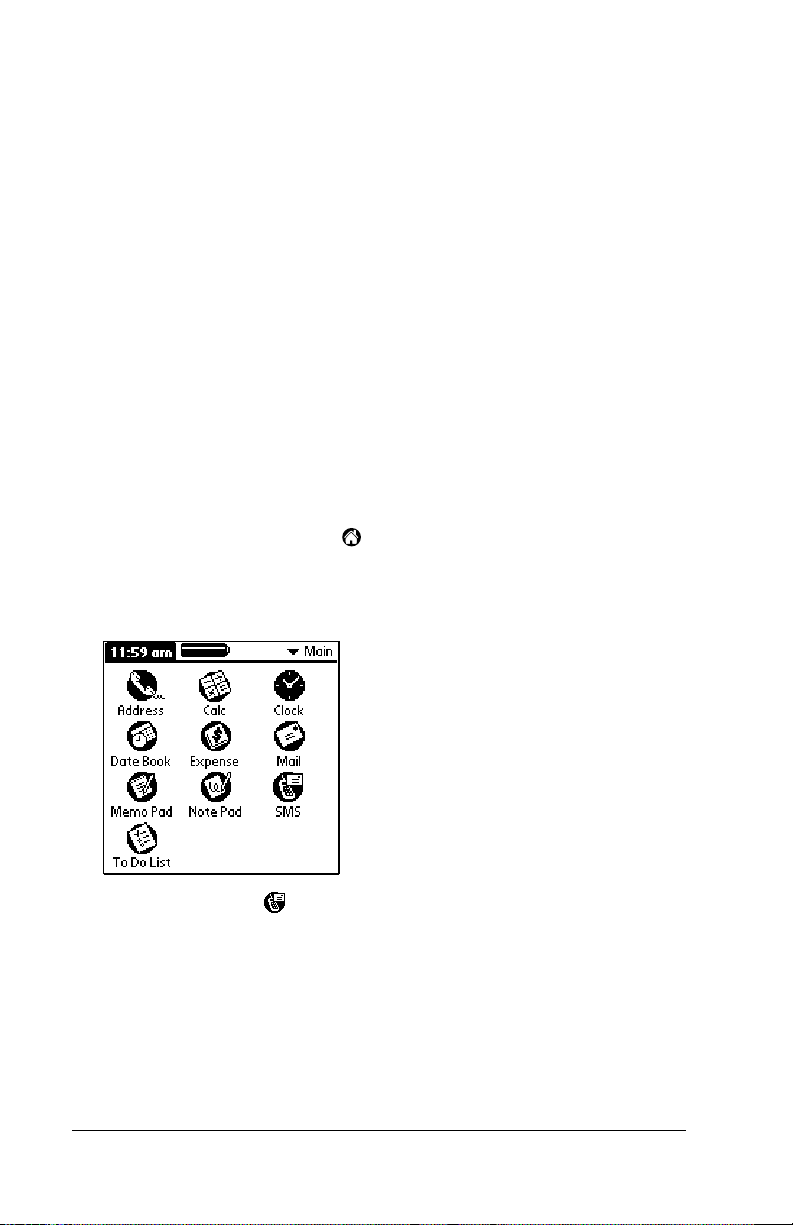
Working with SMS
SMS is designed so that you can use the same skills you use in your
basic handheld applications. For example:
■
Tap to select an item or perform an action.
■
Use Graffiti® writing or the onscreen keyboard to enter text.
■
In edit lines, select, cut, copy, and paste text as you do in other
applications on your handheld.
■
Elements of the interface that look familiar — edit lines, pick lists,
check boxes, scroll arrows, buttons, menus, etc. — behave just as
they behave in basic applications like Address Book.
Opening SMS
When you install SMS on your handheld, it appears by default in the
Main category of the Applications Launcher.
To open SMS:
1. Tap the Applications icon .
2. Tap the pick list in the upper-right corner of the screen.
3. Tap Main.
4. Tap the SMS icon .
Page 4 Working with SMS
Page 9

Creating messages
When you create a message, the title bar indicates the number of
characters the message contains. If a message exceeds 160 characters,
it is split into multiple messages. When the recipient receives the
message, it is reassembled into a single message (provided the
recipient’s SMS software supports assembling multi-part messages).
To create a message:
1. From any SMS list view, tap New.
2. Tap To.
Tap To
Tap New Tap Send Tap Outbox
3. Tap the recipient’s name and then tap Add.
Tip:
To send a message to someone who isn’t in your Address
Book, enter their mobile phone number on the To line.
4. Enter the message text.
5. Connect to your phone. See “Making the Connection” earlier in
this guide for details.
6. Tap Send to send the message now, or tap Outbox to send the
message later.
Note:
Tapping Send does not send any of the other messages in
your Outbox. It sends only the current message.
Working with SMS Page 5
Page 10

Sending and receiving messages
You can send all the messages in your Outbox and retrieve all the new
messages from your mobile phone at the same time.
To send and receive messages at the same time:
1. Connect to your phone. See “Making the Connection” earlier in
this guide for details.
2. From any SMS list view, tap Send & Check.
Tap Send & Check
When the transmission finishes, a message appears indicating the
number of new messages you received.
To send all messages in your Outbox:
1. Connect to your phone. See “Making the Connection” earlier in
this guide for details.
2. From any SMS list view, tap the Menu icon .
3. Tap Message, and then tap Send.
To download all messages from your phone:
1. Connect to your phone. See “Making the Connection” earlier in
this guide for details.
2. From any SMS list view, tap the Menu icon .
3. Tap Message, and then tap Check.
Page 6 Working with SMS
Page 11

Viewing messages
SMS stores your messages in five different categories:
Inbox
Outbox
Trash
Stores messages downloaded from your phone.
Stores messages waiting to be sent.
Stores messages you deleted. You can restore deleted
messages to their original category.
Archive
Draft
Files messages you want to keep.
Stores messages you want to change or review before
you send them.
In the Inbox and Outbox, icons appear next to the message to indicate
whether it has been read or sent. In the Inbox additional icons indicate
whether the message is incomplete and whether it contains data other
than text that requires another application to read it.
To view text messages in your Inbox:
1. Tap the category pick list in the upper-right corner.
2. Tap Inbox.
Unread
message
Message contains
data from an
application
Read
message
Incomplete
message
3. Tap the message you want to view.
Working with SMS Page 7
Page 12

4. Tap one of the following:
Done.
Returns to the list view.
Reply.
Creates a message to the sender and copies any selected
text into the new message.
Delete.
Moves the message to the Trash category.
To view data messages in your Inbox:
1. Tap the category pick list in the upper-right corner.
2. Tap Inbox.
3. Tap the message you want to view.
4. Tap Yes to add the data to the appropriate application, or tap No
to view the raw data as a text message.
To view messages in your Outbox or Archive categories:
1. Tap the category pick list in the upper-right corner.
2. Tap Outbox or tap Archive.
Unsent
message
Sent
message
3. Tap the message you want to view.
Page 8 Working with SMS
Page 13

4. Tap one of the following:
Done.
Returns to the list view.
Edit.
Opens the message so you can modify the contents.
Delete.
To view messages in your Trash:
Moves the message to the Trash category.
1. Tap the category pick list in the upper-right corner.
2. Tap Trash.
3. Tap the message you want to view.
4. Tap one of the following:
Done.
Returns to the list view.
Restore.
Moves the message back to the category it was in when
you deleted it.
Working with SMS Page 9
Page 14

Working with draft messages
When you create a message, you can save it as a draft message. SMS
does not send draft messages when you transmit the messages in your
Outbox. You can store draft messages for as long as you like and
review and edit them before you send them.
To place a message in the Draft category:
1. Create or open the message you want to store in the Draft category.
2. From the Message view, tap the Menu icon .
3. Tap Message, and then tap Draft.
To view or edit draft messages:
1. Tap the category pick list in the upper-right corner.
2. Tap Draft.
3. Tap the message you want to edit.
4. In the message view, tap Edit.
5. Edit the message.
6. Tap one of the following:
Send.
Sends the message now.
Outbox.
Cancel.
Moves the message to the Outbox to be sent later.
Opens a dialog box that asks if you want to save the
message in the Draft category. Tap Yes to keep your changes
and return the message to the Draft category. Tap No to delete
the message.
Page 10 Working with SMS
Page 15

Adding a signature to a message
A signature is standard text that appears at the end of a message. You
can define your own personal signature and then add it to a message
using menu commands.
To define a signature:
1. Tap the Menu icon .
2. Tap Options, and then tap Preferences.
3. Enter your signature.
4. Tap OK.
To add your signature to a message:
1. Create or edit the message where you want to add your signature.
2. From the New or Edit Message view, tap the Menu icon .
3. Tap Options, and then tap Add signature.
Working with SMS Page 11
Page 16

Sending data from another application
In addition to creating text messages, you can create a message that
contains data from an application on your handheld. For example,
you can send a Date Book event to someone to remind them to add a
meeting to their calendar. If the recipient receives the message on a
Palm OS
appropriate application. If the recipient receives the message on
another device, the data will appear as text.
To send data from another application:
1. Open the record you want to send.
2. Tap the Menu icon .
3. Tap Record, and then tap Send record. (The word record is
®
handheld, they can transfer the message directly to the
replaced with event, address, item, note, or memo based on the
application.)
4. Tap To to select from a list of recent recipients or tap Lookup to
select a number from your Address Book.
5. Tap Send.
Page 12 Working with SMS
Page 17

Setting Preferences
The SMS Preferences screen enables you to customize several of the
settings in the SMS application.
To view or change SMS Preferences:
1. Tap the Menu icon .
2. Tap Options, and then tap Preferences.
3. Change any of the following options:
Sort by.
Determines how messages in the list views are sorted.
Tap the pick list to select from the following options: Alphabetic, Date, Phone Number, and Status.
Show Date.
Indicates whether dates appear in list view. To dis-
play dates, select this check box.
Alert Sound.
Indicates whether new messages trigger an alert
and which alert it triggers. To trigger a new message alert, select this check box. Tap the pick list to select one of the following sounds: Alarm, Alert, Bird, Concerto, Phone, Sci-fi, and
Wake up.
Confirm Deleted Message.
Indicates whether a confirmation
message appears each time you delete a message. To display
confirmation messages, select this check box.
Delete After Transfer.
Indicates whether data messages are deleted after you accept the data in the appropriate application.
To keep data messages after you transfer them to the application, disable this check box.
Signature.
Enables you to enter a personal signature that you
can add to your messages.
Working with SMS Page 13
Page 18

4. Tap Details.
5. Change any of the following options:
Leave Messages on Phone.
Indicates whether messages are deleted from your phone after you download them to your handheld. To keep messages on your phone after you transfer them
to your handheld, disable this check box.
Return Receipt.
Determines whether you receive receipt confirmation notices. Tap the pick list to select from the following options: None and Requested.
Warn Over.
Determines whether you receive a warning when
multi-part messages exceed more than the specified number of
parts. Tap the pick list to select from the following options: 1
part, 3 parts, 5 parts, 10 parts, 50 parts, and Never warn.
Expires.
Indicates how long unsent messages remain in your
Outbox. Tap the pick list to select from the following options: 4
Hours, 1 Day, 1 Week, 2 Weeks, 1 Month, and Max. Time.
Message Center.
Indicates whether your handheld obtains your
mobile phone service provider’s Message Center number directly from the phone, or whether you need to enter the number
manually. If your phone is already configured to use SMS, you
do not need to change this setting. Tap the pick list to select
from the following options: Auto and Custom.
Tip:
To restore all of these options to the original settings, tap
Default.
6. Tap OK to close the Message Details dialog box.
7. Tap OK.
Page 14 Working with SMS
Page 19

SMS menus
SMS menus are shown here for your reference, and application
features that are not explained elsewhere are described here. For
information about Edit commands, see the handbook for your
handheld.
Message menu
Message view
Send
Check
Empty
Trash
Sends all messages in the Outbox.
Retrieves all messages stored on the phone.
Prompts you to confirm that you want to
permanently remove all messages in the Trash
category from your handheld.
Archive
Moves the current message to the Archive category.
Options menu
New Message view
Phone
Lookup
Opens the Phone Lookup dialog where you can
select a mobile phone number where you want to
send a message.
List view
List view
Font
Opens the Font dialog box where you can choose
different fonts for the list and message views.
About SMS
Working with SMS Page 15
Shows version information for the SMS application.
Page 20

Support and Troubleshooting
For your handheld
If you encounter a problem with your handheld or with SMS
application, please do the following:
■
Check the troubleshooting information in the
Handbook
and
■
Check the settings on your handheld.
■
Contact your mobile phone service provider.
.
If you still need assistance and you contact Palm technical support,
please have the following information ready:
■
The name and version of your computer operating system
■
The error message or problem you are experiencing
■
The steps you took to identify or reproduce the problem
■
The version of the handheld software you are using and the
available memory on the device
To find version and memory information:
1. Tap the Applications icon .
2. Tap the Menu icon .
Getting Started
guide
3. Tap App, and then tap Info.
4. Tap Version to see version numbers, and tap Size to see the amount
of free memory, in kilobytes.
You can access Palm technical support in the following ways:
■
HelpNotes and readme file in the folder containing Palm™
Desktop software on your hard drive or Palm Desktop CD-ROM
■
Palm, Inc. web site at
http://www.palm.com/support
■
E-mail, in the U.S.: Use the form on the web site at
http://www.palm.com/support/contact/contactform.html
■
E-mail, outside the U.S.: Locate the applicable regional e-mail
address on the web site at
http://www.palm.com/support/globalsupport.html
and use the form supplied there
Page 16 Support and Troubleshooting
Page 21

■
English-only real-time chat from web site at
http://www.palm.com/support
■
Technical phone support: The Worldwide Customer Support card
included with this product lists phone numbers to call both inside
and outside the U.S.
Note:
Fees or charges may apply when seeking telephone
support for some products.
For third-party applications
For problems encountered with third-party applications, contact the
developer or publisher of the application. Thousands of third-party
®
add-on applications have been written for Palm OS
handhelds.
Unfortunately, we are not able to support such a large number of
third-party applications.
For the SMS application
For problems encountered with the SMS application, review the
following information:
Problem Solution
I cannot connect to my
SMS center.
■
Confirm that you have the correct
phone driver installed. See “To
configure Phone Preferences for a
Macintosh computer:” earlier in
this guide for instructions on how
to view the current phone driver.
■
You may need to enter the SMS
center telephone number in the
SMS Preferences Details dialog
box. To find this number, check
your mobile phone options screen
or your service provider’s web site.
See “Setting Preferences” earlier in
this guide for details.
I get an error that says
SMS can’t connect to my
phone or that SMS is not
supported.
■
Make sure that you are using the
correct phone driver for your
mobile phone. Check the phone
manufacturer’s web site for a
driver that is compatible with Palm
OS software.
Support and Troubleshooting Page 17
Page 22

Page 18 Support and Troubleshooting
Page 23

Index
I
Icons 7–8
Inbox 7
A
Addressing messages 5
Applications
sending data from 12
size in kilobytes 16
version of 16
Archive messages 8
Attachments 8
C
Categories 7
Connecting handheld and phone 3
Creating
messages 5
signature 11
Customer support 16
D
Default location of SMS 4
Downloading messages from phone
6
Draft messages 10
E
Entering data 4
F
Filed messages 8
Frequently asked questions 16
H
Handheld
connecting to phone 3
problems with 16
M
Memory, amount of free 16
Menus 15
Messages
archive 8
creating 5
deleted 9
draft 10
filed 8
folders 7
icons 7–8
multi-part 5
outgoing 8
receiving 6
restoring deleted 9
sending 6
signature 11
viewing 7
Multi-part messages 5
O
Opening SMS 4
Outbox 8
P
Phone
connecting to handheld 3
downloading messages from 6
Preferences 2
Preferences
Phone 2
SMS 13–14
Problems with handheld 16
R
Receiving messages 6
Records, number of 16
Index Page 19
Page 24

S
Sending
data from applications 12
messages 6
Settings.
Signature 11
SMS
See
Preferences
menus 15
overview 1
preferences 13–14
T
Technical support 16
Trash 9
Troubleshooting 16–17
V
Viewing
archive messages 8
deleted messages 9
draft messages 10
incoming messages 7
messages with attachments 8
messages, overview 7
outgoing messages 8
W
Web sites 16
Page 20 Index
