Page 1
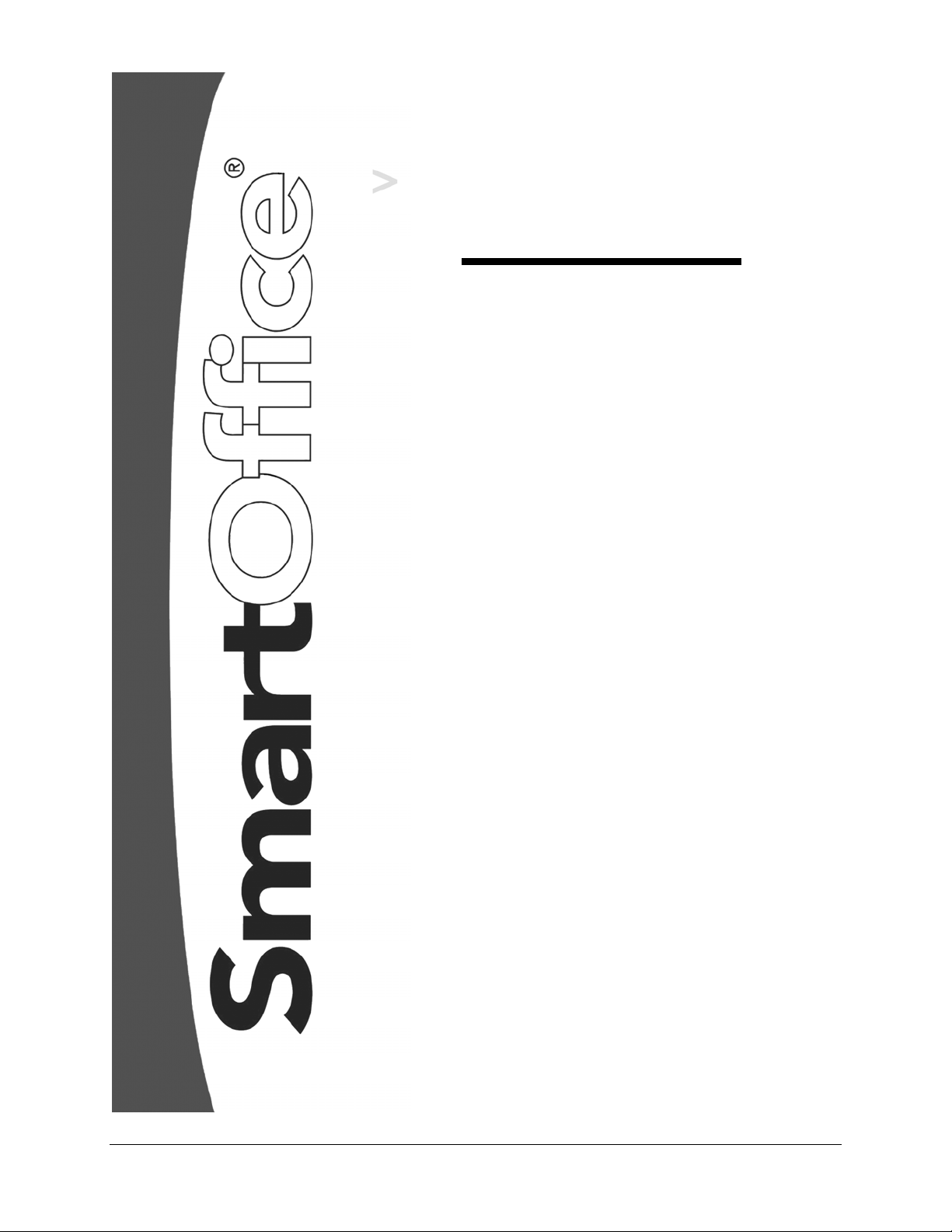
SmartOffice Mobile for Palm User Guide
SmartOffice® v3.5 – SmartOffice Mobile for Palm User Guide
Revised: 11-16-04
Page 2
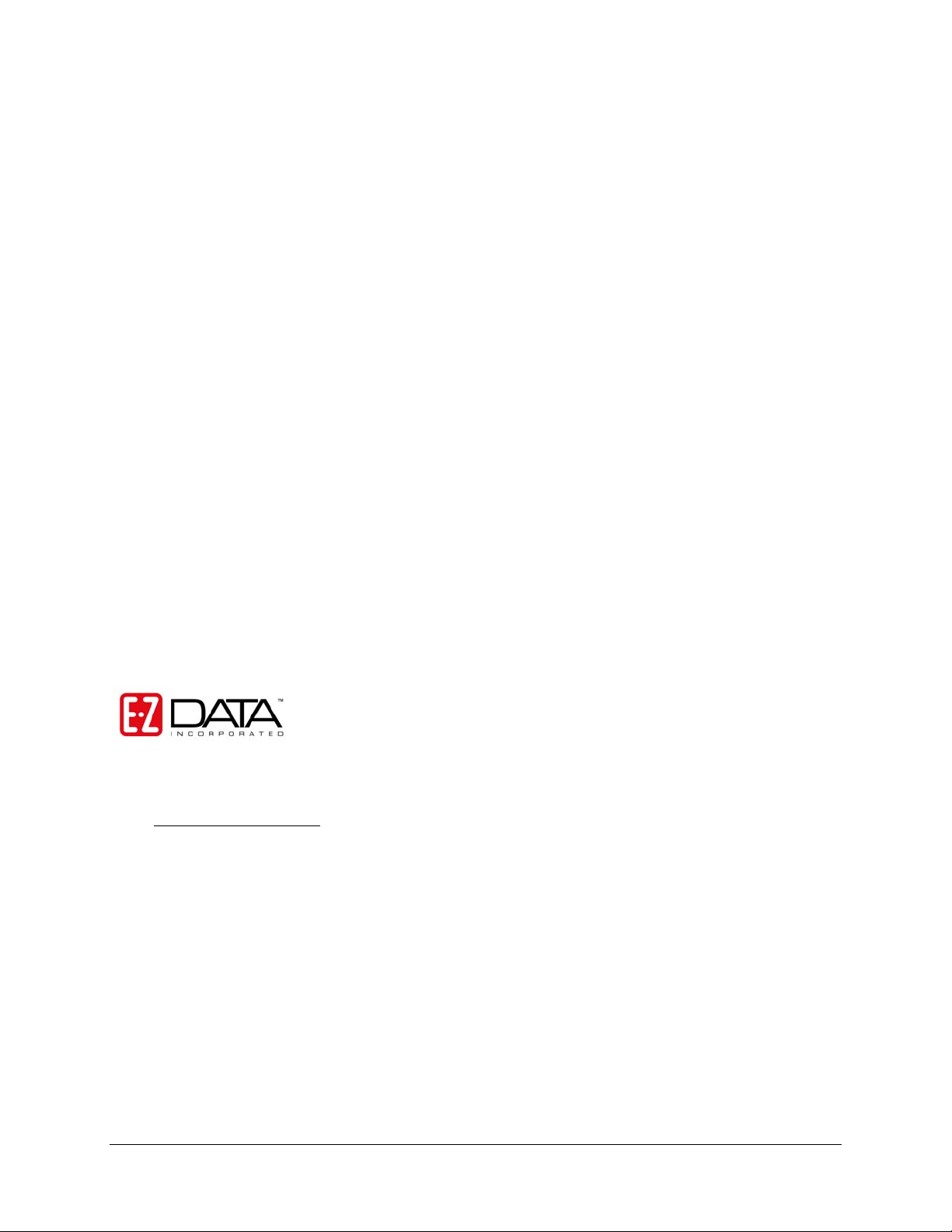
Copyright 1998-2004, E-Z Data, Inc.
All Rights Reserved.
No part of this documentation may be copied, reproduced, or translated in any form without the prior
written consent of E-Z Data, Inc.
All product names are trademarks of their respective manufacturers or organizations.
918 E. Green Street
Pasadena, CA 91106
Web -
http-//www.ez-data.com
Telephone: (626) 585-3505
Fax: (626) 440-9097
U.S. toll-free fax: (800) 779-3123
Revised: 11-16-04
SmartOffice® v3.5 – SmartOffice Mobile for Palm User Guide
Revised: 11-16-04
Page 3
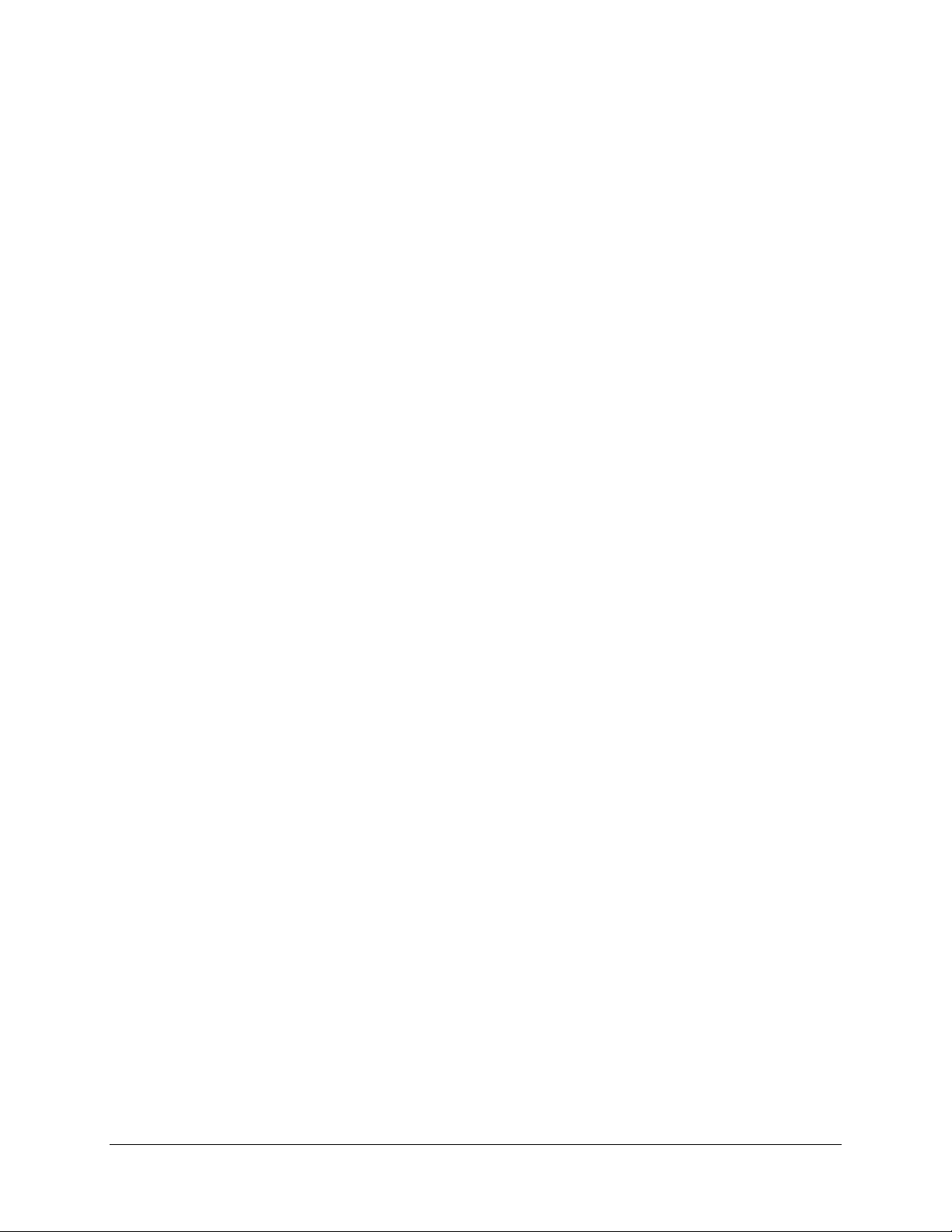
Table of Contents
Introduction...................................................................................................................................................1
Installing SmartOffice Mobile for Palm .......................................................................................................1
Setting Up SmartOffice Mobile for Palm.....................................................................................................3
Accessing SmartOffice Mobile on the Palm OS® Device.......................................................................3
Setting Up SmartOffice Mobile Synchronization Criteria .......................................................................5
Preparing Data for Synchronization..............................................................................................................8
Using SmartOffice Mobile............................................................................................................................8
Contact Tab ..............................................................................................................................................8
Creating an Individual Contact Record..............................................................................................10
Contact Personal Dialog Box.............................................................................................................11
Contact Phone List .............................................................................................................................12
Contact Address List..........................................................................................................................13
Modifying a Contact Record..............................................................................................................13
Deleting a Contact Record .................................................................................................................13
Creating a Business Contact Record ..................................................................................................14
Contact Personal Dialog Box.............................................................................................................15
Business Phone List ...........................................................................................................................15
Business Address List ........................................................................................................................15
Modifying a Business Record ............................................................................................................15
Deleting a Business Record................................................................................................................16
Calendar..................................................................................................................................................16
DayView.............................................................................................................................................16
WeekView..........................................................................................................................................17
MonthView.........................................................................................................................................17
AgendaView.......................................................................................................................................18
Adding an Activity from the Calendar...............................................................................................18
Activity Components..........................................................................................................................19
Modifying an Activity from the Calendar..........................................................................................19
Deleting an Activity from the Calendar .............................................................................................19
To Do......................................................................................................................................................20
Adding a To Do Item..........................................................................................................................20
Modifying a To Do Item ....................................................................................................................20
Deleting a To Do Item........................................................................................................................21
Contact Menu..............................................................................................................................................21
Activity Log............................................................................................................................................22
Adding a Timed Activity from the Activity Log................................................................................22
Adding an Non-timed Activity from the Activity Log.......................................................................22
SmartPad ................................................................................................................................................22
Adding a SmartPad Note....................................................................................................................23
Deleting a SmartPad Note..................................................................................................................24
Policies ...................................................................................................................................................24
Investments.............................................................................................................................................24
SmartOffice® v3.5 – SmartOffice Mobile for Palm User Guide
Revised: 11-16-04
Page 4
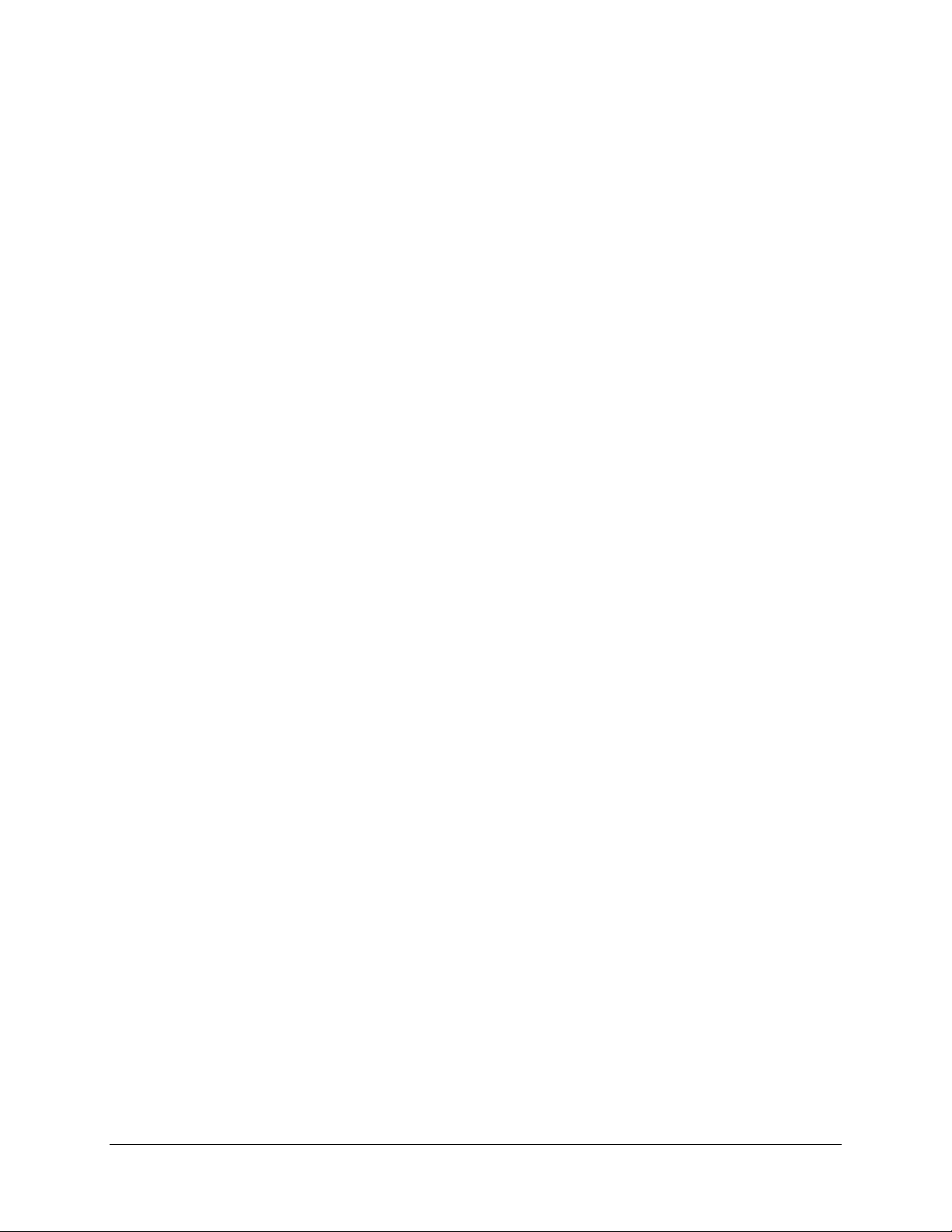
SmartOffice® v3.5 – SmartOffice Mobile for Palm User Guide
Revised: 11-16-04
Page 5
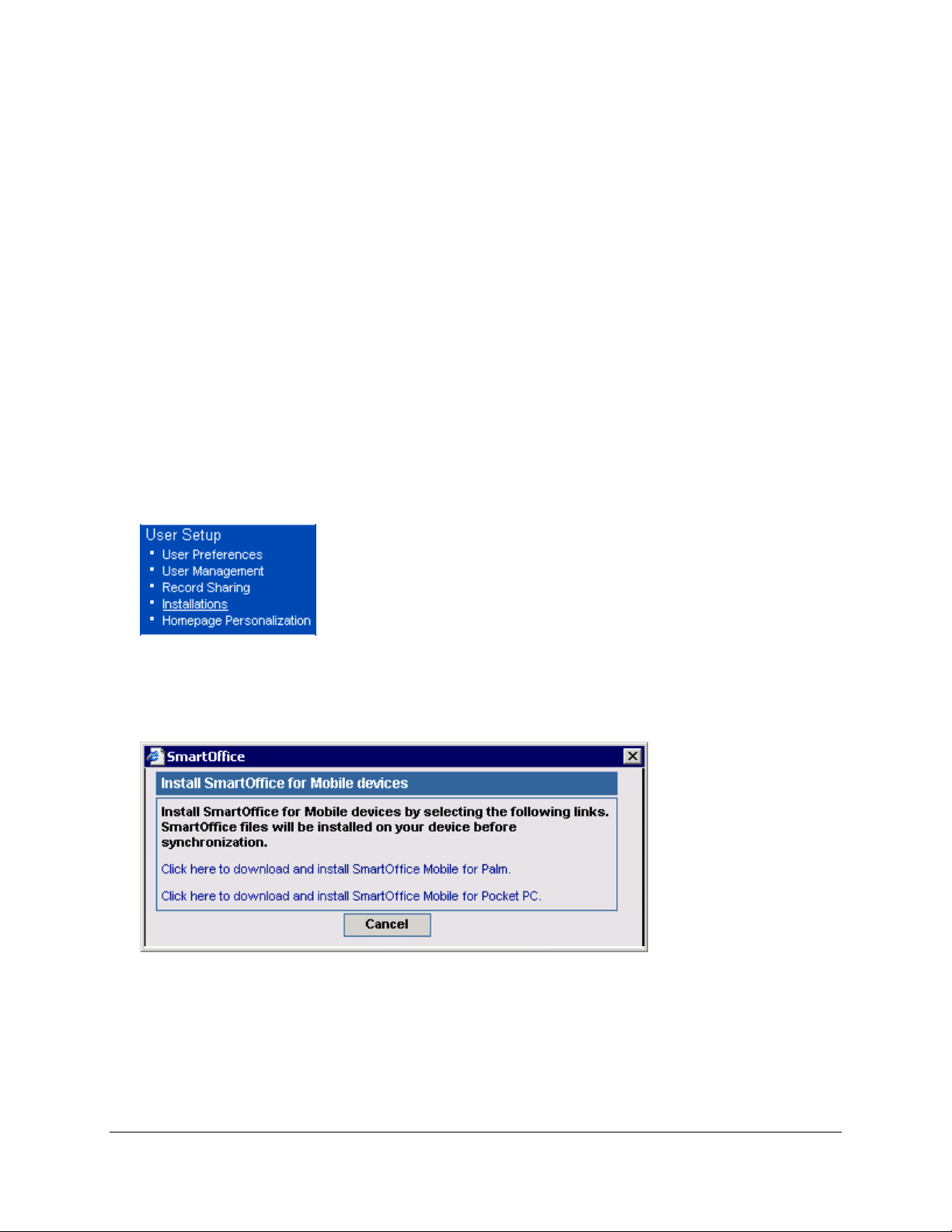
Introduction
SmartOffice Mobile for Palm is a custom application developed by E-Z Data to synchronize data between
SmartOffice® and a Palm OS device. The application uses iAnywhere Solutions’ Ultralite database and
MobiLink Server to synchronize data without interfering with existing applications on the device.
The following record types can be synchronized:
• Contact – Individual
• Contact – Business
• Activity
• SmartPad
• Policies
• Investments
Installing SmartOffice Mobile for Palm
1. Log into SmartOffice.
2. From the side menu, click User Setup and Installations to open the Installations spreadsheet.
3. The Installations spreadsheet appears and displays all the available installations. From this
spreadsheet, click the SmartOffice Mobile for Palm and Pocket PC link.
4. Select the Click here to download and install SmartOffice Mobile for Palm option to begin the
installation file download.
5. From the File Download dialog box, click the Open button to start the installation. Alternately, the
installation file can also be saved to the PC and installed from the saved location.
SmartOffice® v3.5 – SmartOffice Mobile for Palm User Guide
Revised: 11-16-04
Page 1
Page 6
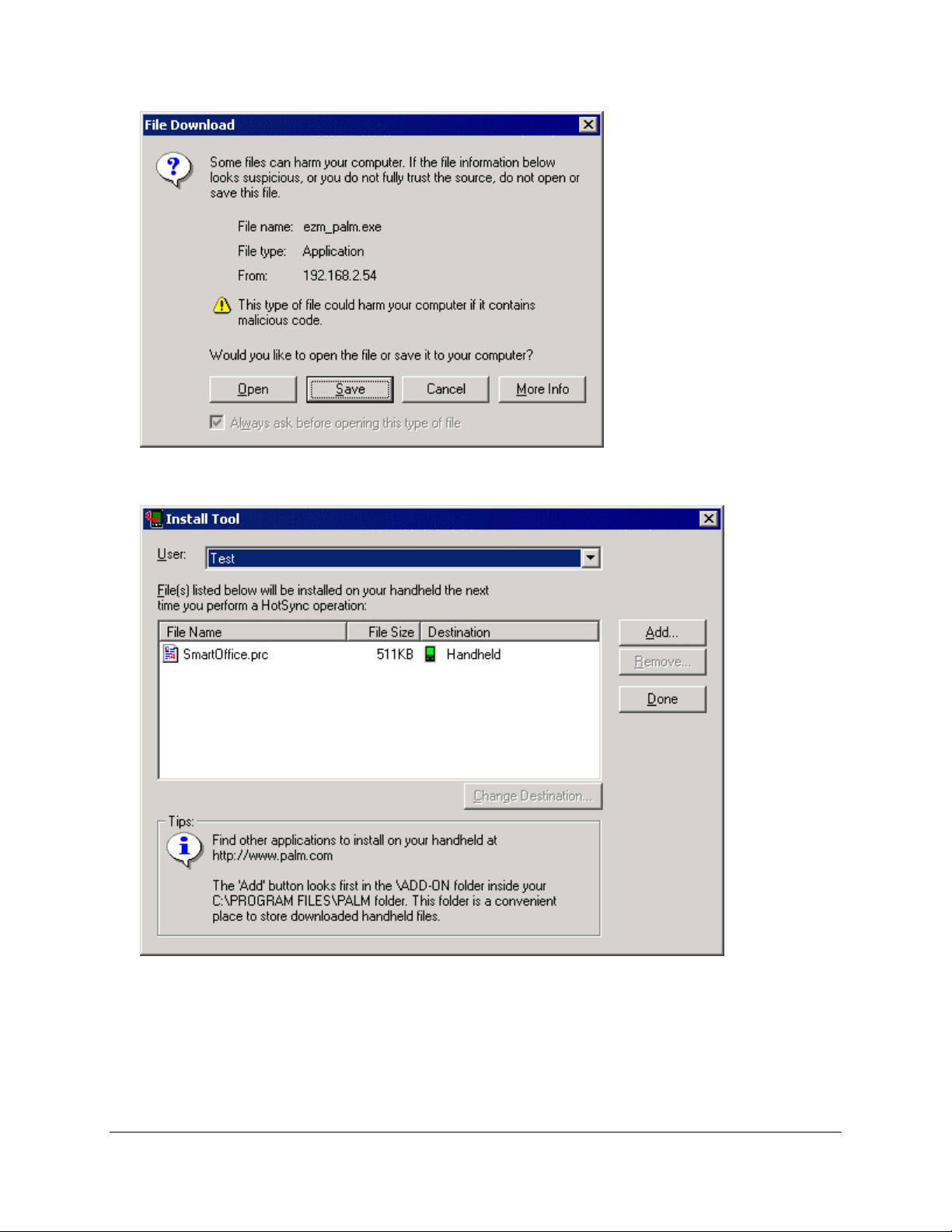
6. If the username assigned to the Palm device does not appear in the User field, click the down-arrow
at the end of the field and select it before clicking the Done button.
7. When prompted, begin a HotSync on the PDA to install SmartOffice Mobile. Once the HotSync is
complete, click the OK button.
SmartOffice® v3.5 – SmartOffice Mobile for Palm User Guide
Revised: 11-16-04
Page 2
Page 7
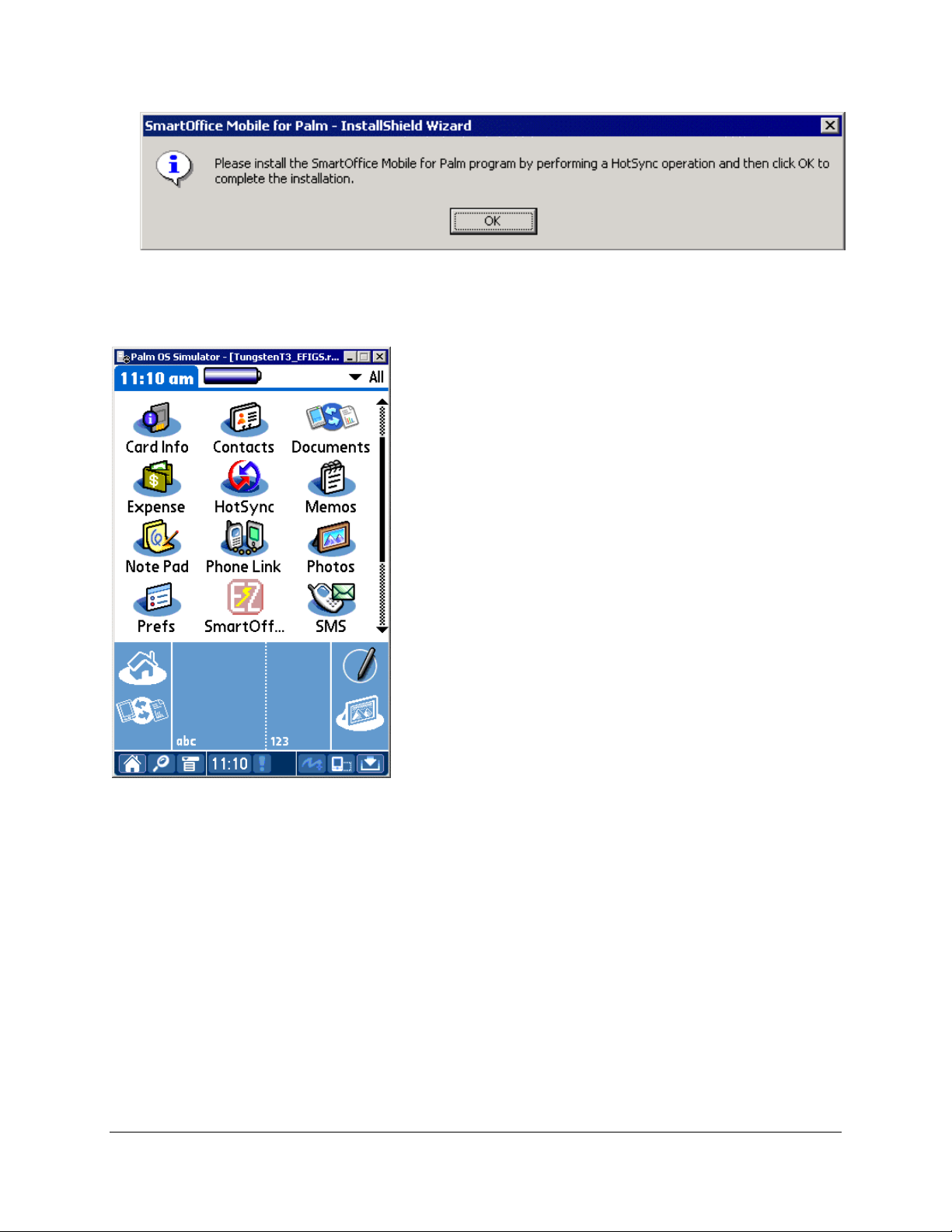
Setting Up SmartOffice Mobile for Palm
Accessing SmartOffice Mobile on the Palm OS® Device
To start SmartOffice Mobile, tap the SmartOffice icon.
When launching SmartOffice for the first time, the Security Information window is displayed. The user
will have the option to either enable or disable security for the device. Once security is enabled, the only
way to remove it is to uninstall and reinstall the SmartOffice Mobile application.
SmartOffice® v3.5 – SmartOffice Mobile for Palm User Guide
Revised: 11-16-04
Page 3
Page 8

Click the Yes button to enable security and display the SmartOffice Mobile Login window. The
password is required each time SmartOffice Mobile is launched. The password must be at least 6
characters with at least one alpha and one numeric character. The password can be changed at any time by
accessing the Security Password option from the main SmartOffice Mobile menu. Once the password has
been entered and the user taps the OK button, the Synchronization Options window opens.
SmartOffice® v3.5 – SmartOffice Mobile for Palm User Guide
Revised: 11-16-04
Page 4
Page 9
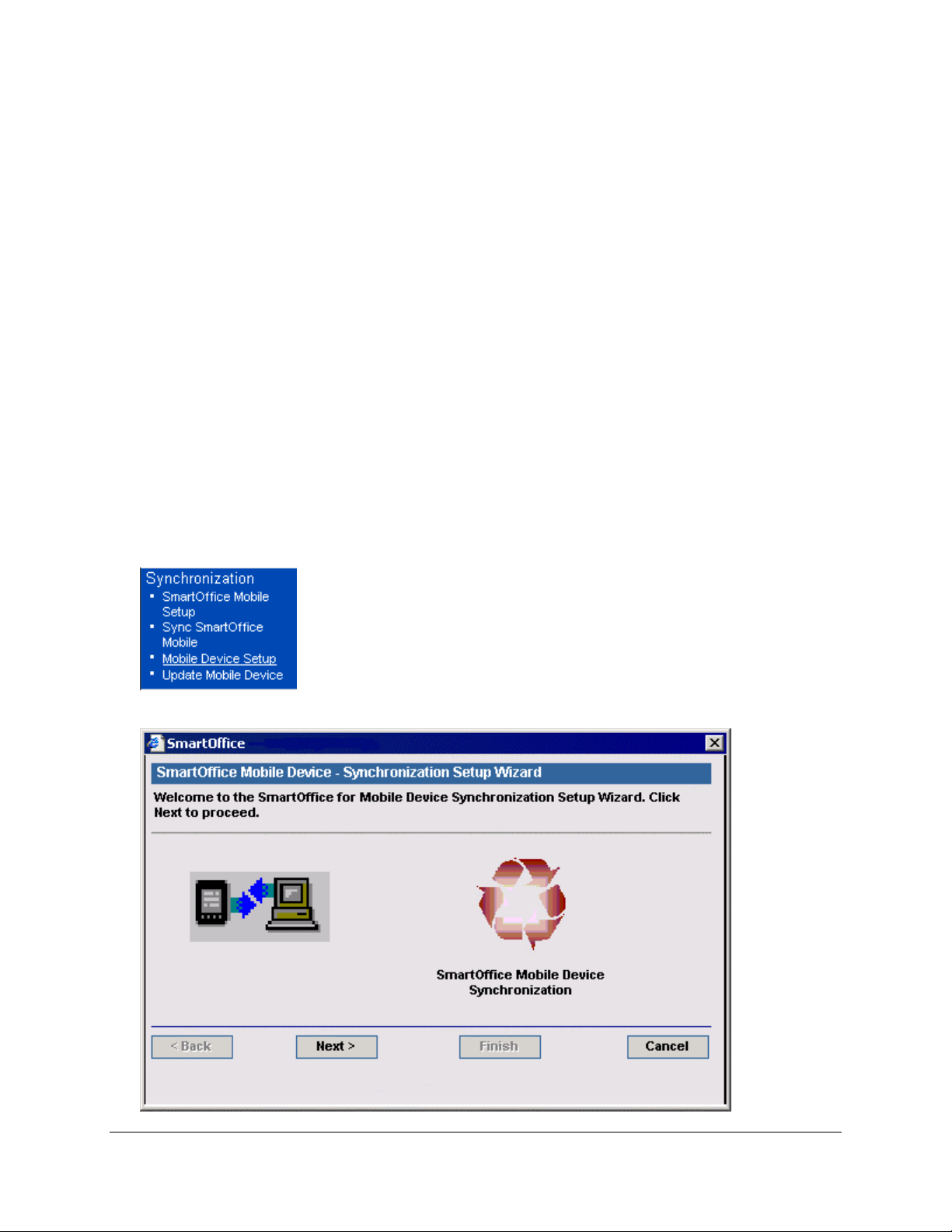
SyncMethod: By default, the HotSync option is selected for use with a cable/cradle connected to a PC
with Palm Desktop and the HotSync Manager installed. This option can be cleared for synchronization
with a wireless enabled device.
Protocol: Select the communication protocol used to communicate with the MobiLink Server. The
options are TCP/IP, HTTP, or HTTP using a web server. An additional checkbox is displayed when
HTTP is selected. This information will be provided by E-Z Data for SmartOffice Online users and by the
IT department of corporate implementations.
SmartOffice Login Information: The Office, User, and Password for accessing SmartOffice must be
entered in the appropriate fields. To enter the password, tap the Unassigned box, enter and confirm the
SmartOffice login password, and tap the OK button. The password now shows as Assigned. If the
SmartOffice One Card System (eOCS) is being used with SmartOffice, select the eOCS User checkbox
to enable One Card System Outcomes when tracking activities.
MobiLink Server Details: The host URL or IP address and port assigned the MobiLink Server must be
entered in order to synchronize successfully. This information is provided by E-Z Data for SmartOffice
Online users and by the IT department of corporate implementations.
Once the correct information has been entered on the Synchronization Options window, tap the Done
button to save the information.
Setting Up SmartOffice Mobile Synchronization Criteria
1. From the side menu, click Synchronization and select Mobile Device Setup to launch the
Synchronization Setup Wizard.
2. From the first window of the Synchronization Setup Wizard, click the Next button.
SmartOffice® v3.5 – SmartOffice Mobile for Palm User Guide
Revised: 11-16-04
Page 5
Page 10

3. Choose to synchronize all contacts or selected contacts and click the Next button.
If All Contacts is selected, continue with step 4. Otherwise, the Filter/Set Selection dialog box opens.
Select a set or filter of contacts to synchronize.
4. Select a date range of future and past activities for synchronization. Click the OK button to continue.
SmartOffice® v3.5 – SmartOffice Mobile for Palm User Guide
Revised: 11-16-04
Page 6
Page 11

5. From the SmartPad Selection window, set the number of SmartPad entries to synchronize.
Alternately, a range in months or just SmartPad entries manually added as notes can be synchronized.
6. The final Synchronization Setup Wizard window is a review of the information selected for
synchronization. If all of the information is correct, click the Finish button.
SmartOffice® v3.5 – SmartOffice Mobile for Palm User Guide
Revised: 11-16-04
Page 7
Page 12

Preparing Data for Synchronization
After the criteria for synchronization has been selected, an initial synchronization must be done.
1. From the SmartOffice side menu, click Synchronization and select Update Mobile Device to open
the Update Mobile Device with Changes dialog box.
2. Select the Perform a full refresh of the data from SmartOffice radio button to populate data
meeting the synchronization criteria to a database table used for keeping track of the information that
has been synchronized.
3. Perform a HotSync with the PDA to complete the initial synchronization.
After the initial synchronization, complete the following steps to add new information from SmartOffice:
1. From the SmartOffice side menu, click Synchronization and select Update Mobile Device to open
the Update Mobile Device with Changes dialog box.
2. Select the Update Mobile Device with new records and modifications radio button to populate any
additions made in SmartOffice to the database table so they will be synchronized on the next
HotSync. Any data added or modified in SmartOffice Mobile on the PDA will automatically be
added to SmartOffice on the next HotSync.
Using SmartOffice Mobile
SmartOffice Tab
Tap the SmartOffice tab to open a list of options.
Contact Tab
From the SmartOffice tab, select Contact to open the Find Contact dialog box. There are three ways to
search for a Contact (Individual or Business) record:
SmartOffice® v3.5 – SmartOffice Mobile for Palm User Guide
Revised: 11-16-04
Page 8
Page 13

1. Tap the Find button without entering any search criteria to display the global Contacts list.
2. Enter a portion of the business name or individual contact’s last name and then tap the Find button to
display the Contacts tab matching the search criteria.
3. Tap the first letter of the business name or individual contact’s last name to display the Contacts tab
matching the search criteria.
SmartOffice® v3.5 – SmartOffice Mobile for Palm User Guide
Revised: 11-16-04
Page 9
Page 14

Creating an Individual Contact Record
1. From the SmartOffice tab, select Contact to open the Find Contact dialog box.
2. Tap the New button to open the Record Type dialog box.
3. Select the Individual option and then tap the Done button to display the Details tab.
4. Enter the contact information and then tap the Details button as well as the Phone, Address, and
Web Address icons to enter the corresponding information.
SmartOffice® v3.5 – SmartOffice Mobile for Palm User Guide
Revised: 11-16-04
Page 10
Page 15

5. Tap the Done button to save the information and display the Contact View tab.
Contact Personal Dialog Box
1. From the Contact View tab, tap the Details button to open the Contact Personal dialog box.
2. Enter the contact personal information and then tap the Done button to save the additions.
SmartOffice® v3.5 – SmartOffice Mobile for Palm User Guide
Revised: 11-16-04
Page 11
Page 16

Contact Phone List
1. From the Contact View tab, tap the Phone icon to display the Phone List tab.
2. Tap the New button to open the Phone Details dialog box.
3. Tap the Type drop-down arrow to specify the phone type.
4. Enter the remaining phone information and then tap the Done button to save the additions.
SmartOffice® v3.5 – SmartOffice Mobile for Palm User Guide
Revised: 11-16-04
Page 12
Page 17

Contact Address List
1. From the Contact View tab, tap the Address icon to display the Address List tab.
2. Tap the New button to open the Address Details dialog box.
3. Tap the Type drop-down arrow to select the address type.
4. Enter the remaining address information and then tap the Done button to save the additions.
Note: Both the preferred Phone Number and preferred Address are displayed on the Contact View
tab of the Contact record.
Modifying a Contact Record
1. From the Contact View tab, tap the Edit icon to open the Details tab.
2. Modify the information as necessary and then tap the Done button to save the changes.
Modifying a Contact’s Phone Number
1. From the Contact View tab, tap the Phone icon to display the Phone List tab.
2. Tap the number for modification to open the Phone Details dialog box.
3. Modify the information as necessary and then tap the Done button to save the changes.
Modifying a Contact’s Address
1. From the Contact View tab, tap the Address icon to display the Address List tab.
2. Tap the address for modification to open the Address Details dialog box.
3. Modify the information as necessary and then tap the Done button to save the changes.
Deleting a Contact Record
1. From the Contact View tab, tap the Edit icon to display the Details tab.
2. Tap the Delete button to open the Delete Record dialog box.
3. Tap the OK button to delete the selected record from the palm device and the server.
Note: Perform a HotSync™ operation to synchronize the data.
SmartOffice® v3.5 – SmartOffice Mobile for Palm User Guide
Revised: 11-16-04
Page 13
Page 18

Creating a Business Contact Record
1. From the SmartOffice tab, select Contact to open the Find Contact dialog box.
2. Tap the New button to open the Record Type dialog box.
3. Select the Business option and then tap the Done button to display the Details tab.
4. Enter the business information and then tap the Details button as well as the Phone, Address, and
Web Address icons to enter the corresponding information.
5. Tap the Done button to save the information and display the Contact View tab.
SmartOffice® v3.5 – SmartOffice Mobile for Palm User Guide
Revised: 11-16-04
Page 14
Page 19

Contact Personal Dialog Box
1. From the Contact View tab, tap the Details button to open the Contact Personal dialog box.
2. Enter the business information and then tap the Done button to save the additions.
Business Phone List
1. From the Contact View tab, tap the Phone icon to display the Phone List tab.
2. Tap the New button to open the Phone Details dialog box.
3. Tap the Type drop-down arrow to select the phone type.
4. Enter the remaining phone information and then tap the Done button to save the additions.
Business Address List
1. From the Contact View tab, tap the Address icon to display the Address List tab.
2. Tap the New button to open the Address Details dialog box.
3. Tap the Type drop-down arrow to select the address type.
4. Enter the remaining address information and then tap the Done button to save the additions.
Note: Both the preferred Phone Number and preferred Address are displayed on the Contact View
tab of the Contact record.
Modifying a Business Record
Modifying a Business record is identical to the steps required in modifying an Individual Contact record.
Please refer to the Modifying a Contact Record section.
Modifying a Business Phone Number
Modifying a Business phone number is identical to the steps required in modifying a Contact phone
number. Please refer to the Modifying a Contact’s Phone Number section.
SmartOffice® v3.5 – SmartOffice Mobile for Palm User Guide
Revised: 11-16-04
Page 15
Page 20

Modifying a Business Address
1. From the Contact View tab, tap the Address icon to display the Address List tab.
2. Tap the address for modification to open the Address Details dialog box.
3. Modify the information as necessary and then tap the Done button to save the changes.
Deleting a Business Record
1. From the Contact View tab, tap the Edit icon to display the Details tab.
2. Tap the Delete button to open the Delete Record dialog box.
3. Tap the OK button to delete the selected record from the palm device and the server.
Note: Perform a HotSync™ operation to synchronize the data.
Calendar
The Calendar views are: DayView, WeekView, MonthView and AgendaView.
DayView
From the SmartOffice tab, select Calendar to open the DayView calendar. The DayView is used to
display the activities for a specific day. The activities of a previous or future day can be displayed by
tapping the left or right arrows.
SmartOffice® v3.5 – SmartOffice Mobile for Palm User Guide
Revised: 11-16-04
Page 16
Page 21

WeekView
The WeekView is used to view activities for a specific week. The activities of a previous or future week
can be displayed by tapping the left or right arrows.
MonthView
The MonthView is used to display activities for a specific month. The activities of a previous or future
month can be displayed by tapping the left or right arrows.
SmartOffice® v3.5 – SmartOffice Mobile for Palm User Guide
Revised: 11-16-04
Page 17
Page 22

AgendaView
The AgendaView is used to display a combination of timed and non-timed activities for a specific day.
The activities of a previous or future day can be displayed by tapping the left or right arrows.
Adding an Activity from the Calendar
1. From the DayView calendar, tap the New button to open the Activity Details tab.
2. Enter the activity information and then tap the Done button to save the activity.
SmartOffice® v3.5 – SmartOffice Mobile for Palm User Guide
Revised: 11-16-04
Page 18
Page 23

Activity Components
Time: Tap the Time button to specify the Start and End Time of an activity.
Contact: Tap the Contact button to link a contact to the activity.
Location: Enter the Location for the activity.
Type: Tap the Type drop-down arrow to display the activity type list.
Reason: Enter the Reason for the activity. If the reason takes up more than the space provided, tap the
Reason button to open the Details tab and display the complete entry.
Done: Tap the Done button to save the activity.
Private: Select this option to designate the activity as private.
Tracked: Select the Tracked option to enter an Appointment into the Activity Tracking cycle.
Alarm: Select the Alarm option and then specify the amount of time before the activity to be reminded.
Priority: Tap the Priority Type drop-down arrow to specify the priority.
Modifying an Activity from the Calendar
1. From the SmartOffice tab, select Calendar from the drop-down list to open the DayView calendar.
2. Tap the applicable activity to open the Activity Details tab.
3. Modify the information as necessary and then tap the Done button to save the changes.
Deleting an Activity from the Calendar
1. From the SmartOffice tab, select Calendar from the drop-down list to open the DayView calendar.
2. Tap the applicable activity to open the Activity Details tab.
3. Tap the Delete button to display the confirmation dialog box.
4. Tap the OK button to delete the activity.
SmartOffice® v3.5 – SmartOffice Mobile for Palm User Guide
Revised: 11-16-04
Page 19
Page 24

To Do
From the SmartOffice tab, select To Do from the drop-down list to open the non-timed activities list.
Adding a To Do Item
1. From the SmartOffice tab, select To Do from the drop-down list to open the non-timed activities list.
2. Tap the New button to open the Activity Details tab.
3. Enter the non-timed activity information and then tap the Done button to save the activity.
Modifying a To Do Item
1. From the SmartOffice tab, select To Do from the drop-down list to open the non-timed activities list.
2. Tap the applicable To Do item to open the Activity Details tab.
3. Make the modifications as necessary and then tap the Done button to save the changes.
SmartOffice® v3.5 – SmartOffice Mobile for Palm User Guide
Revised: 11-16-04
Page 20
Page 25

Deleting a To Do Item
1. From the SmartOffice tab, select To Do from the drop-down list to open the non-timed activities list.
2. Tap the applicable To Do item to open the Activity Details tab.
3. Tap Delete to display the confirmation dialog box.
4. Tap the OK button to delete the To Do item.
Contact Menu
From the Contact View, tap the Contact View tab to display the modules drop-down list.
SmartOffice® v3.5 – SmartOffice Mobile for Palm User Guide
Revised: 11-16-04
Page 21
Page 26

Activity Log
The Activity Log is a list of the activities linked to a particular contact that is used to display, add and
modify activities.
Adding a Timed Activity from the Activity Log
1. From the Contact View, tap the Contact View tab to display the modules drop-down list.
2. Tap Activity Log to open the ActLog tab.
3. Tap the New button to open the Activity Details tab.
4. Enter the activity information and then tap the Done button to save the activity.
Adding an Non-timed Activity from the Activity Log
1. From the Contact View, tap the Contact View tab to display the modules drop-down list.
2. Tap Activity Log to open the ActLog tab.
3. Tap the New button to open the Activity Details tab.
4. Enter the activity information without entering a time and then tap the Done button to save the
activity.
SmartPad
SmartOffice® Mobile is used to view, add, and delete SmartPad records that are synchronized with the
SmartOffice database. Note that only those SmartPad entries that are added with SmartOffice Mobile for
Palm OS® that are not synchronized with SmartOffice can be modified.
SmartOffice® v3.5 – SmartOffice Mobile for Palm User Guide
Revised: 11-16-04
Page 22
Page 27

Adding a SmartPad Note
1. From the Contact View tab, tap Contact View and then select SmartPad from the drop-down list of
modules to display the SmartPad tab.
2. Tap the New button to display the Details tab. Enter the SmartPad note and then tap the Done button
to save the additions.
SmartOffice® v3.5 – SmartOffice Mobile for Palm User Guide
Revised: 11-16-04
Page 23
Page 28

Deleting a SmartPad Note
1. From the Contact View tab, tap Contact View and then select SmartPad from the drop-down list of
modules to display the SmartPad tab.
2. Tap the SmartPad note for deletion to open the Details tab.
3. Tap the Delete button to open the Delete Record dialog box.
4. Tap the OK button to delete the selected record from the palm device and the server.
Policies
SmartOffice is used to display the Policies, Policy Details, Interested Parties, and Totals tabs on the
PDA.
Note: Policy information is read-only and cannot be added, modified or deleted from the PDA.
Accessing Policy Information
1. From the Contact View tab, tap Contact View and then select Policies from the drop-down list of
modules to display the Policies tab.
2. Tap the policy to display the Policy Details tab.
3. Tap the IntPrty icon to display the Interested Parties tab.
4. Tap the Done button and then tap the Done button again to return to the Policies tab.
5. Tap the Totals icon to display the Totals tab.
Investments
The Investments, Investment Details, and Investment Totals tabs show read-only investment
information for the Contact. The Variable Annuity information is limited due to this restriction.
Accessing Investment Information
1. From the Contact View tab, tap Contact View and then select Investments from the drop-down list
of modules to display the Investments tab.
2. Tap the investment to display the Investment Details tab.
3. Tap the Done button and then tap the Totals button display the Investment Totals tab.
SmartOffice® v3.5 – SmartOffice Mobile for Palm User Guide
Revised: 11-16-04
Page 24
Page 29

SmartOffice® v3.5 – SmartOffice Mobile for Palm User Guide
Revised: 11-16-04
Page 25
