Page 1
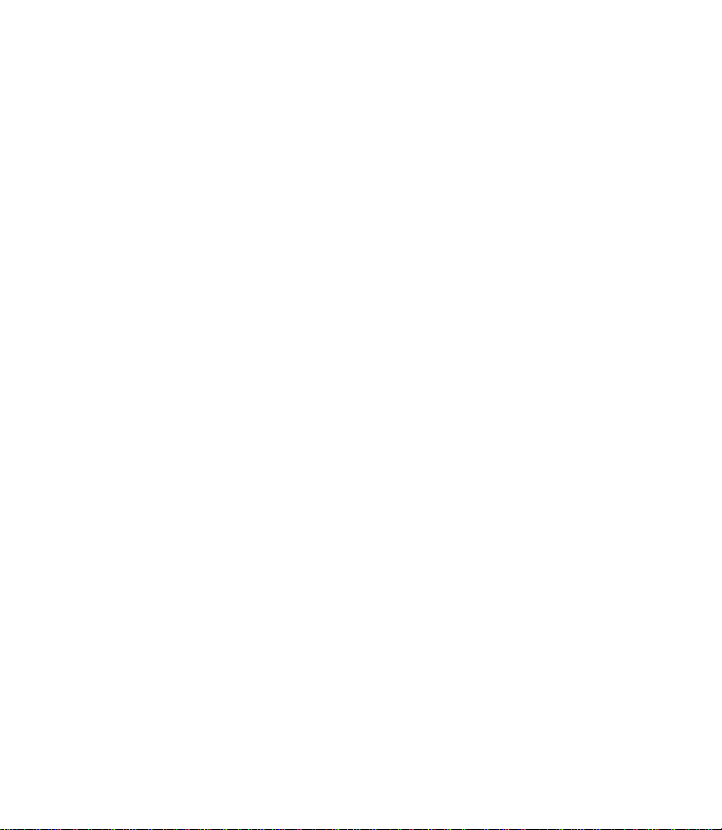
Palm™ Secure Digital Card and
MultiMediaCard Handbook
Page 2
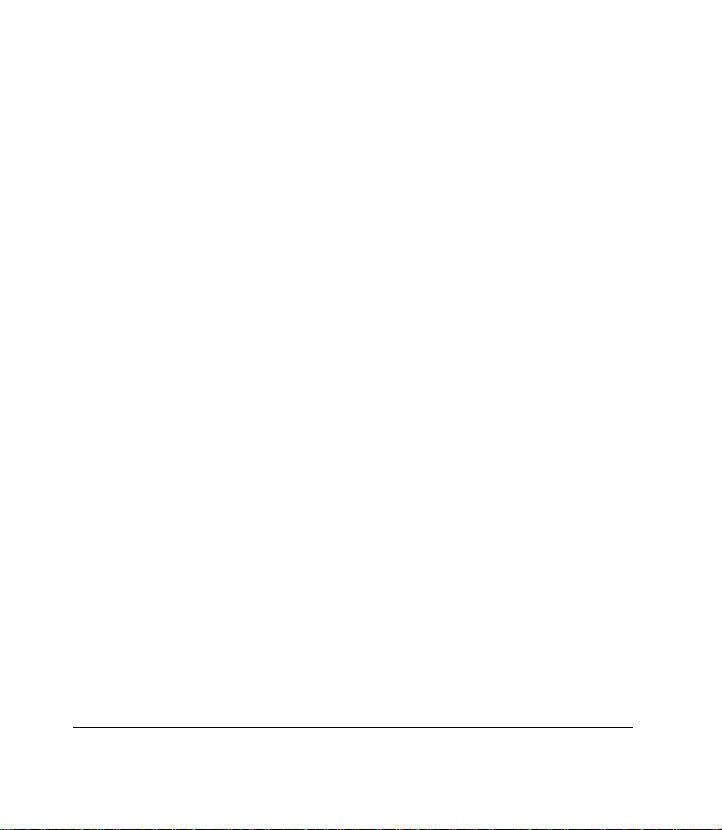
Copyright
Copyright © 2001 Palm, Inc. or its subsidiaries. All rights reserved. Graffiti,
HotSync, and Palm OS are registered trademarks, and the HotSync logo, Palm,
and the Palm logo are trademarks of Palm, Inc. or its subsidiaries. Other product
and brand names may be trademarks or registered trademarks of their respective owners.
Disclaimer and Limitation of Liability
Palm, Inc. and its subsidiaries assume no responsibility for any damage or loss
resulting from the use of this handbook.
Palm, Inc. and its subsidiaries assume no responsibility for any loss or claims by
third parties which may arise through the use of this software. Palm, Inc. and its
subsidiaries assume no responsibility for any damage or loss caused by deletion
of data as a result of malfunction, dead battery, or repairs. Be sure to make backup copies of all important data on other media to protect against data loss.
Important: Please read the End User Software License Agreement with this
P/N: 406-3279A-US
Page ii
product before using the accompanying software program(s).
Using any part of the software indicates that you accept the terms
of the End User Software License Agreement.
Palm™ Secure Digital Card and MultiMediaCard Handbook
Page 3
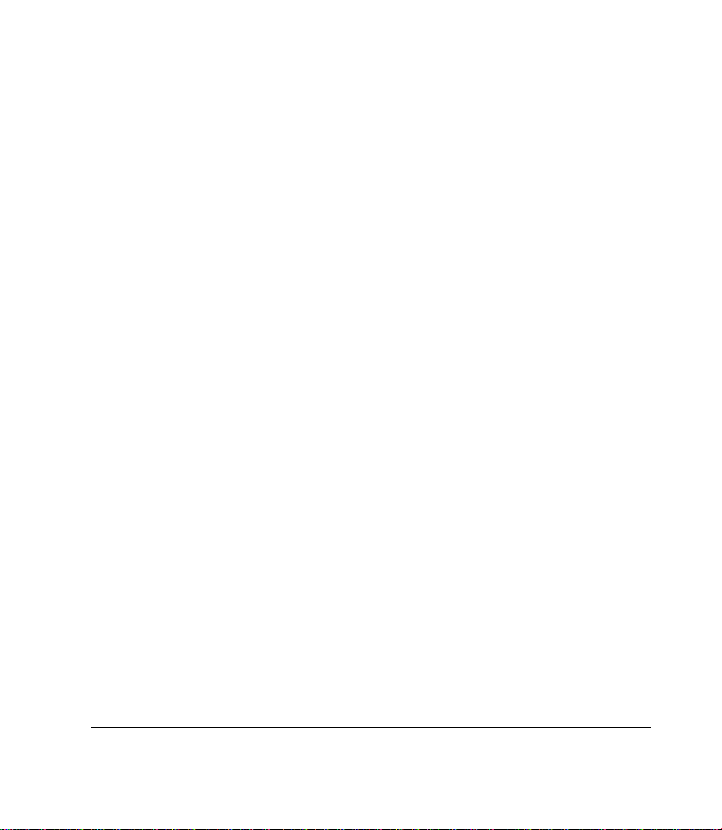
Contents
About This Book ......................................................... 1
Introduction ................................................................ 3
About the card directory .......................................................... 3
Using the Cards in Your Handheld .............................. 4
Copying files to a card .............................................................. 4
Deleting files from a card ......................................................... 5
Beaming from a card ................................................................. 5
Using the Cards in a Reader/Writer ............................. 6
Copying files to a card .............................................................. 7
Deleting files from a card ......................................................... 7
Adding the card directories ..................................................... 8
Contents Page iii
Page 4
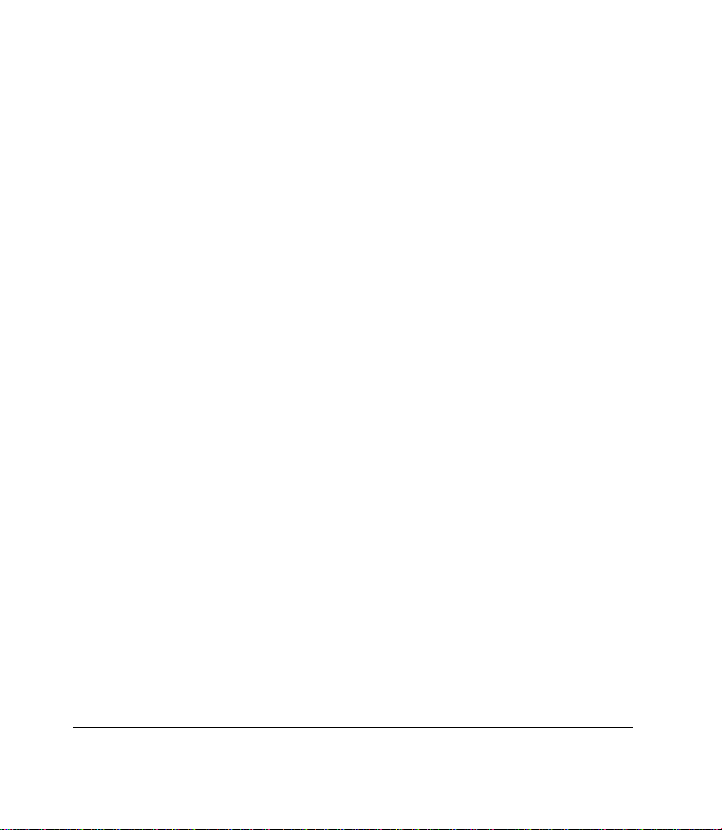
Page iv
Palm™ Secure Digital Card and MultiMediaCard Handbook
Page 5

About This Book
This handbook describes how to use a Secure Digital (SD) card
or MultiMediaCard with your Palm
™
handheld or a computer
equipped with a card reader/writer device.
It guides you through:
■
Storing files in the proper directories on the card
■
Using the card in your handheld—copying files to the card,
deleting files, and beaming from the card
■
Using the card in a reader/writer device—copying files to
the card from your computer, and deleting files from the
card
■
Adding the required directories to a third-party card
For additional information about expansion card features and
usage, refer to your Palm handheld handbook.
About This Book Page 1
Page 6

Page 2
Palm™ Secure Digital Card and MultiMediaCard Handbook
Page 7

Introduction
Secure Digital (SD) and MultiMediaCard expansion cards are
high-capacity storage media that allow you to exchange data
across different devices. The SD card additionally features a
write-protect lock and faster read/write speed of up to
10 megabytes per second. You can use expansion cards to
exchange files between your handheld and any computer
equipped with a reader/writer device.
About the card directory
The following table shows where the handheld stores files on a
card when you copy files from your handheld. When copying
files to a card from your computer, it is important to place them
in the proper folder so that the handheld can find them.
Folder/Subfolder Types of Files Stored
PALM/Launcher Applications (PRC)
Databases (PDB)
Web clipping applications (PQA)
PALM/Books Electronic books (PDB, PRC)
DCIM Image (JPG, JPEG, GIF)
Video (QT, MOV, AVI, MPG, MPEG)
AUDIO Audio (MP3, WAV)
Introduction Page 3
Page 8

Using the Cards in Your
Handheld
Insert the card as indicated by the card icon on the back panel.
Copying files to a card
To copy applications, web clipping applications, or
databases:
■
Refer to the section on copying applications to an expansion
card in your handheld handbook.
To copy image, video, audio files, or eBooks:
1. Tap the Applications icon .
2. Tap the icon for the application that uses the file you are
copying.
3. Use the appropriate command within the application to
copy
files to the card.
Page 4
Palm™ Secure Digital Card and MultiMediaCard Handbook
Page 9

Note:
Some applications cannot be opened on a card because
they use libraries stored on the handheld. If an error
message appears while opening a card application, copy
the application to the handheld and open it.
Deleting files from a card
To delete applications, web clipping applications, or
databases:
■
Refer to the section on deleting applications from an
expansion card in your handheld handbook.
To delete image, video, or audio files, or eBooks:
1. Tap the Applications icon .
2. Tap the icon for the application that uses the file you are
deleting.
3. Use the appropriate commands within the application to
delete the file from the card.
Beaming from a card
You can beam information from a card to another handheld.
To beam from a card:
1. Tap the Menu icon .
2. Tap Beam.
Using the Cards in Your Handheld Page 5
Page 10

3. Tap the Beam From pick list and select Card.
4. Tap the application or file you want to transfer.
5. Tap Beam.
Using the Cards in a
Reader/Writer
Insert the card into the reader/writer—your computer
recognizes the card as an external disk drive. Double-click the
drive to open it and view the card directories.
Card
directory
Note:
Page 6
If the card does not contain the directories shown above,
see “Adding the card directories” later in this section.
Palm™ Secure Digital Card and MultiMediaCard Handbook
Page 11

Copying files to a card
When you copy files from your computer, you must place them
in the directory folder on the card that corresponds to the file
type. For example, place JPEG files in the DCIM folder. For
more information, see “About the card directory” earlier in this
book.
To copy files to a card:
1. Insert the card into the reader/writer.
2. Open the card.
3. Open the directory folder for the type of files being copied.
4. Select the files on your computer.
The files must be of the same type (they may have different
extensions)—for example, image/video files.
5. Drag the files to the directory folder you opened on the card.
Deleting files from a card
To remove files from a card, use standard techniques for
deleting files using your computer.
Using the Cards in a Reader/Writer Page 7
Page 12

Adding the card directories
Third-party cards do not contain the directory folders that the
handheld requires to store and read files. You must add these
folders before copying files to the card from your computer
using the reader/writer device.
Note:
To add the required directories to a third-party card:
1. Insert the card into the reader/writer.
2. Open the card.
3. Create the following folders at the top level:
4. Open the PALM folder.
5. Create the following subfolders within the PALM folder:
The handheld automatically adds the required folders
to a third-party card when you copy files to the card
from the handheld or use HotSync
®
technology to send
files to a card.
AUDIO
DCIM
PALM
Launche r
Books
Page 8
Palm™ Secure Digital Card and MultiMediaCard Handbook
