Page 1
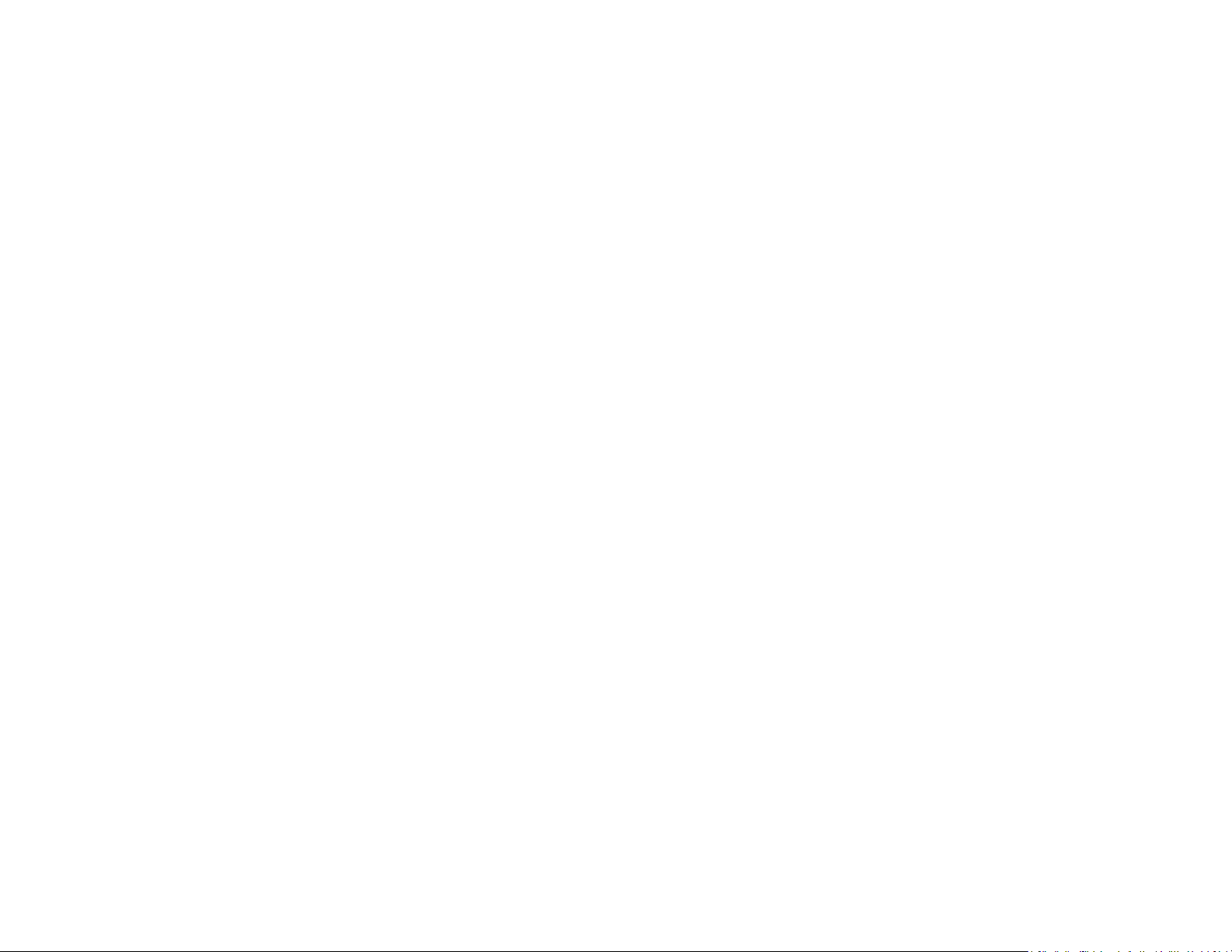
Palm® PreTM 2 User Guide
Page 2

Intellectual property notices
© 2010 Palm, Inc., a subsidiary of Hewlett-Packard Company. Palm, Pre, Synergy, Touchstone,
webOS, and the Palm and Pre logos are among the trademarks or registered trademarks
owned by or licensed to Palm, Inc. Microsoft and Outlook are trademarks of the Microsoft
group of companies. Exchange ActiveSync Enabled. Facebook
Facebook, Inc. Google and Google Maps are trademarks of Google, Inc. Quickoffice is a
registered trademark of Quickoffice, Inc. All other brand and product names are or may be
trademarks of their respective owners.
Disclaimer and limitation of liability
Palm, Inc. and its suppliers assume no responsibility for any damage or loss resulting from the
use of this guide. Palm, Inc. and its suppliers assume no responsibility for any loss or claims by
third parties that may arise through the use of this software. Palm, Inc. and its suppliers assume
no responsibility for any damage or loss caused by deletion of data as a result of malfunction,
dead battery, or repairs. Be sure to make backup copies of all important data on other media to
protect against data loss.
Patent pending. This product also is licensed under United States patent 6,058,304.
Use of this device requires providing a valid email address, mobile phone number, and related
information for account setup and activation. A data plan is also required. An unlimited usage
data plan is strongly recommended or additional data charges may apply.
Open Source License information
You can view the Open Source License terms on your phone. Tap the center of the gesture area
and then tap the Launcher icon. Swipe left until the PDF View icon appears. Tap PDF View
and then tap Open Source Information.pdf.
®
is a registered trademark of
As part of Palm’s corporate commitment to be a good steward of the environment, we strive to
use environmentally friendly materials, reduce waste, and develop the highest standards in
electronics recycling.
v. 1.0
You can also view the file on your computer. Connect your phone to your computer with the
USB cable. On your phone, tap USB Drive. On your computer, locate and double-click the
removable drive named for your phone. To locate the drive, do the following for your operating
system:
• Windows Vista/Windows 7: Open Computer.
• Windows XP: Open My Computer.
• Mac: Open Finder.
• Linux (Ubuntu): The drive is displayed on the desktop.
• Other Linux distribution: The location of the drive may vary by system.
After you open the drive, double-click the file Open Source Information.pdf.
Recycling and disposal
This symbol indicates that Palm products should be recycled and not be disposed of in
unsorted municipal waste. Palm products should be sent to a facility that properly
recycles electrical and electronic equipment. For information on environmental
programs visit palm.com/environment or recyclewirelessphones.com/.
Page 3
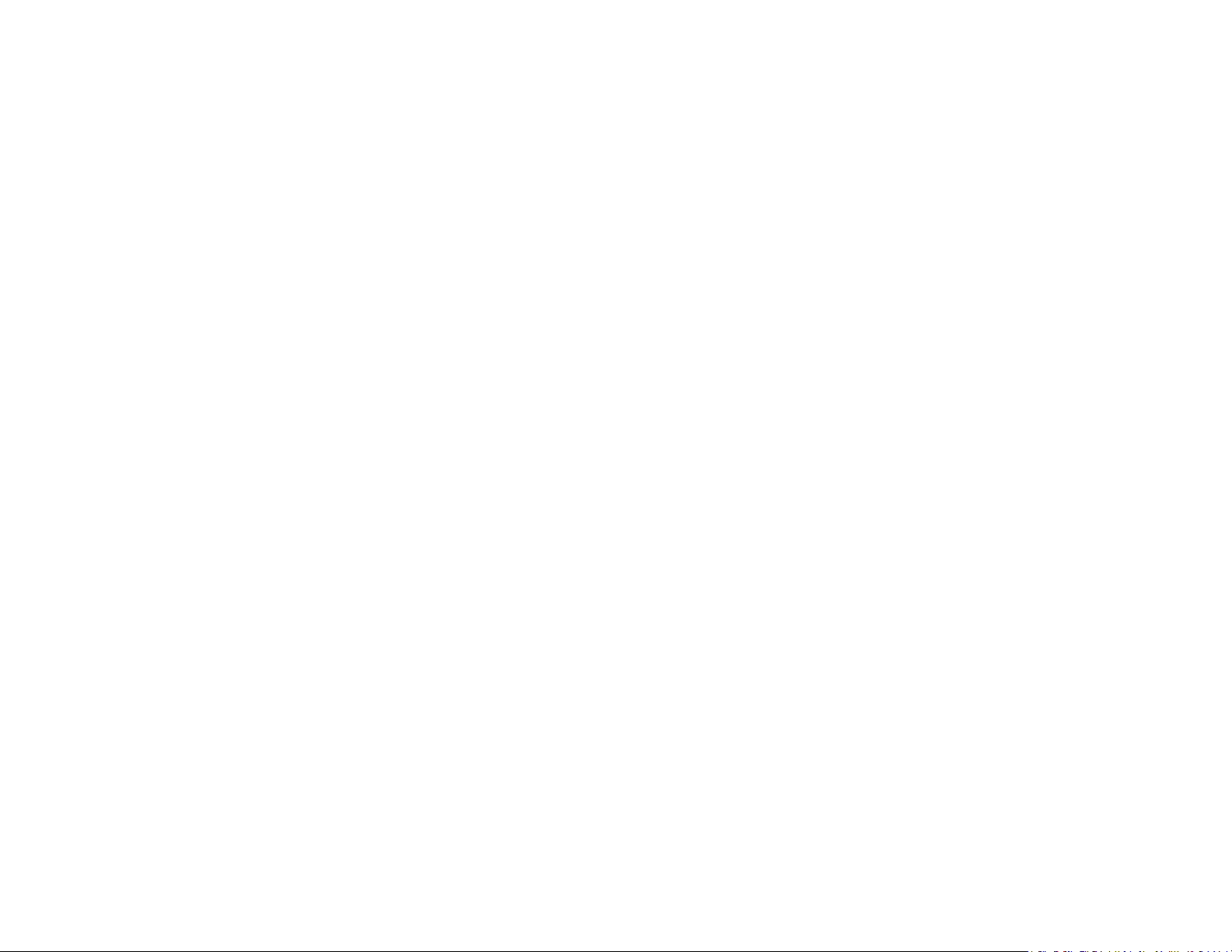
Contents
Chapter 1 Basics
6 Get to know your phone
9Set up your phone
9 Turn the phone on/off
10 Open applications
11 Work with applications
12 Enter and save information
13 Use the menus
14 View and respond to notifications
15 Find info on your phone
Chapter 2 Phone
18 Make calls
19 Receive calls
19 Use voicemail
19 What can I do during a call?
20 Set up and use a Bluetooth
Chapter 3 Email and other messages
22 Email
23 Messaging
®
hands-free device
Chapter 5 Photos, videos, and music
32 Camera
32 Photos
33 Videos
33 Music
Chapter 6 Web and wireless connections
36 Wi-Fi
36 Web
36 Bluetooth
®
wireless technology
Chapter 7 Documents
38 PDF View
Chapter 8 Preferences
40 Screen & Lock
40 Sounds & Ringtones
Chapter 9 Learn More
Chapter 4 Contacts, Calendar, and other personal
information
28 Contacts
30 Calendar
44 While using your phone
Regulatory and Safety Information
Index
Contents 3
Page 4
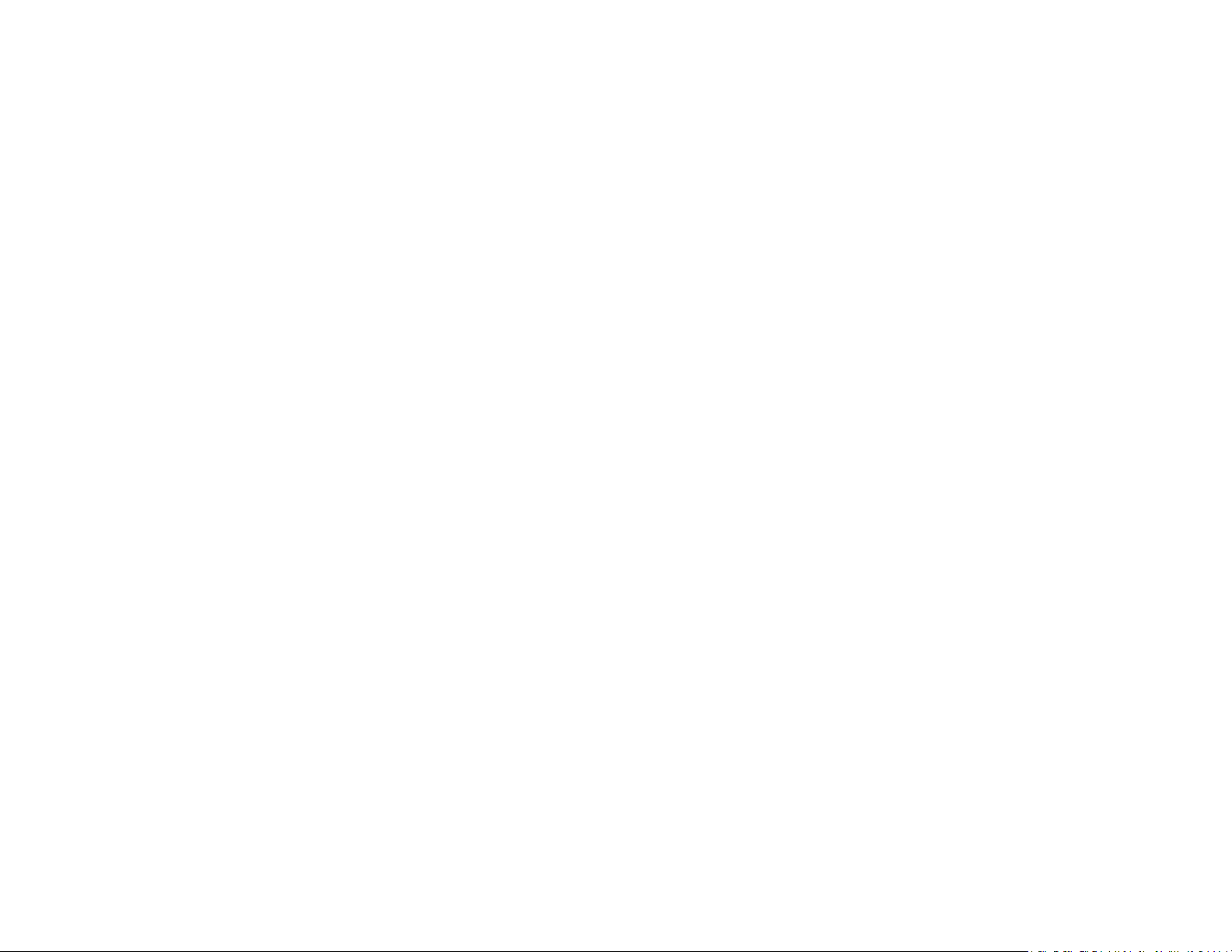
4Contents
Page 5
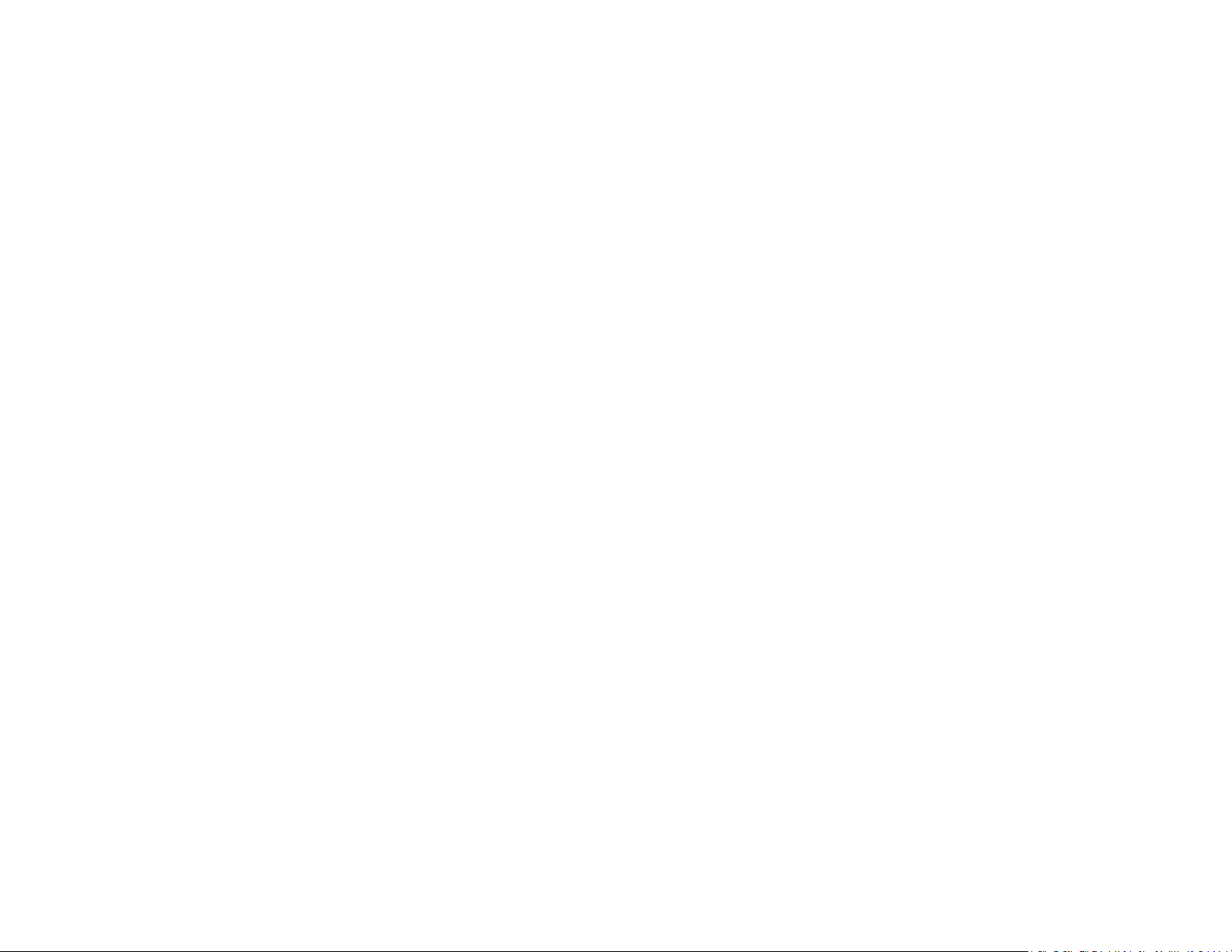
Basics
You’re about to discover the many things about your
®
Palm
Pre™ 2 phone that will help you better manage
your life and have fun, too. As you become more
familiar with your phone, you’ll want to personalize
the settings and add applications to make it uniquely
yours.
But first, take the few easy steps in this chapter to set
up your phone and get it running. Then learn about
the key features that make moving around on your
phone and accessing your information easy: gestures,
menus, search, notifications, and more.
In this chapter
6Get to know your phone
9 Set up your phone
9 Turn the phone on/off
10 Open applications
11 Work with applications
12 Enter and save information
13 Use the menus
15 Find info on your phone
Chapter 1 : Basics 5
Page 6

Get to know your phone
Slide out the keyboard
• Hold the phone as shown below and gently push up.
Front view
6Chapter1:Basics
1 Earpiece
2 Touchscreen: Tap and make other gestures directly on the screen.
3 Vo lu me
4 Gesture area: Make the back gesture and begin other gestures here.
5 Microphone
6 Keyboard: See Use the keyboard.
7 Charger/microUSB connector
8 Connector cap
Page 7
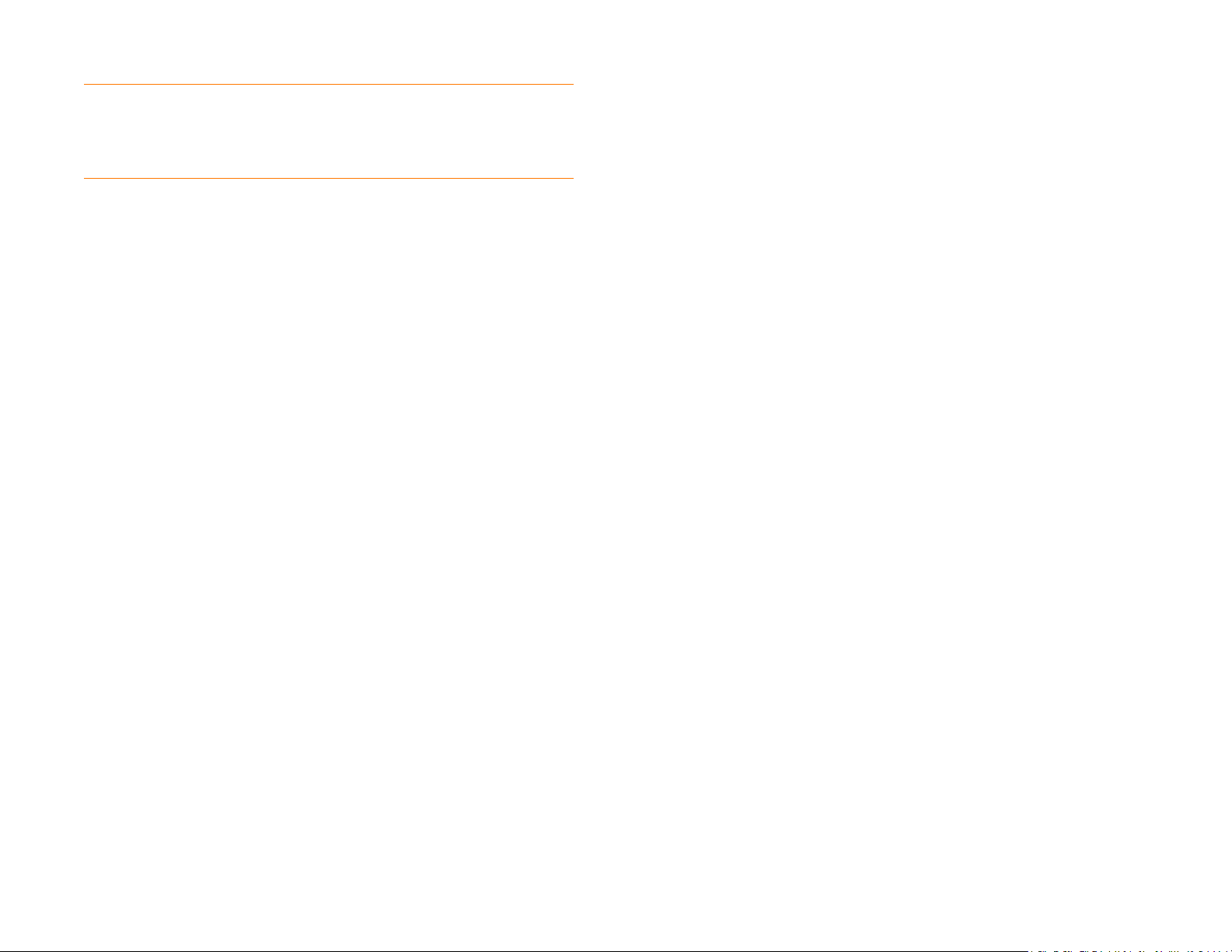
TIP Be careful not to scratch, crush, or apply too much pressure on the
touchscreen. Do not store your phone in a place where other items might
damage it. Do not use harsh chemicals, cleaning solvents, or aerosols to clean the
phone or its accessories.
Keyboard
To u c h s c r e e n
1 Application name: Displays the name of the currently open application. Drag down over
the app name to open the application menu.
2 Launcher: See Open an application in the Launcher.
3 Scroll arrow: Swipe up or down to see icons that are on the page but hidden.
4 Quick Launch: See Open an application in Quick Launch.
5 Connection icons: Show the status of wireless service connections and battery strength.
Drag down over the icons to open the connection menu.
6 Page indicators: Show how many Launcher pages are to the right or the left of the
currently displayed page. Swipe left or right on the screen to see other pages.
7 Notification icons: Show missed calls, new voicemail and email messages, and more. Tap
the bottom of the screen to view notification details.
1 Option: Press to enter numbers, punctuation, and symbols that appear above the letters on
the keys (see Enter alternate keyboard characters), or to move the cursor.
2 Shift: See Enter uppercase letters.
3 Space
4 Backspace
5 Enter: Press to enter a line return (for example, in a memo or in an email message you are
composing) or to accept information you entered in a field.
6 Sym: Press to enter symbols and accented characters that don't appear on the keys.
Chapter 1 : Basics 7
Page 8
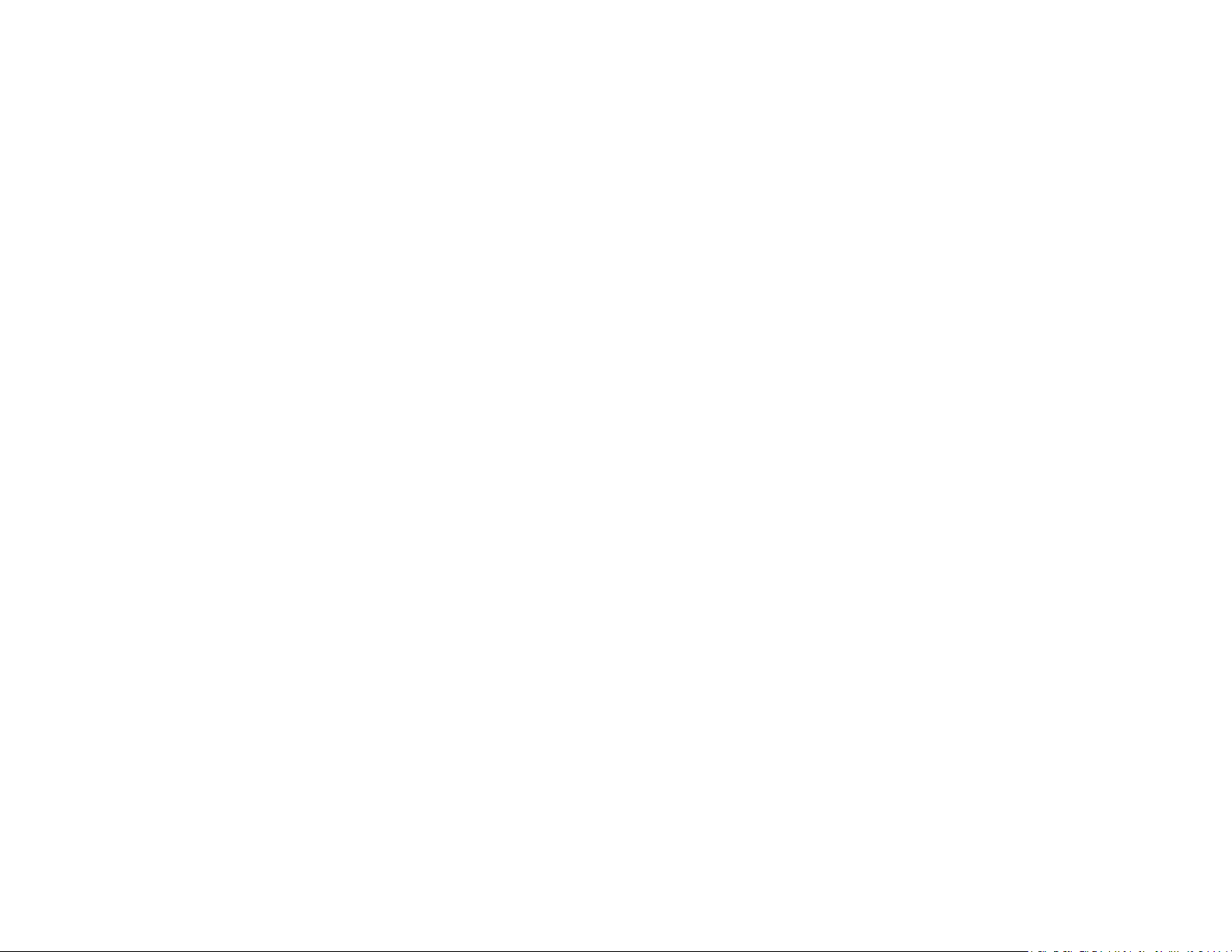
Back view
The back cover of your Pre 2 phone is compatible with the TouchstoneTM
charging dock (sold separately).
To p v ie w
1 Power: Press to wake up or turn off the screen. Press and hold to turn wireless services on
and off, replace the battery, or turn your device completely on and off. Turn your device
completely off before you remove the battery.
2 Ringer switch: Slide to turn the ringer and notification sounds on or off. (Red means off.)
The ringer switch does not affect music or video playback sounds.
3 3.5mm headset jack.
Bottom view
1 Camera flash
2 Camera lens
3 Speaker
8Chapter1:Basics
* Back cover release
Page 9
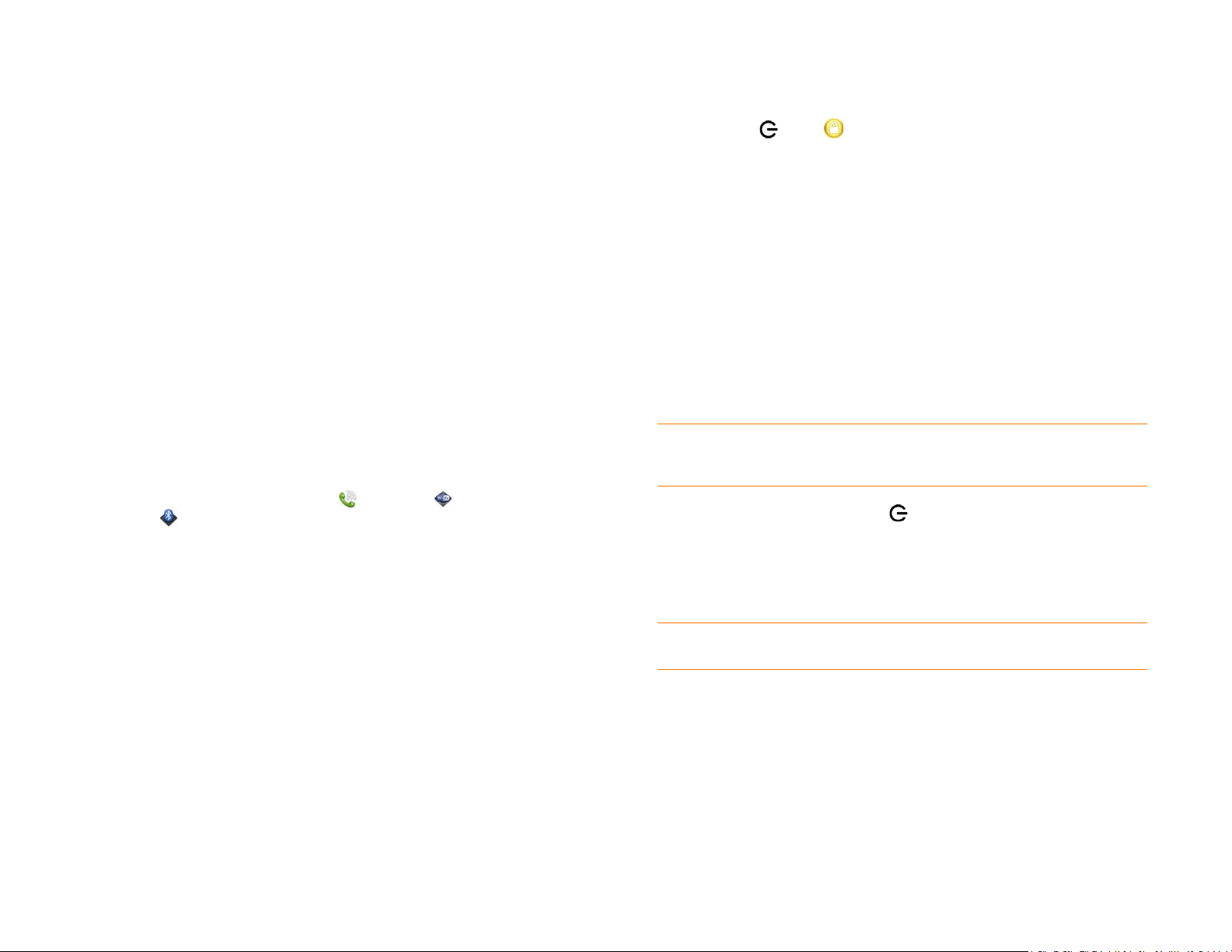
Set up your phone
Verify your profile
After you finish setup, look for an email on your computer at the address you
used for your Palm profile. If you don’t see the confirmation email in your
Inbox, check your spam mail folder in your desktop email program. Click the
link in the email to do the following:
• Verif y yo ur Palm prof il e .
• Follow a link to learn about getting data like contacts and appointments
onto your phone from your desktop organizer software.
Tu rn t h e ph o n e o n /o ff
Your Pre 2 phone’s screen can be turned on and off separately from its
wireless services (which are the Phone app, Wi-Fi app, and
Bluetooth
organizer features of your device (Calendar, Contacts, Tasks, Memos, and so
on) without turning on the phone and other wireless features. Also, when
the screen is turned off, the phone can be on and ready for you to receive
phone calls or messages.
®
app). This means you can wake up the screen to use just the
To turn the screen on, do one of the following:
• Press power . Drag up to unlock the screen.
* Power
• Slide out the keyboard.
TIP You can also unlock the screen by dragging up from the gesture area across
the onscreen lock icon.
To turn the screen off, press power .
To save power, the screen dims automatically after a period of inactivity,
then turns off. You can be on a call when the screen dims and turns off—this
does not affect the call. To brighten the screen after it dims, tap the screen.
Turn the screen on/off
Turn the screen on and leave the wireless services turned off when you want
to use only the organizer features, for example, when you’re on a plane and
you must turn off all wireless services, but you want to look at your calendar.
TIP You can set how long the screen stays on during a period of inactivity.
Turn wireless services off (airplane mode)
Airplane mode turns off your phone as well as the Bluetooth® wireless
technology and Wi-Fi features. Use airplane mode when you are on a plane
or anywhere else you need to turn off all wireless services. You can’t browse
the web, but you can still use apps like Calendar, Contacts, Photos, Music,
Doc View, and PDF View.
Chapter 1 : Basics 9
Page 10
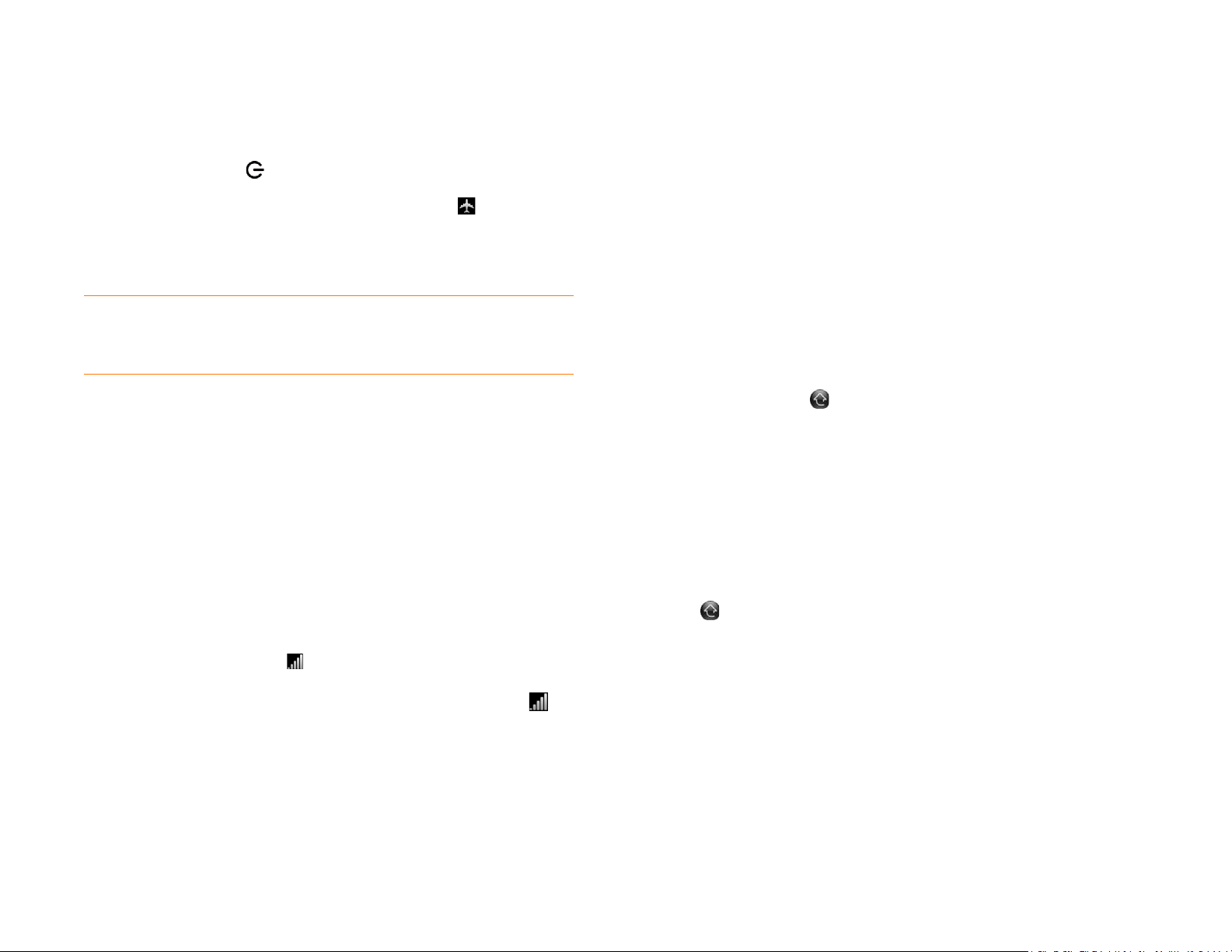
Do one of the following:
• Tap the upper-right corner of any screen to open the connection menu.
Ta p Turn on Airplane Mode.
• Press and hold power and tap Airplane Mode.
When your phone is in airplane mode, the airplane mode icon appears
at the top of every screen, and Airplane Mode appears in the upper-left
corner of the screen in the Launcher, Card view, and Phone. Your phone is
not connected to any mobile network.
TIP When your phone is in airplane mode, you can turn the Wi-Fi and Bluetooth
features on individually (see Tur n Wi -Fi o n /off and Turn the Bluetooth feature on/
off). To turn your phone back on, you must turn airplane mode off.
Open applications
You can have as many applications open at one time as you like, limited only
by the amount of memory available on your phone at the time.
Open an application in the Launcher
The Launcher displays all your applications. The Launcher includes multiple
pages, which you can organize to group apps the way you want.
1 If you’re in an app, tap the center of the gesture area to display Card
view.
2 In Card View, tap .
Turn wireless services on
When you turn on your phone, it automatically connects to your mobile
network so that you can make and receive phone calls and use other
wireless services (if supported by the local network).
If airplane mode is turned on, you need to turn it off before you can connect
to your mobile network. Tap the upper-right corner of any screen to open
the connection menu. Tap Tu r n o f f A i r p l a n e M o d e .
When your phone locates a signal, your wireless service provider name
appears in the upper-left of the screen in the Launcher, Card view, and
Phone, and the signal-strength icon appears at the top of the screen.
When you are inside a coverage area, the bars of the signal-strength
icon are filled in according to the strength of the signal. If you're outside a
coverage area, the bars in the signal-strength icon appear dimmed with
an X.
3 To find the app you want, swipe up or down to see all the icons on a
page. To see other pages, swipe right or left on the screen, or tap the
arrows in the upper-left and upper-right corner of the screen.
4 Tap the application icon.
To close the Launcher, do one of the following:
• Tap the center of the gesture area.
• Tap .
• Make the up gesture: Flick up from the gesture area to the screen.
Open an application in Quick Launch
Quick Launch is the bar of five icons you can access from any app. Quick
Launch always appears at the bottom of Card view.
You can customize Quick Launch to contain the icons for apps you use most
often. To open an application from Quick Launch, just tap the icon.
10 Chapter 1 : Basics
Page 11
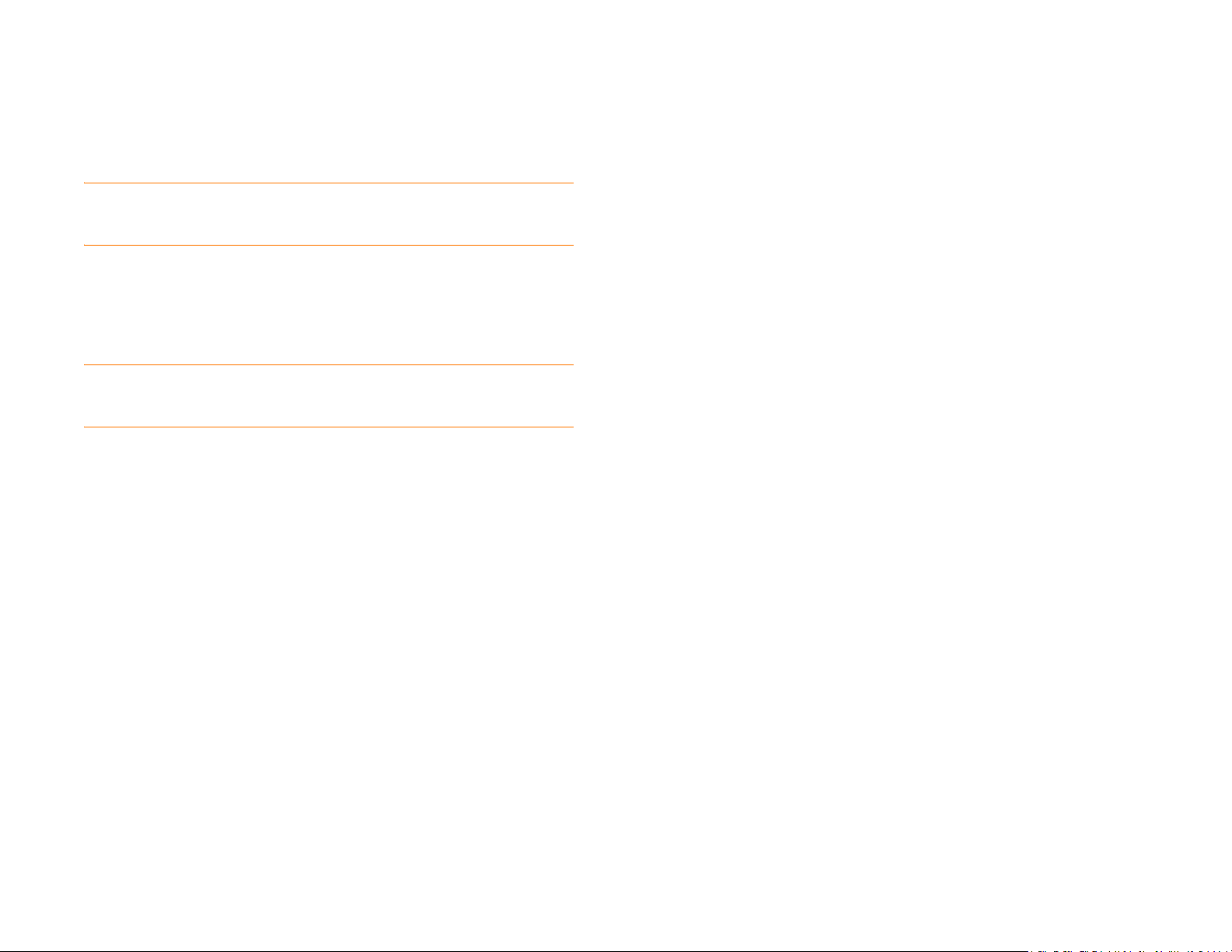
Quick Launch can display no more than five icons. By default it displays,
from left to right, Phone, Contacts, Email, Calendar, and the Launcher. You
can change the order of icons (except the Launcher icon) in Quick Launch,
or swap in whatever applications you like.
NOTE If you have a notification or the dashboard is open , you need to dismiss
them to access Quick Launch.
3 When the application icon appears in the search results, tap it.
Work with applications
Go up one level in an app (back gesture)
Make the following gesture to display Quick Launch and open one of its
applications.
1 Drag up slowly from the gesture area to the screen.
NOTE Don’t confuse this “drag up” with the up gesture, which is a flick up from
the gesture area to the screen that displays Card view.
2 Move your finger to the application icon. When you see the app name
appear, lift your finger. The application opens.
The back gesture takes you up one level from a detailed level to a more
general view of the application you're working in. For example, when you
finish reading an email message, make the back gesture to close the
message and return to your list of messages. Or when you finish writing a
memo, make the back gesture to close and save the memo and return to the
display of all your memos. When you make the back gesture in an
application and that's the only screen of that app that's open, you minimize
the app and go back to Card view.
To make the back gesture, swipe right to left anywhere in the gesture area.
Display all open applications (Card view)
Card view displays open applications as small cards so that you can easily
scroll through them and drag them to change their order.
When an application fills the screen and you want to go to Card view, do
one of the following:
• Tap the center of the gesture area.
• Make the up gesture: Flick up from the gesture area to the screen.
Open an application Universal Search
1 Tap the center of the gesture area to open Card view.
2 Begin typing the name of the application or one of its keywords.
Move among open applications
1 In Card view, swipe left or right on the screen to see other open apps.
Chapter 1 : Basics 11
Page 12
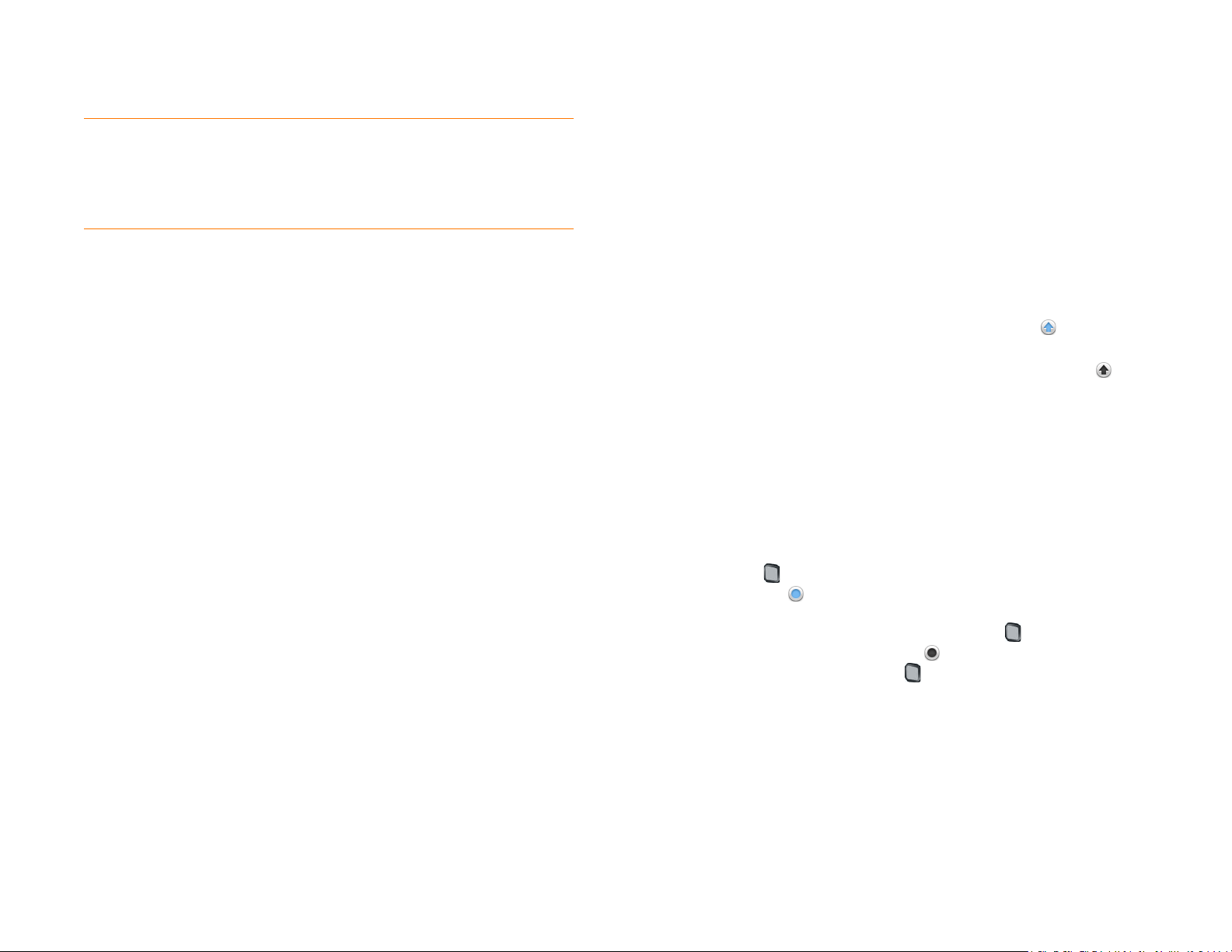
2 Tap a card to maximize the application.
TIP You can also maximize the center card in Card view by flicking down from the
screen to the gesture area.
TIP You can set a preference to move among open apps without first going to
Card view.
Close an application
4 Backspace
5 Enter: Press to enter a line return (for example, in a memo or in an email message you are
composing) or to accept information you entered in a field.
6 Sym: See Enter characters from the symbols table.
Enter uppercase letters
By default, the first letter of each sentence or field is capitalized and the
remaining text you enter is lowercase. To enter other uppercase letters, do
one of the following:
• In Card view, throw the card off the top of the screen.
Enter and save information
Use the keyboard
• Press Shift and press the letter key. The Shift symbol appears. You
don’t need to hold down Shift while you press the letter key.
• Turn on Caps Lock: Press Shift twice. The Caps Lock symbol
appears.
• Turn off Caps Lock: Press .
Enter alternate keyboard characters
Numbers, punctuation, and symbols appear above the letters on the keys. To
enter these characters, do one of the following:
• Press Option and press the key for the character. The alternate
character symbol appears. You don’t need to hold down Option while
pressing the second key.
• Enter a series of alternate characters: Press Option twice to turn on
Option Lock. The Option Lock symbol appears.
• Turn off Option Lock: Press Option .
Enter passwords
1 Option: Press to enter numbers, punctuation, and symbols that appear above the letters on
the keys, or to move the cursor .
2 Shift: See Enter uppercase letters.
3 Space
12 Chapter 1 : Basics
You can see each character of a password only as you enter it, so be careful.
Be sure Caps Lock and Option lock are off unless you need them. For
information on how to enter characters, see Enter uppercase letters and
Enter alternate keyboard characters.
Page 13
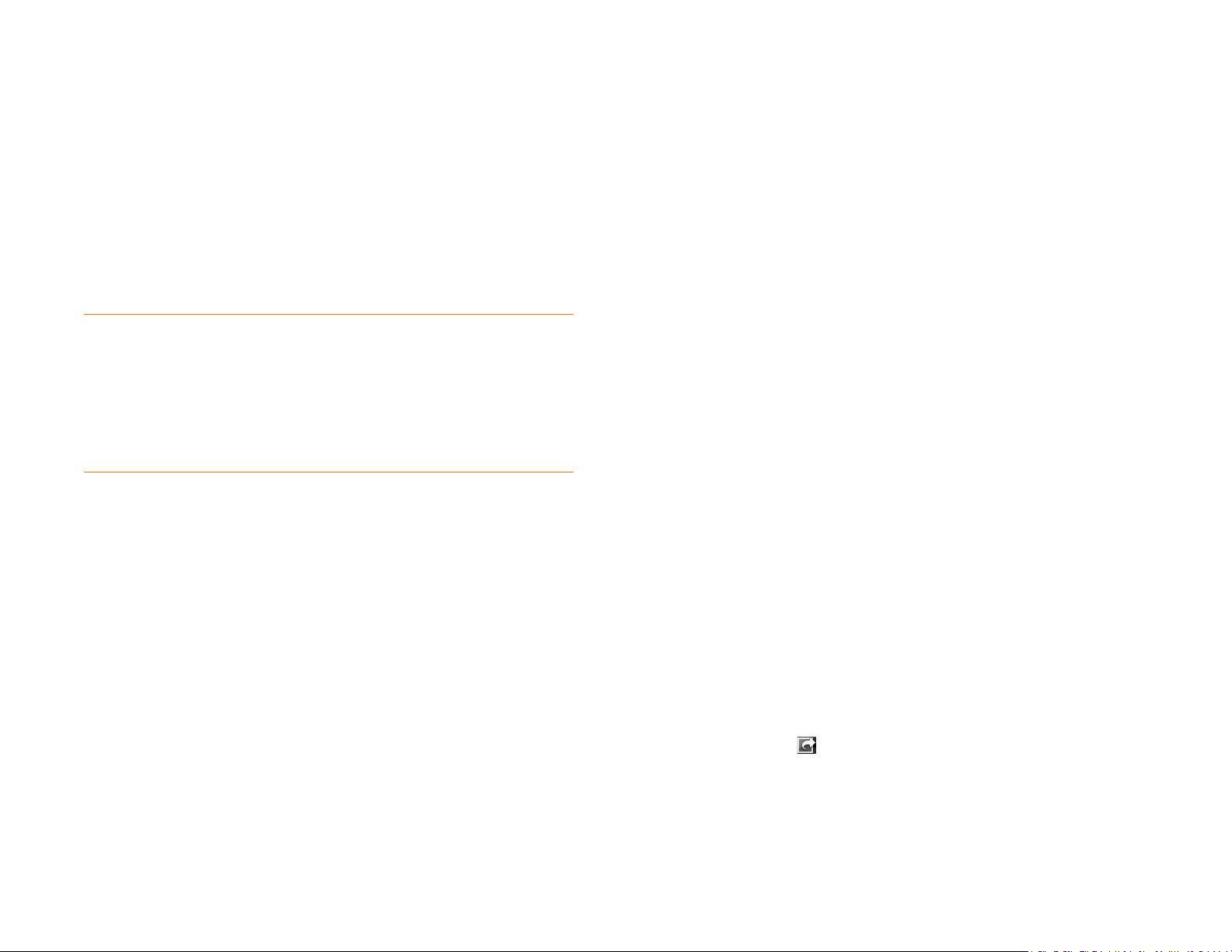
Enter characters from the symbols table
Select items in a list
You can enter symbols and accented characters that don't appear on the
keys by using the symbols table. See Symbols and accented characters for a
list of the available symbols and accented characters.
1 Press Sym to display the symbols table.
2 Narrow the list by pressing the key that corresponds to the character
you want. For example, to enter an é, press e. See the table below for a
list of corresponding characters.
TIP The symbols and accented characters are grouped according to their
similarity to the corresponding key. In some cases, the symbol is related to the
alternate character on the key, not the letter. For example, to type a € or other
currency symbol, press Sym + h. Why? Because the alternate character on the H
key is $.
TIP If you press the wrong key, press Backspace to return to the full list of
symbols and accented characters. You can then press another key.
3 Scroll to find the character you want.
4 Tap the character to insert it.
Lists enable you to select from a range of options. Lists are different from
menus, which give you access to additional features.
Lists are hidden until you tap the currently displayed option for that list.
1 Tap the currently displayed option to open the list. For example, when
creating a new event in Calendar, tap 15 minutes before to display the
list of reminder options.
2 Tap the list item you want.
Save information
• On most screens, your information is saved automatically. Just make the
back gesture to close the screen, and your info is saved at the same time.
• Your info is also saved if you minimize an app screen to a card and throw
the card off the top of the screen to close the app.
• On screens with a Done button, tap Done to save your information.
Use the menus
Enter information in a field
You can enter information in a field by typing or by pasting previously
copied information. The auto-correct feature works with all text fields.
To accept the information you entered, do one of the following:
• Tap outside the field.
• Press Enter . If a screen contains multiple fields, pressing Enter accepts
the information you just entered and moves the cursor to the next field.
• When you are done entering information on the screen containing the
field, make the back gesture to accept the information and back out of the
screen.
Most applications have an application menu hidden in the upper-left corner,
which provides access to additional features. There is also a connection
menu hidden in the upper-right corner, which provides access to wireless
services.
Some applications have additional menus. For example, in Photos, tap an
open picture and tap to display a menu of tasks you can do with the
picture.
To get the most out of your phone, it’s a good idea to familiarize yourself
with the additional features available through the menus in various
applications.
Chapter 1 : Basics 13
Page 14
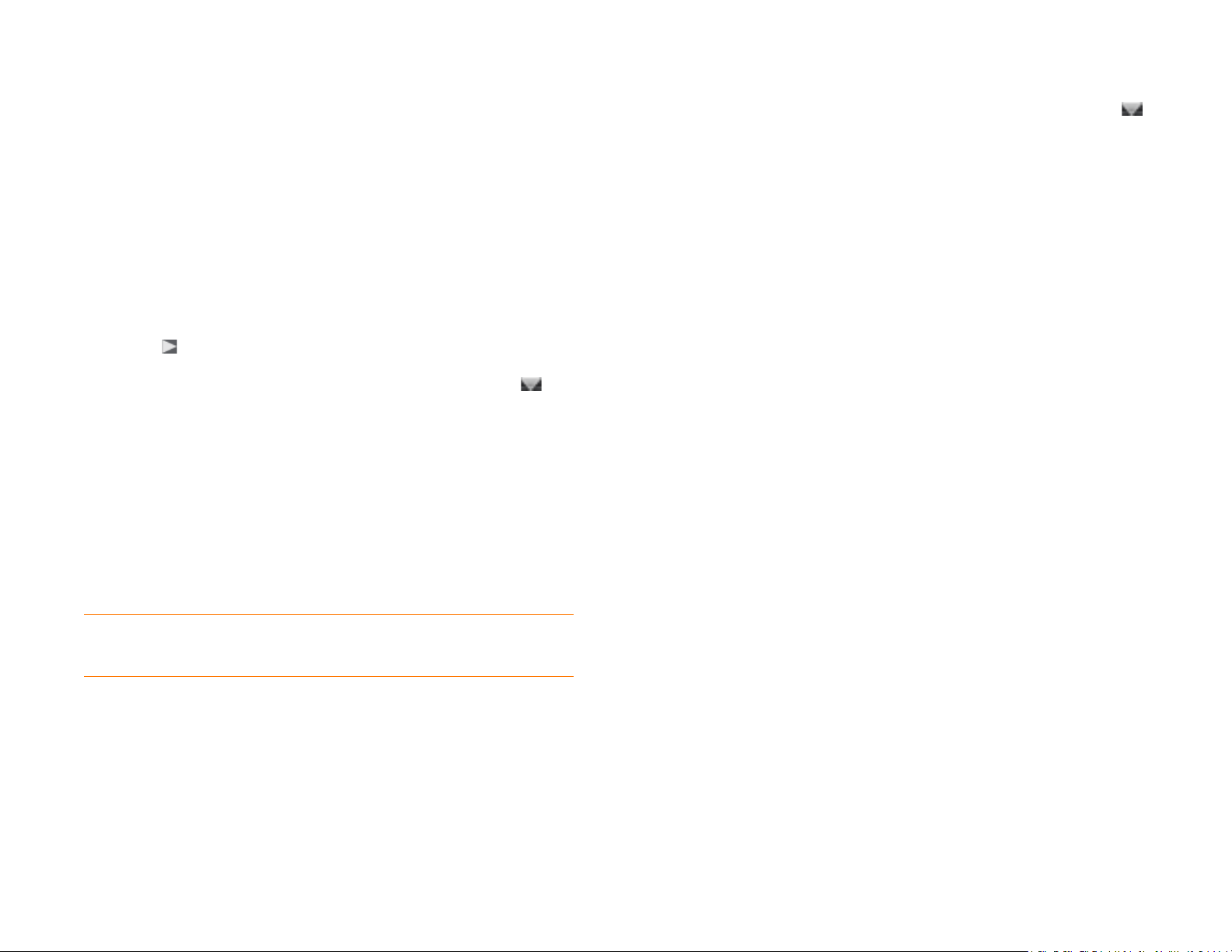
Open the application menu
The application menu contains items for the application you are working in,
such as Cut and Copy, Preferences, Help, and other application-specific
menu items. Help is available on the app menu of every application.
1 In an app, do one of the following:
2 Tap a menu item to turn that wireless feature on or to display a list of
menu items for that feature. If you see a downward-pointing arrow
at the bottom of the menu, scroll down to see additional menu items.
3 To close the menu without selecting an item, repeat one of the options
in step 1.
• Drag down from the upper-left corner of the phone (above the
screen) onto the screen.
• Tap the application name in the upper-left corner of the screen.
2 Tap a menu item to open it. If a menu item displays a right-pointing
arrow , tap the item to display the submenu for that item—for
example, tap the Edit menu item to open a submenu containing Cut,
Copy, and Paste items. If you see a downward-pointing arrow at
the bottom of the menu, scroll down to see additional menu items.
3 To close the menu without selecting an item, repeat one of the options
in step 1.
Open the connection menu
The connection menu lets you manage wireless services—the phone,
Bluetooth
®
wireless technology, and Wi-Fi.
DID YOU KNOW? The connection menu also displays the current day and date
and the battery charge level.
View and respond to notifications
Respond to a notification
Notifications show up at the bottom of the screen to notify you of new
voicemail and messages, upcoming appointments, missed calls, application
updates, and more. By default, if a notification arrives when the screen is off,
the gesture area light pulses. You can turn this feature off.
Do one of the following:
• Tap the notification to act on it.
• For some types of notifications, throw the notification off the side of the
screen to dismiss it.
View all your notifications
For most types of notifications, if you do not tap a notification after a few
seconds, it becomes an icon in the lower-right portion of the screen.
1 Do one of the following:
• Drag down from the upper-right corner of the phone (above the
screen) onto the screen.
• Tap the upper-right corner of the screen.
14 Chapter 1 : Basics
1 Tap anywhere on the bottom of the screen to display your
notifications.
2 Tap a notification to act on it. If the notification has a number next to it,
the number indicates how many items are included in the
notification—how many voicemail or email messages you have, and so
on.
Page 15
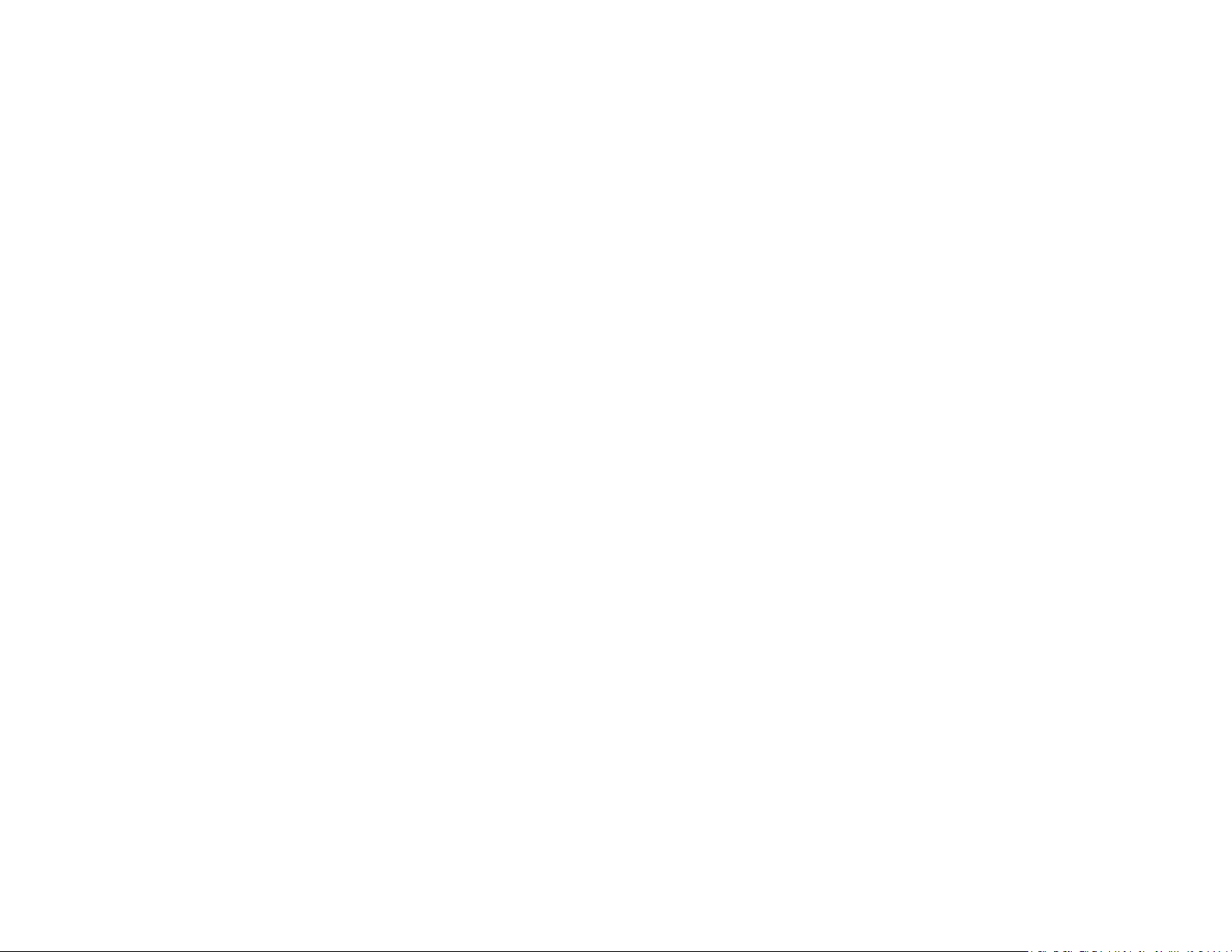
Some notifications enable you to perform multiple actions. For example, on
a calendar notification, tap the calendar icon to open Calendar in Day view
with the event displayed, or tap the event name to open the event details
screen.
Find info on your phone
You can search for contacts and applications on your phone.
1 Open Card view or the Launcher.
2 Begin typing the search term. As you type, your phone displays the
following items whose name matches the characters you entered. As
you continue typing, the search results narrow.
• Applications, including apps you have downloaded from App
Catalog
• Contacts
3 Do one of the following:
• To open an application: Tap the application.
• To look up or get in touch with someone: Tap a contact name to
open the person’s contact information. Tap a phone number to dial
it, an email address to send a message, and so on. If only the contact
name is displayed, tap the name to display ways to get in touch. You
can also tap Add Reminder to add a reminder message to the
contact.
• To search your company's Global Address List (GAL) for a contact:
Ta p Global Address Lookup.
Chapter 1 : Basics 15
Page 16

16 Chapter 1 : Basics
Page 17
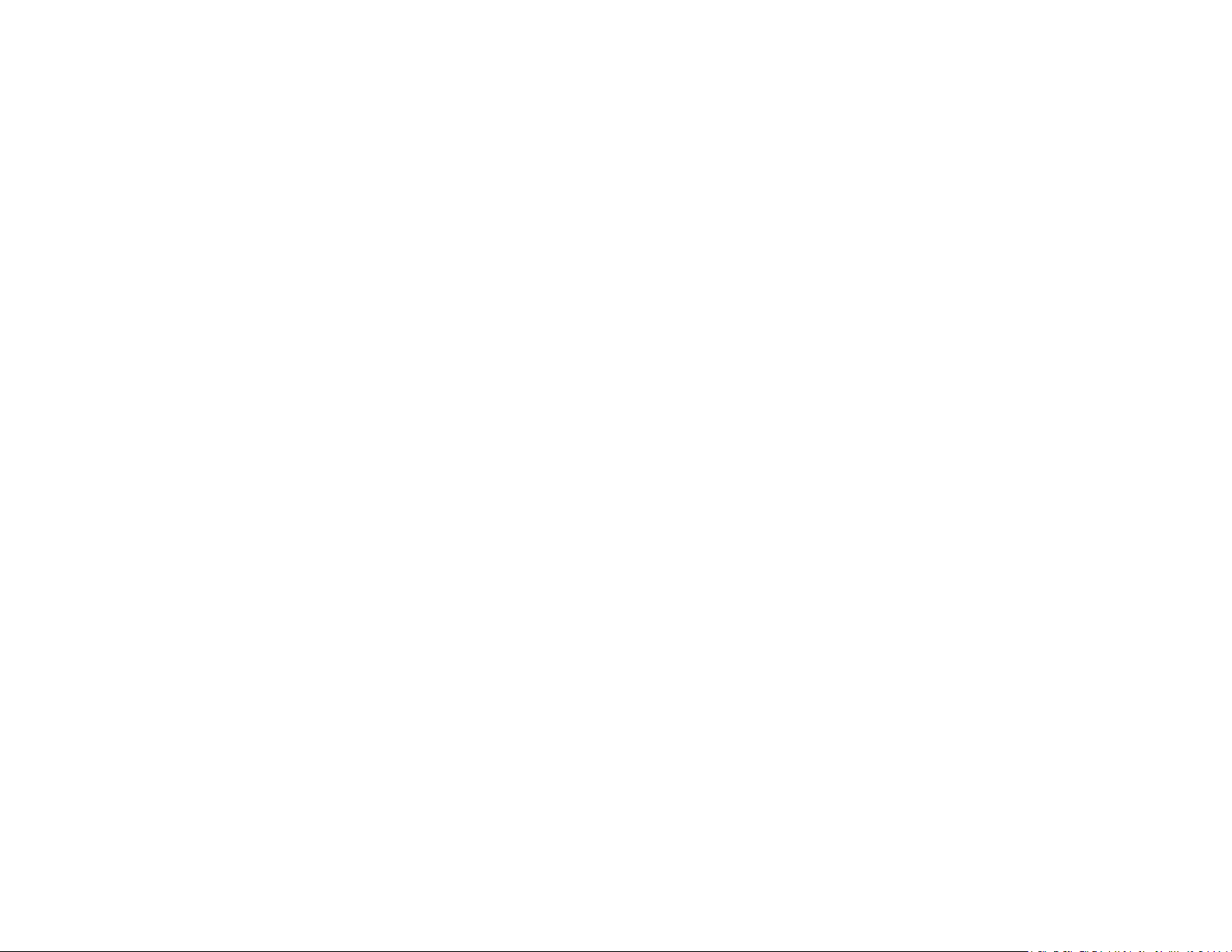
Phone
Yo u r P a lm® Pre™ 2 phone enables you to effectively
manage multiple calls. You can answer a second call,
swap between calls, and set up a six-way conference
call. You can also work with other applications while
on a call. Your Palm
these tasks with ease.
®
Pre™ 2 phone helps you to do all
In this chapter
18 Make calls
19 Receive calls
19 Use voicemail
19 What can I do during a call?
Chapter 2 : Phone 17
Page 18

Make calls
For information on turning the phone off and back on, see Turn the phone
on/off.
Dial using the onscreen dial pad
The onscreen dial pad is useful when you need to dial numbers that are
expressed as letters and when you need large, brightly lit numbers that you
can tap.
1 Open Phone .
2 Tap the dial pad numbers to enter the number.
2 When you finish entering the number, tap it to dial.
TIP If you turn off the preference to show contact matches in the dial pad (see
Turn contact match display on/off), this changes how you dial using the keyboard
in the Phone application. In Phone, after you enter the number with the keyboard,
tap the onscreen dial icon to dial.
Dial using a speed dial
See Assign a speed dial to a contact for instructions on creating a speed dial.
• In the Launcher, Card view, or Phone, press and hold the speed-dial key
you assigned to the number.
3 Tap to d i a l .
Dial by contact name using Universal Search
1 Display Card view or open the Launcher.
2 Begin typing the contact first or last name, or initials.
3 Tap one of the contact’s phone numbers to dial it. If only the contact
name appears, tap the name to display the phone numbers for that
contact, and tap the number.
Dial using the keyboard
1 In the Launcher, Card view, or Phone, use the keyboard to enter the
number. You do not need to press Option to enter numbers, *,
or #.
Dial by contact name in the Phone application
See How do I add names and other info into Contacts? for instructions on
adding contacts to your phone. You can also look up and dial contacts using
Universal Search.
1 Open Phone .
2 Using the keyboard, enter a name or initials until the contact you want
appears.
3 Tap the number.
Redial the last number dialed
1 Open Phone .
2 Tap . When the contact name or number appears at the top of the
screen, tap again to dial.
18 Chapter 2 : Phone
Page 19

Receive calls
Use voicemail
If you want to answer calls, your phone must be on. This is different from
having only the screen turned on. When your phone is off, your calls go to
voicemail.
You can pick the ringtone for incoming calls. You can set a ringtone for
individual contacts as well.
Answer a call
Do one of the following:
• If the screen is on when the phone starts ringing, tap .
• If the screen is off, drag up to unlock the screen and answer the call.
• If a headset is attached, press the headset button.
DID YOU KNOW? If you are playing music or a video on your phone and a call
arrives, playback pauses automatically and resumes when you hang up or ignore
the call.
Ignore a call
Set up voicemail
1 In the Launcher, Card view, or Phone, press and hold 1 . When the
search results screen appears, continue holding 1 until the Phone
application appears.
2 Follow the voice prompts to set up your voicemail.
Listen to voicemail messages
1 Do one of the following:
• In the Launcher, Card view, or Phone, press and hold 1 .
• Open Phone . Then tap .
• Open Phone . Then tap and hold 1 onscreen.
2 Follow the voice prompts to listen to your messages.
What can I do during a call?
To send a call immediately to voicemail, do one of the following:
• Ta p .
• Press power twice.
To reply to a caller who is in your Contacts list after you ignore a call, tap the
ignored call notification. This opens the caller’s contact entry, where you can
select a reply method. To reply to a caller who is not in your Contacts list, go
to your call history.
Manage a call
Do any of the following:
• Put the call on speakerphone: Tap .
• Mute the microphone so you can’t be heard: Tap .
TIP You don’t need an on-hold button to put a call on hold. Just tap the mute icon
to mute your end of the line.
Chapter 2 : Phone 19
Page 20

• Open the dial pad to enter numbers for navigating phone trees,
responding to prompts, and so on: Tap .
• Add a call: See Make a second call.
• Adjust call volume: Press Vol um e.
End a call
• Ta p .
• If a headset is attached, press the headset button.
Set up and use a Bluetooth® hands-free device
4 To use a Bluetooth device with your phone, follow the instructions that
came with the Bluetooth device.
5 To switch to another Bluetooth device while on a call: Tap and tap
the new device name. You can also tap Handset or Speaker to use
your phone without the headset.
Your phone is compatible with many headsets and car kits (sold separately)
®
enabled with Bluetooth
wireless technology version 2.1, with EDR and
Stereo (with AVRCP media controls).
After you set up a connection with a Bluetooth headset or hands-free car kit,
you can communicate using that device whenever it is within range and the
Bluetooth feature on your phone is turned on. The range varies greatly,
depending on environmental factors. The maximum is about 30 feet (10
meters.
NOTE You can use a stereo (A2DP-enabled) Bluetooth headset or speakers to
listen to music files on your phone. You cannot, however, use a mono Bluetooth
headset to listen to music files.
1 Open Bluetooth .
2 If the Bluetooth setting at the top of the screen is off, tap Off to switch
the Bluetooth feature from Off to On.
3 Ta p Add device and tap the device name.
20 Chapter 2 : Phone
Page 21

Email and other messages
Enjoy the ease and speed of keeping in touch with
friends, family, and colleagues anywhere you can
access your wireless service provider’s data network or
a Wi-Fi network. You can send and receive
attachments as well.
And keep the Messaging app in mind for times when
you need to send a short text, multimedia, or instant
message to a mobile phone number—especially
handy when you’re in a meeting that’s running late.
In this chapter
22 Email
23 Messaging
Chapter 3 : Email and other messages 21
Page 22

Create and send an email message
1 Open Email .
Set up email
Follow this procedure if you have a common email provider, for example,
AOL, EarthLink, or Yahoo! If you are setting up the Email application to work
with your corporate email account that uses Microsoft Exchange
ActiveSync, see Set up email: Microsoft Exchange.
If the email account you set up takes advantage of the Synergy feature, then
setting up email also synchronizes the provider's calendar and contacts.
1 Open Email .
2 Do one of the following:
• The first time you open Email, tap an account type or tap Email
Account.
• If you have already set up an account that takes advantage of the
Synergy feature and want to set up another one, tap Add An
Account, and then tap an account type or tap Email Account.
• Any other time you open Email, open the application menu, tap
Preferences & Accounts, tap Add Account, and tap an account
type or tap Email Account.
3 Enter your email address and password, and tap Sign In.
4 Ta p Done.
NOTE If automatic setup fails for your email account, an error message appears.
Ta p Manual Setup or Find a Synergy Service, gather the settings info you need,
and enter the account settings.
2 If this is the first time you have opened the Email application, and you
set up synchronization with at least one email account already while
setting up an account in Contacts, Calendar, or Messaging, tap Done.
If you have not set up an email account.
3 Tap .
4 (Optional) Tap From to change the email account you are using to
send the message. This option appears only if you have more than one
email account set up on your phone.
5 In the To field, do one of the following to address the message:
• Enter a contact name, initials, or email address. Tap the email
address when it appears. When you enter a contact name, favorites
appear at the top of the search results.
• Tap to open the full contact list. Tap the contact you want, or
enter a name or address to narrow the list.
• Enter the full email address for a recipient who is not a contact.
6 (Optional) Tap To to open the Cc and Bcc fields, and enter an address.
7 (Optional) Repeat steps 5 and 6 to enter additional addresses.
8 Enter the subject, press Enter , and enter the body text.
9 (Optional) To set the priority for the message: Open the application
menu and tap Set As Normal Priority or Set As High Priority.
10 (Optional) To discard a message: Open the application menu and tap
Discard Message.
22 Chapter 3 : Email and other messages
11 Ta p .
Page 23

Receive and read email messages
The Email application synchronizes messages anytime you open a mail
folder. It also synchronizes messages on an automatic schedule—the default
interval is every 20 minutes.
Messaging
Create and send a text or multimedia message
Follow these steps to manually retrieve messages.
1 Open Email .
2 If the folders for the account you want are hidden, tap to display
the folders.
3 Tap the folder you want to check messages for. If synchronization
doesn’t start, tap .
How can you tell if sync is happening? Look for the animated circular
movement around the number of messages in the upper-right corner
of the screen.
4 Tap a message to open it.
5 (Optional) Do any of the following:
• To call a number: Tap the number, and tap to call it.
• To send a text message: Tap and hold the number, and tap Te x t .
• To send an email: Tap the email address, enter your message, and
tap .
• To go to a web address: Tap it.
• To share a link to a web site: Press and hold Option and tap the
link. Then tap Share Link.
• To copy a link to a web site: Press and hold Option and tap the
link. Then tap Copy URL.
6 Tap or in the subject line to view the previous or next message.
7 To view messages for another account, make the back gesture to
return to the account list, and tap the account name.
Each text message can have up to 160 characters. You can send a message
of more than 160 characters, but the message may be split into several
messages. If you send a text message to an email address, the email address
is deducted from the 160-character count.
Multimedia messages consist of both text and pictures. You can include
pictures in JPG format.
DID YOU KNOW? You can send and receive text messages even while you are
on a phone call. This is easiest when using a hands-free headset or the speaker.
BEFORE YOU BEGIN
• Before you use your phone to send or receive multimedia messages, refer
to your service plan for pricing and availability of multimedia messaging
services.
• Make sure that your phone is on and that you’re inside a coverage area.
1 Open Messaging .
2 The first time you open Messaging, tap Done to send a text or
multimedia message. Thereafter, skip to step 3.
3 Tap . The cursor is in the To field. Do one of the following to
address the message:
• Enter a contact’s first or last name or initials, screen name, phone
number, or email address. When you enter a contact name, favorites
appear at the top of the search results. Tap the phone number, IM
account name, or email address you want to use to send the
message when it appears.
• Tap to open your full contact list. Tap the contact you want or
enter a name or address to narrow the list.
Chapter 3 : Email and other messages 23
Page 24

• Enter a phone number for a recipient who is not a contact.
• Do you need to enter a short code that contains letters—for
example, to text a vote to a TV poll or to make a donation to a
charity? Use the keyboard to enter it; just press the letter keys and
tap the code that appears under Short Code. This is not the same as
dialing a number that is expressed as letters—for example, (555) 256
PALM. To dial a number like this, you must use the onscreen dial pad
and tap the numbers that correspond to the letters P, A, L, M—
which would be 7256.
4 Ta p t h e To field and repeat step 3 to enter additional recipients.
5 To attach a picture in JPG format to a multimedia message, do one of
the following:
• If you did not yet enter the message text, tap . Tap the album
containing the picture you want. Tap the picture, or tap New Photo
and take the picture. Tap Attach Photo.
• If you already entered the message text, open the application menu
and tap Add File. Tap the album containing the picture you want
and tap the picture, or tap New Photo and take the picture. Tap
Attach Photo.
6 To attach a video you recorded to a multimedia message, do one of the
following:
Receive and view text and multimedia messages
You can view pictures, videos, and animated GIFs, and listen to music files
included in a multimedia message. You can save pictures in JPG format to
your phone for viewing in the Photos application. Animated GIF files appear
as JPG files in the Messaging app.
1 Open Messaging .
2 Tap a conversation to view messages.
3 If Download MMS is displayed, tap it to view the attached file.
4 To view an attached file in a multimedia message: Tap a music, video,
or vCard file name. (Attached pictures are displayed within the
message.) Tap Copy Photo to save an attached JPG picture.
5 (Optional) Do any of the following:
• To call a number: Tap the number, and tap .
• To send a text message: Tap and hold the number, and tap Te x t .
• To send an email: Tap the email address.
• To go to a web address: Tap it.
• Before entering the message text: Tap , and tap . Tap the
album containing the video and tap the video, or tap New Video. If
you tap New Video, tap to start recording, tap to stop, and
then tap the new video’s date. If a video is above the maximum size
allowed for sending by multimedia message you can trim the video
to an appropriate size.
• After entering the message text: Open the application menu, tap
Add File, and tap . Tap the album containing the video and tap
the video, or tap New Video. If you tap New Video, tap to start
recording, tap to stop, and then tap the new video’s date. If a
video is above the maximum size allowed for sending by multimedia
message you can trim the video to an appropriate size.
7 Enter the message text and tap .
24 Chapter 3 : Email and other messages
Set up an instant messaging (IM) account
Your phone supports Instant Messaging through popular online IM services,
such as GoogleTalk and AIM. If you already have an IM account, you can
sign in through the Messaging app or through the Accounts app. If your
service provider takes advantage of the Synergy feature and you have
already signed in to your account in Email, Calendar, or Contacts, the IM
account should already be setup for you.
1 Open Messaging .
2 Do one of the following:
• The first time you open Messaging: Tap Add An Account.
Page 25

• Any other time: Open the application menu and tap Preferences &
Accounts. Tap Add IM Account.
4 When the message recipient replies, the reply appears below your
message in the conversation. Repeat step 3 to reply to that person.
3 Tap the account type.
4 Enter your username and password.
5 Ta p Sign In.
6 Ta p Done.
Sign out of an IM account
1 Open Messaging .
2 Ta p Buddies.
3 Tap the status icon to the left of your online status (Available or Busy)
and tap Sign off.
Send and receive IM messages
BEFORE YOU BEGIN Make sure that your phone is on and that you’re
inside a coverage area.
5 (Optional) Do any of the following from a message you receive:
• To call a number: Tap the number, and tap .
• To send a text message: Tap and hold the number, and tap Te x t .
• To send an email: Tap the email address.
• To go to a web address: Tap it.
1 Open Messaging .
2 Do one of the following to start or continue a conversation:
• In Buddies view, tap a buddy name. If there's more than one account
for that buddy, the most recently used IM account is opened.
• In Conversations view, tap an existing conversation.
• In Conversations or Buddies view, if you tap , you start a new text
message. To switch to IM, tap and tap an IM address from your
Contacts.
3 Enter the message text and tap .
Chapter 3 : Email and other messages 25
Page 26

26 Chapter 3 : Email and other messages
Page 27

Contacts, Calendar, and other personal information
Yo u r P a lm® Pre™ 2 phone is all you need to organize
your personal information and keep it with you
wherever you go.
All your personal information is backed up and kept
private either in your Palm profile or in one of your
online accounts.
In this chapter
28 Contacts
30 Calendar
Chapter 4 : Contacts, Calendar, and other personal information 27
Page 28

Contacts
Use Contacts for the first time
1 Open Contacts .
2 Do one of the following:
• To set up an online account to sync: Tap Add An Account and go to
step 3.
• To open Contacts without creating an online account: Tap Done.
This opens your Palm profile account, and you can start creating
contacts in this account.
3 To set up an account that is listed, tap the account type, enter the
account information, tap Sign in, and then tap Done.
4 Ta p Name to enter the contact name.
5 To add detailed name information, such as prefix, suffix, or middle
name, to a name, open the application menu and tap Name Details.
6 Tap fields to enter contact details, select a ringtone for this contact,
and so on. Scroll to see all fields. You can add a reminder that appears
whenever you and this person get in touch.
7 In some fields, such as New Phone Number, when you enter the
information a label button appears on the right. Tap the button to
change the label for your entry—for example, to identify a number as a
mobile or work phone.
TIP When you enter a phone number that requires pauses—for example, a
number for which you need to enter a password or respond to prompts, you can
insert a pause or a stop in the number. To insert a two-second pause, enter a P
where you want the pause to appear. To insert a stop, enter a W where you want
the stop to appear. To dial the next set of numbers after the stop, tap the numbers
you entered as they appear onscreen.
Create a contact
You can add a contact to an account. If you don’t specify the account, the
new contact is added to your default account.
If you are using Contacts for the first time, you go through a few different
steps to add or access the contacts on your phone. Follow this procedure to
add contacts directly on your phone after the first time you use Contacts.
1 Open Contacts .
2 Tap .
3 (Optional) Tap the account icon to the right of Name to change the
account to which the new contact will be added.
NOTE If an account doesn’t appear in the list, you can’t add data to that account
from your phone.
28 Chapter 4 : Contacts, Calendar, and other personal information
8 Ta p Done.
Find a contact
You can find a contact from Card view or the Launcher view. To find a
contact within the Contacts app, use these steps.
1 Open Contacts .
2 Begin typing any of the following:
• First, middle, or last name
• First and last initial (no space between)
• Company
• Nickname
Page 29

3 For more search options, tap Global Address Search. (This option is
available if you are using Microsoft Exchange with a Global Address
List.)
4 Ta p t h e c o n t a ct .
View, edit, or delete contact information
1 Open Contacts .
2 Search for a contact, and tap the contact name.
3 (Optional) To copy a contact, open the application menu, tap Edit, and
tap Copy All.
• To delete a piece of contact information: Throw the item off the side
of the screen and tap Delete.
7 Ta p Done.
Assign a speed dial to a contact
You can assign a speed dial to any contact phone number. You can assign up
to 23 speed dials.
NOTE You cannot assign 1 (the E key) as a speed dial. The number 1 is reserved
for dialing your voicemail system. The # (B) and * (Z) keys are also unavailable.
The contents of the contact entry are copied as plain text, with
carriage returns between each element.
4 To edit a contact, tap Edit.
Info that’s dimmed means it originates from an account that you can’t
edit on your phone (like Facebook).
5 In a linked contact, tap the account icon in the upper-right corner to
edit fields specific to that account.
NOTE The fields that make up the contact header (name, photo, job title,
company) are unique to each account. You must open a specific account to enter
these fields.
6 Do one or both of the following:
• To add or change information: Tap a field .
NOTE In a linked contact, when you enter info in a field for the first time, you can
assign that info to any account by tapping the account button in the field.
1 Open Contacts .
2 Search for a contact, and tap the contact name.
3 Open the application menu and tap Set Speed Dial.
4 Tap the phone number you want to assign a speed dial to, and then do
one of the following:
• To assign a speed dial: Tap the key to use as a speed dial.
• To reassign a speed dial to the selected number: Tap the assigned
speed dial and then tap Reassign To [Name].
TIP To remove a speed dial from a number, open the contact, open the
application menu, and tap Set Speed Dial. Tap the number and tap Remove
Speed Dial [key letter].
Chapter 4 : Contacts, Calendar, and other personal information 29
Page 30

Calendar
In Day view, available time slots between events are compressed and
labeled X Hrs Free. To expand free time so you can enter an event, tap
X Hrs Free.
Use Calendar for the first time
1 Open Calendar .
2 Do one of the following:
• To set up an online account to sync: Tap Add An Account and go to
step 3.
• To open Calendar without creating an online account: Tap Done.
This opens your Palm profile account, and you can start creating
events in this account.
3 To set up an account that is listed, tap the account type, enter the
account information, tap Sign in, and then tap Done.
Create an event
If you are using Calendar for the first time, you go through a few different
steps to add or access the calendar events on your phone . Follow this
procedure to add events directly on your phone after the first time you use
Calendar. For information on managing your phone’s time settings.
4 Enter the event name, and then do one of the following:
• Press Enter to add the event to the calendar.
• Tap to the right of the name to enter more details about the
event. Make the back gesture to return to Day view.
Don’t look for a save button—your info is automatically saved when
you make the back gesture to close the event.
1 Open Calendar .
2 Ta p All or an online account name in the upper-right corner, and tap
the calendar you want to use for this event.
NOTE If an account doesn’t appear in the list, you can’t add data to that account
from your phone.
If you create an event in All Calendars view, the event is created in the
calendar set as the default.
3 Go to the day you want and tap a blank time slot.
30 Chapter 4 : Contacts, Calendar, and other personal information
Page 31

Photos, videos, and music
There’s no need to carry a separate media player; you
can play music and videos, and view photos, on your
®
Palm
Pre™ 2 phone. Listen to music through the
built-in speaker or through a 3.5mm headset or
headphones (sold separately). Take pictures and
record videos and then share them with your friends
immediately, directly from your phone.
In this chapter
32 Camera
32 Photos
33 Videos
33 Music
Chapter 5 : Photos, videos, and music 31
Page 32

Camera
Your phone comes with an easy-to-use 5-megapixel camera with an LED
flash. You can use the camera to take pictures, and then use the Photos app
to view them and send them to your friends and family. To add a personal
touch to your phone, use your pictures as your wallpaper and as caller ID
images.
1 Open Camera .
The following table shows you the photo formats that you can see on your
phone and the apps you can see them in.
Table 1. Photo formats viewable on webOS phones
Photo format View in Photos Download from
Email
BMP
GIF √ (see Note)
JPG
√√
√√√
Download from
MMS
2 The camera is set to automatically determine if the flash is needed. To
change the flash setting, tap the icon.
Automatic
Flash always on
Flash always off
3 To take the picture in landscape view, turn your phone 90 degrees.
4 Press Space or tap to take the picture.
The picture you took is automatically saved in JPG format. You can keep
snapping pictures, and then go to Photos to look at them and delete the
ones you don’t want.
Photos
To get pictures on the phone, you can do any of the following:
PNG √√
NOTE You can download and look at GIFs in Email, and they are saved to USB
storage, but you can't look at GIFs in Photos or use one as wallpaper.
You can also look at pictures on the web directly in the web browser.
1 Open Photos .
2 Tap the album containing the picture, and tap the thumbnail of the
picture. The Photo roll album contains pictures you took with your
phone’s camera.
3 Swipe left or right on the screen to look at other pictures in the album.
4 To find photos you take on your phone, connect your phone and your
computer using the USB cable and tap USB Drive on your phone. On
your computer, click the drive representing your phone, click DCIM,
and then click 100PALM.
• Take a picture with your phone’s camera.
• Copy pictures from your computer.
• Receive pictures as email attachments.
• Receive pictures as part of a multimedia message.
• Copy a picture from a web page.
32 Chapter 5 : Photos, videos, and music
Page 33

Videos
Get music onto your phone
To get music onto your phone, you can do any of the following:
To get videos on your phone, you can do any of the following:
• Record a video.
• Copy videos from your computer.
• Receive videos as email attachments.
• Receive videos as part of a multimedia message.
You can view DRM-free videos that you receive as email attachments or
that you copy from your computer in the MPEG-4, H.263, H.264, MP4,
M4V, 3GP, 3GPP, 3G2, and 3GP2 formats. You can view videos you open in
a multimedia message in MP4 format. Videos play on your phone in
landscape orientation.
BEFORE YOU BEGIN Before you put videos on your phone, make sure
you have enough storage space on your phone to fit the file. Open Device
Info and look at the Available field under Phone.
1 Open Videos .
2 Tap an album and tap the video you want to watch.
Music
• Copy music files from your computer. You can copy music files to any
folder on your phone’s USB drive. However, to make it easy to find and
manage files, consider creating a “Music” folder and copy files to there.
• Use solutions available from third-party software developers (sold
separately) that facilitate the transfer of music files to your phone. For
more information, open the browser on your computer and go to
palm.com/sync-solutions.
• Receive music files as email attachments.
• Receive music files as part of a multimedia message.
The following table lists music formats that you can play on your phone:
Table 2. Music formats playable on webOS phones
File
format
AAC
AAC+ √√
AMR √ (see Note)
TM
MP3
WAV √ (see Note)
Play in Music/Copy to
USB storage
Download from
Email
Download from
MMS
√√
√√√
You can add and listen to DRM-free music files on your phone. You can
listen to music through the speaker on the back of your phone, through the
stereo headset included with your phone, or through headphones (sold
separately). If you have speakers or a stereo headset (both sold separately)
that are equipped with Bluetooth
them to listen to music. You can also listen to streaming music from the web
directly in the web browser.
®
wireless technology, you can also use
NOTE You can download and listen to WAV and AMR files in Email, and they are
saved to USB storage, but you won't find these files listed in your song list in Music.
You can also download and listen to MP3 files in Email, but these files are not
saved to USB storage, and they are not listed in Music.
Chapter 5 : Photos, videos, and music 33
Page 34

Listen to music
After you begin to play music, music continues to play if you switch to
another application, turn off the screen, or slide the ringer switch off. If a call
comes in, music pauses automatically and resumes when you hang up or
ignore the call.
If you put the Music app in the background while you work in another app, a
music notification icon appears at the bottom of the screen. Tap the icon to
display the music playback controls. You can use the controls even if the
screen is locked.
• To end play: Close the Music app.
1 Add music files to your phone.
2 Open Music .
3 Do one of the following:
• To listen to all songs on your phone: Tap Songs. Tap the first song.
• To listen to a specific song: Tap Artists, Albums, Songs, Genres, or
Playlists to search that category. Continue making selections until
the song you want appears. Tap the song name.
• To listen to all songs from an artist: Tap Artists and tap the artist
name. Tap the first song.
• To listen to an album: Tap Albums and tap the album name. Tap the
first song.
• To listen to all songs in a genre: Tap Genres and tap the genre name.
Tap the first song.
• To listen to playlists you synchronized to your phone: Tap Playlists.
Go to palm.com/sync-solutions for a list of third-party solutions (sold
separately) that you can use to sync music and playlists from your
computer to your phone.
Songs play in the order they are displayed onscreen. To listen to them
in random order: Tap Shuffle All.
34 Chapter 5 : Photos, videos, and music
Page 35

Web and wireless connections
With your wireless service provider’s network and
your Palm
®
Pre™ 2 phone’s web browser, you can take
the web with you almost anywhere you go.
You can use your phone’s Wi-Fi feature to connect to a
public, work, or home network. The Bluetooth
wireless technology on your Palm
®
Pre™ 2 phone helps
®
you easily set up wireless connections to a number of
devices.
In this chapter
36 Wi-Fi
36 Web
36 Bluetooth® wireless technology
Chapter 6 : Web and wireless connections 35
Page 36

Wi-Fi
Go to a website using search
You can also search the web from the Launcher or Card view.
Tu rn W i -Fi on /o ff
Do one of the following:
• Open Wi-Fi , and tap On or Off.
• From any screen: Open the connection menu in the upper-right corner of
the screen, tap Wi-Fi, and tap Tur n o n W i - F i or Tu r n o ff W i - F i .
If your phone finds the network you want, tap the network name to connect
to it.
Web
Go to a website
The web browser on your phone is capable of displaying most web content.
The browser features the latest web standard technologies such as HTML
4.01, CSS 2.1, Ajax, and JavaScript. It does not support plug-ins such as Flash
or Java applets.
1 Open Web .
2 Enter the search term and tap a search option.
Bluetooth® wireless technology
Turn the Bluetooth feature on/off
Do one of the following:
• Open Bluetooth , and tap On or Off.
• From any screen: Open the connection menu, tap Bluetooth, and tap
Tu r n o n B l u e t o o t h or Turn off Bluetooth.
1 Open Web .
2 Enter the address of the page. You don’t need to enter the prefix
http://www.
If the page appears in the list of viewed pages, tap it to go there again.
If not, press Enter
DID YOU KNOW? If you browse to a secure web page, the lock icon in the
address line appears closed.
3 To cancel a page while it is loading, tap .
36 Chapter 6 : Web and wireless connections
Page 37

Documents
Yo u r P a lm® Pre™ 2 phone enables you to take your
office with you—including your Microsoft Office files.
You can view and search Microsoft Word, Excel
PowerPoint
You can also view PDF files on your phone.
®
files on your phone.
®
, and
In this chapter
38 PDF View
Chapter 7 : Documents 37
Page 38

PDF View
Change the text display size
For information on zooming in and out.
With PDF View, you can view PDF (Adobe Acrobat) files on your phone.
Open a file
You can view a PDF file that you copy from your computer or receive as an
email attachment.
BEFORE YOU BEGIN Before you put a file on your phone, make sure you
have enough storage space on your phone to fit the file. Open Device Info
and look at the Available field under Phone.
1 Open PDF View . The list of your files appears onscreen.
2 To search for a file, begin typing the name. Tap the file when it appears.
If the PDF file was created with a password, enter the password to
open the file.
3 To open another file: Open the application menu and tap Open. Tap
the file.
TIP To move between open PDFs, tap the center of the gesture area to go to Card
view. Tap the card of the PDF you want to read.
• Pinch out to enlarge items onscreen.
• Pinch in to decrease the size of items onscreen.
• Double-tap the screen to zoom in or out a specified amount.
Move around in a file
• Go to the next or preceding page: Tap or .
• Jump to a different page: Tap the current page number at the bottom of
the screen. Enter the page number you want and press Enter .
• Move a part of the current page to the center of the display: Tap and hold
on the part of the page you want, and drag it to the center.
38 Chapter 7 : Documents
Page 39

Preferences
There are lots of ways to make your Palm® Pre™ 2
phone work better for you. Personalize your phone to
make it match your lifestyle.
You can easily customize many features of your phone
like the wallpaper, screen brightness, ringtone for
incoming calls, and more.
In this chapter
40 Screen & Lock
40 Sounds & Ringtones
Chapter 8 : Preferences 39
Page 40

Screen & Lock
Change screen brightness
1 Open Screen & Lock .
4 (Optional) Do either or both of the following:
• To zoom out or in on a part of the picture: Pinch in or out on the
picture.
• To capture the portion of the picture you want for your wallpaper:
Tap and hold the picture, and then drag the portion you want to the
center of the onscreen box. This portion becomes the wallpaper.
2 Under Screen, drag the Brightness slider to the preferred level.
Set the interval for turning the screen off automatically
By default, your screen turns off after one minute of inactivity to save battery
power. You can change this interval.
1 Open Screen & Lock .
2 In Tur n o ff a f t e r , tap the interval shown, and then tap the number of
seconds or minutes.
Change your wallpaper
Your wallpaper is the screen background in Card view. You can customize
the wallpaper to show a favorite picture.
1 Open Screen & Lock .
2 Ta p Change Wallpaper.
3 Do one of the following:
5 Ta p Set Wallpaper.
Sounds & Ringtones
Manage system sounds and notifications
You can turn system sounds, such as transition sounds, and notification
alerts, on or off. You can also set the volume for system sounds.
Sliding the ringer switch off not only turns off the ringer for incoming phone
calls, it also turns off system sounds like the shutter click when you take a
picture. The ringer switch does not affect music and video sound. By default,
when the ringer switch is off, you can still hear the Clock alarm. If you want
to change this setting so that turning off the ringer switch also turns off the
Clock alarm sound, go to Clock > Preferences. Under Ringer Switch Off,
change Play alarm anyway to No.
1 Open Sounds & Ringtones .
2 In Ringer Switch Off, tap Vibrate or Mute to set whether your phone
vibrates when you slide the ringer switch off.
• Use an existing picture as the background: Tap the album containing
the picture, and tap the picture.
• Use a new picture as the background: Tap New Photo and take the
picture.
40 Chapter 8 : Preferences
3 Under Ringer Switch On, set any of the following:
Rings & Alerts: Select Sound & Vibrate or Sound. To change the
ringtone for incoming calls.
Page 41

Ringtone Volume: Drag the slider to set the ringtone volume. This
also sets the Clock alarm volume.
TIP Adjusting the Ringtone Volume slider is the same as using the volume up and
volume down buttons on the side of the phone.
System Sounds: Set whether to turn on systemwide sounds for
notifications, transitions, shutter click, and the like. Drag the Vo lum e
slider to set the system sounds volume.
Select the ringtone for incoming calls
The ringtone you select here applies globally to all incoming calls. You can
also set a unique ringtone for a contact.
1 Open Sounds & Ringtones .
2 Tap the displayed ringtone to open the full list of tones.
3 (Optional) Tap to listen to the ringtone.
4 Tap the name of the ringtone to select it.
5 To set the ringtone volume, drag the Ringtone Volume slider.
Chapter 8 : Preferences 41
Page 42

42 Chapter 8 : Preferences
Page 43

Learn More
In this chapter
44 While using your phone
Chapter 9 : Learn More 43
Page 44

WARNING Please refer to Reg for information that hleps you safely use your
phone. Failure to read and follow the important safety information in this
guide may result in serious bodily injury, death, or property damage.
While using your phone
• On-device Help: Read short how-tos and watch animations on your new
phone.
To view all Help: Open Help .
To view Help topics for a single application: Open the application,
open the application menu, and tap Help.
• Online support from Palm: Visit palm.com/support to edit your Palm
profile, watch how-to animations, access the Data Transfer Assistant, and
read comprehensive formation about your phone.
44 Chapter 9 : Learn More
Page 45

Regulatory and Safety Information
FCC Statements
This equipment has been tested and found to comply with the limits for a Class B digital device,
pursuant to part 15 of the FCC Rules. These limits are designed to provide reasonable protection
against harmful interference in a residential installation. This equipment generates, uses, and
can radiate radio frequency energy and, if not installed and used in accordance with the
instructions, may cause harmful interference to radio communications. However, there is no
guarantee that interference will not occur in a particular installation. If this equipment does
cause harmful interference to radio or television reception, which can be determined by turning
the equipment off and on, the user is encouraged to try to correct the interference by one or
more of the following measures:
• Reorient or relocate the receiving antenna.
• Increase the separation between the equipment and receiver.
• Connect the equipment into an outlet on a circuit different from that to which the receiver is
connected.
• Consult the dealer or an experienced radio/TV technician for help.
This device complies with Part 15 of the FCC Rules. Operation is subject to the following two
conditions: (1) this device may not cause harmful interference, and (2) this device must accept
any interference received, including interference that may cause undesired operation.
This phone meets the FCC Radiofrequency Emission Guidelines and is certified with the FCC as:
FCC ID: O8F-ROAU
The FCC ID on your Palm phone is located on a label inside the battery compartment. The
battery must be removed as shown below to view the label.
CAUTION Changes or modifications not expressly approved by the party responsible for
compliance could void the user's authority to operate the equipment.
Antenna Care/Unauthorized Modifications
Use only the supplied integral antenna. Unauthorized antenna modifications or attachments
could damage the unit and may violate FCC regulations.
Industry Canada
Operation is subject to the following two conditions: (1) This device may not cause harmful
interference, and (2) this device must accept any interference received, including interference
that may cause undesired operation.
The term “IC” before the equipment certification number only signifies that the Industry
Canada technical specifications were met.
IC: 3905A-ROAU
This Class B digital apparatus complies with Canadian ICES-003.
L'utilisation de ce dispositif est autorisée seulement aux conditions suivantes : (1) il ne doit pas
produire de brouillage et (2) l'utilisateur du dispositif doit étre prêt à accepter tout brouillage
radioélectrique reçu, même si ce brouillage est susceptible de compromettre le fonctionnement
du dispositif.
Cet appareil numérique de la classe [*] est conforme à la norme NMB-003 du Canada.
Responsible party
(North America)
Palm, Inc.
950 W. Maude Ave.
Sunnyvale, CA 94085
USA
www.palm.com
Regulatory and Safety Information 45
Page 46

Radio Frequency (RF) Safety Exposure
General statement on Radio Frequency (RF) energy: Your phone contains a transmitter and
a receiver. When it is ON, it receives and transmits RF energy. When you communicate with
your phone, the system handling your call controls the power level at which your phone
transmits.
Specific Absorption Rate (SAR): Your mobile device is a radio transmitter and receiver. It is
designed not to exceed the limits for exposure to radio waves recommended by international
guidelines. These guidelines were developed by the independent scientific organization ICNIRP
and include safety margins designed to assure the protection of all persons, regardless of age
and health.
In order to certify this unit for sale to the public, this unit has been tested for RF exposure
compliance at a qualified test laboratory and found to comply with the regulations regarding
exposure to RF Energy under the recommendations of the International Commission on
Non-Ionizing Radiation Protection (ICNIRP). The tests are preformed in positions and locations
as required by the FCC and IC for each model.
Body-worn operation: Important safety information regarding radio frequency (RF) radiation
exposure: To ensure compliance with RF exposure guidelines the phone must be used with a
minimum of 1.5 cm separation from the body. Failure to observe these instructions could result
in your RF exposure exceeding the relevant guideline limits.
Limiting exposure to radio frequency (RF) fields: For individuals concerned about limiting
their exposure to RF fields, the World Health Organization (WHO) provides the following
advice:
Precautionary measures: Present scientific information does not indicate the need for any
special precautions for the use of mobile phones. If individuals are concerned, they might
choose to limit their own or their children's RF exposure by limiting the length of calls, or using
“hands-free” devices to keep mobile phones away from the head and body.
Further information on this subject can be obtained from the WHO home page who.int/
mediacentre/factsheets/fs193/en/index.html WHO Fact sheet 193: June 2000.
Protecting your Battery
As SAR is measured utilizing the device's highest transmitting power, the actual SAR of this
device while operating is typically below that indicated below. This is due to automatic changes
to the power level of the device to ensure it only uses the minimum power required to
communicate with the network.
The SAR limit for mobile devices set by FCC/IC is 1.6 W/kg averaged over 1 gram of tissue for
the body or head (4.0 W/kg averaged over 10 grams of tissue for the extremities - hands, wrists,
ankles, and feet).
The highest reported SAR values of the Palm
®
Pre™ 2 Phone are:
Ta b le 1.
Maximum 1g SAR values (W/kg) FCC
Head 0.629
Body 0.991
In order to comply with FCC, IC, and EU RF exposure safety guidelines, users MUST use one of
the following types of body-worn accessories:
1 A Palm
®
brand body-worn accessory that has been tested for (specific absorption rate) SAR
compliance and is intended for use with this product.
2 An accessory that contains NO metal (snaps, clips, etc.) and provides AT LEAST 1.5 cm of
separation between the user's body and the unit.
Do NOT use the device in a manner such that it is in direct contact with the body (i.e., on the
lap or in a breast pocket). Such use will likely exceed the FCC RF safety exposure limits. See
fcc.gov/oet/rfsafety for more information on RF exposure safety.
The guidelines listed below help you get the most out of your battery's performance.
Recently there have been some public reports of wireless phone batteries overheating, catching
fire, or exploding. It appears that many, if not all, of these reports involve counterfeit or
inexpensive, aftermarket-brand batteries with unknown or questionable manufacturing
standards. Use only manufacturer-approved batteries and accessories found at Carrier Stores or
through your device's manufacturer. Buying the right batteries and accessories is the best way
to ensure they are genuine and safe.
• In order to avoid damage, charge the battery only in temperatures that range from 0° C to
45° C.
• Don't use the battery charger in direct sunlight or in high humidity areas, such as the
bathroom.
• Never dispose of the battery by incineration.
• Keep the metal contacts on top of the battery clean.
• Don't attempt to disassemble or short-circuit the battery.
• The battery may need recharging if it has not been used for a long period of time.
• It's best to replace the battery when it no longer provides acceptable performance. It can be
recharged hundreds of times before it needs replacing.
• Don't store the battery in high temperature areas for long periods of time. It's best to follow
these storage rules:
Less than one month: -20° C to 60° C
More than one month: -20° C to 45° C
To view the most recent SAR values of the Palm
46 Regulatory and Safety Information
®
Pre™ 2 phone, visit palm.com/sarumts-pre.
Page 47

Battery Handling
Recycling and Disposal
• Do not disassemble or open; crush, bend or deform; puncture or shred the battery.
• Do not modify or remanufacture, attempt to insert foreign objects into the battery; immerse
or expose to water or other liquids; expose to fire, explosion, or other hazard.
• Only use the battery for the system for which it is specified.
• Only use the battery with a charging system that has been qualified with the system per the
IEEE/CTIA-1725 standard. Use of an unqualified battery or charger may present a risk of fire,
explosion, leakage, or other hazard.
• Do not short-circuit a battery or allow metallic conductive objects to contact battery
terminals.
• Replace the battery only with another battery that has been qualified with the system per
IEEE/CTIA-1725. Use of an unqualified battery may present a risk of fire, explosion, leakage,
or other hazard.
• Promptly dispose of used batteries in accordance with local regulations.
• Battery usage by children should be supervised.
• Avoid dropping the phone or battery. If the phone or battery is dropped, especially on a hard
surface, and the user suspects damage, take it to a service center for inspection.
• Do not handle a damaged or leaking Lithium-Ion (LI-ion) battery as you can be burned.
• Improper battery use may result in a fire, explosion, or other hazard.
• Based on DOT rules, spare batteries must not be transported in checked luggage on
commercial flights. Spare batteries can only be transported in carry-on luggage. For more
information: http://safetravel.dot.gov/whats_new_batteries.html
Power Specifications
Use only Palm-approved power accessories such as AC-power adapters, USB cables, and
batteries. Unauthorized and non-approved batteries will NOT operate with the Pre 2 phone.
AC Power Adapter source: Palm
Part Number: 157-10124-00
Input Rating: 100-240 Vac, 50/60Hz, 0.2A
Output Rating: 5Vdc, 1000mA
Battery Source: Palm
Type: Rechargeable Li-ion Polymer
Model: 157-10119-00
Rating: 3.7Vdc, 1150mAh (minimum)
This symbol indicates that Palm products should be recycled and not be disposed of in
unsorted municipal waste. Please return Palm products to the electrical and electronic
equipment collection points in your municipality or county or to a facility that properly
recycles electrical and electronic equipment. These collection points are available free
of charge. For detailed information please contact your municipality or county. For
information on Palm’s environmental programs, visit palm.com/environment.
Hazardous substances that may be included in electronic products can potentially affect human
health and the environment. Recycling benefits the environment by diverting waste from
landfills and by recovering materials that may be recycled into other products. Responsible
recycling ensures materials are properly collected and disposed.
Palm is committed to supporting the collection and recycling of its products. Palm is committed
to participate in and support the European Union WEEE Directive (2002/96/EC) and the
protection of the environment for future generations. For more information on the WEEE
Directive implementation in the various EU member states please see weee-forum.org.
It is everyone's responsibility to ensure that electrical and electronic products are properly
reused, recycled, or recovered.
As part of Palm's corporate commitment to be a good steward of the environment, we strive to
use environmentally friendly materials, reduce waste, and collaborate with our channel partners
to raise awareness and help keep Palm handheld devices, phones, and mobile companions out
of landfills through evaluation and disposition for reuse and recycling. Visit palm.com/recycle for
additional details and information about how you can help reduce electronic waste.
User Safety
Operational Warnings
IMPORTANT INFORMATION ON SAFE AND EFFICIENT OPERATION. Read this information
before using your phone. For the safe and efficient operation of your phone, observe these
guidelines:
Potentially explosive atmospheres: Turn off your phone when you are in any areas with a
potentially explosive atmosphere, such as fueling areas (gas or petrol stations, below deck on
boats), storage facilities for fuel or chemicals, blasting areas and areas near electrical blasting
caps, and areas where there are chemicals or particles (such as metal powders, grains, and
dust) in the air.
Interference to medical and personal Electronic Devices: Most but not all electronic
equipment is shielded from RF signals and certain electronic equipment may not be shielded
against the RF signals from your phone.
Pacemakers: The Health Industry Manufacturers Association recommends that a minimum
separation of 15 centimeters be maintained between a phone and a pacemaker to avoid
potential interference with the pacemaker. These recommendations are consistent with the
independent research by the recommendations of Wireless Technology Research.
Regulatory and Safety Information 47
Page 48

Persons with pacemakers should do the following:
Audio Safety: This phone is capable of producing loud noises which may damage your
hearing. When using the speakerphone feature, it is recommended that you place your phone
at a safe distance from your ear.
Other Medical Devices, Hospitals: If you use any other personal medical device, consult the
manufacturer of your device to determine if it is adequately shielded from external RF energy.
Your physician may be able to assist you in obtaining this information. Turn your phone OFF in
health care facilities when any regulations posted in these areas instruct you to do so. Hospitals
or health care facilities may be using equipment that could be sensitive to external RF energy.
Repetitive Motion Injuries: When using the keyboard or playing games on your phone, you
may experience discomfort in your neck, shoulders, hands, arms, or other parts of the body. To
avoid any injury, such as tendonitis, carpal tunnel syndrome, or other musculoskeletal disorder,
make sure to take necessary breaks from use, take longer rests (such as several hours) if
discomfort or tiring begins, and see a doctor if discomfort persists. To minimize the risk of
Repetitive Motion Injuries, when texting or playing games with your phone:
• Do not grip the phone too tightly
• Press the buttons lightly
• Make use of the special features in the handset which minimize the number of buttons which
have to be pressed, such as message templates and predictive text
• Take lots of breaks to stretch and relax
Blackouts and Seizures: Blinking lights, such as those experienced with television or playing
video games may cause some people to experience blackout or seizure, even if never
experienced before. In the event a phone user should experience any disorientation, loss of
awareness, convulsion, eye or muscle twitching, or other involuntary movements, stop use
immediately and consult a doctor. Individuals with personal or family history of such events
should consult a doctor before using the device. To limit the possibility of such symptoms,
wherever possible every hour take a minimum break of 15 minutes, use in a well lighted area,
view the screen from the farthest distance, and avoid exposure to blinking lights if you are tired.
Operating Machinery: Do not use your phone while operating machinery. Full attention must
be given to operating the machinery in order to reduce the risk of an accident.
Aircraft: While in aircraft, follow all instructions regarding the operation of your phone. Use of
your phone while on board an aircraft must be done in accordance and in compliance with
airline instructions and regulations.
Vehicles with Air Bags: Your phone should not be placed in a position that would affect the
operation of air bag deployment or in a position that, should the air bag inflate, could propel the
phone. Air bags will inflate with great force and care should be taken to protect yourself and
your phone within a vehicle that has air bags. Do not place a phone in the area over an air bag
or in the air bag deployment area. Store the phone safely before driving the vehicle.
Hearing Aids: People with hearing aids or cochlear implants may experience interfering noises
when using wireless devices or when one is nearby. The level of interference will depend on the
type of hearing device and the distance from the interference source. Increasing the separation
between them may reduce the interference. You may also consult your hearing aid
manufacturer to discuss alternatives.
Small children: Do not leave your phone and its accessories within the reach of small children
or allow them to play with it. They could hurt themselves or others, or could accidentally
damage the phone. Your phone contains small parts with sharp edges that may cause an injury
or which could become detached and create a choking hazard.
Keep the device away from the abdomens of pregnant women and adolescents, particularly
when using the device hands-free.
To reduce exposure to radiation, use your device in good reception areas, as indicated by the
bars on your phone, at least 3 to 4 bars.
Caution: Avoid potential hearing loss
Prolonged exposure to loud sounds (including music) is the most common cause of preventable
hearing loss. Some scientific research suggests that using portable audio devices, such as
portable music players and cellular telephones, at high volume settings for long durations may
lead to permanent noise-induced hearing loss. This includes the use of headphones (including
headsets, ear buds, and Bluetooth
®
or other wireless devices). Exposure to very loud sound has
also been associated in some studies with tinnitus (a ringing in the ear), hypersensitivity to
sound, and distorted hearing. Individual susceptibility to noise-induced hearing loss and other
potential hearing problems varies. The amount of sound produced by a portable audio device
varies depending on the nature of the sound, the device, the device settings, and the
headphones. You should follow some common sense recommendations when using any
portable audio device:
• Set the volume in a quiet environment and select the lowest volume at which you can hear
adequately.
• When using headphones, turn the volume down if you cannot hear the people speaking near
you or if the person sitting next to you can hear what you are listening to.
• Do not turn the volume up to block out noisy surroundings. If you choose to listen to your
portable device in a noisy environment, use noise-cancelling headphones to block out
background environmental noise.
• Limit the amount of time you listen. As the volume increases, less time is required before
your hearing could be affected.
• Avoid using headphones after exposure to extremely loud noises, such as rock concerts, that
might cause temporary hearing loss. Temporary hearing loss might cause unsafe volumes to
sound normal.
• Do not listen at any volume that causes you discomfort. If you experience ringing in your
ears, hear muffled speech, or experience any temporary hearing difficulty after listening to
your portable audio device, discontinue use and consult your doctor.
• You can obtain additional information on this subject from the following sources:
American Academy of Audiology
11730 Plaza America Drive, Suite 300
Reston, VA 20190
48 Regulatory and Safety Information
Page 49

Voice: (800) 222-2336
Email: info@audiology.org
Internet: audiology.org
National Institute on Deafness and Other Communication Disorders
National Institutes of Health
31 Center Drive, MSC 2320
Bethesda, MD USA 20892-2320
Voice: (301) 496-7243
Email: nidcdinfo@nih.gov
Internet: nidcd.nih.gov/health/hearing
National Institute for Occupational Safety and Health
395 E Street, S.W., Suite 9200
Patriots Plaza Building
Washington, DC 20201
Voice: 1-800-CDC-INFO (1-800-232-4636)
Internet: cdc.gov/niosh/topics/noise
frequent battery charging. Any disposal of the phone or battery must comply with laws and
regulations pertaining to lithium-ion or lithium-ion polymer batteries.
Demagnetization: To avoid the risk of demagnetization, do not allow electronic devices or
magnetic media close to your phone for a long time.
Normal use position: When making or receiving a phone call, hold your phone to your ear,
with the bottom towards your mouth or as you would a fixed line phone.
Emergency calls: This phone, like any wireless phone, operates using radio signals, which
cannot guarantee connection in all conditions. Therefore, you must never rely solely on any
wireless phone for emergency communications.
Phone heating: Your phone may become warm during charging and during normal use.
Accessories: Use only approved accessories. Do not connect with incompatible products or
accessories. Take care not to touch or allow metal objects, such as coins or key rings, to contact
or short-circuit the battery terminals.
Product Handling & Safety
General statement on handling and use: You alone are responsible for how you use your
phone and any consequences of its use.
You must always switch off your phone wherever the use of a phone is prohibited. Use of your
phone is subject to safety measures designed to protect users and their environment.
• Always treat your phone and its accessories with care and keep it in a clean and dust-free
place.
• Do not expose your phone or its accessories to open flames or lit tobacco products.
• Do not expose your phone or its accessories to liquid, moisture, or high humidity.
• Do not drop, throw, or try to bend your phone or its accessories.
• Do not use harsh chemicals, cleaning solvents, or aerosols to clean the device or its
accessories.
• Do not paint your phone or its accessories.
• Do not attempt to disassemble your phone or its accessories; only authorized personnel
must do so.
• Do not expose your phone or its accessories to extreme temperatures, minimum 0° C to 45°
C.
• Please check local regulations for disposal of electronic products.
• Do not carry your phone in your back pocket as it could break when you sit down.
Battery: Your phone includes an internal lithium-ion or lithium-ion polymer battery. Please
note that use of certain data applications can result in heavy battery use and may require
Connection to a car: Seek professional advice when connecting a phone interface to the
vehicle electrical system.
Faulty and damaged products: Do not attempt to disassemble the phone or its accessory.
Only qualified personnel must service or repair the phone or its accessory. If your phone or its
accessory has been submerged in water, punctured, or subjected to a severe fall, do not use it
until you have taken it to be checked at an authorized service center.
Interference in cars and to other Electronic Devices: Please note that because of possible
interference to electronic equipment, some vehicle manufacturers forbid the use of mobile
phones in their vehicles unless a hands-free kit with an external antenna is included in the
installation. RF energy may affect improperly installed or inadequately shielded electronic
operating and entertainment systems in motor vehicles. Check with the manufacturer or
representative to determine if these systems are adequately shielded from external RF energy.
Also check with the manufacturer of any equipment that has been added to the vehicle.
Driving Safety
Driving Safety Tips Overview
Always obey all laws and regulations on the use of the phone in your driving area.
Safety–Your most important call. The Wireless Industry reminds you to use your phone safely
when driving.
1 Get to know your phone and its features, such as speed-dial and redial.
2 Use a hands-free device where it is allowed. In some areas, you may not use your phone
while driving even with a hands-free accessory.
3 Position your phone within easy reach.
4 Let the person you are speaking to know you are driving; if necessary, suspend the call in
heavy traffic or hazardous weather conditions.
Regulatory and Safety Information 49
Page 50

5 Do not take notes, look up phone numbers, read/write email, or surf the Internet while
driving.
6 Dial sensibly and assess the traffic; if possible, place calls when you are not moving or before
pulling into traffic.
7 Do not engage in stressful or emotional conversations that may divert your attention from
the road.
8 Dial your national emergency number to report serious emergencies. This is a free call from
your phone.
9 Use your phone to help others in emergencies.
10 Call roadside assistance or a special non-emergency wireless number when necessary.
Driving Safety Tip Details
1 Get to know your phone and its features such as speed-dial and redial. Carefully read your
instruction manual and learn to take advantage of valuable features most phone models
offer, including automatic redial and memory dial. Also, work to memorize the phone
keyboard so you can use the speed-dial function without taking your attention off the road.
2 Use a hands-free device. A number of hands-free phone accessories are readily available
today. Whether you choose an installed mounted device for your phone or a speakerphone
accessory, take advantage of these devices. If driving while using a phone is permitted in
your area, we recommend using a phone headset or a hands-free car kit (sold separately).
However, be aware that use of a headset that covers both ears impairs your ability to hear
other sounds. Use of such a headset while operating a motor vehicle or riding a bicycle may
create a serious hazard to you and/or others, and may be illegal. If you must use a stereo
headset while driving, place a speaker in only one ear. Leave the other ear free to hear
outside noises, and do so only if it is legal and you can do so safely.
3 Make sure you place your phone within easy reach and where you can grab it without
removing your eyes from the road. If you get an incoming call at an inconvenient time, let
your voicemail answer it for you.
4 Suspend conversations during hazardous driving conditions or situations. Let the person you
are speaking to know you are driving; if necessary, suspend the call in heavy traffic or
hazardous weather conditions. Rain, sleet, snow, and ice can be hazardous, but so is heavy
traffic. As a driver, your first responsibility is to pay attention to the road.
5 Do not take notes, look up phone numbers, read/write email, or surf the Internet while
driving. If you are reading an address book or business card while driving a car, or writing a
to-do list, then you are not watching where you are going. It's common sense. Do not get
caught in a dangerous situation because you are reading or writing and not paying attention
to the road or nearby vehicles.
6 Dial sensibly and assess the traffic; if possible, place calls when you are not moving or before
pulling into traffic. Try to plan your calls before you begin your trip, or attempt to schedule
your calls with times you may be temporarily stopped or otherwise stationary. But if you
need to dial while driving, follow this simple tip: dial only a few numbers, check the road and
your mirrors, then continue.
7 Do not engage in stressful or emotional conversations that may be distracting. Stressful or
emotional conversations and driving do not mix—they are distracting and even dangerous
when you are behind the wheel. Make people you are talking with aware you are driving and
if necessary, suspend phone conversations which have the potential to divert your attention
from the road.
8 Use your phone to call for help. Your phone is one of the greatest tools you can own to
protect yourself and your family in dangerous situations-with your phone at your side, help is
only three numbers away. Dial your national emergency number in the case of fire, traffic
accident, road hazard, or medical emergencies. Remember, your national emergency
number is a free call on your phone.
9 Use your phone to help others in emergencies. If you see an auto accident, crime in progress,
or other serious emergency where lives are in danger, call your national emergency number,
as you would want others to do for you.
10 Call roadside assistance or a special wireless non-emergency assistance number when
necessary. Certain situations you encounter while driving may require attention, but are not
urgent enough to merit a call to your national emergency number. But you can still use your
phone to lend a hand. If you see a broken-down vehicle posing no serious hazard, a broken
traffic signal, a minor traffic accident where no one appears injured, or a vehicle you know to
be stolen, call roadside assistance or other special non-emergency wireless number.
General Operation
Prolonged Views of Screen: If you are driving, do not access any function requiring a
prolonged view of the screen. Pull over in a safe and legal manner before attempting to access a
function of the system requiring prolonged attention. Even occasional short scans to the screen
may be hazardous if your attention has been diverted away from your driving task at a critical
time.
Volume Setting: Do not raise the volume excessively. Keep the volume at a level where you
can still hear outside traffic and emergency signals while driving. Driving while unable to hear
these sounds could cause an accident.
Let Your Judgment Prevail: The Device Software is only an aid. Make your driving decisions
based on your observations of local conditions and existing traffic regulations. The Device
Software is not a substitute for your personal judgment.
Hands-Free Capability
All CTIA Certified portable products provide the consumer with a toll-free number for the
purchase of a compatible hands-free device, call 1-800-881-7256.
ESD Safety
Electrostatic discharge (ESD) can cause damage to electronic devices if discharged into the
device, so you should take steps to avoid such an occurrence. Do not touch the SIM card’s
metal connectors or battery contacts.
Description of ESD
Static electricity is an electrical charge caused by the buildup of excess electrons on the surface
of a material. To most people, static electricity and ESD are nothing more than annoyances. For
example, after walking over a carpet while scuffing your feet, building up electrons on your
body, you may get a shock—the discharge event—when you touch a metal doorknob. This little
shock discharges the built-up static electricity.
50 Regulatory and Safety Information
Page 51

ESD-susceptible equipment
Product: Palm
®
Pre™ 2 Phone
Even a small amount of ESD can harm circuitry, so when working with electronic devices, take
measures to help protect your electronic devices, including your Palm phone, from ESD harm.
While Palm has built protections against ESD into its products, ESD unfortunately exists and,
unless neutralized, could build up to levels that could harm your equipment. Any electronic
device that contains an external entry point for plugging in anything from cables to docking
stations is susceptible to entry of ESD. Devices that you carry with you, such as your device,
build up ESD in a unique way because the static electricity that may have built up on your body
is automatically passed to the device. Then, when the device is connected to another device
such as a docking station, a discharge event can occur.
Precautions against ESD
Make sure to discharge any built-up static electricity from yourself and your electronic devices
before touching an electronic device or connecting one device to another. The
recommendation from Palm is that you take this precaution before connecting your device to
your computer, placing the phone in a docking station, or connecting it to any other device. You
can do this in many ways, including the following:
• Ground yourself when you’re holding your mobile device by simultaneously touching a metal
surface that is at earth ground. For example, if your computer has a metal case and is
plugged into a standard three-prong grounded outlet, touching the case should discharge
the ESD on your body.
• Increase the relative humidity of your environment.
• Install ESD-specific prevention items, such as grounding mats.
Conditions that enhance ESD occurrences
Conditions that can contribute to the buildup of static electricity in the environment include the
following:
Model:
Serial No.:
•Low relative humidity.
• Material type. (The type of material gathering the charge. For example, synthetics are more
prone to static buildup than natural fibers like cotton.)
• The rapidity with which you touch, connect, or disconnect electronic devices.
While you should always take appropriate precautions to discharge static electricity, if you are
in an environment where you notice ESD events, you may want to take extra precautions to
protect your electronic equipment against ESD.
Owner’s Record
The model number, regulatory number, and serial number are located on a nameplate inside
the battery compartment. Record the serial number in the space provided below. This will be
helpful if you need to contact us about your phone in the future.
Regulatory and Safety Information 51
Page 52

52 Regulatory and Safety Information
Page 53

Index
NUMERICS
3G2 files 33
3GP files
3GP2 files
3GPP files
33
33
33
A
accented characters 13
accessories
accounts
contacts and
Acrobat Reader files. See PDF files
Add An Account option
Email
Add device option
Add Picture
aircrafts
airplane mode
alarms 14
All Calendars view
alternate characters
animations in Help
answering phone
antenna
application menu
49
28
22
20
24
48
9–??
30
12
44
19
45
14
applications
12
closing
displaying
Help
in Quick Launch
moving between
opening
artists
attachments
opening
auto-shut off interval
11
44
10
11
10–11
34
24
40
B
back cover release 8
back gesture
Back view
battery
caring for
charging
blackouts
Bluetooth devices
adding
phone calls and
setting up
turning on and off
Bluetooth wireless technology
11
8
46
44
48
20
20
20
36
20
Bottom view
Brightness slider
browser. See web browser
8
40
C
calendar accounts 30
calendars
getting started with
30
saving
camera
capitalization 12
Caps Lock
car kits
Card view
Change Wallpaper option
character searches
characters
charging the battery
children, safety of
Clips (animations in Help)
connection menu
connections
contact header
32–??
12
20
11, 12
See also wallpaper
12, 13
Bluetooth devices and
Internet
35
29
30
18
44
48
14
40
44
20
contact matches
contacts
adding
dialing by name
displaying
editing
getting started with
ringtones for
saving information for
searching
selecting
speed dials for
synchronizing
conversations
See also instant messages
creating
contacts
22
emails
30
events
instant messages
multimedia messages
customer support
customizing
instant messaging accounts
18
28
18
29
29
41
28
19
29
28, 30
28
25
44
28
28
23–24
24
Index 53
Page 54

D
demagnetization 49
dial pad
dialing
Digital Rights Management
display size
displaying
documentation
downloading
driving safety tips
DRM-free music files
18
18–??, 29
33
(DRM)
38
contacts
multimedia messages
pictures
text messages
videos
29
32
24
33
44
23
email
pictures
32
49
24
33
E
editing
contacts
electrostatic discharge (ESD)
email
creating
receiving
retrieving
sending
synchronizing
email accounts
multiple
setting up
email addresses
29
22
23
23
22
23
22
22–??
50
entering
email service providers
emergency calls
ESD safety
events
creating
saving
explosive atmospheres
22
22
49
??–51
30
30
47
F
FCC statements 45
file types
33
music
32
picture
33
video
files
copying
opening
searching for
finding. See searching
Front View
33
38
38
6
G
genres 34
Global Address Lookup option
H
H.263 files 33
H.264 files
hands-free devices
setting up
headsets
hearing aids
33
20
??–20
48
29
hearing loss
help
See also troubleshooting
Help application
hospitals
48
44
48
I
icons
signal-strength
Industry Canada
information
entering
13, 28
saving
instant messages
accounts 24–25
creating
sending
10
45
12–13
24–??
25
25
J
JPG files 23, 24, 32
K
keyboard 6, 12, 18
L
labels 28
Launcher
7
pages
lighted dial pad
lists
selecting items in
lock icon
18
36
13
lowercase letters
12
M
M4V files 33
machinery, operating
medical devices
13–14
menus
messages. See email; multimedia
messages; text messages;
voicemail; instant messages
MP4 files
MPEG4 files
multimedia messages
multitasking
music
Music application
mute 19
33
33
addressing
attachments
creating
displaying
pictures and
sending
23
23–24
24
23–24
10
33–??
answering phone and 19
listening to
20, 33
48
48
24
24
33–??
N
names
See also user names
dialing by
normal use position
notifications
contacts and
icons
18
49
19
7
54 Index
Page 55

responding to 14
numbers
12
O
online status 25
online support
opening
application menu
applications
attachments
connection menu
38
files
web pages
Option key
organizer features
44
14
10–11
24
14
36
7, 12
27
P
pacemakers 47
page indicators
Palm online support
Palm profile
passwords
entering
PDF files and
pauses in phone numbers
PDF files
PDF View 38–??
phone
See also phone calls
answering
caring for
dialing
disposing of
getting started with
7
44
9
12
38
38–??
19
49
18–??, 29
47
6
28
Help
44
redialing
safety information
turning on and off
volume
phone calls
driving and
hands-free devices and
hold
making
messages during 23
receiving
replying to
ringtones for
sending to voicemail
phone headsets
photos. See pictures
Photos application
pictures 32–??
displaying 32
downloading
sending
taking
wallpaper 40
playing
voicemail messages
power accessories
power button
priority settings
punctuation
18
20
18–19
49
19
18–??
19
19
41
??–20
32
23, 24
32–??
8, 9
22
12
Q
Quick Launch
applications in
10
45–51
9
19
32–??
19
47
20
R
radio frequency 45, 46
recycling
redialing
repetitive motion injuries
ringer switch
ringtone volume
ringtones
47
18
8, 40
40
40–??
S
safety information 45–51
46
SAR
saving
calendar events
contacts
information
screen
brightness
caring for
turning on and off
Screen & Lock application
searching
for applications
for contacts
for files
for websites
secure websites
security
locking the screen
seizures
sending
instant messages
multimedia messages
pictures
28
38
48
23, 24
30
13, 28
40
7
9, 40
11
28
36
36
40
25
48
40–??
23–24
text messages
Set speed dial command
setting up
Bluetooth devices
email accounts
hands-free devices 20
instant messaging accounts
voicemail
12
Shift
10
signal
songs. See music
40–??
sounds
See also specific types
Sounds & Ringtones application
40–??
speakerphone 19
Specific Absorption Rate. See SAR
speed dialing
stereo headsets
streaming
33
music
supported file types. See file types;
specific file types
Sym key
symbols
synchronization
7
13
23
email
online contacts
23–24
29
20
22–??
24
19
18, 29
20
28, 30
T
technical support 44
text messages
addressing
creating
displaying
23
23–24
24
Index 55
Page 56

sending 23–24
Tips (Help application)
Top view
touchscreen
troubleshooting
Turn off Airplane Mode option
Turn on Airplane Mode option
turning on and off
8
7
See also screens
Bluetooth feature
9
phone
9
screen
36
Wi-Fi
wireless services
44
43
36
9
U
up gesture 11
uppercase letters
36
URLs
user safety information
12
47
10
10
See also Card view
web addresses
Web application
web browser 36–??
web pages
opening
web-based email
websites
accessing customer support
accessing secure
connecting to
playing music from
searching for
Wi-Fi
turning on and off
wireless services
turning on and off
36
36–??
36
22–??
36
36
33
36
36
9, 10
44
V
videos
answering phone and
watching
voicemail
volume
adjusting for phone calls
system sounds
W
waking up screen 9
wallpaper
56 Index
19
??–33
19
20
40
40
