Page 1
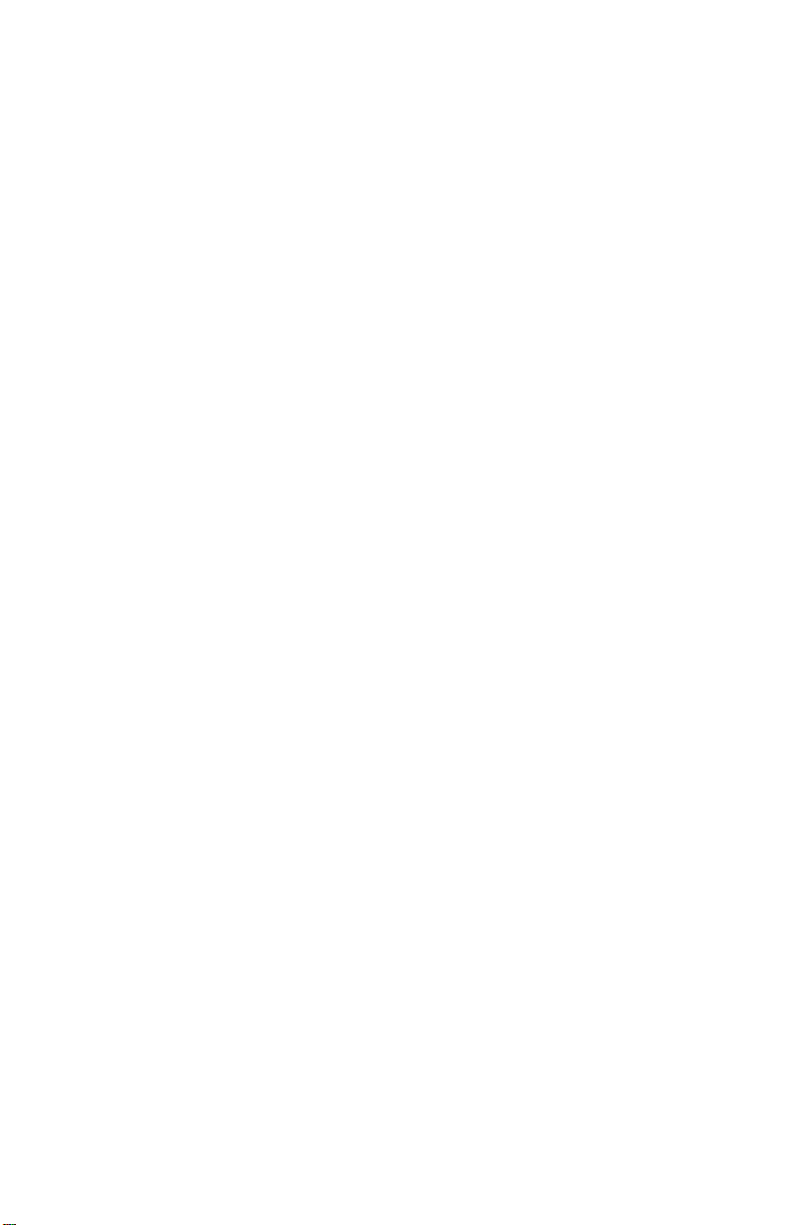
Guide to the
Palm OS® Software
3.5 Upgrade
Page 2
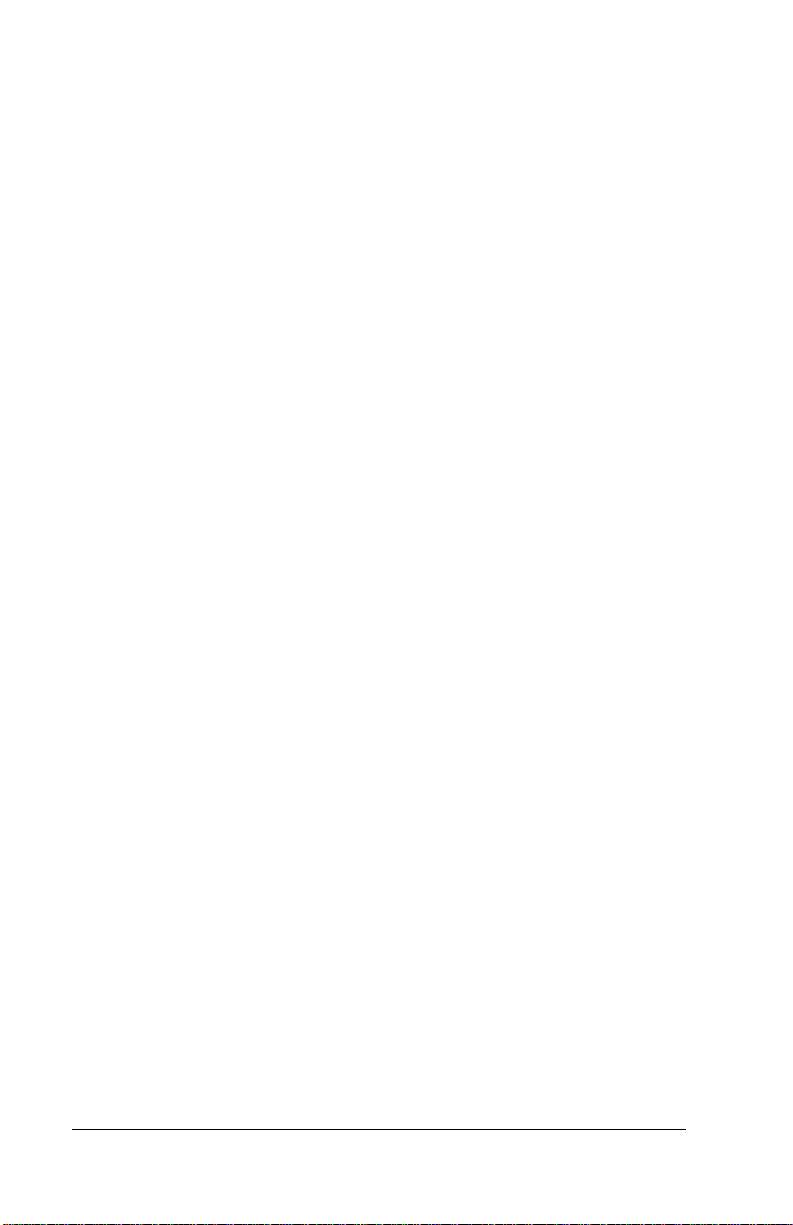
Copyright and Trademark
Copyright © 2000 Palm, Inc. or its subsidiaries. All rights reserved. Graffiti, Palm, and
Palm OS are registered trademarks of Palm, Inc. or its subsidiaries in one or more countries. The Palm lo go , Palm III, an d Palm V are trademar ks of Palm, Inc. o r its subsidi ar ies. Other product and brand names may be trademarks or registered trademarks of
their respective owners.
Disclaimer and Limitation of Liability
Palm, Inc. and its subsidiaries assume no responsibility for any damage or loss resulting
from the use of this guide.
Palm, Inc. a nd i ts subs idiari es a ssum e no respon si bility for an y loss or claims by third
parties which may arise through the use of this software. Palm, Inc. and it subsidiaries
assume no re spon si bility for a n y dam age or loss c a used b y del etion of da ta as a resul t
of malfunction, dead batter y, or repair s. Be sure to make backup copies of all im portant
data on other media to protect against data loss.
Important:
fore using the accompanying software program(s). Using any part of the software indicates that you accept the terms of the End User Software License Agreement.
P/N: 405-1695
Please read the End User Software License Agreement with this product be-
Page ii
Page 3
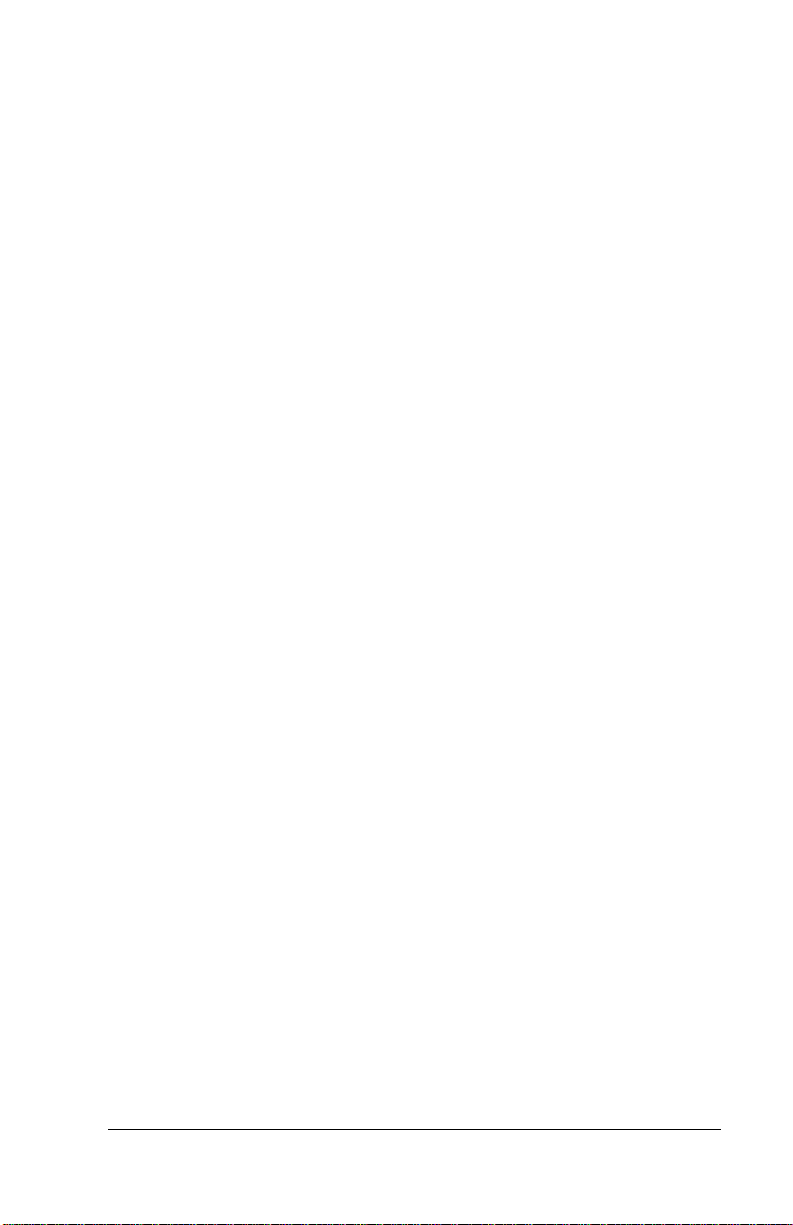
Contents
About This Guide.....................................................................................1
Assumptions ..........................................................................................1
About the illustrations in this guide...................................................1
About the Palm OS
Installing the Palm OS Software 3.5 Upgrade...................................2
What’s New ..............................................................................................4
New View: Agenda.................................................................................. 5
Working in Agenda View ....................................................................6
What change d? ....... ....... .. ... .............. ... .. ............... .. ... .............. ... .. .....6
New Ways to Work with Records ..........................................................7
Setting address record security ...........................................................7
What change d? ....... ....... .. ... .............. ... .. ............... .. ... .............. ... .. .....7
Dupl ica t i ng a ddr e ss e s ...... .. ... ....... .. ... .............. ... .. ............... .. ... ............8
What change d? ....... ....... .. ... .............. ... .. ............... .. ... .............. ... .. .....8
Automatically completing address fields ..........................................9
What change d? ....... ....... .. ... .............. ... .. ............... .. ... .............. ... .. .....9
Viewi ng addre s s re c o rd de t a i ls........ .............. ... .. ............... .. ... ............9
What change d? ....... ....... .. ... .............. ... .. ............... .. ... .............. ... .. .....9
Updating events ..................................................................................10
What change d? ....... ....... .. ... .............. ... .. ............... .. ... .............. ... .. ...10
Creating all-day events.......................................................................11
What change d? ....... ....... .. ... .............. ... .. ............... .. ... .............. ... .. ...11
Delaying event reminders..................................................................11
What change d? ....... ....... .. ... .............. ... .. ............... .. ... .............. ... .. ...12
Viewing event record details.............................................................12
What change d? ....... ....... .. ... .............. ... .. ............... .. ... .............. ... .. ...12
Selecting text ........................................................................................12
What change d? ....... ....... .. ... .............. ... .. ............... .. ... .............. ... .. ...12
Beaming categories .............................................................................13
What change d? ....... ....... .. ... .............. ... .. ............... .. ... .............. ... .. ...13
Changes to Menus and Commands .....................................................14
Command toolbar ...............................................................................14
What change d? ....... ....... .. ... .............. ... .. ............... .. ... .............. ... .. ...14
Accessing the menu bar......................................................................15
What change d? ....... ....... .. ... .............. ... .. ............... .. ... .............. ... .. ...15
Auto- o f f del a y ............... .. ... .............. ... .. ...................... ... .. ............... .. .. .15
What change d? ....... ....... .. ... .............. ... .. ............... .. ... .............. ... .. ...15
®
Software 3.5 Upgrade.................. ...... .................2
Contents Page iii
Page 4
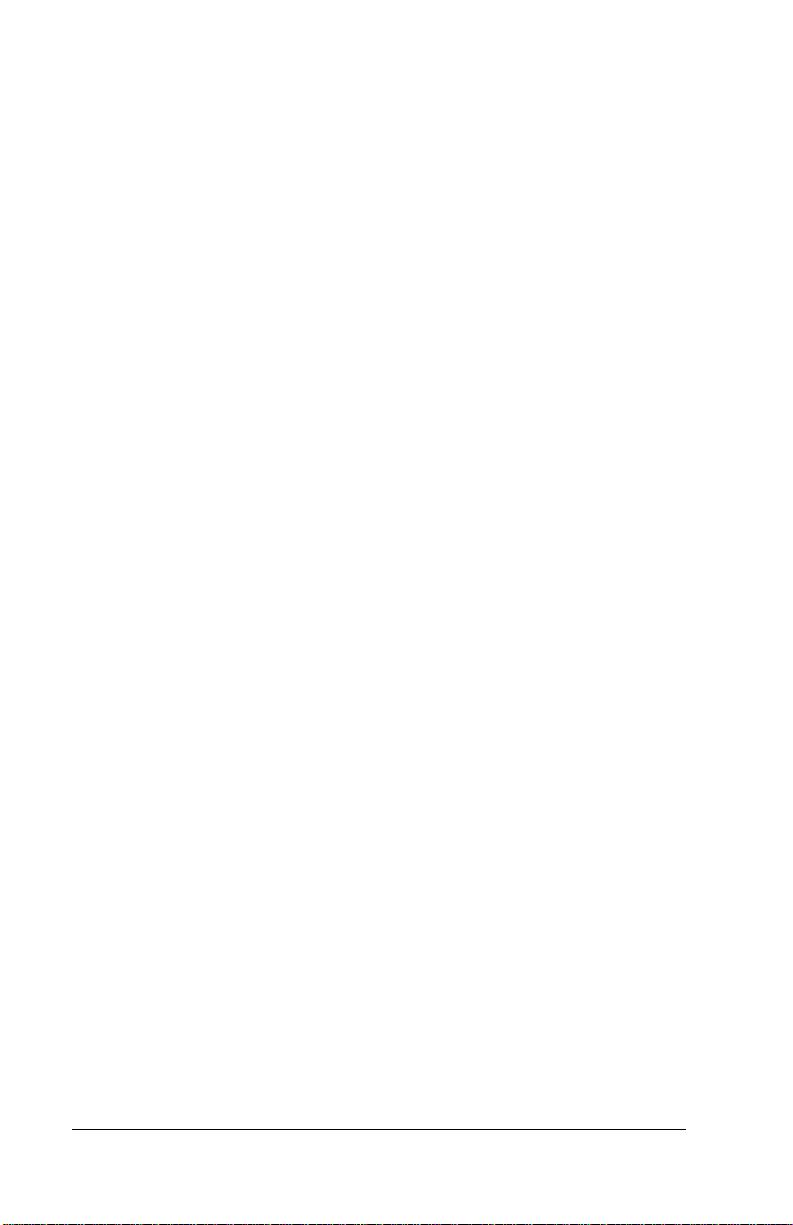
Warranty and Other Product Information..........................................16
Limited Warranty ............................................................................... 16
End User License Agreement............................................................19
Index.......................................................................................................22
Page iv Contents
Page 5
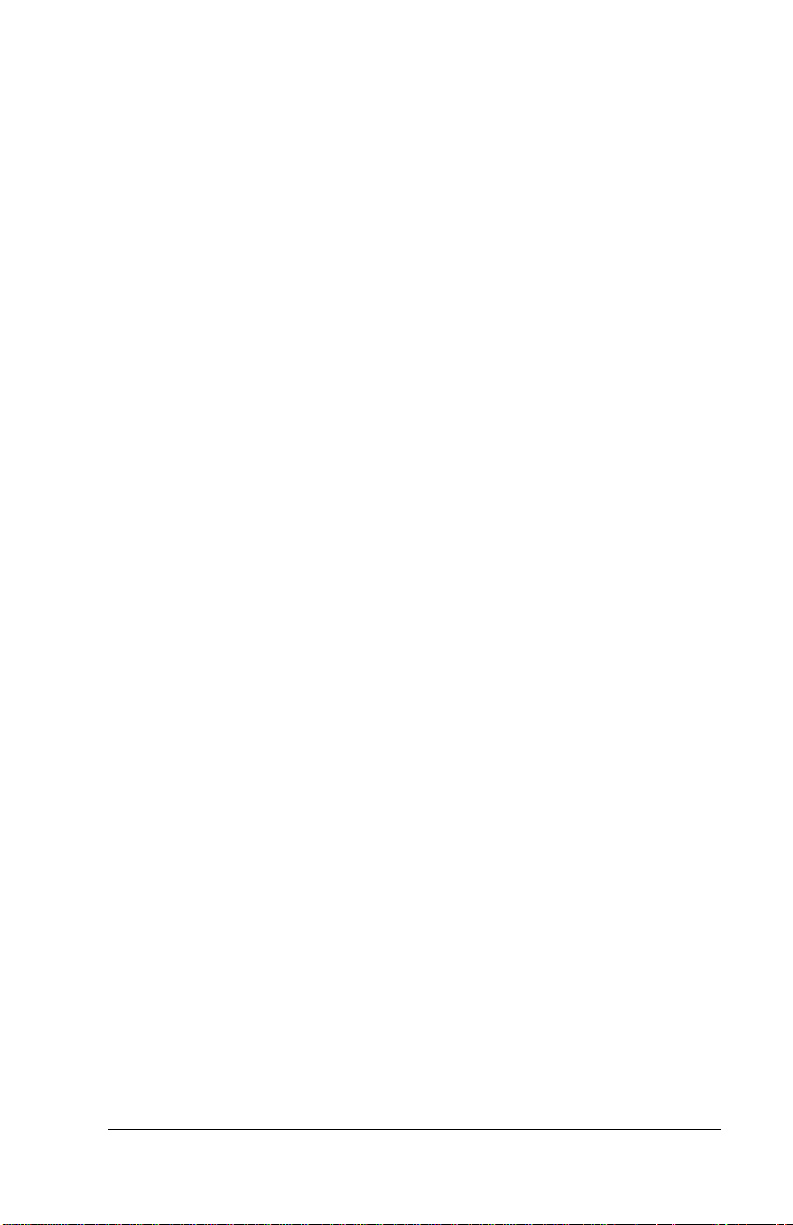
About This Guide
This guide describes the enhancements provided by the Palm OS®
Software 3.5 Upgrade.
Assumptions
This guide mak e s the following assumptions:
■
You are familiar with your handheld and your Desktop
application.
■
You know how to perform HotSync® operations to sy nchronize
your data, and you are familiar with the HotSync Manager located
on your desktop.
■
You have access to the documentation for your handheld. This
guide does not provide a complete description of the features
affected by the 3.5 Upgrade. Rather, it d escribes the enhancements
and their benefits, not es the feat ures that the enhancements a ffect,
and if necessary, describes how the enhancement changes the way
you work with your handheld or Desktop application.
About the illustrations in this guide
The 3.5 Upgr ade can be in stalled on sever al dif ferent kinds of Palm OS
handhelds, and some illustrations in this guide may show the
interface or form of a handh e ld that differs from the in te rface or f orm
of your handhe ld. The illustrations should still serve to make clear
what the feature is, where the feature is located, and how to use it.
About This Guide Page 1
Page 6
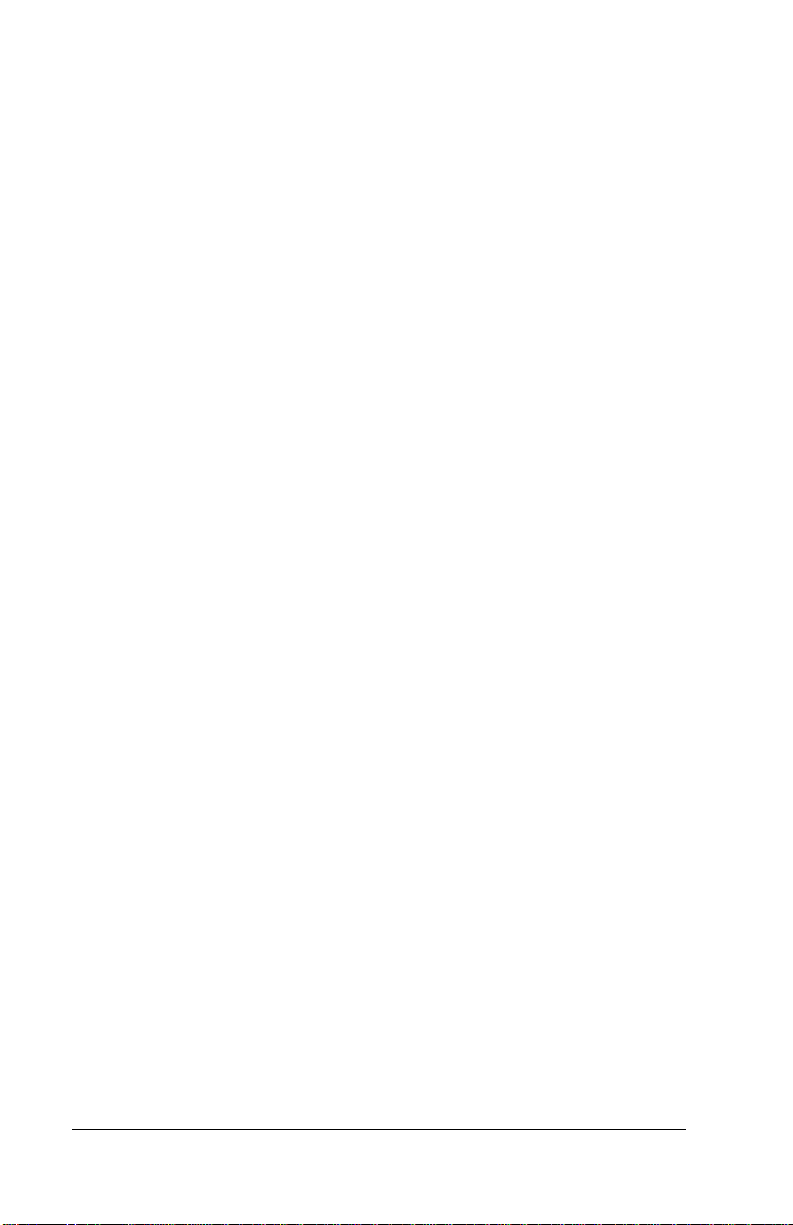
About the Palm OS® Softw a re
3.5 Upgrade
The Palm OS® Software 3.5 Upgrade is available for purch ase from
Palm, Inc. as a downloada ble fi le o r on C D-ROM. For more infor mation
on how to purchase the upgrade in your country, visit
The 3.5 Upgrade can be installed only on Palm OS handhelds equipped
with Palm OS so ftware v ersio n 3.0 or h igher. Pl ease con sult t he web site
or the information supplied with the CD-ROM for details about which
handhelds can accept this upgrade.
This upgrade includes all the features that were updated in the Palm OS
software version 3.3 Upgrade, so you do not have to install the 3.3
Upgr a d e if yo u h a ve no t alrea dy do n e so . To lear n mo re a b out the
features updated in the 3.3 Upgrade, read the documentat ion for the 3.3
Upgrade at
The 3.5 Upgrade includes changes to the operating system of your
handheld. Some of the enhancements a re visible in the i nterface of your
handheld, and these enhancements may require some changes in the
way you work.
http://www.palm.com/support/downloads
.
Installing the Palm OS Software 3.5 Upgrade
http://www.palm.com
.
To instal l from a CD-ROM onto a Windows-based computer:
1. Insert the 3.5 Upgrade CD-ROM into the computer’s CD-ROM drive.
2. When the Installer Menu appears, select the appropriate language.
3. Select your handhel d.
4. Follow the onscreen instructions to complete the installation.
To instal l from a CD-ROM onto a Macintosh:
1. Insert the 3.5 Upgrade CD-ROM into the computer’s CD-ROM drive.
2. Double-click the appropriate language folder.
3. Double-click the folder for your handheld.
4. Double-clic k the Installe r applicat io n for your handhel d.
5. Follow the onscreen instructions to complete the installation.
Page 2 About t he Palm OS® So f tware 3. 5 Upgrad e
Page 7
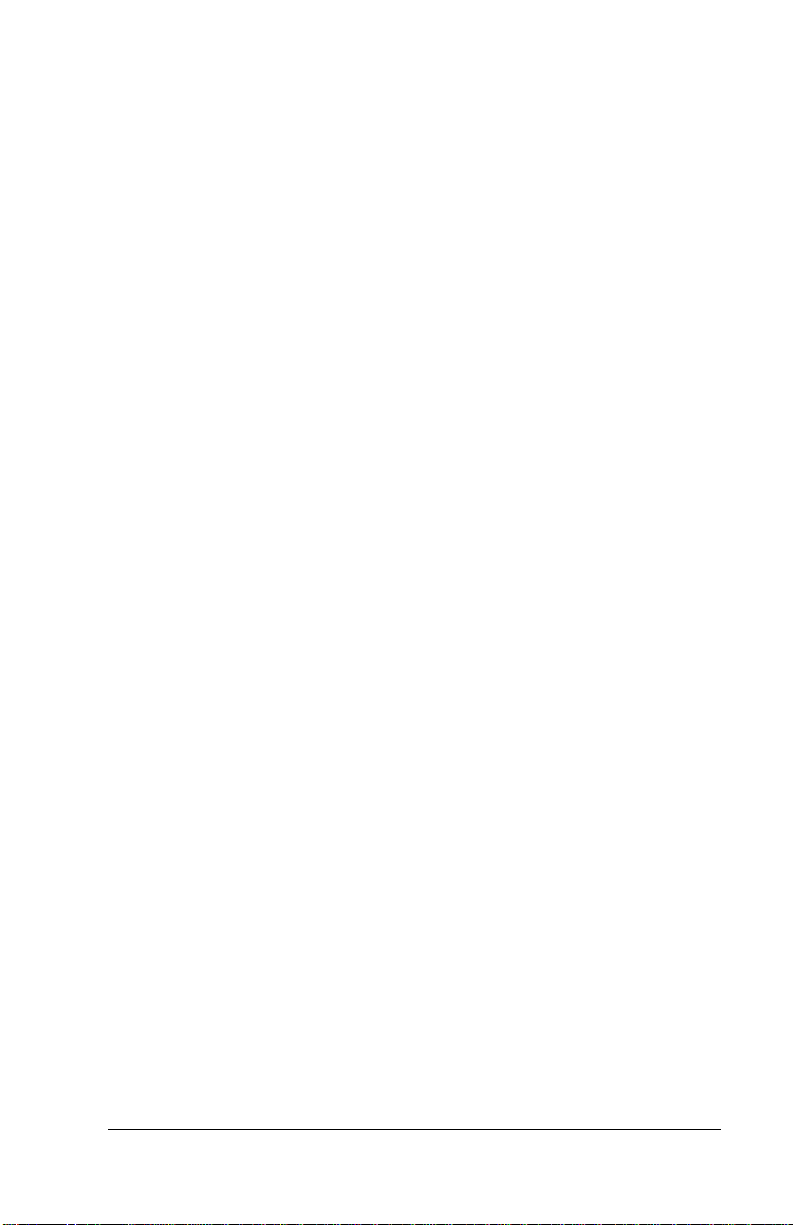
To instal l from a downloaded file:
1. Go to
http://www.palm.com
purchase and download the upgrade file,
,
then close your web browser.
2. If you are using a Windows-based computer, double click the file
to run the Installer applicatio n.
If you are a using a Macintosh, use Aladdin Stuffit Expander to
translate and expand the file. Double-click the Installer application
and follow the onscreen instructions.
About the Palm OS® Software 3.5 Upgrade Page 3
Page 8
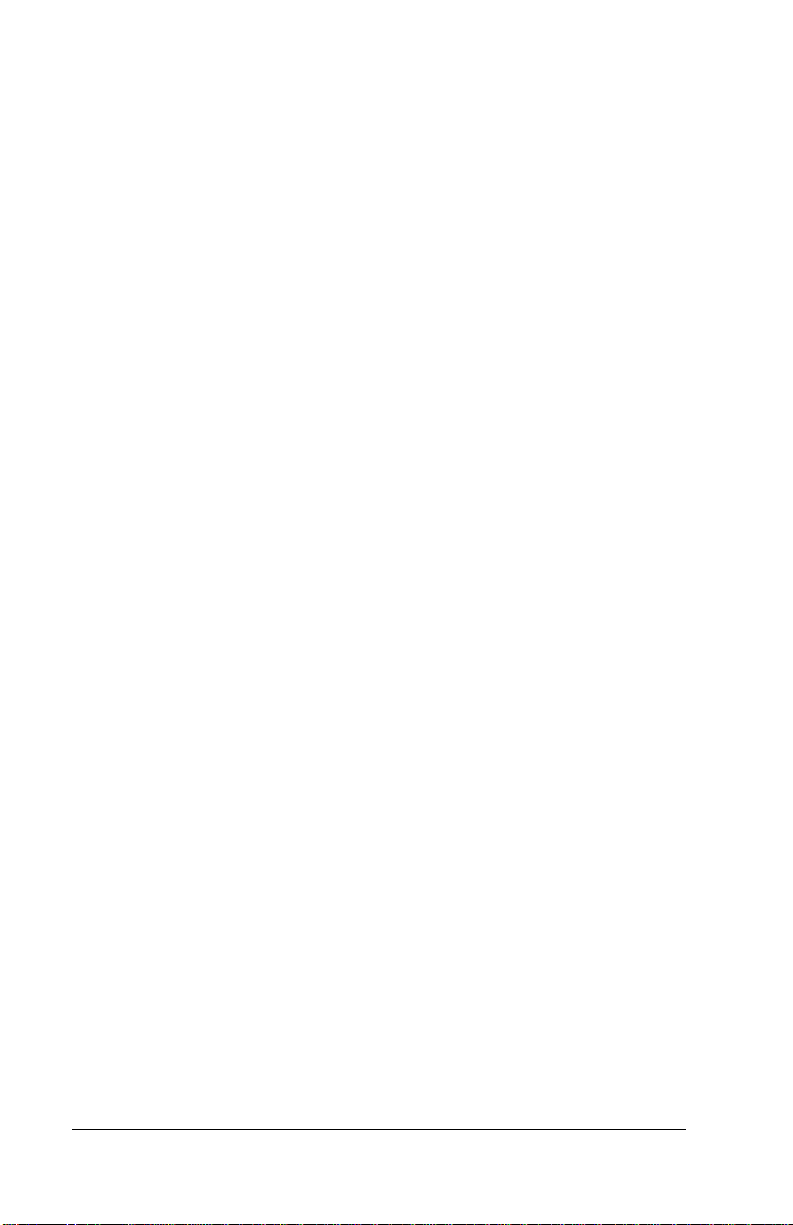
What’s New
The 3.5 Upgrade includes new features that are designed to help you
work faster and more efficiently, and to provide easier access to
important infor matio n. The features inclu de:
■
Displaying Agenda view to see appointments, untimed events
and To Do items in one screen.
■
Masking private records so a placeholder marks where they
appear in the list.
■
Duplicating Ad dr ess Book entrie s for entering mul tiple recor ds.
■
Completing fields automatically.
■
Updating future repeating events.
■
Creating all day events.
■
Delaying event reminders.
■
Selecting te xt by tapping with the stylu s.
■
Categorizing beamed records.
■
Command toolba r f or providin g quick access to commonly used
menu commands.
■
Tapping the title area to access the menu bar.
■
Conserving battery power by reducing the auto-off delay time.
Page 4 What’s New
Page 9
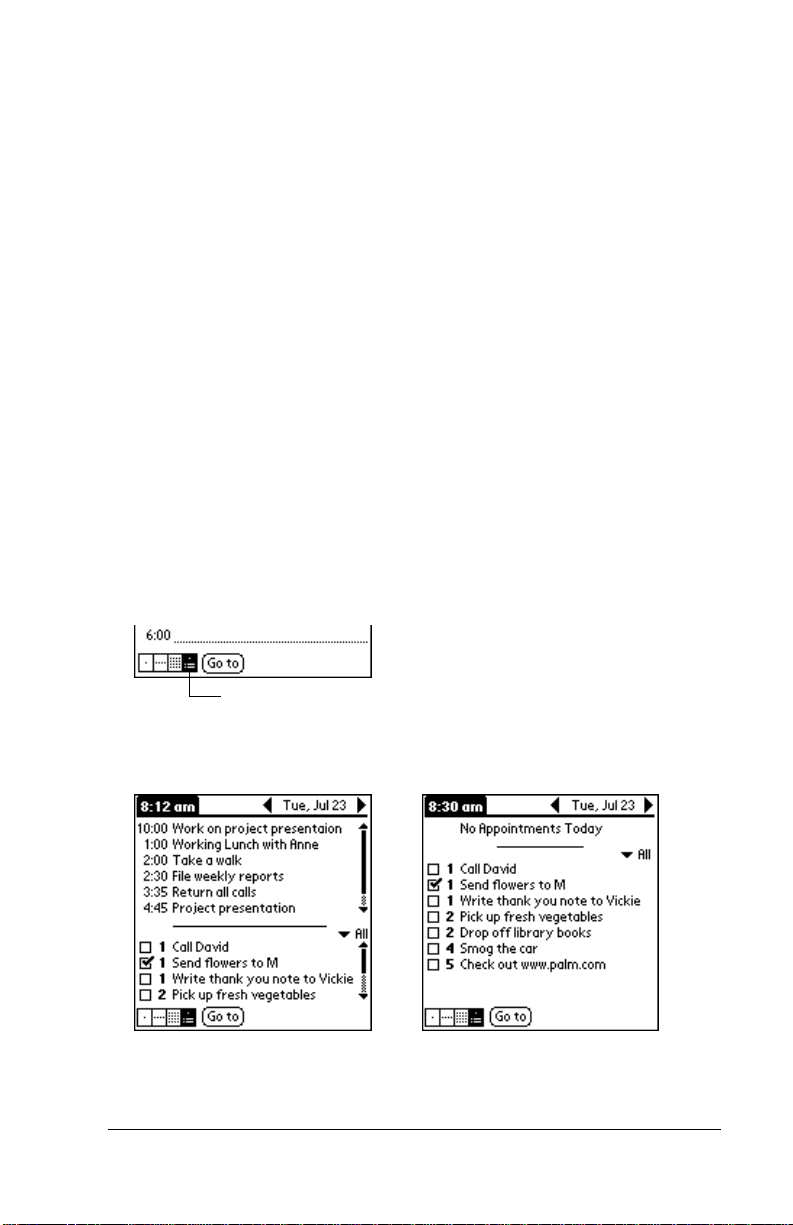
New Vie w: Agenda
Your Date Book lists all your appoi ntments and untimed events and
your To Do list stores all the things you need to do, and you typically
switch between these applications to list all those items for any given
day. With the new Agenda View, you can see all your current events
and To Do items at the same time.
Working in Agenda View
Agenda View shows you your untimed events, appointments, and To
Do items in one screen. When you tap an untimed event or
appointment in Agenda View, Day View appears so you can see more
detailed information about the event. You can tap the check box next
to a To Do item to mark it as completed. When you tap a To Do item,
your To Do list appears.
Note:
To display Agenda View:
1. Tap the Agenda View button.
The To Do items that appear and the way that you can change
them depend on the settings in your To Do preferences.
Agenda View
2. Tap the nav i gation con tr ols to move f orwar d or bac kwar d a day at
a time, or to display more events and To Do items.
Note:
New View: Agenda Page 5
You can also change the category of To Do items shown.
Tap the pick l ist to select an other category.
Page 10

What changed?
Date Book Views
In previous versions of Date Book, you only had Day, Week, and
Month views. Now you can use the application button or view icons
to display the new Agenda View.
To cycle through Day, Week, Month, and Agenda Views:
■
Press the Date Book applica tion button repeatedly t o cycle through
the Day, Week, Month, and Agenda Views.
Date Bo ok button
■
Tap the appropriate view button in the lower-left corner of Date
Book.
Agenda View
Page 6 New View: Agenda
Page 11

New Ways to Work with Records
Many of the enhancements included in the 3.5 Upgrade improve your
ability to work with records. We have incorporated new functionality
and updated existing functionality to help you create, update, and
manipula te your records.
Setting address record security
In Address Book, you have always been able to add security to
selected rec ords so t hey ar e c omple tely vi sib le, o r t otall y hi dden fro m
view. Unfortunately, this means you can’t tell where hidden records
should appear in the list, and it is possible to forget that you created
the recor ds th at are hidden from view.
What changed?
There is now a n ew securi ty setti ng, cal led Mask Rec ords, that enabl es
you to hide the conten ts of a rec ord so oth er people ca nnot vi ew them,
but continues to display a placeholder for the record.
Masked records appear as gray placehol ders in the same position they
would appear if they were not masked, and are marked with a lock
icon.
As befo re, if you de fi ne a pa sswo rd fo r yo ur ha ndhe ld, you m ust ente r
it to displ ay masked recor ds.
New Ways to Work with Records Page 7
Page 12

To mask all private records:
1. Tap the Applications icon .
2. Tap Security.
3. Tap the Current Privacy pick list and select Mask Records.
Tap Mask
Records
4. Tap OK to confirm that you want to ma sk private records.
Duplicating addresses
In Address Book, if you wanted to create records f or two or more
people working for the same company or living at the same address,
you previously had to enter all the same information repeatedly to
create each record.
What changed?
We added a new Duplicate Address menu item to the Record menu in
Address Book, and created a new Comman d stroke, so you can eas ily
copy records. When you tap the menu item or enter the command, a
copy of the current record is displayed in Address Edit so you can
make changes to the copied record. The word “Copy” appears in the
First, Last, or Company fie ld. The copy ha s the same category and
attached notes as the original reco rd. This makes it easier to enter
multiple cont acts at the same locatio n.
Address list
Address view
Page 8 New Ways to Work with Records
Page 13

Automatically completing address fields
One feature of Expense that many users appr eciate is t he automatic fill
feature. It lets you select an expense type by writing the first letter of
an expense type in the Graffiti
the letter “T,” it enters the “Taxi” expense type. Writing “T” and then
“E” enters “Telephone” which i s the first expense type beginning with
the letters “T E.”
®
writing area. For example, if you write
What changed?
Now the same feature is available in Address Book. As you enter
letters in the Title, C ompany, City, an d State fi elds, text appears fo r the
first logical match that exists in your Address Book. As you enter more
letters, a closer match appears. For example, you may already have
Sacramento and San Francisco in your Address Book. As you enter
“S” Sacramento appears, and as you continue entering “a” and “n”
San Francisco replaces Sacramento. As soon as the word you want
appears, tap the next field to accept the word.
Note:
The automatic fill feature works with data you entered
directly on the handheld, not w ith data you inp ut in the
Desktop appli cation.
Viewing addre ss record details
It has always been easy to see your appointments and address record
details at a glance, but there are some new features that have made
them even easier to read.
What changed?
In the Address list screen, some fields have identifying letters to
indicate what type of information is being displayed, and you can
select which type of phone or other information appears in the
Address list screen. Your options are Work, Home, Fax, Other, E-mail,
Main, Pager, and Mobile. The identifying letters W, H, F, O, E, M, or P
appear next to the record in the Address list, depending on which
information is displayed.
If the field contains textual information, such as an e-mail address or
web site URL, the identify ing letter could be confus ing. The new
feature prevents this confusion, so if the E-mail or Other fields end in
a letter, the iden tifying le tters are not displayed.
New Ways to Work with Records Page 9
Page 14

Upda ti ng ev en ts
In Date Book it has always been easy to create a repeating event.
However, once you created a repeating event, you only had the choice
of deleting the currently selected event or deleting all connected
repeating events, you did not have the ability to change a repeating
event.
What changed?
A new button (Future) was added to the Repeating Event dial og box ,
so you can now also modify or delete the current and future events
within a group of repeating events without affecting past events.
Changing repeating or continuous eve nts
When you make changes to a repeating or continuous event, such as
deleting or adding notes, or changing the time of an event, yo u c an
decide which of the events you want to change; all events in the ser ies,
just the current event, or the current and future events.
To delete repeating even ts:
1. Select the record you want to delete.
2. Tap the Menu icon .
3. Tap Record, and then tap Delete Event.
4. Do one of the following:
Tap Current to delete only the current event item.
Tap Future to delete the current and all future even t item s and
reset the end date of the repea tin g event to the last shown date.
Tap All to delete all occurrences of the repeating event.
5. Tap OK.
Page 10 New Ways to Work with Records
Page 15

Note:
In Date Book, you can choose to delete the text of the cur re nt
repeating event, current and future events, or all instances of
that event.
When you purge repeating events in Date Book, a
confirmation dialog box appears. Tap the pick list and select
how you want to purge old records. Purge deletes repeating
events if the last of the series ends before the date that you
purge records.
Considerations for repeating or continuous events
If you change the date of an occurrence of a repeating event (e.g., from
January 14 to January 15) and apply the change to all occurrences, the
new date becomes the start date of the repeating event. Your handheld
adjusts t he end dat e to main tain th e durat ion of the even t. If you apply
the change to curren t and fut ure occur rence s, past oc currenc es are no t
changed .
Creating all-day events
You can create records for meetings and appointments t hat last all da y
by manually setting the start time at th e beginning of your day, and
the end time at the close of your day.
What changed?
The 3.5 Upgrade includes a new button in the Set Time d ia l og , called
All Day. When you tap this button, i t au tomatically inserts the start
and end time of the event as defined in your Date Book preferences.
Delaying event reminders
In Date Book, you can set an audible alarm to remind you of an
impo rt a n t meetin g or app oi ntmen t . You can se t it for m in u t e s, ho u r s
or days before the event. The alarm sound s at the predetermined time
and a dialog box appears to remind you of the event.
New Ways to Work with Records Page 11
Page 16

What changed?
The Reminder dialog n ow contains a new Snooze button. If you want
to tempora ri ly i gn ore the re mi nder , you c an tap Snoo ze t o dism iss th e
reminder and return to the current screen. The reminder message
appears again five minutes after you tap Snooze.
Viewing event record details
It has always been easy to see your appointments and address record
details at a glance, but there are some new features that make them
even easier to read.
What changed?
When you cre ate an ev ent in Da te Book, the start and end times f or the
event are indicated by a time bar on the left side of the screen.
Previously, if the event had the same start and end time, the time
appeared twice. With the current update , if an even t has the sa me start
and end time , th e time is on l y di s p layed once.
Selecting text
In previous versions of the operating system you could select text by
dragging the s tylus acros s the lette rs, words, sen tences, or paragraphs.
You could also select all the text in a field by choosing Select All from
the Edit menu.
What changed?
You can now select words and lines of text by ta pping with your
stylus.
Page 12 New Ways to Work with Records
Page 17

To select text in an application:
1. Tap the beginning of the text that you want to select.
2. Drag the stylu s over the text to highligh t it (in black) , double tap to
select a word, or triple tap to select a line of text.
Note:
You can also drag
words, or drag
across
the text to select additional
down
to sele c t a gr ou p of lines.
Beaming categories
Your handheld is equipped with an IR (infrared) port that you can use
to beam infor mation t o another Palm OS
also has an IR port. You can beam all records of the category current ly
displayed in Address Book, To Do List, or Memo Pad between
handhelds.
What changed?
In previous versions of the operating system, beamed records were
placed in the Unfiled category, and you had to go to the appropriate
application, find the beamed records, then assign a category to them.
The 3.5 Upgrade includes a new Beam dial og that appear s when your
handheld receives the beamed records, where you can immediately
assign the records to a specific category. If the record was originally
filed in a category you do not have, you must first create the new
category.
To receive beamed information:
1. Turn on your handheld.
2. Point the IR port directly at the IR port of the tr ansmitting
handheld to open the Beam dialog box.
®
handheld that’s close by and
3. Select a category for the incoming information, create a new
category, or leave the informati on unfiled.
4. Tap Yes.
New Ways to Work with Records Page 13
Page 18

Changes to Menus and Commands
Menus and commands are easy to use, and we have added two new
features to help you quickly access the menu bar and the more
commonly used menu items.
Command toolbar
The 3.5 Upgrade includes a command toolbar that displays contextsensitive menu commands for the current screen. For example, i f text
is select e d th e me nu icons displa yed may be undo, cut, copy, and
paste. Tap an icon to select the command, or immediately write the
correspondi ng command letter for an appropri ate command in the
Graffiti writing area.
CutUndo Copy Paste Beam Delete
Note:
Command mode is only act ive for a short time, so you mus t
tap an ico n or wr ite the comma nd let ter i mmediat ely to choose
the menu command.
What changed?
When you draw the Command stroke anywhere in the Graffiti area,
the Command toolbar appears just above the Graffiti writing area to
indicate that you are in C o mma nd mode.
Command
Page 14 Chang e s to Menus a nd Commands
Page 19

Accessing the menu bar
Before you can perform any of the tasks on the menu bar, you either
have to disp lay the menu ba r or enter the Graffiti command.
What changed?
With the 3.5 Upgrade, you can also display the menu bar by tapping
in the title area.
To open the menu bar:
1. Open an application (such as Memo Pad).
2. Do one of the fo l lowing :
Tap the Menu icon .
Tap the inverted title area at the top of the screen.
Tap the title area
Tap the Menu icon
Auto-off delay
Your handheld has an automatic shutoff feature that turns off the
power after a period of inactivity. This feature helps cons erve battery
power in case you forget to turn off your handheld.
What changed?
You can set your handheld to shutoff after 30 seconds in addition to
the original choices of 1 minute, 2 minutes, and 3 minutes.
Chan ge s to Menus a nd Commands Page 15
Page 20

Warranty and Other Produ ct Information
Limited Warranty
This warranty applies to customers located in the United States, Australia, Canada
(except Quebec), Ireland, New Zealand, U.K., and other English language countries,
and countries for whi ch a translation into the local language is not provided.
HARDWARE:
product will be free from defects in workmanship and materials, under normal use, for
one year from the date of origin al purchase from Palm, Inc. or its authorize d reseller.
Palm, Inc. ’s sole o bl iga tion under this ex press wa rrant y shal l be, at Pal m, Inc.’ s op ti on
and expense, to replace the product or p art wi th a comparab le product or part , repair
the product or part, or if neith er repair nor replacement is reasonably availabl e, Palm,
Inc. may, in its sole discretion, refund to Customer the purchase price paid for the
product or part. Replacement products or parts may be new or reconditioned. Palm, Inc.
warrants any replaced or repaired product or part, and any hardware upgrade to which
Customer is entitled under an agr eement betw een Customer an d Palm, Inc., fo r a per iod
of ninety (90) days from shipment, or through the end of the original warranty,
whichever is l onger. All products or parts that are replaced become the property of
Palm, Inc.
Accessory products, as listed in the applicable Palm, Inc. catalogue, are not covered
under this Limited Warranty except for the modems for the handheld, the cradles,
cables, memory upgrades, keyboards, styli, and leather items sold under the Palm, Inc.
brand. Palm, Inc. shall not be responsible for Customer’s software, firmware,
information, or me mory data cont ained in, st ored on, or integrated wit h any products
returned to Palm, Inc. for repair, whether under warranty or not.
SOFTWARE:
software and Palm OS® software licensed from it will perform in substantial
conformance to t heir program spe cificat ions, for a period of nine ty (90) da ys from the
date of origina l purchase from Palm, Inc . or its a uthori ze d reselle r. Palm, Inc. warrants
the media con taini n g softw are agai nst fa ilure duri ng the warr an ty peri od. No upd ates
are provided. Palm, Inc. does not provide any warrant y for Adobe® Acrobat® Reader
or any other third-party applications software that is licensed to Cust omer by the third
party . Palm, Inc.’s sole obligation with respect to this express warranty shall be (at Palm,
Inc.’s discretion) to refund the purchase price paid by Customer for any defective
software product, or to replac e a ny de fect ive m edi a w ith soft wa re which substa ntiall y
conforms to applicable Palm, Inc. published specifications. Palm, Inc. makes no
warranty or representation that its software products will meet Customer’s
requirements or will work in combination with any hardware or applications software
products provided by th ird pa rtie s, th at th e op era tion of t h e softw are product s will be
uninterrupted or error free, or that all defects in the software products will be corrected.
Palm, Inc., warrants to the original end user (“Customer”) that this
Palm, Inc. warrants to Customer that the Palm™ Desktop organizer
THIS PALM, INC. PRODUCT MAY INCLUDE OR BE BUNDLED WITH THIRD
PARTY SOFTWARE, THE USE OF WHICH IS G OVERNED BY A SEPARATE END
USER LICENSE AGREEMENT. THIS PALM, INC. W ARRANTY DOES NOT APPLY T O
Page 16 Warranty and Other Product Information
Page 21

SUCH THIRD PARTY SOFTWARE. FOR THE APPLICABLE WARRANTY, PLEASE
REFER TO THE END USER LICENSE AGREEMENT GOVERNING THE USE OF
SUCH S OFTWARE OR TH E ACC OMPANYING DOC UME NTATION RELATING TO
SUCH SOFTWARE.
YEAR 2000 WARRANTY
W arranty stated above, Palm, Inc. warrants that the following date-data sensitive Palm,
Inc. products, namely the PalmPilot™ Personal Edition, PalmPilot Professional Edition,
Palm III™ series, Palm V™ serie s, and Palm VII ™ s e ries handheld s, as well as all other
Palm, Inc. products based on the Palm, Inc. platform software as of July 1, 1998 and later,
including the compa nion desktop so ftware for Mi crosoft® Windows® and MAC OS™
platforms, will continue performing properly with regard to such date-data on and after
January 1, 2000, provided that all other products used by Customer in connection or
combination with the Palm, Inc. product, including hardware, software, and firmware,
accurately exchange date-data with the Palm, Inc. product. Palm, Inc. makes no
certification regarding the Year 2000 status of any other Palm, Inc. products.
Any Palm, Inc. platform application supplied by Palm, Inc. that makes correct use of
Palm, Inc. platform date and time functions will not have a problem transitioning to the
year 2000. The date and time utilities for the Palm, Inc. platform use 32 bits to store
seconds, starting at January 1, 1904. This approach allows the correct representation of
dates through February 5, 2040. The Date Book software currently displays dates
through December 31, 2031. Provided the product is still being sold by Palm, Inc., Palm,
Inc. will make software enhancements to remove these limitations well in advance of
these dates.
If it appears that any Palm, Inc. product does not perform properly with regard to such
date-data o n and afte r J anuar y 1, 2000, an d Custo mer noti f ies Pa lm, Inc. befo re t he lat er
of April 1, 200 0, or nin ety (90) da ys aft er original p urchase of th e product from Pa lm,
Inc. or its authorize d re seller, Palm, Inc. shall, at its option and expense, provide a
software update which would effect the proper performance of the product, repair the
product, deliver to Custom er an equival ent product to replace th e product, or, if none
of the foregoing is feasible, refund to Customer the purchase price paid for the product.
Any software upd ate o r replac ed or re pa ired Palm, In c . product wil l c arry a Year 2000
Limited Warranty for ninety (90) days after purchase or until April 1, 2000, whicheve r
is later.
: In addition to the Hardware Warranty and Software
Customers using date and time utilities other than those supplied by Palm, Inc. should
check with the developer to determine if the software will correctly handle all of the
subtle issues of date and time conversi on .
OBTAINING WARRANTY SERVICE:
Support or Custom er Service center within the applicable warrant y period to obtain
warranty servi ce authorization. Da ted p roof of ori ginal pu rchase from Palm , Inc. or its
authorized reseller will be required. Palm, Inc. is not responsible for Customer products
or parts received without a wa rrant y se rvice a ut hor ization . In the U nited Stat es, Palm ,
Inc. may ship a replac ement product or pa rt prior to recei ving the or iginal product or
part (“advance exchange”). If advance exchange is not available, then the repaired
product or part will be shipped a s soon a s reasonably p ossible, whi ch will be n o later
than thirty (30) days after Palm, Inc. receives the original product or part. Repaired or
replacement products will be shipped to Customer at Palm, Inc.’s expense. The repair
and replacement process for products or pa rts in locatio ns outside of t he Un ited St ates
will vary depending on Customer’s location.
Customer must contact a Palm, Inc. Technical
Warranty and Other Product Information Page 17
Page 22

Products or parts shipped by Customer to Palm, Inc. must be sent prepaid and
packaged appropriately for safe shipment, and it is recommended that they be insured
or sent by a method that provides for tracking of the package. When an advance
exchange is provided and Cust omer f ails to ret urn the original product or part to P alm,
Inc. within thirty (30) days from the date the warranty service authorization is issued,
Palm, Inc. will charge Customer the then-current published catalogue price of such
product or part.
WARRANTIES EXCLUSIVE:
WARRANTED ABOVE, CUSTOMER’S SOLE REMEDY FOR BREACH OF THAT
WARRANTY SHALL BE REPLAC EMENT OR REPAIR OF THE PRODUCT OR PA RT
OR REFUND OF THE PURC H ASE PR ICE PAID, AT PALM, INC.’S OPTION. TO THE
FULL EXTENT ALLOWED BY LAW, THE FOREGOING WARRANTIES AND
REMEDIES ARE EXCLUSIVE AN D ARE IN LIEU OF ALL OTH ER WARR ANTIES,
TERMS, OR CONDITIONS, EXPRESS OR IMPLIED, EITHER IN FACT OR BY
OPERATION OF LAW, STAT UTORY OR OTHERWISE, INCLUDING WARRANTIES,
TERMS, OR C O N DITIONS OF ME RC HA N TABILITY, FITNESS FOR A PARTICULAR
PURPOSE, SATISFA CTORY QU ALITY, CORRESPOND ENCE WITH DESCRIPTION,
AND NON-INFRINGEMENT, ALL OF WHICH ARE EXPRESSLY DISCLAIMED.
PALM, INC. NEIT HER ASSUMES N OR AUTHORIZES ANY OTHER PE RSON TO
ASSUME FOR IT ANY OTHER LIABILITY IN CONNECTION WITH THE SALE,
INSTALLATIO N, MAINTEN ANCE OR USE OF ITS PRODUCTS.
PALM, INC . SHALL NOT BE L IABLE UNDER THIS WARRANTY IF ITS TESTING
AND EXAMINATION DISCLOSE THAT THE ALLEGED DEFECT OR
MALFUNCTION IN THE PRODUCT DOES NOT EXIST OR WAS CAUSED BY
CUSTOMER’S OR ANY THIRD PERSON’S MISUSE, NEGLECT, IMPROPER
INSTALLATION OR TESTING, UNAUTHORIZE D ATTEMPTS TO OPEN, REPAIR,
OR MODIFY THE PRODUCT, OR AN Y OTHER CAUSE BEYOND THE R ANGE OF
THE INTENDED USE, OR BY ACCIDENT, FIRE, LIGHTNING, POWER CUTS OR
OUTAGES, OTHER HAZA RDS, OR ACTS OF GOD. THIS WARRANT Y DOES NOT
COVER PH YSICAL DAM A GE TO T H E SU R FA C E OF TH E PRODUCT, I NC LU D IN G
CRACKS OR SCRATCHES ON THE LCD TOUCHSCREEN OR OUTSIDE CASING.
THIS WARRANTY DOES NOT APPLY WHEN THE MALFUNCTION RESULTS
FROM THE USE OF THIS PRODUCT IN CONJUNCTION WITH ACCESSORIES,
OTHER PRODUCTS, OR AN CI LLAR Y OR PE RIPHER A L EQUI PMENT AND PAL M,
INC. DETERMINES THAT THERE IS NO FAULT WITH THE PRODUCT ITSELF. THIS
WARRANTY DOES NOT APPLY TO ANY MALFUNCTION OR FAILURE OF THE
PRODUCT OR PART DUE TO ANY COMMUNICATION SERVICE CUSTOMER MAY
SUBSCRI BE TO FOR USE WITH THE PRODUC T .
IF THIS PRODUCT DOES NOT OPERATE AS
LIMITATION OF LIABILITY:
INC. ALSO EXCLUDES FOR ITSELF AND ITS SUPPLIERS ANY LIABILITY,
WHETHER BASED IN CONTRACT OR TORT (INCLUDING NEGLIGENCE), FOR
INCIDENTAL, CONSEQUENTIAL, INDIRECT, SPECIAL, OR PUNITIVE DAMAGES
OF AN Y KI N D , OR F OR LO S S OF REVENUE O R P RO F IT S , L OS S OF B U SI N ES S , L O SS
OF INFORMATION OR DATA, OR OTHER FINANCIAL LOSS ARISING OUT OF OR
IN CONNECTION WITH THE SALE, INSTALLATION, MAINTENANCE, USE,
PERFORMANCE, FAILURE, OR INTERRUPTION OF THIS PRODUCT, EVEN IF
PALM, INC. OR ITS AUTHORIZED RESELLER HAS BEEN ADVISED OF THE
POSSIBILITY OF SUCH DAMAGES, AND LIMITS ITS LIABILITY TO
REPLACEMENT, REP AIR, OR REFUND OF THE PURCHASE PRICE PAID, A T PALM,
INC.’S OP TION . TH IS D ISCLAI MER OF LI ABILI TY FOR D AMAGE S WILL NOT BE
TO THE FULL E XTENT A LLOWED BY LAW, PALM,
Page 18 Warranty and Other Product Information
Page 23

AFFECTED IF AN Y REM ED Y P RO V ID ED HE REIN SH ALL FAIL OF ITS ESSE NT IAL
PURPOSE.
DISCLA IMER :
limitation of implied warranties or the limitation of incidental or consequential
damages for certain products supplied to consumers, or the limitation of liability for
personal injury, so the above limitations and exclusions may be limited in their
application to you. When the implied warranties are not allowed to be excluded in their
entirety, they will be limited to the duration of the applicable written warranty. This
warr anty gi ves yo u spe c ific le gal rights which may vary dep ending on lo c a l law.
GOVERNING LAW:
of California, U.S.A., and by the laws of the United States, excluding their conflicts of
laws principles. The United Nations Convention on Contracts for the International Sale
of Goods is hereby excluded in its entirety from application to th is Limited Warranty.
Palm, Inc.
5470 Great America Parkway
Santa Clara, California 95052
United States of America
(408) 326-9000
January 10, 2000
Some countries, states, or provinces do not allow the exclusion or
This Limited Warranty shall be governed by the laws of the State
End User License Agreement
YOU SHOU LD CA REFULLY READ THE FO LLOWIN G TERM S AND CONDIT IONS
BEFORE USING THIS PRODUCT. IT CONTAINS SOFTWARE, THE USE OF WHICH
IS LICENSE D BY PALM, INC., TO ITS C USTOM ERS FOR THEIR US E ONLY AS SET
FORTH BELOW. IF YOU DO N OT A GREE TO THE TER MS AN D COND ITION S O F
THIS AGRE EMENT, DO NOT USE THE SOFTWARE. USING ANY PART OF THE
SOFTWARE INDICATES THAT YOU ACCEPT THESE TERMS.
LICENSE:
software program(s) (th e “So ftware”) subjec t to the terms and restrictions se t forth in
this License Agreement. You are not permitted to lease or rent (except under separate
mutually agreeabl e te rms set forth in writing), di stribu te or sublicense the S oft ware or
to use the Software in a time-sharing arrangement or in any other unauthorized manner.
Further, no license is granted to you in the human readable code of the Software (source
code). Except as provided below, this License Agreement does n ot grant you any rights
to patents, copyrights, trade secrets, trademarks, or any other rights in respect to the
Software.
The Software is licensed to be used on any personal computer and/or any Palm, Inc.
product, pr o vided th at the Softwa re is used only in c onnectio n wi th P alm, I nc. p r oducts.
With respect to the Desktop Software, you may reprodu ce and provide on e (1) cop y of
such Software for each personal computer or Palm, Inc. product on which such Software
is used as permitted hereunder. With respect to the Device Software, you may use such
Software only on one (1) P alm, In c. p roduct. Otherw ise, th e Software a nd suppo rting
documentation may be copied only as essential for backup or archive purposes in
support of your use of the Software as permitted hereunder. You must reproduce and
include all copyri gh t not ices an d an y other pro prieta ry right s noti ces appear in g on the
Softwa re on any cop ies that you make.
Palm, Inc. grants you a nonexclusive license to use the accompanying
Warranty and Other Product Information Page 19
Page 24

Notwithstanding any other provision of this License Agreement, this License
Agreement shall not be deemed to apply to the Adobe® Acrobat® Reader software or
any other applications software licensed to you by third parties that is included on the
same media as Palm, Inc.’s Software (“Other Software”) if the Other Software provides
that the use of the Other Software is subject to the terms and conditions of the third
party’s license agreement.
NO ASSIGNMENT; NO REVERSE ENGINEERING:
and this License Agreement to another party if the other party agrees in writing to
accept the terms and conditions of this License Agreement. I f you transfer the Softwar e,
you must at the same time either transfer all copies of the Software as well as the
supporting documentation to the same party or destroy any such materials not
transferred. Excep t as s et forth a bove, y ou may n ot tran sfer or a ssign th e Software or
your rights under this L icense Agreement.
Modification, reverse engineering, reverse compiling, or disassembly of the Software is
expressly prohibited. However, if you are a European Union (“EU”) resident,
information necessary to ach iev e i n teropera bil ity of the Software w ith other programs
within the meaning of the EU Directive on the Legal Protection of Computer Programs
is available to you from Palm, Inc. upon written request.
EXPORT RESTRICTIONS
or accom pan ying do cu menta tion ( or an y copi es th ereof) o r a ny prod ucts u tilizi ng t he
Software or such documentation in violation of any applicable laws or regulations of the
United States or the country in which you obtained them.
The software covered by this agreemen t may contain strong data encryption code which
cannot be exported outside of the U.S. or Canada. You agree that you will not export/
reexport, either physically or electronically, the encryption software or accompanying
documen tation without obtaining writte n authorization from the U.S. Departm ent of
Commerce.
TR ADE SECRETS; TITLE:
and organization of the Software are the valuable trade secrets of Palm, Inc. and its
suppliers. You agree to hold such trade secrets in confidence. You further acknowledge
and agree that o wn er ship o f , and title to, the Software and all subsequent copies thereof
regardless of the form or media are held by Palm, Inc. and its suppliers.
: You agree that you w ill n ot exp ort o r r e-ex port th e Softw ar e
You acknowledge and agree that the structure, sequence
You may transfer the So ftware
UNITED S TAT ES GOV ERNMENT LEGEND:
and developed solely at private expense. The Software is delivered as “Commercial
Computer Software” as defined in DFARS 252.227-7014 (June 1995) or as a commercial
item as defined in FAR 2.101(a) and as such is provided with only such rights as are
provided in this License Agreement, which is Palm, Inc.’s standard commercial license
for the Software. Technical data is provided with limited rights only as provided in
DF AR 252.227-7015 (Nov. 1995) or FAR 52.227-14 (June 1987), whichever is applicable .
TERM AND TERMINATION:
You may terminate it at any time by destroying the Software and documentation
together with all copies and merged portions in any form. It will also terminate
immediately if you fail to com ply with any term or co ndition o f this Lic ense Ag re ement.
Upon such termination y ou agree to destroy the Software and docum enta tio n, together
with all copie s an d merged portions in any form.
This License Agreement is effective until terminated.
The Software is commercial in nature
Page 20 Warranty and Other Product Information
Page 25

GOVERNING LAW:
of California and by the laws of the United States, excluding their conflicts of laws
principles. The United Nations Convention on Contracts for the International Sale of
Goods (1980) is hereby excluded in its entirety from application to this License
Agreement.
This License Agreeme nt shall b e governed by th e laws of the State
LIMITED WARRANTY; LIMITA TION OF LIAB I LITY:
of liability applicable to the Software are as stated on the Limited Warranty Card or in
the product manual accompanying the Software. Such warranties and limitations of
liability are incorporated he rein in their entirety by this reference.
SEVERABILITY:
invalid, illegal or unenforceable, the validity, legality and enforceability of any of the
remaining pro visi ons sha ll not in any w ay be af f ected o r impa ir ed and a va lid, leg al and
enforceable provision of similar intent and economic impact shall be substituted
therefor.
ENTIRE AGREEMENT:
and agreement between you and Palm, Inc., supersedes all prior agreements, whether
written or oral, with respect to the Software, and may be amended only in a writing
signed by both parties.
Palm, Inc.
5470 Great America Parkway
Santa Clara, California 95052
United States of America
(408) 326-9000
January 10, 2000
In the event any provision of this License Agreement is found to be
This License Agreement sets forth the entire understanding
All warranties and limitations
Warranty and Other Product Information Page 21
Page 26

Index
E
E-mail addresses, in Address
Book 9
3.0 version , Palm OS software 2
3.3 version , Palm OS software 2
3.5 version , Palm OS software 2
A
Address Book
auto-fill 9
displaying data in the Address
list 9
duplicating records 8
Agenda View 5
Automatic fill, in Address Book 9
Auto-off delay 15
,
6
B
Battery, conserv i ng po w e r 15
Beaming, information 13
C
Categories, beaming 13
Commands
Command stroke 8
duplicate address 8
toolbar 14
Continuous events, del e ting from
Date Book 11
Copying addresses 8
D
Date Book
Agenda view 6
creating all day events 11
delaying event reminders 12
deleting records 10
repeating events 11
single line display 12
Dates, Year 2000 warranty 17
Downloading Palm OS software
3.5 3
Page 22 Index
G
General preferences, auto-off
delay 15
Graffiti
Command strok e 8
,
14
I
Installing Palm OS software 3.5 3
Installing Pal m OS software 3. 5 from
a CD-ROM 2
M
Masking records 7
Menus 14
command toolbar 14
Duplicate Address 8
menu bar 15
P
Palm OS software
version 3.0 2
version 3.3 2
version 3.5 2
Private records, masking 7
R
Records
beaming 13
changing 10
masking private 7
Repeating events
deleting from Date Book 11
modi fy i n g fu t u re e ve n t s 10
S
Security, masking records 7
Selecting
lines of text 13
text 13
Snooze button 12
Page 27

T
Turning off organizer
automatically 15
2000, Year 17
U
Upgrade of Palm OS software 3.5 2
W
Web site 2
Y
Year 2000 warranty 17
Index Page 23
Page 28

Page 24 Index
