Page 1
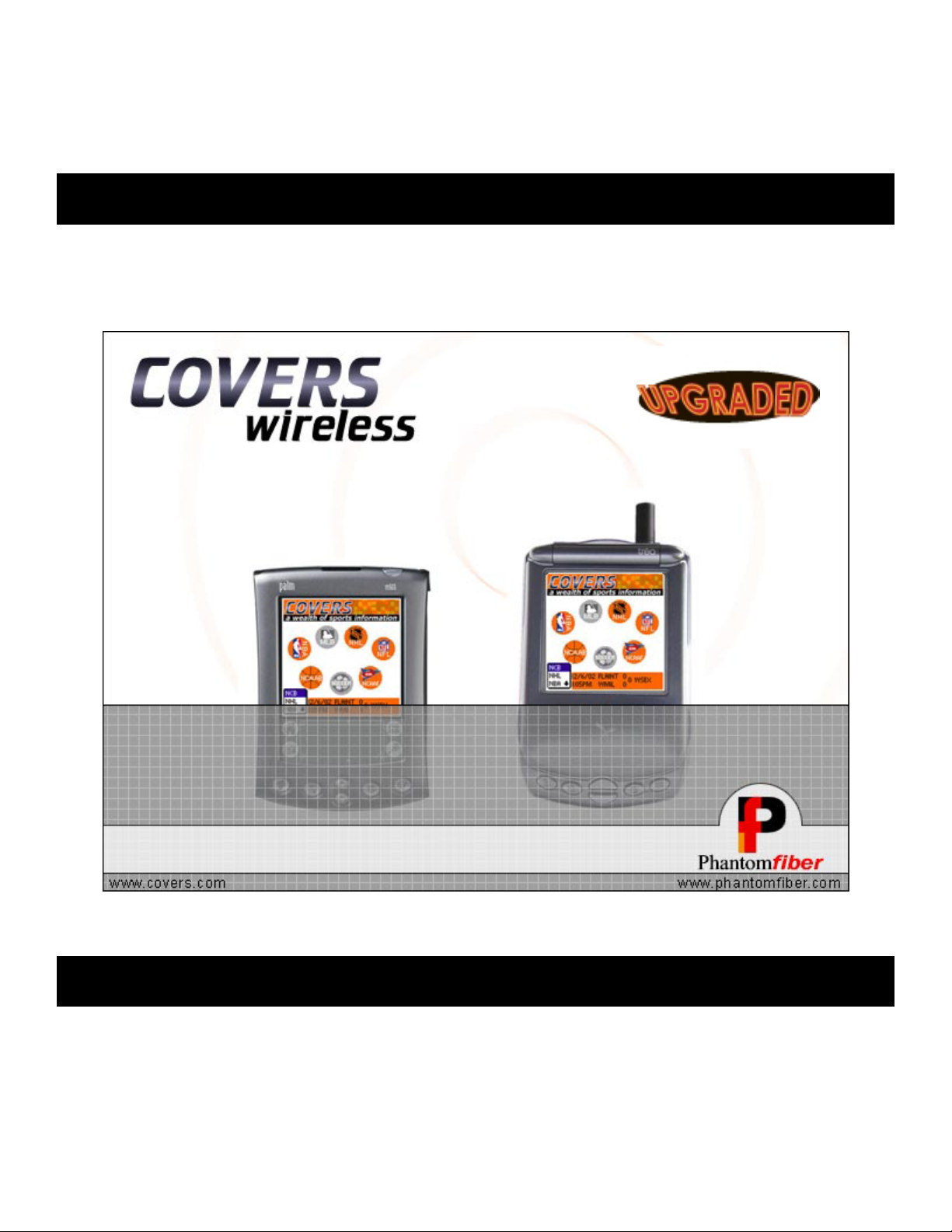
Made for the Real Sports Fan
For Palm OS® Devices – User Guide v.1.5
User Guide for Covers Wireless Palm OS® | Software Version 1.1
1
Page 2
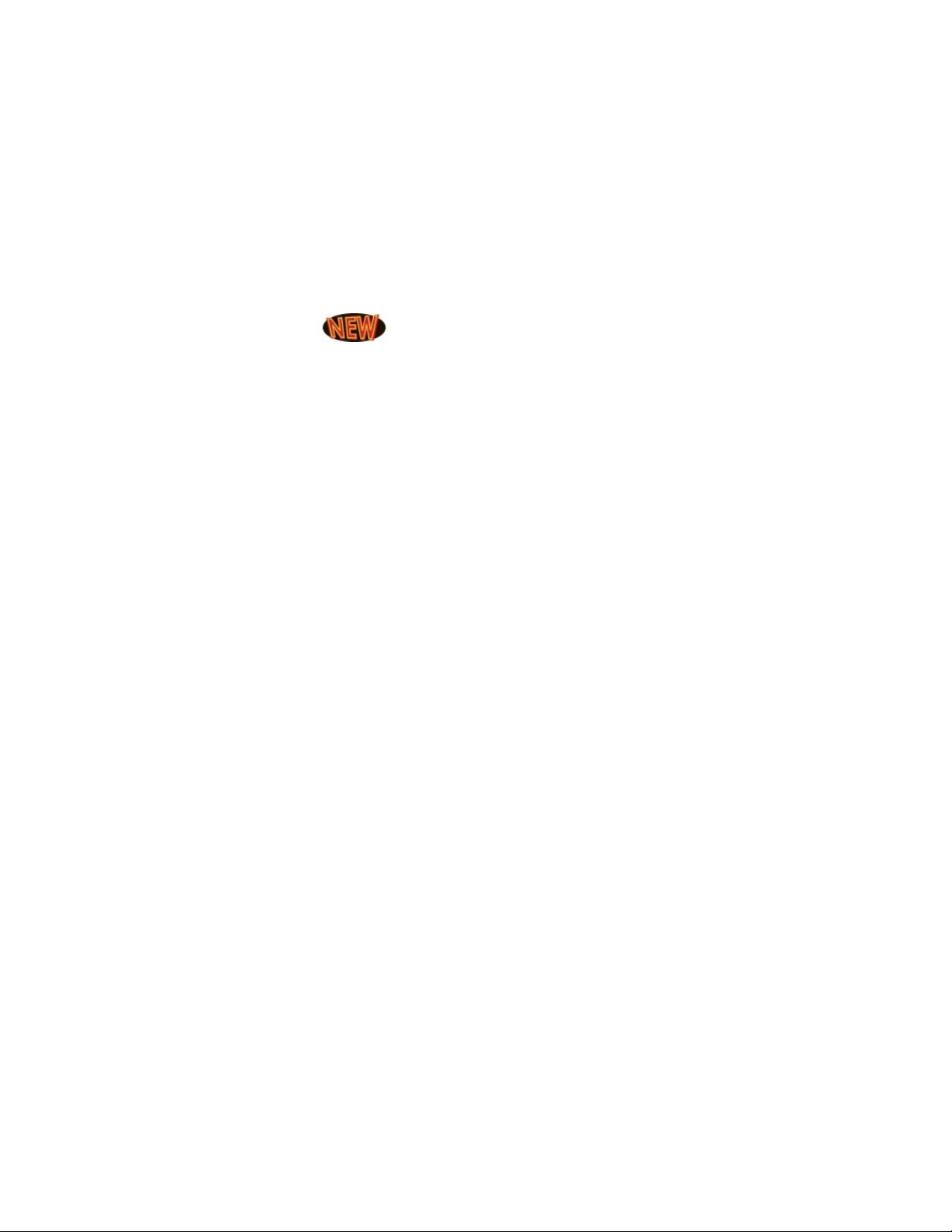
Covers Wireless
Table of Contents
Welcome To Covers Wireless………………………………….3
Introduction and Overview……………..……………………………………. 3
Notice………………………………………………………………………….. 4
Requirements...….…………………………………………………………….5
Installation Procedures
How-to-USE Covers Wireless (Palm OS® devices)…………………....17
Glossary……………………………………………………………………… 27
.…………………………………………… .7
Conclusion………………….……………………………………30
2
Page 3
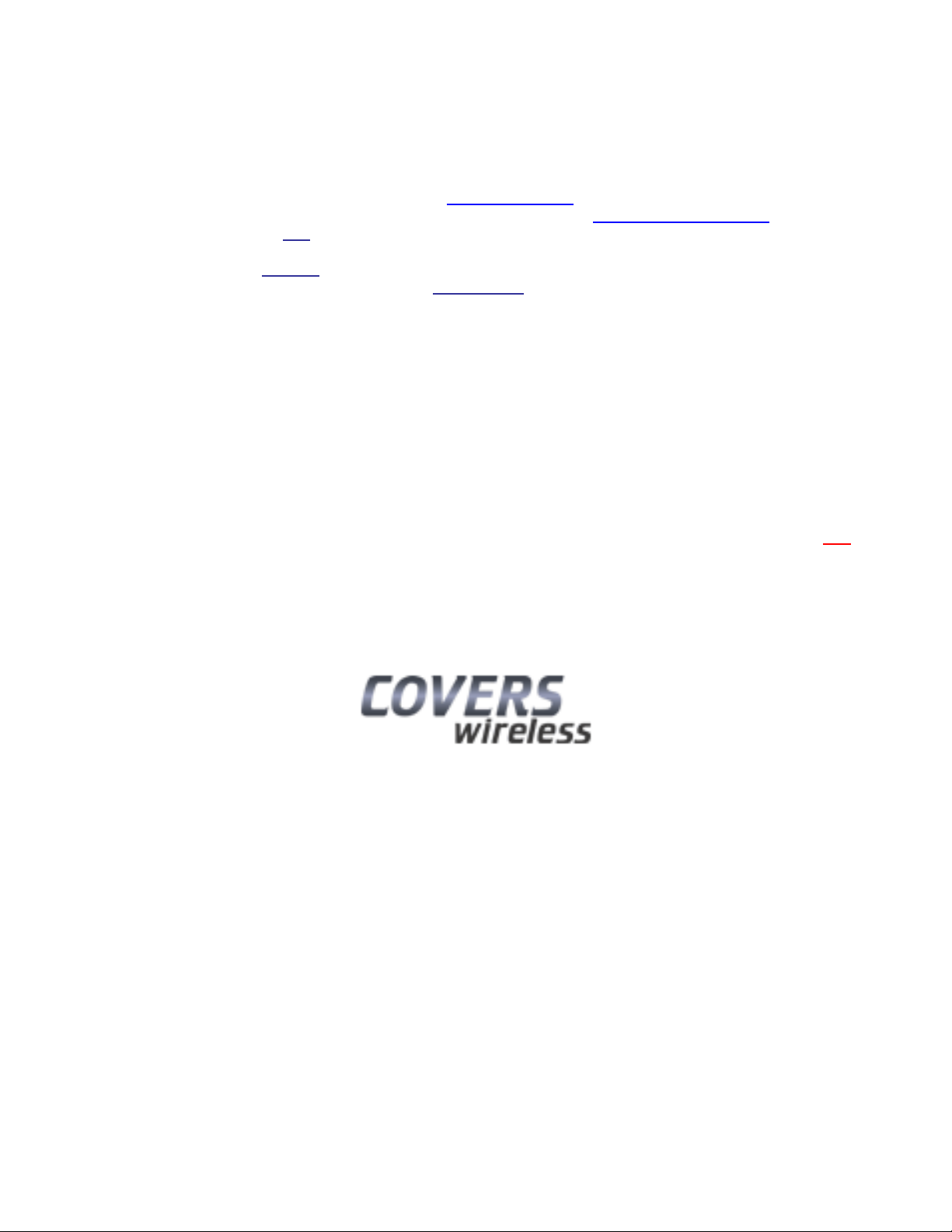
Welcome to Covers Wireless
Introduction and Overview
THANK YOU for downloading Covers Wireless (www.covers.com
downloaded a powerful software application (developed by Phantomfiber | www.phantomfiber.com) that allows you
to receive our sports content in two modes:
1. Real-time wireless Internet
2. Offline mode with updates as current as the last connect (via manual synchronization).
With real-time wireless, the true sports fan has all our content directly at their fingertips. With a Palm OS® device
(see Requirements, Page 5), Covers Wireless will serve content directly to you:
1. In the car (assuming you aren’t driving)
2. At the mall
3. Out with friends
4. At work, on your lunch hour
5. While going home, on surface transit routes
6. In a taxicab
7. At the airport terminal waiting for your next flight
8. At a party
Rich interactivity served wirelessly at Internet speeds. Anytime. Anywhere. Wireless connectivity is real
available today.
mode at land-line internet speeds.
) for Palm OS® devices! You have just
and
3
Page 4
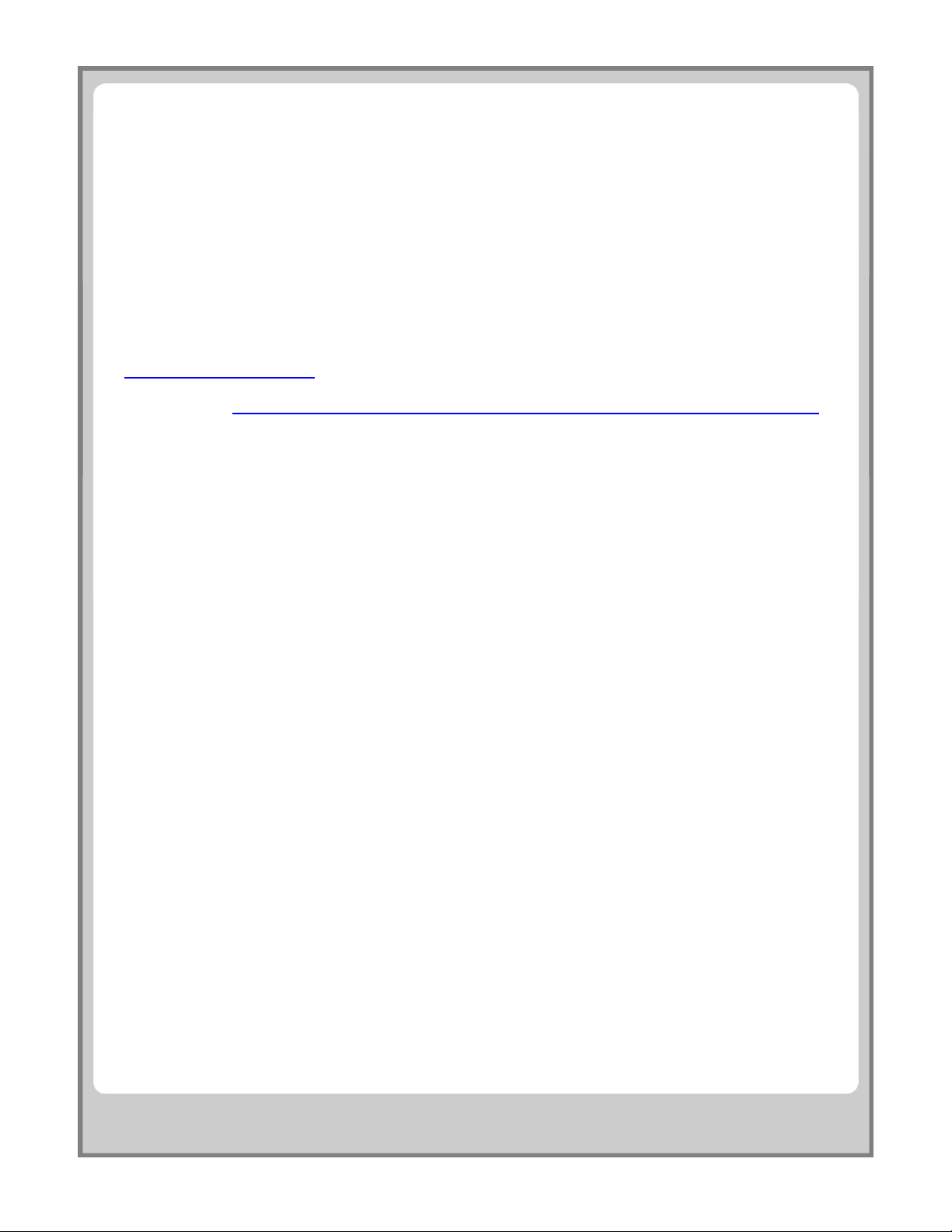
Welcome to Covers Wireless
NOTICE
The information in this document is subject to change without notice.
PHANTOM FIBER INC., COMPREHENSIVE SPORTS INFORMATION (COVERS.COM AND COVERS
WIRELESS) AND OTHER PARTNERS SHALL NOT BE LIABLE FOR TECHNICAL OR EDITORIAL
ERRORS OR OMISSIONS CONTAINED HEREIN; NOR FOR INCIDENTAL OR CONSEQUENTIAL
DAMAGES RESULTING FROM THE FURNISHING, PERFORMANCE, OR USE OF THIS MATERIAL.
This document contains information protected by copyright. No part of this document may be
photocopied or reproduced in any form without prior written consent from Covers Wireless
(realwireless@covers.com
Wireless Framework – “The Software”) or as a downloadable PDF from Covers Wireless in the User
Guide section. (http://www.covers.com/covers/mobile/mobile_PhantomFiber.asp?page=manual
@2003 Phantom Fiber Inc.
User Guide Version 1.5 – March 2003
Palm®, Palm OS® and is a trademark of PalmSource, Inc.. All other product names mentioned herein
may be trademarks of their respective companies. Windows® is a trademark of Microsoft Corporation.
The information in this document is provided “as is” without warranty of any kind and is subject to
change without notice.
). It is available to you as part of your software download (Phantom Fiber
)
4
Page 5
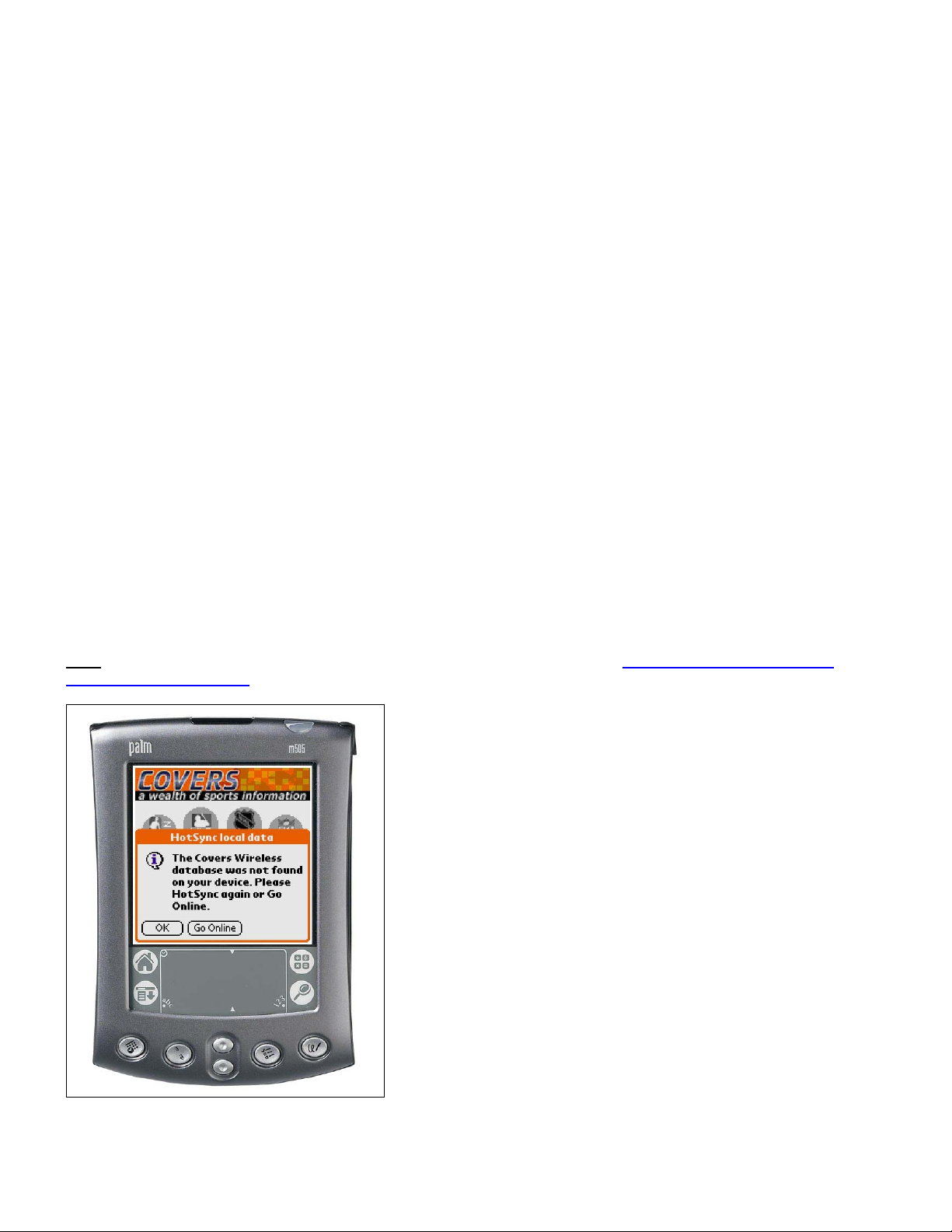
Welcome to Covers Wireless
Requirements
Windows®-based Desktops/Notebooks
The desktop installer application contains the PocketPC® software for Covers Wireless. Before installation, you will
need to read agree to the End User License Agreement (EULA) and the privacy policy for Covers Wireless, which
relates to the Phantom Fiber Wireless Framework (“the Software”). The size of the Windows®-based desktop installer
application is approximately 2.89mb.
System Requirements for Desktop Installer Application:
• Desktop/notebook PC running Windows XP, 95/98/2000/ME/NT 4.0
• 32mb free ram (64mb recommended, required for Windows 2000)
• Video resolution 640x480 and 256 colors (800x600 recommended)
• One available USB port (USB Universal Cradle) or one open serial port (Hot-Sync Serial Cradle) for
PocketPC®-based devices. Please refer to the device manufacturer for details.
• 56k or high-speed internet for synchronization (initial ‘hot-sync’/ updates for offline viewing OR software
upgrade)
PalmOS®-based Devices (PalmSource Mobile Platform)
Once the installation of the Covers Wireless PC software is complete, a manual hot-sync will be required between the
PalmOS® device and desktop/notebook PC while connected by cradle/cable (serial/USB). The synchronization installs
component software for Covers Wireless on the mobile device. A subsequent hot-sync between the PalmOS®
device and desktop/notebook PC will be required to install the Covers Wireless database (see screenshot
below) so that future offline viewing can occur. For instructions on synchronization, please refer to the PalmOS®
device manual or manufacturer website. The filesize for the additional installation to the PalmOS®-based device is
400k
. For more information on PalmOS®, please visit: http://www.palmsource.com/ and
http://www.palm.com/us/
The end user is alerted to perform an additional (manual) hot-sync to transfer the Covers Wireless database to allow
future data to be stored for offline viewing.
5
Page 6
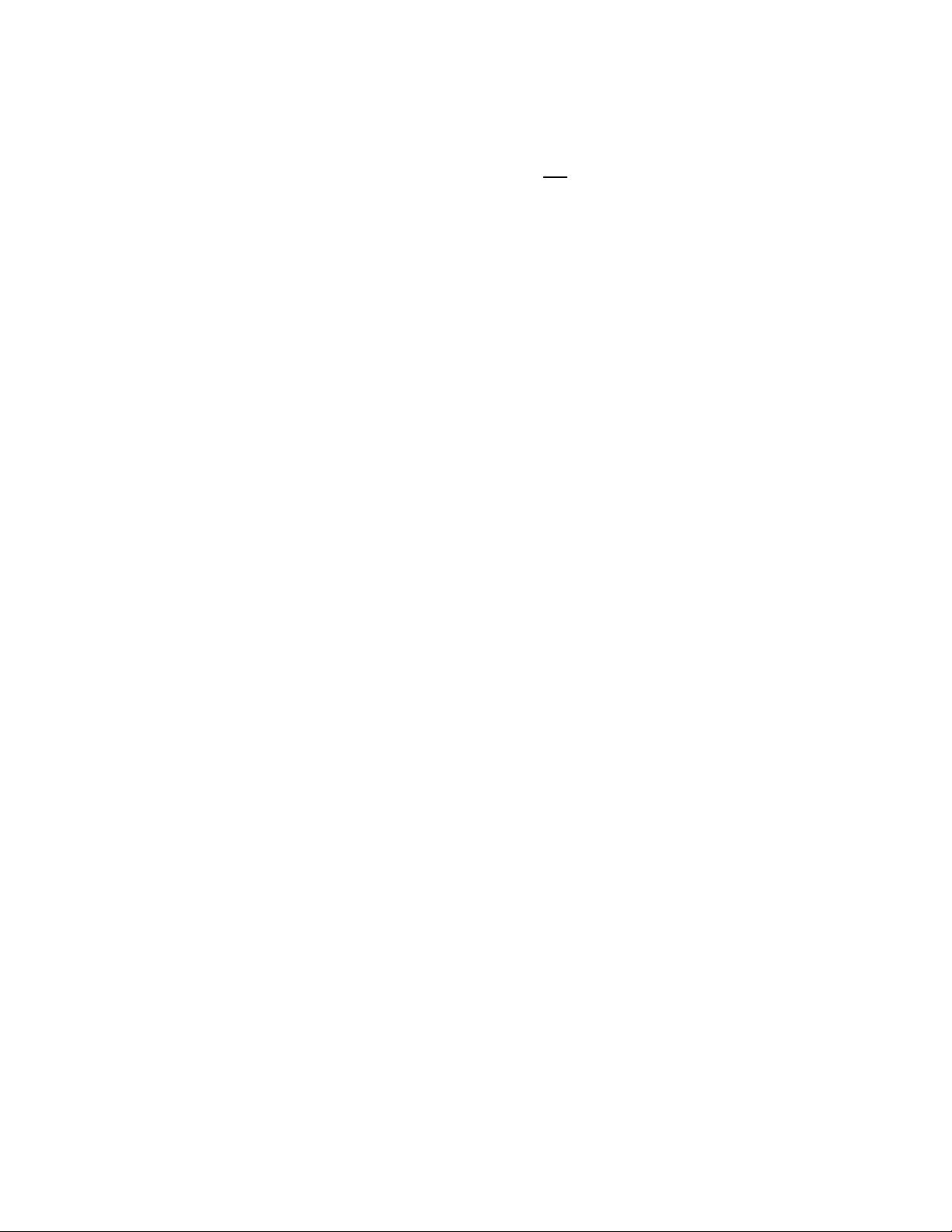
System Requirements:
Works with Palm OS® PDA devices and phones with Palm OS®
• PalmOS® 3.5 or HIGHER (Palm OS® 5/Palm VII networking not supported)
• Total main memory: 4mb or HIGHER
• Network Support for real-time wireless data access (See device manufacturer and carrier network provider)
Connectivity Options*:
• Wi-Fi 802.11b
• Bluetooth
• Infra-Red
• Cell phone serial cable
Continued…
6
Page 7
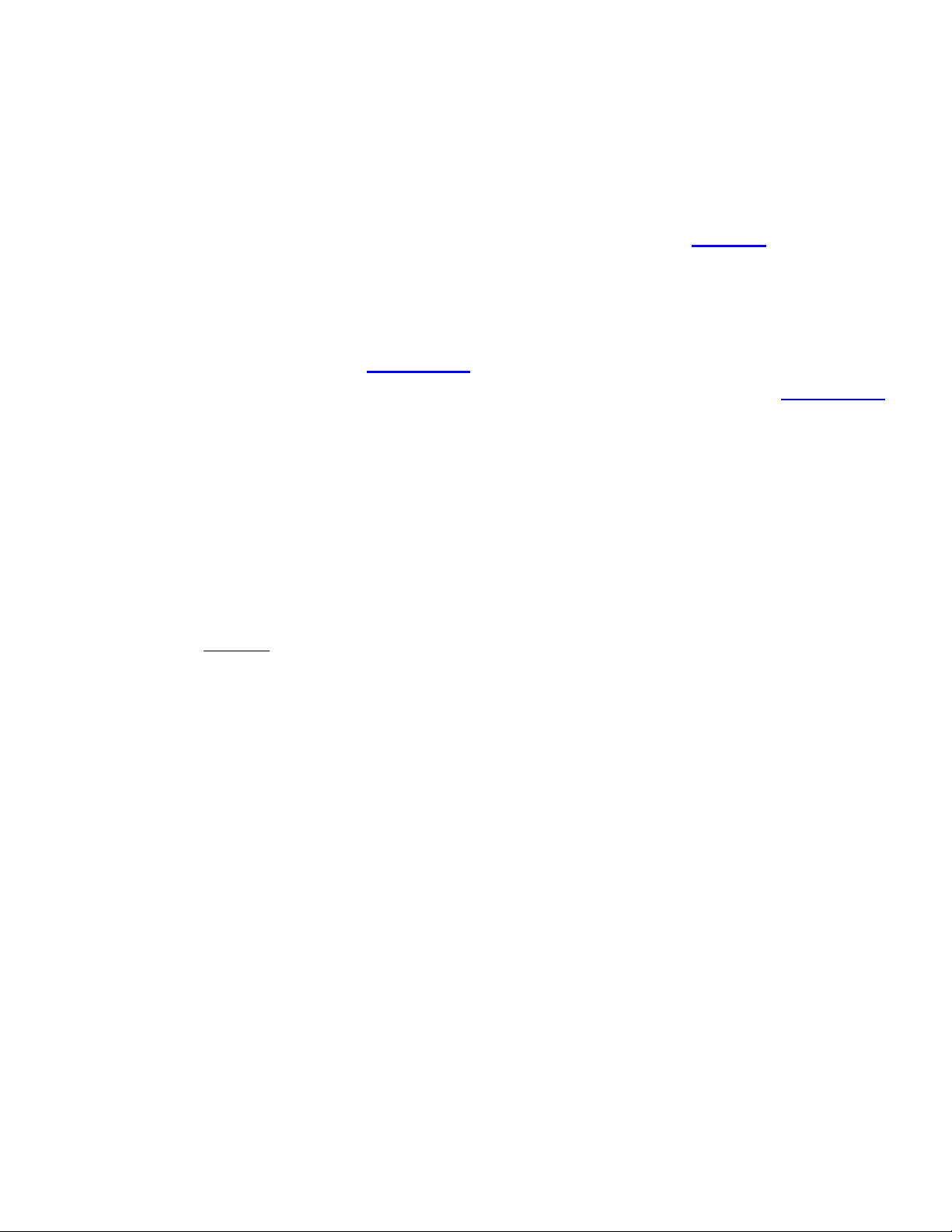
Welcome to Covers Wireless
Installation/De-Installation Procedures
INSTALLATION PROCEDURES
WINDOWS®-BASED PC DESKTOP/NOTEBOOK
1. From the Covers.com homepage, click on the Covers Wireless link found in the left navigation bar.
2. In the Covers Wireless interim page, select Covers Wireless and then click on the Download
installer software. Sorry, only Windows®-based PCs supported for desktop installation and synchronization.
3. Before downloading, you will be asked to provide your first name, last name, email address, country and the
Covers Wireless software version for your mobile device. We strongly recommend providing basic contact
information so that Covers Wireless and Phantomfiber can communicate directly to you regarding software
updates and other important information from time to time (e.g. new Phantomfiber partner arrangements).
4. Please review the Covers Wireless privacy policy
5. Select Covers Wireless software for Palm OS® after you’ve entered your information. [see the Requirements
section in this document and at the Covers Wireless microsite for details]
6. Download the Covers Wireless software to your desktop.
7. Click on the Covers Wireless executable icon to launch the installation process.
8. You will be prompted to read and agree to the EULA (End-user License Agreement – this will be installed on
your PC desktop in the same folder as the Covers Wireless application including the User Guide) and privacy
policy for Covers Wireless PRIOR to installation. The application installs Covers Wireless components on your
desktop/notebook PC system. The application will be listed in the Programs directory on your personal
computer. (Navigate to Covers Wireless from the START menu). Components will also be added to your
mobile device.
9. Connect your mobile device (PalmOS®) using the universal cradle/bay (serial/USB) or cable. This procedure
is required for the initial software installation to your mobile device, future software updates, and content
updates for OFFLINE
10. Initiate synchronization (see manual or device manufacturer’s website for synchronization procedures between
the mobile device and your computer) to activate the installation sequence for your mobile device.
viewing. See the device manufacturer or manual for synchronization procedures.
section..
section to obtain
11. Upgrades to the Covers Wireless software will be done through synchronization (‘hot-sync’) via your personal
computer and in the future through wireless prompts.
12. The desktop installer application for Covers Wireless has a filesize of 2.89mb and has the filename:
CoversWirelessSetupPalmOS-v1_10.exe
13. Upon installing Covers Wireless (for Palm OS®) on the desktop/notebook computer, component software is
installed on the Palm OS® mobile device. The component software has a filesize of 400k and has the file
name: Covers
7
Page 8
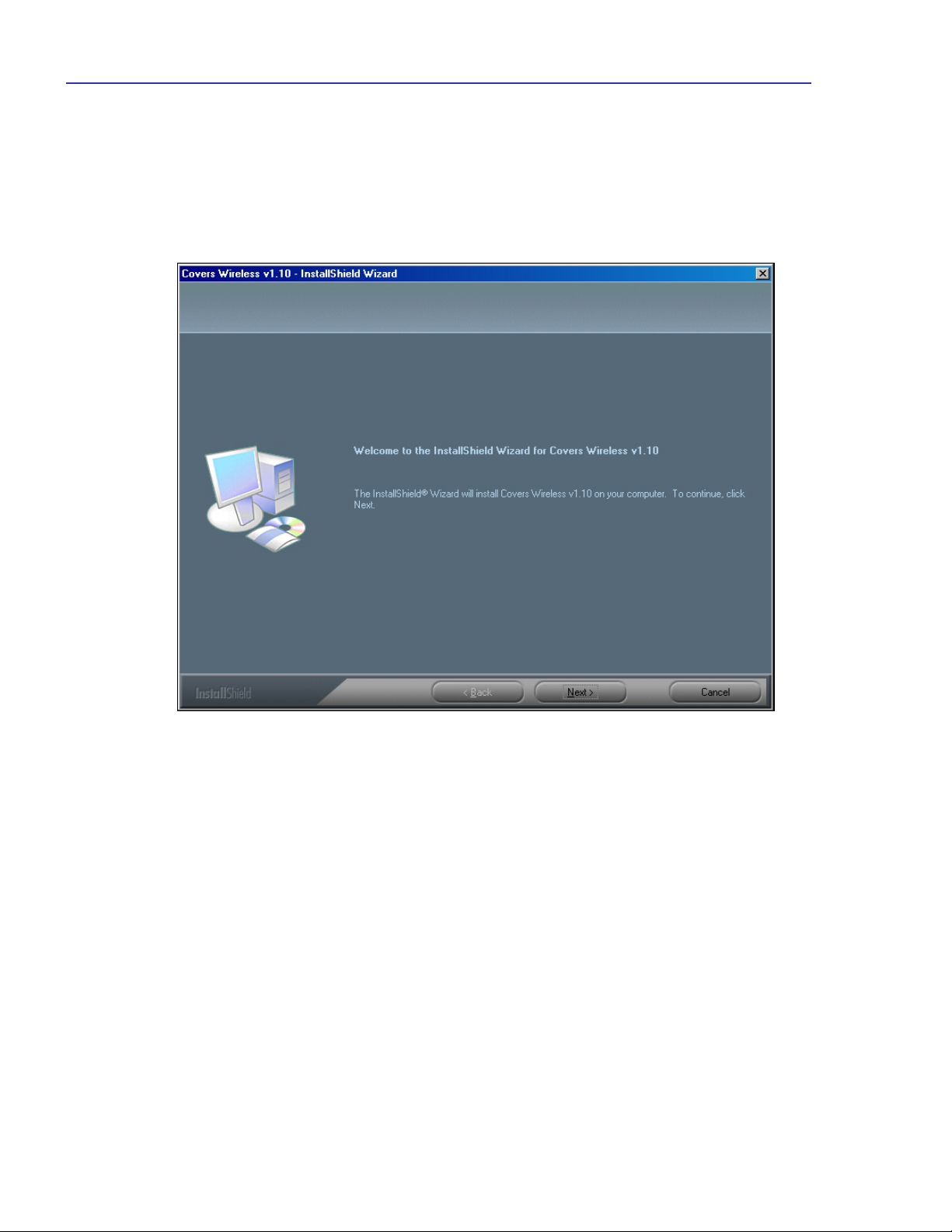
SCREENSHOTS OF NEW INSTALLATION SEQUENCE FOR COVERS WIRELESS v. 1.1 (for Palm OS®)
It is recommended that the user remove any older versions of Covers Wireless FIRST before continuing with any new
installation. Removing Covers Wireless v.1.0.3 (or lower) from your desktop/notebook PC is done through the ADD
OR REMOVE PROGRAMS function found in the Control Panel folder on the Windows® desktop. Simply select the
Covers Wireless application via ADD OR REMOVE PROGRAMS to complete de-installation. Removing component
software for Covers Wireless from a Pocket PC device is done through the SETTINGS > ADD/REMOVE feature. The
user must remove Covers Wireless and the Phantom Framework from their Pocket PC device prior to the installation of
newer software. On Palm OS® devices, the user must use the APP > DELETE function (from main application
screen) to remove Covers from the Palm OS® device prior to the installation of newer software.
After the user double-clicks the Covers Wireless executable icon on their desktop, the user is greeted with the opening
screen of the InstallShield Wizard for Covers Wireless v. 1.1. To continue, the user clicks the NEXT button.
8
Page 9
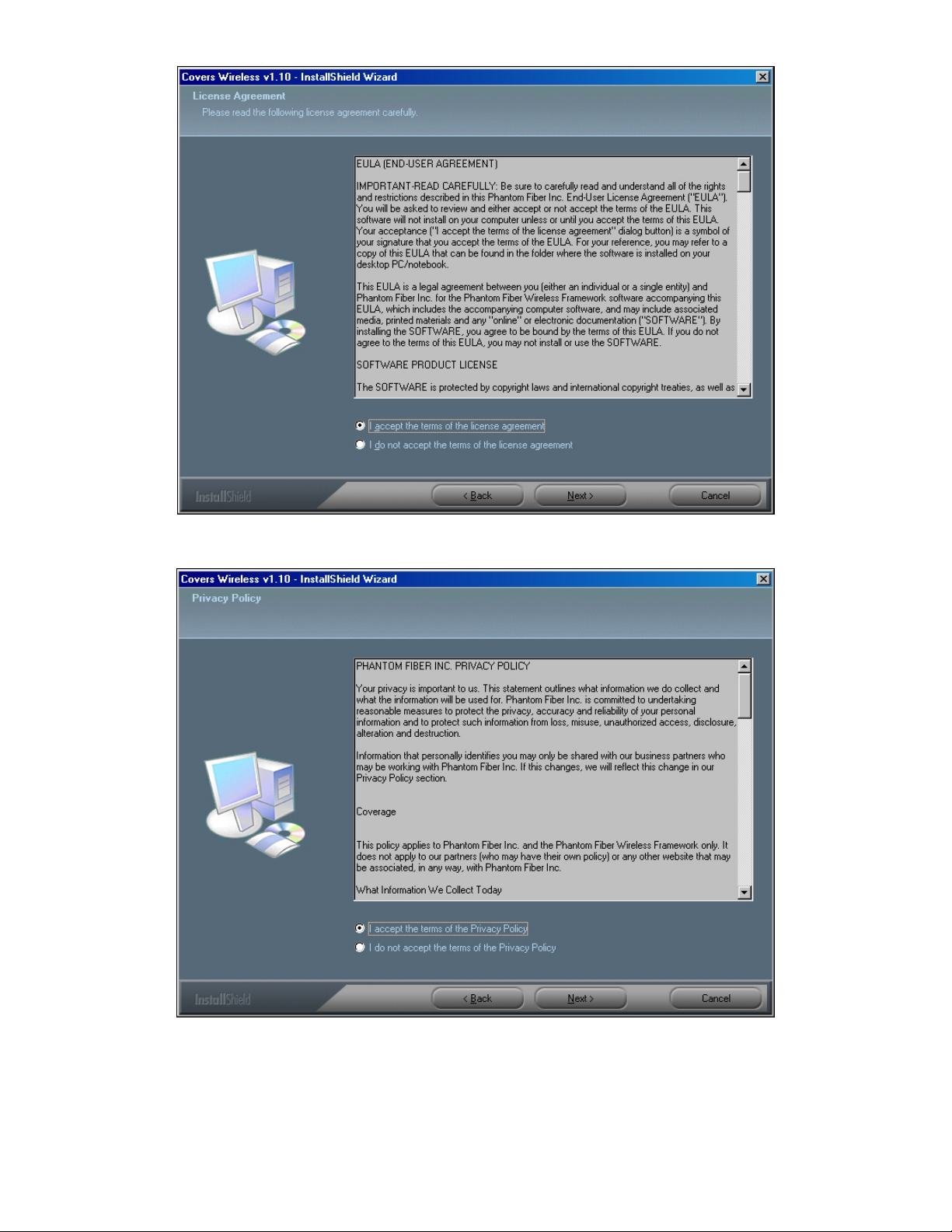
LICENSE AGREEMENT: The user must agree to the terms of the license agreement and select NEXT to continue.
PRIVACY POLICY: The user must agree to the terms of the Privacy Policy and select NEXT to continue.
9
Page 10

CUSTOMER INFORMATION: The user must enter their user name/company name and select NEXT to continue.
CHOOSE DESTINATION LOCATION: The user is prompted to accept the default installation folder for Covers
Wireless v. 1.1 or change the folder location. The user must select NEXT to continue.
10
Page 11

SELECT HOTSYNC USERS: The user is prompted to select the hotsync identification that was established with the
installation of Palm Desktop software. The user must select NEXT to continue.
READY TO INSTALL THE PROGRAM: The user is now ready to install the program. To continue, the user must
select INSTALL.
11
Page 12

SETUP STATUS: The installation of Covers Wireless v. 1.1 has started.
Once the installation of Covers Wireless is complete, the user must proceed to install the Phantom Framework. To
continue, the user must select OK.
12
Page 13

The user is greeted with the opening screen of the InstallShield Wizard for the Phantom Framework v. 1.1. To
continue, the user clicks the NEXT button.
CHOOSE DESTINATION LOCATION: The user is prompted to accept the default installation folder for Phantom
Framework v. 1.1 or change the folder location. The user must select NEXT to continue.
13
Page 14

READY TO INSTALL THE PROGRAM: The user is now ready to install the program. To continue, the user must
select INSTALL.
SETUP STATUS: The installation of Phantom Framework v. 1.1 has started.
14
Page 15

Once the installation of Phantom Framework is complete, the user must proceed to install the Phantom Framework.
To continue, the user must select OK.
To complete the installation process for Covers Wireless, a conduit and Covers Wireless for the Palm OS® device
must be installed. To continue, the user must select OK.
15
Page 16

INSTALLSHIELD WIZARD COMPLETE: The installation of Covers Wireless v. 1.1 is complete. The user is now
ready to use the most advanced real-time wireless sports information application for the Palm OS®.
DE-INSTALLATION PROCEDURES
1. WINDOWS®-BASED SYSTEMS: To un-install the Covers Wireless application from your personal computer,
go to your start menu, select settings, then select the control panel, and launch the Add or Remove control
panel. Simply select Covers Wireless, press the REMOVE button, and de-installation will commence.
2. PalmOS® 3.5 (OR GREATER) MOBILE DEVICE:
Tutorials for Palm OS® are available through Handango.com
To remove applications from a PalmOS® device, please do the following:
a. Tap the Menu silk-screen button.
b. Tap App|Delete.
c. Select the Covers Wireless file.
d. Tap Delete.
COVERS WIRELESS SOFTWARE UPDATES VIA YOUR WINDOWS®-BASED PC DESKTOP/NOTEBOOK
At present, software updates for Covers Wireless will be handled through connected synchronization via the universal
cradle/bay (USB/serial) for your mobile PalmOS® device. In the future, updates will be handled through Wireless
notifications that prompt you to accept software updates on your PalmOS® device.
Covers Wireless (and Phantomfiber) will notify you of changes to Covers Wireless software through a variety of
methods (email, Covers Wireless website, online advertising) and highlight procedures for updating the software.
or Palm’s Knowledge Library.
16
Page 17

Welcome to Covers Wireless
How-to-USE Covers Wireless
PalmOS®-based Devices [PalmVII® and PalmOS® 5 not supported]
When starting your PalmOS® device, navigation to Covers Wireless (named Covers in PalmOS®) can be done via the
menu bar (#1 below) that lists all applications or by tapping the application icon. (#2 below)
Screenshot #1: PALM OS APPLICATION SCREEN
1. The odds ticker now contains new messaging to inform end users. Upon launching the application, end users are
notified that odds data is Loading. If a particular odds feed does not contain data, the end user will be notified with a
No data available warning. Re-setting the odds feed (if available and when connected wirelessly), the user simply
needs to tap the league menu (see screenshot #2, #1) to select the same feed or another feed to begin receiving the
odds feed again. A NEWS tab has been added on the main screen and is explained in Screenshot #2, #5.
17
Page 18

Screenshot #2: MAIN SCREEN (Covers Wireless)
Available sports content from Covers Wireless:
1. Live Odds
2. Injuries
3. Matchups
4. Covers.com Articles
Sports covered:
1. Major League Baseball (MLB)
2. National Football League (NFL)
3. National Basketball Association (NBA)
4. National Hockey League (NHL)
5. NCAA Football (NCAAF)
6. NCAA Basketball (NCAAB)
Screenshot #2
1. The end user can change the odds
ticker (mode: hot-synced or live) by
tapping the sports league menu button.
In PalmOS® devices, the Covers
Wireless odds ticker does not scroll but
dynamically updates.
2. A device-specific application icon that
navigates the end user to all Palm
applications and operates as the
EXIT/QUIT
application.
3. A device-specific menu icon. On the
MAIN
application (this Screenshot), tapping
the icon will launch the Options/About
menu for Covers Wireless. (see #1,
Screenshot #3) The News tab can
also accessed through the device icon.
4. Tapping any sports league icon on the
Please note: Device specific functionality can
be found by visiting Palm Inc.’s support
section. Please visit:
/www.palm.com
Then click
/knowledge library
Then click
/product handbooks
MAIN
user to the Live Odds screen. In this
screenshot, the NFL icon is circled.
Non-highlighted icons (gray) represent
sports leagues that are out of season
or inactive as they were not selected
by the end user.
5.
option of retrieving articles (general,
and other leagues) from the main
menu.
6. Odds ticker (synced/offline or live) for
various sportsbooks.
function for any active
screen for the Covers Wireless
screen menu navigates the end
The end user now has the
18
Page 19

Screenshot #3: Covers OPTIONS/ABOUT Screen
Screenshot #3
1. As discussed in #3 (Screenshot #2),
tapping the device-specific menu icon
launches the Covers Wireless
Options/About
Further highlights for these menu options will
be shown later in this document. (starting with
Screenshot #12)
menu.
Screenshot #4: MAIN SCREEN (Covers Wireless) Continued…
Screenshot #4
1. Tapping the odds ticket menu launches
a menu listing active
that the end user has selected in the
sync screen (see #2, Screenshot #17)
and represents leagues that are inseason.
2. Tapping the arrow (down or up) allows
the end user to navigate to additional
sports leagues for odds ticker
information. (synced/offline or live).
sports leagues
19
Page 20

Screenshot: 5: LIVE ODDS screen
Screenshot #6: LIVE ODDS screen (Continued…)
Screenshot #5
1. From the ODDS
2. As discussed in Screenshot #4, the odds
3. Tapping the ⊗ icon navigates the end user
4. The date field launches a menu listing odds
5. The Game line-up field lists team matchups
6. The scroll bar allows the end user to navigate
Screenshot #6
1. Tapping the “I” Information
2. Tapping the ⊗ icon navigates the end user
3. Tapping the Game line-up field launches a
4. The scroll bar allows the end user to navigate
5. The Arrow ↓ icon navigates the end user to
screen, tapping the “I”
Information icon launches the menu listing for
Injuries, News and Matchups.
ticker menu allows the end user to select
odds (live or synced/offline) based on active
sports leagues (activated by the end user in
the synchronization options screen and only
for sports leagues that are in-season). Odds
ticker information can display leagues/odds
that are different from the ODDS
this screenshot, the end user is in the NBA
ODDS
screen but the odds ticker is set to
NCB (NCAA Basketball).
back to the Covers Wireless main screen
(see Screenshot #2).
for future games (odds may not be active) by
teams listed in the Game field (#5).
for the specified date and the relevant odds
information (live or sync/offline) by
sportsbook.
up or down when reviewing odds for a
specific game on a specified date.
icon launches the
menu listing Injuries, News, and Matchups.
back to the Covers Wireless main screen
(see Screenshot #2).
menu listing all available games within the
ODDS
example, the menu highlights a list of NBA
games for Friday December 6.
up or down when reviewing odds for a
specific game on a specified date.
additional games within the menu. In this
screenshot, the end user is within the NBA
Odds screen and as such, all highlighted
team matchups are NBA-specific for Friday
December 6.
screen for a specific date. In this
screen. In
20
Page 21

Screenshot #7: LIVE ODDS SCREEN (CONTINUED…)
Screenshot #7
1. As discussed in #1 (Screenshot #5/6),
tapping the “I” Information
launches the menu listing Injuries,
News, Matchups.
2. Tapping the ⊗ icon navigates the end
user back to the Covers Wireless main
screen (see Screenshot #2).
3. The scroll bar allows the end user to
navigate up or down when reviewing
odds for a specific game on a specified
date.
icon
Screenshot 7a: LIVE ODDS SCREEN (NAVIGATION)
Screenshot #7a
1. The LIVE ODDS
the end user taps on the devicespecific menu icon (#2). The menu
allows the end user to quickly navigate
between Injuries, News, Matchups,
Options, About and Exit. Tapping exit
causes the Covers Wireless application
to quit.
menu pops-up when
21
Page 22

Screenshot #8: NEWS SCREEN
Screenshot #9: NEWS SCREEN (CONTINUED…)
Screenshot #8
The end user navigates to the NEWS
following steps:
a. Tap the sports league logo on the MAIN
screen. (see Screenshot #2)
b. Tap the “I” Information icon in the ODDS
screen to launch the menu. (see #1,
Screenshot #5/6 and #1, Screenshot #7)
c. The end user taps on NEWS
1. Tap the specific article to highlight.
2. The ⊗ icon exits the end user from the NEWS
screen (all news for specific league) and navigates
the end user back to the MAIN Covers Wireless
screen. (Screenshot #2)
3. Scroll bars allow the end user to navigate up or
down when reviewing articles.
4. When tapping an article (#1) to highlight, the VIEW
button becomes active (highlighted). Tapping the
VIEW button directs the end user to the specific
sports NEWS
article.
screen with the
.
Screenshot #9
1. Embedded hyperlinks are clickable (by
tapping) and navigate the end user to
additional NEWS
2. When the end user is reading a specific
NEWS
article, tapping the ⊗ icon
navigates the end user back to the main
NEWS
articles). However, when navigating to
an additional NEWS
embedded hyperlink, the ⊗ icon
navigates the end user back to the
Covers Wireless MAIN
3. The scroll bar allows the end user to
navigate up or down when reviewing a
specific NEWS
screen (listing of all NEWS
articles.
article from an
screen.
article.
22
Page 23

Screenshot #10: INJURIES SCREEN
Screenshot #10
The end user navigates to the INJURIES
screen with the following steps:
a. Tap the sports league logo on
the MAIN
Screenshot #2)
b. Tap the “I” Information
ODDS screen to launch the
menu. (see #1, Screenshot #5/6
and #1, Screenshot #7)
c. The end user taps on INJURIES
1. The top navigation bar (in this
screenshot, highlighted as Dallas
Injuries) is tapped to alternate the
INJURIES
specified game.
2. Tapping the ⊗ icon exits the end user
back to the ODDS
#5)
3. The table lists INJURIES
list between teams for a
screen. (see
icon in the
screen. (Screenshot
by team.
.
Screenshot #11: MATCHUPS SCREEN
Screenshot #11
The end user navigates to the MATCHUPS
following steps:
a. Tap the sports league logo on the MAIN
(see Screenshot #2)
b. Tap the “I” Information
to launch the menu. (see #1, Screenshot # 5/6
and #1, Screenshot #7)
c. The end user taps on MATCHUPS
In the MATCHUPS
selected sections by tapping the embedded hyperlinks. The end
user also has the option of navigating through the entire section
using the scroll bar found on the right side of the screen. The top
navigation bar (this example: EDM-SJ Matchups) can be tapped
for other team matchups within specified league. The bottom
odds ticker can be changed by tapping the odds ticker menu (this
example: NBA)
Tapping ⊗ icon directs the end user back to the Covers Wireless
screen (Screenshot #2)
MAIN
screen, the end user can navigate directly to
icon in the ODDS screen
screen with the
screen.
.
23
Page 24

Screenshot #12: Covers OPTIONS/ABOUT SCREEN
Screenshot #12
1. A device-specific menu icon launches the
Covers OPTIONS/ABOUT
Screenshot #2). This menu launches from
the MAIN
the device (menu) icon.
Covers Wireless screen using
menu (#3,
Screenshot #13: ABOUT SCREEN
Screenshot #13
In the Covers OPTIONS/ABOUT
menu, tapping the ABOUT
an ABOUT Dialog Box which provides software version
and copyright information.
1. Tap the OK
The end user is directed back to the Covers Wireless
MAIN
screen. (see Screenshot #2)
Covers Wireless support (realwireless@covers.com
been added to the ABOUT screen for easy reference.
button to exit the ABOUT dialog box.
(#1, Screenshot #12)
menu directs the end user to
) has
24
Page 25

Screenshot #14: OPTIONS/COVERS SCREEN
Screenshot #14
In the Covers OPTIONS/ABOUT (#1, Screenshot #12) menu,
tapping the OPTIONS
screen which provides the end user with several options (General,
HotSync, SportsSync)
1. Drop-down menu lists several options. (General, HotSync,
SportsSync).
2. Drop-down menu changes the current operating mode for the
PalmOS device. Networked mode represents real-time
wireless connectivity. Hot-synched mode represents offline
viewing of sports content.
3. Changing operating modes requires the end user to tap the
active APPLY
connection sequence will occur. Once connected, the end
user can tap the OK button to be directed back to the Covers
Wireless MAIN
Special note: The content database found on the PalmOS
device is not refreshed (updated) in networked mode (to limit data
charges to the end user). The end user must perform a
synchronization (‘hot-sync’) via cradle/cable and their PC
desktop/notebook to update the local database.
menu directs the end user to an OPTIONS
button to confirm the change. A wireless
screen. (see Screenshot #2)
Screenshot #15: OPTIONS/GENERAL screen (CONTINUED…)
Screenshot #15
In the Covers OPTIONS/ABOUT
(#1,
Screenshot #12) menu, tapping the OPTIONS
menu directs the end user to an OPTIONS
screen which provides the end user with
several options (General, HotSync, and
SportSync Options)
1. Drop-down menu lists several options.
(General, HotSync, and SportSync
Options).
2. In the GENERAL
menu, the end user can
modify PalmOS-specific functionality
such as system sound, time zone, daylight
savings.
3. Changes to settings in the GENERAL
screen will highlight the APPLY button
which must be tapped to confirm changes.
Tapping the OK
back to the Covers Wireless MAIN
button directs the end user
screen.
(see Screenshot #2)
25
Page 26

A
Screenshot #16: OPTIONS/UPDATES SCREEN
(CONTINUED…)
Screenshot #16
In the Covers OPTIONS/ABOUT
#12)menu, tapping the OPTIONS menu directs the end
user to an OPTIONS screen which provides the end user
with several options (General, HotSync, SportsSync)
1. Drop-down menu lists several options. (General,
2. In the UPDATES
Changes within the UPDATES
APPLY button. To confirm changes, the end user must
tap the APPLY
end user to the Covers Wireless MAIN screen. (see
Screenshot #2)
Screenshot #17: OPTIONS/SYNC OPTIONS (CONTINUED…)
(#1, Screenshot
HotSync, SportsSync).
menu, the end user is shown the
latest software version for Covers Wireless and the
current status (Up to Date). The
UPDATES drop-down menu provides the end user
with options for receiving future Covers Wireless
software updates. Menu options include:
a. Prompt
b. Never
c. Once
d. Always
screen highlights the
button. Tapping the OK button directs the
UTOMATIC
Screenshot #17
In the Covers OPTIONS/ABOUT
menu, tapping the OPTIONS menu directs the end user
to an OPTIONS
several options (General, HotSync, SportsSync)
1. Drop-down menu lists several options. (General,
HotSync, SportsSync).
2. Hot-sync options for sports content that the end
user can select/de-select for offline (synchronized)
and real-time wireless operating mode. Leagues
out of season will not deliver content even if
checked. [Please note: Soccer not available]
3. Changes within the SYNC OPTIONS
highlights the APPLY button. To confirm changes,
the end user must tap the APPLY
the OK
Wireless MAIN
screen which provides the end user with
button directs the end user to the Covers
screen. (see Screenshot #2)
(#1, Screenshot #12)
screen
button. Tapping
-- Covers Wireless Palm OS® Tutorial Ends --
26
Page 27

Welcome to Covers Wireless | Glossary
(For an encyclopaedia of commonly-used technical terms, please visit Whatis.com)
GLOSSARY
TERMS DEFINITION
3G
802.11
802.11b
802.11g
Access Fee
Airtime
Bandwidth
Bluetooth
BPS
Cache
CDMA
Cradle
Downlink
Dual mode
Encryption
Third generation. Applies to wideband mobile services and
applications. A standard with faster transmissions and the
ability to roam globally.
A family of wireless specifications developed by a working
group of The Institute of Electrical and Electronics
Engineers. These specifications are used to manage packet
traffic over a network and ensure that packets do not collide
- which could result in loss of data - while traveling from
their point of origin to their destination (that is, from device
to device).
Well-accepted standard for Wireless Local Area Networks
(WLANS). Optimized for the unlicensed 2.4Ghz band, with
speeds up to 11Mbps.
Pending WLAN standard comparable to 802.11a (for
speeds up to 54Mbps) but operating in the 2.4Ghz
spectrum.
A monthly charge for the ability to connect to a wireless
network (see provider plans). This is assessed monthly
whether the mobile device is actually used or not.
Total time that a wireless device is connected or in use for
data/voice.
A measure of network resource used for transmitting and
receiving data. Measured in kbits/sec. Can be thought of as
the size of a data "pipe".
A wireless PAN (personal area network) geared for home
and office that allows devices to connect over a short range
(10m) without a line of sight. Uses 2.4 GHz range at 720kps
within 30-foot range.
Bits per second. Measure of transmission speed or
bandwidth.
A cache is a place to store something temporarily.
Frequently used data/information can be stored without
being downloaded again from the original server.
Code Division Multiple Access is a multiple access
technique, which uses code sequences as traffic channels
within common radio channels.
Mobile devices (PDA, phone) are rested on a cradle to
perform synchronizations.
Direction of data transfer from the network to the mobile
device.
A term that describes a wireless device or system that can
support two different protocols.
Phantomfiber's Wireless Framework is the only true end-toend 128-bit encrypted wireless solution commercially
available. The solution is based on 128-bit Elliptic Curve
Cryptography provided by Certicom (the industry leader in
secure wireless information delivery) and provides a secure
delivery method that parallels the most secure internet
transaction servers in existence today. The WAP gateway is
removed from the underlying model that delivers Covers
Wireless to the end user.
27
Page 28

Firewall
A network node that prevents traffic from one segment of a
network from crossing over into another. Firewalls are used
to protect internal systems from unauthorized external
access.
Flash Memory
A memory feature or component which calls your mobile
device to save information without power.
GPRS
General Packet Radio Service represents the first
implementation of packet switching within GSM, which is
essentially a circuit switched technology. Rather than
sending a continuous stream of data over a permanent
connection, packet switching only utilizes the network
when there is data to be sent. Using GPRS will enable users
to send and receive data at speeds up to 115kbits/sec
GSM
Global System for Mobile Communications. Digital
cellphone system used through Europe based on TDMA
(Time Division Multiple Access - a digital communication
technology). Data transfer rates of 9.6 kbps.
Hot Sync Mode
A method by which a mobile device is connected by
cradle/bay or cable to a desktop/notebook computer in order
to perform synchronizations. Synchronizations update data
or information from an external source to the mobile device.
Infrastructure
The combined components needed to operate a wireless
network including sites, switching and transmission
equipment.
Interface
Method or piece of equipment for interconnecting units or
systems which may not be directly compatible.
Kbps
Land-Line
Last Connect
A measurement of bandwidth in the United States.
A connection that uses land-based networks or ‘wires’.
The last time an active connection (session) was made or
synchronization was performed.
Latency
The time taken for data packets to pass through GPRS,
normally measured as a round-trip time.
m-commerce
Mobile Commerce. Business transactions conducted with
online mobile devices.
Mbps
Mega (million) bits per second. Measurement of
transmission speed or bandwidth.
MHz
Megahertz. One million cycles per second (hertz).
Measurement of electromagnetic energy and transmission
speed (such as CPU's internal clock).
Middleware
An intermediate software component located on the wired
network between the wireless appliance and the application
or data residing on the wired network.
Mobility
Offline mode
Ability to continually move from one location to another.
A disconnected state that does not have an active
connection and is not receiving data or information in realtime.
Optimization
Middleware
Application software used to improve the performance of
the basic bearer (transmission provider that provides service
between user-network interfaces) service.
PalmOS®
The operating system for a mobile device. There are several
device manufacturers that use this operating system.
PCMCIA
Personal Computer Memory Card International Association. A
standardized technology used to develop an expansion for portable
devices (i.e. notebooks) in paging credit card-sized support
wireless connectivity.
28
Page 29

PDA
PocketPC®
Portability
REAL-TIME
Roaming
Service
Provider
Session
SMS
Store and
Forward
Uplink
USB (Universal
Serial Bus)
Valued Added
Service
Provider
Wi-Fi (Wireless
Fidelity)
Wideband
Wireless Access
Wireless
Broadband
Wireless
Carrier
WISP
WML (Wireless
Markup
Language)
Personal Digital Assistant. Handheld computer or personal
organizer device.
The operating system (part of the WinCE family from
Microsoft) for a mobile device. There are several device
manufacturers that use this operating system.
Defines network connectivity that can be easily established,
used and then dismantled.
Real time is a level of responsiveness that a user senses as
sufficiently immediate or that enables a device to keep up
with some external process (for example, Covers Wireless
serves content as it happens).
Provision and use of GSM/GPRS/UMTS (or other mobile
system) outside of the customer’s home network or country.
A person or another entity that has the overall responsibility
for the provision of a service or a set of services to the users
and for negotiating network capabilities associated with the
service(s) (s)he provides.
A mobile device running an instance of a network/client
application on a Fixed End System (FES) or application
server.
Short Messaging Service.
The ability to transmit a message to an intermediate relay
point and store it temporarily when the receiving device is
unavailable.
Direction of data transfer from the mobile device to the
network.
A plug-and-play interface between a computer and add-on
devices such as mobile devices (PalmOS®, PocketPC®),
printers, keyboards etc. New devices can be added without
adapter cards or without the computer being off.
A service provider who offers services that add value to
other (primitive) services. (a value added service cannot be
used alone i.e., with another primitive service).
A wireless data networking protocol generally used to
connect PCs and laptops to a network. Also known as
802.11b and WLAN (Wireless LAN), it is the most
common means of wireless networking and operates at 2.4
GHz.
A classification of the information capacity or bandwidth of
a communication channel. Wideband is generally taken to
mean a bandwidth between 64kbits/sec and 2Mbits/sec.
A terminal access to the network which uses wireless
technology.
Transmission facilities that have bandwidth or capacity
greater than that of a voice line. Capable of carrying
numerous voice, video and data channels simultaneously.
A company that provides wireless telecommunications
services.
Wireless Internet Service Provider. vendor that specializes
in providing wireless Internet access.
A version of HDML (handheld device markup language),
WML is based on XML and will run with its over version
of Javascript. Wireless application developers use WML to
repurpose content for wireless devices.
29
Page 30

Welcome to Covers Wireless
Conclusion
Thank you Again!
By downloading Covers Wireless (Covers.com), you’ve committed yourself to an extremely powerful software
application (developed by Phantomfiber | www.phantomfiber.com) that will deliver real-time wireless functionality
like you’ve never seen!
If you ever have any questions about Covers Wireless, please email us at realwireless@covers.com
to your questions within a reasonable time.
REMEMBER (
Covers Wireless allows you to receive our sports content in two
3. Real-time wireless Internet
4. Offline mode with updates as current as the last connect (via manual synchronization).
Rich interactivity served wirelessly at Internet speeds. Anytime. Anywhere. Wireless connectivity is real
available today.
mode at land-line internet speeds.
modes:
. We’ll respond
and
30
