Page 1
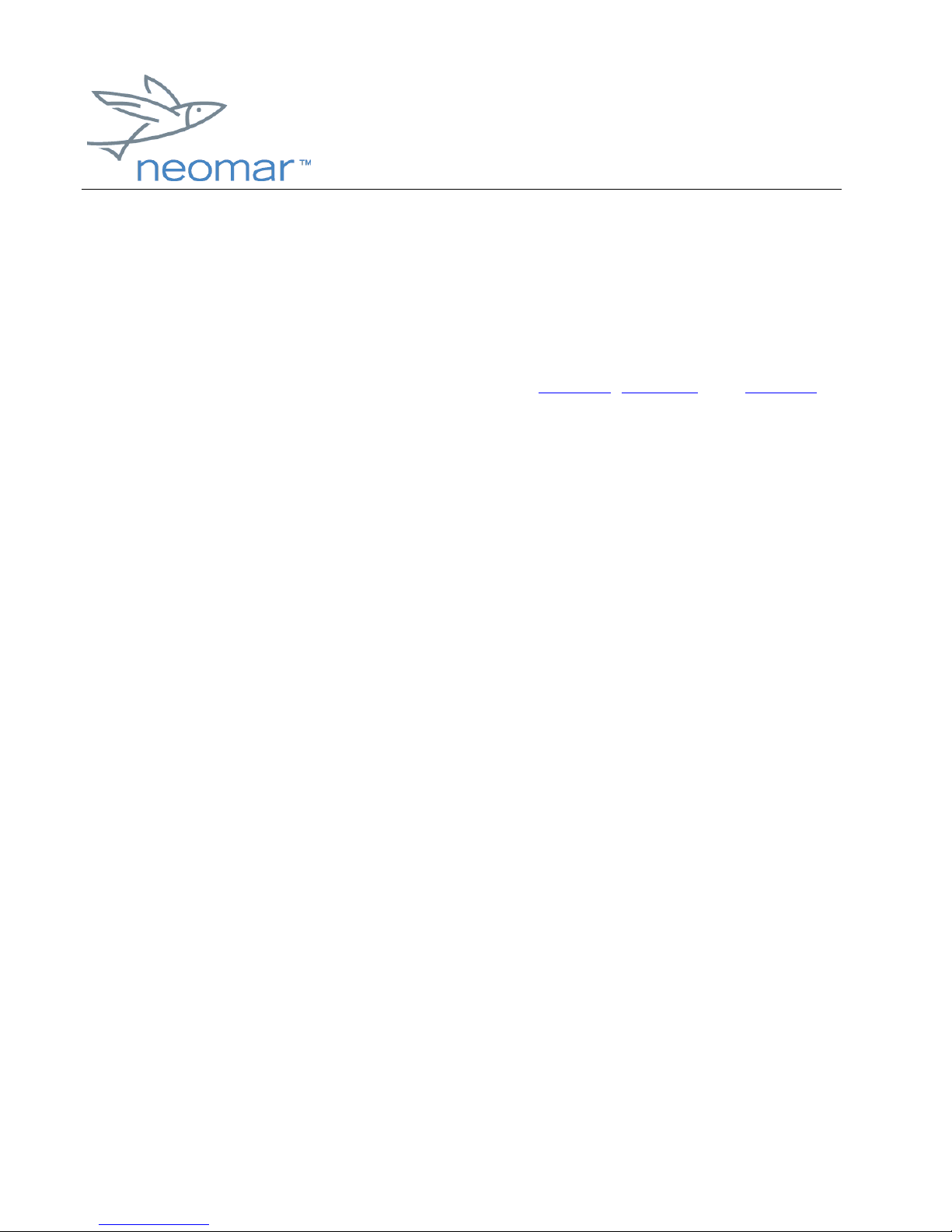
browser installation guide
browser installation guide
browser installation guidebrowser installation guide
Neomar™ WAP Browser for Palm™ handheld: Installation
Guide
Thank you for using the Neomar™ WAP Browser for Palm™ handheld devices. This
document provides step-by-step instructions for installing, removing, and updating
the browser. Please read the User Guide for instructions on using the browser.
Hardware & Software Requirements
• Palm OS® 3.1, 3.3, or 3.5 handheld with approximately 300K free memory
for applications
• Cradle or HotSync® Cable
• Palm™ Desktop software with Install Tool
• Launcher application (WAPLauncher.prc)
• Browser application (WAPBrowser.prc)
Installing the Browser
The browser application files can be downloaded from the WAP folder in the Mobile
Internet Kit CD. The folder contains the two applications that you must install in order
for the browser to work.
• WAPLauncher.prc
• WAPBrowser.prc
1. Launch the Palm Desktop application on your computer.
2. Click the "Install" button to open the Install Tool dialog. In the User drop-down list,
select the name that corresponds to your Palm handheld profile.
Copyright ©2000 Neomar, Inc. All rights reserved.
Page 1 of 1
Page 2
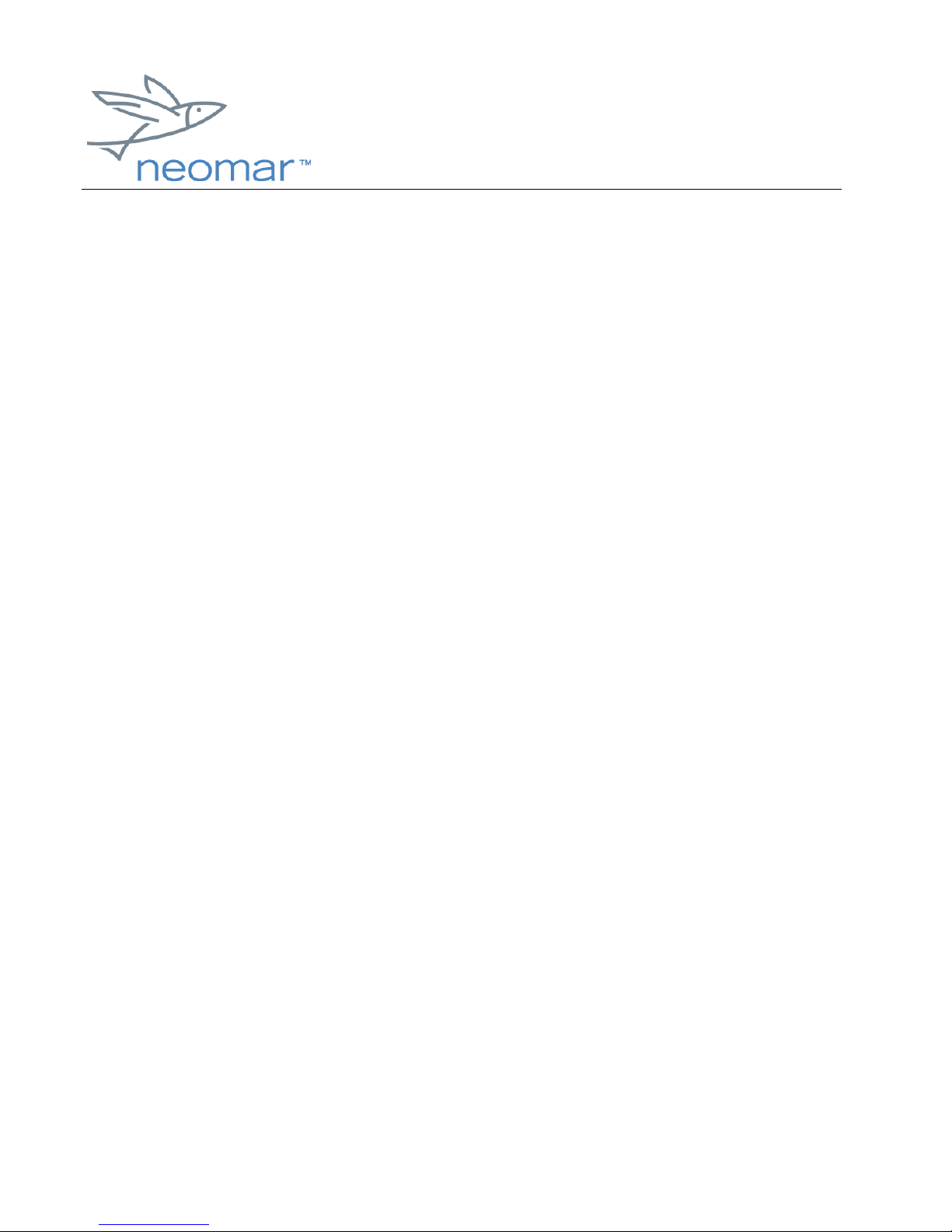
browser installation guide
3. For each application WAPBrowser.prc and WAPLauncher.prc:
a) Click the "Add" button to open the Open dialog.
b) Browse to find the application.
c) Highlight the application name.
d) Click "Open" to return to the Install Tool dialog.
When you have added both applications, click "Done", then "OK."
NOTE You must install both the launcher and browser applications on your
handheld. The launcher is necessary to launch the browser application with
the correct settings.
4. Make sure that your Palm handheld is connected to your computer via the cradle
or HotSync® cable. Perform a local HotSync operation to install the applications. For
browser installation guide
browser installation guidebrowser installation guide
information on how to perform a local HotSync Operation, please read your Palm
documentation.
The browser is now installed on your Palm handheld. Please see the User’s
Guide for instructions on using the browser.
NOTE To use the browser, your Palm handheld must be connected to the
wireless Internet. For information on how to get your Palm Handheld
connected, please read Palm Getting Started guide for the Mobile Internet Kit.
Removing the Browser
1. Tap the Palm Applications icon to open the Applications screen.
2. Tap the Palm Menu icon to open the Applications menus.
3. Tap "Delete" from the App menu to open the Delete dialog.
Copyright ©2000 Neomar, Inc. All rights reserved.
Page 2 of 2
Page 3

browser installation guide
browser installation guide
browser installation guidebrowser installation guide
4. Select “WAP”, then tap the “Delete…” button, and then answer “Yes” to the
dialogue box. Repeat this process to delete the “Neomar” application as well.
5. Tap "Done" to close the Delete dialog and return to the Applications screen.
Updating the Browser
To update to a new browser version, you must remove the old launcher and browser
applications (see Removing the Browser) before installing the new files (see
Installing the Browser).
Neomar is a trademark of Neomar, Inc. Palm OS and HotSync are registered trademarks, and Palm
is a trademark of Palm, Inc. or its subsidiaries. All other company and product names may be
trademarks of the respective companies with which they are associated.
Copyright ©2000 Neomar, Inc. All rights reserved.
Page 3 of 3
