Page 1

Getting Started
with Your
Palm
™
Mobile Internet Kit
Page 2

Copyright
Copyright © 2000 Palm, Inc. or its subsidiaries. All rights reserved. Graffiti, HotSync,
PalmModem, Palm.Net, and Palm OS are registered trademarks of Palm, Inc. or its subsidiaries. The HotSync logo, Palm, and the Palm logo are trademarks of Palm, Inc. or its
subsidiaries. Other product and brand names may be trademarks or registered trademarks of their respective owners.
Disclaimer and Limitation of Liability
Palm, Inc. and its subsidiaries assume no responsibility for any damage or loss resulting
from the use of this guide.
Palm, Inc. and its subsidiaries assume no responsibility for any loss or claims by third
parties which may arise through the use of this software. Palm, Inc. and it subsidiaries
assume no responsibility for any damage or loss caused by deletion of data as a result
of malfunction, dead battery, or repairs. Be sure to make backup copies of all important
data on other media to protect against data loss.
Important: Please read the End User Software License Agreement with this product before using the accompanying software program(s). Using any part of the software indicates that you accept the terms of the End User Software License Agreement.
P/N: 406-2437-35
A/N: 423-2437-35
Page ii
Page 3
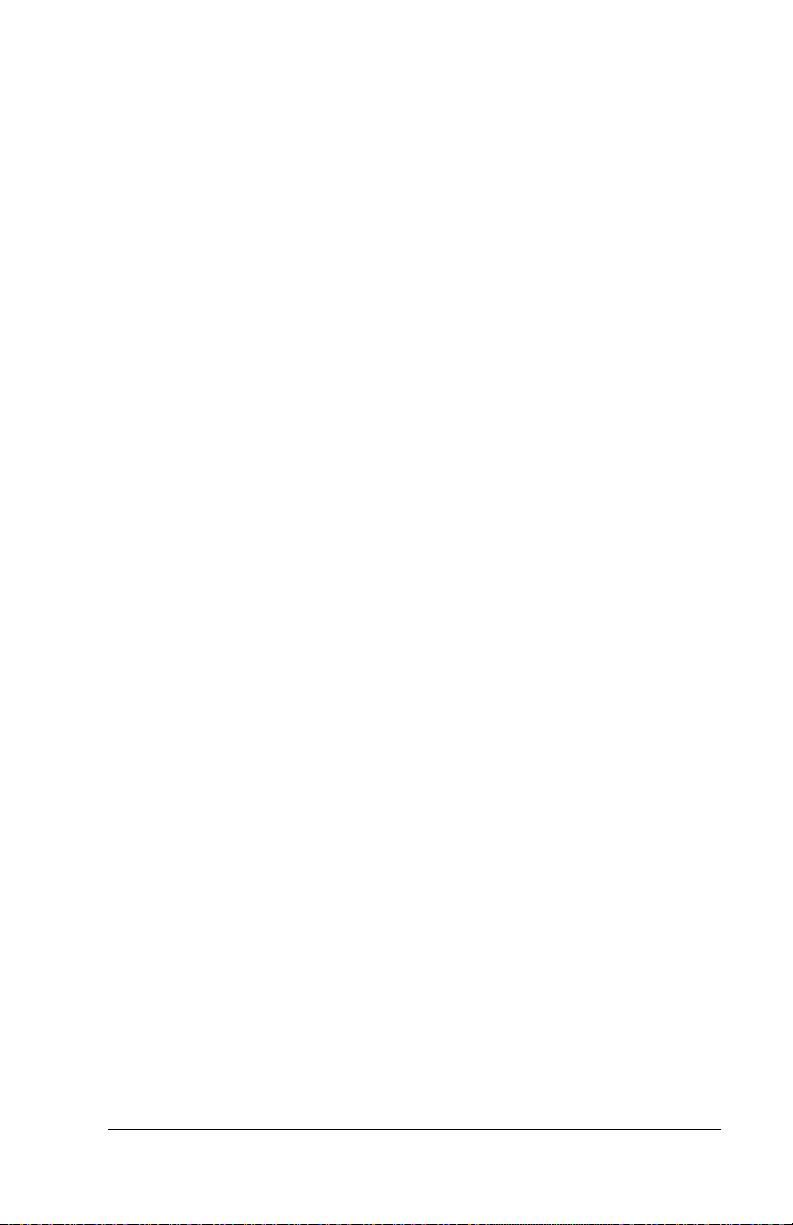
Get Started
Palm™ Mobile Internet Kit provides a mobile communication
solution for Palm OS
handheld and your mobile phone or Palm OS compatible modem to
do the following:
■ Access the Internet
■ Check and send e-mail
■ Exchange SMS (Short Message Service) messages with other
mobile phones on GSM networks
■ Connect to a WAP (Wireless Application Protocol) portal
What does your kit include?
Your Mobile Internet Kit includes a suite of applications that enable
mobile communication on your handheld. The CD-ROM includes the
following components:
■ Web clipping system files (PRC files)
■ Web clipping applications (PQA files)
■ SMS messaging application
■ Internet e-mail (IMAP/POP3) application
■ WAP browser
■ Palm OS 3.5 software upgrade
■ Palm™ Desktop software version 3.1 for Windows
■ Documentation (PDF files)
®
handhelds. You can use this kit with your
Get Started Page 1
Page 4
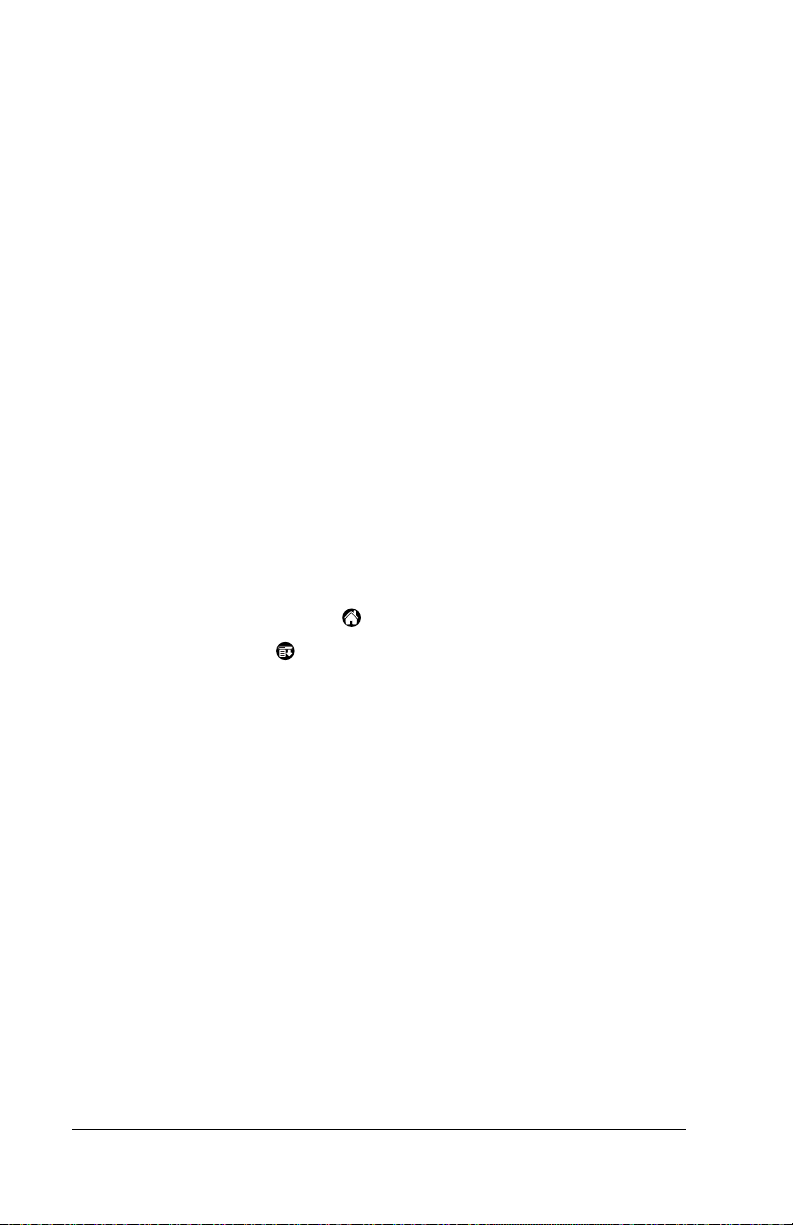
What else do I need?
To use the mobile communication features with your handheld, you
need the following items:
■ A handheld running, or upgradeable to, Palm OS version 3.5 with
at least 660K of available RAM (see “To identify the Palm OS
software version on your handheld:” later in this section for
details)
■ A mobile phone service provider that supports data services
■ One of the following items:
- A data-enabled mobile phone with an infrared port
- Palm OS compatible modem such as a PalmModem
- A data-enabled mobile phone with a cable that connects to
your handheld
■ To use the SMS application, you need a GSM phone and a mobile
phone service provider that supports SMS messaging using GSM
protocols.
■ To access the Internet, you need an ISP (Internet Service Provider)
account with a dial-in number that supports your mobile phone’s
communication speed.
To identify the Palm OS software version on your handheld:
1. Tap the Applications icon .
2. Tap the Menu icon .
®
accessory
3. Tap Info.
4. Tap Version.
5. Find the Palm OS version number at the top of the screen.
Installing the software
Before you install the Mobile Internet Kit, you need to gather the
following information:
■ The brand and model number of the phone or modem you want to
use for mobile communication and whether your phone or modem
is IrDA (infrared) enabled
■ For web clipping or Internet e-mail, you need the following ISP
configuration information: Service provider name, phone number,
your user name and password, primary and secondary DNS
addresses (if required), and the IP address (if required)
Page 2 Get Started
Page 5
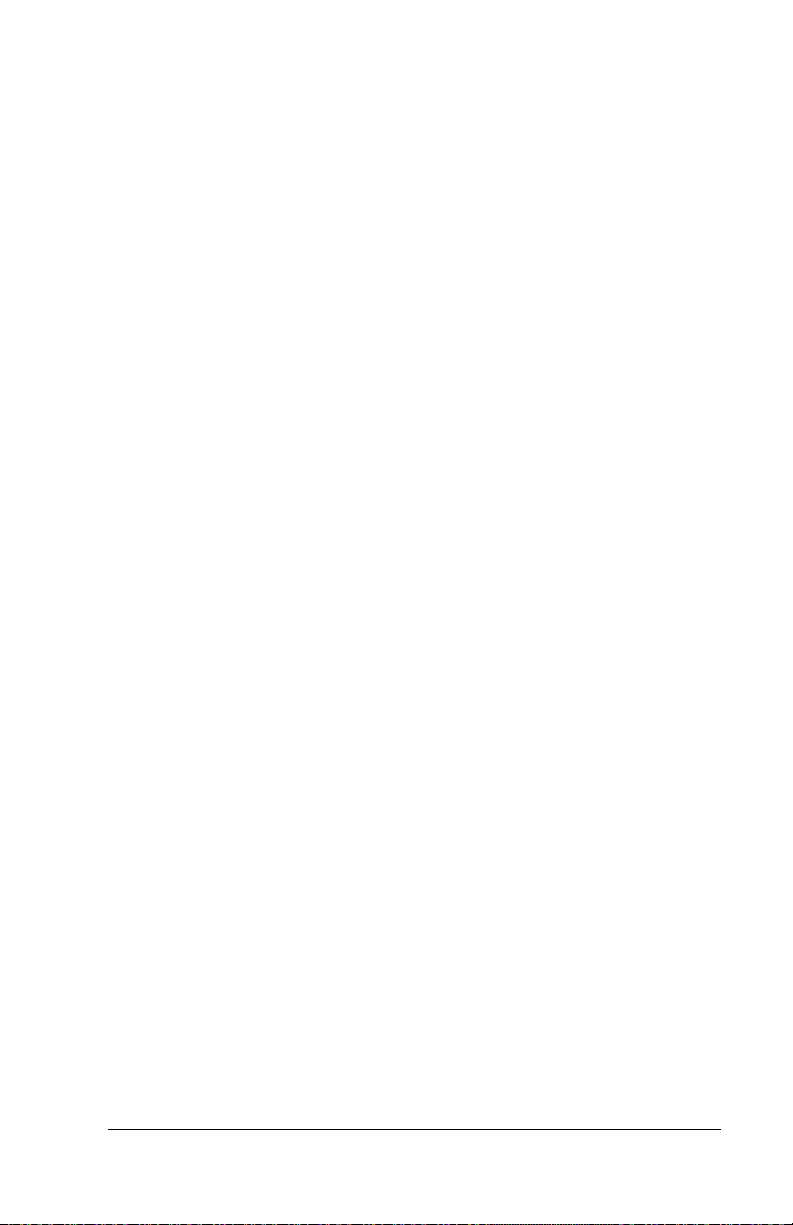
■ For Internet e-mail, you also need the following information: the
name or IP address of your mail server, your user name, e-mail
address, and password, the mail server protocol -- POP3 or IMAP4,
and the IMAP4 port number and mailbox (if required)
■ For SMS messaging, you need the name of your mobile phone
service provider and the SMS center number (usually available on
your mobile phone options screen or on your service provider’s
web site)
To install the software:
1. Insert the Mobile Internet Kit CD-ROM into your CD-ROM drive.
When the Choose Setup Language dialog box appears, select the
same language you use for your handheld and Palm Desktop
software.
2. Follow the instructions on the screen to install and configure the
mobile communication software components on your computer.
Tips: If your phone or modem is not IrDA enabled, select cable
when asked what connection type you are using. Contact
your mobile phone manufacturer or service provider for
information about cables that are compatible with your
phone or modem.
Accept the default Connection Settings unless you are an
advanced user.
3. After you complete the setup, perform a HotSync
®
operation to
transfer the mobile communication components from your
computer to your handheld.
The HotSync operation installs the applications selected during the
installation process, and also creates the necessary Connection and
Network Preferences settings.
Note: The installation software does not install the optional WAP
browser. See “Using the WAP browser” later in this guide for
information about installing this application. You can also
install additional web clipping applications from the Add-on
folder on the Mobile Internet Kit CD-ROM. See “Installing
Add-on applications” in the Handbook that came with your
handheld for instructions.
Get Started Page 3
Page 6

Make the connection
After you install the software on your computer and perform a
HotSync
Internet Kit.
Getting ready to connect
The method you use to make a mobile connection depends on the type
of modem or phone you are using and the options you selected during
the installation.
To prepare to connect:
1. Turn on your handheld and your mobile phone.
2. Do one of the following:
®
operation, you are ready to start using the Palm™ Mobile
■ Activate the infrared port on your phone and align the infrared
port on your handheld with the infrared port on your phone
■ Connect the cable to your phone and handheld
You can also
connect a modem
to your handheld
and connect the
modem cable to a
wall phone jack
Page 4 Make the connection
Page 7

Using web clipping applications
With web clipping applications, you can retrieve specific information
from the Internet using a query-and-response process. Each web
clipping application is designed to retrieve information from a
particular web site. When you want information from that site, you
make a query and the information is “clipped” from the site,
transmitted across the network, and downloaded to your handheld.
Note: Additional web clipping applications are located on the
Mobile Internet Kit CD-ROM.
To use web clipping applications:
1. Prepare to make the connection. See “Getting ready to connect”
earlier in this section.
2. Tap the Applications icon .
3. Tap the category pick list in the upper-right corner and select
Palm.Net.
4. Tap a web clipping application with the over-the-air icon .
Tip: The icons of many web clipping applications are easy to
recognize. They usually include the over-the-air icon:
three short lines radiating from the right side of the
application icon. Often the application icons have a dark
diamond shape as their background.
5. Tap the button or other object that displays the over-the-air icon to
submit your query to the Internet.
Tips: Your handheld connects to your ISP by dialing the
number in your Network Preferences settings. When the
Internet connection is active, a small blinking line appears
in the upper-right corner of the screen. To end the
connection when you are done, tap the Menu icon, tap
Options, and then tap Disconnect, or draw the Graffiti
®
command stroke followed by the letter D.
Refer to the Web Clipping guide on the Mobile Internet Kit CD-ROM
for more information on using web clipping applications.
Make the connection Page 5
Page 8

Using the e-mail application
The Mobile Internet Kit e-mail application provides direct access to
your ISP’s mail server so that you can send and receive e-mail across
the Internet.
To use the Mobile Internet Kit e-mail application:
1. Prepare to make the connection. See “Getting ready to connect”
earlier in this section.
2. Tap the Applications icon .
3. Tap the category pick list in the upper-right corner and select
Unfiled.
4. Tap the Mobile Internet Kit e-mail application icon.
5. Create, send, or retrieve messages. See the e-mail documentation
on the Mobile Internet Kit CD-ROM for details on using this
application.
Tip: Your handheld connects to your ISP by dialing the
number in your Network Preferences settings. To end the
connection when you are done, tap the Menu icon, tap
Options, and then tap Disconnect, or draw the Graffiti
command stroke followed by the letter D.
Using the SMS application
The SMS application enables you to exchange short messages with
other mobile phone users who have access to SMS services.
To use the SMS application:
1. Prepare to make the connection. See “Getting ready to connect”
earlier in this section.
2. Tap the Applications icon .
3. Tap the category pick list in the upper-right corner and select
Unfiled.
4. Tap the SMS application icon.
5. Create, send, or retrieve messages. See the SMS documentation on
the Mobile Internet Kit CD-ROM for details on using this
application.
Page 6 Make the connection
Page 9

Using the WAP browser
With the WAP browser you can view specially formatted WAP pages
on the Internet. To use the WAP browser, you must first install it.
To install the WAP browser on your handheld:
1. Insert the Mobile Internet Kit CD-ROM into the CD-ROM drive.
2. Open My Computer, right-click the CD-ROM drive icon, and then
select Explore from the menu.
3. Double-click the Applications folder and then the WAP folder.
4. Double-click the PRC files to open the Install Tool dialog box.
5. In the User drop-down list, select your user name and click OK.
6. Click Done, and when the confirmation message appears, click OK.
7. Perform a HotSync operation to install the files on your handheld.
To use the WAP browser:
1. Prepare to make the connection. See “Getting ready to connect”
earlier in this section.
2. Tap the Applications icon .
3. Tap the category pick list in the upper-right corner and select
Unfiled.
4. Tap the WAP browser application icon.
5. Browse the WAP pages on the Internet. See the WAP browser
documentation on the Mobile Internet Kit CD-ROM for details on
using this application.
Tip: Your handheld connects to your ISP by dialing the
number in your Network Preferences settings.
Troubleshooting Tips
Try these steps before contacting technical support:
Problem Solution
My mobile phone is not
listed on the setup screen.
Troubleshooting Tips Page 7
Choose the Not in List option.
Note: If your phone is not on the list, it
has not been tested by Palm, Inc.
with the Palm™ Mobile Internet
Kit.
Page 10

While installing the Palm
®
OS
3.5 upgrade, I get a
message that my computer
can’t find the software.
Insert the Mobile Internet Kit CD-ROM
in your computer’s CD-ROM drive and
run the installation software to install
the Palm OS 3.5 upgrade.
Nothing happens when I
click the documentation tab
after installing the Palm OS
3.5 upgrade.
What are data services and
how can I activate them?
My mobile phone has an
infrared port, but I can’t
establish an infrared
connection with my
handheld.
Why does my handheld
display a “Waiting for
Sender” message?
You must restart your computer before
using Adobe Acrobat Reader to view the
documentation.
Data services enable you to send and
receive data transmissions via your
mobile phone. Data service is required
to use the Mobile Internet Kit. Contact
your mobile phone provider for details.
Many infrared equipped mobile phones
require you to activate the infrared port
each time you use it. Refer to the
documentation that came with your
phone for instructions, or contact your
service provider.
Your handheld is picking up your
mobile phone’s infrared transmission
before the handheld initiates a
connection. To minimize this situation,
initiate the connection from your
handheld before you activate the
infrared port on your phone.
I have trouble establishing
a connection.
■ Raise the antenna on your phone.
■ Check the signal strength gauge on
your phone, and if needed, wait until
you are in a better coverage area.
The infrared connection
between my mobile phone
and handheld is easily
interrupted.
■ For best results, place your mobile
phone and handheld on a flat surface
and position the two infrared ports
approximately 10 centimeters (4
inches) apart.
■ Avoid moving either device while
the connection is active.
Page 8 Troubleshooting Tips
Page 11

My handheld won’t
connect with the TDK
GlobalPulse cable.
You must install the TDK GlobalPulse
software before using this connection
type. For information on the TDK
GlobalPulse product, visit
http://www.globalpulse.com.
I can’t connect my phone
cable to my handheld.
The e-mail links don’t work
in web clipping
applications.
When I tap a web clipping
application icon on my
handheld, it doesn’t
display any information.
I am having trouble using a
specific web clipping
application.
I reinstalled the Mobile
Internet Kit e-mail and SMS
applications and all my
previous configurations are
gone.
If your phone cable has a 9-pin serial
connector, you also need a Palm cable
with a 9-pin connector, such as a
HotSync
®
cable or Travel Kit cable, and
you may also need a male-to-male null
modem adapter between the cables.
The current version of the Mobile
Internet Kit does not support e-mail
links. Please register your product to
receive information on future versions.
The web clipping application may not
be installed properly. Reinstall the web
clipping application and then tap the
icon again.
Visit http://www.palm.com for web
clipping support tips, application
updates, and to download applications.
You must reenter your configuration
information on your handheld after you
reinstall these applications, or you can
run the Mobile Internet Kit installation
program again.
I installed the Mobile
Internet Kit, but I don’t see
a WAP browser icon on my
handheld.
The WAP browser is not installed on
your handheld during initial
installation. See “Using the WAP
browser” earlier in this guide for
installation instructions.
Troubleshooting Tips Page 9
Page 12

Support and Contact Information
If you’ve read the troubleshooting tips on the previous page
and still have a question, you can find technical support in
the following ways:
■ HelpNotes and readme file located in the folder containing Palm™
Desktop software on your hard drive or installation CD-ROM.
■ Palm, Inc. web site at http://www.palm.com/support
■ E-mail, in the U.S.: Use the form on the web site at
http://www.palm.com/support/contact/contactform.html
■ E-mail, outside the U.S: Locate the applicable regional e-mail
address on the web site at
http://www.palm.com/support/globalsupport.html
■ English-only real-time chat from web site at
http://www.palm.com/support
Software installation assistance or up and running telephone support
is available free of charge for a period of 90 days which begins at the
point of your first call. After 90 days, technical support by telephone
is available for a fee.
In the U.S., call (847) 262-7256 Monday through Friday 5:00 a.m. - 8:00
p.m. Pacific time and Saturdays 8:00 a.m. - 3:00 p.m. (Holiday hours
may vary.) For country-specific telephone numbers, please refer to
the Worldwide Customer Support card included with this product
or the International page on
http://www.palm.com.
Note: There are thousands of third-party applications available for
Palm OS
®
handhelds. For questions and support, please
contact the software developer directly.
To order Palm, Inc. products and accessories, contact us here:
■ Online orders http://www.palm.com/support
■ U.S. (800) 881-7256
■ Canada (800) 891-6342
■ Elsewhere (801) 431-1536
For country-specific telephone numbers, please refer to the
Worldwide Customer Support card included with this product or
the International page on
Page 10 Support and Contact Information
http://www.palm.com.
