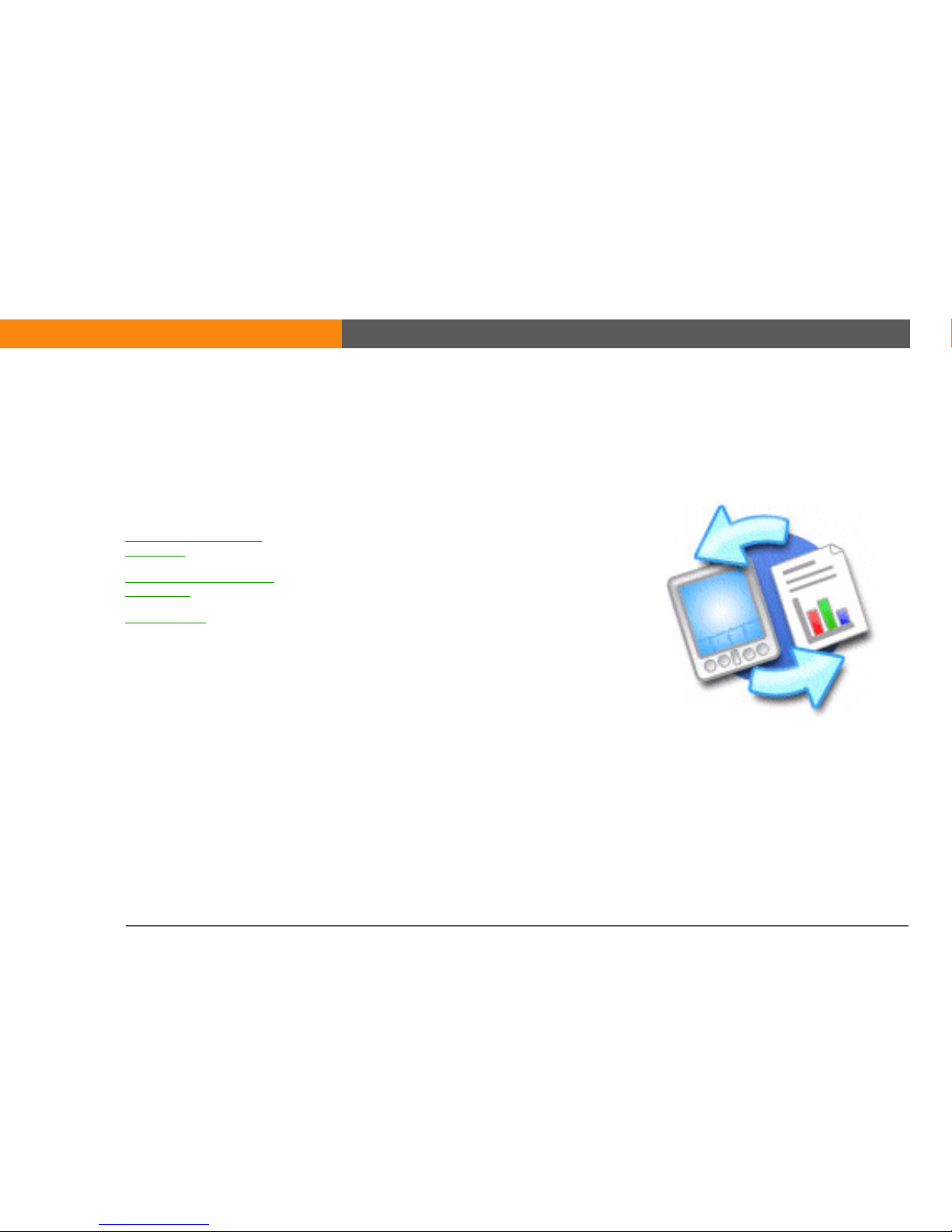
LifeDrive from palmOne 188
CHAPTER 8
Your Microsoft Office Manager
With its ability to store large amounts
of important information, your device
lets you take your office with you—
including your Microsoft Office files.
With the Documents application, you
can carry, create, view, and edit
Microsoft Word and Excel files directly
on your device. You can also view,
carry, and manage PowerPoint files on
your device.
You can keep updated copies of the
files on both your device and your
computer so that you can work on
them in the most convenient location
any time.
Benefits
• Manage Word, Excel, and PowerPoint
files on your device
• Improve productivity by taking
important docs, spreadsheets, and
presentations with you on the go
I
n this chapter
Creating and managing
Office files
Opening files from within
Documents
Related topics
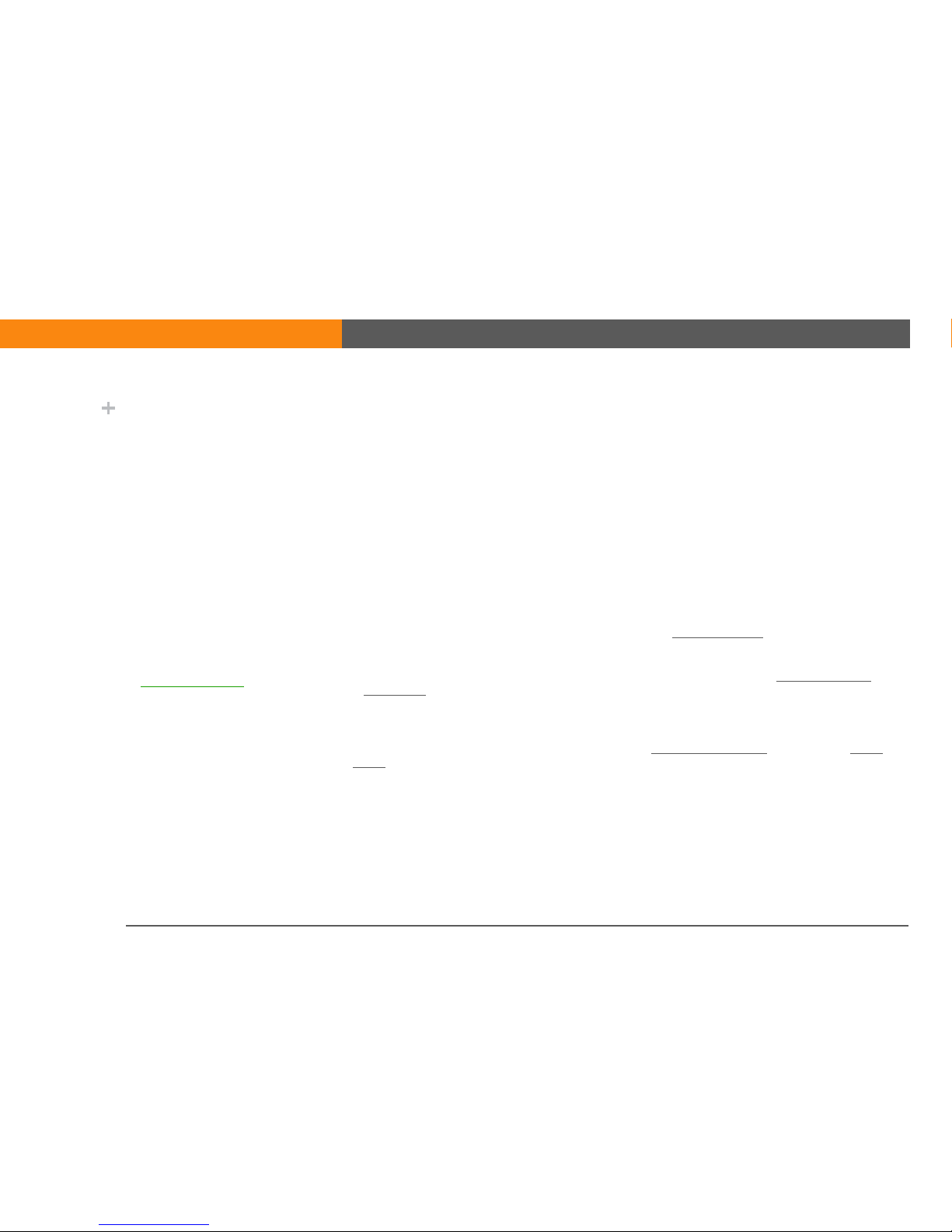
CHAPTER 8 Your Microsoft Office Manager
LifeDrive from palmOne
189
Creating and managing Office files
The Documents application provides powerful editing and file management features for Office
files on your device. What’s more, Documents makes it easy for you to share files between your
computer and your device.
Here are some of the capabilities of Documents:
• View Word, Excel, or PowerPoint files in their native format (DOC, XLS, or PPT).
• Create or edit a Word document or Excel spreadsheet on your device and save it in their native
format.
• Create or edit a PowerPoint-compatible presentation that is optimized for viewing on your
device.
• Open Office files received as attachments to incoming email messages
, and attach files to
outgoing messages.
• Transfer Office files to a Bluetooth
®
or Wi-Fi® printer using your device’s built-in wireless
technology.
You can store and synchronize your Office files and folders in the Documents folder of your
device's hard drive. View and access the files and folders using the Files application on your
device. You can also view the files and folders using LifeDrive™ Manager
(Windows) or Drive
Mode (Mac and Windows) on your computer. You can manage items on the hard drive in various
ways: copying, moving, deleting, renaming, and so on, using LifeDrive Manager (Windows) or
Drive Mode (Mac and Windows), or Files on your device.
If you drop Office files into the Documents folder in LifeDrive Manager, they are automatically set
to be synchronized.
Did You Know?
You can also choose to
manage the transfer of
your documents using
the Documents
companion application
called Documents To Go
located on your
computer. Documents To
Go allows you to move or
copy files to your device
when you synchronize.
For complete information
on this application, click
the Documents To Go
icon on your computer
and then click Help, or go
to www.dataviz.com
.
