Page 1

M
®
Macintosh
®
W
®
Windows
®
Read This First
Getting Started
PalmConnect
®
USB Kit
Page 2
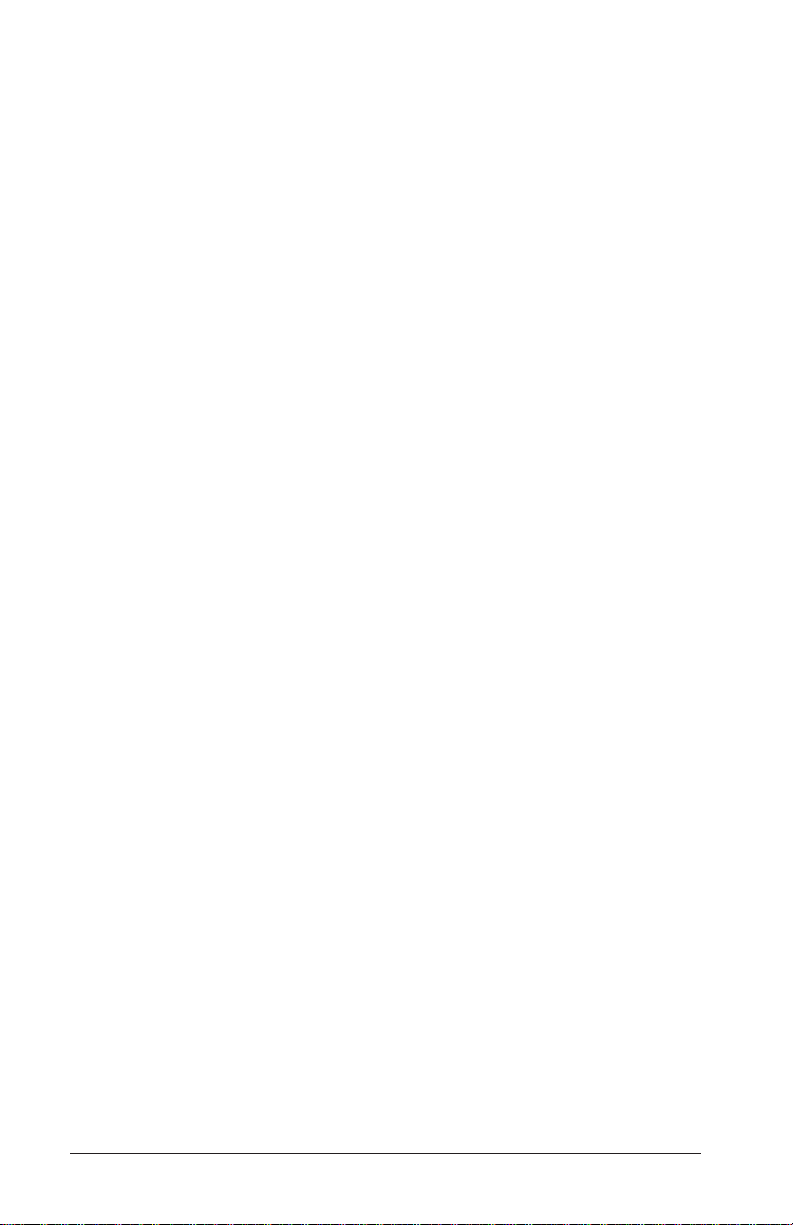
English...................................................1
Deutsch ...............................................13
Français...............................................23
Español................................................33
Italiano ................................................43
Table of Contents
i
Page 3
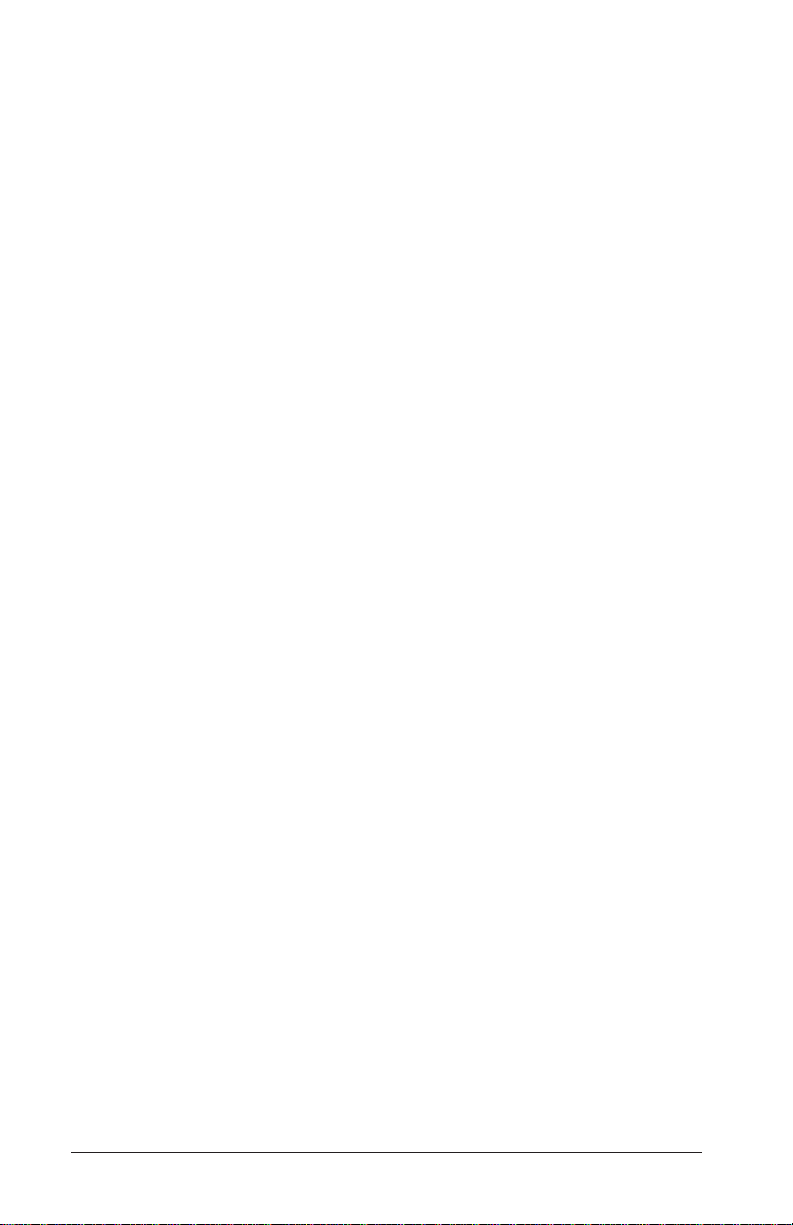
1
PalmConnect®USB Kit enables you to connect your Palm Computing®platform
handheld to a USB port on a Macintosh or PC. The kit includes a USB to serial port
adapter and a CD-ROM with USB drivers for both the Macintosh and PC and Palm™
Desktop software for Macintosh. Follow the installation instructions in this guide for
best results.
System requirements
• Palm Computing platform handheld
• Apple Macintosh or compatible computer with a Power PC processor and
USB port, running MacOS 8.5.1
or
• IBM-compatible 486 PC or higher with USB port, running Windows 98 and
Palm Desktop 3.0 or later
Introduction
Page 4
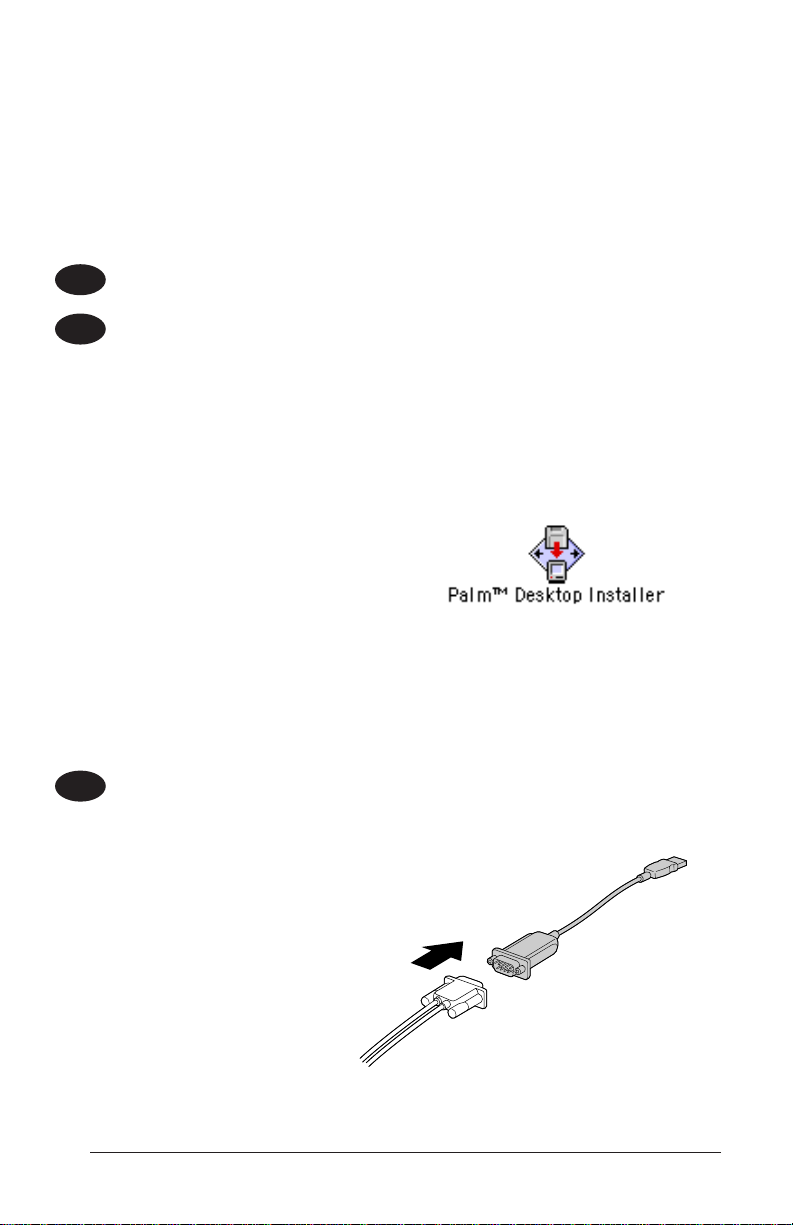
2
PalmConnect®USB software includes Palm™ Desktop software to help you organize
your addresses, appointments, tasks, and notes. It also contains HotSync®Manager
software that transfers data between your Macintosh and your handheld.
Turn on your Macintosh.
Install the Palm Desktop software.
Note: If you have a previous version of Palm Desktop software installed, it is
important that you install this version from the CD-ROM. If you are using
other organizer software instead of Palm Desktop software, you still need to
complete this process to install HotSync Manager.
• Insert the PalmConnect USB CD-ROM into your CD-ROM drive, then double-click
the Palm™ Desktop Installer icon.
• Follow the onscreen instructions.
The installer prompts you to do the following:
– Enter a user name. (If you have already performed a HotSync operation,
select the same name.)
– Select PalmConnect USB from the Port list.
– Reboot your Macintosh when the installation is done.
Make the connection.
• Connect the USB to serial port adapter to your cradle connector
(or HotSync Cable).
Macintosh installation instructions
1.
2.
3.
Page 5
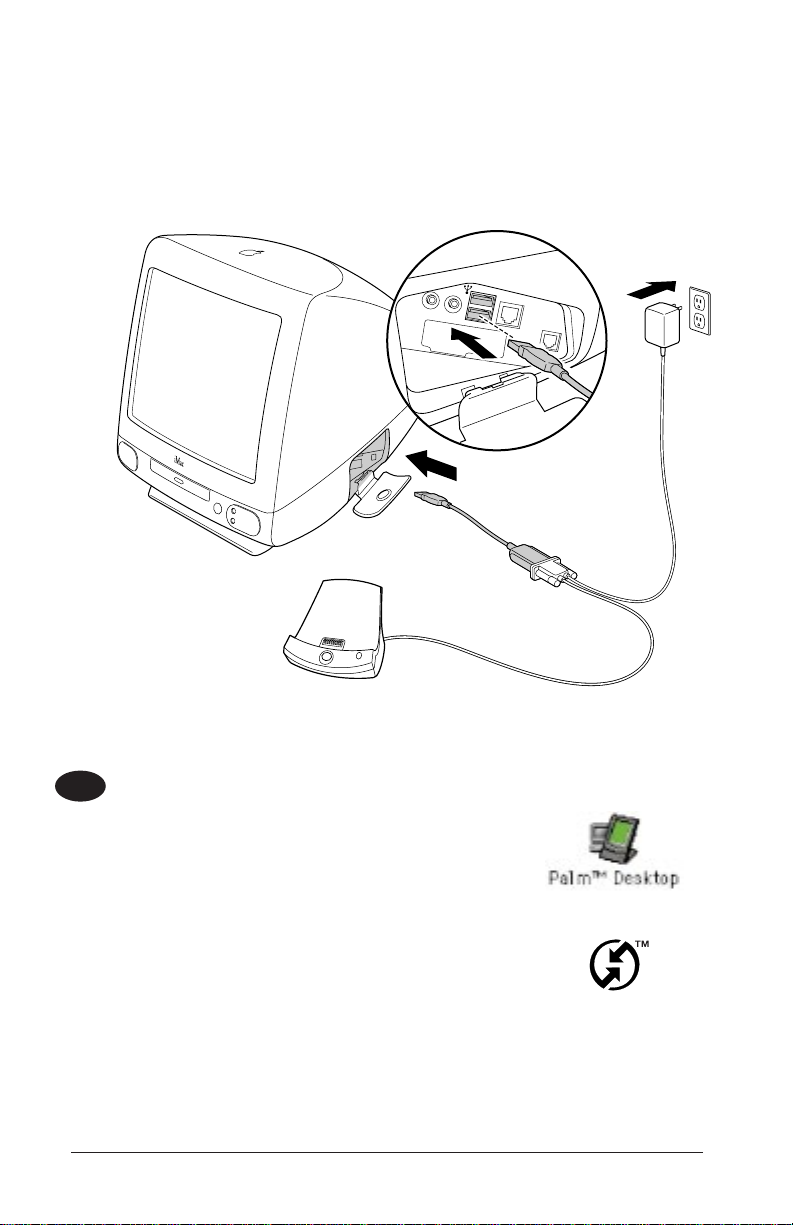
3
Macintosh installation instructions (continued)
Note: The AC adapter is only required for Palm V™ organizer users.
• Connect the USB to serial port adapter to the USB port on your Macintosh.
Synchronize your data.
• Double-click the Palm™ Desktop icon in the Palm folder.
• Place your handheld in the cradle and press the HotSync®button.
Congratulations!
You have successfully completed this installation and performed your first HotSync
operation using the USB port on your computer.
4.
Page 6
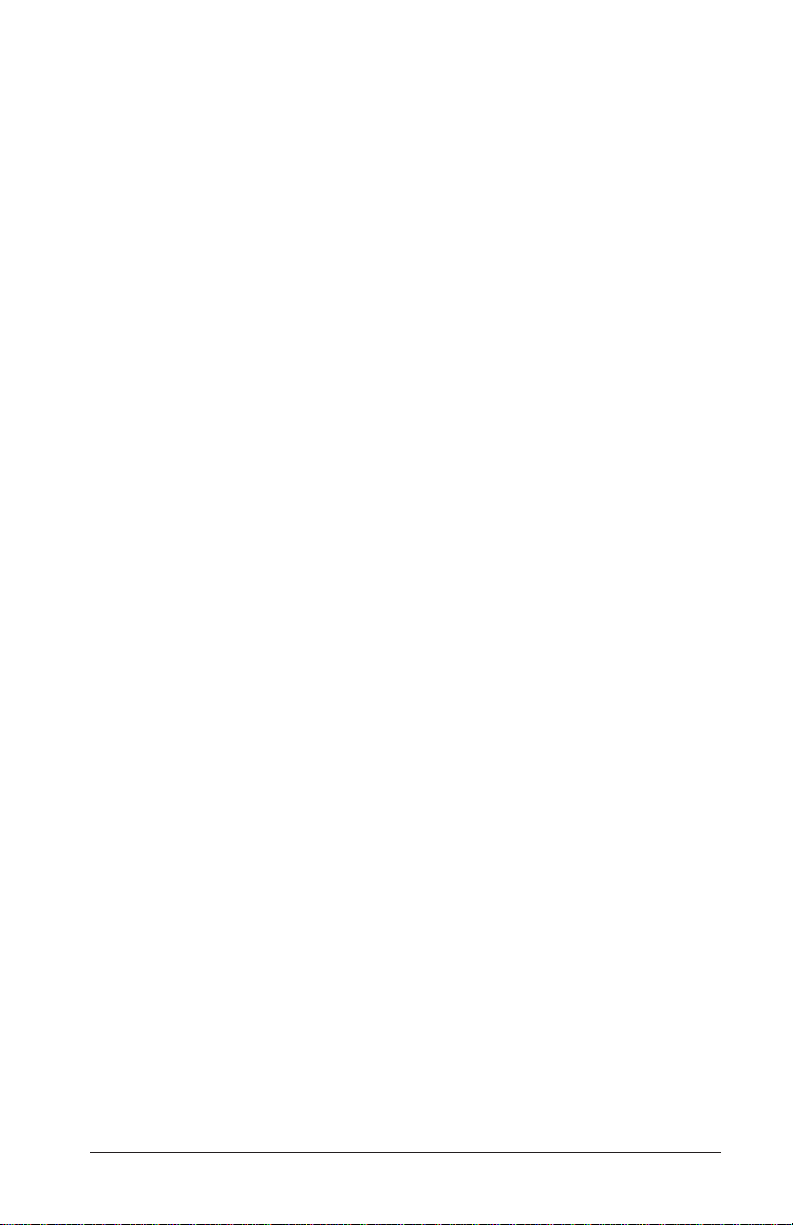
4
Macintosh troubleshooting tips
How can I update my Macintosh to the latest MacOS?
Go to the Apple web site http://www.apple.com. This web site contains instructions for
updating to the latest release of the MacOS.
Why can’t I perform a HotSync®operation after I plug in my USB to
serial port adapter?
The serial port settings need to be adjusted. To correct this problem, follow these
steps:
1. Check the USB to serial port adapter connections.
2. Launch HotSync Manager.
3. Disable HotSync Manager.
4. Click the Serial Port Settings tab.
5. Under Local Setup, select PalmConnect USB from the Port list.
6. Click the HotSync Controls tab and select Enabled.
7. Try performing a HotSync operation.
Why does an error message appear when I remove the USB to serial port
adapter and reboot my Macintosh?
HotSync Manager does not support all USB plug and play features. If you temporarily
disconnect the USB to serial port adapter, the following error message appears:
“HotSync Manager has been disabled because the USB cable is not plugged into your
Macintosh. Please reconnect the cable to the USB port before enabling HotSync
Manager.” To proceed, simply click OK in the message box. To prevent this error
message from appearing during reboot, launch HotSync Manager, choose Setup,
disable HotSync Manager, and then disconnect the USB to serial port cable. Future
versions of HotSync Manager will eliminate this error message.
Note: For additional troubleshooting tips, see the readme file for Palm™ Desktop
software.
Page 7
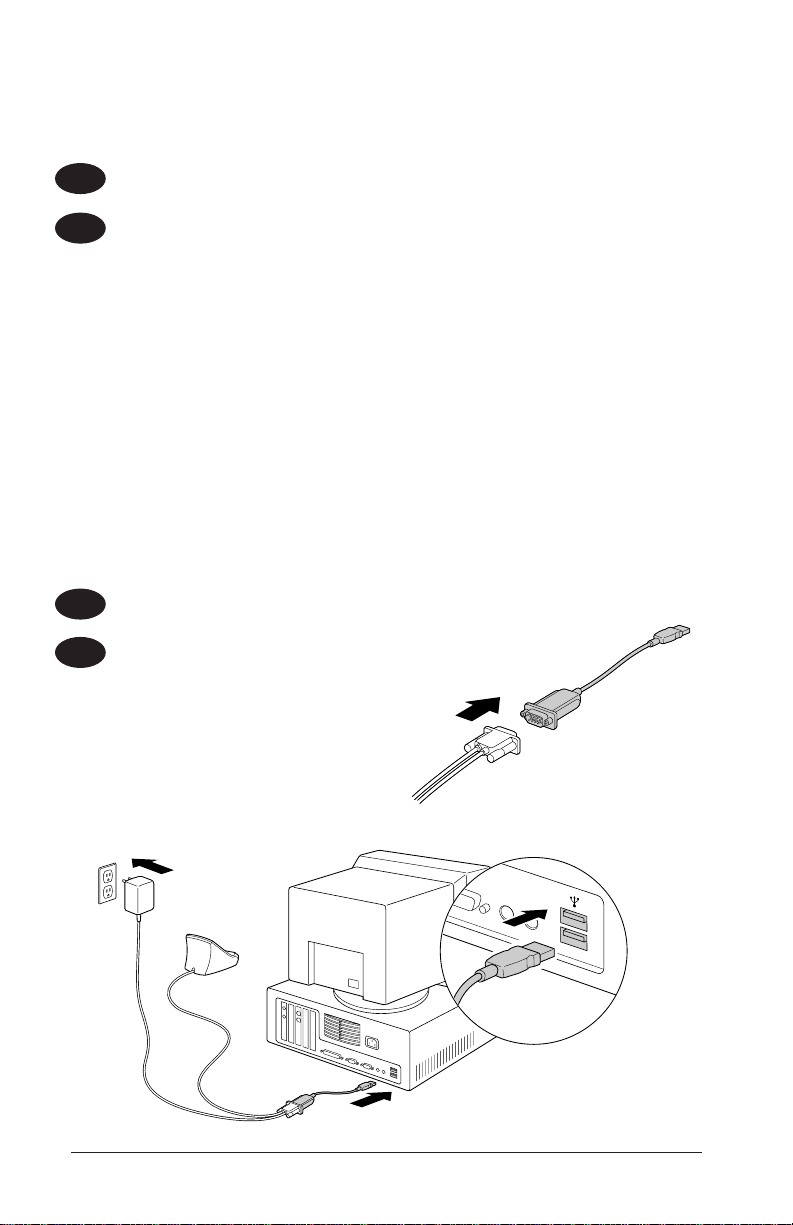
5
PC installation instructions
1.
2.
3.
4.
Turn on your computer.
Install the Palm™ Desktop software.
Note: You must install the Palm™ Desktop software before you install the
PalmConnect®USB software. Even if you are using Microsoft Outlook or
other organizer software instead of Palm Desktop software, you still need to
complete this process to install HotSync®Manager.
Important! Make sure the PalmConnect USB to serial port adapter is NOT
connected to your PC. Wait until you are instructed to connect it in step 4.
• If Palm Desktop 3.0 or later is already installed on your PC, skip to step 3.
• Insert the Palm Desktop CD-ROM that came with your handheld and follow the
onscreen instructions.
Note: The installer will prompt you to connect the cradle to the serial port on your
PC and choose a Com port. These steps are optional since the PalmConnect
USB to serial port adapter and software use a USB port.
Insert the PalmConnect USB CD-ROM into the CD-ROM drive on your PC.
Make the connection.
• Connect the USB to serial port adapter to
your cradle connector (or HotSync Cable).
• Connect the USB to serial port adapter
to the USB port on your PC.
Note: The AC adapter is only
required for Palm V™
organizer users.
Page 8
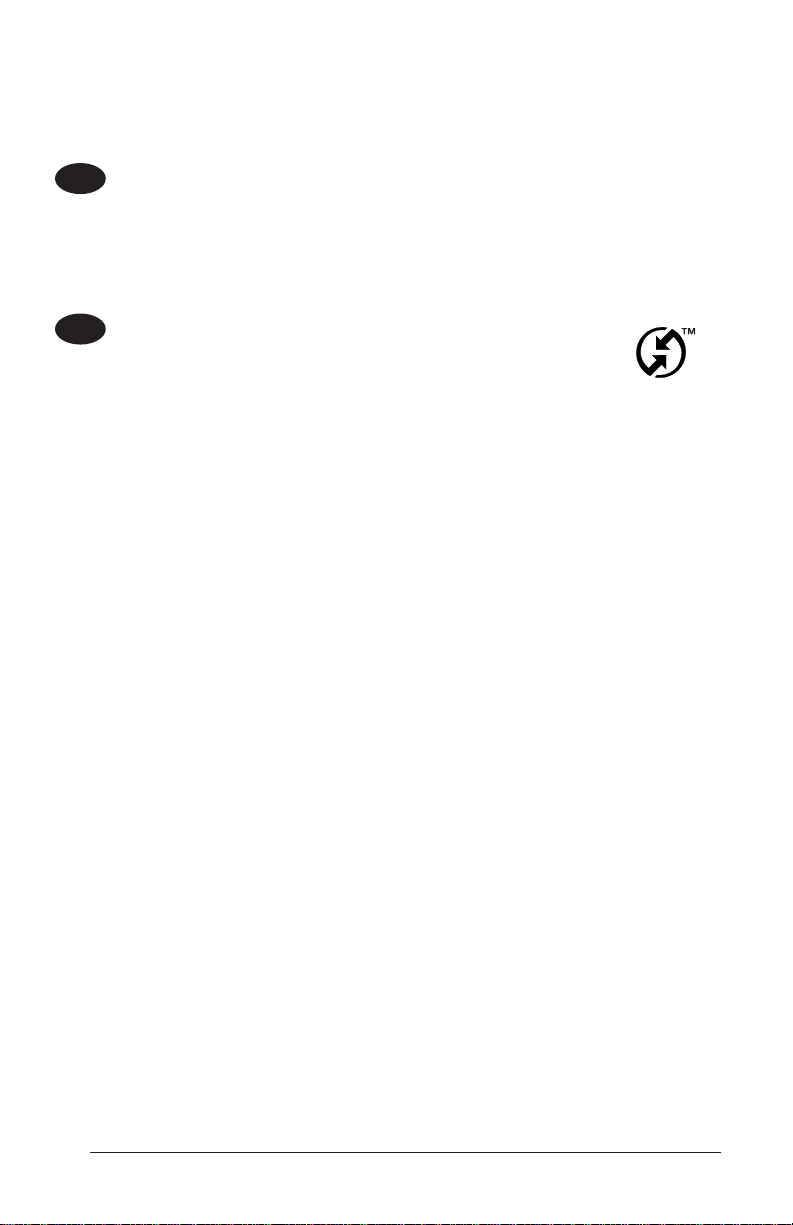
6
PC troubleshooting tips
The USB installer software didn’t launch after I connected the USB to
serial port adapter; what do I do?
Some PC manufacturers do not enable the USB feature in the system BIOS. Consult
your computer’s manual or contact the PC manufacturer to determine how to access
the BIOS Setup software and enable the USB feature.
Do I need my Windows 98 CD-ROM during the installation process?
If you upgraded from Windows 95 to Windows 98 you may need the Windows 98
CD-ROM during the USB installation process.
Why is my PC hanging when I remove the USB to serial port adapter?
Most likely an older version of HotSync Manager is installed on your PC. To correct
this problem, reinstall the PalmConnect®USB software. See the readme file for
PalmConnect USB software for instructions.
Note: For additional troubleshooting tips, see the readme file for PalmConnect
USB software.
Install the PalmConnect®USB software.
After you connect the USB to serial port adapter, the installation software launches
automatically. Simply follow the onscreen instructions. When prompted to provide the
location of the USB driver, select your CD-ROM drive. (The drivers are located on the
CD-ROM you inserted in step #3.)
Synchronize your data.
Place your handheld in the cradle and press the HotSync®button.
Congratulations!
You have successfully completed this installation and performed your first HotSync
operation using the USB port on your computer.
6.
5.
PC installation instructions (continued)
Page 9
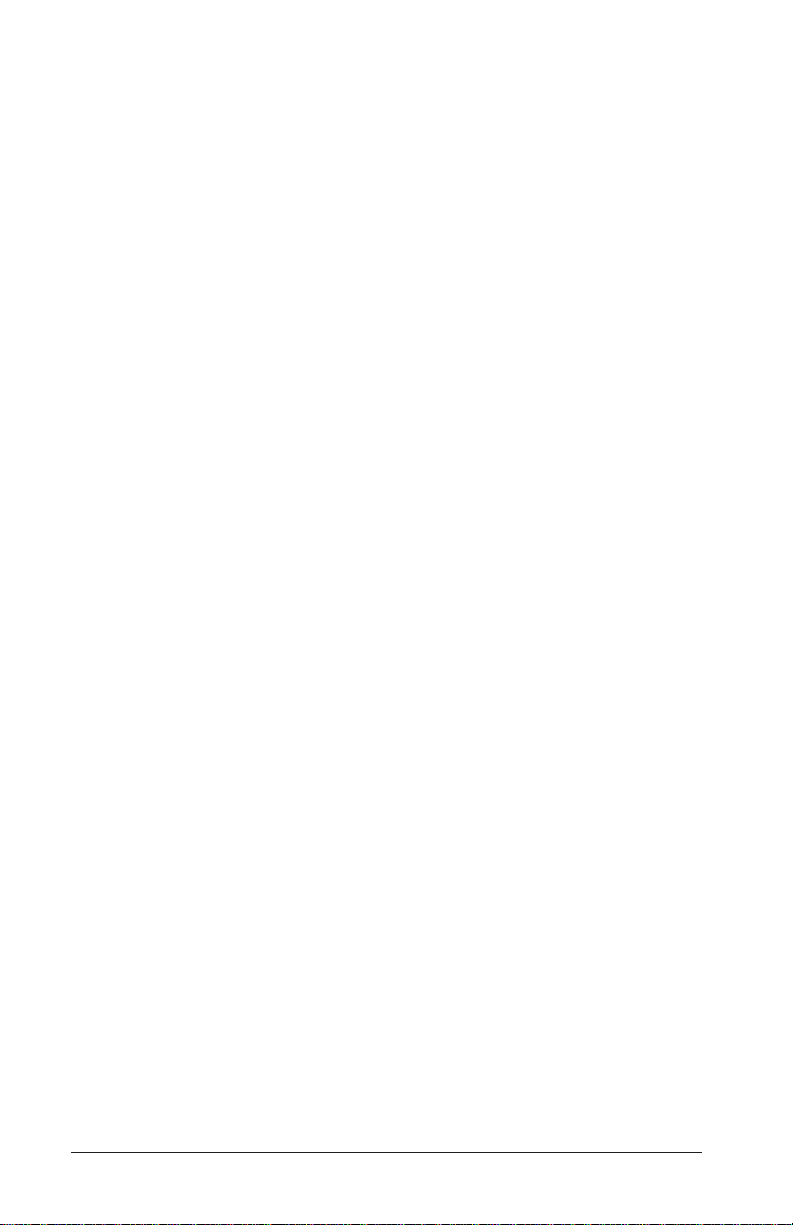
7
Limited warranty
HARDWARE: Palm Computing, Inc., a subsidiary of 3Com Corporation (collectively “3Com”), warrants to the original end user (“Customer”)
that this product will be free from defects in workmanship and materials, under normal use, for one year from the date of original purchase from
3Com or its authorized reseller. 3Com’s sole obligation under this express warranty shall be, at 3Com’s option and expense, to replace the product
or part with a comparable product or part, repair the product or part, or if neither repair nor replacement is reasonably available, 3Com may, in its
sole discretion, refund to Customer the purchase price paid for the product or part. Replacement products or parts may be new or reconditioned.
3Com warrants any replaced or repaired product or part, and any hardware upgrade to which Customer is entitled under an agreement between
Customer and 3Com, for a period of ninety (90) days from shipment, or through the end of the original warranty, whichever is longer. All products
or parts that are replaced become the property of 3Com.
Accessory products, as listed in the applicable 3Com catalogue, are not covered under this Limited Warranty except for the modem for the
connected organizer, the cradles, cables, memory upgrades, and leather items sold under the 3Com
®
brand. 3Com shall not be responsible for
Customer’s software, firmware, information, or memory data contained in, stored on, or integrated with any products returned to 3Com for repair,
whether under warranty or not.
SOFTWARE: 3Com warrants to Customer that the Palm™ Desktop organizer software and Palm OS™ software licensed from it will perform in
substantial conformance to their program specifications, for a period of ninety (90) days from the date of original purchase from 3Com or its
authorized reseller. 3Com warrants the media containing software against failure during the warranty period. No updates are provided. 3Com does
not provide any warranty for Adobe
®
Acrobat®Reader or any other third-party applications software that is licensed to Customer by the third party.
3Com’s sole obligation with respect to this express warranty shall be (at 3Com’s discretion) to refund the purchase price paid by Customer for any
defective software product, or to replace any defective media with software which substantially conforms to applicable 3Com published
specifications. 3Com makes no warranty or representation that its software products will meet Customer’s requirements or will work in
combination with any hardware or applications software products provided by third parties, that the operation of the software products will be
uninterrupted or error free, or that all defects in the software products will be corrected.
YEAR 2000 WARRANTY: In addition to the Hardware Warranty and Software Warranty stated above, 3Com warrants that the following datedata sensitive Palm Computing
®
products, namely the Pilot 1000, Pilot 5000, PalmPilot™ Personal Edition, PalmPilot Professional Edition, Palm
III™, Palm IIIx™, Palm V™, and Palm VII™ connected organizers, as well as all other 3Com products based on the Palm Computing platform
software as of July 1, 1998 and later, including the companion desktop software for Microsoft®Windows®and MAC OS™ platforms, will continue
performing properly with regard to such date-data on and after January 1, 2000, provided that all other products used by Customer in connection
or combination with the Palm Computing product, including hardware, software, and firmware, accurately exchange date-data with the Palm
Computing product. 3Com makes no certification regarding the Year 2000 status of any other Palm Computing products.
Any Palm Computing platform application supplied by 3Com that makes correct use of Palm Computing platform date and time functions will not
have a problem transitioning to the year 2000. The date and time utilities for the Palm Computing platform use 32 bits to store seconds, starting at
January 1, 1904. This approach allows the correct representation of dates through February 5, 2040. The Date Book software currently displays
dates through December 31, 2031. Provided the product is still being sold by 3Com, 3Com will make software enhancements to remove these
limitations well in advance of these dates.
If it appears that any Palm Computing product does not perform properly with regard to such date-data on and after January 1, 2000, and
Customer notifies Palm Computing before the later of April 1, 2000, or ninety (90) days after original purchase of the product from 3Com or its
authorized reseller, 3Com shall, at its option and expense, provide a software update which would effect the proper performance of the product,
repair the product, deliver to Customer an equivalent product to replace the product, or, if none of the foregoing is feasible, refund to Customer the
purchase price paid for the product.
Any software update or replaced or repaired Palm Computing product will carry a Year 2000 Limited Warranty for ninety (90) days after purchase
or until April 1, 2000, whichever is later.
Customers using date and time utilities other than those supplied by Palm Computing should check with the developer to determine if the
software will correctly handle all of the subtle issues of date and time conversion.
OBTAINING WARRANTY SERVICE: Customer must contact a Palm Computing, Inc. or 3Com Technical Support or Customer Service center
within the applicable warranty period to obtain warranty service authorization. Dated proof of original purchase from 3Com or its authorized
reseller will be required. 3Com is not responsible for Customer products or parts received without a warranty service authorization. In the United
States, 3Com may ship a replacement product or part prior to receiving the original product or part (“advance exchange”). If advance exchange is
not available, then the repaired product or part will be shipped as soon as reasonably possible, which will be no later than thirty (30) days after
3Com receives the original product or part. Repaired or replacement products will be shipped to Customer at 3Com’s expense. The repair and
replacement process for products or parts in locations outside of the United States will vary depending on Customer’s location.
Products or parts shipped by Customer to 3Com must be sent prepaid and packaged appropriately for safe shipment, and it is recommended that
they be insured or sent by a method that provides for tracking of the package. When an advance exchange is provided and Customer fails to return
the original product or part to 3Com within thirty (30) days from the date the warranty service authorization is issued, 3Com will charge Customer
the then-current published catalogue price of such product or part.
WARRANTIES EXCLUSIVE:
IF THIS PRODUCT DOES NOT OPERATE AS WARRANTED ABOVE, CUSTOMER’S SOLE REMEDY FOR BREACH OF THAT
WARRANTY SHALL BE REPLACEMENT OR REPAIR OF THE PRODUCT OR PART OR REFUND OF THE PURCHASE PRICE PAID, AT 3COM’S OPTION. TO
THE FULL EXTENT ALLOWED BY LAW, THE FOREGOING WARRANTIES AND REMEDIES ARE EXCLUSIVE AND ARE IN LIEU OF ALL OTHER WARRANTIES,
TERMS, OR CONDITIONS, EXPRESS OR IMPLIED, EITHER IN FACT OR BY OPERATION OF LAW, STATUTORY OR OTHERWISE, INCLUDING WARRANTIES,
TERMS, OR CONDITIONS OF MERCHANTABILITY, FITNESS FOR A PARTICULAR PURPOSE, SATISFACTORY QUALITY, CORRESPONDENCE WITH
DESCRIPTION, AND NON-INFRINGEMENT, ALL OF WHICH ARE EXPRESSLY DISCLAIMED. 3COM NEITHER ASSUMES NOR AUTHORIZES ANY OTHER
PERSON TO ASSUME FOR IT ANY OTHER LIABILITY IN CONNECTION WITH THE SALE, INSTALLATION, MAINTENANCE OR USE OF ITS PRODUCTS.
3COM SHALL NOT BE LIABLE UNDER THIS WARRANTY IF ITS TESTING AND EXAMINATION DISCLOSE THAT THE ALLEGED DEFECT OR MALFUNCTION
IN THE PRODUCT DOES NOT EXIST OR WAS CAUSED BY CUSTOMER’S OR ANY THIRD PERSON’S MISUSE, NEGLECT, IMPROPER INSTALLATION OR
TESTING, UNAUTHORIZED ATTEMPTS TO OPEN, REPAIR, OR MODIFY THE PRODUCT, OR ANY OTHER CAUSE BEYOND THE RANGE OF THE INTENDED
USE, OR BY ACCIDENT, FIRE, LIGHTNING, OTHER HAZARDS, OR ACTS OF GOD. THIS WARRANTY DOES NOT COVER PHYSICAL DAMAGE TO THE
SURFACE OF THE PRODUCT, INCLUDING CRACKS OR SCRATCHES ON THE LCD TOUCHSCREEN OR OUTSIDE CASING. THIS WARRANTY DOES NOT
APPLY WHEN THE MALFUNCTION RESULTS FROM THE USE OF THIS PRODUCT IN CONJUNCTION WITH ACCESSORIES, OTHER PRODUCTS, OR
ANCILLARY OR PERIPHERAL EQUIPMENT AND 3COM DETERMINES THAT THERE IS NO FAULT WITH THE PRODUCT ITSELF. THIS WARRANTY DOES
NOT APPLY TO ANY MALFUNCTION OR FAILURE OF THE PRODUCT OR PART DUE TO ANY COMMUNICATION SERVICE CUSTOMER MAY SUBSCRIBE
TO OR USE WITH THE PRODUCT.
LIMITATION OF LIABILITY: TO THE FULL EXTENT ALLOWED BY LAW, 3COM ALSO EXCLUDES FOR ITSELF AND ITS SUPPLIERS ANY LIABILITY,
WHETHER BASED IN CONTRACT OR TORT (INCLUDING NEGLIGENCE), FOR INCIDENTAL, CONSEQUENTIAL, INDIRECT, SPECIAL, OR PUNITIVE
Page 10
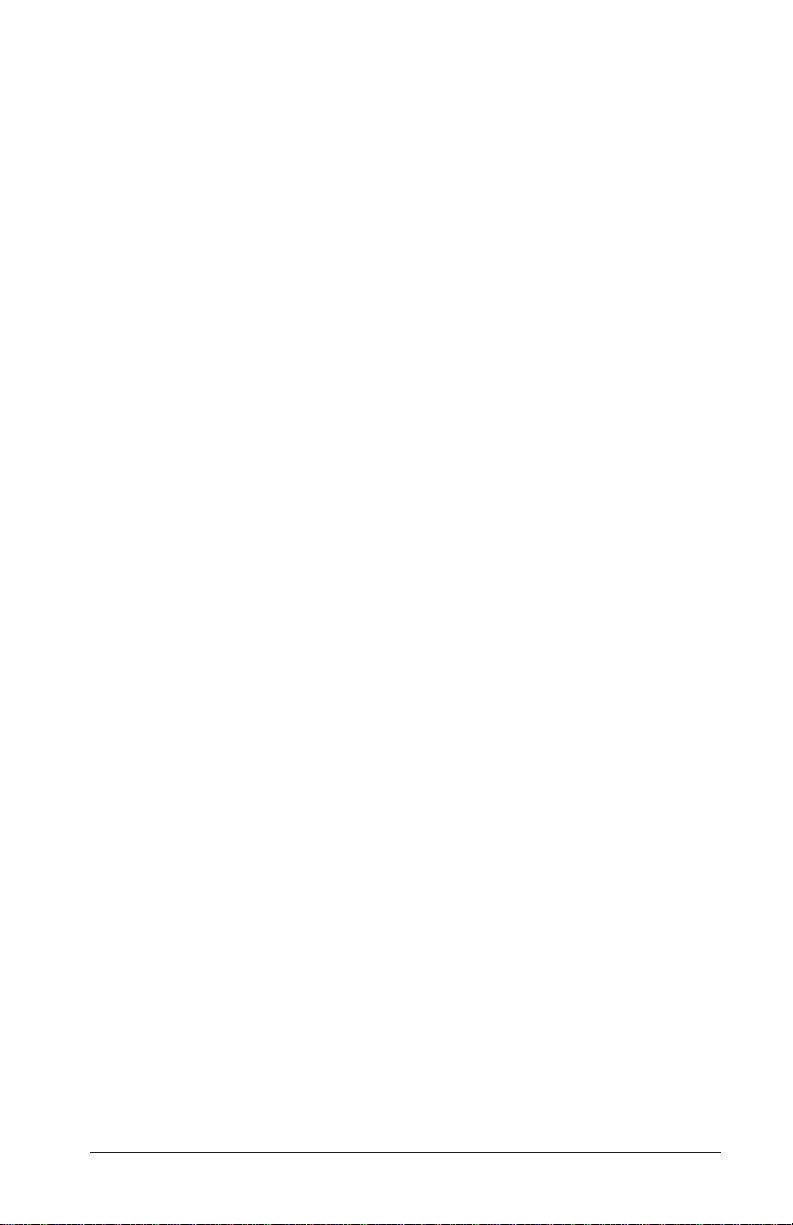
8
DAMAGES OF ANY KIND, OR FOR LOSS OF REVENUE OR PROFITS, LOSS OF BUSINESS, LOSS OF INFORMATION OR DATA, OR OTHER FINANCIAL
LOSS ARISING OUT OF OR IN CONNECTION WITH THE SALE, INSTALLATION, MAINTENANCE, USE, PERFORMANCE, FAILURE, OR INTERRUPTION OF
THIS PRODUCT, EVEN IF 3COM OR ITS AUTHORIZED RESELLER HAS BEEN ADVISED OF THE POSSIBILITY OF SUCH DAMAGES, AND LIMITS ITS
LIABILITY TO REPLACEMENT, REPAIR, OR REFUND OF THE PURCHASE PRICE PAID, AT 3COM’S OPTION. THIS DISCLAIMER OF LIABILITY FOR
DAMAGES WILL NOT BE AFFECTED IF ANY REMEDY PROVIDED HEREIN SHALL FAIL OF ITS ESSENTIAL PURPOSE.
DISCLAIMER: Some countries, states, or provinces do not allow the exclusion or limitation of implied warranties or the limitation of incidental or
consequential damages for certain products supplied to consumers, or the limitation of liability for personal injury, so the above limitations and
exclusions may be limited in their application to you. When the implied warranties are not allowed to be excluded in their entirety, they will be
limited to the duration of the applicable written warranty. This warranty gives you specific legal rights which may vary depending on local law.
GOVERNING LAW: This Limited Warranty shall be governed by the laws of the State of California, U.S.A. excluding its conflicts of laws
principles and excluding the United Nations Convention on Contracts for the International Sale of Goods.
Palm Computing, Inc., a subsidiary of 3Com Corporation
5400 Bayfront Plaza
PO Box 58007
Santa Clara, California 95052-8007
United States of America
(408) 326-5000
May 20, 1999
YOU SHOULD CAREFULLY READ THE FOLLOWING TERMS AND CONDITIONS BEFORE USING THIS PRODUCT. IT CONTAINS
SOFTWARE, THE USE OF WHICH IS LICENSED BY PALM COMPUTING, INC., A SUBSIDIARY OF 3COM CORPORATION (COLLECTIVELY,
“3COM”), TO ITS CUSTOMERS FOR THEIR USE ONLY AS SET FORTH BELOW. IF YOU DO NOT AGREE TO THE TERMS AND
CONDITIONS OF THIS AGREEMENT, DO NOT USE THE SOFTWARE. USING ANY PART OF THE SOFTWARE INDICATES THAT YOU
ACCEPT THESE TERMS.
LICENSE: 3Com grants you a nonexclusive license to use the accompanying software program(s) (the “Software”) subject to the terms and
restrictions set forth in this License Agreement. You are not permitted to lease or rent (except under separate mutually agreeable terms set forth in
writing), distribute or sublicense the Software or to use the Software in a time-sharing arrangement or in any other unauthorized manner. Further,
no license is granted to you in the human readable code of the Software (source code). Except as provided below, this License Agreement does
not grant you any rights to patents, copyrights, trade secrets, trademarks, or any other rights in respect to the Software.
The Software is licensed to be used on any personal computer and/or any 3Com product, provided that the Software is used only in connection
with 3Com products. With respect to the Desktop Software, you may reproduce and provide one (1) copy of such Software for each personal
computer or 3Com product on which such Software is used as permitted hereunder. With respect to the Device Software, you may use such
Software only on one (1) 3Com product. Otherwise, the Software and supporting documentation may be copied only as essential for backup or
archive purposes in support of your use of the Software as permitted hereunder. You must reproduce and include all copyright notices and any
other proprietary rights notices appearing on the Software on any copies that you make.
Notwithstanding any other provision of this License Agreement, this License Agreement shall not be deemed to apply to the Adobe
®
Acrobat®Reader
software or any other applications software licensed to you by third parties that is included on the same media as 3Com’s Software (“Other Software”)
if the Other Software provides that the use of the Other Software is subject to the terms and conditions of the third party’s license agreement.
NO ASSIGNMENT; NO REVERSE ENGINEERING: You may transfer the Software and this License Agreement to another party if the other
party agrees in writing to accept the terms and conditions of this License Agreement. If you transfer the Software, you must at the same time either
transfer all copies of the Software as well as the supporting documentation to the same party or destroy any such materials not transferred. Except
as set forth above, you may not transfer or assign the Software or your rights under this License Agreement.
Modification, reverse engineering, reverse compiling, or disassembly of the Software is expressly prohibited. However, if you are a European
Community (“EC”) resident, information necessary to achieve interoperability of the Software with other programs within the meaning of the EC
Directive on the Legal Protection of Computer Programs is available to you from 3Com upon written request.
EXPORT RESTRICTIONS: You agree that you will not export or re-export the Software or accompanying documentation (or any copies thereof)
or any products utilizing the Software or such documentation in violation of any applicable laws or regulations of the United States or the country
in which you obtained them.
The software covered by this agreement may contain strong data encryption code which cannot be exported outside of the U.S. or Canada. You
agree that you will not export/reexport, either physically or electronically, the encryption software or accompanying documentation without
obtaining written authorization from the U.S. Department of Commerce.
TRADE SECRETS; TITLE: You acknowledge and agree that the structure, sequence and organization of the Software are the valuable trade
secrets of 3Com and its suppliers. You agree to hold such trade secrets in confidence. You further acknowledge and agree that ownership of, and
title to, the Software and all subsequent copies thereof regardless of the form or media are held by 3Com and its suppliers.
UNITED STATES GOVERNMENT LEGEND: The Software is commercial in nature and developed solely at private expense. The Software is
delivered as “Commercial Computer Software” as defined in DFARS 252.227-7014 (June 1995) or as a commercial item as defined in FAR
2.101(a) and as such is provided with only such rights as are provided in this License Agreement, which is 3Com’s standard commercial license
for the Software. Technical data is provided with limited rights only as provided in DFAR 252.227-7015 (Nov. 1995) or FAR 52.227-14 (June
1987), whichever is applicable.
TERM AND TERMINATION: This License Agreement is effective until terminated. You may terminate it at any time by destroying the Software
and documentation together with all copies and merged portions in any form. It will also terminate immediately if you fail to comply with any term
or condition of this License Agreement. Upon such termination you agree to destroy the Software and documentation, together with all copies and
merged portions in any form.
3Com end user software license agreement
Page 11
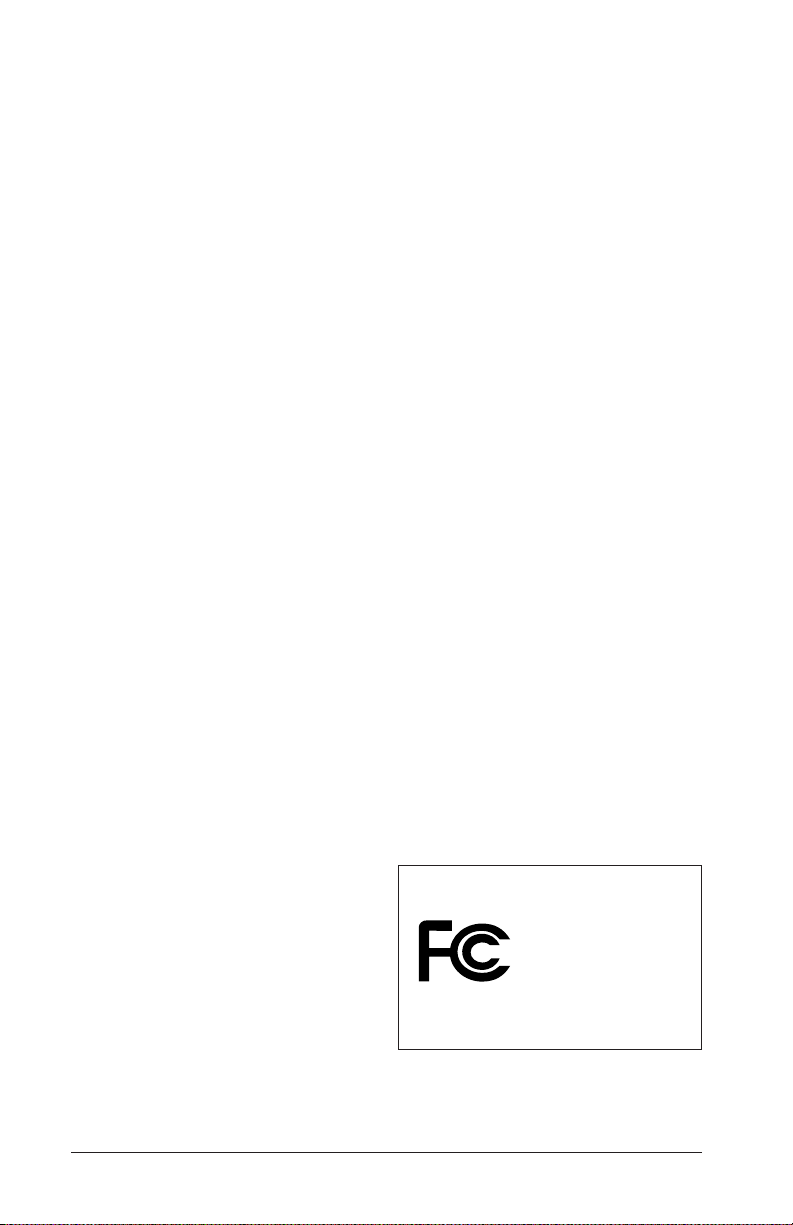
9
GOVERNING LAW: This License Agreement shall be governed by the laws of the State of California as such laws are applied to agreements
entered into and to be performed entirely within California between California residents and by the laws of the United States. You agree that the
United Nations Convention on Contracts for the International Sale of Goods (1980) is hereby excluded in its entirety from application to this
License Agreement.
LIMITED WARRANTY; LIMITATION OF LIABILITY: All warranties and limitations of liability applicable to the Software are as stated on the
Limited Warranty Card or in the product manual accompanying the Software. Such warranties and limitations of liability are incorporated herein in
their entirety by this reference.
SEVERABILITY: In the event any provision of this License Agreement is found to be invalid, illegal or unenforceable, the validity, legality and
enforceability of any of the remaining provisions shall not in any way be affected or impaired and a valid, legal and enforceable provision of
similar intent and economic impact shall be substituted therefor.
ENTIRE AGREEMENT: This License Agreement sets forth the entire understanding and agreement between you and 3Com, supersedes all prior
agreements, whether written or oral, with respect to the Software, and may be amended only in a writing signed by both parties.
Palm Computing, Inc., a subsidiary of 3Com Corporation
5400 Bayfront Plaza
PO Box 58007
Santa Clara, California 95052-8007
United States of America
(408) 326-5000
September 3, 1998
FCC Statement
This device complies with part 15 of the FCC rules. Operation is subject to the condition that this device may not cause harmful interference.
Note: This equipment has been tested and found to comply with the limits for a Class B digital device, pursuant to Part 15 of the FCC
rules. These limits are designed to provide reasonable protection against harmful interference in a residential installation. This
equipment generates, uses, and can radiate radio frequency energy and, if not installed and used in accordance with the
instructions, may cause harmful interference to radio communications. However, there is no guarantee that interference will not
occur in a particular installation. If this equipment does cause harmful interference to radio or television reception, which can be
determined by turning the equipment off and on, the user is encouraged to try to correct the interference by one or more of the
following measures:
■
Reorient or relocate the receiving antenna.
■
Increase the separation between the equipment and receiver.
■
Connect the equipment into an outlet on a circuit different from that to which the receiver is connected.
■
Consult the dealer or an experienced radio/TV technician for help.
The use of shielded I/O cables is required when connecting this equipment to any and all optional peripheral or host devices. Failure to do so may
violate FCC rules.
Caution: Changes or modifications not covered in this manual must be approved in writing by the manufacturer’s Regulatory Engineering
Department. Changes or modifications made without written approval may void the user’s authority to operate this equipment.
Palm Computing, Inc., a subsidiary of
3Com Corporation
5400 Bayfront Plaza
PO Box 58007
Santa Clara, California 95052-8007
United States of America
(408) 326-5000
PalmConnect®USB Kit 3C90201U
Tested to Comply
With FCC Standards
FOR HOME OR OFFICE USE
Page 12
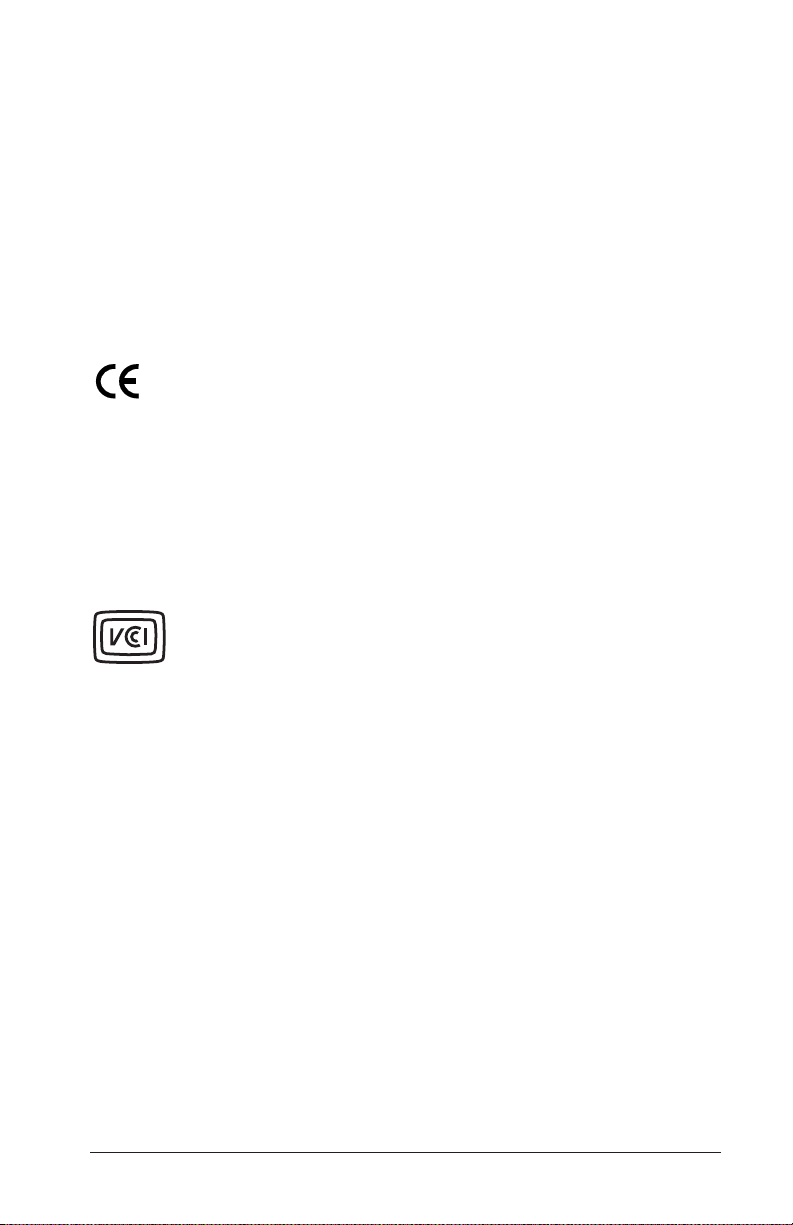
10
Canadian RFI Statement
This Class B digital apparatus meets all requirements of the Canadian Interference-Causing Equipment Regulations.
Cet appareil numérique de la classe B respecte toutes les exigences du Réglement sur le matériel brouilleur du Canada.
Canadian ICES-003 Statement
This Class B digital apparatus meets all of the requirements of the Canadian Interference-Causing Equipment Regulations.
Cet appareil numerique de la classe B respecte toutes les exigences du Reglement sur le materiel brouilleur du Canada.
CE Compliance Statement
This product was tested by Palm Computing, Inc., a subsidiary of 3Com Corporation and found to comply with all the requirements of the EMC
Directive 89/336/EEC as amended.
Statement of Conformity
Statement Of Conformity to the Voluntary Control Council for Interference from Information Technology Equipment (VCCI) Class B ITE for Regular
Members.
This is a Class B product based on the standard of the Voluntary Control Council for Interference from Information Technology Equipment (VCCI).
If this is used near a radio or television receiver in a domestic environment, it may cause radio interference. Install and use the equipment
according to the instruction manual.
Copyright © 1999 3COM Corporation or its subsidiaries. All rights reserved. 3Com, the 3Com logo, HotSync, Palm
Computing, and PalmConnect are registered trademarks, and the HotSync logo, Palm, the Palm Computing Platform
logo, and Palm V are trademarks of Palm Computing, Inc., 3Com Corporation or its subsidiaries. Other product and
brand names may be trademarks or registered trademarks of their respective owners.
Page 13
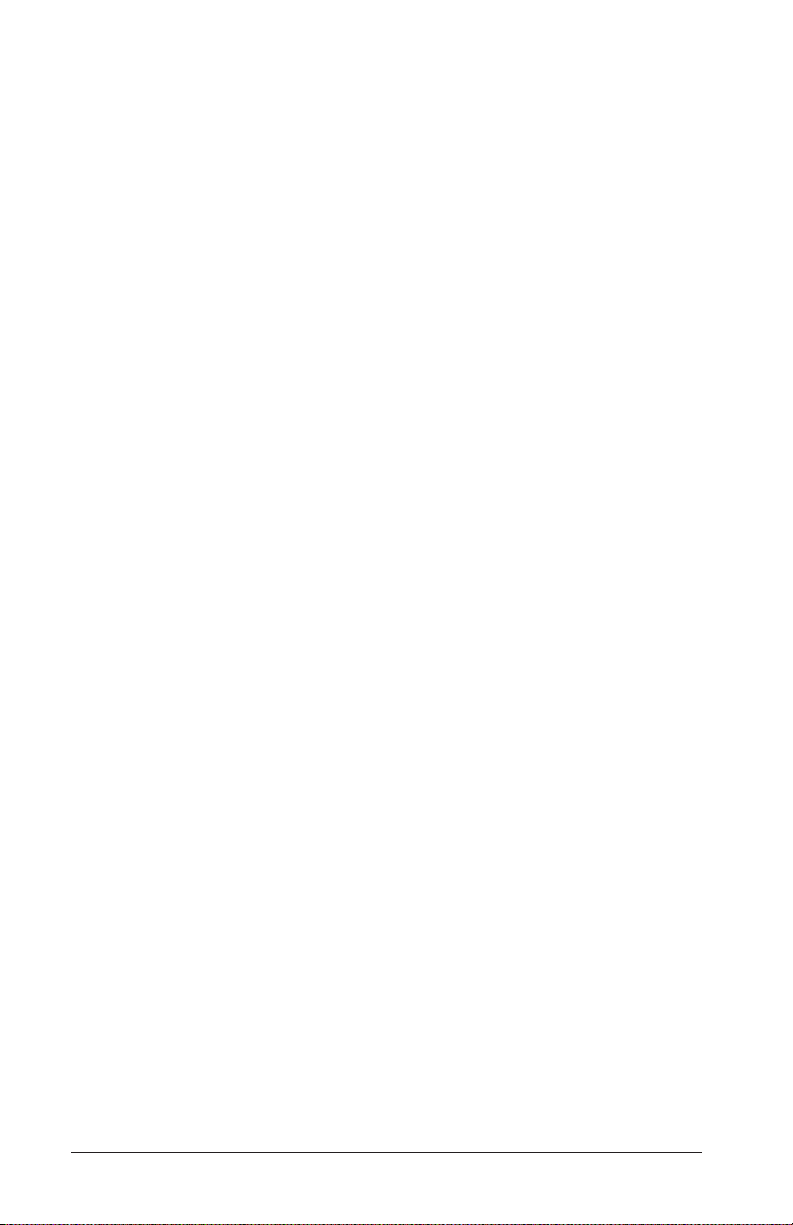
13
Mit dem PalmConnect®USB-Zubehör können Sie Ihr Handheld-Gerät für die Palm
Computing®-Plattform in den USB-Anschluß eines Macintosh oder PCs einstecken.
Im Zubehör enthalten ist ein Anschlußadapter (USB/seriell) und eine CD-ROM mit
USB-Treibern für den Macintosh und den PC sowie der Palm™ Desktop-Software für
den Macintosh. Zur Erzielung optimaler Ergebnisse folgen Sie bitte den
Installationsanweisungen in diesem Handbuch.
Systemanforderungen
• Handheld-Gerät für die Palm Computing-Plattform
• Apple Macintosh oder kompatibler Computer mit Power PC-Prozessor und
USB-Anschluß, auf dem MacOS 8.5.1 ausgeführt wird
oder
• IBM-kompatibler 486er PC oder höher, mit USB-Anschluß, auf dem Windows 98
und Palm Desktop 3.0 oder höher ausgeführt wird
Einleitung
Page 14
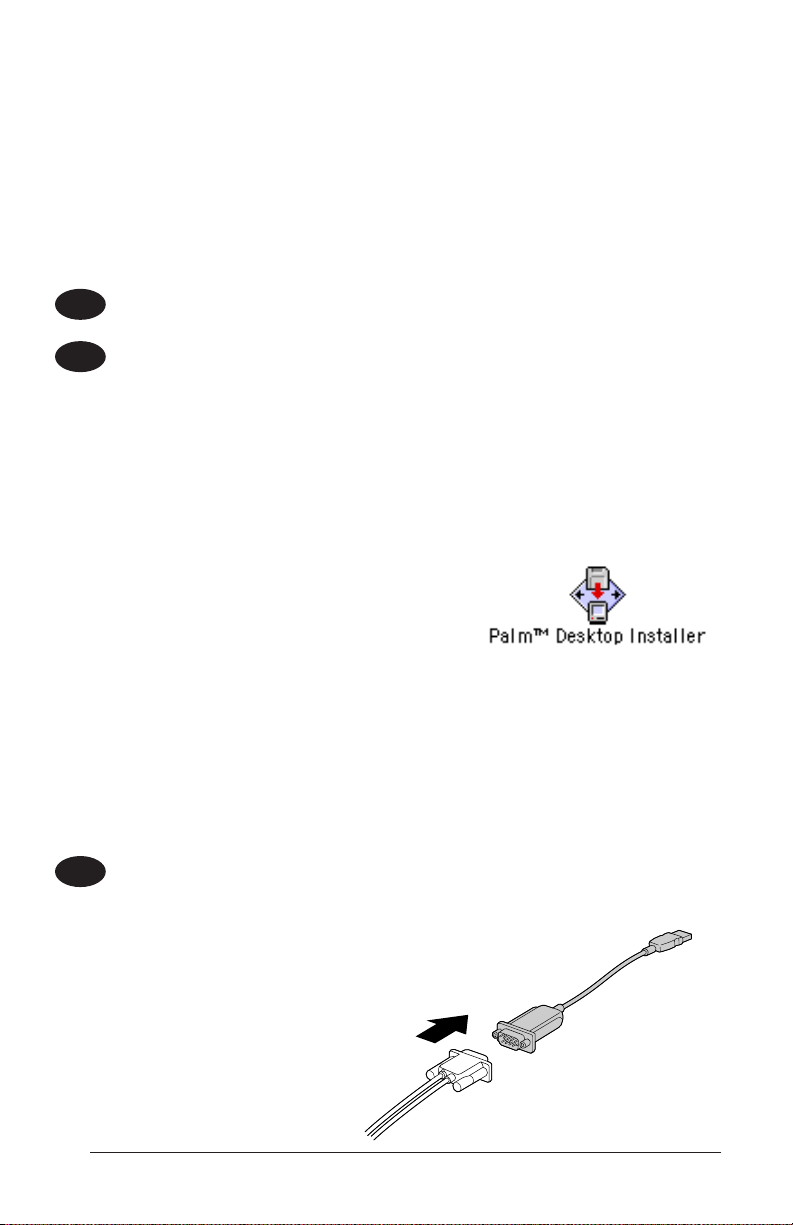
14
Die PalmConnect®USB-Software enthält die Palm™ Desktop-Software, mit deren
Hilfe Sie Adressen, Termine, Aufgaben und Notizen verwalten können. Im
Lieferumfang befindet sich außerdem die HotSync®Manager-Software, mit der Daten
zwischen Ihrem Macintosh und Ihrem Handheld-Gerät übertragen werden.
Schalten Sie Ihren Macintosh ein.
Installieren Sie die Palm Desktop-Software.
Hinweis: Sie müssen unbedingt diese Version der Palm Desktop-Software von der
CD installieren, auch wenn Sie bereits eine frühere Version der Software
installiert haben. Wenn Sie statt der Palm Desktop-Software eine andere
Organizer-Software verwenden, muß der folgende Vorgang trotzdem
durchgeführt werden, um den HotSync Manager zu installieren.
• Legen Sie die PalmConnect USB CD-ROM in Ihr CD-ROM-Laufwerk ein, und
doppelklicken Sie anschließend auf das Symbol
des Palm™ Desktop-Aktualisierungsprogramms.
• Befolgen Sie die Anweisungen auf dem Bildschirm.
Das Aktualisierungsprogramm fordert Sie zu den folgenden Eingaben auf:
– Eingabe eines Benutzernamens. (Wurde bereits ein HotSync-Vorgang
durchgeführt, können Sie denselben Namen verwenden.)
– Wahl von „PalmConnect USB“ in der Liste der Anschlüsse.
– Neustart des Macintosh nach abgeschlossener Installation.
Stellen Sie eine Verbindung her.
• Verbinden Sie den Anschlußadapter (USB/seriell) mit der Docking-Station
(oder dem HotSync-Kabel).
Installationsanweisungen für den Macintosh
1.
2.
3.
Page 15
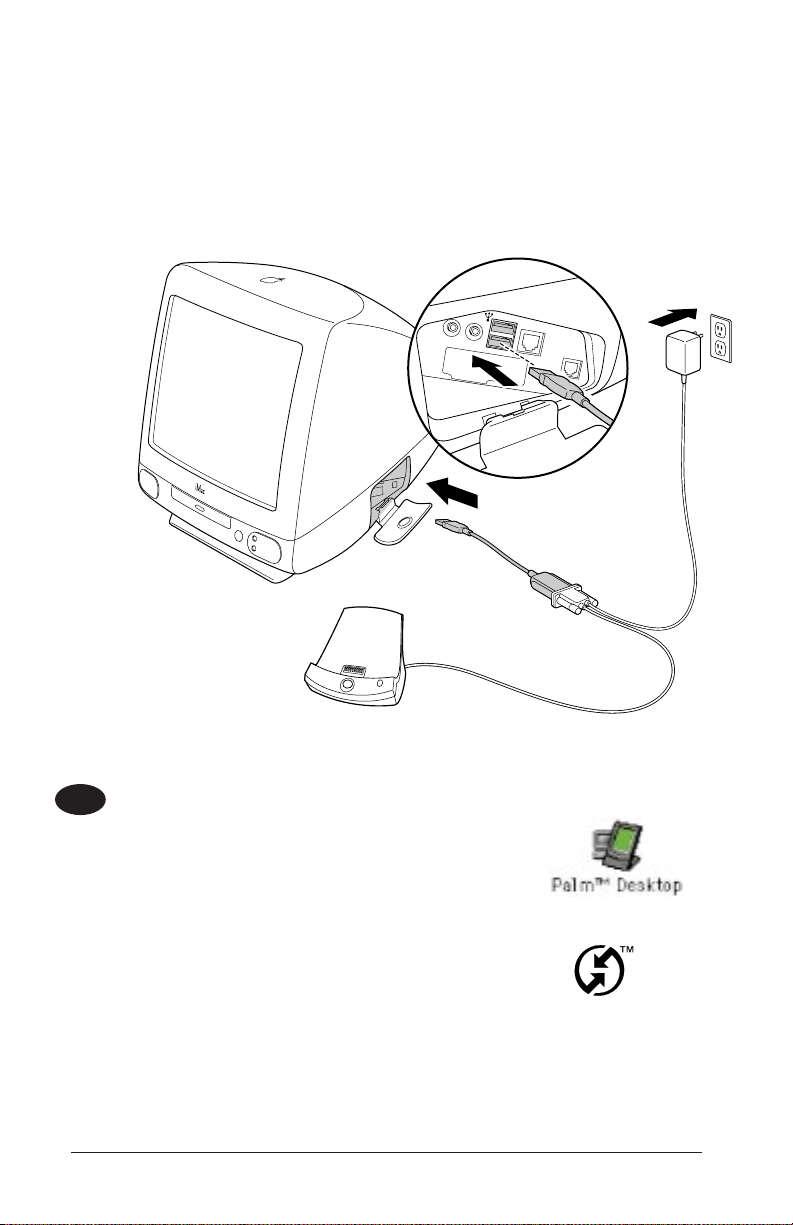
15
Synchronisieren Sie Ihre Daten.
• Doppelklicken Sie auf das Symbol „Palm™ Desktop“ im
Palm-Ordner.
• Setzen Sie Ihr Handheld-Gerät in die Docking-Station ein, und
drücken Sie auf die HotSync®-Taste.
Herzlichen Glückwunsch!
Sie haben die Installation erfolgreich abgeschlossen und den ersten HotSync-Vorgang
über einen USB-Anschluß auf dem Computer durchgeführt.
• Verbinden Sie den Anschlußadapter (USB/seriell) mit dem USB-Anschluß
Ihres Macintosh.
Installationsanweisungen für den Macintosh
(Fortsetzung)
Hinweis: Der AC-Adapter wird nur für den Palm V™ Organizer benötigt.
4.
Page 16
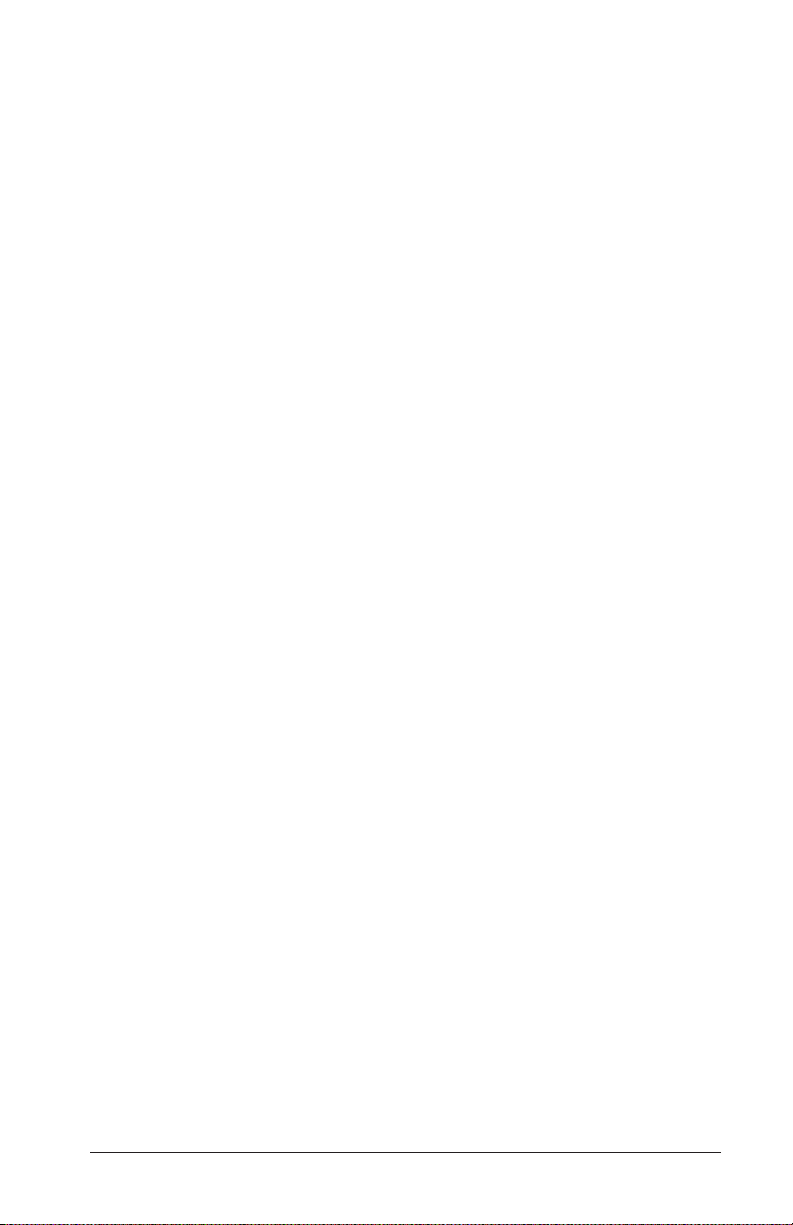
16
Tips für die Fehlerbehebung auf dem Macintosh
Wie aktualisiere ich meinen Macintosh mit der neuesten MacOS?
Gehen Sie zur Apple Website unter http://www.apple.com. Hier finden Sie Hinweise
zur Aktualisierung mit der neuesten MacOS-Version.
Warum kann ich nach dem Einstecken meines Anschlußadapters
(USB/seriell) keinen HotSync®-Vorgang durchführen?
Die Einstellungen des seriellen Anschlusses müssen geändert werden. Führen Sie
dazu die folgenden Schritte aus:
1. Überprüfen Sie die Verbindungen des Anschlußadapters.
2. Starten Sie den HotSync Manager.
3. Deaktivieren Sie den HotSync Manager.
4. Klicken Sie auf die Registerkarte „Serial Port Settings“.
5. Wählen Sie in „Local Setup“ „PalmConnect USB“ in der Liste der Anschlüsse.
6. Klicken Sie auf die Registerkarte „HotSync Controls“, und wählen Sie „Enabled“.
7. Versuchen Sie, einen HotSync-Vorgang durchzuführen.
Warum erhalte ich eine Fehlermeldung, wenn ich den Anschlußadapter
entferne und den Macintosh neu starte?
Der HotSync Manager unterstützt nicht alle USB-Plug & Play-Funktionen. Ist die
Verbindung zum Anschlußadapter zeitweise unterbrochen, erhalten Sie folgende
Fehlermeldung: „HotSync Manager has been disabled because the USB cable is not
plugged into your Macintosh. Please reconnect the cable to the USB port before
enabling HotSync Manager.“ Klicken Sie zum Fortfahren auf „OK“. Um zu verhindern,
daß diese Meldung während des Neustarts erneut angezeigt wird, starten Sie HotSync
Manager, wählen Sie „Setup“, deaktivieren Sie HotSync Manager, und ziehen Sie
anschließend das Adapterkabel heraus. In künftigen HotSync Manager-Versionen
erscheint diese Fehlermeldung nicht mehr.
Hinweis: Weitere Tips zur Fehlerbehebung finden Sie in der Readme-Datei der
Palm™ Desktop-Software.
Page 17

17
Installationsanweisungen für den PC
Schalten Sie den Computer ein.
Installieren Sie die Palm™ Desktop-Software.
Hinweis: Sie müssen die Palm™ Desktop-Software vor der PalmConnect®USB-
Software installieren. Selbst wenn statt der Palm Desktop-Software
Microsoft Outlook oder eine andere Organizer-Software verwendet wird,
muß der Vorgang durchgeführt werden, um den HotSync®Manager zu
installieren.
Wichtig! Vergewissern Sie sich, daß der PalmConnect-Anschlußadapter
NICHT an Ihren PC angeschlossen ist. Warten Sie, bis Sie in Schritt 4
aufgefordert werden, den Adapter anzuschließen.
• Ist Palm Desktop 3.0 oder höher bereits auf Ihrem PC installiert, fahren Sie mit
Schritt 3 fort.
• Legen Sie die Palm Desktop CD-ROM ein, die im Lieferumfang Ihres HandheldGeräts enthalten ist, und folgen Sie den Anweisungen auf dem Bildschirm.
Hinweis: Das Aktualisierungsprogramm fordert Sie auf, die Docking-Station mit
dem seriellen Anschluß zu verbinden und einen COM-Anschluß
auszuwählen. Diese Schritte sind optional, da der PalmConnectAnschlußadapter und die Software einen USB-Anschluß verwenden.
Legen Sie die PalmConnect USB CD-ROM in das CD-ROM-Laufwerk
Ihres PCs ein.
Stellen Sie die Verbindung her.
• Verbinden Sie den Anschlußadapter (USB/seriell)
mit Ihrer Docking-Station (oder dem HotSync-Kabel).
• Verbinden Sie den Anschlußadapter (USB/seriell)
mit dem USB-Anschluß Ihres PCs.
Hinweis: Der AC-Adapter wird nur für den Palm V™ Organizer benötigt.
1.
2.
3.
4.
Page 18

18
Installationsanweisungen für den PC (Fortsetzung)
Installieren Sie die PalmConnect®USB-Software.
Nach Verbinden des Anschlußadapters wird die Installationssoftware automatisch
gestartet. Folgen Sie den Anweisungen auf dem Bildschirm. Geben Sie bei der
Eingabeaufforderung für den Speicherort des USB-Treibers Ihr CD-ROM-Laufwerk ein.
(Die Treiber sind auf der in Schritt 3 eingelegten CD-ROM enthalten.)
Synchronisieren Sie Ihre Daten.
Setzen Sie Ihr Handheld-Gerät in die Docking-Station ein, und drücken Sie
auf die HotSync-Taste.
Herzlichen Glückwunsch!
Sie haben die Installation erfolgreich abgeschlossen und den ersten HotSync-Vorgang
über einen USB-Anschluß auf dem Computer durchgeführt.
6.
5.
Tips für die Fehlerbehebung auf dem PC
Die USB-Aktualisierungssoftware wurde nicht gestartet, nachdem ich den
Anschlußadapter (USB/seriell) angeschlossen habe. Was muß ich tun?
Bei manchen PC-Modellen ist die USB-Funktion nicht im System-BIOS aktiviert. Lesen
Sie im Handbuch zu Ihrem Computer nach, oder fragen Sie den Hersteller Ihres PCs,
wie Sie auf die BIOS Setup-Software zugreifen und die USB-Funktion aktivieren können.
Benötige ich die Windows 98-CD-ROM während des
Installationsvorgangs?
Wenn von Windows 95 auf Windows 98 aufgerüstet wurde, benötigen Sie beider
USB-Installation die Windows 98-CD-ROM.
Warum hängt mein PC, wenn ich den Anschlußadapter (USB/seriell)
entferne?
Wahrscheinlich ist eine ältere Version des HotSync Manager auf Ihrem PC
installiert. Installieren Sie die PalmConnect®USB-Software erneut, um diesen Fehler
zu beheben. Anweisungen finden Sie in der Readme-Datei für die PalmConnect
USB-Software.
Hinweis: Weitere Tips zur Fehlerbehebung finden Sie in der Readme-Datei für die
PalmConnect USB-Software.
Page 19

19
Beschränkte Garantie
HARDWARE: Palm Computing, Inc., ein Unternehmen von 3Com (zusammengefaßt als „3Com“ bezeichnet), garantiert dem ursprünglichen
Käufer („Kunden“) für einen Zeitraum von einem Jahr ab dem Datum des ursprünglichen Kaufs bei 3Com oder einem autorisierten Fachhändler,
daß dieses Produkt bei normalen Einsatzbedingungen keinerlei Material- oder Herstellungsfehler aufweist. Die einzige Verpflichtung von 3Com im
Rahmen dieser Garantie liegt nach eigenem Ermessen und auf eigene Kosten von 3Com darin, das fehlerhafte Produkt oder Teil durch ein
vergleichbares Produkt oder Teil zu ersetzen, das fehlerhafte Produkt oder Teil zu reparieren oder, wenn weder Ersatz noch Reparatur eine
angemessene Option darstellen, wird 3Com dem Kunden den Kaufpreis für das fehlerhafte Produkt oder Teil zurückerstatten. Bei Ersatzprodukte
oder -teilen kann es sich um neue oder instandgesetzte Produkte oder Teile handeln. 3Com gewährt Garantie auf ersetzte oder reparierte Produkte
oder Teile und Hardware- Aufrüstungen, zu denen der Kunde durch vertragliche Vereinbarung zwischen dem Kunden und 3Com berechtigt ist;
diese Garantie erstreckt sich auf einen Zeitraum von neunzig (90) Tagen ab Lieferdatum, oder bis zum Ende der ursprünglichen
Gewährleistungsfrist, je nachdem, was länger ist. Alle Produkte oder Teile, die ersetzt werden, gehen in den Besitz von 3Com über.
Für Zubehörprodukte, wie im gültigen 3Com-Katalog aufgelistet, mit Ausnahme des Modems für den Organizer und den Docking-Stationen,
Kabeln und Speicheraufrüstungen sowie für die unter dem 3Com
®
-Markennamen vertriebenen Lederartikel gilt diese beschränkte Garantie nicht.
3Com übernimmt keine Gewährleistung für Software, Firmware, Informationen oder gespeicherte Daten, die in an 3Com zur Reparatur
eingesandten Produkten enthalten, auf diesen gespeichert oder in diese integriert sind, unabhängig davon, ob eine solche Reparatur unter
Garantiebedingungen erfolgt oder nicht.
SOFTWARE: 3Com garantiert dem Kunden für einen Zeitraum von neunzig (90) Tagen ab dem Datum des ursprünglichen Kaufs bei 3Com oder
einem autorisierten Fachhändler, daß die Palm™ Desktop-Organizer-Software und das Palm OS™ im wesentlichen in Übereinstimmung mit den
dafür bestehenden Programmspezifikationen funktionieren. 3Com garantiert während der Gewährleistungsfrist, daß die Datenträger, die die
Software enthalten, keine Fehler aufweisen. Updates werden nicht geliefert. 3Com übernimmt keine Garantie für Adobe
®
Acrobat®Reader oder
andere Softwareprogramme von Drittherstellern, die von diesen für den Kunden lizenziert werden. 3Com verpflichtet sich hinsichtlich dieser
ausdrücklichen Garantie ausschließlich dazu, (nach Ermessen von 3Com) den vom Kunden bezahlten Kaufpreis für fehlerhafte Software-Produkte
zurückzuerstatten oder fehlerhafte Datenträger durch Software auszutauschen, die im wesentlichen mit den geltenden veröffentlichten
Spezifikationen von 3Com übereinstimmt. 3Com übernimmt keine Garantie oder Zusage, daß seine Software-Produkte den Anforderungen des
Kunden entsprechen oder in Verbindung mit Hardware-Produkten oder Anwendungs-Software anderer Hersteller funktionieren, daß der Betrieb der
Software-Produkte unterbrechungs-oder fehlerfrei verläuft, oder daß alle Fehler in den Software-Produkten behoben werden.
JAHR 2000-GARANTIE: Zusätzlich zur obigen Hardware- und Softwaregarantie garantiert 3Com, daß folgende datumssensitive Palm
Computing
®
-Produkte, namentlich der Pilot 1000, Pilot 5000, der PalmPilot™ Personal Edition, der PalmPilot Professional Edition und die Palm
III”!-Organizer sowie alle anderen auf der Palm Computing-Plattformsoftware basierenden 3Com-Produkte, die am 1. Juli 1998 und später
hergestellt wurden, einschließlich der Desktop-Software für Microsoft®Windows®- und MAC OS™-Plattformen, am und nach dem 1. Januar
2000 weiterhin korrekt funktionieren, vorausgesetzt, daß alle anderen vom Kunden in Zusammenhang oder in Kombination mit dem Palm
Computing-Produkt verwendeten Produkte einschließlich Hardware, Software und Firmware die Daten zur Datumsangabe genauestens mit dem
Palm Computing-Produkt austauschen. 3Com übernimmt keine Garantie hinsichtlich des Status zum Jahr 2000 für andere Palm ComputingProdukte.
Von 3Com gelieferte Palm Computing-Plattformanwendungen, die die Palm Computing- Plattformfunktionen zu Datum und Uhrzeit korrekt
einsetzen, haben beim Übergang zum Jahr 2000 keine Probleme. Die Dienstprogramme für Datum und Uhrzeit der Palm Computing-Plattform
speichert Sekunden mit 32 Bit, beginnend vom 1. Januar 1904. Diese Lösung ermöglicht die korrekte Darstellung von Datumsangaben bis zum 6.
Februar 2040, 06:28:15 Uhr. Sofern das Produkt nach wie vor vertrieben wird, wird 3Com die Software verbessern, um diese Einschränkung der
Palm Computing-Platt-form noch vor dem genannten Datum aufzuheben.
Falls es vorkommt, daß ein Palm Computing-Produkt hinsichtlich der Datumsumstellung am und nach dem 1. Januar 2000 nicht korrekt
funktioniert und der Kunde Palm Computing davon bis spätestens 1. April 2000 oder neunzig (90) Tage nach dem Kauf des Produkts bei 3Com
oder einem autorisierten Fachhändler in Kenntnis setzt, nimmt 3Com nach eigenem Ermessen und auf eigene Kosten eine Softwareaktualisierung
vor, die die korrekte Leistung des Produkts zum Ziel hat, oder repariert das Produkt, liefert dem Kunden als Ersatz ein gleichwertiges Produkt oder,
falls keine der genannten Maßnahmen durchführbar ist, erstattet dem Kunden den Kaufpreis für das fehlerhafte Produkt zurück.
Für aktualisierte, ersetzte oder reparierte Palm Computing-Produkte gilt eine beschränkte Garantie für das Jahr 2000 von neunzig (90) Tagen ab
dem Kaufdatum oder bis zum 1. April 2000, je nachdem, welches das spätere Datum ist.
Kunden, die andere Dienstprogramme für Datum und Uhrzeit verwenden als die von Palm Computing gelieferten, sollten sich mit dem Entwickler
in Verbindung setzen, um in Erfahrung zu bringen, ob die Software alle Probleme hinsichtlich der Umstellung von Datum und Uhrzeit richtig
verarbeitet.
WAHRNEHMUNG VON GARANTIELEISTUNGEN: Der Kunde muß innerhalb der geltenden Gewährleistungsfrist Kontakt mit der Technischen
Unterstützung oder dem Kundendienst von 3Com oder Palm Computing, Inc. aufnehmen, um die Berechtigung zur Wahrnehmung von ServiceLeistungen unter dieser Garantie zu erhalten. Das Datum des ursprünglichen Kaufs bei 3Com oder einem autorisierten Fachhändler muß belegt
werden. 3Com übernimmt keine Haftung für Produkte des Kunden oder Teile, die ohne Berechtigung zur Wahrnehmung von Garantieleistungen
eingehen. In den Vereinigten Staaten von Amerika liefert 3Com Ersatzprodukte oder -teile vor dem Eingang der Originalprodukte oder -teile
(„Austausch im voraus“). Wenn ein Austausch im voraus nicht durchführbar ist, wird das reparierte Produkt oder Teil in angemessenem Rahmen
schnellstmöglich geliefert, daß heißt innerhalb von dreißig (30) Tagen nach Eingang des Originalprodukts oder -teils bei 3Com. Reparierte
Produkte oder Ersatzprodukte werden auf Kosten von 3Com an den Kunden geliefert. Die Details bei Reparatur und Ersatz von Produkten oder
Teilen an Orten außerhalb der Vereinigten Staaten von Amerika sind je nach Standort des Kunden unterschiedlich. Der Kunde ist für die
angemessene und sichere Verpackung der an 3Com gesendeten Produkte oder Teile verantwortlich, einschließlich der Versandkosten. Es wird
empfohlen, die Sendung zu versichern oder sie mit einer Methode zu versenden, die die Rückverfolgung des Pakets ermöglicht. Wenn ein
Austausch im voraus erfolgt und der Kunde es versäumt, das Originalprodukt oder -teil innerhalb von dreißig (30) Tagen ab dem Datum an 3Com
zu senden, an dem die Berechtigung zur Wahrnehmung von Garantieleistungen erteilt wurde, stellt 3Com dem Kunden den zu dem Zeitpunkt
aktuellenn Katalogpreis des Produkts oder Teils in Rechnung.
GARANTIEAUSSCHLUSS: WENN DIESES PRODUKT NICHT WIE OBEN BE-SCHRIEBEN FUNKTIONIERT, IST DAS AUSSCHLIESSLICHE
RECHTSMITTEL, DAS DEM KUNDEN IM FALLE EINER GARANTIEVERLETZUNG ZUR VERFÜGUNG STEHT, NACH ERMESSEN VON 3COM DER
ERSATZ ODER DIE REPARATUR DES PRODUKTS ODER TEILS ODER DIE RÜCKERSTATTUNG DES BEZAHLTEN KAUFPREISES. DIE OBEN
GENANNTEN GARANTIEN UND RECHTSMITTEL SIND IM VOLLEN GESETZLICH ZULÄSSIGEN UMFANG AUSSCHLIESSLICH UND GELTEN
ANSTELLE VON ALLEN ANDEREN GARANTIEN, BESTIMMUNGEN UND BEDINGUNGEN, AUSDRÜCKLICHEN ODER STILLSCHWEIGENDEN,
DIE ENTWEDER TATSÄCHLICH ODER AUS GESETZLICHEN ODER ANDEREN VORSCHRIFTEN ABGELEITET WERDEN; DIES GILT AUCH FÜR
GARANTIEN, BESTIMMUNGEN UND BEDINGUNGEN BEZÜGLICH DER GÜTE, EIGNUNG FÜR EINEN BESTIMMTEN ZWECK UND
ZUFRIEDENSTELLENDEN QUALITÄT SOWIE ÜBEREINSTIMMUNG MIT DER BESCHREIBUNG UND NICHT-RECHTSVERLETZUNG, DIE
AUSDRÜCKLICH ABGELEHNT WERDEN. 3COM ÜBERNIMMT KEINE WEITERE HAFTUNG UND AUTORISIERT AUCH KEINEN DRITTEN, IM
NAMEN VON 3COM EINE WEITERE HAFTUNG IM ZUSAMMENHANG MIT DEM VERKAUF, DER INSTALLATION, WARTUNG ODER
VERWENDUNG SEINER PRODUKTE ZU ÜBERNEHMEN.
Page 20

20
3COM ÜBERNIMMT IM RAHMEN DIESER GARANTIE KEINE HAFTUNG, WENN SICH BEI TESTS UND DER UNTERSUCHUNG DURCH 3COM
HERAUSSTELLT, DAß DER ANGEBLICHE PRODUKTFEHLER ENTWEDER GAR NICHT VORHANDEN IST ODER DURCH UNSACHGEMÄßIGE
VERWENDUNG, FAHRLÄSSIGKEIT, UNSACHGEMÄßE INSTALLATION/TESTS, NICHT AUTORISIERTE REPARATUR- ODER
MODIFIKATIONSVERSUCHE DURCH DEN KUNDEN ODER EINEN DRITTEN, ODER EINE ANDERE URSACHE AUFGETRETEN IST, DIE NICHT IM
RAHMEN DER BEABSICHTIGTEN VERWENDUNG LIEGT, ODER DURCH UNFALL, FEUER, BLITZSCHLAG ODER ANDERE RISIKEN ODER
HÖHERE GEWALT ENTSTANDEN IST. DIESE GARANTIE ERSTRECKT SICH NICHT AUF EINE BESCHÄDIGUNG DER OBERFLÄCHE DES
PRODUKTS, EINSCHLIEßLICH RISSEN ODER KRATZERN AUF DEM LCD-KONTAKTBILDSCHIRM ODER DEM GEHÄUSE. DIESE GARANTIE
GILT NICHT, WENN DIE FEHLFUNKTION VON DER VERWENDUNG DIESES PRODUKTS IN VERBINDUNG MIT ZUBEHÖR, ANDEREN
PRODUKTEN, ZUSATZ- ODER PERIPHERIEGERÄTEN HERRÜHRT UND 3COM FESTSTELLT, DASS DAS PRODUKT SELBST KEINEN FEHLER
AUFWEIST. DIESE GARANTIE GILT NICHT, WENN DER FEHLER DES PRODUKTS ODER TEILS AUF EINEN KOMMUNIKATIONSDIENST
ZURÜCKZUFÜHREN IST, DEN DER KUNDE FÜR DAS PRODUKT ABONNIEREN ODER VERWENDEN KANN.
HAFTUNGSBESCHRÄNKUNG: 3COM SCHLIESST DARÜBER HINAUS IN VOLLEM GESETZLICH ZULÄSSIGEN UMFANG FÜR SICH SELBST
UND SEINE HÄNDLER JEDE HAFTUNG, OB VERTRAGLICH ODER IN UNERLAUBTER HANDLUNG (EINSCHLIESSLICH FAHRLÄSSIGKEIT)
BEGRÜNDET, FÜR ZUFÄLLIGE, INDIREKTE, BESONDERE, BUSSGELDPFLICHTIGE SCHÄDEN ODER FOLGESCHÄDEN JEDER ART AUS,
EBENSO WIE EINE HAFTUNG FÜR EINKOMMENS- ODER GEWINNVERLUSTE, BETRIEBSVERLUSTE, VERLUSTE VON INFORMATIONEN ODER
DATEN, ODER ANDERE FINANZIELLE VERLUSTE, DIE AUS DEM VERKAUF, DER INSTALLATION, WARTUNG, VERWENDUNG, LEISTUNG, DEM
VERSAGEN ODER DER BETRIEBSUNTERBRECHUNG DIESES PRODUKTS ODER TEILS RESULTIEREN ODER IM ZUSAMMENHANG DAMIT
STEHEN. DIES GILT AUCH, WENN 3COM ODER SEINE AUTORISIERTEN FACHHÄNDLER AUF DIE MÖGLICHKEIT SOLCHER SCHÄDEN
HINGEWIESEN WURDEN. 3COM BESCHRÄNKT SEINE HAFTUNG NACH EIGENEM ERMESSEN AUF ERSATZ ODER REPARATUR DES
PRODUKTS ODER TEILS ODER AUF RÜCKERSTATTUNG DES BEZAHLTEN KAUFPREISES. DIESER HAFTUNGSAUSSCHLUSS FÜR SCHÄDEN
WIRD NICHT BEEINTRÄCHTIGT, WENN EIN HIER GENANNTES RECHTSMITTEL SEINEN WESENTLICHEN ZWECK VERFEHLT.
HAFTUNGSAUSSCHLUSS: In einigen Ländern, Staaten oder Provinzen ist der Ausschluß oder die Beschränkung stillschweigender Garantien
oder die Beschränkung von zufälligen Schäden oder Folgeschäden für bestimmte, an Verbraucher gelieferte Produkte oder die Beschränkung der
Haftung für Personenschäden nicht zulässig. Die oben angeführten Beschränkungen und Ausschlüsse gelten daher möglicherweise nur
eingeschränkt für Sie. Wenn ein Ausschluß impliziter Garantien nicht in ihrer Gesamtheit zulässig ist, werden diese auf die Dauer der geltenden,
schriftlichen Garantie beschränkt. Diese Garantie gibt Ihnen bestimmte Rechte, die abhängig von der Gesetzgebung in Ihrem Land unterschiedlich
sein können.
ANWENDBARES RECHT:Diese Haftungsbeschränkung unterliegt den gesetzlichen Bestimmungen des US-Bundesstaates Kalifornien. Die
Konvention der Vereinten Nationen über Internationale Handelsverträge ist in ihrer Gesamtheit von der Anwendung auf diese Lizenzvereinbarung
ausgeschlossen.
Palm Computing, Inc., ein Unternehmen der 3Com Corporation
5400 Bayfront Plaza
PO Box 58007
Santa Clara, CA 95052-8007
(408) 326-5000
9/03/98
3Com-Lizenzvereinbarung für Endbenutzer SIE SOLLTEN DIE FOLGENDEN BESTIMMUNGEN SORGFÄLTIG LESEN, BEVOR SIE MIT
DIESEM PRODUKT ARBEITEN. ZU DIESEM PRODUKT GEHÖRT AUCH SOFTWARE, DEREN VERWENDUNG DURCH DEN KUNDEN DEN
FOLGENDEN LIZENZBESTIMMUNGEN VON PALM COMPUTING, INC., EINEM UNTERNEH-MEN VON 3COM (ZUSAMMENGEFASST ALS
„3COM“ BEZEICHNET), UNTER-LIEGT. WENN SIE MIT DEN BESTIMMUNGEN DIESER VEREINBARUNG NICHT EINVERSTANDEN SIND,
DÜRFEN SIE DIE SOFTWARE NICHT VERWENDEN. DURCH VERWENDEN EINES TEILS DER SOFTWARE ERKLÄREN SIE, DASS SIE
DIESE BEDINGUNGEN AKZEPTIEREN.
LIZENZ: 3Com räumt Ihnen eine einfache Lizenz für die Verwendung der begleitenden Software-Programme (der „Software”) ein, die den in
dieser Lizenzvereinbarung enthaltenen Bestimmungen und Einschränkungen unterliegt. Sie sind nicht berechtigt, die Software zu mieten oder zu
vermieten (ausgenommen im Rahmen einer gesonderten schriftlichen Vereinbarung, die der Zustimmung beider Parteien bedarf), diese
weiterzuleiten oder Unterlizenzen dafür einzuräumen oder die Software gemeinschaftlich oder auf andere nicht autorisierte Art und Weise zu
benutzen. Darüber hinaus wird keine Lizenz bezüglich dem vom Menschen lesbaren Code der Software (dem Quellcode) gewährt. Mit Ausnahme
der unten aufgeführten Bestimmungen wird Ihnen durch diese Lizenzvereinbarung kein Rechtsanspruch auf Patente, Urheberrechte,
Betriebsgeheimnisse, Warenzeichen oder andere Rechte bezüglich der Software eingeräumt.
Die eingeräumte Lizenz berechtigt Sie, die Software auf einem PC und/oder einem 3Com-Produkt zu verwenden, unter der Voraussetzung, daß die
Software nur in Verbindung mit 3Com-Produkten verwendet wird. Hinsichtlich der Desktop-Software ist es Ihnen gestattet, für jeden PC oder jedes
3Com-Produkt, auf dem die Benutzung der Software im Rahmen dieser Lizenzvereinbarung zulässig ist, eine (1) Kopie der Software zu erstellen
und bereitzuhalten. Was die Geräte-Software betrifft, so dürfen Sie diese nur auf einem (1) 3Com-Produkt benutzen. Ansonsten dürfen die
Software und die unterstützende Dokumentation nur zu Sicherungs- oder Archivierungszwecken kopiert werden,um Sie bei der Verwendung der
Software entsprechend dieser Lizenzvereinbarung zu unterstützen. In allen Kopien, die Sie erstellen, müssen alle Urheberrechtsvermerke und
anderen eigentumsrechtlichen Hinweise, die auf der Software genannt werden, reproduziert und in diese eingeschlossen werden.
Ungeachtet anderer Bestimmungen in dieser Lizenzvereinbarung ist diese nicht auf die Adobe
®
Acrobat®Reader-Software oder andere
Softwareprogramme anwendbar, die für Sie von Drittherstellern lizenziert wurden und die sich auf denselben Medien wie die 3Com-Software
befinden („andere Software”), wenn die Verwendung der anderen Software den Bestimmungen und Bedingungen der Lizenzvereinbarung des
Drittherstellers unterliegt.
KEINE Übertragung; KEINE Rückentwicklung: Sie dürfen die Software und diese Lizenzvereinbarung an eine andere Partei weitergeben,
wenn die andere Partei schriftlich den Bestimmungen und Bedingungen dieser Lizenzvereinbarung zustimmt. Wenn Sie die Software an eine
andere Partei weitergeben, müssen Sie gleichzeitig alle Kopien der Software sowie der unterstützenden Dokumentation an diese Partei weitergeben
oder alle nicht weitergegebenen Materialien zerstören. Mit Ausnahme der oben genannten Bestimmungen sind Sie nicht berechtigt, die Software
oder Ihre Rechte aus dieser Lizenzvereinbarung weiterzugeben oder zu übertragen.
3Com Software-Benutzerlizenzvertrag
Page 21

21
Veränderung, Rückentwicklung, Dekompilierung oder Disassemblierung der Software ist ausdrücklich verboten. Wenn Sie jedoch im Gebiet der
Europäischen Union („EU”) wohnen, können Sie auf schriftliche Anfrage bei 3Com Informationen im Sinne der EG-Richtlinie zum gesetzlichen
Schutz von Computerprogrammen erhalten, die zur Herstellung der Interoperabilität der Software mit anderen Programmen benötigt werden.
EXPORTBESCHRÄNKUNGEN: Sie stimmen zu, daß Sie die Software oder die begleitende Dokumentation (oder Kopien davon) oder Produkte,
die die Software oder diese Dokumentation benutzen, weder exportieren noch reexportieren, wenn dadurch anwendbare gesetzliche Bestimmungen
der USA oder des Landes verletzt werden, in dem Sie diese erhalten haben.
Die Software, die dieser Lizenzvereinbarung unterliegt, kann eine komplexe Datenverschlüsselung enthalten, die nicht aus den USA oder Kanada
exportiert werden kann. Sie erklären sich damit einverstanden, die Verschlüsselungssoftware oder begleitende Dokumentation ohne vorherige
schriftliche Genehmigung durch das U.S. Department of Commerce weder physikalisch noch elektronisch zu exportieren.
BETRIEBSGEHEIMNISSE; RECHTSANSPRUCH: Sie anerkennen und bestätigen, daß die Struktur, Abfolge und Organisation der Software ein
wertvolles Betriebsgeheimnis von 3Com und seinen Lieferanten ist. Sie stimmen zu, diese Betriebsgeheimnisse vertraulich zu behandeln. Sie
anerkennen und bestätigen darüber hinaus, daß das Eigentum an der und der Rechtsanspruch auf die Software und alle nachfolgenden Kopien
unabhängig von der Form oder dem Datenträger bei 3Com und seinen Lieferanten verbleibt.
RECHTLICHE BESCHRÄNKUNGEN FÜR REGIERUNGSBEHÖRDEN DER USA: Die Software ist kommerzieller Natur und wurde
ausschließlich mit privaten Mitteln entwickelt. Die Software wird als „kommerzielle Computer-Software“ gemäß DFARS 252.227-7014 (Juni 1995)
oder als kommerzielle Ware gemäß FAR 2.101(a) ausgeliefert und unterliegt den Bestimmungen dieses Lizenzabkommens, das die
Standardausführung der kommerziellen Lizenz für die Software von 3Com ist. Die zur Verfügung gestellten technischen Daten unterliegen den
rechtlichen Beschränkungen von DFAR 252.227-7015 (Nov. 1995) oder FAR 52.227-14 (Juni 1987), je nachdem, welche Bestimmungen
anwendbar sind.
LAUFZEIT UND BEENDIGUNG: Diese Lizenzvereinbarung bleibt so lange in Kraft, bis sie beendet wird. Sie können sie jederzeit beenden,
indem Sie die Software und die Dokumentation zusammen mit allen Kopien und zusammengefaßten Teilen in jeder Form vernichten. Sie wird
ebenso sofort beendet, wenn Sie eine der Bestimmungen oder Bedingungen dieser Lizenzvereinbarung nicht einhalten. Sie stimmen zu, bei einer
solchen Beendigung die Software und die Dokumentation zusammen mit allen Kopien und zusammengefaßten Teilen in jeder Form zu vernichten.
ANWENDBARES RECHT:Diese Lizenzvereinbarung unterliegt den gesetzlichen Bestimmungen des US-amerikanischen Bundesstaates
Kalifornien, so wie diese gesetzlichen Bestimmungen auf Verträge, die innerhalb Kaliforniens zwischen Bürgern Kaliforniens abgeschlossen und
ausgeführt werden, angewendet werden, sowie den gesetzlichen Bestimmungen der Vereinigten Staaten von Amerika. Sie stimmen zu, daß die
Konvention der Vereinten Nationen über Internationale Handelsverträge (1980) in ihrer Gesamtheit von der Anwendung auf diese
Lizenzvereinbarung ausgeschlossen ist.
BESCHRÄNKTE GARANTIE; BESCHRÄNKTE HAFTUNG: Es gelten alle auf die Software anwendbaren Garantiebestimmungen und
Haftungsbeschränkungen wie auf der Garantiekarte oder im Produkthandbuch, das der Software beiliegt, festgelegt. Diese Garantiebestimmungen
und Haftungsbeschränkungen werden durch diese Bezugnahme in ihrer Gesamtheit zum Bestandteil dieser Vereinbarung.
ABTRENNBARKEIT: Wenn eine Bestimmung dieser Lizenzvereinbarung für ungültig, im Widerspruch zu gesetzlichen Vorschriften stehend oder
nicht als durchsetzbar befunden wird, wird dadurch die Gültigkeit, Rechtmäßigkeit oder Durchsetzbarkeit der verbleibenden Bestimmungen in
keiner Weise berührt oder beinträchtigt, und diese Bestimmung wird durch eine gültige, in Übereinstimmung mit den gesetzlichen Vorschriften
stehende und durchsetzbare Bestimmung mit ähnlicher Absicht und ähnlichen wirtschaftlichen Auswirkungen ersetzt.
GESAMTE VEREINBARUNG: Diese Lizenzvereinbarung stellt die gesamten Übereinkünfte zwischen Ihnen und 3Com dar, sie tritt an die Stelle
aller früheren mündlichen oder schriftlichen Vereinbarungen bezüglich der Software und kann nur durch von beiden Parteien unterzeichnete
schriftliche Bestimmungen ergänzt werden.
Palm Computing, Inc., ein Unternehmen der 3Com Corporation
5400 Bayfront Plaza
PO Box 58007
Santa Clara, CA 95052-8007
Vereinigte Staaten
(408) 326-5000
9/03/98
Copyright © 1999 3COM Corporation oder deren Tochtergesellschaften. Alle Rechte vorbehalten. 3Com, das 3ComLogo, HotSync, Palm Computing sowie PalmConnect sind eingetragene Warenzeichen; Das HotSync-Logo, Palm, das
Palm Computing-Plattform-Logo sowie Palm V sind Warenzeichen von Palm Computing, Inc., der 3Com Corporation
oder deren Tochtergesellschaften. Andere Produkt- und Markennamen können Warenzeichen oder eingetragene
Warenzeichen ihrer jeweiligen Eigentümer sein.
Page 22

Page 23

23
Le kit PalmConnect® USB vous permet de connecter votre organiseur à plate-forme
Palm Computing®à un port USB sur un Macintosh ou un PC. Ce kit comprend un
adaptateur USB pour port série et un CD-ROM comportant les programmes pilotes
USB Macintosh et PC ainsi que le logiciel Palm™ Desktop pour Macintosh.
Conformez-vous aux instructions d’installation de ce guide pour obtenir les meilleurs
résultats.
Configuration système requise
• Organiseur à plate-forme Palm Computing
• Ordinateur Apple Macintosh ou compatible doté d’un processeur Power PC et d’un
port USB, fonctionnant sous MacOS 8.5.1
ou
• PC 486 compatible IBM ou supérieur doté d’un port USB et exécutant Windows 98
et Palm Desktop 3.0 ou une version plus récente
Introduction
Page 24

24
Le logiciel PalmConnect®USB contient le logiciel Palm™ Desktop qui vous sert à
organiser vos adresses, vos rendez-vous, vos tâches et vos notes. Il contient
également le logiciel HotSync®Manager qui permet de transférer des données entre
votre Macintosh et votre organiseur.
Mettez votre Macintosh sous tension.
Installez le logiciel Palm Desktop.
Remarque : si vous avez déjà installé une version de Palm Desktop, il est important
de la mettre à jour avec la version fournie sur ce CD-ROM. Si vous
utilisez un logiciel autre que Palm Desktop pour votre organiseur, vous
devez néanmoins suivre cette procédure pour installer HotSync
Manager.
• Insérez le CD-ROM PalmConnect USB dans
votre lecteur de CD-ROM, puis faites un doubleclic sur l’icône Palm™ Desktop Installer.
• Suivez les instructions à l’écran.
Le programme d’installation vous invite à effectuer les opérations suivantes :
– Entrez un nom d’utilisateur. (Si vous avez déjà effectué une HotSync,
sélectionnez le même nom.)
– Sélectionnez PalmConnect USB dans la liste des ports.
– Redémarrez votre Macintosh lorsque l’installation est terminée.
Effectuez la connexion.
• Connectez l’adaptateur USB pour port série au connecteur de votre station d’accueil
(ou au câble HotSync).
Instructions d’installation sur Macintosh
1.
2.
3.
Page 25

25
Instructions d’installation sur Macintosh (suite)
Remarque : l’adaptateur secteur n’est requis que pour les utilisateurs d’organiseurs
Palm V™.
• Connectez l’adaptateur USB pour port série au port USB de votre Macintosh.
Synchronisez vos données.
• Faites un double-clic sur l’icône Palm™ Desktop dans le
dossier Palm.
• Placez votre organiseur dans la station d’accueil, puis appuyez
sur le bouton HotSync®.
Félicitations !
Vous avez réussi cette installation et effectué votre première HotSync via le port USB
de votre ordinateur.
4.
Page 26

26
Dépannage - Conseils sous Macintosh
Comment mettre à jour mon Macintosh avec le dernier MacOS ?
Visitez le site Web d’Apple : http://www.apple.com. Ce site contient des instructions
de mise à jour à la dernière version de MacOS.
Pourquoi ne puis-je pas effectuer une HotSync®après avoir connecté
mon adaptateur USB pour port série ?
Les paramètres du port série doivent être réglés. Pour résoudre ce problème, procédez
comme suit :
1. Vérifiez les connexions de l’adaptateur USB pour port série.
2. Lancez HotSync Manager.
3. Désactivez HotSync Manager.
4. Cliquez sur l’onglet Serial Port Settings.
5. Sous Local Setup, sélectionnez PalmConnect USB dans la liste des ports.
6. Cliquez sur l’onglet HotSync Controls, puis sélectionnez Enabled.
7. Essayez d’effectuer une HotSync.
Pourquoi un message d’erreur apparaît-il lorsque je retire l’adaptateur
USB pour port série et que je redémarre mon Macintosh ?
HotSync Manager ne prend pas en charge toutes les fonctions plug and play USB.
Si vous déconnectez temporairement l’adaptateur USB pour port série, un message
d’erreur relatif à la désactivation de HotSync Manager apparaît, car le câble USB n’est
pas relié à votre Macintosh. Vous êtes alors invité à relier ce câble au port USB avant
d’activer HotSync Manager. Pour contourner le problème, cliquez sur OK. Pour éviter
ce message au redémarrage, lancez HotSync Manager, choisissez Setup, désactivez
HotSync Manager, puis déconnectez le câble USB pour port série. Les versions
ultérieures de HotSync Manager élimineront ce message d’erreur.
Remarque : pour d’autres conseils de dépannage, consultez le fichier Readme du
logiciel Palm™ Desktop.
Page 27

27
Instructions d’installation sur PC
Mettez votre ordinateur sous tension.
Installez le logiciel Palm™ Desktop.
Remarque : vous devez installer le logiciel Palm™ Desktop avant le logiciel
PalmConnect®USB. Que vous utilisiez Palm Desktop ou un autre
logiciel d’organiseur tel que Microsoft Outlook par exemple, vous
devez effectuer cette procédure pour installer HotSync®Manager.
Important ! Assurez-vous que PalmConnect USB Adapter pour port
série N’est PAS connecté à votre PC. Vous le connecterez à l’étape 4.
• Si Palm Desktop 3.0 (ou une version ultérieure) est déjà installé sur votre PC,
passez à l’étape 3.
• Insérez le CD-ROM Palm Desktop fourni avec votre organiseur et suivez les
instructions à l’écran.
Remarque : le programme d’installation vous invite à connecter la station d’accueil
au port série de votre PC et à choisir un port Com. Ces étapes sont
facultatives, car PalmConnect USB Adapter pour port série et le logiciel
utilisent un port USB.
Insérez le CD-ROM PalmConnect USB dans le lecteur de CD-ROM de
votre PC.
1.
2.
3.
Effectuez la connexion.
• Connectez l’adaptateur USB pour port série au connecteur
de la station d’accueil (ou au câble HotSync).
• Connectez l’adaptateur USB pour port série au
port USB de votre PC.
Remarque : l’adaptateur secteur n’est requis que pour les utilisateurs
d’organiseurs Palm V™.
4.
Page 28

28
Dépannage - Conseils sur PC
Le programme d’installation USB n’est pas lancé automatiquement
après la connexion de l’adaptateur USB pour port série ;
que dois-je faire ?
Certains fabricants de PC n’activent pas la fonction USB dans le BIOS système.
Consultez le manuel de votre ordinateur ou contactez son fabricant pour savoir
comment accéder au logiciel de configuration du BIOS et activer la fonction USB.
Ai-je besoin du CD-ROM de Windows 98 au cours de l’installation ?
Si vous avez effectué la mise à niveau de Windows 95 à Windows 98, vous aurez sans
doute besoin du CD-ROM de Windows 98 au cours de l’installation USB.
Pourquoi mon PC se bloque-t-il lorsque je retire l’adaptateur USB pour
port série ?
Une version antérieure de HotSync Manager est certainement installée sur votre PC.
Pour résoudre ce problème, réinstallez le logiciel PalmConnect®USB. Pour plus
d’informations à ce sujet, consultez le fichier Readme du logiciel PalmConnect USB.
Remarque : pour d’autres conseils de dépannage, consultez le fichier Readme du
logiciel PalmConnect USB.
Instructions d’installation sur PC (suite)
Installez le logiciel PalmConnect
®
USB.
Dès que vous avez connecté l’adaptateur USB pour port série, le programme
d’installation est automatiquement lancé. Suivez simplement les instructions à l’écran.
Lorsque vous êtes invité à indiquer l’emplacement du programme pilote USB,
sélectionnez votre lecteur de CD-ROM. (Les programmes pilotes sont situés sur le
CD-ROM inséré à l’étape 3.)
Synchronisez vos données.
Placez votre organiseur dans la station d’accueil, puis appuyez sur le
bouton HotSync®.
Félicitations !
Vous avez réussi cette installation et effectué votre première HotSync via le port USB
de votre ordinateur.
6.
5.
Page 29

29
Garantie limitée
MATERIEL : Palm Computing, Inc., filiale de 3Com Corporation (ci-après collectivement désignée par « 3Com » ), garantit à l’acheteur d’origine
(le « Client ») que dans le cadre d’une utilisation normale, ce produit sera exempt de vice de fabrication et de matériau, pour une durée d’un an à
partir de la date d’origine de l’achat effectué auprès de 3Com ou de son distributeur agréé. 3Com pourra, dans le cadre express de cette garantie,
remplacer la pièce ou le produit défectueux par un produit ou une pièce comparable, aux frais de 3Com, ou bien réparer la pièce ou le produit
défectueux, ou encore si aucun remplacement ni réparation n’est possible dans les conditions raisonnables, 3Com pourra rembourser le montant
du prix d’achat de la pièce ou du produit défectueux au client. Les produits ou les pièces de rechange peuvent être neufs ou reconditionnés. 3Com
garantit les produits et les pièces remplacés ou réparés et les mises à niveau matérielles auxquels le Client a droit par accord entre le Client et
3Com pendant quatre-vingt-dix (90) jours à partir de la date d’expédition ou jusqu’à la fin de la garantie d’origine si la durée de celle-ci est
supérieure. Tous les produits et pièces remplacés deviennent la propriété de 3Com.
Les produits accessoires figurant dans le catalogue d’accessoires de 3Com ne sont pas couverts par cette garantie limitée, à l’exception du
modem de l’organiseur connecté, de la station d’accueil, des câbles, des extensions mémoire et des articles en cuir commercialisés sous la
marque 3Com
®
. La société 3Com ne pourra être tenue responsable des informations logicielles ou microprogrammées, ou des données
contenues, stockées en mémoire ou intégrées dans les produits renvoyés à 3Com pour réparation, que ces produits soient ou non sous garantie.
LOGICIEL : 3Com garantit au Client que le logiciel d’organiseur Palm™ Desktop et le logiciel Palm OS™ sous licence fonctionneront de manière
essentiellement conforme aux spécifications du programme et ce pendant quatre-vingt-dix (90) jours à partir de la date d’origine de l’achat auprès
de 3Com ou de son distributeur agréé. 3Com garantit que le support du logiciel sera exempt de tout vice pendant la période de garantie. Aucune
mise à jour n’est fournie. 3Com ne garantit pas le produit Adobe
®
Acrobat®Reader ou tout autre logiciel complémentaire concédé sous licence au
Client par un tiers. 3Com a pour seule obligation en ce qui concerne cette garantie expresse (au choix de 3Com) le remboursement du prix payé
par le Client pour l’achat des produits logiciels défectueux ou le remplacement du support défectueux par un Logiciel essentiellement conforme
aux spécifications correspondantes publiées par 3Com. 3Com ne fournit aucune garantie ou déclaration sur l’adaptation de ses produits logiciels
à vos exigences, ni sur leur fonctionnement en conjonction avec du matériel ou des logiciels fournis par des fabricants tiers, ni sur le
fonctionnement sans interruption ou sans erreur de ses produits et ne s’engage pas à corriger les anomalies logicielles que les produits pourraient
contenir.
GARANTIE AN 2000 : Outre la garantie matérielle et logicielle présentée ci-dessus, 3Com garantit que les produits Palm Computing
®
suivants
traitant des données sensibles aux dates, à savoir Pilot 1000, Pilot 5000, PalmPilot™ Personal Edition, PalmPilot Professional Edition et
l’organiseur connecté Palm III, de même que les autres produits 3Com basés sur les logiciels de la plate-forme Palm Computing à compter du 1er
juillet 1998, notamment le logiciel de bureau associé pour Microsoft®Windows®et MAC OS~ continueront à fonctionner correctement en matière
de date à compter du 1er janvier 2000, sous réserve que tous les autres produits utilisés par le Client en conjonction avec le produit Palm
Computing, matériel, logiciel et données microprogrammées, échangeront correctement les données de date avec le produit Palm Computing.
3Com ne certifie aucune donnée relative à l’an 2000 en ce qui concerne les autres produits Palm Computing.
Toute application de plate-forme Palm Computing fournie par 3Com traitant correctement les fonctions de date et d’heure de la plate-forme Palm
Computing ne posera pas de problème lors du passage à l’an 2000. Les utilitaires de date et d’heure de la plate-forme Palm Computing utilisent
32 bits pour l’enregistrement des secondes à compter du 1er janvier 1904. Cette approche permet de représenter correctement les dates jusqu’au
5 février 2040. Le logiciel Agenda affiche actuellement les dates jusqu’au 31 décembre 2031. Si ce produit continue d’être vendu par la société
3Com, cette dernière apportera des améliorations logicielles visant à supprimer ces limitations bien avant ces dates.
S’il s’avère que le produit Palm Computing ne traite pas correctement les données de date à partir du 1er janvier 2000 et si le Client en fait part à
Palm Computing au plus tard le 1er avril 2000, ou 90 jours après la date d’achat d’origine du produit auprès de 3Com ou de son distributeur
agréé, 3Com s’engage, au choix et à ses frais, à fournir au Client une mise à jour logicielle permettant le fonctionnement correct du produit, à
réparer le produit ou à fournir au Client un produit équivalent pour remplacer le produit ou, si aucune des solutions précitées n’est réalisable, à
rembourser le montant du prix d’achat du produit défectueux au Client.
Tout produit Palm Computing mis à jour, réparé ou remplacé sera couvert par une garantie limitée An 2000 de 90 jours à compter de la date
d’achat du produit ou, au plus tard jusqu’au 1er avril 2000, selon l’événement se produisant en dernier.
Les clients utilisant des utilitaires de date et d’heure autres que ceux fournis par Palm Computing doivent vérifier auprès du développeur de ces
outils que le logiciel traitera correctement tous les problèmes liés à la conversion des dates et heures.
SERVICE DE GARANTIE : Le Client doit s’adresser à l’assistance technique ou au service clientèle de Palm Computing, Inc. ou de 3Com
pendant la période de garantie correspondante pour obtenir une autorisation de réparation sous garantie. Une preuve d’achat datée de 3Com ou de
son distributeur agréé sera exigée. 3Com ne pourra être tenu responsable des produits ou pièces reçus sans autorisation de réparation sous
garantie. Aux Etats-Unis, 3Com peut expédier les produits ou les pièces de remplacement avant réception des pièces ou des produits défectueux
(« échange anticipé »). Si l’échange anticipé est impossible, les produits ou les pièces de remplacement seront expédiés dans les meilleurs délais
et au plus tard dans les trente (30) jours qui suivent la réception par 3Com des pièces ou produits défectueux. Les pièces ou les produits réparés
ou remplacés seront expédiés au Client aux frais de 3Com. Les procédures de réparation et de remplacement des produits ou des pièces hors des
Etats-Unis varient selon le lieu où se trouve le Client.
Les produits ou les pièces expédiés par le Client à 3Com doivent être envoyés franco de port et emballés de façon appropriée pour être expédiés
sans risque ; par ailleurs, il est conseillé de souscrire une assurance ou de les expédier par un moyen permettant un suivi du colis. En cas
d’échange anticipé, si le Client ne retourne pas le produit ou la pièce d’origine à 3Com dans les trente (30) jours suivant la date d’émission de
l’autorisation de garantie, 3Com facturera au Client le prix catalogue courant de la pièce ou du produit concerné.
GARANTIES EXCLUSIVES :
SI CE PRODUIT NE FONCTIONNE PAS COMME GARANTI CI-DESSUS, LE SEUL RECOURS DU CLIENT FACE AU
MANQUEMENT A LA PRESENTE GARANTIE, SE LIMITERA AU REMPLACEMENT OU A LA REPARATION DU PRODUIT OU DE LA PIECE OU AU
REMBOURSEMENT DU PRIX PAYE A L’ACHAT, ET CECI AU CHOIX DE 3COM. DANS LA MESURE PERMISE PAR LA LOI, LES GARANTIES ET LES
RECOURS SUSMENTIONNES SONT EXCLUSIFS ET TIENNENT LIEU DE TOUTE AUTRE GARANTIE, CLAUSE OU CONDITION EXPRESSE OU IMPLICITE
QUE CE SOIT DANS LES FAITS, DANS L’APPLICATION OU L’INTERPRETATION DE LA LOI, OU AUTRE, EN INCLUANT LES GARANTIES, LES CLAUSES OU
LES CONDITIONS DE QUALITE MARCHANDE, D’APTITUDE A UN BUT PARTICULIER, DE QUALITE SATISFAISANTE, DE CORRESPONDANCE AVEC LA
DESCRIPTION ET DE NON-CONTREFACON, TOUTE RESPONSABILITE ETANT EXPRESSEMENT REJETEE. 3COM N’ASSUME PAS ET N’AUTORISE
PERSONNE A ASSUMER A SA PLACE D’AUTRES RESPONSABILITES EN RELATION AVEC LA VENTE, L’INSTALLATION, L’ENTRETIEN OU L’EMPLOI DE SES
PRODUITS.
3COM NE POURRA PAS ETRE SOUMIS A L’APPLICATION DE CETTE GARANTIE SI SES ESSAIS ET SES EXAMENS DETERMINENT QUE LE VICE
PRESUME DU PRODUIT N’EXISTE PAS OU QU’IL A ETE CAUSE PAR L’UTILISATEUR OU UNE TIERCE PERSONNE LORS D’UNE UTILISATION A MAUVAIS
ESCIENT, D’UNE NEGLIGENCE, D’UNE MAUVAISE INSTALLATION OU DE MAUVAISES CONDITIONS D’ESSAIS, DE TENTATIVES D’OUVERTURES, DE
REPARATIONS OU DE MODIFICATIONS NON AUTORISEES, OU TOUTE AUTRE CAUSE N’ENTRANT PAS DANS LE CADRE PROJETE DE L’UTILISATION, OU
ENCORE PAR ACCIDENT, INCENDIE, FOUDRE OU TOUT AUTRE CAS DE FORCE MAJEURE. CETTE GARANTIE NE COUVRE PAS LES DOMMAGES
MATERIELS POUVANT SURVENIR A LA SURFACE DU PRODUIT, Y COMPRIS LES FISSURES ET LES RAYURES SUR L’ECRAN TACTILE A CRISTAUX
LIQUIDES, OU LE BOITIER EXTERNE. CETTE GARANTIE NE S’APPLIQUE PAS SI LE MAUVAIS FONCTIONNEMENT RESULTE DE L’EMPLOI DE CE PRODUIT
Page 30

30
AVEC DES ACCESSOIRES, D’AUTRES PRODUITS OU DES EQUIPEMENTS AUXILIAIRES OU PERIPHERIQUES ET QUE 3COM DETERMINE QU’IL N’Y A
AUCUN VICE DANS LE PRODUIT LUI-MEME. CETTE GARANTIE NE S’APPLIQUE PAS SI LE MAUVAIS FONCTIONNEMENT DU PRODUIT OU DE LA PIECE
PROVIENT DU SERVICE DE COMMUNICATION AUQUEL LE CLIENT EST ABONNE ET QUI EST UTILISE EN CONJONCTION AVEC LE PRODUIT.
LIMITATION DE RESPONSABILITE :DANS TOUTE LA MESURE AUTORISEE PAR LA LOI, 3COM EXCLUT EGALEMENT TANT POUR SES
FOURNISSEURS QUE POUR LUI-MEME, TOUTE RESPONSABILITE RESULTANT DU PRESENT CONTRAT OU DE DELIT DE DROIT CIVIL (Y COMPRIS LA
NEGLIGENCE) POUR LES DOMMAGES ACCESSOIRES, CONSEQUENTS, INDIRECTS, SPECIAUX OU PUNITIFS DE TOUTE SORTE, OU POUR LES
MANQUES A GAGNER, LES PERTES DE NATURE COMMERCIALE, LES PERTES D’INFORMATIONS OU DE DONNEES OU TOUTE AUTRE PERTE
FINANCIERE DECOULANT DE, OU EN RELATION AVEC, LA VENTE, L’INSTALLATION, L’ENTRETIEN, L’UTILISATION, LES PERFORMANCES, LES PANNES
OU L’INTERRUPTION DU FONCTIONNEMENT DE CE PRODUIT, ET CE MEME SI LA SOCIETE 3COM OU SON DISTRIBUTEUR AGREE A ETE PREVENU DE
L’EVENTUALITE DE TELS DOMMAGES. 3COM LIMITE SA RESPONSABILITE AU REMPLACEMENT, A LA REPARATION OU AU REMBOURSEMENT DU
PRIX PAYE (AU CHOIX DE 3COM). CE DENI DE RESPONSABILITE POUR DOMMAGES NE SERA AFFECTE EN RIEN SI TOUT RECOURS DEFINI PAR LA
PRESENTE MANQUE SON OBJECTIF PRINCIPAL.
LIMITATION DE GARANTIE : Certains pays, Etats ou provinces n’autorisent pas l’exclusion ou la limitation des garanties implicites ou la
limitation des dommages accessoires ou conséquents pour certains produits fournis aux consommateurs, ni la limitation des responsabilités pour
des blessures personnelles. Dans ce cas, les limitations et exclusions ci-dessus ne s’appliquent peut-être pas intégralement à vous-même. Quand
les garanties implicites ne peuvent pas être exclues dans leur intégralité, elles seront limitées à la durée de la garantie écrite. Cette garantie vous
donne des droits juridiques spéciaux qui peuvent varier selon les lois locales en vigueur.
LEGISLATION APPLICABLE : Cette garantie limitée est régie par les lois de l’Etat de Californie, Etats-Unis d’Amérique, en excluant les conflits
avec les règlements en vigueur et la Convention des Nations Unies sur les Contrats pour la Vente Internationale de Marchandises.
Palm Computing, Inc., filiale de 3Com Corporation
5400 Bayfront Plaza
PO Box 58007
Santa Clara, CA 95052-8007
(408) 326-5000
03/9/98
VEUILLEZ LIRE AVEC ATTENTION LES CLAUSES ET CONDITIONS SUIVANTES AVANT D’UTILISER CE PRODUIT. CELUI-CI
CONTIENT UN LOGICIEL DONT L’UTILISATION EST SOUMISE A UNE LICENCE OCTROYEE PAR PALM COMPUTING, INC.,
FILIALE DE 3COM (CI-APRES COLLECTIVEMENT DESIGNEE PAR « 3COM » A SES CLIENTS EN VUE D’UNE UTILISATION DU
LOGICIEL SUJETTE AUX MODALITES DECRITES CI-DESSOUS. SI VOUS N’ACCEPTEZ PAS LES CLAUSES ET CONDITIONS DE
CET ACCORD, N’UTILISEZ PAS LE LOGICIEL. L’UTILISATION D’UNE PARTIE QUELCONQUE DU LOGICIEL INDIQUE QUE VOUS
ACCEPTEZ LES CLAUSES DE CETTE LICENCE.
LICENCE : 3Com vous accorde le droit non exclusif d’utiliser le logiciel d’accompagnement (désigné ci-après par « Logiciel ») selon les
conditions et restrictions définies dans cet accord de licence. Vous n’avez pas le droit de donner à bail ni louer (sauf par accord mutuel séparé
formulé par écrit), distribuer, accorder par une sous-licence le Logiciel ou de l’utiliser en temps partagé ou de toute autre manière non autorisée.
De plus, aucune licence ne vous est accordée pour le programme lisible du Logiciel (programme source). Sauf indications ci-dessus, l’accord de
licence ne vous octroie aucun droit sur les brevets, les copyrights, les secrets industriels ou tout autre droit relatif au Logiciel.
Le Logiciel est licencié pour être utilisé sur tout ordinateur personnel et/ou tout produit 3Com, à condition qu’il ne soit utilisé qu’en relation avec
des produits 3Com. En ce qui concerne le logiciel Palm Desktop, vous êtes autorisé à reproduire et à fournir une (1) copie de ce Logiciel pour
chaque ordinateur personnel ou produit 3Com sur lequel ce Logiciel est utilisé dans les limites décrites ci-dessous. En ce qui concerne le logiciel
de l’appareil 3Com, vous n’êtes autorisé à utiliser ce Logiciel que sur un (1) produit de 3Com. Autrement dit, le Logiciel et la documentation
afférente ne peuvent être copiés qu’à des fins de sauvegarde ou d’archivage en vue du soutien de l’utilisation du Logiciel dans les limites décrites
ci-dessous. Sur toutes les copies que vous effectuez, vous devez reproduire et inclure tous les énoncés de copyright et tous les autres énoncés de
propriété apparaissant dans le Logiciel.
En dépit des dispositions du présent contrat de licence, ce dernier ne doit pas être considéré applicable au logiciel Adobe
®
Acrobat®Reader ou à
tout autre logiciel d’application fourni par des tiers et inclus sur le support du Logiciel 3Com (« Autre logiciel ») si l’Autre logiciel indique que son
utilisation est soumise aux termes et conditions du contrat de licence du tiers.
AUCUNE AFFECTATION NI RETRO-TECHNIQUE : vous n’avez le droit de transférer le Logiciel et l’accord de licence à un utilisateur tiers que
si cet utilisateur accepte par écrit les clauses et conditions de cet accord de licence. Si vous transférez le Logiciel, vous devez transférer en même
temps et au même utilisateur toutes les copies ainsi que la documentation de soutien ou bien détruire les matériaux qui n’ont pas été transférés.
Vous n’êtes autorisé à transférer ou à affecter le Logiciel ou les droits qui vous ont été octroyés dans cet accord de licence que dans les limites
définies ci-dessus.
Il est expressément interdit de modifier, d’utiliser une rétro-technique, de décompiler ou de désassembler le Logiciel. Toutefois, si vous êtes un
résident de la Communauté Européenne (« CE »), les informations nécessaires pour permettre l’interopérabilité du Logiciel avec d’autres
programmes au sens impliqué par la Directive CE sur la protection juridique des programmes informatiques, sont disponibles auprès de 3Com
sur demande écrite.
RESTRICTIONS A L’EXPORTATION : vous acceptez de ne pas exporter ni de réexporter le Logiciel ou la documentation qui l’accompagne (ou
toute copie de ceux-ci)ni aucun des produits utilisant ce Logiciel ou cette documentation, dans des conditions qui seraient en violation avec les
lois ou les réglementations en vigueur aux Etats-Unis ou dans le pays dans lequel vous avez obtenu ces produits.
Le logiciel couvert par ce contrat peut contenir un code de chiffrement des données qui ne peut pas être exporté en dehors des Etats-Unis ou du
Canada. Vous acceptez de ne pas exporter/réexporter, que ce soit physiquement ou électroniquement, le logiciel de chiffrement et la
documentation qui l’accompagne sans avoir obtenu l’autorisation écrite du Département américain du Commerce.
3Com Licence d’utilisation du logiciel octroyée à
l’utilisateur final par 3Com
Page 31

31
SECRETS INDUSTRIELS, TITRE : vous reconnaissez et acceptez le fait que la structure, le déroulement et l’organisation du Logiciel sont des
secrets industriels de valeur qui appartiennent à 3Com et à ses fournisseurs. Vous acceptez de ne pas divulguer ces secrets. Vous reconnaissez et
acceptez également le fait que la propriété et le titre du Logiciel et de toutes ses copies ultérieures appartiennent à 3Com et à ses fournisseurs.
ENONCE DU GOUVERNEMENT DES ETATS-UNIS : ce Logiciel est de nature commerciale, mis au point uniquement par des moyens
financiers privés. Le Logiciel est fourni en tant que « Logiciel commercial » comme défini par la clause DFARS 252.227- 7014 (juin 1995) ou en
tant qu’article commercial comme défini par la clause FAR 2.101(a), et à ce titre, n’est livré qu’avec les droits conférés par ce contrat de licence qui
correspond à la licence commerciale de 3Com pour ce Logiciel. Les données techniques sont fournies avec des droits limités comme défini par la
clause DFAR 252.227-7015 (novembre 1995) ou FAR 52.227-14 (juin 1987), suivant celle qui s’applique.
VALIDITE ET RESILIATION :cet accord de licence demeure en vigueur jusqu’à sa résiliation. Vous pouvez le résilier à tout moment en
détruisant à la fois le Logiciel et la documentation associée ainsi que toutes les copies et parties fusionnées sous une forme quelconque. Cet
accord sera immédiatement résilié si vous n’en respectez pas l’intégralité des clauses et des conditions. Dans le cas d’une telle résiliation, vous
acceptez de détruire à la fois le Logiciel et la documentation associée ainsi que toutes les copies et parties fusionnées sous une forme
quelconque.
LEGISLATION APPLICABLE : cet accord est régi par les lois des Etats-Unis et de l’Etat de Californie qui s’appliquent aux contrats conclus et
devant s’exécuter intégralement en Californie entre des résidents de cet Etat. Vous acceptez que la Convention des Nations Unies sur les Contrats
pour la Vente Internationale de Marchandises (1980) soit totalement exclue de l’application de cet accord de licence.
GARANTIE LIMITEE, LIMITATION DE RESPONSABILITE : toutes les garanties et limitations de responsabilité applicables au Logiciel sont
énoncées sur la carte de garantie limitée ou dans le manuel du produit accompagnant le Logiciel. De telles garanties et limitations de
responsabilité sont intégrées dans leur intégralité par cette référence.
DIVISIBILITE : au cas où, pour une raison quelconque, une clause de cet accord de licence s’avérerait invalide, illégale ou inapplicable, la
validité, la légalité ou l’applicabilité des clauses restantes ne peut être affectée ou entravée et une clause applicable d’intention et de conséquence
économique similaire devra lui être substituée.
INTEGRALITE DE L’ACCORD :cet accord de licence inclut toutes les déclarations et accords entre 3Com et vous-même et remplace tous les
accords antérieurs écrits et oraux relatifs au Logiciel. Le présent contrat ne pourra être sujet à amendement que par écrit avec la signature des
deux parties.
Palm Computing, Inc., filiale de 3Com Corporation
5400 Bayfront Plaza
PO Box 58007
Santa Clara, CA 95052-8007
Etats-Unis d’Amérique
(408) 326-5000
03/9/98
Copyright © 1999 3COM Corporation ou ses filiales. Tous droits réservés. 3Com, le logo 3Com, HotSync, Palm
Computing et PalmConnect sont des marques déposées et le logo HotSync, Palm, le logo de la plate-forme Palm
Computing et Palm V sont des marques commerciales de Palm Computing, Inc., de 3Com Corporation ou de ses
filiales. Les autres noms de produits ou marques sont des marques commerciales ou déposées de leurs propriétaires
respectifs.
Page 32

32
Page 33

33
El kit PalmConnect®USB le permitirá conectar su portátil de la plataforma
Palm Computing®a un puerto USB en un Macintosh o en un PC. Este kit incluye un
adaptador de puerto USB a puerto serie y un CD-ROM con controladores USB para
Macintosh, PC y el software Palm™ Desktop para Macintosh. Siga las instrucciones
de instalación que se facilitan en esta guía para obtener los mejores resultados.
Requisitos del sistema
• Portátil de la plataforma Palm Computing
• Equipo Macintosh de Apple o compatible con procesador Power PC y puerto USB,
con MacOS 8.5.1
o bien
• Equipo PC 486 o superior compatible con IBM con puerto USB, con Windows 98
y Palm Desktop 3.0 o superior
Introducción
Page 34

34
El software PalmConnect®USB incluye el software Palm™ Desktop, que le ayudará a
organizar sus direcciones, citas, tareas y notas. También contiene el software
HotSync®Manager, capaz de transferir datos entre el Macintosh y su portátil.
Encienda el Macintosh.
Instale el software Palm Desktop.
Nota: Si tiene instalada una versión anterior de Palm Desktop, es importante que
instale esta nueva versión desde el CD-ROM. Si utiliza el software de otro
organizador en lugar del software Palm Desktop, deberá completar este
proceso para instalar HotSync Manager.
• Inserte el CD-ROM de PalmConnect USB en la unidad de CD-ROM y, a
continuación, haga doble clic en el icono del
Instalador de Palm™ Desktop.
• Siga las instrucciones que aparecen en pantalla.
El instalador le solicitará que:
– Introduzca un nombre de usuario (si ya ha realizado alguna operación de
sincronización HotSync, seleccione el mismo nombre).
– Seleccione PalmConnect USB de la lista de puertos.
– Reinicie el equipo Macintosh al finalizar la instalación.
Establezca la conexión.
• Conecte el adaptador de puerto USB a puerto serie al conector de la base
(o al Cable HotSync).
Instrucciones de instalación para Macintosh
1.
2.
3.
Page 35
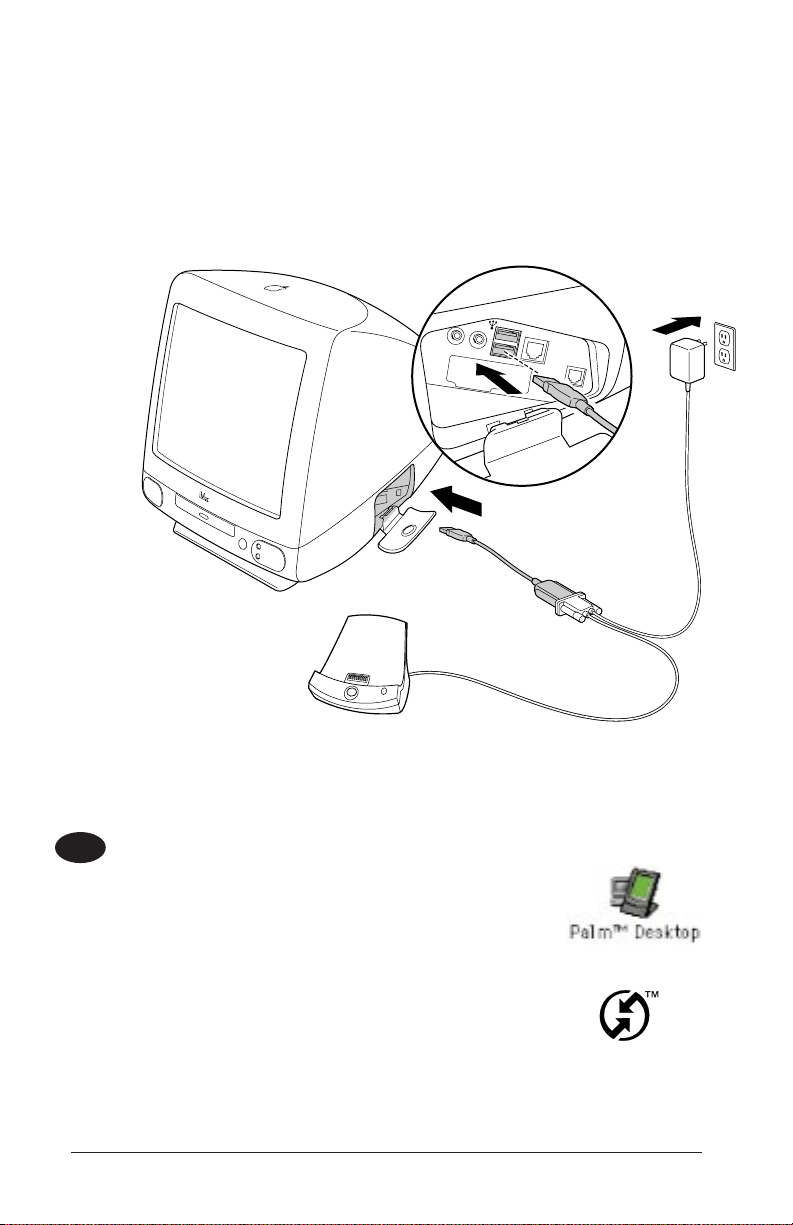
35
• Conecte el adaptador de puerto USB a puerto serie al puerto USB de su Macintosh.
Instrucciones de instalación para Macintosh
(continuación)
4.
Nota: El adaptador de CA solamente es necesario para los usuarios de
organizadores Palm V™.
Sincronice sus datos.
• Haga doble clic en el icono Palm™ Desktop, en la
carpeta Palm.
• Coloque el portátil en la base y pulse el botón HotSync®.
¡Enhorabuena!
Ha finalizado satisfactoriamente esta instalación y ha realizado su primera operación
de sincronización HotSync mediante el puerto USB de su equipo.
Page 36

36
Resolución de problemas de Macintosh
¿Cómo puedo actualizar mi equipo Macintosh para que ejecute la última
versión de MacOS?
Visite el sitio Web de Apple en http://www.apple.com. Este sitio contiene las
instrucciones necesarias para actualizar el equipo con la última versión de MacOS.
¿Por qué no puedo realizar una operación de sincronización HotSync
®
tras conectar el adaptador de puerto USB a puerto serie?
Es necesario ajustar los parámetros del puerto serie. Para corregir este problema, siga
los pasos detallados a continuación:
1. Compruebe las conexiones del adaptador de puerto USB a puerto serie.
2. Inicie HotSync Manager.
3. Inhabilite HotSync Manager.
4. Haga clic en la ficha Serial Port Settings.
5. En Local Setup, seleccione PalmConnect USB de la lista de puertos.
6. Haga clic en la ficha HotSync Controls y seleccione Enabled.
7. Intente realizar una operación HotSync de nuevo.
¿Por qué aparece un mensaje de error cuando desconecto el adaptador
de puerto USB a puerto serie y reinicio el equipo Macintosh?
HotSync Manager no da soporte a todas las funciones “plug and play” de USB.
Si desconecta temporalmente el adaptador de puerto USB a puerto serie, aparecerá el
siguiente mensaje de error: “HotSync Manager has been disabled because the USB
cable is not plugged into your Macintosh. Please reconnect the cable to the USB port
before enabling HotSync Manager.” Para seguir adelante, haga clic en OK en el
recuadro del mensaje. Para evitar que reaparezca este mensaje de error durante el
reinicio, inicie HotSync Manager, seleccione Setup, inhabilite HotSync Manager y
desconecte el cable de USB al puerto serie. Las próximas versiones de HotSync
Manager ya no presentarán este mensaje de error.
Nota: Si desea obtener información adicional sobre la resolución de problemas,
consulte el archivo readme para el software Palm™ Desktop.
Page 37

37
Instrucciones de instalación para PC
1.
2.
3.
Encienda su equipo.
Instale el software Palm™ Desktop.
Nota: Deberá instalar el software Palm™ Desktop antes de instalar el software
PalmConnect®USB. Incluso en caso de estar utilizando Microsoft Outlook o
cualquier otro software de organizador que no sea el software Palm Desktop,
también deberá completar este proceso para poder instalar HotSync
®
Manager.
¡Importante! Asegúrese de que el adaptador PalmConnect USB a puerto
serie NO esté conectado a su PC. Espere a que se le indique, en el punto 4,
para hacer la conexión.
• Si Palm Desktop 3.0 o una versión posterior ya está instalado en su PC, pase al
punto 3.
• Inserte el CD-ROM de Palm Desktop que viene con su portátil y siga las
instrucciones que aparecen en pantalla.
Nota: El instalador le solicitará que conecte la base al puerto serie de su PC y que
seleccione un puerto COM. Estos pasos son opcionales, ya que el software y
el adaptador PalmConnect de USB a puerto serie utilizan un puerto USB.
Inserte el CD-ROM PalmConnect USB en la unidad de CD-ROM de su PC.
Establezca la conexión.
• Conecte el adaptador de USB a puerto serie
al conector de la base (o Cable HotSync).
• Conecte el adaptador de USB a puerto serie
al puerto USB de su PC.
Nota: El adaptador de CA solamente es necesario para los usuarios de
organizadores Palm V™.
4.
Page 38

38
Resolución de problemas de PC
El software del instalador USB no se ha iniciado tras conectar el
adaptador USB a puerto serie. ¿Qué debo hacer?
Algunos fabricantes de equipos PC no habilitan la función USB en el BIOS del
sistema. Consulte el manual de su equipo o póngase en contacto con el fabricante
correspondiente para determinar el método de acceso al software de configuración del
BIOS con el fin de habilitar la función USB.
¿Necesitaré el CD-ROM de Windows 98 durante la instalación?
Si ha actualizado de Windows 95 a Windows 98 necesitará el CD-ROM de Windows
98 durante el proceso de instalación de USB.
¿Por qué se cuelga mi PC cuando desconecto el adaptador de USB del
puerto serie?
Es probable que su PC tenga instalada una versión antigua de HotSync Manager. Para
corregir este problema, reinstale el software PalmConnect®USB. Consulte el archivo
readme del software PalmConnect USB para obtener instrucciones.
Nota: Si desea obtener información adicional sobre la resolución de problemas,
consulte el archivo readme del software PalmConnect USB.
Instale el software PalmConnect
®
USB.
Tras conectar el adaptador de puerto USB a puerto serie, el software de instalación se
iniciará automáticamente. Tan solo deberá seguir las instrucciones que aparecen en
pantalla. Cuando se le solicite, proporcione la ubicación del controlador USB,
seleccione la unidad de CD-ROM. (Los controladores se encuentran en el CD-ROM
que ha insertado en el paso 3).
Sincronice sus datos.
Coloque el portátil en la base y pulse el botón HotSync®.
¡Enhorabuena!
Ha completado satisfactoriamente esta instalación y ha realizado la primera operación
de sincronización HotSync a través del puerto USB de su equipo.
6.
5.
Instrucciones de instalación para PC (continuación)
Page 39

39
Garantía limitada
HARDWARE: Palm Computing, Inc., subsidiario de 3Com Corporation (conjunta-mente, “3Com”), garantiza al comprador original (“Cliente”)
que, bajo uso normal, este producto estará exento de defectos respecto a la fabricación y los materiales durante un año a contar desde la fecha de
la compra original a 3Com o su proveedor autorizado. 3Com tendrá la única obligación, bajo la voluntad de 3Com, y a su cargo, de reemplazar la
pieza o producto por una pieza o producto comparables, reparar la pieza o producto, o bien, en el caso de que no fuera viable el reemplazo ni la
reparación, 3Com podría, a su propia discreción, reembolsar al Cliente la cantidad equivalente al precio de compra que haya pagado por la pieza
o producto. Puede que las piezas o productos de recambio sean nuevas o que se hayan reacondicionado. 3Com garantiza cualquier pieza o
produc-to que se haya reemplazado o reparado y cualquier actualización de hardware para la cual el Cliente disponga de autorización mediante un
acuerdo entre el Cliente y 3Com, por un período de noventa (90) días a partir de la fecha de entrega, o hasta el final de la garantía original,
cualquiera que tenga una duración más larga. Todas las piezas o pro-ductos reemplazados correspondientes pasan a ser propiedad de 3Com.
Esta garantía limitada no cubre los productos accesorios, tal como se presentan en el ca-tálogo de 3Com, a excepción del módem para el
organizador conectado, bases, cables, actualizaciones de memoria y artículos de cuero vendidos con la marca 3Com
®
. 3Com no se hace
responsable del software, firmware, ni de la información relativa al producto adquirido por el Cliente, así como tampoco de los datos de memoria
incluidos, almace-nados o integrados en ningún producto que el Cliente devuelva a 3Com para su repa-ración, sea con garantía o sin ella.
SOFTWARE: 3Com garantiza al Cliente que el software del organizador Palm™ Des-ktop y Palm OS™ al cual da licencia funcionará en
conformidad sustancial con las espe-cificaciones del catálogo, durante un período de noventa (90) días a partir de la fecha de la compra original a
3Com o a su proveedor autorizado. 3Com garantiza la ausencia de fallos en el medio que contiene software durante el período de garantía. No se
entregan actualizaciones. 3Com no ofrece ninguna garantía para el Adobe
®
Acrobat®Reader o cualquier otro software de aplicaciones de terceros
cuya licencia sea otorgada al Cliente por parte de dichos terceros. 3Com tendrá como única obligación, respecto a esta garantía explícita,
reembolsar (a discreción de 3Com), el importe de compra liquidado por el Clien-te en caso de cualquier producto de software defectuoso o
reemplazar cualquier medio con software defectuoso que se ajuste en gran parte a las especificaciones correspondien-tes publicadas por 3Com.
3Com no se hace responsable ni garantiza que sus productos de software satisfagan los requisitos del Cliente o que funcionen con productos de
hard-ware o software para aplicaciones que hayan suministrado terceros, que el funcionamien-to de los productos de software sea continuo y sin
errores ni que se rectifiquen todos los defectos que surjan en los productos de software.
GARANTÍA PARA EL AÑO 2000 : Aparte de las garantías de hardware y software anteriormente detalladas, 3Com garantiza que los productos
Palm Computing
®
suscep-tibles a cambios de fecha, tales como el Pilot 1000, el Pilot 5000, la Edición personal de PalmPilot™, la Edición
profesional del organizador conectado PalmPilot y Palm III™, así como todos los demás productos de 3Com basados en el software de la
plataforma de Palm Computing a contar desde el 1 de julio de 1998, incluyendo el software de es-critorio que acompaña a las plataformas
Microsoft®Windows®y MAC OS™, seguirán funcionando correctamente respecto a los datos relativos a fecha, incluso a partir del 1 de enero del
año 2000, con la condición de que todos los otros productos que el Clienten utilice en combinación con el producto Palm Computing,
incluyendo hardware, soft-ware y firmware, hagan un intercambio preciso de los datos relativos a fechas con el producto Palm Computing. 3Com
no garantiza la certificación de ningún otro producto Palm Computing para el año 2000.
Cualquier aplicación de la plataforma Palm Computing suministrada por 3Com que haga el uso apropiado de las funciones de fecha y hora de la
plataforma Palm Com-puting no presentará ningún problema a la hora de pasar al año 2000. Las utilidades de fecha y hora para la plataforma
Palm Computing emplean 32 bits para almacenar los se-gundos, a partir del 1 de enero de 1904. Mediante este procedimiento se obtiene la correcta representación de fechas hasta las 6:28:15 A.M. del 6 de febrero de 2040. En el caso de que se siga vendiendo el producto, 3Com
introducirá las actualizaciones de software oportunas para eliminar esta limitación de la plataforma Palm Computing con la debida antelación a la
fecha mencionada.
En el caso de que algún producto de Palm Computing no funcione debidamente en cuanto a estos datos relativos a fechas a partir de, e
incluyendo, el 1 de enero del año 2000 y el Cliente lo comunique a Palm Computing antes del 1 de abril del año 2000, o bien noventa (90) días
tras la adquisición original del producto a 3Com o su proveedor autorizado, cualquiera que tenga una duración más larga, 3Com proporcionará,
bajo su voluntad y a cargo suyo, una actualización de software que facilite el óptimo rendimien-to del producto, reparará el producto, entregará al
Cliente un producto equivalente en sustitución del producto defectuoso, o bien, si ocurre que ninguna de las soluciones ex-puestas es viable,
reembolsará al Cliente la cantidad correspondiente al precio de adqui-sición liquidado por el Cliente para dicho producto.
Cualquier actualización de software o producto de Palm Computing reemplazado o re-parado se entregará con una garantía limitada para el año
2000 de noventa días (90) tras su adquisición o hasta el 1 de abril del año 2000, cualquiera que tenga una duración más larga.
Los Clientes que usen utilidades de fecha y hora que no sean las que suministra Palm Computing deberían realizar las comprobaciones
oportunas junto con el desarrollador para determinar si el software podrá soportar óptimamente todos los aspectos delicados concernientes a la
conversión de fecha y hora.
PARA OBTENER EL SERVICIO DE GARANTÍA: El Cliente debe contactar al Sopor-te Técnico o Servicio a Cliente de Palm Computing, Inc. o
3Com durante el período de validez de la garantía para obtener una autorización de servicio de garantía. La prueba fechada de la compra original
será requerida. 3Com no se hace responsable por los pro-ductos o partes del Cliente recibidos sin esta autorización de servicio de garantía. En
los Estados Unidos, el reemplazo de productos o partes serán embarcados antes del recibo de los productos o partes defectuosos por 3Com, y
los productos o partes serán embar-cados tan pronto como sea razonablemente posible, lo cual no tardará más de treinta (30) días después de la
recepción de los productos o partes defectuosos por parte de 3Com.
Los productos reparados o de reemplazo serán embarcados al Cliente con cargo a 3Com. El proceso de reparación y reemplazo de productos o
partes en lugares situa-dos fuera de los Estados Unidos variará dependiendo de la ubicación del Cliente. Los productos o partes embarcados por
el Cliente deben ser enviados prepagados y em-pacados apropiadamente para un embarque seguro; se recomienda conseguir un segu-ro para
los paquetes. En los Estados Unidos, si dichos productos o partes no son embarcados por el cliente para su arribo a 3Com dentro de los treinta
(30) días a partir de la fecha en que la autorización de servicio de garantía es dada, el Cliente pagará a 3Com por el precio de dicho producto o
parte al precio que aparezca en el catálogo pu-blicado vigente.
GARANTÍAS EXCLUSIVAS:
EN EL CASO DE QUE ESTE PRODUCTO NO FUN-CIONE COMO SE GARANTIZA EN LOS PÁRRAFOS ANTERIORES, LA
ÚNICA SO-LUCIÓN AL INCUMPLIMIENTO DE DICHA GARANTÍA SERÁ LA SUSTITUCIÓN O REPARACIÓN DE LA PIEZA O EL PRODUCTO, O BIEN, EL
REEMBOLSO DE LA CANTIDAD QUE SE HUBIERA LIQUIDADO, BAJO LA VOLUNTAD DE 3COM. HASTA EL MÁXIMO PERMITIDO POR LA LEY, LAS
GARANTÍAS Y SOLUCIONES ANTERIORMENTE EXPUESTAS TIENEN PRIORIDAD ABSOLUTA ANTE CUAL-QUIER OTRA GARANTÍA, TÉRMINO O
CONDICIÓN, YA SEA EXPLÍCITA O IMPLÍ-CITA, DE HECHO O DERIVADA DE LA APLICACIÓN DE LAS DISPOSICIONES LEGALES, DE CUALQUIER
ÍNDOLE, INCLUYENDO LAS GARANTÍAS, TÉRMI-NOS, O CONDICIONES RELATIVAS A LA COMERCIABILIDAD, ADECUACIÓN A UN PROPÓSITO
CONCRETO, CALIDAD SATISFACTORIA, CORRESPONDENCIA CON LA DESCRIPCIÓN Y NO INFRACCIÓN, A LAS CUALES SE RENUNCIA DE FORMA
EXPRESA. 3COM NO DA PERMISO NI AUTORIZACIÓN A NINGUNA PERSONA PARA QUE ADQUIERA NINGUNA OTRA RESPONSABILIDAD EN CUANTO A
LA VENTA, INSTALACIÓN, MANTENIMIENTO O UTILIZACIÓN DE SUS PRODUCTOS.
3COM NO RESPONDERÁ A ESTA GARANTÍA SI LOS RESULTADOS DE LAS PRUE-BAS DE COMPROBACIÓN REVELAN QUE EL DEFECTO O
FUNCIONAMIENTO DEFECTUOSO ALEGADO NO EXISTE, O BIEN LO HA OCASIONADO EL MAL USO O NEGLIGENCIA DEL CLIENTE O TERCEROS, LA
Page 40
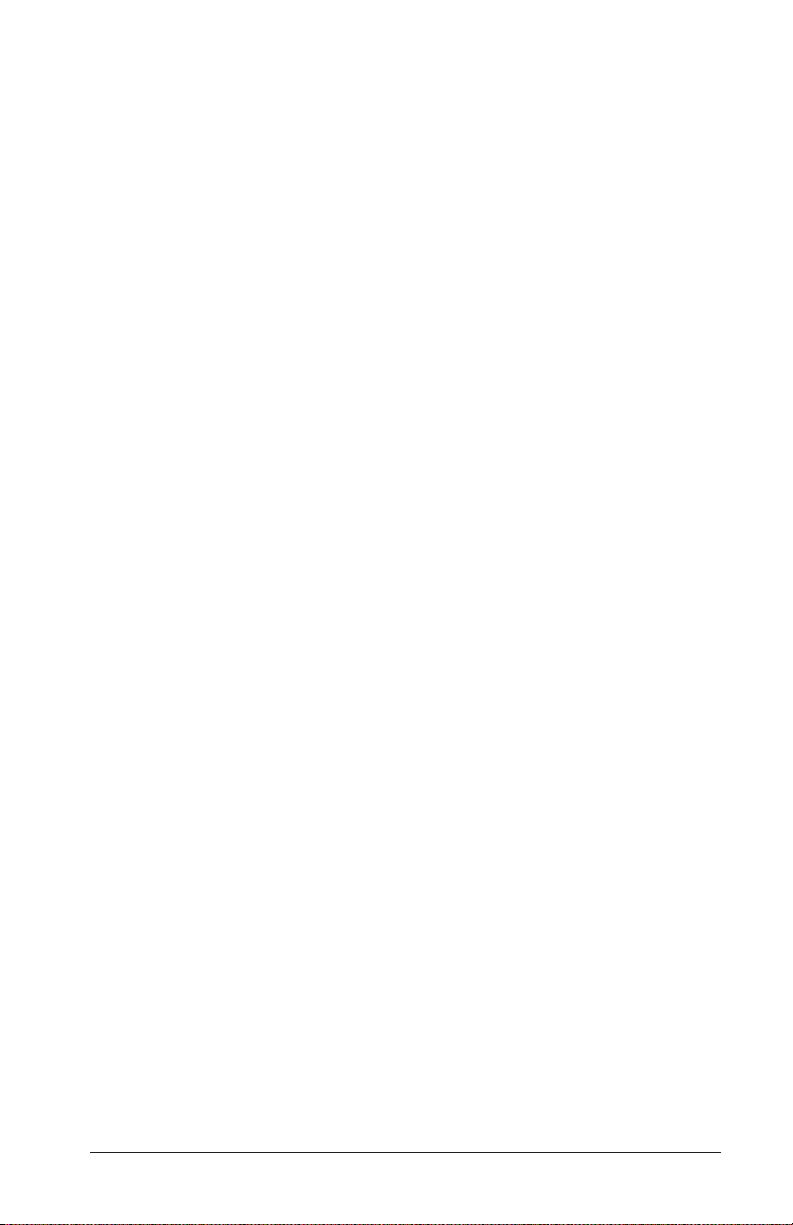
40
INSTALACIÓN O COMPROBA-CIÓN ERRÓNEA, EL INTENTO DE APERTURA, LA REPARACIÓN O MODIFICA-CIÓN DEL PRODUCTO SIN LA DEBIDA
AUTORIZACIÓN, O CUALQUIER OTRO MOTIVO QUE SE APARTE DEL PROPÓSITO IDÓNEO PARA EL CUAL EL PRODUC-TO HA SIDO CREADO, O EN
CASO DE ACCIDENTE, INCENDIO, RELÁMPAGOS, OTROS RIESGOS O CASO FORTUITO. ESTA GARANTÍA NO CUBRE LOS DAÑOS FÍSICOS INCURRIDOS
EN LA SUPERFICIE DEL PRODUCTO TALES COMO GRIE-TAS O RASGUÑOS EN LA PANTALLA TÁCTIL LCD O EN LA CAJA EXTERNA. NO SE APLICARÁ
LA GARANTÍA CUANDO EL FUNCIONAMIENTO DEFECTUOSO DERIVE DE LA UTILIZACIÓN DE ESTE PRODUCTO JUNTO CON ACCESORIOS, OTROS
PRODUCTOS O EQUIPAMIENTO PERIFÉRICO O AUXILIAR Y 3COM DE-TERMINE QUE EL PRODUCTO EN SÍ NO PRESENTA NINGÚN DEFECTO. ESTA
GARANTÍA NO SE APLICARÁ EN CASO DE FALLOS O FUNCIONAMIENTO DE-FECTUOSO DE LA PIEZA O PRODUCTO PROVOCADOS POR CUALQUIER
SERVI-CIO DE COMUNICACIÓN AL CUAL PUEDA SUBSCRIBIRSE EL CLIENTE O QUE PUEDA UTILIZAR JUNTO CON EL PRODUCTO.
RESTRICCIÓN DE RESPONSABILIDAD: SEGÚN LO ESTIPULADO POR LA LEY, 3COM TAMBIÉN SE EXCLUYE A SÍ MISMO Y A SUS PROVEEDORES
DE CUAL-QUIER RESPONSABILIDAD, YA SE FUNDE EN UN ACUERDO O AGRAVIO (IN-CLUYENDO NEGLIGENCIA), EN CUANTO A DAÑOS FORTUITOS O
DERIVADOS, INDIRECTOS O ESPECIALES DE NINGÚN TIPO, NI EN NINGÚN TIPO DE INDEM-NIZACIÓN EJEMPLARIZANTE SUPERIOR A LOS DAÑOS
REALES, ASÍ COMO TAMPOCO EN NINGUNA PÉRDIDA DE DE UTILIDADES O INGRESOS, DE INFOR-MACIÓN O DATOS NI NINGUNA OTRA PÉRDIDA
ECONÓMICA QUE RESULTE DE O EN COMBINACIÓN CON LA COMPRA, INSTALACIÓN, MANTENIMIENTO, RENDIMIENTO, FALLO O INTERRUPCIÓN DE
ESTE PRODUCTO, AUNQUE 3COM O SU PROVEEDOR AUTORIZADO HAYA SIDO AVISADO DE LA POSIBILIDAD DE DICHOS DAÑOS Y LIMITE, BAJO LA
VOLUNTAD DE 3COM, SU RESPONSABILI-DAD AL REEMPLAZO, REPARACIÓN O REEMBOLSO DEL IMPORTE DE LA COM-PRA. ESTA RENUNCIA DE
RESPONSABILIDAD POR DAÑOS NO QUEDARÁ AFECTADA SI CUALQUIER RECURSO AQUÍ PROPUESTO NO SATISFACE SU PROPÓSITO ESENCIAL.
RENUNCIA: Algunos países, estados o provincias no aceptan la exclusión o limitación de garantías implícitas ni la limitación de daños fortuitos
o derivados para determina-dos productos suministrados a consumidores, así como tampoco la limitación de res-ponsabilidades en daños
personales y puede que algunas de las limitaciones mencionadas anteriormente se apliquen en forma limitada, por lo tanto, en su caso.
Cuando no esté permitido que las garantías implícitas sean excluidas en su totalidad, quedarán restringidas a la duración de la garantía aplicable
hecha por escrito. Esta ga-rantía le concede derechos legales específicos que pueden variar, según sea la ley local.
Palm Computing, Inc., subsidiario de 3Com Corporation
5400 Bayfront Plaza
PO Box 58007
Santa Clara, California 95052-8007
EE.UU.
(408) 326-5000
9/03/98
LEA ATENTAMENTE LOS SIGUIENTES TÉRMINOS Y CONDICIONES ANTES DE UTILIZAR ESTE PRODUCTO. CONTIENE
SOFTWARE, EL USO DEL CUAL HA SIDO LICENCIADO POR PALM COMPUTING, INC., SUBSIDIARIO DE 3COM CORPORATION (COLECTIVAMENTE, “3COM”), CON LA FINALIDAD DE QUE SUS CLIENTES LO UTILICEN TAL COMO SE ESTIPULA
A CONTINUACIÓN. SI NO ACEPTA LOS TÉRMINOS Y CONDICIONES DE ESTE ACUERDO, NO UTILICE EL SOFTWARE. EL
HECHO DE UTILIZAR CUALQUIER PARTE DEL SOFTWARE INDI-CA QUE ACEPTA LOS MENCIONADOS TÉRMINOS.
LICENCIA: 3Com le otorga una licencia no exclusiva para la utilización del programa o programas de software que acompañan al producto (el
“Software”) sujeta a las condi-ciones y restricciones que se exponen en este Acuerdo de Licencia. No se le permite arrendar o alquilar (excepto
bajo condiciones adicionales mutuamente aceptadas y es-tablecidas por escrito), distribuir o subautorizar el Software ni utilizar el Software en un
acuerdo a tiempo compartido o de cualquier otra forma no autorizada. Además, no se le concede licencia alguna en el código legible del Software
(código fuente). Salvo lo es-tipulado más abajo, este Acuerdo de Licencia no le concede ningún derecho de patente, copyright, secretos
comerciales, marcas comerciales o cualquier derecho respecto al Software.
Se concede licencia para utilizar el Software en cualquier PC y/o cualquier producto de 3Com , con la condición de que el Software se utilice sólo
en productos de 3Com. Res-pecto al Software de escritorio, Ud. puede reproducir y crear una (1) copia de dicho Soft-ware para cada PC o
producto 3Com en el cual se utiliza dicho Software, tal como se permite en este documento. Respecto al Software de dispositivos, puede utilizar
este Software sólo en un (1) producto de 3Com. Por otra parte, el Software y la documenta-ción de soporte pueden copiarse sólo si son
esenciales para finalidades de copia de se-guridad o de archivo a fin de que Ud. pueda utilizar el Software tal como se permite en este Acuerdo.
Ud. debe reproducir e incluir en cualquier copia que realice todas las no-tas de copyright y demás notas sobre derechos de propiedad que
aparecen en el Soft-ware.
No obstante cualquier otra estipulación en este Acuerdo de Licencia, este Acuerdo de Licencia no se aplicará al software de Adobe
®
Acrobat
®
Reader o cualquier otro soft-ware de aplicaciones para el cual haya obtenido licencia por parte de terceros que se in-cluya en el mismo medio que
el Software de 3Com (“Otro Software”) en el caso de que el Otro Software establezca que la utilización del Otro Software está sujeta a los términos y condiciones del acuerdo de licencia de la tercera persona.
NO ASIGNACIÓN; NO ALTERACIÓN DE INGENIERÍA: Ud. puede transferir el Software y este Acuerdo de Licencia a otra persona si se
acuerda por escrito que tal per-sona acepta los términos y las condiciones del mencionado acuerdo. Si transfiere el Soft-ware, debe transferir al
mismo tiempo todas las copias del Software, así como la documentación de soporte, a la misma persona, o bien destruir todo aquel material que
no sea transferido. Salvo lo antes mencionado, Ud. no podrá transferir ni asignar el Soft-ware ni sus derechos adquiridos bajo este Acuerdo de
Licencia.
Quedan expresamente prohibidos la modificación, la alteración de la ingeniería y la compilación o el desmontaje del Software. Sin embargo, si
Ud. es residente de la Comu-nidad Europea (“CE”), podrá solicitar por escrito a 3Com la información necesaria res-pecto cómo conseguir la
posibilidad de intercambio entre el Software y otros programas, de acuerdo con lo que establece la Directiva de la CE sobre la Protección Le-gal
de Programas Informáticos.
Acuerdo sobre la licencia de software para el
usuario final de 3Com
Page 41

41
RESTRICCIONES DE EXPORTACIÓN:Ud. acepta que no exportará ni reexportará ni el Software ni la documentación adjunta (ni cualquier
copia de los mismos) ni cualquier producto que utilice el Software o la mencionada documentación en contravención de cualquier ley o
regulación aplicables en los Estados Unidos o en el país donde los obten-ga.
El software sujeto de este acuerdo puede contener un complicado código de encripta-ción de datos que no puede exportarse fuera de los Estados
Unidos o Canadá. Ud. acep-ta que no exportará ni reexportará, ya sea física o electrónicamente, el software codificado ni cualquier documentación
adjunta sin que obtenga la autorización por es-critopor parte del Departamento de Comercio de los EE.UU.
SECRETOS COMERCIALES; TÍTULO: Ud. reconoce y acepta que la estructura, se-cuencia y organización del Software son secretos
comerciales valiosos de 3Com y a sus proveedores. Ud. acepta guardar tales secretos comerciales en reserva. Además, Ud. re-conoce y acepta
que la propiedad del Software y el derecho a su uso y todas las copias posteriores de dicho software, de cualquier forma o medio, corresponde a
3Com y sus proveedores.
CONTRATO DEL GOBIERNO DE LOS ESTADOS UNIDOS: El Software es comer-cial por naturaleza y desarrollado sólo a cuenta privada. El
Software se entrega como “Software comercial informático”, tal como se define en DFARS 252.227-7014 (junio de 1995) o como un artículo
comercial, según se define en FAR 2.101(a) y como tal conlleva sólo los derechos que proporciona este Acuerdo de Licencia, que es la licencia
comercial estándar para el Software de 3Com. Los datos técnicos se proporcionan con derechos li-mitados exclusivamente tal como se define en
DFAR 252.227-7015 (noviembre de 1995) o FAR 52.227-14 (junio de 1987), cualquiera que sea aplicable.
PERÍODO Y TERMINACIÓN: Este Acuerdo de licencia estará en vigor hasta la fecha de su terminación. Puede dar por terminado en cualquier
momento por medio de la destrucción del Software y la documentación junto con todas las copias y partes combi-nadas en cualquier forma.
También terminará este Acuerdo inmediatamente si Ud. no cumple cualquiera de los términos o condiciones de este Acuerdo de Licencia. En el
mo-mento de su terminación, acepta destruir el Software y la documentación, junto con to-das las copias y partes combinadas en cualquier
forma.
LEY VIGENTE: Este Acuerdo de Licencia se regirá por la ley del estado de California que se aplica para los acuerdos celebrados y realizados
enteramente dentro de Califor-nia y entre los residentes de California, así como por la ley de los Estados Unidos. Ud. acuerda que, respecto al
presente Acuerdo, no se aplicará la Convención de las Nacio-nes Unidas sobre los Contratos de Venta Internacional de Mercancías (1980).
GARANTÍA LIMITADA, RESTRICCIÓN DE RESPONSABILIDAD: Todas las ga-rantías y restricciones de responsabilidad aplicables al
Software son las que se estable-cen en la Tarjeta de Garantía Limitada o en el manual del producto que acompaña al Software. Tales garantías y
restricciones de responsabilidad están incorporadas en su totalidad en el presente documento.
SEPARABILIDAD: En caso de que cualquier disposición de este Acuerdo de Licencia sea declarada inválida, ilegal o no obligatoria, la validez,
legalidad y obligatoriedad de cualquiera de las restantes provisiones no quedarán en modo alguno afectadas o dismi-nuidas y una disposición
válida, legal y ejecutable de semejante intención e impacto económico actuará en su sustitución.
ACUERDO COMPLETO: Mediante este Acuerdo de Licencia se establece el total en-tendimiento y acuerdo entre usted y 3Com, el cual tiene
absoluta prioridad sobre cual-quier acuerdo anterior, ya sea oral o por escrito, respecto al Software, y puede ser solamente enmendado si se
expide un documento por escrito firmado por ambas partes.
Palm Computing, Inc., subsidiario de 3Com Corporation
5400 Bayfront Plaza
PO Box 58007
Santa Clara, California 95052-8007
EE.UU.
(408) 326-5000
9/03/98
Copyright © 1999 3COM Corporation o sus subsidiarios. Todos los derechos reservados. 3Com, el logotipo de
3Com, HotSync, Palm Computing y PalmConnect son marcas comerciales registradas y el logotipo de HotSync,
Palm, el logotipo de la plataforma Palm Computing y Palm V son marcas comerciales de Palm Computing, Inc.,
3Com Corporation o sus subsidiarios. Otros nombres de productos y marcas son marcas comerciales o marcas
comerciales registradas de sus propietarios respectivos.
Page 42

42
Page 43

43
Il kit PalmConnect®USB consente di collegare i palmari della piattaforma Palm
Computing®ad una porta USB su un Macintosh o su un PC. Il kit comprende un
adattatore USB-porta seriale, un CD-ROM con i driver USB per Macintosh e per PC e,
infine, il software Palm™ Desktop per Macintosh. Per installare correttamente i
componenti ed il software, seguire le istruzioni presentate in questa guida.
Requisiti di sistema
• Palmare della piattaforma Palm Computing
• Computer Apple Macintosh o compatibile dotato di processore Power PC e di una
porta USB, con sistema operativo MacOS 8.5.1
oppure
• PC IBM compatibile 486 o superiore dotato di porta USB, con sistema operativo
Windows 98 e software Palm Desktop 3.0 o successivo
Introduzione
Page 44

44
Il software PalmConnect®USB comprende il software Palm™ Desktop che consente
di organizzare gli indirizzi, gli appuntamenti, gli impegni e gli appunti. Comprende,
inoltre, il software HotSync®Manager utilizzato per il trasferimento dei dati tra il
Macintosh ed il palmare.
Accendere il Macintosh.
Installare il software Palm Desktop
Nota: Se è già installata una versione precedente di Palm Desktop, è necessario
installare questa versione dal CD-ROM. Se invece di Palm Desktop si utilizza
un altro software per Organizer, occorre comunque completare questo
procedimento per installare HotSync Manager.
• Inserire il CD-ROM PalmConnect USB nella relativa unità e fare doppio clic
sull’icona del programma di installazione di
Palm™ Desktop.
• Seguire le istruzioni di installazione presentate sullo schermo.
Il programma di installazione richiede di:
– inserire un nome utente (se l’operazione HotSync è già stata effettuata, utilizzare
lo stesso nome);
– selezionare PalmConnect USB dall’elenco delle porte
– riavviare il Macintosh al termine dell’installazione.
Effettuare il collegamento.
• Collegare l’adattatore USB-porta seriale al connettore della base (o al cavo
HotSync).
Istruzioni di installazione per Macintosh
1.
2.
3.
Page 45

45
• Collegare l’adattatore USB-porta seriale alla porta USB del Macintosh.
Istruzioni di installazione per Macintosh (segue)
4.
Nota: L'adattatore CA è necessario unicamente per l'Organizer Palm V™.
Sincronizzare i dati.
• Fare doppio clic sull’icona Palm™ Desktop nella
cartella Palm.
• Inserire il palmare nella base e premere il tasto HotSync.
Complimenti!
L’installazione è stata completata ed è stata inoltre eseguita la prima operazione
HotSync mediante la porta USB del computer.
Page 46

46
Risoluzione dei problemi relativi al Macintosh
Aggiornamento del sistema operativo MacOS più recente per il
Macintosh.
Visitare il sito web Apple al seguente indirizzo: http://www.apple.com. Questo sito
raccoglie le istruzioni per l’aggiornamento alla versione più recente del sistema
operativo MacOS.
Il Macintosh si blocca durante l’operazione HotSync.
Occorre modificare le impostazioni della porta seriale. Per eliminare questo problema
procedere come di seguito indicato:
1. Controllare le connessioni dell’adattatore USB-porta seriale.
2. Eseguire HotSync Manager.
3. Disattivare HotSync Manager.
4. Fare clic sulla scheda Impostazioni/Porta seriale.
5. Nella finestra di dialogo Impostazione/Locale, selezionare PalmConnect USB
dall’elenco delle porte.
6. Fare clic sulla scheda Comandi HotSync e selezionare Attivato.
7. Riprovare ad eseguire l’operazione HotSync.
Messaggio di errore visualizzato in seguito allo scollegamento
dell’adattatore USB-porta seriale ed al riavvio del Macintosh.
HotSync Manager non supporta tutte le funzioni di plug and play USB. Se si scollega
provvisoriamente l’adattatore USB-porta seriale, viene visualizzato il seguente
messaggio di errore: “HotSync Manager è stato disattivato poiché il cavo USB non è
inserito nel Macintosh. Ricollegare il cavo alla porta USB prima di attivare HotSync
Manager.” Per continuare fare clic su OK nella finestra del messaggio. Per evitare che
questo messaggio di errore venga nuovamente visualizzato durante il riavvio, eseguire
HotSync Manager, selezionare Impostazione, disattivare HotSync Manager ed infine
scollegare il cavo USB-porta seriale. Le versioni future di HotSync Manager
elimineranno questo messaggio di errore.
Nota: Per ulteriori suggerimenti relativi alla risoluzione dei problemi fare riferimento
al file ReadMe per il software Palm™ Desktop.
Page 47

47
Istruzioni di installazione per PC
Accendere il computer.
Installare il software Palm™ Desktop.
Nota: Prima di procedere con il software PalmConnect®USB occorre installare
Palm™ Desktop. Se invece del software Palm Desktop si utilizza Microsoft
Outlook o un altro software per Organizer, occorre comunque completare
questo procedimento per installare HotSync®Manager.
Importante: accertarsi che l’adattatore USB-porta seriale di PalmConnect
NON sia collegato al PC. Prima di collegare l’adattatore seguire le istruzioni
fino al punto 4.
• Se Palm Desktop 3.0 o versione successiva è già stato installato sul PC, passare al
punto 3.
• Inserire il CD-ROM di Palm Desktop fornito con il palmare e seguire le istruzioni
presentate sullo schermo.
Nota: Il programma di installazione indica che occorre collegare la base alla porta
seriale del PC e scegliere una porta Com. Queste fasi sono facoltative poiché
l’adattatore USB-porta seriale di PalmConnect ed il software utilizzano una
porta USB.
Inserire il CD-ROM PalmConnect USB nella relativa unità del PC.
Effettuare il collegamento.
• Collegare l’adattatore USB-porta seriale al connettore
della base (o al cavo HotSync).
• Collegare l’adattatore USB-porta seriale
alla porta USB del PC.
Nota: L’adattatore CA è necessario unicamente per l’Organizer Palm V™.
1.
2.
3.
4.
Page 48

48
Risoluzione dei problemi relativi al PC
Il programma di installazione USB non si avvia dopo il collegamento
dell’adattatore USB-porta seriale; come si deve procedere?
Alcuni produttori di PC non attivano la funzione USB nel BIOS del sistema. Fare
riferimento al manuale del computer o rivolgersi al produttore del PC per determinare
come accedere al software di impostazione del BIOS ed attivare la funzione USB.
È necessario disporre del CD-ROM di Windows 98 durante il
procedimento di installazione?
Se il sistema operativo è stato aggiornato da Windows 95 a Windows 98, potrebbe
essere necessario utilizzare il CD-ROM di Windows 98 durante il procedimento di
installazione USB.
Il PC si blocca dopo aver scollegato l’adattatore USB-porta seriale.
Quasi sicuramente la versione di HotSync Manager installata sul PC non è la più
recente. Per eliminare questo problema reinstallare il software PalmConnect®USB.
Per ulteriori istruzioni fare riferimento al file ReadMe per il software PalmConnect USB.
Nota: Per ulteriori suggerimenti relativi alla risoluzione dei problemi fare riferimento
al file ReadMe per il software PalmConnect USB.
Installare il software PalmConnect
®
USB.
Dopo aver collegato l’adattatore USB-porta seriale, il software di installazione viene
eseguito automaticamente. Basta semplicemente seguire le istruzioni presentate sullo
schermo. Quando viene richiesto di indicare la posizione del driver USB, selezionare
l’unità CD-ROM. (I driver si trovano nel CD-ROM inserito durante la procedura
descritta al punto 3.)
Sincronizzare i dati.
Inserire il palmare nella base e premere il tasto HotSync®.
Complimenti!
L’installazione è stata completata ed è stata inoltre eseguita la prima operazione
HotSync mediante la porta USB del computer.
6.
5.
Istruzioni di installazione per PC (segue)
Page 49

49
Garanzia limitata
P
RODOTTI HARDWARE: Palm Computing, Inc., consociata di 3Com Corporation (insieme chiamate “3Com”), garantisce
all’utente finale originale (“Cliente”) che questo prodotto sarà esente da vizi di materiale e di lavorazione per un anno dalla data di primo acquisto presso
3Com o un rivenditore autorizzato in condizioni di normale utilizzo. L’unico obbligo che 3Com si assume con la presente espressa garanzia, a propria
discrezione e spesa, è quello di sostituire il prodotto o parte di esso con un prodotto o parte analoga, riparare il prodotto o parte di esso, oppure, nel caso
che non sia ragionevolmente praticabile la sostituzione e la riparazione, 3Com potrà, a proprio insindacabile giudizio rimborsare al Cliente il prezzo
pagato per il prodotto o per la parte. Le parti di ricambio potranno essere nuove oppure ricondizionate. 3Com garantisce il prodotto o la parte sostituita o
riparata, e qualsiasi aggiornamento del prodotto al quale il Cliente abbia diritto in base ad un accordo tra il Cliente e 3Com, per un periodo di 90
(novanta) giorni dalla spedizione, o fino al termine della garanzia originale se di durata superiore. Tutti i prodotti o le parti sostituite diventano proprietà
di 3Com.
I prodotti accessori, così come elencati nel relativo catalogo 3Com, non sono coperti da questa garanzia limitata ad eccezione del modem per l’Organizer
sincronizzato, delle basi, dei cavi, delle espansioni di memoria e degli articoli in pelle commercializzati con il marchio 3Com®. 3Com non sarà in alcun
modo responsabile per prodotti software e firmware nonché per informazioni o dati memorizzati, contenuti, immagazzinati, integrati in un prodotto di
proprietà del Cliente restituito alla 3Com per la riparazione anche se coperto da garanzia.
PRODOTTO SOFTWARE: 3Com garantisce che il software Organizer Palm™ Desktop e che il software Palm OS™ concesso in licenza funzionerà in
sostanziale conformità alle specifiche del relativo programma per un periodo di 90 (novanta) giorni a decorrere dalla data dell’acquisto originario del
prodotto presso 3Com o un rivenditore autorizzato. 3Com garantisce che il supporto magnetico contenente il software sarà esente da difetti durante il
periodo di garanzia. Non vengono forniti aggiornamenti. 3Com non fornisce alcuna garanzia per Adobe
®
Acrobat®Reader o per qualsiasi altra
applicazione di terze parti che venga concessa in licenza al Cliente da terzi. L’unico obbligo che 3Com si assume con la presente garanzia espressa, a
propria discrezione e spesa, è quello di rimborsare al Cliente il prezzo pagato per il prodotto software difettoso o quello di sostituire un supporto difettoso
con un programma che sia sostanzialmente conforme alle relative specifiche pubblicate da 3Com. 3Com non garantisce né dichiara che: i prodotti
software possano soddisfare le necessità del Cliente; possano funzionare con prodotti hardware o programmi applicativi prodotti da terzi; i prodotti
software funzionino ininterrottamente o senza errori; tutti i difetti dei prodotti software saranno corretti.
GARANZIA ANNO 2000: Oltre alla garanzia per prodotti hardware e prodotti software sopra riportata, 3Com garantisce che a partire dal 1 luglio 1998 i
prodotti Palm Computing® sensibili a problemi di gestione di informazione relativi alla data, e specificamente i prodotti Pilot 1000, Pilot 5000, i prodotti
PalmPilot™ Personal Edition, PalmPilot Professional Edition, gli Organizer sincronizzati Palm III™, Palm IIIx™, Palm V™, e Palm VII™, nonché gli altri
prodotti 3Com basati sulla piattaforma Palm Computing, compreso il programma software desktop per Microsoft
®
Windows®e MAC OS™ continueranno a funzionare regolarmente per quanto riguarda la gestione della data 1 gennaio 2000, a condizione che tutti gli altri prodotti impiegati dal
Cliente unitamente o in collegamento con il prodotto Palm Computing, compreso hardware, software e firmware, scambino correttamente con prodotti
Palm Computing le informazioni relative alla data. 3Com non rilascia alcuna certificazione concernente la gestione dell’anno 2000 per qualsiasi altro
prodotto Palm Computing.
Qualsiasi programma applicativo Palm Computing fornito da 3Com che utilizzi correttamente le funzioni di ora e di data di tale piattaforma Palm
Computing non avrà alcun problema nel passaggio all’anno 2000. Le utilità che gestiscono la data e l’ora della piattaforma Palm Computing dispongono
di 32 bit per memorizzare i secondi a partire dal 1 gennaio 1904. Tale metodologia permette la corretta rappresentazione della data fino al 5 febbraio 2040.
Il programma Agenda attualmente visualizza le date fino al 31 dicembre 2031. Nell’eventualità in cui il prodotto sia ancora in vendita a tale data, 3Com
aggiornerà il software per eliminare queste limitazioni.
Nel caso in cui un prodotto Palm Computing non funzioni correttamente con riferimento alla gestione delle informazioni relative alla data, dal 1 gennaio
2000 in poi, a condizione che il Cliente notifichi Palm Computing prima del 1 aprile 2000 od entro 90 giorni dalla data d’acquisto originario del prodotto,
qualora detto termine sia successivo al 1 aprile 2000, presso 3Com o un rivenditore autorizzato, 3Com potrà, a propria discrezione e spesa, fornire un
aggiornamento del software che possa modificare il funzionamento del prodotto o riparare il prodotto, ovvero consegnare al Cliente un prodotto analogo
in sostituzione del prodotto ovvero, nel caso che nessuna di queste alternative sia possibile, rimborsare al Cliente il prezzo pagato per il prodotto.
Tutti gli aggiornamenti software o i prodotti sostituiti o riparati da Palm Computing saranno coperti dalla Garanzia limitata dell’Anno 2000 per novanta
(90) giorni dalla data d’acquisto o fino al 1 aprile 2000, se tale data è più recente.
Ai Clienti che utilizzano utility per la data e l’ora che non sono state fornite da Palm Computing, si consiglia di verificare presso i tecnici del relativo
fornitore se il software sarà in grado di gestire correttamente tutte le problematiche inerenti la conversione di date ed orari.
OTTENIMENTO DEL SERVIZIO DI SUPPORTO TECNICO: Per ottenere l’autorizzazione necessaria per usufruire del servizio di supporto tecnico per
il periodo di garanzia, il Cliente deve mettersi in contatto con un centro di supporto tecnico o di servizio clientela di Palm Computing, Inc. o di 3Com
entro il periodo di garanzia applicabile. Sarà necessaria la prova d’acquisto originale datata (scontrino fiscale). Il prodotto deve esser stato acquistato
presso 3Com o un rivenditore autorizzato 3Com. 3Com non si assume alcuna responsabilità riguardo a prodotti o parti ricevute dal Cliente senza che
questi abbia ottenuto l’autorizzazione del servizio di supporto tecnico. Negli Stati Uniti, 3Com può essere in grado di spedire il prodotto o la parte
sostitutiva prima di aver ricevuto il prodotto o la parte originale (“scambio in anticipo”). Nel caso in cui la procedura di “scambio in anticipo” non fosse
disponibile, il prodotto o la parte riparata saranno spediti al più presto possibile, vale a dire non più tardi di trenta (30) giorni dalla data in cui 3Com abbia
ricevuto il prodotto o la parte originale. I prodotti riparati o sostituiti saranno spediti a spese di 3Com. Il processo di riparazione e sostituzione dei prodotti
o delle parti in aree al di fuori degli Stati Uniti variano a seconda della sede del Cliente.
I prodotti o le parti inviate dal Cliente a 3Com devono essere imballati con ogni cura ed accortezza in modo da poter essere ricevuti integri e la spedizione
deve essere prepagata; si raccomanda di avvalersi di spedizione a mezzo di assicurata convenzionale e/o di utilizzare un metodo di spedizione tale da
consentire in ogni caso il rintraccio del pacco. Nel caso cui ci si avvalga della procedura “scambio in anticipo” ed il Cliente non abbia inviato il prodotto o
la parte originale a 3Com entro trenta (30) giorni dalla data di emissione dell’autorizzazione del servizio di garanzia, 3Com addebiterà al Cliente il prezzo
di listino corrente del prodotto o della parte in questione.
ESCLUSIONE DI ALTRE GARANZIE:
QUALORA QUESTO PRODOTTO NON FUNZIONI NEL MODO SOPRA GARANTITO, GLI UNICI RIMEDI A CUI IL CLIENTE
HA DIRITTO PER LA VIOLAZIONE DELLA GARANZIA SARANNO, A DISCREZIONE DI 3COM, LA SOSTITUZIONE O LA RIPARAZIONE DEL PRODOTTO O DELLA
PARTE, OPPURE LA RESTITUZIONE DEL PREZZO PAGATO. NELLA MISURA MASSIMA CONSENTITA DALLA LEGGE, LE GARANZIE ED I RIMEDI SUDDETTI SONO
ESCLUSIVI E SOSTITUISCONO ESPRESSAMENTE: QUALSIASI ALTRA GARANZIA, TERMINE O CONDIZIONE, ESPRESSA O IMPLICITA, DI FATTO O PER EFFETTO
DI LEGGE, PREVISTA DA NORMATIVA LEGISLATIVA O ALTRA FONTE DI LEGGE, INCLUSE LE GARANZIE DI COMMERCIABILITÀ, DI IDONEITÀ AD UN
PARTICOLARE SCOPO, DI QUALITÀ ADEGUATA, DI CONFORMITÀ ALLA DESCRIZIONE E DI NON VIOLAZIONE DEI DIRITTI ALTRUI. 3COM NON SI ASSUME
ALCUNA RESPONSABILITÀ NÉ AUTORIZZA ALCUN’ALTRA PERSONA AD ASSUMERE PER ESSA ALCUN’ALTRA RESPONSABILITÀ RELATIVA A VENDITA,
INSTALLAZIONE, MANUTENZIONE OD USO DEI PROPRI PRODOTTI.
LA PRESENTE GARANZIA NON IMPEGNERÀ LA 3COM NEL CASO CHE LE PROVE E LE VERIFICHE EFFETTUATE RIVELINO CHE IL PRESUNTO DIFETTO O
FUNZIONAMENTO NON CORRETTO DEL PRODOTTO NON ESISTA OPPURE SIA STATO CAUSATO DAL CLIENTE O DA TERZI PER USO ERRATO, NEGLIGENZA,
INSTALLAZIONE O COLLAUDO IMPROPRI, PER TENTATIVI NON AUTORIZZATI AD APRIRE, RIPARARE O MODIFICARE IL PRODOTTO, OPPURE DA QUALSIASI
ALTRA CAUSA AL DI LÀ DELL’USO PREVISTO, O PER INCIDENTI, INCENDI, FULMINI, ALTRI RISCHI O CALAMITÀ NATURALI. QUESTA GARANZIA NON SI
ESTENDE AI DANNI FISICI ALLA SUPERFICIE DEL PRODOTTO, INCLUSE ROTTURE O GRAFFI SULLO SCHERMO A CRISTALLI LIQUIDI SENSIBILE AL TATTO O
Page 50

50
SULLA STRUTTURA ESTERNA. QUESTA GARANZIA NON SI APPLICA NEL CASO DI FUNZIONAMENTO NON CORRETTO CHE DIPENDA DALL’USO DI QUESTO
PRODOTTO IN CONCOMITANZA CON ACCESSORI,ALTRI PRODOTTI O APPARECCHI AUSILIARI O PERIFERICI: E CI “ NELL’IPOTESI IN CUI 3COM DETERMINI
CHE TALE MALFUNZIONAMENTO NON DIPENDE DA UN DIFETTO DEL PRODOTTO STESSO. QUESTA GARANZIA NON SI APPLICA NELL’IPOTESI IN CUI IL
DIFETTO O IL FUNZIONAMENTO NON CORRETTO DEL PRODOTTO O DI UNA PARTE DI ESSO SIA DOVUTO AD UN SERVIZIO DI COMUNICAZIONE AL QUALE IL
CLIENTE È ABBONATO O CHE HA UTILIZZATO CON IL PRODOTTO.
LIMITAZIONE DI RESPONSABILITÀ: NEL LIMITE MASSIMO CONSENTITO DALLA LEGGE, 3COM E I SUOI FORNITORI NON SI ASSUMONO ALCUNA
RESPONSABILITÀ SIA DI NATURA CONTRATTUALE CHE EXTRACONTRATTUALE (INCLUSA LA NEGLIGENZA) PER EVENTUALI DANNI ACCIDENTALI,
CONSEGUENZIALI, INDIRETTI, SPECIALI O PER EVENTUALI MAGGIORI DANNI CHE COMUNQUE ECCEDONO IL VALORE DEL DANNO EFFETTIVAMENTE
SUBITO, O IL DANNO PER LUCRO CESSANTE O MANCATO GUADAGNO, LE PERDITE COMMERCIALI, LE PERDITE DI INFORMAZIONI O DATI O ALTRE PERDITE
ECONOMICHE DERIVANTI O RELATIVE A VENDITA, INSTALLAZIONE, MANUTENZIONE, USO, PRESTAZIONE, DIFETTO O INTERRUZIONE DI QUESTO PRODOTTO,
ANCHE NEL CASO IN CUI 3COM O IL SUO RIVENDITORE AUTORIZZATO FOSSERO STATI AVVISATI DELLA POSSIBILITÀ DI TALI DANNI. IN OGNI CASO LA
RESPONSABILITÀ DI 3COM SARÀ LIMITATA ALLA SOSTITUZIONE, RIPARAZIONE O RIMBORSO DEL PREZZO PAGATO SEMPRE A DISCREZIONE DELLA 3COM
STESSA. LA PRESENTE LIMITAZIONE DI RESPONSABILITÀ RESTERÀ EFFICACE ANCORCHÉ I RIMEDI ATTRIBUITI CON IL PRESENTE ATTO RISULTINO
INEFFICACI.
DECLINAZIONE DI RESPONSABILITÀ: Alcuni paesi, stati o province non consentono l’esclusione o la limitazione di responsabilità per le garanzie
implicite di cui sopra o la limitazione dei danni accidentali o consequenziali per determinate categorie di prodotti forniti ai consumatori, o la limitazione
della responsabilità per lesioni personali. Di conseguenza, le suddette limitazioni ed esclusioni possono essere a loro volta limitate nella loro
applicazione. Qualora la legge non consenta l’esclusione completa della responsabilità per le dette garanzie implicite, queste ultime saranno commisurate
alla durata prevista per la relativa garanzia scritta. La presente garanzia conferisce diritti legali che potranno subire modifiche per effetto della normativa
locale.
LEGISLAZIONE VIGENTE: Questa garanzia limitata sarà regolata dalle leggi dello Stato della California (USA), con esclusione della disciplina regolante
il conflitto di leggi, e con esclusione della Convenzione delle Nazioni Unite sui contratti per la vendita internazionale di merci.
Palm Computing, Inc., consociata di 3Com Corporation
5400 Bayfront Plaza
PO Box 58007
Santa Clara, California 95052-8007
United States of America
(408) 326-5000
20 maggio 1999
LEGGERE ATTENTAMENTE ED ACCETTARE LE SEGUENTI CONDIZIONI PRIMA DI USARE QUESTO PRODOTTO. IL PRODOTTO
CONTIENE SOFTWARE IL CUI USO È CONCESSO IN LICENZA DA PALM COMPUTING, INC., CONSOCIATA DI 3COM CORPORATION
(INSIEME CHIAMATE “3COM"), AI PROPRI CLIENTI PERCHÉ NE FACCIANO USO PERSONALE NEI LIMITI INDICATI DI SEGUITO.
QUALORA L’UTENTE NON ACCETTASSE LE CONDIZIONI DI QUESTO CONTRATTO, IL SOFTWARE NON DEVE ESSERE USATO O
INSTALLATO. L’USO O L’INSTALLAZIONE DI UNA PARTE QUALSIASI DEL SOFTWARE COSTITUISCE ED INDICA ACCETTAZIONE DI
TALI CONDIZIONI DA PARTE DELL’UTENTE.
LICENZA: 3Com concede una licenza non esclusiva per l’utilizzo del (dei) programma (programmi) accompagnato (i) dalla presente (il “Software”)
purché siano osservate le condizioni e con le limitazioni enunciate nel presente Contratto di Licenza. Il Software non può essere concesso in leasing o
noleggiato (salvo nel caso di mutuo accordo scritto separato), distribuito, dato in licenza o comunque offerto in godimento a terzi neanche a titolo gratuito
né deve essere usato nell’ambito di un accordo di ripartizione di tempo o in altra maniera non autorizzata. Non si concede inoltre alcuna licenza al cliente
per quel che concerne il codice leggibile del Software (codice sorgente). Salvo quanto stabilito di seguito, il presente Contratto di Licenza non concede
all’utente alcun diritto in relazione a brevetti, segreti commerciali di copyright, marchi di fabbrica o altri diritti relativi al Software.
Il Software è concesso in licenza per l’uso su qualsiasi computer a condizione che venga utilizzato solo in connessione con prodotti 3Com. L’utente può
riprodurre una (1) copia del Software Desktop e per ciascun computer o prodotto di 3Com sul quale viene utilizzato il Software nei casi permessi di
seguito. Il Software del dispositivo può essere utilizzato unicamente su un (1) prodotto 3Com. Altrimenti il Software e la documentazione di supporto
possono essere copiati solo per fini essenziali di sicurezza o archiviazione a supporto dell’utilizzo del Software di seguito concesso. L’utente deve
riprodurre e includere sulle eventuali copie che effettuerà tutti gli avvisi di copyright ed eventuali altri avvisi di diritti di proprietà e di limitazioni d’uso che
appaiono sul Software.
In deroga alle disposizioni del presente Contratto di Licenza, questo Contratto non si applica al software Adobe
®
Acrobat®Reader o ad altri programmi
applicativi concessi in licenza all’utente da terzi ed inclusi sullo stesso supporto magnetico del Software 3Com ("Altro software") qualora l’Altro software
disponga che l’uso dello stesso è soggetto ai termini del Contratto di Licenza di terze parti.
DIVIETO DI CESSIONE E RETROINGEGNERIZZAZIONE: L’utente può trasferire ad altri il Software ed il presente Contratto di Licenza se tale parte
dichiara per iscritto di accettare le condizioni del presente Contratto di Licenza. Qualora il Software fosse trasferito, l’utente deve contestualmente alla
cessione consegnare al cessionario autorizzato ogni eventuale copia del Software e della documentazione di supporto oppure deve distruggere qualsiasi
parte di tale materiale che non sia stata effettivamente trasferita. Salvo che nel rispetto delle condizioni suesposte, è vietato trasferire o cedere il Software o
i propri diritti ai sensi del presente Contratto di Licenza.
Le modifiche, la retroingegnerizzazione, la retrocompilazione o il disassemblaggio del Software sono espressamente vietati. Tuttavia, se l’utente risiede
nella Comunità Europea (“CE”), le informazioni necessarie per conseguire l’interoperabilità del Software con altri programmi ai sensi della EC Directive on
the Legal Protection of Computer Programs (Direttiva CE sulla protezione legale dei programmi informatici) sono disponibili su richiesta scritta presso
3Com.
LIMITAZIONI ALL’ESPORTAZIONE: L’utente accetta di non esportare o riesportare il Software o la documentazione di accompagnamento (o eventuali
relative copie) o altri prodotti che utilizzano il Software o tali documentazioni in violazione di qualsiasi normativa vigente degli Stati Uniti e del paese in cui
i suddetti componenti sono stati ottenuti.
Il Software oggetto del presente Contratto può contenere un codice di codifica dei dati che non può essere esportato al di fuori degli Stati Uniti d’America
o del Canada. L’utente accetta di non esportare o riesportare, fisicamente o in forma elettronica, il software di codifica o la documentazione di supporto,
senza la previa autorizzazione scritta del Department of Commerce degli Stati Uniti.
Contratto di licenza software per l’utente finale 3Com
Page 51

51
SEGRETI COMMERCIALI E DIRITTI: L’utente riconosce e accetta che la struttura, la sequenza e l’organizzazione del Software rappresentano importanti
segreti commerciali di 3Com e dei propri fornitori. Si impegna altresì a trattare tali segreti con la massima riservatezza. Riconosce e accetta inoltre che la
proprietà del Software (ed i relativi diritti) e di tutte le susseguenti copie da esso derivate, indipendentemente dal formato o dal supporto in cui sono
rappresentate o memorizzate, appartiene a 3Com ed ai propri fornitori.
DEFINIZIONI e “LEGGENDE" DELLA NORMATIVA DEGLI STATI UNITI: Il Software è di carattere commerciale ed è stato sviluppato
esclusivamente con costi a carico privato. Il Software viene commercializzato come “Commercial Computer Software” secondo la definizione data in
DFARS 252.227-7014 (giugno 1995) o come un articolo commerciale secondo la definizione data in FAR 2.101(a) e come tale la sua fruizione è
consentita solo nei limiti dei diritti che sono espressamente attribuiti nel presente Contratto di Licenza, che è la licenza commerciale standard di 3Com
per il Software. I dati tecnici vengono forniti con diritti limitati e ci” secondo quanto stabilito in DFAR 252.227-7015 (novembre 1995) o FAR 52.227-14
(giugno 1987).
DURATA E CESSAZIONE: La presente licenza sarà valida fino alla cessazione. La cessazione può essere determinata in qualsiasi istante distruggendo il
Software e la documentazione allegata insieme a tutte le relative copie e porzioni incorporate in qualsiasi formato. Essa cesserà con effetto immediato
anche qualora l’utente contravvenga alle condizioni stabilite nel presente Contratto di Licenza. Al momento della cessazione, l’utente si impegna a
distruggere il Software e la documentazione allegata, insieme a tutte le relative copie e porzioni incorporate in qualsiasi formato.
NORMATIVA VIGENTE: Il presente Contratto di Licenza è soggetto alle normative vigenti nello Stato della California, poiché tali norme sono applicate
ai Contratti accesi e validi unicamente entro in confini della California tra i residenti di tale stato, ed alle normative degli Stati Uniti. L’utente riconosce che
la Convenzione delle Nazioni Unite sui Contratti per le Vendite di merci internazionali (1980) non si applica al presente Contratto di Licenza.
GARANZIA LIMITATA E LIMITAZIONE DI RESPONSABILITÀ: Tutte le garanzie e le limitazioni di responsabilità applicabili al Software sono
enunciate nella scheda della Garanzia limitata o nel manuale del prodotto unito al Software. Tali garanzie e limitazioni di responsabilità sono incluse per
riferimento nella loro interezza nel presente Contratto.
RESCISSIONE: Nel caso in cui una delle disposizioni del presente Contratto di Licenza venga ritenuta non valida, illegale o non attuabile, la validità,
legalità e attuabilità delle rimanenti disposizioni non verrà in alcun modo condizionata o viziata e si provvederà all’opportuno inserimento nel contratto di
una disposizione valida, legale e attuabile di simile finalità e impatto economico.
INTERO ACCORDO: Il presente Contratto di Licenza enuncia l’intero accordo tra il Cliente e 3Com, sostituisce tutti gli accordi precedenti, sia scritti che
orali, in relazione al Software e può essere modificato solo in forma scritta da entrambe le parti interessate.
Palm Computing, Inc., consociata di 3Com Corporation
5400 Bayfront Plaza
PO Box 58007
Santa Clara, California 95052-8007
United States of America
(408) 326-5000
3 settembre 1998
Copyright © 1999 3COM Corporation o consociate. Tutti i diritti riservati. 3Com, il logo 3Com, HotSync, Palm
Computing, e PalmConnect sono marchi di fabbrica registrati; il logo HotSync, Palm, il logo Palm Computing
Platform e Palm V sono marchi di fabbrica Palm Computing, Inc., 3Com Corporation o consociate. Altri prodotti e
marchi possono essere marchi di fabbrica o marchi di fabbrica registrati dei rispettivi proprietari.
P/N: 405-0870-06 A A/N: 423-0492
Page 52

Palm Computing, Inc.,
a 3Com Company
5400 Bayfront Plaza
Santa Clara, California 95054
Web site
http://www.palm.com
P/N 405-0869A
A/N 423-0870
Printed in the USA
