Page 1

Sprint® Service
Palm® CentroTM Smart Device
www.sprint.com
© 2008 Sprint. Sprint and the logo are trademarks of Sprint. Other marks
are the property of their respective owners.
PN: 406-11465-00
v. 2.0
Page 2
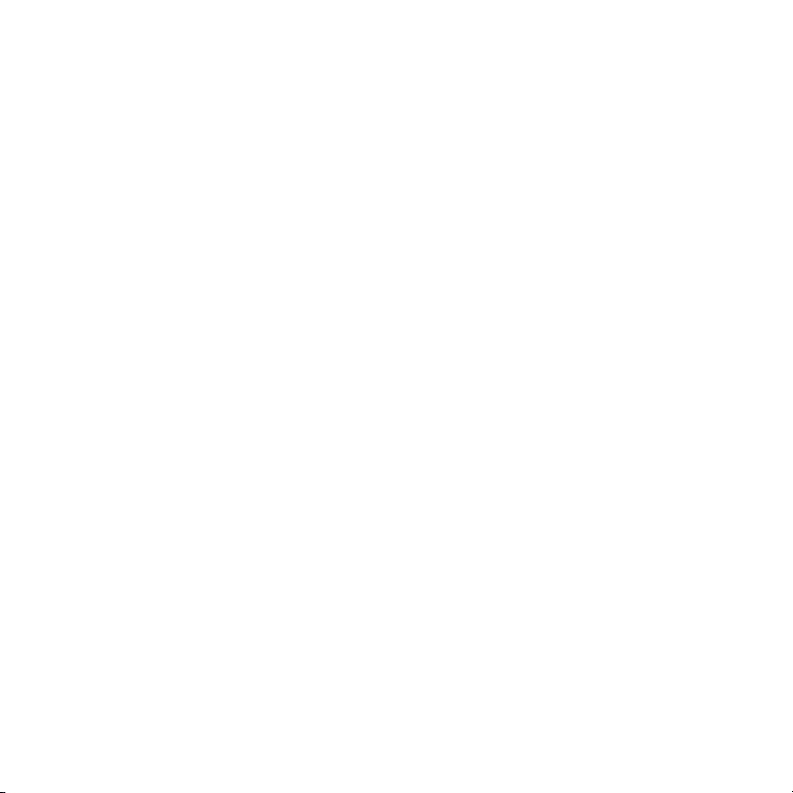
Intellectual Property Notices
© 2007–2008 Palm, Inc. All rights reserved. Blazer, HotSync, Palm, Palm Desktop, Palm OS, Centro, Treo,
VersaMail, and the Palm and Treo logo are among the trademarks or registered trademarks owned by or licensed
to Palm, Inc. Documents To Go is a trademark or registered trademark of DataViz, Inc. Microsoft, Excel, PowerPoint,
Outlook and ActiveSync are either registered trademarks or trademarks of Microsoft Corporation in the United
States and/or other countries. All other brand and product names are or may be trademarks of, and are used to
identify products or services of, their respective owners.
This product is protected by one or more of the following United States patents:
6,976,226; 6,975,304; 6,965,375; 6,961,567; 6,961,029; 6,957,397; 6,952,571; 6,950,988; 6,947,975; 6,947,017;
6,943,667; 6,940,490; 6,924,752; 6,907,233; 6,906,701; 6,906,741; 6,901,276; 6,850,780; 6,845,408; 6,842,628;
6,842,335; 6,831,662; 6,819,552; 6,804,699; 6,795,710; 6,788,285; 6,781,824; 6,781,575; 6,766,490; 6,745,047;
6,744,451; 6,738,852; 6,732,105; 6,724,720; 6,721,892; 6,712,638; 6,708,280; 6,697,639; 6,687,839; 6,685,328;
6,665,803; 6,618,044; 6,590,588; 6,539,476; 6,532,148; 6,523,124; 6,519,141; 6,516,202; 6,490,155; 6,480,146;
6,457,134; 6,456,247; 6,442,637; 6,441,824; 6,437,543; 6,429,625; 6,425,087; 6,389,572; 6,388,877; 6,381,650;
6,363,082; 6,344,848; 6,317,085; 6,241,537; 6,222,857; 6,185,423; 6,147,314; 6,115,248; 6,064,342; D421,251;
D429,252; D466,128; D478,091. Patent pending.
This product also is licensed under United States patent 6,058,304.
This product is protected by certain intellectual property rights of Microsoft Corporation. Use or distribution of such
technology outside this product is prohibited without a license from Microsoft or an authorized Microsoft
subsidiary.
All rights reserved.
This product contains ACCESS Co., Ltd.’s NetFront 3.0 Internet browser software. © 1996-2007 ACCESS Co., Ltd.
and ACCESS Systems America, Inc. NetFront is the trademark or registered trademark of ACCESS Co., Ltd. in
Japan and in other countries except the United States of America. NetFront is a registered trademark of NetFront
Communications, Inc. in the United States of America and is used under a license. A portion of this software
includes software modules developed by the Independent JPEG group.
Disclaimer and Limitation of Liability
Palm, Inc. and its suppliers assume no responsibility for any damage or loss resulting from the use of this guide.
Palm, Inc. and its suppliers assume no responsibility for any loss or claims by third parties that may arise through
the use of this software. Palm, Inc. and its suppliers assume no responsibility for any damage or loss caused by
deletion of data as a result of malfunction, dead bat tery, or repairs. Be sure to make backup copies of all important
data on other media to protect against data loss.
Page 3
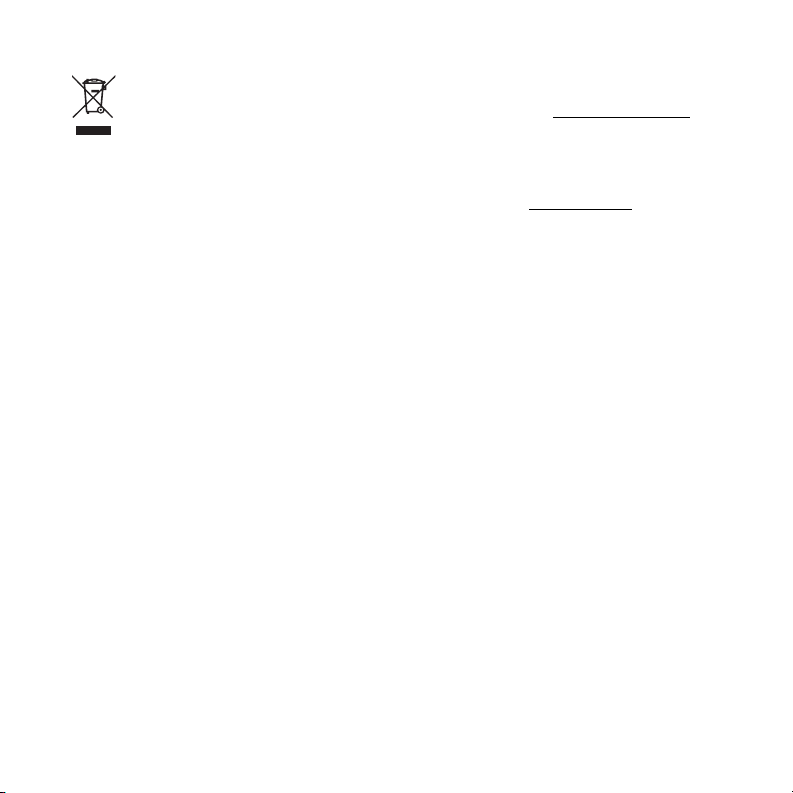
Palm Take Back and Recycling Program
This symbol indicates that Palm products should be recycled and not be disposed of in unsorted
municipal waste. Palm products should be sent to a facility that properly recycles electrical and
electronic equipment. For information on environmental programs, visit: p
As part of Palm’s corporate commitment to be a good steward of the environment, we strive to use
environmentally friendly materials, reduce waste, and develop the highest standards in electronics
recycling. Our recycling program keeps Palm handheld devices, smartphones, and mobile companions out of
landfills through evaluation and disposition for reuse and recycling.
Palm customers may participate in the recycling program free of charge. Visit palm.com/recycle
877-869-7256 for additional details and information about how you can help reduce electronic waste.
alm.com/environment.
or in the US call
Page 4
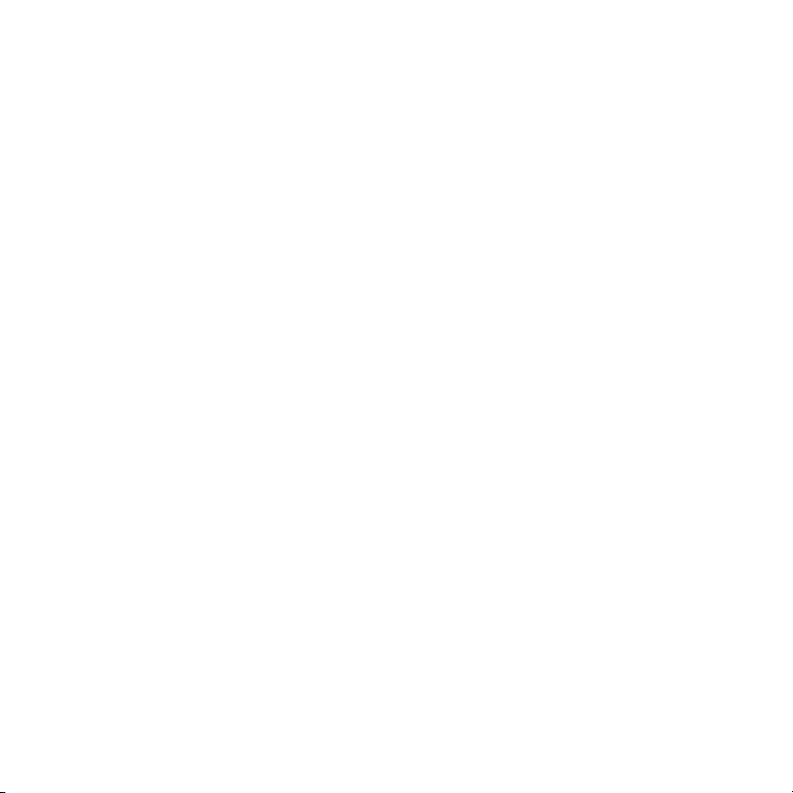
Page 5
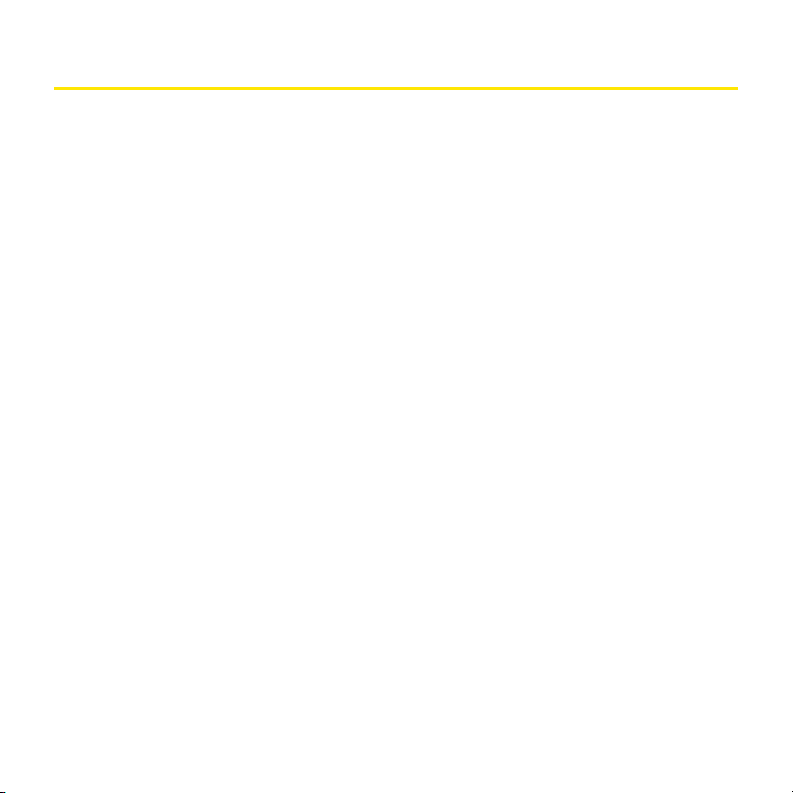
Table of Contents
Introduction . . . . . . . . . . . . . . . . . . . . . . . . . . . . . . . . . . . . . . . . . . . . . . . . . . . . . . . . . . . . . . . . . . . 11
Section 1: Setting Up Your Smart Device and Your Computer . . . . . . . . . . . . . . . . . . . . . 13
1A. Setting Up Your Palm Centro™ Smart Device . . . . . . . . . . . . . . . . . . . . . . . . . . . . . . . . . . . . . . 15
What You Need . . . . . . . . . . . . . . . . . . . . . . . . . . . . . . . . . . . . . . . . . . . . . . . . . . . . . . . . . . . . . . . . . . . . . . . . . . . 16
Your New Centro Smart Device by Palm . . . . . . . . . . . . . . . . . . . . . . . . . . . . . . . . . . . . . . . . . . . . . . . . . . . . . 17
Inserting the Battery . . . . . . . . . . . . . . . . . . . . . . . . . . . . . . . . . . . . . . . . . . . . . . . . . . . . . . . . . . . . . . . . . . . . . . . . 21
Charging the Battery . . . . . . . . . . . . . . . . . . . . . . . . . . . . . . . . . . . . . . . . . . . . . . . . . . . . . . . . . . . . . . . . . . . . . . . 23
1B. Setting Up Service . . . . . . . . . . . . . . . . . . . . . . . . . . . . . . . . . . . . . . . . . . . . . . . . . . . . . . . . . . . . . . 27
Making Your First Call . . . . . . . . . . . . . . . . . . . . . . . . . . . . . . . . . . . . . . . . . . . . . . . . . . . . . . . . . . . . . . . . . . . . . . 28
Setting Up Your Voicemail . . . . . . . . . . . . . . . . . . . . . . . . . . . . . . . . . . . . . . . . . . . . . . . . . . . . . . . . . . . . . . . . . . 31
Creating Sprint Account Passwords . . . . . . . . . . . . . . . . . . . . . . . . . . . . . . . . . . . . . . . . . . . . . . . . . . . . . . . . . . 32
1C. Synchronizing Information . . . . . . . . . . . . . . . . . . . . . . . . . . . . . . . . . . . . . . . . . . . . . . . . . . . . . . 33
Why Connect My Device to My Computer? . . . . . . . . . . . . . . . . . . . . . . . . . . . . . . . . . . . . . . . . . . . . . . . . . . . 34
Upgrading From Another Palm OS® by ACCESS Device . . . . . . . . . . . . . . . . . . . . . . . . . . . . . . . . . . . . . . . 35
Installing the Desktop Synchronization Software . . . . . . . . . . . . . . . . . . . . . . . . . . . . . . . . . . . . . . . . . . . . . . . 37
Connecting Your Palm Centro™ Smart Device to Your Computer . . . . . . . . . . . . . . . . . . . . . . . . . . . . . . . 38
Synchronizing Information—The Basics . . . . . . . . . . . . . . . . . . . . . . . . . . . . . . . . . . . . . . . . . . . . . . . . . . . . . . . 39
Section 2: Getting to Know Your Palm Centro™ Smart Device . . . . . . . . . . . . . . . . . . . . . 43
2A. Moving Around on Your Smart Device . . . . . . . . . . . . . . . . . . . . . . . . . . . . . . . . . . . . . . . . . . . . 45
Moving Around the Device Screen . . . . . . . . . . . . . . . . . . . . . . . . . . . . . . . . . . . . . . . . . . . . . . . . . . . . . . . . . . 46
Using the Keyboard . . . . . . . . . . . . . . . . . . . . . . . . . . . . . . . . . . . . . . . . . . . . . . . . . . . . . . . . . . . . . . . . . . . . . . . . 51
Opening Applications . . . . . . . . . . . . . . . . . . . . . . . . . . . . . . . . . . . . . . . . . . . . . . . . . . . . . . . . . . . . . . . . . . . . . . 57
Page 6
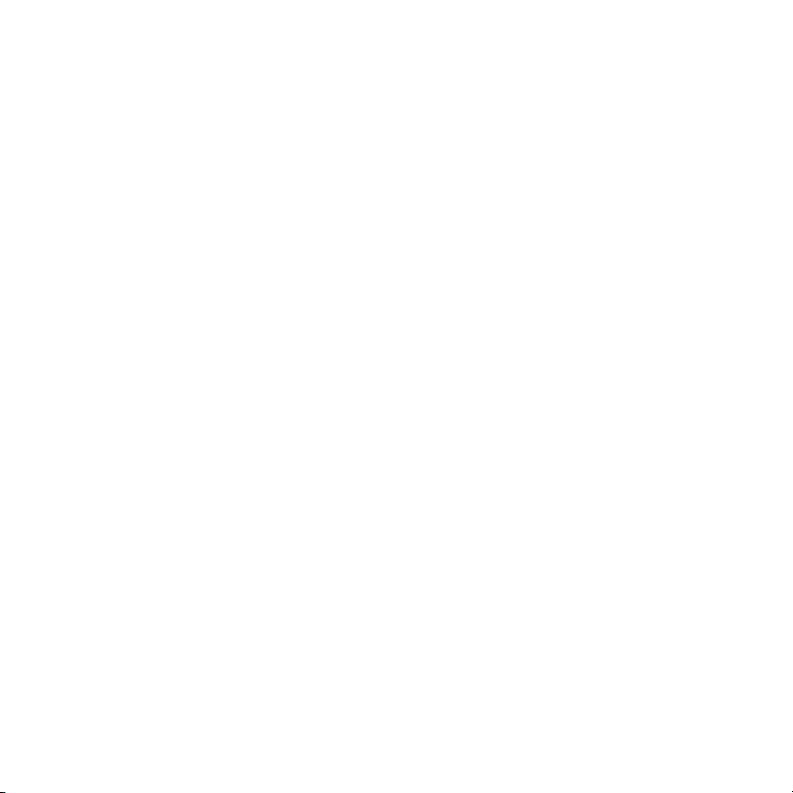
2B. Using Your Device’s Phone Features . . . . . . . . . . . . . . . . . . . . . . . . . . . . . . . . . . . . . . . . . . . . . 59
Turning Your Device On and Off . . . . . . . . . . . . . . . . . . . . . . . . . . . . . . . . . . . . . . . . . . . . . . . . . . . . . . . . . . . . 60
Opening the Phone Application . . . . . . . . . . . . . . . . . . . . . . . . . . . . . . . . . . . . . . . . . . . . . . . . . . . . . . . . . . . . . 62
Making Calls . . . . . . . . . . . . . . . . . . . . . . . . . . . . . . . . . . . . . . . . . . . . . . . . . . . . . . . . . . . . . . . . . . . . . . . . . . . . . . 62
Receiving Calls . . . . . . . . . . . . . . . . . . . . . . . . . . . . . . . . . . . . . . . . . . . . . . . . . . . . . . . . . . . . . . . . . . . . . . . . . . . . 66
Using Voicemail . . . . . . . . . . . . . . . . . . . . . . . . . . . . . . . . . . . . . . . . . . . . . . . . . . . . . . . . . . . . . . . . . . . . . . . . . . . 68
What Can I Do When I’m On a Call? . . . . . . . . . . . . . . . . . . . . . . . . . . . . . . . . . . . . . . . . . . . . . . . . . . . . . . . . . 70
Defining Favorite Buttons . . . . . . . . . . . . . . . . . . . . . . . . . . . . . . . . . . . . . . . . . . . . . . . . . . . . . . . . . . . . . . . . . . . 78
Using a Phone Headset . . . . . . . . . . . . . . . . . . . . . . . . . . . . . . . . . . . . . . . . . . . . . . . . . . . . . . . . . . . . . . . . . . . . 81
Customizing Phone Settings . . . . . . . . . . . . . . . . . . . . . . . . . . . . . . . . . . . . . . . . . . . . . . . . . . . . . . . . . . . . . . . . 86
Controlling Your Roaming Experience . . . . . . . . . . . . . . . . . . . . . . . . . . . . . . . . . . . . . . . . . . . . . . . . . . . . . . . 95
Checking Signal Strength and Phone Status . . . . . . . . . . . . . . . . . . . . . . . . . . . . . . . . . . . . . . . . . . . . . . . . . . 97
Section 3: Using Sprint Power Vision and Other Wireless Connections . . . . . . . . . . . 101
3A. Sprint Power Vision . . . . . . . . . . . . . . . . . . . . . . . . . . . . . . . . . . . . . . . . . . . . . . . . . . . . . . . . . . . . 103
Getting Started With Sprint Power Vision . . . . . . . . . . . . . . . . . . . . . . . . . . . . . . . . . . . . . . . . . . . . . . . . . . . . . 104
Sprint Power Vision Features . . . . . . . . . . . . . . . . . . . . . . . . . . . . . . . . . . . . . . . . . . . . . . . . . . . . . . . . . . . . . . . 105
Accessing Sprint Power Vision . . . . . . . . . . . . . . . . . . . . . . . . . . . . . . . . . . . . . . . . . . . . . . . . . . . . . . . . . . . . . 106
Personalizing Your Service With On Demand . . . . . . . . . . . . . . . . . . . . . . . . . . . . . . . . . . . . . . . . . . . . . . . . 107
Using Your Device’s Phone as a Modem . . . . . . . . . . . . . . . . . . . . . . . . . . . . . . . . . . . . . . . . . . . . . . . . . . . . 109
3B. Using Email . . . . . . . . . . . . . . . . . . . . . . . . . . . . . . . . . . . . . . . . . . . . . . . . . . . . . . . . . . . . . . . . . . . 113
What Email Applications Can I Use on My Smart Device? . . . . . . . . . . . . . . . . . . . . . . . . . . . . . . . . . . . . .114
Using Sprint Mobile Email . . . . . . . . . . . . . . . . . . . . . . . . . . . . . . . . . . . . . . . . . . . . . . . . . . . . . . . . . . . . . . . . . 115
The VersaMail® Application . . . . . . . . . . . . . . . . . . . . . . . . . . . . . . . . . . . . . . . . . . . . . . . . . . . . . . . . . . . . . . . . 124
3C. Messaging . . . . . . . . . . . . . . . . . . . . . . . . . . . . . . . . . . . . . . . . . . . . . . . . . . . . . . . . . . . . . . . . . . . 141
Creating and Sending Messages . . . . . . . . . . . . . . . . . . . . . . . . . . . . . . . . . . . . . . . . . . . . . . . . . . . . . . . . . . . 142
Receiving Messages . . . . . . . . . . . . . . . . . . . . . . . . . . . . . . . . . . . . . . . . . . . . . . . . . . . . . . . . . . . . . . . . . . . . . . 146
Page 7
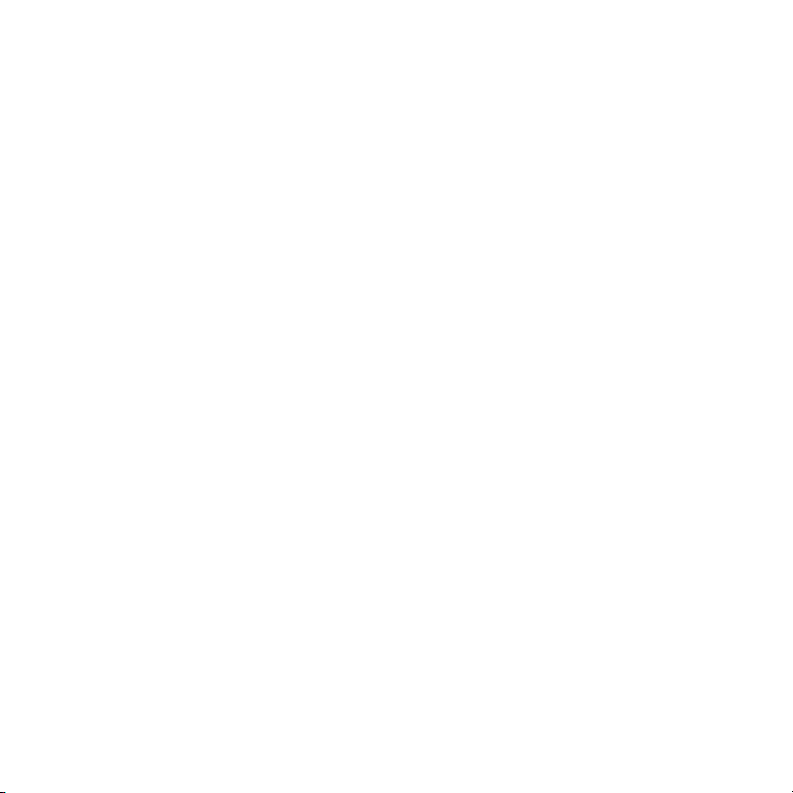
Using Messaging to Chat . . . . . . . . . . . . . . . . . . . . . . . . . . . . . . . . . . . . . . . . . . . . . . . . . . . . . . . . . . . . . . . . . . 148
Managing Your Messages . . . . . . . . . . . . . . . . . . . . . . . . . . . . . . . . . . . . . . . . . . . . . . . . . . . . . . . . . . . . . . . . . 148
Customizing Your Messaging Settings . . . . . . . . . . . . . . . . . . . . . . . . . . . . . . . . . . . . . . . . . . . . . . . . . . . . . . 149
Using Online Services . . . . . . . . . . . . . . . . . . . . . . . . . . . . . . . . . . . . . . . . . . . . . . . . . . . . . . . . . . . . . . . . . . . . . 151
Using Sprint Instant Messaging . . . . . . . . . . . . . . . . . . . . . . . . . . . . . . . . . . . . . . . . . . . . . . . . . . . . . . . . . . . . . 152
3D. Browsing the Web . . . . . . . . . . . . . . . . . . . . . . . . . . . . . . . . . . . . . . . . . . . . . . . . . . . . . . . . . . . . . 155
Viewing a Web Page . . . . . . . . . . . . . . . . . . . . . . . . . . . . . . . . . . . . . . . . . . . . . . . . . . . . . . . . . . . . . . . . . . . . . . 156
Working With Web Pages . . . . . . . . . . . . . . . . . . . . . . . . . . . . . . . . . . . . . . . . . . . . . . . . . . . . . . . . . . . . . . . . . . 158
Working With Bookmarks and Saved Pages . . . . . . . . . . . . . . . . . . . . . . . . . . . . . . . . . . . . . . . . . . . . . . . . . 161
Customizing Your Web Browser Settings . . . . . . . . . . . . . . . . . . . . . . . . . . . . . . . . . . . . . . . . . . . . . . . . . . . . 163
3E. Facebook® for Palm . . . . . . . . . . . . . . . . . . . . . . . . . . . . . . . . . . . . . . . . . . . . . . . . . . . . . . . . . . . . 165
Using Facebook® for Palm . . . . . . . . . . . . . . . . . . . . . . . . . . . . . . . . . . . . . . . . . . . . . . . . . . . . . . . . . . . . . . . . . 166
3F. Google Maps . . . . . . . . . . . . . . . . . . . . . . . . . . . . . . . . . . . . . . . . . . . . . . . . . . . . . . . . . . . . . . . . . 167
Using Google Maps . . . . . . . . . . . . . . . . . . . . . . . . . . . . . . . . . . . . . . . . . . . . . . . . . . . . . . . . . . . . . . . . . . . . . . . 168
3G. Using Bluetooth® Wireless Technology and Dial-Up Networking . . . . . . . . . . . . . . . . . . . 169
Connecting to Devices With Bluetooth Wireless Technology . . . . . . . . . . . . . . . . . . . . . . . . . . . . . . . . . . . 170
Using Your Device as a Wireless Modem . . . . . . . . . . . . . . . . . . . . . . . . . . . . . . . . . . . . . . . . . . . . . . . . . . . . 173
Section 4: Your Portable Media Device . . . . . . . . . . . . . . . . . . . . . . . . . . . . . . . . . . . . . . . . 177
4A. Working With Your Pictures and Videos . . . . . . . . . . . . . . . . . . . . . . . . . . . . . . . . . . . . . . . . . 179
Taking Pictures and Videos . . . . . . . . . . . . . . . . . . . . . . . . . . . . . . . . . . . . . . . . . . . . . . . . . . . . . . . . . . . . . . . . 180
Recording a Video . . . . . . . . . . . . . . . . . . . . . . . . . . . . . . . . . . . . . . . . . . . . . . . . . . . . . . . . . . . . . . . . . . . . . . . . 182
Customizing Your Camera Settings . . . . . . . . . . . . . . . . . . . . . . . . . . . . . . . . . . . . . . . . . . . . . . . . . . . . . . . . . 185
Viewing Pictures and Videos . . . . . . . . . . . . . . . . . . . . . . . . . . . . . . . . . . . . . . . . . . . . . . . . . . . . . . . . . . . . . . . 186
Organizing Pictures and Videos . . . . . . . . . . . . . . . . . . . . . . . . . . . . . . . . . . . . . . . . . . . . . . . . . . . . . . . . . . . . 188
Using Your Online Album . . . . . . . . . . . . . . . . . . . . . . . . . . . . . . . . . . . . . . . . . . . . . . . . . . . . . . . . . . . . . . . . . 192
Viewing Pictures and Videos on Your Computer . . . . . . . . . . . . . . . . . . . . . . . . . . . . . . . . . . . . . . . . . . . . . 194
Page 8
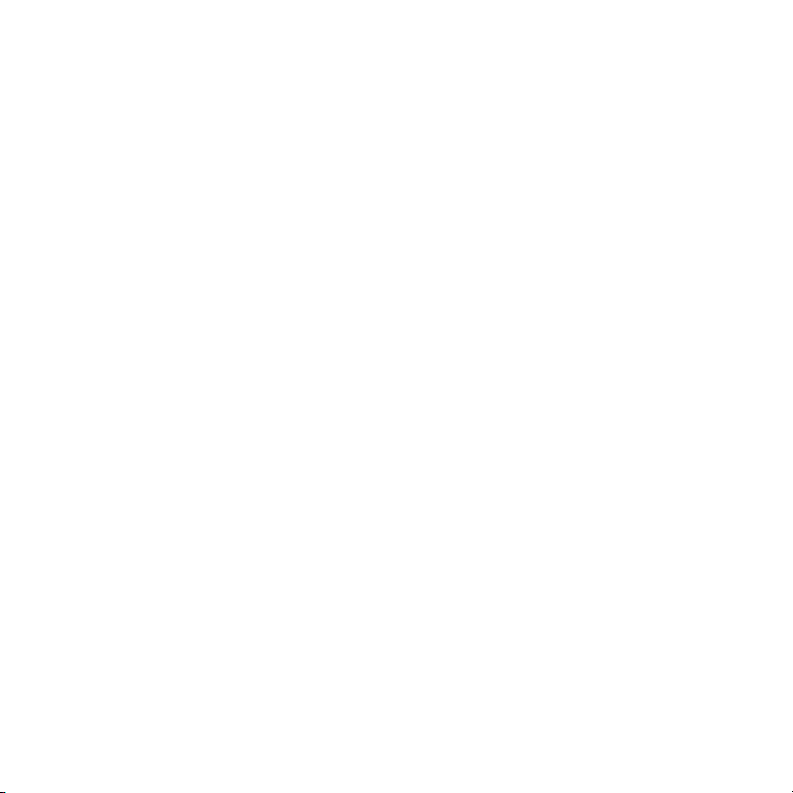
4B. Listening to Music . . . . . . . . . . . . . . . . . . . . . . . . . . . . . . . . . . . . . . . . . . . . . . . . . . . . . . . . . . . . . 195
Sprint Music Manager Overview . . . . . . . . . . . . . . . . . . . . . . . . . . . . . . . . . . . . . . . . . . . . . . . . . . . . . . . . . . . . 196
Transferring Music Files From Your Computer (Windows) . . . . . . . . . . . . . . . . . . . . . . . . . . . . . . . . . . . . .201
Transferring Music From a CD to Your Device . . . . . . . . . . . . . . . . . . . . . . . . . . . . . . . . . . . . . . . . . . . . . . . 204
Listening to Music on Your Palm Centro™ Smart Device . . . . . . . . . . . . . . . . . . . . . . . . . . . . . . . . . . . . . . .205
4C. Watching TV . . . . . . . . . . . . . . . . . . . . . . . . . . . . . . . . . . . . . . . . . . . . . . . . . . . . . . . . . . . . . . . . . . 209
Accessing Streamed Media . . . . . . . . . . . . . . . . . . . . . . . . . . . . . . . . . . . . . . . . . . . . . . . . . . . . . . . . . . . . . . . . 210
Viewing Streamed Media . . . . . . . . . . . . . . . . . . . . . . . . . . . . . . . . . . . . . . . . . . . . . . . . . . . . . . . . . . . . . . . . . . 211
Section 5: Your Mobile Organizer . . . . . . . . . . . . . . . . . . . . . . . . . . . . . . . . . . . . . . . . . . . . . 213
5A. Using Your Device’s Organizer Features . . . . . . . . . . . . . . . . . . . . . . . . . . . . . . . . . . . . . . . . . 215
Contacts . . . . . . . . . . . . . . . . . . . . . . . . . . . . . . . . . . . . . . . . . . . . . . . . . . . . . . . . . . . . . . . . . . . . . . . . . . . . . . . . . 216
Calendar . . . . . . . . . . . . . . . . . . . . . . . . . . . . . . . . . . . . . . . . . . . . . . . . . . . . . . . . . . . . . . . . . . . . . . . . . . . . . . . . 220
Tasks . . . . . . . . . . . . . . . . . . . . . . . . . . . . . . . . . . . . . . . . . . . . . . . . . . . . . . . . . . . . . . . . . . . . . . . . . . . . . . . . . . . 229
Memos . . . . . . . . . . . . . . . . . . . . . . . . . . . . . . . . . . . . . . . . . . . . . . . . . . . . . . . . . . . . . . . . . . . . . . . . . . . . . . . . . . 233
5B. Increasing Your Productivity . . . . . . . . . . . . . . . . . . . . . . . . . . . . . . . . . . . . . . . . . . . . . . . . . . . . 235
Using the Documents Application to Work With Your Office Files . . . . . . . . . . . . . . . . . . . . . . . . . . . . . . . 236
Voice Memo . . . . . . . . . . . . . . . . . . . . . . . . . . . . . . . . . . . . . . . . . . . . . . . . . . . . . . . . . . . . . . . . . . . . . . . . . . . . . 238
World Clock . . . . . . . . . . . . . . . . . . . . . . . . . . . . . . . . . . . . . . . . . . . . . . . . . . . . . . . . . . . . . . . . . . . . . . . . . . . . . 240
Calculator . . . . . . . . . . . . . . . . . . . . . . . . . . . . . . . . . . . . . . . . . . . . . . . . . . . . . . . . . . . . . . . . . . . . . . . . . . . . . . . 242
Section 6: Managing Your Information and Settings . . . . . . . . . . . . . . . . . . . . . . . . . . . . 245
6A. Managing Files and Applications . . . . . . . . . . . . . . . . . . . . . . . . . . . . . . . . . . . . . . . . . . . . . . . 247
Using Find . . . . . . . . . . . . . . . . . . . . . . . . . . . . . . . . . . . . . . . . . . . . . . . . . . . . . . . . . . . . . . . . . . . . . . . . . . . . . . . 248
Installing Applications . . . . . . . . . . . . . . . . . . . . . . . . . . . . . . . . . . . . . . . . . . . . . . . . . . . . . . . . . . . . . . . . . . . . . 248
Removing Applications . . . . . . . . . . . . . . . . . . . . . . . . . . . . . . . . . . . . . . . . . . . . . . . . . . . . . . . . . . . . . . . . . . . . 251
Viewing Application Information . . . . . . . . . . . . . . . . . . . . . . . . . . . . . . . . . . . . . . . . . . . . . . . . . . . . . . . . . . . . 253
Sending Information Using Bluetooth® Wireless Technology . . . . . . . . . . . . . . . . . . . . . . . . . . . . . . . . . . . 253
Page 9
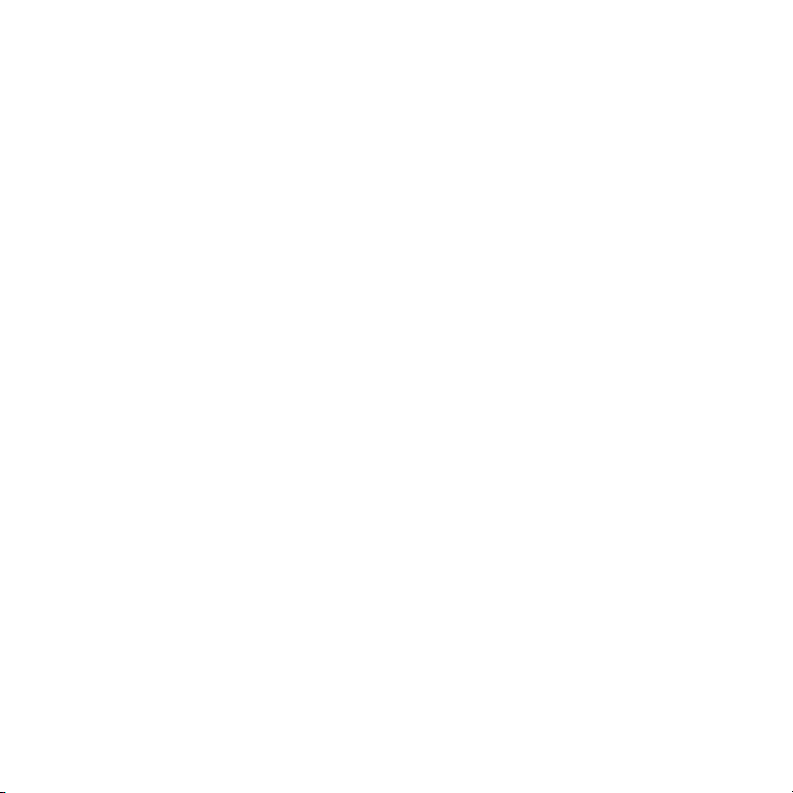
Beaming Information . . . . . . . . . . . . . . . . . . . . . . . . . . . . . . . . . . . . . . . . . . . . . . . . . . . . . . . . . . . . . . . . . . . . . . 255
Synchronizing Information—Advanced . . . . . . . . . . . . . . . . . . . . . . . . . . . . . . . . . . . . . . . . . . . . . . . . . . . . . . 258
Using Expansion Cards . . . . . . . . . . . . . . . . . . . . . . . . . . . . . . . . . . . . . . . . . . . . . . . . . . . . . . . . . . . . . . . . . . . 264
6B. Customizing Your Device . . . . . . . . . . . . . . . . . . . . . . . . . . . . . . . . . . . . . . . . . . . . . . . . . . . . . . 271
Setting System Sounds . . . . . . . . . . . . . . . . . . . . . . . . . . . . . . . . . . . . . . . . . . . . . . . . . . . . . . . . . . . . . . . . . . . . 272
Adjusting the Display and Appearance . . . . . . . . . . . . . . . . . . . . . . . . . . . . . . . . . . . . . . . . . . . . . . . . . . . . . . 273
Changing the Applications Settings . . . . . . . . . . . . . . . . . . . . . . . . . . . . . . . . . . . . . . . . . . . . . . . . . . . . . . . . . 276
Customizing Device Buttons . . . . . . . . . . . . . . . . . . . . . . . . . . . . . . . . . . . . . . . . . . . . . . . . . . . . . . . . . . . . . . . 278
Setting the Date and Time . . . . . . . . . . . . . . . . . . . . . . . . . . . . . . . . . . . . . . . . . . . . . . . . . . . . . . . . . . . . . . . . . 279
Optimizing Power Settings . . . . . . . . . . . . . . . . . . . . . . . . . . . . . . . . . . . . . . . . . . . . . . . . . . . . . . . . . . . . . . . . . 281
Locking Your Device and Information . . . . . . . . . . . . . . . . . . . . . . . . . . . . . . . . . . . . . . . . . . . . . . . . . . . . . . . 282
Using Connection Settings . . . . . . . . . . . . . . . . . . . . . . . . . . . . . . . . . . . . . . . . . . . . . . . . . . . . . . . . . . . . . . . . . 289
Purchasing Accessories for Your Device . . . . . . . . . . . . . . . . . . . . . . . . . . . . . . . . . . . . . . . . . . . . . . . . . . . . 290
Section 7: Resources. . . . . . . . . . . . . . . . . . . . . . . . . . . . . . . . . . . . . . . . . . . . . . . . . . . . . . . . . 291
7A. Help . . . . . . . . . . . . . . . . . . . . . . . . . . . . . . . . . . . . . . . . . . . . . . . . . . . . . . . . . . . . . . . . . . . . . . . . . 293
Trouble Upgrading? . . . . . . . . . . . . . . . . . . . . . . . . . . . . . . . . . . . . . . . . . . . . . . . . . . . . . . . . . . . . . . . . . . . . . . 294
Resetting Your Palm Centro™ Smart Device . . . . . . . . . . . . . . . . . . . . . . . . . . . . . . . . . . . . . . . . . . . . . . . . . 295
Replacing the Battery . . . . . . . . . . . . . . . . . . . . . . . . . . . . . . . . . . . . . . . . . . . . . . . . . . . . . . . . . . . . . . . . . . . . . 298
Troubleshooting . . . . . . . . . . . . . . . . . . . . . . . . . . . . . . . . . . . . . . . . . . . . . . . . . . . . . . . . . . . . . . . . . . . . . . . . . . 301
Making Room on Your Palm Centro™ Smart Device . . . . . . . . . . . . . . . . . . . . . . . . . . . . . . . . . . . . . . . . . . 321
Third-Party Applications . . . . . . . . . . . . . . . . . . . . . . . . . . . . . . . . . . . . . . . . . . . . . . . . . . . . . . . . . . . . . . . . . . . 322
Errors . . . . . . . . . . . . . . . . . . . . . . . . . . . . . . . . . . . . . . . . . . . . . . . . . . . . . . . . . . . . . . . . . . . . . . . . . . . . . . . . . . . 324
Where to Learn More . . . . . . . . . . . . . . . . . . . . . . . . . . . . . . . . . . . . . . . . . . . . . . . . . . . . . . . . . . . . . . . . . . . . . 325
7B. Glossary . . . . . . . . . . . . . . . . . . . . . . . . . . . . . . . . . . . . . . . . . . . . . . . . . . . . . . . . . . . . . . . . . . . . . . 329
Section 8: Safety and Specifications. . . . . . . . . . . . . . . . . . . . . . . . . . . . . . . . . . . . . . . . . . . 333
Page 10
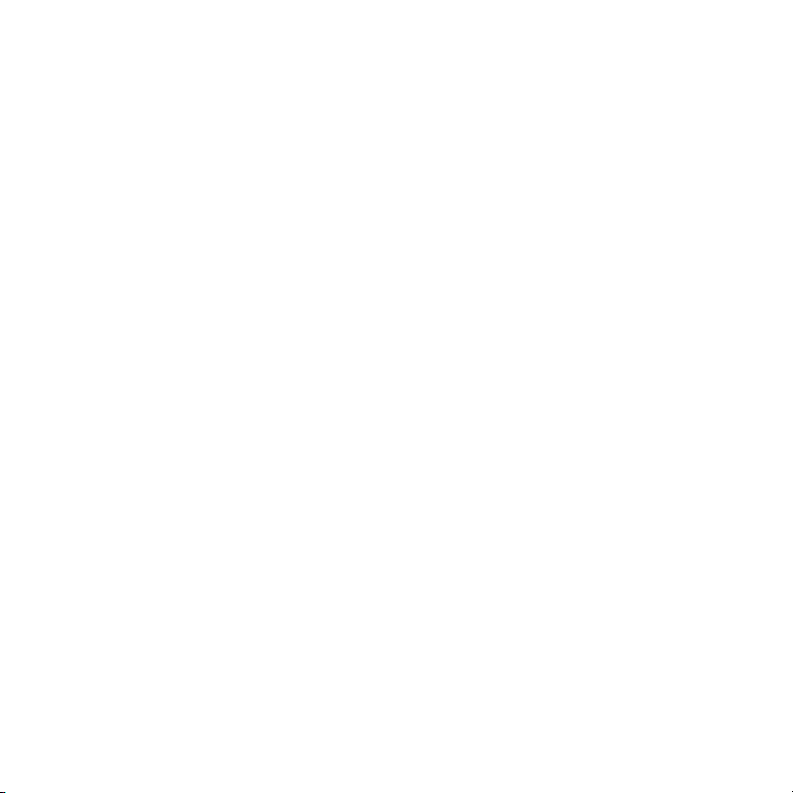
8A. Important Safety Information. . . . . . . . . . . . . . . . . . . . . . . . . . . . . . . . . . . . . . . . . . . . . . . . . . . . 335
FCC Notice . . . . . . . . . . . . . . . . . . . . . . . . . . . . . . . . . . . . . . . . . . . . . . . . . . . . . . . . . . . . . . . . . . . . . . . . . . . . . . 336
General Precautions . . . . . . . . . . . . . . . . . . . . . . . . . . . . . . . . . . . . . . . . . . . . . . . . . . . . . . . . . . . . . . . . . . . . . . 337
Maintaining Safe Use of and Access to Your Device . . . . . . . . . . . . . . . . . . . . . . . . . . . . . . . . . . . . . . . . . . 337
Using Your Phone With a Hearing Aid Device . . . . . . . . . . . . . . . . . . . . . . . . . . . . . . . . . . . . . . . . . . . . . . . . 340
Caring for the Battery . . . . . . . . . . . . . . . . . . . . . . . . . . . . . . . . . . . . . . . . . . . . . . . . . . . . . . . . . . . . . . . . . . . . . 342
Radiofrequency (RF) Energy . . . . . . . . . . . . . . . . . . . . . . . . . . . . . . . . . . . . . . . . . . . . . . . . . . . . . . . . . . . . . . . 344
Bluetooth® Qualification Program . . . . . . . . . . . . . . . . . . . . . . . . . . . . . . . . . . . . . . . . . . . . . . . . . . . . . . . . . . . 346
Static Electricity, ESD, and Your Device . . . . . . . . . . . . . . . . . . . . . . . . . . . . . . . . . . . . . . . . . . . . . . . . . . . . . . 346
Owner’s Record . . . . . . . . . . . . . . . . . . . . . . . . . . . . . . . . . . . . . . . . . . . . . . . . . . . . . . . . . . . . . . . . . . . . . . . . . . 348
User’s Guide Proprietary Notice . . . . . . . . . . . . . . . . . . . . . . . . . . . . . . . . . . . . . . . . . . . . . . . . . . . . . . . . . . . . 348
8B. Specifications . . . . . . . . . . . . . . . . . . . . . . . . . . . . . . . . . . . . . . . . . . . . . . . . . . . . . . . . . . . . . . . . . 349
Specifications . . . . . . . . . . . . . . . . . . . . . . . . . . . . . . . . . . . . . . . . . . . . . . . . . . . . . . . . . . . . . . . . . . . . . . . . . . . . 350
Index . . . . . . . . . . . . . . . . . . . . . . . . . . . . . . . . . . . . . . . . . . . . . . . . . . . . . . . . . . . . . . . . . . . . . 353
Page 11
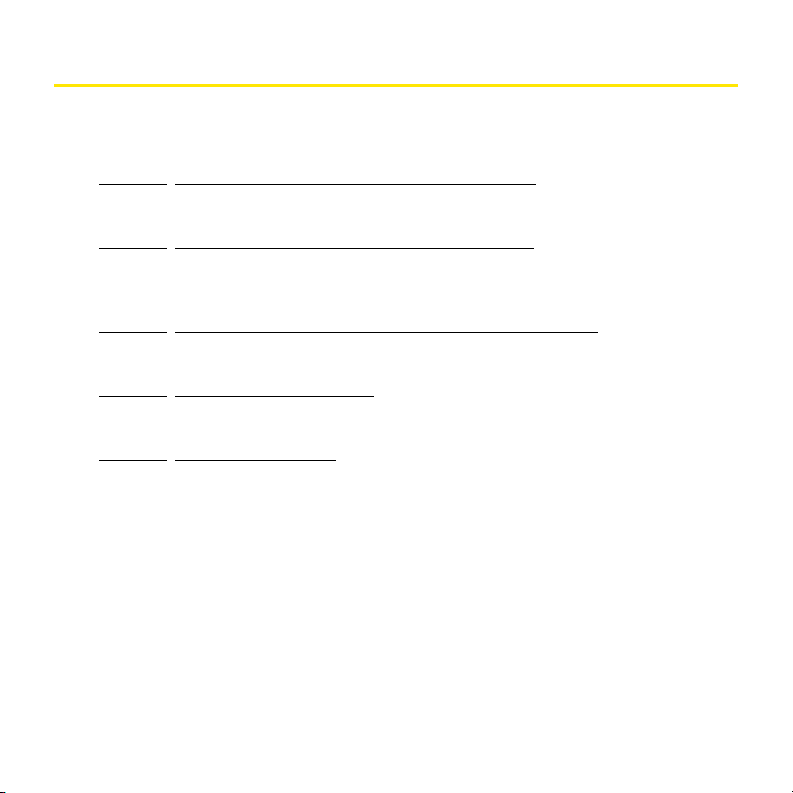
Introduction
We know you’re eager to start using your device right away, and the sections of this guide are
designed to help you do just that.
䢇 Section 1: Setting Up Your Smart Device and Your Computer guides you through the
process of setting up your new Palm Centro™ Smart Device, your Sprint service, and your
computer.
䢇 Section 2: Getting to Know Your Palm Centro™ Smart Device shows you the basics of
your device and service with quick, easy-to-follow instructions. This section also describes
the features of your device’s phone and shows you how to use Sprint service features
such as voicemail, call waiting, and call forwarding.
䢇 Section 3: Using Sprint Power Vision and Other Wireless Connections shows you how to
use Sprint Power Vision features, including Web browsing, messaging, and email. It also
describes other types of wireless connections, such as Bluetooth
䢇 Section 4: Your Portable Media Device shows you how to use your device’s camera—
including how to use the Sprint Picture Mail
SM
application—and how to transfer and listen
to music files on your device.
䢇 Section 5: Your Mobile Organizer guides you through the process of using the built-in,
full-featured, Palm OS
®
by ACCESS organizer, which gives you instant access to your
Contacts, Calendar, Tasks, Memos, Calculator, and more.
®
wireless technology.
11
Page 12
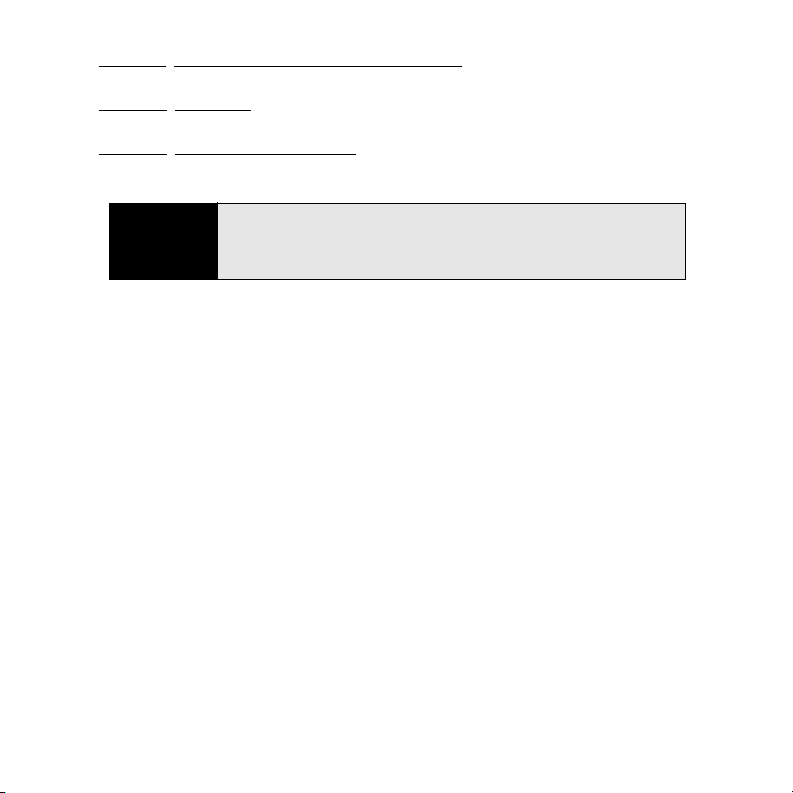
䢇 Section 6: Managing Your Information and Settings describes the tools for managing files
and applications and the preferences that enable you to customize your device.
䢇 Section 7: Resources answers frequently asked questions and shows you what to do if
something goes wrong. It also includes a helpful glossary of terms.
䢇 Section 8: Safety and Specifications outlines recommended safety and maintenance
guidelines and displays the technical specifications for your Centro device.
12
WARN ING
Please refer to “Important Safety Information” on page 335 to learn about
information that helps you safely use your phone. Failure to read and follow
the Important Safety Information in this phone guide may result in serious
bodily injury, death, or property damage.
Page 13
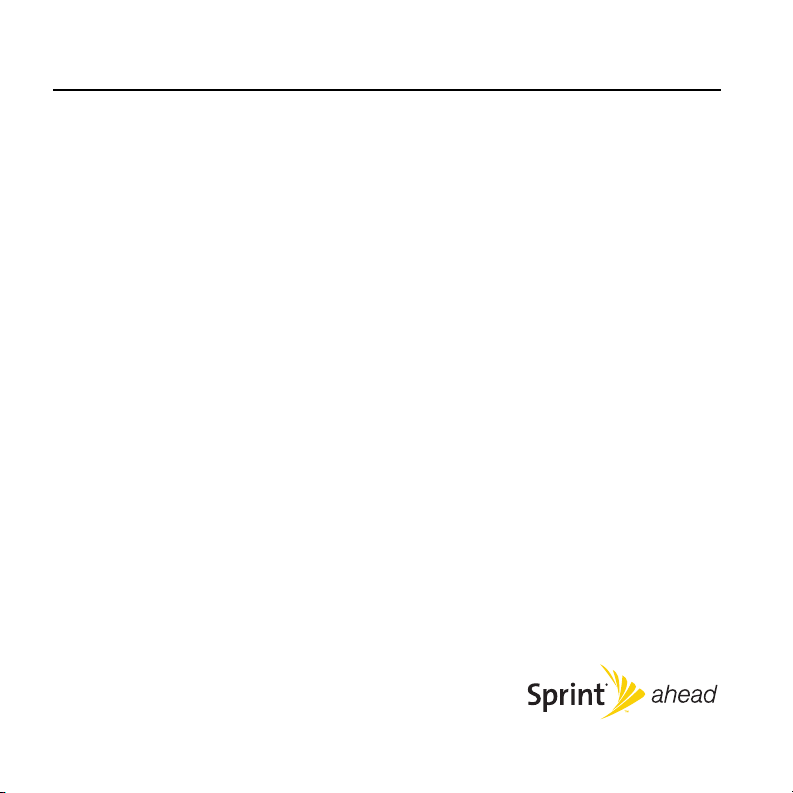
Section 1
Setting Up Your Smart Device and
Your Computer
Page 14
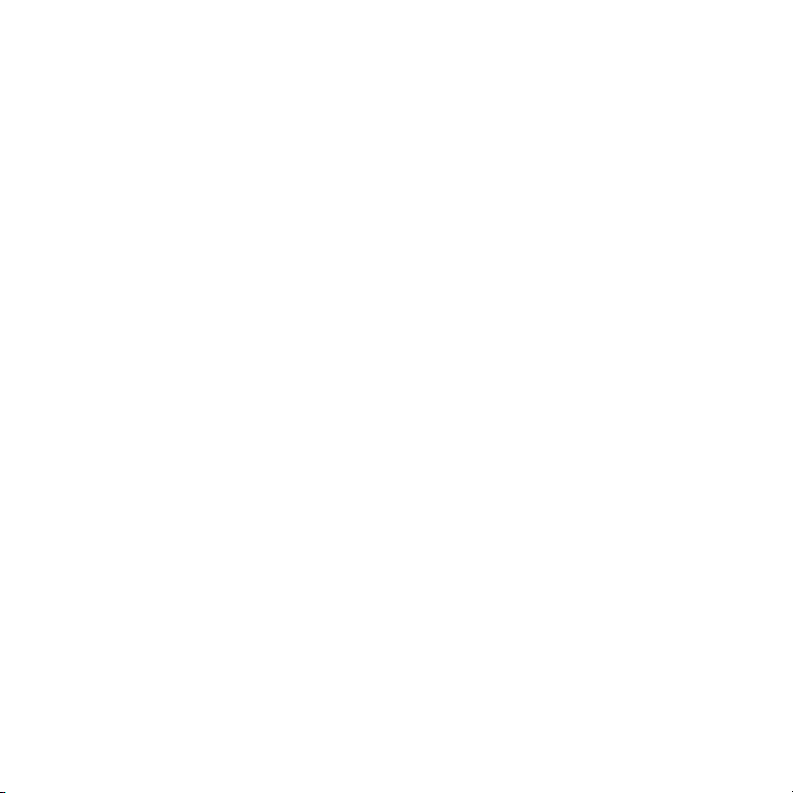
14
Page 15
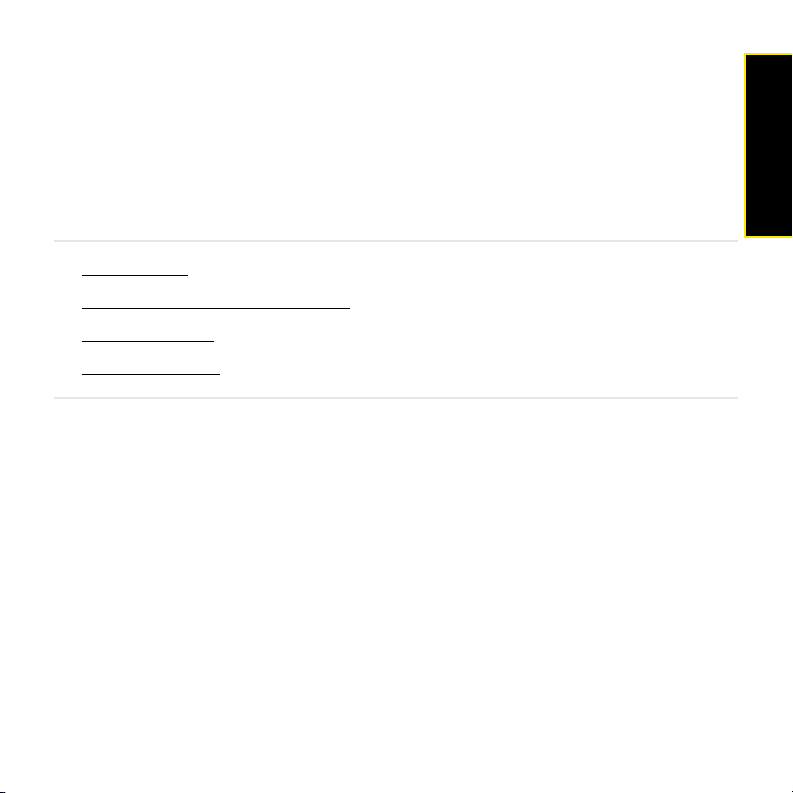
Setting Up Your Palm Centro™ Smart Device
In This Section
⽧ What You Need
⽧ Your New Centro Smart Device by Palm
⽧ Inserting the Battery
⽧ Charging the Battery
Section 1A
Device Setup
Section 1A: Setting Up Your Palm Centro™ Smart Device 15
Page 16
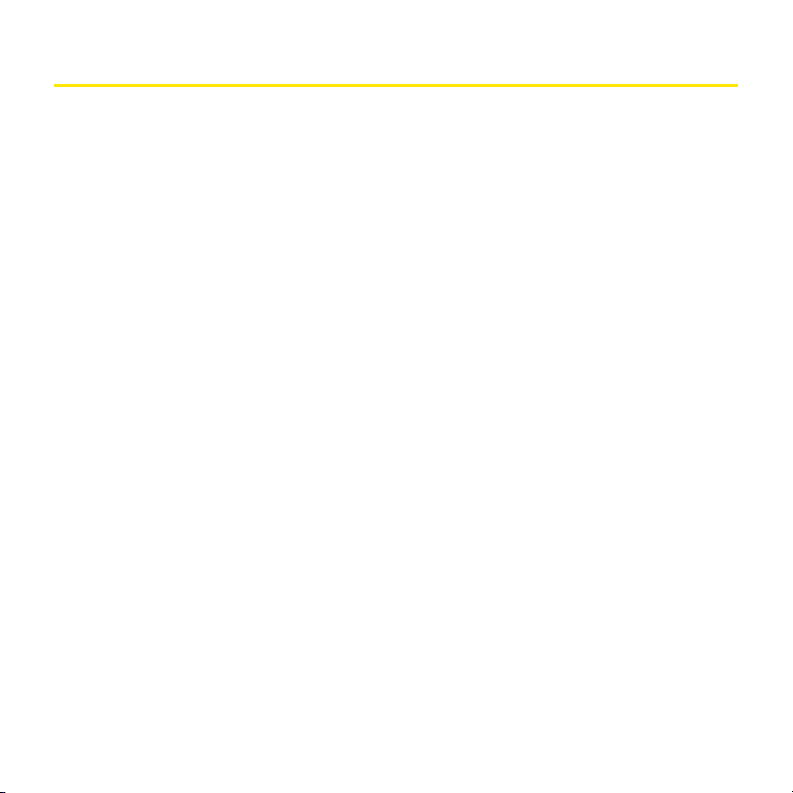
What You Need
Your Palm Centro™ smart device box contains the following:
Hardware
䢇 Centro smart device.
䢇 Rechargeable battery.
䢇 AC charger.
䢇 USB sync cable.
䢇 Sprint charger adapter.
Software
䢇 Palm Software Installation CD (includes desktop synchronization software and links to
bonus software for your device).
You’ll also need the following items to complete the installation and activation:
䢇 An activated Sprint service plan.
䢇 A location with wireless coverage for your device.
䢇 An electrical outlet.
䢇 The computer with which you want to synchronize your personal information.
Documentation
䢇 Read This First setup poster.
䢇 Welcome to Sprint brochure.
䢇 Getting Started guide.
䢇 Setting Up Email booklet.
䢇 Experience Sprint Power Vision guide.
䢇 Terms & Conditions.
䢇 Warranty and Software License Agreement.
16 Section 1A: Setting Up Your Palm Centro™ Smart Device
Page 17
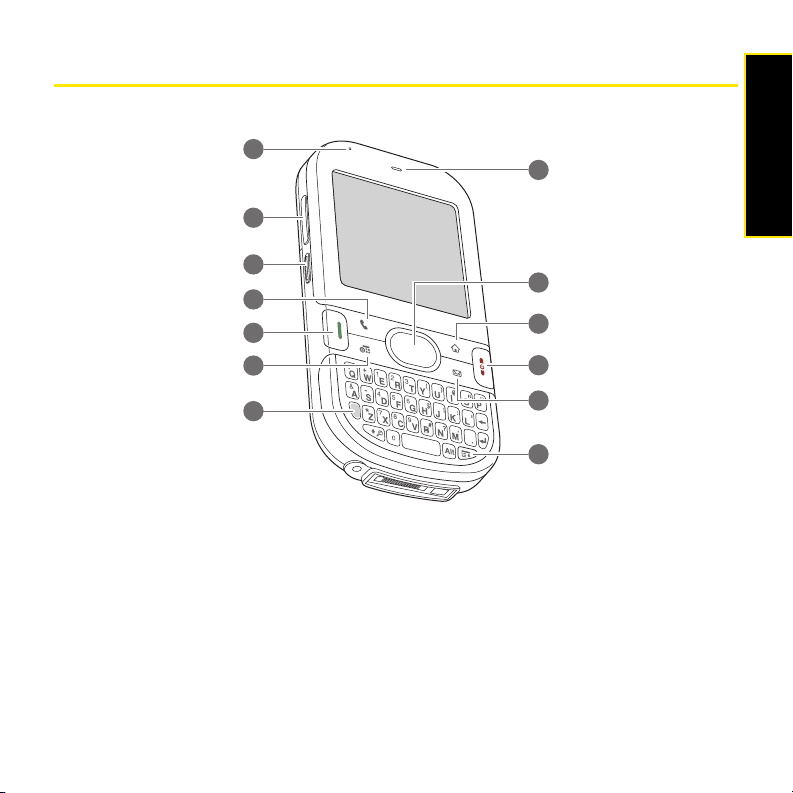
Your New Centro Smart Device by Palm
Your Device’s Features: Front View
1
2
Device Setup
8
3
4
5
6
7
9
10
11
12
13
1. Indicator Light provides the status of your device’s battery. Red indicates that your device
is charging and green indicates that your device is fully charged.
2. Volume Button adjusts the earpiece, speaker, and ringer volume levels.
3. Side Button records voice memos by default, and performs context-sensitive actions
when an application is open, such as playing or pausing MP3 files in the Pocket Tunes
application. You can also reassign this button to open your favorite application.
4. Phone opens the Phone application.
Section 1A: Setting Up Your Palm Centro™ Smart Device 17
TM
Page 18
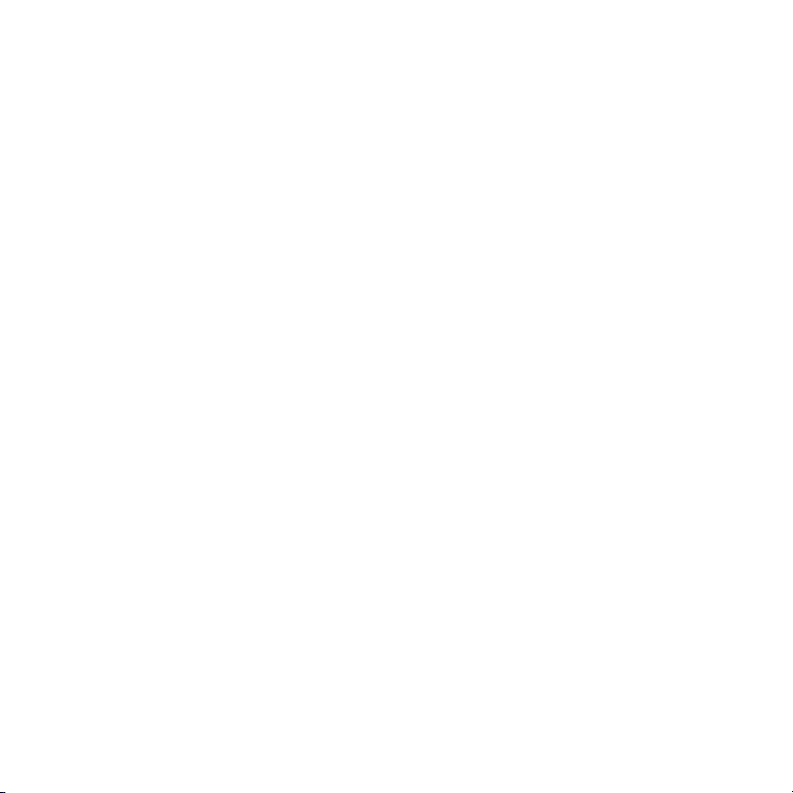
5. Talk dials when a phone number is selected or entered, and answers an incoming
phone call.
6. Calendar opens the Calendar application.
7. Option activates the secondary function of a key or button. See “Using the Keyboard” on
page 51 for details.
8. Earpiece serves as the speaker on your device when you are not using the
speakerphone feature or a headset.
9. 5-way Navigator gives you one-handed access to moving around the device screen and
selecting options. See “Moving Around the Device Screen” on page 46 for instructions.
10. Applications opens Applications view.
11. Power/End turns the device’s phone on and off, wakes up and turns off the screen, and
hangs up calls.
12. Messaging opens the Messaging application.
13. Menu opens the application menus.
18 Section 1A: Setting Up Your Palm Centro™ Smart Device
Page 19
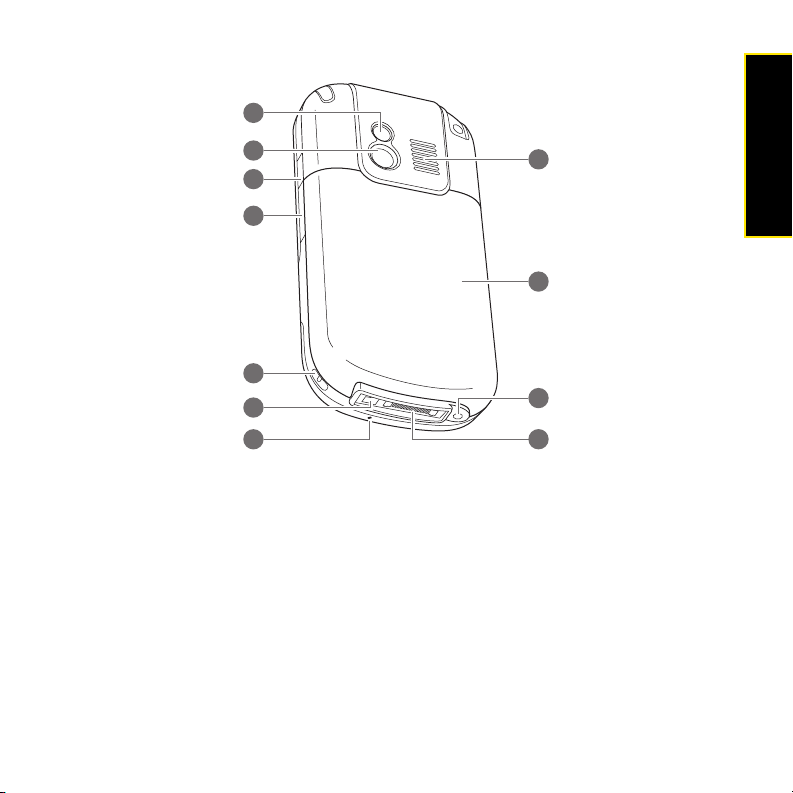
Your Device’s Features: Back View
1
Device Setup
2
3
4
5
6
7
8
9
10
11
1. Self-portrait Mirror enables you to take a picture of yourself.
2. Camera Lens enables you to take pictures using the built-in camera.
3. Infrared (IR) Port uses infrared technology to transmit information to and receive
information from other infrared-enabled devices that use compatible software.
4. Expansion Card Slot allows you to expand the capabilities of your device using a
microSD card. See “Using Expansion Cards” on page 264.
5. Lanyard Loop allows you to connect a lanyard (sold separately).
6. Charger Jack enables you to attach the AC charger to your device.
7. Microphone serves as the mouthpiece on your device’s phone.
Section 1A: Setting Up Your Palm Centro™ Smart Device 19
Page 20
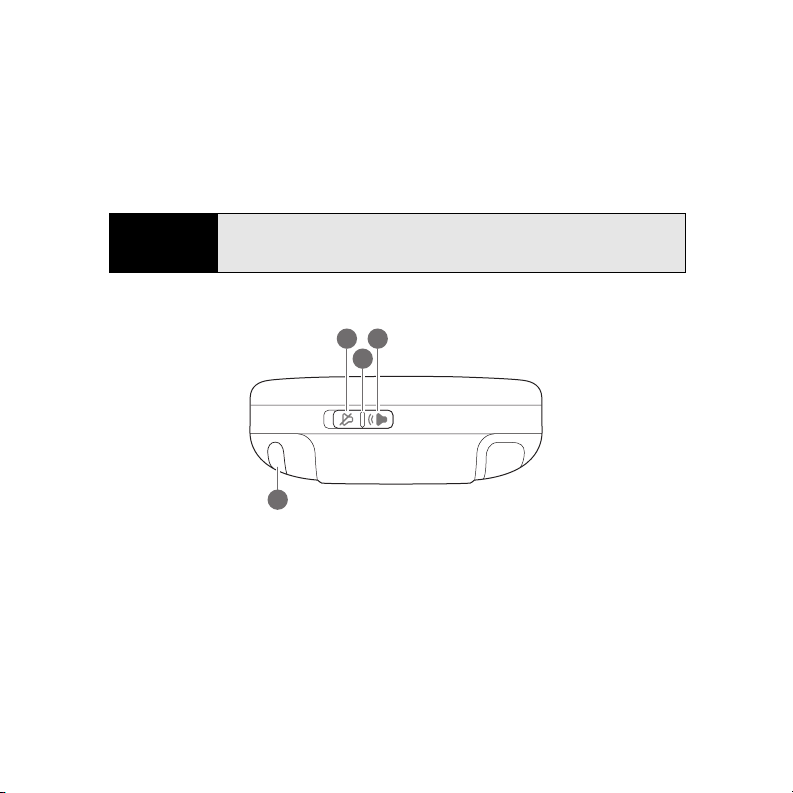
8. Speaker plays ringtones and alarms, and serves as the speaker for the speakerphone
feature and other audio playback.
9. Battery Door slides down to provide access to the battery compartment.
10. Headset Jack enables you to connect a hands-free headset. Use only headsets that are
compatible with your device.
11. Sync Connector enables you to attach the USB sync cable to your device.
Note
Your device’s speaker includes a large magnet, so be sure to keep your
device away from credit cards or other items that could become
demagnetized.
Your Device’s Features: Top View
3
1
2
4
1. Sound Off silences the ringer and turns off all other sounds, including alarms and
music, when the Ringer switch is set to this position.
2. Ringer Switch controls the ringer setting. See “Setting System Sounds” on page 272 for
details on changing the settings.
3. Sound On turns on the ringer and all other sounds, including alarms and music, when
the Ringer switch is set to this position.
4. Stylus allows you to tap options on your device’s screen. To use the stylus, slide it out of
the slot and hold it as you would a pen or pencil.
20 Section 1A: Setting Up Your Palm Centro™ Smart Device
Page 21
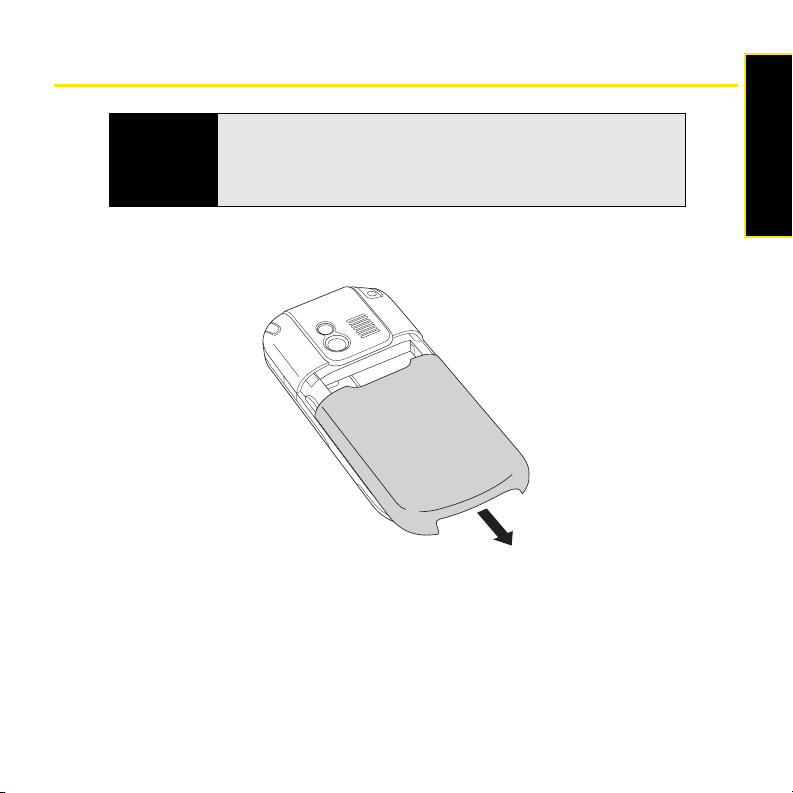
Inserting the Battery
Device Setup
WARN ING
Use only Sprint-approved or manufacturer-approved batteries and chargers
with your device. The failure to use a Sprint-approved or
manufacturer-approved battery and charger may increase the risk of your
device overheating, catching fire, or exploding, which may result in serious
bodily injury, death, or property damage.
1. Gently press down on the Battery Door, and then slide the door downward to remove it
from your device.
Section 1A: Setting Up Your Palm Centro™ Smart Device 21
Page 22
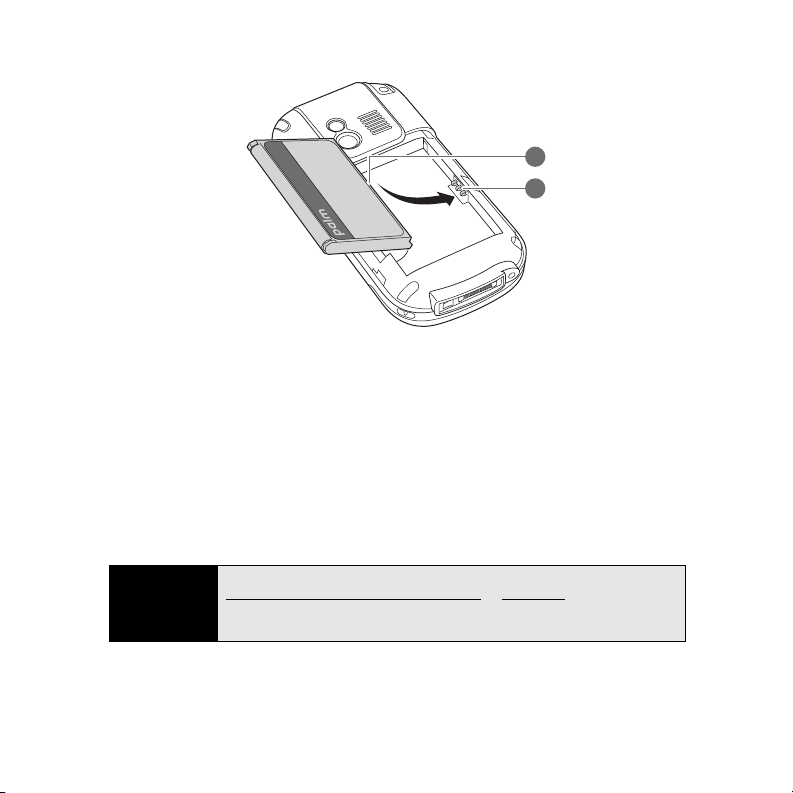
2. Align the battery contacts with the contacts inside the device compartment.
1
2
1 Battery Contacts
2 Device Contacts
3. Insert the battery into the compartment at a 45-degree angle, and then press it into
place.
4. Align the battery door with the groove on the back of the device. With your thumb
covering the ACCESS
®
logo on the battery door, slide the battery door onto the back of
the device until it clicks into place.
5. Follow the onscreen instructions to set up your device.
Tip
Buy an extra battery as a spare for long trips or heavy data use. Visit
palm.com/us/support/centro/centro_sprint
batteries that are approved by Sprint and that are compatible with your
device.
or sprint.com to purchase
22 Section 1A: Setting Up Your Palm Centro™ Smart Device
Page 23
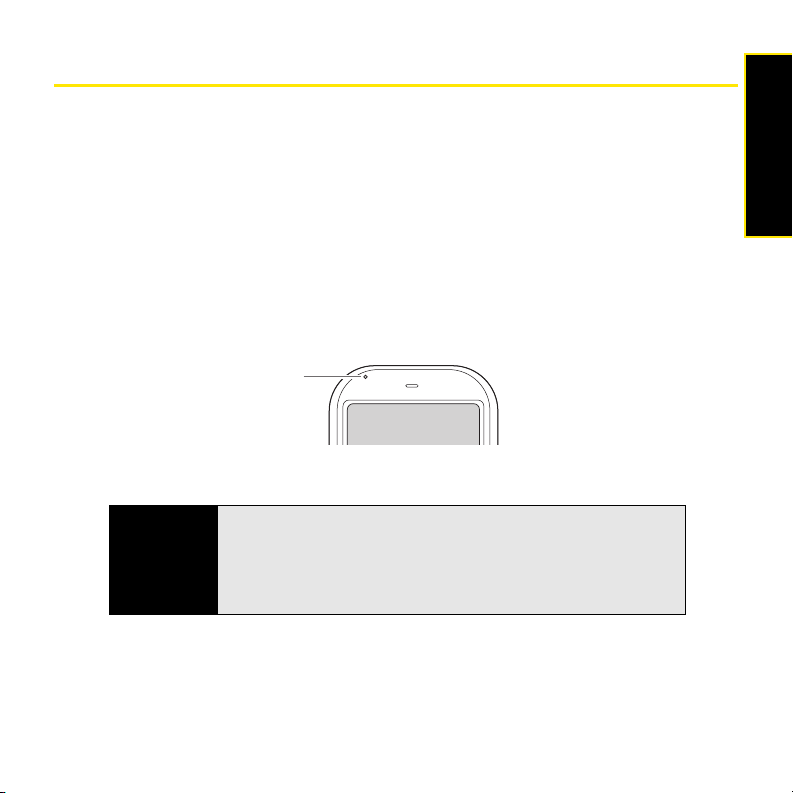
Charging the Battery
The battery comes with a sufficient charge to complete the setup process and activate your
phone. After activation, we recommend charging your device for three and a half hours to
give it a full charge. See “Maximizing Battery Life” on page 25 for tips on maximizing the life
of your device’s battery.
1. Plug the AC charger into a wall outlet.
2. Connect the charger cable to the charger jack on the bottom of the device. Make sure
the arrow on the connector is facing up, toward your device’s screen.
3. To confirm that your device is charging, check the indicator light.
䡲 Red indicates that your device is charging.
䡲 Green indicates that your device is fully charged.
*
* Indicator Light
Device Setup
Tip
You can also charge your device by connecting it to your computer with the
sync cable. You can do this with or without using the charger cable (see
“Connecting Your Palm Centro™ Smart Device to Your Computer” on
page 38). Keep in mind that it takes longer to charge the battery using the
sync cable, and if your laptop isn’t plugged into a power source, it can drain
the laptop’s battery.
If the battery is fully drained, it may take a few moments for the indicator light to turn on while
the battery is charging.
Section 1A: Setting Up Your Palm Centro™ Smart Device 23
Page 24
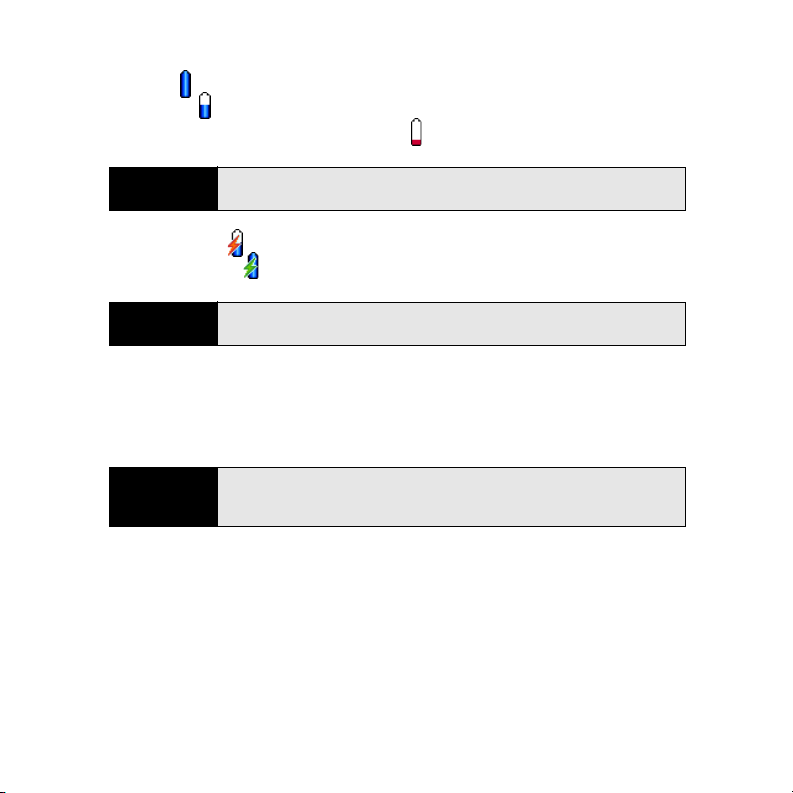
The onscreen battery icon displays the power status:
䢇 Full battery : Battery is fully charged.
䢇 Partial battery : Battery has some power but is not fully charged.
䢇 Almost-empty battery with red at the bottom : Battery needs to be charged immediately.
Note
䢇 Red lightning bolt : Battery is connected to a wall outlet and is being charged.
䢇 Green lightning bolt : Battery is connected to a wall outlet and is fully charged.
Tip
Your device’s indicator light blinks red when the battery needs to be
charged.
To see exactly how much power is left in your battery, tap the onscreen
battery icon.
Using a Sprint Charger Adapter
If the connector on your Sprint-approved 1 Amp AC charger or vehicle charger doesn’t fit into
the connector on the bottom of your device, use the included Sprint charger adapter.
WARN ING
1. Plug the AC charger into a power source.
2. Connect the Sprint charger adapter to the charger jack on bottom of the device.
3. Connect the charger cable to the Sprint charger adapter.
24 Section 1A: Setting Up Your Palm Centro™ Smart Device
Use only with 1 Amp AC chargers distributed by Sprint for your device.
Using any unapproved AC charger may destroy the AC charger and cause a
fire.
Page 25
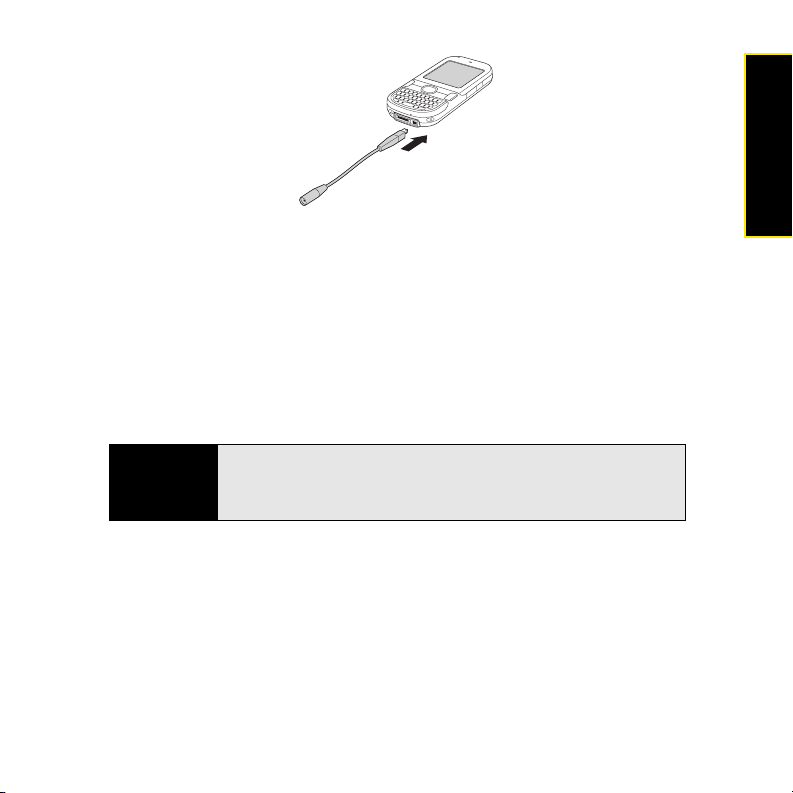
4. Charge your device as described earlier.
Battery Life
Battery life depends on individual use. Consumption factors include signal strength,
speakerphone use, and use of wireless features.
If the battery drains to the point where your device doesn’t turn on, the device stores your
information safely until you recharge the battery. To avoid draining the battery, we recommend
that you charge and synchronize your device every day, especially if you use the wireless
features of your phone often.
Device Setup
Note
Using your device’s phone reduces the battery life. You can extend the
battery life by turning off your device’s phone while using the organizer
features. In any case, regular charging is recommended for optimal
performance.
Maximizing Battery Life
You can increase the life of your device’s battery by following a few easy guidelines.
Remember that battery life depends on how you use your device.
䢇 Charge your device whenever you’re at your desk, or charge it overnight each day. The
lithium-ion (Li-ion) battery has a much longer useful life when it is topped off frequently,
versus being charged after it is fully drained.
Section 1A: Setting Up Your Palm Centro™ Smart Device 25
Page 26
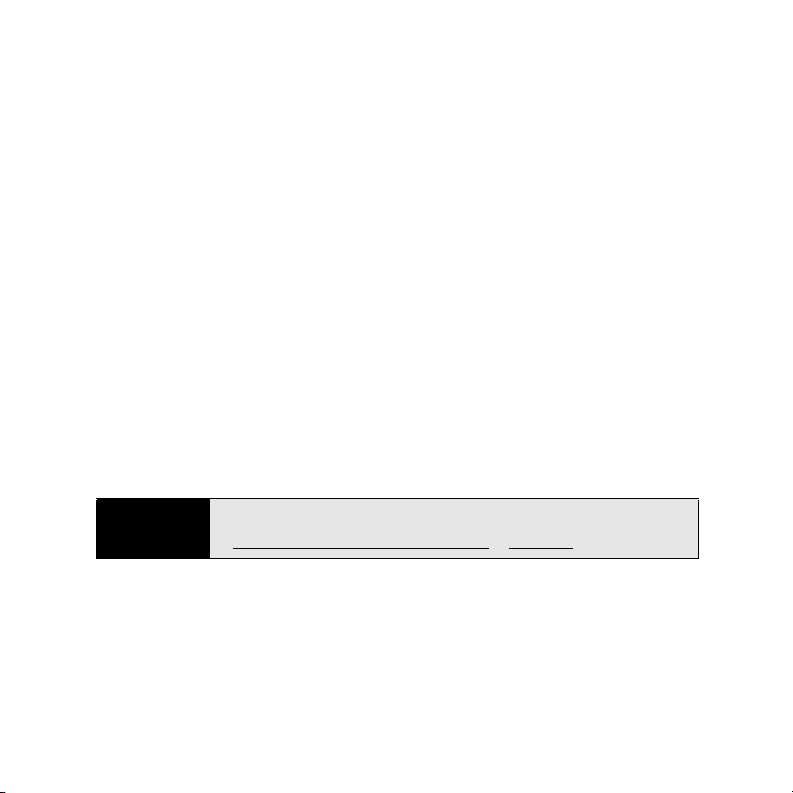
䢇 Your device’s wireless features (phone, email, messaging, Web, and any applications that
use a Sprint Power Vision connection, such as Sprint TV
SM
) and media features (camera,
media players, and games) consume more power than its organizer features. If you spend
a lot of time using the wireless and media features, keep an eye on the battery icon and
charge when necessary.
䢇 If you don’t plan to use the wireless features on your device for awhile, turn off your phone
(see “Turning Your Device’s Phone On and Off” on page 61). You can forward calls to a
different number or let all calls be picked up by voicemail (see “Call Forwarding” on
page 76).
䢇 As with any mobile phone, if you are in an area with no wireless coverage, your device
searches for a signal, which consumes power. If you cannot move to an area of better
coverage, you may want to temporarily turn off your phone. While your phone is off, you
can continue to use your device’s nonwireless features.
䢇 Turn down the screen brightness (see “Adjusting the Brightness” on page 273).
䢇 Decrease the settings in Power Preferences and turn off Beam Receive (see “Optimizing
Power Settings” on page 281).
䢇 Turn off the Bluetooth
®
feature if you are not using it (see “Connecting to a Bluetooth®
Hands-Free Device” on page 83).
䢇 Set the VersaMail AutoSync option to download messages at a scheduled time, rather
than as they arrive. See “Downloading New Email Messages Automatically” on page 135.
Tip
You can buy an extra battery as a spare for long airplane trips or periods of
heavy use. To purchase batteries that are compatible with your smart device, go
to palm.com/us/support/centro/centro_sprint
or sprint.com.
26 Section 1A: Setting Up Your Palm Centro™ Smart Device
Page 27
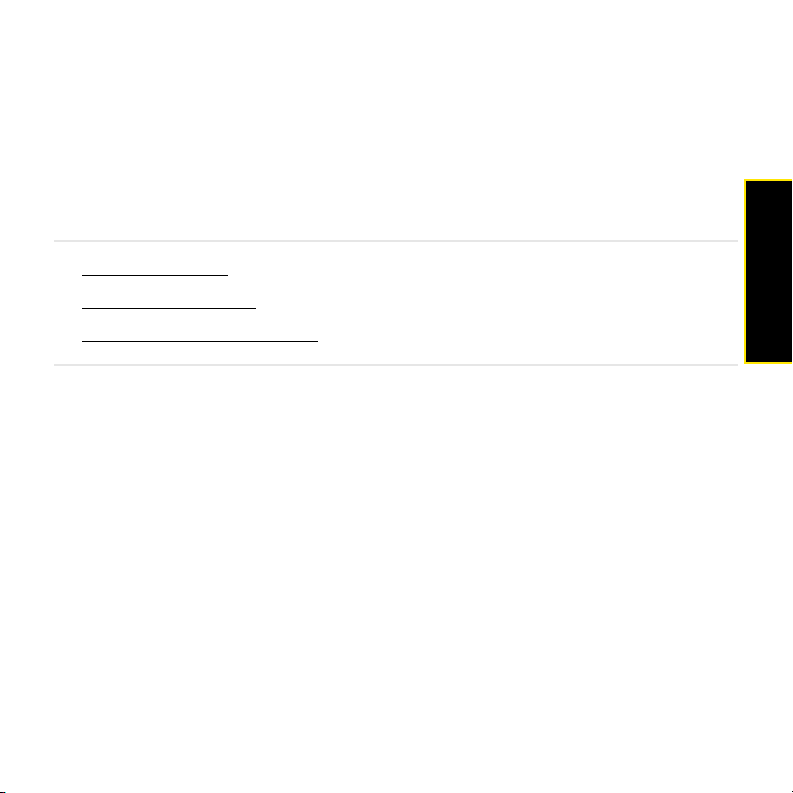
Section 1B
Setting Up Service
In This Section
⽧ Making Your First Call
⽧ Setting Up Your Voicemail
⽧ Creating Sprint Account Passwords
Setting up service on your new Palm Centro™ smart device is quick and easy. This section
walks you through the necessary steps to unlock your device, set up your voicemail, establish
passwords, and contact Sprint for assistance with your Sprint service.
Setting Up Service
Section 1B: Setting Up Service 27
Page 28
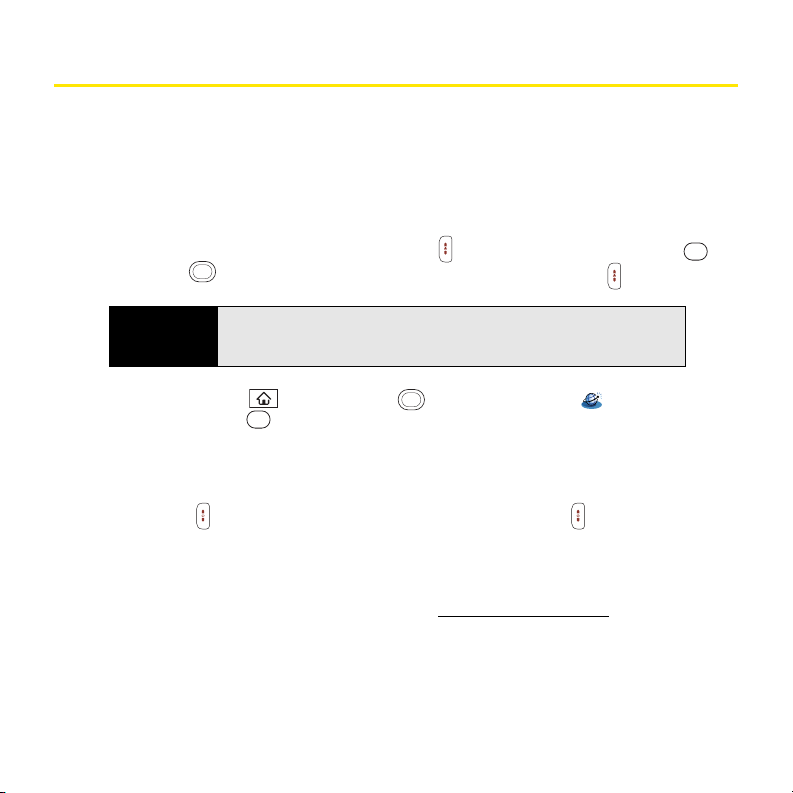
Making Your First Call
Activating Your Device’s Phone
There are three primary scenarios for activating your new Centro device:
If you purchased your device at a Sprint Store, it should be activated and ready to use.
If you received your device in the mail and it is for a new Sprint account or a new line of
service, you need to take these steps to activate it:
1. Turn on the phone feature. (Press Power/End and, if prompted, press Center on
the 5-way to turn off Keygu ard. Next, press and hold Power/End .)
Note
Upon turning on the phone, you may see a prompt asking if you want to
provision now or later. Select Now and follow the onscreen instructions to
activate your device. Skip the rest of this procedure.
2. Press Applications . Use the 5-way to highlight the Web application, and
then press Center . (There is no charge for this service during activation.)
3. Follow any onscreen instructions to complete activation. A message appears when the
process is complete.
4. Wait for the device to turn off and then back on. If this does not occur, press and hold
Power/End to turn it off, and then press and hold Power/End to turn it back on.
5. To confirm activation, make a phone call.
If you received your device in the mail and you want to use it for a number that’s already on
your account, pick one of the following activation options:
䢇 Open your computer’s Web browser and go to www.sprint.com/activate. Follow the
onscreen instructions. When you have finished, complete steps 1-5 above.
䢇 From another phone, call Sprint Customer Service at 1-888-211-4727.
If you need help with activation, then from another phone, call Sprint Customer Service at
1-888-211-4727.
28 Section 1B: Setting Up Service
Page 29
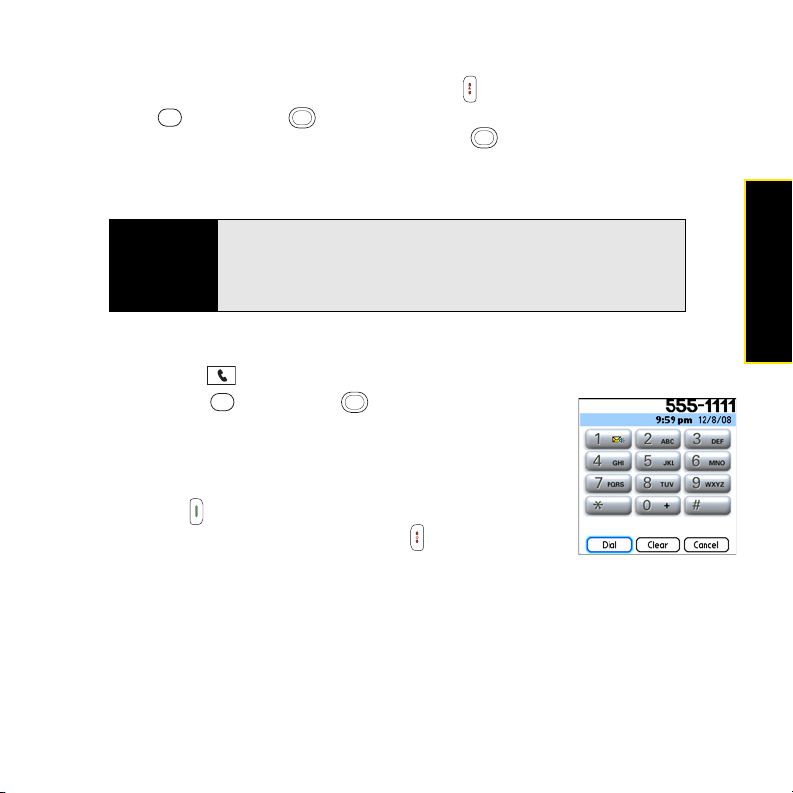
Unlocking Your Device
1. If the screen is off, press and release Power/End to wake up the screen.
2. Press on the 5-way to turn off Keyg uard (see “Moving Around the Device
Screen” on page 46 for information on the 5-way ).
3. Enter your four-digit lock code. (For security purposes, the code is not visible as you
type.)
Setting Up Service
Note
If you can’t recall your lock code, try using the last four digits of either your
Social Security number or your wireless phone number, or try 0000. If that
doesn’t work, call Spr int Customer Service at 1-88 8-211-4727. See “W here to
Learn More” on page 325 for other ways to get help from Sprint if you are
having trouble with your service.
Making a Call
1. Press Phone .
2. Press Center on the 5-way to turn off Keygua rd
(see “Locking Your Keyboard (Keyguard)” on page 282 for
information on Keyguard).
3. Tap the onscreen Dial Pad or press the number keys on the
keyboard to enter the number you want to call.
4. Press Tal k to dial.
5. After you finish the call, press Power/End to end the call.
Adjusting Call Volume
While a call is in progress, press the Volume button on the side of your device to adjust the
call volume.
䢇 To increase the volume, press the upper half of the Volume button.
䢇 To decrease the volume, press the lower half of the Volume button.
Section 1B: Setting Up Service 29
Page 30

1
2
1 Volume Button
2 Side Button
What’s My Phone Number?
1. Make sure your phone is on (see “Turning Your Device’s Phone On and Off” on page 61
for information).
*
* Look Here for Your Phone Number
2. Press Phone .
3. Press Menu .
4. Select Options, and then select Phone Info.
30 Section 1B: Setting Up Service
Page 31

Setting Up Your Voicemail
All unanswered calls to your device’s phone are automatically transferred to your voicemail,
even if your phone is in use or turned off.
To set up your voicemail:
1. Press Phone .
2. Press and hold 1 or tap the Voicemail favorite on the Phone screen.
3. Follow the system prompts to do the following:
䡲 Create your password.
䡲 Record your name announcement.
䡲 Record your greeting.
䡲 Choose whether or not to activate Skip Pass Code (a feature that lets you access
your voicemail simply by pressing and holding 1, bypassing the need for you to
enter your password). If you do not activate Skip Pass Code, your device uses the
Voicemail Pass Code feature, which requires you to enter your password each time
you want to access your voicemail.
Setting Up Service
Note
If you are concerned about unauthorized access to your voicemail account,
we recommend that you use the Voicemail Pass Code.
For more information about using your voicemail, see “Using Voicemail” on page 68.
Section 1B: Setting Up Service 31
Page 32

Creating Sprint Account Passwords
As a Sprint customer, you enjoy unlimited access to your personal account information, your
voicemail account, and your Sprint Power Vision account. To ensure that no one else has
access to your information, you need to create passwords to protect your privacy.
Account Username and Password
If you are the account owner, create an account username and password to use to sign on to
sprint.com
password, visit s
If you are not the account owner (if someone else pays for your Sprint service), you can also
get a subaccount password at s
Voicemail Password
Create your voicemail password when you set up your voicemail. See “Setting Up Your
Voicemail” on page 31.
Sprint Power Vision Password
With your Centro device, you may elect to set up a Sprint Power Vision password. This
optional password can be used to authorize the purchase of Premium Services content and
to protect personal information on multi-phone accounts.
To learn more or to change your passwords, sign on to s
Service at 1-888-211-4727.
and to use when calling Sprint Customer Service. To create your username and
print.com, click Need to register for access?, and follow the online instructions.
print.com.
print.com or call Sprint Customer
32 Section 1B: Setting Up Service
Page 33

Synchronizing Information
In This Section
⽧ Why Connect My Device to My Computer?
⽧ Upgrading From Another Palm OS® by ACCESS Device
⽧ Installing the Desktop Synchronization Software
⽧ Connecting Your Palm Centro™ Smart Device to Your Computer
⽧ Synchronizing Information—The Basics
Section 1C
Synchronizing
Section 1C: Synchronizing Information 33
Page 34

Why Connect My Device to My Computer?
You need to install the desktop software and connect the sync cable so that you can
synchronize the information on your computer with the information on your device. You can
use either Palm
separately) as your synchronization software.
Synchronization means that information that has been entered or updated in one place—your
Palm Centro™ smart device, your computer, or your corporate server—is automatically
updated in the other. There’s no need to enter the information twice. We strongly recommend
that you synchronize your device and your computer frequently to keep your information
up-to-date (and backed up) in both locations.
System Requirements
Windows computers
䢇 Windows XP Service Pack 2, Windows XP Media Center Edition, or Windows Vista (32-bit
version only).
䢇 32MB of available memory (RAM).
䢇 170MB of free hard disk space.
䢇 CD drive
䢇 Available USB port.
Mac computers
䢇 Mac OS X version 10.3 or later.
䢇 128MB of total memory (RAM).
䢇 190MB of free hard disk space.
䢇 CD drive
䢇 Available USB port.
®
Desktop software (included) or Microsoft Outlook for Windows (sold
34 Section 1C: Synchronizing Information
Page 35

Upgrading From Another Palm OS® by ACCESS Device
Note
If you are setting up your first Palm OS® by ACCESS device, skip ahead to
“Connecting Your Palm Centro™ Smart Device to Your Computer” on
page 38.
You can transfer all compatible applications and information from your previous Palm OS
device to your new Palm Centro™ smart device. This includes your calendar events, contacts,
memos, and tasks, as well as your application settings and any compatible third-party
applications and files.
When you install Palm Desktop software, some third-party applications may be quarantined
because they are not compatible with the Palm OS software version 5.4.9 on your new
Centro device. Quarantined files are not installed on your device, nor are they deleted; these
files are placed in a new folder on your computer: C:\Program Files\Palm\<device
name>\PalmOS5 Incompatible Apps. (On some systems, Palm may be replaced with
palmOne or Handspring.)
Note
Some third-party utilities allow you to back up your old device’s information
onto an expansion card and then transfer the information to your
Centro device. We do not recommend this method, because any
incompatible applications are also transferred.
1. Synchronize your old device with your old desktop software to back up your information
one last time.
2. Connect your new smart device to your computer (see “Connecting Your
Palm Centro™ Smart Device to Your Computer” on page 38).
Synchronizing
Section 1C: Synchronizing Information 35
Page 36

3. Install the new desktop synchronization software from the Palm Software Installation CD
(see “Installing the Desktop Synchronization Software” on page 37).
Important
Do not synchronize your new Centro smart device with any previous
versions of Palm Desktop software.
4. During the installation process, synchronize your new Centro device with your new
desktop synchronization software as instructed. When prompted, do the following:
䡲 Connect your new device to your computer (see “Connecting Your
Palm Centro™ Smart Device to Your Computer” on page 38).
䡲 Indicate whether you want to sync all applications or only PIM (personal information
management) applications.
䡲 Select a device name for your new device; be sure to select the same name that
you used for your old device. (This is the name that appears in the User list in
Palm Desktop software.)
5. (Mac users only) If you have pictures on your old device, copy them from your old device
to an expansion card or beam them to your new Centro device.
6. If you plan to continue using your old device, perform a hard reset to remove its
associated device name. (See the documentation that came with your old device for
instructions on performing a hard reset.) Each device you synchronize with your
computer must have a unique name. The next time you synchronize your old device
with your computer, be sure to assign it a new name.
If any third-party applications are quarantined during the installation, do not manually
install any of the quarantined files. Contact the third-party developer for software updates
and information about compatibility with your new device.
36 Section 1C: Synchronizing Information
Page 37

Installing the Desktop Synchronization Software
Even if you already own a Palm OS® by ACCESS device and have installed a previous version
of the desktop software, you must install the software from the Palm Software Installation CD
that comes with your Centro smart device by Palm.
Note
If you are installing the software on a computer at work, make sure your
company allows you to install new software. Contact your company’s IT
department for help.
Installing the Desktop Software on a Windows or Mac Computer
1. Close any applications that are currently running on your computer, including those that
are minimized. Your computer must have all its resources available to install the
software.
2. Insert the Palm Software Installation CD into the CD drive on your computer.
3. If you are installing the software on a Mac, double-click the CD icon on the desktop, and
then double-click the PalmSoftware.pkg icon.
Section 1C: Synchronizing Information 37
Synchronizing
Page 38

4. When the installation wizard opens, follow the onscreen instructions. Please note these
important points about the installation process:
䡲 (Windows only) You can choose which desktop software you want to use for
synchronization: Palm Desktop software or Microsoft Outlook. (Microsoft Outlook
desktop software sold separately. Microsoft Outlook synchronization conduit
included.)
Note
䢇 When the install process prompts you to connect your device to your computer, go to
If you use Microsoft Outlook as your desktop email application, select
Microsoft Outlook as your desktop synchronization software. If you select
Microsoft Outlook, Palm Desktop software is still installed on your computer.
When you enter information on your computer, be sure to enter your
information in Microsoft Outlook, not in Palm Desktop software.
“Connecting Your Palm Centro™ Smart Device to Your Computer” on page 38.
Tip
If you want to sync information with applications other than Palm Desktop or
Microsoft Outlook, you need to purchase additional third-party sync
software. This sync software is sometimes called a conduit.
Connecting Your Palm Centro™ Smart Device to Your Computer
1. Plug the AC charger into a wall outlet.
2. Plug the USB sync cable into an available USB port or a powered USB hub on your
computer.
38 Section 1C: Synchronizing Information
Page 39

3. With the sync button facing up, connect the sync cable to the bottom of your device. Do
not press the sync button until you are instructed to do so.
4. Connect the charger cable to the charger jack.
321
1 Sync Cable
2 Charger Cable
3 Sync Button
You are now ready to synchronize. Go to “Synchronizing Information—The Basics”
below.
Synchronizing Information—The Basics
Synchronizing means that information that has been entered or updated in one place—your
device, your computer, or your corporate server—is automatically updated in the other. We
strongly recommend that you synchronize your Centro device with your computer or
Section 1C: Synchronizing Information 39
Synchronizing
Page 40

corporate server frequently to keep your information up-to-date (and backed up) in
both locations.
Important
To sync your information, you must install the software from the Palm
Software Installation CD that came with your Centro smart device by Palm—
even if you sync with Outlook or another third-party application. See
“Installing the Desktop Synchronization Software” on page 37 for
instructions.
Information from all the following applications is updated by default each time you
synchronize your device with your desktop software:
How each application syncs depends on your computer type and the desktop software you
are using, as follows:
Computer Desktop What Syncs and Where
Windows Outlook
䢇 Calendar, Contacts, Memos, and
Tasks sync with Outlook.
䢇 Pics&Videos syncs with
Palm Desktop software.
Windows Palm Desktop software All applications sync with
Palm Desktop.
Mac Palm Desktop software All applications sync with
Palm Desktop.
Tip
You can download a trial version of Microsoft Outlook and learn about
discount offers by visiting palm.com/us/support/centro/centro_sprint.
40 Section 1C: Synchronizing Information
Page 41

Tip
1. Connect your Centro device to your computer as described in “Connecting Your
Palm Centro™ Smart Device to Your Computer” on page 38.
For information on locating your pictures and videos on your computer, see
“Viewing Pictures and Videos on Your Computer” on page 194.
Note
2. Press the sync button on the sync cable.
If you’re performing initial setup, your device should already be connected
to your computer.
*
* Sync Button
A message indicates that synchronization is in progress.
3. Wait for a message that indicates that the process is complete before you disconnect
the sync cable.
Tip
Section 1C: Synchronizing Information 41
If you have any problems synchronizing, see “Synchronization” on page 303
for troubleshooting suggestions.
Synchronizing
Page 42

If you’re finishing your initial setup, you now have the option to install bonus software from
palm.com/us/support/centro/centro_sprint
. If you choose to install some of the bonus
software, you need to sync again to install the software on your device. To install bonus
software later, see “Installing Applications” on page 248.
Note
For more synchronization options, including customizing which applications
sync, see “Synchronizing Information—Advanced” on page 258.
42 Section 1C: Synchronizing Information
Page 43

Section 2
Getting to Know Your
Palm Centro™ Smart Device
Page 44

44
Page 45

Moving Around on Your Smart Device
In This Section
⽧ Moving Around the Device Screen
⽧ Using the Keyboard
⽧ Opening Applications
Section 2A
Moving Around
Section 2A: Moving Around on Your Smart Device 45
Page 46

Moving Around the Device Screen
To move around the screen on your Palm Centro™ smart device, you can use the 5-way
navigator for one-handed navigation, or you can tap items on the screen with the stylus.
With use, you can find your own favorite way to scroll, highlight, and select menu items.
Note
Some third-party applications may not work with the 5-way, and you must
use the stylus instead. In this guide, arrow icons are used to indicate
directions on the 5-way. These arrows are different from any onscreen scroll
arrows or pick-list arrows.
The 5-way includes Right , Left , Up , Down , and Center buttons.
5
4 2
1 Up
2 Right
3 Down
4 Left
5 Center
1
3
Scrolling Through Screens
As on a computer, you scroll on the Centro device to move from field to field or page to page,
or in some cases to highlight an item or option in a list.
46 Section 2A: Moving Around on Your Smart Device
Page 47

The behavior of the 5-way for list screens and entry screens varies by application. Here
are some general scrolling tips that apply to most applications:
䢇 Press Right , Left , Up , and Down on the 5-way to move to the next field,
button, or action in that direction.
䢇 In list screens, press and hold Up or Down to scroll one screen at a time.
䢇 Press Option and Up or Down to scroll to the next page of information within the
current record (see “Using the Keyboard” on page 51).
1
2
1 Scroll Arrows
2 Scroll Bar
䢇 When inside a text field, press Right or Lef t to scroll to the next character or word,
and press Up or Down to scroll between lines.
You can also scroll using the stylus. Tap an onscreen scroll arrow, or drag the slider of
an onscreen scroll bar.
Highlighting and Selecting Items
On most screens, one item—a button, a list entry, or a check box—is highlighted by default.
The highlight identifies which item is affected by your next action. Use the 5-way to move
the highlight from one item to another before opening or selecting it.
Moving Around
Section 2A: Moving Around on Your Smart Device 47
Page 48

The highlight can take one of two forms, depending on what is highlighted:
䢇 Border glow: When an onscreen button (OK, Cancel, etc.) or pick list is
highlighted, the button acquires a glow around its border.
䢇 Colored background: When a phone number, text, an email address,
or a Web link is highlighted, the item appears as white text against a
colored background.
After highlighting an item, you can select or activate it by pressing
Center or by tapping the item with the stylus.
Highlighting Text
You can use the stylus to highlight text on the screen.
䢇 Tap and drag the stylus across the text you want to highlight.
䢇 To highlight a word, double-tap it.
䢇 To highlight a paragraph, triple-tap it.
Accessing Command Buttons
In most applications, command buttons such as New, OK, and Details appear at the bottom
of the screen. In many cases, you can jump directly to these buttons instead of scrolling to
them. The 5-way controls vary according to the application, but here are some general
rules that apply to most applications:
䢇 From a list screen, such as the Contacts list or Memos list, press Right or Down to
jump to the first button.
䢇 From a screen where you create or edit entries, such as Edit Contacts, press Center to
jump to the first button.
䢇 From a dialog box, such as Edit Categories, press Up , Down , Right , or Left to
scroll to the buttons.
48 Section 2A: Moving Around on Your Smart Device
Page 49

Selecting Menu Items
Many applications have menus to provide access to additional features. These menus are
usually hidden from view, but they appear when you press Menu . To get the most out of
your device, it’s a good idea to familiarize yourself with the additional features available
through the various application menus.
*
* Menu Shortcut
1. Press Menu to open an application’s menus.
2. Press Right and Left to switch between menus.
3. Press Up and Down to highlight a menu item.
4. Press Center to select the menu item, or press Menu to close the menus and
cancel your selection.
Moving Around
Tip
Section 2A: Moving Around on Your Smart Device 49
Most menu items have menu shortcuts listed in the menu. To use a menu
shortcut, press
menu item to use the menu shortcut. For example, when you’re in Calendar,
you can press Menu + N to create a new event.
Menu plus the shortcut letter. You don’t have to see the
Page 50

Selecting Options in a Pick List
A range of options is often presented in a type of menu called a pick list, which can be
identified by a downward-pointing arrow. Pick lists are different from the application menus
previously described. The application menus give you access to additional features, and pick
lists enable you to select the contents for a particular field.
You can select an option from a pick list with the 5-way or the stylus:
䢇 Use the 5-way to highlight the pick list, and then press Center to display the
items in the list. Press Up and Down to highlight the item you want, and then press
Center to select the highlighted item. To exit the pick list without making a selection,
press Left or Right .
䢇 Use your stylus to tap the pick list, and then tap the item you want from the list. To exit the
pick list without making a selection, tap outside the list.
50 Section 2A: Moving Around on Your Smart Device
Page 51

Using the Keyboard
When using the keyboard, most people find it easiest to hold the device with two hands and
use the tips of both thumbs to press the keys.
4
1
2
3
1 Option
2 Shift/Find
3 Space
4 Backlight
5 Backspace
6 Return
7 Menu
8 Alt
5
6
7
8
Section 2A: Moving Around on Your Smart Device 51
Moving Around
Page 52

The Backspace, Return, Space, and Shift keys, as well as the letter keys, work in the same way
as do those found on any computer keyboard. In addition, your device offers several special
function keys.
Key Function
Option When pressed in conjunction with a second key, gives that key an
alternate function. For example:
䢇 Option + <any lettered key> enters the symbol or number
displayed at the top of the key.
䢇 Option + <any quick button> opens a secondary application
(see “Using the Quick Buttons” on page 57).
䢇 Option + Shift/Find opens the Find feature (see “Using
Find” on page 248).
䢇 Option + Menu dims the device screen.
Alt When pressed in conjunction with a second key, displays a variety
of alternate characters that can be entered using that key. See
“Entering Other Symbols and Accented Characters” on page 54
for details.
Menu Opens application menus. See “Selecting Menu Items” on
page 49 for details.
Tip
The Centro smart device by Palm includes a keyboard backlight that turns
on and off when the screen turns on or off. Press Option + P to adjust
screen and keyboard backlight brightness. You can also set the backlight to
dim or turn off when an active call lasts longer than a specified period of
time. See “Optimizing Power Settings” on page 281 to adjust the automatic
shut-off and dimming intervals.
52 Section 2A: Moving Around on Your Smart Device
Page 53

Entering Lowercase and Uppercase Letters
䢇 To enter lowercase letters, press the desired keys.
䢇 To enter an uppercase letter, press Shift/Find , and then press a letter key. You don’t
need to press and hold Shift/Find while entering uppercase letters. When Shift is
active, an up arrow appears in the lower-right corner of the screen.
䢇 To turn Caps Lock on, press Shift/Find twice. To turn it off, press Shift/Find once.
When Caps Lock is on, an underlined up arrow appears in the lower-right corner of
the screen.
Entering Numbers, Punctuation, and Symbols
Numbers, punctuation, and symbols appear above the letters on the keys. To enter these
characters, do one of the following:
1
2
1 Symbol
2 Letter
䢇 Press Option , and then press the key with the desired character shown above the letter.
You don’t need to press and hold Option while pressing the second key. When Option
is active, the symbol appears in the lower-right corner of the screen.
䢇 To turn Option Lock on, press Option twice. To turn it off, press Option once. When
Option Lock is on, the symbol appears in the lower-right corner of the screen.
Moving Around
Tip
Some application views automatically default to Option Lock, such as the
Dial Pad view of the Phone application, or the Calculator. In this case, you do
not need to press Option to enter numbers.
Section 2A: Moving Around on Your Smart Device 53
Page 54

Entering Other Symbols and Accented Characters
Symbols and accented characters that do not appear on the keyboard are sometimes called
alternate characters because you use the Alt key to enter them.
1. Enter the character that corresponds to the symbol or accented character you want.
(See the table on the next page.)
2. Press Alt .
3. Press Up , Down , Right , or Left to highlight the desired character.
4. Press Center to insert the character.
Tip
To see a list of additional alternate characters, position the cursor at the
beginning of the line or after a space, and then press Alt. The alternate
characters are grouped by their similarity to the base key. For example, the
alternate characters available for the e key are é, è, ë, and ê.
Symbols and Accented Characters
Press …
a бадвгеж
A БАДВГЕЖ
b or B ß
c碩
CÇ¢©
e èéëê
E ÈÉËÊ
i ìíïî
IÌÍÏÎ
54 Section 2A: Moving Around on Your Smart Device
Then press to select …
Page 55

Press …
Then press to select …
l or L £
nñ
NÑ
o òóöôœõ
O ÒÓÖÔŒÕ
p or P ¶
r or R ®
sßš
Sߊ§
t or T
TM
uúùüû
U ÙÚÜÛ
x or X × ¤
yýÿ
YÝŸ
Moving Around
Section 2A: Moving Around on Your Smart Device 55
Page 56

Press …
0
1(Option +E)
Then press to select …
; _ • \ % = ° ÷ £ ¥ ¢ [ ] { } < > « »
TM
^ Ø |
© ®
2(Option +R)
3(Option +T)
4(Option +D)
5(Option +F)
6(Option +G)
7(Option +X)
8(Option +C)
9(Option +V)
.
,(Option +M)
‘(Option +L)
“(Option +O)
@(Option +I)
+(Option +W)
-(Option +S)
*(Option +Z)
/(Option +Q)
#(Option +B)
((Option +Y)
)(Option +U)
!(Option +J) ¡
?(Option +N) ¿
:(Option + K) ; :-) :-( ;-)
$(Option +H) £¥¢
56 Section 2A: Moving Around on Your Smart Device
Page 57

Opening Applications
When you open an application using either a quick button or Applications view, you
automatically close the application you were previously using.
Using the Quick Buttons
The front of the Centro device has three buttons that you can use to open applications. The
fourth button opens Applications view, which allows you to open all the applications on your
device (see “Using Applications View” on page 58).
1
3
2
1 Phone
2 Calendar
3 Applications
4 Messaging
4
Each of the three application quick buttons can be used to open two applications. To open a
button’s primary application—as indicated by the graphic on the button—simply press the
button. To open a button’s secondary application, press Option , and then press the
quick button.
Note
Pressing any of the quick buttons or the Applications button automatically
wakes up your device screen. See “Waking Up the Screen” on page 60.
Section 2A: Moving Around on Your Smart Device 57
Moving Around
Page 58

Button Primary Application Secondary Application
Phone + Web
Calendar + World Clock
Messaging + Email
Tip
You can also customize the buttons. See “Customizing Device Buttons” on
page 278 for details.
Using Applications View
You can access all available applications through Applications view.
1. Press Applications .
2. Use the 5-way to highlight the application you want to
open.
3. Press Center to open the selected application.
In Applications view, you can also do any of the following:
䡲 Press Applications repeatedly to cycle through various
categories of applications. See “Changing the Applications
Settings” on page 276 for more information on categories.
䡲 Enter the first few letters of the application’s name to highlight it. For example, if you
enter “p,” it highlights Phone; if you then enter “r,” it highlights Prefs. If you pause
and then enter “r,” it highlights the first application that starts with “r.”
Tip
58 Section 2A: Moving Around on Your Smart Device
You can also press and hold Applications from any screen on your device
to select from a list of your most recently used applications.
Page 59

Using Your Device’s Phone Features
In This Section
⽧ Turning Your Device On and Off
⽧ Opening the Phone Application
⽧ Making Calls
⽧ Receiving Calls
⽧ Using Voicemail
⽧ What Can I Do When I’m On a Call?
⽧ Defining Favorite Buttons
⽧ Using a Phone Headset
⽧ Customizing Phone Settings
⽧ Controlling Your Roaming Experience
⽧ Checking Signal Strength and Phone Status
Section 2B
Phone Features
Section 2B: Using Your Device’s Phone Features 59
Page 60

Turning Your Device On and Off
Note
Throughout this guide the term device is used to describe your
Palm Centro™ smart device and its physical attributes. The term phone is
used to describe the feature of your smart device that enables you to
connect to the Sprint National Network.
You can turn on your device screen and your phone independently. For example, the device
screen can be off while the phone is on, or the device screen can be on while the phone is
off. You can also have both the device screen and the phone turned on or off at the same
time.
Waking Up the Screen
When your device screen is off, you need to wake up the screen.
1. Press and release Power/End to wake up the screen.
1
2
1 Center
2 Power/End
2. Press Center to turn off Keyguard. For more information about turning Keyguard on
and off, see “Locking Your Keyboard (Keyguard)” on page 282.
3. Press and release Power/End to turn off the screen.
Note
You can also press any of the application quick buttons on the front of your
device to wake up the screen and to go directly to the application
associated with that button.
60 Section 2B: Using Your Device’s Phone Features
Page 61

Turning Your Device’s Phone On and Off
When your phone is on, it is connected to the Sprint National Network (provided you are in a
coverage area), so that you can make and receive phone calls and use wireless services,
such as email, messaging, and the Web browser. During initial setup, your phone is on by
default, so you can use wireless services right away.
If you turn off your phone, you can still use the organizer features such as Contacts and
Calendar, as well as the media features such as the Pocket Tunes
Pics&Videos. This is sometimes referred to as flight mode and is ideal for using your device
on airplanes and for maximizing battery life.
1. Wake up the screen.
2. Press and hold Power/End . (You hear a series of ascending tones and see a
“Welcome” screen. When your device locates a signal, “Sprint” and the signal-strength
icon appear at the top of the Phone application screen, indicating that you can use
the phone and Internet features, if they are supported by the local network.)
3. Press and hold Power/End again to turn off your phone. (You hear a series of
descending tones and see a “Powering off” screen. When your phone is off, “Phone Off”
appears at the top of the Phone application screen. You can still use the nonwireless
features of your device, such as Contacts, Calendar, Tasks, and Memos.)
TM
music application and
Phone Features
Section 2B: Using Your Device’s Phone Features 61
Page 62

Opening the Phone Application
䢇 Press Phone to open the Main view of the Phone application.
1
2
3
1 Status Icons
2 Dial Pad
3 Favorite Buttons
Making Calls
Your Palm Centro™ smart device offers several options for making phone calls. As you
become familiar with your device, you’ll discover which method you prefer.
Dialing Using the Onscreen Dial Pad
1. Press Phone .
2. Enter the phone numbers by tapping the onscreen Dial Pad
with the stylus.
3. Tap Dial, press Ta lk , or press Center to dial.
62 Section 2B: Using Your Device’s Phone Features
Page 63

Note
If you changed the wallpaper in the Main view of the Phone application (see
“Customizing the Main View in the Phone Application” on page 86) , you can
still access the Dial Pad. From the Main view of the Phone application, press
Talk and then select Dial Pad.
Tip
You can paste numbers directly into Main view. Copy a number from
another application, and then press Phone to switch to Main view. Open the
Edit menu, and then select Paste. Press Talk to dial.
Dialing From the Keyboard
1. Press Phone .
2. Press the numbered keys to enter the phone
number. (You don’t need to press Option .)
3. Press Tal k to dial.
Dialing by Contact Name
Before you can dial a call by contact name, you must
create some contacts (see “Adding a Contact” on
page 216), or import them by synchronizing (see
“Synchronizing Information—The Basics” on page 39).
1. Press Phone .
*
* Characters You Enter Appear Here
Section 2B: Using Your Device’s Phone Features 63
Phone Features
Page 64

2. Select the Contacts favorite button.
3. Using the keyboard, start entering one of the following for the contact you want to call:
䡲 First name (JOH for John).
䡲 Last name (SMI for Smith).
䡲 First initial and last name (JSM for John Smith).
For example, entering SM might display Smilla Anderson, John Smith, and Sally
Martin. Entering JSM finds only John Smith.
4. Select the number you want to call, and press Ta lk to dial.
Tip
To see more information for a contact, highlight the name and press Center
on the 5-way. To restart your search, press Backspace to delete letters
you’ve entered, or select Cancel to return to Main view.
Dialing With a Speed-Dial Favorite Button
You can create your own speed-dial favorites. See “Creating a
Speed-Dial Favorite Button” on page 79.
1. Press Phone .
2. Press Down to access your favorite buttons.
3. Use the 5-way to highlight the desired speed-dial favorite
button. (Speed-dial favorite buttons are indicated by the
icon.)
4. Press Center or tap the speed-dial favorite button to dial
the number associated with the selected button.
Tip
64 Section 2B: Using Your Device’s Phone Features
Tap the numbers on the bottom of the screen to go to more pages of
favorite buttons. You can also press Right or Down on the 5-way to move
through favorites. If the highlighted favorite was added from Contacts, press
Space to view all numbers associated with that contact.
Page 65

Dialing From a Web Page or Message
Your device recognizes most phone numbers that appear on Web
pages or in text, email, or Sprint Picture Mail
use the 5-way or stylus to highlight and dial a phone number on
a Web page or in a message, it means that your device doesn’t
recognize the number as a phone number.
1. Select the phone number on the Web page or in the message.
2. Press Center to open the Dial Number dialog box.
3. Select Dial to dial the number.
SM
messages. If you can’t
Redialing a Recently Called Number
䢇 From the Main view in the Phone application, press and hold Ta lk to dial the last
number you called.
–or–
To select from your most recently dialed numbers, from the Main view in the Phone
application, press Tal k to open the Redial list, select the number you want to call, and
then press Tal k again to dial.
–or–
To select from a chronological list of calls, select the Call Log favorite button. You can also
access the Call Log from the Main view in the Phone application by pressing Ta lk and
selecting Call Log from the Redial list.
Phone Features
Section 2B: Using Your Device’s Phone Features 65
Page 66

Receiving Calls
To receive calls, your device’s phone must be on. This is different from having only the screen
turned on (see “Turning Your Device’s Phone On and Off” on page 61). When your phone is
off, your calls go to voicemail.
Answering Calls
䢇 Press Tal k .
–or–
Using the 5-way , select the onscreen Answer button.
–or–
If the headset is attached, press the headset button.
Tip
To prevent calls from accidentally being answered while the device is in a
pocket or briefcase, you can disable the screen’s touch-sensitive feature
when an incoming call arrives (see “Locking Your Screen” on page 283).
66 Section 2B: Using Your Device’s Phone Features
Page 67

Sending Calls to Voicemail
䢇 Press Power/End .
–or–
Using the 5-way , select the onscreen Ignore button.
–or–
Using the 5-way , select the onscreen Ignore with Text button. This option sends the
call to voicemail and opens a text message addressed to the caller.
Tip
Do not press Power/End to ignore a call-waiting alert; this hangs up your
current call (the call-waiting alert then changes to an incoming call alert).
Use the 5-way method instead.
Silencing the Ring of an Incoming Call
䢇 Press any key on your device except Tal k , Power/End , or Center .
–or–
To immediately silence all system sounds including the ringer, slide the Ringer switch to
Sound Off (see “Silencing Sounds” on page 272).
If music is playing and a call arrives, the phone rings softly and the music automatically
pauses. The music resumes if you ignore the call or, if you answer the call, the music resumes
when you hang up.
Section 2B: Using Your Device’s Phone Features 67
Phone Features
Page 68

Using Voicemail
Setting Up Your Voicemail
Your voicemail number is preset when you activate your device. The first time you call
voicemail, you are prompted to enter your voicemail password. If necessary, please contact
Sprint for your password and enter it as prompted.
1. Make sure your phone is turned on (see “Turning Your Device’s
Phone On and Off” on page 61).
2. Press Phone .
3. Select the Voicemail favorite button to dial the automated
voicemail system.
4. Follow the voice prompts to set up your voicemail.
Tip
You can also press and hold 1 to dial voicemail from the Main view of the
Phone application, Dial Pad, or Favorites.
Voicemail Notification
When you have a new voicemail message, you are notified with an
Alert screen. To respond to the Alert screen, select OK to dismiss the
alert or select Listen to play the message. When you have messages
that you have not listened to, the Voicemail icon also appears in
the title bar at the top of the Main view in the Phone application.
68 Section 2B: Using Your Device’s Phone Features
Page 69

Retrieving Your Voicemail Messages
1. Press Phone .
2. Press and hold 1 to dial the voicemail system, or select the Voicemail favorite button.
3. Enter your voicemail password by using the keyboard, or select Extra Digits if you
defined this option (see “Defining Favorite Buttons” on page 78 for details on defining
extra digits). Remember that you do not need to press Option to enter numbers, an
asterisk (*), or a pound sign (#) during a call.
Tip
If the Voicemail icon appears in the title bar of the Main view of the Phone
application, you can select this icon to retrieve your voicemail.
Accessing Your Voicemail From Another Phone
1. Dial your wireless phone number.
2. Press * when your voicemail answers.
3. Enter your password, and then press #.
Displaying Numeric Pages
If an incoming call goes to voicemail, the caller can choose to enter their phone number as a
numeric page instead of leaving a voicemail message. When someone pages you, the page
is displayed on the Alert screen. If there is just one alert, the page icon is a phone with a
bubble on it. If there are multiple alerts, the messaging icon appears instead.
1. From the Alert screen, highlight an item with an alert icon.
2. Select Go To to view the page in the Messaging application. The page displays the
caller’s phone number.
Section 2B: Using Your Device’s Phone Features 69
Phone Features
Page 70

What Can I Do When I’m On a Call?
When you make or receive a call, Active Call view appears. Use the 5-way to access the
onscreen buttons in this view.
1
1 Caller’s Name and Number
2 Current Duration of Call
3 Dial Pad
4 Mute
2
3
4
The onscreen buttons in Active Call view perform the following functions:
Ends the call immediately. You can also press the headset button
(if the headset is attached).
Turns on the speakerphone. When the speakerphone is on, you can take
the device away from your ear and use other features during a call. For
example, you can check your calendar or look up contact information.
Turns off the speakerphone when it is on.
70 Section 2B: Using Your Device’s Phone Features
Page 71

Replaces the Spkr-phone button when a Bluetooth® hands-free device
such as a headset or car kit is attached. Select this button to transfer the
call from the Bluetooth hands-free device to the built-in earpiece.
Places the current call on hold.
Enables you to place another call while the first call is on hold. For
information on handling a second outgoing call, see “Making a Second
Call” on page 74.
Opens the Dial Pad so you can manually dial additional numbers, such as
an extension or a response to a voice prompt.
Dials any extra digits (such as a password or an extension) that you
assigned to a favorite button. This button replaces the Dial Pad button
during outgoing calls to numbers that include predefined extra digits. See
“Defining Favorite Buttons” on page 78 for information on defining extra
digits.
Mutes the microphone so that you cannot be heard.
Tip
To avoid accidentally pressing onscreen buttons while holding the device to
your ear, you can disable the screen’s touch-sensitive feature during your
calls (see “Locking Your Screen” on page 283).
Section 2B: Using Your Device’s Phone Features 71
Phone Features
Page 72

Ending a Call
Do one of the following to end a call:
䢇 Press Power/End .
䢇 Select Hang Up All.
䢇 Press the button on the headset (if the headset is attached).
Tip
When a call lasts longer than two minutes, the screen dims or turns off (see
“Optimizing Power Settings” on page 281). Press any key except Power/End
to wake up the screen, and then press Power/End to hang up the call. Be
careful not to accidentally press Power/End to wake up the screen, because
this ends the call.
Switching Applications During a Call
You can use many other applications on your device, including the organizer and text
messaging features, while holding a phone conversation. You cannot, however, make a data
connection while on a call. This means that you cannot browse the Web or send and receive
email or Picture Mail messages while on a call.
1. Do one of the following:
䡲 Select Hold.
䡲 Select Spkr-phone to continue the conversation while you view the other application.
䡲 Connect a headset (see “Using a Phone Headset” on page 81).
2. Press Applications .
3. Select the icon for the application you want to open.
72 Section 2B: Using Your Device’s Phone Features
Page 73

4. Complete the task in the application.
5. Press Phone to return to Active Call view.
Tip
If you’d like to continue talking while viewing another application, select
Spkr-phone before you switch to the other application. If you’re using a
headset, you can skip this step.
Saving Phone Numbers
After you complete an outgoing call to a number that is not in your Contacts list, you are
prompted to add the number to your Contacts list. You are also prompted to add new
numbers from incoming calls with caller ID.
䢇 To create a new contact entry for this number, select Create a New
Contact, and enter the contact’s information.
䢇 To add this number to an existing contact entry, select Add to a
Contact, and then select the contact. The number is pasted into
the first available phone number field for that contact.
䢇 To decline adding this number, select Cancel.
䢇 To disable the Add New Number prompt, check the Don’t ask me
this again box.
Tip
If you don’t add a number right away, follow these steps to add it later:
1. In the Call Log (see “Redialing a Recently Called Number” on page 65), highlight the
number you want to save.
2. Press Menu .
3. Select Add Contact.
You can reenable the Add New Number prompt if you’ve disabled it. In the
Phone application, press Menu and select Phone Preferences. Check the
Ask to add unknown phone numbers after calls box.
Phone Features
Section 2B: Using Your Device’s Phone Features 73
Page 74

4. Enter the information for the entry.
5. Select Done.
Making a Second Call
You can make a second call while your first call is still active.
1. Dial the first number and wait until the person answers.
2. Use the 5-way to select Hold.
3. Use the 5-way to select Add Call.
4. Dial the second number using any of the methods described in
“Making Calls” on page 62.
5. When the Dial another call? prompt appears,
select Ye s.
Tip
Active Call view now includes two status lines, each representing one of the
calls. You can join the two calls in a conference call by selecting Conf, or
finish the second call and return to the first call, but you cannot switch
between the two calls.
6. Press Power/End to end both calls. To return to the first call, wait for the second call to
hang up.
Answering a Second Call (Call Waiting)
When you are on a call, you can receive a second call. When the second call comes in, you
hear a call-waiting tone and the Call Waiting dialog box appears. You can do any of the
following to handle the second call:
䢇 To place the current call on hold and answer the new call, press Tal k or use the 5-way
to select Answer.
䢇 To send the new call to voicemail, use the 5-way to select Ignore.
䢇 To send the new call to voicemail and send the caller a text message, use the 5-way
to select Ignore with Text.
74 Section 2B: Using Your Device’s Phone Features
Page 75

䢇 To hang up the current call and answer the new call, press Power/End . When the
incoming call message reappears, select Answer or press Tal k .
Tip
Note
Once you have answered a second call, to switch back and forth between
the original call and the call you answered, use the 5-way to select Swap.
When you answer a second call and then select Hang Up All, it ends both
calls. In this situation, if the first caller has not yet hung up the phone, the
Sprint National Network automatically redials your number from the first
caller’s number and you see an incoming call alert. You can answer to
continue your call with the first caller.
Making a Conference Call Using Three-Way Calling
You can join two calls in a conference session by using three-way calling. Normal airtime
rates apply for each of the two calls.
1. When your first call is active, place a second call (see “Making a Second Call” on
page 74). (You cannot initiate a three-way call if the second call is an incoming call.)
2. When you’re connected to the second party, use the 5-way to select Conf to begin
your three-way call.
Phone Features
Section 2B: Using Your Device’s Phone Features 75
Page 76

Note
If one of the people you called hangs up, you and the remaining caller stay
connected. The screen does not change to indicate that one of the callers
has hung up. You cannot switch between callers, but you can still speak to
the remaining caller. If you initiated the call and are the first to hang up, all
three callers are disconnected.
Tip
You can also use Flash mode to connect to multiple callers. See “Using
Flash Mode” on page 77.
3. To end the three-way call, press Power/End or select Hang Up All.
Call Forwarding
You can forward calls to another number. You can still make calls from your device while call
forwarding is activated. There is an additional per-call charge for this service. When call
forwarding is active, an icon appears in the title bar of the Phone application’s Main view.
1. Press Phone .
2. Press Menu .
3. Select Options, and then select Phone Preferences.
4. Select the Call forward pick list.
䡲 If the forwarding number appears in the pick list, select the
number.
䡲 If the forwarding number does not appear in the pick list,
select Edit numbers, and then select New. Enter a 10-digit
forwarding number without spaces, and select OK. Then
select the number from the Call forward pick list.
5. Select OK.
76 Section 2B: Using Your Device’s Phone Features
Page 77

6. Call your Centro device to confirm that call forwarding is active.
7. To turn off call forwarding, select the Call forward pick list and select Off.
Did you know?
You can also turn call forwarding on by dialing *72 followed by the number
where you want to forward your calls, and then press Talk. For example: *72
415-555-1234 and then press Talk. When you’re ready to turn off call
forwarding, enter *720 and then press Talk.
Using Flash Mode
Flash mode provides an alternate way to manage your calls while one or more calls are
active. For example, you can dial another call, swap between calls, or join two calls in a
conference session with the press of a button while in Flash mode.
1. Press Tal k from Active Call view.
2. If the Do you want to switch to Flash mode? prompt appears,
select Ye s.
3. While in Flash mode, do any of the following:
䡲 If you have one call in progress and you answer an
incoming second call, press Talk to swap between the
calls.
䡲 If you have one call in progress, to make an outgoing
second call, dial the number using any of the methods described in “Making Calls”
on page 62.
䡲 If you have one call in progress and you place an outgoing second call, press
Tal k after establishing a connection with the second party to set up a conference
session using three-way calling.
Phone Features
Section 2B: Using Your Device’s Phone Features 77
Page 78

䡲 If you have two calls in conference, press Ta lk to hang up one of the calls; you
can then dial another number and include the new caller in the conference session.
Note
Pressing Talk during a conference call usually hangs up the second call.
However, depending on your network connection, you may occasionally
hang up the first call.
4. To exi t Flash mode and end all the calls, press Power/End .
Defining Favorite Buttons
Your device provides 70 favorite buttons (69 programmable) for
quick access to the following common tasks:
䢇 Dialing a phone number (speed dial).
䢇 Accessing your Call Log.
䢇 Accessing the onscreen Dial Pad.
䢇 Opening an application.
䢇 Accessing a Web page.
䢇 Addressing a text, email, or Picture Mail message.
䢇 Accessing voicemail (preset on your device).
Sprint presets favorite buttons on your device so that you can easily access your device’s
wireless features. You can customize all favorite buttons except Voicemail—either delete and
reassign existing favorite buttons or create new ones—to perform any of the supported tasks.
For each favorite button, you can also set up a Quick Key that gives you instant access to the
phone number or corresponding screen. Quick Keys are optional and can be letters only,
78 Section 2B: Using Your Device’s Phone Features
Page 79

except for the Voicemail Quick Key, which is preprogrammed as 1. The letter equivalent for
that key is E, so you cannot assign E as a Quick Key to another favorite button.
Tip
If you’re upgrading from a previous Palm device, your favorites might be
transferred along with your other information. However, you may need to
rearrange the order in which your favorite buttons appear by pressing Menu,
selecting Record, and then selecting Edit Favorites Pages.
Creating a Speed-Dial Favorite Button
1. Press Phone .
2. Use the 5-way to select a blank favorite button.
Tip
3. Enter a label for the favorite.
䡲 If the entry is for an existing contact, select Lookup. Start
entering the contact’s last name, and then select the
number you want for the contact when it appears in the
lookup list.
䡲 If the entry is for a new contact, enter the Label, press Down
, and enter the Number.
4. (Optional) Enter a Quick Key, a letter that you can press and
hold from the Main, Dial Pad, or Favorites view of the Phone application, to dial this
speed-dial number.
5. (Optional) Select More, and then select advanced options:
If there are no blank favorite buttons on the current Favorites page, press
Right on the 5-way to scroll through the other pages. If you run out of blank
favorite buttons, you can delete some existing favorites to make room for
new ones (see “Editing or Deleting an Existing Favorite Button” on page 80).
Phone Features
Section 2B: Using Your Device’s Phone Features 79
Page 80

䡲 Extra Digits lets you define additional digits to dial, such as a password or extension.
To enter a one-second pause, insert a comma between digits. To add a longer
pause, enter more commas.
䡲 Dial Extra Digits automatically dials predefined extra digits immediately after dialing
the phone number, when checked.
6. Select OK.
Creating Other Types of Favorite Buttons
1. Press Phone .
2. Use the 5-way to select a blank favorite button.
3. Select the Typ e pick list and select Call Log, Dial Pad, Contacts, Application, Message,
Email, or Web Link.
4. Enter a label for the favorite and enter any other necessary information on the screen.
Tip
When creating a Message or Email favorite you can enter multiple
addresses; simply separate each address with a comma. This is an easy way
to send messages to a group of people.
5. (Optional) Enter a Quick Key, a letter that you can press and hold from the Main, Dial
Pad, or Favorites view of the Phone application, to open the favorite.
6. Select OK.
Editing or Deleting an Existing Favorite Button
You can edit or delete most favorite buttons. You cannot edit or delete the preset Voicemail
button, but you can add extra digits or move the Voicemail button to a different position.
1. Press Phone .
2. Use the 5-way to access Favorites.
3. Highlight the favorite button you want to edit or delete.
4. Press Menu .
80 Section 2B: Using Your Device’s Phone Features
Page 81

5. Select Edit Favorites Button on the Record menu.
6. To edit the entry, make the desired changes. (For example, you can add a Quick Key
shortcut to any favorite.) To delete the entry, select Delete.
7. Select OK.
Tip
You can also organize your favorite buttons on separate pages. Open the
Record menu, and then select Edit Favorites Pages. To arrange your
favorites, drag and drop the buttons into a new slot. To move a favorite to
another page, drag the button onto the page icon at the bottom of the
screen.
Using a Phone Headset
You can connect a phone headset for hands-free operation.
Important
In addition to the stereo headset, your device is compatible with the following types of
headsets that are sold separately:
䢇 Wired headsets with a 2.5mm connector (3-pin or 4-pin).
䢇 Wireless headsets and car kits enabled with Bluetooth 1.1 or 1.2 wireless technology.
Note
Check the specifications for your headset or car kit to confirm compatibility.
Section 2B: Using Your Device’s Phone Features 81
If driving while using a phone is permitted in your area, we recommend
using a headset or a hands-free car kit (sold separately). However, be aware
that use of a headset that covers both ears impairs your ability to hear other
sounds. Use of such a headset while operating a motor vehicle or riding a
bicycle may create a serious hazard to you and/or others, and may be
illegal. If you must use a stereo headset while driving, place a speaker in
only one ear. Leave the other ear free to hear outside noises, and do so only
if it is legal and you can do so safely.
For a list of compatible hands-free devices, go to
palm.com/us/support/centro/centro_sprint
or sprint.com.
Phone Features
Page 82

Using a Wired Headset
1
2
3
1 Headset Button
2 Microphone
3 Speaker
When using a headset, you can press the headset button to perform any of the following
tasks:
䢇 Answer an incoming call or a call waiting call.
䢇 Pick up a call that is on hold.
䢇 Switch between two calls (if the second call is incoming).
䢇 Join two calls in a conference (if the second call is outgoing).
䢇 Hang up a single call.
Note
The headset designed for TreoTM 180, 270, and 300 devices is not
compatible with your Centro smart device by Palm. Standard headsets sold
with other Sprint phones are compatible with your device. If you hear a
headset buzz or experience poor microphone performance, your headset
may be incompatible with your device.
82 Section 2B: Using Your Device’s Phone Features
Page 83

Connecting to a Bluetooth® Hands-Free Device
Once you set up a partnership with a Bluetooth hands-free device such as a headset or car
kit, you can communicate with that device whenever it is turned on and within range.
Bluetooth range is up to 30 feet in optimum environmental conditions. Performance and
range may be affected by physical obstacles, radio interference from nearby electronic
equipment, and other factors.
Note
In the documentation for the other device, a partnership might be referred
to by a term such as trusted pair, trusted device, or pairing.
1. Press Applications and select Bluetooth , or tap the
Bluetooth icon in the title bar.
2. Select Bluetooth On.
3. (Optional) Enter a device name that identifies your device when
it is discovered by other Bluetooth devices.
Note
Use the same device name for all your Bluetooth connections. If you
change the device name, you need to recreate any partnerships you have
already created.
4. Prepare your hands-free device to accept a connection from another Bluetooth device.
(For instructions, see the documentation that came with your hands-free device.)
Section 2B: Using Your Device’s Phone Features 83
Phone Features
Page 84

5. Select Setup Devices.
6. Select Hands-free Setup.
7. Follow the onscreen instructions to create a partnership with the
specific hands-free device. When prompted, enter a passkey.
Important
Some hands-free devices have a predefined passkey. If your device has a
predefined passkey, you can find it in the documentation for that device.
Other devices provide a screen where you enter a passkey that you make
up. In either case, you must use the same passkey on both your
Centro device and your hands-free device. We recommend that, where
possible, you make up a passkey of 16 alphanumeric characters (letters and
numerals only) to improve the security of your device. The longer the
passkey, the more difficult it is for the passkey to be deciphered.
8. After you finish setting up the device, select Done to return to Trus ted Devices view.
Note
For some car kits, you need to initiate a Bluetooth connection from your
Centro device to complete the partnership process. To do this, highlight the
car kit in Trusted Devices view, press Menu, and then select Connect.
9. (Optional) Enable advanced hands-free features by pressing the multifunction button
(MFB) on the hands-free device.
You know that the connection is successful when you see a headset icon in the title
bar of the Phone application. You can now use your device with the Bluetooth
hands-free device such as a headset or car kit.
84 Section 2B: Using Your Device’s Phone Features
Page 85

Using a Bluetooth Hands-Free Device
After you create a partnership with your Bluetooth hands-free device and you turn it on within
range (up to 30 feet), your Centro device automatically routes all calls to the hands-free
device instead of to the earpiece on your Centro device. When a call comes in, your
Centro device rings and the hands-free device beeps. Even if you answer the call on your
Centro device, the call goes to the hands-free device. If you prefer to route calls to the
earpiece on your Centro device, you can change the settings on your device to do this (see
“Customizing Advanced Settings for Your Hands-Free Device” on page 86).
The features available on your hands-free device vary by model. Check the documentation for
your hands-free device for details on the supported features and how to use those features.
Your Centro device can support the following features, provided that your hands-free device
also supports them:
䢇 Answer an incoming call.
䢇 Hang up a call and answer a call-waiting call.
䢇 Place a call on hold and answer a call-waiting call.
䢇 Hang up a single call.
䢇 Transfer a call from the device’s earpiece to the hands-free device.
䢇 Ignore an incoming call.
䢇 Redial the last number you called from the hands-free device.
䢇 View a log of recently received, missed, and dialed calls, and dial numbers for these calls
directly from the hands-free device.
䢇 Transfer speed-dial favorites and Contacts entries containing phone numbers from your
device to the hands-free device phone book, up to the maximum number of entries
allowed in your hands-free device’s phone book.
Phone Features
Tip
Your device transfers speed-dial favorites first, and then contacts in
alphabetical order up to the maximum number of entries allowed in your
hands-free device’s phone book. So if you have important numbers that you
want to show up in your hands-free device’s phone book, be sure to create
speed-dial favorites for them before you transfer the numbers.
Section 2B: Using Your Device’s Phone Features 85
Page 86

Customizing Advanced Settings for Your Hands-Free Device
You can set whether your Bluetooth hands-free device automatically answers incoming calls,
provided the device supports this feature.
1. Press Applications and select Prefs .
2. Select Hands-Free.
3. Do one of the following:
䡲 To send all calls to the hands-free device: Check the Always route calls to Hands-Free
box. Select the Auto answer pick list and select whether you want your hands-free
device to automatically answer incoming calls and how quickly it answers.
䡲 To choose between the earpiece on your device and your hands-free device on a
call-by-call basis: Uncheck the Always route calls to Hands-Free box. When the
phone rings, you can answer the call with your hands-free device by pressing the
multifunction button on your hands-free device, or you can answer the call with your
device’s earpiece (see “Receiving Calls” on page 66).
4. Select Done.
Customizing Phone Settings
Customizing the Main View in the Phone Application
Phone Display Options let you customize the appearance and text entry mode of the Main
view in the Phone application.
1. Press Phone .
2. Press Menu .
86 Section 2B: Using Your Device’s Phone Features
Page 87

3. Select Options, and then select Phone Display Options.
4. Set any of the following options:
䡲 Show … sets whether the Dial Pad or wallpaper appears in
the Main view of the Phone application. If you select Show
Wallpaper, select the thumbnail image and then select an
image to use as wallpaper.
䡲 Typ in g … sets whether typing enters numbers in the Dial Pad
or starts a contact search.
Tip
䡲 Show Calendar event sets whether the current event from the Calendar application
If you choose to have typing start a contact search, you need to press
Option to enter a number when dialing from the Dial Pad.
appears in the Main view of the Phone application. When this option is enabled, you
can then select this event to jump to the Calendar application.
䡲 Show Favorite buttons sets whether Favorites appear in the Main view of the Phone
application.
䡲 Rows sets the number of favorite button rows that appear in the Main view of the
Phone application.
5. Select OK.
Section 2B: Using Your Device’s Phone Features 87
Phone Features
Page 88

Selecting Ringtones
You can set various tones for various types of incoming phone calls.
Tip
You can download any compatible ringtone directly to your device (see
“Downloading Files From a Web Page” on page 158). You can also download
ringtones to your computer and then email them to your device.
1. Press Phone .
2. Press Menu .
3. Select Options, and then select Sound Preferences.
4. Select the Application pick list, and then select Ring Tones.
5. Select the Volume pick list, and then select the volume level.
6. Select the Vibrate pick list, and then select when you want the
vibrate option to turn on.
7. (Optional) Check the Escalate ring tone volume box if you want the ring to play softly and
then increase to full volume the longer it rings.
8. Select ringtones from the following pick lists:
䡲 Known Caller for an incoming call from someone in your Contacts or Favorites.
䡲 Unknown Caller for an incoming call from someone identified by caller ID who is not
in your Contacts or Favorites.
䡲 Roaming for incoming calls when you’re outside the Sprint National Network.
9. Select Done.
Tip
You can also preview, delete, and send sounds on your device. Press
Applications, select Sounds, and then select Manage. To play a sound, select
it, and then press Center on the 5-way. To delete a sound, select it, and then
press Backspace. To send a sound, select it, and then select Talk.
88 Section 2B: Using Your Device’s Phone Features
Page 89

Selecting Phone Alert Tones
You can set various tones for various types of alerts.
1. Press Phone .
2. Press Menu .
3. Select Options, and then select Sound Preferences.
4. Select the Application pick list, and then select Phone Alerts.
5. Select the Volume pick list, and then select the volume level.
6. Select the Vibrate pick list, and then select when you want the
vibrate option to turn on.
7. Select options for when an alert should sound:
䡲 Voicemail Alert to indicate when a new voicemail message has arrived.
䡲 Coverage in/out to indicate if you’ve moved in or out of a coverage area.
䡲 Signal faded to indicate if the network signal lost strength or disappeared and a call
was dropped.
8. Select Done.
Phone Features
Section 2B: Using Your Device’s Phone Features 89
Page 90

Adjusting Call Volume
䢇 While a call is in progress, press the Vol ume button on the side of your device to adjust
the call volume.
1
2
1 Volume Button
2 Side Button
Adjusting Ringer Volume
䢇 When you are not on a call, press the Volume button on the side of your device to adjust
the ringer volume, and then press the Side button to confirm the change.
Tip
As you increase the volume to the maximum level, a high-volume warning
message appears.
Assigning a Caller ID Ringtone
Caller ID ringtones can let you know who is calling before you even look at your device. This
is a great way to keep track of calls from important people in your life and to screen calls
you’d prefer not to answer.
90 Section 2B: Using Your Device’s Phone Features
Page 91

1. Press Phone .
2. Select the Contacts favorite button.
3. Open the contact entry to which you want to assign a caller ID
ringtone, and then select Edit.
4. Select the Ringtone pick list and select a ringtone for this
contact.
5. Select Done.
Tip
You can assign a ringtone to an entire category of contacts. For example,
use a special ringtone for categories such as Family, Work, or Golf Buddies.
Select the category pick list in the upper-right corner, select Edit Categories,
and then select the category. Select the ringtone on the Edit Category
screen.
Assigning a Caller ID Picture
1. Press Phone .
2. Select the Contacts favorite button.
3. Open the contact entry to which you want to assign a caller ID
picture, and then select Edit.
4. Select the Picture box and do one of the following:
䡲 Select Camera to take a picture and add it to this contact
entry when you save the picture.
䡲 Select Photos and select an existing picture that you want
to assign to this contact.
5. Select Done.
Section 2B: Using Your Device’s Phone Features 91
Phone Features
Page 92

Setting Your Dialing Preferences
Dialing preferences let you add a prefix to your phone numbers. For example, you can
automatically dial a 1 before all 10-digit phone numbers you enter from Contacts. You can
also add a different prefix based on the length of the phone number.
1. Press Phone .
2. Press Menu .
3. Select Options, and then select Dial Preferences.
4. Set any one or more of the following options:
䡲 Dialing from North America formats phone numbers
using North American conventions (XXX-XXX-XXXX).
䡲 Always dial 1 in front of the area code adds a 1 in front of
10-digit phone numbers you dial from Contacts (see
“Dialing by Contact Name” on page 63). A 1 is not automatically entered if you dial
using the keyboard or the Dial Pad. This option is available only when Dialing from
North America is enabled.
䡲 International Prefix adds the specified prefix in front of international phone numbers;
in the U.S. and Canada, this prefix is 011. When you dial, the plus symbol (+)
preceding the phone number is replaced by this prefix.
䡲 To 7 digit numbers adds a prefix to 7-digit numbers. For example, enter your own
area code to automatically add your area code when you dial local numbers.
䡲 To 6/5/4 digit numbers adds a prefix to numbers with the specified number of digits.
For example, if all the phone numbers in your office begin with 555, followed by a
4-digit extension, you can select 4 and enter 555 as the prefix. When you want to
call a colleague, simply enter the colleague’s 4-digit extension. Your device
automatically dials 555 plus the 4-digit extension. You can also create contact
entries with just the extension number and then dial the number from your Contacts
list.
5. Select OK.
92 Section 2B: Using Your Device’s Phone Features
Page 93

Setting Phone Preferences
1. Press Phone .
2. Press Menu .
3. Select Options, and then select Phone Preferences.
4. Select any one or more of the following preferences:
䡲 Call forwarding lets you forward calls to another number.
See “Call Forwarding” on page 76 for details.
䡲 Location ON allows the Sprint National Network to
determine your longitude and latitude position at any time in
order to provide location-specific services.
䡲 911 On ly restricts your location information to emergency
services only.
Note
䡲 Short DTMF Tones lets you choose to send DTMF tones (a certain type of touch-tone
Your device is equipped with a location feature for use in connection with
location-based services. Currently the location information is used to help
identify your longitude and latitude position during an emergency call in
areas where E-911 service is available. For your safety, your location
information is always provided during a 911 emergency call regardless of
whether you select this setting.
dialing tone) stored as Extra Digits as rapid tones (see “Defining Favorite Buttons”
on page 78 for information on defining extra digits).
Note
䡲 Clear Voicemail Icon lets you manually reset the Voicemail icon if it still appears in
Some older answering machines may not recognize short tones.
the Phone application title bar after you have listened to all your voicemail.
Section 2B: Using Your Device’s Phone Features 93
Phone Features
Page 94

䡲 TTY/TDD enables you to use your device’s phone if you are hearing impaired. Select
Default Mode to send and receive text. Select VCO Mode (Voice Carry Over) to send
voice and receive text. Select HCO Mode (Hearing Carry Over) to send text and
receive voice. See the following section, “TTY Use With Sprint Service,” for more
information.
䡲 Hearing Aid Compatibility sends the audio from your phone calls to the telecoil rather
than to the microphone of your hearing aid. See “Turning on the HAC Setting” on
page 341 for more information on this setting.
䡲 Ask to add unknown phone numbers after calls displays a prompt asking whether
you would like to add the unknown phone number to your Contacts list when you
complete a call.
Caution
Do not turn on the Hearing Aid Compatibility setting unless you use a
hearing aid with a telecoil. Using this setting without a hearing aid or with a
hearing aid without a telecoil may be harmful to your hearing.
5. Select OK.
TTY Use With Sprint Service
A TTY (also known as a TDD or Text Telephone) is a telecommunications device that allows
people who are deaf or hard of hearing, or who have speech or language disabilities, to
communicate by telephone.
Your device is compatible with select TTY devices. You can connect a TTY/TDD machine,
headset, or hands-free kit to your device through the headset jack while this mode is enabled.
Please check with the manufacturer of your TTY device for connectivity information and to
ensure that the TTY device supports digital wireless transmission.
When establishing your Sprint service, please call Sprint Customer Service via the state
Telecommunications Relay Service (TRS) by first pressing 711 and then pressing Tal k .
Then provide the state TRS with this number: 866-727-4889.
94 Section 2B: Using Your Device’s Phone Features
Page 95

WARN ING
911 Emergency Calling
Sprint recommends that TTY users make emergency calls by other means,
including Telecommunications Relay Services (TRS), analog cellular, and
land-line communications. Wireless TTY calls to 911 may be corrupted when
received by public safety answering points (PSAPs), rendering some
communications unintelligible. The problem encountered appears related to
TTY equipment or software used by PSAPs. This matter has been brought to
the attention of the FCC, and the wireless industry and PSAP community are
currently working to resolve it.
Controlling Your Roaming Experience
Your device is digital dual-band, which means you can make and receive calls while on the
Sprint National Network and you can also roam on other digital networks where Sprint has
implemented agreements with other carriers.
When you roam outside the Sprint National Network, the Roaming icon appears at the top
of the screen. Additional charges may apply if you use your Centro device’s wireless service
while roaming.
To learn more about roaming, visit s
Feature Availability
䢇 You can make and receive calls while roaming.
䢇 You can access voicemail while roaming.
䢇 Other features that are standard on the Sprint National Network, such as call waiting and
Sprint Power Vision, may be available depending upon your roaming network.
Setting Roaming Preferences
Use Roaming Preferences to set specific options for using your phone while roaming on
another network. For example, you can set options to be notified that you are roaming before
placing a call or making a data connection, so that you are aware that you might incur extra
charges.
print.com.
Phone Features
Section 2B: Using Your Device’s Phone Features 95
Page 96

1. Press Phone .
2. Press Menu .
3. Select Options, and then select Roaming Preferences.
4. Select the Network Selection pick list and select the networks with which you want to
allow your phone to make a connection:
䡲 Allow roaming enables your Centro device to determine the best network—either
Sprint or roaming—with which to connect.
䡲 Home networks only allows your phone to connect only to the Nationwide
Sprint PCS Network.
䡲 Roaming networks only allows your phone to connect to
roaming networks only.
5. Select the Before outgoing calls pick list to set whether roaming
warnings appear when you attempt to dial an outgoing call:
䡲 Automatic enables your Centro device to determine whether
it is best to warn you when you make an outgoing call while
roaming.
䡲 Always causes an alert to appear each time you make an
outgoing call while roaming.
䡲 Never suppresses alerts when you make an outgoing call while roaming.
6. Select the Before data connections pick list to set whether roaming warnings appear
when you attempt to make a data connection, for example, to browse the Web:
䡲 Automatic enables your Centro device to determine whether it is best to warn you
when you make a data connection while roaming.
䡲 Always causes an alert to appear each time you make a data connection while
roaming.
䡲 Never suppresses alerts when you make a data connection while roaming.
7. Select OK.
96 Section 2B: Using Your Device’s Phone Features
Page 97

Checking Signal Strength and Phone Status
You can monitor the status of your device’s signal strength and several other items, using
icons in the title bar of the Phone application.
Sprint Your phone is on and you’re inside the Sprint National Network. If
you are outside a coverage area, No Service or Roaming appears
instead. No Service means that there is no coverage at all, and
Roaming means that another wireless service provider’s network is
available. When you turn off your phone, Phone Off appears.
Your phone is on and is connected to the high-speed Sprint Mobile
Broadband data network. When the triangles are blue, data is being
or
transferred (for example, when you are opening a Web page); when
the triangles are gray, you are connected to the network but data is
not currently being transferred (for example, when you are viewing a
Web page that is completely open). In either state, you can receive
incoming calls.
Your phone is on and is connected to the Sprint (1xRTT) data
network. When the arrows are green, data is being transferred (for
example, when you are opening a Web page) and you cannot
receive calls. When the arrows are gray, you are connected to the
network but data is not currently being transferred (for example,
when you are viewing a Web page that is completely open), and
you can receive calls.
Your phone is on and you are within range of a Sprint data network,
but you do not have an active data connection. You can receive
incoming calls.
The Location ON option has been selected. The icon appears with a
red slash when the 911 only option has been selected. See “Setting
Phone Preferences” on page 93 for information.
Phone Features
Section 2B: Using Your Device’s Phone Features 97
Page 98

Call forwarding is active.
TTY/TDD mode is active. Use this mode to communicate by
telephone if you are deaf or hard of hearing or if you have speech or
language disabilities.
You have new voicemail messages. You can select this icon to
retrieve your messages.
You have a new alert, such as a Calendar alarm or a new text
message. To view the alert, press and hold Center or select the
icon. See “Viewing and Using the Alert Screen” on page 99 for
more information.
Roaming is active.
Bluetooth feature is off. The icon appears in blue when Bluetooth
wireless technology is on and appears in reverse blue when your
device is communicating with other devices using Bluetooth
wireless technology. To quickly access the Bluetooth Preferences
screen, tap the Bluetooth icon.
Your device is connected to a headset that is enabled with
Bluetooth wireless technology. This icon replaces the Bluetooth
icon; it appears in light blue when you are not on a call and in dark
blue when you are on a call.
Replaces the Bluetooth icon when a dial-up networking connection
using Bluetooth wireless technology is active.
The battery is partially drained. When the battery drains to 20% of its
capacity, the icon changes from blue to red. At 10% of its capacity,
you begin to receive warning messages, and at 5% of its capacity,
the device beeps (if the Ringer switch is set to Sound On ) and
the icon changes from red to clear.
98 Section 2B: Using Your Device’s Phone Features
Page 99

The battery is being charged. The lightning bolt turns from red to
green when the battery is fully charged and your device remains
connected to the AC charger.
The battery is fully charged, and your device is not connected to the
charger.
You have new text or Picture Mail messages. The number next to the
icon indicates the number of unread messages in your Inbox. Select
this icon to view your messages.
Displays the current (or next) event from the Calendar application. If
you have an event conflict during the current time period, a red bar
appears next to the event description. To jump to the current event in
the Calendar application, select the Calendar status line (see
“Displaying Your Calendar” on page 220 for details).
Tip
To display the remaining battery power, tap the battery icon at the top of the
screen.
Viewing and Using the Alert Screen
The Alert screen on your device shows information about incoming items such as new email
messages and Calendar events. The Alert screen also notifies you if you miss a phone call.
䢇 To view the Alert screen, select the blinking bell when it appears in the upper-left
corner of any screen, or press and hold Center when the blinking bell appears.
Section 2B: Using Your Device’s Phone Features 99
Phone Features
Page 100

You can do any of the following:
䢇 Check the box to clear an alert from the list.
䢇 Select the alert to open the corresponding application and view
the alert item (message, event, missed call, and so on).
䢇 Select Done to close the Alert screen and return to whatever you
were doing on your device before you opened the Alert screen.
The bell continues to blink in the upper-left corner of the screen.
䢇 Select Snooze to temporarily close the Alert screen and return to
whatever you were doing on your device before you opened the
Alert screen. The screen reappears every five minutes until you select one of the other
options.
䢇 Select Clear All to delete all alerts on the Alert screen.
100 Section 2B: Using Your Device’s Phone Features
