Page 1
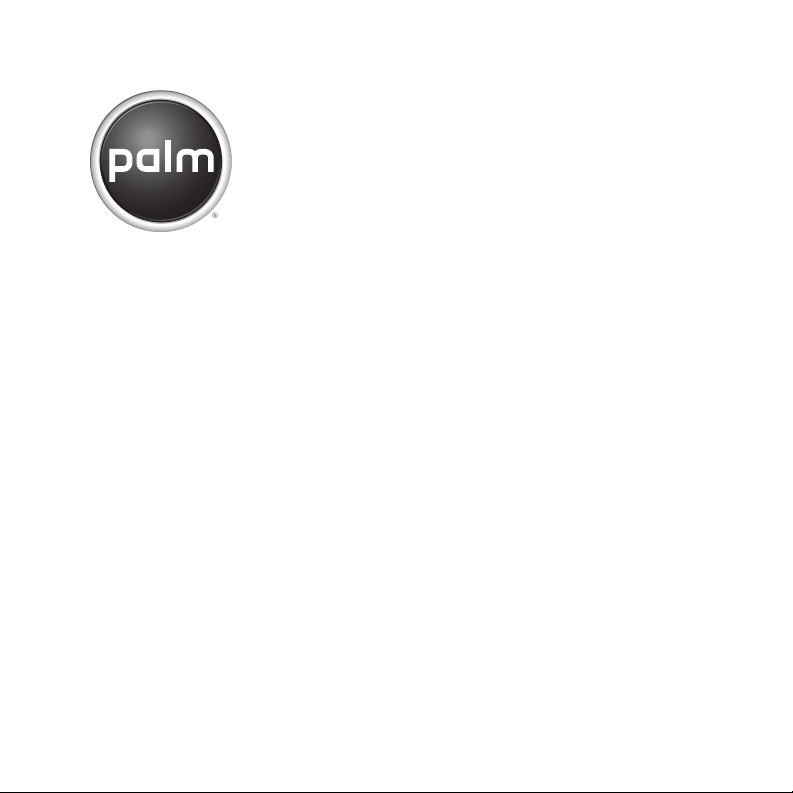
Getting
Started
Guide
Page 2
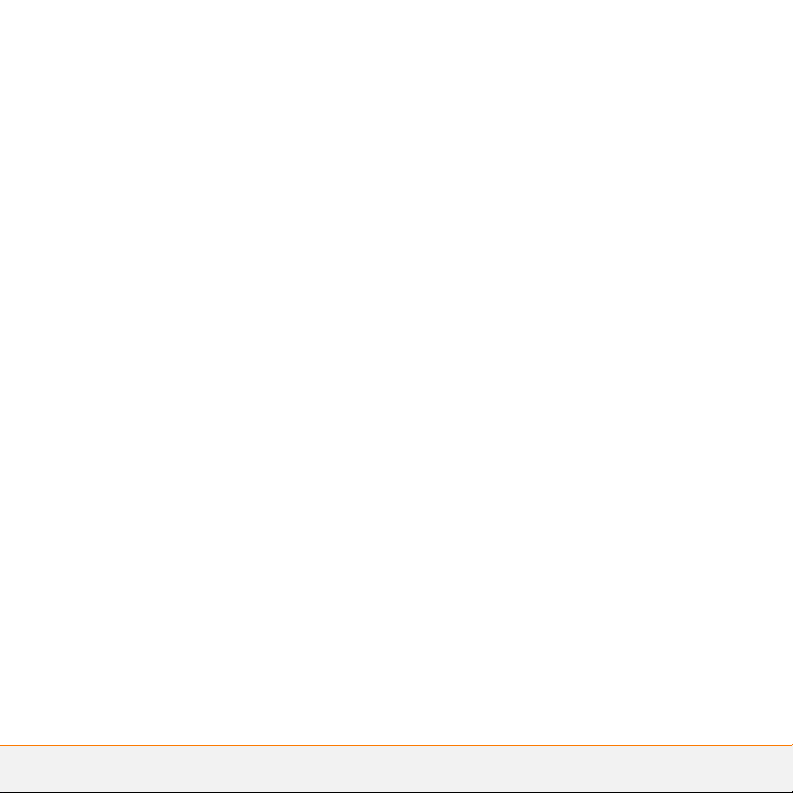
Page 3
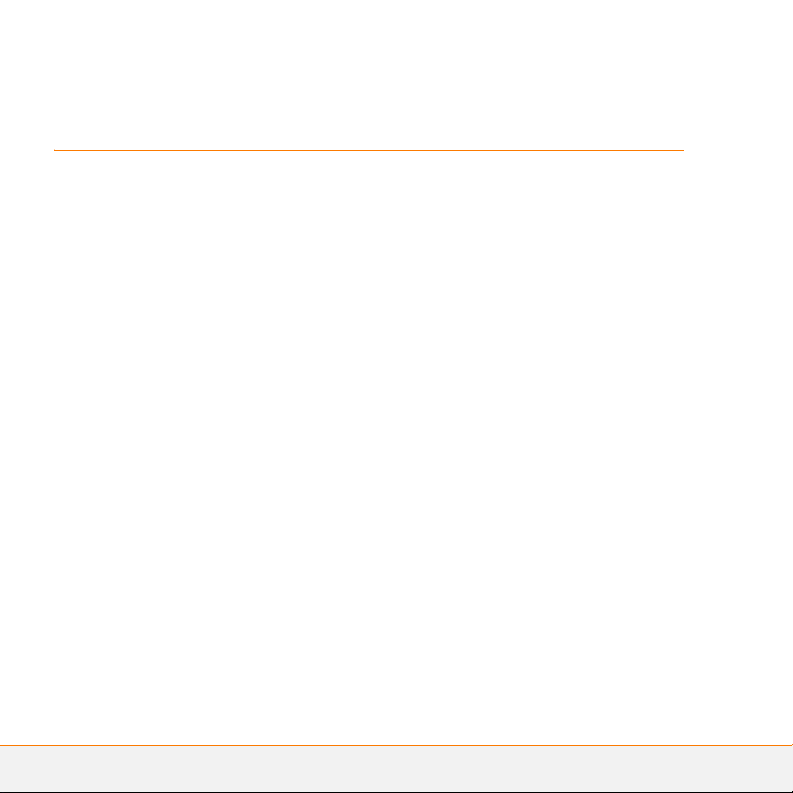
Contents
English . . . . . . . . . . . . . . . . . . . . . . . . . . . . . . . . . . . . . .1
German . . . . . . . . . . . . . . . . . . . . . . . . . . . . . . . . . . . . . .XX
French . . . . . . . . . . . . . . . . . . . . . . . . . . . . . . . . . . . . . . .XX
Spanish . . . . . . . . . . . . . . . . . . . . . . . . . . . . . . . . . . . . . .XX
Italian . . . . . . . . . . . . . . . . . . . . . . . . . . . . . . . . . . . . . . .XX
Brazilian Portuguese . . . . . . . . . . . . . . . . . . . . . . . . . . . .XX
Traditional Chinese . . . . . . . . . . . . . . . . . . . . . . . . . . . . .XX
Simplified Chinese . . . . . . . . . . . . . . . . . . . . . . . . . . . . .XX
Page 4

Page 5
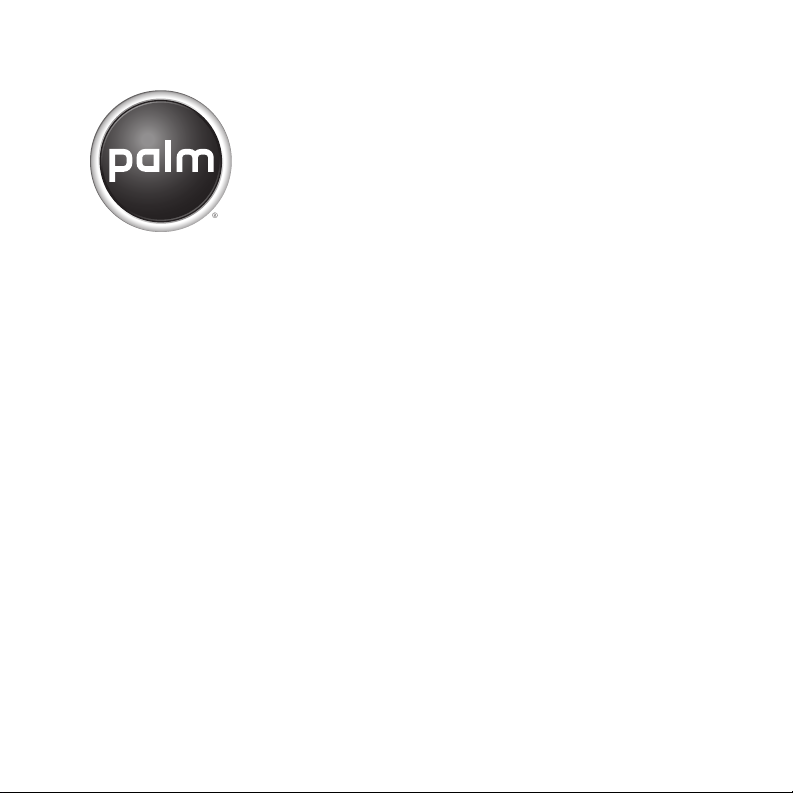
Palm® Wireless Keyboard
with Bluetooth
®
wireless technology
Page 6
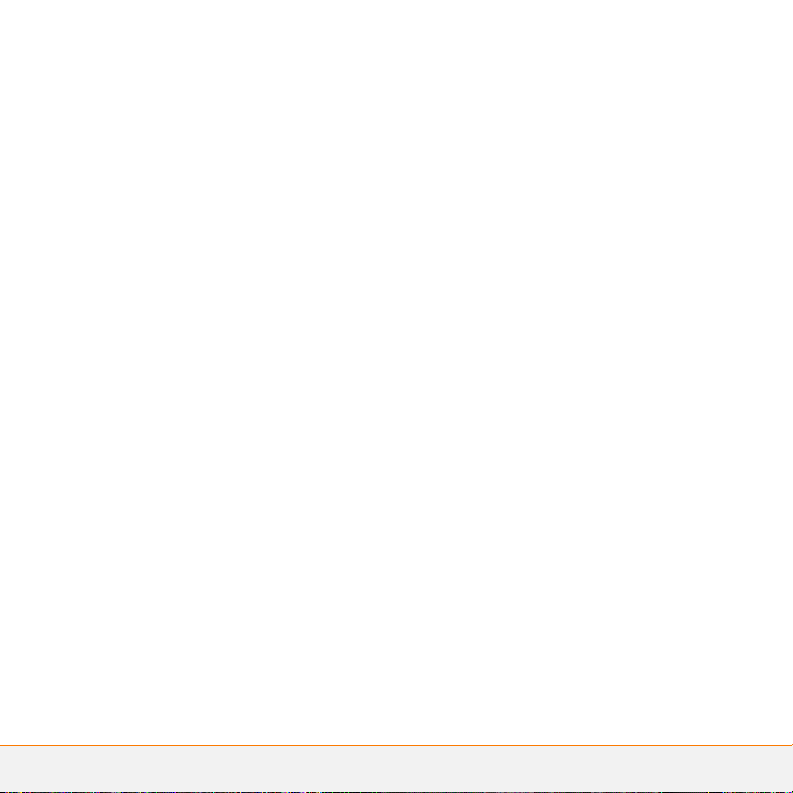
Intellectual property notices
© 2006 Palm, Inc. All rights reser ved .
Palm and Palm OS are among the trademarks or registered
trademarks owned by or licensed to Palm, Inc. All other brand and
product names are or may be trademarks of, and are used to identify
products or services of, their respective owners.
Disclaimer and limitation of liability
Palm, Inc. assumes no responsibilit y for any damage or loss resulting
from the use of this guide.
Palm, Inc. assumes no responsibility for any loss or claims by third
parties which may arise through the use of this software. Palm, Inc.
assumes no responsibility for any damag e or loss caused by deletion
of data as a result of malfunction, dead battery, or repairs. Be sure to
make backup copies of all important data on other media to protect
against data loss.
Please read the End User Software License Agreement with this
product before using the accompanying software program(s). Using
any part of the software indicates that you accept the terms of the
End User Software License Agreement.
Page 7

Contents
Getting started . . . . . . . . . . . . . . . . . . . . . . . . . . . . . . . . . . . . . . . . . . . . . . . . . . . . . 1
What’s in the box? . . . . . . . . . . . . . . . . . . . . . . . . . . . . . . . . . . . . . . . . . . . . . . . . . . 1
Before you begin . . . . . . . . . . . . . . . . . . . . . . . . . . . . . . . . . . . . . . . . . . . . . . . . . . . 2
Installing the keyboard driver . . . . . . . . . . . . . . . . . . . . . . . . . . . . . . . . . . . . . . . . . . 2
Setting up the keyboard and your device . . . . . . . . . . . . . . . . . . . . . . . . . . . . . . . . . 3
Pairing your device with the keyboard: Palm OS devices . . . . . . . . . . . . . . . . . . . .4
Pairing your device with the keyboard: Windows Mobile devices . . . . . . . . . . . . . . 6
Understanding the indicator lights . . . . . . . . . . . . . . . . . . . . . . . . . . . . . . . . . . . . . . 8
Closing the keyboard . . . . . . . . . . . . . . . . . . . . . . . . . . . . . . . . . . . . . . . . . . . . . . . .9
Page 8

viii
CONTENTS
Page 9

Getting started
The Palm® Wireless Keyboard with
Bluetooth
full-featured foldable keyboard that works
with many popular models of Palm OS
and Windows Mobile
What you’ll do in this guide:
• Install the keyboard driver on your Palm
• Pair your device with the keyboard.
®
wireless technology is a
®
devices from Palm.
OS or Windows Mobile device.
Wireless
Keyboard
®
After you complete these steps, refer to
the User Guide on the CD for information
on using the keyboard’s shortcuts and
special characters, and customizing the
keyboard for your touch.
NOTE For a complete list of devices that
are compatible with the keyboard, visit
www.palm.com/
us/support/btkb.
What’s in the box?
Printed materials
Wireless
Keyboard
driver CD
AAA batteries
GETTING STARTED
1
Page 10

Before you begin
®
Your computer must have Palm
software (for Palm OS devices) or
ActiveSync
Windows Mobile devices) installed.
®
desktop software (for
Desktop
Installing the keyboard driver
BEFORE YOU BEGIN Before you install
the keyboard driver, you must delete all
other keyboard drivers from your device,
except for the driver for the built-in
keyboard if your device has one. See the
User Guide on the CD for instructions.
1 Insert the Wireless Keyboard driver CD
BEFORE YOU BEGIN
2
into your computer’s CD drive.
2 Prepare to install the driver on your
device. Follow the steps for your
computer system:
• Windows: Follow the instructions
that appear on your computer screen.
If the installation does not begin, open
the CD in Windows Explorer and
double-click Keyboard_Setup.exe.
• Mac: Open the folder for your
language and double-click the driver
(PRC) file.
3 Synchronize your device with your
computer. Once synchronization is
complete, follow the instructions that
appear on your device’s screen to
complete the installation.
NOTE For help with synchronization, refer
to the documentation that came with your
device.
Page 11

Setting up the keyboard and your device
1 Press the release button on the right
side of the closed keyboard, and fully
open the keyboard.
NOTE After you insert the batteries, the
keyboard turns on automatically when you
open it.
3 Slide the keyboard lock to the right to
lock the keyboard in the open position.
4 Grasp the easel tray and gently pull to
fully extend it. The easel flips up.
2 Slide the battery door to the right, insert
two AAA batteries, and then replace the
battery door.
Tr ay
Easel
SETTING UP THE KEYBOARD AND YOUR DEVICE
3
Page 12

TIP
You can remove the easel completely if
you want to set up your device in a more
convenient location. To do so, bend the easel
up slightly while pulling it out to remove it.
5 Pull up on the T-bar to extend it to its
full height.
6 (Optional) To adjust the easel angle,
move the wire leg behind the easel to
one of the three slots.
7 Place your device on the easel.
Pairing your device
T- b a r
Wire leg
PAIRING YOUR DEVICE WITH THE KEYBOARD: PALM OS DEVICES
4
with the keyboard:
Palm OS devices
1 On the keyboard, press and hold the
Connect button in the upper-left corner
until the orange indicator light in the
upper-right corner of the keyboard
begins flashing.
Page 13

Press here
2 On your device, go to Applications and
select BTKeybrd .
3 In the Status option, select ON. Your
device searches for other Bluetooth
devices within range.
4 Select Bluetooth Keyboard from the
list, and then select OK.
If the keyboard is not listed, select Find
More to repeat the search process.
When pairing is complete, you can use the
keyboard to type in information in various
applications on your device.
PAIRING YOUR DEVICE WITH THE KEYBOARD: PALM OS DEVICES
5
Page 14
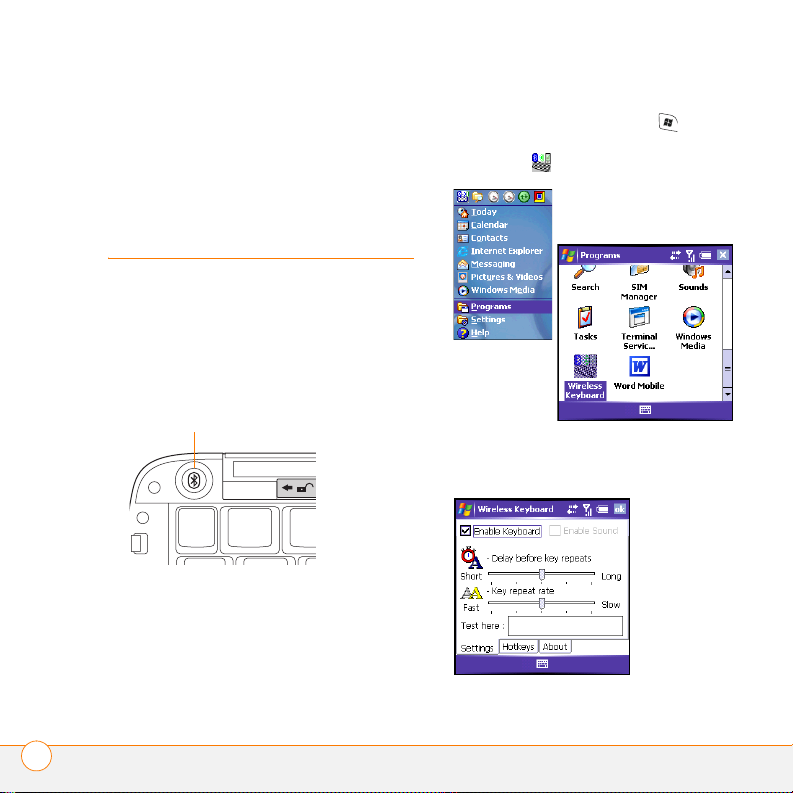
Pairing your device with the keyboard: Windows Mobile devices
1 On the keyboard, press and hold the
Connect button in the upper-left corner
until the orange indicator light in the
upper-right corner of the keyboard
begins flashing.
2 On your device, press Start , select
Programs, and then select Wireless
Keyboard .
Press here
PAIRING YOUR DEVICE WITH THE KEYBOARD: WINDOWS MOBILE DEVICES
6
3 Check the Enable Keyboard box. Your
device searches for other Bluetooth
devices within range.
Page 15

4 Tap Bluetooth Keyboard.
If the keyboard is not listed, select
Refresh to repeat the search process.
5 Using the Wireless Keyboard, enter the
passkey displayed on the device screen.
When pairing is complete, you can use the
keyboard to type in information in various
applications on your device.
PAIRING YOUR DEVICE WITH THE KEYBOARD: WINDOWS MOBILE DEVICES
7
Page 16

Understanding the indicator lights
The keyboard has two indicator lights in
the upper-right corner. The orange light
shows Bluetooth connection status, and
the red light shows battery status, as
follows:
• Orange light flashing: The keyboard is
in a discoverable state, meaning it can
be detected by and paired with your
device.
Bluetooth connection
light (orange)
• Orange light off: The keyboard has
finished pairing with your device, or has
been discoverable for over 60 seconds
without pairing with your device. After
60 seconds, you need to make the
keyboard discoverable again to pair it
with your device.
TIP
To put the keyboard in a discoverable
state, press and hold the Connect button in
the upper-left corner until the orange light
begins flashing.
• Red light flashing: Battery power is
low. You need to replace the batteries
soon.
Battery status light (red)
UNDERSTANDING THE INDICATO R LIGHTS
8
Page 17

Closing the keyboard
1 Remove your device from the keyboard
easel.
2 Slide the T-bar fully into the easel slot.
3 Fold the wire leg up behind the T-bar.
4 Press the easel against the tray and
gently push the tray into the keyboard
slot. If you detached the easel
completely from the keyboard, line up
the easel with the keyboard slot and
then push it in.
5 Slide the keyboard lock to the left to
unlock the keyboard.
6 Fold the left side of the keyboard over
the right side until you hear a click. The
keyboard turns off automatically.
CLOSING THE KEYBOARD
9
Page 18

CLOSING THE KEYBOARD
10
www.palm.com/environment.
PN: 406-10699-00
v. 1.1
